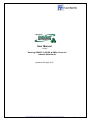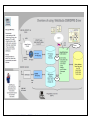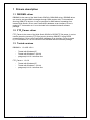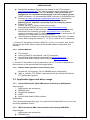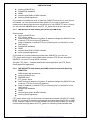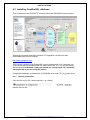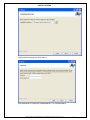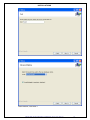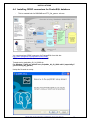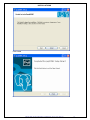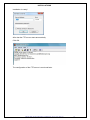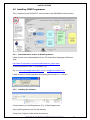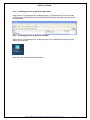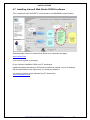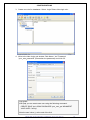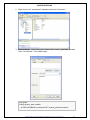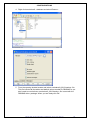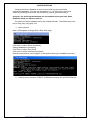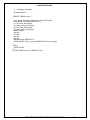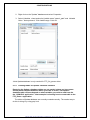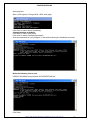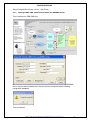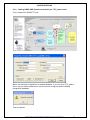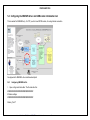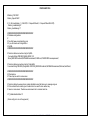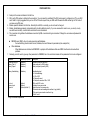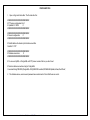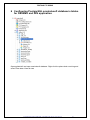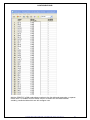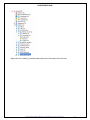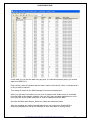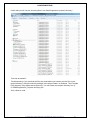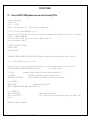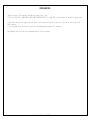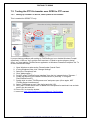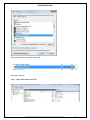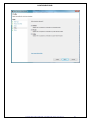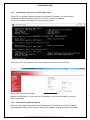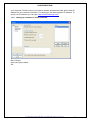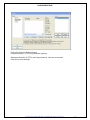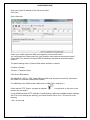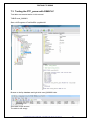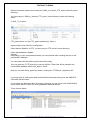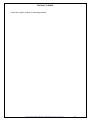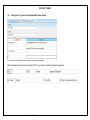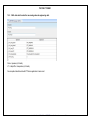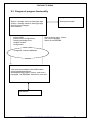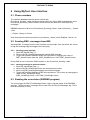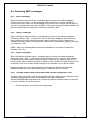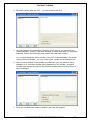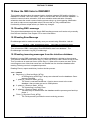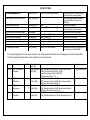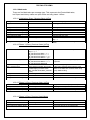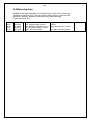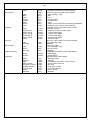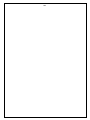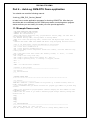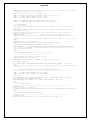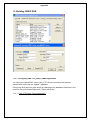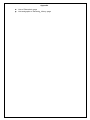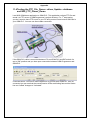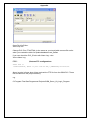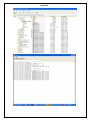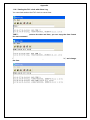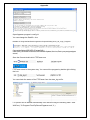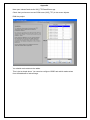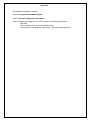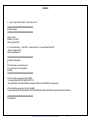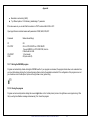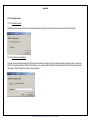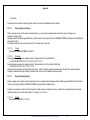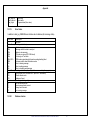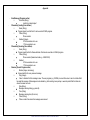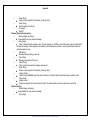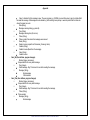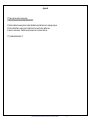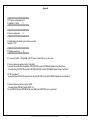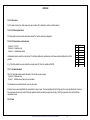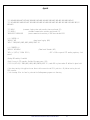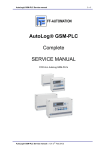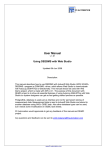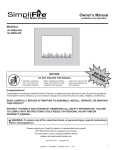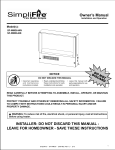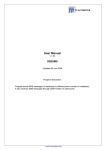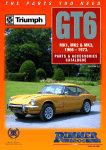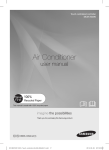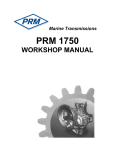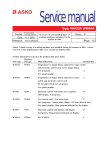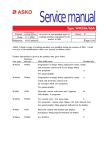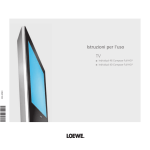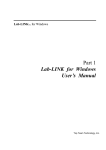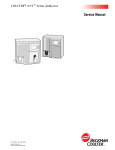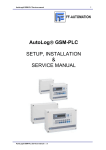Download AutoLog_GSM_PLC_Driv.. - FF
Transcript
User Manual v.2.04g - AutoLog GSM-PLC (GPRS & SMS) drivers for - Indusoft Web Studio Updated 15th April 2015 Indusoft Web Studio GSM/SMS and GPRS/FTP drivers User Manual 1 Internet ODBC ODBC Indusoft Web Studio GSM/SMS and GPRS/FTP drivers User Manual 2 1 Drivers description 1.1 DB2SMS -driver DB2SMS is the name of the Web Studio SCADA’s GSM-SMS driver. DB2SMS driver can receive and send SMS messages through GSM modem with FF-Automation’s AutoLog GSM-RTU devices. It can be used also for SMS alarms forwarding from Indusoft Web Studio. Driver uses PostGreSQL database as an interface. Driver is made by FF-Automation so it is not included in the standard Indusoft software package. 1.2 FTP_Parser -driver FTP_Parser is the name of the Web Studio SCADA’s GPRS/FTP file parser. It can be used to parse the incoming FTP files (send by AutoLog GSM-RTU using GPRS communication). Driver uses PostGreSQL database as an interface. Driver is made by FF-Automation so it is not included in the standard Indusoft software package. 1.3 Tested versions DB2SMS v. 1.3.4456.18311 - Tested with Windows XP Tested with Windows 7 (32-bit) Tested with Windows 7 (64 bit) postgresql-8.4.16-1-windows.exe FTP_Parser v. 1.0.0.0 - Tested with Windows XP Tested with Windows 7 (32-bit) postgresql-8.4.16-1-windows.exe Indusoft Web Studio GSM/SMS and GPRS/FTP drivers User Manual 3 PREPARATIONS 2 Contents 3 Preparations 3.1 Manual Description This manual serves as installation and configuration manual for setting up the interface between AutoLog GSM-RTUs and Indusoft Web Studio SCADA software. 1. Needed components. 2. Step-by-step installation manual for installing all the needed software components. 3. Configuring the software and hardware components. 4. Part of this manual shows how to use and test the system 5. Index part is showing all the example configurations, codes and interface descriptions 6. Needed files (*) Contact FF-Automation to get the permission to the FTP server to download the latest versions of the manuals and Demo applications! 3.2 Needed components 3.2.1 Needed hardware components Windows PC Suggested Operating System: Windows 7 Pro Serial ports: 1 minimum, 2 suggested Ethernet port: 1 minimum Display: 24” or bigger is suggested for SCADA, but smaller can be used too. 8GB or more RAM suggested for SCADA 500 GB hard disk suggested, 2 hard disk RAID system is suggested for SCADA Normal “known reliable brand like HP” desktop PC woks ok, but for 24/7/365 SCADA application it is suggested to have server like reliability. FF-Automation can suggest suitable PC for your application. 3.2.2 Needed hardware accessories: AutoLog GSM-PLC(s), GSM-4, GSM-8, GSM-16 or GSM-20. Also GSM-PLC demo kit is available for training and testing your application. Order from FFAutomation. GSM-PLC programming cable, AL Programming Cable PC - AL (RJ45), Length 2.5m, order code 903195. GSM modem Unit for PC (WAVECOM FASTRACK XTEND GSM/GPRS modem, stubby antenna, power, enclosure and PC to modem cable), can be ordered from FF-Automation. SIM cards for GSM-PLC and PC’s GSM modem. Order these from your local operator. Small screw driver and about 2m red and blue I/O testing wires. 3.2.3 Needed software components DB2SMS driver (Order from FF-Automation) FTP_parser driver (Order from FF-Automation) Indusoft Web Studio GSM/SMS and GPRS/FTP drivers User Manual 4 PREPARATIONS PostGreSQL database (Download from Internet or ask FF-Automation) http://www.postgresql.org/ This manual is written using PostgreSQL version postgresql-8.4.16-1-windows.exe. For Window 7 (x64) you should use postgresql-9.3.6-1-windows-x64 (especially if you are using ftp_parser) ODBC connectors. You can download ODBC connector for PostgreSQL from this site: http://www.postgresql.org/ftp/odbc/versions/msi/ Tested version psqlodbc_08_04_0200.zip. For Window 7 (x64) you should use psqlodbc_09_03_0300-x64-1 (especially if you are using ftp_parser) Filezilla FTP server. FileZilla_Server-0_9_49.exe (used in this manual) Download free Filezilla FTP server from https://filezilla-project.org/ Indusoft Web Studio SCADA software. Download latest version of Indusoft Web Studio from Indusoft’s web page: www.indusoft.com (You need to register to the page) or ask FF-Automation. Licenses can be ordered from FFAutomation. FF-Automation can also give training. GsmProgrammer software for programming AutoLog GSM-PLCs. The latest version while writing this manual is v. 1.6.512.2. (Order from FF-Automation) (*) Contact FF-Automation and order “GSM_PLC_Driver_for_Indusoft_Web_Studio” and you will get DVDs, which contain all the needed software components and manuals. 3.2.4 Needed Manuals This manual! AutoLog GSM PLC User Manual. (ask FF-Automation) Indusoft Web Studio Manuals (download from www.indusoft.com ) Indusoft Web Studio training videos (check from www.indusoft.com ) (*) Contact FF-Automation to get the permission to the FTP server to download the latest versions of the manuals and Demo applications! 3.2.5 Needed demo application and accessory files Smsindusoft_2013.backup –file (for DB2SMS driver configuration) GSM_to_Induosft_FTP_DEMO –zipped project file (for Indusoft Web Studio FTP_parser demo project) 3.3 Application types and driver usage 3.3.1 Indusoft Web Studio (IWS) SMS Alarms forwarding to GSM phones Requirements: GSM modem and accessories DB2SMS driver PostGreSQL database ODBC Indusoft Web Studio SCADA software Needed files This is the simplest application type. You need to install PostGreSQL but you can skip the History database creation. 3.3.2 IWS bi-directional SMS communication with AutoLog GSM-RTUs Requirements: GSM modem and accessories DB2SMS driver Indusoft Web Studio GSM/SMS and GPRS/FTP drivers User Manual 5 PREPARATIONS AutoLog GSM-RTU(s) PostGreSQL database ODBC Indusoft Web Studio SCADA software AutoLog GsmProgrammer If you need to read different kinds of data from GSM-RTUs and also to send control commands. You can read measurements data but if you need to read lots of measurement data it might be more cost effective to use GPRS/FTP driver. Anyway you can use both DB2SMS driver and FTP_file_parser driver at the same time. 3.3.3 IWS GPRS/FTP data reading from AutoLog GSM-RTUs Requirements: AutoLog GSM-RTU(s) FTP_parser -driver Static Internet IP address (If dynamic IP address changes the GSM-PLC tries to send to FTP files to wrong IP address.) Public IP address (or defined FTP port (normally port 21) forward for router “NAT setup”) PostGreSQL database ODBC Indusoft Web Studio SCADA software AutoLog GsmProgrammer If you need only to read measurement data from GSM-RTUs, you can use FTP_parser and you don’t need GSM modem, because FTP files are send from GSM-PLC’s to your PC using GPRS / Internet. See also FTP_Demo – Indusoft Web Studio Demo application and FTP_Demo GsmProgrammer application. 3.3.4 IWS GPRS/FTP data reading and SMS communication with AutoLog GSM-RTUs GSM modem and accessories AutoLog GSM-RTU(s) DB2SMS driver FTP_parser -driver Static Internet IP address (If dynamic IP address changes the GSM-PLC tries to send to FTP files to wrong IP address.) Public IP address (or defined FTP port (normally port 21) forward for router “NAT setup”) PostGreSQL database ODBC Indusoft Web Studio SCADA software AutoLog GsmProgrammer FTP_parser allows only one directional communication between SCADA PC<-GSMRTUs, so you cannot for example send control commands from SCADA PC to GSMRTUs. Common usage is to use both DB2SMS driver with GSM modem for sending controls and receiving alarms and FTP_parser for collecting measurements data. Indusoft Web Studio GSM/SMS and GPRS/FTP drivers User Manual 6 INSTALLATIONS 4 Installing the software components 4.1 Installing DB2SMS –driver If you are using only the GSRS/FTP communication, you don’t need to install DB2SMS driver. 1. Check that you have installed MS .Net Framework 2.0 ( This can be checked form control panel Add/remove programs list) http://www.microsoft.com/downloads/details.aspx?familyid=0856eacb-43624b0d-8edd-aab15c5e04f5&displaylang=en Windows 7 doesn’t need this! 2. Copy DB2SMS program (DB2SMS.exe) and configuration file (config.ini) to your PC. (e.g. C:\DB2SMS directory) or as suggested under Indusoft Web Studio Projects directory (e.g. c:\IWS_Projects\IWS_Project_name\DB2SMS\. 3. DB2SMS cannot be used without PosGreSQL database or other components described in this manual, Look “Installing PostGreSQL database chapter”. 4. Installation is ready Indusoft Web Studio GSM/SMS and GPRS/FTP drivers User Manual 7 INSTALLATIONS 4.2 Installing FTP_parser –driver If you are using only the GSM-SMS communication, you don’t need to install FTP_parser driver. Installation of FTP History File Parser is quite a simple process: 1. Install Microsoft .NET Framework 2.0 – not needed for Windows 7 2. Copy FTP_parser program (FTPParser.exe) and configuration file (config.ini) to your PC. (e.g. C:\FTP_parser\ directory) or as suggested under Indusoft Web Studio Projects directory (e.g. c:\IWS_Projects\IWS_Project_name\FTP_Parser\. 3. FTP_Parser cannot be used without PosGreSQL database or FTP server or other components described in this manual, Look “Installing PostGreSQL database chapter”. 4. Installation is ready Indusoft Web Studio GSM/SMS and GPRS/FTP drivers User Manual 8 INSTALLATIONS 4.3 Installing PostGreSQL database This is needed for both GPRS/FTP communication and GSM-SMS communication. Additional information and latest versions of PostgreSQL can be found and downloaded free from the Internet. http://www.postgresql.org/ This manual is written using PostgreSQL version postgresql-8.4.16-1-windows.exe. (Some of the pictures are taken from the older version 8.4.10.1, but the procedures are the same) For Window 7 (x64) you should use postgresql-9.3.6-1-windowsx64 (especially if you are using ftp_parser) PostgreSQL database is needed both for DB2SMS driver and FTP_file_parser driver. 4.3.1 Starting installation Copy the file to your PC’s local hard disk. e.g. c:/temp/ Double click the file. Indusoft Web Studio GSM/SMS and GPRS/FTP drivers User Manual 9 INSTALLATIONS 1. Click Run 2. Click Next > Indusoft Web Studio GSM/SMS and GPRS/FTP drivers User Manual 10 INSTALLATIONS Leave default settings and Click Next > write password for superuser (REMEMBER IT AFTERWARDS!!!) Indusoft Web Studio GSM/SMS and GPRS/FTP drivers User Manual 11 INSTALLATIONS Leave default, click Next > Leave default, click Next > Indusoft Web Studio GSM/SMS and GPRS/FTP drivers User Manual 12 INSTALLATIONS Click Next> Wait until installation is finished. Uncheck the Stack builder and Click Finish Indusoft Web Studio GSM/SMS and GPRS/FTP drivers User Manual 13 INSTALLATIONS 4.4 Installing ODBC connectors for PostreSQL database - This is needed both for DB2SMS and FTP_file_parser –drivers. You can download ODBC connector for PostgreSQL from this site: http://www.postgresql.org/ftp/odbc/versions/msi/ ODBC connectors are also delivered in driver CD. Tested version psqlodbc_08_04_0200.zip For Window 7 (x64) you should use psqlodbc_09_03_0300-x64-1 (especially if you are using ftp_parser) Unzip this file and run setup. Indusoft Web Studio GSM/SMS and GPRS/FTP drivers User Manual 14 INSTALLATIONS Click Next Select ”I accept…” Click Next Click Next Indusoft Web Studio GSM/SMS and GPRS/FTP drivers User Manual 15 INSTALLATIONS Click install Click Finish Indusoft Web Studio GSM/SMS and GPRS/FTP drivers User Manual 16 INSTALLATIONS 4.5 Installing FTP server software If you are using only the GSM-SMS communication, you don’t need to install FTP Server. Filezilla FTP server: Download free Filezilla FTP server from https://filezilla-project.org/ FileZilla_Server-0_9_49.exe Install it to your PC using default settings. Indusoft Web Studio GSM/SMS and GPRS/FTP drivers User Manual 17 INSTALLATIONS Indusoft Web Studio GSM/SMS and GPRS/FTP drivers User Manual 18 INSTALLATIONS Installation is ready! After that the FTP server starts automatically. Click OK. The configuration of the FTP server is continued later. Indusoft Web Studio GSM/SMS and GPRS/FTP drivers User Manual 19 INSTALLATIONS 4.6 Installing GSM Programmer This is needed for both GPRS/FTP communication and GSM-SMS communication. 4.6.1 Download latest version of GsmProgrammer Latest version can be downloaded from the FF-Automation Web page’s Distributor Area. http://www.ff-automation.com/download/Distributor_signin.shtml Please ask password from FF-Automation Oy! E.g. to: [email protected] cc: [email protected] Latest version of GsmProgrammer while writing this manual is v. 1.6.512.2 4.6.2 Installing the software Create directory for GsmProgrammer (E.g. C:\GsmProgrammer). Copy GsmProgrammer.exe into this directory. Create new “Projects” folder under this directory. Indusoft Web Studio GSM/SMS and GPRS/FTP drivers User Manual 20 INSTALLATIONS 4.6.3 Creating shortcut in Windows Start menu Right click on “Programmer.exe” and select copy. (In Windows XP) Go to the folder C:\Documents and Settings\All Users\Start Menu\Programs and right click and select paste shortcut. 4.6.4 Creating shortcut in Windows desktop Right click on “Programmer.exe” and select copy. Go to desktop and right click and select paste shortcut. Now you have installed GsmProgrammer! Indusoft Web Studio GSM/SMS and GPRS/FTP drivers User Manual 21 INSTALLATIONS 4.7 Installing Indusoft Web Studio SCADA software This is needed for both GPRS/FTP communication and GSM-SMS communication. Download latest version of Indusoft Web Studio from Indusoft’s web page. www.indusoft.com (You need to register to the page) Or you can ask installation DVDs from FF-Automation. Install the software according to IWS technical reference manual. (Log in to Windows OS with administrator user rights when you install the software). You can buy licenses to this software from FF-Automation. www.ff-automation.com Indusoft Web Studio GSM/SMS and GPRS/FTP drivers User Manual 22 CONFIGURATIONS 5 Configuring the components 5.1 Configuring PostgreSQL database This is needed for both GPRS/FTP communication and GSM-SMS communication. 1. You can configure the database by using a graphical (pgAdmin) or a console (psql) interface. a. Start pgAdmin III program, which can be used to configure database: Start -> Programs -> PostgreSQL -> pgAdmin III b. Start -> Programs -> PostgreSQL -> psql to ’postgres’ Note: If you want to change the language of pgAdmin’s to English, you can select: File -> Options -> General -> User Language -> English 2. Double click the serveron the left side. After this logon window opens. Write the superuser password to logon. Psql guide: (This is just an optional alternative guide if you don’t like pgAdmin III. PgAdmin III is suggested for doing configurations. Psql password is asked when you start the program. Indusoft Web Studio GSM/SMS and GPRS/FTP drivers User Manual 23 CONFIGURATIONS 3. Create new role for databases. Select: Login Roles->New login role... 4. Write to the New Login role window: Role Name: “iws” Password “your_own_password” (Remember the password!) and click OK. Psql guide: With psql you can create new user using the following command: CREATE ROLE iws LOGIN PASSWORD 'your_own_pw' NOINHERIT VALID UNTIL 'infinity'; Note the semi colon (;) at the end of the line! Indusoft Web Studio GSM/SMS and GPRS/FTP drivers User Manual 24 CONFIGURATIONS 5. Creating a database. Right click on the Databases –text and select New database... 5.1.1 Creating database for DB2SMS driver (for GSM-SMS driver) This is needed for GSM-SMS communication only if you are using GPRS/FTP communication you can skip this step. 1. New Database... –window opens. Write Name: smsindusoft and Owner: iws. - Note: This database is needed only for DB2SMS driver Indusoft Web Studio GSM/SMS and GPRS/FTP drivers User Manual 25 CONFIGURATIONS Psql guide: smsindusoft database can be created using the following command: CREATE DATABASE smsindusoft WITH ENCODING='UTF8' OWNER=iws; Indusoft Web Studio GSM/SMS and GPRS/FTP drivers User Manual 26 CONFIGURATIONS 2. Right click on the ”smsindusoft” database and select Properties... 3. Select Variables –sheet and write Variable name ”search_path” and Variable Value ”smsindusoft”. Click Add/Change. Psql guide: Setting search_path variable: ALTER DATABASE smsindusoft SET search_path=smsindusoft; Indusoft Web Studio GSM/SMS and GPRS/FTP drivers User Manual 27 CONFIGURATIONS 4. Right click smsindusoft –database and select Restore... 5. From the opening window browse and select smsindusoft_2013.backup –file. This file includes all the tables and default values needed for DB2SMS so you don’t need to re-write those. smsindusoft_2013.backup –file is sent with the DB2SMS driver -package. When you are ready click OK. Indusoft Web Studio GSM/SMS and GPRS/FTP drivers User Manual 28 CONFIGURATIONS 6. Database restore –window after successful restore 7. Configuring PostgreSQL is finished. Psql guide: Restoring the database cannot be done in psql –command line tool, but it can be easily made in command prompt. (press Ctrl+C in psql). Note that you need to be in the same directory as the PostgreSQL management tools. Restore command: pg_restore.exe -i -h localhost -p 5432 -U postgres -d smsindusoft -v "C:\ DB2SMS\1.1\Databases\ smsindusoft_2013.backup" The program asks for the password you used while installing PostgreSQL. After writing the password, press enter. You can ignore errors happened in restoring process. Indusoft Web Studio GSM/SMS and GPRS/FTP drivers User Manual 29 CONFIGURATIONS After restore - Check that you have 12 tables created: if the calls_in and calls_out tables are not created, you can open psql (shell) and open database smsindusoft and create the following tables: CREATE TABLE calls_in ( flag numeric, name text, phone text ) WITHOUT OIDS; ALTER TABLE calls_in OWNER TO iws; CREATE TABLE "calls_out" ( flag numeric, name text, phone text ) WITHOUT OIDS; ALTER TABLE calls_out OWNER TO iws; 5.1.2 Creating database for DB2SMS driver (for GSM-SMS driver) -Note smshistory database is only needed for DB2SMS driver. The history database is used by Indusoft Web Studio for storing handled history data, if you are using DB2SMS only for SMS alarm forwarding then you don’t need this database. Indusoft Web Studio GSM/SMS and GPRS/FTP drivers User Manual 30 CONFIGURATIONS Creating the history database is done in the similar way as you did with smsindusoft-database. You can use the phases 1 to 3 of the former instructions simple by replacing smsindusoft with smshistory (search_path=smshistory).. (steps 4-> for restoring the database are not needed unless you have demo database which you want to restore!) The tables for history database has to be created manually. The easiest way to do this is doing it by using psql -tool 1. Open psql-tool Start->All Programs->Postgre SQL->SQL shell (psql) Click Enter to select Server [localhost] Change database to smshistory Click Enter to select Port [5432] Click enter to select Username [postgres] Write the password for user postgres. (it was defined during the installation process). 2. Creating a new schema: CREATE SCHEMA smshistory AUTHORIZATION iws; Indusoft Web Studio GSM/SMS and GPRS/FTP drivers User Manual 31 CONFIGURATIONS 3. Creating a new table: Example bellow: CREATE TABLE trend_1 ( time_stamp timestamp without time zone NOT NULL, time_stamp_ms integer DEFAULT 0, p1_run_time_24h integer, p1_start_count_24h integer, p2_run_time_24h integer, p2_start_count_24h integer, wm99 integer, ai0 real, ai1 real, ai2 real, ai3 real, isalarm integer DEFAULT 0, CONSTRAINT trend_1_pkey PRIMARY KEY (time_stamp) ) WITH ( OIDS=FALSE ); ALTER TABLE trend_1 OWNER TO iws; Indusoft Web Studio GSM/SMS and GPRS/FTP drivers User Manual 32 CONFIGURATIONS 5.1.3 Creating FTP interface database for FTP_Parser (GSM-GPRS/FTP file parsing) This is needed for GPRS/FTP communication only if you are using GSM-SMS communication you can skip this step. 1. New Database... –window opens. Write Name: ftpdata and Owner: iws. - Note: This database is needed only for FTP_Parser IWS Indusoft Web Studio GSM/SMS and GPRS/FTP drivers User Manual 33 CONFIGURATIONS 2. Right click on the ”ftpdata” database and select Properties... 3. Select Variables –sheet and write Variable name ”search_path” and Variable Value ” historyschema”. Click Add/Change. Click OK. -Note! ftpdata database is only needed for FTP_file_parser driver. 5.1.4 Creating tables for ftpdata –database interface Restoring the ftpdata -database tables are not needed unless you have some already made template database which you want to reuse!) The ftpdata – database table columns depend on what variables you want to read from the the “GSM-PLC application”. Next example is showing how to create table to the FTP_Demo –application. The tables of ftpdata database are normally created manually. The easiest way to do this is doing it by using psql -tool Indusoft Web Studio GSM/SMS and GPRS/FTP drivers User Manual 34 CONFIGURATIONS Open psql-tool Start->All Programs->Postgre SQL->SQL shell (psql) Click Enter to select Server [localhost] Change database to ftpdata Click Enter to select Port [5432] Click enter to select Username [postgres] Write the password for user postgres. (it was defined during the installation process). Write the following line to psql: CREATE SCHEMA historyschema AUTHORIZATION iws; Click Enter. Indusoft Web Studio GSM/SMS and GPRS/FTP drivers User Manual 35 CONFIGURATIONS Now you can create the table. The structure of the table depends on your PLC variable configuration. Replace wm20 integer, wm21 integer, … by your variable configuration and trend_plcID by your PLC ID. For testing the FTP DEMO application, you should not change the default values. So for example: CREATE TABLE trend_ffa00001 Table name should ( be time_stamp timestamp without time zone NOT NULL, time_stamp_ms integer, ”trend_” + [PLC_ID]. wm20 integer, wm21 integer, Look bellow! wm22 integer, wm23 integer, wm99 integer, wm100 integer, ro98 integer, CONSTRAINT trend_ffa00001_pkey PRIMARY KEY (time_stamp) ) WITH ( OIDS=FALSE ); ALTER TABLE trend_ffa00001 OWNER TO iws; Note! In FTP_Parser interface table you cannot use row names like WM21_name, you can use only standard names like WM21. Look FileParser description (appendix) for more information! Note2! The above table is used in GSM-PLC Demo project. (PLC_ID can be set using GSMProgrammer. View-> FTP info) 123.123.123.123 FFA00001 PLC_ID should have 8 HEX characters! (HEX characters are 0123456789ABCDEF) (After changing the PLC ID, you need to compile the project and transfer it to GSMPLC and start the PLC, Look GSM-PLC User Manual how to do that! Every GSM-PLC you have, should have unique PLC_ID, you can use numbers 0-9 and letters A-F. Copy-paste the “CREATE TABLE” –command from this manual to psql. Click Enter. Indusoft Web Studio GSM/SMS and GPRS/FTP drivers User Manual 36 CONFIGURATIONS You can copy-paste this command also from the .txt file form the Manual _accessories_files (sub directory) Open pgAdmin and you can view just created schema and table. If you cannot see the schema or tables, click refresh –button. Indusoft Web Studio GSM/SMS and GPRS/FTP drivers User Manual 37 CONFIGURATIONS 5.2 Configuring ODBC database Data Source Names (DNS) This is need for both GSM-SMS and GPRS/FTP. Create ODBC-connections for PostgreSQL, -databases: Start->ControlPanel->Administrative Tools->Data sources (ODBC) (If you have 64-bit Windows 7, you need to use the following program to configure 32bit ODBC: c:\windows\syswow64\odbcad32.exe) Open System DNS -tab click Add Indusoft Web Studio GSM/SMS and GPRS/FTP drivers User Manual 38 CONFIGURATIONS Select PostgreSQL Unicode –driver , click Finish 5.2.1 Adding ODBC DNS (Data Source Name) for DB2SMS driver This is needed for GSM-SMS only Make the above configuration for smsindusoft database, if you are using DB2SMS – driver. Use the same password for iws user as was configured when installing postgreSQL database. Test connection! Indusoft Web Studio GSM/SMS and GPRS/FTP drivers User Manual 39 CONFIGURATIONS Make the above configuration for smshistory database, if you are using DB2SMS – driver. Use the same password for iws user as was configured when installing postgreSQL database. Test connection! Indusoft Web Studio GSM/SMS and GPRS/FTP drivers User Manual 40 CONFIGURATIONS 5.2.2 Adding ODBC DNS (Data Source Name) for FTP_parser driver This is needed for GPRS/FTP only. Make the following configuration for ftpdata database, if you are using FTP_parser – driver. Use the same password for iws user as was configured when installing postgreSQL database. Test connection! Indusoft Web Studio GSM/SMS and GPRS/FTP drivers User Manual 41 CONFIGURATIONS 5.3 Connecting the GSM modem to the PC’s serial port. This is needed for GSM-SMS only. For FTP you don’t need GPRS modem, it is using Internet connection. Connect the GSM modem cable to PC’s serial port (check that the serial port is free so that any other program is not using it). Suggestion: connect GSM modem to PC’s serial port 1 (serial port 2 can be used for programming GSM-PLCs). Connect other end to GSM modems serial port. Check that the SIM card’s PIN code request is turned OFF! Move the SIM card to your mobile phone and set the PIN code request to OFF. (Look for something like Setting->Security->PIN code) You can test that it is off by opening your mobile phone. It should not ask PIN code when it starts. Check than antenna is tightened. Power the modem using suitable 12VDC or 24 VDC power. Look at the modem’s red indication LED, which should start blinking after initialization steadily about 2 sec intervals. If the RED led is not blinking after about 30 seconds, then try to reboot or check the manuals for possible cause. Indusoft Web Studio GSM/SMS and GPRS/FTP drivers User Manual 42 CONFIGURATIONS 5.4 Configuring the DB2SMS driver and GSM modem initialization test This is needed for GSM-SMS only. For FTP you don’t need GPRS modem, it is using Internet connection. See Appendix for DB2SMS –driver interface description! 5.4.1 Configuring DB2SMS.ini file 1. Open config.ini with text editor. The file looks like this: ####################################### # Modem settings ####################################### Modem_Port='1' Indusoft Web Studio GSM/SMS and GPRS/FTP drivers User Manual 43 CONFIGURATIONS #Modem_PIN='0000' Modem_Speed='9600' # (0 = No handshaking, 1 = XOnXOff, 2 = RequestToSend, 3 = RequestToSendXOnXOff) ; Modem_Handshaking='2' Modem_Handshaking='1' ####################################### # Database configuration # # See http://www.connectionstring.com # if you don't want use PostgreSQL or # MySQL ####################################### # Next line defines connection string for MySQL ; ConnectionString='DRIVER={MySQL ODBC 3.51 ;Driver};SERVER=localhost;DATABASE=smsindusoft;USER=root;PASSWORD=securepassword;' # Next line defines connection string for PostgreSQL ConnectionString='DRIVER={PostgreSQL UNICODE};SERVER=localhost;DATABASE=smsindusoft;Uid=iws;Pwd=ffauto;' ####################################### # Wierd options # These may be useful in some cases ####################################### # Next line defines how many times modem initialization may fail before error message is given # We've noticed that a modem gives "modem link is too weak" -alarm without any # reason in some cases. Therefore we recommend not to comment next line. WT_InitializationErrorMax='2' (Same config.ini is also in the appendix ) Indusoft Web Studio GSM/SMS and GPRS/FTP drivers User Manual 44 CONFIGURATIONS 2. Serial port for modem is defined in the first line. 3. SIM –card’s PIN number is defined in the second line. You can leave this undefined if the PIN code request is configured as ‘off’ in your SIM card. Note! It is highly suggested that you turn off the PIN code request from your SIM card! Otherwise the SIM card will go to PUK mode if you have wrong PIN code. 4. Modem speed is defined in the third line. Normally this is 9600, so normally you do not need to change it. 5. Modem_Handshaking parameter is important and it should be defined correctly. If you are unsure which value to use, you can try one by one which work correctly. Look the table next table for more information! 6. The connection string defines the database connection. MySQL connection string is commented. Change the user name and password to correct ones. DB2SMS uses ODBC –driver to create connection with database. - ConnectionString should include Server, Database, User and Password –parameters (look example file) Other databases - Other databases are not tested with DB2SMS. In principle all the databases that uses ODBC interface should work without problems. 7. Normally you don’t need to give any other parameters to DB2SMS, but in the next table includes all the parameters that can be configured. Parameter ConnectionString=’x’ Modem_Port=’x’ Modem_Speed Mandatoryn/Optional Mandatory Mandatory Mandatory Description Database connection definition Used serial port for GSM modem Serial port speed (normally 9600) Modem_Handshaking Mandatory pin=’xxxx’ license=’move’ loglevel=’x’ Optional Optional Optional (default 1) Handshaking level 0 = No handshaking 1 = XOn / XOff 2 = Request to send 3 = Request to send and XOn / XOff SIM –card’s PIN –code Activates licence move state Selects the level for message log: 1:Received and send messages are written to log (default). 2:The serial communication is written to log. 3: Both 1 and 2. Config.ini Parameter explanations Indusoft Web Studio GSM/SMS and GPRS/FTP drivers User Manual 45 CONFIGURATIONS Note! If your PIN code request is enabled (suggestion : PIN code request should be disabled) in your SIM card, you should not change the PIN code while the program is running. DB2SMS tries to initialize SIM card with the defined PIN code, and if the code is wrong, the SIM card probably gets locked. 5.4.2 Starting the DB2SMS program Program can be started by double-clicking the DB2SMS.exe file. If your program is unlicensed, the program informs how much evaluation time you have left and when clicking the Continue Evaluate software –button the application is started. If the configuration of the program is correct you should see small “mobile phone” picture in the right down corner (system tray): 5.4.3 Troubleshooting - Modem initialization problems If you have problems with initializing modem you will get some error message with some error code. You can check that these are ok: You have inserted SIM card PIN code request is disabled / you have right PIN code in config.ini You have right type of cable and it is in right COM port Baud rate is set correctly (9600) Try different options 1-3 for Modem_Handshaking='1' parameter. Check the DB2SMS Log files and error code description – look appendix for full description of DB2SMS driver! If the above were ok you can test that the modem is in TEXT mode and the ECHO is OFF. Open HyperTerminal and start session with parameters COM#, 9600,8/1/N,OFF Command Modem should Reply AT AT+CPIN? OK OK or +CPIN: SIM PIN or +CPIN: READY If you get ERROR or +CPIN: SIM PUK, there’s a Problem with the SIM. 1 (=text mode) OK (sets echo off) AT+CMGF? ATE0 5.4.4 Closing the program Program can be closed by double clicking the mouse’s right button on the “mobile phone” picture in the right down corner (system tray). After that you will get confirmation message and answering ‘Yes’ closes the program. 5.4.5 Program license 5.4.5.1 Evaluation period Indusoft Web Studio GSM/SMS and GPRS/FTP drivers User Manual 46 CONFIGURATIONS DB2SMS program can be used 50 hours evaluation time without licensing. Program informs how much time is left when it is started. 5.4.5.2 Purchase and registration Program can be licensed by selecting the Purchase now checkbox and clicking Continue. Program generates product key, which is unique key for PC. This key should then be send to FF-Automation (e.g. by e-mail) and FF-Automation then sends back the right Purchase key to activate the license. Program informs if the activation were successful. 5.4.5.3 Moving the license The license can be moved to other PC. The original license is removed. You should first install DB2SMS to destination PC. After that you should add the following line to the original already licensed PC’s configuration file (Config.ini) license=’move’ Look the previous Config .ini parameter explanations –table! This activates the license transfer state. Write the Product key –field the destination PC’s Product key and click Move. Program warns about the license transfer, if you answer ‘Yes’ the original license is removed and you get new Purchase key to be inserted to destination PC’s Purchase key –field. Note! Be careful when you insert the product key. If the product key is faulty, the program doesn’t generate right purchase key and you will lose the license. If this happens please contact with FF-Automation. (Include the product key and the generated purchase key in your message.) Indusoft Web Studio GSM/SMS and GPRS/FTP drivers User Manual 47 CONFIGURATIONS 5.5 Configuring the FTP_parser –driver This is need for GPRS/FTP only. Indusoft Web Studio GSM/SMS and GPRS/FTP drivers User Manual 48 CONFIGURATIONS 1. Open config.ini with text editor. The file looks like this: ################################# # FTP parser configuration file # # Updated 23.1.2008 # ################################# ################################# # General configuration # ################################# # DataDir defines the directory that holds received files DataDir='C:\FTP' ################################# # Database connection # ################################# # You can use MySQL or PostgreSQL with FTP parser comment the line you don't need # Next line defines connection string for PostgreSQL ConnectionString='DRIVER={PostgreSQL ANSI};SERVER=localhost;DATABASE=ftpdata;Uid=iws;Pwd=ffauto;' 2. The database name, username and password was created earlier. Check that these are correct. Indusoft Web Studio GSM/SMS and GPRS/FTP drivers User Manual 49 CONFIGURATIONS 5.5.1 Starting the FTP_Parser –driver program Do not start the FTP_Parser driver yet. Or if you start it remember to stop it before going to next step! Program can be started by double-clicking the FTPParser.exe file. If your program is unlicensed, the program informs how much evaluation time you have left and when clicking the Continue Evaluate software –button the application is started. If the configuration of the program is correct you should see small “mobile phone” picture in the right down corner (system tray): 5.5.2 Closing the FTP_parser program Program can be closed by double clicking the mouse’s right button on the “mobile phone” picture in the right down corner (system tray). After that you will get confirmation message and answering ‘Yes’ closes the program. Indusoft Web Studio GSM/SMS and GPRS/FTP drivers User Manual 50 TESTING FTP DEMO 6 Configuring PostgreSQL smsindusoft database’s tables for DB2SMS and IWS application. Open pgAdminIII and open smsindusoft database. Right click the phone book receiving and select View data->View all rows Indusoft Web Studio GSM/SMS and GPRS/FTP drivers User Manual 51 CONFIGURATIONS Add the GSM-PLC’s SIM cards phone number to the list with land area code, no spaces. Insert value 1 to enable column. Name column is used to link the data between variable_crosslinks table which we will configure next. Indusoft Web Studio GSM/SMS and GPRS/FTP drivers User Manual 52 CONFIGURATIONS Right click the variable_crosslinks table and select View data->View all rows Indusoft Web Studio GSM/SMS and GPRS/FTP drivers User Manual 53 CONFIGURATIONS Here’s two example GSM-RTUs lp[1] and lp[10] Id = the incoming SMS messages variable number “D9,,0,%AI0@7,%WM91” ; this is part of the programming line in GSMProgrammer. The first parameter D9 indicates the first ID number so that the 0 parameter is id=9, and AI0=id10 etc. Id =9 parameter can be used freely e.g. to identify the message source e.g. if it was generated by digital input or analog input or clock etc. It is just an example so it is not mandatory. The name is the variable name in the Indusoft web studio which will be combined with plc so that e.g. lp[1].wm99 gets the value from the id=9 and plc phone number from phonebook_receiving. If you are configuring many GSM-PLC’s you can use PostGreSQL’s command prompt to insert values to these tables. Indusoft Web Studio GSM/SMS and GPRS/FTP drivers User Manual 54 CONFIGURATIONS Testing the configurations: The data from GSM-RTU will be parsed automatically to “received_report” table. Open the table by right clicking and selecting view data->view all rows Indusoft Web Studio GSM/SMS and GPRS/FTP drivers User Manual 55 CONFIGURATIONS In this table you can see the data from gsm-plcs. It is filled automatically when you receive data from GSM-PLCs. Flag number (value 0) indicates that the data is read to the Indusoft. Value 1 indicates that it is not yet read to Indusoft. Time stamp is read from the SMS message’s internal timestamp field. When you get data to this table you can move to Indusoft web studio and try to read data from this table to the Indusoft variables. See the IWS_demo template application for more info! Open the IWS’s ODBC task which is used to read data from this table. See also the Math tasks Report_Receiver* codes and scheduler codes. After the variables are read to Indusoft tags, then it can be stored to PostGreSQL’s smshistory database so that all the GSM-RTUs have own table for storing history. Indusoft Web Studio GSM/SMS and GPRS/FTP drivers User Manual 56 CONFIGURATIONS 7 Testing the GSM_to_Indusoft_FTP_DEMO This chapter descripes, step-by-step, how you can set up test system for the FTP DEMO application, which has the following fuctionality: GSM-PLC sends FTP files over GPRS connection to your PC’s FTP Server. FTP_Parser –driver parses the FTP file to PosGreSQL’s ftpdata –database. Indusoft Web Studio reads the dat from database using ODBC task and shows the data in variety of interfaces. FTP DEMO –application files and other related DEMO application files are included to “driver package”. If you don’t have these files please contact FF-Automation! 7.1 Setting up GSM-PLC to send FTP files via direct cable connection Look GSM-PLC service manual for basic instructions! Look also GSM demo application for sending FTP files! Open the GsmProgrammer Open the GSM_to_Indusoft_FTP_Demo.SMS project Set GSM-PLC’s DIP 4 position = ON position and reboot the GSM-PLC (disables FTP transfer in GSM-4,8 and 16) not in GSM-20. (for GSM.20 take the cable of from the GSM modem) Check that the FTP_Parser –program is stopped. system tray and stop it. If not right click on this icon on the Connect programming cable to GSM-PLC’s serial port 1. Check the following settings: Transfer->Config Indusoft Web Studio GSM/SMS and GPRS/FTP drivers User Manual 57 CONFIGURATIONS Check that the connection status is :Activated. It may take max. about 1 minute to connect. View->FTP Compile->Compile Transfer project to GSM-PLC When you transfer the project the PLC status becomes : PLC Stopped. After transfer you need to click green RUN button. Indusoft Web Studio GSM/SMS and GPRS/FTP drivers User Manual 58 CONFIGURATIONS Now the status is PLC Running Check that you will receive incoming files (1 new file / 60 second) in alarm log view Indusoft Web Studio GSM/SMS and GPRS/FTP drivers User Manual 59 CONFIGURATIONS Check that you will receive incoming files in the GsmProgrammer project’s directory. Test was successful! Troubleshooting: If you see that the files are received but you cannot see the files in the project directory, check the security settings of the project folder. In Windows 7 the Program Files directory is by default set as read only. You can make new project directory to e.g. C:\GSMProgrammer_Projects\ and copy the View->Source code Indusoft Web Studio GSM/SMS and GPRS/FTP drivers User Manual 60 TESTING FTP DEMO 7.1.1 Here’s one GSM-PLC GSMProgrammer source code version for sending FTP files. ;Program: ;Version: ;Date : ;Author : FTP program 1.1 23.5.2013 Antti Moijanen v.1.1 / (Jouni Paavonen v1.0 base code) ;********* FTP LOG & SEND PARAMETERS ********** ;message in format "$FTP=5=60", where 5 defines log interval in minutes and 60 defiens the tx interval (in minutes) ;'($FTP)' M0 WM35=WM0 WM36=WM1 ;'M0' "Log interval= %WM35 seconds, Tx interval = %WM36 seconds" 254 ;Check for incorrect values ;'M100#!M100' WM35=30 ;seconds ;'WM35=0' WM35=1 ;'WM36=0' WM36=5 'M100#!M100' WM20=AI0 WM21=AI1 WM22=AI2 WM23=AI3;executed always, moves RAW Analog input values to WM20-23 ;********* FTP LOGGING & Transfer *********** ;Optional clause: If some of the output status changes, log & send, uncomment the next line to activate it ;'DO0=1#DO0=0#DO1=1#DO1=0#DO2=1#DO3=1#DO3=0' M62=1 ;log & send on event 'P1' WM30+1 ;increment logging timer and transfer timer once/second (P1) 'P1' WM100+1 ;increment communication watchdog once/second (P1) 'WM100=65535' WM100=1000 ;resets communication watchdog to 1000 when reached 65535 ;**** LOGGING **** 'WM30=25' M60 ;timer baser logging (M60) 'M60=1' "%WM20,%WM21,%WM22,%WM23,%WM100,%RO98" 245 ;**** TRANSFER **** 'WM30=30' M61 WM30=0 'M61=1' RO38=8 RO37=1 ; Manual! ;Timer based Transmit (M61) ; RO37 & RO38 are special FTP sending registers, look GSM-PLC User ;Backup SMS sending if enabled Indusoft Web Studio GSM/SMS and GPRS/FTP drivers User Manual 61 CONFIGURATIONS ;Send if error in FTP transfer. Exclude file empty error (130) ;'RO37>2&!(RO37=130)' "WM20,%WM21,%WM22,%WM23,%WM100,%RO98" 20 ; sends SMS to phone number 20 defined in phone book! ; Note when testing this application use direct cable connection and DIP 4 position = ON, before testing the real GPRS transfer. ; Look incoming files in alarm log view and the GsmProgrammer program root directory. See appendix for little bit more advanced version of this program! Indusoft Web Studio GSM/SMS and GPRS/FTP drivers User Manual 62 TESTING FTP DEMO 7.2 Testing the FTP file transfer over GPRS to FTP server 7.2.1 Setting up FileZilla FTP Server, Static public IP and Firewall This is needed for GPRS/FTP only. If you are having problems with setting up FileZilla Server to run behind Windows Firewall (specifically, it fails on "List" and the client receives a "Failed to receive directory listing" error), you must add the FileZilla Server application to Windows Firewall's Exceptions list. To do this, follow these steps: 1. 2. 3. 4. 5. 6. Open Windows or other active Firewall under Control Panel. If using Windows Vista, click "Change Settings" Select the "Exceptions" tab. Click "Add program..." Do NOT select "FileZilla Server Interface" from the list, instead click on "Browse..." Locate the directory you installed FileZilla Server to (normally "C:\Program Files\FileZilla Server\") 7. Double click or select "FileZilla server.exe" and press open (Once again, NOT "FileZilla Server Interface.exe") 8. Select "FileZilla server.exe" from the list and click "Ok" 9. Verify that "FileZilla server.exe" is added to the exceptions list and that it has a check mark in the box next to it 10. Press "Ok" to close the window 11. see more https://wiki.filezilla-project.org/Network_Configuration Indusoft Web Studio GSM/SMS and GPRS/FTP drivers User Manual 63 CONFIGURATIONS Firewall settings in Windows 7 Profesional. Log in to windows with administrator user rights. Open control panel ->Firewall Click Allow a program or feature… Click Change settings and Allow another program… Indusoft Web Studio GSM/SMS and GPRS/FTP drivers User Manual 64 CONFIGURATIONS Select Filezilla server interface click add Set public network. 7.2.2 Open TCP port 21 for FTP Indusoft Web Studio GSM/SMS and GPRS/FTP drivers User Manual 65 CONFIGURATIONS Open also TCP port 21 in Firewall, which is used for FTP. Indusoft Web Studio GSM/SMS and GPRS/FTP drivers User Manual 66 CONFIGURATIONS Indusoft Web Studio GSM/SMS and GPRS/FTP drivers User Manual 67 CONFIGURATIONS Indusoft Web Studio GSM/SMS and GPRS/FTP drivers User Manual 68 CONFIGURATIONS Click Finish. Indusoft Web Studio GSM/SMS and GPRS/FTP drivers User Manual 69 CONFIGURATIONS 7.2.3 Forwarding TCP port 21 in router NAT setup If your PC is in Intranet subnet and doesn’t have public IP address, you might need to forward your public IP address’s port 21 to your PC’s Intranet IP address. If your PC has public IP address, you don’t need to do this. Check your PC’s IPv4 address. Start->All Programs->Accessories->Cmd Promt Open router configuration, normally using IE http://192.168.1.1 search for NAT setup. The above picture is just an example. Make the configuration. Do not copy the IP addresses - Use your own WAN IP and local host IP addresses. 7.2.4 Order Static public IP address Note! You will (might) need static public IP address for your SCADA server PC, otherwise your application will not work long time. Dymanic IP address might change when you reboot Indusoft Web Studio GSM/SMS and GPRS/FTP drivers User Manual 70 CONFIGURATIONS your computer. Please consult your Internet network operator and order public static IP address for your network connection. For testing you can have dynamic IP address. To check your IP address you can open http://www.whatismyip.com/ 7.2.5 Setting up Filezilla FTP server software: Edit->Groups Add (user group) admin OK Indusoft Web Studio GSM/SMS and GPRS/FTP drivers User Manual 71 CONFIGURATIONS Click edit->Groups->Shared folders (Create directory C:\FTP using windows explorer) Add home directory (C:\FTP) and full permissions, click set as home dir Click OK to save settings! Indusoft Web Studio GSM/SMS and GPRS/FTP drivers User Manual 72 CONFIGURATIONS FFA00001 Select edit->Users add user name. If you are using AutoLog GSM-PLCs you should add one user for every GSM PLC, user name should be same as PLC ID which is defined from the AutoLog GsmProgrammer software. e.g. (FFA00001). (PLC_ID can be set using GSMProgrammer. View-> FTP info) Indusoft Web Studio GSM/SMS and GPRS/FTP drivers User Manual 73 CONFIGURATIONS 123.123.123.123 FFA00001 PLC_ID should have 8 HEX characters! (HEX characters are 0123456789ABCDEF) (After changing the PLC ID, you need to compile the project and transfer it to GSM-PLC and start the PLC, Look GSM-PLC User Manual how to do that! Every GSM-PLC you have, should have unique PLC_ID, you can use numbers 0-9 and letters A-F. Ftp path “/” means that the files are send to the root directory (=home directory) of the FTP server. Ftp password should be same as defined in GsmProgrammer Ftp password: e.g. “securetest”. Click OK. Indusoft Web Studio GSM/SMS and GPRS/FTP drivers User Manual 74 CONFIGURATIONS 7.2.6 Restarting the FTP Server You might need to restart the server after this change! You can check the status of the Filezilla server in Control Panel->Administrative Tools>Services Click restart. 7.2.7 Setting up the GSM-PLC to send FTP files over GPRS Open GSMProgrammer View->FTP info Check your public IP address. www.whatismyipaddress.com Indusoft Web Studio GSM/SMS and GPRS/FTP drivers User Manual 75 CONFIGURATIONS Write your public IP address to the Ftp server fields. Click save View->Gprs info Check your mobile operators (SIM card supplier’s) Internet APN name. You can google this using words like “[your operator name] internet access point name”. Check also if you need to use some DNS IP addresses and what is the authentication method. The above setting work in Finland, DNA mobile operator’s network. Compile->Compile Transfer ->Transfer Project Click Green RUN button. Set GSM-PLC’s DIP 4 = OFF, insert SIM card (PIN code request is turned off), and reboot the GSM-PLC (activates GSM/GPRS modem). For GSM-20 put the GSM modem cable back to GSM-PLC’s serial port 1. Check that the FTP_Parser –program is stopped. system tray and stop it. If not right click on this icon on the If your GSMProgrammer FTP settings, Firewall settings, SIM card and GSM modem settings and FTP server settings are working, you should receive files to your FTP server’s home directory. 1 file / 60 seconds Indusoft Web Studio GSM/SMS and GPRS/FTP drivers User Manual 76 CONFIGURATIONS Note! If FTP_parser is running it will read the FTP files from the home directory and move the old files to Old_files directory so in this case you might not see FTP files in this directory. Check the system tray if the FTP_parser is running. Close it to verify that the FTP files are coming to the server’s home directory. 7.2.8 If you experience problems with FTP file receiving try the following: 1. Disable firewall temporarily and test if it works! 2. After you got it working turn on the firewall again and make some firewall exception rules and configure Filezille settings according to the following instruction: https://wiki.filezilla-project.org/Network_Configuration#Firewalls e.g. this helped when the NAT port forwarding is used: Open also ports e.g. 27500-27510 (or define the range freely >2000) Open the Filezilla->Edit->Settings->Passive mode settings After you have received files to your FTP directory you can move to next step. Indusoft Web Studio GSM/SMS and GPRS/FTP drivers User Manual 77 TESTING FTP DEMO 7.3 Testing the FTP_parser with GSM-PLC Test table was created earlier in this manual. TABLE trend_ffa00001 Start->All Programs->PostGreSQL->pgAdminIII Browse to the ftp database and right click trend_ffa00001 table. View data->View all rows The table is still empty Indusoft Web Studio GSM/SMS and GPRS/FTP drivers User Manual 78 TESTING FTP DEMO Open the windows explorer and locate your GSM_to_Indusoft_FTP_demo (Indusoft project directory). You can copy the “GSM_to_Indusoft_FTP_demo” project directory under the following folder: C:\IWS_71_Projects\ FTP_parser driver is in the FTP_parser subdirectory. Open it. Open config.ini and check the configuration. Check that the DataDir=’C:\FTP’ (or same as your FTP server’s home directory) Check that database is ftpdata Uid=iws Pwd=ffauto (or your own password which you have defined when creating iws user to the postGreSQL database. You can check also the state.log which should be empty. Youi can open the C:\FTP directory to see the ftp files. These files will be parsed to the PostGreSQL database with the ftp_parser –driver. Now you can start the ftp_parser by double –clicking the “FTPParser –application file”. If you test setup is working the table should be filled with data coming from the GSM-PLC. Click table refresh button. If you cannot see data after about 2 minutes, one thing you can check is the PosGreSQL’s server status which is useful for solving database related problems. Tools->Server Status Indusoft Web Studio GSM/SMS and GPRS/FTP drivers User Manual 79 TESTING FTP DEMO Check the LogFile window for tracking problems. Indusoft Web Studio GSM/SMS and GPRS/FTP drivers User Manual 80 TESTING FTP DEMO 7.4 Reading FTP data to Indusoft Web Studio Open Indusoft Web Sudio->ODBC Task sheet Make the above configurations. Make new Boolean type tag for “select_ftp”. Use the following condition to sort the data in the table when select trigger is used so that the latest value will be read to the tag names from the Table’s colums. The time_stamp> clause will just check that the saved time_stamp has correct value and filter others. time_stamp>'2012-05-28 10:56:00' ORDER BY time_stamp desc FTP_timestamp time_stamp FTP_wm20 wm20 FTP_wm21 wm21 FTP_wm22 wm22 FTP_wm23 wm23 FTP_wm100 wm100 FTP_RO98 ro98 You can copy the above values to the Tag Name, Column -fields. You need to create new tags for every tag name. FTP_timestamp (type string) FTP_wmXX (type integer) FTP_RO98 (type integer Indusoft Web Studio GSM/SMS and GPRS/FTP drivers User Manual 81 TESTING FTP DEMO 7.4.1 Starting the FTP_parser from the Indusoft Web Studio Startup: You can use the following Math task to start FTP_parser automatically. Make the following scheduler task –lines to start the FTP_init_mTrig 30 seconds after starting the application: Indusoft Web Studio GSM/SMS and GPRS/FTP drivers User Manual 82 TESTING FTP DEMO 7.4.2 Controlling ODBC task from the scheduler –task to read data from the database Clock Change Clock Change Change Change 00:00:05 FTP_wm100 00:01:00 FTP_wm100 FTP_WD_timer FTP_wm100 select_ftp not select_ftp FTP_mTrig 1 FTP_WD_timer FTP_WD_timer+1 init_timer<12 FTP_WD_timer 0 N1_status if(FTP_WD_timer>5,-1,0) N1_WatchDog FTP_wm100 FTP_mTrig = Starts the Math –task which scales the raw analog values to engineering units (See the next page!) WD = WatchDog which is used to check that the FTP communication is working. Indusoft Web Studio GSM/SMS and GPRS/FTP drivers User Manual 83 TESTING FTP DEMO 7.4.3 Math –task which scales the raw analog values to engineering units Paine = pressure (in Finnish) LT = LämpöTila = temperature (in Finnish) See complete Indusoft web studio FTP demo application to learn more! Indusoft Web Studio GSM/SMS and GPRS/FTP drivers User Manual 84 TESTING FTP DEMO 7.5 Configuring GsmProgrammer and Pump demo monitoring –template application This demo application is used to demonstrating how the DB2SMS driver and Indusoft Web Studio is used and configured to monitor incoming SMS measurement data, alarms etc. Look GSM-PLC service manual for basic instructions! Transfer the Pump_Demo_application to the GSM-PLC. See the source code in Appendix! Indusoft Web Studio GSM/SMS and GPRS/FTP drivers User Manual 85 TESTING FTP DEMO 8 PART 3 – Using DB2SMS with Indusoft Web Studio This part of the manual describes how to use DB2SMS with Indusoft Web Studio (IWS) SCADA. DB2SMS –program is GSM/SMS –driver, which allows Web Studio to communicate with AutoLog GSM-RTUs bi-directionally. This manual should be used with IWS Demo project, which is made with IWS v.6.1. The purpose of this document with DEMO project is to show all essential features of using AutoLog GSM-RTUs with Web Studio so system designers can get as fast getting started process as possible. PostgreSQL’s smsindusoft - database is used just as an interface and not for permanent storing of measurement data. Measurement data is read to Indusoft Web Studio and stored to another database e.g. PostGreSQL’s smshistory –database using IWS’s ODBC task. Also other database types can be used, but it needs some modifications in ODBC task sheets. FF-Automation would appreciate to get any feedback of this manual and DEMO project. Any questions and feedback can be sent to [email protected] or [email protected] 8.1 Required software components. Indusoft Webstudio 6.1 + SP2 or later DB2SMS 2.1 or later (supplied with DEMO project and manual) o .Net Framework 2.0 (Not needed for Windows 7 or if it is already installed) (http://www.microsoft.com/downloads/details.aspx?familyid=0856eacb-43624b0d-8edd-aab15c5e04f5&displaylang=en ) o GSM-modem (you can order this from FF-Automation) PostgreSQL database o PostgreSQL (http://www.postgresql.org/ftp/binary/v8.2.3/win32/) Indusoft Web Studio GSM/SMS and GPRS/FTP drivers User Manual 86 TESTING FTP DEMO 8.2 MyTest (short description of DEMO IWS project) 8.2.1 User Interface MyTest DEMO –project’s user interface includes versatile features for settings configuration values in the interface -database. There is a ready-made trend object, that can be used to show the measurement values from the measurement history database. User interface demonstrates also how to send SMS. 8.2.2 Temperature Alarm MyTest application is sending alarm message to all GSM numbers in the Phonebook_Sending table if the PLC[1].Temperature value goes above 40°C. PLC is configured to send Report message every hour. PLC[x].Temperature is scaled from the PLC[x].AI1 variable (0…4096 to -50...150) using scheduler task. Alarm is created using Alarm –task. Indusoft Web Studio GSM/SMS and GPRS/FTP drivers User Manual 87 TESTING FTP DEMO 8.3 Diagram of program functonality Indusoft Web Studio PostgreSQL history database -Report –message values to class type tags -History –message values to class type tags -Storing event messages -User Interface -Storing history data outgoing SMS, phone number configurations, resetting watchdog-timer, variable crosslink configurations New incoming report-, historyand event messages Status of the DB2SMS PostgreSQL interface database DB2SMS -Low level communication with GSM modem -Incoming Message filtering -Message parsing (Report-, history- and event – messages. Look DB2SMS –Manual for more info. GSM Modem Indusoft Web Studio GSM/SMS and GPRS/FTP drivers User Manual 88 TESTING FTP DEMO 9 Using MyTest -User Interface 9.1 Phone numbers The interface database has two phone number lists: Phonebook_Sending –table includes numbers where the Group SMS messages are send. Phonebook_Receiving –table includes numbers which are allowed to send incoming messages. DB2SMS copies the value from Phonebook_Receiving | Name –field to Received_ * | Name –field. * = Report, History or Events Only those phone numbers are active in phonebook_* tables, which Enabled –field is <>0. 9.2 Sending SMS –messages from IWS Sending SMS –message from the user interface is quite simple. User just writes the values to flag and message tags and triggers the saving tag. 9.2.1 1. 2. 3. Sending group message Write DB_SendAll.Flag = 1 Write to tag DB_SendAll.Message the wanted SMS message Trigger the interface database ODBC write procedure. Changing the value of DBC_SendAll.Insert does this. (DBC_SendAll.Insert = NOT DBC_SendAll.Insert) Group SMS is sent to all active GSM numbers in the Phonebook_Sending –table. 9.2.2 1. 2. 3. 4. Sending message to defined number Write DB_SendSingle.Flag = 1 Write to tag DB_SendSingle.Phone the wanted phone number Write to tag DB_SendSingle.Message the wanted message Trigger the interface database ODBC write procedure. This is done by changing the value of DBC_SendSingle.Insert (DBC_SendSingle.Insert = NOT DBC_SendSingle.Insert) 9.3 Reading the error status (DB2SMS program) You must trigger the DBC_ErrorMessage.Select –tag to read the status of the DB2SMS – program. The Error status –message can be read from the DB_ErrorMessage -tag. This is done automatically in every Indusoft Web Studio GSM/SMS and GPRS/FTP drivers User Manual 89 TESTING FTP DEMO 9.4 Receiving SMS -messages 9.4.1 Event -messages When IWS detects that new Event –messages have arrived to the interface database (Received_Events | Flag = 1) it just generates IWS’s SendEvent –function. SendEvent – function stores the event to the event database and it can be seen using the Event object. If the event –message starts with word “ALARM” it will be send using group SMS sending to all phone numbers that are configured in Phonebook_sending –table. 9.4.2 History -messages When IWS detects that new History –messages have arrived to the interface database (Received_History | Flag = 1) it writes the value to the history database. IWS selects the history table name using values from sender’s Name (Received_History | Name) and Variable (Received_History | Variable) fields. Table name is format trend_{Name}_{variable} e.g. trend_PLC_AI0. ODBC –task is not creating tables to the history database so user has to create those manually. See 5.4.4 9.4.3 Report -messages When IWS detects that new Report –messages have arrived to the interface database (Received_report | Flag = 1) it stores the value (Received_report | Value) to class variable named Received_report | Name.Received_report | Variable. E.g if sender’s name is PLC and variable’s name is WM0, then value is stored to class variable PLC.WM0. Note that PLC is defined in IWS to be a class variable that has many members, one of which is WM0. Report message can have many variables but messages are parsed to the interface database so that one row in the Received_report –table has only one variable. 9.4.4 Creating variables and history tables with Variable Configuration –tool Variable cross-linking table, receivers phonebook and history table may be created by using Variable Configuration tool, which is included with the project (IWSDemodirectory\DB2SMS\DBConfiguration.exe). Please note that the changes happen in real time. If you do a mistake, you cannot cancel! 1. Start the program. You should see a login dialog: Indusoft Web Studio GSM/SMS and GPRS/FTP drivers User Manual 90 TESTING FTP DEMO 2. Write password for user postgres. If you don’t have a history database yet, you may create it by checking checkbox Create history database. Normally you don’t need to change Default schema name value Click Continue when you’re done. 3. After a while, the program opens the main window: Indusoft Web Studio GSM/SMS and GPRS/FTP drivers User Manual 91 TESTING FTP DEMO 4. By double clicking Add new PLC… you may create a new PLC. 5. You may change PLC properties by selecting it from the list. You can remove it (Delete selected), rename it (Rename selected) or create duplicates of it (Duplicate selected). Please note that duplicating creates also new history tables. You can also change the phone number of the PLC or enable/disable it. By double clicking Add new variable… you may create a new variable for the selected PLC. 6. After you have created a new variable and selected it, you may create a history database for it. Just check Enable history database for this variable –checkbox. Variable index defines the index of the selected variable while receiving history or report messages. 7. When you are done with creating variables, just close the program. Indusoft Web Studio GSM/SMS and GPRS/FTP drivers User Manual 92 TESTING FTP DEMO 9.5 Deleting messages MyTest –demo project deletes old (flag =0) messages from the interface database –tables ~24 hours period. You can delete the old messages from the table by toggling the following tag values. (Toggling means that 1 turns to 0 or 0 turns to 1. Toggling doesn’t mean that 1 turns to 2.) : - DBC_ReceiveEvent.Delete - DBC_ReceiveReport.Delete - DBC_ReceiveHistory.Delete - DBC_SendAll.Delete - DBC_SendSingle.Delete Program is designed so that it will automatically select the deleted data using one minute period (Look ODBC task). 9.6 Sending error messages IWS changes the value of the interface database’s Send_Watchdog –table every 8 seconds. If DB2SMS detects that this value is not changing in defined time, it sends the defined SMS message to the defined phone number. From user interface you can change the error message and the phone number. You may also disable the error message sending. Indusoft Web Studio GSM/SMS and GPRS/FTP drivers User Manual 93 TESTING FTP DEMO 10 How the IWS links to DB2SMS? This chapter describes how the communication interface between IWS and the interface database is created. IWS uses ODBC –task to communicate with the interface database. To make the communication automatic, IWS uses scheduler and math tasks. Normally scheduler starts the certain communication process using e.g. time triggering. Math tasks are used to make more complicated scripts. Be sure that you fully understand the functionality of these scripts before you make any changes. 10.1 Sending SMS -message This project demonstrates only the simple SMS sending process and it works only manually from the user interface. See chapter 5.2 for more information. 10.2 Reading ErrorMessage ErrorMessage-table is read automatically once per second using Scheduler –task #1. Clock 00:00:01 DBC_ErrorMessage.Select NOT DBC_ErrorMessage.Select This will start the ODBC –task called “Read DB2SMS's state from database”. The ErrorMessage is stored to tag DB_ErrorMessage. 10.3 Reading incoming messages from the interface database Reading incoming SMS messages from the interface database is divided to three phases. This process reads all events (which flag =1). After first event is read it writes its flag to zero. Then it continues to read next event (which flag =1). When all the events are read, all the event flags are zero. Note that events are not deleted from the interface database after reading. Deleting events is a separated process. Reading Events, reports and history is about similar process. 10.3.1 Phases Beginning (x_Receiver.Begin_MTrig) - In the beginning all the flag=1 arrays are selected from the database. Some tags are initialized. 1. phase (x_Receiver.State0_MTrig) - The event is read and SendEvent –function stores event to the event database. Alarm events are sent to GSM phones. 2. phase (x_Receiver.State1_MTrig) - The events flag is turned to zero. 3. phase (x_Receiver.State2_MTrig) - The next array is selected from the database and the process goes back top phase 1. Finish (x_Receiver.Finish_MTrig) - The Finish process just ends the event receiving process. Indusoft Web Studio GSM/SMS and GPRS/FTP drivers User Manual 94 TESTING FTP DEMO 10.3.2 ODBC tasks Task name 1. Send SMS messages to everyone 2. Send single SMS Messages 21. Receive an event message 4. The phonebook for sending 6. Modify the event table Table Send_All Send_One Received_Events Phonebook_Sending Received_Events Condition 7. Receive a history messages Received_History Flag=1 Flag=1 Name={Send_Phones_Name} mindex = {DB_ReceiveEvent.Index} Receive a history messages There are 17 ODBC tasks in the MyTest program: Indusoft Web Studio GSM/SMS and GPRS/FTP drivers User Manual Description Send SMS messages to everyone Send single SMS Messages Receive an event messages Modifying phonebook (group messages) Modify the event table. Modifies the event’s flag to zero after reading. 95 TESTING FTP DEMO 8. Modify a history table tasks 10.3.3 Scheduler Received_History 9. Save a history column to the history db Trend_{sender}_{var} 10. Receive report messages 11. Modify report table Received_Report Received_Report Flag=1 mindex = {DB_ReceiveReport.Index} 13. Read DB2SMS’s state from database 14. Remove old history messages 15. Remove old event messages 16. Remove old report messages 17. Remove old send_all messages 18. Remove old send_single messages 19. Watchdog alarm resetting ErrorMessage Received_History Received_Event Received_Report Send_All Send_One Send_Watchdog Index={Crosslink_ID} Index={Crosslink_ID} Index={Crosslink_ID} Index={Crosslink_ID} Index={Crosslink_ID} "Name"='IWS' AND "Enabled"=1 mindex = {DB_ReceiveHistory.Index} Modify the history table. Modifies the history array’s flag back to zero after reading. History data storing to thehistory database. Note that the DSN is WS_Hispool, not SMSIndusoft. Receive report messages Modify the report table. Modifies the report array’s flag back to zero after reading. Read DB2SMS’s state from database Remove old history messages Remove old event messages Remove old report messages Remove old send_all messages Remove old send_single messages Watchdog alarm resetting. (Watchdog should be active and name should be IWS) For every message type, there is own receiver scheduler –task. These tasks are about identical for all message types, only the tag names differs. This table represents the scheduler task, which controls the event receiving process. Clock 00:00:05 Change DBC_ReceiveHistory. Transaction Event_Receiver.B egin_Mtrig Event_Receiver.S tate0_Mtrig Change DBC_ReceiveHistory. MTransaction Event_Receiver. State1_Mtrig Change DBC_ReceiveHistory. MTransaction Event_Receiver. State2_Mtrig Change DBC_ReceiveHistory. Transaction Event_Receiver. Finish_Mtrig 1 (DBC_ReceiveEvent.Status0=0) AND (Event_Receiver.State=0) AND (Event_Receiver.State2_MTrig = 0) AND Event_Receiver.Begin_MTrig = 0) AND (NOT (DB_ReceiveEvent.Phone = "")) (DBC_ReceiveEvent.Status0=0) AND (DBC_ReceiveEvent.Status1=0) AND (Event_Receiver.State=1) AND (Event_Receiver.State0_MTrig = 0) (DBC_ReceiveEvent.Status0=0) AND (DBC_ReceiveEvent.Status1=0) AND (Event_Receiver.State=2) AND (Event_Receiver.State1_MTrig = 0) (NOT (DBC_ReceiveEvent.Status0=0)) OR (NOT (DBC_ReceiveEvent.Status1=0)) OR (DB_ReceiveEvent.Time="") Indusoft Web Studio GSM/SMS and GPRS/FTP drivers User Manual 96 Event_Receiver.Active= 1 Event_Receiver.Active= 0 Event_Receiver.Active= 0 Event_Receiver.Active= 0 Event_Receiver.Active= 0 TESTING FTP DEMO First row activates the initialization. ODBC task is triggered from math function. Second row activates the saving process of the read event to the history database. This phase is activated only is there are no errors in ODBC read (Event_Receiver.Status0=0) and program is in the first phase (Event_Receiver.State=0) and third phase is not active (Event_Receiver.State2_MTrig = 0 and initialization is not active (Event_Receiver.Begin_MTrig = 0) and the read event array was not empty (NOT (DB_ReceiveEvent.Phone = "")). 3. and 4. rows are similar to 2. row. The last row activates the Finishing process if something went wrong NOT (DBC_ReceiveEvent.Status0=0)) OR (NOT (DBC_ReceiveEvent.Status1=0))) or there are no more new events (DB_ReceiveEvent.Time=""). Indusoft Web Studio GSM/SMS and GPRS/FTP drivers User Manual 97 TESTING FTP DEMO 10.3.4 Math tasks There are five Math tasks per message type. This represents the Events Math tasks, but Report and history maths are quite similar and only phase 1 differs 10.3.4.1 Initialization (Event_Receiver.Begin_MTrig) Event_Receiver.Active DB_ReceiveEvent.Phone 1 "" Event receiving flag is turned active Clearing phone number DBC_ReceiveEvent.Status0 DBC_ReceiveEvent.Status1 Event_Receiver.State0_MTrig Event_Receiver.State1_MTrig Event_Receiver.State2_MTrig Event_Receiver.State DBC_ReceiveEvent.Select 0 0 0 0 0 0 NOT DBC_ReceiveEvent.Select Event_Receiver.Begin_MTrig 0 Clearing ODBC error status Clearing ODBC error status Deactivates phase 1 Deactivates phase 2 Deactivates phase 3 Activates the first state Stars ODBC task, Selects all events, which flag = 1 This math will not be executed again again 10.3.4.2 Phase 1 (Event_Receiver.State0_MTrig) DB_SendAll.Message DB_SendAll.Flag DBC_SendAll.Insert DBC_ReceiveEvent.Mselect Event_Receiver.State Event_Receiver.State0_MTrig SendEvent(DB_ReceiveEvent.Mes sage + " (" + DB_ReceiveEvent.Date + "/" + DB_ReceiveEvent.Time + ", " + DB_ReceiveEvent.Phone + " (" + DB_ReceiveEvent.Name + "))") DB_ReceiveEvent.Phone + " ( " + DB_ReceiveEvent.Name +"): " + DB_ReceiveEvent.Message 1 Stores the event to the history database If(StrLeft(StrLower(DB_ReceiveEv ent.Message),5)="alarm",NOT DBC_SendAll.Insert,DBC_SendAll. Insert) NOT DBC_ReceiveEvent.Mselect 1 0 If the event message starts with the word alarm or ALARM, then it will be send using group SMS sending. Copies the event message, for group SMS purposes Group message flag is set to 1 Selects array for modification. Moves to phase 2 This math will not be executed again 10.3.4.3 Phase 2 (Event_Receiver.State1_MTrig) DB_ReceiveEvent.Flag DBC_ReceiveEvent.MUpdate Event_Receiver.State Event_Receiver.State1_MTrig 0 NOT DBC_ReceiveEvent.MUpdate 2 0 Flag is turned to zero (array is read) The flag field is updated to zero. Next phase This math will not be executed again 10.3.4.4 Phase 3 (Event_Receiver.State2.Mtrig) DB_ReceiveEvent.Phone DBC_ReceiveEvent.Next Event_Receiver.State Event_Receiver.State2_MTrig "" NOT DBC_ReceiveEvent.Next 0 0 Phone number is cleared Next event is read Back to phase 1 This math will not be executed again Indusoft Web Studio GSM/SMS and GPRS/FTP drivers User Manual 98 99 10.3.4.5 Finish (Event_Receiver.Finish_MTrig) Event_Receiver.Active Event_Receiver.Finish_MTrig 0 0 Receiving has Finished This math will not be executed again 10.3.5 Report and history maths (1. phase only) 10.3.5.1 History receiving math 1. Phase (History_Receiver.State0_MTrig) DB_HistoryPool.Variable DB_HistoryPool.Value DBC_HistoryPool.Insert DBC_ReceiveHistory.Mselect DB_ReceiveHistory.Name + "_" + DB_ReceiveHistory.Variable DB_ReceiveHistory.Date + " " + DB_ReceiveHistory.Time DB_ReceiveHistory.Value NOT DBC_HistoryPool.Insert NOT DBC_ReceiveHistory.Mselect History_Receiver.State History_Receiver.State0_MTrig 1 0 DB_HistoryPool.TimeStamp This sets the correct table name in the MySQL database This sets the timestamp This sets the value The data is inserted to MySQL database The history array is selected for modification. (Flag will be set to zero) Next phase This math will not be executed again 10.3.5.2 Report_receiving 1. Phase (Report_Receiver.State0_MTrig) Report_Pointer @Report_Pointer DBC_ReceiveReport.MSelect DB_ReceiveReport.Name + "." + DB_ReceiveReport.Variable DB_ReceiveReport.Value NOT DBC_ReceiveReport.MSelect Report_Receiver.State Report_Receiver.State0_MTrig 1 0 Pointer gets correct class variable’s name: (Sender’s) Name.Variable Value is set to pointed variable The report array is selected for modification. (Flag will be set to zero) Next phase This math will not be executed again 10.4 Removing old (flag = 0) messages IWS scheduler task Remove old messages from the interface database is configured to remove automatically all the old messages (flag =0) in 23:59:59 (~1 day) intervals. Note that new messages (not read messages) has flag =1, so these won’t be removed. Calendar 23:59:59 DBC_ReceiveEvent.Delete Calendar 23:59:59 DBC_ReceiveReport.Delete Calendar Calendar Calendar 23:59:59 23:59:59 23:59:59 DBC_ReceiveHistory.Delete DBC_SendAll.Delete DBC_SendSingle.Delete Indusoft Web Studio GSM/SMS and GPRS/FTP drivers User Manual NOT DBC_ReceiveEvent.Delete NOT DBC_ReceiveReport.Delete NOT DBC_ReceiveHistory.Delete NOT DBC_SendAll.Delete NOT DBC_SendSingle.Delete 99 100 10.5 Watchdog timer DB2SMS sends SMS message to the defined phone number if it is doesn’t get “heartbeat” signal from IWS. This can happen if IWS program is jammed. IWS updates the interface database’s watchdog using Reset watchdog Counter-scheduler task. Clock Clock Clock Clock Clock 00:00:08 00:00:08 00:00:08 00:00:08 00:00:08 DB_Watchdog.Flag DB_Watchdog.PRG_Counter DB_Watchdog.Old_PRG_Counter DB_Watchdog.A2SMS_Counter DBC_Watchdog.Update DB_Watchdog.Enabled Second DB_Watchdog.PRG_Counter - 1 0 NOT DBC_Watchdog.Update Indusoft Web Studio GSM/SMS and GPRS/FTP drivers User Manual 100 101 11 Tags and class tags Tag DB_SendAll DB_SendSingle DB_ReceiveEvent DB_ReceiveHistory DB_ReceiveReport DB_HistoryPool DB_ErrorMessage DBC_SendAll DBC_SendSingle DBC_ReceiveEvent DBC_ReceiveHistory DBC_HistoryPool DBC_ReceiveReport DBC_ErrorMessage DBC_Send_Phones DB_Send_Phones DBC_Receive_Phones DB_Receive_Phones Event_Receiver History_Receiver Report_Receiver DBC_Crosslink DB_Crosslink Iface_String0 Iface_String1 Iface_String2 Iface_String3 Iface_String4 Iface_String5 Iface_String6 Iface_String8 Iface_String7 Type Send_All Send_Single Rec_Event Rec_History Rec_Report HisPool String ODBC_MsgSender ODBC_MsgSender ODBC_Receivers ODBC_Receivers ODBC_HisPool ODBC_Receivers ODBC_ErrorMessage ODBC_Phonebook Phonebook ODBC_Phonebook Phonebook Receiver Receiver Receiver ODBC_Phonebook Crosslink String String String String String String String String String Description Send_All –tables active arrays values Send_One – tables active arrays values Received_Events – table’s active arrays values Received_History – table’s active arrays values Received_Report – table’s active arrays values History database’s active arrays values ErrorMessage – table’s active arrays values Send_All –table control (ODBC task) Send_One – table control (ODBC task) Received_Events – table control (ODBC task) Received_History – table control (ODBC task) History – database control (ODBC task) Received_Report – table control (ODBC task) ErrorMessage – table control (ODBC task) Phonebook_Sending – table control (ODBC task) Phonebook_Sending – table’s active arrays values Phonebook_Receiving – table control (ODBC task) Phonebook_Receiving – table’s active arrays values Event receiver class variables history receiver class variables Report receiver class variables Report_Crosslinks - table control (ODBC task) Report_Crosslinks – table’s active arrays values Interface variable Interface variable Interface variable Interface variable Interface variable Interface variable Interface variable Interface variable Interface variable Iface_History_DataGrid_Update Iface_History_Grid_Update Iface_PB_Sending_Grid_Update Iface_Phonebook_receiving_Update Boolean Boolean Boolean Boolean History data update after selecting variable name History variable grid update after selecting plc Outgoing phonebook update after editing it in interface PLC data read after selecting PLC from a grid Send_Phones_Name AI1Alarm Report_Pointer String Boolean String Selected outgoing phone number’s name Alarm indication tag for AI1 Report pointer tag which gets the class variable’s name PLC[10] DBC_Watchdog DB_Watchdog WD_ResetTrig PLC ODBC_Watchdog Watchdog Boolean Report variables for PLCs Watchdog timer’s table control (ODBC task) Watchdog timer – table’s active arrays values Resetting tag for watchdog timer DB_Config_DSN DB_Config_Password DB_Config_Status DB_Config_Username String String String String Interface database DSN Interface database password Interface database status Interface database username HisPool_DSN HisPool_Password HisPool_Username String String String History database DSN History database password History database username Indusoft Web Studio GSM/SMS and GPRS/FTP drivers User Manual 101 102 Class Crosslink Tag (member) Type ID Name Integer String Value TimeStamp TimeStamp_ms Variable String String Integer String Select Boolean Select Insert Next Boolean Boolean Boolean Insert Select Delete Boolean Boolean Boolean Delete Insert Select Complete Boolean Boolean Boolean Boolean Status0 Select Next MSelect MUpdate Status1 Delete Integer Boolean Boolean Boolean Boolean Integer Boolean Phone Enabled Name String Boolean String AI0 AI1 AI2 AI3 WM0 WM1 WM2 WM3 Temperature Integer Integer Integer Integer Integer Integer Integer Integer Real Flag Date Time Phone Message Name Index Integer String String String String String Integer Flag Date Time Phone Variable Value Integer String String String String String HisPool ODBC_ErrorMessage ODBC_HisPool ODBC_MsgSender ODBC_Phonebook ODBC_Receivers Phonebook PLC Rec_Event Rec_History Description Crosslink class variable Index Name History data class variable (history data saving) milliseconds Error message class variable Select trigger History data ODBC control class variable Select trigger Insert trigger Next trigger Message sender class variable (both Group and single) Insert trigger Select trigger Delete trigger Phonebook data ODBC control class variable Delete trigger Insert trigger Select trigger Transaction Complete Reveiving message ODBC control class variable Status Select trigger Next trigger Select trigger (DB modification) Update trigger (DB modification) Status (DB modification) Delete trigger Phonebook class variable Phone number Active flag Name PLC class variable (example) Analog input 0 Analog input 1 Analog input 2 Analog input 3 Word Memory 0 Word Memory 1 Word Memory 2 Word Memory 3 Scaled temperature Receiving event messages class variable ”New message” –flag date time Phone number message sender’s name (read from phonebook by DB2SMS) Database index of the received message Receiving history messages class variable ”New message” –flag date time Phone number Variable name value Indusoft Web Studio GSM/SMS and GPRS/FTP drivers User Manual 102 103 Name Index Flag Date Time Phone Variable Value Name Index String Integer Integer String String String String String String String Integer Active Begin_MTrig State0_MTrig State1_MTrig State2_MTrig Finish_MTrig State Boolean Boolean Boolean Boolean Boolean Boolean Integer Flag Message Integer String Flag Phone Message Integer String String Select Update Boolean Boolean Name Enabled Flag PRG_Counter Old_PRG_Counter A2SMS_Counter Counter_Max Phone Message String Integer Integer Integer Integer Integer Integer String String Rec_Report Receiver Send_All Send_Single ODBC_Watchdog Watchdog sender’s name (read from phonebook by DB2SMS) Database index of the received message Receiving report messages class variable ”New message” –flag date time Phone number Variable name value sender’s name (read from phonebook by DB2SMS) Database index of the received message Message receiver math control class variable Receiver is active Beginning of receiving math trigger 1. phase math trigger 2. phase math trigger 3. phase math trigger Finishing math trigger Receiving state Send_All – table ODBC control class variable ”send message” -flag Message Send_One –table ”send message” -flag Phone number Message Watchdog timer ODBC control class variable Select trigger Update trigger Watchdog timer class variable Watchdog name activation message send (0=send, 1=not send yet) This should be changed Old value Error status counter Error status timeout Phone number Message Indusoft Web Studio GSM/SMS and GPRS/FTP drivers User Manual 103 104 Indusoft Web Studio GSM/SMS and GPRS/FTP drivers User Manual 104 TESTING FTP DEMO Part 4 – AutoLog GSM-RTU Demo application You should now read the following manual: “AutoLog_GSM_PLC_Service_Manual” to learn how to make application programs for AutoLog GSM RTUs. After that you should be able to understand how the GSM pump station monitoring demo program works and how you can modify it to make your own special application. 11.1 Example Source code ; GSM_PUMP_MONITORING DEMO PROGRAM ; VERSION 1.01 DATE 2nd March 2015 ; AUTHOR: AM / FF-Automation Oy ; Water pump station monitoring only, program doesn't control pumps, ask other demo if you need pump controlling! ; For DEVICE: AutoLog GSM-8, AutoLog GSM-16 or AutoLog GSM-20 ; Pump start count and operating times, surface level and digital input status and alarms ; Indusoft Web Studio SCADA with DB2SMS GSM driver using PostgreSql database interface ; ; ; ; ; 2 List of all used inputs, outputs and memories in this program -----------------------------------------------------------AI0 = water level (4-20mA->0-4 m) AI1 = water pressure (4-20mA->0-10 bar) AI2 = water pumps station temperature (Pt100->-50..+150°C), note that GSM-8 has only analog inputs ; DI0 = High water level limit switch (NC= Normally Closed), 0 = alarm , 1 = normal state, DI0=!M0 ; DI1 = Pump 1 heat relay alarm (NC), ; DI2 = Pump 1 control switch state, Manual (0) / Auto (1) ; DI3 = Pump 1 Operating state, 1 = Running 0 = Stopped , DI3=M3 ; M0 = ... ; M1 = ... ; WM50 = for initialization condition ; ; ; ; ; Contents of this program ------------------------------------------------------------0.0 Version 0.1 Initializations .... ; PROGRAM STARTS HERE ;************************************************************************** ; 0.0 Version ; -----------------------------'M50#!M50' AO222=100 ; Version number can be placed e.g. on AO222 variable, which is hardly used in other purposes. ; It is recommended that you define variables for program type numbers if you make many variants ; Empty lines reserved for program updates (without changing the line numbers of other programming lines) ; These lines are useful if you need to download program changes remotely through GSM network later on. .empty .empty .empty .empty .empty ; 0.1 INITIALISATIONS ;--------------------------------------------------------------------------; M2 = Pump 1 Manual (0) / Auto (1)= DI2 'DI2' M2 ;Pump 1 Manual (0) / Auto (1) state to (binary memory number 2) M2 Indusoft Web Studio GSM/SMS and GPRS/FTP drivers User Manual 105 Appendix 'M50#!M50' WM50=AI0 WM51=AI1 WM52=AI2 WM53=AI3 ; analog inputs raw values are copied to WM50-53 ; 0.2 (A) GSM modem is resetted at clock 2359 FOR AUTOLOG GSM-4, GSM-8, GSM-16 ;------------------------------------'CLK=2359' M90 'M90=1' RO30=1 ;resets gsm modem, system program sets it back to 0 automatically, just in case the modem gets jammed. ; RO30 resets embedded GSM modem which is used in GSM-4, -8 and -16 ; 0.2 (B) GSM modem is resetted at clock 2359 FOR AUTOLOG GSM-20 with external GSM modem ;------------------------------------; GSM-20 has external GSM modem which needs to be resetted using external relay which is controlled by digital output ; 'M90=1' DO0=1 ;resets GSM-20 GSM modem. Conennect DO0 to external relay to cut off the power from the GSM modem. ; 'DO0S10' DO0=0 ; 1.0 DIGITAL ALARMS ;--------------------------------------------------------------------------; 1.1 HIGH LEVEL ALARM AND NORMALIZATION ;--------------------------------------------------------------------------; DI0 = High water level limit switch (NC= Normally Closed), 0 = alarm , 1 = normal state, DI0=!M0 ; M0 = High water level alarm bit, value: 1 = alarm (DI0=0) , 0 = normal state (DI0=1) '!DI0S3' M0=1 ; ALARM state, 3 seconds delay for water waving, note: NC input! 'DI0S120' M0=0 ; NORMALIZATION state, 120 seconds delay, for hysteresis (so that the alarm state doesn't repeat too often) .empty ; Empty lines are reserved for program updates through sms. .empty ; 1.2 HEAT RELAY ALARM (PUMP 1 FAULT) AND NORMALIZATION ;--------------------------------------------------------------------------; DI1 = Pump 1 heat relay alarm (NC), ; M1 = Pump 1 heat relay alarm bit, value: 1 = alarm (DI1=0) , 0 = normal state (DI1=1) '!DI1S3' M1=1 case", note: NC tulo! 'DI1S120' M1=0 "hysteresis" .empty ; ALARM state 1 second delay "just in ; NORMALIZATION delay 120 seconds for ; 2.0 ANALOG ALARMS ;--------------------------------------------------------------------------; 2.1 HIGH PRESSURE ALARM ;--------------------------------------------------------------------------; AI1 = water pressure (4-20mA->0-10 bar) ; WM51 = AI1 ; M10 = high pressure alarm bit ; M47 = condition variable 'WM51<800' M47 ; if under 2 bars over 30 minutes (scaling for analog inputs 0-10 bar raw value is 0-4000 so 2 bar=800) 'M47M30' M10=1 ; if Memort47 is TRUE over 30 minutes then M10=1 '!M47M30' M10=0 ; if Memort47 is NOT TRUE over 30 minutes then M10=0 .empty .empty .empty ;3.0 PUMP 1 (P1) START COUNT AND OPERATING TIME ;--------------------------------------------------------------------------;3.1 P1 24H START COUNTER (during 24 hour time) and P1 TOTAL START COUNTER ;--------------------------------------------------------------; DI3 = Pump 1 Operating state, 1 = Running 0 = Stopped ; M3 = Pump 1 Operating state, 1 = Running 0 = Stopped ; WM10 = P1 START COUNTER (today) ; P1 TOTAL START COUNTER ; WM12 = P1 TOTAL START COUNTER low byte 0-9999 ; WM13 = P1 TOTAL START COUNTER high byte 10000x Indusoft Web Studio GSM/SMS and GPRS/FTP drivers User Manual 106 Appendix ; P1 TOTAL START COUNTER = (10000 x WM13) + WM12 (Counted in SCADA!), Note: WM (Word Memories) has 16 bits, so the maximum is 65535 'DI3S1' M3 'M3=1' WM10+1 WM12+1 'WM12>9999' WM13+1 WM12=0 .empty ;3.2 P1 24H OPERATING TIME and P1 TOTAL OPERATING TIME ;-------------------------------------------------; DI3 = Pump 1 Operating state, 1 = Running 0 = Stopped ; WM14 = P1 OPERATING TIME SECONDS (today) ; WM15 = P1 OPERATING TIME MINUTES (today) ; WM16 = P1 OPERATING TIME HOURS (today) ; WM20 = P1 OPERATING TIME SECONDS TOTAL ; WM23 = P1 OPERATING TIME IN SECONDS sssss today 'DI3&P1' WM14+1 WM20+1 WM23+1 ;Seconds (today), TOTAL and Seconds sssss today. 'WM14>59' WM15+1 WM14=0 ;minutes (today) 'WM15>59' WM16+1 WM15=0 ;hours (today) .empty ; ; ; ; P1 TOTAL OPERATING TIME WM20 = P1 OPERATING TIME SECONDS TOTAL WM21 = P1 OPERATING TIME MINUTES TOTAL WM22 = P1 OPERATING TIME HOURS TOTAL HHHHH 0-65535 hours 'WM20>59' WM21+1 WM20=0 'WM21>59' WM22+1 WM21=0 .empty ;minutes TOTAL ;hours TOTAL ; 4.0 P1 RESETTING 24H COUNTERS ;-----------------------------------------------------; M80 = CLOCK TRIGGERED VARIABLE ; WM11 = P1 START COUNT LAST 24H HISTORY CLOCK 7:00 - klo 7:00 ; WM60 maximum SMS count per day, safety limit 'CLK=0700' M80 ; this is true when PLC's RTC time is 7:00 for one program cycle only 'M80=1' WM11=WM10 WM10=0 WM60=0; P1 start count move and reset, commands are executed from left to right order. .empty ; P1 Operating time 24h reset ; WM14 = P1 OPERATING TIME SECONDS (today) ; WM15 = P1 OPERATING TIME MINUTES (today) ; WM16 = P1 OPERATING TIME HOURS (today) ; ; ; ; ; WM17 WM18 WM19 WM23 WM24 = = = = = P1 P1 P1 P1 P1 OPERATING OPERATING OPERATING OPERATING OPERATING TIME TIME TIME TIME TIME SECONDS (last 24h history) MINUTES (last 24h history) HOURS (last 24h history) IN SECONDS sssss today IN SECONDS sssss (last 24h history) 'M80=1' WM17=WM14 WM18=WM15 WM19=WM16 WM24=WM23 WM14=0 WM15=0 WM16=0 WM23=0; P1 operating time move and reset .empty ; 4.1 START COUNT & OPERATING TIME ALARMS ;--------------------------------------------------------------------------.empty .empty ; These are made in SCADA system .empty ; 5.0 SMS SENDINGS ;--------------------------------------------------------------------------; 5.11 PACKING BINARY STATES TO ONE 16-BIT WORD MEMORY AND SENDING 'M50#!M50' WM99=M0 WORD MEMORY .empty ; ; ; ; ; ;SPECIAL COMMAND WHICH PACKS BINARY MEMORIES M0-M15 TO ONE 16-BIT M0 = High water level alarm bit, value: 1 = alarm (DI0=0) , 0 = normal state (DI0=1) M1 = Pump 1 heat relay alarm bit, value: 1 = alarm (DI1=0) , 0 = normal state (DI1=1) M2 = Pump 1 Manual (0) / Auto (1)= DI2 M3 = Pump 1 Operating state, 1 = Running 0 = Stopped M10 = High presure alarm bit Indusoft Web Studio GSM/SMS and GPRS/FTP drivers User Manual 107 Appendix ; WM50-WM53 analog input raw values (0-4000) Note! 12-bit Analog inputs are calibrated to 0-4000 not 0-4096 for easier handling. ; ; ; ; WM60 WM11 WM12 WM13 maximum SMS count per day, safety limit = P1 START COUNT LAST 24H HISTORY CLOCK 7:00 - klo 7:00 = P1 TOTAL START COUNTER low byte 0-9999 = P1 TOTAL START COUNTER high byte 10000x ; WM24 = P1 OPERATING TIME IN SECONDS sssss (last 24h history) ; WM22 = P1 OPERATING TIME HOURS TOTAL HHHHH 0-65535 hours ; 5.1 ALARM MESSAGE ; ---------------------------; Alarm message is send when any of the alarm bit changes its value to alarm state or normal state. ; After the GSM-PLC is booted, only active alarm generates sms (M0-M127 are reseted when GSM-PLC boots up) ; Alarm activation delay should be the same for every alarm so after the boot up maximum 1 alarm sms is send. ; DB2SMS format: Dn,,Var(n),Var(n+1),Var(n+2),Var(n+3) ; DB2SMS is driver between SCADA and GSM-PLCs. Look more from DB2SMS documentation! ; ALARM is send when any of the alarm bit changes its value to alarm state or to normal state. ; DB2SMS format: Dn,[opt timestamp DDMMYYHHMMSS],Var(n),Var(n+1),Var(n+2),Var(n+3),Var(n+4),Var(n+5) '(M0=0#M0=1#M1=0#M1=1#M10=0#M10=1)&WM60<10' WM60+1 M110 'M110=1&WM60<10' "D9,,1,%WM99,%WM50,%WM51,%WM52,%WM53,%WM11,%WM12,%WM13,%WM24,%WM22" 0 ; D9,,1 one in here informs for SCADA system that this is alarm message so it is not shown in daily report view .empty ; 5.2 P1 REPORT MESSAGE (Send once every day at 07:00) ;-----------------------------------------------; Same information is send as in Alarm message ; DB2SMS format: Dn,[opt timestamp DDMMYYHHMMSS],Var(n),Var(n+1),Var(n+2),Var(n+3),Var(n+4),Var(n+5) 'M80=1&WM60<10'WM60+1 "D9,,0,%WM99,%WM50,%WM51,%WM52,%WM53,%WM11,%WM12,%WM13,%WM24,%WM22"0 ; P1 tiedot .empty ; ...."D9,,0 zero in here means that this is report message and it is shown in SCADA in report view ; 6.0 SET PUMP 1 TOTAL START COUNT & TOTAL OPERATING TIME WITH SMS ;--------------------------------------------------------------------------; WM12 = P1 TOTAL START COUNTER low byte 0-9999 ; WM13 = P1 TOTAL START COUNTER high byte 10000x '($P1)' M70 'M70=1&WM0<10000' WM12=WM0 WM13=0 WM22=WM1 "SET: P1 TOTAL START COUNT = %WM12, P1 TOTAL OPERATING TIME = %WM22 HOURS" 254 'M70=1&WM0>9999' "SET FAILED!: P1 = START COUNT MAXIMUM is 9999" 254 .empty ; 7.0 REPORT SMS QUERY ;--------------------------------------------------------------------------'($REPORT)' M72 'M72=1' "StartCount-24h=%WM11,Tot=%WM22h,Level=%AI0m,HLimAlarm=%M0,HeatRelay=%M1,Man/Aut=%M2,GsmSign(0-30)=%RO98" 254 .empty ; 8.0 CONTROLLING OUTPUT WITH SMS message ;----------------------------------------------------------------------'($CONTROL)' M69 'M69=1' DO1S5 "Digital Output 1 is controlled on for 5 seconds." 254 Indusoft Web Studio GSM/SMS and GPRS/FTP drivers User Manual 108 Appendix 11.2 Other needed configurations You should define the SCADA systems GSM phone number. Check that DIP switches and Jumpers are in correct position When you test the system with GSM modem, disable SIM card’s PIN code query, otherwise it will get automatically jammed and asks for PUK code. PIN code query can be disabled by moving the SIM card to normal GSM phone and then go to Settings->Security etc. to disable the PIN code request. Check other Indusoft Web Studio GSM/SMS and GPRS/FTP drivers User Manual 109 Appendix 11.3 Adding ODBC DSN 11.3.1 Configuring IWS FTP_parser_DEMO application You have just created DSN –name ”IWS_FTP” which is used as a link between Indusoft web studio and the “ftpdata” -database Configuring IWS-project is done simple by changing every database references in the project to use just created DSN-name. These places are: 11.3.1.1 IWS_FTPParser_Demo application: Indusoft Web Studio GSM/SMS and GPRS/FTP drivers User Manual 110 Appendix Double click “grid object” ->Select Data source settings->Select “…” on the right side of the connection string->Select Connection –tab-> Indusoft Web Studio GSM/SMS and GPRS/FTP drivers User Manual 111 Appendix Double click “trend object” ->Select Data source settings->Select “…” on the right side of the connection string->Select Connection –tab-> 11.3.2 DB2SMS driver IWS application: DB_Config_DSN Startup-value o Please notice, that following variables should values be nothing DB_Config_Username DB_Config_Password Lists of Crosslinktable -page Indusoft Web Studio GSM/SMS and GPRS/FTP drivers User Manual 112 Appendix Lists of Phonebook -page Lists and graphs of Receiving_History -page Indusoft Web Studio GSM/SMS and GPRS/FTP drivers User Manual 113 Appendix 11.4 Testing the FTP_File_Parser –driver, ftpdata –database and IWS_FTP_Parser_Demo Load IWS GSM-demo application to GSM-PLC. This application collects FTP file and sends it to FTP server or GSMProgrammer’s project directory. For 1st step testing, you don’t need to have FTP server in your PC and you don’t need to have SIM card in your GSM-PLC. You can use direct cable connection. if the GSM-PLC cable is connected between PC and GSM-PLC and DIP switch 4 is set to “ON” position and you have open connection between GSM-Programmer and GSM-PLC It can take about 1 minute for GsmProgrammer to connect with GSM-PLC. Whe its connected you can see that the communication LEDs are blinking fast and the Status line text “halted” changes to “Activated”. Indusoft Web Studio GSM/SMS and GPRS/FTP drivers User Manual 114 Appendix Open Ftp Info Editor: View->Ftp info Change PLC ID to FFAAFFAA (or the same as your trend table name suffix earlier when you created the table for ftpdata database trend_ffaffaa If you can check the PLC_ID also with Alarm Log –view View->Alarm Log FTP ? ;Returns FTP configurations 0000 FTP ?* +35812345678, #FTP =1,222.118.20.68,/,FFAAFFAA,securetest Alarm log also informs when it has received the FTP file from the GSM-PLC. These files are stored to the project directory. e.g. C:\Program Files\GsmProgrammer\Projects\GSM_Demo_Kit_Logic_Program Indusoft Web Studio GSM/SMS and GPRS/FTP drivers User Manual 115 Appendix Indusoft Web Studio GSM/SMS and GPRS/FTP drivers User Manual 116 Appendix 11.4.1 Setting the PLC clock with Alarm Log You can check and set the PLC clock to correct time. TIME ? ;returns the date and time, you can copy the time format for next command. Paste the time format and add one space between TIME and “=”, and change the time. Indusoft Web Studio GSM/SMS and GPRS/FTP drivers User Manual 117 Appendix Open ftpparser program’s config.ini You can change the DataDir –line: DataDir='C:\ProgramFiles\GsmProgrammer\Projects\GSM_Demo_Kit_Logic_Program' ConnectionString='DRIVER={PostgreSQL UNICODE};SERVER=localhost;DATABASE=ftpdata;Uid=iws;Pwd=yourpostgresqlpas sword;' Save the file and double click FTPParser.exe FTPParser starts in the system tray. You can exit the program by double right clicking the icon. You can check the status of the FTPParser from the state_log.txt file. FTP parser can be started automatically from Indusoft using the following math –task. WinExec( "C:\Program Files\FtpParser\Ftpparser.exe", 0 ) Indusoft Web Studio GSM/SMS and GPRS/FTP drivers User Manual 118 Appendix You can check that the data is coming to database from pgAdminIII –program. Right click and select ->View data->view all Indusoft Web Studio GSM/SMS and GPRS/FTP drivers User Manual 119 Appendix Now open Indusoft web studio IWS_FTPParserDemo.app Check that you have set correct DSN name (IWS_FTP) in the screen objects. RUN the project. You should receive data to the tables. This is just a simple demo. You can also configure ODBC task which reads values from the database to Indusoft tags. Indusoft Web Studio GSM/SMS and GPRS/FTP drivers User Manual 120 APPENDIX 12 Appendix 12.1 DB2SMS –driver interface description DB2SMS is SMS –driver, which handles the outgoing and incoming SMS messages. It is responsible for “low level” communication with GSM modem, filtering the incoming SMS messages and “parsing” the messages. DB2SMS uses an PosGreSQL –database interface with other programs (like Indusoft Web Studio (IWS) SCADA software). DB2SMS driver can receive and send SMS messages through GSM modem with FF-Automation’s AutoLog GSM-RTU devices. DB2SMS supports three kinds of incoming (GSM-RTU->IWS) SMS message types: 1. Report –message can be used to send the latest values of GSM-RTU’s variables/Inputs. One message can have many variables. One value / variable. 2. History –message can be used to send many time-stamped values of one variable. 3. Event –messages can be used to send other kinds of text messages e.g. alarms or events. DB2SMS supports three kinds of outgoing (IWS->GSM-RTU) SMS message types: 1. Send Group SMS –message (Same message is send to all defined GSM numbers) 2. Send one SMS –message (Message is send to one defined GSM number) 3. send System Error SMS -message. If the DB2SMS detects that IWS application is not running (watchdog pulse from IWS is not changing), it can send System Error SMS –message. DB2SMS is supplied with DEMO project’s DB2SMS -sub folder. 12.1.1 DB2SMS version history v.1.0 5.1.2007 (ArMe) Initialization of GSM modem Sending SMS messages (to one, to group, fault events messages) Receiving SMS messages (report, history and event message types) Program status in database Compatible with different databases 12.1.2 Needed components etc. Indusoft Web Studio SCADA (Or some other SCADA with ODBC support*) DB2SMS program Win2000/XP OS Microsoft .Net Framework 2.0 (can be downloaded from Microsoft homepage) GSM-modem Database, which support ODBC –interface (MySQL, PostgreSQL) Note! Indusoft web studio demo uses PostgreSQL Database connection. * Please contact FF-Automation for more information! 12.1.3 Installing DB2SMS Indusoft Web Studio GSM/SMS and GPRS/FTP drivers User Manual 121 Appendix See separate installation chapter! 12.1.4 Configuring DB2SMS Program 12.1.5 General configuration description When configuring the program you should check the following parameters: - PIN code - The serial port which is used by GSM modem - The location of the database, DNS name, user name and password Indusoft Web Studio GSM/SMS and GPRS/FTP drivers User Manual 122 APPENDIX 8. Open config.ini with text editor. The file looks like this: ####################################### # Modem settings ####################################### Modem_Port='1' #Modem_PIN='0000' Modem_Speed='9600' # (0 = No handshaking, 1 = XOnXOff, 2 = RequestToSend, 3 = RequestToSendXOnXOff) ; Modem_Handshaking='2' Modem_Handshaking='1' ####################################### # Database configuration # # See http://www.connectionstring.com # if you don't want use PostgreSQL or # MySQL ####################################### # Next line defines connection string for MySQL ; ConnectionString='DRIVER={MySQL ODBC 3.51 ;Driver};SERVER=localhost;DATABASE=smsindusoft;USER=root;PASSWORD=securepassword;' # Next line defines connection string for PostgreSQL ConnectionString='DRIVER={PostgreSQL UNICODE};SERVER=localhost;DATABASE=smsindusoft;Uid=iws;Pwd=ffauto;' ####################################### # Wierd options Indusoft Web Studio GSM/SMS and GPRS/FTP drivers User Manual 123 Appendix # These may be useful in some cases ####################################### # Next line defines how many times modem initialization may fail before error message is given # We've noticed that a modem gives "modem link is too weak" -alarm without any # reason in some cases. Therefore we recommend not to comment next line. WT_InitializationErrorMax='2' (Same config.ini is also in the appendix ) 9. Used serial port for modem is defined in the first line. 10. SIM –card’s PIN number is defined in the second line. You can leave this undefined if the PIN code request is configured as ‘off’ in your SIM card. 11. Modem speed is defined in the third line. Normally this is 9600, so normally you do not need to change it. 12. Modem_Handshaking parameter is important and it should be defined correctly. If you are unsure which value to use, you can try one by one which work correctly. Look the table next table for more information! 13. The connection string defines the database connection. MySQL connection string is commented. Change the user name and password to correct ones. DB2SMS uses ODBC –driver to create connection with database. MySQL - Uses MyODBC database connection driver. This can be downloaded for example: - http://dev.mysql.com/downloads/connector/odbc/3.51.html - ConnectionString should include Server, Database, User and Password –parameters (look example file) PostgreSQL - PostgreSQL includes needed ODBC connection drivers. You don’t need to install these separately. - ConnectionString should include Server, Database, User and Password –parameters (look example file) Access - Access 2000 –database is not supported. If you need to use this, you should use Access2SMS program, not DB2SMS program. Note that DB2SMS program has more features than Access2SMS. Other databases Indusoft Web Studio GSM/SMS and GPRS/FTP drivers User Manual 124 Appendix - Other databases are not tested with DB2SMS. In principle all the databases that uses ODBC interface should work without problems. 14. Normally you don’t need to give any other parameters to DB2SMS, but in the next table includes all the parameters that can be configured. Parameter ConnectionString=’x’ Modem_Port=’x’ Modem_Speed Mandatoryn/Optional Mandatory Mandatory Mandatory Description Database connection definition Used serial port for GSM modem Serial port speed (normally 9600) Modem_Handshaking Mandatory pin=’xxxx’ license=’move’ loglevel=’x’ Optional Optional Optional (default 1) Handshaking level 0 = No handshaking 1 = XOn / XOff 2 = Request to send 3 = Request to send and XOn / XOff SIM –card’s PIN –code Activates licence move state Selects the level for message log: 1:Received and send messages are written to log (default). 2:The serial communication is written to log. 3: Both 1 and 2. Config.ini Parameter explanations Note! If your PIN code request is enabled in your SIM card, you should not change the PIN code while the program is running. DB2SMS tries to initialize SIM card with the defined PIN code, and if the code is wrong, the SIM card probably gets locked. 12.1.6 Troubleshooting - Modem initialization problems If you have problems with initializing modem you can check that these are ok: You have inserted SIM card PIN code request is disabled / you have right PIN code in config.ini You have right type of cable and it is in right COM port Indusoft Web Studio GSM/SMS and GPRS/FTP drivers User Manual 125 Appendix Baudrate is set correctly (9600) Try different options 1-3 for Modem_Handshaking='1' parameter. If the above were ok you can test that the modem is in TEXT mode and the ECHO is OFF. Open HyperTerminal and start session with parameters COM#, 9600,8/1/N,OFF Command Modem should Reply AT AT+CPIN? OK OK or +CPIN: SIM PIN or +CPIN: READY If you get ERROR or +CPIN: SIM PUK, there’s a Problem with the SIM. 1 (=text mode) OK (sets echo off) AT+CMGF? ATE0 12.1.7 Starting the DB2SMS program Program can be started by double-clicking the DB2SMS.exe file. If your program is unlicensed, the program informs how much evaluation time you have left and when clicking the Continue Evaluate software –button the application is started. If the configuration of the program is correct you should see small “mobile phone” picture in the right down corner (system tray): 12.1.8 Closing the program Program can be closed by double clicking the mouse’s right button on the “mobile phone” picture in the right down corner (system tray). After that you will get confirmation message and answering ‘Yes’ closes the program. Indusoft Web Studio GSM/SMS and GPRS/FTP drivers User Manual 126 Appendix 12.1.9 Program license 12.1.9.1 Evaluation period DB2SMS program can be used 50 hours evaluation time without licensing. Program inform how much time is left when it is started. 12.1.9.2 Purchase and registration Program can be licensed by selecting the Purchase now checkbox and clicking Continue. Program generates product key, which is unique key for PC. This key should then be send to FF-Automation (e.g. by e-mail) and FF-Automation then sends back the right Purchase key to activate the license. Program informs if the activation were successful. Indusoft Web Studio GSM/SMS and GPRS/FTP drivers User Manual 127 Appendix 12.1.9.3 Moving the license The license can be moved to other PC. The original license is removed. You should first install DB2SMS to destination PC. After that you should add the following line to the original already licensed PC’s configuration file (Config.ini) license=’move’ Look the previous Config .ini parameter explanations –table! This activates the license transfer state. Write the Product key –field the destination PC’s Product key and click Move. Program warns about the license transfer, if you answer ‘Yes’ the original license is removed and you get new Purchase key to be inserted to destination PC’s Purchase key –field. Note! Be careful when you insert the product key. If the product key is faulty, the program doesn’t generate right purchase key and you will lose the license. If this happens please contact with FF-Automation. (Include the product key and the generated purchase key in your message.) 12.1.10 Receiving SMS messages Program can receive three types of messages: report-, history data- and event messages. The program goes through the Phones_Receiving table in the database. Only the messages which are coming from the active phone numbers (enabled <>0) are accepted. 12.1.11 Event message (Received_Events) Event message can be used to send e.g. alarm, warning, status change or any other freely defined message from the GSM-PLC. Message consists of Message type identifier (A), Event type (nn as integer), DateTime (DDMMYYHHMMSS) and Actual message. 12.1.11.1 Format Ann,DDMMYYHHMMSS,Message 12.1.11.2 Examples Receiving event message ”Problem” with date and time (ID 0): A0,060705150000,Problem Receiving event message ”Problem” without date and time (ID 1): Indusoft Web Studio GSM/SMS and GPRS/FTP drivers User Manual 128 Appendix A1,,Problem Received events are stored in Received_Events –table. Look more from database structure chapter! 12.1.12 History (Received_History) History message can be used to send one variables history e.g. some sensor’s measurement value history. History message uses Variable_Crosslinks –table. Message consists of Message type identifier (H), variable number (nn as integer), DateTime (DDMMHHYYMMSS), Sample Interval (HHMM) and actual data (D1,D2…) The data part starts from the most recent value (D1), the oldest value comes last. 12.1.12.1 Format Hnn,DDMMYYHHMMSS,HHMM,D1,D2,D3,D4… 12.1.12.2 Examples Receiving history message from variable number 1, Sample interval 1 hour with DateTime: H1,060705150000,0100,20,19,19,18,18,19,17,15,14,13,12,12 Receiving history message from variable number 2, Sample interval 3 hour 30 min without DateTime: H2,0230,20,19,19,18,18,19,17,15,14,13,12,12 Received history messages are stored in Received_History –table. The data is divided in separate rows in the table. The variable number is changed to variable name using Variable_Crosslinks -table. Look more from database structure chapter! 12.1.13 Report (Received_Report) Report message can be used to send the latest values of many variables. Report message consists of Message type identified (D), first variable number (nn as integer), DateTime (DDMMHHYYMMSS) and actual data (Variable values). Program uses Variable_Crosslink –table to change the variable number to variable name. Every variable in the messages data part increases variable’s number by one so that first variable’s V1 number is nn, V2 is nn+1… 12.1.13.1 Format Dnn,DDMMYYHHMMSS,V1,V2,V3,V3… Indusoft Web Studio GSM/SMS and GPRS/FTP drivers User Manual 129 Appendix 12.1.13.2 Examples Receiving Report message from variable values numbers 0,1 and 2 with DateTime: D0,060705150000,20,19,21 Receiving Report message from variable values numbers 1,2 and 3 without DateTime: D1,,20,19,21 12.1.14 Sending message(s) Message sending can be done in two ways: To one phone number (Send to one) or to Group of phone numbers (Send to group). 12.1.15 Send to Group messages Program sends all messages in the SendAll table which has flag = 1 value to phone numbers defined in Phones_Sending table which are active (enabled =1). 12.1.16 Send to One messages Program sends all messages in the Send_One table which has flag =1. Before sending the message user should write value to Phone –field and after that change the flag to 1 which sends the message. 12.1.17 Error messages Server program needs to send e.g. increasing counter value to PRG_Counter –field. If the program detects that this value has not changed and the time in A2SMS_Counter has increased to Counter_Max it sends defined message to phone number and put flag to zero. When the value in the PRG_Counter –field changes it changed flag to 1. 12.1.18 Log files There are three log files which can be used to debug the possible fault situations etc. The logging level is configured in Config.ini file. File name description Indusoft Web Studio GSM/SMS and GPRS/FTP drivers User Manual 130 Appendix sms_traffic.txt serial_traffic.txt state_log.txt 12.1.19 SMS traffic Serial traffic Program states (Error codes) Error Codes In addition to state_log, DB2SMS stores its states also to database (Errormessage -table). Error code Description 0 No errors Modem Errors (write to log and database) M01x Could not open serial port M02x Message couldn’t be send to serial port M03x Modem is not answering M04x PIN code error (wrong PIN / SIM locked) M05x Could not go to Text mode M06y, M07x GSM modem signal strenght information sending disabling failed M08x Unknown problem when initialization modem M1x Error in receiving message M2x Error in sending message M3x Error in calculating new messages Critical Errors (write to log and database (if possible), info to screen and stops the program) C00 Critical program error (Unknown error – report to FF-Automation!) C02 PIN code insertion error C03 Database not found Errors in message handling (write to log only) P0 DateTime format incorrect P1 Report message format incorrect P2 Message format incorrect P3 Error in saving message 12.1.20 Database stucture Indusoft Web Studio GSM/SMS and GPRS/FTP drivers User Manual 131 Appendix - - - ErrorMessage (Programs writes) Errorcode (String) Look Error codes chapter! Phonebook_Sending (User defines) Name (String) Program doesn’t use this field. It can be used in SCADA program. Phone (String) Phone number Enabled (Integer) 0: Phone number not in use 1: Phone number in use Phonebook_Receiving (User defines) Name (String) Program reads the field to Received tables. Field can be used also in SCADA program. Phone (String) Phone number (Needs land code e.g. +358401234) Enabled 0: Phone number not in use 1: Phone number in use Received_Events Program writes) Mindex (Integer, increasing) Unique identifier for every received message Flag (Integer) Value 1 indicates that the message is new. The user program (e.g. SCADA) can reset this value to zero to indicate that it has read the message. Old messages can be deleted e.g. after reading /once per day or week to protect that the table size doesn’t increase too much. Date (String) Message receiving date (yyyy-mm-dd) Time (String) Message receiving time (hh:mm:ss) Phone (String) Phone number from where the message was received Indusoft Web Studio GSM/SMS and GPRS/FTP drivers User Manual 132 Appendix Name (String) Sender’s name (copied from Phonebook_Receiving -table) Event (String) Actual message, ”free format” ID (Integer) Event ID Received_Report (Program writes) Mindex (Integer, increasing) Unique identifier for every received message Flag (Integer) Value 1 indicates that the message is new. The user program (e.g. SCADA) can reset this value to zero to indicate that it has read the message. Old messages can be deleted e.g. after reading /once per day or week to protect that the table size doesn’t increase too much. Date (String) Message receiving date (yyyy-mm-dd) Time (String) Message receiving time (hh:mm:ss) Phone (String) Phone number from where the message was received Name (String) Sender’s name (copied from Phonebook_Receiving -table) Variable (String) Variable’s name. DB2SMS copies this name from Report_Crosslinks –table’s name field using the variable number. Value (String) Variable’s value String type. Supports both text and number formats. This allows variable’s value to be send also in text format. Received_History Mindex (Integer, increasing) Unique identifier for every received message Flag (Integer) - - Indusoft Web Studio GSM/SMS and GPRS/FTP drivers User Manual 133 Appendix - - Value 1 indicates that the message is new. The user program (e.g. SCADA) can reset this value to zero to indicate that it has read the message. Old messages can be deleted e.g. after reading /once per day or week to protect that the table size doesn’t increase too much. Date (String) Message receiving date (yyyy-mm-dd) Time (String) Message receiving time (hh:mm:ss) Phone (String) Phone number from where the message was received Name (String) Sender’s name (copied from Phonebook_Receiving -table) Variable (String) Variable’s name (Read from the message) Value (String) Variable’s value Send_All (User defines, program changes) Mindex (Integer, increasing) Unique identifier for every send message Flag (Integer) Send message –flag. This is reset to zero after sending the message. Message (String) Send message 160 characters Send_One (User defines, program changes) Mindex (Integer, increasing) Unique identifier for every send message Flag (Integer) Send message –flag. This is reset to zero after sending the message. Phone (String) Phone number Message (String) Send message Indusoft Web Studio GSM/SMS and GPRS/FTP drivers User Manual 134 Appendix - - 160 characters Variable_Crosslinks (User defines) Index (Integer) Variables index number Name (String) Variable’s name Note that e.g. Web Studio SCADA doesn’t support special characters or spaces in this field! Send_Watchdog (User defines partly, program changes) Name (String) Identifier name field for e.g. SCADA application use. Not used by DB2SMS. Enabled (Integer) Watchdog enabled when 1, user defines. Flag (Integer) Changes to 1, when PRG_Counter and Old_PRG_Counter has different values for too long time. (1=proram ok, 0=problem in program message send) PRG_Counter (Integer) SCADA should change this using e.g. increasing counter. Old_PRG_Counter (Integer) ~10 sec intervals the value from PRG_Counter is copied to this A2SMS_Counter (Integer) If PRG_Counter and Old_PRG_Counter has same values, the value will be increased by one (~10 seconds intervals). If they differ this value is reset to zero. Counter_Max (Integer) Max value for A2SMS_Counter before sending the message and flag reset to zero. Phone (String) Phone number to where the warning message is send Message (String) Send warning message ”free format” Indusoft Web Studio GSM/SMS and GPRS/FTP drivers User Manual 135 Appendix 12.2 DB2SMS Config.ini example ####################################### # Modem settings ####################################### Modem_Port='1' #Modem_PIN='0000' Modem_Speed='9600' # (0 = No handshaking, 1 = XOnXOff, 2 = RequestToSend, 3 = RequestToSendXOnXOff) ; Modem_Handshaking='2' Modem_Handshaking='1' ####################################### # Database configuration # # See http://www.connectionstring.com # if you don't want use PostgreSQL or # MySQL ####################################### # Next line defines connection string for MySQL ; ConnectionString='DRIVER={MySQL ODBC 3.51 Driver};SERVER=localhost;DATABASE=smsindusoft;USER=root;PASSWORD=securepassword;' # Next line defines connection string for PostgreSQL ConnectionString='DRIVER={PostgreSQL UNICODE};SERVER=localhost;DATABASE=smsindusoft;Uid=iws;Pwd=ffauto;' ####################################### # Wierd options Indusoft Web Studio GSM/SMS and GPRS/FTP drivers User Manual 136 Appendix # These may be useful in some cases ####################################### # Next line defines how many times modem initialization may fail before error message is given # We've noticed that a modem gives "modem link is too weak" -alarm without any # reason in some cases. Therefore we recommend not to comment next line. WT_InitializationErrorMax='2' Indusoft Web Studio GSM/SMS and GPRS/FTP drivers User Manual 137 Appendix 12.3 FTP_File_Parser Description 12.3.1 FTP History File Parser Version history v.1.0 5.1.2007 (ArMe) Software copies history data from received FTP files into a database 12.3.2 Installation 12.3.3 Installing program file Installation of FTP History File Parser is quite a simple process: 5. 6. 7. 8. 9. Install Microsoft .NET Framework 2.0 – not needed for Windows 7 Install PostgreSQL (see previous chapter) Copy FTPPaerser.exe program executable and config.ini into local computer Do necessary modifications to config.ini -file Installation is ready The application can be started simply by double clicking program icon. It’ll run background until you close it by double clicking the program icon with the right button of your mouse in System tray. Indusoft Web Studio GSM/SMS and GPRS/FTP drivers User Manual 138 Appendix ################################# # FTP parser configuration file # # Updated 23.1.2008 # ################################# ################################# # General configuration # ################################# # DataDir defines the directory that holds received files DataDir='C:\FTP' ################################# # Database connection # ################################# # You can use MySQL or PostgreSQL with FTP parser comment the line you don't need # Next line defines connection string for PostgreSQL ConnectionString='DRIVER={PostgreSQL ANSI};SERVER=localhost;DATABASE=ftpdata;Uid=iws;Pwd=ffauto;' ;ConnectionString='DRIVER={PostgreSQL UNICODE};SERVER=localhost;DATABASE=ftpdata;Uid=iws;Pwd=ffauto;' #for 64 bit windows 7 ;ConnectionString='DRIVER={PostgreSQL Unicode(x64)};SERVER=localhost;DATABASE=ftpdata;Uid=iws;Pwd=ffauto;' # Next line defines connection string for MySQL ; ConnectionString='DRIVER={MySQL ODBC 3.51 Driver};SERVER=localhost;DATABASE=ftp_data;USER=iws;PASSWORD=secure_password;' Indusoft Web Studio GSM/SMS and GPRS/FTP drivers User Manual 139 APPENDIX 12.3.4 File format A PLC sends a binary file, which always has two sections: PLC description section and data section. 12.3.5 PLC description block PLC description section includes information about PLC and its variable configuration. 12.3.6 PLC description section format Bytes 0-3 : PLC ID Bytes 4-5 : Variable count Bytes 6-> : Variable descriptors Variable descriptors consist from two bytes. The first byte defines the variable type and the second byte defines the id of the variable. E.g. If the first variable has value 5 and the second value 230, then the variable is RO230. ID 0 1 2 3 4 5 6 7 Name DI DO M AI CN RO WM AO 12.3.7 Variable data block After PLC description block exists data block. The format is quite a simple: Bytes 0-3 : Date and time Byte 4-> : Variable values (two bytes per variable) The timestamp is encoded so that it need only four bytes. First byte's seven most significant bits represents the value of year. The least significant bit of first byte and four most significant bits of second byte represents the value of month. Fife least significant bits of second byte represents the day. Third byte represents hour and fourth byte represents minute. 12.3.8 Date Indusoft Web Studio GSM/SMS and GPRS/FTP drivers User Manual 140 Appendix 1. byte YYYYYYYM 2. byte MMMDDDDD 12.3.9 Time 3. byte HHHHHHHH 4. byte MMMMMMMM Variable values are located after timestamp. The variable sort should be same as in the PLC description block. 12.3.10 Example file FF AA FF AA 00 01 07 00 0E 21 09 00 FF FF - First four bytes represents the id, so the PLC id is FFAAFFAA The file has only one variable (00 01) and it is AI0 (07 00). The first (and the only) data field has date 1.1.2007 (0E 21) and time 09:00 (09 00). The variable AO0 value is 65535 (FF FF). Indusoft Web Studio GSM/SMS and GPRS/FTP drivers User Manual 141 Appendix 12.4 FTP_parser Config.ini example ################################# # FTP parser configuration file # # Updated 23.1.2008 # ################################# ################################# # General configuration # ################################# # DataDir defines the directory that holds received files DataDir='C:\FTP' ################################# # Database connection # ################################# # You can use MySQL or PostgreSQL with FTP parser comment the line you don't need # Next line defines connection string for PostgreSQL ConnectionString='DRIVER={PostgreSQL ANSI};SERVER=localhost;DATABASE=ftpdata;Uid=iws;Pwd=ffauto;' #for 64 bit windows 7 ;ConnectionString='DRIVER={PostgreSQL Unicode(x64)};SERVER=localhost;DATABASE=ftpdata;Uid=iws;Pwd=ffauto;' # Next line defines connection string for MySQL ; ConnectionString='DRIVER={MySQL ODBC 3.51 Driver};SERVER=localhost;DATABASE=ftp_data;USER=iws;PASSWORD=secure_password;' Indusoft Web Studio GSM/SMS and GPRS/FTP drivers User Manual 142 Appendix GSM-PLC application example: FTP pressure sending ;Program: ;Version: ;Date : ;Author : FTP program 1.1 23.5.2013 Antti Moijanen v.1.1 / (Jouni Paavonen v1.0 base code) ;*********I/O ;AI0=pressure1 (4...20mA I) (for 0-10bar sensor) ;AI1=pressure2(4...20mA I) (for 0-10bar sensor) ;AI2=temperature1 (-50...150) ;AI3=temperature2 (-50...150) ;********* FTP LOG & SEND PARAMETERS ********** ;message in format "$FTP=5=60", where 5 defines log interval in minutes and 60 defiens the tx interval (in minutes) ;'($FTP)' M0 WM35=WM0 WM36=WM1 ;'M0' "Log interval= %WM35 seconds, Tx interval = %WM36 seconds" 254 ;Check for incorrect values ;'M100#!M100' WM35=30 ;seconds ;'WM35=0' WM35=1 ;'WM36=0' WM36=5 'M100#!M100' WM22=AI2 WM23=AI3;executed always, moves RAW Analog input values to WM20-23 ;********* FTP LOGGING & Transfer *********** ;If output status changes, log & send ;'DO0=1#DO0=0#DO1=1#DO1=0#DO2=1#DO3=1#DO3=0' M62=1 ;log & send on event ; Calculating 10 sek average 'P1' WM59=WM58 WM58=WM57 WM57=WM56 WM56=WM55 WM55=WM54 WM54=WM53 WM53=WM52 WM52=WM51 WM51=WM50 WM50=AI0 'P1' WM10=WM59 WM10+WM58 WM10+WM57 WM10+WM56 WM10+WM55 WM10+WM54 WM10+WM53 WM10+WM52 WM10+WM51 WM10+WM50 WM10/10 WM20=WM10 Indusoft Web Studio GSM/SMS and GPRS/FTP drivers User Manual 143 Appendix 'P1' WM69=WM68 WM68=WM67 WM67=WM66 WM66=WM65 WM65=WM64 WM64=WM63 WM63=WM62 WM62=WM61 WM61=WM60 WM60=AI1 'P1' WM11=WM69 WM11+WM68 WM11+WM67 WM11+WM66 WM11+WM65 WM11+WM64 WM11+WM63 WM11+WM62 WM11+WM61 WM11+WM60 WM11/10 WM21=WM11 'P1' WM30+1 ;increment logging timer and transfer timer once/second (P1) 'P1' WM100+1 ;increment communication watchdog once/second (P1) 'WM100=65535' WM100=1000 ;resets communication watchdog to 1000 when reached 65535 ;**** LOGGING **** 'WM30=55' M60 ;timer baser logging (M60) 'M60=1' "%WM20,%WM21,%WM22,%WM23,%WM100,%RO98" 245 ;**** TRANSFER **** 'WM30>59' M61 WM30=0 'M61=1 & !(RO37=1)' RO38=8 RO37=1 ; manual! ;Timer based Transmit (M61) ; RO37 & RO38 are special FTP sending registers, look ;Backup SMS sending if enabled ;Send if error in FTP transfer. Exclude file empty error (130) ;'RO37>2&!(RO37=130)' "WM20,%WM21,%WM22,%WM23,%WM100,%RO98" 20 ; sends SMS to phone number 20 defined in phone book! ; Note when testing this application use direct cable connection and DIP 4 position = ON, before testing the real GPRS transfer. ; Look incoming files in alarm log view and the GsmProgrammer program root directory. Indusoft Web Studio GSM/SMS and GPRS/FTP drivers User Manual 144 Appendix 12.5 Configuring DB2SMS Open config.ini file that is located in the installation folder of DB2SMS. By default the file includes ConnectionString-parameter that is suitable to be used with PostgreSQL. Server, user name and password should be located in the connection string (example: ConnectionString='DRIVER={PostgreSQL UNICODE};SERVER=localhost;DATABASE=smsindusoft;Uid=iws;Pwd=passwd;'). 12.6 What to do next If you are using SMS data you should next read: DB2SMS_UM_v102_eng.pdf DB2SMS_Using_with_WebStudio_UM_v101_eng.pdf If you are using FTP data you should next read: FileParser_GPRS_FTP_driver_for_Indusoft_UM_v11.pdf After that you can learn more about AutoLog GSM-PLC application programming with GSMProgrammer: AutoLog_GSM_PLC_Service_Manual.pdf Then you could learn more about Indusoft Web Studio SCADA by reading: Getting_Started_Guide_v70.pdf Technical_Reference.pdf AND the most important! Try creating your own application, using DEMO applications as template or from the scratch! FF-Automation can help you to get started by arranging technical training and project consultancy. Indusoft Web Studio GSM/SMS and GPRS/FTP drivers User Manual 145