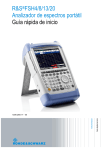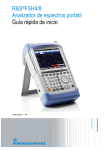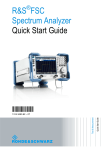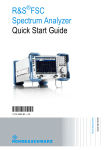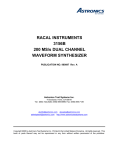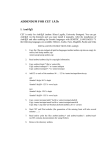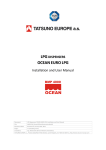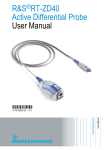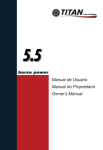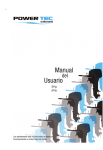Download R&S ZVH Cable and Antenna Analyzer
Transcript
R&S®ZVH Cable and Antenna Analyzer Quick Start Guide Quick Start Guide Test & Measurement 1309.6900.12 – 02 ® The Quick Start Guide describes the following R&S ZVH models and options ( ( ( ( ( ( ( ( ( R&S ZVH4 (1309.6800.24) R&S ZVH8 (1309.6800.28) R&S ZVH-K1 (1309.6823.02) R&S ZVH-K9 (1309.6852.02) R&S ZVH-K14 (1309.7007.02) R&S ZVH-K39 (1309.6830.02) R&S ZVH-K42 (1309.6846.02) R&S ZVH-K45 (1309.6998.02) R&S ZVH-Z240 (1309.6700.02) The contents of this manual correspond to firmware version 1.20 and higher. © 2011 Rohde & Schwarz GmbH & Co. KG Muehldorfstr. 15, 81671 Munich. Germany Phone: +49 89 4129-0 Fax: E-mail: +49 89 4129-12 164 [email protected] Internet: http://www.rohde-schwarz.com 81671 Munich, Germany Printed in Germany – Subject to change – Data without tolerance limits is not binding. R&S® is a registered trademark of Rohde & Schwarz GmbH & Co. KG. Trade names are trademarks of the owners. The following abbreviations are used throughout this manual: R&S®ZVH is abbreviated as R&S ZVH. R&S ZVH Basic Safety Instructions Basic Safety Instructions Always read through and comply with the following safety instructions! All plants and locations of the Rohde & Schwarz group of companies make every effort to keep the safety standards of our products up to date and to offer our customers the highest possible degree of safety. Our products and the auxiliary equipment they require are designed, built and tested in accordance with the safety standards that apply in each case. Compliance with these standards is continuously monitored by our quality assurance system. The product described here has been designed, built and tested in accordance with the attached EC Certificate of Conformity and has left the manufacturer’s plant in a condition fully complying with safety standards. To maintain this condition and to ensure safe operation, you must observe all instructions and warnings provided in this manual. If you have any questions regarding these safety instructions, the Rohde & Schwarz group of companies will be happy to answer them. Furthermore, it is your responsibility to use the product in an appropriate manner. This product is designed for use solely in industrial and laboratory environments or, if expressly permitted, also in the field and must not be used in any way that may cause personal injury or property damage. You are responsible if the product is used for any intention other than its designated purpose or in disregard of the manufacturer's instructions. The manufacturer shall assume no responsibility for such use of the product. The product is used for its designated purpose if it is used in accordance with its product documentation and within its performance limits (see data sheet, documentation, the following safety instructions). Using the product requires technical skills and a basic knowledge of English. It is therefore essential that only skilled and specialized staff or thoroughly trained personnel with the required skills be allowed to use the product. If personal safety gear is required for using Rohde & Schwarz products, this will be indicated at the appropriate place in the product documentation. Keep the basic safety instructions and the product documentation in a safe place and pass them on to the subsequent users. Symbols and safety labels Observe product Danger of Warning! Hot documen-tation electric shock surface Quick Start Guide 1309.6900.12 - 02 PE terminal Ground Ground terminal Attention! Electrostatic sensitive devices S-1 R&S ZVH Basic Safety Instructions Observing the safety instructions will help prevent personal injury or damage of any kind caused by dangerous situations. Therefore, carefully read through and adhere to the following safety instructions before and when using the product. It is also absolutely essential to observe the additional safety instructions on personal safety, for example, that appear in relevant parts of the product documentation. In these safety instructions, the word "product" refers to all merchandise sold and distributed by the Rohde & Schwarz group of companies, including instruments, systems and all accessories. Tags and their meaning The following signal words are used in the product documentation in order to warn the reader about risks and dangers. indicates a hazardous situation which, if not avoided, will result in death or serious injury. indicates a hazardous situation which, if not avoided, could result in death or serious injury. indicates a hazardous situation which, if not avoided, could result in minor or moderate injury. indicates the possibility of incorrect operation which can result in damage to the product. In the product documentation, the word ATTENTION is used synonymously. These tags are in accordance with the standard definition for civil applications in the European Economic Area. Definitions that deviate from the standard definition may also exist in other economic areas or military applications. It is therefore essential to make sure that the tags described here are always used only in connection with the related product documentation and the related product. The use of tags in connection with unrelated products or documentation can result in misinterpretation and in personal injury or material damage. Operating states and operating positions The product may be operated only under the operating conditions and in the positions specified by the manufacturer. If the manufacturer's specifications are not observed, this can result in electric shock, fire and/or serious personal injury or death. Applicable local or national safety regulations and rules for the prevention of accidents must be observed in all work performed. 1. The R&S ZVH is protected against dripping water and dust (IP degree 51). Unless otherwise specified, the following requirements apply to Rohde & Schwarz products: predefined operating position is always with the housing floor facing down, IP protection 2X, pollution severity 2, overvoltage category 2, use only in enclosed spaces, max. operation altitude 4600 m above sea level, max. transport altitude 12000 m above sea level. A tolerance of ±10% shall apply to the nominal voltage and of ±5% to the nominal frequency. Quick Start Guide 1309.6900.12 - 02 S-2 R&S ZVH Basic Safety Instructions 2. Do not place the product on heat-generating devices such as radiators or fan heaters. The ambient temperature must not exceed the maximum temperature specified in the product documentation or in the data sheet. Product overheating can cause electric shock, fire and/or serious personal injury or death. Electrical Safety If the information on electrical safety is not observed either at all to the extent necessary, electric shock, fire and/or serious personal injury or death may occur. 1. Prior to switching on the product, always ensure that the nominal voltage setting on the power supply matches the nominal voltage of the AC supply network. 2. If the product does not have a power switch for disconnection from the AC supply network, the plug of the connecting cable is regarded as the disconnecting device. In such cases, always ensure that the power plug is easily reachable and accessible at all times (corresponding to the length of connecting cable, approx. 2 m). Functional or electronic switches are not suitable for providing disconnection from the AC supply network. If products without power switches are integrated into racks or systems, a disconnecting device must be provided at the system level. 3. Never use the product if the power cable is damaged. Check the power cable on a regular basis to ensure that it is in proper operating condition. By taking appropriate safety measures and carefully laying the power cable, you can ensure that the cable will not be damaged and that no one can be hurt by, for example, tripping over the cable or suffering an electric shock. 4. The product may be operated only from TN/TT supply networks fused with max. 16 A (higher fuse only after consulting with the Rohde & Schwarz group of companies). 5. Do not insert the plug into sockets that are dusty or dirty. Insert the plug firmly and all the way into the socket. Otherwise, sparks that result in fire and/or injuries may occur. 6. Do not overload any sockets, extension cords or connector strips; doing so can cause fire or electric shocks. 7. For measurements in circuits with voltages Vrms > 30 V, suitable measures (e.g. appropriate measuring equipment, fusing, current limiting, electrical separation, insulation) should be taken to avoid any hazards. 8. Ensure that the connections with information technology equipment, e.g. PCs or other industrial computers, comply with the IEC60950-1/EN60950-1 or IEC610101/EN 61010-1 standards that apply in each case. 9. Unless expressly permitted, never remove the cover or any part of the housing while the product is in operation. Doing so will expose circuits and components and can lead to injuries, fire or damage to the product. 10. For permanently installed equipment without built-in fuses, circuit breakers or similar protective devices, the supply circuit must be fused in such a way that anyone who has access to the product, as well as the product itself, is adequately protected from injury or damage. Quick Start Guide 1309.6900.12 - 02 S-3 R&S ZVH Basic Safety Instructions 11. Use suitable overvoltage protection to ensure that no overvoltage (such as that caused by a bolt of lightning) can reach the product. Otherwise, the person operating the product will be exposed to the danger of an electric shock. 12. Any object that is not designed to be placed in the openings of the housing must not be used for this purpose. Doing so can cause short circuits inside the product and/or electric shocks, fire or injuries. 13. Unless specified otherwise, products are not liquid-proof (see also section "Operating states and operating positions", item 1. Therefore, the equipment must be protected against penetration by liquids. If the necessary precautions are not taken, the user may suffer electric shock or the product itself may be damaged, which can also lead to personal injury. 14. Prior to cleaning the product, disconnect it completely from the power supply (e.g. AC supply network or battery). Use a soft, non-linting cloth to clean the product. Never use chemical cleaning agents such as alcohol, acetone or diluents for cellulose lacquers. Operation 1. Operating the products requires special training and intense concentration. Make sure that persons who use the products are physically, mentally and emotionally fit enough to do so; otherwise, injuries or material damage may occur. It is the responsibility of the employer/operator to select suitable personnel for operating the products. 2. Before you move or transport the product, read and observe the section titled "Transport". 3. As with all industrially manufactured goods, the use of substances that induce an allergic reaction (allergens) such as nickel cannot be generally excluded. If you develop an allergic reaction (such as a skin rash, frequent sneezing, red eyes or respiratory difficulties) when using a Rohde & Schwarz product, consult a physician immediately to determine the cause and to prevent health problems or stress. 4. Before you start processing the product mechanically and/or thermally, or before you take it apart, be sure to read and pay special attention to the section titled "Waste disposal", item 1. 5. Depending on the function, certain products such as RF radio equipment can produce an elevated level of electromagnetic radiation. Considering that unborn babies require increased protection, pregnant women must be protected by appropriate measures. Persons with pacemakers may also be exposed to risks from electromagnetic radiation. The employer/operator must evaluate workplaces where there is a special risk of exposure to radiation and, if necessary, take measures to avert the potential danger. 6. Should a fire occur, the product may release hazardous substances (gases, fluids, etc.) that can cause health problems. Therefore, suitable measures must be taken, e.g. protective masks and protective clothing must be worn. Quick Start Guide 1309.6900.12 - 02 S-4 R&S ZVH Basic Safety Instructions Repair and service 1. The product may be opened only by authorized, specially trained personnel. Before any work is performed on the product or before the product is opened, it must be disconnected from the AC supply network. Otherwise, personnel will be exposed to the risk of an electric shock. 2. Adjustments, replacement of parts, maintenance and repair may be performed only by electrical experts authorized by Rohde & Schwarz. Only original parts may be used for replacing parts relevant to safety (e.g. power switches, power transformers, fuses). A safety test must always be performed after parts relevant to safety have been replaced (visual inspection, PE conductor test, insulation resistance measurement, leakage current measurement, functional test). This helps ensure the continued safety of the product. Batteries and rechargeable batteries/cells If the information regarding batteries and rechargeable batteries/cells is not observed either at all or to the extent necessary, product users may be exposed to the risk of explosions, fire and/or serious personal injury, and, in some cases, death. Batteries and rechargeable batteries with alkaline electrolytes (e.g. lithium cells) must be handled in accordance with the EN 62133 standard. 1. Cells must not be taken apart or crushed. 2. Cells or batteries must not be exposed to heat or fire. Storage in direct sunlight must be avoided. Keep cells and batteries clean and dry. Clean soiled connectors using a dry, clean cloth. 3. Cells or batteries must not be short-circuited. Cells or batteries must not be stored in a box or in a drawer where they can short-circuit each other, or where they can be short-circuited by other conductive materials. Cells and batteries must not be removed from their original packaging until they are ready to be used. 4. Keep cells and batteries out of the hands of children. If a cell or a battery has been swallowed, seek medical aid immediately. 5. Cells and batteries must not be exposed to any mechanical shocks that are stronger than permitted. 6. If a cell develops a leak, the fluid must not be allowed to come into contact with the skin or eyes. If contact occurs, wash the affected area with plenty of water and seek medical aid. 7. Improperly replacing or charging cells or batteries that contain alkaline electrolytes (e.g. lithium cells) can cause explosions. Replace cells or batteries only with the matching Rohde & Schwarz type (see parts list) in order to ensure the safety of the product. 8. Cells and batteries must be recycled and kept separate from residual waste. Rechargeable batteries and normal batteries that contain lead, mercury or cadmium are hazardous waste. Observe the national regulations regarding waste disposal and recycling. Quick Start Guide 1309.6900.12 - 02 S-5 R&S ZVH Informaciones Elementales de Seguridad Transport 1. Handles on the products are designed exclusively to enable personnel to transport the product. It is therefore not permissible to use handles to fasten the product to or on transport equipment such as cranes, fork lifts, wagons, etc. The user is responsible for securely fastening the products to or on the means of transport or lifting. Observe the safety regulations of the manufacturer of the means of transport or lifting. Noncompliance can result in personal injury or material damage. 2. If you use the product in a vehicle, it is the sole responsibility of the driver to drive the vehicle safely and properly. The manufacturer assumes no responsibility for accidents or collisions. Never use the product in a moving vehicle if doing so could distract the driver of the vehicle. Adequately secure the product in the vehicle to prevent injuries or other damage in the event of an accident. Waste disposal 1. If products or their components are mechanically and/or thermally processed in a manner that goes beyond their intended use, hazardous substances (heavy-metal dust such as lead, beryllium, nickel) may be released. For this reason, the product may only be disassembled by specially trained personnel. Improper disassembly may be hazardous to your health. National waste disposal regulations must be observed. Informaciones Elementales de Seguridad Es imprescindible leer y observar las siguientes instrucciones e informaciones de seguridad! El principio del grupo de empresas Rohde & Schwarz consiste en tener nuestros productos siempre al día con los estándares de seguridad y de ofrecer a nuestros clientes el máximo grado de seguridad. Nuestros productos y todos los equipos adicionales son siempre fabricados y examinados según las normas de seguridad vigentes. Nuestro sistema de garantía de calidad controla constantemente que sean cumplidas estas normas. El presente producto ha sido fabricado y examinado según el certificado de conformidad adjunto de la UE y ha salido de nuestra planta en estado impecable según los estándares técnicos de seguridad. Para poder preservar este estado y garantizar un funcionamiento libre de peligros, el usuario deberá atenerse a todas las indicaciones, informaciones de seguridad y notas de alerta. El grupo de empresas Rohde & Schwarz está siempre a su disposición en caso de que tengan preguntas referentes a estas informaciones de seguridad. Quick Start Guide 1309.6900.12 - 02 S-6 R&S ZVH Informaciones Elementales de Seguridad Además queda en la responsabilidad del usuario utilizar el producto en la forma debida. Este producto está destinado exclusivamente al uso en la industria y el laboratorio o, si ha sido expresamente autorizado, para aplicaciones de campo y de ninguna manera deberá ser utilizado de modo que alguna persona/cosa pueda sufrir daño. El uso del producto fuera de sus fines definidos o sin tener en cuenta las instrucciones del fabricante queda en la responsabilidad del usuario. El fabricante no se hace en ninguna forma responsable de consecuencias a causa del mal uso del producto. Se parte del uso correcto del producto para los fines definidos si el producto es utilizado conforme a las indicaciones de la correspondiente documentación del producto y dentro del margen de rendimiento definido (ver hoja de datos, documentación, informaciones de seguridad que siguen). El uso del producto hace necesarios conocimientos técnicos y ciertos conocimientos del idioma inglés. Por eso se debe tener en cuenta que el producto solo pueda ser operado por personal especializado o personas instruidas en profundidad con las capacidades correspondientes. Si fuera necesaria indumentaria de seguridad para el uso de productos de Rohde & Schwarz, encontraría la información debida en la documentación del producto en el capítulo correspondiente. Guarde bien las informaciones de seguridad elementales, así como la documentación del producto, y entréguelas a usuarios posteriores. Símbolos y definiciones de seguridad ¡Cuidado! Ver documen- Peligro de ¡Advertencia! Conexión a tación de golpe de Superficie conductor producto corriente caliente protector Conexión a tierra Conexión a Elementos de masa construcción con conductora peligro de carga electroestática Tener en cuenta las informaciones de seguridad sirve para evitar en lo posible lesiones o daños por peligros de toda clase. Por eso es imprescindible leer detalladamente y comprender por completo las siguientes informaciones de seguridad antes de usar el producto, y respetarlas durante el uso del producto. Deberán tenerse en cuenta todas las demás informaciones de seguridad, como p. ej. Las referentes a la protección de personas, que encontrarán en el capítulo correspondiente de la documentación del producto y que también son de obligado cumplimiento. En las presentes informaciones de seguridad se recogen todos los objetos que distribuye el grupo de empresas Rohde & Schwarz bajo la denominación de "producto", entre ellos también aparatos, instalaciones así como toda clase de accesorios. Quick Start Guide 1309.6900.12 - 02 S-7 R&S ZVH Informaciones Elementales de Seguridad Palabras de señal y su significado PELIGRO identifica un peligro inminente con riesgo elevado que provocará muerte o lesiones graves si no se evita. ADVERTENCIA identifica un posible peligro con riesgo medio de provocar muerte o lesiones (graves) si no se evita. ATENCIÓN identifica un peligro con riesgo reducido de provocar lesiones leves o moderadas si no se evita. AVISO indica la posibilidad de utilizar mal el producto y, como consecuencia, dañarlo. En la documentación del producto se emplea de forma sinónima el término CUIDADO. Las palabras de señal corresponden a la definición habitual para aplicaciones civiles en el area económica europea. Pueden existir definiciones diferentes a esta definición en otras áreas económicas o en aplicaciones militares. Por eso se deberá tener en cuenta que las palabras de señal aquí descritas sean utilizadas siempre solamente en combinación con la correspondiente documentación del producto y solamente en combinación con el producto correspondiente. La utilización de las palabras de señal en combinación con productos o documentaciones que no les correspondan puede llevar a interpretaciones equivocadas y tener por consecuencia daños en personas u objetos. Estados operativos y posiciones de funcionamiento El producto solamente debe ser utilizado según lo indicado por el fabricante respecto a los estados operativos y posiciones de funcionamiento sin que se obstruya la ventilación. Si no se siguen las indicaciones del fabricante, pueden producirse choques eléctricos, incendios y/o lesiones graves con posible consecuencia de muerte. En todos los trabajos deberán ser tenidas en cuenta las normas nacionales y locales de seguridad del trabajo y de prevención de accidentes. 1. El producto solamente debe ser utilizado según lo indicado por el fabricante referente a la situación y posición de funcionamient. R&S FSH está protegido contra roción y polvo (modo de protección IP 51). Si no se convino de otra manera, es para los productos Rohde & Schwarz válido lo que sigue: como posición de funcionamiento se define por principio la posición con el suelo de la caja para abajo, modo de protección IP 2X, grado de suciedad 2, categoría de sobrecarga eléctrica 2, uso solamente en estancias interiores, utilización hasta 4600 m sobre el nivel del mar, transporte hasta 12000 m sobre el nivel del mar. Se aplicará una tolerancia de ±10 % sobre el voltaje nominal y de ±5 % sobre la frecuencia nominal. 2. No ponga el producto sobre aparatos que generen calor (p. ej. radiadores o calefactores). La temperatura ambiente no debe superar la temperatura máxima especificada en la documentación del producto o en la hoja de datos. En caso de sobrecalentamiento del producto, pueden producirse choques eléctricos, incendios y/o lesiones graves con posible consecuencia de muerte. Quick Start Guide 1309.6900.12 - 02 S-8 R&S ZVH Informaciones Elementales de Seguridad Seguridad eléctrica Si no se siguen (o se siguen de modo insuficiente) las indicaciones del fabricante en cuanto a seguridad eléctrica, pueden producirse choques eléctricos, incendios y/o lesiones graves con posible consecuencia de muerte. 1. Antes de la puesta en marcha del producto se deberá comprobar siempre que la tension preseleccionada en el producto coincida con la de la red de alimentación eléctrica. 2. Si el producto no está equipado con un interruptor para desconectarlo de la red, se deberá considerer el enchufe del cable de conexión como interruptor. En estos casos se deberá asegurar que el enchufe siempre sea de fácil acceso (de acuerdo con la longitud del cable de conexión, aproximadamente 2 m). Los interruptores de función o electrónicos no son aptos para el corte de la red eléctrica. Si los productos sin interruptor están integrados en bastidores o instalaciones, se deberá colocar el interruptor en el nivel de la instalación. 3. No utilice nunca el producto si está dañado el cable de conexión a red. Compruebe regularmente el correcto estado de los cables de conexión a red. Asegúrese, mediante las medidas de protección y de instalación adecuadas, de que el cable de conexión a red no pueda ser dañado o de que nadie pueda ser dañado por él, p. ej. al tropezar o por un choque eléctrico. 4. Solamente está permitido el funcionamiento en redes de alimentación TN/TT aseguradas con fusibles de 16 A como máximo (utilización de fusibles de mayor amperaje solo previa consulta con el grupo de empresas Rohde & Schwarz). 5. Nunca conecte el enchufe en tomas de corriente sucias o llenas de polvo. Introduzca el enchufe por completo y fuertemente en la toma de corriente. La no observación de estas medidas puede provocar chispas, fuego y/o lesiones. 6. No sobrecargue las tomas de corriente, los cables alargadores o las regletas de enchufe ya que esto podría causar fuego o choques eléctricos. 7. En las mediciones en circuitos de corriente con una tensión Ueff > 30 V se deberán tomar las medidas apropiadas para impedir cualquier peligro (p. ej. medios de medición adecuados, seguros, limitación de tensión, corte protector, aislamiento etc.). 8. Para la conexión con dispositivos informáticos como un PC o un ordenador industrial, debe comprobarse que éstos cumplan los estándares IEC609501/EN60950-1 o IEC61010-1/EN 61010-1 válidos en cada caso. 9. A menos que esté permitido expresamente, no retire nunca la tapa ni componentes de la carcasa mientras el producto esté en servicio. Esto pone a descubierto los cables y componentes eléctricos y puede causar lesiones, fuego o daños en el producto. 10. En el caso de dispositivos fijos que no estén provistos de fusibles, interruptor automático ni otros mecanismos de seguridad similares, el circuito de alimentación debe estar protegido de modo que todas las personas que puedan acceder al producto, así como el producto mismo, estén a salvo de posibles daños. Quick Start Guide 1309.6900.12 - 02 S-9 R&S ZVH Informaciones Elementales de Seguridad 11. Todo producto debe estar protegido contra sobretensión (debida p. ej. a una caída del rayo) mediante los correspondientes sistemas de protección. Si no, el personal que lo utilice quedará expuesto al peligro de choque eléctrico. 12. No debe introducirse en los orificios de la caja del aparato ningún objeto que no esté destinado a ello. Esto puede producir cortocircuitos en el producto y/o puede causar choques eléctricos, fuego o lesiones. 13. Salvo indicación contraria, los productos no están impermeabilizados (ver también el capítulo "Estados operativos y posiciones de funcionamiento", punto 1). Por eso es necesario tomar las medidas necesarias para evitar la entrada de líquidos. En caso contrario, existe peligro de choque eléctrico para el usuario o de daños en el producto, que también pueden redundar en peligro para las personas. 14. Antes de la limpieza, desconecte por completo el producto de la alimentación de tensión (p. ej. red de alimentación o batería). Realice la limpieza de los aparatos con un paño suave, que no se deshilache. No utilice bajo ningún concepto productos de limpieza químicos como alcohol, acetona o diluyentes para lacas nitrocelulósicas. Funcionamiento 1. El uso del producto requiere instrucciones especiales y una alta concentración durante el manejo. Debe asegurarse que las personas que manejen el producto estén a la altura de los requerimientos necesarios en cuanto a aptitudes físicas, psíquicas y emocionales, ya que de otra manera no se pueden excluir lesiones o daños de objetos. El empresario u operador es responsable de seleccionar el personal usuario apto para el manejo del producto. 2. Antes de desplazar o transportar el producto, lea y tenga en cuenta el capítulo "Transporte". 3. Como con todo producto de fabricación industrial no puede quedar excluida en general la posibilidad de que se produzcan alergias provocadas por algunos materiales empleados, los llamados alérgenos (p. ej. el níquel). Si durante el manejo de productos Rohde & Schwarz se producen reacciones alérgicas, como p. ej. irritaciones cutáneas, estornudos continuos, enrojecimiento de la conjuntiva o dificultades respiratorias, debe avisarse inmediatamente a un médico para investigar las causas y evitar cualquier molestia o daño a la salud. 4. Antes de la manipulación mecánica y/o térmica o el desmontaje del producto, debe tenerse en cuenta imprescindiblemente el capítulo "Eliminación", punto 1. 5. Ciertos productos, como p. ej. las instalaciones de radiocomunicación RF, pueden a causa de su función natural, emitir una radiación electromagnética aumentada. Deben tomarse todas las medidas necesarias para la protección de las mujeres embarazadas. También las personas con marcapasos pueden correr peligro a causa de la radiación electromagnética. El empresario/operador tiene la obligación de evaluar y señalizar las áreas de trabajo en las que exista un riesgo elevado de exposición a radiaciones. 6. Tenga en cuenta que en caso de incendio pueden desprenderse del producto sustancias tóxicas (gases, líquidos etc.) que pueden generar daños a la salud. Por eso, en caso de incendio Quick Start Guide 1309.6900.12 - 02 S-10 R&S ZVH Informaciones Elementales de Seguridad Reparación y mantenimiento 1. El producto solamente debe ser abierto por personal especializado con autorización para ello. Antes de manipular el producto o abrirlo, es obligatorio desconectarlo de la tensión de alimentación, para evitar toda posibilidad de choque eléctrico. 2. El ajuste, el cambio de partes, el mantenimiento y la reparación deberán ser efectuadas solamente por electricistas autorizados por Rohde & Schwarz. Si se reponen partes con importancia para los aspectos de seguridad (p. ej. el enchufe, los transformadores o los fusibles), solamente podrán ser sustituidos por partes originales. Después de cada cambio de partes relevantes para la seguridad deberá realizarse un control de seguridad (control a primera vista, control del conductor de protección, medición de resistencia de aislamiento, medición de la corriente de fuga, control de funcionamiento). Con esto queda garantizada la seguridad del producto. Baterias y acumuladores o celdas Si no se siguen (o se siguen de modo insuficiente) las indicaciones en cuanto a las baterías y acumuladores o celdas, pueden producirse explosiones, incendios y/o lesiones graves con possible consecuencia de muerte. El manejo de baterías y acumuladores con electrolitos alcalinos (p. ej. celdas de litio) debe seguir el estándar EN 62133. 1. No deben desmontarse, abrirse ni triturarse las celdas. 2. Las celdas o baterías no deben someterse a calor ni fuego. Debe evitarse el almacenamiento a la luz directa del sol. Las celdas y baterías deben mantenerse limpias y secas. Limpiar las conexiones sucias con un paño seco y limpio. 3. Las celdas o baterías no deben cortocircuitarse. Es peligroso almacenar las celdas o baterías en estuches o cajones en cuyo interior puedan cortocircuitarse por contacto recíproco o por contacto con otros materiales conductores. No deben extraerse las celdas o baterías de sus embalajes originales hasta el momento en que vayan a utilizarse. 4. Mantener baterías y celdas fuera del alcance de los niños. En caso de ingestión de una celda o batería, avisar inmediatamente a un médico. 5. Las celdas o baterías no deben someterse a impactos mecánicos fuertes indebidos. 6. En caso de falta de estanqueidad de una celda, el líquido vertido no debe entrar en contacto con la piel ni los ojos. Si se produce contacto, lavar con agua abundante la zona afectada y avisar a un médico. 7. En caso de cambio o recarga inadecuados, las celdas o baterías que contienen electrolitos alcalinos (p. ej. las celdas de litio) pueden explotar. Para garantizar la seguridad del producto, las celdas o baterías solo deben ser sustituidas por el tipo Rohde & Schwarz correspondiente (ver lista de recambios). Quick Start Guide 1309.6900.12 - 02 S-11 R&S ZVH Informaciones Elementales de Seguridad 8. Las baterías y celdas deben reciclarse y no deben tirarse a la basura doméstica. Las baterías o acumuladores que contienen plomo, mercurio o cadmio deben tratarse como residuos especiales. Respete en esta relación las normas nacionales de eliminación y reciclaje. Transporte 1. Las asas instaladas en los productos sirven solamente de ayuda para el transporte del producto por personas. Por eso no está permitido utilizar las asas para la sujeción en o sobre medios de transporte como p. ej. grúas, carretillas elevadoras de horquilla, carros etc. Es responsabilidad suya fijar los productos de manera segura a los medios de transporte o elevación. Para evitar daños personales o daños en el producto, siga las instrucciones de seguridad del fabricante del medio de transporte o elevación utilizado. 2. Si se utiliza el producto dentro de un vehículo, recae de manera exclusiva en el conductor la responsabilidad de conducir el vehículo de manera segura y adecuada. El fabricante no asumirá ninguna responsabilidad por accidentes o colisiones. No utilice nunca el producto dentro de un vehículo en movimiento si esto pudiera distraer al conductor. Asegure el producto dentro del vehículo debidamente para evitar, en caso de un accidente, lesiones u otra clase de daños. Eliminación 1. Si se trabaja de manera mecánica y/o térmica cualquier producto o componente más allá del funcionamiento previsto, pueden liberarse sustancias peligrosas (polvos con contenido de metales pesados como p. ej. plomo, berilio o níquel). Por eso el producto solo debe ser desmontado por personal especializado con formación adecuada. Un desmontaje inadecuado puede ocasionar daños para la salud. Se deben tener en cuenta las directivas nacionales referentes a la eliminación de residuos. Quick Start Guide 1309.6900.12 - 02 S-12 R&S ZVH Table of Contents Table of Contents 1 Hints..................................................................................................... 5 2 Putting into Operation ........................................................................ 7 2.1 Unpacking the R&S ZVH .............................................................................................7 2.2 Overview of Controls...................................................................................................8 2.3 Setting up the R&S ZVH ..............................................................................................9 2.3.1 Using the AC adapter ..................................................................................................10 2.3.2 Battery operation..........................................................................................................10 2.3.3 Battery Maintenance ....................................................................................................12 2.3.3.1 Handling.......................................................................................................................12 2.3.3.2 Storage ........................................................................................................................13 2.3.3.3 Transportation..............................................................................................................13 2.3.3.4 End of Life....................................................................................................................13 2.4 Connectors on the R&S ZVH ....................................................................................14 2.4.1 RF Input .......................................................................................................................14 2.4.2 Tracking Generator Output ..........................................................................................15 2.4.3 Power Sensor Port.......................................................................................................15 2.4.4 Headphone Jack ..........................................................................................................16 2.4.5 AUX Input.....................................................................................................................16 2.4.6 BNC Connectors ..........................................................................................................16 2.4.6.1 EXT TRIG / EXT REF ..................................................................................................17 2.4.6.2 BIAS Port 1 / BIAS Port 2 ............................................................................................17 2.4.6.3 IF Output / Video Out ...................................................................................................17 2.4.7 Mini USB and LAN Ports .............................................................................................18 2.4.8 Mechanical Locking Device .........................................................................................18 2.4.9 DC Port ........................................................................................................................18 2.4.10 USB Port ......................................................................................................................19 2.4.11 SD Card Slot ................................................................................................................19 2.5 Managing Options......................................................................................................19 2.5.1 Enabling Options..........................................................................................................19 2.5.2 Checking Installed Options ..........................................................................................19 2.5.3 Managing Options with the R&S License Manager .....................................................20 Quick Start Guide 1309.6900.12 - 02 1 R&S ZVH Table of Contents 2.6 Configuring the R&S ZVH .........................................................................................22 2.6.1 Hardware Settings .......................................................................................................22 2.6.2 Configuring the GPS Receiver.....................................................................................23 2.6.3 Setting the Date and Time ...........................................................................................25 2.6.4 Regional Settings.........................................................................................................26 2.6.5 Display Settings ...........................................................................................................27 2.6.6 Audio Settings..............................................................................................................28 2.6.7 Power Settings.............................................................................................................29 2.6.8 Self Alignment..............................................................................................................29 2.6.9 Resetting the R&S ZVH ...............................................................................................30 2.7 Connecting the R&S ZVH to a PC ............................................................................31 2.7.1 Connection via LAN .....................................................................................................31 2.7.2 Connection via an existing LAN...................................................................................34 2.7.3 Connection via USB.....................................................................................................34 3 Getting Started.................................................................................. 36 3.1 Using the Measurement Wizard ...............................................................................36 3.1.1 Defining Measurement Sets ........................................................................................36 3.1.2 Uploading Measurement Sets .....................................................................................37 3.1.3 Performing Measurements ..........................................................................................37 3.1.4 Evaluating the Results .................................................................................................38 3.2 Identifying Cable Faults ............................................................................................39 3.3 Measuring Transmissions (Option R&S ZVH-K39).................................................43 3.4 Using the Spectrum Analyzer (Option R&S ZVH-K1) .............................................45 3.4.1 Attenuating the Signal..................................................................................................45 3.4.2 Using the Preamplifier .................................................................................................46 3.4.3 Measuring CW Signals ................................................................................................47 3.5 Using a Power Sensor (Option R&S ZVH-K9) .........................................................49 3.5.1 Measuring the Power with a Power Sensor.................................................................49 3.5.2 Measuring Power and Return Loss .............................................................................51 3.6 Saving and Recalling Results and Settings............................................................53 3.6.1 Saving Measurement Results......................................................................................53 3.6.2 Recalling Measurement Results ..................................................................................54 Quick Start Guide 1309.6900.12 - 02 2 R&S ZVH Documentation Overview Documentation Overview The user documentation for the R&S ZVH is divided as follows: Quick Start Guide The Quick Start Guide provides basic information on the instrument's functions. It covers the following topics: A A A A overview of all elements of the front and rear panels basic information on how to set up the R&S ZVH information on how to operate the R&S ZVH in a network instructions on how to perform measurements Operating Manual The Operating Manual provides a detailed description on the instrument's functions It covers the following topics: A A A instructions on how to set up and operate the R&S ZVH in its various operating modes instructions on how to perform measurements with the R&S ZVH instructions on how to work with the available software options and applications Manual for Remote Control Operation The software manual for the R&S ZVH-K40 provides a detailed description of the remote control option. It covers the following topics: A A A introduction to the operation of the R&S ZVH via remote control detailed description of the remote control commands available with the R&S ZVHK40 software application. description of the status reporting system Service Manual The Service Manual provides information on maintenance. It covers the following topics: A A A instructions on how to perform a performance test instructions on how to repair the R&S ZVH including a spare parts list mechanical drawings Release Notes The release notes describe the installation of the firmware, new and modified functions, eliminated problems, and last minute changes to the documentation. The corresponding firmware version is indicated on the title page of the release notes. The current release notes are provided on the internet. Quick Start Guide 1309.6900.12 - 02 3 R&S ZVH Documentation Overview Internet Site The internet site at: R&S ZVH Cable and Antenna Analyzer provides the most up to date information on the R&S ZVH. The most recent manuals are available as printable PDF files in the download area. Also provided for download are firmware updates including the corresponding release notes, instrument drivers, current data sheets, application notes and image versions. Quick Start Guide 1309.6900.12 - 02 4 R&S ZVH Hints Unpacking the R&S ZVH 1 Hints Certificate of Quality Dear customer, you have decided to buy a Rohde & Schwarz product. You are thus assured of receiving a product that is manufactured using the most modern methods available. This product was developed, manufactured and tested in compliance with our quality management system standards. The Rohde & Schwarz quality management system is certified according to: DIN EN ISO 9001:2000 DIN EN ISO 14001:2004 Quick Start Guide 1309.6900.12 - 02 5 R&S ZVH Hints Unpacking the R&S ZVH Support Center Technical support – where and when you need it For quick, expert help with any Rohde & Schwarz equipment, contact one of our Customer Support Centers. A team of highly qualified engineers provides telephone support and will work with you to find a solution to your query on any aspect of the operation, programming or applications of Rohde & Schwarz equipment. Up-to-date information and upgrades To keep your instrument up-to-date and to be informed about new application notes related to your instrument, please send an e-mail to the Customer Support Center stating your instrument and your wish. We will take care that you will get the right information. Europe, Africa, Middle East Phone +49 89 4129 12345* [email protected] North America Phone 1-888-TEST-RSA (1-888-837-8772) [email protected] Latin America Phone +1-410-910-7988 [email protected] Asia/Pacific Phone +65 65 13 04 88 [email protected] *0.14 Euro/min within German fixed-line telephone network, varying prices for the mobile telephone network and in different countries. Quick Start Guide 1309.6900.12 - 02 6 R&S ZVH Putting into Operation Unpacking the R&S ZVH 2 Putting into Operation This chapter describes the way of putting the R&S ZVH into operation for the first time. It also provides information on the user interface and connectors of the R&S ZVH. 2.1 Unpacking the R&S ZVH The R&S ZVH is delivered in formfitting packaging. It consists of an upper and a lower shell. The two shells are held together by tape. The packaging contains all accessories that are supplied with the instrument. A A A 1 2 3 4 5 6 7 8 9 10 11 Undo the tape and unpack the R&S ZVH. Remove the R&S ZVH and its accessories. Remove the protective film from the screen. USB cable LAN cable AC adapter AC plug (country specific) Upper shell R&S ZVH Lower shell Lithium ion battery SD card reader CD-ROM Quick start guide Quick Start Guide 1309.6900.12 - 02 7 R&S ZVH Putting into Operation Overview of Controls 2.2 Overview of Controls 1 2 3 4 5 6 7 8 9 10 11 12 13 14 15 16 17 18 19 20 21 22 RF input (N-connector) Headphone jack BNC connectors (behind protective cap) LAN and Mini USB ports (behind protective cap) Softkey labels (on display) Softkeys Function keys Alphanumeric keypad Kensington lock DC port On/Off key Entry keys Unit keys Cursor keys Preset key Rotary knob Screenshot key Setup key Display SD card slot / USB port (behind protective cap) Tracking generator output (N-connector) Power sensor jack Quick Start Guide 1309.6900.12 - 02 8 R&S ZVH Putting into Operation Setting up the R&S ZVH 2.3 Setting up the R&S ZVH The R&S ZVH has been designed for lab operation as well as for service and maintenance applications on-site. Depending on the environment, you can adjust the viewing angle of the display and either lay it out flat or prop it up using the support on the back of the R&S ZVH. When laid out flat for operation from above, the R&S ZVH is still tilted forward slightly because of the grip on its top. This position provides the optimum viewing angle for the display. To allow easy operation from the front and still be able to read the display, you can swing out the support on the back of the R&S ZVH. For use on-site or service measurements, it is best to hold the instrument in both hands. All controls are easy to reach. It is also recommended to use the R&S HA-Z222 carrying bag in order to leave both hands free for work on the device under test (DUT). You can also use the grip on the top of the R&S ZVH to, for example, hang it from cabinet doors. Before you turn on the R&S ZVH, you should insert the lithium ion battery included in the delivery into the battery compartment. The battery compartment is located on the bottom right of the R&S ZVH. (1) Press a finger against the recessed grip and push the cover down. (2) Open the cover. (3) Push the battery into the R&S ZVH as far as it will go with the round side facing up and the grip on the right side. (4) Close the cover. (5) Push it upward until it clicks fully into place. You can operate the R&S ZVH with the AC adapter or the battery both included in the delivery. Quick Start Guide 1309.6900.12 - 02 9 R&S ZVH Putting into Operation Setting up the R&S ZVH 2.3.1 Using the AC adapter Connect the AC adapter (R&S HA-Z201) to the DC port on the left side of the R&S ZVH (1). Make sure to fully insert the plug into the port. Depending on the system you need, firmly connect the appropriate plug included in the delivery (2) to the AC adapter. Finally, connect the plug to an AC power outlet. The voltage range of the AC power supply is 100 V to 240 V AC. After the R&S ZVH is supplied with power, you can turn it on with the front panel. button on the Risk of instrument damage A use the supplied power supply (R&S HA-Z201) only. A AC supply voltage must be compatible to the voltage specified on the power supply unit. A Attach the appropriate adapter to the power supply. 2.3.2 Battery operation The lithium ion battery has a capacity of approximately 4 Ah and allows operation of up to three hours when it is fully charged. The actual operation time depends on the current charge status, the ambient temperature and the operating mode of the R&S ZVH. The R&S ZVH shows the current charge status at the top of the display. Quick Start Guide 1309.6900.12 - 02 10 R&S ZVH Putting into Operation Setting up the R&S ZVH When fully charged, the battery icon is completely white. As the battery loses power, the battery icon will lose the white color until it gets red and starts to blink. When the icon starts to blink, the battery low level has been reached. For more information see "Power Settings" on page 29. Note that the battery is not fully charged when it is dispatched. For battery operation you have to charge it first. To charge the battery, connect the AC power adapter included in the delivery. For more information see "Using the AC adapter" on page 10. Charging time is about 2.5 hours when the R&S ZVH is switched off. If it is switched on, the charging time is extended to about 3.5 hours, because the charging current is reduced by the power drain of the R&S ZVH. During operation in the field, you can also charge the battery with the R&S HA-Z202 car adapter (order number 1309.6117.00). You can connect the car adapter to the corresponding DC port. With the car adapter, you are able to charge the R&S ZVH via the car's cigarette lighter socket. When running, the R&S ZVH displays an arrow within the battery charge status indicator at the top right of the display to show that it is connected to the mains and is charging. When the battery is fully charged, a plug icon is displayed instead of the battery icon. You can set up the R&S ZVH to automatically turn off if no input is made after a particular time period. The possible range is from 0 to 99 minutes. For more information see "Display Settings" on page 27. In the default state, the automatic cut-off is inactive. A replacement battery (R&S FSH-Z206) with a capacity of approximately 6 Ah and an operating time of 4.5 hours is available for order. Charging time for the replacement battery is about 3.5 hours if the R&S ZVH is switched off and about 4.5 hours if the R&S ZVH is switched on. Using an external battery charger You can also use an external battery charger (R&S HA-Z203, order number 1309.6123.00) to charge an additional replacement battery. To charge the battery externally, put the battery into the external charger and supply it with power via the AC power adapter. An orange LED (CHARGE) on the charger indicates the charging process. The LED turns off when the battery is fully charged. Instead a green LED (READY) turns on. Quick Start Guide 1309.6900.12 - 02 11 R&S ZVH Putting into Operation Setting up the R&S ZVH 1 2 3 External charger R&S HA-Z203 Lithium ion battery R&S HA-Z204 or HA-Z206 Power supply unit R&S Z201 or car adapter R&S HA-Z202 Turn off the R&S ZVH while driving or while the engine is on. Operation of the R&S ZVH via the cigarette lighter socket while driving or while the engine is on is prohibited. 2.3.3 Battery Maintenance The R&S ZVH comes with a lithium-ion battery. In general, these batteries are easy to handle. However, keep the things mentioned in this chapter in mind when you handle the battery. 2.3.3.1 Handling A A A A A A The battery has been designed for a specific application. Do not use it for any other application Do not connect batteries in series or parallel as it can cause serious damage. Observe correct polarities during installation and charging. To charge the battery, only use the R&S ZVH or the R&S HA-Z203 external battery charger. Other chargers can cause serious damage to the battery electronics. Do not heat over 70°C. The battery contains thermal fuses that could activate and render the battery inoperable. The battery contains an electronic device for protection against deep discharge, overcharge and short-circuiting between the terminals. - If you cannot discharge the battery, it may be deep discharged. Charge the battery for 0.5 hours and check again. Quick Start Guide 1309.6900.12 - 02 12 R&S ZVH Putting into Operation Setting up the R&S ZVH A A A A A A A A A 2.3.3.2 If you cannot charge the battery, it may be overcharged. Discharge the battery and check again. If the battery has been short-circuited, charge it to reset the electronics. If the battery still does not work, contact the Rohde & Schwarz customer support. Do not apply pressure that will deform the battery. Do not expose the battery to heat or flames. Do not disassemble or modify the battery. Do not expose the battery to direct sunlight for extended periods of time. Do not short-circuit the battery. Do not allow metallic objects to come into contact with the terminals. Do not immerse the battery in water. Do not drop the battery or expose it to repetitive shock. Do not solder directly to the battery. Storage The battery self-discharges while not in use. When storing the battery for an extended period of time, make sure to A A A handle the battery carefully to avoid short circuits. Make sure that leads and terminals are insulated. keep the battery in the supplied packaging prior to use. The temperature should not exceed 30°C. store the battery at an initial state of charge between 15% and 50% of its capacity. When calculating the initial state of charge, consider - A A the maximum consumption of electronic devices the self-discharge of the battery - the higher the state of charge, the higher the rate of self-discharge avoid a deep discharge of the battery. A deep discharge occurs when the state of charge falls below 5% of the battery's capacity. recharge the battery at least every six months. Should the battery voltage be low or even 0 V, the battery protection circuit may have gone into a sleep mode. In that case, reset the battery with an approved charger. 2.3.3.3 Transportation No special regulations apply for transporting the battery. The battery cells contain no metallic lithium. 2.3.3.4 End of Life The capacity of the battery decreases after it has gone through numerous charge cycles and nears its end of life. When the battery is dead, A A do not open the battery. do not dispose of it in fire. Quick Start Guide 1309.6900.12 - 02 13 R&S ZVH Putting into Operation Connectors on the R&S ZVH 2.4 Connectors on the R&S ZVH The R&S ZVH has several connectors. The connectors are either on the upper, left or right side. 2.4.1 RF Input The RF input is located on the top of the R&S ZVH. Connect a cable or DUT to the RF input with an N connector. Use a cable to connect the DUT to the R&S ZVH, if necessary. Make sure not to overload the R&S ZVH. The maximum power that is permissible at the RF input is 20 dBm (or 100 mW). The R&S ZVH may be loaded with up to 30 dBm (or 1 W) for up to three minutes. If you apply 1 W for a longer period, the R&S ZVH may be destroyed. The RF input is protected from static discharges and voltage pulses by a limiting circuit. Risk of electrical shock In order to avoid electrical shock the DC input voltage you must never exceed the value specified on the housing. Risk of damage to the R&S ZVH To avoid damage to the coupling capacitor, input attenuator or the mixer, the DC input voltage must never exceed the value specified in the data sheet. Quick Start Guide 1309.6900.12 - 02 14 R&S ZVH Putting into Operation Connectors on the R&S ZVH 2.4.2 Tracking Generator Output The tracking generator output is located on the top of the R&S ZVH. The tracking generator output power of the R&S ZVH is 0 dBm nominal. With an integrated step attenuator, you can reduce the tracking generator output power by a maximum of 40 dB in 1 dB steps. Risk of damage to the R&S ZVH To avoid damage to the tracking generator output, the reverse voltage up to the voltage stated on the R&S ZVH housing must not be exceeded. 2.4.3 Power Sensor Port The connector for power sensors is located on the top of the R&S ZVH. The connector is configured especially for power sensors. It is used for both the power supply and data transfer via the power sensor interface. Additionally, you can connect the R&S TS-EMF isotropic antenna (order number 1158.9295.13) to this connector. Quick Start Guide 1309.6900.12 - 02 15 R&S ZVH Putting into Operation Connectors on the R&S ZVH 2.4.4 Headphone Jack The 3.5 mm connector for headphones is located on the top of the R&S ZVH. The internal impedance of the connector is approximately 10 Ohm. 2.4.5 AUX Input The AUX input is located on the left side of the R&S ZVH under a protective cap. You can connect various accessories like the GPS receiver R&S HA-Z240 (order number 1309.6700.02) to the AUX connector. 2.4.6 BNC Connectors The BNC connectors are located on the left side of the R&S ZVH behind a protective cap. You can configure both BNC connectors for various applications. The names of the connections are embossed on the insides of the protective caps. Quick Start Guide 1309.6900.12 - 02 16 R&S ZVH Putting into Operation Connectors on the R&S ZVH 2.4.6.1 EXT TRIG / EXT REF The first (upper) BNC connector is for application of an external trigger or an external reference signal. The external trigger is only for input configuration. It controls the start of a measurement and has to be selected in the "Sweep" menu. The trigger threshold is similar to that of TTL signals. The 10 MHz reference signal that you can apply is used for frequency synchronization. The level of the reference signal must be larger than 0 dBm. If the input is configured for the external reference and but no reference signal is present, the R&S ZVH will show a warning in the display. This is to prevent users from carrying out a measurement without a valid reference. For more information see "Configuring the R&S ZVH" on page 22. 2.4.6.2 BIAS Port 1 / BIAS Port 2 When you use them as BIAS ports, the two BNC connectors are direct current inputs. Active equipment under test can be supplied with power via the BIAS Port 1 and BIAS Port 2 direct current inputs. Direct current is supplied with the assistance of a suitable power adapter (600 mA max. / 50 V max.). 2.4.6.3 IF Output / Video Out The second (lower) BNC connector can be used as an intermediary frequency output (21.4 MHz) or a video output. Risk of damage to the R&S ZVH To avoid damage to the tracking generator output, never apply currents greater than 600 mA or voltages greater than 20 V to the BNC connectors if the BNC connectors are not configured as BIAS input ports. If they are configured as BIAS ports, never apply currents greater than 600 mA or voltages greater than 50 V. Quick Start Guide 1309.6900.12 - 02 17 R&S ZVH Putting into Operation Connectors on the R&S ZVH 2.4.7 Mini USB and LAN Ports The mini USB and LAN ports are located on the left side of the R&S ZVH behind a protective cap. You can connect the R&S ZVH to a PC via USB or LAN and transfer data in both directions. Configure the USB and LAN connection via the "Instrument Setup". For more information see "Configuring the R&S ZVH" on page 22. 2.4.8 Mechanical Locking Device A Kensington Lock can be anchored to the R&S ZVH housing to secure the R&S ZVH to a workstation mechanically. 2.4.9 DC Port The DC port is located on the left side of the R&S ZVH. The R&S ZVH is supplied with power by the AC/DC transformer power supply via the DC connector. You can also use the DC connector to charge the battery. Quick Start Guide 1309.6900.12 - 02 18 R&S ZVH Putting into Operation Managing Options 2.4.10 USB Port The USB port is located on the right side of the R&S ZVH behind a protective cap. You can use the USB interface to connect a memory stick and store data sets or screenshots. 2.4.11 SD Card Slot The SD Card slot is located on the right side of the R&S ZVH behind a protective cap. 2.5 Managing Options For special measurement tasks, you can fit the R&S ZVH with various software options. 2.5.1 Enabling Options To enable options, you have to enter a key code. The key code is based on the unique serial number of the R&S ZVH. P Press the SETUP key. P Press the "Installed Options" softkey. P Select the "Install Option..." item. P Press the ENTER key. The R&S ZVH opens an entry field to enter the option key. P Enter the appropriate option key. P Confirm the entry with the ENTER key. If you have entered the correct code, the R&S ZVH shows If you have entered an incorrect code, the R&S ZVH shows P Enter the correct code again. 2.5.2 Checking Installed Options In the "Setup" menu, the R&S ZVH shows all options that are currently installed. P Press the SETUP key. P Press the "Installed Options" softkey. Quick Start Guide 1309.6900.12 - 02 19 R&S ZVH Putting into Operation Managing Options The R&S ZVH shows a list of all available options and the current status of the option: A A A "Installed": the option is installed and working. "Installed Portable": the option is installed and working, the license is a portable one. "Removed: <option key>": indicates that a portable license has been removed from the R&S ZVH and is ready to be transferred to another R&S ZVH. 2.5.3 Managing Options with the R&S License Manager If you are using the R&S ZVH in a local area network (LAN), you can manage firmware options with a web browser (e.g. Microsoft Internet Explorer or Mozilla Firefox). For more information on connecting the R&S ZVH to a LAN see "Connecting the R&S ZVH to a PC" on page 31. After you have connected the R&S ZVH, open your web browser. P Enter the IP address of the R&S ZVH in the address bar of the web browser. The browser will access the R&S License Manager. In this part of the R&S License Manager, you can install and activate licenses on the R&S ZVH. This page features three areas. A The first area shows the details of the connected device including the device ID and the IP address. A The second area provides functionality to install and activate licenses. - Install Registered License Keys and Activate Licenses Follow this link if you have purchased a registered license. Registered licenses only work in combination with a specific device ID. - Register Licenses, Install License Keys and Activate Licenses Follow this link if you have purchased an unregistered license. Unregistered licenses are not connected to a specific device ID. - Reboot Device Follow this link to reboot the R&S ZVH. Opens a detailed online help to the corresponding topic. Quick Start Guide 1309.6900.12 - 02 20 R&S ZVH Putting into Operation Managing Options A The third area provides hints on using the license manager if you move the mouse over one of the options. If you already have one or more R&S ZVH that are equipped with options, you can also manage the licenses of these options on the license manager web page. P Press the button. The browser will access another part of the R&S License Manager. In this part of the license manager you can manage licenses already installed on your R&S ZVH. This page feature two areas. A The first area provides functionality to manage licenses already installed on a device. - Register Licenses Follow this link if you have purchased an unregistered license. Unregistered licenses only work in combination with a specific device ID. - Unregister License Follow this link if you have installed a portable license. Portable licenses work in combination with several device IDs. However, you have to unregister it on one device before you can use it on another. - Move Portable License Follow this link if you want to move a portable license. Moving a portable license is possible without unregistering the license. Opens a detailed online help to the corresponding topic. A The second area provides hints on using the R&S License Manager if you move the mouse over one of the options. After you have followed one of the links, follow the instructions displayed in the browser. If you encounter any problems during the licensing procedure, you can icon. The online help contains an access the online help at any time with the extensive description of all functionality that the license manager features. Quick Start Guide 1309.6900.12 - 02 21 R&S ZVH Putting into Operation Configuring the R&S ZVH 2.6 Configuring the R&S ZVH In the "Instrument Setup" dialog box, the R&S ZVH provides various general settings that are independent of the operating mode of the R&S ZVH. P Press the SETUP key. P Press the "Instrument Setup" softkey. The R&S ZVH opens the corresponding dialog box. P Select the item you want to modify with the rotary knob or the cursor keys. 2.6.1 Hardware Settings The hardware settings contain settings that concern internal and connected hardware. Using auto accessory detection P In the "Instrument Setup" dialog box, select the "Auto Accessory Detection" item. P Press the ENTER key. A dropdown menu to turn automatic detection on and off opens. P Select "On" to turn automatic accessory detection on. P Confirm the selection with the ENTER key. If active, the R&S ZVH automatically detects accessories connected to the R&S ZVH. The corresponding accessory is displayed in the "Detected Accessory" field. Configuring the BNC connectors You can use the BNC connectors for various applications. For more information, see "BNC Connectors" on page 16. P In the "Instrument Setup" dialog box, select the "BNC 1" item. P Press the ENTER key. A dropdown menu to select the BNC connector function opens. P Select the application that you require. P Confirm the selection with the ENTER key. Quick Start Guide 1309.6900.12 - 02 22 R&S ZVH Putting into Operation Configuring the R&S ZVH The way to configure the second BNC connector is similar. P Instead of selecting the "BNC 1" item, select the "BNC 2" item. Configuring the internal DC bias For both ports, you can also activate an internal DC bias. P In the "Instrument Setup" dialog box, select the "Internal DC Bias" item. P Press the ENTER key. A dropdown menu to turn the internal DC bias on and off opens. Select the port for the internal DC bias. P Confirm the selection with the ENTER key. The voltage range is from 12 V to 32 V in 1 V steps. P In the "Instrument Setup" dialog box, select the "Internal DC Bias Level (Volt)" item. P Press the ENTER key. P Set the internal DC bias level you need. The unit is Volt. Risk of damage to the DUT Be careful when using the DC bias as it may damage the DUT. 2.6.2 Configuring the GPS Receiver The R&S ZVH can locate your exact position if you equip it with the HS-Z240 GPS receiver (order number 1309.6700.02). To work with the GPS receiver, connect it to the AUX input. GPS reference frequency Note that the reference frequency is automatically adjusted as soon as the GPS receiver function is enabled and there is a fix connection with enough satellites. Quick Start Guide 1309.6900.12 - 02 23 R&S ZVH Putting into Operation Configuring the R&S ZVH The "Instrument Setup" dialog box provides all settings necessary to configure the GPS receiver. In addition, the R&S ZVH shows some information about the GPS connection like the number of tracked satellites or the signal quality. Enabling the GPS receiver P In the "Instrument Setup" dialog box, select the "GPS Function" item. P Press the ENTER key. A dropdown menu to turn the GPS receiver on and off opens. P Select the "Enabled" menu item to activate the GPS receiver. P Confirm the selection with the ENTER key. Showing GPS information P In the "Instrument Setup" dialog box, select the "Show GPS Information" item. P Press the ENTER key. A dropdown menu to turn the display of the GPS coordinates on and off opens. P Select the "Enabled" menu item to activate the GPS receiver. P Confirm the selection with the ENTER key. Setting the coordinate format P In the "Instrument Setup" dialog box, select the "Coordinate Format" item. P Press the ENTER key. A dropdown menu to select the coordinate format opens. P Select the format you are most comfortable with from the dropdown menu. P Confirm the selection with the ENTER key. Quick Start Guide 1309.6900.12 - 02 24 R&S ZVH Putting into Operation Configuring the R&S ZVH Display of the GPS information The R&S ZVH shows the GPS information in a blue bar below the hardware settings. When the connection to a satellite is lost, the bar turns red and the GPS coordinates are shown in brackets. However, the R&S ZVH still shows the last valid position. The state of the satellite lock is shown in the title bar. in the title bar indicates that the GPS receiver is enabled and that there is a fix connection with enough satellites for the GPS receiver to provide the coordinates. The GPS information bar is blue. in the title bar indicates that the GPS receiver is enabled but that there is no fix connection to a satellite. The GPS information bar is red. The coordinates are not updated. in the title bar indicates that the GPS receiver is enabled, but that the receiver is not connected, not connected properly or defective. The GPS information bar is red. The coordinates are not updated. The title bar shows no symbol, if the GPS receiver is not enabled. If the GPS receiver is connected and enabled when you boot the R&S ZVH, it asks whether to restore the GPS coordinates that were active just before it was shut down. 2.6.3 Setting the Date and Time The R&S ZVH has an internal clock that can apply a date and time stamp. In the "Instrument Setup" dialog box, you can set both date and time. Setting the date P In the "Instrument Setup" dialog box, select the "Set Date" item. P Press the ENTER key. P Enter the date you want with the number keys. The sequence depends on the date format. P Confirm the entry with the ENTER key. Quick Start Guide 1309.6900.12 - 02 25 R&S ZVH Putting into Operation Configuring the R&S ZVH Setting the time P In the "Instrument Setup" dialog box, select the "Set Time" item. P Press the ENTER key. P Enter the time you want with the number keys. P Confirm the entry with the ENTER key. After you have entered the time, the R&S ZVH verifies the validity of the time. If not valid, it sets the next valid time. 2.6.4 Regional Settings The regional settings allow you to select a different language, date format and length unit. Selecting the language The R&S ZVH provides several languages for the user interface. P In the "Instrument Setup" dialog box, select the "Language" item. P Press the ENTER key. A dropdown menu opens to select the language. P Select one of the languages from the dropdown menu. P Confirm the selection with the ENTER key. Setting the date format The R&S ZVH provides several date formats. P In the "Instrument Setup" dialog box, select the "Date Format" item. P Press the ENTER key. A dropdown menu opens to select the date format. Quick Start Guide 1309.6900.12 - 02 26 R&S ZVH Putting into Operation Configuring the R&S ZVH P Select the date format you are most comfortable with from the dropdown menu. P Confirm the selection with the ENTER key. Setting the length unit P In the "Instrument Setup" dialog box, select the "Length Unit" item. P Press the ENTER key. A dropdown menu opens to select the length unit. P Select the length unit you are most comfortable with from the dropdown menu. P Confirm the selection with the ENTER key. 2.6.5 Display Settings The display settings configure the display of the R&S ZVH. The display of the R&S ZVH is a TFT color LCD display. Indoors, its brightness depends on the intensity of the backlight. To strike a balance between battery operating time and screen display quality, set the backlight intensity to the minimum brightness needed. To optimize the viewing angle, adjust the color settings. To achieve maximum contrast, the screen can be switched from color display to black-and-white display. Under extreme light conditions, it can be advantageous to select the high-contrast monochrome display. Adjusting the display backlight P In the "Instrument Setup" dialog box, select the "Display Backlight" item. P Press the ENTER key. P Enter the backlight intensity you want with the numeric keys. The backlight intensity is a percentage from 0% to 100% with 100% being the brightest. P Confirm the entry with the ENTER key. Quick Start Guide 1309.6900.12 - 02 27 R&S ZVH Putting into Operation Configuring the R&S ZVH Selecting the display color scheme P In the "Instrument Setup" dialog box, select the "Display Color Scheme" item. P Press the ENTER key. A dropdown menu opens to select the color scheme. P Select "Color" to set the display to color display or "Black & White" to set it to monochrome display. The "Printer Friendly" color scheme inverses the colors. P Confirm the selection with the ENTER key. 2.6.6 Audio Settings The audio settings include the key click and system beeper volume. Setting the key click volume The key click volume sets the volume of the sound that the R&S ZVH produces when you press a key or softkey. P In the "Instrument Setup" dialog box, select the "Key Click Volume" item. P Press the ENTER key. P Enter the volume you want with the number keys. The key click volume is a percentage from 0% to 100% with 100% being the loudest. P Confirm the entry with the ENTER key. Setting the system beeper volume The system beeper volume sets the volume of the system beeper of the R&S ZVH, used for example if a message box turns up. P In the "Instrument Setup" dialog box, select the "System Beeper Volume" item. P Press the ENTER key. P Enter the volume you want with the number keys. The system beeper volume is a percentage from 0% to 100% with 100% being the loudest. P Confirm the entry with the ENTER key. Quick Start Guide 1309.6900.12 - 02 28 R&S ZVH Putting into Operation Configuring the R&S ZVH 2.6.7 Power Settings The power settings show the status of the current power source and configure it. Setting the battery low level When the battery low level is reached, the battery symbol in the title bar turns red and starts blinking. P In the "Instrument Setup" dialog box, select the "Battery Low Level" item. P Press the ENTER key. P Enter the threshold you want in percent of a fully charged battery with the number keys. P Confirm the entry with the ENTER key. The current battery level is displayed in the "Battery Level" line. 2.6.8 Self Alignment The self alignment calibrates the instrument settings for vector network analysis. During the self alignment, the R&S ZVH generates new factory calibration data and overwrites the old factory calibration. For the self alignment a short circuit (Short), an open circuit (Open) and 50 Ohm match (Load) is required. In addition, a through connection must be established with an appropriate cable. P In the "Instrument Setup" dialog box, select the "Self Alignment" item. P Press the ENTER key. The R&S ZVH initiates the self alignment procedure and shows a warning message box. If you press "Yes", the self alignment begins. Follow the instructions shown on the screen. If you press "No", the R&S ZVH aborts the self alignment. Quick Start Guide 1309.6900.12 - 02 29 R&S ZVH Putting into Operation Configuring the R&S ZVH 2.6.9 Resetting the R&S ZVH You can either preset the R&S ZVH or reset it to factory settings. Presetting the R&S ZVH The PRESET key resets the R&S ZVH to the default setup of the currently active operating mode. This allows you to define a new configuration based on defined measurement parameters without parameters from a previous measurement unintentionally still being active. P Press the PRESET key. Resetting the R&S ZVH A "Reset to Factory Settings" resets the R&S ZVH to the factory defaults. During a reset, the R&S ZVH restores the original configuration. It also deletes all customized datasets (limit lines, standards, channel tables, cable models etc.). Instead, it will reinstall all the datasets that have been available after delivery. Risk of data loss All datasets you have saved will be deleted during a factory reset. P In the "Instrument Setup" dialog box, select the "Reset to Factory Settings" item. P Press the ENTER key. The R&S ZVH initiates the reset procedure and shows a warning message box. If you press "Yes", the R&S ZVH performs the reset. During the reboot, it shows an information window. If you press "No", the R&S ZVH aborts the reset. Quick Start Guide 1309.6900.12 - 02 30 R&S ZVH Putting into Operation Connecting the R&S ZVH to a PC 2.7 Connecting the R&S ZVH to a PC The R&S ZVH comes with the R&S ZVHView software package. It is made to document measurement results, create limit lines or channel tables, etc on your PC. You can set up a connection between the R&S ZVH and R&S ZVHView either via its LAN port or its mini USB port. You have to install the R&S ZVHView software on the PC before the connection is made. To do this, place the CD-ROM supplied in the CD drive. From the autostart menu select the R&S ZVHView menu item to install the software. Follow the instructions on the screen. Firewall settings If no connection can be established between the software and the R&S ZVH after successful configuration, check the firewall settings on your PC. 2.7.1 Connection via LAN You can connect the R&S ZVH directly to the PC with the LAN cable that is supplied with the delivery. The LAN port is located on the left side of the R&S ZVH behind a protective cap. For more information see "Mini USB and LAN Ports" on page 18. You can set up the LAN connection in the "Instrument Settings" dialog box. By default, DHCP (Dynamic Host Configuration Protocol) on the R&S ZVH is active. It has to be switched off for direct connection. P In the "Instrument Setup" dialog box, select the "DHCP" item. P Press the ENTER key. A dropdown menu opens to set the DHCP state. P Select "Off" to deactivate DHCP. Setting an IP address To establish the connection, the IP address of the PC and that of the R&S ZVH must be identical, except for the digits following the last dot. Example IP address PC 172.76.68.30 IP address R&S ZVH 172.76.68.24 Quick Start Guide 1309.6900.12 - 02 31 R&S ZVH Putting into Operation Connecting the R&S ZVH to a PC P Identify the IP address of your PC, e.g. in the Microsoft Windows TCP/IP Properties. P In the "Instrument Setup" dialog box, select the "IP Address" item. P Press the ENTER key. P Enter the IP address of the PC with the number keys. P Confirm the entry with the ENTER key. Setting the subnet mask You also have to match the subnet mask of the PC and the R&S ZVH to establish a connection. P Identify the subnet mask of your PC, e.g. in the Microsoft Windows TCP/IP Properties. P In the "Instrument Setup" dialog box, select the "Subnet Mask" item. P Press the ENTER key. P Enter the subnet mask of the PC with the numeric keys. P Confirm the entry with the ENTER key. Quick Start Guide 1309.6900.12 - 02 32 R&S ZVH Putting into Operation Connecting the R&S ZVH to a PC Configuring the R&S ZVHView software P Start R&S ZVHView. P Select the "LAN" tab in the "Instrument Connect" dialog box. P Press the "Add" button to create a new network connection. P Specify a name for the new network connection, e.g. R&S ZVH. P Enter the IP address for the R&S ZVH (in this case 172.76.68.24) P Confirm the entry with the "OK" button. The connection is now created and configured and is added to the IP Configuration list. P Select the new connection labeled R&S ZVH. P Press the Connect button to establish the connection. Quick Start Guide 1309.6900.12 - 02 33 R&S ZVH Putting into Operation Connecting the R&S ZVH to a PC 2.7.2 Connection via an existing LAN You can either draw the R&S ZVH IP address automatically from the DHCP server or manually assign a fixed address. With manual allocation, a fixed IP address and subnet mask must be assigned to the R&S ZVH as described in the chapter on direct LAN connection. Then the R&S ZVHView software has to be configured as described with the assigned IP address. Free IP address Contact your IT system manager to get a free IP address. In networks with a DHCP server, DHCP permits automatic allocation of the network configuration to the R&S ZVH connected via LAN cable. For this purpose, DHCP has to be active on the R&S ZVH. DHCP is active by default. If not, proceed as follows: P In the "Instrument Setup" dialog box, select the "DHCP" item. P Press the ENTER key. A dropdown menu opens to set the DHCP state. P Select "On" to activate DHCP. The R&S ZVH is now allocated an IP address and the subnet mask by the DHCP server. This can take several seconds. The IP address and subnet mask are automatically set in the corresponding input fields and are no longer available for editing. Configure the R&S ZVHView software with the IP address and subnet mask as defined by the DHCP server. For more information see "Connection via LAN" on page 31. 2.7.3 Connection via USB Alternatively, you can connect the R&S ZVH to the PC with the USB cable that is supplied with the delivery. The Mini USB interface is located on the left side of the R&S ZVH behind a protective cap. For more information see "Mini USB and LAN Ports" on page 18. When you connect the R&S ZVH to a computer for the first time, the "Found New Hardware Wizard" pops up on the computer monitor. P Select the "Install the software automatically (recommended)" item. P Confirm the selection by pressing the "Next" button. Quick Start Guide 1309.6900.12 - 02 34 R&S ZVH Putting into Operation Connecting the R&S ZVH to a PC Required USB drivers Note that you have to install the R&S ZVHView software on the PC. Only then can the hardware wizard find the necessary drivers for the USB connection. If successful, the wizard reports that the software for the new hardware has been installed after a few seconds. P Complete the installation with the "Finish" button. P Start R&S ZVHView on the PC. P Select the "USB" tab in the "Instrument Connect" dialog box. P Select the R&S ZVH connection. P Confirm the selection with the "Connect" button. R&S ZVH IP address The R&S ZVH internally emulates a LAN connection. The IP address displayed by R&S ZVHView for the USB connection is for information only. It is fixed to 172.16.10.10 and cannot be changed. Quick Start Guide 1309.6900.12 - 02 35 R&S ZVH Getting Started Using the Measurement Wizard 3 Getting Started This chapter provides a short overview of the first steps of the measurements you can perform with the R&S ZVH. 3.1 Using the Measurement Wizard The measurement wizard allows you to combine several measurement configurations to a sequence of measurements or measurement set. Because all relevant parameters have been set prior to the actual measurement and cannot be changed once the measurement procedure has begun, the wizard is a good way to avoid mistakes and save time when setting up measurements. This chapter provides basic information on how to apply the functionality of the wizard. For a more comprehensive guide see the Operating Manual. Note that it is necessary to use the functionality of the R&S ZVHView software package if you want to use the measurement wizard. 3.1.1 Defining Measurement Sets Before you can start to use the measurement wizard you have to define a measurement set with the R&S ZVHView software. A measurement set consists of several datasets. A dataset is a file that contains the settings of a specific R&S ZVH configuration, e.g. frequency, scaling etc.. To get hold of a dataset, set up the R&S ZVH as you need and save the configuration or use one of the predefined dataset. For more information on datasets see "Saving and Recalling Results and Settings" on page 53 and the operating manual. P Start the R&S ZVHView software. P Select the "Wizard Set Editor" with the button. In the dialog that opens, you can - combine several datasets to a measurement set specify instructions about the measurement procedure define cable characteristics define the calibration method. P Set up the measurement set as you like by adding or removing datasets and by adding instructions for each stage of the measurement. P Save the measurement set. The file type of a measurement set is *.mdf. Quick Start Guide 1309.6900.12 - 02 36 R&S ZVH Getting Started Using the Measurement Wizard 3.1.2 Uploading Measurement Sets In order to perform the actual measurements, you have to upload the wizard definition file that contains the set of measurements to the R&S ZVH. P Select the "Wizard Set Control" function via the button. The software stores a copy of the measurement set on the memory of the R&S ZVH. Alternatively, you can use a memory stick or SD card to access a measurement set on the R&S ZVH. 3.1.3 Performing Measurements Now that the measurement set is available on the R&S ZVH you can start to perform measurements. P Press the WIZARD key. The R&S ZVH opens the "Measurement Wizard" dialog box. The "Measurement Wizard" dialog shows various information about the measurement set. Note that you can edit some of the parameters listed in the dialog, e.g. "User" or "Site Name". P Press the "Load Meas Set" softkey. The R&S ZVH opens the file manager. P Select a measurement set. The R&S ZVH loads the measurement set and shows the setup in the "Measurement Wizard" dialog box. P Press the "Start Meas Set" softkey. The R&S ZVH starts the measurement procedure by showing the instructions for the first measurement. Quick Start Guide 1309.6900.12 - 02 37 R&S ZVH Getting Started Using the Measurement Wizard The contents of the message box are the same you have defined for each measurement with R&S ZVHView. P Follow the instructions shown in the message box. P Press the "Continue" softkey to confirm the successful preparation. The R&S ZVH automatically starts the measurement and shows the corresponding results. Note that it is not possible to change any measurement parameters while using the measurement wizard. Marker functionality is, however, available. Now that you have the results of the measurement, you have several options: A A A continue with the next measurement repeat the current measurement abort the measurement set After you have completed all actions defined in the measurement set, save the results. P Press the "Save Meas Results" softkey. The R&S ZVH saves the results in its internal memory. The results for a measurement set consist of a number of files. The files are stored in a directory that is named after the measurement name and site. The syntax is 'sitename_measurement_#'. Each file in the directory contains the results of one individual measurement that is part of the measurement set. 3.1.4 Evaluating the Results Before you can evaluate the results you have to transfer the results back to the PC. You can do so with the R&S ZVHView software by using the "Wizard Result Control" button). ( To evaluate and interpret the results with a measurement report, you have to use R&S ZVHView again. P Select the " Report Generator " with the button. With the report editor, you can create measurement reports for the full measurement set or a selection of dataset only. You can also analyze the results further by setting markers etc. P Add the results you want to include in the report by setting a checkmark or removing the checkmark in the report pane. P Select the report format you would like. P Create the report with the "Save" button. Quick Start Guide 1309.6900.12 - 02 38 R&S ZVH Getting Started Identifying Cable Faults 3.2 Identifying Cable Faults One of the basic measurement tasks for the R&S ZVH is to find cable faults with the distance-to-fault measurement. Test setup The test setup requires an R&S ZVH, an RF cable (e.g. R&S FSH-Z320) and a calibration standard (e.g. R&S FSH-Z28 or R&S FSH-Z29). 1 2 3 4 RF input (port 1) RF cable Calibration standard Test cable (DUT) P For measurements on DUTs that require an external voltage supply (e.g. power amplifiers), connect the supply voltage from a suitable AC power supply to the BIAS PORT 1 input. P Connect the RF test cable to the RF input of the R&S ZVH. You should use the RF test cable. Else the measurement results may be incorrect. Starting the measurement P Press the MODE key. P Press the "Antenna & Cable Test" softkey. By default, the R&S ZVH shows the magnitude of the reflection (S11). You can also measure the distance to fault, the transmission or the cable loss. P Press the MEAS key. P Press the "Distance-to-Fault" softkey. The R&S ZVH starts the distance-to-fault measurement. Quick Start Guide 1309.6900.12 - 02 39 R&S ZVH Getting Started Identifying Cable Faults Setting the frequency and bandwidth To get the best results, you should adjust the center frequency to that of the DUT and set the measurement bandwidth. P Press the FREQ/DIST key. P Press the "DTF Center Freq" softkey. P Enter the center frequency you need (e.g. that of the antenna at the other end of the cable) with the numeric keys. P Press the SWEEP/BW key. P Press the "Manual Meas BW" softkey. P Enter 100 kHz as the measurement bandwidth. Specifying the cable model To perform cable tests, you have to specify the type of the cable and its approximate length. P Press the MEAS key. P Press the "Cable Config" softkey. P Select the "Select Cable Model…" item. The R&S ZVH opens a dialog box to select the cable model. P Select the cable model that you need from the list of cables. P Confirm the selection with the "Select" softkey. The currently active cable model is always shown in the display header. You can also define new cable models on the R&S ZVH or with the R&S ZVHView software and then transfer them to the R&S ZVH. For more information see the operating manual. In addition to the cable model, you should also specify the maximum distance to the cable end. P Press the FREQ/DIST key. P Press the "Stop Dist" softkey. Quick Start Guide 1309.6900.12 - 02 40 R&S ZVH Getting Started Identifying Cable Faults P Enter the maximum distance of the cable you are testing. The range is from 3 m (10 ft) to 1500 m (4921 ft). The unit depends on the regional settings. It is either meter or feet. For more information see "Regional Settings" on page 26. The R&S ZVH uses the cable length to determine the optimal span for the measurement and for scaling the horizontal axis. For best results, the cable should be specified 20% to 50% longer than the actual cable length. Calibrating the test setup Before connecting the cable, you should calibrate the R&S ZVH to get the best measurement results. The R&S ZVH provides several calibration methods for cable measurements. For more information on the methods refer to the operating manual. P Press the CAL key. The R&S ZVH opens a menu that contains all available calibration methods. P Press the "Full 1-Port" softkey. The R&S ZVH asks you to connect a "Short", an "Open" and a "Load" to the measurement cable. P Firmly connect the short, the open and the load to the output end of the cable. P After each step, proceed with the "Continue" softkey. After the calibration, the R&S ZVH shows that it is calibrated by displaying (CAL). P Screw the cable under test back to the measurement cable. In CAT mode, the R&S ZVH performs calibration over its entire span. It is thus not necessary to perform a new calibration after changing the frequency range or cable length. The R&S ZVH stores the calibration data in its memory. Thus, the calibration is valid after you change the operating mode or after you turn off the R&S ZVH. The R&S ZVH now shows the cable characteristics over its entire length. With a marker, you can easily detect the distance to the cable fault. In addition to the distance to fault measurement, the R&S ZVH also features a cable spectrum measurement and a reflection measurement, e.g. to test impedance matching. Quick Start Guide 1309.6900.12 - 02 41 R&S ZVH Getting Started Identifying Cable Faults Using markers The R&S ZVH has markers to read out signal levels and frequencies. Markers are always positioned on the trace. Both the level and frequency at their current positions are displayed on the screen. P Press the MARKER key. The R&S ZVH activates a marker and puts it on the maximum value on the trace. A blue vertical line represents the position of the marker on the horizontal axis (e.g. the frequency). A small blue horizontal dash represents the marker position on the vertical axis (e.g. the level). The R&S ZVH shows the coordinates of all markers in a table above the diagram. Selecting the measurement format By default, the R&S ZVH shows the magnitude of the cable fault. For some result displays, you can also select other measurement formats. P Press the FORMAT/SPAN key. P Press the softkey labelled with the measurement format you want to see. Measuring the cable loss In addition to the distance to the cable fault, you might also be interested in the loss that the cable has over a particular frequency span. P Press the MEAS key. P Press the "Cable Loss" softkey. The R&S ZVH now shows how much power is lost for a particular frequency span. Using markers, you can determine the magnitude of the cable loss for any particular frequency. Quick Start Guide 1309.6900.12 - 02 42 R&S ZVH Getting Started Measuring Transmissions (Option R&S ZVH-K39) 3.3 Measuring Transmissions (Option R&S ZVH-K39) With option R&S ZVH-K39 (order number 1309.6830.02) you can perform transmission measurements (S12). This measurement example measures the transmission characteristics of a highpass filter. Test setup To measure the transmission, connect the input of the filter to the generator output and the output of the filter to the RF input. Setting the frequency span Before calibrating the R&S ZVH, you should define the frequency range of the filter. P Press the FREQ/DIST key. P Press the "Start" softkey. Enter 10 MHz as the start frequency. P Press the "Stop" softkey. Enter 100 MHz as the stop frequency. Calibrating the measurement For transmission measurements you have to perform a full 2-port calibration to get the best results. P Press the CAL key. P Press the "Full 2-Port" softkey. The R&S ZVH asks you to connect an "Open", a "Short" and a "Load" to port 1. P Firmly connect the open, the short and the load to the output end of the cable. P After each step, proceed with the "Continue" softkey. Quick Start Guide 1309.6900.12 - 02 43 R&S ZVH Getting Started Measuring Transmissions (Option R&S ZVH-K39) P After port 1 has been calibrated, the R&S ZVH asks you to connect a "Through" to both ports. Firmly connect the through to both ports of the R&S ZVH. P Proceed with the "Continue" softkey. After the calibration, the R&S ZVH shows that it is calibrated by displaying (CAL). P Reconnect the filter to the ports of the R&S ZVH. The R&S ZVH now shows the characteristics of the highpass filter. Quick Start Guide 1309.6900.12 - 02 44 R&S ZVH Getting Started Using the Spectrum Analyzer (Option R&S ZVH-K1) 3.4 Using the Spectrum Analyzer (Option R&S ZVH-K1) Equipped with option R&S ZVH-K1 (order number 1309.6823.02), the R&S ZVH is able to perform spectrum measurements. This chapter provides a short overview of the first steps of the measurements you can perform with the R&S ZVH. P Press the MODE key. P Press the "Spectrum Analyzer" softkey. The R&S ZVH turns on spectrum analyzer mode. 3.4.1 Attenuating the Signal You can attenuate the signal to a suitable level either manually or automatically. In case of automatic attenuation, the level of attenuation at the RF input depends on the current reference level. The R&S ZVH provides two ways of automatic attenuation. For the highest possible sensitivity it provides the "Auto Low Noise" attenuation mode. For the lowest possible intermodulation, it provides the "Auto Low Distortion" mode. The main difference between the two modes is that the attenuation level is 5 to 10 dB higher in case of "Auto Low Distortion" than it is for "Auto Low Noise". In the default state, "Auto Low Distortion" is active. P Press the SCALE/AMPT key. P Press the "RF Att/Amp/Imp" softkey. P Select either the "Auto Low Noise" or "Auto Low Distortion" menu item. The R&S ZVH shows the current attenuation level in the hardware settings overview ("Att.:" caption). The currently active menu item has a green background. You can also set the attenuation manually. The R&S ZVH provides attenuation in the range from 0 to 40 dB in 5 dB steps. P Press the SCALE/AMPT key. P Press the "RF Att/Amp/Imp" softkey. Quick Start Guide 1309.6900.12 - 02 45 R&S ZVH Getting Started Using the Spectrum Analyzer (Option R&S ZVH-K1) P Select either the "Man: 0 dB" menu item. The R&S ZVH opens an input field to define the attenuation. The R&S ZVH provides several methods to fill in input fields: A A A directly with the number keys with the rotary knob with the cursor keys While you can enter any number you want with the number keys, using the rotary knob or the cursor keys is coupled to a certain step size in most cases. If you use the rotary knob to change the attenuation, for example, the step size is 5 dB. P Enter the attenuation you need. Again, the R&S ZVH shows the current attenuation level in the hardware settings overview ("Att.:" caption). 3.4.2 Using the Preamplifier The R&S ZVH features an internal preamplifier to increase sensitivity. Depending on the frequency, the gain of the amplifier is in the range from 15 to 20 dB and increases the sensitivity by 10 to 15 dB. In the signal path, the preamplifier comes after the RF attenuator and before the input mixer. P Press the SCALE/AMPT key. P Press the "RF Att/Amp/Imp" softkey. P Select either the "Preamp On" or "Preamp Off" menu item. The R&S ZVH turns the preamplifier on or off. The magnitude of amplification depends on the reference level. This coupling to the reference level makes sure that the dynamic range is at an optimum. Quick Start Guide 1309.6900.12 - 02 46 R&S ZVH Getting Started Using the Spectrum Analyzer (Option R&S ZVH-K1) 3.4.3 Measuring CW Signals A basic task for spectrum analyzers is to measure the level and frequency of sinewave signals. The following examples illustrate an effective way of performing these measurements. A signal generator, e.g. R&S SMBV provides the signal source. Test setup Connect the RF output of the signal generator to the RF input of the R&S ZVH. Signal generator settings: Frequency: 700 MHz Level: -30 dBm Measuring the level P Press the PRESET key. The R&S ZVH is reset to its default state. The R&S ZVH displays the frequency spectrum over its full frequency span. At 700 MHz, the generator signal is displayed as a vertical line. To analyze the generator signal at 700 MHz in more detail, reduce the frequency span. P Press the FREQ/DIST key. The R&S ZVH opens an input field to enter the center frequency. P Enter a center frequency of 700 MHz. The signal is now in the center of the display. P Press the FORMAT/SPAN key. The R&S ZVH opens an input field to specify the span. P Enter a span of 10 MHz. The R&S ZVH now displays the generator signal with a higher resolution. Quick Start Guide 1309.6900.12 - 02 47 R&S ZVH Getting Started Using the Spectrum Analyzer (Option R&S ZVH-K1) Setting the reference level The level at the top of the measurement diagram is called the reference level. To obtain the best dynamic range from the R&S ZVH, you should use its full level range. That means that the maximum level value should be at or close to the top of the measurement diagram (= reference level). P Press the SCALE/AMPT key. P Press the "Ref Level" softkey. P Enter a reference level of -30 dBm. The R&S ZVH reduces the reference level by 10 dBm. The maximum trace value is close to the maximum scale value of the measurement diagram. The increase in the displayed noise floor is minimal. The difference between the signal maximum and the displayed noise (i.e. the dynamic range) has, however, been increased. Measuring the frequency The trace consists of 631 measurement points (frequency points). The marker is always positioned on one of these measurement points. The R&S ZVH calculates the marker frequency from the frequency of the measurement point, the center frequency and the frequency span that have been set. The measurement-point resolution, and consequently the accuracy of the marker frequency readout, therefore depend on the frequency span that has been selected. The R&S ZVH has a frequency counter to increase the accuracy of the markerfrequency readout. It stops the sweep at the marker position, counts the frequency and then continues the sweep. P Press the MARKER key. P Press the "Marker Function" softkey. P Select the "Frequency Count" menu item. The marker label "M" turns to a "C" to indicate an active frequency counter. When the frequency counter is active, the resolution of the frequency readout is always 1 Hz, regardless of the span. The accuracy is determined by the internal reference frequency which is far more exact than that of the pixel-oriented marker readout. Quick Start Guide 1309.6900.12 - 02 48 R&S ZVH Getting Started Using a Power Sensor (Option R&S ZVH-K9) 3.5 Using a Power Sensor (Option R&S ZVH-K9) For highly accurate power measurements, you can connect one of the power sensors that are available for the R&S ZVH. To control and power the power sensor, connect it to the corresponding RS-232-C interface at the top of the R&S ZVH. You can also use one of the R&S NRP power sensors and connect it to the USB interface on the right side of the R&S ZVH. 3.5.1 Measuring the Power with a Power Sensor The power sensors R&S FSH-Z1 and R&S FSH-Z18 (especially designed for use with the R&S ZVH) measure the power in the range from 10 MHz to 8 GHz and 18 GHz respectively. Risk of damaging the power sensor Because of high input power, A the continuous power applied to the power sensor’s input must not exceed 400 mW (26 dBm) A use an attenuator for measurements on highpower transmitters However, brief power peaks X10 Ys up to 1 W (30 dBm) are permissible. Test setup Connect the cable of the power sensor to the power sensor jack of the R&S ZVH. 1 2 3 Power sensor R&S FSH-Z1 or R&S FSH-Z18 Power sensor connector (DUT) Power sensor jack Quick Start Guide 1309.6900.12 - 02 49 R&S ZVH Getting Started Using a Power Sensor (Option R&S ZVH-K9) Measuring the power P Press the MODE key. P Press the "Power Meter" softkey. The R&S ZVH switches its operating mode. If the R&S ZVH recognizes a power sensor, it sets up a connection via the interface and after a few seconds shows the measured power. If no power sensor has been connected or is not connected appropriately, the R&S ZVH shows nothing. If there are communication problems between the R&S ZVH and the power sensor, the R&S ZVH displays an error message that indicates a possible cause. For more information see the operating manual. Zeroing the power sensor To compensate for internal offset of the power meter, it needs to be compensated before starting the measurement. P Press the "Zero" softkey. The R&S ZVH asks you not to apply any signals to the power sensor while zeroing is active. P Disconnect the power sensor from any signal sources. P Press the "Continue" softkey to start zeroing. The R&S ZVH immediately starts the zeroing process. It asks you to wait until it is finished. After zeroing is done, the R&S ZVH outputs the message "Power Sensor Zero OK" and again shows the power sensor softkey menu. P Connect the signal under test to the power sensor. The R&S ZVH shows the measured power level in dBm. Quick Start Guide 1309.6900.12 - 02 50 R&S ZVH Getting Started Using a Power Sensor (Option R&S ZVH-K9) Entering the frequency To get the best results, also enter the frequency of the signal under test. P Press the "Freq" softkey. P Enter the frequency of the signal. P Confirm the entry with one of the unit keys. The R&S ZVH transfers the new frequency to the power sensor which then corrects the measured power readings. 3.5.2 Measuring Power and Return Loss With the directional power sensors R&S FSH-Z14 and R&S ZVH-Z44 you can measure the power in both directions. When you connect the directional power sensor between the source and the load, the R&S ZVH measures the power from source to load (forward power) and from load to source (reverse power). The ratio between forward and reverse power is a measure of the load matching. The R&S ZVH displays it as the return loss or standing wave ratio. The power sensors for the R&S ZVH have an asymmetrical design. Therefore, they have to be inserted into the test setup in such a way that the "Forward" arrow on the sensor points toward the load (= in the direction of the power flux). When measuring high powers, pay strict attention to the following instructions to avoid personal injury and to prevent the power sensor from being destroyed. Danger of skin burns and damage to the instrument A Never exceed the permissible continuous power. A See diagram on the rear of the sensor for the permissible continuous power. A Turn off the RF power to connect the sensor. A Screw the RF connectors tightly.. Test setup Connect the cable of the power sensor to the power sensor jack of the R&S ZVH and insert the directional power sensor between the source and the load. Quick Start Guide 1309.6900.12 - 02 51 R&S ZVH Getting Started Using a Power Sensor (Option R&S ZVH-K9) 1 2 3 4 Directional power sensor R&S FSH-Z14 or Z44 Source Load Power sensor jack Measuring the power P Press the MODE key. P Press the "Power Meter" softkey. As soon as it recognizes the power sensor, it shows the type of the directional power sensor that is connected in the diagram header. After a few seconds it also shows the forward power and return loss currently measured at the load. Zeroing the power sensor Before performing the power measurement, you should zero the power sensor. For more information, see "Measuring the Power with a Power Sensor" on page 49. After zeroing is done, the R&S ZVH outputs the message "Power Sensor Zero OK" and again shows the power sensor softkey menu. P Connect the R&S FSH-Z14 or R&S FSH-Z44 between the source and the load. The R&S ZVH displays the measured forward power in dBm and the SWR of the load. To get the best results, you should also define the frequency of the signal. For more information see "Measuring the Power with a Power Sensor" on page 49. Quick Start Guide 1309.6900.12 - 02 52 R&S ZVH Getting Started Saving and Recalling Results and Settings 3.6 Saving and Recalling Results and Settings The R&S ZVH can store measurement results and settings in the internal memory, on a removable SD memory card or on a memory stick via the USB interface. Results and settings are always stored together, allowing them to be interpreted in context when recalled. The R&S ZVH can store at least 100 data records in the internal memory which are differentiated by their names. The R&S ZVH provides a USB port and a SD card slot. For more information see "USB Port" and "SD Card Slot". To use the SD card (e.g. R&S HA-Z231, order number 1309.6217.00), insert it into the slot until it audibly clicks into place. Remove the SD card, by pressing it in and then pulling it out. 3.6.1 Saving Measurement Results P Press the SAVE/RECALL key. P Press the "Save" softkey. The R&S ZVH opens the file manager dialog box. 1 2 3 4 Available data sets and folder structure Data set name input field Remaining memory on selected data storage File manager softkey menu P Specify a name for the data set in the input field of the dialog box with the number keys. In addition, moves the cursor to the left, key deletes a character. moves it to the right and the BACK You can either - overwrite a data set that already exists by selecting it from the available data sets with the cursor keys or edit the name of an existing data set with the cursor keys and the numeric keys or Quick Start Guide 1309.6900.12 - 02 53 R&S ZVH Getting Started Saving and Recalling Results and Settings - create a new data set by entering a new name with the numeric keys. P Select the storage medium you want to use. P Press the "Save" softkey. The R&S ZVH saves the data set. 3.6.2 Recalling Measurement Results Use the R&S ZVH recall function to review previously saved measurement results and settings. P Press the SAVE/RECALL key. P Press the "Recall" softkey. A list of all saved data sets opens. If you want to recall results from the SD card or a USB stick, select it first to view its contents. Select a data set from the list with the cursor keys. P Confirm your selection with the "Recall" softkey. Quick Start Guide 1309.6900.12 - 02 54 R&S ZVH Index Index AC adapter ........................................................................ 12 Accessories ......................................................................... 9 Accessory detection........................................................... 24 Attenuation ........................................................................ 47 Audio settings .................................................................... 30 Auto low distortion ............................................................. 47 Auto low noise ................................................................... 47 AUX input .................................................................... 18, 25 Backlight............................................................................ 29 Battery (car adapter) .......................................................... 13 Battery (charging) .............................................................. 12 Battery (external charger) .................................................. 13 Battery (replacement) ........................................................ 13 Battery insertion................................................................. 11 Battery low level................................................................. 31 BIAS ports ......................................................................... 19 BNC connectors................................................................. 18 configuration ................................................................... 24 Color scheme..................................................................... 30 Connectors ........................................................................ 16 Controls ............................................................................. 10 Date & time........................................................................ 27 Date format........................................................................ 28 DC bias.............................................................................. 25 DC port .............................................................................. 20 Directional power sensor.................................................... 53 Display settings.................................................................. 29 External reference ............................................................. 19 External trigger .................................................................. 19 GPS information ................................................................ 27 GPS receiver ..................................................................... 25 Hardware settings.............................................................. 24 Quick Start Guide 1309.6900.12 - 02 Headphone jack................................................................. 18 IF output ............................................................................ 19 Kensington lock ................................................................. 20 LAN port ............................................................................ 20 Languages......................................................................... 28 Length unit......................................................................... 29 Options .............................................................................. 21 Positioning ......................................................................... 11 Power sensor..................................................................... 51 directional ....................................................................... 53 Power sensor port.............................................................. 17 Power settings ................................................................... 31 Preamplifier ....................................................................... 48 Preset ................................................................................ 32 Regional settings ............................................................... 28 Reset ................................................................................. 32 RF input............................................................................. 16 SD card slot ....................................................................... 21 Self alignment.................................................................... 31 Signal attenuation .............................................................. 47 Spectrum analyzer............................................................. 47 Support.............................................................................. 11 Tracking generator output .................................................. 17 USB port...................................................................... 20, 21 User Interface .................................................................... 10 Video out ........................................................................... 19 Volume key click volume ............................................................. 30 system beeper ................................................................ 30 Zeroing ........................................................................ 52, 54 ZVHView ........................................................................... 33 55