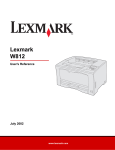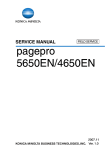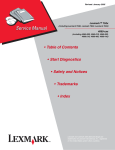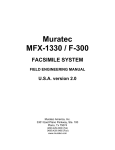Download Lexmark W812 (4022-xxx) Service Manual
Transcript
LexmarkTM W812 4022-XXX • Table of Contents • Start Diagnostics • Safety and Notices • Trademarks • Index • Manuals Menu Lexmark and Lexmark with diamond design are trademarks of Lexmark International, Inc., registered in the United States and/or other countries. 4022-XXX Edition: September 7, 2005 The following paragraph does not apply to any country where such provisions are inconsistent with local law: LEXMARK INTERNATIONAL, INC. PROVIDES THIS PUBLICATION “AS IS” WITHOUT WARRANTY OF ANY KIND, EITHER EXPRESS OR IMPLIED, INCLUDING, BUT NOT LIMITED TO, THE IMPLIED WARRANTIES OF MERCHANTABILITY OR FITNESS FOR A PARTICULAR PURPOSE. Some states do not allow disclaimer of express or implied warranties in certain transactions; therefore, this statement may not apply to you. This publication could include technical inaccuracies or typographical errors. Changes are periodically made to the information herein; these changes will be incorporated in later editions. Improvements or changes in the products or the programs described may be made at any time. Comments may be addressed to Lexmark International, Inc., Department D22A/032-2, 740 West New Circle Road, Lexington, Kentucky 40550, U.S.A or e-mail at [email protected]. Lexmark may use or distribute any of the information you supply in any way it believes appropriate without incurring any obligation to you. You can purchase additional copies of publications related to this product by calling 1-800-553-9727. In other countries, contact your point of purchase. Lexmark Lexmark with diamond design, and MarkNet are trademarks of Lexmark International, Inc., registered in the United States and/or other countries. Optra Forms is a trademark of Lexmark International, Inc. PostScript is a registered trademark of Adobe Systems Incorporated. Other trademarks are the property of their respective owners. © Copyright Lexmark International, Inc. 2002,2004. All rights reserved. UNITED STATES GOVERNMENT RESTRICTED RIGHTS This software and documentation are provided with RESTRICTED RIGHTS. Use, duplication or disclosure by the Government is subject to restrictions as set forth in subparagraph (c)(1)(ii) of the Rights in Technical Data and Computer Software clause at DFARS 252.227-7013 and in applicable FAR provisions: Lexmark International, Inc., Lexington, KY 40550. U.S.A. U.S.A. P/N 12G9161 4022-XXX Table of Contents Laser Notices . . . . . . . . . . . . . . . . . . . . . . . . . . . . . . . . . . . . . . . . . . . . . . . . . . . . . . . . . ix Safety Information . . . . . . . . . . . . . . . . . . . . . . . . . . . . . . . . . . . . . . . . . . . . . . . . . . . xvii Preface . . . . . . . . . . . . . . . . . . . . . . . . . . . . . . . . . . . . . . . . . . . . . . . . . . . . . . . . . . . . . . xx General Information . . . . . . . . . . . . . . . . . . . . . . . . . . . . . . . . . . . . . . . . . . . . . . . . . . . . . . . . . . . . . 1-1 Maintenance Approach . . . . . . . . . . . . . . . . . . . . . . . . . . . . . . . . . . . . . . . . . . . . . . . 1-1 Tools Required . . . . . . . . . . . . . . . . . . . . . . . . . . . . . . . . . . . . . . . . . . . . . . . . . . . . . 1-1 Acronyms . . . . . . . . . . . . . . . . . . . . . . . . . . . . . . . . . . . . . . . . . . . . . . . . . . . . . . . . . 1-2 Preparing for shipping . . . . . . . . . . . . . . . . . . . . . . . . . . . . . . . . . . . . . . . . . . . . . . . . 1-3 Principles of Operation . . . . . . . . . . . . . . . . . . . . . . . . . . . . . . . . . . . . . . . . . . . . . . . 1-4 Overview of Print Process . . . . . . . . . . . . . . . . . . . . . . . . . . . . . . . . . . . . . . . . . 1-4 Paper Transfer . . . . . . . . . . . . . . . . . . . . . . . . . . . . . . . . . . . . . . . . . . . . . . . . . . 1-8 Generating Print Image . . . . . . . . . . . . . . . . . . . . . . . . . . . . . . . . . . . . . . . . . . . 1-9 Transmission of Driving Power . . . . . . . . . . . . . . . . . . . . . . . . . . . . . . . . . . . . 1-10 Driving Power Transmission to Paper Feeder . . . . . . . . . . . . . . . . . . . . . . . . . 1-13 Driving Power Transmission to Roll Registration Metal and Rubber . . . . . . . 1-14 Driving Power Transmission to Drum and Transfer Roller . . . . . . . . . . . . . . . . 1-15 Driving Power Transmission to Fuser Assembly . . . . . . . . . . . . . . . . . . . . . . . 1-16 Driving Power Transmission to Roll Assembly . . . . . . . . . . . . . . . . . . . . . . . . 1-17 Printer Component Function . . . . . . . . . . . . . . . . . . . . . . . . . . . . . . . . . . . . . . . . . . 1-17 250-Sheet Paper Tray/Cassette Assembly . . Paper Pick/Feed . . . . . . . . . . . . . . . . . . . . . . Fuser . . . . . . . . . . . . . . . . . . . . . . . . . . . . . . . Frame and Drive . . . . . . . . . . . . . . . . . . . . . . Xerographics . . . . . . . . . . . . . . . . . . . . . . . . . Electrical . . . . . . . . . . . . . . . . . . . . . . . . . . . . ...... ...... ...... ...... ...... ...... ....... ....... ....... ....... ....... ....... ...... ...... ...... ...... ...... ...... ...... ...... ...... ...... ...... ...... 1-17 1-19 1-24 1-27 1-30 1-32 Diagnostic Information . . . . . . . . . . . . . . . . . . . . . . . . . . . . . . . . . . . . . . . . . . . . . . . . . . . . . . . . . . 2-1 Start . . . . . . . . . . . . . . . . . . . . . . . . . . . . . . . . . . . . . . . . . . . . . . . . . . . . . . . . . . . . . 2-1 Operator Panel Messages . . . . . . . . . . . . . . . . . . . . . . . . . . . . . . . . . . . . . . . . . . . . 2-1 Status Screen . . . . . . . . . . . . . . . . . . . . . . . . . . . . . . . . . . . . . . . . . . . . . . . . . . Ready . . . . . . . . . . . . . . . . . . . . . . . . . . . . . . . . . . . . . . . . . . . . . . . . . . . . . . . . Status Messages . . . . . . . . . . . . . . . . . . . . . . . . . . . . . . . . . . . . . . . . . . . . . . . . User Error Messages . . . . . . . . . . . . . . . . . . . . . . . . . . . . . . . . . . . . . . . . . . . . Service Messages . . . . . . . . . . . . . . . . . . . . . . . . . . . . . . . . . . . . . . . . . . . . . . . 2-2 2-2 2-2 2-2 2-2 User Error Messages . . . . . . . . . . . . . . . . . . . . . . . . . . . . . . . . . . . . . . . . . . . . . . . . 2-3 Service Error Code Table . . . . . . . . . . . . . . . . . . . . . . . . . . . . . . . . . . . . . . . . . . . . . 2-8 Service Check Table . . . . . . . . . . . . . . . . . . . . . . . . . . . . . . . . . . . . . . . . . . . . . . . . 2-10 Service Checks Flowchart . . . . . . . . . . . . . . . . . . . . . . . . . . . . . . . . . . . . . . . . . . . 2-11 How to Use the Service Checks Flowchart . . . . . . . . . . . . . . . . . . . . . . . . . . . 2-11 iii 4022-XXX How to Follow a Service Check . . . . . . . . . . . . . . . . . . . . . . . . . . . . . . . . . . . . 2-11 Notes on Using Service Checks . . . . . . . . . . . . . . . . . . . . . . . . . . . . . . . . . . . 2-12 Symptom Service Checks . . . . . . . . . . . . . . . . . . . . . . . . . . . . . . . . . . . . . . . . . . . . 2-13 Inoperative Printer Service Check . . . . . . . . . . . . . . . . . . . . . . . . . . . . . . . . . . 2-14 Erratic Printer Operation Service Check . . . . . . . . . . . . . . . . . . . . . . . . . . . . . 2-15 Blank, Erratic, or Inoperative Operator Panel Service Check . . . . . . . . . . . . . 2-16 Paper Feed Service Check . . . . . . . . . . . . . . . . . . . . . . . . . . . . . . . . . . . . . . . 2-17 Print Quality Service Checks . . . . . . . . . . . . . . . . . . . . . . . . . . . . . . . . . . . . . . . . . . 2-18 Using Diagnostic Test Print . . . . . . . . . . . . . . . . . . . . . . . . . . . . . . . . . . . . . . . 2-18 Light (Undertoned) Prints Service Check . . . . . . . . . . . . . . . . . . . . . . . . . . . . 2-18 Blank Prints Service Check . . . . . . . . . . . . . . . . . . . . . . . . . . . . . . . . . . . . . . . 2-20 Black Prints Service Check . . . . . . . . . . . . . . . . . . . . . . . . . . . . . . . . . . . . . . . 2-21 Vertical Band Deletions Service Check . . . . . . . . . . . . . . . . . . . . . . . . . . . . . . 2-22 Horizontal Band Deletions Service Check . . . . . . . . . . . . . . . . . . . . . . . . . . . . 2-24 Vertical Streaks Service Check . . . . . . . . . . . . . . . . . . . . . . . . . . . . . . . . . . . . 2-25 Horizontal Streaks Service Check . . . . . . . . . . . . . . . . . . . . . . . . . . . . . . . . . . 2-26 Spot Deletions Service Check . . . . . . . . . . . . . . . . . . . . . . . . . . . . . . . . . . . . . 2-27 Background Service Check . . . . . . . . . . . . . . . . . . . . . . . . . . . . . . . . . . . . . . . 2-28 Toner on Back of Print Service Check . . . . . . . . . . . . . . . . . . . . . . . . . . . . . . . 2-29 Skewed Image Service Check . . . . . . . . . . . . . . . . . . . . . . . . . . . . . . . . . . . . . 2-31 Damaged Prints Service Check . . . . . . . . . . . . . . . . . . . . . . . . . . . . . . . . . . . . 2-32 Unfused Image or Image Easily Rubs Off of Page Service Check . . . . . . . . . 2-33 Repetitive Marks on Each Page Service Check . . . . . . . . . . . . . . . . . . . . . . . 2-34 Lead Edge Registration is Not Correct Service Check . . . . . . . . . . . . . . . . . . 2-35 Side-to-Side Registration is Not Correct Service Check . . . . . . . . . . . . . . . . . 2-36 Electrical Interference . . . . . . . . . . . . . . . . . . . . . . . . . . . . . . . . . . . . . . . . . . . . . . . 2-37 Diagnostic Aids . . . . . . . . . . . . . . . . . . . . . . . . . . . . . . . . . . . . . . . . . . . . . . . . . . . . . . . . . . . . . . . . . 3-1 Using the Operator Panel Diagnostics Menu . . . . . . . . . . . . . . . . . . . . . . . . . . . . . . 3-1 Entering Diagnostic Mode . . . . . . . . . . . . . . . . . . . . . . . . . . . . . . . . . . . . . . . . . 3-1 Exiting Diagnostic Mode . . . . . . . . . . . . . . . . . . . . . . . . . . . . . . . . . . . . . . . . . . 3-1 Print Tests . . . . . . . . . . . . . . . . . . . . . . . . . . . . . . . . . . . . . . . . . . . . . . . . . . . . . . . . . 3-4 Print Quality Pages . . . . . . . . . . . . . . . . . . . . . . . . . . . . . . . . . . . . . . . . . . . . . . 3-6 Hardware Tests . . . . . . . . . . . . . . . . . . . . . . . . . . . . . . . . . . . . . . . . . . . . . . . . . . . . . 3-7 LCD Hardware Test . . . . . . . . . . . . . . . . . . . . . . . . . . . . . . . . . . . . . . . . . . . . . . 3-7 Button Test . . . . . . . . . . . . . . . . . . . . . . . . . . . . . . . . . . . . . . . . . . . . . . . . . . . . . 3-7 DRAM Memory Test . . . . . . . . . . . . . . . . . . . . . . . . . . . . . . . . . . . . . . . . . . . . . 3-7 DRAM Error . . . . . . . . . . . . . . . . . . . . . . . . . . . . . . . . . . . . . . . . . . . . . . . . . . . . 3-8 ROM Memory Test . . . . . . . . . . . . . . . . . . . . . . . . . . . . . . . . . . . . . . . . . . . . . . . 3-8 Parallel Wrap Test . . . . . . . . . . . . . . . . . . . . . . . . . . . . . . . . . . . . . . . . . . . . . . . 3-8 Serial Wrap Test . . . . . . . . . . . . . . . . . . . . . . . . . . . . . . . . . . . . . . . . . . . . . . . 3-10 Duplex Tests . . . . . . . . . . . . . . . . . . . . . . . . . . . . . . . . . . . . . . . . . . . . . . . . . . . . . . 3-12 Duplex Quick Test . . . . . . . . . . . . . . . . . . . . . . . . . . . . . . . . . . . . . . . . . . . . . . 3-12 Duplex Sensor Test . . . . . . . . . . . . . . . . . . . . . . . . . . . . . . . . . . . . . . . . . . . . . 3-12 iv 4022-XXX Input Tray Tests . . . . . . . . . . . . . . . . . . . . . . . . . . . . . . . . . . . . . . . . . . . . . . . . . . . . 3-13 Input Tray Feed Test . . . . . . . . . . . . . . . . . . . . . . . . . . . . . . . . . . . . . . . . . . . . 3-13 Base Sensor Test . . . . . . . . . . . . . . . . . . . . . . . . . . . . . . . . . . . . . . . . . . . . . . . . . . 3-14 Storage Device Tests . . . . . . . . . . . . . . . . . . . . . . . . . . . . . . . . . . . . . . . . . . . . . . . 3-15 Quick Disk Test . . . . . . . . . . . . . . . . . . . . . . . . . . . . . . . . . . . . . . . . . . . . . . . . 3-15 Disk Test/Clean . . . . . . . . . . . . . . . . . . . . . . . . . . . . . . . . . . . . . . . . . . . . . . . . 3-15 Flash Test . . . . . . . . . . . . . . . . . . . . . . . . . . . . . . . . . . . . . . . . . . . . . . . . . . . . 3-16 Printer Setup . . . . . . . . . . . . . . . . . . . . . . . . . . . . . . . . . . . . . . . . . . . . . . . . . . . . . . 3-17 Defaults . . . . . . . . . . . . . . . . . . . . . . Setting the Page Count . . . . . . . . . . Viewing the Permanent Page Count Serial Number . . . . . . . . . . . . . . . . . Configuration ID . . . . . . . . . . . . . . . ....... ....... ....... ....... ....... ...... ...... ...... ...... ...... ....... ....... ....... ....... ....... ...... ...... ...... ...... ...... ...... ...... ...... ...... ...... 3-17 3-17 3-17 3-17 3-18 Error Log . . . . . . . . . . . . . . . . . . . . . . . . . . . . . . . . . . . . . . . . . . . . . . . . . . . . . . . . . 3-19 Viewing the Error Log . . . . . . . . . . . . . . . . . . . . . . . . . . . . . . . . . . . . . . . . . . . 3-19 Clearing the Error Log . . . . . . . . . . . . . . . . . . . . . . . . . . . . . . . . . . . . . . . . . . . 3-20 Configuration Mode . . . . . . . . . . . . . . . . . . . . . . . . . . . . . . . . . . . . . . . . . . . . . . . . . 3-20 Viewing and Resetting the Maintenance Page Count . . . . . . . . . . . . . . . . . . . 3-22 Setting Printer Registration . . . . . . . . . . . . . . . . . . . . . . . . . . . . . . . . . . . . . . . . . . . 3-23 Repair Information . . . . . . . . . . . . . . . . . . . . . . . . . . . . . . . . . . . . . . . . . . . . . . . . . . . . . . . . . . . . . . 4-1 Removals . . . . . . . . . . . . . . . . . . . . . . . . . . . . . . . . . . . . . . . . . . . . . . . . . . . . . . . . . 4-1 Notations in the Removals and Replacement Procedures . . . . . . . . . . . . . . . . 4-1 Front Cover Assembly Removal . . . . . . . . . . . . . . . . . . . . . . . . . . . . . . . . . . . . 4-3 Left Cover Assembly Removal . . . . . . . . . . . . . . . . . . . . . . . . . . . . . . . . . . . . . 4-4 Rear Cover Removal . . . . . . . . . . . . . . . . . . . . . . . . . . . . . . . . . . . . . . . . . . . . . 4-5 Right Cover Removal . . . . . . . . . . . . . . . . . . . . . . . . . . . . . . . . . . . . . . . . . . . . 4-6 Top Cover Assembly Removal . . . . . . . . . . . . . . . . . . . . . . . . . . . . . . . . . . . . . 4-7 Card Cage Cover Removal . . . . . . . . . . . . . . . . . . . . . . . . . . . . . . . . . . . . . . . . 4-8 Duplex Output Feed Roller Assembly and Clutch Removal . . . . . . . . . . . . . . . 4-9 Engine Card Removal . . . . . . . . . . . . . . . . . . . . . . . . . . . . . . . . . . . . . . . . . . . 4-10 Fan Removal . . . . . . . . . . . . . . . . . . . . . . . . . . . . . . . . . . . . . . . . . . . . . . . . . . 4-11 Fuser Assembly Removal . . . . . . . . . . . . . . . . . . . . . . . . . . . . . . . . . . . . . . . . 4-12 HVPS Removal . . . . . . . . . . . . . . . . . . . . . . . . . . . . . . . . . . . . . . . . . . . . . . . . 4-13 HVPS Cover Removal . . . . . . . . . . . . . . . . . . . . . . . . . . . . . . . . . . . . . . . . . . . 4-14 Left Cartridge Guide Assembly Removal . . . . . . . . . . . . . . . . . . . . . . . . . . . . 4-15 Lower Duplex Out Guide Assembly Removal . . . . . . . . . . . . . . . . . . . . . . . . . 4-16 LVPS Removal . . . . . . . . . . . . . . . . . . . . . . . . . . . . . . . . . . . . . . . . . . . . . . . . 4-17 Main Drive Assembly Removal . . . . . . . . . . . . . . . . . . . . . . . . . . . . . . . . . . . . 4-18 MPF Input Paper Feed Assembly Removal . . . . . . . . . . . . . . . . . . . . . . . . . . 4-19 MPF Paper Present Flag Removal . . . . . . . . . . . . . . . . . . . . . . . . . . . . . . . . . 4-20 MPF Pick Roll Removal . . . . . . . . . . . . . . . . . . . . . . . . . . . . . . . . . . . . . . . . . . 4-21 MPF Pick Roll Assembly Removal . . . . . . . . . . . . . . . . . . . . . . . . . . . . . . . . . 4-22 MPF Separator Pad Assembly Removal . . . . . . . . . . . . . . . . . . . . . . . . . . . . . 4-23 v 4022-XXX MPF Solenoid Removal . . . . . . . . . . . . . . . . . . . . . . . . . . . . . . . . . . . . . . . . . . 4-24 MPF Tray Assembly Removal . . . . . . . . . . . . . . . . . . . . . . . . . . . . . . . . . . . . . 4-25 Operator Panel Removal . . . . . . . . . . . . . . . . . . . . . . . . . . . . . . . . . . . . . . . . . 4-26 Optional 250-Sheet Pick Roller Removal . . . . . . . . . . . . . . . . . . . . . . . . . . . . 4-27 Optional 500-Sheet Pick Roller Removal . . . . . . . . . . . . . . . . . . . . . . . . . . . . 4-27 Optional 500-Sheet Separator Pad/Lift Plate Assembly Removal . . . . . . . . . . 4-28 Paper Size Dial and Card Assembly Removal . . . . . . . . . . . . . . . . . . . . . . . . . 4-30 Paper Tray Lift Plate Removal . . . . . . . . . . . . . . . . . . . . . . . . . . . . . . . . . . . . . 4-31 Printhead Assembly Removal . . . . . . . . . . . . . . . . . . . . . . . . . . . . . . . . . . . . . 4-32 Rear Plate Removal . . . . . . . . . . . . . . . . . . . . . . . . . . . . . . . . . . . . . . . . . . . . . 4-33 Right Cartridge Guide Assembly Removal . . . . . . . . . . . . . . . . . . . . . . . . . . . 4-34 RIP Controller Card Removal . . . . . . . . . . . . . . . . . . . . . . . . . . . . . . . . . . . . . 4-34 Toner Sensor Removal . . . . . . . . . . . . . . . . . . . . . . . . . . . . . . . . . . . . . . . . . . 4-35 Transfer Guide Assembly Removal . . . . . . . . . . . . . . . . . . . . . . . . . . . . . . . . . 4-36 Transfer Roller Removal . . . . . . . . . . . . . . . . . . . . . . . . . . . . . . . . . . . . . . . . . 4-38 Tray 1 Present Switch Removal . . . . . . . . . . . . . . . . . . . . . . . . . . . . . . . . . . . . 4-39 Tray 1 Pick Roll Removal . . . . . . . . . . . . . . . . . . . . . . . . . . . . . . . . . . . . . . . . . 4-40 Tray 1 Pick Roller Assembly Removal . . . . . . . . . . . . . . . . . . . . . . . . . . . . . . . 4-41 Tray 1 Solenoid Removal . . . . . . . . . . . . . . . . . . . . . . . . . . . . . . . . . . . . . . . . . 4-42 Upper Duplex Out Guide Assembly Removal . . . . . . . . . . . . . . . . . . . . . . . . . 4-43 Upper Card Cage Cover Removal . . . . . . . . . . . . . . . . . . . . . . . . . . . . . . . . . . 4-44 250-Sheet Separator Pad Assembly Removal . . . . . . . . . . . . . . . . . . . . . . . . 4-45 Connector Locations . . . . . . . . . . . . . . . . . . . . . . . . . . . . . . . . . . . . . . . . . . . . . . . . . . . . . . . . . . . . 5-1 P/J Location Table . . . . . . . . . . . . . . . . . . . . . . . . . . . . . . . . . . . . . . . . . . . . . . . . . . . 5-1 Harness Route Diagram . . . . . . . . . . . . . . . . . . . . . . . . . . . . . . . . . . . . . . . . . . . . . 5-10 Printer Wiring Diagrams . . . . . . . . . . . . . . . . . . . . . . . . . . . . . . . . . . . . . . . . . . . . . 5-15 Wiring Diagram Notations . . . . . . . . . . . . . . . . . . . . . . . . . . . . . . . . . . . . . . . . 5-15 General Wiring Diagram . . . . . . . . . . . . . . . . . . . . . . . . . . . . . . . . . . . . . . . . . 5-16 Engine Board <-> LVPS <-> Interlock SW and Fan (1/3) . . . . . . . . . . . . . . . . 5-18 Engine Board <-> LVPS <-> Interlock SW and Fan (1/3) . . . . . . . . . . . . . . . . 5-19 Engine Board <-> LVPS <-> Interlock SW and Fan (3/3) . . . . . . . . . . . . . . . . 5-20 Engine Board <-> Fuser Assembly and LVPS (1/2) . . . . . . . . . . . . . . . . . . . . 5-20 Engine Board <-> Printhead and Toner Cartridge (1/3) . . . . . . . . . . . . . . . . . . 5-22 Engine Board <-> Printhead and Toner Cartridge (3/3) . . . . . . . . . . . . . . . . . . 5-24 Engine Board <-> HVPS <-> Toner Cartridge (BCR and Mag. Roll), Transfer Roller and Detack Saw (1/3) . . . . . . . . . . . . . . . . . . . . . . . . . . . . . . . . . . . . . . . . . . . 5-24 Engine Board <-> HVPS <-> Toner Cartridge (BCR and Mag. Roll), Transfer Roller and Detack Saw (3/3) . . . . . . . . . . . . . . . . . . . . . . . . . . . . . . . . . . . . . . . . . . . 5-26 Engine Board <-> HVPS <-> Clutch Registration, Sensor Registration and Sensor Option1 (1/1) . . . . . . . . . . . . . . . . . . . . . . . . . . . . . . . . . . . . . . . . . . . . . . . . . . 5-26 Engine Board <-> Solenoid T1/MPF, Sensor LP/MPF NP/FDR LP/FDR NP, Clutch Turn, and SW D2X (1/3) . . . . . . . . . . . . . . . . . . . . . . . . . . . . . . . . . . . . . . . . . 5-28 Engine Board <-> Solenoid T1/MPF, Sensor LP/MPF NP/FDR LP/FDR NP, Clutch Turn, and SW D2X (3/3) . . . . . . . . . . . . . . . . . . . . . . . . . . . . . . . . . . . . . . . . . 5-30 Engine Board <-> LVPS <-> Main Motor (1/1) . . . . . . . . . . . . . . . . . . . . . . . . . 5-31 Engine Board <-> Sensor Toner (1/1) . . . . . . . . . . . . . . . . . . . . . . . . . . . . . . . 5-32 vi 4022-XXX Preventive Maintenance . . . . . . . . . . . . . . . . . . . . . . . . . . . . . . . . . . . . . . . . . . . . . . . . . . . . . . . . . 6-1 Safety Inspection Guide . . . . . . . . . . . . . . . . . . . . . . . . . . . . . . . . . . . . . . . . . . . . . . 6-1 Scheduled Maintenance . . . . . . . . . . . . . . . . . . . . . . . . . . . . . . . . . . . . . . . . . . . . . . 6-1 Parts Catalog . . . . . . . . . . . . . . . . . . . . . . . . . . . . . . . . . . . . . . . . . . . . . . . . . . . . . . . . . . . . . . . . . . . . 7-1 Index . . . . . . . . . . . . . . . . . . . . . . . . . . . . . . . . . . . . . . . . . . . . . . . . . . . . . . . . . . . . . . . . I-1 vii 4022-XXX viii 4022-XXX Laser Notices Laser Advisory Label Caution - Laser radiation when open. Avoid exposure to beam. The following laser label may be affixed to this printer as shown. Printhead Label Label HVPS Cover Laser Notices ix 4022-XXX 210 C / 410 F Label Fuser Asm Laser Notices The printer is certified in the U.S. to conform to the requirements of DHHS 21 CFR Subchapter J for Class I (1) laser products, and elsewhere is certified as a Class I laser product conforming to the requirements of IEC 60825-1. Class I laser products are not considered to be hazardous. The printer contains internally a Class IIIb (3b) laser that is nominally a 5 milliwatt gallium arsenide laser operating in the wavelength region of 770-795 nanometers. The laser system and printer are designed so there is never any human access to laser radiation above a Class I level during normal operation, user maintenance, or prescribed service condition. x Service Manual 4022-XXX Laser Der Drucker erfüllt gemäß amtlicher Bestätigung der USA die Anforderungen der Bestimmung DHHS (Department of Health and Human Services) 21 CFR Teil J für Laserprodukte der Klasse I (1). In anderen Ländern gilt der Drucker als Laserprodukt der Klasse I, der die Anforderungen der IEC (International Electrotechnical Commission) 60825-1 gemäß amtlicher Bestätigung erfüllt. Laserprodukte der Klasse I gelten als unschädlich. Im Inneren des Druckers befindet sich ein Laser der Klasse IIIb (3b), bei dem es sich um einen Galliumarsenlaser mit 5 Milliwatt handelt, der Wellen der Länge 770-795 Nanometer ausstrahlt. Das Lasersystem und der Drucker sind so konzipiert, daß im Normalbetrieb, bei der Wartung durch den Benutzer oder bei ordnungsgemäßer Wartung durch den Kundendienst Laserbestrahlung, die die Klasse I übersteigen würde, Menschen keinesfalls erreicht. Avis relatif à l’utilisation de laser Pour les Etats-Unis : cette imprimante est certifiée conforme aux provisions DHHS 21 CFR alinéa J concernant les produits laser de Classe I (1). Pour les autres pays : cette imprimante répond aux normes IEC 60825-1 relatives aux produits laser de Classe I. Les produits laser de Classe I sont considérés comme des produits non dangereux. Cette imprimante est équipée d’un laser de Classe IIIb (3b) (arséniure de gallium d’une puissance nominale de 5 milliwatts) émettant sur des longueurs d’onde comprises entre 770 et 795 nanomètres. L’imprimante et son système laser sont conçus pour impossible, dans des conditions normales d’utilisation, d’entretien par l’utilisateur ou de révision, l’exposition à des rayonnements laser supérieurs à des rayonnements de Classe I . Laser Notices xi 4022-XXX Avvertenze sui prodotti laser Questa stampante è certificata negli Stati Uniti per essere conforme ai requisiti del DHHS 21 CFR Sottocapitolo J per i prodotti laser di classe 1 ed è certificata negli altri Paesi come prodotto laser di classe 1 conforme ai requisiti della norma CEI 60825-1. I prodotti laser di classe non sono considerati pericolosi. La stampante contiene al suo interno un laser di classe IIIb (3b) all’arseniuro di gallio della potenza di 5mW che opera sulla lunghezza d’onda compresa tra 770 e 795 nanometri. Il sistema laser e la stampante sono stati progettati in modo tale che le persone a contatto con la stampante, durante il normale funzionamento, le operazioni di servizio o quelle di assistenza tecnica, non ricevano radiazioni laser superiori al livello della classe 1. Avisos sobre el láser Se certifica que, en los EE.UU., esta impresora cumple los requisitos para los productos láser de Clase I (1) establecidos en el subcapítulo J de la norma CFR 21 del DHHS (Departamento de Sanidad y Servicios) y, en los demás países, reúne todas las condiciones expuestas en la norma IEC 60825-1 para productos láser de Clase I (1). Los productos láser de Clase I no se consideran peligrosos. La impresora contiene en su interior un láser de Clase IIIb (3b) de arseniuro de galio de funcionamiento nominal a 5 milivatios en una longitud de onda de 770 a 795 nanómetros. El sistema láser y la impresora están diseñados de forma que ninguna persona pueda verse afectada por ningún tipo de radiación láser superior al nivel de la Clase I durante su uso normal, el mantenimiento realizado por el usuario o cualquier otra situación de servicio técnico. Declaração sobre Laser A impressora está certificada nos E.U.A. em conformidade com os requisitos da regulamentação DHHS 21 CFR Subcapítulo J para a Classe I (1) de produtos laser. Em outros locais, está certificada como um produto laser da Classe I, em conformidade com os requisitos da norma IEC 60825-1. Os produtos laser da Classe I não são considerados perigosos. Internamente, a impressora contém um produto laser da Classe IIIb (3b), designado laser de arseneto de potássio, de 5 milliwatts ,operando numa faixa de comprimento de onda entre 770 e 795 nanómetros. O sistema e a impressora laser foram concebidos de forma a nunca existir qualquer possiblidade de acesso humano a radiação laser superior a um nível de Classe I durante a operação normal, a manutenção feita pelo utilizador ou condições de assistência prescritas. xii Service Manual 4022-XXX Laserinformatie De printer voldoet aan de eisen die gesteld worden aan een laserprodukt van klasse I. Voor de Verenigde Staten zijn deze eisen vastgelegd in DHHS 21 CFR Subchapter J, voor andere landen in IEC 60825-1. Laserprodukten van klasse I worden niet als ongevaarlijk aangemerkt. De printer is voorzien van een laser van klasse IIIb (3b), dat wil zeggen een gallium arsenide-laser van 5 milliwatt met een golflengte van 770-795 nanometer. Het lasergedeelte en de printer zijn zo ontworpen dat bij normaal gebruik, bij onderhoud of reparatie conform de voorschriften, nooit blootstelling mogelijk is aan laserstraling boven een niveau zoals voorgeschreven is voor klasse 1. Lasermeddelelse Printeren er godkendt som et Klasse I-laserprodukt, i overenstemmelse med kravene i IEC 60825-1. Klasse I-laserprodukter betragtes ikke som farlige. Printeren indeholder internt en Klasse IIIB (3b)-laser, der nominelt er en 5 milliwatt galliumarsenid laser, som arbejder på bølgelængdeområdet 770-795 nanometer. Lasersystemet og printeren er udformet således, at mennesker aldrig udsættes for en laserstråling over Klasse I-niveau ved normal drift, brugervedligeholdelse eller obligatoriske servicebetingelser. Huomautus laserlaitteesta Tämä kirjoitin on Yhdysvalloissa luokan I (1) laserlaitteiden DHHS 21 CFR Subchapter J määrityksen mukainen ja muualla luokan I laserlaitteiden IEC 60825-1 -määrityksen mukainen. Luokan I laserlaitteiden ei katsota olevan vaarallisia käyttäjälle. Kirjoittimessa on sisäinen luokan IIIb (3b) 5 milliwatin galliumarsenidilaser, joka toimii aaltoalueella 770 - 795 nanometriä. Laserjärjestelmä ja kirjoitin on suunniteltu siten, että käyttäjä ei altistu luokan I määrityksiä voimakkaammalle säteilylle kirjoittimen normaalin toiminnan, käyttäjän tekemien huoltotoimien tai muiden huoltotoimien yhteydessä. VARO! Avattaessa ja suojalukitus ohitettaessa olet alttiina näkymättömälle lasersäteilylle. Älä katso säteeseen. VARNING! Osynlig laserstrålning när denna del är öppnad och spärren är urkopplad. Betrakta ej strålen. Laser Notices xiii 4022-XXX Laser-notis Denna skrivare är i USA certifierad att motsvara kraven i DHHS 21 CFR, underparagraf J för laserprodukter av Klass I (1). I andra länder uppfyller skrivaren kraven för laserprodukter av Klass I enligt kraven i IEC 60825-1. Laserprodukter i Klass I anses ej hälsovådliga. Skrivaren har en inbyggd laser av Klass IIIb (3b) som består av en laserenhet av gallium-arsenid på 5 milliwatt som arbetar i våglängdsområdet 770-795 nanometer. Lasersystemet och skrivaren är utformade så att det aldrig finns risk för att någon person utsätts för laserstrålning över Klass I-nivå vid normal användning, underhåll som utförs av användaren eller annan föreskriven serviceåtgärd. Laser-melding Skriveren er godkjent i USA etter kravene i DHHS 21 CFR, underkapittel J, for klasse I (1) laserprodukter, og er i andre land godkjent som et Klasse I-laserprodukt i samsvar med kravene i IEC 60825-1. Klasse I-laserprodukter er ikke å betrakte som farlige. Skriveren inneholder internt en klasse IIIb (3b)-laser, som består av en gallium-arsenlaserenhet som avgir stråling i bølgelengdeområdet 770-795 nanometer. Lasersystemet og skriveren er utformet slik at personer aldri utsettes for laserstråling ut over klasse I-nivå under vanlig bruk, vedlikehold som utføres av brukeren, eller foreskrevne serviceoperasjoner. Avís sobre el Làser Segons ha estat certificat als Estats Units, aquesta impressora compleix els requisits de DHHS 21 CFR, apartat J, pels productes làser de classe I (1), i segons ha estat certificat en altres llocs, és un producte làser de classe I que compleix els requisits d’IEC 60825-1. Els productes làser de classe I no es consideren perillosos. Aquesta impressora conté un làser de classe IIIb (3b) d’arseniür de gal.li, nominalment de 5 mil.liwats, i funciona a la regió de longitud d’ona de 770-795 nanòmetres. El sistema làser i la impressora han sigut concebuts de manera que mai hi hagi exposició a la radiació làser per sobre d’un nivell de classe I durant una operació normal, durant les tasques de manteniment d’usuari ni durant els serveis que satisfacin les condicions prescrites. xiv Service Manual 4022-XXX Japanese Laser Notice Chinese Laser Notice Laser Notices xv 4022-XXX Korean Laser Notice xvi Service Manual 4022-XXX Safety Information • The safety of this product is based on testing and approvals of the original design • • and specific components. The manufacturer is not responsible for safety in the event of use of unauthorized replacement parts. The maintenance information for this product has been prepared for use by a professional service person and is not intended to be used by others. There may be an increased risk of electric shock and personal injury during disassembly and servicing of this product. Professional service personnel should understand this and take necessary precautions. Consignes de Sécurité • La sécurité de ce produit repose sur des tests et des • • agréations portant sur sa conception d'origine et sur des composants particuliers. Le fabricant n'assume aucune responsabilité concernant la sécurité en cas d'utilisation de pièces de rechange non agréées. Les consignes d'entretien et de réparation de ce produit s'adressent uniquement à un personnel de maintenance qualifié. Le démontage et l'entretien de ce produit pouvant présenter certains risques électriques, le personnel d'entretien qualifié devra prendre toutes les précautions nécessaires. Norme di sicurezza • La sicurezza del prodotto si basa sui test e sull'approvazione del progetto originale e • • dei componenti specifici. Il produttore non è responsabile per la sicurezza in caso di sostituzione non autorizzata delle parti. Le informazioni riguardanti la manutenzione di questo prodotto sono indirizzate soltanto al personale di assistenza autorizzato. Durante lo smontaggio e la manutenzione di questo prodotto, il rischio di subire scosse elettriche e danni alla persona è più elevato. Il personale di assistenza autorizzato, deve, quindi, adottare le precauzioni necessarie. Sicherheitshinweise • Die Sicherheit dieses Produkts basiert auf Tests und Zulassungen des • • ursprünglichen Modells und bestimmter Bauteile. Bei Verwendung nicht genehmigter Ersatzteile wird vom Hersteller keine Verantwortung oder Haftung für die Sicherheit übernommen. Die Wartungsinformationen für dieses Produkt sind ausschließlich für die Verwendung durch einen Wartungsfachmann bestimmt. Während des Auseinandernehmens und der Wartung des Geräts besteht ein zusätzliches Risiko eines elektrischen Schlags und körperlicher Verletzung. Das zuständige Fachpersonal sollte entsprechende Vorsichtsmaßnahmen treffen. Safety Information xvii 4022-XXX Pautas de Seguridad • La seguridad de este producto se basa en pruebas y aprobaciones del diseño • • original y componentes específicos. El fabricante no es responsable de la seguridad en caso de uso de piezas de repuesto no autorizadas. La información sobre el mantenimiento de este producto está dirigida exclusivamente al personal cualificado de mantenimiento. Existe mayor riesgo de descarga eléctrica y de daños personales durante el desmontaje y la reparación de la máquina. El personal cualificado debe ser consciente de este peligro y tomar las precauciones necesarias. Informações de Segurança • A segurança deste produto baseia-se em testes e aprovações do modelo original e • • de componentes específicos. O fabricante não é responsável pela segunrança, no caso de uso de peças de substituição não autorizadas. As informações de segurança relativas a este produto destinam-se a profissionais destes serviços e não devem ser utilizadas por outras pessoas. Risco de choques eléctricos e ferimentos graves durante a desmontagem e manutenção deste produto. Os profissionais destes serviços devem estar avisados deste facto e tomar os cuidados necessários. Informació de Seguretat • La seguretat d'aquest producte es basa en l'avaluació i aprovació del disseny • • xviii Service Manual original i els components específics. El fabricant no es fa responsable de les qüestions de seguretat si s'utilitzen peces de recanvi no autoritzades. La informació pel manteniment d’aquest producte està orientada exclusivament a professionals i no està destinada a ningú que no ho sigui. El risc de xoc elèctric i de danys personals pot augmentar durant el procés de desmuntatge i de servei d’aquest producte. El personal professional ha d’estar-ne assabentat i prendre les mesures convenients. 4022-XXX Safety Information xix 4022-XXX Preface This manual contains maintenance procedures for service personnel only. It is divided into the following chapters: 1. General Information contains a general description of the printer and the maintenance approach used to repair it. Special tools and test equipment are listed in this chapter, as well as general environmental and safety instructions. 2. Diagnostic Information contains an error indicator table, symptom tables, and service checks used to isolate failing field replaceable units (FRUs). 3. Diagnostic Aids contains tests and checks used to locate or repeat symptoms of printer problems. 4. Repair Information provides instructions for making printer adjustments and removing and installing FRUs. 5. Connector Locations uses illustrations to identify the connector locations and test points on the printer. 6. Preventive Maintenance contains the lubrication specifications and recommendations to prevent problems. 7. Parts Catalog contains illustrations and part numbers for individual FRUs. xx Service Manual 4022-XXX 1. General Information The Lexmark™ W812 printer is a mid-range mono laser printer available in two models: • 4022-100 is a base model of the W812 with 16MB of standard memory and USB/ • parallel port connectors. 4022-110 is a network model of the W812 with 32 MB of standard memory and USB/ Ethernet 10BaseT/100BaseTX network port connectors. Product features include: • • • • • • A3 support 26 ppm Memory expandable up to an additional 256MB Optional 250-sheet drawer Optional 500-sheet drawer Optional Unit The product supports the following operating systems: • • • • • • • Windows 95/98/Me Windows NT 4.0 Windows 2000 Windows XP Macintosh OS 8.6-9.x Macintosh OS X (10.1.2) UNIX/Linus Maintenance Approach The diagnostic information in this manual leads you to the correct field replaceable unit (FRU) or part. Use the service error codes, user status messages, user error message, service checks, and diagnostic aids to determine the printer problem and repair the failure. After you complete the repair, perform tests as needed to verify the repair. Tools Required The removal and replacement procedures described in this manual require the following tools and equipment: • • • • • • • Flat-blade screwdriver #1 Phillips screwdriver #2 Phillips screwdriver Needlenose pliers Diagonal pliers Spring hook Analog or digital multimeter General Information 1-1 4022-XXX Acronyms BCR CM CSU DIMM DRAM EDO EP EPROM ESD FG FRU GB HVPS LASER LCD LD LED LVPS MROM NVRAM OEM PC POR POST RIP ROM SDRAM SRAM UPR V ac V dc TTL 1-2 Service Manual Bias Charge Roll Charging and Metering Customer Setup Dual Inline Memory Module Dynamic Random Access Memory Enhanced Data Out Electrophotographic Process Erasable Programmable Read-Only Memory Electrostatic Discharge Frame Ground Field Replaceable Unit Gigabyte High Voltage Power Supply Light Amplification by Stimulated Emission of Radiation Liquid Crystal Display Laser Diode Light-Emitting Diode Low Voltage Power Supply Masked Read Only Memory Nonvolatile Random Access Memory Original Equipment Manufacturer Photoconductor Power-On Reset Power-On Self Test Raster Imaging Processor Read-Only Memory Synchronous Dynamic Random Access Memory Static Random Access Memory Used Parts Return Volts alternating current Volts direct current Transistor-Transistor Logic 4022-XXX Preparing for shipping When a printer is first installed, two transfer roll stops (bright orange in color) are removed before the toner cartridge can be installed. These transfer roll stops prevent roll from coming loose during shipping. Whenever the printer is to be shipped, reinstall the stops. Left Transfer Roll Stop Transfer Roll Assembly Right Transfer Roll Stop Transfer Roll Assembly General Information 1-3 4022-XXX Principles of Operation Overview of Print Process The printer provides a electrophotographic process function to print image on paper with video signals sent from the controller board to the engine board. The electrophotographic process consists of the following seven steps. 1. Charge - Equally assigns negative charge on the drum surface by the bias charge roll. 2. Exposure - The laser scanner scans the drum surface and generates an invisible electrostatic latent image on the drum surface using super-fine laser beams modulated according to signals sent from the controller. 3. Development - Draws toner toward an electrostatic latent image on the drum surface and creates a visible toner image. 4. Transcription - Transcribes a toner image from the drum surface to paper. 5. Exfoliation - Cast off paper from the drum surface by partially neutralizing charge on paper. 6. Fusing - Permanently fuses a toner image by heat and pressure. 7. Cleaning - Eliminates the remaining toner from the drum surface. Paper Enters 2. Exposure 1. Charge 3. Development 4. Transfer 5. Detack 6. Fusing Paper Exits Xerographic cycle Cycle repeats for the next print 7. Cleaning Rotating the drum, the drum surface passes six steps (charge, exposure, development, transcription, exfoliation, and cleaning), creates a toner image, and transcribes the created image on paper. Paper passes three steps (transcription, exfoliation, and fusing) by the paper transfer mechanism. When paper is positioned as shown in image, toner image is transcribed from the drum surface to paper, and then fused. 1-4 Service Manual 4022-XXX The illustrations show the major components directly related to the print process and paper transfer. Back-up Roll Hot Roll Cleaning Blade 6 FUSING 7 CLEANING BCR 5 DETACK Detack Saw Transfer Roller 1 CHARGE Drum Laser Beam 2 EXPOSURE 4 TRANSFER CM Blade Mag.Roll 3 DEVELOPMENT Paper General Information 1-5 4022-XXX Fuser Assembly Front Heat Roll Pressure Roll Drum Transfer Roller Mag. Roll 1-6 Service Manual Toner Cartridge Printhead 4022-XXX In the exposure step, thin laser beam scans the drum surface which was negatively charged in the charging step of the previous process. The laser beam emitted by the laser diode of the printhead scans from end to end of the drum through the rotating polyhedron mirror (Polygon Mirror: 6 or 12 sides) and lens. Radiation from the laser beam is adjusted according to the video signal from the controller. The laser beam irradiated to the drum excites the electron going toward the conductor and generates a pair of electronic holes in the light transmission layer. As the electronic holes move to the surface of the light transmission layer when the electron moves toward the body in the drum along the electric field, the negative charge at that part decreases and invisible electrostatic latent image is generated. Toner is absorbed to the electrostatic latent image and developed. Toner absorbed to the drum is attracted by the positive electric charge supplied by Transfer Roller and transcribed on the paper and the drum goes to the separating and cleaning process. In the cleaning step, residual toner is removed from the drum surface as the surface is prepared for the next cycle. The toner is scraped off the drum surface by the cleaning blade. Note: The toner rubbed off in the cleaning step is collected in the recovery toner compartment separated from the unused toner. The transcription ratio is 90% or more, but it varies depending on the image cover range and environment conditions such as the temperature and humidity. The used toner cannot be reused. Note: At the starting time for each print process, the entire drum surface is scanned with laser beams, and the charge remaining on the drum surface from the preceding print step is removed completely. Note: At the starting and ending times of the continuous print process, the negative highvoltage is applied to the Transfer Roller. If residual toner is on the Transfer Roller surface in the preceding print step, it is returned onto the drum surface to clean the Transfer Roller surface. General Information 1-7 4022-XXX Paper Transfer Paper is supplied from tray 1 or chute MPF, and carried to the printer along the paper route shown in the illustration. The optional duplex assembly has an individual motor (bracket assembly motor duplex) to transfer paper. Tray 1 MPF Roll Assembly Tray 1 Roll Assembly MPF Roll Pinch Registration (lower) Roll Pinch Registration (upper) Roll Registration Metal Roll Registration Rubber Chute Assembly Transfer Transfer Roller Drum Toner Cartridge Heat Roll Pressure Roll Roll Assembly Decurler Roll Pinch Roll Assembly Exit Roll Pinch Fuser Assembly 1-8 Service Manual 4022-XXX The illustration below shows the major components directly related to the paper route and paper transfer. See "Options" for the major components related to the paper route and paper transfer when the optional devices (Tray 2, Tray 3, and Duplex) are attached to the printer. Exit Sensor Roll Pinch Exit Exit Roll Front Heat Roll Pressure Roll Drum Transfer Roller Roll Registration Metal Roll Registration Rubber Sensor Registration Roll Assembly Tray 1 Roll Assembly MPF Generating Print Image The printers attached to the network, the network interface card (NIC) of the printer connected to network receives packet signals from a network client or server in a bit stream, and decomposes the received packet signals into a data format for the layer where data is sent to the controller. The controller processes the data sent from the NIC in the same way as of the data received from the host computer through a parallel port. Data received from the NIC or parallel port is called host data. The controller board buffers host data in the lustered bit image or converts host data of the page description language (PDL) into the lustered bit image data. The controller board sends the lustered bit image data to the engine board line by line each time laser beams are scanned. The signal that transfers image data (/VDO signal) is converted into an LVDS signal by the engine board, and sent to the printhead as a P.DATA+P.DATA signal. The printhead General Information 1-9 4022-XXX converts the signal into laser beams, and radiated as super fine laser beams. The laser beams are turned on and off according to a video signal. Laser beams, that are emitted from the surface of the rotating polygon mirror, are collectively irradiated on the drum surface of the EP cartridge. An electrostatic latent image is then generated on the drum surface. Transmission of Driving Power The driving power is generated by the Motor Assembly (component of the Main Drive Assembly), and transferred to the printer components, that requires the mechanical driving power, through the gear and gear train in the Main Drive Assembly. As shown in the following illustrations, the driving power is distributed to the toner cartridge, chute assembly transfer, Roll Assembly MPF, Roll assembly tray 1, optional feeder, and fuser assembly through the gear in the drive assembly. The driving power transmitted to the chute assembly transfer drives the roll registration metal and roll registration rubber. The driving power transmitted to the toner cartridge drives the drum, and it is transmitted to the Transfer Roller of the chute assembly transfer. The driving power transmitted to the fuser assembly drives the heat roll, and it is further transmitted to the roll assembly exit by the gear decurler. 1-10 Service Manual 4022-XXX Motor Assembly Gear 2 Gear 5 Gear 3 Gear 10 Gear 6 Gear 4 Gear 11 Gear 7 Gear 15 Gear 12 Gear 16 Gear 13 Gear 8 Clutch Registration Gear 14 Gear 9 Gear Clutch Drum Gear (EP Cartridge) Transfer Roller Main Drive Assembly Gear Registration Gear 40 (Roll Registration Rubber) Gear Registration Rubber Gear 40 Pick Up T1 Clutch Turn /Gear Turn Gear IDL HR (Roll Asm Turn /Shaft Turn 14) Gear HR Gear 24 Turn R Gear Decurler Gear Registration Metal Chute Asm Transfer Gear 23 MSI (to Feeder Asm Opt) Clutch Assembly Spring Gear 40 Pick Up MSI Gear Idler Gear Exit Fuser Assembly General Information 1-11 4022-XXX Front Gear Idler Dup In Clutch Asm Spring Gear Idler Gear Exit Fuser Assembly Drum Gear (EP Cartridge) Gear Decurler Gear HR Gear 4 Gear IDL HR Gear 3 Gear 2 Gear 9 Gear 8 Gear 7 Gear 6 Gear 23 MPF Motor Asembly Gear 40 Pick Up MPF Gear 5 Gear 40 Gear 40 Pick Up T1 Gear 10 Gear 11 Drive Assembly Clutch Turn /Gear Turn Gear 12 (Roll Asm Turn /Shaft Turn 14) Gear 24 Turn R (to Feeder Asm Opt) 1-12 Service Manual Gear 13 Gear 16 Gear 14 Gear 15 Gear Clutch Clutch Registration Gear Registration (Roll Registration Rubber) Gear Registration Rubber 4022-XXX Driving Power Transmission to Paper Feeder The driving power generated by the motor assembly is transmitted from the gear 14 of the main drive assembly to the roll assembly MPF and roll assembly tray 1 via the gear 40. Each time the solenoid MPF or solenoid T1 functions, the gear 40 pick up MPF or solenoid T1 is pulled by the spring pick up or spring pick up T1, and rotates by one turn, engaging with gear 14 in the gear 23 MPF or main drive assembly. After one turn ends, the system releases the engagement with the gear 14 in the gear 23 MPF or main drive assembly. When the roll assembly MPF or tray 1 driven by the gear 40 pick up MPF or solenoid T1 rotates by one turn, a sheet of paper is supplied from the tray assembly MPF or cassette assembly 250 to the printer. Front Motor Assembly Gear 5 Gear 10 Gear 11 Drive Assembly Gear 12 Gear 13 Gear 14 Gear 23 MPF Gear 40 Gear 40 Pick Up T1 Gear 40 Pick Up MPF General Information 1-13 4022-XXX Driving Power Transmission to Roll Registration Metal and Rubber The driving power generated by the motor assembly is transmitted from gear 16 to the clutch registration in the main drive assembly. When the clutch registration functions, the driving power is transmitted to the gear registration by the gear clutch to drive the roll registration rubber. The driving power is then transmitted from the right gear registration rubber of the roll registration rubber to the gear registration metal to drive the roll registration metal. Front Motor Assembly Gear 5 Gear 10 Gear 11 Drive Assembly Gear 12 1-14 Service Manual Gear 13 Gear 14 Gear 23 MPF Gear 40 Gear 40 Pick Up T1 Gear 40 Pick Up MPF 4022-XXX Driving Power Transmission to Drum and Transfer Roller The driving power generated by the motor assembly is transmitted from gear 4 of the main drive assembly to the drum of the toner cartridge. The driving power is then transmitted from the drum to the Transfer Roller. The connection of the shaft of gear 4 (that transmits the driving power) with the drum is controlled by the cover open cam driven by opening and closing the top cover. The driving power is not transmitted to the toner cartridge unless the top cover is closed. Front Drum Gear (EP Cartridge) Gear 4 Transfer Roller Gear 3 Gear 2 Motor Assembly Main Drive Assembly General Information 1-15 4022-XXX Driving Power Transmission to Fuser Assembly The driving power generated by the motor assembly is transmitted from gear 9 of the main drive assembly to the fuser assembly. The connection of gear 8 and gear 9 (that transmit the driving power) with the fuser assembly is controlled by the cover open cam driven by opening and closing the top cover. The driving power is transmitted only when the top cover is closed. Gear Idler Dup In Gear Decurler Gear HR Gear IDL HR Gear 9 Gear 8 Gear 7 Gear 6 Motor Assembly Gear 5 Main Drive Assembly 1-16 Service Manual Clutch Assembly Spring Gear Idler Gear Exit Fuser Assembly Front 4022-XXX Driving Power Transmission to Roll Assembly The driving power generated by the motor assembly is transmitted from gear 11 of the main drive assembly to the clutch turn, The driving power drives the duplex output feed roll reinserted to print the second side of paper transferred from the duplex assembly. The driving power is then transmitted to the feeder assembly option 250 or feeder assembly 500 by gear 24 turn R attached to the right of the duplex output feed roll or shaft turn 14. Front Motor Assembly Gear 5 Gear 10 Gear 11 Main Drive Assembly Clutch Turn (Duplex Output Feed Roll /Shaft Turn 14) Gear 24 Turn R (to Feeder Assembly Option) Printer Component Function 250-Sheet Paper Tray/Cassette Assembly Guide Paper Left, Guide Paper Right - Adjusts to the left and right to fit to different paper sizes. These components hold paper at the specified positions on the left and right respectively. General Information 1-17 4022-XXX Guide End - Adjusts forward and backward to fit to different paper sizes. These components hold paper at the specified positions forward and backward respectively. The size of paper in the cassette must be transmitted to the printer control unit as a set value by the dial paper size. Plate Lift L Plate Lift R - Mounted at the end of the cassette, the plate lifts are pushed up when the cassette is inserted into the printer. Lift Plate - The force for pushing up the lift plate is supplied by the springs connected to the plate lift. Pushing up the lift plate assures the contact between the supplied paper and pick rolls. Separator Pad - Applies the friction force to the lower side of paper preventing multiple sheets from being picked simultaneously by the pick roll. This component is to be replaced each 100,000 sheets. Plate Lift L Lift Plate Separator Pad Guide Paper L Plate Lift R Guide Paper R Front Guide End Paper Tray/Cassette Assembly Front 1-18 Service Manual Lift Plate Plate Lift L and R 4022-XXX Paper Pick/Feed Tray Present Switch - When the 250 sheet paper tray is inserted to the specified position, the end of the tray presses the tray present switch, and the printer recognizes the tray is inserted. Tray 1 Empty Flag - When sheets of paper in the 250 sheet paper tray are used up, the end of the tray 1 empty flag drops in the opening of the lift plate, and the flag shades the tray empty sensor. Tray 1 Empty Sensor - Senses whether paper is set in the 250 sheet paper tray at the position of the tray 1 empty flag, and converts the sensing result into an electric signal. When the sensor receives the light, the NO PAPER1 signal (paper setting state) is set low. MPF Empty Flag - When sheets of paper are used up in the MPF tray, the end of the drops in the opening in the center of the MPF tray, and the flag shades the sensor. MPF Empty Sensor - Senses whether paper is set in the MPF tray at the position of the MPF actuator, and converts the sensing result into an electric signal. When the sensor receives the light, the NO PAPER MPF signal (paper setting state) is set low. MPF Separator Pad - Applies the friction force to the lower side of paper and prevents multiple sheets from being picked simultaneously. This component is to be replaced each time 100,000 sheets are printed. Tray 1 Pick Roll - Supplies paper from the 250-paper tray to the printer. The rotation is always stopped by the tray 1 solenoid; however, when the solenoid is energized, this unit turns once to supply paper. The pick roll is to be replaced each time 100,000 sheets are printed. MPF Pick Roll - Supplies paper from the MPF tray to the printer. The rotation is always stopped by the MPF solenoid; however, when the solenoid is energized, this unit turns once to supply paper. The pick roll is to be replaced each time 100,000 sheets are printed. General Information 1-19 4022-XXX MPF Pick Roll Tray 1 Pick Roll Tray Present Switch MPF Separator Flag MPF Empty Flag Front 1-20 Service Manual MPF Empty Sensor Tray 1 Empty Sensor Tray 1 Empty Flag 4022-XXX MPF Empty Flag MPF Empty Sensor MPF Pick Roll Tray 1 Pick Roll Front Tray 1 Present Switch Tray 1 Empty Sensor Tray 1 Empty Flag Optional Feeder Drive Gear - Transmits the driving power generated by the main drive assembly to the optional 250- or 500-sheet optional feeder. Duplex Output Feed Roll Clutch - Determines a timing for supplying paper from the duplex assembly to the lower paper guide assembly. When paper is supplied from the optional feeder, this clutch is also energized, and the driving power is transmitted to the optional feeder. Duplex Output Feed Roll Assembly - The driving power is transmitted to this unit by energizing the duplex output feed roll clutch, and this unit transfers paper from the duplex assembly to the lower paper guide assembly. Duplex Output Sensor Flag - An actuator sensing that paper is present at the duplex output feed roll assembly. Duplex Output Sensor - Senses whether paper is present at the duplex output feed roll assembly. General Information 1-21 4022-XXX Front Duplex Output Feed Roll Clutch Duplex Output Sensor Duplex Output Feed Roll Assembly Duplex Output Sensor Flag Transfer Roller - The Transfer Roller is driven by the drum gear, coming into contact with the drum of the toner cartridge. The Transfer Roller applies the positive charge onto the back of paper when paper moves between the Transfer Roller and drum. A negatively charged toner image is drawn by the positive charge on the backside of paper, and transcribed from the drum surface to the paper face. Metal and Rubber Registration - Roll rotation is controlled by the registration roller clutch, and paper is positioned with an image of the drum surface. Detack Blade - Applies the negative charge to the back of paper to partially neutralize the positive charge, and cast off paper from the drum surface. Varistor - Installed between the frame and Transfer Roller, this component helps reduce noise that can alter the voltage level on the Transfer Roller. Toner Low Sensor - Residual toner in the toner cartridge is measured with the electromagnetic sensor and a warning for replacement is issued (optional). 1-22 Service Manual 4022-XXX Detack Blade Rubber Registration Roll Transfer Roller Varistor Metal Registration Roll Registration Sensor Front Registration Sensor Flag Registration Sensor Flag Registration Sensor General Information 1-23 4022-XXX Toner Low Sensor Front Fuser The fuser assembly contains a fusing component and a component for ejecting printed paper from the printer. It also has a function that reverse-inserts paper to the duplex assembly when the optional duplex assembly is attached to the printer. Hot Roll - A metallic coating tube that is heated by the internal lamp to heat paper passing between this roll and the backup roll. Using this heat, toner is fixed to the paper. Backup Roll - A metallic shaft coated with rubber that applies pressure to paper between this roll and the hot roll. Temperature Sensor - A thermistor of which resistance changes as the temperature changes. This sensor, in contact with the surface of the hot roll, monitors its temperature. The surface temperature of the hot roll is held in the specified range by turning on and off the power of the lamp using a signal sent from this sensor. This signal is also used to prevent overheating. Thermostat - Connected to the lamp in series, this unit prevents overheating. When overheating of the fuser cannot be prevented via the temperature sensor, the thermostat cuts off power to the lamp. 1-24 Service Manual 4022-XXX Hot Roll Fingers - Peels the front edge of paper from the hot roll so that paper does not wind round the hot roll. Fuser Diode - A negative charge may build up on the lamp. The charge may alter image quality during fusing. The fuser diode flows the charge to the frame ground. Fuser Exit Sensor - Detects whether paper arrives at, or is ejected from, the exit area in the rear of the Fuser. When the sensor receives the light (paper setting state), the /EXIT is set low. General Information 1-25 4022-XXX Fuser Diode Temperature Sensor Assembly Fuser Assembly Thermostat Lamp Fuser Exit Sensor Flag Hot Roll Fingers Fuser Exit Sensor Backup Roll Hot Roll Front 1-26 Service Manual 4022-XXX Chute Change Direction Duplex Assembly Fuser Assembly Front Fuser Exit Roll Fuser Exit Sensor Hot Roll Fuser Exit Sensor Flag Backup Roll Hot Roll Fingers Hot Roll Chute Change Direction Duplex Assembly Fuser Exit Roll Duplex Sensor Flag Front Duplex Sensor Frame and Drive Main Drive Assembly - Consists of the motor assembly that generates the mechanical driving power of the printer and optional feeders and gears (that transmit the driving power to each portion in the printer). Registration Roller Clutch - An electromagnetic clutch that provides the driving power to the registration rolls. General Information 1-27 4022-XXX The clutch functions at a specified time after the arrival of paper is detected by the registration sensor, and rotates the registration rolls. Cover Open Link and Cam - A mechanism that controls the transmission of the driving power from the main drive assembly to the fuser assembly. When the top cover is opened, the cam presses down gear 8 and gear 9 in the main drive assembly to cut off the connection with the gear IDL HR in the fuser assembly As the respective parts to which gear 8 and gear 9 are attached move up and down, the shaft of gear 4 moves to the left and right via the cam mechanism, and the driving power is connected to, or disconnected from, the toner cartridge drum. Cover Open Link Registration Roller Clutch Rear Main Drive Assembly 1-28 Service Manual Cover Open Cam 4022-XXX Top Cover Fuser Assembly Cover Open Link Gear IDL HR Cover Open Cam Main Drive Assembly Gear 8 Gear 9 General Information 1-29 4022-XXX Top Cover Front Cover Open Link Toner Cartridge Cover Open Cam Main Drive Assembly Gear 4 Cover Open Cam Cover Open Link Main Drive Assembly Gear 4 Toner Cartridge Front Right Xerographics The toner cartridge consists of the following five major components. Drum: An aluminum cylinder coated with optical conductive materials. This coating is charged via the HVPS and discharges when exposed to light. BCR (Bias Charge Roll): Evenly applies a charge on the drum surface, and erases a pattern (remained in the preceding step) of which charge reduces. 1-30 Service Manual 4022-XXX Developer Roll: Supplies the drum with toner from the agitator. CM Blade (Charging and Metering Blade): Applies the negative charge to toner on the developer roll. Cleaning Blade: Takes away toner remaining on the drum surface after the image is transferred to the paper. The toner cartridge is equipped with a circuit for turning on and off the printhead power. If the toner cartridge is not mounted in the printer, the 5 V dc power circuit for generating a laser is disconnected from the printer. Toner Cartridge Cartridge Present Cable Front The printhead consists of the three components: Laser Diode (LD), Scanner Assembly, and printhead card assembly. The LD Assembly generates laser beams. The generated laser beams are set on and off by a print data signal. The light source of laser is a semiconductor laser diode of the nominal maximum output 4 mW. The Scanner Assembly consists of a 6- or 12-side Polygon Mirror and Scanner Motor. The Polygon Mirror is fixed to the shaft of the Scanner Motor. General Information 1-31 4022-XXX The Scanner Motor rotates the Polygon Mirror at a specified speed. The rotating mirror reflects laser beams onto the rotating drum surface through the lens and mirror, and scans laser beams from an end to another on the drum surface. One scan operation is performed for each side of the Polygon Mirror. The Scanner Motor is driven by a 3-phase full-wave current linear signal. The current of the coil for each phase is switched by the amplifier matrix, within the printhead card assembly, using a signal sent from the phase detector terminal of the Motor. A latent image of one line is generated by turning on and off laser beams and scanning them from one end to another on the drum surface. A flat image is generated by repeating the scanning of laser beams while the drum is rotating. The resolution in the scanning direction (from the right to the left) is determined by the motor speed and LD pulse rate. The resolution in the paper path direction (from the top to the bottom) is determined depending on the rotation speed of the scanner motor. (As the scanning speed is higher, the next line is scanned more quickly.) Paper Path 600 dots/inch 600 scans/inch Electrical Interlock Switch - A safety switch that stops the supply of 24V dc power from the LVPS to the engine card while the top cover is open. Fan - Ventilates the inside of the printer to prevent overheating. LVPS - Generates a low DC voltage (5V and 3.3V for logical circuit, 5 V-LD for laser diode and 24 V for solenoid and clutch) from the ac power. The LVPS, that consists of the fan control circuit and fuser lamp switch circuit, functions with a signal sent from the engine card assembly. HVPS - Generates AC and DC high voltage to supply the charger (BCR), developing unit Transfer Roller, and (Detack Blade). 1-32 Service Manual 4022-XXX Engine Card Assembly - Controls all the printer operations according to signals from RIP card sensors and switches. The engine card has 7 major functions: 1. 2. 3. 4. 5. 6. 7. Communication with RIP card Communication with optional feeders Communication with optional duplex assembly Information reception from printer sensors and switches Printhead, fuser, and main drive assembly control Control of print process Distribution dc power from LVPS to other electric parts Tray 1 Paper Size Card Assembly - Contains a size switch to set the size of paper supplied in tray 1. General Information 1-33 4022-XXX LVPS HVPS Fan Interlock Switch HVPS RIP Card Assembly Engine Card Assembly Front 1-34 Service Manual Tray 1 Paper Size Card Assembly 4022-XXX Top Cover Assembly Interlock Switch Top Cover Assembly Front Interlock Switch General Information 1-35 4022-XXX 1-36 Service Manual 4022-XXX 2. Diagnostic Information Start CAUTION: Remove the power cord from the printer or wall outlet before you connect or disconnect any cable or electronic board or assembly for personal safety and to prevent damage to the printer. Make sure your fingers are not under the printer when you lift or set the printer down. Use the service error code table, service check table, print quality service checks, and symptom service checks to determine the corrective action necessary to repair a malfunctioning printer. • • • • • “User Error Messages” on page 2-3 “Service Error Code Table” on page 2-8 “Service Check Table” on page 2-10 “Symptom Service Checks” on page 2-13 “Print Quality Service Checks” on page 2-18 Operator Panel Messages The operator panel messages are divided into four types: Status Screens, Status Messages, User Error Messages, and Service Messages. The characteristics of each type is described in this chapter. The messages are displayed in the following priority order: 1. 2. 3. 4. Status screens (lowest priority) Status messages User Error messages Service messages (highest priority) The printer prioritizes the operator panel messages within each type, if they occur simultaneously. Diagnostic Information 2-1 4022-XXX Status Screen The status screen provides the operator with information on the current state of the printer. This screen includes the capability to display a warning message. Ready Ready <warning> Ready Screen The above is a representation of the operator panel display when the printer is in the Ready state. The printer is ready to receive and process data from a host system. Status Messages These messages provide the operator with information on the current state of the printer. Generally, no user intervention is required. User Error Messages These messages are displayed when the printer is in the Operator Intervention state. The operator is provided with a description of the operator intervention condition. When an operator intervention condition occurs, all host links are notified about the intervention required condition. All timeouts are stopped while the printer is in an operator intervention state. The only exception is the PostScript Feed Timeout. This timeout is started when the Load Paper message is displayed for the manual source. Service Messages These messages are displayed whenever the printer is in the Operator Intervention state, and the printer needs servicing. In general, service errors are non-recoverable. However, it may be possible to power the printer off and back on to temporarily recover from the error condition if it is intermittent. When a Service Message occurs, the printer stops printing. The only recovery is to power off the printer. 2-2 Service Manual 4022-XXX User Error Messages User Error Message Explanation 200 Paper Jam Open Top Cover Paper is jammed in or behind any of the paper trays or multipurpose feeder. 200 Paper Jam Check Trays 201 Paper Jam Open Top Cover 201 Paper Jam Check Trays 202 Paper Jam Open Top Cover Paper is jammed underneathe the toner cartridge. 203 Paper Jam Open To Cover Paper is jammed in the fuser. 230 Paper Jam Check Duplex Paper is jammed between the fuser and upper duplex door. 231 Paper Jam Check Duplex Paper is jammed between the upper and lower duplex doors. 232 Paper Jam Check Duplex Paper is jammed between the lower duplex door and the toner cartridge. 31 Defective Print Cartridge A defective print cartridge is installed. Remove the specified print cartridge and install a new one. 34 Wrong Size Check Tray <x> The printer was expecting to pick a different size paper from the specified tray than what it now detects is moving through the paper path. Check that the paper size setting on the dial matches the size paper loaded in the tray. Verify that the Tray x Size setting in the Paper Menu matches the size paper loaded in the tray. Make sure the tray’s paper guides are in the proper position for the size of paper loaded. Make sure the paper is correctly oriented in the tray. Press Go to clear the message and continue printing. The printer automatically reprints the page that prompted the message. Diagnostic Information 2-3 4022-XXX User Error Message Explanation 35 Res Save Off Deficient Memory The printer lacks the memory needed to enable Resource Save. This message usually indicates too much memory is allocated for one or more of the printer link buffers. Press Go to disable Resource Save and continue printing. To enable Resource Save after you get this message: • Make sure the link buffers are set to Auto, and exit the menus to activate the link buffer changes. • When Ready is displayed, enable Resource Save from the Setup Menu. Install additional memory if needed. 37 Insufficient Collation Area The printer memory (or hard disk, if installed) does not have the free space necessary to collate the print job. Press Go to print the portion of the job already stored and begin collating the rest of the job. Press Menu to open the Job Menu and cancel the current job. 37 Insufficient Defrag Memory The printer cannot defragment flash memory, because the printer memory used to store undeleted flash resources is full. Delete fonts, macros, and other data in printer memory. Install additional printer memory if needed. 37 Insufficient Memory The printer memory is full and cannot continue processing current print jobs. Press Go to clear the message and continue the current print job. The printer frees memory by deleting the oldest held job and continues deleting held jobs until there is enough printer memory to process the job. Press Stop to clear the message without deleting any held jobs. The current job may not print correctly. Press Menu to open the Job Menu and cancel the current job. To avoid this error in the future: • Delete fonts, macros, and other data in printer memory. • Install additional printer memory. Note: The messages 37 Insufficient Memory and Held Jobs may be lost alternate on the display. 38 Memory Full The printer is processing data, but the memory used to store pages is full. Press Go to clear the message and continue printing the job. The job may not print correctly. Press Menu to open the Job Menu and cancel the current job. To avoid the error in the future: • Simplify the print job by reducing the amount of text of graphics on a page and deleting unnecessary downloaded fonts or macros. • Install additional printer memory. 2-4 Service Manual 4022-XXX User Error Message Explanation 39 Complex Page The page may not print correctly because the print information on the page is too complex. Press Go to clear the message and continue printing the job. The job may not print correctly. Press Menu to open the Job Menu and cancel the current job. To avoid this error in the future: • Reduce the complexity of the page by reducing the amount of text or graphics on the page and deleting unnecessary downloaded fonts or macros. • Set Page Protect to On in the Setup Menu. • Install additional printer memory. 4<x> Unsupported Firmware Card The printer detects an unsupported version of firmware on the installed firmware card. Turn the printer off, and then press and hold Go while turning it on. The printer reads the code on the RIP Controller card and bypasses the code on the firmware card. Remove the firmware card if problem persists. 50 PPDS Font Error The printer cannot find a selected PPDS font and the Best Fit setting is turned off. Press Go to clear the message and continue processing the job. Press Menu and select Cancel Job from the Job Menu. Press Menu ad select Reset Printer from the Job Menu. 51 Defective Flash The printer detects defective flash memory. Press Go to clear the message and continue printing. You must install different flash memory before you can download any resources to flash. 52 Flash Full There is not enough free space in the flash memory to store the data you are trying to download. Press Go to clear the message and continue printing. Download fonts and macros not previously stored in flash memory are deleted. Deleted fonts, macros, and other data stored on the flash memory. Install flash memory with more storage capacity if needed. 53 Unformatted Flash The printer detects unformatted flash memory. Press Go to clear the message and continue printing. You must format the flash memory before you can store any resources on it. If the error message remains, the flash memory may be defective and require replacing. 54 Serial Option <x> Error 54 Standard Serial Error The printer has detected a serial interface error on a serial port. Make sure the serial link is set up correctly and you are using the appropriate cable. Press Go to clear the message and continue printing. The job may not print correctly. Press Menu to open the Job Menu and reset the printer. 54 Network <x> Software Error 54 Std Network Software Error The printer cannot establish communications with the installed network port. Press Go to clear the message and continue printing. The job may not print correctly. Program new firmware for the network interface by way of the parallel port. Press Menu to open the Job Menu and reset the printer. Diagnostic Information 2-5 4022-XXX User Error Message Explanation 54 Std Par ENA Connection Lost 54 Par <x> ENA Connection Lost The printer has lost the connection to an external print server (also called an external network adapter or ENA). Make sure the cable connecting the ENA and the printer is securely attached. Turn the printer off and then on to reset the printer. Press Go to clear the message. The printer erases any reference to the ENA and then resets. 56 Serial Port <x> Disabled 56 Standard Serial Disabled Data has been sent to the printer through a serial port, but the serial port is disabled. Press Go to clear the message. The printer discards any data received through the serial port. Make sure the Serial Buffer menu item in the Serial Menu is not set to Disabled. 56 Parallel Port <x> Disabled 56 Std Parallel Port Disabled Data has been sent to the printer through a parallel port, but the parallel port is disabled. Press Go to clear the message. The printer discards any data received through the parallel port. Make sure the Parallel Buffer menu item in the Paralled Menu is not set to Disabled. 56 USB Port <x> Disabled 56 Standard USB Port Disabled Data has been sent to the printer through a USB port, but the USB port is disabled. Press Go to clear the message. The printer discards any data received through the USB port. Make sure the USB Buffer menu item in the USB Menu is not set to disabled. 57 Configuration Change The printer cannot restore confidential or held jobs on the hard disk because the print configuration has changed. Note: The messages 57 Configuration Change and Held Jobs May Not Be Restored alternate on the display. 58 Too Many Disks Installed Too many hard disks are installed on the printer. The printer only supports one hard disk at a time. Turn off and unplug the printer. Remove the excess hard disks from the printer. Plug in the printer and turn it on. 58 Too Many Flash Options Too many flash memory options are installed on the printer. Turn off and unplug the printer. Remove the excess flash memory. Plug in the printer and turn it on. 58 Too Many Trays Attached Too many drawers with matching trays are installed on the printer. Turn off and unplug the printer. Remove the additional drawers. Plug in the printer and turn it on. 61 Defective Disk The printer detects a defective hard disk. Press Go to clear the message and continue printing. Install a different hard disk before you perform any operations that require one. 62 Disk Full There is not enough memory on the hard disk to store the data sent to the printer. Press Go to clear the message and continue processing. Any information not previously stored on the hard disk is deleted. Delete fonts, macros, and other data stored on the hard disk. 2-6 Service Manual 4022-XXX User Error Message Explanation 63 Unformatted Disk The printer detects an unformatted hard disk. Press Go to clear the message and continue printing. Format the disk before performing any disk operations. To format the disk, select Format Disk from the Utilities Menu. If the error message remains, the hard disk may be defective and require replacing. Install a new hard disk and format it. 64 Unsupported Disk Format The printer detects an unsupported disk format. Press Go to clear the message. Format the disk. Note: Disk operations will not be allowed until the disk is formatted. 80 Scheduled Maintenance The printer requires replacement of routine maintenance items to maintain top performance and avoid print quality and paper feed problems. Replace the maintenance items and reset the printer maintenance counter, if necessary. 88 Toner Low The printer has detected that the toner supply in the print cartridge is low. If you do not have a print cartridge on hand, order one now. You can print approximately 250 more pages before the cartridge becomes empty. Remove the print cartridge and shake it gently back and forth to use the remaining toner. Replace the print cartridge. Press Go to clear the message and continue printing. The supplies message is displayed until you replace the print cartridge. Diagnostic Information 2-7 4022-XXX Service Error Code Table 9xx Second Line Code Message Description/Action 900 RIP Software Unrecoverable RIP software error. May be the result of a code malfunction, or failure of the RIP controller board. 901 Engine Flash An attempt was made to program the flash memory on the engine board, and the programming failed. Replace the engine board. 920 Fuser Error A problem with the fuser. Confirm that the fuser was installed correctly and that all connections are made. If installation is correct, replace the fuser. 927 Fan Stalled The cooling fan has stopped when it should be running. Check the connection of the fan to the LVPS. If connections are correct, check the LVPS for proper operating voltage of the fan as described in the Wiring Diagram section of this manual. If voltage check is incorrect, replace the LVPS. Otherwise, replace the fan. 930 Printhead Error The printer has detected a printhead motor abnormality. Check the connection of the printhead cable to the printhead and engine board. If connections are correct, check the engine board for proper operating voltage of the printhead scanner motor as described in the Wiring Diagram section of this manual. If voltage is incorrect, replace the engine board. Otherwise, replace the printhead. 939 RIP-Engine Comm. The engine board has not responded correctly to a command from the RIP board after several tries. Check the connection between the engine and RIP boards. If connection is good, replace the engine board. If problem persists, replace the RIP board. 952 Engine Error An engine board NVM abnormality. Replace the engine board. 953 NVRAM Failure A failure detected with the NVRAM chip on the RIP board. Replace the RIP board. 954 NVRAM failure A failure detected with the NVRAM CRC on the RIP board. Replace the RIP board. 955 Code CRC The code ROM or NAND failed the CRC check or the NAND experienced an uncorrectable multi-bit failure. Replace the RIP board. 956 System Board A processor failure on the RIP board. Replace the RIP board. 957 System Board A ASIC failure on the RIP board. Replace the RIP board. 958 NAND Failure The printer has performed more than 100 "shift and re-flash" operations as a result of Error Correction Code bit corrections. It is an indication that the NAND on the RIP board is failing. Replace the RIP board. 959 NAND Failure A SRAM failure on the RIP board. Replace the RIP board. 960 Memory Error The RAM soldered on the RIP board is bad. Replace the RIP board. 2-8 Service Manual 4022-XXX 9xx Second Line Code Message Description/Action 961 Memory Error The RAM in slot 1 on the RIP board is bad. Replace the failing RAM card. 962 Memory Error The RAM in slot 2 on the RIP board is bad. Replace the failing RAM card. 964 Emulation Error A failure within the download emulation CRC which is programmed into the RIP board. To resolve the problem, a servicer may disable the download emulation by entering the Configuration Menu and set the Download Emulation to "Disabled." The download emulation may be reinstalled at that point. If the problem persists, the download emulator may be faulty and should be replaced. 975 Network Card The network port is unrecognizable. For printers equipped with (standard) network circuitry on the RIP board, replace the RIP board. For printers equipped with an optional network card, replace the failing card. 976 Network Card An unrecoverable software error in the network port. For printers equipped with (standard) network circuitry on the RIP board, replace the RIP board. For printers equipped with an optional network card, replace the failing card. 978 Network Card A bad checksum while programming the network port. For printers equipped with (standard) network circuitry on the RIP board, replace the RIP board. For printers equipped with an optional network card, replace the failing card. 979 Network Card Flash parts failed while programming the network port. For printers equipped with (standard) network circuitry on the RIP board, replace the RIP board. For printers equipped with an optional network card, replace the failing card. 980 Duplex Comm. A communication error occurred between the base printer and the optional duplex unit. Check the installation of the duplex unit, particularly the electrical connection. If installed correctly, remove the duplex unit to see if the error message goes away after rebooting. If the problem goes away, replace the duplex unit. If the problem persists, replace the RIP board. Diagnostic Information 2-9 4022-XXX Service Check Table Symptom Action Inoperative printer Go to “Inoperative Printer Service Check” on page 2-14. Erratic printer operation Go to “Erratic Printer Operation Service Check” on page 2-15. Blank, erratic, or inoperative operator panel Go to “Blank, Erratic, or Inoperative Operator Panel Service Check” on page 2-16. Printer does not feed paper correctly Go to “Paper Feed Service Check” on page 2-17. Print Quality - Light print Go to “Light (Undertoned) Prints Service Check” on page 2-18. Print Quality - Blank print Go to “Blank Prints Service Check” on page 2-20. Print Quality - Black print Go to “Black Prints Service Check” on page 2-21. Print Quality - Vertical band deletions Go to “Vertical Band Deletions Service Check” on page 2-22. Print Quality - Horizontal band deletions Go to “Horizontal Band Deletions Service Check” on page 2-24. Print Quality - Vertical streaks Go to “Vertical Streaks Service Check” on page 2-25. Print Quality - Horizontal streaks Go to “Horizontal Streaks Service Check” on page 2-26. Print Quality - Spot deletions Go to “Spot Deletions Service Check” on page 2-27. Print Quality - Background Go to “Background Service Check” on page 2-28. Print Quality - Toner on the back of the print “Toner on Back of Print Service Check” on page 2-29. Print Quality - Skewed image Go to “Skewed Image Service Check” on page 2-31. Print Quality - Damaged print Go to “Damaged Prints Service Check” on page 2-32. Print Quality - Toner rubs off print “Unfused Image or Image Easily Rubs Off of Page Service Check” on page 2-33. Print Quality - Repetitive marks Go to “Repetitive Marks on Each Page Service Check” on page 2-34. Print Quality - Leading edge registration is incorrect “Lead Edge Registration is Not Correct Service Check” on page 2-35. Print Quality - Side to side registration is incorrect “Side-to-Side Registration is Not Correct Service Check” on page 2-36. 2-10 Service Manual 4022-XXX Service Checks Flowchart How to Use the Service Checks Flowchart • Follow your problem to the individual Primary Service Check that corresponds to your error code, printer operation problem, or print image problem. • Follow the instructions presented in the Service Check. • Voltage and resistance values presented in the Service Checks are an approximation. Actual readings may vary from the stated values. • Primary Service Checks may direct you to a Secondary Service Check. How to Follow a Service Check 1. Each numbered step in a service check instructs you to perform a certain action or procedure. 2. The Actions and Questions box may contain additional information and numbered procedure steps you must follow to perform the action. 3. The action is followed by a question. 4. If your response to the question is Yes, then follow the instructions for a Yes reply. 5. If your response to the question is No, then follow the instructions for a No reply. 6. Service Checks may ask you to take voltage readings at certain test points within the printer. 7. Service Checks may ask you to run a specific diagnostic routine in order to test a FRU or circuit. 8. Service Checks often ask you to replace a printer FRU. Removal and Replacement Procedures provide you detailed steps for removing and replacing major parts of the printer. See the following sample service check. Step Actions and Questions Yes No 1 FUSER INSPECTION Generate another Test Print and switch OFF printer power when the print is halfway through the Fuser. Open the Top Cover. Examine the paper areas before the image enters the Fuser and after the image exits the Fuser. Is the image normal before it enters the Fuser, but light when it exits the Fuser? Replace the Fuser Assembly. Go to “HVPS Cover Removal” on page 4-14 Go to step 2 Diagnostic Information 2-11 4022-XXX Notes on Using Service Checks 1. Unless indicated otherwise, the instruction “switch on printer main power” means for you to switch on printer power and let the printer proceed through power-on diagnostics and warm-up until it is online and ready to print. 2. Conventions used to represent connectors: P/J XX means a Plug and its corresponding Jack are connected. PXX means a Plug is disconnected. (Unless this plug is soldered to a PWB). JXX means a Jack is disconnected. (Unless this jack is soldered to a PWB). 3. When instructed to take a voltage reading between “P/J A–B and P/J X–Y,” place the red probe (+) of your meter on pin B of P/J A, and place the black probe (–) of your meter on pin Y of P/J X. 4. When instructed to take voltage readings between “P/J X and P/J Y” (without specified pin numbers), check all voltage carrying pins. Refer to the Wiring Diagrams for signals and pin numbers. 5. When instructed to take a voltage reading, the black probe (–) is generally connected to a pin that is either RTN (Return) or SG (Signal Ground). You can substitute any RTN pin or test point in the printer, and you can use FG (Frame Ground) in place of any SG pin or test point. 6. Unless a service check instructs you otherwise; before measuring voltages make sure the printer is switched on, the Xerographic Cartridge and the Paper Cassettes are in place, and all of the interlock switches are actuated. 7. All voltage values given in the service checks are approximate values. Actual measured voltages may vary more than 25% from the values stated. The main purpose of most voltage readings taken is to determine whether or not a FRU is receiving the correct voltage value from the power supply and if gating (a voltage drop) occurs during FRU actuation. Gating signals may be nothing more than a pulse, resulting in a momentary drop in voltage that may be difficult or impossible to read on the average multimeter. 8. Service checks may instruct you to remove or replace a FRU. See Removal and Replacement Procedures for information on how to remove and reinstall a FRU. 9. When a service check instructs you to replace a FRU, and that FRU is part of a larger assembly, you should replace the entire assembly. 2-12 Service Manual 4022-XXX Symptom Service Checks Before entering the service checks: 1. Is the AC power provided at the electrical outlet within specifications for this printer; either 110 V ac or 220 V ac? 2. Is the ac power cord in good condition; neither frayed nor broken? 3. Is one end of the AC power cord connected to the printer? 4. Is the other end of the AC power cord plugged into a grounded three-prong AC electrical outlet? 5. Is the printer located in an area where the temperature and humidity are moderate and stable? 6. Is the printer located in an dust free area? 7. Is the printer located away from water outlets, steamers, electric heaters, volatile gases, or open flames? 8. Is the printer shielded from direct sunlight? 9. Does the printer have adequate ventilation space around all sides? 10. Is the printer sitting on a level and stable surface? 11. Is the paper stock used as recommended in the Setup Guide? 12. Does the customer use the printer as instructed in the Setup Guide? 13. Are consumables replaced at the recommended intervals? 14. Do you have access to Printer Diagnostics and do you know how to use them? 15. Are all of the printer assemblies in place and are all printer covers and doors firmly closed? Diagnostic Information 2-13 4022-XXX Inoperative Printer Service Check Before beginning this service check, remove all attached options to see if the problem goes away. If it does, isolate the failing option by attaching each one, one at a time and testing the printer. Step Actions and Questions Yes No 1 AC POWER CORD INSPECTION Is the AC Power Cord in good condition, and is it plugged into the printer and is the other end plugged into an AC electrical outlet? Go to step 2 Plug the AC Power Cord into the printer and into an AC wall outlet 2 AC POWER CHECK Is there approximately 110VAC (or 220VAC if the printer is the 220VAC model) at the AC electrical outlet? Go to step 3 Troubleshoot the AC power at the wall outlet 3 AC INPUT CHECK Remove the Rear Cover and LVPS cover to gain access to the LVPS. Turn the power switch to the on position. Check for AC voltage at the connector joining the power switch assembly to the LVPS located at P/J104 on the LVPS. Is there approximately 110V (or 220V if the printer is a 220V model) between P/J104-1 and P/J104-2? Go to step 4 Replace the Power Inlet Cable Assembly 4 AC OUTPUT CHECK Check for AC voltage at P/J272. Is there approximately 110V (or 220V if the printer is a 220V model) between P/J272-1 and P/J272-3? Go to step 5 Replace the LVPS 5 LVPS 3.3V CHECK Check for DC voltage between FG and the following jack locations with cables plugging into each jack removed: J271-3 J101-1 J108-3 Is there approximately 3.3V between each of the pins and FG? Go to step 6 Replace the LVPS 6 LVPS 5V CHECK Check for DC voltage between FG and the following jack locations with cables plugging into each jack removed: J101-3 J108-1 Is there approximately 5V between each of the pins and FG? Go to step 7 Replace the LVPS 2-14 Service Manual 4022-XXX Step Actions and Questions Yes No 7 LVPS 24V CHECK Check for DC voltage between FG and the following jack locations with cables plugging into each jack removed: J101-5 J103-1 J106-1 Is there approximately 24V between each of the pins and FG? Go to step 8 Replace the LVPS. 8 RIP CARD ASSEMBLY CHECK Switch off the power switch. Reattach all cables removed in prior steps. Remove the RIP card assembly. Turn on the power switch. Does the printer go into warm up (does the cooling fan turn on)? Replace the RIP Card Assembly. Erratic Printer Operation Service Check The printer may have problems that are not identified by displayed error codes or messages. Problems may range from incomplete or garbled LCD text to intermittent power shutdowns. Step Actions and Questions Yes No 1 PRINTER OPERATING ENVIRONMENT CHECK Check the printer room environment, such as temperature, humidity, and space requirements. Does the printer room environment meet printer specifications? Go to step 2 Move the printer to an environment that meets printer specifications 2 AC POWER CHECK Unplug the printer AC power cord from the AC electrical outlet. Use a digital multimeter to monitor the voltage at the AC wall outlet. Monitor the AC voltage for 30 minutes or longer. Does the voltage at the AC wall electrical outlet meet printer specifications and does the voltage remain relatively stable without wide fluctuations? Go to step 3 Have an electrician troubleshoot the AC line 3 NVRAM SETTINGS CHECK If applicable to your printer configuration, check the NVRAM settings to make sure they are all set to the recommended factory default values. Are the NVRAM settings set to the factory default values? Go to step 4 Return all settings to factory default values 4 SOFTWARE RELOAD Reload print driver software. Monitor printer operation. Does the printer display erratic operation? Go to step 5 Problem solved Diagnostic Information 2-15 4022-XXX Step Actions and Questions Yes No 5 AC POWER CORD REPLACEMENT Replace the AC Power Cord. Monitor printer operation. Does the printer display erratic operation? Go to step 6 Problem solved 6 RIP CARD ASSEMBLY REPLACEMENT Replace the RIP Card Assembly with a new one. Monitor printer operation. Does the printer display erratic operation? Go to step 7 Problem solved 7 ENGINE CARD ASSEMBLY REPLACEMENT Replace the Engine Card Assembly. Monitor printer operation. Does the printer display erratic operation? Go to step 8 Problem solved 8 The following printer FRUs and areas are associated with this specific problem. One or more of these FRUs or areas may have failed partially or completely. If you cannot isolate this problem using the steps in this Service Check, replace each FRU or troubleshoot each area listed below, one at a time, until you isolate and solve the problem. • Toner Cartridge • Wiring and connectors linking the FRUs • Interlock switches and circuits • LVPS or HVPS • Computer Interface Cable • Operator Panel Blank, Erratic, or Inoperative Operator Panel Service Check The Operator Panel LCD is blank or displays garbled text, or the Operator Panel keypad does not respond to user input. Step Actions and Questions Yes No 1 PRINTER STATUS TEST Switch on printer power and wait 2 minutes for warm-up to complete. Use any application on the host computer to generate a few prints. Does the printer generate prints? Go to step 2 Go to “Inoperative Printer Service Check” on page 2-14. 2 OPERATOR PANEL TEST Enter Diagnostic Mode. Does the display indicate diagnostic mode? Go to step 3 Replace the Operator Panel 2-16 Service Manual 4022-XXX Step Actions and Questions Yes No 3 ENGINE RIP CARD ASSEMBLY REPLACEMENT Replace the Engine RIP Card Assembly. Is the problem still present? Replace the Engine Card Assembly Problem solved 4 The following printer FRUs and areas are associated with this specific problem. One or more of these FRUs or areas may have failed partially or completely. If you cannot isolate this problem using the steps in this service check, replace each FRU or troubleshoot until you isolate and solve the problem. The wiring and connectors linking the FRUs Paper Feed Service Check The printer does not feed or pick paper properly. Step Actions and Questions Yes No 1 PICK ROLLER CHECK Check the pick rollers associated with the paper source experiencing the problem. Do the pick rollers show signs of wear? Replace the Pick Rollers Go to step 2 2 MAIN DRIVE ASSEMBLY TEST Remove the Rear Cover Assembly. Use the Print Test to check the Main Motor and the Main Drive Assembly. Does the Main Motor run and do the gears of the Drive Assembly rotate normally? Go to step 3 Go to “Main Drive Assembly Removal” on page 4-18. 3 PAPER FEED TEST Enter Diagnostic Mode and select Input Tray Feed Test. The Face Up Clutch and the Exit Gate Solenoid should operate. Do the Offset Rollers rotate? Does the Exit Gate Solenoid actuate during the Quick Test? Go to step 4 Replace the Pick Roller Clutch and Solenoid 4 ENGINE CARD ASSEMBLY REPLACEMENT Replace the Engine Card Assembly. Does Offset work correctly? Problem solved Go to step 5 Diagnostic Information 2-17 4022-XXX Step Actions and Questions 5 The following printer FRUs and areas are associated with this specific problem. One or more of these FRUs or areas may have failed partially or completely. If you cannot isolate this problem using the steps in this service check, replace each FRU or troubleshoot each area listed below, one at a time, until you isolate and solve the problem. Yes No • Wiring and connectors linking the FRUs • LVPS - Go to “LVPS Removal” on page 4-17. Print Quality Service Checks Using Diagnostic Test Print Print Quality Service Checks may ask you to generate a Test Print to help isolate the cause of an image quality problem. Follow the instructions outlined in each service check to evaluate the Test Print. If the printer can generate a normal Test Print on request, then the RIP Card Assembly, or the host software, or the interface cable between the printer and the host computer, are most likely the causes of the image quality problem. Image Quality Service Checks often ask you to stop the printer at a specific point in the print cycle; such as “before the paper reaches the Fuser.” You may have to use trial and error until you are able to stop the print cycle at the exact point requested in the service check. Light (Undertoned) Prints Service Check The overall image density is too light. The image may also be unfused due to insufficient image density. THE PRINTER DISPLAYS NO ERROR CODE. Step Actions and Questions Yes No 1 PAPER INSPECTION Inspect the paper loaded in the paper trays. Is the paper wrinkled, dimpled, or show any sign of having a high moisture content? Replace with dry, newly opened paper Go to step 2 2 TONER CARTRIDGE REPLACEMENT Install a new Toner Cartridge. Is the image density normal? Problem solved Go to step 3 2-18 Service Manual 4022-XXX Step Actions and Questions Yes No 3 IMAGE DEVELOPMENT INSPECTION Remove the Left Cover. Generate a Test Print and switch off printer power halfway through the print cycle. Open the Top Cover. Open the Drum Shutter. Hand rotate (counterclockwise) the Main Drive Motor to advance the Drum far enough so you can see the developed image area on the Drum before it reached Transfer. Is the image on the drum completely developed; with sharp, black, easily read areas? Go to step 4 Replace the HVPS. Go to “HVPS Removal” on page 4-13. 4 IMAGE TRANSFER INSPECTION Carefully remove the Test Print generated in step 3. Inspect the print. Go to step 5 Replace the Transfer Roller. Go to “Transfer Roller Removal” on page 4-38. If the problem persists, replace the HVPS. Go to “HVPS Removal” on page 4-13. Replace the Fuser Assembly. Go to “HVPS Cover Removal” on page 4-14. Go to step 6 Was the toner image on the drum transferred completely to the paper? 5 FUSER INSPECTION Generate another Test Print and switch off printer power when the print is halfway through the Fuser. Open the Top Cover. Examine the paper areas before the image enters the Fuser and after the image exits the Fuser. Is the image normal before it enters the Fuser, but light when it exits the Fuser? 6 The following printer FRUs and areas are associated with this specific problem. One or more of these FRUs or areas may have failed partially or completely. If you cannot isolate this problem using the steps in this service check, replace each FRU or troubleshoot each area listed below until you isolate and solve the problem. • Printhead Assembly - Go to “Printhead Assembly Removal” on page 4-32. • Engine Card - Go to “Engine Card Removal” on page 4-10. Diagnostic Information 2-19 4022-XXX Blank Prints Service Check The entire image area is blank. THE PRINTER DISPLAYS NO ERROR CODE. Step Actions and Questions Yes No 1 CONTROLLER OR HOST SOFTWARE ISOLATION Generate a Test Print. Troubleshoot or replace the RIP Card Assembly or reload the print driver software. Go to step 2 Is the test print image normal? 2 TONER CARTRIDGE REPLACEMENT Install a new Toner Cartridge. Is there a normal image on the paper? Problem solved Go to step 3 3 IMAGE DEVELOPMENT INSPECTION Remove the Left Cover. Generate a Test Print and switch off printer power halfway through the print cycle. Open the Top Cover. Open the Drum Shutter. Hand rotate (counterclockwise) the Main Drive Motor to advance the Drum far enough so you can see the developed image area on the Drum before it reached Transfer. Is the image on the drum completely developed; with sharp, black, easily read areas? Go to step 4 Replace the HVPS. Go to “HVPS Removal” on page 4-13. 4 IMAGE TRANSFER INSPECTION Carefully remove the Test Print generated in step 3. Inspect the print. Was the toner image on the drum transferred completely to the paper? Suspect an intermittent problem and go to step 7. Go to step 5 5 TRANSFER ROLLER REPLACEMENT Go to “Transfer Roller Removal” on page 4-38. Is the image still blank? Go to step 6 Problem solved 6 HVPS REPLACEMENT Go to “HVPS Removal” on page 4-13. Is the image still blank? Go to step 7 Problem solved 2-20 Service Manual 4022-XXX Step Actions and Questions 7 The following printer FRUs and areas are associated with this specific problem. One or more of these FRUs or areas may have failed partially or completely. If you cannot isolate this problem using the steps in this service check, replace each FRU or troubleshoot each area listed below, one at a time, until you isolate and solve the problem. Yes No • Toner Cartridge Connector and Contract Springs • Engine Card Assembly - Go to “Engine Card Removal” on page 4-10. • Refer to the wiring diagrams and check for a broken wire or loose connection between FRUs in the Xerographic sections of the printer. Black Prints Service Check The entire image area is black. There is no image visible on the page. THE PRINTER DISPLAYS NO ERROR CODE. Step Actions and Questions Yes No 1 PRINTHEAD WINDOW INSPECTION Remove the Toner Cartridge. Inspect the Printhead Window for a sheet of paper that may have lodged in front of it and could be blocking the laser beam from reaching the Drum. Is the Printhead Window free of paper? Go to step 2 Remove the paper 2 CONTROLLER OR HOST SOFTWARE ISOLATION Generate a Test Print. Replace the RIP Card Assembly or reload the host software Go to step 3 Problem solved Go to step 4 Is the test print image normal? 3 TONER CARTRIDGE REPLACEMENT Install a new Toner Cartridge. Is there a normal image on the paper? Diagnostic Information 2-21 4022-XXX Step Actions and Questions Yes No 4 IMAGE DEVELOPMENT INSPECTION Remove the Left Cover. Generate a Test Print and switch off printer power halfway through the print cycle. Open the Top Cover. Open the Drum Shutter. Hand rotate (counterclockwise) the Main Drive Motor to advance the Drum far enough so you can see the developed image area on the Drum before it reached Transfer. Is the image on the drum completely developed; with sharp, black, easily read areas and clear, white areas? Replace the Transfer Roller. Go to “Transfer Roller Removal” on page 4-38. Go to step 5 5 RIP CARD ASSEMBLY REPLACEMENT Replace the RIP Card Assembly. Generate a Test Print. Is the printed Test Pattern normal? Problem solved Go to step 6 6 ENGINE CARD ASSEMBLY REPLACEMENT Go to “Engine Card Removal” on page 4-10. Generate a Test Print. Is the printed Test Pattern normal? Problem solved Go to step 7 7 PRINTHEAD REPLACEMENT Replace the Printhead Assembly. Generate a Test Print. Is the printed Test Pattern normal? Problem solved Go to step 8 8 The following printer FRUs and areas are associated with this specific problem. One or more of these FRUs or areas may have failed partially or completely. If you cannot isolate this problem using the steps in this service check, replace each FRU or troubleshoot each area listed below, one at a time, until you isolate and solve the problem. • LVPS - Go to “LVPS Removal” on page 4-17. • Refer to the wiring diagrams and check for a broken wire or loose connection between FRUs in the Xerographic sections of the printer. Vertical Band Deletions Service Check There are areas of the image that are extremely light or are missing entirely. These missing areas form lines or bands that run vertically along the page in the direction of paper travel. 2-22 Service Manual 4022-XXX THE PRINTER DISPLAYS NO ERROR CODE. Step Actions and Questions Yes No 1 PRINTHEAD WINDOW INSPECTION Remove the EP Cartridge. Inspect the Printhead Window for a scrap of paper or other contamination that may have lodged in front of it and could be blocking part of the laser beam from reaching the Drum. Is the Printhead Window free of paper or other contamination? Go to step 2 Remove the paper scrap or clean the Printhead window 2 PAPER INSPECTION Inspect the paper loaded in the paper trays. Is the paper wrinkled, dimpled, or show any sign of having a high moisture content? Replace with dry, newly opened paper Go to step 3 3 TONER CARTRIDGE REPLACEMENT Install a new Toner Cartridge. Are the vertical band deletions gone? Problem solved Go to step 4 4 IMAGE TRANSFER INSPECTION Generate a Test Print and switch off printer power halfway through the print cycle. Open the Top Cover. Open the Drum Shutter. Hand rotate (counterclockwise) the Drum to advance the Drum far enough so you can see the developed image area on the Drum before it reached Transfer. Before Transfer was the toner image on the drum normal and without vertical band deletions? Go to step 5 Replace the Transfer Roller. Go to “Transfer Roller Removal” on page 4-38. 5 FUSER INSPECTION Generate another Test Print and switch off printer power when the print is halfway through the Fuser. Open the Top Cover, and remove the Toner Cartridge. Examine the paper areas before the image enters the Fuser and after the image exits the Fuser. Is the image on the paper normal before it enters the Fuser, but there are vertical band deletions visible when it exits the Fuser? Replace the Fuser Assembly. Go to “HVPS Cover Removal” on page 4-14. Go to step 6 6 The following printer FRUs and areas are associated with this specific problem. One or more of these FRUs or areas may have failed partially or completely. If you cannot isolate this problem using the steps in this service check, replace each FRU or troubleshoot each area listed below, one at a time, until you isolate and solve the problem. • See the wiring diagrams and check for a broken wire or loose connection between FRUs in the Xerographic sections of the printer. Diagnostic Information 2-23 4022-XXX Horizontal Band Deletions Service Check There are areas of the image that are extremely light or are missing entirely. These missing areas form lines or bands that run horizontally across the page. THE PRINTER DISPLAYS NO ERROR CODE. Step Actions and Questions Yes No 1 PAPER INSPECTION Inspect the paper loaded in the paper trays. Is the paper wrinkled, dimpled, or show any sign of having a high moisture content? Replace with dry, newly opened paper Go to step 2 2 TONER CARTRIDGE REPLACEMENT Install a new Toner Cartridge. Are the horizontal band deletions gone? Problem solved Go to step 3 3 IMAGE TRANSFER INSPECTION Generate a Test Print and switch off printer power halfway through the print cycle. Open the Top Cover. Open the Drum Shutter. Hand rotate (counterclockwise) the Drum to advance the Drum far enough so you can see the developed image area on the Drum before it reached Transfer. Before Transfer was the toner image on the drum normal and without horizontal band deletions, but there are deletions on the paper after Transfer? Go to step 5 Go to step 4 4 TRANSFER ROLLER REPLACEMENT Replace the Transfer Roller. Go to “Transfer Roller Removal” on page 4-38. Generate a Test Print. Is the Test Print normal, with no horizontal band deletions? Problem solved Go to step 5 5 HVPS REPLACEMENT Replace the HVPS. Go to “HVPS Removal” on page 4-13. Are the horizontal band deletions gone? Problem solved Go to step 6 6 The following printer FRUs and areas are associated with this specific problem. One or more of these FRUs or areas may have failed partially or completely. If you cannot isolate this problem using the steps in this service check, replace each FRU or troubleshoot each area listed below, one at a time, until you isolate and solve the problem. • Toner Cartridge Connector and Contact Springs • Engine Card - Go to “Engine Card Removal” on page 4-10. • Fuser Assembly - Go to “HVPS Cover Removal” on page 4-14. 2-24 Service Manual 4022-XXX Vertical Streaks Service Check There are black lines running vertically along the page. THE PRINTER DISPLAYS NO ERROR CODE. Step Actions and Questions Yes No 1 PAPER PATH INSPECTION Inspect the paper path, between feed and exit, for contamination or obstructions. Is the paper path free of contamination or obstructions? Go to step 2 Remove contamination and obstructions from the paper path 2 PRINTHEAD WINDOW INSPECTION Remove the Toner Cartridge. Inspect the Printhead Window for contamination that could be blocking part of the laser beam from reaching the Drum. Is the Printhead Window clean? Go to step 3 Clean Printhead window 3 TONER CARTRIDGE REPLACEMENT Install a new Toner Cartridge. Are the vertical streaks gone? Problem solved Go to step 4 4 IMAGE DEVELOPMENT INSPECTION Remove the Rear Cover. Generate a Test Print and switch off printer power halfway through the print cycle. Open the Top Cover. Open the Drum Shutter. Hand rotate (counterclockwise) the Drum to advance the Drum far enough so you can see the developed image area on the Drum before it reached Transfer. Before Transfer was the toner image on the drum normal and without vertical streaks? Go to step 5 Replace the Printhead Assembly. Go to “Printhead Assembly Removal” on page 4-32. 5 IMAGE TRANSFER INSPECTION Is the toner image on the page (before fusing) normal and without vertical streaks? Go to step 6 Replace the Transfer Roller. Go to “Transfer Roller Removal” on page 4-38. 6 FUSER INSPECTION Generate another Test Print and switch off printer power when the print is halfway through the Fuser. Open the Top Cover and remove the Toner Cartridge. Examine the paper areas before the image enters the Fuser and after the image exits the Fuser. Is the image on the paper normal before it enters the Fuser, but there are vertical streaks visible when it exits the Fuser? Replace the Fuser Go to step 7 Diagnostic Information 2-25 4022-XXX Step Actions and Questions 7 The following printer FRUs and areas are associated with this specific problem. One or more of these FRUs or areas may have failed partially or completely. If you cannot isolate this problem using the steps in this service check, replace each FRU or troubleshoot each area listed below, one at a time, until you isolate and solve the problem. Yes No • Refer to the wiring diagrams and check for a broken wire or loose connection between FRUs in the Xerographic sections of the printer. Horizontal Streaks Service Check There are black lines running horizontally across the paper. THE PRINTER DISPLAYS NO ERROR CODE. Step Actions and Questions Yes No 1 TONER CARTRIDGE REPLACEMENT Install a new Toner Cartridge. Are the horizontal streaks gone? Problem solved Go to step 2 2 IMAGE DEVELOPMENT INSPECTION Generate a Test Print and switch off printer power halfway through the print cycle. Open the Top Cover. Open the Drum Shutter. Hand rotate (counterclockwise) the Drum to advance the Drum far enough so you can see the developed image area on the Drum before it reached Transfer. Is the image on the drum complete without any visible problems? Go to step 3 Replace the Printhead Assembly. Go to “Printhead Assembly Removal” on page 4-32. 3 IMAGE TRANSFER INSPECTION Inspect the Test Print you generated in step 2. Are horizontal streaks visible on the paper after Transfer? Replace the Transfer Roller. Go to “Transfer Roller Removal” on page 4-38. Go to step 4 2-26 Service Manual 4022-XXX Step Actions and Questions Yes No 4 FUSER INSPECTION Generate another Test Print and switch off printer power when the print is halfway through the Fuser. Open the Top Cover and remove the Toner Cartridge. Examine the paper areas before the image enters the Fuser and after the image exits the Fuser. Is the image on the paper normal before it enters the Fuser, but there are horizontal streaks visible when it exits the Fuser? Replace the Fuser Assembly. Go to “HVPS Cover Removal” on page 4-14. Go to step 5 5 RIP CARD ASSEMBLY REPLACEMENT Go to “RIP Controller Card Removal” on page 4-34. Are the horizontal streaks gone? Problem solved Go to step 6 6 HVPS REPLACEMENT Replace the HVPS. Go to “HVPS Removal” on page 4-13. Are the horizontal streaks gone? Problem solved Go to step 7 7 The following printer FRUs and areas are associated with this specific problem. One or more of these FRUs or areas may have failed partially or completely. If you cannot isolate this problem using the steps in this service check, replace each FRU or troubleshoot each area listed below, one at a time, until you isolate and solve the problem. • Engine Card Assembly - Go to “Engine Card Removal” on page 4-10. • Toner Cartridge Connector and Contact Springs Spot Deletions Service Check There are areas of the image that are extremely light or are missing entirely. These missing areas form non-uniform spots that are localized to small areas of the page. THE PRINTER DISPLAYS NO ERROR CODE. Step Actions and Questions Yes No 1 PAPER INSPECTION Inspect the paper loaded in the paper trays. Is the paper wrinkled, dimpled, or show any sign of having a high moisture content? Replace with dry, newly opened paper Go to step 2 2 TONER CARTRIDGE REPLACEMENT Install a new Toner Cartridge. Are the spot deletions gone? Problem solved Go to step 3 Diagnostic Information 2-27 4022-XXX Step Actions and Questions Yes No 3 IMAGE TRANSFER INSPECTION Generate a Black Test Print and switch off printer power halfway through the print cycle. Open the Top Cover and remove the Toner Cartridge. Open the Drum Shutter. Hand rotate (counterclockwise) the Drum to advance the Drum far enough so you can see the developed image area on the Drum before it reached Transfer. Before Transfer was the toner image on the drum normal and without spot deletions, but there are spot deletions on the paper after Transfer? Replace the Transfer Roller. Go to “Transfer Roller Removal” on page 4-38. Go to step 4 4 FUSER INSPECTION Generate another Black Test Print and switch off printer power when the print is halfway through the Fuser. Open the Top Cover and remove the Toner Cartridge. Examine the paper areas before the image enters the Fuser and after the image exits the Fuser. Is the image on the paper normal before it enters the Fuser, but there are spot deletions visible when it exits the Fuser? Replace the Fuser Assembly. Go to “HVPS Cover Removal” on page 4-14. Replace the paper with fresh, dry paper and thoroughly clean the inside of the printer Background Service Check There is a light gray dusting of toner on all or most of the printed page. THE PRINTER DISPLAYS NO ERROR CODE. Step Actions and Questions Yes No 1 TONER CARTRIDGE REPLACEMENT Install a new Toner Cartridge. Is the background gone? Problem solved Go to step 2 2 IMAGE DEVELOPMENT INSPECTION Generate a Test Print and switch off printer power halfway through the print cycle. Open the Top Cover and remove the Toner Cartridge. Open the Drum Shutter. Hand rotate (counterclockwise) the Drum to advance the Drum far enough so you can see the developed image area on the Drum before it reached Transfer. Is the image on the drum completely clean and without any noticeable background toner? Go to step 3 Replace the Printhead Assembly. Go to “Printhead Assembly Removal” on page 4-32. 2-28 Service Manual 4022-XXX Step Actions and Questions Yes No 3 IMAGE TRANSFER INSPECTION Inspect the page generated in step 2. Before Transfer was the drum clean and without noticeable background toner, but there was background visible on the paper after Transfer? Replace the Transfer Roller. Go to “Transfer Roller Removal” on page 4-38. Go to step 4 4 FUSER INSPECTION Generate another Test Print and switch off printer power when the print is halfway through the Fuser. Open the Top Cover and remove the Toner Cartridge. Examine the paper before it enters the Fuser and after it exits the Fuser. Is paper clean before it enters the Fuser, but there is background on the paper when it exits the Fuser? Replace the Fuser Assembly. Go to “HVPS Cover Removal” on page 4-14. Go to step 5 5 The following printer FRUs and areas are associated with this specific problem. One or more of these FRUs or areas may have failed partially or completely. If you cannot isolate this problem using the steps in this service check, replace each FRU or troubleshoot each area listed below, one at a time, until you isolate and solve the problem. • Replace the paper with another brand of paper • HVPS Assembly - Go to “HVPS Removal” on page 4-13. • Engine Card Assembly - Go to “Engine Card Removal” on page 4-10. Toner on Back of Print Service Check There is toner contamination on the back of the fused sheet of paper. THE PRINTER DISPLAYS NO ERROR CODE. Step Actions and Questions Yes No 1 PAPER JAM HISTORY Frequently a paper jam or clearing a paper jam may result in some minor toner contamination of the paper path. Run 30 Test Prints to clear the paper path of residual toner Go to step 2 Clean the trays and replace all of the paper with new paper Go to step 3 Did you just clear a paper jam? 2 PAPER TRAY INSPECTION Inspect all of the paper trays for loose toner on top of and under the paper stack. Is there toner in any of the paper trays? Diagnostic Information 2-29 4022-XXX Step Actions and Questions Yes No 3 PAPER PATH INSPECTION Remove the paper trays. Remove the Toner Cartridge. Use a flashlight to inspect the entire paper path, from Feeder to Output Tray, for any loose toner. Go to step 4 Thoroughly clean the paper path, from Feeders to the Output Tray, including all rubber feed rolls Go to step 5 Clean or replace the Transfer Roller. Go to “Transfer Roller Removal” on page 4-38. Is the paper path free of loose toner? 4 TRANSFER ROLLER INSPECTION Rotate and inspect the Transfer Roller. Is the Transfer Roller clean and free of toner? 5 FUSER INSPECTION Generate a Test Print and switch off printer power when the print is halfway through the Fuser. Open the Top Cover. Examine the paper before it enters the Fuser and after it exits the Fuser. Is paper clean before it enters the Fuser, but there is background on the paper when it exits the Fuser? Go to step 6 Clean or replace the Fuser Assembly. Go to “HVPS Cover Removal” on page 4-14. 6 Thoroughly clean the interior of the printer. Replace the Toner Cartridge. Generate 20 Test Prints. Go to step 7 Problem solved Does the toner still appear on the back of paper? 7 The following printer FRUs and areas are associated with this specific problem. One or more of these FRUs or areas may have failed partially or completely. If you cannot isolate this problem using the steps in this service check, replace each FRU or troubleshoot each area listed below, one at a time, until you isolate and solve the problem. • HVPS - Go to “HVPS Removal” on page 4-13. • Engine Card Assembly - Go to “Engine Card Removal” on page 4-10. 2-30 Service Manual 4022-XXX Skewed Image Service Check The image is either twisted on the page or is not parallel to the sides of the page. THE PRINTER DISPLAYS NO ERROR CODE. Step Actions and Questions Yes No 1 PAPER FEED INSPECTION Go to step 2 Reload the paper and reinstall the cassettes. Are the paper trays installed correctly, and is the paper correctly loaded into each tray? 2 PAPER PATH INSPECTION Inspect the paper path, between the feed tray and the exit tray, for contamination or obstructions. Is the paper path free of obstructions? Go to step 3 Remove obstructions from the paper path. 3 PICK ROLL AND SEPARATOR PAD REPLACEMENT If the problem occurs while printing from any specific paper source, replace the pick rolls and separator pads associated with that paper source. For the MPF paper source: Go to “MPF Pick Roll Removal” on page 4-21. Go to “MPF Separator Pad Assembly Removal” on page 4-23. For Tray 1 paper source: Go to “Tray 1 Pick Roll Removal” on page 4-40. Go to “250-Sheet Separator Pad Assembly Removal” on page 4-45. For 250 sheet optional tray paper source: Go to “Optional 250-Sheet Pick Roller Removal” on page 4-27. Go to “250-Sheet Separator Pad Assembly Removal” on page 4-45. For 500 Sheet Optional Tray paper source: Go to “Optional 500-Sheet Pick Roller Removal” on page 4-27. Go to “Optional 500-Sheet Separator Pad/Lift Plate Assembly Removal” on page 4-28. Go to step 4 Problem solved 4 REGISTRATION ROLL REPLACEMENT Is the image still skewed? Go to step 5 Problem solved 5 TONER CARTRIDGE REPLACEMENT Install a new Toner Cartridge. Is the image still skewed? Go to step 6 Problem solved Diagnostic Information 2-31 4022-XXX Step Actions and Questions 6 The following printer FRUs and areas are associated with this specific problem. One or more of these FRUs or areas may have failed partially or completely. If you cannot isolate this problem using the steps in this service check, replace each FRU or troubleshoot each area listed below, one at a time, until you isolate and solve the problem. Yes No • Printhead Assembly - Go to “Printhead Assembly Removal” on page 4-32. • Transfer Roller - Go to “Transfer Roller Removal” on page 4-38. Damaged Prints Service Check The printed page exits the printer either wrinkled, creased, or torn. THE PRINTER DISPLAYS NO ERROR CODE. Step Actions and Questions Yes No 1 PRINTER INTERIOR INSPECTION Remove the paper trays and the Toner Cartridge. Thoroughly inspect the interior of the printer, looking for bits of paper, paper clips, staples, broken printer parts such as sensor actuators, or anything that might be rubbing against or catching on the paper as it moves along the paper path. Is the interior of the printer clear of debris or broken parts? Go to step 2 Clean the printer interior or replace the broken printer parts 2 FEEDER ISOLATION Feed paper out of each of the available paper feeders. Is the paper damaged when fed out of only one tray? Go to step 3 Go to step 4 3 PAPER STACK INSPECTION Inspect the paper loaded in the paper tray that feeds the damaged prints. Is the paper undamaged and is the paper loaded in the tray properly and are the paper guides correctly positioned? Go to step 4 Replace the paper if it is damaged or reload the paper. 2-32 Service Manual 4022-XXX Step Actions and Questions Yes No 4 PAPER PATH INSPECTION - FEED TO REGISTRATION Generate a Test Print. Open the Top Cover just before the lead edge of the sheet of paper reaches the Registration Rolls. Carefully remove the Toner Cartridge from the printer. Inspect the sheet of paper. Is the sheet damaged as it arrives at the Registration Rolls? Replace the Pick Rollers and Separator Pads from the appropriate tray Go to step 5 5 PAPER PATH INSPECTION - REGISTRATION Generate a Test Print. Open the Top Cover just after the lead edge of the sheet of paper has passed the Registration Rolls. Carefully remove the Toner Cartridge from the printer. Inspect the sheet of paper. Is the sheet damaged as it leaves the Registration Rolls? Replace the Transfer Guide Assembly. Go to “Transfer Guide Assembly Removal” on page 4-36. Go to step 6 6 PAPER PATH INSPECTION - DRUM & TRANSFER ROLLER Generate a Test Print Open the Top Cover just after the lead edge of the sheet of paper has passed the Transfer Roller. Carefully remove the Toner Cartridge from the printer. Inspect the sheet of paper. Is the sheet damaged as it leaves the Transfer Roller area? Replace the Toner Cartridge and the Transfer Roller. Go to “Transfer Roller Removal” on page 4-38. Inspect the Fuser Assembly for debris. Replace if necessary. Unfused Image or Image Easily Rubs Off of Page Service Check The toner image is not completely fused to the paper. THE PRINTER DISPLAYS NO ERROR CODE. Step Actions and Questions Yes No 1 PAPER INSPECTION Inspect the paper loaded in the paper trays. Is the paper wrinkled, dimpled, or show any sign of having a high moisture content? Replace with dry, newly opened paper Go to step 2 2 IMAGE DENSITY INSPECTION Run a Print Test Page. Do the images look normal? Go to step 3 Go to Light Undertoned Prints Diagnostic Information 2-33 4022-XXX Step Actions and Questions Yes No 3 FUSER ASSEMBLY REPLACEMENT Replace the Fuser Assembly. Go to “HVPS Cover Removal” on page 4-14. Run a half dozen Test Prints. Does the image rub off? Go to step 4 Problem solved 4 The following printer FRUs and areas are associated with this specific problem. One or more of these FRUs or areas may have failed partially or completely. If you cannot isolate this problem using the steps in this service check, replace each FRU or troubleshoot each area listed below, one at a time, until you isolate and solve the problem. • LVPS - Go to “LVPS Removal” on page 4-17. • Engine Card Assembly - Go to “Engine Card Removal” on page 4-10. Repetitive Marks on Each Page Service Check Identical image defects appear on each or on every other printed sheet. THE PRINTER DISPLAYS NO ERROR CODE. Step Actions and Questions Yes No 1 DRUM IMAGE INSPECTION Generate a single Test Print. Open the Top Cover when the sheet of paper is approximately half-way through the transfer process. Carefully remove the Toner Cartridge from the printer. Inspect the surface of the Drum. Does the mark appear on the Drum before image transfer? Replace the Toner Cartridge Go to step 2 2 TRANSFER IMAGE INSPECTION Inspect the Test Print generated in step 1. Does the mark appear on the paper after image transfer? Replace the Transfer Roller. Go to “Transfer Roller Removal” on page 4-38. Go to step 3 3 FUSED IMAGE INSPECTION Generate a single Test Print. Open the Top Cover when the sheet of paper is approximately half-way through the Fuser. Inspect the Test Print. Does the mark appear on the paper after Fusing? Replace the Fuser Assembly. Go to “HVPS Cover Removal” on page 4-14. 2-34 Service Manual 4022-XXX Lead Edge Registration is Not Correct Service Check The printed image is not centered on the page. The lead edge margin of the printed image is either too narrow or too wide, and either cuts off the lead edge of the printed image or starts the lead edge of the printed image too far into the page. THE PRINTER DISPLAYS NO ERROR CODE. Step Actions and Questions Yes No 1 PAPER TRAY INSPECTION Inspect the paper loaded in the paper tray. Is the paper loaded correctly and are the paper guides adjusted correctly? Go to step 2 Reload the paper and adjust the paper guides 2 LEAD EDGE REGISTRATION Go to “Setting Printer Registration” on page 3-23 and use NVRAM to adjust Lead Edge Registration. Can you adjust lead edge registration using NVRAM? Problem solved Go to step 3 3 Reload print driver software. Generate 5 Test Prints. Is the lead edge registration correct? Problem solved Go to step 4 4 Replace the Engine Card. Go to “Engine Card Removal” on page 4-10. Generate 5 Test Prints. Is the lead edge registration correct? Problem solved Go to step 5 5 Replace the Printhead Assembly. Go to “Printhead Assembly Removal” on page 4-32. Generate 5 Test Prints. Is the lead edge registration correct? Problem solved Go to step 6 6 The following printer FRUs and areas are associated with this specific problem. One or more of these FRUs or areas may have failed partially or completely. If you cannot isolate this problem using the steps in this service check, replace each FRU or troubleshoot each area listed below, one at a time, until you isolate and solve the problem. • Transfer Guide Assembly - Go to “Transfer Guide Assembly Removal” on page 4-36. • Toner Cartridge • RIP Controller Card Assembly - Go to “RIP Controller Card Removal” on page 4-34. Diagnostic Information 2-35 4022-XXX Side-to-Side Registration is Not Correct Service Check The printed image is not centered on the page. The side margins are not equal and the image is cut off on either the right side or the left side. THE PRINTER DISPLAYS NO ERROR CODE. Step Actions and Questions Yes No 1 PAPER TRAY INSPECTION Inspect the paper loaded in the paper tray. Is the paper loaded correctly and are the paper guides adjusted correctly? Go to step 2 Reload the paper and adjust the paper guides 2 SIDE-TO-SIDE REGISTRATION Go to “Setting Printer Registration” on page 3-23 and use NVRAM to adjust Side-to-Side Registration. Can you adjust side-to-side registration using NVRAM? Problem solved Go to step 3 3 Reload print driver software. Generate 5 Test Prints. Is the side-to-side registration correct? Problem solved Go to step 4 4 Replace the Engine Card. Go to “Engine Card Removal” on page 4-10. Generate 5 Test Prints. Is the side-to-side registration correct? Problem solved Go to step 5 5 Replace the Printhead Assembly. Go to “Printhead Assembly Removal” on page 4-32. Generate 5 Test Prints. Is the side-to-side registration correct? Problem solved Go to step 6 6 The following printer FRUs and areas are associated with this specific problem. One or more of these FRUs or areas may have failed partially or completely. If you cannot isolate this problem using the steps in this service check, replace each FRU or troubleshoot each area listed below, one at a time, until you isolate and solve the problem. • Transfer Guide Assembly - Go to “Transfer Guide Assembly Removal” on page 4-36. • Toner Cartridge • RIP Controller Card Assembly - Go to “RIP Controller Card Removal” on page 4-34. 2-36 Service Manual 4022-XXX Electrical Interference Something is generating electrical noise that may be interfering with the normal operation of the printer. The interference generator may be either external or internal to the printer. If you are using a parallel connection, make sure it is fully shielded and grounded at both ends. Step Actions and Questions Yes No 1 EXTERNAL NOISE Check if there is other electrical equipment, such as electrical generators, radio transmitters, or devices using electrical motors, within ten feet of the printer. Shut off the other electrical equipment or relocate the printer at least twenty feet away from the other devices. Is the Electrical Noise problem still present? Go to step 2 Permanently relocate either the printer or the problem device. 2 OPTION ISOLATION If the printer has options installed, such as a Duplex Unit or an Optional Feeder, remove each option one at a time, and see how the printer operates without that option installed. Replace the failing option Go to step 3 Go to step 4 Repair the AC wall outlet Does the Electrical Noise problem go away when you remove a specific option? 3 AC GROUND Check the AC electrical outlet. Is the AC wall outlet correctly wired and grounded? Steps 4 through 10 attempt to find a faulty printer FRU that may be generating electrical noise. If replacing a FRU does not solve the problem, reinstall the old FRU before moving on to the next step. 4 TONER CARTRIDGE REPLACEMENT Replace the Toner Cartridge. Is the Electrical Noise problem still present? Go to step 5 Problem solved 5 HVPS REPLACEMENT Replace the HVPS. Go to “HVPS Removal” on page 4-13. Is the Electrical Noise problem still present? Go to step 6 Problem solved 6 LVPS ASSEMBLY REPLACEMENT Replace the LVPS. Go to “LVPS Removal” on page 4-17. Is the Electrical Noise problem still present? Go to step 7 Problem solved 7 FUSER ASSEMBLY REPLACEMENT Replace the Fuser Assembly. Go to “HVPS Cover Removal” on page 4-14. Is the Electrical Noise problem still present? Go to step 8 Problem solved. Diagnostic Information 2-37 4022-XXX Step Actions and Questions Yes No 8 ENGINE CARD ASSEMBLY REPLACEMENT Replace the Engine Card. Go to “Engine Card Removal” on page 4-10. Is the Electrical Noise problem still present? Go to step 9 Problem solved 9 MAIN DRIVE ASSEMBLY REPLACEMENT Replace the Main Drive Assembly. Go to “Main Drive Assembly Removal” on page 4-18. Is the Electrical Noise problem still present? Go to step 10 Problem solved 10 The following FRUs are associated with this specific problem. One or more of these FRUs may have failed partially or completely. If you cannot isolate the problem using this service check, replace each FRU listed below, one at a time, until the problem disappears. • Printhead Assembly - Go to “Printhead Assembly Removal” on page 4-32. • RIP Controller Card Assembly - Go to “RIP Controller Card Removal” on page 4-34. 2-38 Service Manual 4022-XXX 3. Diagnostic Aids This chapter explains the tests and procedures to identify printer failures and verify repairs have corrected the problem. Use the Diagnostic Mode to run the various tests. Use the Configuration Mode to change various printer settings. Using the Operator Panel Diagnostics Menu Entering Diagnostic Mode Press and hold Go and Return as you turn on the printer to access Diagnostic Mode. While the Diagnostic Menu is active, all host interfaces are offline. Exiting Diagnostic Mode To exit diagnostic mode and POR the printer into normal user mode, select EXIT DIAGNOSTICS. Top-level Menu Intermediate Menu, Printer Setting, or Operation Value List PRINT TESTS Tray 1 Single Continuous Tray 2 Only displayed if Tray 2 is installed. Single Continuous Tray 3 Only displayed if Tray 3 is installed. Single Continuous MP Feeder Single Continuous Print Quality Pages Go to “Print Quality Service Checks” on page 2-18. LCD Test Go to “LCD Hardware Test” on page 3-7. Button Test Go to “Button Test” on page 3-7. DRAM Memory Test Go to “DRAM Memory Test” on page 3-7. ROM Memory Test Go to “ROM Memory Test” on page 3-8. HARDWARE TESTS Diagnostic Aids 3-1 4022-XXX Top-level Menu Intermediate Menu, Printer Setting, or Operation Value List Parallel Wrap Only displayed if the printer is configured with a standard parallel port. Go to “Parallel Wrap Test” on page 3-8. Parallel 1 Wrap Only displayed if a parallel port is available using PCI slot 1. Go to “Parallel Wrap Test” on page 3-8. Parallel 2 Wrap Only displayed if a parallel port is available using PCI slot 2. Go to “Parallel Wrap Test” on page 3-8. Parallel 3 Wrap Only displayed if a parallel port is available using PCI slot 3. Go to “Parallel Wrap Test” on page 3-8. Serial Wrap Only displayed if the printer is configured with a standard serial port. Go to “Serial Wrap Test” on page 3-10. Serial 1 Wrap Only displayed if a serial port is available using PCI slot 1. Go to “Serial Wrap Test” on page 3-10. Serial 2 Wrap Only displayed if a serial port is available using PCI slot 2. Go to “Serial Wrap Test” on page 3-10. Serial 3 Wrap Only displayed if a serial port is available using PCI slot 3. Go to “Serial Wrap Test” on page 3-10. DUPLEX TESTS Only displayed if a duplex unit is installed. 3-2 Service Manual Quick Test Go to “Duplex Quick Test” on page 3-12. Top Margin -20 to 20 (0) Sensor Test Go to “Duplex Sensor Test” on page 3-12. 4022-XXX Top-level Menu Intermediate Menu, Printer Setting, or Operation Input Tray Tests Feed Test Value List Only installed paper sources are displayed. Tray 1 Tray 2 Tray 3 MP Feeder Single Continuous For additional information, go to “Input Tray Feed Test” on page 3-13. BASE SENSOR TEST For additional information, go to “Base Sensor Test” on page 3-14. DEVICE TESTS Only displayed if a flash or disk unit is installed. Quick Disk Test Only displayed when a disk is installed. Go to “Quick Disk Test” on page 3-15. Disk Test/Clean Only displayed when a disk is installed. Go to “Disk Test/Clean” on page 3-15. Flash Test Only displayed when an optional flash memory is installed which is not defective. Go to “Flash Test” on page 3-16. Defaults U.S.* Non-U.S. Page Count 0 to 9999999 (0) Perm Page Count 0 to 9999999 (0) Serial Number xxxxxxxx (printer serial number) where x = A - Z, 0 - 9, ‘-’ or ‘’ Configuration ID 000000 to 999999 Edge to Edge Off* On Par S Strobe Adj Only displayed if the printer is configured with a standard parallel port. -4 to 6 (0) PRINTER SETUP Diagnostic Aids 3-3 4022-XXX Top-level Menu Intermediate Menu, Printer Setting, or Operation Value List Par 1 Strobe Adj Only displayed if a parallel port is available using PCI slot 1. -4 to 6 (0) Par 2 Strobe Adj Only displayed if a parallel port is available using PCI slot 2. -4 to 6 (0) Par 3 Strobe Adj Only displayed if a parallel port is available using PCI slot 3. -4 to 6 (0) Display Log Go to “Viewing the Error Log” on page 3-19. Clear Log Go to “Clearing the Error Log” on page 3-20. Yes No ERROR LOG EXIT DIAGNOSTICS Go to “Exiting Diagnostic Mode” on page 3-1. Print Tests The Diagnostic Input Source PRINT TESTS may be used to verify that the printer can print on media from each of the installed input sources. Each of the installed sources is available as a selectable option within the PRINT TESTS menu. For each source, the user has two choices: • Single (print the Print Test page once), • Continuous (continue printing the Print Test page until Return or Stop is pressed). The content of the Print Test page varies depending on the media installed in the selected input source. If a source is selected that contains paper (that is letter, legal, and so on), then a page similar to the Quick Test page is printed. However, it does not contain the Print Registration diamonds. If a source is selected which contains envelopes, then an Envelope Print Test pattern is printed. This pattern only contains text, which consists of continuous prints of each character in the selected symbol set. If Continuous is selected, all sources printing with paper sizes print the same page continuously until the test is stopped. If Continuous is selected for a source which 3-4 Service Manual 4022-XXX contains envelopes, then the envelope print test pattern is printed on the first envelope and subsequent envelopes are blank. Note: The Print Test page can be printed on any paper size. However, more than one sheet of some media sizes (A5 for example) may be required. Note: The Print Test page is always single-sided, regardless of the Duplex setting or the presence of the duplex unit. While the page is printing the following message is displayed. The Power indicator also blinks while the page is printing. <input source> Printing... If Single is selected, no buttons are active while the Print Test page is printing. However, if Continuous is selected, Return or Stop can be pressed to cancel the test. While the test is being canceled, the following message is displayed. <Input Source> Canceling... Note: <input source> represents the input source selected for the Print Test. One of the following sources is displayed: Tray 1, Tray 2, Tray 3, or MP Feeder. Diagnostic Aids 3-5 4022-XXX Print Quality Pages Execution of this diagnostic function causes the printer to print the Print Quality Test Pages. Page one contains a mixture of graphics and text. Pages two and three only contain graphics. While the printer is in diagnostics, the toner cartridge lockout functionality is disabled. These pages can also be printed using the Configuration Menu Group; however, when printed using this method the toner cartridge lockout functionality is enabled. This means these pages cannot be printed unless the printer has installed a cartridge with a Machine Class ID which matches the Machine Class ID stored in the printer NVRAM. Note: Additional diagnostic information relating to print quality may be printed on the Print Quality Pages when the pages are printed by executing this diagnostic function. This additional information is not printed on the pages when the Configuration Menu Group method is used to request that the printer print the pages. As the pages are printed, the printer posts: Prt Quality Pgs Printing... Once started, this operation cannot be canceled. Furthermore, all key presses are ignored while this message is posted. 3-6 Service Manual 4022-XXX Hardware Tests LCD Hardware Test Selecting this test causes the printer to continually execute the LCD display test. To cancel the test, press Return or Stop. Button Test Use the Button Test to verify the operation of each button on the operator panel. When you select the Button Test the following screen is displayed. OP OP OP OP OP OP Press and hold a button and CL (Closed) is displayed. Likewise, while a button is not pressed, OP (Open) is displayed. If the wrong message is displayed, then the button is malfunctioning. To exit the button test, press Return or Stop. The previous menu screen is displayed when the button is released. DRAM Memory Test Use the DRAM Memory Test to check the validity of DRAM (both standard and optional DRAM). The test involves writing patterns of data to DRAM to verify that each bit in memory can be set and read correctly. When you select this test from the operator panel, the following screen is displayed and the printer begins testing DRAM memory for the first time. DRAM Memory Test P:###### F:##### Terminology: • P:###### represents the number of times the memory test has passed (finished • successfully). Initially 000000 is displayed for ######. The maximum pass count is 999,999. F:##### represents the number of times the memory test has failed (finished with errors). Initially 00000 is displayed for #####. The maximum fail count is 99,999. The power indicator blinks indicating the memory test is in process. The printer continually runs the same test until canceled from the operator panel (by pressing Return or Stop). Each time the test finishes, the screen is updated with the result. If the test passes, then the Pass Count is incremented by 1. However, if the test fails, then a failure message is displayed for approximately three seconds and then the Fail Count is incremented by 1. Diagnostic Aids 3-7 4022-XXX DRAM Error Once the maximum pass count or fail count is reached, the test is stopped and the final test results are displayed. Press Return or Stop to exit the test. ROM Memory Test Use the ROM Memory Test to check the validity of the RIP code and fonts. When you select this test from the operator panel, the following screen is displayed and the printer begins testing ROM memory for the first time. ROM Memory Test P:###### F:##### Terminology: • P:###### represents the number of times the memory test has passed (finished • successfully). Initially 000000 is displayed for ######. The maximum pass count is 999,999. F:##### represents the number of times the memory test has failed (finished with errors). Initially 00000 is displayed for #####. The maximum fail count is 99,999. The power indicator blinks indicating the memory test is in process. The printer continually runs the same test until canceled from the operator panel (by pressing Return or Stop). Each time the test finishes, the screen is updated with the result. If the test passes, then the Pass Count is incremented by 1. However, if the test fails, then one of the following failure messages is displayed for approximately three seconds and then the Fail Count is incremented by 1. • ROM Checksum Error • ROM Burst Read Error Once the maximum pass count or fail count is reached, the test is stopped and the final test results are displayed. Press Return or Stop to exit the test. Parallel Wrap Test Use the Parallel Wrap Test to check the operation of the parallel port hardware using a wrap plug. Each parallel signal is tested. To perform the wrap test: 1. 2. 3. 4. 3-8 Service Manual Disconnect the parallel interface cable, and install the parallel wrap plug. Select HARDWARE TESTS from the Diagnostics Menu. Select Parallel Wrap to initiate the Parallel Wrap Test. Select the appropriate Parallel Wrap Test (Parallel Wrap, Parallel 1 Wrap, Parallel 2 Wrap, or Parallel 3 Wrap). 4022-XXX The following screen is displayed and the printer begins testing the parallel hardware for the first time. Parallel Wrap P:###### F:##### Terminology: • P:###### represents the number of times the test has passed (finished • successfully). Initially 000000 is displayed for ######. The maximum pass count is 999,999. F:##### represents the number of times the test has failed (finished with errors). Initially 00000 is displayed for #####. The maximum fail count is 99,999. The power indicator blinks indicating the test is in process. The printer continually runs the same test until canceled from the operator panel (by pressing Return or Stop). Each time the test finishes, the screen is updated with the result. If the test passes, then the Pass Count is incremented by 1. However, if the test fails, then one of the following failure messages is displayed for approximately three seconds and then the Fail Count is incremented by 1. • • • • • • • • • • • • • • • • • • • • • • • • Sync Busy Error Byte Interrupt Request Error Strobe Interrupt Request Error Init Fall Error Init Busy Error Init Rise Error Host Busy Error RAM Data FF Error RAM Data AA Error RAM Data 00 Error RAM Data 55 Error DMA Count Error DMA Address Error DMA Interrupt Error DMA Memory Error DMA Background Error Clear Init Rise Error False Init Rise Error False Init Fall Error Autofeed Rising Interrupt Error Clear Autofeed Rise Error False Autofeed Rise Error Autofeed Falling Interrupt Error Clear Autofeed Fall Error Once the maximum pass count or fail count is reached, the test is stopped and the final test results are displayed. Press Return or Stop to exit the test. Diagnostic Aids 3-9 4022-XXX Serial Wrap Test Use the Serial Wrap Test to check the operation of the serial port hardware using a wrap plug. Each serial signal is tested. To perform the wrap test: 1. Disconnect the serial interface cable, and install the serial wrap plug. 2. Select HARDWARE TESTS from the Diagnostics Menu. 3. Select the appropriate Serial Wrap Test (Serial Wrap, Serial 1 Wrap, Serial 2 Wrap, or Serial 3 Wrap). The following screen is displayed and the printer begins testing the serial hardware for the first time. Serial x Wrap P:###### F:##### Terminology: • x indicates which serial port is being tested (blank=standard serial, 1=optional serial • • port #1, 2=optional serial port #2, 3=optional serial port #3). P:###### represents the number of times the test has passed (finished successfully). Initially 000000 is displayed for ######. The maximum pass count is 999,999. F:##### represents the number of times the test has failed (finished with errors). Initially 00000 is displayed for #####. The maximum fail count is 99,999. The power indicator blinks indicating the test is in process. The printer continually runs the same test until canceled from the operator panel (by pressing Return or Stop). Each time the test finishes, the screen is updated with the result. If the test passes, then the Pass Count is incremented by 1. However, if the test fails, then one of the following failure messages is displayed for approximately three seconds and then the Fail Count is incremented by 1. 3-10 Service Manual 4022-XXX • • • • • • • • • • • • • • • • • • • • • Receive Status Interrupt Error Status Error Receive Data Interrupt Error Transmit Data Interrupt Error Transmit Empty Error Threshold Error Receive Data Ready Error Break Interrupt Error Framing Error Parity Error Overrun Error Data Error Data 232 Error Data 422 Error FIFO Error DSR Error DSR PIO Error DSR Interrupt Error CTS Error CTS PIO Error CTS Interrupt Error Once the maximum pass count or fail count is reached, the test is stopped and the final test results are displayed. Press Return or Stop to exit the test. Diagnostic Aids 3-11 4022-XXX Duplex Tests Duplex Quick Test Use the Duplex Quick Test to verify that the duplex Top Margin is set correctly. This test prints a duplexed version of the Quick Test page that can be used to adjust the Top Margin for the back of the page. You have the option of printing one duplexed page (Single) or continuously printing duplexed pages until Return or Stop is pressed (Continuous). Note: The duplex quick test page should be printed on Letter or A4 paper. While the page is printing the following message is displayed. The Power indicator also blinks while the page is printing. Quick Test Printing... The single Duplex Quick Test cannot be canceled. When the continuous test is canceled, the following message is displayed until pages are done printing. Quick Test Canceling... The printer attempts to print the Quick Test page(s) from the default paper source. The page(s) consists of alignment diamonds, horizontal lines used for skew adjustment, the page count setting, printer serial number, code levels, and print registration settings. Duplex Sensor Test Use this test to determine whether or not the duplex sensors and switches are working correctly. Select the Sensor Test operation from the DUPLEX TESTS menu to expose a list of the following sensors: • DUP Sensor 1 • DUP Sensor 2 To select one of these sensors, press Menu until the sensor you want is displayed. Press Select on the sensor to display a screen such as the following: DUP Sensor 1 CL Once this screen is displayed, you can manually actuate each of the duplex sensors tests. When the sensor is closed, CL is displayed. Likewise, when the sensor is open, OP is displayed. if the wrong message is displayed, then the sensor must be malfunctioning, or a failure exists in the cable connection. To exit the sensor test, press Return. 3-12 Service Manual 4022-XXX Input Tray Tests Input Tray Feed Test The Feed Test operation within the INPUT TRAY TESTS menu is used by the manufacturing line and service engineers to observe the paper path as media is being fed through the printer. The top cover (used to access the print cartridge) cannot be opened during the feed test. To observe the paper path, users must open the front door (used to access the multipurpose feeder). No information is printed on the feed test pages since the laser isn’t engaged during this test. Note: The feed test can be run using any of the paper supported by the printer. The pages are placed in the default output bin. However, the Feed Tests menu lets you select the input source. Each of the installed sources is listed as an option within this menu. For each source, the user has two choices: • Single (feed one sheet of media), • Continuous (continue feeding media until Return or Stop is pressed). While the page is being fed, the following message is displayed. The Power indicator blinks while the page is being fed. <input tray> Feeding... If Single is selected, no buttons are active during the feed test. However, if Continuous is selected, Return or Stop can be pressed to cancel the test. While the test is being canceled, the following message is displayed. <input tray> Canceling... Note: <input tray> represents the input source selected for the Print Test. One of the following sources is displayed: Tray 1, Tray 2, Tray 3, or MP Feeder. Diagnostic Aids 3-13 4022-XXX Base Sensor Test Use the Base Sensor Test to determine whether or not the sensors located inside the printer are working correctly. To run the test, select Base Sensor Tests from the top level menu in diagnostics. The following sensors are displayed in the bottom level menu: • Registration • Fuser Exit To select one of the above sensors, press Menu until the sensor you want is displayed. Press Select for that sensor. The following is a sample screen that may be displayed: L/H Cover CL Once this screen is displayed, you can manually actuate the sensor. When the sensor is closed, CL is displayed. Likewise, when the sensor is open, OP is displayed. If the wrong message is displayed, then the sensor may be malfunctioning or failure exists in the cable connection. To exit the sensor test, press Return. 3-14 Service Manual 4022-XXX Storage Device Tests Quick Disk Test Selecting this test runs a disk test that performs a non-destructive read/write on one block per track on the disk. The following message is displayed while the test is running. The Power indicator also blinks while the test is in progress. Quick Disk Test Testing... If the test passes, then the following message is displayed. Press Go, Return, or Stop to return to the DEVICE TESTS screen. Quick Disk Test Test Passed If the test fails, then the following message is displayed. Press Go, Return, or Stop to return to the DEVICE TESTS screen. Quick Disk Test Test Failed Canceling of this test is not allowed. Disk Test/Clean This test causes the disk to be low-level formatted. The test destroys all data on the disk and should not be attempted on a good disk. Normally this test is used only when the disk contains bad data and is therefore unusable. Note: This can be an extremely lengthy test; however, the test length depends on the disk size. Note: This test leaves the disk unformatted. The CE or user must reformat the disk using the Format Disk menu operation. To run this test, select Disk Test/Clean from the DEVICE TESTS menu. The following message is displayed to warn the customer that all disk contents are lost. To continue with the test, press Go. To exit the test immediately and return to the DEVICE TESTS screen, press Return or Stop. The Power indicator also blinks while the test is in progress. Files will be Lost. Go/Stop? Diagnostic Aids 3-15 4022-XXX Once Go is selected, the following screen is displayed to indicate the operation has begun. Disk Test/Clean Testing... If the test passes, then the following message is displayed. Press Go, Return, or Stop to return to the DEVICE TESTS screen. Disk Test/Clean Test Passed If the test fails, then the following message is displayed. Press Go, Return, or Stop to return to the DEVICE TESTS screen. Disk Test/Clean Test Failed Because of the nature of this operation, canceling of this test is not allowed. Flash Test This test causes the file system to write and read data on the flash to test the flash device. This test destroys all data on the flash. Note: This test leaves the flash unformatted. The CE or user must reformat the flash using the Format Flash menu operation. To run this test, select Flash Test from the DEVICE TESTS menu. The following message is displayed to warn the customer that all flash contents will be lost. To continue with the test, press Go. To exit the test immediately and return to the DEVICE TESTS screen, press Return or Stop. Files will be Lost. Go/Stop? The following message is displayed while the test is running. The Power indicator blinks while the test is in progress. Flash Test Testing... If the test passes, then the following message is displayed. Press Go, Return, or Stop to return to the DEVICE TESTS screen. The Power indicator is turned on solid. Flash Test Test Passed 3-16 Service Manual 4022-XXX Printer Setup Defaults The EP Defaults menu is used to restore each of the printer settings contained in the EP SETUP menu to their factory default value. To restore the EP SETUP settings to factory defaults, select Restore. To exit the menu without restoring the settings to factory defaults, select Do Not Restore. Setting the Page Count The printer page count can be changed using the Diagnostics menus. This menu is used by the CE to reset the Page Count setting whenever the engine card is replaced. The engine card contains the printer NVRAM memory. When Page Count is selected from the PRINTER SETUP menu, the current page count is displayed: Page Count =1234567* The leftmost digit (‘1’ in this example) blinks, indicating it is the first digit to be changed. To change the value, press Menu until the value you want is displayed. Press Select to move to the next digit. The next digit (‘2’ in this example) blinks. Continue modifying each digit using this method. To skip a digit (that is and keep its current value), press Select. When Select is pressed after the final digit (‘7’ in this example), the new page count is stored in NVRAM. Viewing the Permanent Page Count The permanent page count setting cannot be modified using the operator panel. It can only be viewed using the Diagnostics menus. When Permanent Page Count is selected, the following screen is displayed. Perm Page Count =1234567* Serial Number The eight-digit serial number can be viewed and changed from this menu. Diagnostic Aids 3-17 4022-XXX Configuration ID The printer code uses the Configuration ID to determine the characteristics of certain areas of the printer that cannot be determined using hardware sensors. The Configuration ID is set when the printer is manufactured. The Configuration ID can be set using NPA or the operator panel. Manufacturing uses NPA to set the Configuration ID for the first time. The CE uses the operator panel to reset the configuration ID if the engine card (which contains the NVRAM) is replaced as part of the service action. The CE should get the appropriate ID from the table listed below. After a valid ID is set using either method (that is invalid IDs are ignored), the printer automatically PORs to activate the new setting. Common Configuration ID’s for the Lexmark W812: Operating Voltage Operator Panel Language Set Configuration ID 100 V Code Page 850 and Katakana 000101 110 V Code Page 850, ISO Cyrillic, ISO Latin 2 and ISO 5 000189 220 V Code Page 850, ISO Cyrillic, ISO Latin 2 and ISO 5 10018A If the printer firmware detects that the configuration ID has not been set, or if an invalid configuration ID has been detected, the firmware automatically uses the configuration ID value defined for the printer standard model. The printer posts on the operator panel a status warning indicating the configuration ID is invalid. This warning remains on the display until a valid configuration ID is set using NPA or the operator panel. 3-18 Service Manual 4022-XXX Error Log Viewing the Error Log The Error Log aids the Customer Engineer by providing a history of printer errors. It contains the 12 most recent errors that have occurred. The most recent error is displayed in position 1, and the oldest error is displayed in position 12 (assuming 12 or more errors have occurred). If fewer than 12 errors have occurred, then the oldest error is displayed in the position before the empty log entries begin. Empty log entries are identified with an error number of 000. Occupied log entries contain the error number for the message displayed. For example, 925 is contained in the log when a 925 Service Error occurs. If an error occurs after the log is full, the oldest error in the log is discarded to make room for the new error. The printer stores identical errors in consecutive positions in the log. In other words, error log position N and position N+1 could contain the same error code if the same error occurs twice in a row. The following error messages are stored in the error log: • All 2xx paper jam messages. • All 9xx service messages. To view the error log, select the Display Log operation from the Diagnostics ERROR LOG menu. The entire error log cannot be displayed on a single screen. Four error log entries are displayed per screen. Therefore, the entire error log takes up three screens. To move forward in the log, press Menu. To move backward in the log, press Menu. Here is an example of the error log screens: 1-200 2-920 3-928 4-922 5-250 6-990 7-230 8-230 9-953 10-000 11-000 12-000 To exit the error log, press Return or Stop. Diagnostic Aids 3-19 4022-XXX Clearing the Error Log To clear the error log, select the Clear Log operation from the ERROR LOG menu. The printer displays the following message. Clear Log =Yes Select Yes to confirm that you really want to clear the log. The error log is cleared and then the empty log is displayed as shown. 1-000 2-000 3-000 4-000 Select No to exit the Clear Log menu. Press Return or Stop to exit the Clear Log menu. Configuration Mode Note: Access is gained into the Configuration Menu Group using the Select and Return POR key sequence. While the Configuration Menu Group is active, all host interfaces are offline. Intermediate Menu, Printer Setting or Printer Operation Value List Maint Cnt Value No selections exist for this operation. Pressing Select initiates this operation. Go to “Viewing and Resetting the Maintenance Page Count” on page 3-22. Reset Maint Cnt Reset For additional information regarding this operation, go to “Viewing and Resetting the Maintenance Page Count” on page 3-22. REGISTRATION The following printer settings are contained in the REGISTRATION menu. Go to “Setting Printer Registration” on page 3-23 for a description of this operation. Pressing Select in any of the following menus not only selects the currently displayed value as the default, but also prints a ‘Quick Test’ page before returning to the prior level of the menu. This menu is not displayed if the printer is in demo mode. Top Margin Tray 1 Left Mar Tray 2 Left Mar Only displayed if Tray 2 is installed. Tray 3 Left Mar Only displayed if Tray 3 is installed. 3-20 Service Manual 4022-XXX Intermediate Menu, Printer Setting or Printer Operation Value List Prt Quality Pgs No selections exist for this operation. Pressing Select initiates this operation. Go to “Print Quality Pages” on page 3-6. Panel Menus Only displayed when the PJL PASSWORD Environment variable is set to zero. Disable Enable* PPDS Emulation Only displayed if the PPDS interpreter is available. =Activate =Deactivate* Download Emuls Only displayed if at least one Downloaded Emulator is installed. Disable Demo Mode Activate Deactivate* Factory Defaults Restore Base Restore Network Energy Conserve Only displayed when the printer model does NOT support Automatic Power Saver. On* Off Exit Config Menu No selections exist for this operation. Pressing Select exits the CONFIG MENU and restarts the printer. Diagnostic Aids 3-21 4022-XXX Viewing and Resetting the Maintenance Page Count The maintenance page counter is incremented when a page is printed and incremented by two when a duplex sheet is printed. The counter is used to track printer usage. When the counter reaches 100,000, the printer posts a maintenance intervention and a status indicator on the display. To view the current value of the maintenance page counter, the user may select Maint Cnt Value operation from the Configuration Menu Group. When the current maintenance counter value is displayed, press Return to return to the previous menu. All other operator panel buttons are ignored. The following screen appears: Maint Cnt Value =1234567* To reset the maintenance page counter, the user selects Reset Maint Cnt operation in the Configuration Menu Group. The following screen appears when this operation is selected: Reset Maint Cnt =Reset Press Select and the maintenance page counter resets back to zero. The user may cancel the operation by pressing Return. All other operator panel keys are ignored. When the operation is executed, the Resetting Maint Cnt Value message is displayed momentarily to indicate the counter is being changed. 3-22 Service Manual 4022-XXX Setting Printer Registration This setting is in the Configuration Menu to allow easier access for customers. This setting also allows separate Left Margin settings for each paper tray. (The Top Margin setting is the same for all trays.) The range of valid settings for both the Top and Left margins are -50 to +50, where one unit represents 1/300 of an inch. The following margins can be selected for adjustment: • • • • Top Margin Tray 1 Left Margin Tray 2 Left Margin Tray 3 Left Margin Once one of these margins has been selected, the user can scroll through the valid range of values for that margin. Press Select to make the displayed value the current setting. However, unlike most menus, instead of immediately exiting this level of menus, the printer firmware first prints a Quick Test page from the appropriate paper tray to demonstrate the effect of the new margin setting. Note: The printer attempts to print the Quick Test page from the paper source for which the registration adjustments are currently being made. The page consists of alignment diamonds, horizontal lines used for skew adjustment, the page count setting, printer serial number, code levels, and print registration settings. The Power indicator also blinks while the page is printing. When the Quick Test has successfully printed, the display returns to the prior level of the menu. The user must press Select again before adjusting that margin setting any further. As with other menu items, pressing Return returns to the prior level of the menu. Diagnostic Aids 3-23 4022-XXX 3-24 Service Manual 4022-XXX 4. Repair Information Removals Directions in the procedures are indicated as follows: This chapter contains the Removal and Replacement Procedures for select parts of the printer. Do the following steps before you begin any Removal and Replacement Procedure: 1. Switch off the printer power and disconnect the power cord from the AC electrical outlet. 2. Remove the EP Cartridge and protect it from exposure to light by covering it with a piece of opaque plastic sheeting or by placing it in a light-tight container. 3. Disconnect all computer interface cables from the printer. 4. Wear an electrostatic discharge wrist strap to help prevent damage to the sensitive electronics of the printer PWBs. 5. Wait at least 30 minutes after you have switched off printer power for the Fuser to cool before you work on or around the Fuser. WARNING: Always use the correct type and size screw. Using the wrong screw can damage tapped holes. Do not use excessive force to either remove or install either a screw or a printer part. CAUTION: Unplug the AC power cord from the AC electrical outlet before removing any printer part. Notations in the Removals and Replacement Procedures • Locations, such as R or right, given in the removals and replacement procedures • • assume you are facing the printer console panel. The notation "rear" of a component, in place or removed, refers to the surface of the component that is, when installed, faces the rear of the print engine. The notation "front" of a component refers to the surface of the component that is, if installed, faces the front of the print engine. Repair Information 4-1 4022-XXX • The notation “(Figure x)” points to the illustration that corresponds to the removal • • 4-2 Service Manual and replacement procedure you are performing. Bold arrows in an illustration show direction of movement when removing or replacing a component. Callouts in an illustration point to the specific removal and replacement component and also to associated and adjacent components that are related to the removal and replacement of the specific component. 4022-XXX Front Cover Assembly Removal 1. 2. 3. 4. Remove the right cover. Remove the upper card cage cover. Remove the operator panel. Use a screwdriver to push down the upper two hooks of the front cover assembly. Tilt the top of the front cover assembly forward. 5. Lift the front cover assembly and remove. Repair Information 4-3 4022-XXX Left Cover Assembly Removal 1. 2. 3. 4. 5. 6. 4-4 Service Manual Open the top cover. Remove the right cover. Remove the upper card cage cover. Remove the operator panel. Remove the two screws that secure the left cover. Slide the left cover assembly toward the rear, and remove it. 4022-XXX Rear Cover Removal 1. Remove the top cover. 2. Remove the five screws which secure the rear cover. 3. Slide the rear cover up, then remove the cover. Repair Information 4-5 4022-XXX Right Cover Removal 1. Open the top cover. 2. Move the right cover backward while pressing the button on the top of the upper card cage cover. 3. Move the top of the right cover rightward, and remove the tow lower hooks from the frame assembly. 4-6 Service Manual 4022-XXX Top Cover Assembly Removal 1. Remove the hinge screw. 2. Press the latch button, and open the top cover assembly. 3. Shift the left of the top cover assembly backward, and move it to the right. Remove the top cover. Repair Information 4-7 4022-XXX Card Cage Cover Removal 1. 2. 3. 4. 5. 4-8 Service Manual Remove the right cover. Remove the upper card cage cover. Remove the operator panel. Remove the seventeen screws which secure the card cage cover. Remove card cage cover. 4022-XXX Duplex Output Feed Roller Assembly and Clutch Removal 1. 2. 3. 4. 5. 6. 7. 8. 9. 10. 11. 12. Remove the main drive assembly. Remove the card cage cover. Remove the controller card. Remove the lower duplex out guide assembly and mounting bracket. Remove the two screws which secure the power switch bracket to the frame, and remove the bracket. Disconnect cable from clutch. Remove the K-clip which secures the right end of the shaft. Slide the shaft to the left. Remove the optional feeder drive gear from the right end of the shaft. Remove the E-clip from the left side, then remove the clutch. Remove the inner E-clip from the left end of the shaft. Slide the bearing off the shaft and remove shaft. Repair Information 4-9 4022-XXX Engine Card Removal 1. 2. 3. 4. 5. 4-10 Service Manual Remove the card cage cover. Remove the RIP controller card. Remove all the connectors on the engine card. Remove four screws securing the engine card. Remove the engine card. 4022-XXX Fan Removal 1. 2. 3. 4. Remove the rear plate. Remove the fan cable from P106 on the LVPS. Remove the two screws which secure the fan to the frame. Remove the fan. Repair Information 4-11 4022-XXX Fuser Assembly Removal 1. Open the top cover. 2. Lift up the right and left fuser latches. 3. Slide the fuser forward and remove. Note: Whenever the fuser assembly is replaced, be sure to reset the maintenance page count. Go to “Viewing and Resetting the Maintenance Page Count” on page 3-22. 4-12 Service Manual 4022-XXX HVPS Removal 1. 2. 3. 4. Remove the HVPS cover. Remove all the connectors on the HVPS. Remove the four screws which secure the HVPS to the frame. Remove the HVPS. Repair Information 4-13 4022-XXX HVPS Cover Removal 1. 2. 3. 4. 5. 6. 4-14 Service Manual Remove the right cover. Remove the upper card cage cover. Remove the operator panel assembly. Remove the left cover. Remove the four screws which secure the HVPS cover. Remove the cover. 4022-XXX Left Cartridge Guide Assembly Removal 1. 2. 3. 4. Open the top cover and remove the toner cartridge. Remove the transfer roller. Remove the two screws which secure the left cartridge guide assembly to the frame. Remove the left cartridge guide assembly. Repair Information 4-15 4022-XXX Lower Duplex Out Guide Assembly Removal 1. Remove the rear cover. 2. Remove the two screws which secure the lower duplex out guide assembly to the frame. 3. Pull out the lower duplex out guide assembly. 4-16 Service Manual 4022-XXX LVPS Removal 1. 2. 3. 4. 5. Remove the rear plate. Remove the fan. Remove all the connectors on the LVPS. Remove the four screws which secure the LVPS to the frame. Remove the LVPS. Repair Information 4-17 4022-XXX Main Drive Assembly Removal 1. 2. 3. 4. 5. 6. Remove the fuser. Remove the HVPS cover. Remove the cable from P105 on the LVPS. Remove the registration clutch cable from the clamp on the main drive assembly. Remove the five screws which secure the main drive assembly to the frame. While holding the main drive engagement lever (A) to a downward position (B), move the main drive assembly left. 7. Disconnect the registration clutch cable from the registration clutch. A B 4-18 Service Manual 4022-XXX MPF Input Paper Feed Assembly Removal 1. 2. 3. 4. 5. 6. 7. 8. 9. 10. Remove the right cover. Remove the upper card cage cover. Remove the operator panel. Remove the front cover assembly. Remove the left cover. Remove the HVPS cover. Remove the MPF tray assembly. Remove the MPF pick roll assembly. Disconnect cable from P12 on the engine card. Remove the right screw that attaches the input paper feed assembly to the frame and lift right side of MPF input paper feed assembly (A). 11. Lift up and hold MPF paper present sensor flag and slide out the MPF input paper feed assembly (B). A B Repair Information 4-19 4022-XXX MPF Paper Present Flag Removal 1. 2. 3. 4. 5. 6. 7. Remove the right cover. Remove the upper card cage cover. Remove the operator panel. Remove the printhead. Rotate the MPF paper present flag to its upper position. Deflect the left end of the flag forward (A) and slide the flag to the left (B). Lift the flag away from the printer. B A 4-20 Service Manual 4022-XXX MPF Pick Roll Removal 1. Open the top cover. 2. Remove the toner cartridge. 3. Compress the roll locks and slide rollers A and B away from the center. 4. Slide pick rolls (C and D) away from the center, and then lift and remove. Note: When installing pick rolls, note the orientation as shown in the illustration. Note: When sliding rollers A and B back into position, press down on MPF separator pad to allow clearance for the rolls. C D A B Repair Information 4-21 4022-XXX MPF Pick Roll Assembly Removal 1. 2. 3. 4. 5. 6. 7. Remove the left cover. Remove the HVPS cover. Remove the MPF pick up spring connected to the MPF pick up gear. Unlatch the MPF pick up gear (A) and then slide off the shaft. Remove black bushing on left end of shaft. Slide the left side white cam (B) inward toward the center of the shaft. Slide shaft to left side (C), then lift right side up (D) and remove shaft. D C B A 4-22 Service Manual 4022-XXX MPF Separator Pad Assembly Removal 1. Remove MPF input paper feed assembly. 2. Pry the MPF separator pad assembly away from MPF input paper feed assembly. Note: Be careful not to lose the springs located under the MPF separator. Repair Information 4-23 4022-XXX MPF Solenoid Removal 1. 2. 3. 4. 4-24 Service Manual Remove the HVPS cover. Disconnect the solenoid cable from P132 on the HVPS. Remove the MPF pickup spring connected to the MPF pick up gear. Remove the screw that secures the MPF solenoid and remove the solenoid. 4022-XXX MPF Tray Assembly Removal 1. 2. 3. 4. 5. 6. Remove the right cover. Remove the upper card cage cover. Remove the operator panel. Remove the front cover assembly. Remove the two screws which secure the MPF tray to the frame. Lift up and hold MPF paper present sensor flag and slide out the MPF tray assembly. Repair Information 4-25 4022-XXX Operator Panel Removal 1. 2. 3. 4. 5. 4-26 Service Manual Remove the right cover. Remove the upper card cage cover. Remove the screw which secures the rear left of the operator panel. Lift the right of the operator panel a little, and disconnect the operator panel cable. Remove the operator panel. 4022-XXX Optional 250-Sheet Pick Roller Removal 1. Remove the optional 250 sheet feeder assembly from the printer. 2. Compress the roller (A and B) locks and slide rollers A and B away from the center. 3. Slide pick rollers (C and D) away from the center, then lift and remove. Note: When installing pick rollers, note the orientation as shown in the illustration. Note: When sliding rollers A and B back into position, press down on the separator pad to allow clearance for the rollers. C D A Front Right B Optional 500-Sheet Pick Roller Removal 1. Remove the optional 500-sheet feeder assembly from the printer. 2. Remove the pick rollers by pulling the rollers up as shown in the illustration. Front Right Repair Information 4-27 4022-XXX Optional 500-Sheet Separator Pad/Lift Plate Assembly Removal 1. Remove the optional 500-sheet tray from the feeder assembly. 2. Remove any paper in the tray and place the tray upside down on a table. 3. While holding the metal plate down, remove the three screws as shown in the illustration. 4. Carefully lift the metal plate and remove it along with the three springs underneath. 5. Turn the tray over and depress the right side lift plate hinge to release the lift plate. 6. Remove the separator pad/lift plate assembly. 4-28 Service Manual 4022-XXX Bottom Rear Right Front Repair Information 4-29 4022-XXX Paper Size Dial and Card Assembly Removal 1. Remove the card cage cover. 2. Remove the two screws which secure the dial bracket to the frame and remove the bracket. 3. Remove all the connectors on the paper size card assembly. 4. Remove the two screws which secure the paper size card assembly to the frame. 5. Tilt the front edge of the card assembly inward to disengage the paper size dial knob from the card assembly. 6. Slide the card back and remove. 4-30 Service Manual 4022-XXX Paper Tray Lift Plate Removal 1. 2. 3. 4. 5. Remove the 250-sheet paper tray. Remove the dust cover from the paper tray, and remove paper. Unsnap lift plate levers from the paper tray. Depress hinge tab and remove right rear lift plate. Remove the lift plate. Repair Information 4-31 4022-XXX Printhead Assembly Removal 1. 2. 3. 4. 5. 6. 7. 4-32 Service Manual Remove the right cover. Remove the upper card cage cover. Remove the operator panel. Remove the card cage cover. Remove printhead cables P11 and P22 from the engine card. Remove the four screws which secure the printhead to the frame. Lift and remove the printhead. 4022-XXX Rear Plate Removal 1. 2. 3. 4. Remove the top cover. Remove the rear cover. Remove the screw which secures the rear plate to the frame. Lift the rear plate to remove it. Repair Information 4-33 4022-XXX Right Cartridge Guide Assembly Removal 1. 2. 3. 4. Remove the transfer roller. Remove the two screws which secure the right cartridge guide assembly. Disconnect the cable from P29 on the engine card. Remove the right cartridge guide assembly. RIP Controller Card Removal 1. 2. 3. 4. 5. Remove the right side cover. Remove the upper card cage cover. Remove the outer metal card cage panel. Remove the rear metal card cage panel. Disconnect all cables and any installed features connected to the RIP controller card. 6. Remove the screws securing the RIP controller card and slide the card toward the rear of the printer, disconnecting it from the engine card. 7. Remove the RIP controller card by sliding the card completely out the rear of the printer. Note: Whenever a new RIP controller card is installed, make sure the configuration ID is set. Go to “Configuration ID” on page 3-18. 4-34 Service Manual 4022-XXX Toner Sensor Removal 1. Remove the transfer guide assembly. 2. Insert a screwdriver in front of the toner sensor to unlatch the sensor. 3. Lift sensor and remove. Repair Information 4-35 4022-XXX Transfer Guide Assembly Removal 1. 2. 3. 4. 5. 6. 7. 8. 9. 10. 11. 12. 13. Remove the top cover. Remove the fuser assembly. Remove the transfer roller. Remove the right cover. Remove the upper card cage cover. Remove the operator panel. Remove the rear cover. Remove the rear plate. Remove the card cage cover. Remove the controller card. Disconnect the cables connecting to P19 and P26 engine card. Remove the registration sensor cable from the clamps. Disconnect the two high voltage power supply cables from the rear of the transfer guide assembly. 14. Remove the screw securing the upper right of the transfer guide assembly to the frame. 15. Remove the screw securing the right rear of the transfer guide assembly to the frame. 4-36 Service Manual 4022-XXX 16. Lift the right side of the transfer guide assembly to release; then lift the transfer guide assembly and remove from printer. Repair Information 4-37 4022-XXX Transfer Roller Removal 1. Open the top cover. Warning: When performing the following procedure, do not touch the roll surface of the transfer roller and window (laser beam output part) of the printhead. Warning: When removing the transfer roller from the transfer guide assembly, confirm that the roll part of the transfer roller is not damaged. 2. Remove the transfer roller by lifting one end and then the other. Note: After removing the transfer roller, cover it with A3 or ledger-size paper and put it in a safe place. 4-38 Service Manual 4022-XXX Tray 1 Present Switch Removal 1. Remove the duplex and paper tray options, if installed. 2. Place the printer upside down. 3. Remove the four screws that secure the lower duplex out guide assembly bracket, and remove the bracket. 4. Remove the tray 1 present switch mounting screw. 5. Disconnect cable from switch and remove the switch. Repair Information 4-39 4022-XXX Tray 1 Pick Roll Removal 1. Remove tray 1 and any optional trays. 2. Turn the printer upside down. 3. Compress the roll locks and slide rolls A and B away from center. 4. Slide pick rolls (C and D) away from center, and then lift and remove. Note: When installing pick rolls, note orientation as shown in the illustration. C D A 4-40 Service Manual B 4022-XXX Tray 1 Pick Roller Assembly Removal 1. 2. 3. 4. 5. 6. 7. 8. 9. 10. 11. 12. Remove the top cover. Remove the fuser assembly. Remove the transfer roller. Remove the HVPS cover. Remove the rear plate. Remove the card cage cover. Remove the main drive assembly. Remove the transfer guide assembly. Remove the tray 1 pick up spring from the tray 1 pick up gear. Unlatch and remove tray 1 pick up gear and the main drive idler gear. Remove the left pick roller gearing. Remove the E-ring from the right side of the pick roller shaft, and then remove the bearing. 13. Slide the shaft to the right (A), and then lift the left side (B) and remove. A B Repair Information 4-41 4022-XXX Tray 1 Solenoid Removal 1. 2. 3. 4. 4-42 Service Manual Remove the HVPS cover. Remove the tray 1 pick up spring connected to the tray 1 pick up gear. Disconnect the solenoid cable from P134 on the HVPS. Remove the screw securing the tray 1 solenoid and remove the solenoid. 4022-XXX Upper Duplex Out Guide Assembly Removal 1. 2. 3. 4. 5. 6. 7. Remove the main drive assembly. Remove the card cage cover. Remove the controller card. Remove the duplex output feed roller assembly and clutch. Disconnect all cables from the upper duplex out guide assembly. Remove the two screws from the rear of the upper duplex out guide assembly. Remove the upper duplex out guide assembly. Repair Information 4-43 4022-XXX Upper Card Cage Cover Removal 1. 2. 3. 4. 5. 4-44 Service Manual Open the top cover assembly. Remove the right cover. Pull up the right fuser latch. Remove the two screws securing the upper card cage cover. Remove the upper card cage cover. 4022-XXX 250-Sheet Separator Pad Assembly Removal 1. 2. 3. 4. 5. 6. 7. 8. Unlock the tray extension locks, and then fully slide out the tray extension. Place the paper tray upside down on the table. Remove the five screws from the bottom of the paper tray. Turn paper tray right side up. Unsnap the four latches located on the upper portion of the paper tray assembly. Lift the upper portion of paper tray. Remove separator pad bearings. Remove the separator pad assembly. Repair Information 4-45 4022-XXX 4-46 Service Manual 4022-XXX 5. Connector Locations P/J Location Table Use the table and diagrams in this section to locate specific P/J connectors within the printer. 1. Locate the P/J connector number in the first column of the table. 2. Locate the corresponding coordinate, such as B-5 in the second column. 3. With this information, go to the appropriate diagram. Connector Mounting Parts Connection Destination P/J Coordinate Connected To Other End Connected To P/J CN1 G-187 Operator Panel RIP Controller Board J14 JP001 C-29 HVPS -- -- JP002 C-30 HVPS -- -- JP003 C-28 HVPS -- -- JP004 C-28 HVPS -- -- 10 1-10 Engine Board LVPS 101 11 B-6 Engine Board Printhead 111 114 12 C-5 Engine Board Photo Sensor 121 13 B-8 Engine Board HVPS 131 15 D-5 Engine Board Fuser Assembly 151 17 B-9 Engine Board Paper Size Card 171 19 B-10 Engine Board -- -- 22 B-6 Engine Board Printhead 221 24 E-10 Engine Board Duplex Assembly 241 25 B-5 Engine Board Photo Sensor 252 26 F-10 Engine Board Photo Sensor 261 27 C-5 Engine Board LVPS 271 28 B-10 Engine Board Photo Sensor 281 29 B-5 Engine Board Toner Cartridge 292 101 K-23 LVPS Engine Board 10 Connector Locations 5-1 4022-XXX Connector Mounting Parts 5-2 Connection Destination P/J Coordinate Connected To Other End Connected To P/J 103 J-25 LVPS -- -- 104 A-23 LVPS -- -- 105 K-23 LVPS -- -- 106 J-27 LVPS -- -- 107 K-23 LVPS Duplex Output Clutch 1071 108 J-22 LVPS RIP Controller Board J17 109 K-23 LVPS -- -- 111 F-47 Printhead Engine Board 11 112 F-47 Printhead Printhead 113 113 F-47 Printhead Printhead 112 114 C-47 Printhead Engine Board 11 121 F-49 Photo Sensor Engine Board 12 131 I-28 HVPS Engine Board 13 132 D-34 HVPS -- -- 133 D-34 HVPS Registration Clutch 1331 134 D-34 HVPS -- -- 135 C-32 HVPS Transfer 1351 136 C-31 HVPS Transfer 1361 142 H-10 Engine Board LVPS 108 151 J-147 Fuser Assembly Engine Board 15 171 G-50 Paper Size Card Engine Board 17 172 G-50 Paper Size Card Tray Present Switch 1721 173 G-50 Paper Size Card Photo Sensor 1731 174 G-51 Paper Size Card Optional Feeder 1741 2741 Service Manual 4022-XXX Connector Mounting Parts Connection Destination P/J Coordinate Connected To Other End Connected To P/J 221 F-47 Printhead Engine Board 22 241A I-182 Duplex Cable Engine Board 24 251 H-48 Photo Sensor Engine Board 25 252 G-48 Photo Sensor Engine Board 25 261 G-149 Photo Sensor Engine Board 26 271 K-22 LVPS Engine Board 27 272 D-22 LVPS Fuser Assembly 151 281 G-189 Photo Sensor Paper Size Card 28 292 I-188 Toner Cartridge Engine Board 29 1071 E-188 Duplex Output Clutch LVPS 107 1331 D-187 Registration Clutch HVPS 133 1351 H-143 Transfer HVPS 135 1361 H-143 Transfer HVPS 136 1721 J-49 Tray Present Clutch Paper Size Card 172 1731 I-49 Photo Sensor Paper Size Card 173 Connector Locations 5-3 4022-XXX P/J Connector Position Coordinate Diagram 5-4 Service Manual 4022-XXX Connector Locations 5-5 4022-XXX J14 J3 J7 RIP Controller Card J8 J13 J17 5-6 Service Manual J15 J16 4022-XXX Connector Locations 5-7 4022-XXX 5-8 Service Manual 4022-XXX Connector Locations 5-9 4022-XXX Harness Route Diagram 5-10 Service Manual 4022-XXX Engine to Fuser Cable Cover Interlock Switch Cable Power Inlet Cable Cooling Fan with Cable Main Drive Assembly with Cable Registration Clutch Cable Rear Connector Locations 5-11 4022-XXX Tray 1 Solenoid with Cable Duplex Clutch Cable MFP Solenoid with Cable Duplex Cable Tray 1 Solenoid with Cable 5-12 Service Manual Front Duplex Output Photo Sensor Cable 4022-XXX HVPS Transfer Cable HVPS Detack Cable HVPS Detack Cable HVPS Transfer Cable Registration Sensor Cable Front Toner Sensor Cable Connector Locations 5-13 4022-XXX LVPS to Controller Board Cable HVPS Cable Engine Board to LVPS Cable Engine to LVPS Cable LVPS to Controller Board Cable Engine Cable HVPS Cable Front 5-14 Service Manual Standard Tray Empty Sensor Cable 4022-XXX Printer Wiring Diagrams Wiring Diagram Notations This section contains a Master Wiring Diagram for the printer. The Master Wiring Diagram shows the interconnections of the major subsystems within the printer. The remainder of this section divides the Master Wiring Diagram into individual block diagrams (BD) to better illustrate the electrical relationships between components and assemblies. Each wire in the diagrams is tagged with a signal name and each wire is terminated at both ends with a pin number. The wiring diagrams presented in this manual use the following circuit notations to describe components and signal paths. Connector Locations 5-15 4022-XXX P/J113 P/J112 SOS LDD P/J11 P/J111 Engine Board P/J221 P/J22 General Wiring Diagram Scanner P/J137 P/J114 PRINTHEAD 5-16 P/J134 P/J1361 P/J1351 P/J293 P/J135 P/J136 P/J171 P/J121 P/J231 J241A P/J174 P/J131 P/J13 P/J29 P/J17 P/J12 P/J23 P24 P/J26 P/J28 P/J15 P/J27 P/J271 Sensor FDR NP PWBA Size MSI J14 P/J10 CNPOW P14 P/J101 P/J108 Service Manual P/J107 Fan P/J1071 P/J105 LVPS Drive Asm Clutch Turn PWBA Feeder P/J172 P/J173 P/J1721 P/J1731 Sensor FDR LP SW DX2 Future Option P/J106 Main Switch P/J252 P/J25 Inlet P/J274 Interlock SW P/J272 Fuser P/J103 P/J153 P/J104 P/J152 P/J151 Sensor Option1 P/J261 Sensor Regi P/J281 Sensor MSI NP CRU P/J292 P/J251 Sensor LP Solenoid T1 JP001 P/J19 Sensor Toner Clutch Regi JP001 P/J133 HVPS P/J1331 P/J132 Solenoid MSI CONTROLLER BOARD OEM Conpane 4022-XXX Connector Locations 5-17 4022-XXX Engine Board <−> LVPS <−> Interlock SW and Fan (1/3) FUSER ASM P/J152 P/J151 3 3 4G 4G P/J272 L N 1 3 LVPS P/J271 3 FUSER CONTROL 2 /HEAT ON 1 L N P/J101 15 A /FAN SLOW 13 Interlock SW 5VDC SUPPLY 7 24V INT OPEN 6 24V RTN 5 24V 3 5V 3.3V 1 2 24V Inlet P/J108 L N N P/J104 1 2 1 2 24VDC SUPPLY 3 FG A FAN ALARM FAN 24V RTN P/J106 1 FAN CONTROL 2 3 FG 5-18 Service Manual 4 P/J10 2 3 4 10 11 12 14 16 24VDC CUTOFF 4 Fan 1 2 1 L FAN 24V FMLOCK /FAN FAST 14 ENGINE BOARD P/J10 P/J101 3.3VDC SUPPLY P/J103 3.3V P/J27 5V SG 3.3V LG CNPOW 1 2 3 4 24VDC 5VDC 3.3VDC 4022-XXX Engine Board <−> LVPS <−> Interlock SW and Fan (1/3) Signal names for Engine Board <−> LVPS route Signal Name Explanation FMLOCK A signal that transmits the fan alarm signal to the engine board. /FAN FAST A signal that changes the fan rotation speed, and instructs to set the fan rotation speed to high. /FAN SLOW A signal that changes the fan rotation speed, and instructs to set the fan rotation speed to low. 24V INT OPEN A signal that opens the interlock SW. /HEAT ON A signal that instructs to heat the heater rod of the fuser. This signal is set high at heating. Pin numbers and voltage levels for Engine Board ↔ LVPS route Signal Direction M: Engine Board, L: LVPS Trigger High Level Low Level 101-15 FMLOCK M ←L Level TTL TTL 10-3 101-14 /FAN FAST M →L Level 24V 0V 10-44 101-13 /FAN SLOW M →L Level 24V 0V 10-10 101-7 24V INT OPEN M ←L Level 24V 0V 27-4 271-1 /HEAT ON M →L Level TTL TTL P10/ P27 P101/ P27 10-2 Signal Name Signal names for LVPS ↔ Fan route Signal Name Explanation FAN 24V This is fan driving power that drives the fan using two types of voltages: 24V at high-speed rotation and about 12V at low-speed rotation. FAN ALARM A fan monitor signal. This signal is set high when an error is detected during rotation of the fan. Pin numbers and voltage levels for LVPS ↔ Fan route Signal Direction M: Engine Board, L: LVPS Trigger High level Low level P108-1 FAN 24V L →F Level 24V 12V P108-2 FAN ALARM L ←F Level TTL TTL P108-3 FAN 24V RTN L →F Level 0V 0V Signal Name Connector Locations 5-19 4022-XXX Engine Board <−> LVPS <−> Interlock SW and Fan (3/3) • Cutting off the 24V dc power by the Interlock switch When the Cover Popup is opened, the contact of the Interlock SW is also opened, and the 24V dc power circuit from the LVPS to the Engine Board is then opened. As a result, the supply of the power from the PWBA Engine Board to the Motor, Clutch, and Solenoid is stopped. However, the 24V dc is directly supplied from the LVPS to the fan, and it is not cut off even if the contact of the Interlock SW is opened. Stopping the output of 24V dc power by fan control When the Engine Board stops the fan control signal that instructs the low- or highspeed rotation of the fan, the fan stops, and stops the output of the 24V power from the LVPS to the Engine Board. The standby current of the 24V circuit is then cut off, and the power consumption is saved at a minimum. • Engine Board <−> Fuser Assembly and LVPS (1/2) P/J152 Pull up 3.3V 3 2 1 P/J153 P/J151 P/J15 Pull up 3.3V LG A1 A5 A2 A4 LG /EXIT A3 A3 /EXIT 1 2 3 Fuser Asm STS LG Exit Sensor A4 A2 A5 A1 STS 4 LG 5 Temperature Sensor P/J271 L Thermostat Heat Roll 3 3 N 4G 4G N 1G 1G L N P/J272 1 3 Line 5-20 Service Manual N N Neutral FG L Fuser Control LVPS 3 2 1 3.3VDC /HEAT P/J27 1 2 4 ENGINE BOARD 4022-XXX Engine Board <−> Fuser Assembly and LVPS (2/2) Signal names for Engine Board <−> Fuser Assembly route Signal Name Explanation /EXIT A signal sent from the exit sensor. This signal is set low when the exit sensor receives the light. STS A temperature monitor signal (analog signal) sent from the temperature sensor (thermistor). This signal detects the temperature of the heat roll surface. Pin numbers and voltage levels for Engine Board ↔ Fuser Assembly route Signal Name Signal Direction M: Engine Board, L: LVPS Trigger High Level Low Level P15 P151 P152 P153 3 A3 A3 1 /EXIT M ←F Level 3.3V 0V 4 A2 A4 -- STS M ←F * * * Note Analog Signal names for Engine Board <−> LVPS route Signal Name /HEAT Explanation A fuser control signal that turns on and off the ac power of the heater rod. Low: ON, High: OFF Connector Locations 5-21 4022-XXX Engine Board <−> Printhead and Toner Cartridge (1/3) ENGINE BOARD P/J221 P/J22 XP DATA+ 1 2 P/J11 /LDENB 2 6 MO 3 5 Vref 4 4 SG 5 6 P/J112 3 LD +5V 1 2 /SOS 2 1 3 7 5 24V RTN/SG 9 11 3 2 ROSMOTCLK 12 1 P/J113 SOS 1 2 3 P/J29 1 Service Manual J292 6 6 LD +5V P293 6 2 5 5 5 3 4 4 4 4 3 3 3 5 2 2 1 1 6 5-22 LD +5V 5V /SOS SG Scanner 4 /ROSMOT ON 10 5V P/J114 24V 8 24V RTN 1 PRINTHEAD P/J111 7 /PCONT 1 LDD 2 XP DATA- 2 5V 1 TONER CARTRIDGE SG /SOS 5V 4022-XXX Engine Board <−> Printhead and Toner Cartridge (2/3) Signal names for Engine Board <−> Printhead route Signal Name XP DATA + Explanation Print image data DATA+ > DATA-: Lights on. DATA+ < DATA-: Lights off. XP DATA /PCONT Sample/hold circuit. Low = Sample (LD lights on forcibly.) High = Hold /LDENB A control signal that allows the light emission of the laser diode. High: Laser Diode OFF MO A laser output monitor signal that feeds back the output of laser beams radiated by the laser diode (analog signal). Vref A laser output control signal that determines or adjusts the current of the laser diode. LD +5V Driving power of the laser diode that radiates laser beams. /SOS A synchronization signal generated by the SOS sensor, that instructs to start each scan operation. /ROSMOT ON A scanner motor control signal that turns on and off the scanner motor. Low: ON / High: OFF ROSMOTCLK A clock signal for printhead motor. Pin numbers and voltage levels for Engine Board <−> ROS route Signal Direction M: Engine Board, L: LD Trigger S: Scanner Motor R: Printhead P11/P22 P111 / P114/ P221 Signal Name P22-1 P221-2 XP DATA + M →L - 1.4V (TYP) 1.0V (TYP) P22-2 P221-1 XP DATA - M →L - 1.4V (TYP) 1.0V (TYP) P11-1 P111-7 /PCONT M →L Level P11-2 P111-6 /LDENB M →L P11-3 P111-5 MO M ←L P11-4 P111-4 Vref P11-6 P111-2 P11-7 High Level Low Level Note 5V 0V 5V 0V - * * 0.683 1.820 V M →L - * * 0.683 1.820 V LD +5V M →L Level 5V 0V P111-1 /SOS M →L Level 5V 0V P11-10 P114-3 /ROSMOT ON M →S Level 5V 0V P11-12 P114-1 ROSMOTCLK M →S - 5V 0V Connector Locations 5-23 4022-XXX Engine Board <−> Printhead and Toner Cartridge (3/3) • Safety switch functions of toner cartridge LD +5V The toner cartridge contains the power circuit for LD +5V. The LD +5V circuit is established by inserting the toner cartridge. If the toner cartridge is not attached to the printer, the LD +5V circuit is opened, and the radiation of laser beams stops. CAUTION: The LD +5V power circuit of the toner cartridge is a safety switch function for laser beams. To prevent you from being exposed to laser beams, do not short this circuit. If laser beams enter the eyes directly, the eyes may be injured or you may lose your sight. Engine Board <−> HVPS <−> Toner Cartridge (BCR and Mag. Roll), Transfer Roller and Detack Saw (1/3) ENGINE BOARD P/J13 1 3 DBAC DBDC CON 20 18 5 CRAC CLK 16 7 CRAC 14 8 9 10 11 12 13 14 15 DTS MON N.C. DTS CON TR CON N.C. TR MON N.C. /TR(-) 11 9 8 5 4 18 LG 24V 3 19 2 3 4 5 6 Service Manual DB DB JP002 CR CR JP001 CR Mag. Roll BCR FG P/J135 Detack Saw Drum P/J1351 DTS P/J136 P/J1361 TR TR BTR 6 3.3V P/J29 JP003 7 17 1 TONER CARTRIDGE DB 10 /CRDC 24V RTN JP004 HVPS 13 12 16 20 5-24 P/J131 2 1 P293 J292 6 6 CRUM DATA 5 5 CRUM CLK 4 4 5V 3 3 SG 2 2 1 1 CRUM DATA CRUM CLK 5V SG 6 5 4 3 2 1 4022-XXX Engine Board <−> HVPS <−> Toner Cartridge (BCR and Mag. Roll), Transfer Roller and Detack Saw (2/3) Signal names for Engine Board Signal Name <−> HVPS route Explanation DBAC An off-time variable pulse signal that supplies an oscillation source to generate ac components for the DB (development bias). DBDC CON A control signal used to select the DB voltage (0 to 3.3V dc). CRAC CLK A constant frequency pulse signal that supplies an oscillation source to generate ac components for the CR. CRAC A control signal that sets the ac components of the CR to on by degrees. DTS MON A DTS current monitor signal for NTDVC. (Converted to 0 to 3.3V dc.) DTS CON A control signal used to select the DTS voltage (0 to 3.3V dc). TR MON A monitor signal used to select the TR voltage (+) (0 to 3.3V dc). TR CON A control signal used to select the TR voltage (+) (0 to 3.3V dc). TR (-) A control signal that sets the TR (-) on and off. CRDC A control signal that sets the dc components of the CR on and off. Pin numbers and voltage levels for Engine Board <−> HVPS route Signal Direction M: Engine Board, H: HVPS Trigger High Level Low Level Note DBAC M →H Clock * 0V Clock 18 DBDC CON M →H Level * 0V Analog 5 16 CRAC CLK M →H Clock * 18V Clock 7 14 CRAC M →H Level 3.3V 0V Digital 8 13 DTS MON M ←H * * 3.3V Analog 10 11 DTS CON M →H Level * 0V Analog 11 10 TR CON M →H Level * 0V Analog 13 8 TR MON M ←H * * 3.3V Analog 15 6 TR (-) M →H Level 0V 24V Analog 16 5 CRDC M →H Level 0V 24V 17 4 3.3V M →H * * * 18 3 LG M →H * * * 19 2 24V M →H * * * 20 1 24V RTN M →H * * * P13 P131 1 20 3 Signal Name Connector Locations 5-25 4022-XXX Engine Board <−> HVPS <−> Toner Cartridge (BCR and Mag. Roll), Transfer Roller and Detack Saw (3/3) CAUTION: High voltage is applied to the CR (JP001/JP002), DB (JP003/JP004), TR (P/J136 to P/J1361), and DTS (P/J135 to P/J1351); therefore, do not touch them during power-on and do not come into contact with the electric conductor. Note: The CR (JP001/JP002), DB (JP003/JP004), TR (P/J136 to P/J1361), and DTS (P/J135 to P/J1351) cannot be measured in a field. Engine Board <−> HVPS <−> Clutch Registration, Sensor Registration and Sensor Option1 (1/1) P/J13 ENGINE BOARD 2 P/J131 /REG CLUTCH ON HVPS 19 P/J133 1 /REGI CLUTCH ON 3 24V 2 4 4 3 2 19 Clutch Regi P/J1331 2 24V 1 Drive Asm 3.3V P/J26 Pull up 3.3V 1 2 LG 3 /REGI SNR ON P/J28 1 Pull up 3.3V LG 2 /OPT1 ON 3 P/J261 3 2 Sensor Regi 1 P/J281 3 2 Sensor Option 1 1 The P/J13 - P/J131 are described partially. Signal names for Engine Board ↔ HVPS ↔ Clutch Registration and Sensor Registration Signal Name 5-26 Explanation /REGI CLUTCH ON A clutch registration control signal. When this signal is set low, the clutch registration is activated; otherwise, the clutch registration is released. /REGI SNR ON A signal sent from the sensor registration. This signal is set low when the sensor registration receives the light. /OPT1 ON A signal sent from the sensor option1. This signal is set low when the sensor option1 receives the light. Service Manual 4022-XXX Pin numbers and voltage levels for Engine Board ↔ HVPS↔ Clutch Registration and Sensor Registration Engine Board HVPS Clutch/ Sensor Signal Name Signal Direction M: Engine Board, Trigger C: Clutch S: Sensor High level Low level P1331-4 /REGI CLUTCH ON M →C Level 24V 0V --- P261-1 /REGI SNR ON M ←S Level 3.3V 0V --- P281-1 /OPT1 ON M ←S Level 3.3V 0V P13-2 P131-19/ P133-1 P26-3 P28-3 • Coil resistance of Clutch Registration: 90 Ω ± 10% (20°C) Connector Locations 5-27 4022-XXX Engine Board <−> Solenoid T1/MPF, Sensor LP/MPF NP/ FDR LP/FDR NP, Clutch Turn, and SW D2X (1/3) ENGINE BOARD P/J131 P/J13 4 /FEED1 ON HVPS 17 Solenoid T1 P/J134 1 /FEED1 ON 24V 2 6 19 Solenoid MSI P/J132 /FEED MSI ON 15 /FEED MSI ON 1 24V 3 24V 2 3.3V P/J25 4 5 6 7 FEEDER CLK FEEDER STATUS FEEDER LOAD FEED2 TURN2 FEED3 TURN3 8 3.3V 9 LG 10 11 24V 24V RTN P/J171 11 10 PWBA FEEDER 9 8 7 LT A4 A3 6 4 Pull up 3.3V LG 2 LOW PAPER1 3 1 2 3 1 P/J173 1 P/J172 5 Sensor MSI NP 2 NO PAPER MSI 6 3 P/J252 3 LG 5 2 1 Pull up 3.3V 4 1 2 LOW PAPER MSI 3 Sensor LP 3 LG 2 P/J17 P/J251 Pull up 3.3V 1 P/J1731 3 Sensor FDR LP 2 1 P/J1721 2 NO CASSETTE1 1 LG SW D2X 2 1 P/J12 1 Pull up 3.3V 2 LG 2 3 NO PAPER1 1 P/J121 3 Sensor FDR NP +3.3V REF P/J23 2 1 P/J10 FG 5-28 Service Manual 1 P/J101 /DUP CLUTCH IOT ON 16 LVPS P/J1071 P/J107 /DUP CLUTCH IOT ON 1 4 24V 1 2 Clutch Turn 4022-XXX Engine Board <−> Solenoid T1/MPF, Sensor LP/MPF NP/FDR LP/FDR NP, Clutch Turn, and SW D2X (2/3) Signal names for Engine Board <−> Solenoid T1/MPF, Sensor LP/MPF NP/FDR LP/FDR NP, Clutch Turn, SW DX2 and PWBA Size MPF route Signal name /FEED1 ON /FEED MPF ON NO PAPER MPF FEEDER CLK FEEDER STATUS FEEDER LOAD FEED2 TURN2 FEED3 TURN3 NO CASSETTE1 NO PAPER1 /DUP CLUTCH ON Explanation A solenoid T1 control signal. When this signal is set low, the solenoid T1 (feed solenoid of feeder 1) is activated; otherwise, the solenoid T1 is released. Solenoid MPF control signal. When this signal is set low, the solenoid MS (feed solenoid of MPF) is activated; otherwise, the solenoid MPF is released. A signal sent from the sensor MPF NP (no paper sensor of the MPF). This signal is set low when the sensor MPF NP receives the light. A clock signal for PWBA feeder. A data signal sent from the PWBA feeder to the controller board. A data request signal sent from the engine board to the PWBA feeder. A solenoid assembly optional activation instruction signal for feeder 2* A clutch option feeder activation instruction signal for feeder 2. A solenoid assembly option activation instruction signal for feeder 3** A clutch option feeder activation instruction signal for feeder 3. A signal sent from the SW DX2 (cassette sensor switch of feeder 1). This signal is set low when the cassette assembly 250 is mounted correctly. A signal sent from the sensor FDR NP (no paper sensor of feeder 1). This signal is set low when the sensor FDR NP receives the light. A clutch turn control signal. When this signal is set low, the clutch turn (clutch for feeding paper from the duplex unit) is activated; otherwise, the clutch turn is released. * The feeder assembly option 250 or 500 mounted just under the base engine is called feeder 2. ** The feeder assembly option 250 or 500 mounted just under the feeder 2 is called feeder 3. Connector Locations 5-29 4022-XXX Engine Board <−> Solenoid T1/MPF, Sensor LP/MPF NP/ FDR LP/FDR NP, Clutch Turn, and SW D2X (3/3) Pin numbers and voltage levels for Engine Board <−> Solenoid T1/MPF, Sensor LP/MPF NP/FDR LP/FDR NP, Clutch Turn, SW D2X and PWBA Size MPF route Signal Name Signal direction M:Engine Board PWB: HVPS/ PWBA Feeder/ PWBA Size MPF/ LVPS SOL: Solenoids SNR: Sensors SW: Switch C: Clutch Trigger High Level Low Level M →PWB: Level 24V 0V Level 24V 0V Level 3.3V 3.3V 3.3V 3.3V TTL TTL TTL TTL 3.3V 3.3V 24V 0V 0V 0V 0V TTL TTL TTL TTL 0V 0V 0V P13-4 P131-17 /FEED1 ON P134-1 P13-6 P131-15 /FEED MPF ON PWB →SOL M →PWB: NO PAPER MPF FEEDER CLK FEEDER STATUS FEEDER LOAD FEED2 TURN2 FEED3 TURN3 NO CASSETTE1 NO PAPER1 /DUP CLUTCH ON PWB →SOL M ←F M →PWB M →PWB M →PWB M →PWB M →PWB M →PWB M →PWB PWB ←F M ←F M →PWB: P132-1 P25-6 P17-1 P17-2 P17-3 P17-4 P17-5 P17-6 P17-7 P172-2 P12-3 P10-1 P252-1 P171-11 P171-10 P171-9 P171-8 P171-7 P171-6 P171-5 P1721-1 P121-1 P101-16 P107-1 P1071-4 5-30 Service Manual PWB →C Level Level Level Level Level Level Level Note 4022-XXX Engine Board <−> LVPS <−> Main Motor (1/1) P/J105 24V 24V A B /A /B M 1 2 3 4 5 6 LVPS Motor Drive P/J10 P/J101 /B /A B A 12 11 10 9 5 6 7 8 Engine Board 24VDC CUTOFF Signal names for Engine Board <−> LVPS <−> Main Motor route Signal Name Explanation A and B Clockwise stepping driving power of main motor. /A and /B Counterclockwise stepping driving power of main motor. Pin numbers and voltage levels for Engine Board ↔ LVPS ↔ Main Motor route Signal P105 Name P10-P101 Signal Direction L: LVPS MM: Main Motor Trigger P10 P101 8 9 3 A L →MM 7 10 4 B 6 11 5 5 12 6 P105 High Level Low Level High Level Low Level Level 5V 0V 24V 0V L →MM Level 5V 0V 24V 0V /A L →MM Level 5V 0V 24V 0V /B L →MM Level 5V 0V 24V 0V Connector Locations 5-31 4022-XXX Engine Board <−> Sensor Toner (1/1) Sensor Toner Engine Board P/J19 24V 24V RTN /NO TONER 1 2 3 Signal names for Engine Board <−> Sensor Toner route Signal Name Explanation /NO TONER A signal sent from the sensor toner. When toner is used up in the toner cartridge, this signal is set low. Pin numbers and voltage levels for Engine Board ↔ Sensor Toner route 5-32 P19 Signal Name Signal Direction M: Engine Board TS: Toner Sensor Trigger High Level Low Level 3 /NO TONER MA TS Level TTL TTL Service Manual 4022-XXX 6. Preventive Maintenance This chapter describes procedures for printer preventive maintenance. Following these recommendations can help prevent problems and maintain optimum performance. Safety Inspection Guide The purpose of this inspection guide is to aid you in identifying unsafe conditions. If any unsafe conditions exist, find out how serious the hazard could be and if you continue before you correct the hazard. Check the following items: • Damaged, missing, or altered parts, especially in the area of the On/Off switch and the power supply • Damaged, missing, or altered covers, especially in the area of the top cover and the • power supply Possible safety exposure from any non-Lexmark attachments Scheduled Maintenance The operator panel displays the message “80 Scheduled Maintenance” at each 100K page count interval. It is necessary to replace the fuser assembly at this interval to maintain the print quality and reliability of the printer. The fuser is available with the following part numbers: 56P0968 - Fuser Assembly, 100 V 56P0884 - Fuser Assembly, 120 V 56P0885 - Fuser Assembly, 220 V After replacing the fuser, the maintenance count must be reset to clear the “80 Scheduled Maintenance” message. Go to “Viewing and Resetting the Maintenance Page Count” on page 3-22. Preventive Maintenance 6-1 4022-XXX 6-2 Service Manual 4022-XXX 7. Parts Catalog How to Use This Parts Catalog • SIMILAR ASSEMBLIES: If two assemblies contain a majority of identical parts, they are shown on the • • • • same list. Common parts are shown by one index number. Parts peculiar to one or the other of the assemblies are listed separately and identified by description. AR: (As Required) in the Units column indicates that the quantity is not the same for all machines. CC: (Color Code) in the Description column indicates the part is identified by a color marking on the part. NS: (Not Shown) in the Asm-Index column indicates that the part is procurable but is not pictured in the illustration. PP: (Parts Packet) in the Description column indicates the part is contained in a parts packet. Parts Catalog 7-1 4022-XXX Assembly 1: Covers 7-2 Service Manual 4022-XXX Assembly 1: Covers AsmIndex Part Number Units Description 1-1 56P0956 1 Screw, Shoulder 2 56P0822 1 Cover Assembly, Top 3 56P0958 1 Kit Assembly, Bin Full Sensor 4 56P0823 1 Cover, Upper Card Cage 5 56P0825 1 Cover, Right 6 56P0834 1 Cover Assembly, Rear 7 56P0826 1 Cover Assembly, Front 8 56P0827 1 Cover Assembly, Left 9 56P0833 1 Cable, Operator Panel 10 56P0957 1 Panel Assembly, Operator, 120 V/220 V 10 56P0967 1 Panel Assembly, 100V 11 56P0828 1 Cover Assembly, Operator Panel 12 56P0959 1 Cover Assembly, Operator Panel with Card Assembly, 120 V/220 V 12 56P0966 1 Cover Assembly, Operator Panel with Card Assembly, 100 V Parts Catalog 7-3 4022-XXX Assembly 2: Standard 250 Sheet Paper Tray 7-4 Service Manual 4022-XXX Assembly 2: Standard 250-Sheet Paper Tray AsmIndex Part Number Units Description 2-1 56P0835 1 Tray Assembly, 250-Sheet Paper 2 56P0836 1 Pad Assembly, 250-Sheet Separator Parts Catalog 7-5 4022-XXX Assembly 3: Paper Pick/Feed 3 2 4 1 34 5 6 33 1 33 8 7 9 11 29 32 30 7 31 10 11 26 27 28 12 13 25 9 12 24 22 19 14 23 15 9 21 18 20 17 16 7-6 Service Manual 4022-XXX Assembly 3: Paper Pick/Feed AsmIndex Part Number Units Description 3-1 56P0867 2 Bearing, MPF Separator Pad 2 56P0838 1 Pad Assembly, MPF Separator 3 56P0837 1 Feed Assembly, Input Paper 4 56P0802 1 Sensor, Photo (Tray 1 Empty) 5 56P0840 1 Cable, Engine (P12) to Tray 1 Empty Sensor 6 56P0839 1 Flag, Tray 1 Empty 7 56P0800 2 Kit, Pick Roll (contains 2) 8 56P0841 1 Roll Assembly, MPF Pick 9 56P0801 3 Bearing, Right Feed Roll/Right Feeder 10 56P0847 1 Roll Assembly, Tray 1 Pick 11 56P0863 3 Clamp, Cable 12 56P0864 5 Clamp, Cable 13 56P0865 1 Grommet, Cable 14 56P0856 1 Cable, Tray 1 Present Switch 15 56P0804 1 Switch, Tray Present 16 56P0857 1 Guide, Tray 1 Right 17 56P0858 1 Guide, Tray 1 Left 18 56P0859 1 Holder, Tray 1 Right 19 56P0866 1 Grommet, Cable 20 56P0860 1 Holder, Tray 1 Left 21 56P0851 1 Solenoid, Tray 1 22 56P0848 1 Gear, 40 23 56P0850 1 Spring, Pick Up Tray 1 24 56P0849 1 Gear, Pick Up Tray 1 25 56P0846 1 Solenoid, MPF 26 56P0845 1 Spring, Pick Up MPF 27 56P0844 1 Gear, Pick Up MPF 28 56P0803 1 Bearing, Left Feed Roll 29 56P0843 1 Damper, Gear Vibration 30 56P0842 1 Gear, 23 MPF 31 56P0854 1 Flag, MPF Empty 32 56P0802 1 Sensor, Photo (MPF Empty) 33 56P0862 2 Spring, MPF Tray 34 56P0861 1 Tray Assembly, MPF Parts Catalog 7-7 4022-XXX Assembly 4: Duplex Paper Feed 7-8 Service Manual 4022-XXX Assembly 4: Duplex Paper Feed AsmIndex Part Number Units Description 4-1 56P0868 1 Guide Assembly, Upper Duplex Out 2 56P0802 1 Sensor, Photo (Duplex Sensor 2) 3 56P0869 1 Flag, Duplex Output Sensor 4 56P0870 1 Roll Assembly, Duplex Output Feed 5 56P0872 1 Gear, Optional Feeder Drive 6 56P0803 1 Bearing, Feed Roll (Right) 7 56P0877 1 Guide Assembly, Lower Duplex Out 8 56P0873 1 Bearing, Feed Roll (Left) 9 56P0874 1 Clutch, Duplex Output Feed Roll 10 56P0875 1 Cable, Duplex Clutch Parts Catalog 7-9 4022-XXX Assembly 5: Main Paper Feed 7-10 Service Manual 4022-XXX Assembly 5: Main Paper Feed AsmIndex Part Number Units Description 5-1 56P0878 1 Roll Assembly, Transfer 2 56P0882 2 Stop, Transfer Roll Assembly (for shipping purposes only) 3 56P0883 1 Guide Assembly, Transfer 4 56P0880 1 Guide Assembly, Duplex to Registration 5 56P0879 1 Guide Assembly, Registration Paper 6 56P0881 1 Sensor, Toner Low 7 56P0802 1 Sensor, Photo (Registration) Parts Catalog 7-11 4022-XXX Assembly 6: Fuser 7-12 Service Manual 4022-XXX Assembly 6: Fuser AsmIndex Part Number Units Description 6-1 56P0886 1 Latch, Left Fuser 2 56P0888 1 Cable, Engine (P15) to Fuser 100V/120V 2 56P0961 1 Cable, Engine (P15) to Fuser 220V 3 56P0887 1 Latch, Right Fuser 4 56P0968 1 Fuser Assembly, 100 V Complete 4 56P0884 1 Fuser Assembly, 120 V, Complete 4 56P0885 1 Fuser Assembly, 220 V, Complete Parts Catalog 7-13 4022-XXX Assembly 7: Main Drive 7-14 Service Manual 4022-XXX Assembly 7: Main Drive AsmIndex Part Number Units Description 7-1 56P0889 2 Spring, Cover Open Link 2 56P0890 1 Link, Cover Open 3 56P0891 1 Cam, Cover Open 4 56P0809 4 Foot, Rubber 5 56P0894 1 Cable, Registration Clutch 6 56P0893 1 Clutch, Registration Roller 7 56P0892 1 Drive Assembly, Main Parts Catalog 7-15 4022-XXX Assembly 8: Printhead 7-16 Service Manual 4022-XXX Assembly 8: Printhead AsmIndex Part Number Units Description 8-1 56P0896 1 Guide Assembly, Right Cartridge 2 56P0951 1 Cable, Engine (P22) to Printhead Video 3 56P0881 1 Sensor, Toner Low 4 56P0897 1 Printhead, Complete Laser 5 56P0895 1 Guide Assembly, Left Cartridge Parts Catalog 7-17 4022-XXX Assembly 9: Electronics 21 22 24 23 25 26 20 1 2 3 19 5 5 12 6 12 4 6 6 6 6 18 17 5 16 5 6 6 6 7 15 12 5 14 12 8 13 9 11 10 7-18 Service Manual 6 4022-XXX Assembly 9: Electronics AsmIndex Part Number Units Description 9-1 56P0899 1 Cable, Engine (P17) to Paper Size Card 2 56P0807 1 Dial, Paper Size 3 56P0806 1 Knob, Paper Size Dial 4 56P0898 1 Card Assembly, Paper Size 5 56P0916 5 Grommet, Cable 6 56P0863 14 Clamp, Cable 7 56P0904 1 Cable, Engine (P13) to HVPS 8 56P0903 1 Power Supply, High Voltage 9 56P0905 1 Cable, HVPS Detack 10 56P0906 1 Cable, HVPS Transfer 11 56P0907 1 Power Supply, Low Voltage 100V/120V 11 56P0908 1 Power Supply, Low Voltage, 220V 12 56P0917 4 Grommet, Cable 13 56P0909 1 Fan, Cooling 14 70G0478 1 Power Cord, U.S., Canada, Bolivia, Peru, Mexico, Saudi Arabia, Colombia, Costa Rica, Dominican Republic, Equador, El Salvador, Guatemala, Honduras, Japan, Nicaragua, Panama, Venezuela, Puerto Rico, Taiwan, The Virgin Islands, Caribbean countries 14 1339528 1 Power Cord, UK, Ireland, UAE, Kuwait, Bahrain, Qatar, Oman, Yemen, Cyprus 14 1339529 1 Power Cord, Austria, Belgium, Bosnia, Bulgaria, Catalan, Czech, Croatia, Egypt, Albania (part), Finland, France, Germany, Greece, Hungary, Iceland, Italy, Jordan, Lebanon, Macedonia, Netherlands, Norway, Paraguay, Poland, Portugal, Romania, Russia and CIS, Servia, Montenegro, Slovak countries, Slovenia, Spain, Sweden, Turkey, Yugoslavia 14 1339530 1 Power Cord, Israel 14 1339531 1 Power Cord, Switzerland 14 1339532 1 Power Cord, South Africa, Pakistan 14 1339533 1 Power Cord, Chile, Uruguay, 14 1339534 1 Power Cord, Denmark 14 11D0330 1 Power Cord, Argentina 14 43H5545 1 Power Cord, PR China 14 1339548 1 Power Cord, Brazil 14 1339520 1 Power Cord, U.S. (HV) RPQ Parts Catalog 7-19 4022-XXX Assembly 9 (cont.): Electronics 21 22 24 23 25 26 20 1 2 3 19 5 5 12 6 12 4 6 6 6 6 18 17 5 16 5 6 6 6 7 15 12 5 14 12 8 13 9 11 10 7-20 Service Manual 6 4022-XXX Assembly 9 (cont.): Electronics AsmIndex Part Number Units Description 15 56P0918 1 Cable, Power Inlet 16 56P1218 1 Cable, LVPS to RIP Card Assembly 17 56P0954 1 Card Assembly, RIP Riser 18 56P0910 1 Switch, Cover Interlock 19 56P0953 1 Card Assembly, RIP (Network) 19 56P0952 1 Card Assembly, RIP 20 56P0912 1 Cable, Engine (P10) to LVPS 21 56P0913 1 Cable, Engine (P27) to LVPS (Fuser Control) 22 56P0914 1 Cable, Engine (P25) to MPF Empty Sensor 23 56P0911 1 Card Assembly, Engine 24 56P0840 1 Cable, Engine (P12) to Tray 1 Empty Sensor 25 56P0888 1 Cable, Engine (P15) to Fuser (100V/120V) 25 56P0961 1 Cable, Engine (P15) to Fuser (220V) 26 56P0951 1 Cable, Engine (P22) to Printhead Video Parts Catalog 7-21 4022-XXX Assembly 10: Optional 250-Sheet Feeder 7-22 Service Manual 4022-XXX Assembly 10: Optional 250-Sheet Feeder AsmIndex Part Number Units Description 10-1 56P0808 1 Feeder Assembly, Optional 250-Sheet 2 56P0919 1 Cover, Optional 250 Front 3 56P0920 1 Cover, Optional 250 Left Side 4 56P0921 1 Cover, Optional 250 Right Side 5 56P0811 2 Screw, Optional Interconnect 6 56P0810 1 Cable, Optional Interconnect 7 56P0802 1 Sensor, Photo 8 56P0922 1 Flag, Optional 250 Paper Empty 9 56P0812 1 Clamp, Optional Sensor 10 56P0804 1 Switch, Tray Present 11 56P0923 1 Card Assembly, Paper Size Optional 250 12 56P0806 1 Knob, Paper Size Dial 13 56P0807 1 Dial, Paper Size Parts Catalog 7-23 4022-XXX Assembly 10 (cont.): Optional 250-Sheet Feeder 7-24 Service Manual 4022-XXX Assembly 10 (cont.): Optional 250-Sheet Feeder AsmIndex Part Number Units Description 10-1 56P0815 1 Clutch, Optional Feedroll 2 56P0800 1 Kit, Pick Roll (contains 2) 3 56P0817 4 Joint, Optional Feeder 4 56P0809 4 Foot, Rubber 5 56P0816 1 Solenoid, Optional 250/500 Roller 6 56P0925 1 Guide Assembly, Optional 250 Paper 7 56P0924 1 Roll Assembly, Optional 250 Pick 8 56P0814 1 Roll Assembly, Optional Feed Parts Catalog 7-25 4022-XXX Assembly 11: Optional 500-Sheet Feeder 7-26 Service Manual 4022-XXX Assembly 11: Optional 500-Sheet Feeder AsmIndex Part Number Units Description 11-1 56P0813 1 Feeder Assembly, Optional 500-Sheet (LTR) 1 56P0962 1 Feeder Assembly, Optional 500-Sheet (A4) 2 56P0812 1 Clamp, Optional Sensor 3 56P0929 1 Flag, Optional 500 (Paper Empty) 4 56P0802 1 Sensor, Photo (Paper Empty) 5 56P0928 1 Cover, Optional 500 Right 6 56P0811 2 Screw, Optional Interconnect 7 56P0810 1 Cable, Optional Interconnect 8 56P0930 1 Card Assembly, Optional 500 Feeder (A4) 8 56P0969 1 Card Assembly, Optional 500 Feeder (LTR) 9 56P0926 1 Cover, Optional 500 Front (LTR) 9 56P0964 1 Cover, Optional 500 Front (A4) 10 56P0927 1 Cover, Optional 500 Left NS 56P0965 1 Cable, Optional 500 Feeder (LTR) Parts Catalog 7-27 4022-XXX Assembly 11 (cont.): Optional 500-Sheet Feeder 7-28 Service Manual 4022-XXX Assembly 11 (cont.): Optional 500-Sheet Feeder AsmIndex Part Number Units Description 11-1 56P0813 1 Feeder Assembly, Optional 500-Sheet (LTR) 1 56P0962 1 Feeder Assembly, Optional 500-Sheet (A4) 2 56P0802 1 Sensor, Photo (Paper Empty) 3 56P0814 1 Roll Assembly, Optional Feed 4 56P0815 1 Clutch, Optional Feedroll 5 56P0932 2 Roll, Optional 500 Pick 6 56P0804 1 Sensor, Tray Present 7 56P0809 4 Foot, Rubber 8 56P0816 1 Solenoid, Optional 250/500 Roller 9 56P0933 1 Guide Assembly, Optional 500 Paper 10 56P0817 4 Joint, Optional Feeder Parts Catalog 7-29 4022-XXX Assembly 12: Optional 500-Sheet Tray 7-30 Service Manual 4022-XXX Assembly 12: Optional 500-Sheet Tray AsmIndex Part Number Units Description 12-1 56P0934 1 Tray Assembly, 500-Sheet (LTR) 1 56P0963 1 Tray Assembly, 500-Sheet (A4) 2 56P0938 1 Cover, Optional 500 Tray Upper 3 56P0937 1 Plate Assembly, Optional 500 Lift 4 56P0935 1 Guide Assembly, Optional 500 Tray Right 5 56P0960 1 Kit Assembly, Optional 500 Spring 6 56P0936 1 Guide Assembly, Optional 500 Tray Left Parts Catalog 7-31 4022-XXX Assembly 13: Duplex Unit 7-32 Service Manual 4022-XXX Assembly 13: Duplex Unit AsmIndex Part Number Units Description 13-1 56P0939 1 Duplex Assembly, Complete 2 56P0940 1 Door Assembly, Duplex Upper Access 3 56P0942 1 Cover, Duplex Left Side 4 56P0943 1 Cover, Duplex Right Side 5 56P0946 1 Roll Assembly, Upper Duplex Feed 6 56P0947 1 Switch, Duplex Upper Door Open 7 56P0947 1 Switch, Duplex Lower Door Open 8 56P0941 1 Door Assembly, Duplex Lower Access 9 56P0946 1 Roll Assembly, Lower Duplex Feed 10 56P0945 1 Cable, Duplex 11 56P0944 1 Card Assembly, Duplex 12 56P0802 1 Sensor, Photo, Duplex #1 13 56P0948 1 Flag, Duplex Paper Sensor 14 56P0949 1 Motor Assembly, Duplex 15 56P0950 1 Clutch, Duplex Parts Catalog 7-33 4022-XXX Assembly 14: Miscellaneous/Options AsmIndex Part Number Units Description NS 56P1101 1 Cable, A-C Parallel (6 ft) NS 56P0695 1 Card Assembly, 8MB DIMM NS 56P0696 1 Card Assembly, 16MB DIMM NS 56P0697 1 Card Assembly, 32MB DIMM NS 56P0698 1 Card Assembly, 64MB DIMM NS 56P0699 1 Card Assembly, 128MB DIMM NS 99A1757 1 Card Assembly, 2MB Flash DIMM NS 99A1758 1 Card Assembly, 4MB Flash DIMM NS 99A1759 1 Card Assembly, 8MB Flash DIMM NS 99A1774 1 Card Assembly, 16MB Flash DIMM NS 99A1683 1 Card Assembly, Optra Forms™ 2MB Flash DIMM NS 99A1684 1 Card Assembly, Optra Forms 4MB Flash DIMM NS 99A1685 1 Card Assembly, Optra Forms 8MB Flash DIMM NS 99A1686 1 Card Assembly, Optra Forms 16MB Flash DIMM NS 12G9833 1 Card Assembly, MarkNet™ X2011e Ethernet 10/100BaseTX NS 12G9832 1 Card Assembly, MarkNet X2012e Ethernet 10/100BaseTX/10Base2 - 1 Port NS 12G9831 1 Card Assembly, MarkNet X2031e Ethernet 10/100BaseTX - 3 Port NS 12G9830 1 Card Assembly, MarkNet X2030t Token-Ring - 3 Port NS 99A0545 1 Card Assembly, External Serial Adapter NS 1329605 1 Cable, High-Speed Bidirectional Parallel Cable (10 ft) NS 1427498 1 Cable, High-Speed Bidirectional Parallel Cable (20 ft) NS 12A2405 1 Cable, USB 2-Meter Cable NS 1038693 1 Serial Cable (50 ft) NS 56P1101 1 Parallel 1284 A-C (6’) Cable NS 56P1229 1 Card Assembly, Bar Code NS 12G1697 1 Card Assembly, MarkNet N2000t Token Ring NS 12G1695 1 Card Assembly, MarkNet N2001e Ethernet 10/100TX NS 12G1696 1 Card Assembly, MarkNet N2002e Ethernet 10Base T/2 NS 56P1250 1 W812 Simplified Chinese Font DIMM NS 56P1251 1 W812 Traditional Chinese Font DIMM NS 56P1248 1 W812 Japanese Font DIMM NS 99A2488 1 5+GB Formatted Hard Disk NS 56P0161 1 RS-232C Serial/Parallel 1284 A-C Interface Card NS 56P0162 1 Parallel 1284 C-B Adapter NS 56P1232 1 802.11b Adapter for United States, Canada, Mexico NS 56P1233 1 802.11b Adapter - International NS 56P0159 1 Coax/Twinax Adapter for SCS 7-34 Service Manual 4022-XXX Assembly 14 (cont.): Miscellaneous/Options AsmIndex Part Number Units Description NS 56P3833 1 Card for IPDS & SCS/Tne NS 56P1256 1 ImageQuick™ Card NS 56P1229 1 Bar Code Card NS 56P1230 1 Decryption Card NS 56P9926 1 Optra Forms Software NS 56P9927 1 Optra Forms Director Software Parts Catalog 7-35 4022-XXX 7-36 Service Manual 4022-XXX Index A Acronyms 1-2 B Base Sensor Tests 3-14 Button Test 3-7 C Clearing the Error Log 3-20 Configuration Mode Viewing and Resetting the Maintenance Page Count 3-22 Connector Locations Printer Wiring Diagrams 5-15 D Diagnostic Aids Base Sensor Tests 3-14 Duplex Tests 3-12 Hardware Tests 3-7 Input Tray Tests 3-13 Printer Setup 3-17 Storage Device Tests 3-15 Using the Operator Panel Diagnostics Menu 3-1 Diagnostics Control Panel Messages Service Messages 2-2 Status Messages 2-2 Status Screens 2-2 User Error Messages 2-2 Electrical Interference 2-37 Operator Panel Messages 2-1 Service Checks 2-13 Background 2-28 Black Prints 2-21 Blank Prints 2-20 Blank, Erratic, or Inoperative Operator Panel 2-16 Damaged Prints 2-32 Erratic Printer Operation 2-15 Horizontal Band Deletions 2-24 Horizontal Streaks 2-26 Inoperative Printer 2-14 Lead Edge Registration is Not Correct 2-35 Light (Undertoned) Prints 2-18 Paper Feed 2-17 Print Quality 2-18 Repetitive Marks on Each Page 2-34 Side-to-Side Registration is Not Correct 2-36 Skewed Image 2-31 Spot Deletions 2-27 Toner on Back of Print 2-29 Unfused Image or Image Easily Rubs Off of Page 2-33 Vertical Band Deletions 2-22 Vertical Streaks 2-25 Service Checks Flowchart 2-11 Service Error Code Table 2-8 Symptom Service Check Table 2-10 Disk Test/Clean 3-15 DRAM Error 3-8 DRAM Memory Test 3-7 Duplex Quick Test 3-12 Duplex Sensor Test 3-12 Duplex Tests Quick Test 3-12 Sensor Test 3-12 E Electrical 1-32 Electrical Interference 2-37 Entering Diagnostic Mode 3-1 Error Log Clearing the Error Log 3-20 Viewing the Error Log 3-19 Exiting Diagnostic Mode 3-1 F Flash Test 3-16 Frame and Drive 1-27 Fuser 1-24 G General Wiring Diagram 5-16 Generating Print Image 1-9 H Hardware Tests 3-7 Button Test 3-7 DRAM Error 3-8 DRAM Memory Test 3-7 LCD Hardware Test 3-7 Parallel Wrap Test 3-8 ROM Memory Test 3-8 Serial Wrap Test 3-10 Harness Route Diagram 5-10 I-1 4022-XXX I Input Tray Tests Input Tray Feed Test 3-13 L LCD Hardware Test 3-7 M Maintenance Approach 1-1 Maintenance Page Count 3-22 O Operator Panel Messages 2-1 P P/J Location Table 5-1 Paper Pick/Feed 1-19 Paper Transfer 1-8 Parallel Wrap Test 3-8 Principles of Operation 1-4 Print Process Overview 1-4 Print Quality Pages 3-6 Print Tests 3-4 Printer Setup Defaults 3-17 Setting the Page Count 3-17 Viewing the Permanent Page Count 3-17 Printer Wiring Diagrams 5-15 Q Quick Disk Test 3-15 R Removals Card Cage Cover 4-8 Duplex Output Feed Roller Assembly and Clutch 4-9 Engine Card 4-10 Fan 4-11 Front Cover Assembly 4-3 Fuser Assembly 4-12 HVPS 4-13 HVPS Cover 4-14 Left Cartridge Guide 4-15 Left Cover Assembly 4-4 Lower Duplex Out Guide Assembly 4-16 LVPS 4-17 Main Drive Assembly 4-18 MPF Input Paper Feed Assembly 4-19 MPF Paper Present Flag 4-20 MPF Pick Roll Assembly 4-22 MPF Pick Rollers 4-21 MPF Separator Pad Assembly 4-23 I-2 Service Manual MPF Solenoid 4-24 MPF Tray Assembly 4-25 Operator Panel 4-26 Optional 250-Sheet Pick Roller Removal 4-27 Optional 500-Sheet Pick Roller Removal 4-27 Optional 500-Sheet Separator Pad/Lift Plate Assembly Removal 4-28 Paper Size Dial and Card Assembly 4-30 Paper Tray Lift Plate 4-31 Printhead Assembly 4-32 Rear Cover 4-5 Rear Plate 4-33 Right Cartridge Guide Assembly 4-34 Right Cover 4-6 RIP Controller Card Removal 4-34 Toner Sensor 4-35 Top Cover Assembly 4-7 Transfer Guide Assembly 4-36 Transfer Roller 4-38 Tray 1 Pick Roller Assembly 4-41 Tray 1 Pick Rollers 4-40 Tray 1 Present Switch 4-39 Tray 1 Solenoid 4-42 Upper Card Cage Cover 4-44 Upper Duplex Out Guide Assembly 4-43 250 Sheet Separator Pad Assembly 4-45 ROM Memory Test 3-8 S Safety Information xvii Safety Inspection Guide 6-1 Scheduled Maintenance 6-1 Serial Wrap Test 3-10 Service Checks 2-13 Service Checks Flowchart 2-11 Service Error Code Table 2-8 Service Messages 2-2 Setting Printer Registration 3-23 Setting the Page Count 3-17 Start diagnostics 2-1 Status Messages 2-2 Status Screens 2-2 Storage Device Tests Disk Test/Clean 3-15 Flash Test 3-16 Quick Disk Test 3-15 Symptom Service Check Table 2-10 T Tools Required 1-1 Transmission of Driving Power 1-10 4022-XXX U User Error Messages 2-2 Using the Operator Panel Diagnostics Menu 3-1 V Viewing and Resetting the Maintenance Page Count 3-22 Viewing the Error Log 3-19 Viewing the Permanent Page Count 3-17 W Wiring Diagrams Notations 5-15 X Xerographics 1-30 Part Numbers 1038693 7-34 11D0330 7-19 12A2405 7-34 12G1695 7-34 12G1696 7-34 12G1697 7-34 12G9830 7-34 12G9831 7-34 12G9832 7-34 12G9833 7-34 1329605 7-34 1339520 7-19 1339528 7-19 1339529 7-19 1339530 7-19 1339531 7-19 1339532 7-19 1339533 7-19 1339534 7-19 1339548 7-19 1427498 7-34 43H5545 7-19 56P0159 7-34 56P0161 7-34 56P0162 7-34 56P0695 7-34 56P0696 7-34 56P0697 7-34 56P0698 7-34 56P0699 7-34 56P0800 7-7, 7-25 56P0801 7-7 56P0802 7-7, 7-9, 7-11, 7-23, 7-27, 7-29, 7-33 56P0803 7-7, 7-9 56P0804 7-7, 7-23, 7-29 56P0806 7-19, 7-23 56P0807 7-19, 7-23 56P0808 7-23 56P0809 7-15, 7-25, 7-29 56P0810 7-23, 7-27 56P0811 7-23, 7-27 56P0812 7-23, 7-27 56P0813 7-27, 7-29 56P0814 7-25, 7-29 56P0815 7-25, 7-29 56P0816 7-25, 7-29 56P0817 7-25, 7-29 56P0822 7-3 56P0823 7-3 56P0825 7-3 56P0826 7-3 56P0827 7-3 56P0828 7-3 56P0833 7-3 56P0834 7-3 56P0835 7-5 56P0836 7-5 56P0837 7-7 56P0838 7-7 56P0839 7-7 56P0840 7-7, 7-21 56P0841 7-7 56P0842 7-7 56P0843 7-7 56P0844 7-7 56P0845 7-7 56P0846 7-7 56P0847 7-7 56P0848 7-7 56P0849 7-7 56P0850 7-7 56P0851 7-7 56P0854 7-7 56P0856 7-7 56P0857 7-7 56P0858 7-7 56P0859 7-7 56P0860 7-7 56P0861 7-7 56P0862 7-7 56P0863 7-7, 7-19 56P0864 7-7 56P0865 7-7 56P0866 7-7 56P0867 7-7 56P0868 7-9 56P0869 7-9 56P0870 7-9 56P0872 7-9 I-3 4022-XXX 56P0873 7-9 56P0874 7-9 56P0875 7-9 56P0877 7-9 56P0878 7-11 56P0879 7-11 56P0880 7-11 56P0881 7-11, 7-17 56P0882 7-11 56P0883 7-11 56P0884 7-13 56P0885 7-13 56P0886 7-13 56P0887 7-13 56P0888 7-13, 7-21 56P0889 7-15 56P0890 7-15 56P0891 7-15 56P0892 7-15 56P0893 7-15 56P0894 7-15 56P0895 7-17 56P0896 7-17 56P0897 7-17 56P0898 7-19 56P0899 7-19 56P0903 7-19 56P0904 7-19 56P0905 7-19 56P0906 7-19 56P0907 7-19 56P0908 7-19 56P0909 7-19 56P0910 7-21 56P0911 7-21 56P0912 7-21 56P0913 7-21 56P0914 7-21 56P0916 7-19 56P0917 7-19 56P0918 7-21 56P0919 7-23 56P0920 7-23 56P0921 7-23 56P0922 7-23 56P0923 7-23 56P0924 7-25 56P0925 7-25 56P0926 7-27 56P0927 7-27 56P0928 7-27 56P0929 7-27 56P0930 7-27 56P0932 7-29 I-4 Service Manual 56P0933 7-29 56P0934 7-31 56P0935 7-31 56P0936 7-31 56P0937 7-31 56P0938 7-31 56P0939 7-33 56P0940 7-33 56P0941 7-33 56P0942 7-33 56P0943 7-33 56P0944 7-33 56P0945 7-33 56P0946 7-33 56P0947 7-33 56P0948 7-33 56P0949 7-33 56P0950 7-33 56P0951 7-17, 7-21 56P0952 7-21 56P0953 7-21 56P0954 7-21 56P0956 7-3 56P0957 7-3 56P0958 7-3 56P0959 7-3 56P0960 7-31 56P0961 7-13, 7-21 56P0962 7-27, 7-29 56P0963 7-31 56P0964 7-27 56P0965 7-27 56P0966 7-3 56P0967 7-3 56P0968 7-13 56P1101 7-34 56P1218 7-21 56P1229 7-34, 7-35 56P1230 7-35 56P1232 7-34 56P1233 7-34 56P1248 7-34 56P1250 7-34 56P1251 7-34 56P1256 7-35 56P3833 7-35 56P9926 7-35 56P9927 7-35 70G0478 7-19 99A0545 7-34 99A1683 7-34 99A1684 7-34 99A1685 7-34 99A1686 7-34 4022-XXX 99A1757 7-34 99A1758 7-34 99A1759 7-34 99A1774 7-34 99A2488 7-34 I-5 4022-XXX I-6 Service Manual