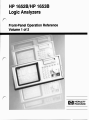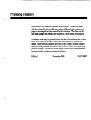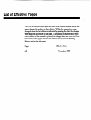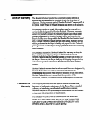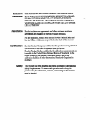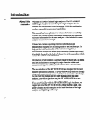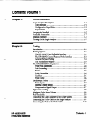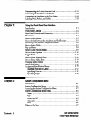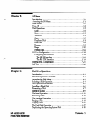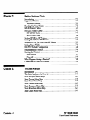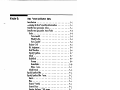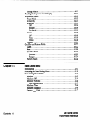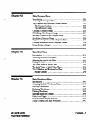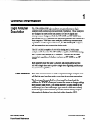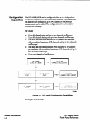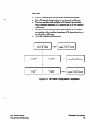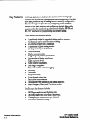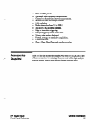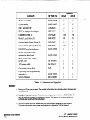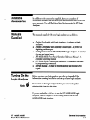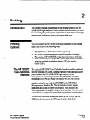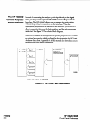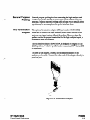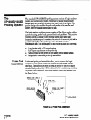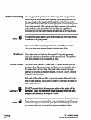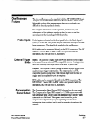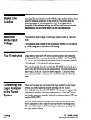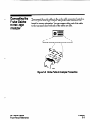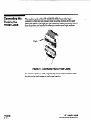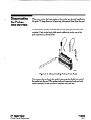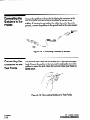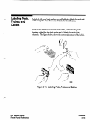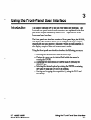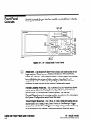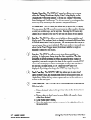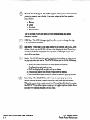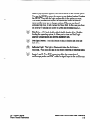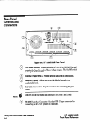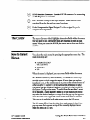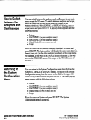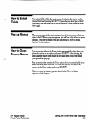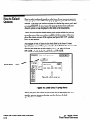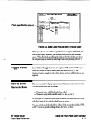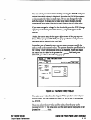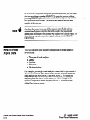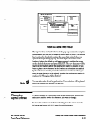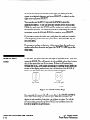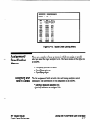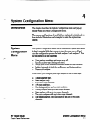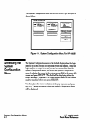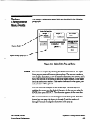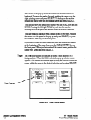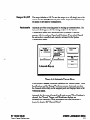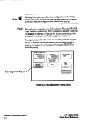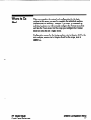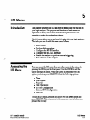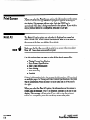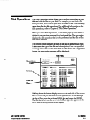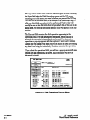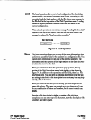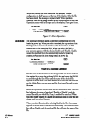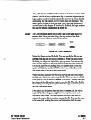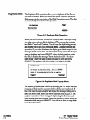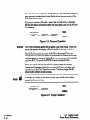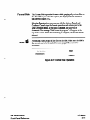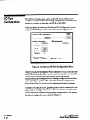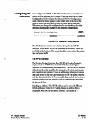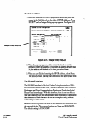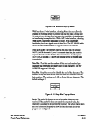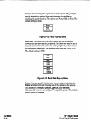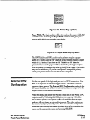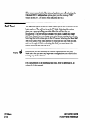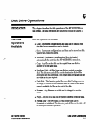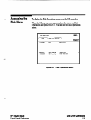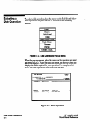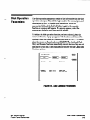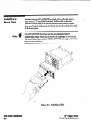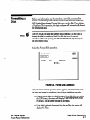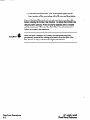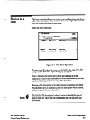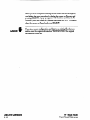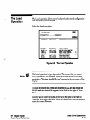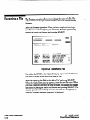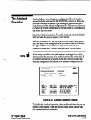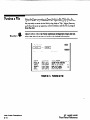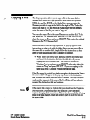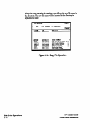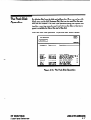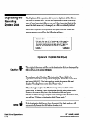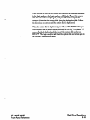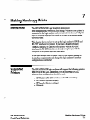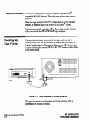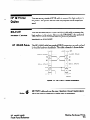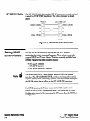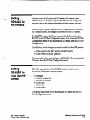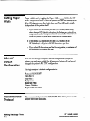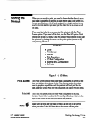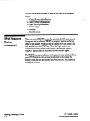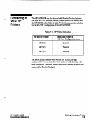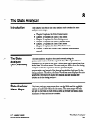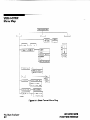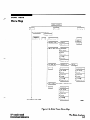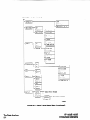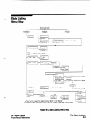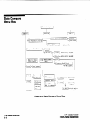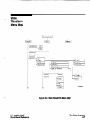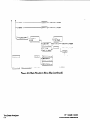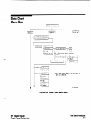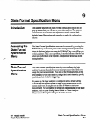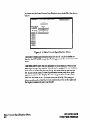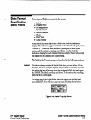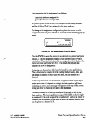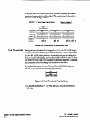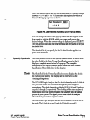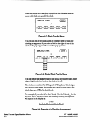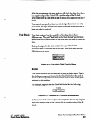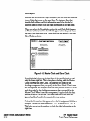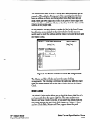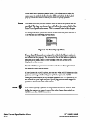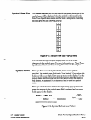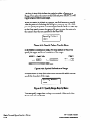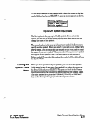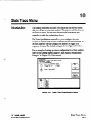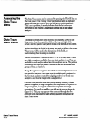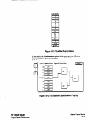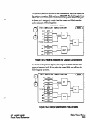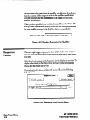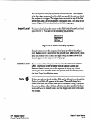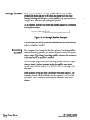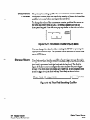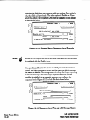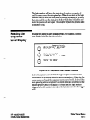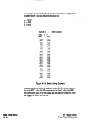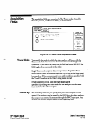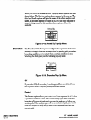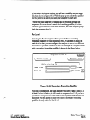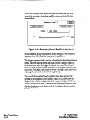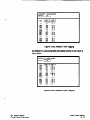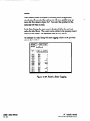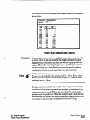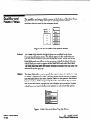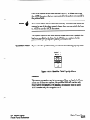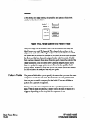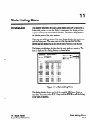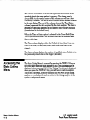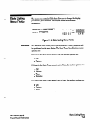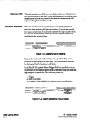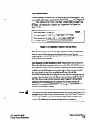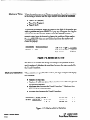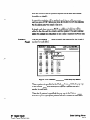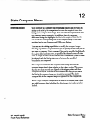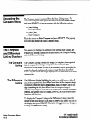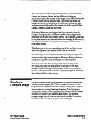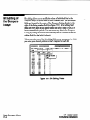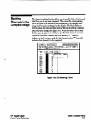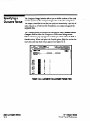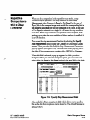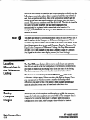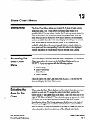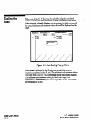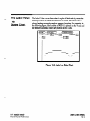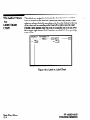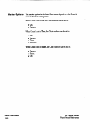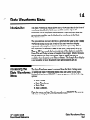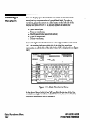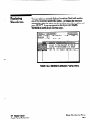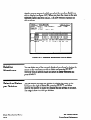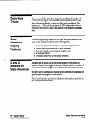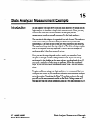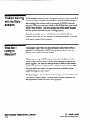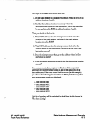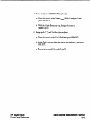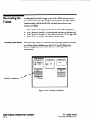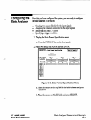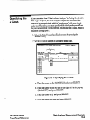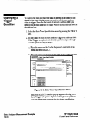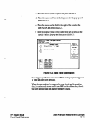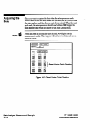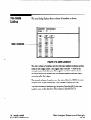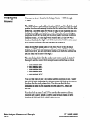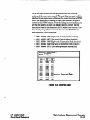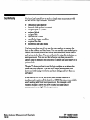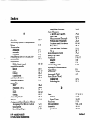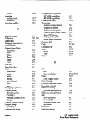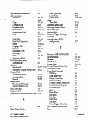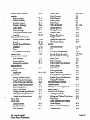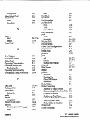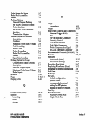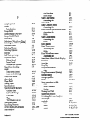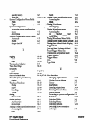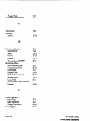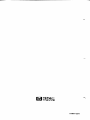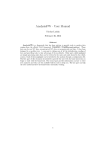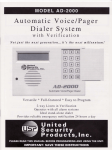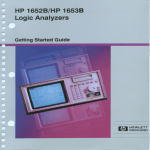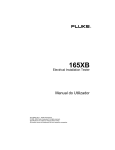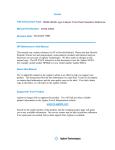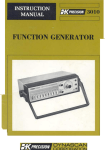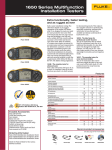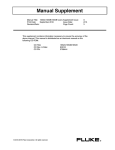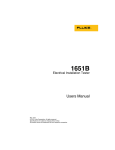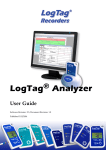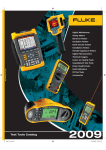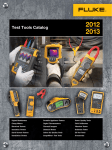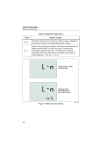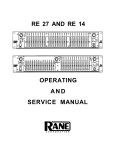Download Front Panel Operations, Book 1 of 2
Transcript
HP 1652B/HP 1653B Logic Analyzers Front-Panel Operation Reference Volume 1 of 2 @!aHEWLETT PACKARD - Front-Panel Operation Reference Volume 1 of 2 HP 1652B/HP 1653B Logic Analyzers HEWLETT PACKARD - @Copyright Hewlett-Packard Company 1989 Manual Set Part Number 0165240902 Printed in the U.S.A. November 1989 Printing History New editions are complete revisions of the manual. Update packages, which are issuedbetween editions, contain additional and replacement pagesto be merged into the manual by the customer. The dates on the title page changeonly when a new edition or a new update is published. A software code may be printed before the date; this indicates the version level of the software product at the time of the manual or update was issued. Many product updates and fixes do not require manual changes and, conversely,manual corrections may be done without accompanying product changes. Therefore, do not expect a one to one correspondence between product updates and manual updates. Edition 1 November 1989 0165240902 List of Effective Pages The List of Effective Pagesgivesthe date of the current edition and of any pageschangedin updates to that edition. Within the manual, any page changedsince the last edition is indicated by printing the date the changes were made on the bottom of the page. If an update is incorporated when a new edition of the manual is printed, the changedates are removed from the bottom of the pagesand the new edition date is listed in Printing History and on the title page. Pages All Effective Date November 1989 Product Warranty This Hewlett-Packard product has a wamtnty against defects in material and workmanship for a period of one year from date of shipment. During warranty period, Hewlett-Packard Company will, at its option, either repair or replace products that prove to be defective. For warranty service or repair, this product must be returned to a service facility designatedby Hewlett-Packard. However, warranty service for products installed by Hewlett-Packard and certain other products designatedby Hewlett-Packard will be performed at the Buyer’s facility at no chargewithin the Hewlett-Packard service travel area. Outside Hewlett-Packard servicetravel areas,warranty service will be performed at the Buyer’s facility only upon Hewlett-Packard’s prior agreementand the Buyer shall pay Hewlett-Packard’s round trip travel expenses. For products returned to Hewlett-Packard for warranty service,the Buyer shall prepay shipping chargesto Hewlett-Packard and Hewlett-Packard shall pay shipping chargesto return the product to the Buyer. However, the Buyer shall pay all shipping charges,duties, and taxesfor products returned to Hewlett-Packard from another COUlltry. Hewlett-Packard warrants that its software and firmware designatedby Hewlett-Packard for usewith an instrument’will executeits programming instructions when’properly installed on that instrument. Hewlett-Packard does not warrant that the operation of the instrument, software, or f-ware will be uninterrupted or error free. Limitation Of The foregoing warranty shall not apply to defects resulting from Warranty improper or inadequate maintenanceby the Buyer, Buyer-supplied software, or interfacing, unauthorized modification or misuse, operation outside of the environmental specifications for the product, or improper site preparation or maintenance. NO OTHER WARRANTY IS EXPRESSED OR IMPLIED. HEWLETT-PACKARD SPECIFICALLY DISCLAIMS THE IMPLIED WARRANTIES OR MERCHANTABILITY AND FITNESS FOR A PARTICULAR PURPOSE. Exclusive Remedies THE REMEDIES PROVIDED HEREIN ARE THE BUYER’S SOLE AND EXCLUSIVE REMEDIES. HEWLETT-PACKARD SHALL NOT BE LIABLE FOR ANY DIRECT, INDIRECT, SPECIAL INCIDENTAL, OR CONSEQUENTIAL DAMAGES, WHETHER BASED ON CONTRACT, TORT, OR ANY OTHER LEGAL THEORY. Product maintenanceagreementsand other customer assistance agreementsare available for Hewlett-Packard products. For any assistance,contact your nearestHewlett-Packard Salesand ServiceOffice. Addressesare provided at the back of this manual. Hewlett-Packard Company certifies that this product met its published specificationsat the time of shipment from the factory. Hewlett-Packard further certifies that its calibration measurementsare traceable to the United StatesNational Bureau of Standards,to the extent allowed by the Bureau’s calibration facility, and to the calibration facilities of other International StandardsOrganization members. Safety This product has been designedand tested according to International SafetyRequirements. To ensuresafe operation and to keep the product safe,the information, cautions,and warnings in this manual must be heeded. About this manual... Welcome to Hewlett-Packard logic analyzers.The HP 1652B/HP 1653BLogic Analpr is more than just a logic analyzer.It is an analyzer and oscilloscopein one instrument. With this combination, you have expanded measurementcapabilities. This manual has been split into two volumes for better accessibility. Volume one contains general instrument information and operating reference information for the state analyzer. Also included is a state analyzer measurementexample. Volume two contains operating reference information and measurementexamplesfor the timing analyzer and oscilloscope.To help put the total functionality of the instrument together, a measurementexample for mixed mode operation (timing/state/scope) is included. Located in the back of volume two is the appendiceswhich ‘contain the seldom used information. Information in both volumes is accessedeasilyby major tabs. All menu and field definitions are arranged by major function within each measurementtype. In addition, both volumes have a master index. The user interface of the HP 1652B/1653Bwas designedfor the most intuitive operation as possible. Pop-up windows help lead you through setupsand measurementsso you won’t have to memorize a lot of steps. As you read this manual and the other manualsabout this logic analyzer,you will seejust how easythe HP 1652B/l653B is to use. If you aren’t familiar with the HP 1652B/l653B Logic Analyzers, we suggestyou read the HP 1652B/1653BGetting Started Guide. This guide contains tutorial exampleson the basic functions of the logic analyzer and digitizing oscilloscope. If you are new to logic analyzersand digitizing oscilloscopes,or just need a refresher, we think you’ll find Feeling Comfortablewith Logic Ana&zets and Feeling Comfortable with Digitizing Oscilloscopesvaluable reading. It will eliminate any misconceptionsor confusion you may have about their application, and will show you how to get the most out of the measurementfuntions. Pleasetake time to fill out the “Your CommentsPlease”questionaire. If it has already been used and you have any comments,addressthem to: Hewlett-Packard Atten: Publications Dept. P.O. Box 2197 Colorado Springs, CO 80901-2197 Contents Volume 1 Chapter 1: Chapter 2: General Information Logic Analyzer Description ................................... User Interface ............................................ Configuration Capabilities .................................. Key Features ............................................. AccessoriesSupplied ........................................ Available Accessories ........................................ Manuals Supplied ........................................... Turning On the Logic Analyzer ................................ 1-1 1-1 1-2 l-4 l-5 l-7 1-7 1-7 Probing 2-l Introduction 21 . Probing Options ............................................. The HP 1032OCUser-Definable Interface ................... .2-l The HP 10269CGeneral Purpose Probe Interface ............ .2-2 General Purpose Probing .................................. 23 The Termination Adapter .................................. 23 2-4 The HP1652B/53BProbing System ............................. . 2-4 Probe Pod Assemblies ..................................... Pod Grounding ........................................... 25 25 . Probes .................................................. 2-6 Probe Grounding ......................................... 2-6 Grabbers ................................................ 26 Probe Cable .............................................. 217 OscihoscopeProbes ......................................... 2-7 Probe Inputs ............................................. 27 External Trigger Inputs .................................... . 2-7 CompensationSignal Output ............................... 2-8 Signal Line Loading ......................................... Maximum Probe Input Voltage ................................ 2-8 .. ... ....... ................................. 28 Pod Thresholds ..... ........ Connecting the Logic Analyzer to the Target System .2-8 Connecting the Probe Cables to the Logic Analyzer ............. .2-9 2-10 Connecting the Pods to the Probe Cable ....................... ................................................ - HP 16528/1653B Front-Panel Reference Contents - 1 Disconnecting the Probes from the Pods ....................... Connecting the Grabbers to the Probes ........................ Connecting the Grabbers to the Test Points .................... Labeling Pods, Probes, and Cables ............................ Chapter 3: Chapter 4: Using the Front-Panel User Interface Introduction ................................................ Front-Panel Controls ........................................ Rear-Panel Controls and Connectors ........................... The Cursor ................................................. How to Select Menus ........................................ How to Switch between the Analyzers and Oscilloscope .......... Returning to the SystemConfiguration Menu ................... How to Select Fields ......................................... Pop-up Menus .............................................. How to Close Pop-up Menus .................................. How to Select Options ....................................... Toggle Fields .............................................. How to Enter Numeric Data ................................. How to Enter Alpha Data ................................... ChangingAlpha Entries .................................... How to Roll Data ........................................... Assignment/SpecificationMenus ............................. Assigning Pod Bits to Labels .............................. Specifying Patterns ....................................... SpecifyingEdges ......................................... System Configuration Menu Introduction ................................................ SystemConfiguration Menu ................................... Accessingthe SystemConfiguration Menu ..................... SystemConfiguration Menu Fields ............................. Name ................................................... Type .................................................... Scope On/Off ............................................ Autoscale ................................................ Pods .................................................... Where to Go Next ........................................... Contents - 2 2-11 2-12 2-12 2-13 -. 3-1 3-2 36 3-7 3-7 ,308 .3-8 3-9 3-9 3-9 3-10 3-11 3-11 3-14 .3-15 3-16 3-17 .3-17 3-18 3-19 4-l 4-l .4-2 4-3 4-3 4-4 4-5 4-5 4-6 4-7 HP 16528/1653B Front-Panel Reference -- Chapter 5: I/O Menu Introduction .............................. ...................................................... Accessingthe I/O Menu PrintScreen .............................................. Print AU ................................................... Disk Operations ............................................ Load .... ................................................ Store ................................ .................... Autoload ................................................ COPY .......................................... .......... Duplicate Disk ........................................... PackDisk................................................5Rename ................................................. Purge .................................................. FormatDisk.............................................5-11 I/O Port Configuration ..................................... Configuring the Interfaces ................ ................ The HP-IB Interface .................................. The RS-232CInterface ................................ External BNC Configuration ................................ Self Test .................................................. Chapter 6: HP 16528/1653B Front-Panel Reference . 51 ,511 ..5- 2 52 .5-3 55 55 56 5-7 58 9 59 5-10 .5-12 5-13 .5-13 .5-14 .5-17 5-18 Disk Drive Operations .6-l Introduction ............................................... The Disk Operations Available ............................... .6-l Accessing the Disk Menu .................................... .6-3 Selecting a Disk Operation .................................... 6-4 Disk Operation Parameters .................................. .6-5 Installing a Blank Disk ....................................... 66 Formatting a Disk ........................................... 617 .. 69 Storing to a Disk ................................................................................. The Load Operation .6-11 6-12 Renaming a File ............................................ The Autoload Operation ................................... .6-13 PurgingaFile.. .......................................... ..6.14 CopyingaFile ........................................... ..6.15 6-17 The Pack Disk Operation .................................... Duplicating the Operating SystemDisk ....................... .6-18 Contents - 3 Chapter 7: Making Hardcopy Prints 7-1 Introduction ................................................ 7-1 Supported Printers .......................................... 7-2 Alternate Printers ......................................... 7-2 Hooking Up Your Printer .................................... 7-3 HP-IB Printer Cables ........................................ 7-3 RS-232CPrinter Cables ...................................... 7-3 HP 132426 Cable ......................................... 7-4 HP 92219H Cable ......................................... 74 Setting HP-IB for HP Printers ............................................................... .7:5 Setting RS-232Cfor HP Printers 7-S Setting RS-232Cfor Your Non-HP Printer ...................... 7-6 Setting Paper Width ......................................... 7-6 RS-232CDefault Configuration ............................... 7-6 Recommended Protocol ...................................... 7-7 Starting the Printout ......................................... 7-7 Print Screen .............................................. 7-7 Print All ................................................. 7-8 ............................. What Happens during a Printout? 7-9 Connecting to Other HP Printers .............................. Chapter 8: The State Analyzer Introduction ................................................ The State Analyzer: An Overview .............................. State Analyzer Menu Maps ................................... State Format Menu Map ..................................... State Trace Menu Map ....................................... State Listing Menu Map ...................................... State Compare Menu Map .................................... State Waveform Menu Map ................................... State Chart Menu Map ....................................... Contents - 4 8-l 8-l 8-1 8-2 8-3 8-5 8-6 8-7 8-9 HP 16528/1653B Front-Panel Reference ......... ......... E ... ....... T;‘vv?v7v?~ 000000000 Flrl~r(l-i~l-4l-i’ ......... ... ...... ......... ... ...... ......... ......... ........ ......... ......... ......... ......... ......... ......... ......... ......... ......... ......... ......... ......... ......... ......... ...... ......... ......... ......... ......... ......... ......... ;s::::::: .a::::::: . . . ... . . . . Storage Macro ........................................... Reading the SequenceLevel Display ......................... Acquisition Fields ......................................... Trace Mode ............................................ Armed By .............................................. Branches .............................................. Off ................................................. Restart .............................................. Per Level ............................................ count ................................................. Off ................................................. Time ............................................... States ............................................... Prestore ............................................... Qualifier and Pattern Fields ................................. Label .................................................. Base .................................................. Qualifier Field .......................................... Patterns ............................................. Ranges.............................................. Pattern Fields .......................................... Chapter 11: Contents - 6 10-9 lo-11 10-13 10-13 l&l3 lo-14 10-14 10-14 lo-l!5 lo-18 lo-18 lo-18 10-20 10-21 10-22 10-22 10-22 10-23 10-23 lo-24 10-24 State Listing Menu Introduction . . . . . . . . . . . . . . . . . . . . . . . . . . . . . . . . . . . . . . . . . . . . . . . 11-l Accessingthe State Listing Menu . . . . . . . . . . . . . . . . . . . . . . . . . . . . . 11-2 State Listing Menu Fields . . . . . . . . . . . . . . . . . . . . . . . . . . . . . . . . . . . . 11-3 11-3 Markers ................................................ 114 Markers: Off ............................................ 11-4 Markers: Patterns ........................................ 11-S Stop Measurement .................................... 11-6 Markers: Time ........................................... 11-6 Markers: Statistics ....................................... 11-7 ........................................ Field Pattern HP 16528/1653B Front-Panel Reference Chapter 12: /I- Chapter 13: /- Chapter 14: - HP 16528/16538 Front-Panel Reference State Compare Menu Introduction ............................................... Accessingthe Compare Menu ................................ The Compare and Difference Listing Displays .................. The Compare Listing ..................................... The Difference Listing .................................... Creating a Compare Image .................................. Bit Editing of the Compare Image ............................ Masking Channels in the Compare Image ...................... Specifying a Compare Range ................................. Repetitive Comparisonswith a Stop Condition ................. Locating Mismatches in the Difference Listing .................. SavingCompare Images ..................................... State Chart Menu Introduction ............................................... Accessing the State Chart Menu .............................. Selecting the Axes for the Chart .............................. Scaling the Axes ............................................ The Label Value vs. StatesChart ............................. The Label Value vs. Label Value Chart ...................... X & 0 Markers and Readouts for Chart ....................... Marker Options ......................................... State Waveforms Menu Introduction ............................................... Accessingthe State Waveforms Menu ........................ Selecting a Waveform ....................................... Replacing Waveforms ....................................... Deleting Waveforms ........................................ Selecting Statesper Division ................................. Delay from Trigger ......................................... State Waveform Display Features ............................. ........................ XandOMarkersforStateWaveform I.201 12-2 l2-2 l2-2 l2-2 12-3 l2-4 12-5 12-6 .12-7 l2-8 12-8 13-l 13-l 13-l 13-2 13-3 ..l3- 4 l-3-5 13-6 14-l .14-l 14-2 143 14-4 14-4 14-S 14-5 .14-5 Contents - 7 w -__ -_ _--.- --_-- Chapter 15: ------ State Analyzer Measurement Example Introduction ............................................... Problem Solving with the State Analyzer ....................... What Am I Going to Measure? ............................... ..................... HowDoIConfiguretheLogicAnalyzer? Connecting the Probes ...................................... Activity Indicators ....................................... Configuring the State Analyzer ............................... Specifying the J Clock ....................................... Specifying a Triggel ConditioIl .............................. Acquiring the Data ........................................ The State Listing . , ........................................ Finding the Answer ........................................ summary . . . . . . . . . ........................................ l5-1 l5-2 x5-2 .l5-4 U-6 U-6 l5-7 15-9 15-10 l!5-12 l5-13 514 35-16 Index Contents - 8 HP 16528/1653B * _ _.----. ,- General Information Logic Analyzer Description The HP 1652B/1653Blogic analyzersare general purpose logic analyzerswith oscilloscopemeasurementcapabilities. These analyzers are designedas stand alone instruments for use by digital and microprocessor designers.Both the HP 1652Band HP 1653Bhave HP-IB and RS-232Cinterfaces for hardcopy printouts and control by a host computer. With faster state analysis,oscilloscope measurement capabilities and the improved features, the HP 1652B\53B analyzers will accommodatenext generation design tasks. The HP 1652B,is capable of 100MHz timing and 35 MHz state analysison 80 channels.The HP 1653B,is capable of 100MHz timing and 25 MHz state analysison 32 channels. You will use the same manual set regardlessof whether you have an HP 1652Bor an HP 1653B. - Bothanalyzershavethe same2-channel,400.megasample/second, 100MHz single-shotand repetitive single-shotdigitizing oscilloscope measurementcapabilities. user IntW’faCe First-time and casualusersas well as experienced logic analyzer users will find the user interface easier to use than in previous generations. The front panel is controlled by a front-panel keyboard, and the addition of a “KNOB” allows you to move the cursor or change settings more quickly than before. The timing analyzer (a close cousin of the oscilloscope) now has oscilloscope-typecontrols which more closely match the type of measurementsyou make with the timing analyzer. Information is displayed on a nine-inch white phosphor CRT. HP 16528/1653B Front-Panel Reference General Information 1-l The HP 1652B/1653B can be con@ured either as two independent COnfigUratiOn machines(analyers) or as two interactive machines. No matter how the analyzersare configured, up to two channelsof oscilloscope measurementcan be added. The configurations for each analyzer includes the following Capabilities HP 1652B: Up to 80 channelsstate and up to two channelsoscilloscope. Up to 80 channelstiming and up to two channelsoscilloscope. Two state machineswith multiples of 16 channelsper machine, with a combined maximum of 80 channelsand up to two channels oscilloscope. One state and one timing machine with multiples of 16 channels per machine,with a combined maximum of 80 channelsand up to two channelsoscilloscope. Up to two channelsof oscilloscope. . ....I.:,..1...1,,,.::,;,,,..1 OR I I X’s;MJNEL (80-X* 1 CHANNEL STATE ‘-AND-]I (80-X* > CHANNEL TIMING ‘-AND-,,,..,y:l OR I / X’ CHANNEL STATE 016SOBO4 Figure l-l. HP 16528 Configuration Capabilities *multiples of 16 channels General Information 1-2 HP 16528116538 Front-Panel Reference ^- . HP 1653B: Up to 32 channelsstate and up to two channelsoscilloscope. Up to 32 channelstiming and up to two channelsoscilloscope. Two state machineswith multiples of 16 channelsper machine, with a combined maximum of 32 channelsand up to two channels oscilloscope. One state and one timing machine with multiples of 16 channels per machine,with a combined maximum of 32 channelsand up to two channelsoscilloscope. Up to two channelsof oscilloscope. OR I 16 CHANNEL STATE 16 CHANNEL STATE -AND- ] 16 CHANNEL TIMING -AND- ;r.,.c:: OR I 16 CHANNEL STATE 01650807 Figure l-2. HP 16538 Configuration Capabilities HP 16528/1653B Front-Panel Reference General Information l-3 Key Features A 35inch disk drive is built into the instrument for storing logic analyzerand oscilloscopeconfigurations and acquired data. The disk drive also provides a way of loading inverse assemblyconfiguration files into the logic analyzer for easyconfiguring. Some common features of the logic analyzer and oscilloscopeinclude lightweight passiveprobes for easyhook-up, mixed-mode display, HP-IB and RS-232Cinterfaces for programming and printer output. Logic analyzerkey features include: Transitional timing for extendedtiming analyzer memory. All channelscan be used for state or timing. An external trigger BNC connector. Transitional or glitch timing modes. 1 k deep memory on all channels. Glitch detection. Marker measurements. Triggering and pattern qualification. Overlapping of timing waveforms. Eight sequencelevels. Eight pattern recognizers. One range recognizer. Time and number-of-statestagging. Pre-store. Autoscale. Programmability. Cross-domaintriggering. Interactive measurements. Oscilloscope-typecontrols in the timing analyzer. State Compare, Chart, and Waveform modes. Oscilloscopekey features include: l l l l General Information l-4 400 Megasample/seconddigitizing rate. 100 MHz single-shot (real-time) bandwidth. 4 ksamplesper measurementper channel. Automatic waveform scaling. HP 16528/16538 Front-Panel Reference ECL and TTL presets. Automatic pulse parameter measurements. Channel-to-channel time interval measurements. Markers for time and voltage readouts. 6-bit resolution. Probe attenuation from 1:l to 1OOO:l. 5OQdc or 1 MSZde input coupling. Edge or immediate triggering. Delayed trigger by eventsand/or time. Trigger point marker displayed. Normal, average,or cumulative acquisitions. Connect-the-dots. Chan + Chan, Chan-Chan,and waveform overlay. Accessories Supplied HP 16528/l 653B Front-Panel Reference Table 1-1 lists the accessoriessupplied with your HP 1652B/53B.If any of these accessorieswere missingwhen you received the logic analyzer from the factory, contact your nearest Hewlett-Packard office. General Information l-5 Accessory Quantity 1653B HP Part No. 1652B Probe assemblies 01650-61608 5 2 Probe cables 01650-61607 5 2 BNC Adapter 90’ 1250-0076 2 2 BNC-to-mini probe adapter 1250-1454 1 1 Grabbers (Note 1) 5959-0288 100 40 Probe Leads (Note 2) 595999333 85 34 Ground leads (long) (Note 2) 595999335 5 2 Ground leads (short) (Note 2) 5959-9334 10 4 RS-232Cloop back adapter 01650-63202 1 1 Probe and probe cable numbering label card 01650-94303 1 1 6.5 Mini-probes lO:l, 1 MS2, pF, 1 m HP 1043OA 2 2 AC power cable SeeNote 3. 1 1 Operating systemdisk Cdl 2 2 Operating and Programming manual set 01652-90902 1 1 ServiceManual 01652-90905 1 1 Table l-1. Accessories Supplied Notes: 1. Package of 20 per part number. The quantity in the table only indicates what is shipped with the instrument. 2. Package of 5 per part number. These items are shipped assembled as a 0165061608. The part numbers are provided for replacement orders. The quantity in the above table only indicates what is sent with the instrument. 3. The type of power cord you receive with your logic analyzer depends on your country. Complete information about power cord options is in Appendix D of this manual. General Information 1-6 HP 16528/16536 Front-Panel Reference Available Accessories In addition to the accessoriessupplied, there are a number of accessoriesavailable that will make your measurementtasks easier and more accurate. You will find these listed in Accessories for HP Logic Anal)t?zen. Manuals Supplied . The manuals supplied with your logic analyzerare as follows: Feeling Comfortable with Logic Ana&ze~ - A primer on logic analyzers. Feeling Comfortable with Digitizing Oscilloscopes - A primer on digitizing oscilloscopes. Getting Started with the HP 16.52W1653BLq$c Analjzet - A tutorial for new and casualusers. HP 1652Bl1653B Front Panel Operation ReferenceMbnual - A complete operating manual. HP 1652Bf1653B Programming Reference - A complete reference to progr ammingcommands. ServiceManual - A guide to troubleshooting and module-level repair. Turning On the Logic Analyzer Note I d 4 Before you turn your logic analyzer on, refer to Appendix D for information covering installation and set up of your logic analyzer. Do not turn on the logic analyzerbefore you remove the yellow shipping disk from the disk drive. If you are unfamiliar with how to use the HP 1652B/l653B logic analyzers,refer to chapter 1 of the Getting Started with the HP 1652Bl1653B Logic Ana@et. HP 16528/l 6538 Front-Panel Reference General Information l-7 /-‘ 2 Probing Introduction This chapter contains a description of the probing systemof the HP 1652B/l653B logic analyzers.It also contains the information you need for connecting the probe systemcomponentsto each other, to the logic analyzer and oscilloscope,and to the systemunder test. Probing Options You can connect the HP 1652B/l653B logic analyzersto your system under test in one of the following ways: l l l - l HP 1032OCUser-Definable Interface (optional). HP 10269Cwith microprocessorspecific modules (optional). The standard HP 1652B/53B prob&s (general purpose probing.) Direct connection to a 200pin3M Seriestype header connector using the optional termination adapter (HP part number 01650-63201). The HP 1032OC The optional HP 1O32OCUser-Definable Interface module combined User-Definable Interface with the optional HP 10269CGeneral Purpose Probe Interface allows You to connect the HP 1652B/1653B logic analyzersto the microprocessor in your target system.The HP 1032OCincludes a breadboard (HP 64651B)which you custom wire for your system. Another option for usewith the HP 1032OCis the HP 1032lA Microprocessor Interface Kit. This kit includes sockets,bypass capacitors and a fuse for power distribution. Also included are wire-wrap headersto simplify wiring of your interface when you need active devicesto support the connection requirements of your system. You will find additional information about the HP 1032OCand HP 1032lA in the Accessories for HP Logic Anal’en data sheet. . HP 16528/1653B Front-Panel Reference Probing 2-1 The HP 10269C General Purpose Probe Interface Instead of connecting the analyzer probe tips directly to the signal lines, you may use the optional HP 10269CGeneral Purpose Probe Interface. The HP 10269Callows you to connect the probe cables, without the probes, to connectors on the interface. When the appropriate preprocessor is installed in the interface, you will have a direct connection between the logic analyzerand the microprocessor under test. Seefigure 2-l for a basic block diagram. There are a number of microprocessor specific preprocessorsavailable as optional accessorieswhich are listed in the Accessories for HP Logic Analjzem data sheet.Appendix A of this manual also introduces you to preprocessorsand inverse assemblers. HP 16528 HP 1653B Pod HP10269C 1 PREPROCESSOR Pod 2 Pod 3+ Pod 4* Pod 5* pPROCESSOR L- 01650831 + Not available on HP16538 Figure 2-1. HP 10269C with Preprocessor Probing 2-2 HP 1652B/l653B General Purpose Probing General purpose probing involvesconnecting the logic analyzer and oscilloscopeprobes directly to your target systemwithout using any interface. General purpose probing does not limit you to specific hook up schemes,for an example,as the probe interface does. The Termination The optional termination adapter (HP part number 0165043201) allows you to connect the logic analyzerprobe cables directly to test ports on your target systemwithout the probes. However, since the probes contain the proper termination for the logic analyzerinputs, a termination must be provided. Adapter The termination adapter shownbelow, is designedto covet to a 20 (2x10) position, 4wall, low profile header connector, 3M Series3592 or equivalent. To hook up the adapter, connect the termination adapter to the analyzer probe cable. Connect the other end of the adapter directly to your test port. _- Figure 2-2. Termination Adapter HP 1652B/l653B Probing 23m The HP1652B/1653B Probing System The standard HP 1652B/53Bprobing systemconsistsof logic analyzer Probes and oscilloscopeprobes. Both have a passivedesignwhich meansthere are no active circuits at the outer end of the cable. The passivedesign also enablesthe pods and probes to be smaller and lighter, there by making them easier to use. -_ The logic analyzerprobing systemconsistsof flat ribbon probe cables, a probe housing,probe leads,ground leads and grabbers. This passive probing systemis similar to the probing systemused with high frequency oscilloscopes.It consistsof a seriesR-C network (100 kSZin parallel with 8 pF) at the probe tip, and a shielded resistive transmissionline. The advantagesof this systeminclude the following: l l l l Probe Pod Assemblies 2 ns risetime with 25% perturbations 8 pF input capacitanceat the probe tip Signal ground at the probe tip for higher speedtiming signals Inexpensiveremovable probe tip assemblies Probes and probe pod assembliesallow you to connect the logic analyzerto your systemunder test without the HP 10269CProbe Interface. This general purpose probing is useful for discrete digital circuits. Each pod, as they will be referred to for consistency,contains, 16 probes (data channels),one clock channel, and a pod ground. See the figure below. GROUND LEAD (LONG) (01650-82102) n PROBE HOUS (01650452 GROUND LEAD (SHORT) (01650-82103) -PROBE ASSEMBLY (01658-61608) 0163X39 Figure 2-3. Probe Pod Assembly Probing 24 HP 16528/16538 7 Pod Grounding 14 Probes Each pod is grounded by a pod ground lead that should alwaysbe used. You can connect the ground lead directly to a ground pm on your target systemor use a grabber. The grabber connectsto the ground lead the sameway it connectsto the probe lead. To connect the ground lead to grounded pins on your target system,you must use 0.63 mm (0.025in.) square pins or round pins with a diameter of 0.66 mm (0.026 in) to 0.84 mm (0.033in). The probe consistsof a l2-inch twisted pair cable and one grabber. The probe tip, which connectsto the target system,has an integrated R-C network with an input impedance of 100kS):in parallel with approximately 8 pF. Seefigure 24 below. R-C EQUIVALENT NETWORK I I I PROBE CIRCUIT ~CABLE~ I I LOGIC ANALYZER ; I SIGNAL GROUND 0166OBOQ 90: 9K Figure 2-4. Probe Input Circuit The other end of the probe has a two-pin connector that snapsinto the . pod’s probe housing. Seefigure 2-5. R-C NETWORK \ - 2-5. Probe HP 16528/1653B Fro&Panel Reference Probing 2-5 I I Probe Grounding I Note m You can ground the probes in one of two ways.You can ground the probes with the pod ground only however,the ground path won’t be the samelength as the signal path through the probe. If your probe ground path must be the sameas your signal path, use the short ground lead (probe ground). The probe ground lead connectsto the molded probe body via a pin and socket. You can then use a grabber or grounded pins on your target systemthe sameway as the pod ground. For improved signal fidelity, use a probe ground for every four probes in addition to the pod ground. If you need additional probe ground leads, order HP part number 5959-9334from your nearest Hewlett-Packard salesoffice. Grabbers The grabbers have a hook that fits around IC pins and component leads and connectsto the probes and the ground leads. The grabbers have been designedto fit on adjacent IC pins. Probe Cable The probe cable contains 17 signal lines, 17 chassisground lines and two power lines (for preprocessor use) that are woven together into a flat ribbon that is 4.5 feet long. The probe cable connectsthe logic analyzerto the pods, termination adapter, or the HP 10269CGeneral Purpose Probe Interface. Both ends of the cable are alike, so you can connect either end to the pods or logic analyzer.Each cable is capable of carrying 0.60 amps for preprocessorpower. DO NOT exceed this 0.60 amps per cable or the cable will be damaged. Also, the maximum power available from the logic analyzer (all cables) is 2 amps at 5 volts. Note Probing 2-6 Preprocessorpower is protected by a current limiting circuit. If current exceeds2.3 amps,the circuit will open. The current limiting circuit will try to reset itself every 20 ms until the shorted condition is fixed. HP 1652Bj1653B Front-Panel Reference Oscilloscope Probes The two oscilloscopeprobes supplied with the HP 1652B/l653B Logic Analyzer are the HP 10433AMiniature PassiveProbes.These small, lightweight probes allow measurementsthat were previously very difficult in denselypopulated circuits. For complete information on the operation, maintenance,and adjustmentsof the miniature passiveprobes, be sure to read the operating note that is packagedwith the probes. Probe InpUtS Probe inputs are located on the front panel below the Knob. Input 1 (CH 1) is on the left. The probes may be connected directly to the BNC input connectors. The signal is dc coupled to the oscilloscope. BNC cablescan be connected directly to the BNC connectors.The HP 10503A 1.2 meter BNC-to-BNC cable is not provided with the instrument, but, you can order it, separately. External Trigger BNCs Inputs. The External Trigger Input allows the analyzer/scopetrigger to be armed from an external TI’L compatible source. Arming occurs when the normally active high status of the BNC is pulled low. Outputs. The External Trigger Output provides the user accessto the analyzer/scopetrigger output pulse. The output pulse is a TTL compatible positive going pulse, that remains high from the time of trigger until the acquisition cycle is complete. BNC cablescan be connected directly to the BNC connectors.The HP 10503A 1.2 meter BNC-to-BNC cable is not provided with the instrument, but, you can order it, separately. COmpenSatiOfl Signal Output HP 16528/16538 Front-Panel Reference The CompensationSignal Output BNC is located on the rear panel. The Compensation Signal 5OQoutput is - 1.2 kHz squarewave with high amplitude near -200 mV and low amplitude near -400 mV when connected to a 5052load. This square wave is used for probe compensationadjustment (seeyour operating note for more information about probing) and is used in examplesthroughout this manual. Probing 2-7 Signal Line Loading AIIY signal line you intend to probe with the logic analyzer probes, must SUPPly a minimum of 600 mV to the probe tip. The probes have an input impedance of 100kst shunted by 8 pF. If the signal line is incapable of this minimum voltage, you will not only have an incorrect measurement,but the systemunder test may also malfunction. Maximum Probe Input Voltage The maximum input voltage of each logic analyzerprobe is 240 volts Pod Thresholds LOgic analyzerpods have two preset thresholds and a user-defmable ----. The maximum input voltage of the oscilloscopeprobes is 2250 volts dc at 1 MQ setting and 5 volts rms at 50 S2setting. pod threshold. The two preset thresholds are ECL ( - 1.3V) and TTL ( + 1.6V). The user-definable threshold can be set anywherebetween - 9.9 volts and + 9.9 volts in 0.1volt increments. -- The pod thresholds of pods 1 and 2 in the HP 1653Band of pods 1,2, and 3 in the HP 1652Bcan be set independently.The pod thresholds of pods 4 and 5 in the HP 1652Bare slavedtogether. Therefore, when you set the threshold on either pod 4 or 5, both thresholds will be the same. Connecting the Logic Analyzer to the Target System There are four waysyou can connect the logic analyzerto your target system:the probes (general purpose probing); the HP lO32OC User-definable Interface; the HP 10269Cwith microprocess specific preprocessormodules; and direct connection to a 20 pin 3M R Series type header connector using the optional termination adapter (HP part number 01650-63201). Since the probe interface hookups are microprocessor specific, they will be explained in their respectivemicroprocessoroperating notes. The rest of this chapter is dedicated to general purpose probing with the logic analyzerprobes. Probing 2-a HP 16528/1653B ---. - Connecting the Probe Cables to the Logic Analyzer You connect the probe cablesto the probe cable connectors located on the rear panel of the logic analyzer.The probe cable connectors are keyed for proper orientation. You can connect either end of the cable to the rear panel since both ends of the cablesare alike. Figure 2-6. Probe Cable to Analyzer Connection ,- HP 1652B/l653B Probing 2-9 Connecting the Pods to the Probe Cable The analyzerpods of the HP 1652B/53Bdiffer from other logic analyzersin that they are passive(have no active circuits at the outer end of the cable). The pods, are the connector bodies (as shown<below) that the probes are installed in when you receive your logic analyzer. Figure 2-7. Connecting Pods to Probe Cables To connect a pod to a cable, align the key on the cable connector with the slot on the pod connector and presstogether. Probing 2-10 HP 16528/1653B - Disconnecting the Probes from the Pods When you receive the logic analyzer,the probes are already installed in the pods. To keep them out of your way, disconnect them from the pod. To disconnect a probe, insert the tip of a ball-point pen into the latch opening. Push on the latch while gently pulling the probe out of the pod connector as shown below. 0166OEll Figure 2-8. Disconnecting Probes From Pods You connect the probes to the pods by inserting the double pin end of the probe into the pod. The probes and pod connector body are both keyed (beveled) so that they will fit together only one way. HP 16528/1653B Probing 2-11 ---- -_I___-- - Connecting the Grabbers to the Probes Connect the grabbers to the probes by slipping the connector at the end of the probe onto the recessedpin located in the side of the grabber. If you need to use grabbers for either the pod or the probe grounds, connect the grabbers to the ground leads in the samemanner. Figure 2-Q. Connecting Grabbers to Probes Connecting the Grabbers t6 the Test Points The grabbers have a hook that fits around the IC pins and component leads. Connect the grabber to the test point by pushing the rear of the grabber to exposethe hook. Hook the lead and releaseyour thumb as shownbelow. Figure 2-10. Connecting Grabbers to Test Points Probing 2-12 HP 1652B/16536 Front-Panel Reference -- Labeling Pods, Probes, and Cables Included with your logic analyzer are self-adhesivelabels for each pod, cable and probe. Use these setsof labels for identification. Each set has labels for each end of the cable, a label for the probe housing, a label for the clock probe and l5 labels for each of the channels. The figure below, showsthe correct placement of the labels. Figure 2-l 1. Labeling Pods, Probes and Cables *- HP 1652B/1653B Front-Panel Reference Probing 243 ,-- Using the Front-Panel User Interface . Introduction 3 This chapter explains how to use the front-panel user interface. The front and rear-panel controls and connectors are explained in the first part of this chapter followed by “How to use...”explanations of the front-panel user interface. The front-panel user interface consistsof front-panel keys,the KNOB, and display. The interface allows you to configure the logic analyzer, oscilloscopeand each analyzer (machine) within the logic analyzer.It also displaysacquired data and measurementresults. Using the front-panel user interface involves the following processes: l l l l l Selectingthe desired menu with the menu keys. Placing the cursor on the desired field within the menu by’ rotating the KNOB. Displaying the field options or current data by pressing the SELECT-key. Selectingthe desired option by rotating the KNOB or entering new data by using the KNOB or the keypad. Starting and stopping data acquisition by using the RUN and STOP keys. - HP 16526/1653B Front-Panel Reference Using the Front-Panel User Interface 3-l Front-Panel Controls In order to apply the user interface quickly, you should know what the front-panel controls do. 61652E62 @j(f) Figure 3-l. HP 16528/53B Front Panel 01 Menu Keys. The menu keys allow you to select the main menusin the logic analyzer.These keys are FORMAT/CHAN, TRACE/TRIG, DISPLAY, and I/O. The Format/Channel, Trace/Trigger, and Display keyswill display the menus of either analyzer (machine) 1 or 2 respectivelyor the oscilloscopedepending on what menu was last displayed or what you did in the SystemConfiguration menu. Format/Channel Menu Key. The FORMAT/CHAN menu key allows you to accesseither the Timing Format Specification, State Format Specification, or Oscilloscope Channel menus.You exit the Format/Channel menu by pressinganother menu key or by returning to the SystemConfiguration menu from this menu. Trace/Trigger Menu Key. The TRACE/TRIG menu key allows you to accesseither the Timing Trace, State Trace, or OscilloscopeTrigger menus.You exit the Trace/Trigger menu by pressinganother menu key or by returning to the SystemConfiguration menu from this menu. Using the Front-Panel User Interface 3-2 HP 16528/16538 Front-Panel Reference Display Menu Key. The DISPLAY menu key allows you to access either the Timing Waveforms display, State Listing display, or the Oscilloscope Waveforms display. You exit the Timing Waveforms, State Listing, and OscilloscopeWaveforms menusby pressing another menu key or by returning to the SystemConfiguration menu. I/O Menu Key. The I/O menu key allows you to accessthe I/O menu. You can accessthe I/O menu from any menu in either analyzer (timing . or state) or oscilloscope,and at any time. Pressingthe I/O menu key causesthe I/O menu to pop up over any current menu on the display. 02 Run Key. The RUN key allows you to initiate a data acquisition and display cycle. The analyzer (state or timing) is automatically forced into its display menu when a run is initiated. The oscilloscopewill stay in its current menu when a run is initiated. The trace mode or run mode you select (in the Trace/Trigger menu) determines whether a single or multiple (repetitive) run occurs. 03 Stop key. The STOP key allows you to stop data acquisition or printing. A single press alwaysstops the data acquisition. The data displayed on screen dependson which acquisition mode (single or repetitive) was used to acquire the data. In the repetitive mode, STOP causesthe old display to remain unchangedas long as the old data is not corrupt. In single mode, STOP causesany new data to be displayed. If printing a hardcopy, the STOP key stops the print. 04 Don’t Care Key. The DON’T CARE key allows you to enter don’t cares in binary octal, and hexadecimalpattern specification fields. In Alpha Entry fields, this key enters a spaceand movesthe underscore marker to the next space. 05 Clear Entry Key. The CLEAR ENTRY key allows you to perform the following tasks: Return decimal valuesto the previous value in the decimal menu fields. Return valuesto don’t cares in menu fields with number bases other than decimal. Clear Alpha Entry menus. Move the underscore marker or cursor to its original position in the menu fields. HP 16528/1653B Front-Panel Reference Using the Front-Panel User Interface 3-3 . 06 Hex(adecimal) Keypad. The HEX keypad allows you to enter numeric valuesin numeric entry fields. You enter valuesin the four number basesbelow: l l l l Binary Octal Decimal Hexadecimal The A through F keys are used for both hexadecimaland alpha character entries. 07 08 09 CHS Key. The CHS (change sign) key allows you to changethe sign ( +) of numeric variables. Roll Keys. When part of the data display is off screen,the ROLL keys defme which way the KNOB will move the displayed data. These keys and the KNOB roll displayed data up/down or left/right so you can view off-screen data. Knob. The KNOB has four major functions depending on what menu or pop-up menu you are in. The KNOB allows you to do the following: Move the cursor from field to field within the System Configuration and main menus. Roll the display left or right and up or down. Position the cursor on options within pop-up menus. Increment/decrement numeric valuesin numeric pop-up menus. 0IO SelectKey. The SELECT key allows you to open pop-up menus, chooseoptions in them, cancel selections,and close pop-up menus. When the cursor is in a main menu (i.e. Format Specification) pressing the SELECT key either opens a pop-up, or togglesoptions (when there are only two options possible) in that field. - Using the Front-Panel User Interface 3-4 HP 16528/1653B Front-Panel Reference When a pop-up menu appears,the cursor will be on the current option. You use the KNOB to move the cursor to your desired option. Pressing the SELECT key tells the logic analyzerthis is the option you want. This either automatically selectsthe option and closesthe pop-up, opens another pop-up, or changesoptions. If the pop-up doesn’t automatically close,it will contain the Done field. In this caseyou close the pop-up by placing the cursor on Done and pressingSELECT. Disk Drive. A 3.5 inch, double-sided, double density drive. Besides 011 loading the operating system,it allows you to store and load logic analyzer configurations and inverse assemblerfiles. 052 Disk Eject Button. Pressthis button to eject a flexible disk from the disk drive. . 0I3 Indicator Light. This light is illuminated when the disk drive is operating. Wait until this light is out before removing or inserting disks. 014 Inputs 1 and 2. Two BNC connectors allow the connection of oscilloscope probes and BNC cablesfor signal input to the oscilloscope. HP 16528/1653B Front-Panel Reference Using the Front-Panel User Interface 3-5 - - Rear-Panel Controls and Connectors t ., 0 0 n 01652E03 Figure 3-2. HP 16528/53B Rear Panel 01 Line Power Module. Permitsselection of 110420 or 220-240Vat and contains the fusesfor each of thesevoltage ranges. The On/Off switch is also part of the module. 02 03 04 External Trigger BNCs. Provide arm out and arm in connections. 11 Note 3 05 Intensity Control. Allows you to set the display intensity to a comfortable level. Pod Cable Connectors. Keyed connectorsfor connecting the pod cables. The HP 1653Brear panel has connectorsfor pods 1 and 2 only. RS-232CInterface Connector. Standard DB-25 type connector for connecting an RS-232Cprinter or controller. Using the Front-Panel User Interface 3-6 HP 1652B/1653B ._ ,- 06 . HP-IB Inte~ce Connector. Standard HP-II3 connector for connecting an HP-IB printer or controller. 07 Fan. Provides cooling for the logic analyzer. Make sure air is not restricted from the fan and rear-panel openings. 08 Probe Compensation Signal Output. Provides a signal for probe compensation adjustment. The Cursor The cursor (inverse video) highlights interactive fields within the menus that you want to use.Interactive fields are enclosedin boxesin each menu. When you rotate the KNOB, the cursor movesfrom one field to another. How to Select Menus You select the main menusby pressingthe appropriate menu key. The main menu keys are: l FORMATKHAN TRACE/TRIG DISPLAY l I/o l l When the menu is displayed,you can accessfields within the menus. The FORMAT/CHAN, TRACE/TRIG, and DISPLAY menu keys provide accessto their respectivemenus.If more than one analyzer (machine) is on, or the oscilloscopeis on, you seethe selectedmenu of either analyzer 1, analyzer2 or the oscilloscope depending on what type menu was last displayed (analyzer or scope), or what you did in the SystemConfiguration menu. To switch from the machine 1 menu set to machine 2 (sameanalyzer) menu set or the oscilloscopemenu set, select the desired analyzeror scope from the pop-up that appears when the field in the upper left comer of the main menu is selected. This pop-up is available in all main menusexcept the I/O menu. The I/O menu differs from the other three main menusin that it is a pop-up menu that appears on top of the currently displayed menu when you press the I/O key. HP 1652B/1653B Front-Panel Reference Using the Front-Panel User Interface 3-7 How to Switch between the Analyzers and Oscilloscope You can switch between the analyzersand oscilloscope in any main menu except the I/O menu. ,To switch between ahalyzersand scope, place the cursor on the field in the upper left comer of the FORMAT/CHAN, TRACE/TRIG, or DISPLAY (timing, state or scope) menu and pressSELECT. A pop-up menu appears with the following options: 0 System 0 MACHINE 1 (or your analyzername) 0 MACHINE 2 (or your analyzername) l Mixed Mode (if two or more are on) 0 Scope Place the cursor on the opposite analyzer(machine), or scope and pressSELECT. The logic analyzerwill display the samemenu type (i.e. format, trace, etc.) in the other analyzer (machine) or the scope menu. For example,if you were in the TRACE menu of machine 1, you will now seethe TRIGGER menu of the scopeor the TRACE menu of machine 2. Returning to the System Configuration Menu You can return to the SystemConfiguration menu directly from the FORMAT, TRACE, or DISPLAY menus.To return to the System Configuration menu, place the cursor on the field in the upper left comer of any of thesemenusand pressSELECT. The samepop-up menu appearswith the following options: 0 System 1 (or your analyzername) 0 MACHINE 2 (or your analyzername) l Mixed Mode (if two or more are on) 0 Scope 0 MACHINE Place the cursor on Systemand pressSELECT. The System Configuration menu is displayed. Using the Front-Panel User Interface 3-8 HP 16528/1653B Front-Panel Reference How to Select Fields You select fields within the main menusby placing the cursor on the desired field and pressingSELECT. Depending on what type of field you select,you will either seea pop-up menu or a new option in fields that toggle. Pop-up Menus The pop-up menu is the most common type of menu you seewhen you select a field. When a pop-up appears,you will seea list of two or more options. Two pop-up menu types are described in “How to Select Options” in this chapter. ’ How to Close Pop-up Menus Pop-up menuswithout the Done option automatically close when you place the cursor on an option and press SELECT. After closing, the logic analyzerplacesyour choice in the main menu field from which you opened the pop-up. Pop-up menusthat contain the Done option do not automatically close when you make your selection.To close the pop-up, you place the cursor on the Done option and pressSELECT. These two pop-up menu types are described in “How to Select Options” in this chapter. HP 16528/1653B Front-Panel Reference Using the Front-Panel User Interface 3-S How to Select Options How to select options depends on what type of pop-up menu appears when you pressselect.When the pop-up appears,you will see a list of options. You select the option you want by placing the cursor on it and pressingSELECT. In most casesthe pop-up menu closesand your desired option is now displayed in the field in the main menu. - There are also pop-up menuswhere each option within the pop-up menu has more than one option available.In these cases,when you place the cursor on one of the options and press SELECT, another pop- up will appear. An exampleof one of these is the clock field in the State Format Specification menu. When you selectthe clock field in this menu it will pop-up and show you all five clocks (J, K, L, M, and N) for an HP 1652Bor both clocks (J and K) for an HP 1653B. pTziiEq - Stoto Formt Spaelf lcrtion Clock Clock field Label 1 Specify clock pop-up Figure 3-3. State Clock Pop-up Menu When you place the cursor on one of the clocks and press SELECT, another pop-up appears,showingyou the choices of clock specificationsavailable. Using the Front-Panel User Interface 3-10 HP 16528/1653B Front-Panel Reference 1 I Clock Clock specification pop-up [60~ PWtOd Pod 1 Pod 2 !ipuifu Clnk Figure 34. State Clock Pop-up with K Pop-up Open When you chooseone of these specifications and press SELECT, this pop-up will close, however,the original clock pop-up still remains open. When finished specifying the choicesfor the clocks, you close the original pop-up menu by selectingDone and pressingSELECT. Toggle Fields Some fields will toggle between two options “off” and “on”. When you place the cursor on one of these fields and press SELECT, the displayed option togglesto the other choice and no additional pop-up appears. How to Enter Numeric Data There are a number of pop-up menusin which you enter numeric data. The two major types are as follows: l l - Numeric entry with fixed units (i.e. volts). Numeric entry with variable units (i.e. ms,ps, etc.). An example of a numeric entry menu in which you only enter the value with fixed units is the pod threshold pop-up menu. You can set the pod thresholds to either of the preset thresholds (TTL or ECL) or to a specific voltage from - 9.9 V to + 9.9 V. HP 16528/1653B Front-Panel Reference Using the Front-Panel User Interface 341 To set pod thresholds to a specific voltage, place the cursor in the threshold portion of the pod field (‘ITL, ECL, or User-defined) of any pod and press SELECT. V]j- Tlmtrg Fomat Sp8clf lcatlon ---------------Lab.1 PO1 I5 ,I.. 87 .*.* 0 Pod threshold Figure 3-5. Pod Threshold Select the User-defined option and another pop-up appears for you to specify the pod threshold voltage. Actlvlty Lsbol POD I -oIfxl/f-err-offxlff-ot14rJff-offxlff-ilff4ff-aIf- > PO1 ---------------15 ,I,. 87 .I.. 0 Userdefined-pod threshold entry pop-up [-off-J Figure 3-6. User-Defined Pop-up Using the Front-Panel User Interface 3-12 HP 16528/16538 Front-Panel Reference You can select your desired threshold by rotating the KNOB until your desired threshold voltage is displayed. Rotating the KNOB increments or decrementsthe value in small steps.Or you can changethe value with the keypad. It allows you to make large value changesquickly. Entering the new value from the keypad replaces the previous value. If you want a negativevoltage for the threshold, press the CHS (change sign) key on the front panel. The minus (0) sign will appear in the POP-UP* Notice, the cursor staysin the upper right comer of the pop-up over Done. When you pressSELECT, the pop-up will close and your new threshold will be placed in the Pod field. In another type of numeric entry pop-up menu you must specify the units as well as the numeric value. The pattern duration specification in the Timing Trace Specification menu is an example.When you place field and press the cursor on the value in the present for SELECT, you will see the following pop-up: Tiring frrce Speclf lcstlon Acqulsltlon Lab.1 mode 1 Tmstttonal ] > Bate ) Find Pat tern -tic Entry (30) 0c g US pf 080mt for 0nr Than 1 Ind Eclgo 1 ..*. ] Figure 3-7. Numeric Entry Pop-up You enter a new value from the keypad. When you have entered your *- desired value, you can changethe units (i.e., ns,/cs,ms, s) by rotating the KNOB. Once you select the new value and the units, close the pop-up by pressingSELECT. The new value and the units will be displayed in the field. present for HP 16528/1653B Front-Panel Reference Using the Front-Panel User Interface 3-13 In all numeric entry fields except the pod threshold field, you can open the pop-up without pressingSELECT. To open the pop-up without pressingSELECT, place the cursor on the field and press any number that particular field accepts.The pop-up will appear with the new number in the pop-up. Note How to Enter Alpha Data IlbI Any time the cursor is on one of the numeric entry fields and you unintentionally press a key that the field accepts,the pop-up will appear and the number you pressedwill replace your current value. To close the pop-up and return the original value, pressthe CLEAR ENTRY key. You can customizeyour analyzerconfiguration by giving namesto severalitems: l l l l l The name of each analyzer. Labels. Symbols. Filenames. File descriptions. For example,you can give each analyzera name that is representative of your measurement.The default namesfor the analyzerswithin the logic analyzer are MACHINE 1 and MACHINE 2. To rename an analyzer,place the cursor on the name you wish to changein the SystemConfiguration menu and pressSELECT. You will seethe Alpha Entry pop-up menu: Using the Froirt-Panel User Interface 3-14 HP 16528/1653B Front-Panel Reference Figure 3-8. Alpha Entry Pop-up The top two lines enclosedin boxesin the pop-up contain the complete alphanumeric set you use for namesin these types of fields. The bottom line (enclosed in brackets) contains the name that existedwhen you opened the Alpha Entry pop-up. To enter alpha charactersin the brackets (where the default or old name appears) position the cursor on the desired character and pressSELECT. The new character will be placed in the brackets where the underscore marker is located. If you want to place a new character in the brackets at a location not marked by the underscore marker, move the underscore marker to where you want the new character to be placed. Moving the underscore marker is explained in “Changing Alpha Entries.” Note II3 Changing Alpha Entries You can also make direct keypad entries. Your selection will be placed where the underscore marker is in the box. To make changesor corrections in the Alpha Entry field, position the underscore marker under the character you want to change. , To move the underscore marker to the left, place the cursor over the left arrow and press SELECT once for each backspace. HP 16528/1653B Front-Panel Reference Using the Front-Panel User Interface 3-15 To move the underscore marker to the right, you either place the cursor on a desired character and pressSELECT, or place it on the right arrow and pressSELECT. You can also use the ROLL keysand the KNOB to move the underscore marker. To use this alternate method press the left/right ROLL key and rotate the KNOB until the underscore marker is under the desired character. To return the KNOB to controlling the cursor’s movement,press the left/right ROLL key again or press SELECT. If you want to erasethe entire entry and place the underscore marker at the beginning of the name box, press the CLEAR ENTRY key on the front panel. If you want to replace a character with a space,place the underscore marker under that character and press the DON’T CARE key on the front panel. How to Roll Data To roll data, you presseither the left/right or up/down ROLL keys and rotate the KNOB. The roll function is only available when there is more data in the menu than can fit on screen.If there is off-screen data, pressingthe ROLL keyscausesan indicator to appear in the upper left corner of the display and activatesthe roll function of the KNOB. If there is no off-screen data, the indicator will not appear. Up/Down Left/Right 016W Figure 3-9. Roll Function Keys One exampleof a menu with off-screen data is the STATE LISTING menu. The state listing can contain up to 1024lines; however, the display is only capable of showing you 16 lines at a time. To roll the off-screen data, press the up/down ROLL key and then rotate the KNOB to view the off-screen data. Using the Front-Panel User Interface 3-16 HP 16528/1653B Front-Panel Reference VJtIerk@rr Lab.1 60s. -0007 -0006 QOOS do04 6003 -0002 001 iel 000 +OOOl +0002 +ooos +a004 +OOOS +0006 Moo7 +moe 1 [Stat0 Llstlnn Of I ] 1 . > ) pqzq 0066C4 1E7s ooelx6 OOWFO 0004F2 oowc6 OOBBCA OOWCC 6lE6 0000 WC8 BOX OOFF 6730 000000 000002 E: 000004 000006 0000 8046 ooeo48 2E7c 00804cI 00604c 0000 04FC OObOdE 008050 6lW 6100 Figure 3-10. Typical State Listing Menu Assignment/ Specification Menus There are a number of pop-up menusin which you assignor specify what you want the logic analyzer to do. The basic menus of this type are as follows: Assigning pod bits to labels 0 Specifying patterns l Specifying edges l Assigning Pod Bits to Labels The bit assignmentfields in both state and timing analyzerswork identically. The convention for bit assignmentis as follows: * (asterisk) indicates assignedbits . (period) indicates un-assignedbits HP 16528/1653B Front-Panel Reference Using the Front-Panel User Interface 3-17 Note If you don’t seeany bit assignmentfields, it merely meansyou do not have any pods assignedto this analyzer.Either switch analyzersor assigna pod to the analyzeryou are working with. To assignbits in these menus,place the cursor on one of the bit assignmentfields and pressSELECT. You will seethe following popup menu: 87 15 , , , * ‘ a I , ******** I Figure 3-l 1. Bit Assignment Pop-up Place the cursor on the left-most asterisk or period in the pop-up that you want to changeand pressSELECT. The bit assignmenttogglesto the opposite state of what it was when the pop-up first opened. Move the cursor one bit to the right. Holding the SELECT key, repeats the bit assignment.You close the pop-up by placing the cursor on Done and pressingSELECT. SpeCifying Patterns The Specify Patterns fields appear in severalmenusin both the timing and state analyzers.Patterns can be specified in one of the available number bases,except ASCII. The convention for “don’t cares”in thesemenusis an “X” except in the decimal base.If the baseis set to decimal after a “don’t care” is specified, a $ character is displayed. An exampleof a Specify Patterns field is the Find Pattern the Timing Trace Specification menu. Using the Front-Panel User Interface 3-18 field in HP 16528/1653B Front-Panel Reference - field and press When you place the cursor on the Find Pattern SELECT, you will seethe following pop-up menepar. 1 Specify Pattern: XXX% I Figure 342. Find Pattern field Popup When the pop-up is open, enter your desired pattern from the keypad (including don’t cares).When you finish entering your pattern, close the pop-up by pressingSELECT. Specifying Edges You canselect positive-going ( t ), negative-going( & ), or either edge ( f ) as part of your trigger specification. You specify edgesin the Timing Trace Specification menu by placing the cursor on the Then find Edge field under the desired label and pressingSELECT. You will see the following menu. Figure $13. Edge Pop-up You will notice a number of periods in the pop-up menu. Each period represents an unassignedbit for each bit assignedto the label. Don’t be alarmed if you seea different number of unassignedbits, it merely meansthe number of bits in your label is different than the number in the label for this example. To select a desired edge,place the cursor on your desired bit position in the pop-up and pressSELECT until you seethe desired edge, or unassign(.) the bit. PressingSELECT changesthe bit sequentially from (.) to 4 to t to 1 and back to (.). - HP 16528/1653B Front-Panel Reference Using the Front-Panel User Interface 3-19 ’ 4 System Configuration Menu Introduction This chapter describesthe SystemConfiguration menu and pop-up menuswithin the SystemConfiguration menu. The purpose and functions of each field are e@ined in detail, and we have included illustrations and examplesto make the explanations clearer. System Configuration Menu The SystemConfiguration menu can be considered a systemlevel menu in that it contains fields that you use to turn the scopeon or off and start the configuration processfor both analyzer 1 and analyzer2. You use this menu to do the following: l l l l l Turn analyzermachinesand scope on or off. Specify analyzertype (timing and state). Assign pods to the individual machineswithin the logic analyzer. Initiate Autoscale in both the oscilloscope and timing analyzer. Name each analyzer. In this menu, you con&ure your logic analyzer in one of nine ways: Timing analyzeronly. State analyzeronly. Up to two scope channels. Two state analyzers. One timing analyzerand one state analyzer. Timing analyzerwith up to two scope channels. State analyzerwith up to two scope channels. Two state analyzerswith up to two scope channels. One timing analyzer,one state analyzer and up to two scope channels. HP 16528/16538 Front-Panel Reference System Configuation Menu 44 ’ The SystemConfiguration menu for the HP 1652BLogic Analyzer is shownbelow. am1 ymr 2 Nom.1 1-1 Type 1 1-1 ( Autoscsis ) Figure 4-1. System Configuration Menu For HP 16528 Accessing the System Configuration Menu The SystemConfiguration menu is the default display when the logic analyzeris turned on and the operating systemhas loaded. Once the logic analyzer or scope is on and you are in a menu other than the SystemConfiguration menu, you accessthe SystemConfiguration menu by placing the cursor in the systema&s field in the upper left corner and press SELECT. This field will be displaying either the scope,Machine 1, Machine 2, or a user-defined name for the current analyzermachine before you pressSELECT. You then place the cursor on Systemin the pop-up menu and press SELECK When the pop-up closesthe SystemConfiguration menu will be displayed. System Configuation Menu 4-2 HP 16528/1653B Front-Panel Reference System Configuration Menu Fields The SystemConfiguration menu fields are described in the following paragraphs* Name field Alpha Entry pop-up Figure 4-2. Alpha Entry Popup Menu Name You name an analyzerby selectingthe Name field under it. An Alpha Entry pop-up menu will open as shown above.The pop-up contains a row of alpha characters,a row of numeric characters,two arrows, and a box at the bottom of the menu in which the name appears.In the name box is an underscore marker. This marker indicates in what spaceyour next selection will be placed. You can name the analyzerin one of two ways.The first way is to position the cursor over the desired character in the pop-up using the KNOB, then press SELECT. The character appearsin the name box The secondmethod is to use the keypad on the front panel. With this keypad you can enter the letters A through F and the numbers 0 through 9 instead of using the characters in the pop-up. HP 16528/1653B Front-Panel Reference System Configuation Menu 4-3 The arrows in the pop-up move the underscore marker forward or backward. To move the marker forward, position the cursor over the right-pointing arrow and press SELECT. To backspacethe marker position the cursor over the left-pointing arrow and press SELECT. - You can also move the underscore marker with the ROLL keys and the KNOB. Pressingthe left/right ROLL key activatesthe marker. Rotating the KNOB places the marker under the desired character. You can replace a character with a spacein one of two ways.Position the cursor over the spacein the pop-up and pressSELECT, or press the DON’T CARE key on the front panel. If you want to erasethe entire entry and place the underscore marker at the beginning of the name box, press the CLEAR ENTRY key on the front panel. When you have entered the correct name, position the cursor over Done and press SELECT. Type The Type field defines the machine as either a state analyzer or a timing analyzer.When this field is selected,a pop-up selector menu appears.You choosethe machine type by using the KNOB to move the cursor within the menu to the desired selection and pressingSELECT. Systa Conflgufrtion Type PoPuP ---------------Pod 4 7 ---------------- Figure d-3. Type Pop-up Menu System Configuation Menu 4-4 HP 16526/16538 - Scope On/Off ,- The scope defaults to Off. To turn the scope on or off, simply move the cursor over the On/Off field and press select. Scope measurementmay be added to any analyzer co&guration. Autoscale Autoscale provides a starting point for setting up a measurement.The * Autoscale field appears for the timing analyzer in the System Configuration menu only. When you select Autoscale, a pop-up appearswith two options: Cancel and Continue. If you select Cancel, the autoscaleis cancelled and control is returned to the System Configuration menu. Syr tr Coal lQrr8 urn I aro1ytor 2 Nemo, I-1 Autoscale Popup Figure 4-d. Autoscale Pop-up Menu If you chooseContinue, autoscaleconfigures the Timing Format, Trace Specification, and the Timing Waveforms menus.Autoscale searches for channelswith activity on the assignedpods and displays them in the Waveforms menu. Autoscale for the scope is located in all main menus.When Continue is selected,the Channel, Trigger, and Waveforms displays are automatically configured. More information on scope autoscaleis located in chapter 23, “Channel Menu.” HP 16528/16538 Front-Panel Reference System Configuation Menu 4-5 Id Choosing Autoscale erasesah previous configurations in the timing d yzer and scope,and turns the other analyzer (state) off ifit was on. If you don’t want this to happen, selectCancel in the pop-up. Pods Each pod can be assignedto one of the analyzers.When the HP 1652B Logic AnaIyzer is powered up, Pod 1 is assignedto AnaIyzer 1 and Pod 5 is assignedto Analyzer 2. When the HP 1653Bis powered up, Pod 1 is assignedto Analyzer 1 and Pod 2 is assignedto Analyzer 2. Note d To assigna pod, position the cursor on one of the pod fields and press SELECT. With the pop-up that appears,you can ass& the pod to Analyzer 1, Analyzer 2, or Unassignit. Pressingthe SELECT key closesthe pop-up. ’ aMlyt@r N8me: 2 (nACHINE] TypvITIlnlng (nuttmcole ) Pod Assignment Figure 4-5. Pod Assignment Pop-up Menu System Configuation Menu 4-6 HP 16528/1653B Front-Panel Reference -- .- Where to Go Next When you complete the systemlevel configuration for the logic analyzer in this menu, you need to complete the individual analyzer configurations for analyzer 1, analyzer2, or scope.To configure an individual analyzeryou will normally configure the Format menu first and then the Trace menu. For the scopeyou configure the Channel menu first and then the Trigger menu. Configuration menus for the timing analyzer start at chapter 16.For the state analyzer,menus start at chapter 8 and for the scope,start at chapter 22. HP 16528/1653B Front-Panel Reference System Configuation Menu 4-7 5 I/O Menu Introduction This chapter describesthe I/O and pop-up menus that you will use on your logic analyzer.The purpose and functions of each menu are explained in detail, and we have included many illustrations and examplesto make the explanationsclearer. The I/O menu allows you to perform I/O taskswith your logic analyzer. The tasksyou can do with this menu areasfollows: 0 Print screens. l Perform disk operations. 0 Configure the HP-II3 Interface. l Configure the RS-232CInterface. l Enable the analyzer to perform external triggering. l Run self tests on the analyzer. Accessing the I/O Menu You can accessthe I/O menu from any other menu in the systemby pressingthe I/O key on the front panel. Use the KNOB to roll the cursor through the menu. When the cursor is positioned over the option you desire, press SELECT. It lists the following options: a Done 0 Print Screen 0 PrintAll l Disk Operations 0 I/O Port Configuration l External BNC Configuration l Self Test To exit the I/O menu, position the cursor over the Done option and press SELECT. This returns you to the menu you were in before you pressedthe I/O key. - HP 16528/1653B Front-Panel Reference I/O Menu 51 Print Screen When you select the Print Screenoption, the information on the screen is frozen and the message“PRINT in progress”appearsat the top of the display. This messagewill not print. Only the STOP key is operational while data is being transferred to the printer. If you wish to stop a printout before it is completed, press the STOP key. Print All The Print All option prints not only what is displayed on screenbut what is below, and, in the Format Specification, what is to the right of the screenat the time you initiate the printout. Note Make sure the first line you wish to print is on screenwhen you select Print All. Lines abovescreenwill not print. Use this option when you want to print all the data in menuslike: Timing Format Specification State Format Specification l State Trace Specification 0 State Listing l Disk Directory l Symbols l l If there is information below the screen,the information will be printed on multiple pages.In Timing and State Format Specifications,the print will be compressedwhen necessaryto print data that is off-screen to the right. When you select the Print All option, the information on the screen is frozen, and the message“PRINT in progress’ appearsat the top of the display. This messagewill not print. If you wish to stop the printout before it is completed, press the STOP key on the front panel. I/O Menu 5-2 HP 16528/1653B - Disk Operations The Disk Operations option allows YOU to perform operations 011 YOUR disk and with the files on your disk. For example,you can load a file from your di& store a file to your disk, or format a disk. The following pagesdescribe the disk operations. For additional information on the disk operations, refer to Chapter 6, “Disk Drive Operations.” When you select Disk Operations, a new menu pops up. This menu is divided in two sectionsseparatedby a horizontal line. The top section displays the disk operation that is to be performed and the file or files that will be affected. The bottom section displaysthe files on the disk in alphabetical order. It also statesthe type of the file and a description, if one was specified at storage.If no disk is in the disk drive or if the disk is not a supported format, the appropriate messagewill be displayed. Filp Field Operations FielY Files on Disc- Disc DDrtmtlons CHnRllA!! CHARTll CHARl2.6 CHART21 CHARTU CHMTU e cm1rr tlULTIS IN A IlULTISIN9 llULfISIN1 , HtJLlISINS1NAS.D SIN-I 0-6 SIN,1 01 SYSTEL [_DPnr) 021xonf Ig 16Wl-conftg 02lronflg 16Wl~onflg 02l-conflg 16SOLconf tg 16Wl Acmf im 02lAonf Ig Oll-conftg 16S0/l~onflg oooAionf I g 02lronftg 02l-.conftg 16SOlt~onf Ig 16SOOCl,syt tan #mlFllRo4~T,uPCaml WlOlFORClWT,UPCOUNT #HO2FORCHMT,lH'WNCOUNT #t#I2FORO4ARf,UPMMJUWNT #llosmRMART #MBFoRM#zT COWME W DUfEREMCES sIswDsmE2x 4 SINE Am SINE 2x SfE m SINE 2x SINE m SmE 2m SIWE WITH 5 DEGREEINCREIENTS SIN ICTH lODE6REE SIE Nm Wl6W flYRElENTS 10 M6REE IRCREIERTS Sgstom Softu#~ VO2.16 Halfway down the bottom display are arrows at each side of the screen. These arrows tell you which file is to be operated on. To roll through the list of files, press the up/down ROLL key and rotate the KNOB. The file that is between the arrows in boldface type also appearsin the FILE field in the top section of the display. HP 16528/16538 Front-Panel Reference l/O Menu 5-3 The top section of the menu contains different types of fields. Pressing the Done field exits the Disk Operations menu and the I/O menu, returning you to the menu you were in before you pressedthe I/O key. The field on the left-most side of the display is the operations field. It tells you which disk operation is to be performed. Next to that will usually be one or two file fields that tell you which file or files are to be acted upon. For severaloperations another field will appear in the top section. The Execute field executesthe disk operation appearing in the operations field. For non-destructive operations, when Execute is selectedthe operation is immediately performed. For destructive operations a pop-up appearswith two options: Cancel and Continue. Cancel lets you changeyour mind before the action is taken preventing any data from being lost mistakenly.Continue executesthe operation. If you select the operations field, you will seea pop-up menu with nine options for disk operations, as shown.Each operation will now be discussedin detail. 021,config 1650/l,COnf 021,conf CHART31 l Cep@IfI WLTISINwB flULTISIND tIULTfS1N-E tlULlISINS 1NJX-B SIN-IO3 SIN-101 SYS-rEtL 1650/l,conf 021,conf 16SO/l,conf 16S4ll~onffg 021,conf 011,conf ig ig ig DEMl DEtlUl DEMO2 DEt102 DEH03 DEfKB ig 1g SINE MD SINE SINE MO SINE lg 10 lbX)/l,conf lg 000,conf ig 021,conf rg 021,conflg 1650/l,conf ig 16!i00A,sys tom FOR FOR FOR FOR FOR FOR CHI)RT CHCIRT CHCIRT CHART CHART CtMRT _ _ UPCOUNT UPCOUNT UPDOHNCOUNT UPDOHNCOUNT COWIREW DIffEREWCES SINE ANO SINE SINE SINE SINE WO NITH WITH NIlH W16500#3 4 2X 2X SINE 2X SINE 2X S DEGREE INCRERENTS 10 OECREE INCREnENrS 10 DEGREE INCREtlENTS Sgstom Softusrr VO2.M Figure 5-2. Disk Operations Pop-up Menu I/O Menu 5-4 HP 16528/1653B Front-Panel Reference Load The Load operation allows you to load configuration files (including symbol tables), and inverse assemblersfrom a disk. Executing a Load operation loads the logic analyzerwith the file whose name appears in the File field in the top section of the Disk Operations menu. Loading symbol or inverse assemblerreplaces those that are linked to the current configuration. When a Load operation is executed,a message“Loading file from disk” appears at the top of the display. After the file has been loaded, this messageis replaced by “Load operation complete.” Disc I Operations Load 1 from file ICtlPDIFJ 1 Figure 5-3. Load Operation Store The Store operation allows you to store all the setup information, data and inverse assemblerlinks for the analyzer in a configuration file. You cannot store information for only one of the internal analyzers.The information and data present in the logic analyzer at the time the Store is initiated is stored on the disk. When you select Store from the operations pop-up menu, the top section of the Disk Operations menu looks similar to that shown in figure 5-4. In addition to the operations and file fields, there is a File description field. You can write an optional description of the file you are storing in this field. A file description is not necessarybut may help identify a file in the future. When you name the file that you are storing, you must begin the file name with a letter. The name can contain up to ten characters.It can be any combination of letters and numbers, but it cannot contain any spaces. Entering a file description is similar to naming a file with three exceptions:you can enter up to 32 characters,start the description with a number, and enter spaces. HP 16%!8/16538 Front-Panel Reference I/O Menu 5-5 When you Execute the Store operation, the message“Storing configuration to disk” appears at the top of the display. After the file has been stored, the messageis replaced with “Store operation complete” and the file name appears in the bottom section of the Disk Operations menu with its file type and a description, if you gaveit one. Birc ap8r8u888 1 Store File CDOM) 1 to file dascrlptton -1 [TIflING STCITE nIXED OISPIAVS 1 (S) Figure 5-4. Store Operation Autoload The Autoload operation allows a specified configuration file to be loaded at power up. When you selectAutoload, the top section of the Disk Operations menu looks similar to that shown below. A field appearsnext to the operation field. When you select this field, a pop-up menu appearswith the choicesEnable and Disable . Enable causesthe specified file to be automatically loaded at power up. Disable prevents any fde from being loaded at power up. Figure 5-5. Autoload Operation The file name in the file field can be changedwith one of two methods. One method is to press the up/down ROLL key and rotate the KNOB to scroll through the list of files until the name of the desired file appearsin the file field. The other method is to select the file field and use the Alpha Entry pop-up menu and the front-panel keypad to enter the name. Below the operations and file fields are two information lines. The first line indicates the status of autoload ( Enable or Disable ), and the secondline tells you which file, if any, is enabled for autoload. When you select either Enable or Disable the autoload statusof a file will not changeuntil you select Execute. When you select Execute, after selectingEnable, the file whosename appearsin the f2e field is selectedfor autoloading. The autoload status line will sayEnable, and the autoload file line will state the name of the file . I/O Menu 5-6 - Also, a file labeled AUTOLOAD is added to the bottom section of the display. This file is not a configuration file. It contains information the logic analyzer needsto load the chosenfile at power up. If you disable autoloading, the file labeled AUTOLOAD does not disappear. You must Purge it to eraseit from your disk. The Purge disk operation is covered later in this chapter. If Autoload is disabled, the logic analyzer will load the default configuration at power up. COPY The Copy operation allows you to copy a file to the samedisk or to another disk. When you select Copy, the top section of the Disk Operations menu will look similar to that below. Dirt o~w~tlmr (iiziir) 1 copy ] Ill. [wEERzml to Isvsrrn,ost] Figure 5-6. Copy Operation Notice that there are two file fields. You can specify the file you are copying from and the file you are copying to. When you select either file field, you will get an Alpha Entry pop-up menu. You can use this menu and the keypad on the front panel to enter the name of the file. For the file that you are copying from, it is usually easier to use the up/down ROLL key and the KNOB to select one of the files on the disk rather than to use the Alpha Entry menu. When you select Execute you will seea pop-up that tells you to insert the disk onto which you want to copy the file. There are also two fields in the pop-up. One is labeled Continue. You select Continue after you have inserted the disk and are ready to copy the file. The other field is labeled Stop. Selecting the Stop field halts the copy and returns you to the Disk Operations menu. If you insert the destination disk and select Continue, the file will be copied. If the file is long, you might have to swap the source and destination disks again. The logic analyzer tells you if you need to reinsert the source disk to continue copying the file. You can also copy to the samedisk, making the source and destination disk the same. HP 16528/1653B Front-Panel Reference I/O Menu s-7 . Duplicate Disk The Duplicate Disk operation allows you to duplicate all the files on one disk to another. When you select this option, only the operations field appearsin the top section of the Disk Operations menu. The disk is automatically formatted in this operation. Disc DDorotloar - aiia Figure W. Duplicate Disk Operation When you select Execute, you will seea pop-up with a messagetelling you what occurs when a disk is duplicated. The pop-up also contains two fields: Cancel and Continue. Cancel stops the duplicating process and returns you to the Disk Operations menu. Continue executesthe operation. If you select Continue, the display goesblank except for the message“Insert source disk - hit selectwhen ready.” Insert the disk you want to duplicate and pressSELECT. After the logic analyzer reads the disk, it displaysthe message“Insert destination disk - hit select. when ready.” Insert the disk to which you want to copy and press SELECT. The analyzerwill tell you that it’s writing to the disk. Figure 5-8. Duplicate Disk Pop-up Menu The processof duplicating a disk is an iterative one; i.e., more than one swappingof disks may be necessarybefore all files are transferred. If this is the casethe logic analyzerwill repeat the messagetelling you to insert the source disk. Insert the source disk and pressSELECT. The analyzerrememberswhere it stopped duplicating the first time and starts reading from that location. When the analyzeris ready, insert the destination disk and press SELECT. You will never have to swap disks more than three times. I/O Menu S-8 HP 16528/16538 Front-Panel Reference -\ After the duplication processis complete, the logic analyzer displaysa messagetelling you what to do next. If you want to copy another disk, press the FORMAT key on the front panel. The analyzerwill repeat its messageto insert the source disk. If you do not want to copy any more disks, insert the systemdisk and press the SELECT key. This reboots the system Note Pack Disk Duplicating a disk destroysany existing configurations and data on the destination disk. Make sure that the disk to which you are duplicating is the correct disk. The Pack Disk operation reorganizesthe files on the disk making room for more. When a file is purged, it is not removed from the disk even though it doesn’t appear in the Disk Operations menu. Packing a disk movesfiles up, creating spaceat the bottom of the disk memory. When you select Pack Disk, the top section of the Disk Operations menu looks similar to that shown below. Selecting Execute starts the process.After the packing is completed, the message“Disk packing complete” appears at the top of the screen. ,- Dl*c oparatlmnr t Pack Disc CD-4 1 Figure 5-9. Pack Disk Operation Rename . The Rename operation lets you rename a file. When you select this option, the display will look similar to that shown in figure 5-10. You will see a file field that tells you what the old name of the file is, and a file field that tells you what the new name will be. If you select either one of the file fields, an Alpha Entry pop-up menu appears.You can use this menu and the keypad on the front panel to enter the name of the file. For the field with the old file name, it is usually easier to use the up/down ROLL key and the KNOB to select the desired file rather than to use the Alpha Entry pop-up menu. HP 16528/16538 Front-Panel Reference I/O Menu s-9 To start the rename operation, select Execute. The file will be renamed and relocated alphabetically in the file list in the bottom section of the Disk Operations menu. If you try to rename a file with a name that already exists,a message will tell you that a file already existswith that name, and the file will not be renamed. Figure HO. Rename Operation Purge The Purge operation allows you to delete a file from a disk. When you select this option, the display will look similar to that shown below. The file field contains the name of the file to be purged. You can changethe file in this field either by positioning the cursor on the field and selecting it to accessan Alpha Entry pop-up menu, or by using the up/down ROLL key and the KNOB to move among the files. When you select Execute you will seea pop-up with the choices Cancel and Continue. Cancel lets you stop the Purge operation and returns you to the Disk Operations menu. Continue purges the file whosename appearsin the file field. Note ml 4 A purged file cannot be recovered.Make sure the file that is being purged is the correct one. Figure 5-l 1. Purge Operation I/O Menu 5-10 HP 16528/16538 Front-Panel Reference Format Disk The Format Disk operation formats a disk, purging all previous files on the disk. When you select this option, the display will look similar to thatshowninfigure5-12. Selecting Executegivesyou a pop-up with the choices Cancel and Continue. Cancel stops the format operation and returns you to the Disk Operation menu. If you select Continue, the disk will be formatted. The message“Disk format in progress” will appear at the top of the screen.When the formatting is complete, all the files will be deleted. Note Formatting a disk purges all the files on the disk. Make sure the disk is the correct one to be formatted becausepurged files cannot be recovered. Format Disc GEEa Figure 5-12. Format Disk Operation HP 1652B/l653B Front-Panel Reference I/O Menu 541 I/o Port Configuration The I/O Port Configuration option in the I/O menu enablesyou to configure the logic analyzer for sendingconfiguration, waveforms and listings to a printer or controller via HP-IB or RS-232C. When you place the cursor on the External I/O Configuration option and pressSELECT, you will seethe menu shown in figure 543. Ewtsrnrl Prlntor US-2324 110 Put Par 1ty connoctod to I] HPIb Conf igurr Configuration lion HPIB bddrorr 1 [T] *~I stopbits ’ 1 1 J 1 INansJ Baud rat. ’ r Oats Bitt * Psinter Controller connoctod to -1 Protocol Coon;-) Cmnffgurmtior 2400 1 8 Inforrtlmn Prtntar lILesorJet] Paper uiclth : vj Figure 5-13. External I/O Port Configuration Menu The HP 1652B/53Bis equipped with a standard RS-232Cinterface and an HP-IB interface that allows you to connect to a printer or controller. Connecting a controller givesyou remote accessfor running measurements,up-loading and down-loading configurations and data, and outputting to a printer. The controller interface is explained in more detail in the HP 16.52B/l653BRogtwnming RqerenceManual. Various HP-II3 and RS-232Cgraphics printers can be connected to the logic analyzer.Configured menusas well aswaveformsand other data can be printed for complete measurementdocumentation. The printer interface is explained in more detail in Chapter 7. I/O Menu 5-12 HP 16528/16536 Front-Panel Reference COnfigUring the Interfaces You configure the HP-IBor RS-232Cinterfaces for a controller or a printer by first selecting the I/O menu. Then you select the J/O Port Configuration field to display the External I/O Port Configuration menu. When the menu appears,select either field at the top of the menu to switch the interfaces between a printer and a controller. Whenever you changethe configuration for one interface, the other interface automatically changesto the opposite configuration. EHmrnal Printer I/O Port connected Configuration to 1-1 (iGX) Controller connected to 1-1 Figure 5-14. Interface Configurations The HP-IB printer must be set to Listen Ah~~ysfor the HP-IB interface. In this mode, no HP-IB addressingis necessary.There are two fields at the bottom of the menu that allow you to select the printer type and paper width. The Hewlett-Packard Interface Bus (HP-IB) is Hewlett-Packard’s implementation of IEEE Standard 48%lW8, “Standard Digital Interface for Programmable Instrumentation.” The HP-IB is a carefully defined interface that simplifies the integration of various instruments and computers into systems.It usesan addressingtechnique to ensure that each device on the bus (interconnected by HP-IB cables) receives only the data intended for it. To accomplish this, each device is set to a different addressand this addressis used to communicate with other deviceson the bus. Selectingan Address. The HPIB addresscan be set to 32 different HP-ES addresses,from 0 to 31. Simply choosean address that is compatible with your device and/or software.The default is 7. HP 16528/16538 Front-Panel Reference I/O Menu 5-13 To select an address: 1. Selectthe External I/O Port Configuration menu and place the cursor in the field directly to t&e right of HP-IB Address:. Press SELECT and an Integer Entry pop-up appears.Seefigure 5-1. Ertwnml I I Printrr I/O Part connectad RE232-C Configuration to rRS-2321] (Tzir) Control HfIb Conllgurrtion - Iar connoc tad to [T] Conf iaurstion 171 stopbits 8 1 1 17) / Integer Entry Pop-up Data B;tt I Plirtw ’ e fnforwthn Prtnter +zzziq Paper uldth : l-i!i?F] Figure 5-15. Integer Entry Pop-up 2. When the pop-up appears,either rotate the knob or use’the keypad to enter the address.If you enter an addressgreater than 31, the addresswill default to 31 when you select Done. 3. When you are finished entering the HP-IB address,select Done. The pop-up closes,placing your selection in the appropriate field. The RS-232C Interface The RS-232Cinterface is Hewlett-Packard’s implementation of EIA RecommendedStandard RS-232C,“Interface Between Data Terminal Equipment and Data CommunicationsEquipment Employing Serial Binary Data Interchange.” With this interface, data is sent one bit at a time and charactersare not synchronizedwith preceding or subsequent data characters.Each character is sent as a complete entity without relationship to other events. Protocol. Protocol governsthe flow of data between the instrument and the external device. The protocol options are None and XON/xOFF. . The default setting is XON/XOFF. I/O Menu 5-14 HP 16528/1653B Front-Panel Reference - Figure 5-W. Protocol Pop-up Menu With lessthan a 5-wire interface, selecting None does not allow the sending or receiving device to control how fast the data is being sent. No control over the data flow increasesthe possibility of missing data or transferring incomplete data. With a full 5-wire interface, selecting None allows a hardware handshaketo occur. With a hardware handshake,hardware signalscontrol data flow. The HP l3242G cable allows the HP 1652B/l653BA to support hardware handshake. With XON/XOFF, the receiver controls the data flow. By sending XOFF (ASCII decemall9) over it’s transmit data line, the reciever requeststhat the sender disablesdata transmission.A subsequent XON (ASCII decimal 17) allows the sending device to resume data transmission Data Bits. Data bits are the number of bits sent and received per character that represent the binary code of that character. The HP 1652B/53Bsupports S-bit only. Stop Bits. Stop bits are used to identify the end of the character. The number of stop bits must be the samefor both the controller and the logic analyzer.The options are 1,15, or 2 stop bits per character. The default setting is 1. I 1 1 l/2 2 Figure 5-17. Stop Bits Pop-up Menu Parity. The parity bit detects errors as incoming charactersare received. If the parity bit does not match the expectedvalue, the character is assumedto be incorrectly received. The action taken when an error is detected dependson how the interface and the device program are configured. HP 1652B/l653B Front-Panel Reference I/O Menu 5-15 - --- -- ____---_-._ * -- Parityis determined by the requirements of the system.The parity bit may be included or omitted from each character by enabling or disabling the parity function. The options are None, Odd, or Even. The default setting is None. Figure 5-18. Parity Pop-up Menu Baud Rate. The baud rate is the rate at which bits are transferred between the interface and the peripheral. The baud rate must be set to transmit and receive at the samerate as the peripheral, or data cannot be successfullytransferred. The availablebaud rates are 110to 19.2k. The default setting is 9600. Figure 5-19. Baud Rate Popup Menu Printer. You can specify which printer you are using by selecting the Printer attribute field and choosingone of the options in the pop-up. The options are ThinkJet, QuietJet, serJet, and Alternate. Alternate allows you to use an Epson9 compatible printer. The default printer option is ThinkJet. I/O Menu 5-16 HP 16528/1653B Front-Panel Reference . Figure 5-20. Printer Pop-up Menu Paper Width. The logic analyzer offers two options for paper width: 8.5 and 13.5inches. Selecting the Paper Width attribute field givesyou a pop-up with which you can make your choice. El 8.513.5w Figure S-21. Paper Width Pop-up Menu c The HP ThinkJet and HP LaserJet seriesprinters require a paper width of 8.5 inches and the HP QuietJet seriesprinters require a paper width of 13.5inches.If you have an HP ThinkJet or HP LaserJet printer but have set the paper width to 13.5inches, the logic analyzer tells the printer to compressthe print so it will fit on a page. The results may not be satisfactory.If you have an Epson@ compatible printer, check your printer manual to seewhich size is required. - External BNC Configuration On the rear panel of the logic analyzerare two BNC connectors. One BNC is an input for an external trigger source. The other is used to output a trigger source.The External BNC Configuration option in the I/O menu identifies one of the two internal machinesor scope to be the trigger source for an external instrument. When you select this option you will seea field next to the words “BNC output armed by.” Selecting this field givesyou a pop-up with either two or three options. One option is Off. This indicates that the logic analyzerwill not trigger an external instrument. The other options are the internal analyzers,listed by name. You can select the analyzer for triggering your external instrument by using the KNOB to position the cursor on the appropriate name and pressingSELECT. .- HP 1652B/1653B Front-Panel Reference I/O Menu 5-17 If for some reasonboth of the internal analyzersare off, selecting the External BNC Configuration option givesyou the message“BNC output armed by : Off (note: both machinesare off).” Self Test The Self Test option in the I/O menu allows you to run a self test on the logic analyzer.The self test is on the PV disk. Selecting this option givesyou a pop-up telling you what effect the self test has on the analyzer.The pop-up also contains two fields: Cancel and Start Self Test. Cancel lets you changeyour mind about running the self test. Selecting this field returns you to the I/O menu. Selecting the Start Self Test field causesyour logic analyzerto load the self test from the disk and run through it. Before selectingthis field you must insert the master disk with the self test on it. I Note ‘@ Running the self test destroysall current configurations and data. Make sure that you saveany important configurations on a disk before running any of the self tests. For a description of the individual self tests,refer to appendix E, in volume 2 of this manual. I/O Menu S-18 HP 16528/1653B Front-Panel Reference - Disk Drive Operations Introduction This chapter describesthe disk operations of the HP 1652B/53Bin a task format. The disk operations are described in detail in chapter 5. The Disk Operations Available Nine disk operations are available: l 0 Load - Instrument configurations and data can be loaded from the disk. Inverse assemblerscan be loaded. Store - Instrument configurations and data can be stored on disk. Systemfiles cannot be stored. Autoload - Designatesa configuration file to be loaded automatically the next time the HP 1652B/53Bis turned on. Copy - Any file on the disk can be copied from one disk to another or to the samedisk. Duplicate Disk - All files from one disk are copied to another disk. The directory and all files on the destination disk will be destroyed with this operation. The copied files are packed on the new disk as they are copied. Pack Disk - This function packs files on a disk. Packing removes all empty or unused sectorsbetween files on a disk so that more spaceis available for files at the end of the disk. Rename - Any filename on a disk can be changedto another name. Purge - Any file on a disk can be purged (deleted) from the disk. - Format Disk - Any two-sided 3.5inch floppy disk can be formatted or initialized. The directory and all files on the disk will be destroyedwith this operation. HP 1652B/1653B Front-Panel Reference Disk Drive Operations 6-l Although default valuesare provided for these disk operations, you may have to specify additional information. This information is entered by selectingthe appropriate fields displayed for each disk operation. Disk operations are initiated by selectingthe Execute field If there is a problem or additional information is needed to executean operation, an advisoryappears near the top center of the screen displaying the statusof the operation (an error messageprompts to swap disks, etc.). If executinga disk operation could destroy or damagea file, another pop-up appearswith the options Cancel and Continue when you select Execute.If you don’t want to complete the operation, select Cancel to cancel the operation. Otherwise, select Continue and the operation will be executed. Disk Drive Operations 6-2 HP 16528/1653B Front-Panel Reference -- - Accessing the Disk Menu To display the Disk Operations menu, press the I/O menu key. When the I/O pop-up menu appears,place the cursor on Disk Operations and pressSELECT. You will see the Disk Operations menu, Olsc opsrslloar (EiiT) from 1110 [DR"nTEsrl CEnscuts) Fllenaare l DRlltllES1 n IXEmEtm - DesllriDtlon 165./l smr 10 16SO/l,config TInIw6 ml0 HIXED rWM DEnO Figure &l. HP 16528/1653B Front-Panel Reference 4 Disk Operation Menu Disk Drive Operations 63 Selecting a Disk Operation To select a disk operation, place the cursor on the field directly below Disk Operations and pressSELECT. You will see the following pop-up: l ’ L Load Store Auto1 oad COPY A 1 . rDuplicate Disc 1 1 Pack Disc , Rename Purge Format Disc Figure 6 - 2. Disk Operations Popup Menu When the pop-up appears,place the cursor on the operation you want and pressSELECT. After you select an option, the pop-up closesand displaysthe fields required for your operation. For example,select Store. The Disk Operations menu now looks like this: ion l DRDllTELl llI%EDDEflo 1650/l zonf 16SO/l,conflg 10 lI?U)lE l DEIUI MIXED IlDDE DEI’UJ I Figure &3. Store Operation Disk Drive Operations 6-4 HP 16528/1653B Front-Panel Reference .Disk Operation Parameters The disk operation parametersconsist of the information that the disk operation acts upon. They tell the logic analyzer the names,types,and descriptions of files. To changethese parameters,select the appropriate field and the field will either toggle to the opposite function or a pop-up will appear. If a pop-up appears,select the appropriate option or enter data with the keypad. To initiate the disk operation function you have selected,place the cursor on Execute. A pop-up appearswith Continue and Cancel. To continue, place the cursor on Continue and press SELECT. To cancel place the cursor on Cancel and pressSELECT. The Autoload, Pack Disk, and Rename functions immediately executebecausethey are not destructive to the files. These functions do not give you the Cancel and Continue options. DArc operaUrn8 [ copy 1 fllo (3iiiq IDR"rrsr] lo IoRRnrrsTJ (TZZiT) I 0 DRNITEST flI%EODEW 1 MO/ I roar 16SD/l,conf Aa Ig lINIw6 tlIXED DEIID fIDDE DEtlO 4 Figure 6-4. Disk Operation Parameters HP 1652B/l653B Front-Panel Reference Disk Drive Operations es Installing a Blank Disk Note Included with the HP 1652B/53Bis a blank 3.5.inch flexible disk for your own use.To install the blank disk, hold the disk so that the Hewlett-Packard label is on top and the metal auto-shutter is away from you. Push the disk gently, but firmly, into the front disk drive until it clicks into place. I IIC d The HP 1652Bl53Bdisk drives use the gray Hewlett-Packard double-sided disks,which can be ordered in a packageof ten with the Hewlett-Packard part number 92192A.DO NOT use single-sided disks with the HP 1652Bl53B. Figure 6-5. Installing a Disk Disk Drive Operations 6-6 HP 16528/16538 Front-Panel Reference - Formatting a Disk Note Before any information can be stored on a new disk, you must first format it. Formatting marks off the sectors of the disk and createsthe LIF (Logical Interchange Format) directory on the disk. If you initiate a Duplicate Disk operation, the logic analyzerwill automatically format the destination disk. I IIC d The HP 1652B/53Bdoes not support track sparing. If a bad track is found, the disk is considered bad. If a disk has been formatted elsewherewith track sparing, the HP 1652B/53Bwill only read up to the fist spared track. . Select the Format Disk operation. Disc Oeors tAam8 [ Format DISC 1 .- ai Fllrnarnr - e)rrctlPtlO” m fllo*... Figure 6-6. Format Disk Operation After the Format Disk operation menu appears,the instrument reads the disk and showsits condition. One of three conditions can exist: l l HP 1652B/1653B Front-Panel Reference If this is a new disk, or a disk formatted by a disk drive not using the LIF format, the menu will display UNSUPPORTED DISK FORMAT on the lower portion of the menu. If the disk is already formatted, but has no files, the menu will display No Files. Disk Drive Operations 6-7 l If the disk already has files, a list of file namesappear on the lower portion of the menu along with a file type and description. If any of the listed files need to be saved,copy them to another disk before initiating the Format Disk function. To initiate the Format Disk function, select Execute.When the pop-up appears,select Continue and the instrument will format the disk. Otherwise, select Cancel to cancel the Format Disk operation. Once you press Continue, the Format Disk operation starts and permanently erasesall the existing information from the disk. After that, there is no way to retrieve the original information. Disk Drive Operations 6-a HP 16528/1653B Front-Panel Reference Storing to a Disk The Store operation allows you to store your configurations and data to a file with a description of its contents. You must assigna file name for each file in which you wish to store data. Select the Store operation. store Disc Opnstlons ] Flla l DRRflfEST ttIXEDDEflD to errcrlptton film CEED -1 [[(@Kiiiq 16SD/l.COlIf AD TINXlc lbSO/l,conf Ig HIXED MODEDEtlD OfIS 0 Figure 6-7. The Store Operation To name your ffie, place the cursor on the field to the right of “to file” and press SELECT. The Alpha Entry pop-up appears. Enter a filename that starts with a letter and contains up to ten characters.It can be any combination of letters and numbers,but there can be no blank spacesbetween any of the characters. Entering a file description is the sameprocessas naming a file except you can enter up to 32 characters,start the description with a number, and enter spacesbetween characters. Note HP 1652B/l653B Front-Panel Reference The field for “file description” makesit easier to identify the type of data in each file. This is for your conveniencebut you can leave this field blank. Disk Drive Operations &9 When you have completed entering the file name and file description, you initiate the store operation by placing the cursor on Execute and pressingSELErTT. A pop-up appearswith Continue and Cancel. To continue, place the cursor on Continue and pressSELECT. To cancel, place the cursor on Cancel and pressSELECT. Caution Disk Drive Operations 6-10 If you store a new configuration and data to an existing file, they are written over the original information “DESTROYING” the original information in that file. HP 16528116538 Front-Panel Reference The Load Operation The Load operation allows you to load previously stored configuration and data from a file on the disk. Select the Load operation. 4 auwLDDo wtolwLflIo rtstw: OISamLED DEF RULT HP 16501TR 16SO/l,conflg l6SO/l,conflg invrr80,srraa lnvers~,rrsea lnvarrr,srru LOhD THIS FILE TO DEFWLT THE LII ACUJfRE HP1650 CHARACTERS 66000 Ih FOR INTERFhCE 1-O 66020 INVERSE CISSEnBLER lWO eo386 IA nml 80x87 1-O 200 ZFI FOR INTERFKE 1.0 STATE/lItlING FORtWiT STNE SWlBOLS DEFINED 168000,1 168020,IP 18036bwO7 IZ80,I lnvrrsr,osrn sEnJP,l SETUP2 16SO/l,conflg lbSO/l,conflg 4 Figure &8. The Load Operation Note ,tt 3 The Load operation is type dependent. This meansthat you cannot load a systemfile. For example,if you try to load the file “SYSTEM,” an advisory “warning: Invalid file type” appears in the top center of the display. To load the desired file, press the up/down ROLL key and rotate the KNOB until the desired file appears in the field to the right of “from file .n Another way to enter the name of the file in the field to the right of “from fde” is to select this field. When the Alpha Entry pop-up appears, enter the correct filename. - HP 1652B/l6538 Front-Panel Reference Disk Drive Operations 6-11 Renaming a File The Rename operation LOWS YOU to changethe name of a file. The only restriction is that you mot rename a file to an already existing filename. Select the Rename operation. When you have completed entering a new file name and description, you initiate the Rename operation by placing the cursor on Execute and pressingSELECT. 6 nuloLoaD DEFAULT HP16501TR 166000,1 I6eO20,IP 10036647 I2802 SETUP-1 SETUP2 rutoloadJ il. lbSO/l,conf 16SO/l,conf invrr8a,o8aea Invrrse,asrem lnv~rro,ssrom Ig Ig lnvmrsr,osraln 1650/l,conf l65011,conf lg lg stcltus: DISlBLED l LOCI0 THIS FILE TO DEFWLT THE LA ACQUIRE HP 1650 CHARACTERS 68000 I(I FOR INTERFACE 1-O 66020 INVERSE CISSEfWLER 1-O 1-O 80386 IA HITH bOXb7 260 ICI FOR INTERFKE 1-O STATE/TItlING FORMAT STATE SVRBOLS DEFINED Figure 6-9. Renaming a File Use either the KNOB or the Alpha Entry pop-up to enter the filename you wish to changein the field to the right of “file.” Move the cursor to the field to the right of “to” and press SELECT. When the Alpha Entry pop-up appears,enter the new file name. When you have completed entering the new file name,you initiate the rename operation by placing the cursor on Execute and pressingSELECT’. The rename operation immediately executesand when it is completed, an advisory “Rename operation complete” is displayed. Disk Drive Operations 642 HP 16528116538 Front-Panel Reference - The Autoload Operation Autoload allows you to designatea configuration file to be loaded automatically the next time the HP 1652B/53Bis turned on. When the Autoload operation is enabled, your designatedconfiguration file is loaded instead of the default configuration file. This processallows you to changethe default configuration of certain menus to a configuration that better fits your needs. Select the Autoload operation. To enable Autoload, select the Disable field and when the pop-up appears,select Enable. With the up/down ROLL key and KNOB or the Alpha Entry pop-up enter the name of the configuration file you wish to load in the field to the right of “File” and select Execute. The Autoload function is Enabled as shown after “Current Autoload status:”on the display. Note When power is applied to the logic analyzer,Autoload On or Off is determined by the presenceof an enabled autoload file on the disk. If an enabled autoload file is present on the disk, the logic analyer will load this configuration fde instead of the standard configuration fde. (EK) Dire Oeorotims LEnral,] , Currmnl Currant outolood butoload file ttrtur I1 lo rllrnsnrr- l w1u0nD DEFMJLT HP 16SOlTR fmoo0,I 168020,IP IBOSB6J37 1280-X .- plm?L0~ ] 1 Enabled 1 AUTDLOAD (Wj DlrcrtalfO” outolooLf ilo lbSO/l,conf Lg 16SD/l,conf 1g invor80,08rn inversr,rssom 1nvrrtm,stsn invrrse,stsom 16SO/l,conf Ig lbSD/l-conf Ig Figure HO. rtotro: EmbLED file: DUIDlMD l LO&D THIS FILE TO DEFWLT THE LCI ACOUIRE HP1650 CWACTERS 6BOOO ICI FORINlERFhCE de020 INVERSE ASSERBLER 8osB6 IA nxTH 00x07 280 ICI FOR INTERFACE STfWE/TItlINCFORHAT 1-O 1-O 1-O 1-O STATE SW’IBWS OEFINED Autoload Operation Enabled To disable the Autoload operation, select enable and when the pop-up appears,select disable. When the pop-up closes,select Execute and the Autoload function is disabled. HP 1652B/16538 Front-Panel Reference Disk Drive Operations 6-13 Purging a File Caution Select the Purge operation to Purge (delete) a file. With either the up/down ROLL key and KNOB or the Alpha Entry pop-up enter the file you wish to purge in the field to the right of “file.” Select Execute and when the pop-up appears,select Continue and the file is purged fromthedisk. ’ Once EXECUTED, the Purge operation permanently erasesthe file. After that, there is no way to retrieve the orginal information. Disc opmrstlnt Purge J fila piiKGq filrnalnrI l nuIoLonD OEFWLT HP16SOLTR 168000,I 16802OJP 100586-87 IZbOA SETUP-1 SETUP2 rutolood~lilr 1650/l,conf 1650/l,conf inver8o,a8rm invars~,ascon lnv~rso,as8rr Invrrs~,assm I650/l,conf 1650/l,conf rtmtrs:OISnbLEb Ig tg Disk Drive Operations Loci0 THIS FILE TO DEFWLT hCOUIRE HP1650 CHARfItTERS 60000 ICI FOR INTERFACE 68020 INVERSE ASSEMLER 00506 ICI HITH 00x07 fig lg Figure Ml. 6-14 on ZOO ICI FOR INTERFKE SlR?'E/tItlING FORIWV’ l THE LFI 1-O 1-O 1-O 1-O STATE SYtIbDLS DEFINED Purging a File HP 1652B/l653B Front-Panel Reference Copying a File The Copy operation allows you to copy a file to the samedisk or another disk. Select the Copy operation. With either the up/down ROLL key and the KNOB or the Alpha Entry pop-up, enter the filename you wish to copy in the field to the right of “file.” Select the field to the right of “to” and when the Alpha Entry pop-up appears, enter the name of the file you want to “copy to.n You can also copy a file to the samefilename on another disk. To do this, select the To” filename field, pressthe CLEAR ENTRY key place the cursor on Done and press SELECT. This copies the original filename in the “To” filename field. Select Execute to start the copy operation. A pop-up appears with instructions on what to do with the disks. Since you can copy a file to the samedisk or another disk, simply follow the instructions as they apply to your situation and select Continue to continue. l When “Insert the source disk” appears,remove the source disk and insert the destination disk into the disk drive if you are copying the file to another disk. The cursor is located on “Continue,” so to continue, pressSELECT; otherwise, place the cursor on “Stop” and pressSELECT. If you are copying to the samedisk, press “Continue” without moving the disk. If the fde cannot be copied in a single operation, the instruction “Insert the source disk” will appear in the pop-up. Remove the destination disk, re-insert the source disk and select Continue. The logic analyzer reads another segmentof the source file. It will then tell you when to re-insert the destination disk and continue. Note - HP 16528/1653B If the source file is large (ie. Systemfile) you should use the Duplicate Disk operation. Duplicating large files using the Copy operation requires changing disks many times. This invites the possibility of losing track of the disk changes,which will destroy part or all of the files on the source disk. Disk Drive Operations 6-15 When the copy operation is complete, you will seethe new file name in the directory. The new file name will be inserted in the directory in alphabetical order. I I I I __.-. ---..OEFFHJLT HP 16501TR I6woOJ 168020,IP I8oftJ6~7 IZ8O.I SETUP,1 sElw3 rtrtw: 16SCVl,conf Ig lfSSD/l,conf la invrr rr,srs& invwse,rssem inverss-asswn lnvrrsr,ossn 16SO/l,conf lg 16SO/l,conf Figure 642. Disk Drive Operations &16 Ig DISauEB LOCI0 THIS FILE TU DEFWLT THE LFI ACOUIRE HP 1650 CHARACTERS 1-O 6WOO IA FOR INTERFACE 1-O 68020 IMVERSECISSEHBLER 1-O eose6 IA nrlH etoxe7 1-O ZOO ICI FOR INTERFKE ST4iTE/fIHING FORM1 STATE SVtibDLS DEFINED Copy File Operation HP 16528/16538 Front-Panel Reference A r 7 The Pack Disk Operation By deleting files from the disk and adding other files, you end up with blank areason the disk (between files) that are too small for the new files you are creating. The Pack Disk operation packs the current files together, removing unused areasfrom between the files so that more spaceis available for files at the end of the disk. Select the Pack Disk operation. To pack the disk, select Execute. 1 Pack Disc 1 (Ewecute) omtolorLfi1o l AulOLOAD DEFAULT HPI65OITR 16I5ODO,I 168020,IP 180386-67 12~0-1 SETUP,1 SEW2 165O/l,conf ig 165O/l,conf tg Inverse-ersan 1nvor se,esmm invorso,essom 1nverse,es8em 165O/l,conf ig 165O/l,conf ig rtcltmr: BISfiOLED 4 LOhD THIS FILE TO DEFAULT THE LA MXNJIRE HP1650 CHCIRACIERS 68000 ICI FOR INTERFACE Ei 66020 INVERSE CISSEtlBLER Ia 50386 IA HIlH 80X87 I-0 280 ICI FOR INTERFACE STATE/TItlING FORtWiT STRTE SVHBMS DEFINED Figure 643. The Pack Disk Operation HP 16528/1653B Front-Panel Reference Disk Drive Operations &17 Duplicating the Operating System Disk The Duplicate Disk operation allows you to duplicate all the files on one disk to another disk. You use this operation to make a back-up copy of your important disks so you won’t lose important data in the event the disk wears out, is damaged,or a file is accidently deleted. Select the Duplicate Disk operation and press Execute. When the pop-up appears you will seethe following advisory: I Duplicate Disc Dupl icate disc u8e8 al 1 Of 8y8tOI8 tan t0 help 8pOOd up the process of clupllcstlng discs. This will DESTROY the current configuration and data and will require e reboot of the system uhen duplication is conploto. Figure 6-14. Duplicate Disk Popup Caution The original directory and files on the destination disk are destroyed by the DUPLICATE DISK operation. To continue, select Continue. The instruction “Insert disk to be copied-hit select when ready” will be displayed. Insert the source disk and pressSELECT. The logic analyzerreads the source disk and displays “Reading from source disk. Pleasewait...” When the logic analyzerhas filled memory or has read the entire source disk, it displays“Insert destination disk-hit selectwhen ready.” Remove the source disk, insert the destination disk and press SELECT. When the logic analyzerstarts writing to the destination disk, you will see“Writing to destination disk. Pleasewait...” Note Disk Drive Operations 6-18 If the destination disk has not been formatted, the logic analyzerwill automatically format the disk before it writes to it. HP 16528/16538 Front-Panel Reference If the amount of data on the source disk exceedsthe available memory in the logic analyzer,the logic analyzerwill display “Insert the source disk-hit selectwhen ready” again, and you will need to repeat the processof inserting the source disk, then the destination disk. Follow the directions on screenuntil the entire disk is duplicated. When the entire disk is duplicated, you will see“Hit FORMAT key to copy another disk or insert systemdisk and hit SELECT to reboot.” If you are finished duplicating disks, insert the systemdisk and press SELECT. The logic analyzerwill load the systemfile and return you to the SystemConfiguration menu. HP 16528/1653B Front-Panel Reference Disk Drive Operations 049 7 Making Hardcopy Prints Introduction The HP 1652B/l653B Logic Analyzers allow you to print configurations, waveforms,and Iistings.Whenever your printer is connected to the logic anaIyzerand you instruct it to do so, it will print what is currently displayed on screenor all data in the menus having off-screen data. This chapter showsyou how to set up the logic analyzer’sHP-IB and RS-232Cinterfaces for printers. If you have a Hewlett-Packard ThinkIet, QuietJet, or LaserJet seriesprinter with the RS-232C interface, the RS-232Cinterface is already set up for you with the exception of the printer type and page width. If you have another kind of printer, refer to your printer manual for its interface requirements and changethe logic analyzer’sinterface configuration as instructed. Supported Printers The HP 1652B/1653Blogic analyzerswill support the fohowing printers with HP-IB or R&23X capabilities. For the following RS-232C printers, these configurations should be used: HP ThinkJet (RS-232C switchesset for HP controllers) HP QuietJet (factory settings) l HP LaserJet (factory settings) 0 Alternate l l HP 16528/1653B Front-Panel Reference Making Hardcopy Prints 7-1 Alternate Printers In addition to HP printers, the logic analyzerssupport Epson@ compatible RS-232Cprinters. These alternate printers must support graphics. When the logic analyzer’sRS-232Cconfiguration is s&tfor alternate printers, it transmits data to the printer in the Epson format. Printers incompatible with either HP or Epson data transfer formats will not work with the HP 1652B/1653Blogic analyzers. Hooking Up Your Printer If your printer is already connected to the logic analyzer,skip to “Setting the RS-232Cfor HP Printers” or “Setting the HP-IB for HP Printers” in this chapter. Otherwise hooking up your HP printer is just a matter of having the correct HP-IB or RS-232Cinterface cable. Refer to the figure below. Figure 7-l. Logic Analyzer to Printer Hook-up The type of connector on the printer end of the interface cable is determined by the kind of printer. Ma king Hardcopy Prints 7-2 HP 16528/1653B Front-Panel Reference * ___------ HP-IB Printer Cables You can use any standard HP-IB cable to connect the logic analyzer to the printer. The specific HP-ES cable only depends on the length you need. RS-232C Printer Cables You can use either an HP l3242G or HP 92219H cable to connect the logic analyzer to the printer. However, the HP l3242G is the preferred cable since it can be usedwith either no protocol (hardware handshake)or XON/XOFF. HP 132426 Cable The HP 132426 cable has standard DB-25 connectors on each end and is wired for hardware handshake.The cable schematicis shown below. PRINTER CHASSIS SIGNAL GROUND 1 TD 2 RD 3 GROUND 7 DTR 20 CTS 5 DSR 6 LOGIC ANALYZER 1 , CHASSIS GROUND TD RD 1 7 7 A SIGNAL 1 5 CTS 4 6 DSR 1 20 DTR GROUND 165WBL82 Figure 7-2. HP 1342G Cable Schematic Note HP 16528/1653B Front-Panel Reference HP 132426 cable ends are the same,therefore it doesn’t matter which end of the cable is connected to which piece of equipment. Making Hardcopy Prints 7-3 HP 92219H Cable The HP92219H cable has standard DB-25 connectors on each end and is wired for XON/XOFF handshake.The cable schematicis shown below. CHASSIS PRINTER , GROUND 1 LOGIC ANALYZER , ? - 1 CHASSIS c SIGNAL GROUND 7 - GROUND , 7 SIGNAL GROUND ‘ 165WBL03 Figure 7-3. HP S22lSH Cable Schematic Setting HP-IB for HP Printers The HP 1652BJ53Binterfaces directly with HP PCL printers supporting the printer command language.These printers must also support HP-IB and “Listen Always.” Printers currently available from Hewlett-Packard with thesefeatures include: l l l Id Note d HP2225AThinkJet HP 2227B QuietJet HP 363OAoption 002 PaintJet The printer must be in “Listen Always” when HP-IB is the printer interface. The HP 1652B/53BHP-IB port does not respond to service requests(SRQ) when controlling a printer. The SRQ enable setting for the HP-IB printer has no effect on the HP 1652B/53Boperation. For HP-IB printers, the Printer connected to field must be set to HP-IB in the I/O Port Configuration menu. You accessthe I/O Port Configuration menu by first accessingthe I/O menu, then the I/O Port Configuration. Making Hardcopy Prints 7-4 HP 16528/1653B Front-Panel Reference ._ -_-- -- __ *--- Setting RSm232Cfor HP Printers ‘! All three seriesof HP printers (HP ThinkJet, HP LaserJet, and HP QuietJet) use the logic analyzer’sRS-232Cdefault configuration with only one or two changesdepending on which printer you have. Since the logic analyzer’sdefault RS-232Cconfiguration is set for the HP ThinkJet printer, no changesare needed for the HP ThinkJet. For RS232C printers, the Printer connected to field must be set to RS-232Cin the I/O Port Configuration menu. You accessthe I/O Port Configuration menu by fast accessingthe I/O menu, then the I/O Port Configuration. Listed below, are the changesyou need to make for other HP printers: l l Printer type for the HP LaserJet and HP QuietJet. Paper width for the HP QuietJet. You accessthe printer type and page width fields by first accessingthe I/O menu, then the I/O Port Configuration menu. Setting RSm232Cfor Your Non-HP Printer The following attributes of the RS-232Cinterface must be set to the correct configuration for your printer: 0 Protocol. l Number of data bits. l Number of stop bits. 0 Parity type. l Baud rate. l Paper width. You accessthese fields by first accessingthe I/O menu then the I/O Port Configuration menu. HP 16528/16538 Front-Panel Reference Making Hardcopy Prints 7-S Setting Paper Width field in the I/O Paper width is set by toggling the Paper width : Port Configuration menu. It tells the printer tha=are sendingup to 80 or 132characters per line (only when you Print All) and is totally independent of the printer itself. l l l RS=232C Default Configuration If you select 132charactersper line (13.5 inches) when using other than an HP QuietJet selection, the listings are printed in a compressedmode. Compressedmode usessmaller charactersto allow the printer to print more characters in a given width. If you select 132charactersper line (13.5 inches) on an HP QuietJet, it will print a full 132characters per line. If you select 80 charactersper line for any printer, a maximum of 80 characters are printed per line. You can use the logic analyzer’sdefault configuration (except for printer type and paper width) for all supported printers if you haven’t changedthe printer’s RS-232Cconfiguration. The logic analyzer’sdefault configuration is: Protocol: XON/XOFF Data Bits: 8 Stop Bits: 1 Parity: none Baud rate: 9600 Printer: ThinkJet Paper width: 8.5 inches Recommended Protocol Making Hardcopy Prints 7-6 The recommended protocol is XON/XOFF. This allows you to use the simpler three-wire hook-ups. HP 16528/1653B Front-Panel Reference _ Starting the Printout When you are ready to print, you need to know whether there is more data than is displayed on screen.In caseswhere data is off screen (i.e., format specifications with all pods assignedto a single analyzer),you need to decide whether you want just the data that is on screenor all the data. If you want just what is on screen,start the printout with the Print Screenoption. If you want all the data, use the Print All option. Both options are in the I/O menu. Once you decide which option to use,start the printout bv placinn the cursor on the print option (screen or all) andbressing S&C+. 7 I/O MENU l Done 0 Print Screen 0 Print All l Disk Operations 0 I/O Port Configuration l External BNC Configuration 0 Self tests Figure . 7 - 4. I/O Menu The Print Screen option prints only what is displayed on screenat the time you initiate the printout. In the Print Screenmode, the printer usesits graphics capabilities and the printout will look just like the logic analyzer screenwith only one exception: the cursor will not print. Print All Note HP 16526/16538 Front-Panel Reference The Print All option prints not only what is displayed on screen, but also what is below, and, in the Format Specification, what is to the right of the screen at the time you initiate the printout. Make sure the first line you wish to print is at the top of the screen when you select Print All. Lines abovethe screenwill not print. Making Hardcopy Prints 7-7 Use this option when you want to print all the data in the following menus: l l l l l l What Happens During a Printout? Timing Format Specifications. State Format Specifications. State Trace Specifications. State Listing. Symbols.: Disk Directory. When you press SELEa to start the printout, the I/O menu pop-up disappearsand an advisory “PRINT in progress” appearsin the top center of the display. While the data is transferred to the printer, the only useablekey is the STOP key. When the logic analyzer has completed the data transfer to the printer, the advisory “PRINT complete” appears and the keyboard becomesuseableagain. The PRINT in progressadvisorywon’t appear in your printout. If you pressSTOP while the data is being transferred to the printer the transfer stops and the data already sent will print out. This causesan incomplete printout. Making Hardcopy Prints 7-8 HP 16528/16538 Connecting to Other HP Printers The HP 1652B/53Bcan also be used with Hewlett-Packard printers that have RS-232Cinterface options. Simply connect the printer with the HP 132426 cable. Refer to table 7-1 for the appropriate selection for the RS-232Cconfiguration of the HP 1652B/53B. Table 7-l. HP Printer Selection I For this HP Printer Select this Printer in I/O Port Configuration menu HP 2631 QuietJet HP 2671 ThinkJet HP 2673 ThinkJet I The above printers should work with the HP 1652B/53Blogic analyzers.However, no testshavebeen made to verify that they will work completely. Therefore, proper operation is neither promised nor supported by Hewlett-Packard. HP 16528/1653B Front-Panel Reference Making Hardcopy Prints 7-9 The State Analyzer Introduction This chapter introduces the state analyzer. and contains the state analyzermenu maps. l l l l l l l Chapter 9 explains the State Format menu Chapter 10explains the State Trace menu Chapter 11explains the State Listing menu Chapter 12 explains the State Compare menu Chapter 13 explains the State Chart menu Chapter 14 explains the State Waveform menu Chapter l!5 givesyou a basic State Analyzer Measurement example The State Analyzer (An Overview) The state analyzer acquires data synchronouslyusing the system-under-testto clock the acquired data. The acquired data is displayed in a list form in the State Listing menu and in waveform form in the State Waveform menu. The state analyzer differs from the timing analyzerin that the acquisition clock is provided by the system-under-testinstead of the internal acquisition clock used by the timing analyzer.Therefore, the State Waveform menu displaysthe state waveformsreferenced by statesper division and not secondsper division as in the timing analyzer. State Analyzer Menu Maps The State Ana.+er menu maps show you the fields and the available options of each field within the six menus.The menu maps will help you get an overview of each menu as well as provide you with a quick reference of what each menu contains. HP 16528/1653B Front-Panel Reference The State Analyzer 6-I State Format Menu Map 1 State ynaiyzer ] Listing 7 Clock Per iod * >60ns <60ns A Off Clock - Base -Symbol Width - 1 - t - z - Low - High , ( Pattern/Range Pod Norma I Clock r - TTL fECL 1 Turn Labels - Label Modi fy -Turn Bit - Field Polarity On Label Label I ’ ttl User Off -Assignment , ’ + (positive> - (negative) 016m32 Figure 6-I. State Format Menu Map The State Analyzer 8-2 HP 16528/l 6538 Front-Panel Reference State Trace Menu Map I I I I Formot Trace Sequence - Levels 4 Insert Listing Level Conce H I Before Delete Level Cance I After Execute While storing H H state no range + range q 1 1 Combination Enable on Store I Find - onystate - no - a-h - #a-fh state - range - #range - f range * Combination - Combination ,nurneric Keypod Elntry t Continued on next page 01650833 Figure 8-2. State Trace Menu Map HP 16528/16538 Front-Panel Reference The State Analyzer 6-3 Continued from Armed previous page I by Run - BNC Input Machine Off 1 or 2 t - Restart - Per anystate Level States + no state H a h I anystate H no state Combination , Off On 1 Binary - Octal , Decimal 4 Combination I b Hex H ASCII Symbo I data entry keypad data entry keypad 016soe34 Figure 8-2. State Trace Menu Map (continued) The State Analyzer 8-4 HP 16528/1653B Front-Panel Reference State Listing Menu Map State Analyzer I I I Trace Format I - Pattern - Time - Statistics X-pattern O-pattern nurner i c en try keypad Tr i gger Start , Stop Specify Stop Measurement measurement when X-O I I . Pattern H x-0 doto > entry data entry keypad data entry keypad keypad * Binary ** AaT , * ** This field Depends on Time States Count for repositioning is used field what the Count is set labels to in or v Relative Absou i n the State lute di Splay Tr ace Spt cification menu Figure 8-3. State Listing Menu Map HP 16528/1653B Front-Panel Reference The State Analyzer 8-5 State Compare Menu Map 1 State Analysis I I Cornpar I e State Compare 1 1 , WF Chart Cance Listin’g Difference Continue Listing data Ful q-x+ Specify Stop Measurement Mask Base 11 I Stop 4 entry I qz}l-Fk 1 I measurement when data entry keypad data entry keypad I x-o I Compare I I 1 Assignment Binary I 01650836 Figure 8-4. State Compare Menu Map The State Analyzer 8-6 HP 16526/16538 Front-Panel Reference --II-_ ^_ - -_ _ .- --- State Waveform Menu Map I State I Chart WF data data entry entry Compare keypad keypad - Pattern - Statistics 1 X-pattern L - 4 Lobe O-pattern - from - Specify trigger Patterns I - Trigger X marker 9 1 Start , 01650837 - Figure 6-5. State Waveform Menu Map HP 16528/1653B Front-Panel Reference The State Analyzer 8-7 X marker > pattern data entry keypad 0 marker > pattern data entry keypad , Stop measurement when X-0 q ’ d - x-o - Off - - Less - Greater Equa I Not Equal than data entry keypad data entry keypad than - In range - not in range data Insert - Waveform - Modify - Waveform - Delete entry keypad waveform on waveform off waveform 01650838 Bit select XX Figure 8-5. State Waveform Menu Map (continued) The State Analyzer 8-8 HP 1652Bj1653B Front-Panel Reference State Chart Menu Map State Analysis I State Compare Chart To Marker To Range WF Control Control - Time - Statistics 1 from [ Specify entry Tr.i gger Patterns *Only set 1 data keypad Trigger 7 available when to 0 marker. Find Pattern is , 01650839 Figure 6-6. State Chart Menu Map HP 16528/16536 Front-Panel Reference The State Analyzer 6-S tt L X marker pattern 0 morker pattern Stop -j measurement xxxx when j- - data entry keypad data entry keypad off t - - x-0 Less - Compare Greater dot 0 entry k ewad than than , Not in range dot a entry k ewod b to data entry keypad tXY I- Chart of-$-/TVS, Ymax ---j Ymin --ha-- Xmax + Xmin -lzEl- FFFF FFFF t-- f data entry keypad doto entry keypad data entry keypad data entry keypad Figure 6-6. State Chart Menu Map (continued) The State Analyzer 8-10 HP 16528/1653B Front-Panel Reference State Format Specification Menu Introduction This chapter describesthe State Format Specification menu and all pop-up menus that you will use on your state analyzer.The purpose and functions of each menu are explained in detail, and we have included many illustrations and examplesto make the explanations clearer. Accessing the State Format Specification Menu The State Format Specification menu can be accessedby pressing the FORMAT key on the front panel. If the Timing Format Specification Menu is displayed when you press the FORMAT key, you will have to switch analyzers.This is not a problem, it merely indicates that the last action you performed in the SystemConfiguration Menu was on the timing analyzer. State Format Specification Menu The State Format Specification menu lets you configure the logic analyzer to group channelsfrom your microprocessor into labels you assignfor your measurements.You can set the threshold levels of the pods assignedto the state analyzer,assignlabels and channels,specify symbols,and set clocks for triggering. At power up, the logic analyzeris configured with a default setting. You can use this default setting to make a test measurementon the systemunder test. It can give you an idea of where to start your measurement.For an exampleof setting up configurations for the state analyzer,refer to your GettingSttied Guide or “State Analyzer Measurement Example” in Chapter l5 of this manual. HP 16528/1653B Front-Panel Reference State Format Specification Menu 0-l At power up the State Format Specification menu looks Iike that shown below: L-2 - Sl8l8 rorrt sp#lflcstl8n ’ Clock Clock l,60J PoriOd Actlvlty Label Pod ) Pal + CII 5 ----w----e-----IS.... 87 . ..I 0 l +*ooloB*+*+**+L Figure 9-I. State Format Specification Menu The State Format Specification menu for the HP 1653Bis similar to that for the HP 1652Bexcept that Pod 2 appears in the menu instead of Pod 5. This menu showsonly one pod assignedto each analyzer,which is the caseat power up. Any number of pods can be assignedto one analyzer, from none to ail five for the HP 1652B,and from none to two for the HP 1653B.In the State Format Specification menu, only three pods appear at a time in the display. To view any pods that are off screen, pressthe left/right ROLL key and rotate the KNOB. The pods are alwayspositioned so that the lowest numbered pod is on the right and the highest numbered pod is on the left. State Format Specification Menu 9-2 HP 16528/16538 Front-Panel Reference State FoiLmat Specification Menu Fields Seventypes of fields are present in the menus: a Label 0 Polarity (Pol) l Bit assignments l Pod threshold l SpecifySymbols l Clock l Pod Clock a Clock Period A portion of the menu that is not a field is the Activity Indicators display. The indicators appear under the active bits of each pod, next to “Activity > .” When the logic analyzeris connected to your target systemand the systemis running, you will see 1 in the Activity Indicators display for each channel that has activity. These tell you that the signalson the channelsare transitioning. .- The fields in the Format menusare described in the following sections. Label The label column contains 20 Label fields that you can define. Of the 20 labels, the state analyzerdisplaysonly 11 labels at one time. To view the labels that are off screen,press the up/down ROLL key and rotate the KNOB. The labels scroll up and down. To deactivate the scrolling, pressthe ROLL key again. To accessone of the Label fields, place the cursor on the field and pressSELECT. You will seea pop-up menu like that shown below. /Turn label on 1 Figure Q-2. Label Pop-Up Menu HP 16528/1653B Front-Panel Reference State Format Specification Menu S-3 Turn Label On Selecting this option turns the label on and givesit a default letter name. If you turned all the labels on they would be named A through T from top to bottom. When a label is turned on, bit assignmentfields for the label appear to the right of the label under the pods. Modify Label If you want to changethe name of a label, or want to turn a label on and give it a specific name,you would select the Modify label option. When you do, an Alpha Entry pop-up menu appears.You can use the pop-up menu and the keypad on the front panel to name the label. A label name can be a maximum of six characters. Turn Label Off Selecting this option turns the label off. When a label is turned off, the bit assignmentsare savedby the logic analyzer.This givesyou the option of turning the label back on and still having the bit assignments if you need them. The waveformsand state listings are also saved. You can give the samename to a label in the state analyzer as in the timing analyzerwithout causingan error. The logic analyzer distinguishesbetween them. An exampleof this appearsin the Getting StartedGuide and in chapter l5 of this manual POhrit)/ (POl) Each label has a polarity assignedto it. The default for all the labels is positive ( + ) polarity. You can changethe polarity of a label by placing the cursor on the polarity field and pressingSELECT.. This togglesthe polarity between positive ( + ) and negative ( - ). In the state analyzer,negativepolarity inverts the data. Bit Assignment The bit assignmentfields allow you to assignbits (channels) to labels. Above each column of bit assignmentfields is a line that tells you the bit numbers from 0 to 15,with the left bit numbered 15 and the right bit numbered 0. This line helps you know exactlywhich bits you are assigning. State Format Specification Menu s-4 HP 16528116538 Front-Panel Reference - The convention for bit assignmentis as follows: * (asterisk) indicates assignedbit . (period) indicates unassignedbit At power up the 16 bits of Pod 1 are assignedto the timing analyzer and the 16 bits of Pod 5 are assignedto the state analyzer. To change a bit assignmentconfiguration.,place the cursor on a bit assignmentfield and pressSELECT. You will see the following pop-up menu. I. 87 , , I , . . I . ******** 15 Figure 9-3. Bit Assignment Pop-Up Menu Use the KNOB to move the cursor to an asterisk or a period and press SELECT. The bit assignmenttogglesto the opposite state of what it was before. When the bits (channels) are assignedas desired, place the cursor on Done and pressSELECT. This closesthe pop-up and displaysthe new bit assignment. Assigning one channel per label may be handy in some applications. This is illustrated in chapter 8 of the Getting Started Guide. Also, you can assigna channel to more than one label, but this usually isn’t desired. Labels may have from 1 to 32 channelsassignedto them. If you try to assignmore than 32 channelsto a label, the logic analyzer will beep, indicating an error, and a messagewill appear at the top of the screen telling you that 32 channelsper label is the maximum. Channelsassignedto a label are numbered from right to left by the logic analyzer.The least significant assignedbit (LSB) on the far right is numbered 0, the next assignedbit is numbered 1, and so on. Since 32 channelscan be assignedto one label at most, the highest number that can be given to a channel is 31. HP 16528/1653B Front-Panel Reference State Format Specification Menu 9-S Although labels can contain split fields, assignedchannelsare always numbered consecutivelywithin a label. The numbering of channelsis illustrated with the figure below. piimcq- Ststo For#t Specification Clock J& Clock Period [>60] clcttv1 Label tg > ------------a--IS.... 87 PoI o... 0 Bii 31 ---------------15.... 87 .a.. Bk 19 0 ---------------15 .,,, 87 a,,, 0 Bit 8 Bit 0 Figure 94. Numbering of Assigning Bits Pod Threshold Each pod has a threshold level assignedto it. For the HP 1653BLogic Analyzer, threshold levels may be defined for Pods 1 and 2 individually. For the HP 1652BLogic Analyzer, threshold levels may be defined for Pods 1,2 and 3 individually, and one threshold for Pods 4 and 5. It does not matter if Pods 4 and 5 are assignedto different analyzers.Changing the threshold of one will changethe threshold of the other. If you place the cursor on one of the pod threshold fields and press SELECT, you will seethe following pop-up menu. )r TTL . ECL . User-defined c Figure 9-5. Pod Threshold Pop-Up Menu TIL sets the threshold at + 1.6volts, and ECL setsthe threshold at - 1.3 volts. State Format Specification Menu Q-6 HP 16528/1653B Front-Panel Reference -- --_ The User-defined option lets you set the threshold to a specific voltage between - 9.9 V and + 9.9 V. If you select this option you will seea Numeric Entry pop-up menu as shown. .- [[““““I Figure 9-6. User-defined Numeric Entry Pop-Up Menu You can changethe value in the pop-up either with the keypad on the front panel or with the KNOB, which you rotate until you get the desired voltage. When the correct voltage is displayed, press SELECI’. The pop-up will close and your new threshold will be placed in the pod threshold field. The threshold level you specify for the 16 data bits also applies to a pod’s clock threshold. *- Specify Symbols Clock This field provides accessto the Specify Symbolsmenu. It differs from the other fields in the State Format Specification menu in that it displays a complete menu instead of a pop-up. The complete description of the Specify SymbolsMenu follows the State Format Specification Menu fields later in this chapter. The Clock field in the Format Specification menu displays the clocks for clocking your system.The display will be referred to as the “clocking arrangement.” The HP 1652BLogic Analyzer has five clock channels,each of which is on a pod. The clocks are connectedthrough the pods simply for convenience.The clock channelsare labeled J, K, L, M, and N and are on pods 1 through 5, respectively.The clocking of the state analyzer is synchronouswith your systembecauseyour analyzerusesthe signals present in your system.The signal you use must clock the analyzer when the data you want to acquire is valid. The HP 1653BLogic Analyzer has two clock channels,each on one of the pods. The J clock is on pod 1 and the K clock is on pod 2. HP 16528/1653B Front-Panel Reference State Format Specification Menu Q-7 When you select the Clock field, you will seethe following pop-up menu with which you specify the clock. Figure 9-7. Clock Pop-Up Menu You can use one of the clocks alone or combine them to build one clocking arrangement.If you select a field to the right of one of the clocks in the pop-up you will seeanother pop-up menu: Figure 9-8. Single Clock Pop-Up Menu You can specify the negativeedge of the clock, the positive edge, either edge, a high level, a low level, or the clock to be off. The clocks are combined by ORing and ANDing them. Clock edges are ORed to clock edges,clock levels are ORed to clock levels, and clock edgesare ANDed to clock levels. For example,if you select &for the J clock, t for the K clock, for the M clock, and - for the N clock, the resulting clocking arrangiment will appear in the display as: I( JJ + Kt Clock > l ( tl, + N- 11 Figure 9-9. Example of a Clocking Arrangement State Format Specification Menu 9-8 HP 16528/1653B Front-Panel Reference With this arrangement,the state analyzerwill clock the data when there is a negativeedge of the J clock OR a positive edge of the K clock, AND when there is a low level on the M clock OR a high level on the N clock. You must alwaysspecify at least one clock edge. If you try to use only clock levels,the logic analyzerwill display a messagetelling you that at least one edge is required. Pod Clock Your logic analyzerhas the capability of clocking data in three different ways.The pod Clock fields in the State Format Specification menu.allow you to specify which of the three waysyou want to clock the data. Each pod assignedto the state analyzer has a pod Clock field associatedwith it. Selectingone of the pod Clock fields gives you the following pop-up menu: Figure 940. Pod clock Field Pop-Up Menu Normal This option specifiesthat clocking will be done in single phase.That is the clocking arrangement located in the Clock field above the pods in the State Format Specification menu will be used to clock all the pods assignedto this machine. For example,supposethat the Clock field looks like the following: Clock Figure 9-l 1. Example of a Clocking Arrangement In Normal mode the state analyzerwill sample the data on any assigned pods on a negative edge of the J clock OR on a positive edge of the K clock. HP 16528/l 6538 State Format Specification Menu 9-9 Demultiplex With the HP 1652B/l653B Logic Analyzers, you can clock two different types of data that occur on the samelines. For instance,lines that transfer both addressand data information need to be clocked at different times in order to get the right information at the right time. When you select the Demultiplex option, the pod Clock field changes to “Master 1Slave,”and two clock fields appear above the pods where just one Clock field used to be. These fields are the Master Clock and Slave Clock, as shown: lnflCHINEJ- I S tote Fomt tlsslsr [ Clock I>-j Parlod Actlvlty ) Label Pal El (Sprcify Clock JC Pod Speclf lcatlon Syrbols Slave ] I ) Clock ut 1 5 1-1 ---------w----w- 7 . . , . 07 ***I***-****.**+ . .. . 0 Figure a-12. Master Clock and Slave Clock Demultiplexing is done on the data lines of the specified pod to read only the lower eight bits. This is two-phaseclocking, with the Master Clock following the SlaveClock. The analyzerfirst looks for the clocking arrangementthat you specify in the SlaveClock. When it sees this arrangement,the analyzerclocks the data present on bits O-7of the pod, then waits for the clocking arrangementthat you specify in the Master Clock. When it seesthis arrangement,it again clocks the data present on bits O-7of the pod. The upper eight bits of the pods are ignored and don’t need to be connectedto your system. Notice, the bit numbers that appear abovethe bit assignmentfield have changed.The bits are now numbered 7....07....0 instead of l5 ....87....0 . This helps you set up the analyzerto clock the right information at the right time. State Format Specification Menu 940 HP 1652B/l653B Front-Panel Reference The address/datalines ADO-AD7 on the 8085 microprocessor are an example of Demultiplex. During part of the operating time the lines have an addresson them, and during other times they have data on them. Hook the lower eight bits of one of the pods to these eight lines and set the Slaveand Master Clocks so that they clock the data and the address at the proper time. In this example,you may chooseto assignthe bits in the State Format Specification menu similarly to that shown below. In this caseyou would want to clock the addresswith the Slave Clock and the data with the Master Clock. InCICHfNE] state I fomt Hester [ Clock PW tad Speclf lcstlon Pod 6kttvtty LOtJt!l ) 1 1 5 I’] 1 Hester Slave Clock 1 Kt Clock Jk Speclf y Symeolr I Slave I 1 -----w---------- Pal =J . Figure S-13. Master and Slave Clock Bit Assignments The Master and SlaveClocks can have the sameclocking arrangements.The clocking is still done the sameway, with the lower eight bits being clocked first on the SlaveClock, then on the Master Clock. Mixed Clocks The Mixed Clocks option allows you to clock the lower eight bits of a pod separatelyfrom the upper eight bits. The state analyzer uses Master and SlaveClocks to do this. If you select this option from the pod Clock pop-up, the pod Clock field changesto “Master 1Slave,” and two Clock fields, Master and Slave,appear above the pods. - HP 16526/1653B Front-Panel Reference State Format Specification Menu 9-11 As in Demultiplex, the Master Clock follows the SlaveClock. The state analyzerlooks for the clocking arrangementgiven by the SlaveClock and clocks the lower eight bits. Then it looks for the clock arrangement given by the Master Clock and clocks the upper eight bits. Unlike Demultiplex, all 16 bits of a pod are sampled. The Master and SlaveClocks can have the sameclocking arrangements.The clocking is still done the sameway, with the lower eight bits clocked on the SlaveClock and the upper eight bits clocked on the Master Clock. Clock Period This field provides greater measurementaccuracywhen your state input clock period is greater than 60 ns. When you select > 60 ns, the state analyzerprovides greater immunity againstnoise or ringing in the state input clock signal; also, the logic analyzerprovides greater accuracywhen triggering another state or timing analyzer or the BNC trigger out. If your State input clock period is lessthan 60 ns, you should select < 60 ns. This disablesthe Count field in the State Trace Specification menu becausethe maximum clock rate when counting is 16.67MHz (60 ns clock period). This also turns Prestore off. Specify Symbols Menu The logic analyzer supplies Timing and State Symbol Tables in which you can defme a mnemonic for a specific bit pattern of a label. When measurementsare made by the state analyzer,the mnemonic is displayedwhere the bit pattern occurs if the Symbol base is selected. It is possiblefor you to specify up to 200 symbolsin the logic analyzer. If you have only one of the internal analyzerson, all 200 symbolscan be defined in it. If both analyzersare on, the 200 symbolsare split between the two. For example,analyzer 1 may have l50, leaving 50 available for analyzer2. To accessthe Symbol Table in the State Format Specification menu, place the cursor on the Specify Symbols field and press SELECT. You will seea new menu as shown.This is the default setting for the Symbol Table in both the timing and state analyzers. State Format Specification Menu s-12 HP 16528/1653B Front-Panel Reference Figure S-14. Symbol Table Menu Specify Symbols II Menu Fields ere are four fields in the Symbol Table menu. They are: l l l l Label Label Base Symbol view size Symbol name The Label field identifies the label for which you are specifying symbols.If you select this field, you will get a pop-up that lists all the labels turned on for that analyzer. RS LDS UDS DTACK ~R/W fbDDR DATA El Figure 945. Lable Pop-Up Menu HP 16528/16538 Front-Panel Reference State Format Specification Menu s-13 Each label has a separatesymbol table. This allows you to give the samename to symbolsdefined under different labels. In the Label pop-up select the label for which you wish to specify symbols. Base The Basefield tells you the numeric basein which the pattern will be specified. The baseyou choosehere will affect the pattern field of the State Trace Specification menu. This is covered later in this chapter. To changethe base,place the cursor on the field and press SELECT. You will seethe following pop-up menu. Figure 9-16. Base Pop-Up Menu If more than 20 channelsare assignedto a label, the Binary option is not offered in the pop-up. The reason for this is that when a symbol is specified as a range, there is only enough room for 20 bits to be displayed on the screen. Decide which baseyou want to work in and choosethat option from the numeric Base pop-up menu. If you choosethe ASCII option, you can seewhat ASCII characters the patterns and rangesdefined by your symbolsrepresent. ASCII charactersrepresentedby the decimal numbers 0 to 127 (hex 00 to 7F) are offered on your logic analyzer.Specifying patterns and rangesfor symbolsis discussedin the next section. I Note @ You cannot specify a pattern or range when the baseis ASCII. Fiist defme the pattern or range in one of the other bases,then switch to ASCII to seethe ASCII characters. State Format Specification Menu s-14 HP 16528/1653B Front-Panel Reference Symbol View Size The Symbol view size field lets you specify how many characters of the symbol name wiIl be displayed when the symbol is referenced in the State Trace Specification menu and the State Listing menu. Selecting this field givesyou the following pop-up. Figure S-17. Symbol View Size Pop-Up Menu You can have the logic analyzer display from 3 to all 16 of the characters in the symbol name.For more information see “State Trace Specification Menu” and “State Listing Menu” later in this chapter. Symbol Name When you first accessthe Symbol Table, there are no symbols specified. The symbol name field reads “New Symbol.”If you select this field, you will seean Alpha Entry pop-up menu on the display. Use the pop-up menu and the keypad on the front panel to enter the name of your symbol.A maximum of 16 characterscan be used in a symbol name. When you select the Done field in the Alpha Entry pop-up menu the name that appearsin the symbol name field is assignedand two more fields appear in the display. tlMHIME 1 - Slplbol Base IHexadecimal ] Label 1-1 IRERD (TiK) Table Symbol vieu size El llPatternj100001 Figure B-18. Symbol Defined as a Pattern HP 1652Bl1653B Front-Panel Reference State Format Specification Menu 9-15 The first of these fields defines the symbol as either a Pattern or a Range.If you place the cursor on this field and press SELECT, it will toggle between Pattern and Range. When the symbol is defined as a pattern, one field appears to specify what the pattern is. Selecting this field givesyou a pop-up with which you can specify the pattern. Use the keypad and the DON’T CARE key on the front panel to enter the pattern. Be sure to enter the pattern in the numeric base that you specified in the Base field. [yt;ify Pattern: ] Figure 949. Specify Pattern Pop-Up Menu If the symbol is defined as a range,two fields appear in which you specifythe upper and lower boundaries of the range. tmCHIW 1 - S@ml ( Dkne ) Table SymboI Label -1 Base [Hexadecimal 1 vteu size [T] Figure 9-20. Symbol Defined as a Range Selectingeither of these fields givesyou a pop-up with which you can specifythe boundary of the range. Figure 9-21. Specify Range Pop-Up Menu You can specify rangesthat overlap or are nestedwithin each other. Don’t caresare not allowed. State Format Specification Menu 9-16 HP 16528/1653B Front-Panel Reference ’ To add more symbolsto your symbol table, place the cursor on the last symbol defined and press SELECT. A pop-up menu appears as shown. Figure 9-22. Symbol Pop-Up Menu The first option in the pop-up is Modify symbol. If you select this option, you will seean Alpha Entry pop-up menu with which you can changethe name of the symbol. The second option in the pop-up is Insert new symbol. It allows you to specify another symbol. When you select it, you will see an Alpha Entry pop-up menu. Use the menu and the keypad on the front panel to enter the name of your new symbol.When you select Done, your new symbol will appear in the Symbol Table. The third option in the pop-up is Delete symbol. If you select this option, the symbol will be deleted from the Symbol Table. Leaving the Symbol Table Menu HP 16526/16538 Front-Panel Reference When you have specified all your symbols,you can leave the Symbol Table menu in one of two ways.One method is to place the cursor on the Done field and press SELECT. This puts you back in the Format Specification menu that you were in before entering the Symbol Table. The other method is to pressthe FORMAT, TRACE, or DISPLAY keyson the front panel to get you into the respective menu. State Format Specification Menu 947 10 State Trace Menu Introduction This chapter describesthe State Trace menu and the pop-up menus that you will use on your state analyzer.The purpose and functions are described in detail, and we have included many illustrations and examplesto make the explanations clearer. The Trace Specification menu allows you to configure the state analyzerto capture only the data of interest for your measurement.In the state analyzeryou can configure the analyzerto trigger on a sequenceof states.The default setting is shown in figure 10-l below. For an example of setting up a trace configuration for a State analyzer, refer to your GeftingStartedGuide or “StateAnalyzer Measuement Example” in Chapter 15 of this manual. s I8 I8 fr8co spoclf lc8tlon WJJ, Trace mod@(-1 ssqumce LOvalS 1 8 2 Aramd bg 1 Hhilo storing e my ststo” I tlrn.9 Trigger on *‘a* stow - my Run Branches 1 Off ttsto” ] ] Count [ Off 1 I Prsrtoro Figure 10-l. State Trace Specification Menu HP 16528/1653B Front-Panel Reference State Trace Menu lo-l Accessing the State Trace Menu The State Trace menu can be accessedby pressingthe TRACE key on the front panel. If the Timing Trace Specification menu is displayed when you press the TRACE key, you will have to switch analyzers. This is not a problem, it merely indicates that the last action you performed in the SystemConfiguration Menus was on the timing analyzer. State Trace Menu Fields The menu is divided into three sections:the SequenceLevels in the large center box, the acquisition fields at the top and right of the screen,and the qualifier and pattern fields at the bottom of the screen. Before describing the fields in the menu, we need to define a few terms. These terms will be used in the discussionsof the fields, so understandingtheir meaningsis essential. Pattern Recognizers:a pattern of bits (0, 1, or X) in each label. There are eight recognizersavailable when one state analyzeris on. Four are available to each analyzerwhen two state analyzersare on. The pattern recognizersare given the namesa through h and are partitioned into groups of four, a-d and e-h. Range Recognizer: recognizesdata which is numerically between or on two specified patterns. One range term is available and is assignedto the first state analyzercreated by assigningpods to it or if only one analyzeris on, then the range term is assignedto it. Qualifier: user-specifiedterm that can be anystate,nostate, a single pattern recognizer, a range recognizer, the complement of a pattern or range recognizer, or a logical combination of pattern and range recognizers.To specify a qualifier, you will use the pop-up shown in figure 10-2. This pop-up appearswhen accessedthrough the five different fields encounteredwhen setting qualifiers throughout the State Trace menu. State Trace Menu lo-2 HP 1652B/16538 Front-Panel Reference - an 688 no s a 8 a C ~ e rrb ZC zd ze zf zg zh range 7 #range Embina tion I Figure W-2. Qualifier PopUp Menu If you select the Combination option in the pop-up, you will seea pop-up similar to that shownbelow. Qua1 if 1 a ier Specification -1 b 8 C 2 d range Figure 10-3. Full Qualifier Specification PopUp HP 16526/16538 Front-Panel Reference State Trace Menu lo-3 Note 11 9 If two multi-pod state analyzersare on, the qualifier pop-up menu will show that only four pattern recognizersare available to each analyzer. Pattern recognizersa-d and the range recognizer are assignedto the first analyzercreated, and pattern recognizerse-h go with the second analyzer.In the Full Qualifier Specification pop-up there will be only one OR gate and one set of pattern recognizers. With this Full Qualifier Specification pop-up, you specify a logical combination of patterns or rangesas the qualifier. The pattern recognizersare alwayspartitioned into the groups of four shown. Only one operator is allowed between the patterns in a group. Patterns in uncomplimented form (a, b, etc.) can only be ORed. The complementsof patterns ( # a, # b, etc.) can only be ANDed. For example,if the first OR field (gate) is changedto AND, all the patterns for that gate are complemented,as shown below. A Full Qualifier Specification 1 x 2 Figure 1O-4. Complemented Patterns State Trace Menu lo-4 HP 16528/1653B Front-Panel Reference To specify a pattern to be used in the combination, place the cursor on the pattern recognizer field and press SELECT. The field toggles from Off to On and a connection is drawn from the pattern field to the gate. In figure 10-5,patterns b, c and d and the range are ORed together, and e and g are ANDed together. .- Qua1if ier Specification Full a b c d range Figure 10-5. Patterns Assigned for Logical Combinations & shown in the previous figures, the range is included with the first group of patterns (a-d). If you select the range field, you will seethe following pop-up menu. I Full 1 Qualifier Specification (Done)\: 6 b x C 2 d range Figure 10-6. Range Specification Pop-Up Menu HP 16526/16538 Front-Panel Reference State Trace Menu lo-5 Off disconnectsthe range from the qualifier specification. In indicates that the contents of the range are to be in the qualifier specification, and Out indicates that the complement of the range is to be in the qualifier specification. When you have specified your combination qualifier, select Done. The Full Qualifier Specification pop-up closesand the Boolean expression for your qualifier appearsin the field for which vou specified it. While storing \ Cb+c+d+rangel+(#e+gl Figure W-7. Boolean Expression for Qualifier Sequence Levels There are eight trigger sequencelevels available in the state analyzer. You can add and delete levels so that you have from two to eight levels at a time. Only three levels appear in the SequenceLevels display at one time. To display other levelsso that they can be accessed,press the up/down ROLL key and rotate the KNOB. If you selectlevel 1 shown in figure 10-1,you will seethe following pop-up menu: # Sequence Level Insert ITrIgger Level 1a 1 (TiK-jT Delete Level 8 1 b 11 I L. . Figure 10-8. Sequence Level Pop-Up Menu State Trace Menu lo-6 HP 16528116538 Front-Panel Reference Not all sequencelevel pop-up menus look like this one. This happens to be the trigger sequencelevel in which you specify the state on which the analyzeris to trigger. The trigger term can occur in any of the first sevenlevels,and it is not necessarilya selectablefield The fields in the menu of figure 10-8are described on the following pages. InSeti Level To insert a level, place the cursor on the field labeled Insert Level and pressSELECT. You will seethe following pop-up menu. Figure W-9. Insert Level Pop-Up Menu Cancel returns you to the sequencelevel pop-up without inserting a level. Before inserts a level before the present level. Aflter inserts a level after the present level. If there are eight levels,the Insert Level field doesn’t appear in the sequencelevel pop-ups. Delete Level Note d HP 16528/16538 Front-Panel Reference If you want to delete the present level, select the field labeled Delete Level. You will seea pop-up menu with the choicesCancel and Execute.Cancel returns you to the sequencelevel pop-up without deleting the level. Executedeletes the present level and returns you to the State Trace Specification menu. If t here are only two levels,neither field can be deleted even though the Delete Level field stilI appearsin the menu. There will alwaysbe’s trigger term level and a store term level in SequenceLevels. Therefore, if you try to delete either of these,all terms you have specified in these levelswill be set to default terms, and, the trigger and store term levels will remain. State Trace Menu lo-7 Storage Qualifier Each sequencelevel has a storage qualifier. The storage qualifier specifiesthe statesthat are to be stored and displayed in the State Listing. Selectingthis field givesyou the qualifier pop-up menu shown in figure 10-2, with which you specify the qualifier. As an example,supposeyou specify the storagequalifier in a sequence level as shownbelow. While storing * a+d Figure 10-10. Storage Qualifier Example The only statesthat will be stored and displayed are the statesgiven by pattern recognizersa and d. Branching Qualifier Every sequencelevel except the last has a primary branching qualifier. With the branching qualifier, you tell the analyzerto look for a specific state or states.The primary branching qualifier advancesthe sequencer to the next level if its qualifier is satisfied. In the exampleof figure 10-8,the branching qualifier tells the analyzer when to trigger. In other sequencelevels,the qualifier may simply specify a state that the analyzeris to look for before continuing to the next level. Some sequencelevels also have a secondarybranching qualifier. The secondarybranch will, if satisfied, route the sequencerto a level that you define. This is covered in more detail in “Branches”later in this chapter. State Trace Menu lo-8 HP 1652Bll653B Front-Panel Reference OCCUrrWlCe Counter The primaq branching qualifier has an occurrence counter. With the occurrence counter field you specify the number of times the branching qualifier is to occur before moving to the next level. To changethe value of the occurrence counter, position the cursor on the field and either pressSELECT or press a numeric key on the front-panel keypad. You will seea pop-up similar to that shown below. I Integer En try (Done) c Figure 10-l 1. Occurrence Counter Pop-Up Menu You can changethe value by either rotating the KNOB or pressingthe appropriate numeric keys.The qualifier can be specified to occur from oneto 65535times. storage Macro Your logic analyzerhas the capability of post-trigger storage through a storagemacro. The storagemacro is available only in the second to last level, and it consumesboth that level and the last level. The field in figure 10-8allows you to configure the state analyzer for post-trigger storage.This field does not alwayssayTrigger on. If the sequencelevel is not a trigger level, the field will sayThen find, as shown below. -find : any state . 4 1 times Figure 10-12. Then Find Branching Qualifier HP 16528/1653B Front-Panel Reference State Trace Menu lo-9 Selectingthe field givesyou a pop-up with two options. One option is what the field said previously.The other option is Enable on. If you select this option, the SequenceLevel pop-up changesto look similar to that shownbelow. Sequence Level 1 (Tiiiiii) 1 Insert z Delete Leve 1 2 Level I fixirq 1a )I II any state Store Dlsabl@ on i I no state I I Figure 10-13. Storage Macro Sequence Level Example Enable on can only be the next to last term, and when on, the last term is combined with the Enable term. You specify qualifiers for the stateson which you want the macro to enable,the statesyou want to store, and the stateson which you want the macro to disable. The storagemacro is a loop that keepsrepeating itself until memory is full. The loop is repeated when the disable qualifier is satisfied.As an example,supposeyou configure the seauencelevel of figure 1043 to look like that shown below. a Sequence Level 1 (Donr)j: 1 Insert Delete Level Level i )I 2 8 Store e Figure W-14. Sequence Level Pop-up with Storage Macro State Trace Menu lo-10 HP 16528/1653B Front-Panel Reference The logic analyzerwill store the state given by pattern recognizer d until it comes acrossthe state given by a. When it seesstate a, the logic analyzer starts to store the state given by pattern recognizer e. It stores that state until it seesthe state given by f, at which time it disablesand starts the processall over again.The analyzerrepeats this processuntil its memory is full. Reading the Sequence Level Display Reading the display is fairly straightforward. For example,suppose your display looks like that shown below. Sequence Levels Hhile storing cI any state” Find “a” S times Hhile storing “b” Trigger on “c” Io 3 Store 1 times " no state” Figure 1045. Sequence Level Display Example In level 1 anystateis stored while the logic analyzersearchesfor five occurrencesof the pattern given by pattern recognizer a. When the five occurrencesare found, the sequencermoveson to level 2. In level 2 the state given by pattern recognizer b is stored until one occurrence of the pattern given by pattern recognizer c is found and the logic analyzer triggers. In level 3 nostate is stored, so the last state stored is the trigger state. HP 16528/16538 Front-Panel Reference State Trace Menu 10-11 An example of a state listing for the previous State Trace configuration is shown below. The state patterns specified are: - a = B03C b=OOOO C=8930 MACHINE 2 Label Base -0028 -0027 -0026 -0025 -0024 -0023 -0022 -0021 -0020 -0019 -0018 -0017 -0016 -0015 -0014 -0013 -0012 -0011 -0010 -0009 -0008 -0007 -0006 -0005 -0004 -0003 -0002 -0001 +oooo > > - STATE LISTXNC A Hex 4E35 61E6 0000 08C8 BO3C OOPF 6730 4887 4E75 3000 0000 8930 B03C OOPF 67F8 BO3C 61FA BO3C 0000 8930 4EPA FF9A 61E6 603C 0000 0000 0000 0000 8930 Figure 1046. State Listing Example Anystate was stored while the analyzerlooked for five occurrencesof the state B03C. After the fifth occurrence was found, only state 0000 was stored until state 8930was found, and the analyzer triggered. After the trigger, no stateswere stored. State Trace Menu lo-12 HP 16528/l 6538 Front-Panel Reference - Acquisition Fields The acquisition fields are comprised of the Trace mode, Armed by Branches, Count, and Prestore fields, as shown below. IMCHINE 2 I- stdte Trace moder Single Trace Specification 1 Sequence Levels Hhile storing ’ any state” 1 times Trigger on ,a” l 1 z 2 Store ” any state” 1 Wmed by Run Branches I Off 1 I Count [ Off Pres tore [ Off I I Figure W-17. State Trace Acquisition Fields Trace Mode You specify the mode in which the state analyzerwill trace with the Trace mode field. You have two choicesfor trace mode: Single and Repetitive. If you place the cursor on the field and press SELECT the field toggles from one mode to the other. Single Trace mode acquires data once per trace. Repetitive Trace mode repeats single acquisitions until the STOP key on the front panel is pressed,or if Stop measurementis on, until conditions specified with the X and 0 markers in the State Listing menu are met. If both analyzersare on, only one trace mode can be specified. Specifying one trace mode for one analyzer setsthe same trace mode for the other analyzer. Armed By The Armed by field lets you specify how your state analyzeris to be armed. The analyzer can be armed by the RUN key, the other analyzer, the scope or an external instrument through the BNC Input port. Any of these can tell the analyzerwhen to start capturing data. HP 1652B/1653B Front-Panel Reference State Trace Menu lo-13 When you select the Armed by field, a pop-up menu appears like that shown below. The first two options alwaysappear in the pop-up. The third and fourth options will give the name of the other analyzer and scope.If the other analyzeror scopeis off, or if the other machine or scopeis being armed by this machine,these options will not be available. Armed by Figure 1048. Armed By PopUp Menu Branches The Branches field allows you to configure the sequencerof the state analyzerto branch from one sequencelevel to another with secondary branching qualifiers, or to restart when a certain condition is met. Selectingthis field givesyou the following pop-up menu. Branches Figure W-19. Branches Pop-Up Menu If you select Off, all secondarybranching qualifiers are deleted from the sequencelevels.Only the primary branchesremain. The Restart option allows you to start over from sequencelevel 1 when a specified condition is met. This can be handy if you have code that branches off in severalpaths and you want the analyzerto follow one certain path. If the analyzergoesoff on an undesired path, you would want the analyzerto stop and go back to the beginning and take the correct path. State Trace Menu 10-14 HP 16528/16538 Front-Panel Reference If you select the Restart option, you wilI seea qualifier pop-up menu like that shown in figure 10-2.With the pop-up you select the qualifier for the pattern on which you want your analyzerto start over. When your state analyzeris reading data it proceeds through the sequence.If a term doesn’t match the branching qualifier, it is then checked against Restart. If the term matches,the state analyzerjumps back the sequencelevel 1. Per Level Selecting the Per level option allows you to define a secondary branching qualifier for each sequencelevel. A statementis added in each level so that you can configure the analyzer to move to a different level when a specified condition is met. An example of a sequencelevel with a secondarybranching qualifier is shown in the figure below. Sequence Level Insert Level 2 (Done) Delete Whll Level 4 Then find c JI lltime Else on f ) got0 level I S cl 4 Figure 1O-20. Secondary Branching Qualifier With this configuration, the state analyzerwill store b until it finds c. If it finds f before it finds c, it will branch to sequencelevel 4. If you have specified a storage macro in the next to last sequencelevel the Else on statement will not appear in that level since a secondarybranching qualifier already existsfor that level. HP 16528/1653B Front-Panel Reference State Trace Menu 10-15 In the last sequencelevel, which only specifiesstatesthat are to be stored, the secondarybranching qualifier statementlooks like that shown below. I Sequence Level Insert On (Done) Delete Leve 1 Store I Level I mu state I ] got0 level ITT] Figure 10-21. Secondary Branch Qualifier in Last Level In this example, as the state analyzerstores anystate,it will branch to sequencelevel 6 if it finds the state given by qualifier a. The trigger sequencelevel is used as a boundary for branching between levels.This level and the levels that occur before it cannot branch to levels that occur after the trigger level, and vice versa.Therefore, if there are eight sequencelevelsand level 5 is the trigger sequencelevel, then levels 1 through 5 can branch to levels 1 through 5 only, and levels 6 through 8 can branch to levels 6 through 8 only. You can tell if secondarybranch qualifiers havebeen specified by looking at the SequenceLevels display. Figure lo-22 showshow the display looks with the configuration that was given in figure 10-20.An arrow is drawn out of level 2, indicating that branching originates from that level, and an arrow is drawn to level 4 to indicate that a branch is going to that level. State Trace Menu lo-16 HP 16528/1653B Front-Panel Reference Sequence Levels “b” 1 times Then find “c” Else on “f” go to level 4 Hhile storing Hhile storing Then find “c” “d” 1 times Hhile storing “8” Then find “g” 1 times Figure 1042. Branching Between Sequence Levels Each sequencelevel can branch to only one level through a secondary branching qualifier. However, the number of times to which a level can be branched is limited only by the number of levels present. A level can have only one arrow pointing awayfrom it, but it can have two pointing to it if more than one other level is branching to it. An example of this is shown in the figure below. The arrow with two tails indicates that a level above and a level below branch to this level. Sequence Levels Hhile storing ” any state” 1 times Find ” any state” Else on “b” go to level 2 Hhlle storing ” any state” 1 times Then f lnd ‘Id” Else on “g” go to level 3 storing ” any state” 1 times Trigger on “a” go to level Else on u any state” Hhlle 2 Figure W-23. Multiple Branching Between Levels - HP 16528/16538 Front-Panel Reference State Trace Menu lo-17 -.-_ Count Note d - The Count field allows you to place tags on statesso you can count them. Counting cuts the acquisition memory in half from lk to 512 and the maximum clock rate is reduced to 16.67MHZ. Count (State Trace menu) is turned off when “Clock Period” is set to < 60 ns in the State Format Specification menu since the clock rate is greater than 16.67MHz. If you select Count, the clock period automatically changesto > 60 ns. Selectingthis field givesyou the following pop-up menu. Count Off Time States Et Figure 10-24. Count Pop-Up Menu Off If you select Off, the statesare not counted in the next measurement. Time If you selectTime counting, the time between stored statesis measured and displayed (after the next run) in the State Listing under the label Time. The time displayed can be either relative to the previous state or to the trigger. The maximum time between statesis 48 hours. An exampleof a state listing with time tagging relative to the previous state is shown in figure 10-25. State Trace Menu lo-18 HP 16528/1653B Front-Panel Reference pi5z5Kq nwkorr 1 -0007 4006 -0005 -0004 6003 [stat. Off L1rtlrg 1.24 1.28 1.24 1.72 1.m 1.24 1.24 1.24 1.24 1.28 1.24 1.72 r.2e 1.96 1.52 1.24 OOFF 6730 48E7 4E75 3000 -0002 0000 8930 80X OOFF +ooor +0002 Moo3 +a04 +0005 MOO6 Moo7 +oooe 1 1 67F8 b03C 61Ffi BOX 0000 8930 PEFCI us us us UI us us us us us us us us us us us us Figure 10-25. Relative Time Tagging An exampleof a state listing with time tagging relative to the trigger 1s shownbelow. /- [ml nerkors - [State [ Off Listing J 1 -0007 4006 4005 4004 6003 OOFF 6730 48E7 4E7S 3000 -9.24 -7.96 -6.72 -5.00 -3.72 -0002 0000 -2.48 8930 803C -1.24 +OOOl OOFF woo2 +0003 +0004 +OOOS +0006 Moo7 +oooe 67F8 b03C 61FA 80X 0000 8930 4EFFI 1.24 2.52 3.76 5.40 6.76 8.12 10.24 11.48 us us us us us us 0 us 8 us us us us US us us us Figure W-26. Absolute Time Tagging HP 16528/1653B Front-Panel Reference State Trace Menu IO-19 States State tagging counts the number of qualified statesbetween each stored state. If you selectthis option, you will seea qualifier pop-up menu like that shownin figure 10-2.You select the qualifier for the state that you want to count. In the State Listing, the state count is displayed (after the next run) under the label States. The count can be relative to the previous stored state or to the trigger. The maximum count is 4.4 X lOEl2. ;i V-An example of a state listing with state tagging relative to the previous state is shownbelow. Lab.1 60s. +OOOO +ooo 1 *002 +0003 +OOOd +ooos +0006 t+6oofJ +0006 a009 +0010 +0011 +00!2 Ml013 #Old +oOlS > ) 056 1 0564 OS6E 0570 0576 0570 0566 0567 0564 056E 0570 0576 0578 0566 0567 OS64 2 11 I 30 29 56352 5644: 11 3; 29 56552 0 56446 Figure W-27. Relative State Tagging State Trace Menu lo-20 HP 16528/16538 Front-Panel Reference - An exampleof a state listing with state tagging relative to the trigger is shownbelow. Lsbal ) es90 1 +QOOO +QOOl +0002 +ooos a004 *005 056 I OS64 056E 0570 0576 0570 0566 OS67 0564 056E OS70 0576 0578 0566 0567 0564 0 2 13 14 z 56425 56423 112873 112884 1 12l!mi 112915 112944 169296 169296 225744 Figure W-28. Absolute State Tagging PEStOre Prestore allows you to store two qualified statesbefore each state that is stored. There is only one qualifier that enablesprestore for each sequencelevel. If you select this field, you will seea pop-up with the options Off and On . SelectingOn givesyou a qualifier pop-up menu like that in figure 10-2,from which you choosethe pattern range or combination of patterns and rangesthat you want to prestore. Prestore is only availablewhen clock period is > 60 11s.If you select Prestore, the clock period automatically changesto > 601~if it was previously set to < 60 ns. During a measurement,the state analyzer stores in prestore memory occurrencesof the statesyou specify for prestore. A maximum of two occurrencescan be stored. If there are more than two occurrences previous ones are pushed out. When the analyzer finds a state that has been specified for storage,the prestore statesare pushed on top of the stored state in memory and are displayed in the State Listing. HP 16528/1653B Front-Panel Reference State Trace Menu IO-21 Qualifier and Pattern Fields The qualifier and pattern fields appear at the bottom of the State Trace Specification menu. They allow you to specify patterns for the qualifiers that are used in the sequencelevels. , piizq Figure W-29. Qualifier and Pattern Fields The Label fields display the labels that you specified in the State Format Specifkation menu. The labels appear in the order that you specified them; however,you can changethe order. Select one of the label fields and you will seea pop-up menu with all the labels. Decide which label you want to appear in the label field and select that label. The label that was there previously switchespositions with the label you selectedfrom the pop-up. The base fields allow you to specify the numeric basein which you want to defke a pattern for a label. The basefields also let you use a symbol that was specified in the State SymbolTable for the pattern. Each label has its own basedefined separatelyfrom the other labels. If you select one of the basefields, you will seethe following pop-up menu. Decide which baseyou want to define your pattern in and select that option. Binclr Octal Decimal Hexadecimal ASCII S mbol -B Figure 10-30. Numeric Base Pop-Up Menu State Trace Menu lo-22 HP 16528/1653B Front-Panel Reference -. One of the options in the Base pop-up is ASCII. It allows you to see the ASCII charactersthat are represented by the pattern you specify in the pattern fields. Note d You cannot define ASCII characters directly. You must first define the pattern in one of the other numeric bases;then you can switch the base to ASCII to seethe ASCII characters. The Symbol option in the Base pop-up allows you to use a symbol that has been specified in the State Symbol Tables as a pattern. In the pattern fields you specify the symbolsyou want to use. Qualifier Field If you select the qualifier field, you will seethe following pop-up menu. Label ) Base > - Figure W-31. Qualifier Field Pop-Up Menu Patterns The pattern recognizersare in two groups of four: a-d and e-h. If you select one of these two options, the qualifier field will contain only those pattern recognizers.For instance,the qualifier field in figure IO-29 contains only the recognizers a-d. HP 16528/1653B Front-Panel Reference State Trace Menu lo-23 Ranges If you select the range option, the qualifier and pattern fields look similar to that shown below. Label > Base > -Range 1ower upper [ Hex 1 IooooI [ FFFF 1 Figure 10132. Range Qualifier and Pattern Fields Only one range can be defined, and it can be defined over only one label, hence over only 32 channels.The channelsdo not have to be adjacent to each other. The logic analyzerselectsthe label over which the range will be defmed by looking at the labels in order and choosing the first one that has channelsassignedunder only two pods. A label that contains channelsfrom more than two pods cannot be selectedfor range definition. If all the labels have channelsassignedunder more than two pods, the range option is not offered in the qualifier field pop-up menu. However, in the HP 1653B,the range option will always be offered since the analyzerhas only two pods. Pattern Fields The pattern fields allow you to specify the statesthat you want the state analyzer to searchfor and store. Each label has its own pattern field that you use to specify a pattern for that label (if you are defining a pattern for a pattern recognizer). During a run, the state analyzerlooks for a specified pattern in the data. When it finds the pattern, it either stores the state or statesor it triggers, depending on the step that the sequenceris on. State Trace Menu lo-24 HP 16528/16538 11 State Listing Menu Introduction This chapter describesthe State Listing menus and how to interpret it. It also tells you how to use the fields to manipulate the displayed data so you can find your measurementanswers.The State Listing menu is the display menu of the state analyzer. There are two different areasof the state listing display, the menu area and the listing area. The menu area is in the top one-fourth of the screen and the listing area is the bottom three-fourths of the screen. The listing area displays the data that the state analyzer acquires.The data is displayed in a listing format as shown below. Time X to Tr lgger Time 0 to Tr lgger Tlmo x to 0 -0007 -0006 400s -0004 6003 -0002 -000 1 0068CA oomcc OOMCE OOMFE 008900 OOFF 6730 46E7 4EtS 3000 0004F4 0004F6 006930 0000 +0006 0004F4 6930 bO3C OOFF 67F8 603c 6lFCI BO3C 0000 +Ooo7 +0008 0004F6 00692R 8930 4EFCI *002 a003 MOO4 +ooos 000932 008934 008936 00692E 006930 IO] 1-1 0 9 I .24 us I .28 us 1.24 us 1 .72 us 1.28 us 1.24 us 1 .24 1 .24 I .24 I .28 I .24 us us 1.96 us 1 .s2 us 1.24 us us us us I .72 us I .28 us Figure 1 l-l. State Listing Menu This listing display showsyou 16 of the possible 1024lines of data at one time. You can use the ROLL keys and the KNOB to roll the listing to the lines of interest. HP 16528/1653B Front-Panel Reference State Listing Menu 11-l -.a -- _ --.. ---- ---- --- -- The column of numbers at the far left representsthe location of the acquired data in the state analyzer’smemory. The trigger state is always0000.At the vertical center of this column you will seea box containing a number. The box is used to quickly select another location in the state listing. The rest of the columns (except the Time/States column) represent the data acquired by the state analyzer.The data is grouped by label and displayed in the number baseyou have selected (hexadecimal is the default base). When the Time or Statesoption is selectedin the Count field (State Trace Specification Menu), the acquired data will be displayed with time or state tags. The Time column displayseither the Rel(ative) time (time from one state to the next) or Abs(olute) time (time from each state to the trigger). The Statescolumn displaysthe number of qualified statesRel(ative) to the previously stored state or the trigger (absolute). Accessing the State Listing Menu State Listing Menu 11-2 The State Listing Menu is accessedby pressing the DISPLAY key on the front panel when the state analyzeris on. It will automatically be displayed when you press RUN. If the Timing Waveforms is displayed when you press the DISPLAY key, you will have to switch analyzers. This is not a problem, it merely indicates that you were in the timing analyzer or you had performed an action to the timing analyzerin the SystemConfiguration Menu. HP 16528/16538 7 State Listing Menu Fields The menu area contains fields that allow you to changethe display parameters, place markers, and display listing measurement parameters. ~~~~OOSTRTE] tlarkers r Istate Time Listing I 1 Time X to Trigger Tfme 0 to Trigger Time X to 0 . -2.48 3,76 6.24 us ] us ] us Figure 1l-2. State Listing Menu Fields Markers The Markers field allows you to specify how the X and 0 markers will be positioned on the state listing. The State Trace Specifications menu options are: If Count in the State Trace menu is Off, the marker options are: 0 off - 0 Pattern If Count in the State Trace menu is set to Time, the marker options are: 0 off 0 Pattern l Time 0 Statistics If Count in the State Trace menu is set to State, the marker options are: 0 off 0 Pattern 0 State - HP 16528/1653B Front-Panel Reference State Listing Menu 11-3 Markers Off Markers Patterns When the markers are off they are not displayed,but are still placed at the specified points in the data. If Stop measurementis on and the Stop measurementcriteria are present in the data, the measurementwill stop even though the markers are off. When the markers are set to patterns,you can specify patterns on which the logic analyzerwill place the markers. You can also specify how many occurrencesof each marker pattern the logic analyzer looks for. This use of the markers allows you to find a specific pattern for each label in the acquired data. l68OOOSTFITE flark@r$ Pattern ] - [ IS tote Pattern Listing 1 Find 1 1 o-pattern j~]ft-om 1 Trigger I ) 1-1 Figure 11-3. Markers Set to Patterns Patterns for each marker (X and 0) can be specified. They can be specified for both markers in each label. The logic analyzer searches for the logical “and” of patterns in all labels. In the Find X (O)-pattern 0 from Trigger field you specify how many occurrencesof the marked pattern from a reference point you want the logic analyzerto searchfor. The reference points are: l Trigger 0 Start (of a trace) l X Marker (only available in 0 marker pattern specification) l68000STfiE flarkers Pattern ]r 1stote Pattern Listing 1 Find 1 [o-pattern Specify Stop Heasurement ))7jfrom > 1mjll Figure t l-4. Search Reference Pop-Up Menu State Listing Menu 11-4 HP 16526/1653B Front-Panel Reference Stop Measurement Another feature of markers set to patterns is Stop Measurement. You or Compare is can specify either stop measurementwhen X-0 is . The options for X-O are: Less than, Greater= In range, Not inrange. The options for Compare are: Equal and Not Equal (see figure 11-5). Parmeters Stop measurement 1 Ix-01 Store exception File desct~ption to disk! I1 @iiir) is [ Less then WI 1 I[ Fi 18 name 1 EXCEPTION 1 Figure 11-5. Markers Patterns Pop-Up Menu With this feature you can use the logic analyzerto look for a specified time or range of time between the marked patterns and to stop acquiring data when it finds this time between markers. The X marker must precede the 0 marker. Also available is Store exception to disk which allows you to specify a file on the disk that exceptionscan be stored in. The default filename is EXCEPTION. When the trace mode is repetitive and Store exception to disk is on, the following processtakes place: data is acquired until the stop criteria is met, data acquisition will stop, data in the acquisition memory will be stored on the disk, and data acquisition will resumewhen the data is stored. This processcontinues until the disk is full. The data is stored in the samefile name; however,the last three characterswill automatically be replaced with a numerical serial number. For example,EXCEPTION will changeto EXCEPT001 the second time memory is stored. The upper and lower range boundaries must not be the samevalue. For example,if you want to stop a measurementwhen the X and 0 markers are in range of 200 ns, you should set the range valuesto 19011sand 210 ns. This eliminates erroneous measurementtermination. HP 16528/1653B Front-Panel Reference State Listing Menu 11-5 Markers Time When the markers are set to Time, you can place the markers on states in the listing of interest and the logic analyzerwill show the following: l l l Time X to Trig(ger). Time 0 to Trig(ger). TimeXtoO. To position the markers, move the cursor to the field of the marker you wish to position and press SELECT. A pop-up will appear showing the current time for that marker. Either rotate the KNOB or enter a numeric value from the keypad to changethe position of that marker. PressingSELECT when you are finished positions the marker and closesthe pop-up. [S~~OOST~~TEIllarkers r Istate Time Listing 1 Time Time Time I X to Trigger 0 to Trigger X to 0 6.76 3.76 -3.00 us] us 1 us .Figure 11-6. Markers Set to Time The Time X to 0 field will changeaccording to the position of the X and 0 markers. It displaysthe total time betweenthe statesmarked by the X and 0 markers. Markers Statistics When statistics are specified for markers, the logic analyzerwill display the followinz Number of total runs. Number of valid runs (runs where markers were able to be placed on specified patterns). Minimum time betweenthe X and 0 markers * Maximum time between the X and 0 markers. Average time between the X and 0 markers. (68000STflTE]flarkers [state ptatistics Listing ] Valid 1 of j runs1 4 llinlmum X-01 llax imum X-O 1 Werage X-O: 0 0 0 s s s Figure 1l-7. Markers Set to Statistics State Listing Menu 11-6 HP 16528/1653B Front-Panel Reference How the statisticswill be updated depends on the state trace mode (repetitive or single). In repetitive, statisticswill be updated each time a valid run occurs until you pressSTOP. When you press RUN after STOP, the statistics will be cleared and will restart from zero. In single, each time you press RUN an additional valid run will be added to the data and the statistics will be updated. This will continue unlessyou changethe placement of the X and 0 markers between runs. Pattern Fiz field to specify the patterns for the X and 0 You use the Pattern markers for each 1abel.r .I $j+ooo +oooo 1 +mO2 EEEI +QoO4 +0005 +0006 +0007 Moo8 woo9 +oOlO +oOll 8932 8930 8934 6936 892E 8930 04F4 04F6 892R B92C WC6 88138 OOFF BOX 67F8 BO3c 61FA BOX 0000 8930 4EFCI FF9A 6lE6 80X Figure 1 l-8. Pattern 1I .24 I .26 1 .24 1.72 I .28 1 .96 I .52 I .24 I .24 1.76 I .24 us us us us us us us us us US us Field Pop-Up Menu from field, the pop-ups When x-pattern is specified in the Find field allow you to specify a paTem for the X in the Pattern marker in each label. When the O-pattern is specified, the pop-ups in the Pattern field allow you to specify the patterns for the 0 marker in each label. HP 1652B/l653B Front-Panel Reference State Listing Menu 11-7 . y _ _ -.. -_ --.- State Compare Menu Introduction -_-- __-_l_.--- .- - - 12 State compare is a software post-processingfeature that provides the ability to do a bit by bit comparison between the acquired state data listing and a compare data image. You can view the acquired data and the compare image separately.In addition, there is a separate difference listing that highhghts the bits in the acquired data that do not match the corresponding bits in the compare image. Each state machine has its own Compare and Difference listings. You can use the editing capabilities to modify the compare image. Masking capabilities are provided for you to specify the bits that you do not want to compare. “Don’t compare” bits can be specified individually for a given label and state row, or specified by channel acrossall state rows. A range of statescan be selected for a comparison.When a range is selected,only the bits in stateson or between the specified boundaries are compared. The comparison between the acquired state listing data and the compare image data is done relative to the trigger points. This means that the two data records are aligned at the trigger points and then compared bit by bit. Any bits in the acquired data that do not match the bits in the compare image are treated as unequal. The don’t compare bits in the compare image are ignored for the comparison. When a logic analyzer configuration is savedto or loaded from a disk, any valid compare data including the data image, etc. is also savedor loaded. - HP 16528/1653B Front-Panel Reference State Compare Menu 12-l Accessing the Compare Menu The Compare menu is accessedfrom the State Listing menu. To accessthe Compare menu place the cursor on the field State Listing and press SELECT. A pop-up appearswith the following options: 0 State Listing 0 State Waveforms l State Chart 0 State Compare Place the cursor on State Compare and pressSELECT. The pop-up will close and display the State Compare menu. The Compare and Difference Listing Displays Two menus (or displays) in addition to the normal State Listing, are available for making comparison measurements:the Compare Listing and the Difference Listing. The Compare Listing The Compare Listing contains the image (or template) that acquired data is compared to during a comparison measurement.The boundaries of the image (or size of the template) can be controlled by using the channel masking and compare range functions described below. Any bits inside the image displayed as “X” have been set to don’t compare bits. The Difference Listing The Difference Listing highhghts the entire row with inversevideo, if any, in the acquired data that differs from those in the compare image. In addition, when the base is hexadecimal,octal, or binary, the bit (or digit containing the bit) that differs from the compare image is underlined (see figures 12-2 and 12-3).If the baseis inverse assembled symbols,the display does not change;however,the stop measurement functions still function. To display the Compare Listing or the Difference Listing, place the cursor on the field directly to the right of Show in the upper left part of the display and press SELECT. The field will toggle between Compare Listing and Difference Listing. State Compare Menu 12-2 HP 16528/1653B Front-Panel Reference The controls that roll the listing in all three menus,the normal State Listing, the Compare Listing, and the Difference Listing are synchronizedunlessthe number of pre-trigger statesdiffer between the Compare listing and the acquired data. This meansthat when you changethe current row position in the Difference Listing, the logic analyzer automatically updates the current row in the acquired State Listing, Compare Listing and vice-versa. If the three listings are synchronizedand you re-acquire data, the Compare Listing may have a different number of pre-trigger states depending on the state trace trigger criteria. The Compare Listing can be resynchronizedto the State and Difference Listings (if different) by entering the desired state (acquisition memory) location from the front-panel keypad. This allows you to view corresponding areasof the two lists, to cross check the alignment, and analyzethe bits that do not match. Since time tags are not required to perform the compare, they do not appear in either the compare image or difference displays.However, correlation is possible since the displaysare locked together. To move between the State Listing and Compare Listing in the HP 1652B/53B,select the field directly to the right of your state machine’slabel, in the upper left most part of the screen and press SELECT. When this field is selected,a pop-up wiIl appear. Select the State Listing field from this pop-up. Creating a Compare Image HP 16528/1653B Front-Panel Reference An initial compare image can be generatedby copying acquired data into the compare image buffer. When you place the cursor on the Copy Trace to Compare field in the Compare Listing menu a pop-up appearswith the options Cancel and Continue. If the Continue is selected,the contents of the acquisition data structure for the current machine are copied to the compare image buffer. The previous compare image is lost if it has not been savedto a disk. If you select Cancel the current compare image remains unchanged. State Compare Menu 12-3 Bit Editing of the Compare Image Bit editing allows you to mod@ the valuesof individual bits in the compare image or specify them as don’t compare bits. The bit editing fields are located in the center of the Compare Listing display to the right of the listing number field (seefigure 12-l). A bit editing field existsfor every label in the display unlessthe label’s baseis ASCII or inverse assembledsymbols.You can accessany data in the Compare Listing by rolling the desired row vertically until it is located in the bit editing field for that label (column). When you select one of the bit editing fields a pop-up appears in which you enter your desired pattern or don’t compare for each bit. Lab.1 Boss +0065 +0066 +0067 MO68 +0069 +0070 +007 1 t+6072j +Qo73 +Qo74 +0075 MO76 MO77 +0076 +0079 +ooeo 0404 0404 0404 0404 [a404 0404 0404 0404 0404 0404 02 z 03 3 02 2 03 3 82 02 Of 3’ 02 2 3 2 03 3 0404 0404 02 03 2 0404 02 2 Figure 12-l. Bit Editing Fields State Compare Menu 12-4 HP 16528/1653B - Masking Channels in the Compare Image The channel Aasking function allows you to specify a bit, or bits in each label that you do not want compared. This causesthe corresponding bits in all statesto be ignored in the comparison. The compare data image itself remains unchangedon the display. The Mask fields are directly above the label and basefields at the top of both the Compare and Difference listings (seefgurel2-2). When you select one of these fields a pop-up appears in which you specify which channelsare to be compared and which channelsare to be masked.A “.” (period) indicates a don’t compare mask for that channel and an “*” (asterisk) indicates that channel is to be compared. Label Ba¶o +006S +0066 +0067 +0066 MO69 +0070 +007 1 fz5q +0073 +0074 ia +QO76 da077 +0078 +0079 +ooeo : pFll% 04 IS c2 36 8X c2 ii c2 ;: 47 02 Fl 44 Figure 12-2. Bit Masking Fields HP 16529/1653B Front-Panel Reference State Compare Menu 12-5 Specifying a Compare Range The Compare Range function.allows you to defme a subsetof the total number of statesin the compare image to be used in the comparison. The range is specified by setting start and stop boundaries. Only bits in states(lines) on or between the boundaries are compared against the acquired data. The Compare mode is accessedby selectingthe Full Compare/Partial Compare field in either the Compare or Difference listing menus. When selected,a pop-up appears in which you select either the Full or Partial option. When you select the Partial option, fields for setting the start state and stop state values appear (seefigure 12-3). MO69 I MO70 ii +0073 *074 +Qo75 MI076 +0077 MO76 +0079 +a080 c2 34 89 c2 34 Dl 47 02 Fl 44 h%h Figure 12-3. Compare Full/Compare Partial Field State Compare Menu 12-6 HP 16528/16538 Front-Panel Reference --. - Repetitive Comparisons with a Stop Condition When you do a comparison in the repetitive trace mode, a stop condition may be specified. The stop condition is either Stop Measurement when Compare is Equal or Not Equal. In the caseof Equal, bits in the compare image must match the corresponding bits in the acquired data image for the stop condition to be a true. In the case of Not Equal, a mismatch on a single bit will causethe stop condition to be true. When stop conditions are specified in two analyzers,both analyzersstop when the stop condition of either analyzer is satisfied. It is an OR function. You accessthe stop measurementfunction by selecting the Specify Stop Measurement field in either the Compare or Difference Listing menus.When you select this field, the Stop Measurement Parameters pop-up appears (see figure 12-4).The first field in this pop-up, just to the right of Stop measurementcontains either Off, X-O or Compare. When this field is selected,a pop-up appears in which you select Compare. When you select the Compare option, you can accessand select either the Equal or Not Equal option in the next field to the right. [-7!ZiSl - [State Show [Dlf foroncm stop Caqare Listlnq ner8urmnt : ore exception le descr lptlon t fizGq +0073 wo74 04m 0438 04x 043D 043F 0440 +0075 +0076 +0077 too7 1 Speclf y Stop 1 Find Heasurement Dtfforanc Prrmtors ,op mosrurom~nt +0069 +0070 ] (Doncr I 3 3 c2 34 09 c2 i 3 044 0443 1 OBB6 34 01 3 47 2 +0079 +0078 0444 Obl37 Fl 02 5 +ooeo 0888 44 2 Figure 12-4. Specify Stop Measurement Field Also available is Store exception to disk which allows you to specify a file on the disk that exceptionscan be stored in. The default filename is EXCEPTION. HP 16528/16538 Front-Panel Reference State Compare Menu 12-7 When the trace mode is repetitive and Store exception to disk is on, the following processtakes place: data is acquired until the stop criteria is met, data aquistion will stop, data in the acquisition memory will be stored on the disk, and data acquisition will resumewhen the data is stored. This processcontinues until the disk is full. The data is stored in the samefile name; however, the last three characterswill automatically be replaced with a numerical serial number. For example,EXCEPTION will changeto EXCEPT001 the second time memory is stored. Note f# You may also specify a stop measurementbasedon time between the X and 0 markers in the Compare or Difference Listing menus.This is available only when Count is set to Time in the State Trace menu. If the Stop Measurement is set to run until Compare Equal or Compare Not Equal in the Compare or Difference Listings, the Stop Measurement on time X to 0 will changeto run until Compare Equal or Compare Not Equal in the other state display menus (i.e. State Listing). Locating I Mismatches in tne m Yff 1 erence Listing The Find Difference feature dews you to easilylocate any patterns that did not match in the last comparison. Occurrencesof differences are found in numerical ascendingorder from the start of the listing. The first occurrence of an error has the numerical value of one. . Saving Compare Images When you savea logic analyzer configuration to a disk, the compare imagesfor both state analyzersare savedwith it. The compare data is compacted to conservedisk space.Likewise, when you load a configuration from disk, valid compare data will also be loaded. State Compare Menu 12-8 field in the This feature is controlled by the Find Difference Difference Listing menu. When you selectthis fi= Integer Entry pop-up appearsin which you enter a number indicating which difference you want to find. The listing is then scannedsequentially until the specified occurrence is found and rolled into view. HP 16528/1653B Front-Panel Reference -. State Chart Menu 13 Introduction The State Chart Menu allows you to build X-Y plots of label activity using state data. The Y-axis alwaysrepresentsdata values for a specified label. You can select whether the X-axis represents states(ie. rows in the State List) or the data valuesfor another label. You can scaleboth the axesto selectivelyview data of interest. An accumulate mode is available that allows the chart display to build up over several runs. When State is selectedfor the X-axis, X & 0 markers are available which allows the current sample (state or time) relative to trace point and the corresponding Y-axis data value to be displayed. Marker placement is synchronizedwith the normal State Listing. Accessing the State Chart Menu The Chart menu is accessedfrom the State Listing menu. To accessthe Chart menu place the cursor on the field State Listing and press SELECT. A pop-up appearswith the following options: l State Listing. 0 State Waveforms. l State Chart. 0 State Compare. Place the cursor on State Chart and pressSELECT. The pop-up will close and display the State Chart menu. Selecting the Axes for the Chart HP 16528/l 6538 Front-Panel Reference When using the State Chart display, you first select what data you want plotted on each axis.To assignthe vertical axis label, position the cursor on the Y-axis Label field in the menu. This is the field just to the right of “XY Chart of Label”. When selected,a pop up appearsin which you select one of the labels that were defined in the State Format Specification Menu. The X-axis assignmentfield is just to the right of “Versus”, and toggles between State and Label when selected.When label is selected,a third field appearsto the right of Label that pops up when selectedin which you select one of the defined state labels. State Chart Menu 13-l Scaling the Axes Either axis of the X - Y chart can be scaledby using the associated vertical or horizontal min (minimum) or max (maximum) value fields. When selected,a SpecifyNumber pop up appearsin which you specify the actual minimum and maximumvaluesthat will be displayed on the chart. J-lXV jstats Chsrt Ctisrt of Label Lpoopir1 1 vorrus CTo ttorker pzq Control ) ~cclJmJlat~lorr Figure 13-l. Axis Scaling Popup Menu When State is selectedfor the X-axis, state acquisition memory locations are plotted on the X-axis. The minimum and maximum values can range from -1023to + 1023depending on the trace point location. The minimum and maximumvaluesfor labels can range from (0 to 232-‘)regardlessof axis,since labels OOOOOOOOHtoW are restricted to 32 bits. State Chart Menu 13-2 HP 1652B/l653B Front-Panel Reference - The Label Value vs States Chart The Label Value versusState chart is a plot of label activity versusthe memory location in which the label data is stored. The label value is plotted against successiveanalyzer memory locations. For example,in the following figure, label activity of POD 1 is plotted on the Y axis and the memory locations (State) are plotted on the X axis. 1-j - lstste Chart XV Chef t Of Lab.1 [‘I 1 Vor sus 1-1 Figure 13-2. Label vs. State Chart - HP 16528/1653B Front-Panel Reference State Chart Menu 13-3 The Label Value vs Lake1 Value Chart When labels are assignedto both axis,the chart showshow one label varies in relation to the other for a particular state trace record. Label values are alwaysplotted in ascendingorder from the bottom to the top of the chart and in ascendingorder from left to right acrossthe chart. Plotting a label against itself will result in a diagonal line from the lower left to upper right comer. X & 0 markers are disabled when operating inthis mode. lnFItHfNE1 XV Chart Vert - [State Chart of Lab01 lpool rlsx Ilc] tlln(001 1 Versus m FETi-j nax pJ Horz”*” pi!J Figure 13-3. Label vs. Label Chart State Chart Menu 13-4 HP 16528/16538 Front-Panel Reference -. _-- X & 0 Markers and Readouts for Chart When State is specified for the X-axis, X & 0 markers are available which can be moved horizontally. The markers are synchronizedwith the X and 0 markers in the normal State Listing. To select the marker mode for Chart (if it is not presently displayed), place the cursor on the To Marker Control field and press SELECT. This field wiil toggle to To RangeControl and the marker fields will be displayed (see figure 13-4). -Ixv [stat. cnert Harkerr of CRart Laba 1 lpoo] 1 Pattern ] Find ( To eanae Contra1 ] VWSUS [EzEq (x-pa(ternvlfrm ) Spmctf y Pattern 1 Tripper ] Figure 13-4. Marker Fields When a marker is positioned in the State Chart menu, it is also positioned in the State Listing menu and vice-versa.The Chart marker operation is identical to the markers in the State Listing menu (see chapter 11). HP 16528/1653B Front-Panel Reference State Chart Menu 13-5 Marker Options The marker options in the State Chart menu depend on what Count set to in the State Listing menu. is When Count is set to Off, the Chart markers can be set to: 0 off. 0 Pattern. When Count is set to Time, the Chart markers can be set to: 0 off. Pattern. Time. 0 Statistics. l l When Count is set to States, the Chart markers can be set to: 0 Pattern. 0 States. 0 off. State Chart Menu 13-6 HP 16528/1653B Front-Panel Reference - State Waveforms Menu Introduction 14 The State Waveforms Menu allows you to view state data in the form of waveformsidentified by label name and bit number. Up to 24 waveformscan be displayed simultaneously.Only state data from the current state machine can be displayed as waveformsin the State Waveforms menu. The presentation and user interface is generally the sameas the Timing Waveform menu, except the X-axis of the state waveform display representsonly samples,or statesinstead of time (seconds).This is true regardlessof whether Count (in the State Trace menu) is set to Time or Off. As a result, the horizontal axis of the display is scaledby States/Div and Delay in terms of samplesfrom trigger. Marker features are the sameas for State List in that Time or Stateswill only be available when Count is set to Time or States.The Sample Rate display is not available in State Waveform evenwhen markers are off. Accessing the State Waveforms Menu The State Waveforms menu is accessedfrom the State Listing menu. To accessthe State Waveforms menu place the cursor on the State Listing field and press SELECT. A pop-up appearswith the following options: a State Listing. a State Waveforms. l State Chart. 0 State Compare. Place the cursor on State Waveforms and press SELECT. The pop-up will close and display the State Waveforms menu. HP 16528/1653B Front-Panel Reference State Waveforms Menu 14-l Selecting a Waveform You can display up to 24 waveformson screenat one time. Each waveform is a representation of a predefined label. To select a waveform, place the cursor on a label name on the left side of the disDlayand press SELECT. A pop-up appearsin which you: Insert waveforms. Turn on waveforms. Modify waveforms (waveform labels). Turn off waveforms. Delete waveforms. Just to the right of each label name is a two-digit number or the word “all.” The number indicates which bit of the label the waveform represents;or, all the bits of the label when “all” is displayed (see figure 14-1). m]tlarkors Mcumulato Ststor/Div [State (1 lmvsforms Find 1 [x-psttrrnlfrom 1 Trlggcr 1 [orrl 1 001s~ IT] Figure 14-l. State Waveforms Menu In the above figure, label A has “all” specified displaying all the bits overlaid in a single waveform. Label B however,has sevenof its bits displayed individually (bits 0 through 6). State Waveforms Menu 14-2 HP 16528/1653B Front-Panel Reference A--- Replacing Waveforms You can replace a currently displayed waveform (label) with another one of the predefined waveforms (labels). To replace one waveform with another, place the cursor on the waveform you wish to replace and pressSELECT.. A pop-up appears in which you select Modify Waveform as shown in the following figure. Figure 14-2. Waveform Selection Pop-up Menu - HP 16528/1653B Front-Panel Reference State Waveforms Menu 14-3 Another pop-up appearsin which you select the waveform (label) you wish to display (see fwe 14-3). When you place the cursor on the new waveform (label) and press SELECT the new waveform replacesthe old waveform. -J - IlW kef S IState J [x-pa~]IIfon IJ Flccumulete Stat66/Div b41~sfofms Flnd 1-1 1 1 Trlpqer 1 . Delq I] Figure 14-3. Available Waveforms Pop-up Menu Deleting Waveforms &kCth’lg You can delete any of the currently displayed waveformsby placing the cursor on the waveform you wish to delete and pressingSELECT. When the pop-up appearsplace the cursor on Deletewaveform and pressSELECT. states per Division State Waveforms Menu 14-4 You can specify the statesper division by placing the cursor on the field just to the right of States/Div, pressingSELECT, and either entering the number of statesper division with the keypad or the knob. The range is from 1 to 1024 per division. HP 16528/1653B Front-Panel Reference Delay from Trigger You can specify the delay from trigger by specifying the number of statesfrom the trigger. The delay will affect only the position of the State Waveforms display. It does not affect data acquisition. The minimum is - 1024and the maximum is 1024independent of trace position in the record. Delay is not limited to the window containing data. State The waveform display features of the State Waveform menu are the s as the Timing Waveform menu with regard to: Waveform Display Features X and 0 Markers for State Waveform Low levels (below threshold) are represented by darker line. Dotted lines representing the X and 0 markers. Inverted triangle representing the trigger point. Accumulate Mode. Graticule frame with 10horizontal divisions. Markers can be placed on the waveform display by specifying the number of statesfrom trigger in the caseof the X marker or number of statesfrom either the trigger or X marker in the caseof the 0 marker. Markers can be automatically placed on the waveform by searchingfor specific patterns assignedto each marker. The X and 0 marker operation is identical to the marker operation in the Timing Waveform Menu. - HP 16528/16538 Front-Panel Reference State Waveforms Menu 14-5 State Analyzer Measurement Example Introduction 15 In this chapter you learn how to use the state analyzer by setting up the logic analyzerto simulate a simple state measurement. Since you may not have the sametest circuit available,we will give you the measurementresults as actually measuredby the logic analyzer, The exercisein this chapter is organized in a task format. The tasksare in the sameorder you will most likely use them once you become experienced.The stepsin this format are both numbered and lettered. The numbered stepsstate the step objective. The lettered stepsexplain how to accomplish each step objective. There is also an example of each menu after it has been properly set up. How you use the stepsdependson how much you remember from chapters 1 through 4 of the Gettingstarted Guide. If you can set up each menu by just looking at the menu picture, go ahead and do so. If you need a reminder of what stepsto perform, follow the numbered steps.If you still need more information about “how,” use the lettered steps. To gain confidence using your logic analyzer,we recommend that you configure the menus asyou follow the simulated measurementexample up to the section “Acquiring the Data.” From that section to the end, you will seethe measurementresults on the State Listing screen as if you had the real test circuit connected,and as if you had selectedRUN. .- HP 16528/l 6538 State Analyzer Measurement Example 15-l Problem sOh/hlg with the State Analyzer In this exampleassumeyou have designeda microprocessor controlled . circuit. You have completed the hardware, and the software designer has completed the software and programmed the ROM (read-only memory). When you turn your circuit on for the first time, your circuit doesn’t work properly. You have checkedthe power supply voltages and the systemclock and they are working properly. Since the circuit has never worked before, you and the software engineer aren’t sure if it is a hardware or software problem. You need to do sometesting to find a solution. What Am I Going to Measure? You decide to start where the microprocessorstarts when power is applied. We will describe a 68000microprocessor;however, every processorhas similiar start-up routines. When you power up a 68000microprocessor,it is held in reset for a specific length of time before it starts doing anything to stabilize the power supplies.The time the microprocessoris held in reset ensures stable levels (states) on all the devicesand busesin your circuit. When this reset period has ended, the 68000performs a specific routine called “fetching the reset vector.” The first thing you check is the time the microprocessor is held in reset. You find the time is correct. The next thing to check is whether the microprocessorfetches the reset vector properly. State Analyzer Measurement Example 15-2 HP 16528/1653B Front-Panel Reference --. The stepsof the 68000reset vector fetch are: 1. Set the stack pointer to a location you specify, which is in ROM at addresslocations 0 and 2. 2. Find the fast addresslocation in memory where the microprocessor fetchesits first instruction. This is also specified by you and stored in ROM at addresslocations 4 and 6. What you decide to find out is: 1. What ROM addressdoes the microprocessor look at for the location of the stack pointer, and what is the stack pointer location stored in ROM? 2. What ROM addressdoes the microprocessor look at for the addresswhere its first instruction is stored in ROM, and is the instruction correct? 3. Does the microprocessor then go to the addresswhere its frost instruction is stored? 4. Is the executableinstruction stored in the first instruction location correct? Your measurement,then, requires verification of the sequential addressesthe microprocessor looks at, and of the data in ROM at these addresses.If the reset vector fetchis correct (in this example) you will seethe following list of numbers in HEX (default base) when your measurementresults are displayed. +oooooooooooooo + 0001OOOOO204FC +ooo2ooooO4oooo + 0003OOOOO68048 + 00040080483E7C This list of numbers will be explained in detail later in this chapter in “The State Listing.” HP 16528/1653B Front-Panel Reference State Analyzer Measurement Example 15-3 . _-__. How Do I Configure the Logic Analyzer? ._*. -_ - ---_I-_ I.. I- -I I ^--I ._-- _- --II_------ - - -_ -. -.-.__ _ - -.-I--- - ----- -- -------_I_ In order to make this state measurement,you must configure the logic analyzer as a state analyzer.By following these stepsyou will confisure Analyzer 1 as the state analyzer. If you are in the SystemConfiguration menu you are in the right place to get started and you can start with step 2; otherwise, start with step 1. 1. Using the field in the upper left corner of the display, get the SystemConfiguration menu on screen. a. Place the cursor on the field in the upper left corner of the display and press SELECT. b. Place the cursor on Systemand pressSELECT. 2. In the SystemConfiguration menu, changethe Analyzer 1 type to State. If Analyzer 1 is already a state analyzer,go on to step 3. Eystn Conftqurrtion nnr1yr.r n ks 1 Nom811-1 Type1 1-1 Anolyzor 2 rl Type: I] Pa0 I m--------------- Change to a State Analyzer / Pod 2 ~~~~~-~~-~~-~-~Pod 3 l=l Figure 15-l. System Configuration Menu a. rlace the cursor on the Type: and press SELECT. b. Place the cursor on State and pressSELECT. State Analyzer Measurement Example 15-4 HP 1652Bl1653B Front-Panel Reference - 3. Name Analyzer 168OOOSTATE(optional). a. Place the cursor on the Name: press SELECT. ,- field of Analyzer 1 and b. With the Alpha Entry pop-up, changethe name to 68000STATE. 4. Assign pods 1,2, and 3 to the state analyzer. a. Place the cursor on the Pod 1 field and pressSELECT. b. In the Pod 1 pop-up, place the cursor on Analyzer 1 and press SELECT. c. Repeat stepsa and b for pods 2 and 3. HP 16528/1653B Front-Panel Reference State Analyzer Measurement Example 15-5 Connecting Probes the At this point, if you had a target systemwith a 68000microprocessor, you would connect the logic analyzerto your system.Since you will be assigninglabels ADDR and DATA, you hook the probes to your systemaccordingly. l l l l Activity Indicators Pod 1 probes 0 through 15 to the data bus lines DO through DE Pod 2 probes 0 through 15 to the addressbus lines A0 through Al5 Pod 3 probes 0 through 7 to the addressbus lines Al6 through A23. Pod 1, CLK ( J clock) to the addressstrobe (LAS). When the logicanalyzeris connected and your target systemis running, you will see Activity Indicators in the Pod 1,2, and 3 fields of the SystemConfiguration menu. This indicates which signal lines are transitioning. Egrla Configuration Analyzer 1 Analynr 2 Name1[EiEMiiFl Qpe cl 1-j cl Type: (71 Activity Figure 15-2. Activity Indicators State Analyzer Measurement Example 15-6 HP 16528/1653B Front-Panel Reference Configuring the State Analyzer Now that you have configured the system,you are ready to configure the state analyzer.You will be: l 0 l 0 l Creating two names(labels) for the input signals Assigning the channelsconnectedto the input signals Specifying the State ( J ) clock Specifying a trigger condition 1., Display the State Format Specification menu. a. Pressthe FORMAT key on the front panel. 2., Name two labels, one ADDR and one DATA. [~EIOOOSTAE I- st0 t0 ~0-1 Speclf lcs tlon Clock clock Period 1>60nr] Pod 3 Activr Label Pal + E+ Figure 15-3. State Format Specification Menu a. Place the cursor on the top field in the label column and press SELECT. b. Place the cursor on Modify label and pressSELECT. HP 16528/1653B Front-Panel Reference State Analyzer Measurement Example 15-7 c. With the Alpha Entry pop-up, changethe name of the label to ADDR. d. Name the secondlabel DATA by repeating steps a through c. 3. Assign Pod 1 bits 0 through I.5 to the label DATA. a. Place the cursor on the bit assignmentfield below Pod 1 and to the right of DATA and press SELECT. b. Any combination of bits may already be assignedto this pod; however,you will want all 16 bits assignedto the DATA label. The easiestway to as&n is to pressthe CLEAR ENTRY key to un-assignany assignedbits before you start. c. Place the cursor on the period under the 15 in the bit assignmentpop-up and press SELECT. This will place an asterisk in the pop-up for bit 15, indicating Pod 1 bit l5 is now assignedto the DATA label. Repeat this procedure until all 16 bits have an asterisk under eachbit number. Place the cursor on Done and press SELECT to close the pop-up. d. Repeat step c for Pod 2 and the ADDS label to assignall 16 bi ts. e. Repeat step c except you will assignthe lower eight bits (0 - 7) of Pod 3 to the ADDR label. State Analyzer Measurement Example 15-8 HP 16528/l 6538 Front-Panel Reference Specifying J Clock the If you remember from “What’s a State Analyzer” in Feeling Comfortable with Logic An-m, the state analpr samplesthe data under the control of an external clock, which is “synchronous”with your circuit under test. Therefore, you must specify which clock probe you will use for your measurement.In this exercise,you will use the J clock, which is accessiblethrough pod 1. 1. Select the State Format Specification menu by pressing the FORMAT key. 2. Set the J Clock to sample on a negative-goingedge. speclf Its tlon Spectf y Spbol s Clock Clock Pod Pariocl tY ’ Pal + El+ 2 J& ---a-- 15 . . . . ’ J +lK~dIldXlN[Il ,...a. .,,..I Lt 7 Pod 1 -------------- ++***o*-~+oL*C4 Figure 15-4. Specifying the J Clock a. Place the cursor on the CLOCK field and press SELECT. b. Place the cursor on the box just to the right of J in the pop-up (labeled OFF) and pressSELECT. c. Place the cursor on 4 and pressSELECT. d. Place the cursor on Done and pressSELECT. HP 1652B/l653B Front-Panel Reference State Analyzer Measurement Example 15-B Specifying Trigger Condition a To capture the data and place the data of interest in the center of the display of the State Listing menu, you need to tell the state analyzer when to trigger. Since the first event of interest is address0000,you need to tell the state analyzer to trigger when it detects address0000 on the addressbus. - 1. Select the State Trace Specification menu by pressing the TRACE key. 2. Set the trigger so that the state analyzertriggers on address0000. If the Trigger on option is not already a perform steps a through d. If the option is a skip to step e. a. Place the cursor on the 1 in the SequenceLevels field of the menu and pressSELECT. b . Place the cursor on the field to the right of the Trigger on field piEzzEq= State mode ISinqlel Trace Trsce Speciflcstlon Sequence Levml storing nhlle lfrlggerl 1 1 Delete Inoer t Level any state [‘J Level I times b oun Off t I=! store Off Label Figure 15-5. State Trace Specification Menu and pressSELECT. Another pop-up appears showingyou a list of “trigger on” options. Options a through h are qualifiers. You can assignthem a pattern for the trigger specification. State Analyzer Measurement Example 15-10 HP 1652B/1653B Front-Panel Reference - c. Place the cursor on the a option and press SELECT. d. Place the cursor on Done in the SequenceLevels pop-up and pressSELECI’. e. Place the cursor on the field to the right of the a under the label ADDR and pressSELECT. f. With the keypad, press0 (zero) until there are all zeros in the Specify Pattern: pop-up and then press SELECT. [piii%mKITrace stem Trece Spocif ic~tior modr[~[ Armed Sequence Level8 While storing I 0 ” eng ststo” 6 store 1 Trigger on -en ony state” 2 1 I t¶mos by Run 1 Off J I Count [ Off Pros tore 1 Off Lob.1 > 1 Brsnchrs ] 1 pGTiirlADMZ1 ear. > 0 b rl C Figure 15-6. State Trace Specification Your trigger specification now states:While storing anystatetrigger on “a” once and then store anystate.” When the state analyzeris connectedto your circuit and is acquiring data, it continuously stores until it sees0000on the addressbus, then it will store anystateuntil the analyzermemory is filled. - HP 16528/1653B Front-Panel Reference State Analyzer Measurement Example 1541 Acquiring Data the ml Note 4 Since you want to capture the data when the microprocessor sends address0000on the bus after power-up, you press the RUN key to arm the state analyzer and then force a reset of your circuit. When the reset cycle ends, the microprocessor should send address0000trigger the state analyzer and switch the display to the State Listing menu. I From this point in the exerciseunto the end, we will give you the measurementresults. This way, you will not have to obtain and use an identical circuit. -Itlarkoft 1 Lab.1 > Bars ) -0007 4006 QWS 4004 -0063 -0002 -000 1 r+ooool +ooo 1 +0002 +ows +OOO4 WOOS +0006 +0007 +owe IState Listing Off 1 0084C4 DOMC6 OOCMFO 0004f2 oomxl WMCA OOMCC 4E75 6lE6 0000 MC8 BOX OOFF 6730 ooDOo2 Dow04 wwo6 DOD048 008046 DO604c 00804E 008050 04FC woo -l8048 2E7C J WOO 04fC 6lDO 6100 ooww 1 woo Reset Vector Fetch Routine Figure 15-7. Reset Vector Fetch Routine State Analyzer Measurement Example m-12 HP 16528/1653B The State Listing The state listing displays three columns of numbers as shown: I [Z56ZKEJ - flsrkort Lab.1 BS¶@ State Locations -0007 -0006 -0005 -0004 -0003 -0002 -a001 Ei?Eq MOO 1 +0002 +0003 a004 woo5 +0006 MOO7 +oooe 1 IState Llstlng Off ] 1 ) 1 0088C4 4E75 OOb8C6 0004F0 0004F2 0088C8 ooem7 OoeBcc 000000 000002 000004 000006 008048 00804c1 00804C 00804E 008050 6lE6 0000 88C8 603C OOFF 6730 woo 04FC woo 6048 2E7C WDO 04FC 61D8 6100 - Figure 15-8. State Locations The first column of numbers are the state line number locations as they relate to the trigger point. The trigger state is on line + 0000 in the vertical center of the list area. The negativenu&bers indicate states occurring before the trigger and the positive numbers indicate states occurring after the trigger. The secondcolumn of numbers are the states(listed in HEX) the state analyzerseeson the addressbus. This column is labeled ADDR. The third column of numbers are the states(listed in HEX) the state analyzerseeson the data bus. This column is labeled DATA. HP 16528/1653B Front-Panel Reference State Analyzer Measurement Example 15-13 - Finding the Answer -- -1~ ._-_- ~-I-_ __ ._----_ .._^_ ----.___-.-____~_ -- --- Your answer is now found in the listing of states + 0000through +ooo4. The 68000alwaysreads addresslocations 0,2,4, and 6 to find the stack pointer location and memory location for the instruction it fetches after power-up. The 68000usestwo words for each of the locations that it is looking for, a high word and a low word. When the software designer programs the ROM, he must put the stack pointer location at address locations 0 and 2.0 is the high word location and 2 is the low word location. Similarly, the high word of the instruction fetch location must be in addresslocation 4 and the low word in location 6. Since the software design calls for the reset vector to set the stack pointer to 04FC and read memory addresslocation 8048for its first instruction fetch, you are interested in what is on both the addressbus and the data bus in states0 through 3. The state listing below lists the codesreset vector search,in states0 through 3 and the correct frostmicroprocessor instruction in state 4. + 0ooooooooOoooo + 000100000204FC + 00020000040ooo +ooo30oooo68048 + 00040080483E7C You seethat states0 and 1 do contain addresslocations 0 and 2 under the ADDR label, indicating the microprocessor did look at the correct locations for the stack pointer data. You also seethat the data contained in theseROM locations are 0000and 04FC, which are correct. You then look at states2 and 3. You seethat the next two address locations are 4 and 6, which is correct, and the data found at these locations is 0000 and 8048,which is also correct. State Analyzer Measurement Example 15-14 HP 16528/1653B Front-Panel Reference So far you haveverified that the microprocessor has correctly performed the reset vector search.The next thing you must verify is whether the microprocessor addressesthe correct location in ROM that it was instructed to addressin state 4 and whether the data is correct in this ROM location. From the listing on your machine, you seethat the addressin state 4 is 008048,which is correct, but the instruction found in this location is 2E7C, which is not correct. You have found your problem: incorrect data stored in ROM for the microprocessor’sfirst instruction. + + + + 0000 OOOOO0000 (high word of stack pointer location) 0001 000002 04FC (low word of stack pointer location) 0002 oOOOO40000 (high word of instruction fetch location) OOO3000006 8048 (low word of instuction fetch location) + 0004 008048 2E7C (first microprocessor instruction) I lbB000STATEJ- [Stste Llstlng llsrlcors Of1 1 1 1 -0007 QOO6 -0005 -0004 -0003 008OC4 OOb8C6 0004F0 0004F2 OObbCb 4E7S 6lE6 0000 mea BOX 4002 ooeec(I OOFF 000 I& 001 MOO 1 +0002 a003 000000 0088CC 0000 6730 ooDoo2 04FC 000006 008040 l!lO40 MOO6 00804C 04FC +0007 +0008 00804E DO8050 61D8 6100 +0004 2E7C - woo5 Incorrect Data Figure 15-S. Incorrect Data - HP 16526/1653B Front-Panel Reference State Analyzer Measurement Example 15-15 _ Summary -- _, . _--.- --~ --_--AL-..-- .^.. _l-_----.--I_--uL-l_-~-~ - -ll---_. -l_______l You havejust learned how to make a simple state measurementwith the HP 1652BLogic Analyzer. You have: specified a state analyzer learned which probes to connect assignedpods 1,2, and 3 assignedlabels assignedbits speciEedthe J clock specified a trigger condition acquired the data interpreted the state listing You have seenhow easyit is to use the state analyzer to capture the data on the addressand data buses.You can use this sametechnique to capture and display related data on the microprocessor statuscontrol, and various strobe lines. You are not limited to using this technique on microprocessors.You can use this technique any time you need to capture data on multiple lines and need to sample the data relative to a systemclock. Chapter 21 showsyou how to use the logic analyzer as an interactive timing and state analyzer.You will seea simple measurementthat showsyou both timing waveformsand state listings and how they are correlated. If you have an HP 1653B,you do not have enough channelsto simultaneouslycapture all the data for a 68000.But, since you probably aren’t working with 16.bit microprocessors,this exampleis still valuable becauseit showsyou how to make the samekind of measurementon an eight-bit microprocessor. - State Analyzer Measurement Example 15-16 HP 16528/1653B Front-Panel Reference _- Index A absolute AccessingSystemConfiguration Menu Accessories available manuals supplied Accessoriesfor HP 1652B/53B accumulate acquisition fields (state trace) acquisition modes glitch state timing transitional activity indicators alternate printers armed by BNC Machine 1 or 2 Run state timing Armed by Field ASCII Assignment/SpecificationMenus Assigning Pod Bits to Labels description Specifying Edges HP 16528/16538 Front-Panel Reference 18-9 4-2 l-7 l-7 l-5 l-5 19-6 10-13 18-5 10-13 18-3 18-4 20-5 7-2 24-4 24-4 24-4 lo-l3 18-3 24-3 17-9 3-17 3-17 3-19 Specifying Patterns Auto-Measure + Width and -Width Fall Time Measurement Example Period and Frequency Preshoot and Overshoot Rise Time Top and Base Voltages VP-P Auto-Measure Field Auto-Trig Field Autoload disable enable autoloading a file Automatic Measurement Algolithms Autoscale Autoscale Field Axes (State Chart) Scaling the Selectingthe 3-18 25-9 25-6 25-4 25-8 25-10 25-5 25-3 25-7 25-l 24-6 5-6,6-l 5-6 56 6113 B-l 23-19 4-5 13-2 13-1 B base ASCII State Trace baud rate bit assignment branches per level 1708,1806 17-9 10-22 5-16 g-4,17-4 10-14 10-15 Index-1 -- .._ _ -_ restart branching multiple levels secondary branching qualifier --I--I.XLI_ . . ._ 10-14 10-17 10-15 10-8 C cablesfor printer Calibration Cancelfield ChangingAlpha Entries ChannelMenu ChannelMenu Fields Impedance Input Offset Preset Probe V/Div CHS Key Clear Entry Key clock demultiplex master mixed normal period (state) slave state Closing Pop-up Menus Compare Image Bit Editing of the Creating a Masking Channelsin the Saving Compare Listing Display Compare Range Specifyinga CompensationSignal Index-2 7-3 24-1, D-l 5-4 3-15 23-l 23-5 23-l 23-3 23-5 23-4 23-2 3-4 3-3 9-10 9-10 9-11 9-9 9-12 9-10 97 319 l-2-3 12-4 12-3 12-5 12-8 12-2 12-6 12-6 2-7 Configuration Capabilities HP 1652Bcapabilities HP 1653Bcapabilities Connect dots Field Connecting analyzerto target system Grabbers to probes Grabbers to test points Labels to pods, probes, cables Other HP Printers Pods to probe cables probe cablesto analyzer Continue field COPY Copying a File count States Time Cursor 2-8 2-12 2-12 2-17 79 2110 2-9 54 5-7 6-1 6% lo-18 10-20 lo-18 3-7 D data bits time-correlating Delay from Trigger (State) Delay (timing) Deleting Waveforms (State) Demultiplex (clock) Difference Listing Locating Mismatchesin Difference Listing Display disk drive operations format (LIF) Installing a Blank Disk operations Disk Drive Disk Eject Button 5-l-5 21911,27-12 23-17 14-5 19-.9 14-4 9-10 12-8 12-2 6-l 6-7 6-6 5-3 3-5 3-5 HP 16528/1653B Front-Panel Reference disk operation parameters disk operations Autoload COPY Copying a File Duplicate Disk Format Disk Formatting a Disk load Pack Disk Pack Disk Operation Purge Purging a File Rename Renaming a File Selectinga store Storing to a Disk Disk Operations menu Accessingthe display mixed mode resolution (Timing Waveforms) Display Field Accumulate Mode Average Mode Normal display icons The Inverted Triangle Vertical Dotted Line Don’t Care Key Duplicate Disk Duplicating Operating SystemDisk - E ECL Edge Trigger Mode HP 1652B/l6538 Front-Panel Reference 6-s 5-6,6-l, 6-U 5-7,6-l 6-s 5-8,6-l 5-11,6-l 67 5-5 6- 19 6% 5-9,6-l 6-17 5-10,6-l 6-14 5-9,6-l 6-12 64 5-5 -9 6- 1 6-9 Auto-Trig Field Level Field Source Field edges Then Find Entering Alpha Data Entering Numeric Data Error Messages Execute field External Trigger (arming) for Scope external trigger BNCs configuration 24-6 24-5 244,246 18-11 3-14 3-11 C-l 5-4 2-7 5-17 F Featuresof HP 1652B/l653B file description filename Find Pattern 6-3 Format Disk 21912,270l3 Format/Channel Menu Key Formatting a Disk 20-12 Front-Panel Controls CHS Key 25-31 Clear Entry Key 25-30 Display Menu Key 25-29 Don’t Care Key Format/Channel Menu Key 20-11 Hex(adecimaI) Keypad 20-11 I/O Menu Key 33 Knob 5-8 6-l Menu Keys 6118 Roil Keys Run Key SelectKey Stop Key Trace/Trigger Menu Key Full Qualifier Specification 9-6 Fuse l-4 5-5,6-g 505,609 18-7 5-11,6-l 32 617 3-4 3-3 3-3 3-3 3-2 3-4 33 314 3-2 3-4 3-3 3-4 3-3 3-2 10-4 D-8 Index-3 G General Purpose Probe Interface glitch triggering Glitch Acquisition mode Grabbers 2-2 18-13 18-5 2-6 Setting RS-232Cfor HP Printers for Non-HP Printers inverse assembleddata How to Display inverse assemblerfdes loading 7-2 A-18 3-4 L 7-3 I I/O menu Accessingthe I/O Menu Key I/O Port Configuration menu Immedediate Trigger Mode Armed by Impedance Field Indicator Light indicators activity Input Field Input Voltage for Probes Inputs 1 and 2 Installation Installing a Blank Disk Intensity Control interface Configuring HP-IB RS-232C Setting HP-IB for HP Printers A-19 K Knob Hooking Up Your Printer HP-IB printer cables 7-5 7-5 5-1 51 313 5-12 24-3 23-5 3-5 20-5 23-l 2-8 3-5 D-l 6-6 D-10 Label VaIue vs. Label Value (State Chart) Label Value vs. States (State Chart) labels State Format menu State Trace symbols Timing Format menu Timing Trace menu Level Field Line Switch Line Voltage Selection Load loading a file Logic Analyzer description key features turning it on 13-4 13-3 17-3 93 lb-22 17-8 17-3 18-6 24-5 D-10 D-7 5-5,6-l 6-11 l-l l-4 l-7 M 5-13 5-13,7-l 5-14,7-l 7-4 Maintenance Making Hardcopy Prints D-l 7-l HP 1652B/1653B Front-Panel Reference .- Marker Measurements markers Pattern (state) Pattern (timing) Statistics(state) Statistics(timing) Time (state) Time (timing) Timing Waveforms menu XandO Markers Field for Scope SamplePeriod Display Search SpecifySearchMarkers Statistics Time X-O Pattern from start master clock measurementexample state analyzer timing analyzer timing/state analyzer measurements microprocessor memory acquisition menu fields Specify Symbols(state) Specify Symbols(timing) st/Div (states-per-division) State Format Specification State Listing menu State Trace menu Timing Format Specification Timing Trace Specification Timing Waveforms menu Menu Keys menu maps Channel Menu Specify Markers state analyzer HP 16528/16538 Front-Panel Reference 2542 State Chart State Compare 11-4 State Format 19-S State Listing 11-6 State Trace State Waveform 19-6 11-6 timing analyzer Timing Format 19-4 Timing Trace 19-3 Timing Waveform 20-10 Trigger Menu 25-14 Waveform Selection 25-16 Waveforms Menu 25-16 menus Disk Operations 25-23 25-14 VO 25-22 I/O Port Configuration 9-10 Specify Symbols(state) Specify Symbols(timing) State Chart 15-l State Compare 20-l 21-1 State Format Specification State Listing A-l State Trace State Waveform 18-4- 18-5 State Waveforms Timing Format Specification Timing Trace Specification 943 Timing Waveforms 17-8 14-4 Microprocessor Specific Measurements 93 Microprocessors Supported 1;.3 10-2 mixed clocks Mixed Mode Displays 17-3 Arming the Scope 18-2 Displaying Timing Waveforms 19-3 State/State 3-2 State/Timing/ScopeMixed 22-2 Mode Display Time-Correlated Displays 22-5 Timing/Scope 8-l 8-9 - 8-10 8-6 8-2 8-5 83 817- 8-8 16-l 16-2 16-3 16-4 22-3 22-5 22-4 5-3,6-l 51 5-12 9:7,9-12 17-7 l3-1 l2-1 91 i-1 10-l 14-l 14-l 17-l 18-l 19-1 A-l A-3 9-11 26-1 26-4 26-5 26-3 26-8 26-9 26-4 Index-5 Timing/State Mixed Mode Field Mode Field Edge Immediate 26-2 26-l 24-2 24-4 24-3 N name label symbol Name Field 9-4,1704 17-10 4-3 0 0 to Trig(ger) occurrencecounter Offset Field Operating Characteristics Operating SystemDisk Duplicating the Operating System-loading Overlapping Timing Waveforms 19-4 10-9 23-3 F-l 6-18 6-18 D-9 ’ 21-14 P Pack Disk Packing a Disk paper width Setting the Parity pattern recognizers Pattern Fields (state) patterns Duration (present for fields index-6 5-9,6-l 6-17 5-17 76 5115 ) 10-2 lo-24 10-23 18-9 10-22 find Pod Clock Pod Fields Pod Grounding pod threshold ECL 18-7 99 4-6 2-5 user-defined Pod Thresholds Pods clock threshold Polarity (Pol) Pop-up Menus Power Cord Configurations preprocessors Preset Field prestore print All Screen Starting the Printout Print All Print Screen printer printers alternate Hooking Up Other HP Printers supported Probe Cables Probe Connecting Analyzer to Target System Disconnecting Probes from Pods Grabbers to Probes Grabbers to Test Points Labels to Pods,Probes, Cables Pods to Probe Cables Probe Cablesto Analyzer Probe Field Probe Grounding 17-6 17-6 17-6 2-8 99 916,1706 994,1704 39 d4 A-2 23-5 10-21 S-2,7-7 s-2,7-7 77 5:2,7 7 s-2,7:7 5-16 7-2 72 7-9 7-l 2-6 2-8 2-11 2-12 2-12 2-13 2-10 2-9 23-4 2-6 HP 16528/1653B Front-Panel Reference Probe Inputs for Scope Probe Pod Assemblies Probes Probing Options General Purpose Probing HP 10269C General Purpose Probe Interface HP 1032OCUser-Definable Interface Termination Adapter Probing Systemfor Analyzer description Grabbers Maximum Probe Input Voltage Pod Grounding Probe Cable Probe Grounding Probe Pod Assemblies Probes Signal Line Loading Probing Systemfor Scope CompensationSignal Outputs description External Trigger#Inputs Maximum Probe Input Voltage Probe Inputs protocol Purge Purging a File 2-7 2-4 2-5 2-3 2-2 2-1 2-3 2-4 2-6 2-8 2-S 2-6 2-6 2-4 2-5 2-8 2-7 2-7 2-7 28 217 S-14 5-10,6-l 6-14 Q Qualifer Field (state) qualifier branching fields storage HP 16528/l 6538 Front-Panel Reference 10-23 10-2 10-8 10-22 R range recognizers 10-2 ranges lo-24 *Rear-PanelControls and Connectors External Trigger BNCs 3-6 Fail 3-7 HP-IB Interface Connector 37 Intensity Control 3-6 Line Power Module 3-6 Pod Cable Connectors 3-6 Probe Compensation Signal 3-7 RS-232CInterface Connector 3-6 Recommended Protocol (RS-232C) 7-6 Rename 5-9,6-l repetitive trace mode (state) 1043 trace mode (timing) 18-3 Repetitive Run Mode 24-7 Replacing Waveforms (State) 14-3 Returning to systemconfiguration 3-8 Roll Data 3-16 Roll Kkys 3-4 RS-232C default configuration printer cables recommended protocol setting for HP printers setting for non-HP printers Run Key Run Mode Field Repetitive Mode Run Single Mode Run 7-6 7-3 7-6 75 7-5 3-3 24-7 24-7 24-7 10-8 Index-7 S sampleperiod Scope Introduction ScopeField ScopeMenus Overview ScopeOn/Off Field SelectKey Selectinga Waveform (State) Selectingan Address (HPIB) SelectingFields SelectingMenus SelectingOptions self test Self Tests-powerup sequencelevels Delete Level Insert Level Reading the Display SignalLine Loading single trace mode (state) trace mode (timing) SingleRun Mode slaveclock SlopeField SourceField Specifications SpecifySearchMarkers Greater than In/Not IN Range Lessthan Type X-O Marker set on SpecifyingEdges SpecifyingPatterns st/Div (states-per-division) stateanalyzer Index-8 An Overview menu maps State Chart menu Accessingthe s state clock 19-3 State Compare menu Accessingthe 22-l State Format Specification menu 25-l Accessingthe 22-6 fields 4-5 State Listing menu 34 Accessingthe 14-2 fields 543 state tagging 3-9 State Trace menu 37 Accessingthe 3-10 fields 5-18 (StateWaveforms menu E-1 ’ Accessingthe 10-6 State/StateMixed Mode Display 10-7 Statistics 10-7 Stop bits 10-11 Stop Key 2-8 Stop Measurement . state 10-l-3 Stop Measurement (timing) 18-3 storage macro 24-7 storage qualifier 9-10 Store 246”, ’ Store exception to disk 24-4 . state F- 1 .1-1 A State Compare _I timing 25-20’~ .- Storing to a Disk 25-21. supported printers 25-19 Switching BetweenAnalyzer 25-17 and Scope 25-17 symbols 3-19 base 3-18 label 141,144 name 8-l m 81 81 l31 u-1 9-7 l2-2 9-l 9-l 9-3 11-l 11-2 11-3 10-20 10-l 10-2 10-2 14-l 14-1 26-3 25-23 5x5 3-3 11-5 19-5 10-9 10-8 5-5,6-l 11-5 12-7 19-6 6-9 7-l 38 17-7 g-14,17-8 g-13,17-8 9-15,17010 HP 16528/1653B Front-Panel Reference specify (state) view size SystemConfiguation Menu fields Pods r Type SystemConfiguration Accessingsystemconfiguration menu description SystemConfiguration Menu Fields Autoscale . 97 9k, fields 17-10 Timing Trace Specification menu 4-6 4-4 . 4-2 4-l 4-s Name 4-3 Scope On/Off 4-5 T r state time Termination Adapter Then Find Edge threshold Pod time tagging time-correlated data Time/Div (time per division) timing TimebaseFunctions . Delay s/Div scrolling Zoom timing Trace mode timing analyzer An Overview menu maps Timing Format Specification menu Accessingthe base HP 16528/16538 errAn+Dsnnl rnala*nnnn , I ‘ +, lo-18 10-20 10-19 2-3 Accessingthe fields ;Timing Wa%forms 1 Overlapping .4Timing Waveforms menu . Accessi@the .I-r“Marker At field 3 Delay field Timing Waveforms Menu fields Timing/Scope Mixed Mode Display Timing/State-Mixed Mode Display Toggle Fields Top and Bask Voltages defined Trace/Trigger Menu Key Transitional Acquisition mode Trigger Marker Trigger Menu * 17-3 18-l 18-l 18-2 21-14 19-1 19-2 19-7 19-9 19-3 26-4 26-2 3-11 B-2 32 18-4 24-2 24-1 96 4-4 Type Field 18-11 U 9-6,174 10-19 21.11,27X User Interface Changing Alpha Entries 19-8 Closing Pop-up Menus c 2343 23-17 23-14 23-17 2345 18-3 16-1 16-1 16-1 17-l 17-l 18-6 CurSOf : 3-l5 3-9 3-7 description 31 Entering Alpha Data 3-14 Entering Numeric Data 3111 Pop-up Menus 39 Returning to systemconfiguration 318 Roll Data 3-16 Selecting Fields 3-9 Selecting Menus 3-7 Selecting Options 3-10 Switching between analyzer and scope 3-8 Index-9 Toggle Fields User-Defmable Interface 341 2-l - V V/Div Field view size symbol 23-2 1740 W Waveform Selection Insert/Delete Math Modify Overlay Turning them ON/OFF WaveformsMenu Auto-Measure Field Connect dots Field Description Display Field Marker Measurements Markers Field ScopeField SearchMarker Measurement Example 23-6 23-9 2342 23-10 23-11 23-8 25-l 2531 25-l 25-29 25-12 2543 25-l 25-24 X X and 0 markers State Chart StateWaveform Timing Waveforms X to Trig(ger) Index-l 0 -. 13-5 144 20-10 19-4 HP 16528/1653B Evrrn+-Danal Ddarnrrma HP 1652B/HP 1653B Your Comments Please Your commentsassistus in meetingyour needsbetter. Please completethis questionnaireand return it to us. Feel free to add any additional commentsthat you might have. All commentsand suggestionsbecomethe property of Hewlett-Packard. Omit any questions that you feel would be proprietary. Yes No 1. Did you receiveyour product when expected? [I 2. Were you satisfied with the operation of the instrument at turn-on? [I [I [1 3. Were the proper accessoriessuppliedwith your product? If not, what was missing? Manual(s) [ ] Probes[ ] Other 4. What measurements will this instrument be used to make? 5. How will the instrument be controlled? Front Panel [ ] HP-IB [ ] RS-232C [ ] Controller Type 6. What do you like most about the instrument? 7. What would you like to see changed or improved? 8. Which manuals have you used? [ ] Getting Started Guide [ ] Front-Panel Reference [ ] Programming Reference [ ] Service Manual 9. Please rate the manuals on the following 4 = Excellent 3=Good 2 = Adequate l=Poor [ ] Breadth and depth of information [ ] Ability to easily find information [ ] Ability to understand and apply the information provided in the manual 10. What is your experience with logic analyzers? [ ] No previous experience [ ] LRss than 1 year experience [ ] More than 1 year’s experience on one model [ ] More than 1 year’s experience on several models Name Address Phone THANK YOU FOR YOUR HELP Company Zip Code Instrument Serial # NO POSTAGE NECESSARY IF MAILED IN U.S.A. Your cooperation in completingand returning this form will be greatly appreciated.Thank you. FOLD HERE HEWLETT PACKARD III NO POSTAGE NECESSARY IF MAILED IN THE UNITED STATES III BUSINESS REPLY CARD FIRST CLASS PERMIT NO. 1303 COLORADO SPRINGS, COLORADO POSTAGE WILL BE PAID BY ADDRESSEE HEWLETT-PACKARD COLORADO SPRINGS DIVISION ATN: PUBLICATIONS DEPT. l?O. BOX 2197 COLORADO SPRINGS, COLORADO 80901-9959 - _^_ HEWLETT PACKARD Printed in U.S.A.