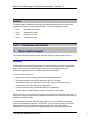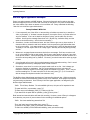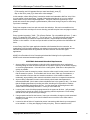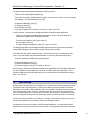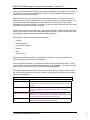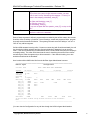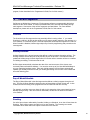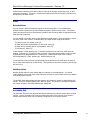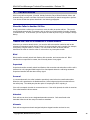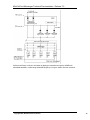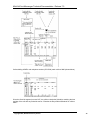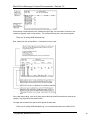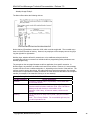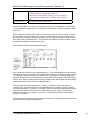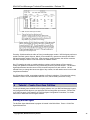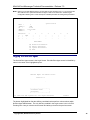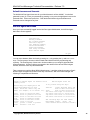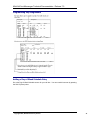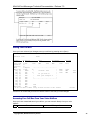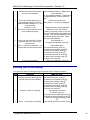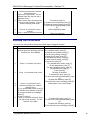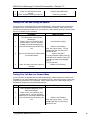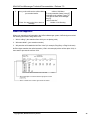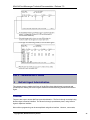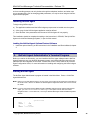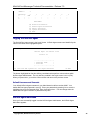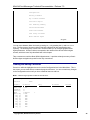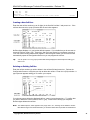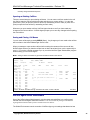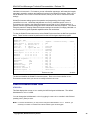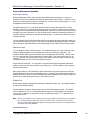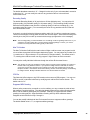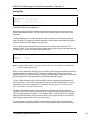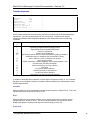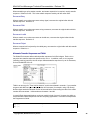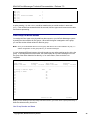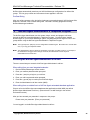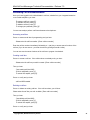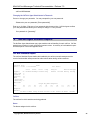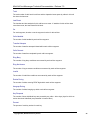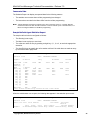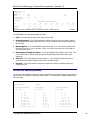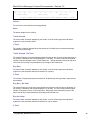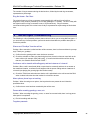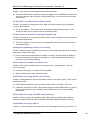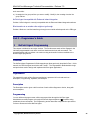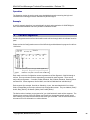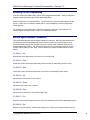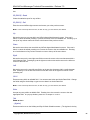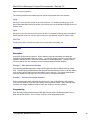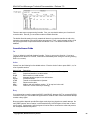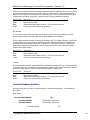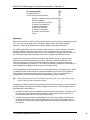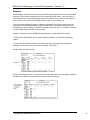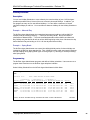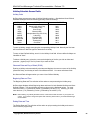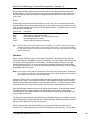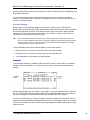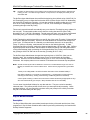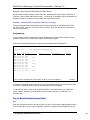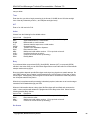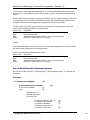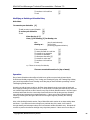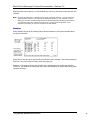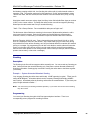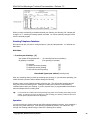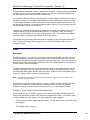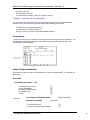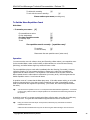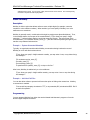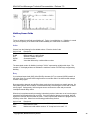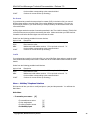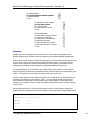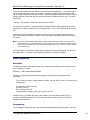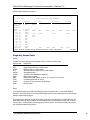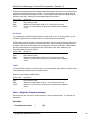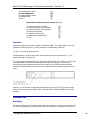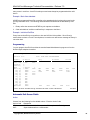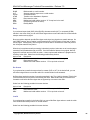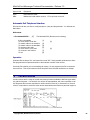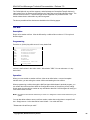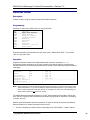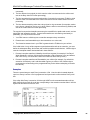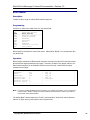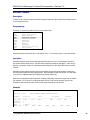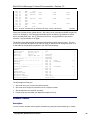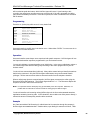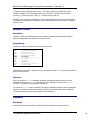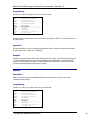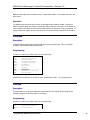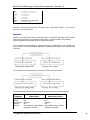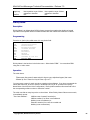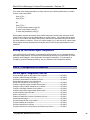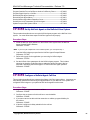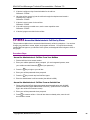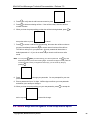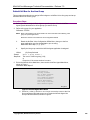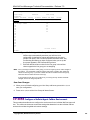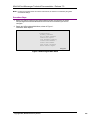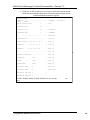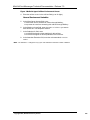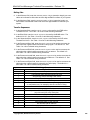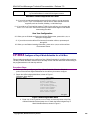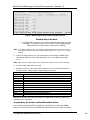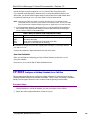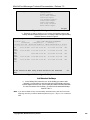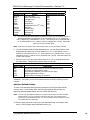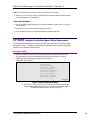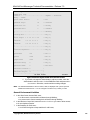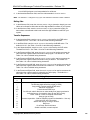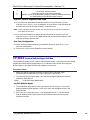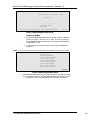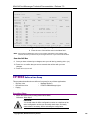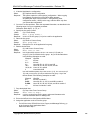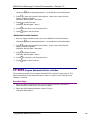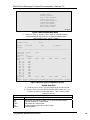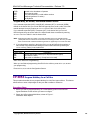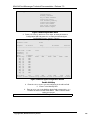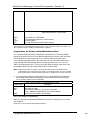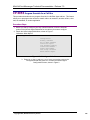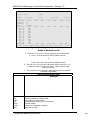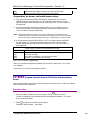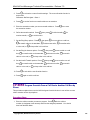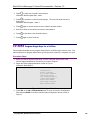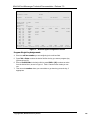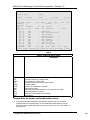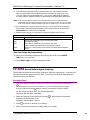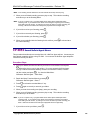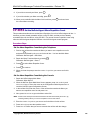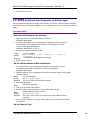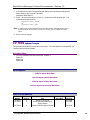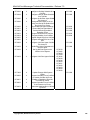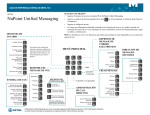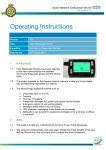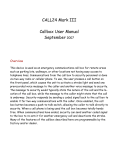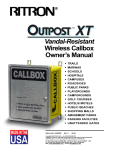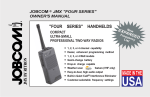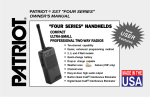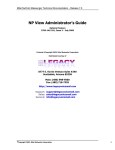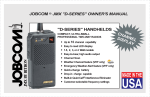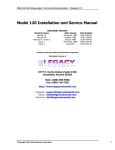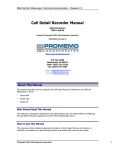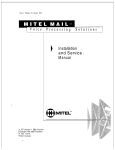Download NuPoint Agent™ Reference and Configuration Manual
Transcript
Mitel NuPoint Messenger Technical Documentation - Release 7.0 NuPoint Agent™ Reference and Configuration Manual 2700-1416-B1 Contents ©Copyright 2002, Mitel Networks Corporation Distributed Courtesy of http://www.promemoinc.com P.O. Box 1899 Brentwood, CA 94513 Main: (925) 513-7510 Fax: (925) 775-7039 Support: [email protected] Sales: [email protected] General: [email protected] ©Copyright 2002, Mitel Networks Corporation 1 Mitel NuPoint Messenger Technical Documentation - Release 7.0 Preface The NuPoint Agent™ Reference and Configuration Manual describes the basic functions and programmable features of NuPoint Agent software. This manual contains four parts: • Part 1 Introduction and Tutorial • Part 2 Administrator’s Guide • Part 3 Programmer’s Guide • Part 4 Configuration Guide Part 1 - Introduction and Tutorial 1 What Is NuPoint Agent? This chapter describes the NuPoint Agent application and gives a basic tutorial on its use. Overview NuPoint Agent is an optional feature that works in conjunction with your NuPoint Voice software to add powerful call processing capabilities to your NuPoint Messenger system. With NuPoint Agent, you can create automated attendant and call processing applications for your organization, departments, and for individual mailboxes and extensions. You can use NuPoint Agent to: • Design complex call processing and automated attendant applications. • Dynamically allocate call processing applications by line or line group. • Automatically change your application by time-of-day, day-of-week and day of year. • Create audiotext and information delivery applications. • Customize call processing to individual extensions or departments. • Transfer callers to outside telephone numbers, fax machines, and pagers. NuPoint Agent lets you control the time, destination and method of each call processing event. It allows you to arrange the presentation of what callers hear and where callers go in a manner that satisfies your particular needs. You can program and change a NuPoint Agent application over the telephone using simple menu-driven push-button commands. Consequently, you can create or change your NuPoint Agent application from any push-button telephone at any time. The NuPoint Agent Administrator’s Terminal program also supplies standard terminal-based programming and ©Copyright 2002, Mitel Networks Corporation 2 Mitel NuPoint Messenger Technical Documentation - Release 7.0 reporting features. NuPoint Agent Application Examples Penny is a sales manager at ACME Widgets. She travels frequently and is rarely at her desk. When she happens to be in the office she is normally on the phone. Her phone is forwarded to her voice mailbox if she does not answer or is on another call. Penny submitted the following "wish-list" to the NuPoint Agent Administrator: Penny Graham’s Wish List 1. If I am temporarily out of the office or I am traveling, tell callers to press a key to transfer to John, my secretary. If he doesn’t answer his phone, he may be out too, so put the caller into my voice mailbox. If he is at his desk but his phone is busy, put the caller into his voice mailbox. He will get the message faster than I will. (By the way, I talked to Sally, and she wants to do the same thing. John is also her secretary.) 2. Sometimes, I need to be reached at home, but I don’t want to give out my home number. If someone calls my extension and I don’t answer, let them press a key that will transfer them to my home number. I only want people to try me at home until 11:00 P.M. Mondays through Thursdays. Don’t let anyone call me on Friday nights. Saturday and Sunday during the day are OK. 3. Whenever I am paged because someone has left me a message, first I have to make a call to my voice mailbox to find out who called, then I have to place another call once I have their return phone number. Just let people page me directly and enter their call-back numbers so I don’t have to keep calling into my mailbox. Of course, you should never tell a caller my pager number. 4. A lot of people call me just to find out what happened at the last sales meeting. Can’t I record the highlights and have my salespeople enter a code to hear it? 5. Sometimes, even when I’m on the road, people need to talk to me live. I don’t always get around to checking my messages. Can you set something up so that I can enter the telephone number of the site I’m at so that people can transfer to me there? Then, I can just record something like "To reach me while I’m on the road, press [5]." (P.S. I’ll need to be able to change the telephone number from wherever I am.) The NuPoint Agent Administrator gets dozens of requests like this each day. While most people at ACME are content with transferring callers to their voice mailboxes, some people have special call processing requirements. Here is Penny’s NuPoint Agent application, as designed by the NuPoint Agent Administrator: "Hello. This is Penny Graham. I'm not available right now, but your call is important to me. To speak with John, my secretary, press [1]; To leave me a voice message, press [2], or stay on the line. If you would like to speak with an operator, press [0] at any time.." Both internal and external callers will hear this recording. However, some of Penny’s colleagues know that they can press 8 (not mentioned in the recording) for additional options: "Hello. You have reached my personal call list To try and reach me at home after hours, press [1]; To transfer to my pager, press [2] and enter your callback number; To listen to a summary of the latest sales meeting, enter your access code; ©Copyright 2002, Mitel Networks Corporation 3 Mitel NuPoint Messenger Technical Documentation - Release 7.0 If I’m traveling, and it’s important that you reach me directly, press [5] Stay on the line or press [0] to leave me a voice message." In this example, callers dialing Penny’s extension number are forwarded to NuPoint Voice if she is on the phone or does not answer. Instead of being deposited directly in her voice mailbox, callers reach Penny’s NuPoint Agent application. This gives callers the opportunity to try to speak with someone else (always a good alternative) rather than forcing everyone to either hang up or leave a message. Penny has complete control over who can reach her and when. She can be accessible to her colleagues at the time and days of her own choosing, and still keep her home and pager numbers private. Penny recorded a greeting ("Hello. This is Penny Graham. I'm not available right now..."), and a menu ("To speak with John, press [1] ...") in her own voice. The NuPoint Agent Administrator programmed each key to transfer to a specific extension, outside telephone number, pager number or voice mailbox. He also set up a schedule so that Penny would not be disturbed at all hours. Just as Penny's NuPoint Agent application handles calls forwarded from her extension, an organization’s NuPoint Agent application can answer incoming calls to its main telephone lines. Individual departments within an organization can also have their own NuPoint Agent applications. ACME’s Vice President of Voice Processing submitted the following list of requirements for ACME’s main automated attendant application: ACME Main Automated Attendant Requirements 1. Anyone calling our main telephone number should be greeted with a short, professional recording telling the caller to dial an extension or to press a single key for the Sales, Shipping or Accounting departments. If the call is from a rotary phone, send them to the operator as quickly as possible. 2. If they do not know the extension number, allow the caller to spell out the person’s name to find the extension number. The President and I do not want, under any circumstances, a caller to be able to find out what our extension numbers or voice mailbox numbers are. Incidentally, anyone dialing either extension should be routed to our respective secretaries. 3. Anyone calling a Department’s main number directly should reach that department’s automated attendant. (I don’t want to have to dedicate lines in the system for this.) You know that the Shipping department is working two shifts, including a full night shift on Sundays. Their auto-attendant should reflect this fact. You also know that Accounting doesn’t take outside calls on Wednesday afternoons. I know you can handle this. 4. I want a year’s worth of holidays preprogrammed in the system at all times. I will personally conduct surprise checks to ensure you are complying with this requirement. Each holiday should have its own special cheery recordings. 5. If we get another winter like the last one, I want you to be able to change our main automated attendant from your home, so we can tell callers that no one will be in the office and the company is closed. 6. I want to be able to find out if a particular person is answering calls when they are supposed to be available... or if they are skipping out early every day. Give me statistics on this. ©Copyright 2002, Mitel Networks Corporation 4 Mitel NuPoint Messenger Technical Documentation - Release 7.0 The NuPoint Agent Administrator designed the following solution: "Thank you for calling ACME Manufacturing. If you know your party's 4 digit extension number, you may enter it now or at any time during this message. To use Dial-by-Name, press [8]. For Sales and Marketing, press [1]; For Shipping, press [2]; For Accounting, press [3]; If you wish to speak with the operator, press [0], or stay on the line." A caller pressing 2 would hear the Shipping department’s NuPoint Agent application: "Thank you for calling the ACME shipping department. Due to the recent blizzard, all shipments of widgets will be delayed by one week. To check on the status of your order, press [1]; For new orders, press [2]; To report shipping discrepancies, press [3], or stay on the line." The Shipping department’s automated attendant greets callers through two shifts of the day. Callers dialing Shipping’s direct outside number still reach this recording. Accounting also has a direct outside number. Callers reach the same recordings when they press 3 from the ACME main automated attendant, or when they dial Accounting directly. "You have reached the ACME accounting department. For Accounts Payable, press [1]; For Accounts Receivable, press [2]; For all other inquiries, press [0], or remain on the line." All of the power, flexibility and features available at the organization’s NuPoint Agent application are also available to every department, extension or mailbox within the organization. This is because all NuPoint Agent applications are built from combinations of the same basic building block -- the call box. 2 The Call Box NuPoint Agent, like the NuPoint Voice Application, is composed of individually programmed and integrated "boxes" called call boxes. A call box is the NuPoint Agent equivalent to a NuPoint Messenger voice mailbox. Each subscriber has a voice mailbox, individually programmed to suit their message taking needs. Similarly, subscribers can also have call boxes, programmed to govern the presentation and control of calls to and from their extensions. Departments, groups and even companies sharing a NuPoint Messenger system can also have their own call boxes. Call boxes are numbered like voice mailboxes. Normally, a subscriber's call box number is the same as that subscriber's voice mailbox number and extension number. Combinations of call boxes constitute a NuPoint Agent Application. A simple NuPoint Agent application can contain as few as one or two call boxes. An organization that wishes to provide ©Copyright 2002, Mitel Networks Corporation 5 Mitel NuPoint Messenger Technical Documentation - Release 7.0 each owner with individualized call processing can have hundreds of call boxes. There is no limit to the number of NuPoint Agent applications running on the same NuPoint Messenger system, except for account sector restrictions. Callers can reach your voice mailbox in a number of different ways. Someone could dial your extension directly, only to be forwarded to your voice mailbox on a Busy or Ring No Answer. The NuPoint Messenger PBX integration software would move the caller into the voice mailbox associated with the dialed extension. Alternately, a caller could dial the pilot number of voice mail and manually enter your voice mailbox number. NuPoint Agent works much the same way. Both internal and external callers could be forwarded directly to your call box through the NuPoint Messenger integration. Callers can also reach a call box by dialing it directly through another NuPoint Agent application. Each call box is made up of the following six segments: • Override • Holiday Schedule • Day-of-Week Schedule • Greeting • Menu • Automatic Exit Calls are processed sequentially by each segment of a call box. The programming of each segment determines if and how the call is treated. Within each call box segment, you program the Action you wish that segment to take. You can transfer calls to extensions, outside telephone numbers, or the attendant. You can also route the caller to voice mail, other call boxes or other NuPoint Agent applications. The example below should help you visualize a caller’s path through a call box. call box 9000 is the initial call box handling incoming calls to ACME. It includes all six segments and the order in which they are presented. Example - ACME Main Automated Attendant Call Box 9000 Call Box Segment Action Description Override If enabled, Override all subsequent segments in this call box and send all calls to the snow day call box. If not, continue to next segment. Holiday Check to see if today is an observed Holiday. If it is, route call through the holiday’s call box. Otherwise, continue to next segment. Day-of-Week Schedule Between 9:00 AM and 5:00 PM, Monday through Friday, Continue to the next segment in this call box. After 5:00 PM and on weekends go to the night-time call box 9001. Greeting Play the recorded Greeting: "Thank you for calling ACME Manufacturing. ©Copyright 2002, Mitel Networks Corporation 6 Mitel NuPoint Messenger Technical Documentation - Release 7.0 Menu Play the recorded Menu: "If you know your party's 4 digit extension number, you may enter it now or at any time during this message. To look up a name in the company phonebook, press [8]. For Sales and Marketing, press [1]; For Shipping, press [2]; For Accounting, press [3]; If you wish to speak with the operator, press [0], or stay on the line." Automatic Exit If the caller does not make a menu choice by pressing a key, transfer the caller to the attendant. Each of these segments is defined, programmed or recorded by the call box owner, who can set Override, define a Holiday or Schedule, record Greetings, record and program a Menu, program keys and set the Automatic Exit Action. The system gives each owner the ability to "turn on" or "turn off" any call box segment. Call box 9000 answers incoming calls. If it was not a snow day (with Override activated), the call box checks the Holiday schedule and day-of-week schedules to determine how to route the caller. If the call occurred during normal business hours, call box 9000 would play the company’s recorded greeting. The caller would then hear the menu, describing the various menu choices and offering the caller the opportunity to dial an extension. If the caller did nothing, he or she would be transferred to the attendant. Here is what call box 9000 looks like from the NuPoint Agent Administrator’s screen: _______________________________________________________________________ NuPoint Agent Configuration Callbox: 9000 Name: ACME MAIN AUTO ATTENDANT Segment On Action Busy No Answer Invalid ----------------------------------------------------------------------Over-ride N CBX 9002 Schedule Y Greeting Y Menu Y Repeat 2 Multi-key Y BLND XXXX MBX XXXX MBX XXXX MBX 9999 key [0] ATND key [1] BLND 5123 CONT CONT CONT key [2] CBX 9200 key [3] CBX 9300 key [4] UND key [5] UND key [6] UND key [7] UND key [8] DBN key [9] DISC Auto-Exit ATND MBX 9999 MBX 9999 DISC S1-Act S2-Prev S3-Next S4-Up S5-Down S6-Save S7-Prn S8-Delete S0Exit ----------------------------------------------------------------------- (You can view the Configuration for any call box through the NuPoint Agent Administration ©Copyright 2002, Mitel Networks Corporation 7 Mitel NuPoint Messenger Technical Documentation - Release 7.0 program, further described in the Programmer’s Guide, Part 3 of this manual.) 3 Call Box Segments Call boxes are divided into 6 segments. Each segment performs a programmable Action that affects how the call is treated. A call box processes each call it receives sequentially through each segment. Summaries of the call box segments are listed below. For more detailed descriptions, please refer to the Programmer’s Guide, Part 3 of this manual. Override The Override is the first segment that can potentially affect incoming callers. If you enable Override in a call box, all calls to that call box can be sent to another extension, the operator, to a voice mailbox, or to another call box. Override supersedes all subsequent segments of a call box. When Override is disabled, NuPoint Agent skips any Override programming and proceeds to the next segment. Holiday Schedule Holiday Schedule is the second segment that affects a caller's progress through a call box. The Holiday Schedule checks the time-of-day and day-of-year of each call. If the call falls within a predefined Holiday range, NuPoint Agent either moves the caller to another call box or a mailbox for Holiday processing, or it disconnects the call. NuPoint Agent automatically calculates the date of the next occurrence of the eleven most commonly observed business holidays. You can also create up to five User-defined holidays to suit your particular business needs. After each holiday passes, NuPoint Agent automatically updates your Holiday Schedule so that your holiday processing occurs on the correct dates and times the following year. Day-of-Week Schedule The Day-of-Week Schedule is the third segment that affects a caller's progress through a call box. The Day-of-Week Schedule checks the time-of-day and day-of-week of each call. It then redirects the call according to the programmed call box Action for that time and day. For example, a call box owner can have all calls ring his extension during normal working hours, Monday through Friday. After hours and on weekends, all calls can be routed to the owner’s voice mailbox. Greeting If a caller has not been redirected by Override, Holiday or a Schedule, he or she will next hear the Greeting. Each call box owner records his or her own Greeting. The Greeting can contain information about what callers can expect to hear later in the call box. ©Copyright 2002, Mitel Networks Corporation 8 Mitel NuPoint Messenger Technical Documentation - Release 7.0 Callers hear the Greeting once and are able to interrupt the Greeting by pressing a key on their push-button telephone. If a Menu is recorded and programmed after the Greeting, the Menu will accept the key as Menu choice. Menu Recorded Menu You can record a Menu that presents options to an incoming caller. Your recorded Menu prompts callers to press a key on their telephone keypad to select a menu option. The call box owner records the menu from the telephone interface, and can set the Menu to repeat should the caller press an invalid key. You can assign any call box action to any telephone keypad number. Record the Menu to inform the caller of his or her choices. A sample Menu for a sales division might be as follows: "To place an order for widgets, press [1]; To speak with a sales representative for your area, press [2]; To speak with a customer service representative, press [3]; To end this call, press [9]." In this example, a caller pressing key 1 could be transferred to an order entry ACD queue for widgets. Pressing key 2 routes the caller to another call box that would present a menu of sales representatives by geographical area. Pressing key 3 transfers the caller to the customer service department. Finally, pressing key 9 disconnects the call. You choose the number of times to automatically repeat the Menu if the caller does not press a key, or if the caller presses an undefined key. The repetition count can be set from 0 (do not play the menu) to 9. Multikey Option Multikey allows callers to enter multiple digits in response to a recorded Menu. You should enable Multikey to allow the caller to dial extension numbers or voice mailbox numbers in addition to single digit menu choices. The NuPoint Agent administrator sets the minimum and maximum number of digits Multikey will accept. This is for extension dialing within NuPoint Agent. This number is normally the same as the number of digits in the NuPoint Messenger dialing plan. Automatic Exit The Automatic Exit is the final segment that affects callers during a phone session within a single call box. Use the Automatic Exit to set your default exit action in the event an error condition arises that prevents a caller from successfully completing his or her phone session. ©Copyright 2002, Mitel Networks Corporation 9 Mitel NuPoint Messenger Technical Documentation - Release 7.0 4 Call Box Actions Within each call box segment, (Override, Holiday Schedule, Day-of-Week Schedule, Menu, and Automatic Exit) you have a number of choices for what Actions you want that segment to perform. Your choices include the options described in the following paragraphs. Move the Caller to Another Call Box At any point within a call box you can select to move the caller to another call box. This can be accomplished automatically (for example, with no caller input if performed by Override, Schedule or Automatic Exit). In other cases, you can require the caller to press a key (for example, through Menu). Transfer the Caller to an Extension or Outside Number Whenever you select a transfer Action, you can also define the transfer method as well as the subsequent incomplete transfer Action to take if the original transfer was incomplete (for example, a Ring Busy, Ring No Answer, or Invalid.) You can route the caller to another call box, disconnect the caller or route the caller to voice mail on any incomplete transfer. Blind Blind transfers normally switch hook flashes, dials a number, and connects the call. Blind transfers do not supervise for answer, but will usually detect a busy signal. Supervised Supervised transfers normally switch hook flashes, dials a number and waits either until the call is answered or until a programmable length of time has elapsed without the call being answered. Supervised transfers will also detect a busy signal. Screened In a screened transfer, the caller is asked to speak their name before the transfer takes place. When the call is presented to the dialed extension, NuPoint Agent plays this recorded name to the called party. The called party has the option of accepting the call or rejecting it. If the call is accepted, the caller is connected at once. If the call is rejected, the caller is routed as if the called extension did not answer. Attendant Each call box can have its own designated attendant extension. Calls transferred to the attendant follow the call box setup for transfer to attendant. Alternate Each call box segment and each assigned telephone keypad number can have its own, ©Copyright 2002, Mitel Networks Corporation 10 Mitel NuPoint Messenger Technical Documentation - Release 7.0 specifically defined, Alternate Transfer Sequence. This programmed alternate transfer sequence takes precedence over the normal transfer sequences listed above. Disconnect the Caller You can also automatically disconnect any caller attempting to dial a particular extension from a call box. This option could be used to protect internal modem lines from being dialed from the company's automated attendant. Route the Caller to Voice Mail You can send a caller from any call box segment to voice mail. The caller can be given the choice of entering a mailbox number or can be directed to a particular mailbox. Continue in the Current Call Box Specifying Continue in any segment processes the remainder of the call box. Continue can move the caller down the call box structure to the next active segment. Continue can also repeat the Menu. Access Another Software Application As additional software applications are developed for NuPoint Messenger, you will be able to route callers to those applications. Dial-by-Name is an example of such an application. 5 NuPoint Agent Application Examples Here is a block diagram of ACME Manufacturing’s PBX, NuPoint Messenger and NuPoint Agent configuration. ©Copyright 2002, Mitel Networks Corporation 11 Mitel NuPoint Messenger Technical Documentation - Release 7.0 Callers reach Penny’s call box 1234 either by dialing her extension through the ACME main automated attendant, or after being forwarded Ring Busy or ring-no- answer from her extension: ©Copyright 2002, Mitel Networks Corporation 12 Mitel NuPoint Messenger Technical Documentation - Release 7.0 Callers dialing ACME’s main telephone number (555-5000) reach call box 9000 (shown below). Since the Override segment is turned "off", the call box checks the Schedule, matching the time and day of the call with any Schedule entries. Examine the Day-of-Week Schedule for call box 9000: ©Copyright 2002, Mitel Networks Corporation 13 Mitel NuPoint Messenger Technical Documentation - Release 7.0 Callers during normal business hours, Monday through Friday, are instructed to Continue to the next active segment in the current call box. The recorded Greeting is the next active segment. "Thank you for calling ACME Manufacturing." Next, callers hear the recorded Menu. It repeats once to the caller: If the caller does nothing, (such as, a rotary phone caller) the Auto-Exit transfers the caller to the operator. Key [0] performs the same function. The night and weekend mode call box 9001 greets all callers with: "Thank you for calling ACME Manufacturing. Our normal business hours are 8 AM to 5 PM ©Copyright 2002, Mitel Networks Corporation 14 Mitel NuPoint Messenger Technical Documentation - Release 7.0 Monday through Fridays". The Menu offers callers the following choices: Notice that key [0] transfers to extension 1650, which could be a night-bell. The recorded menu does not inform the caller of this key. However, any employee of the company can use key [0] to ring the night bell or night station. Multikey input, whether defined for extensions or voice mailboxes, always looks for a corresponding call box to execute first. Individual call box programming takes precedence over Multikey programming. The example on the next page illustrates a call box application for a specific extension. In NuPoint Agent, any extension or mailbox can have its own call box. However, it is not necessary for each call box to have a mailbox assigned to it, depending on the function of that call box. The call box controls, among other things, how calls should be routed to that extension (for example, blind-transfer or supervised-for-answer) and where the caller should be directed on an incomplete transfer (for example, if the extension is busy or no one answers). Example Penny Graham’s Main Call Box 1234 Call Box Segment Action Description Override (If activated.) Send all calls to my secretary. Don’t bother with the rest of this call box. Schedule Between 10:00 AM and 7:00 PM, Monday through Friday, Supervise transfer all calls to extension 1234. After 7:00 PM on weekdays send calls directly to voice mailbox 1234. If extension 1234 is busy, or does not answer, continue to the Greeting. Greeting (If I’m on the phone or away from my desk.), play the recorded Greeting: "Hello. This is Penny Graham. I'm not available right now, but your call is important to me. ©Copyright 2002, Mitel Networks Corporation 15 Mitel NuPoint Messenger Technical Documentation - Release 7.0 Menu Play the recorded Menu: Automatic Exit Move caller into voice mailbox 1234 "To speak with John, my secretary, press [1]; To leave me a voice message, press [2], or stay on the line. If you would like to speak with an operator, press [0] at any time.." A caller dials ACME's main number, and is answered by the main autoattendant call box 9000. The caller wishes to speak with Penny at extension 1234 and dials 1234 after hearing the ACME main menu. NuPoint Agent automatically checks call box 1234 for instructions on how to proceed. Since this call occurred during normal working hours, call box 1234 transfers the caller to extension 1234. On a Ring Busy, or Ring No Answer at extension 1234, the caller would continue in this call box to hear the Greeting and Menu above. The Automatic Exit transfers the caller to mailbox 1234 if the caller does nothing in response to the menu. Here is Penny’s call box 1234 Configuration screen: If an outside caller dialed Penny’s extension directly (i.e., if the caller dialed Penny’s DID number or was transferred by the operator), Penny’s extension would ring. On a Ring No Answer, call box 1234 places the caller into Penny’s voice mailbox 1234. If she were on the phone (Ring Busy), the call is forwarded to the NuPoint Messenger system where NuPoint Agent would open Penny’s call box 1234. NuPoint Agent knows that Penny’s extension was already tried, and automatically Continues the caller into her call box Greeting and Menu. At this point the caller has several options. Pressing 1 transfers to Penny’s secretary at extension 5678. Extension 5678 is not call-forwarded busy or no-answer, so Penny’s call box can control the transfer. On a busy or no-answer at 5678, NuPoint Agent hook-flashes to get the caller back and moves the caller either into mailbox 5678 (busy) or 1234 (on a no-answer). Pressing 0 transfers to the operator. Pressing 2, or remaining on the line moves the caller to Penny’s voice mailbox. Penny’s staff knows to press 8 if they really need to reach her. Key [8] moves the caller into call box 12340, which is programmed as follows: ©Copyright 2002, Mitel Networks Corporation 16 Mitel NuPoint Messenger Technical Documentation - Release 7.0 Pressing 2 blind transfers the caller to Penny’s outside pager number. NuPoint Agent performs a switch hook flash, gets a dial tone, dials 9 (for an outside line), pauses one second, then dials 1800 and the pager number (789-1234). After the pager number answers, the call box connects the caller directly so that he or she can enter their callback number. Key [5] transfers the caller to outside telephone numbers, which change as Penny travels. Penny can update this number from any push-button phone any time she wishes. The NuPoint Agent Administrator has sole control over the transfer sequences of each call box. He has allowed Penny to change the last seven digits of any number, but still retains control over toll and long distance transfers. Key [8] transfers to 8234, a secondary extension on Penny’s telephone. Even when her primary extension number 1234 is forwarded to NuPoint Voice, her secondary extension will ring. 6 Tutorial - Create Your Own Call Box You should already have installed NuPoint Agent software onto your NuPoint Messenger system, and configured NuPoint Agent to your particular PBX and integration environment. Please refer to CP 6059 in part 4 of this manual, the "NuPoint Agent Configuration Procedures," for details about how to install the NuPoint Agent software. Starting NuPoint Agent The NuPoint Agent Administrator’s program is located in the Main Menu. Press C for NuPoint Agent Maintenance. ©Copyright 2002, Mitel Networks Corporation 17 Mitel NuPoint Messenger Technical Documentation - Release 7.0 Note: Before you can start NuPoint Agent, you must first put your terminal in full screen mode and set the other NuPoint Voice parameters for NuPoint Agent. Refer to CP 6059 in the "NuPoint Agent Configuration Guide" (part 4 of this manual) for a detailed procedure for setting these parameters. (c) All Software Copyright 1983, 1991 Centigram Corporation. All Rights Reserved System Status HOST : STATUS : OS : MEMORY : ERRORS : 1 ENA 3.15X 5727/11840 Y Bus\Disk: 0 0 : ENA 1 : 2 : - 1 2 - 3 - - 4 - 5 - 6 - MAIN MENU (M) (R) (S) (X) Mailbox maintenance Report generation System maintenance Exit Logging Into NuPoint Agent The first NuPoint Agent screen is the Login Screen. Each NuPoint Agent screen is identified by name in the center of the highlighted top bar. NuPoint Agent Login NuPoint Agent for NuPoint Voice Version 6.1 . ......................... : Username: 9995 : : Passcode: : :.......................: (C) 1987-1997 VMC Systems Inc. All Rights Reserved S0-Exit The bottom highlighted bar lists the shift-key combinations that perform various actions within NuPoint Agent Administrator. The only shift-key enabled in the Login screen is Shift 0 for Exit. Pressing Shift 0 lets you exit the current screen and takes you back to the previous screen. ©Copyright 2002, Mitel Networks Corporation 18 Mitel NuPoint Messenger Technical Documentation - Release 7.0 Default Username and Passcode The default NuPoint Agent Username for your Administrator’s call box is 9995. Your default passcode is zero (0). Enter your passcode by pressing Tab to move the highlighted cursor to the Passcode field. Press 0 and press Enter. Both the default NuPoint Agent Username and Passcode can be changed at any time. NuPoint Agent Main Menu Once you have successfully logged into the NuPoint Agent Administrator, the NuPoint Agent Main Menu Screen appears. NuPoint Agent Main Menu Configuration Holiday Schedule Day of Week Schedule Statistics Report Call Handling Summary Callbox Environment Global Environment Line Group Callboxes About NuPoint Agent S0-Quit You can move between Menu choices by pressing Tab, or by pressing the Up and Down Arrow keys. The first group of six menu choices deals with individual call box programming and reporting. The second group of three menu choices enables you to configure global NuPoint Agent parameters. All menu choices correspond to the names of the various NuPoint Agent screens, which are more fully described below. Take a moment to read the About NuPoint Agent screen. It provides a handy summary of basic NuPoint Agent navigation keys and function key conventions. With minor word changes, the following is comparable to that screen: NuPoint Agent About NuPoint Agent Welcome to NuPoint Agent for NuPoint Voice! NuPoint Agent moves the blinking cursor in any screen using the keys: Function Keys are displayed on the bottom highlighted bar in each <Return> accept keyboard entry and screen. Press the <Shift> key and move to next valid field number (for example, SO is <Shift> <O>). <Tab> move to next valid field <Rt Arrow> move right to valid field S1-Act moves to the Action menu <Lt Arrow> move left to valid field S2-Prev moves to previous Call box <Up Arrow> move above to valid field S3-Next moves to the next Call box <Dn Arrow> move below to valid field S4-Up moves to previous screen S5-Down moves to the next screen The following keys are used within S6-Save saves a Call box Environment fields. (Note: You S7-Prt prints a screen to printer cannot delete Action and Data fields.) S8-Del deletes a Call box ©Copyright 2002, Mitel Networks Corporation 19 Mitel NuPoint Messenger Technical Documentation - Release 7.0 S9-Reset resets a Call box’s stats SO-Exit exits to the Main Menu <Ctl-X> delete contents of field <->(hyphen) delete schedule entries Pressing "?" in any field brings up the Help Screen for that field. <Esc>>Esc> (C) 1987-1997 VMC Systems Inc. All Rights Reserved. exits any pop-up menu F7-Prt F10-Exit Create Your Own Call Box ©Copyright 2002, Mitel Networks Corporation 20 Mitel NuPoint Messenger Technical Documentation - Release 7.0 Programming Key Assignments Adding a Day-of-Week Schedule Entry Go to the Day-of-Week Schedule screen for your call box. You can reach this screen by pressing the Shift 5 (Down) twice. ©Copyright 2002, Mitel Networks Corporation 21 Mitel NuPoint Messenger Technical Documentation - Release 7.0 Saving Your Call Box Once you have reviewed your changes, save your call box by pressing Shift 6 (Save). NuPoint Agent Configuration Callbox: 1234 Segment Name: On Action Busy No Answer Over-ride N SUP 1234 MBX 1234 MBX 1234 Schedule N Greeting N Menu N Repeat .............................. Multi-key N SUP X: : XXXX key [0] ATND : Callbox: 1234 : 1234 key [1] SUP 1: : 1234 key [2] UND : Do you wish to : key [3] UND : save your changes? Y : key [4] UND : : key [5] UND :............................: key [6] UND key [7] UND key [8] CBX key [9] MBX 1234 Auto-Exit MBX 1234 S1-Act S2-Prev S3-Next S4-Up S5-Down S6-Save S7-Prt S8-Del Invalid DISC CONT MBX MBX 1234 1234 S0-Exit Press Enter to confirm that you wish to overwrite call box 1234 with your new changes. Accessing Your Call Box From Your Voice Mailbox Once you have created and saved your call box, you can access it directly from your voice mailbox. Step Procedure ©Copyright 2002, Mitel Networks Corporation What you hear: 22 Mitel NuPoint Messenger Technical Documentation - Release 7.0 1 Call the voice mail access number from your own telephone (On integrated systems:) "Please enter your passcode" or (On non-integrated systems:) "Welcome to the Message Center. Enter a number or wait..." 2 3 4 5 6 7 Enter your mailbox passcode (on NuPoint Voice main menu non-integrated systems, enter your "Hello (name). You have (X) messages." mailbox number followed by a "*" and your passcode) Press the "*" key "Please enter your call box passcode" Enter your call box passcode ("0" for "Welcome to your new call box... newly created call boxes) In order to insure the privacy of your call box, you should select a new passcode at this time. I will use this passcode to verify your identity during future calls. Please enter your new passcode." Enter your new passcode. NuPoint "Your passcode is...; Agent will ask you to confirm your To change this passcode, press [8]." new passcode. Press 1 to keep your passcode. You call box Main Menu will now hear the call box Main Menu. "For override functions, press [1]; Press 9 to end the call. To examine your schedule, press [2]; To review your greeting, press [4]; To examine your menu, press [5]; For automatic exit actions, press [6]; For other owner functions, press [8]; To end this call, press [9]" "Thank you. Good day." (Hang up) Recording Your Call Box Greeting You record your call box Greeting through the NuPoint Agent Telephone Interface. Step Procedure What you hear: call box Main Menu 1 Access your call box Main Menu (See previous procedure Accessing your "For override functions, press [1]; call box from your Voice Mailbox) To examine your schedule, press [2]; 2 Press 4 to review your greeting 3 Press 1 to rerecord your greeting ©Copyright 2002, Mitel Networks Corporation To review your greeting, press [4]; To examine your menu, press [5]; For automatic exit actions, press [6]; For other owner functions, press [8]; To end this call, press [9]" "No greeting is recorded.; To rerecord, press [1]; To review the current greeting, press [2]; To delete the current greeting, press [8]; To exit with the current greeting, press [9]" "How should I greet your callers?" (beep) 23 Mitel NuPoint Messenger Technical Documentation - Release 7.0 4 After the recording tone, read the following greeting: "Hello, this is (your name). I’m not available right now, but your call is important to me." 5 When you are done recording, press any key to stop recording. You will hear the Greeting menu again. "To rerecord, press [1]; To review the current greeting, press [2]; To delete the current greeting, press [8]; To exit with the current greeting, press [9]" 6 Press 9 to exit with the current greeting. Press 9 again to leave your call box. NuPoint Agent Main Menu 7 "Thank you, good day" Recording Your Call Box Menu You record your call box Menu through the NuPoint Agent Telephone Interface. Step Procedure What you hear: call box Main Menu 1 Access your call box Main Menu (See previous procedure Accessing your call "For override functions, press [1]; box from your Voice Mailbox) To examine your schedule, press [2]; 2 Press 5 to examine your menu. 3 Press 1 for recorded menu review 4 5 Press 1 to rerecord the menu After the recording tone, read the following menu: "To try my associate (name), press [1]; To transfer to the operator, press [0]; If you want to leave me a message, press [9], or stay on the line" 6 When you are done recording, press any key to stop recording. You will hear the menu again. ©Copyright 2002, Mitel Networks Corporation To review your greeting, press [4]; To examine your menu, press [5]; For automatic exit actions, press [6]; For other owner functions, press [8]; To end this call, press [9]" "For recorded menu review, press [1]; For key assignments, press [2]; For menu repetition counts, press [3]; For automatic exit, press [4]; To exit, press [9]" "No menu is recorded.; To rerecord this menu, press [1]; To review the current recorded menu, press [2]; To delete this recording, press [8]; To exit with the current recording, press [9]" "Please read me your menu" (beep) "To rerecord this menu, press [1]; To review the current recorded menu, press [2]; To delete this recording, press [8]; To exit with the current recording, press [9]" 24 Mitel NuPoint Messenger Technical Documentation - Release 7.0 7 8 Press 9 to exit with the current greeting. Press 9 again to leave your call box. NuPoint Agent Main Menu "Thank you, good day" Testing Your Call Box on Ring No Answer If your extension is integrated with the NuPoint Messenger, callers dialing your extension are forwarded to your voice mailbox when your extension does not answer. Now that you have created and programmed a call box for your extension, callers should reach your call box when there is no answer at your extension. Step Procedure What you hear: 1 Ensure that your extension is forwarded Ring No Answer to the NuPoint Messenger. 2 Place a call to your extension from ...your extension ringing... another phone. Let your extension forward to the NuPoint Messenger. 3 Your call box should now answer your call box 1234 Greeting call. "Hello, this is (your name). I’m not available right now, but your call is important to me." 4 Next, you should hear the call box Menu call box 1234 Menu you recorded earlier. "To try my associate (name) press [1]; To transfer to the operator, press [0]; If you want to leave me a message, press [9], or stay on the line" 5 Press 9 or stay on the line to leave a message. Mailbox 1234 Greeting. Testing Your Call Box on a Forward Busy If your extension is integrated with the NuPoint Messenger, callers dialing your extension are forwarded to your voice mailbox when your extension is busy. Now that you have created and programmed a call box for your extension, callers should reach your call box when they are forwarded as Ring Busy to the NuPoint Messenger. Step 1 2 3 Procedure What you hear: Ensure that your extension is off-hook and is forwarded Ring Busy to the NuPoint Messenger. Place a call to your extension from another phone. Let your extension forward busy to the NuPoint Messenger. Your call box should now answer your call box 1234 Greeting call. "Hello, this is (your name). I’m not available right now, but your call is important to me." ©Copyright 2002, Mitel Networks Corporation 25 Mitel NuPoint Messenger Technical Documentation - Release 7.0 4 Next, you should hear the call box Menu call box 1234 Menu you recorded earlier. "To try my associate (name) press [1]. To transfer to the operator, press [0] If you want to leave me a message, press [9], or stay on the line" 5 Press 9 or stay on the line to leave a message. Mailbox 1234 Greeting. What Just Happened? When your extension was forwarded to the NuPoint Messenger system, NuPoint Agent received the following information along with the call: 1. Who is calling? (the extension from which you are placing calls) 2. Who was called? (your extension number) 3. Why was the call forwarded to NuPoint Voice? (for example, Ring Busy or Ring No Answer) NuPoint Agent matches the called extension (1234 in this example) with a call box (also 1234). It then starts to process the call box 1234. ©Copyright 2002, Mitel Networks Corporation 26 Mitel NuPoint Messenger Technical Documentation - Release 7.0 Part 2 - Administrator’s Guide 1 NuPoint Agent Administration This chapter gives the reader a brief tour of the NuPoint Agent Administrator’s programs and provides tips for loading the NuPoint Agent software and troubleshooting problems with NuPoint Agent. Overview There are two ways to access NuPoint Agent Administration. The first is through a terminal using NuPoint Agent’s terminal interface. The second is through a pushbutton phone, using NuPoint Agent’s telephone interface. Most call box programming can be accomplished using either interface. However, some tasks, ©Copyright 2002, Mitel Networks Corporation 27 Mitel NuPoint Messenger Technical Documentation - Release 7.0 such as recording prompts, can only be done through the telephone interface, and other more secure programming, such as changing global parameters, can only be done using the NuPoint Agent terminal program. Installing NuPoint Agent To begin using NuPoint Agent a) The application software and the NuPoint Agent prompts must be loaded onto the system. b) A line group for the NuPoint Agent application must be defined. c) Some NuPoint Voice parameters must be set so NuPoint Agent will run properly. This installation should be completed according to the instructions in CP 6458, "Set Up NuPoint Agent on the NuPoint Messenger System", in part 4 of this manual. Loading the NuPoint Agent Optional Feature Software 1. Install the optional feature, per the instructions in the Installation and Service Manual, chapter 3. 2. NuPoint Agent Administrator’s Terminal Program Before you read on in this section, you must install the NuPoint Agent software and the NuPoint Agent prompts set onto your NuPoint Messenger system, and configure NuPoint Agent for your particular PBX and integration environment. Please refer to Part 4 of this manual, the "NuPoint Agent Configuration Guide," for more information on installing and configuring the NuPoint Agent software. Starting NuPoint Agent The NuPoint Agent Administrator’s program is located in the Main Menu. Press C for NuPoint Agent Maintenance. Note: Before you can start NuPoint Agent, you must set up your terminal as VT100 and put Voice Memo in full-screen mode. Refer to CP 6059 in the NuPoint Agent Configuration Guide, Part 4 of this manual, for details. Note: If you are using the Enhanced SMDI Integration (ESMDI) Optional Feature software with NuPoint Agent, you must set the user interface for NuPoint Agent. This option is found under the Unified Integrations menu. To find this menu, consult your NuPoint Messenger Enhanced SMDI Integration Manual. (c) All Software Copyright 1997 Centigram Corporation. All Rights Reserved System Status HOST STATUS OS MEMORY : 1 : ENA : 3.15X : 5727/11840 ©Copyright 2002, Mitel Networks Corporation 28 Mitel NuPoint Messenger Technical Documentation - Release 7.0 ERRORS : Bus\Disk: 0 : 1 : 2 : Y 0 ENA - 1 2 - - 3 - 4 - 5 - 6 - MAIN MENU (M) (C) (R) (S) (X) Mailbox maintenance NuPoint Agent maintenance Report generation System maintenance Exit Logging Into NuPoint Agent The first NuPoint Agent screen is the Login Screen. NuPoint Agent screens are identified by the name in the center of the highlighted top bar. NuPoint Agent Login NuPoint Agent for NuPoint Voice Version 6.1 . ......................... : Username: 9995 : : Passcode: : :.......................: (C) 1987-1997 VMC Systems Inc. All Rights Reserved S0-Exit The bottom highlighted bar lists the shift-key combinations that perform various actions within NuPoint Agent Administrator. The only shift-key enabled in the Login screen is Shift 0 (Exit). When you press Shift 0, you exit the current screen and return to the previous screen. Default Username and Passcode Your default NuPoint Agent username is your Administrator’s call box number, 9995. Your default NuPoint Agent passcode is zero (0). Enter your passcode by pressing Tab to move the highlighted cursor to the Passcode field. Enter 0 and press Enter. You can change either the default NuPoint Agent username or passcode at any time. NuPoint Agent Main Menu Once you have successfully logged in as the NuPoint Agent Administrator, the NuPoint Agent Main Menu appears: NuPoint Agent Main Menu ©Copyright 2002, Mitel Networks Corporation 29 Mitel NuPoint Messenger Technical Documentation - Release 7.0 Configuration Holiday Schedule Day of Week Schedule Statistics Report Call Handling Summary Callbox Environment Global Environment Line Group Callboxes About NuPoint Agent S0-Quit You can move between Menu choices by pressing Tab, or by pressing the Up and Down arrow keys. The first group of six menu choices deal with individual call box programming and reporting. The second group of three menu choices enable you to configure global NuPoint Agent parameters. All menu choices correspond to the names of the various NuPoint Agent screens, which are more fully described later in this chapter. Take a moment to read the About NuPoint Agent screen. It provides a handy summary of basic NuPoint Agent navigation keys and function key conventions. Creating and Saving Call Boxes Press Enter while the highlighted cursor is over the Configuration item in the Main Menu. This is the screen you use most often to create and program call boxes. You can not make any changes to the Configuration screen until you have created at least one call box. Note: A NuPoint Agent system is limited to 500 call boxes. NuPoint Agent Callbox: Segment Over-ride Schedule Greeting Menu Multi-key key [0] key [1] key [2] key [3] key [4] key [5] key [6] key [7] Configuration Name: On Action N SUP N N N Repeat N SUP UND UND UND UND UND UND UND UND Busy No Answer Invalid 1 ©Copyright 2002, Mitel Networks Corporation 30 Mitel NuPoint Messenger Technical Documentation - Release 7.0 key [8] key [9] Auto-Exit S1-Act S2-Prev UND UND SUP S3-Next S4-Up S5-Down S6-Save S7-Prn S8-Del S0-Exit Creating a New Call Box: Enter the new call box number (up to 10 digits) in the first field "call box:" and press Enter. If the call box does not exist, a pop-up window like the one below appears: NuPoint Agent displays a Y (yes) as the default response. If you decide that you do not want to create the call box, enter N (no). Press Enter after you have entered your response to accept it. Your new call box Configuration screen appears. NuPoint Agent creates your new call box and automatically opens the Configuration Screen so you can program the call box. Tip: You can press Enter in any pop-up window that already displays the default response setting you wish to use. Deleting an Existing Call Box Enter the call box number you wish to delete in the call box field and press Enter. Review the Configuration Screen to verify that you wish to delete the call box. Press Shift 8 (Del) to delete. A pop-up screen appears asking you to confirm your request. If you do not want to delete the displayed call box, enter N (no) and press Enter. To confirm that you wish to delete the current call box, enter Y (yes). Press Enter to accept your response. NuPoint Agent deletes the call box. Note: The default response, which appears in the pop-up menu, is N, meaning do not delete the call box. Most NuPoint Agent commands that destroy or otherwise delete data require that the Administrator ©Copyright 2002, Mitel Networks Corporation 31 Mitel NuPoint Messenger Technical Documentation - Release 7.0 manually change the default response. Opening an Existing Call Box There are several ways to open existing call boxes. You can enter a call box number in the call box field to open the call box with that number and close your current call box. You can also press Shift 2 (Prev) to open the previous call box (in descending numeric order) or press Shift 3 (Next) to open the next call box (in ascending numeric order). Whenever you open another call box, NuPoint Agent checks to see if you have made any changes to the current call box. NuPoint Agent prompts you to save any changes before opening the next call box. Saving and Closing Call Boxes You can save call boxes by pressing Shift 6 (Save). Any changes you have made to the call box will be written to the NuPoint Messenger Server’s disk. When you attempt to open another call box before saving the contents of the current call box, NuPoint Agent informs you that the call box has not been saved and gives you the opportunity to save it. You receive a similar message if you try to exit the NuPoint Agent Administrator program without saving your current changes. Note: Saving a call box overwrites any previous information stored in that call box. NuPoint Agent Configuration Callbox: 8888 Segment On Action Over-ride N Schedule Y Greeting Y Menu Y Multi-key N key [0] key [1] key [2] key [3] key [4] key [5] key [6] key [7] key [8] key [9] Auto-Exit S1-Act S2-Prev Name: GRAHAM, PENNY SUP Busy 4321 No Answer MBX Invalid 1234 MBX 1234 Repeat .............................. SUP X: : XXXX SUP : Callbox: 8888 : 1234 BLND 2: has not been saved : 1234 MBX 1: : CBX 2: Do you wish to save it? Y : ALT 1: : 1234 UND :............................: UND UND UND UND MBX 1234 S3-Next S4-Up S5-Down S6-Save S7-Prn S8-Del DISC CONT MBX MBX 1234 1234 MBX 1234 S0-Exit NuPoint Agent Global Environment One of the NuPoint Agent Administrator’s most important responsibilities is to configure and maintain the NuPoint Agent Global Environment. You can not make any changes to the NuPoint Agent global environment until you have created at least one call box. The Global Environment controls a number of NuPoint Agent global settings that determine how ©Copyright 2002, Mitel Networks Corporation 32 Mitel NuPoint Messenger Technical Documentation - Release 7.0 individual call boxes work. For instance, you set call transfer sequences, valid extension lengths, attendant’s extension numbers, and statistics functions in the Global Environment. Each call box has an identical "call box-level" Environment screen, which you can use to override the Global settings. Global Environment settings govern the operation and programming of all newly created unmodified call boxes. Unless the Administrator intentionally modifies a specific call box’s Environment, the entries in the Global Environment govern that call box’s default settings. In general, NuPoint Agent default settings should be conservative and fairly restrictive. You should follow the practice of keeping Global Environment settings conservative, modifying individual call box Environments to grant expanded capabilities when the need arises. To view the Global Environment screen, select Global Environment from the NuPoint Agent Main Menu. These functions cannot be performed from the NuPoint Agent telephone program. NuPoint Agent Global Environment ADMIN Box: 9995 .General.............................. .Segment....Alternate TrSeq.....TUNA.. :Owner Access: Y Record Quality : :All : :Max Loops: 20 Max Tel. No.: : : : :Stats On: N CDR On: : :Override : :Attn Ext.: 0 Spprss MBX Grt: : :Holiday : :....................................: :Schedule : .Dialing Plan......................... :Multikey : :First Digits 1 2 3 4 5 6 7 8 9 : :Key [1] : :Minimum: 3 3 3 3 3 3 3 3 : :Key [2] : :Maximum: 4 4 4 4 4 4 4 4 : :Key [3] : :....................................: :Key [4] : .Transfer Sequences................... :Key [5] : :Attendant: S+X : :Key [6] : :Blind: S+XH : :Key [7] : :Supervised: S+XG : :Key [8] : :Reconnect Busy: S : :Key [9] : :Reconnect RNA: S : :Key [0] : :Reconnect Invalid: S : :Auto Exit...........................: :Reconnect Reject: ++ : :Print Port 1 :....................................: S6-Save S7-Prn S0-Exit The title bar identifies the Global Environment screen. Each call box has a similar call box Environment screen which you can use to modify individual call boxes. Global Environment Screen Fields ADMIN Box This field displays the current call box used by the NuPoint Agent Administrator. The default Administrator’s call box is 9995. You can change the Administrator’s call box by typing in a new call box number in this field and pressing Shift 6 (Save) to save. Note: In unusual circumstances, you may need to change the Administrator’s call box. However, you should try to maintain a consistent and uniform NuPoint Agent numbering plan. ©Copyright 2002, Mitel Networks Corporation 33 Mitel NuPoint Messenger Technical Documentation - Release 7.0 General Environment Variables Allow Owner Access NuPoint Messenger mailbox owners access their mailboxes by pressing the <*> key and password once they have dialed their mailbox at the message center prompt.. Similarly, call box owners can access owner functions by entering their call box number and pressing the <*> key and password at the Dial-an Extension prompt. The default setting is "Y" for yes, which permits owners to access their call boxes. In some situations, however, you may not want callers to be able to access a call box’s owner functions. You may have a very small NuPoint Agent application, where the only call boxes used are for the company’s main auto attendant. You may not want outside callers who mistakenly press the <*> sign after dialing an extension to hear the passcode prompt. You should turn Owner Access off in these call boxes. You can program specific call boxes differently from this global value by changing this setting in the particular call box’s environment. Any call boxes dialed through Multikey in those call boxes will be allowed or disallowed Owner Access, depending upon the Allow Owner Access setting. Maximum Loops You can program "loops" in NuPoint Agent. The simplest example of a "loop" is when two call boxes are programmed to route calls between them with no intervening caller input. For example, call box 2000 may have Override set to route callers to call box 3000. call box 3000 may have Override set to route callers back to call box 2000. This "loop" would continue, ad infinitum, were it not for the Maximum Loops counter which limits the number of times you can access a particular call box in the same telephone session. Some loops are intentional. You may have a complex NuPoint Agent application that allows callers to return to a main menu call box by pressing a key. You want callers to have repeated access to this call box. Many loops, however, are unintentional, and the Maximum Loops value protects your NuPoint Agent applications from running, unattended, forever. If NuPoint Agent encounters a telephone session where the number of call box accesses exceeds the Maximum loops, NuPoint Agent will disconnect the caller and report its error in the call box error file. Statistics On NuPoint Agent keeps comprehensive statistics on individual call box use. The statistics reports are more fully described below. Call box statistics, however, take up space on your NuPoint Messenger system. The default value for Statistics in "N" for no, which tells NuPoint Agent not to keep statistics for call boxes. You can turn on statistics in any specific call box by setting this value to "Y" in that call box’s environment screen. Note When you turn statistics on in a call box, NuPoint Agent creates an account sector for the statistics file. Voice mailboxes and call boxes also use an account sector. Since the number is account sectors is finite, NuPoint Messenger systems with large numbers of call boxes or mailboxes should be cautious when using statistics. Attendant Extension ©Copyright 2002, Mitel Networks Corporation 34 Mitel NuPoint Messenger Technical Documentation - Release 7.0 The default Attendant extension is "0". Change this value only if your main attendant’s extension is other than "0". You can modify this value for any particular call box in that call box’s environment screen. Recording Quality The default Recording Quality is 32 (equivalent to 32 kbs digitization rate) You may select 32 (highest quality), 24 (moderate quality) or 18 (lowest quality). The Recording Quality indicator determines the digitization rate (hence the recording quality) of call box recordings (e.g., the recorded greeting and menu.) You can modify this value for any particular call box in that call box’s environment screen. In general, you should select the highest recording quality (32) for call box greetings and menus. These are recordings the calling public will hear over and over again. Since these recordings are normally short, they will not take up excessive disk storage (as opposed to voice messages). Note The recording quality you select will affect future recordings of call box greetings and menus. If you change the recording quality after you have already recorded greetings or menus, you must rerecord for the newly-selected recording quality to take effect. Max Tel Number The Max Tel Number field limits the total number of digits a call box owner can program into his or her call box through the NuPoint Agent telephone program. You may select any number from 1 (a maximum of 1 digit numbers) to 10 (a maximum of 10 digit numbers). The default value is "7", meaning that a call box owner can only program 7 digit numbers to which to transfer. You may also modify individual call boxes through the call box Environment Screen. Note: The number you enter may enable the call box owner to program various segments of a call box to transfer calls to long distance numbers. If you permit a 10 digit number in this field, the call box owner may program any segment or key to transfer to an area code (3 digits) and a seven digit telephone number. Use extreme caution when allowing call box owners the privilege of transferring to 10 digit numbers. Modify individual call boxes on a selective basis as needed. CDR On This field tells NuPoint Agent to log CDR records to the extra-cost CDR program. You may turn CDR on and off in individual call boxes by modifying each call box Environment Screen. The default value is "N". Suppress MBX Greeting When a caller presses a key to transfer to a voice mailbox, you may not want the caller to hear that mailbox’s recorded greeting. The caller has already listened to the call box Greeting and/or Menu, and the mailbox greeting may be redundant. Selecting "N" suppresses the mailbox greeting from being played. Suppress Mailbox Greeting will only affect mailboxes that are assigned as initial actions for keys 0 through 9. You can also modify individual call box Environment Screens to suppress mailbox greetings. The default Global value is "Y", to suppress mailbox greetings. ©Copyright 2002, Mitel Networks Corporation 35 Mitel NuPoint Messenger Technical Documentation - Release 7.0 Dialing Plan .Dialing Plan........................ :First Digits 1 2 3 4 5 6 7 8 9 : :Minimum: 3 3 3 3 3 3 3 3 : :Maximum: 4 4 4 4 4 4 4 4 : :....................................: First Digits, Minimum and Maximum Most NuPoint Agent applications allow callers to dial individual extension numbers using the NuPoint Agent Multikey option. You can restrict what a caller can dial from any point in your application. The default dialing plan is to allow the caller to dial any extension number beginning with the digits 1 through 8, so long as the minimum extension number dialed is three digits long and the maximum extension number dialed is four digits long. Thus, a caller can dial extension 123 and extension 1234, but cannot dial extension 12 or extension 12345. If your internal extension numbers are all 4 digits in length, and begin with only with the digits 1,2, and 3, your dialing plan would look like: :First Digits 1 2 3 4 5 6 7 8 9 : :Minimum: 4 4 4 : :Maximum: 4 4 4 : :....................................: Note: By NuPoint Agent default, no extension numbers begin with 9. The number 9 is normally used to access an outside telephone line. When you enter a Minimum digit length for any first digit, NuPoint Agent automatically enters the same digit length in the Maximum field. The Maximum digit length cannot be less than the Minimum digit length. Only the numbers 0 through 9 are valid entries. Entering 0 in any field tells NuPoint Agent not to accept any Multikey input beginning with that first digit. You can modify the dialing plan for any particular call box by programming the individual call box’s environment. If you make any change in the call box environment dialing plan, you must make sure that you have programmed every first digit. Individual call box environments always supersede the NuPoint Agent Global Environment. The dialing plan determines what a caller can dial when presented the option of dialing an extension. It also governs what an individual call box owner can program within his or her own call box using the telephone interface. In the example above, a call box owner with the global dialing plan would be able to assign extension 3456 to a key in their call box, but would not be able to assign extension 4567, (4 is not a valid first digit). You should follow the general principle of keeping the Global Environment as restrictive as practically possible, modifying individual call boxes environments to grant expanded privileges. ©Copyright 2002, Mitel Networks Corporation 36 Mitel NuPoint Messenger Technical Documentation - Release 7.0 Transfer Sequences .Transfer.Sequences................... :Attendant: S+X : :Blind: S+XH : :Supervised: S+XG : :Reconnect Busy: S : :Reconnect RNA: S : :Reconnect Invalid: S : :Reconnect Reject: ++ : ....................................: NuPoint Agent recognizes all transfer string characters recognized by the NuPoint Messenger applications. They are reproduced here for your convenience. Please see the NuPoint Messenger Reference and Configuration Manual for more detailed instructions on dial string characters. Characte r 0-9,*,# ( ) + A-D E G H L N O P S T V Explanation Keys on a standard Touch Tone telephone The following digits should be pulsed (10 PPS) Stop pulsing; resume sending DTMF tones Pause for one second Fourth column DTMF keys Go off-hook, wait for dial tone or other steady tone (pager go-ahead or confirmation tone, for example), then do next item in string. Greet - Wait for a voice or computer tone answer Hang up (go on-hook) Answer supervision - Wait for telephony signal from destination. Use only with trunk (four wire) connection. Start a new activity; do not go off-hook Ring once Go off hook, wait for dial tone Switch hook flash, no wait required Go off-hook, wait for dial tone Voice pager; play the first unplayed message In addition to these dial string characters, NuPoint Agent recognizes the letter X. X is a variable that picks up any telephone numbers or mailbox numbers entered by the Administrator in other NuPoint Agent screens. Attendant When transferring a call to the Attendant, use this transfer sequence. Default is S+X. This is the transfer sequence used by call box action ATND. Blind When transferring a call to another number, and no answer supervision is required, use this transfer sequence. Default is S+XH. This is the transfer sequence used by call box action BLND, which dials the extension and rings once before letting go of the call. Supervised ©Copyright 2002, Mitel Networks Corporation 37 Mitel NuPoint Messenger Technical Documentation - Release 7.0 When transferring a call to another number, and answer supervision is required, use this transfer sequence. Default is S+XG. This is the transfer sequence used by call box action SUP. Reconnect Busy When a transfer to a number encounters a busy signal, reconnect the original caller with this transfer sequence. Default is S. Reconnect RNA When a transfer to a number encounters a ring-no-answer, reconnect the original caller with this transfer sequence. Default is S. Reconnect Invalid When a transfer to a number encounters an invalid tone, reconnect the original caller with this transfer sequence. Default is S. Reconnect Reject When a screened call is rejected by the called party, reconnect the original caller with this transfer sequence. Default is ++. Alternate Transfer Sequences and TUNA The Global Environment defines default transfer sequences for NuPoint Agent. Each call box may also have transfer sequences specific to the call box. In addition, each call box segment (including each key) can have its own unique Alternate transfer sequence of up to 16 characters, such as S918005551212++G. TUNA is an acronym for "Time Until No Answer," and is denominated in seconds. If your transfer sequence tells NuPoint Agent to supervise the call for answer (for example, using G for Greet), NuPoint Agent waits the indicated number of seconds before reconnecting the caller if the called number does not answer. Valid numbers are between 1 and 99. In most NuPoint Agent applications you do not need this level of control. However, the ability to create alternate transfer sequences can have surprising applications. Preview this example from the Programmer’s Guide: :Key [1] :Key [2] :Key [3] ©Copyright 2002, Mitel Networks Corporation : : : 38 Mitel NuPoint Messenger Technical Documentation - Release 7.0 :Key :Key :Key :Key :Key :Key :Key [4] [5] [6] [7] [8] [9] [0] F9+16173679388G 20 : : : : : : : A caller pressing [7] in this call box, would be transferred to an outside number in area code (617). If the call was not answered within 20 seconds, NuPoint Agent would reconnect the caller and continue processing. Line Group Call Boxes Screen You assign NuPoint Agent to the physical lines that connect to your NuPoint Messenger system by setting the User Interface for line groups. When NuPoint Agent is assigned to a line group, you can also set the default call box for that line group. Note: Once you set the default call box for a line group, that call box can not be modified in any way. To edit the configuration of a line group call box, you must first unassign it. In a non-integrated PBX environment, this call box plays to any caller reaching any line in the line group. In an integrated PBX environment, this call box plays to any caller reaching a line in the line group if the caller dialed the line directly, or, for some reason, came to the line nonintegrated. NuPoint Agent Line Group Callboxes Line Group PreGreet Line Group PreGreet Number and Name String Callbox Number and Name String Callbox ------------------------------------------------------------------------------01 Group 1 NuPoint Agent + 3000 18 02 Group 2 Vmemo 19 03 20 04 21 05 22 06 23 07 24 08 09 10 11 12 13 14 15 16 17 S6-Save S7-Prt S0-Exit When you are working in the Line Group call boxes screen, you must use a 0 (zero) followed by a Shift+0 to delete an entry from a line. Line Group Number and Name ©Copyright 2002, Mitel Networks Corporation 39 Mitel NuPoint Messenger Technical Documentation - Release 7.0 NuPoint Agent automatically searches your NuPoint Messenger configurations for defined line groups. The line group number and user-entered name appears in this field. PreGreet String After any call box answers a line, but before it plays any prerecorded speech, NuPoint Agent dials whatever is inserted in the PreGreet String field. This field is normally programmed during NuPoint Messenger installation. 3 NuPoint Agent Administrator’s Telephone Program The NuPoint Agent Administrator can also create, delete, access, and program call boxes through the NuPoint Agent Administrator’s Telephone Program. You should have installed NuPoint Agent on your NuPoint Messenger system, and assigned NuPoint Agent to lines or line groups before using the NuPoint Agent Administrator’s Telephone Program. Note: The # (pound) and * (star) key are not configurable in NuPoint Agent. Be careful not to confuse their use, or you may get unexpected results. Note: The administrator’s call box cannot be accessed by more than one caller at a time. For example, if the administrator is logged online through a terminal, the administrator cannot do phone administration at the same time. Accessing the NuPoint Agent Administrator’s Call Box There are several ways to access the NuPoint Agent Administrator’s call box. When calling from your own integrated extension: 1. Dial the NuPoint Messenger access number. 2. Enter your mailbox passcode when prompted. 3. Press the * (star) key to login to your call box. 4. Enter your call box passcode when prompted. 5. Press the # (pound) key to reach top level NuPoint Agent. 6. Enter the Administrator’s call box number (9995). When calling from an outside line to a NuPoint Agent automated attendant application: Place a call to the NuPoint Agent automated attendant application and dial 9995 (the default NuPoint Agent Administrator’s call box). (Ensure that 9 is a valid first digit in the call box Environment screen). After you have entered your passcode in response to the prompt Please enter your passcode. [Enter your passcode] You are logged in to the NuPoint Agent Administrator’s call box. ©Copyright 2002, Mitel Networks Corporation 40 Mitel NuPoint Messenger Technical Documentation - Release 7.0 Performing Call Box Administration Once you have logged in to the Administrator’s call box, whether from your integrated extension or an outside telephone, you hear: To access a call box, press [1]; To create a call box, press [2]; To delete a call box, press [3]; To change your passcode, press [8]. You are now ready to perform call box maintenance via telephone. Accessing a call box Press 1 to access a call box for programming and you hear: Please enter the call box number. [Enter call box number] Enter the call box number immediately followed by a * (star) key to access owner functions of the call box (if you do not enter a * you hear the call box greeting as would a caller). You can now use the owner functions of the call box to program it as desired. Creating a call box Press 2 to create a call box. If the call box does not already exist, you hear: Please enter the call box you wish to create. [Enter call box number] Then you hear: I am creating call box XXXX; If this is acceptable, press [1]; To cancel this request, press [8]. Press 1 to verify and you hear: call box XXXX created. Deleting a call box Press 3 to delete an existing call box. If the call box exists, you will hear: Please enter the call box you wish to delete. [Enter call box number] Then you hear: I am deleting call box XXXX; If this is acceptable, press [1]; To cancel this request, press [8]. Press 1 to verify and you hear: ©Copyright 2002, Mitel Networks Corporation 41 Mitel NuPoint Messenger Technical Documentation - Release 7.0 call box XXXX deleted. Changing the NuPoint Agent Administrator’s Passcode Press 8 to change your passcode. You are prompted for your new passcode. Please enter your new passcode. [Enter passcode#] Enter up to 16 digits. End entry of your passcode with the pound sign. NuPoint Agent confirms your new passcode and allows you to accept or change it. Then you hear: Your passcode is...[passcode] 4 NuPoint Agent Statistics Reports The NuPoint Agent Administrator may view statistics and call handling for each call box. Call box statistics are turned on in each call box Environment screen. A summary of each statistics report with descriptions of each field appears below. Call Box Statistics Report The call box Statistics Report details calls handled by the call box, transfer attempts and the result of each transfer attempt as well as caller actions taken during call box sessions. NuPoint Agent Callbox: 9000 Total: 0 calls Segment On Over-ride Y Schedule Y Greeting N Menu N Single-key Multi-key Y Auto-Exit Key [0] --- Statistics Report Name: 0.00 minutes Calls Trans. Calls Ring Handled Attempt Connect Busy [1] --- [2] --- Last Reset: Ring-no Entries Hangups Answer Invalid During During Single Key Menu Requests [3] [4] [5] [6] --------- [7] --- [8] --- Requests Percent S2-Prev S3-Next S4-Up S5-Down S6-Save S7-Prt S8-Del S9-Reset [9] --- S0-Exit Call box The call box for which statistics are being gathered. Name The Name assigned to this call box. ©Copyright 2002, Mitel Networks Corporation 42 Mitel NuPoint Messenger Technical Documentation - Release 7.0 Total The total number of calls into this call box and the elapsed minutes spent by callers in this call box since the last reset. Last Reset The last date and time statistics for this call box were reset. If statistics for this call box have never been reset, the Last Reset field is blank. On For each segment, whether or not the segment is active for this call box. Calls Handled The number of calls handled by each call box segment. Transfer Attempts The number of transfer attempts initiated within each call box segment. Calls Connect The number of transfers completed by each call box segment. Ring Busy The number of ring busy conditions encountered by each call box segment. Ring No-Answer The number of ring-no-answer conditions encountered by each call box segment. Invalid The number of invalid line conditions encountered by each call box segment. Entries During The number of callers entering DTMF digits within each call box segment. Hangups During The number of callers hanging up within each call box segment. Key Requests The number of times individual keys are pressed by any caller. Active keys (keys for which an action other than Undefined) are presented in inverse video.) Percent The percent of total key entries for each key. ©Copyright 2002, Mitel Networks Corporation 43 Mitel NuPoint Messenger Technical Documentation - Release 7.0 Inaccurate Data The Statistics Report can display unexpected data for the following reasons: • The statistics are not reset when call box programming has changed. • The instructions recorded in the Menu differ from the call box programming. Note: Transfer attempts are based on transfer types: blind, screened, and so on. Transfer attempts should never total more than the calls connected. This can indicate a port or transfer failure, or a Menu recording that differs from the Menu programming. Sample NuPoint Agent Statistics Report The sample call box below is configured as follows: • The Greeting is set to play. • The Menu is set to play up to two times. • The caller can make an entry by pressing a single key, 0, 1, 2, or 3, to reach the appropriate extension. • The Auto-Exit is set to transfer the call to another call box if the caller does not make an entry by the time the Menu plays twice. NuPoint Agent Configuration Callbox: 10004 Segment Over-ride Schedule Greeting Menu Multi-key key [0] key [1] key [2] key [3] key [4] key [5] key [6] key [7] key [8] key [9] Name: On Action N SUP N Y Y Repeat N SUP BLND MBX BLND BLND UND UND UND UND UND UND UNDERGRAD LIBRARY Busy 10004 2 XXXX 43773 32667 60001 32667 No Answer Invalid MBX 10004 MBX 10004 DISC MBX DISC DISC XXXX MBX DISC DISC XXXX CONT DISC DISC DISC Auto-Exit CBX 31192 S1-Act S2-Prev S3-Next S4-Up S5-Down S6-Save S7-Prn S8-Del DISC S0-Exit When the administrator runs a report, the following data appears in the statistics report screen: NuPoint Agent Callbox: 10004 Total: 134 calls Segment Statistics Report Name: 49.30 minutes UNDERGRAD LIBRARY Last Reset: Calls Trans Calls Ring On Handled Attempt Connect Busy ©Copyright 2002, Mitel Networks Corporation 4-Oct-1997 14:29:11 Ring-no Entries Hangups Answer Invalid During During 44 Mitel NuPoint Messenger Technical Documentation - Release 7.0 Over-ride Schedule Greeting Menu Single-key Multi-key Auto-Exit Key N N Y Y 134 131 128 3 125 96 1 1 5 96 N [0] --- [1] --Requests 24 Percent 18.60 S1-Act S2-Prev S3-Next 1 Single Key Menu Requests [2] [3] [4] [5] [6] ----------32 75 1 24.81 55.81 0.78 S4-Up S5-Down S6-Save S7-Prn S8-Del [7] --- [8] --- [9] --- S0-Exit The administrator can evaluate the data as follows: • Total - The total calls into the call box since the last reset. • Greeting segment - The "Calls Handled" field shows a total of 134, the number of callers who listened to the Greeting in part or in total. Of the 134 callers, three made entries during the Greeting. • Menu segment - The "Calls Handled" field shows a total of 131, the number of callers who listened to the menu in part or in whole. Of the 131 callers, five hung up and 125 made an entry during the menu. • Menu Segment/Single-Key option - The "Calls Handled" field shows a total of 128. This is the total number of entries made during both the greeting (three) and the menu (125) segments. • Auto-Exit - The "Calls Handled" shows a total of 1. After the Menu played twice with no response, NuPoint Agent transferred the caller to another call box. • Requests - This is the number of single-key requests for all keys, including multiple key requests per call. Call Box Call Handling Summary The call box Call Handling Summary provides a graphical view of transfer attempts, ring-busy and ring-no-answers for transfers initiated by each call box. This information is further subdivided by the hour of day. NuPoint Agent Call Handling Summary Callbox: 9000 Name: 0 Transfer Attempts 0.00% Peak | | | | | | | | | | X X X X X X X X X X X X X X X X X X X X X X X X X X X X X X X X X X X X X X X X X X X X 0 Ring Busy 0.00% Peak | | | | | | | | | X X X| ©Copyright 2002, Mitel Networks Corporation X X X X X X X X X X 0 Ring-No-Answer 0.00% Peak X X X X X X X X X X X X X X X X X | | | | | | | | | | X X X X X X X X X X X X X X X X X X X X X X X X X X X X X X X X X X X X X X X X X X X X X 45 Mitel NuPoint Messenger Technical Documentation - Release 7.0 +------------------------ +------------------------ +-----------------------M 6 N 6 M 6 N 6 M 6 N 6 Hour of Day Hour of Day Hour of Day S2-Prev S3-Next S4-Up S5-Down S6-Save S7-Prt S8-Del S9-Reset S0-Exit Call box The call box for which statistics are being gathered. Name The Name assigned to this call box. Tranfer Attempts The total number of transfer attempts by this call box, from all call box segments and without regard to the actual number dialed. % Peak The number of transfer attempts during the busiest hour, divided by the total transfer attempts, expressed as a percentage. Tranfer Attempts - Bar Chart The relative frequency of transfer attempts initiated by this call box (from all call box Segments, to any number), charted by Hour-of-Day (Midnight to 11:00 PM). The hour-of-day with the highest number of transfer attempts is set to 10 (the maximum). Transfer attempts occuring during each of the other hours-of-day is represented as a percentage of this busiest hour. Ring Busy The total number of transfer attempts by this call box, from all call box segments and without regard to the actual number dialed, that resulted in a ring-busy. % Peak The number of ring-busys during the busiest hour, divided by the total ring-busies, expressed as a percentage. Ring Busy - Bar Chart The relative frequency of ring-busys encountered by this call box (from all call box Segments, to any number), charted by Hour-of-Day (Midnight to 11:00 PM). The hour-of-day with the highest number of ring-busys is set to 10 (the maximum). Ring-busys encountered during each of the other hours-of-day is represented as a percentage of this busiest hour. Ring No Answer The total number of transfer attempts by this call box, from all call box segments and without regard to the actual number dialed, that resulted in a ring-no-answer. % Peak ©Copyright 2002, Mitel Networks Corporation 46 Mitel NuPoint Messenger Technical Documentation - Release 7.0 The number of ring-no-answers during the busiest hour, divided by the total ring-no-answers, expressed as a percentage. Ring No Answer - Bar Chart The relative frequency of ring-no-answers encountered by this call box (from all call box Segments, to any number), charted by Hour-of-Day (Midnight to 11:00 PM). The hour-of-day with the highest number of ring-no-answers is set to 10 (the maximum). Ring-no-answers encountered during each of the other hours-of-day is represented as a percentage of this busiest hour. 5 NuPoint Agent Troubleshooting The following is a list of possible problems that could occur when you are using NuPoint Agent. If you encounter any of these problems, perform the actions listed after the problem description to resolve the problem. Silence and "Goodbye" from the call box Problem: When extension is called and the call box answers, there is silence and then the prompt says "Thank you, goodbye." a) Confirm that the greeting and/or menu has been recorded. b) Check the schedule to make sure that during that time, the action does not route back to the same call box (for example, CBX [call box #]). If control should be with the call box during that time, the schedule should include "CONT." Conference call on transfer with calling party and two instances of voicemail Problem: When a call is transferred (blind or supervised or screened) and there is no answer at the transferred location, a conference call happens with the person calling and two instances of voicemail (one playing the greeting right after another starts). a) Check the TUNA time and make sure that the call is pulled back to the call box and the RNA action is taken before the time that it takes for voicemail to answer. Menu options: phone keys not working Problem: When choosing menu options, the keys that the user presses do not initiate the specified actions. a) Confirm that a menu has been recorded by the call box user. Pauses after recording greetings, menu, etc. Problem: When recording the greeting, menu, or name for screened calls, there is a long pause after speech is completed. a) End all recordings with the # key. Forgotten passcode ©Copyright 2002, Mitel Networks Corporation 47 Mitel NuPoint Messenger Technical Documentation - Release 7.0 Problem: The call box user has forgotten his/her call box passcode. a) The system administrator can edit any call box by logging into the administrator’s call box and entering the number of the call box to modify followed by the * key to access owner functions of the call box. No Busy, RNA, or Invalid columns on Blind Transfers Problem: The system is not going to the Busy, RNA, and Invalid columns in the Configuration screen on blind transfers. a) This is not a problem. Those columns are not applicable to blind-transferred calls. If you wish to use those actions, program a supervised transfer (SUP). No Busy Column on screened or supervised integrated calls Problem: The system is not recognizing the Busy column in the Configuration screen on screened or supervised integrated calls. a) This is not a problem. The Busy column is not applicable to screened or supervised calls on an integrated system. Statistics and call handling summary not functioning Problem: Statistics and the call handling summary are not showing any numbers for the calls that have gone through NuPoint Agent. a) Check to make sure that the QNX task "val5dist" is running in the background ($ val5dist &) on all the hosts that NuPoint Agent is configured on. Once this task is started, it will take a few minutes to generate the statistics. NuPoint Agent not available from NuPoint Voice Problem: After choosing "NuPoint Agent" from the main menu, nothing happens. The main menu comes back. a) Check the terminal type - it must be VT100 compatible. b) Make sure the system is set to full-screen mode. Dial-By-Name not working, Multi-key set to call box Problem: Dial-By-Name does not work with Multi-key action set to call box (CBX). There are two workarounds for this. a) Set the Multi-key action for any action except call box (CBX) (e.g. "BLND," "SUP," etc.) b) If Multi-Key must be set to "CBX," route callers that wish to access Dial-By-Name to a second call box in which Multi-key is set to Blind Transfer (BLND) and Auto-exit is set to Dial-ByName (DBN). NuPoint Agent not working with AMIS Analog networking Problem: NuPoint Agent is not compatible with the AMIS Analog Networking optional feature. There are no plans for NuPoint Agent compatibility with AMIS Analog Networking in the future. Cannot Modify a Linegroup call box Problem: You can not modify a line call box which has been assigned as a line group call box. To ©Copyright 2002, Mitel Networks Corporation 48 Mitel NuPoint Messenger Technical Documentation - Release 7.0 work around this: a) Unassign the line group call box you want to modify. Modify it, then reassign it as the line group call box. NuPoint Agent Incompatible with Enhanced Inband Integration Problem: NuPoint Agent is currently incompatible with the Enhanced Inband Integration software. Blind transfers to an outside caller might not go through Problem: Whether or not blind transfers go through to an outside caller depends on the PBX type. Part 3 - Programmer’s Guide 1 NuPoint Agent Programming This chapter is divided into two major sections. The first discusses each call box Segment—the individual programmable levels within a call box that determine how calls are treated. The second describes call box Actions—the various routing and transfer functions available to the NuPoint Agent programmer. Overview The NuPoint Agent Programmer’s Guide expands upon ideas previously described in Part 1 of this manual, the "NuPoint Agent Introduction and Tutorial." The Programmer’s Guide details the logic and procedures used to design and implement NuPoint Agent applications. Organization The material for each call box Segment and Action is presented in four broad sections— Description, Programming, Operation, and Example. Description The Description section gives a brief overview of each call box Segment or Action, along with some examples. Programming You can define and program most call box segments either through the NuPoint Agent Administrator terminal program or through the NuPoint Agent telephone () interface using pushbutton phone commands. The Programming section describes comprehensive procedures on how to access and utilize NuPoint Agent. ©Copyright 2002, Mitel Networks Corporation 49 Mitel NuPoint Messenger Technical Documentation - Release 7.0 Operation The Operation section gives the reader more detailed background concerning the logic and internal decision making processes undertaken by NuPoint Agent. Example A real-life example describes, in practical detail, the logic and organization of ACME Widget’s main automated attendant and Penny Graham’s individual call box. 2 Call Box Segments Call box Segments are those fixed levels within each call box through which all calls are forced to pass. Please review the Configuration screen of the NuPoint Agent Administrator’s program for call box 1234 below. Each major row in the Configuration screen represents a call box Segment. Calls fall through a call box, from top to bottom and are sequentially processed by each segment. There are six major call box segments — Override, Holiday Schedule, Day-of-Week Schedule, Greeting, Menu and Auto-Exit. Some segments, like the Menu, are further subdivided into individual keys. Each segment (for example, Override or Schedule), in turn, has associated with it four Action fields, corresponding to the major columns in the Configuration screen. They are labeled (Initial) Action, Busy (Action), No Answer (Action) and Invalid (Action). The Action column is where you program all of your initial actions for each call box segment. The following three columns, Busy, No Answer, and Invalid, are incomplete transfer actions, which have meaning only when the initial Action was some type of transfer. See the second section of this manual for more information on call box Actions. ©Copyright 2002, Mitel Networks Corporation 50 Mitel NuPoint Messenger Technical Documentation - Release 7.0 Accessing Call Box Programming From the NuPoint Voice Main Menu, select NuPoint Agent Administration. Enter your NuPoint Agent passcode and access the NuPoint Agent Main Menu. Select Configuration from the Main Menu. The first call box (in numeric order) appears on the screen. If there are no call boxes created (that is, a new installation), a blank Configuration screen appears. Try creating your own call box first. Follow the directions in the Part 1 of this manual, the "NuPoint Agent Introduction and Tutorial," for complete procedures. NuPoint Agent Keyboard Conventions This section describes the NuPoint Agent keyboard conventions. NuPoint Agent assumes you are working on the NuPoint Messenger server console, and that your terminal type is set to VT100 (accessible through the Terminal Type menu located under Additional Options in the System Maintenance Menu). The keyboard commands can vary depending upon the type of console and emulation you are using. Please consult your specific console manual for more details. S1 (Shift 1) - Act Displays the Action Menu when your cursor is in an Action field. S2 (Shift 2) - Prev Closes the current call box and opens the previous call box (in descending numeric order). S3 (Shift 3) - Next Closes the current call box and opens the next call box (in ascending numeric order). S4 (Shift 4) - Up Opens the previous screen for the call box. S5 (Shift 5) - Down Opens the next screen for the call box. S6 (Shift 6) - Save Saves the current call box to the NuPoint Agent disk. S7 (Shift 7) - Prn Prints the current NuPoint Agent screen to the printer attached to the NuPoint Messenger system. S8 (Shift 8) - Del Deletes the current call box. NuPoint Agent asks you to confirm your request to delete any call ©Copyright 2002, Mitel Networks Corporation 51 Mitel NuPoint Messenger Technical Documentation - Release 7.0 box. S9 (Shift 9) - Reset Clears the statistics report for any call box S0 (Shift 0) - Exit Exits the current NuPoint Agent screen and returns you to the previous screen. Note: In the Line Group call box screen, to clear an entry, you must enter 0, then Shift+0. Up Moves the cursor up one row within any NuPoint Agent Administrator’s screen. If the row is blank, or cannot be edited, pressing Up moves the cursor to the next editable row. Pressing Up at the top of any column returns the cursor to the bottom of the previous column. Down Moves the cursor down one row within any NuPoint Agent Administrator’s screen. If the row is blank, or cannot be edited, pressing Down moves the cursor to the next editable row. Pressing Down at the bottom of any column moves the cursor to the top of the next column. Right Moves the cursor to the next right-most field or moves the cursor to the next character within a multi-character field. Pressing Right at the right-most column moves the cursor to the left-most column of the next row. Left Moves the cursor to the next left-most field or to the previous character within a multi-character field. Pressing Left in the left-most column moves the cursor to the right-most column of the preceding row. Ctrl-X Erases an entry within an editable field. You cannot erase Action and Action Data fields. Change the fields using the Action Map or type-over new data in an Action Data field. Note: In the Line Group call box screen, to clear an entry, you must enter 0, then Shift+0. Enter Accepts any entry within an editable field. Pressing Enter also moves the cursor to the next appropriate field. In a pop-up window, press Enter to accept a Y or an N. Tab Same as Enter. - (Hyphen) Erases an entire row on the Holiday and Day-of-Week Schedule screens. (The hyphen is the key ©Copyright 2002, Mitel Networks Corporation 52 Mitel NuPoint Messenger Technical Documentation - Release 7.0 next to 0 on your keyboard.) The following keyboard commands might not operate as expected with some consoles. PgUp Moves you to the previous screen for the current call box. For example, pressing PgUp in the Day-of-Week Schedule screen for call box 1234 will move you to the Holiday Schedule screen for call box 1234. PgDn Moves you to the next screen for the current call box. For example, pressing PgDn in the Day-ofWeek Schedule screen for call box 1234 moves you to the Statistics screen for call box 1234. Shift Tab Pressing Shift and Tab moves the cursor in the reverse order as pressing Tab. Override Description Override is the first call box segment. When enabled, Override supersedes all subsequent programming and schedules within a call box. You can preprogram Override to route calls to an extension, another call box, voice mail, the attendant or another application. Overrides can be turned on and off from any telephone or from the Administrator’s terminal program. Example — Main Automated Attendant An automated attendant application using NuPoint Agent has call box 9000 answering outside calls. The NuPoint Agent Administrator has programmed the Override function in call box 9000 to go to another call box 9003 (the snow emergency closure call box). The System Administrator need only enable Override, from any Touch-Tone phone, to activate this feature. Example — Individual Automated Attendant Penny is working late and is expecting an important call. She will be working in the computer room, and overrides all of her calls to go directly to that extension (3456). Upon returning to her own desk, she simply disables override to return her call box to normal processing. Programming From the NuPoint Agent Administrator’s Main Menu screen select Configuration (Menu item 1). Enter the call box number. Here is Penny’s call box 1234 Configuration screen. ©Copyright 2002, Mitel Networks Corporation 53 Mitel NuPoint Messenger Technical Documentation - Release 7.0 There are two steps to programming Override. First, you must decide where your Override will route the caller. Second, you must either enable or disable Override. The default Override setting for newly created call boxes is to supervise-transfer the call to the extension corresponding to the call box being programmed. Thus, a newly created call box 1234 has, preprogrammed, a supervised transfer to extension 1234. The default Override mode is disabled. Override Screen Fields On Typing N (default) in this field disables Override. Typing Y turns on the Override. If you have programmed an Action for Override, it takes effect immediately after saving the call box (pressing Shift 6 (S6) to save). Action Choose from the following list of available actions: Enter the Action Code or press Shift 1 (S1) for a list of possible actions. Action Code CBX SUP BLND ALT SCRN ATND DISC MBX CONT Description Call box and valid call box number. "0" for top-level NuPoint Agent. Supervised transfer to a valid number. Blind transfer to a valid number. Alternate transfer sequence to a valid number. Screened transfer. Transfer to the Attendant or Operator. Disconnect the caller. Mailbox and valid mailbox number. "0" for top-level voice mail. Continue in current call box (to Greeting). Busy If you selected any transfer (supervised [SUP], blind [BLND], alternate [ALT] or screened [SCRN]) in the Action field, you can tell NuPoint Agent where to send the caller if the initial transfer attempt reaches a busy signal. Busy recognition depends upon NuPoint Agent receiving a busy signal on a transfer attempt. On many PBX systems, when a station is call-forwarded busy, NuPoint Agent will not hear or detect a busy signal. Consequently, NuPoint Agent will not be able to reconnect the caller and process the incomplete transfer Busy Action. ©Copyright 2002, Mitel Networks Corporation 54 Mitel NuPoint Messenger Technical Documentation - Release 7.0 When busy incomplete transfer processing is absolutely required, take care not to have the target extensions call forwarded through your PBX. When an initial transfer in Override detects a busy signal, NuPoint Agent will hook flash and reconnect the caller. It then continues with whatever is programmed in this Busy Action field. Select from the following possible Busy Actions: Action Code CBX DISC MBX CONT Description Call box and valid call box number. "0" for top-level NuPoint Agent. Disconnect the caller. Mailbox and valid mailbox number. "0" for top-level voice mail. Continue in current call box (to Greeting). No-Answer If you selected any transfer that supervises for answer (SUP) in the Action field, you can tell NuPoint Agent where to send the caller if the number dialed is not answered. NuPoint Agent waits the number of seconds prescribed in the Time-Until-No-Answer (TUNA) field of the Environment screen before reconnecting the caller. Make certain that your PBX does not forward the call before NuPoint Agent has an opportunity to reconnect the caller. Override will then perform whatever is programmed in the No Answer Action field. Select from the following possible No Answer Actions: Action Code CBX DISC MBX CONT Description Call box and valid call box number. "0" for top-level NuPoint Agent. Disconnect the caller. Mailbox and valid mailbox number. "0" for top-level voice mail. Continue in current call box (to Greeting). Invalid If you selected any transfer (supervised [SUP], blind [BLND], alternate [ALT] or screened [SCRN]) in the Action field, you can tell NuPoint Agent where to send the caller if the initial transfer attempt was to an invalid number. Select from the following possible Invalid Actions: Action Code CBX DISC MBX CONT Description Call box and valid call box number. "0" for top-level NuPoint Agent. Disconnect the caller. Mailbox and valid mailbox number. "0" for top-level voice mail. Continue in current call box (to Greeting). Override Telephone Interface Dial into the call box you wish to modify and press * (star) and the passcode. You will hear the Main Menu. Main Menu ...For Override functions... Override disabled Override enabled To enable Override ©Copyright 2002, Mitel Networks Corporation [1] (If Override is turned off) (If Override is turned on) [1]; 55 Mitel NuPoint Messenger Technical Documentation - Release 7.0 To review Override To disable Override To exit with the current Override [2]; [3]; [9]. Override... (describes currently defined Action) If this is acceptable [1]; To move the caller to a call box [2]; To transfer to an extension [3]; To transfer to attendant [4]; To disconnect the caller [5]; To transfer to voice mail [6]; To continue in this call box [7]; To exit [9]. Operation When a call comes into a call box, NuPoint Agent checks to see if Override is enabled for that call box. If it is not, the call drops to the next call box segment (here, the Holiday Schedule Segment). If Override is enabled, NuPoint Agent performs the programmed Action. The valid programmable Actions for Override include: transfer to call box, transfer to extension, transfer to attendant, disconnect caller, route to voice mail and continue in current call box. Selecting Continue, either as an initial Action or as a subsequent incomplete transfer action, will move the caller to the Greeting segment of the call box (skipping any Schedule entries). Continue will not move the caller from Override to any Schedule segment. NuPoint Agent prohibits this to avoid double-transferring a caller. Otherwise, someone transferred in the Override segment of your call box could be transferred yet again in a Schedule without any intervening explanation or notification. Use Continue in Override to suspend any Schedules you have programmed. Disable Override to return to normal processing. You can preprogram an Override action for future use while leaving it in a disabled mode. When you enable Override, it will temporarily supersede the balance of the call box’s programming. Override does not change an existing call box programming. This is a convenient way of changing how a call box handles calls without reprogramming the entire call box. Tip: Never program Override to route a call back into the same call box. This would cause an infinite loop from which the caller would have no escape. If Override is enabled, and the initial Action transfers the call to an extension, you must define the subsequent Busy, No Answer and Invalid incomplete transfer Actions. NuPoint Agent uses the Actions defined in these fields to: 1. Process incomplete transfers initiated by the Override Action (for example, if Override in call box 1234 supervised transfers a call to extension 1234, and detects that 1234 is busy, it reconnects the caller and continues with the Busy Action). 2. Process incomplete transfers call-forwarded to your call box (for example, if a caller dials extension 1234 directly, and is call-forwarded ring-busy to call box 1234, NuPoint Agent processes the call according to the programmed Busy Action without attempting to transfer the call first). ©Copyright 2002, Mitel Networks Corporation 56 Mitel NuPoint Messenger Technical Documentation - Release 7.0 Examples ACME Widgets answers incoming calls using a NuPoint Agent application as its main automated attendant. call box 9000 is assigned to the lines answering outside callers. Jack, the NuPoint Agent Administrator, has wisely preprogrammed an Override in call box 9000 to route callers to call box 9002 in the event of an unexpected closure (that is, snow emergency). Five feet of snow has fallen overnight. Roads are impassable. No one can make it into work. Jack calls into the NuPoint Messenger system from his home and reaches the NuPoint Agent Administrator’s call box 9995 (from which he can program any call box). He enables the Override in call box 9000, sending all calls to call box 9002. Instead of hearing the normal ACME automated attendant, outside callers will now hear: "Thank you for calling ACME. Due to severe weather conditions, our offices are temporarily closed." "If you know the extension number of the person you wish, please dial it now and leave a message. We will return your call as soon as possible. Thank you." Call box 9000 now looks like this: Call box 9002 appears below. It is programmed to greet callers with a snow emergency Greeting. The Menu tells callers to dial an extension number to leave a message. ©Copyright 2002, Mitel Networks Corporation 57 Mitel NuPoint Messenger Technical Documentation - Release 7.0 Holiday Schedule Description You can use Holiday Schedules to route callers by the month and day of year. NuPoint Agent provides a predefined list of eleven of the most commonly observed holidays. In addition, you can program as many as five user-defined holidays. You can define a maximum of sixteen individual holidays per call box. You must define at least two holidays for the Holiday Schedule to work. Example — Memorial Day The NuPoint Agent Administrator has created and programmed a call box (call box 9905, for example) with the following Greeting — "Thank you for calling ACME. We will be closed in observance of Memorial Day..." The main automated attendant call box 9000 has a Memorial Day Holiday entry that directs all calls to call box 9905 beginning at the close of business the day before Memorial Day and ending at 12:01 A.M. the day after Memorial Day. Example — Spring Break The NuPoint Agent Administrator can create User-defined holiday entries for those holidays not included in the NuPoint Agent standard list. Thus, ACME University might want special Greetings and call handling during Spring Break (April 15 through April 21), returning to normal processing after Spring Break. Programming The NuPoint Agent Administrator programs and defines Holiday schedules. Users cannot use or program these functions over the NuPoint Agent telephone interface. Select Holiday Schedule from the NuPoint Agent Administrator’s Main Menu. NuPoint Agent 1994 Callbox: 9000 Holiday Schedule 18-Apr- Name: ACME WIDGETS HOLIDAY TABLE |-Observed-| Holiday Date DOW |——Beginning——| |——-Ending———| MM/DD DOW HH:MM A/P MM/DD DOW HH:MM A/P Action MEM INDEP LABOR VETERAN THANK XMAS 05/27 07/01 09/02 11/10 11/23 12/23 CBX CBX CBX CBX CBX CBX 05/30/94 07/04/94 09/05/94 11/11/94 11/24/94 12/26/94 MON MON MON FRI THU MON FRI FRI FRI THU WED FRI 06:00 06:00 06:00 06:00 06:00 06:00 PM PM PM PM PM PM 05/31 07/05 09/06 11/12 11/25 12/27 TUE TUE TUE SAT FRI TUE 12:01 12:01 12:01 12:01 11:59 12:01 AM AM AM AM PM AM S1-Act S2-Prev S3-Next S4-Up S5-Down S6-Save S7-Prn S8-Delete ©Copyright 2002, Mitel Networks Corporation 9905 9907 9909 9913 9911 9912 S0-Exit 58 Mitel NuPoint Messenger Technical Documentation - Release 7.0 Holiday Schedule Screen Fields Holiday Code NuPoint Agent supports two types of Holiday Schedule entries — Standard and User-Defined. Standard Holidays include the following generally observed holidays: Holiday Code NEWYR KING PRES GFRI MEM INDEP LABOR COLUM VETERAN THANK XMAS Holiday Recommended Call Box New Year’s Day 9900 Martin Luther King’s Day 9901 President’s Day 9902 Good Friday 9904 Memorial Day 9905 9907 Independence Day /4th of July Labor Day 9909 Columbus Day 9910 Veteran’s Day 9913 Thanksgiving 9911 Christmas 9912 To enter a Holiday, simply start typing the corresponding Holiday Code. Normally the first letter will be sufficient for NuPoint Agent to determine the Holiday. To enter a User-Defined Holiday, enter U in the Holiday Code field. All user-defined holidays are identified as "User." To delete a Holiday entry, place the cursor at the beginning of the line you wish to delete and press the - (hyphen) key or Ctrl-X (Control-X) to erase the field. Observed Date and Day-of-Week (DOW) Entering a Holiday code automatically calculates and displays the next occurrence of the Holiday (Observed Date), and the day-of-week of that Observed Date. You cannot edit these fields. No Observed Date will appear when you enter a User-Defined Holiday. Beginning Date and Time The Beginning Date and Time tells the call box when to start processing the Holiday entry. NuPoint Agent displays default Beginning dates and times for both Standard Holidays and UserDefined Holidays. You can edit these entries by typing over the displayed values. You must enter the month (1-12) followed by a slash (/) followed by the day (1-31). Similarly, you must enter the hour (1-12) followed by a colon (:) followed by the minute (1-59). Note: Before making any Holiday Schedule entries, confirm that the date and time on your system are correct. If you need to change the system date and time, please refer to your NuPoint Messenger documentation. Ending Date and Time The Ending Date and Time tells the call box when to quit processing the holiday and return to normal call box programming. ©Copyright 2002, Mitel Networks Corporation 59 Mitel NuPoint Messenger Technical Documentation - Release 7.0 NuPoint Agent displays default Ending dates and times for both Standard Holidays and UserDefined Holidays. You can edit these entries by typing over the displayed values. Make sure that the Ending date and time are after your Beginning date and time or your holiday entry can span a year. Action NuPoint Agent checks the current date and time on every call. If the current date and time fall within a Holiday beginning and ending range, the call box will perform the Action specified in this field. We have listed the valid Actions for Holiday Schedule below. The default Action on a newly entered holiday is Undefined. Action Code CBX DISC MBX UND CONT Tip: Description Call box and call box number. "0" for top-level NuPoint Agent. Disconnect the caller (seldom used) Route caller to a Mailbox. "0" for top-level voice mail. Undefined (performs no action) Continue caller to Greeting (if recorded) Specify another call box as the Action to take for a holiday. You can then customize the recorded Greetings and Menus in that call box to announce the specific holiday. The recommended call box for each holiday reflects a numbering plan that includes the month of the major holiday (for example, 9912 for Christmas). Operation When you enter a Holiday Code, NuPoint Agent automatically calculates the month, date and day-of-week (DOW) of the next occurrence of the holiday. It will also display a default beginning and ending month, day and time for each holiday. The NuPoint Agent convention is to begin holiday processing at 6:00 P.M. on the business day immediately before the observed holiday, and to end processing at 12:01 A.M. on the day following the observed holiday. You can change these default values at any time. Note: By convention, holidays that fall on Saturdays are observed on the preceding Friday. Holidays that fall on Sundays are observed on the following Monday. NuPoint Agent displays the observed dates of all holidays, which can differ from the actual holiday. Should you wish to enter a user-defined holiday that does not appear among the NuPoint Agent holiday choices, enter U in the Holiday Code field. NuPoint Agent will display default values for beginning and ending dates based upon the current date and time. You should edit these dates and times to reflect your user-defined holiday. NuPoint Agent cannot calculate these for you. User-defined holiday schedule entries do not display observed dates. All user-defined holidays, like standard holidays, display beginning and ending dates that are either currently being observed (that is, current date falls within the range defined by beginning and ending dates and times) or dates in the future. The Observed Date fields for any standard holiday and all DOW fields are non-editable. NuPoint Agent calculates the next observed date of any standard holiday. NuPoint Agent also calculates the day-of-week (DOW) of any day for a given year. NuPoint Agent provides the Observed Date of any holiday and DOW information for your reference only. NuPoint Agent does not use this information for call processing. The only fields ©Copyright 2002, Mitel Networks Corporation 60 Mitel NuPoint Messenger Technical Documentation - Release 7.0 actually used by NuPoint Agent to determine when to take a Holiday action are the Beginning and Ending dates and times. You can edit the beginning and ending dates and times to suit your company’s operations. However, you should not make a practice of changing these dates more than a few days plus or minus from the default dates. Automatic Updating NuPoint Agent will automatically update and resubmit any holiday entry for the next year. NuPoint Agent recalculates each holiday observed date, determines the day of week, and adjusts the start and end dates to conform to the default NuPoint Agent convention of starting holiday processing on the prior business day and ending on the next day. Any time of day you have entered will be carried forward from year to year. Tip: After each holiday ending date and time passes, NuPoint Agent sets up that holiday for the next year. If you have modified the time of day on either the beginning or ending day, NuPoint Agent will carry this new time to the next year. However, NuPoint Agent will reset the beginning and ending dates, despite any changes, to default values. To get predictable results from automated updating, make certain that the: 1. Beginning date is not more than a few days before your observed date; 2. Ending date is not more than a few days after your observed date; and 3. Your ending date is never before your observed date. Examples In the following illustration of ACME’s Holiday Schedule screen for call box 9000, four standard holidays and one User holiday are configured to route callers to the call boxes handling each holiday. NuPoint Agent displays the current date, (1 April 1994), in the upper right-hand corner of the Title bar. The NuPoint Agent Administrator has entered four standard holidays and one user-defined holiday (Yom Kippur) in call box 9000 (the main auto attendant call box for ACME). We observe Thanksgiving on the third Thursday of November, despite the actual date. NuPoint Agent automatically calculates and displays the date of the next Thanksgiving when you enter the THANK in the Holiday Code field. NuPoint Agent also displays the default beginning and ending dates and times. ©Copyright 2002, Mitel Networks Corporation 61 Mitel NuPoint Messenger Technical Documentation - Release 7.0 Tip: Normally, the first few letters of the Holiday Code are sufficient for NuPoint Agent to determine the holiday you wish. Once NuPoint Agent detects a unique match, it will display the Holiday and its associated data. The NuPoint Agent Administrator has modified the beginning time (default value of 6:00 P.M.) for this Thanksgiving entry to reflect that fact that the office will close early at 3:00 P.M. Wednesday, the day before Thanksgiving Thursday. He has also modified the default ending time from 12:01 A.M. on the Friday following Thanksgiving to 11:59 P.M., thus extending the Thanksgiving processing throughout the day Friday. These newly entered times will automatically carry over when the Thanksgiving entry updates for the next year. This automatic update occurs when the ending date and time (here Friday, November 25, at 11:59 P.M.) has passed. Though years may pass, once you have programmed this Holiday entry you need never change it. NuPoint Agent continually updates it for you. Unlike Thanksgiving, which always falls on a specific day of the week (Thursday), Christmas falls on a specific date (25 December). However, the observed date for Christmas can change from year to year. If Christmas falls on a Saturday, most businesses observe it on the preceding Friday. If it falls on a Sunday, most business will close on the following Monday. In 1994, Christmas Day falls on Sunday, making the observed date Monday, 26 December 1994. NuPoint Agent displays the observed date, and calculates the default beginning and ending dates based on this observed date (begin processing the Christmas Holiday entry on the previous business day (Friday) at 6:00 P.M. and end on the next day (Tuesday) at 12:01 A.M.). The NuPoint Agent Administrator changed the beginning time to 12:00 P.M. (Noon) on the beginning date. His organization always closes at noon on the business day preceding Christmas. However, he has left the default ending time to 12:01 A.M. on the day following Christmas. His company wants no more mention of Christmas once the actual day has passed. Note: All calls received by this call box 9000 from 12:00 noon on 23 December through 12:01 A.M. on Monday 27 December are routed to call box 9912. call box 9912 is programmed to greet callers with "Thank you for calling ACME. We will be closed in observance of the Christmas holidays." Note that this Greeting is non-specific for Christmas Day. It is appropriate for Friday afternoon, Saturday (Christmas Eve), Sunday (Christmas Day) and Monday (Observed Christmas). A more specific Greeting in call box 9912 would have rendered the Greeting inappropriate for days other than Christmas Day (for example, "Merry Christmas from all of us at ACME.") You can enter User-defined Holidays for any date and time. They are not tied to standard observed dates. They reflect periods of time where you want special call processing. Unlike standard Holidays, you must manually reset them each year (except in the unlikely event that they fall on the same date year after year). Day-of-Week Schedule Description The Day-of-Week Schedule routes callers based upon the day of the week and the time of day programmed. Day-of-Week Schedules affect calls not previously redirected by the Override and Holiday Schedule segments. ©Copyright 2002, Mitel Networks Corporation 62 Mitel NuPoint Messenger Technical Documentation - Release 7.0 Example - Main Auto Attendant Day and Night Modes Call box 9000 contains Schedule entries that route calls Monday through Friday at 8:00 A.M. to Continue in call box 9000 (day answer mode). At 5:00 P.M. on weekdays, and on weekends, the Schedule entries route callers to call box 9001 (the night answer mode). Example - Individual Call Processing Lunch Hour Coverage An employee wants calls automatically routed to another extension at a predefined time of the day (for example, 12:00 to 1:00 for lunch hour coverage). Here, the user defines a Schedule in his or her own call box. Programming You can create, modify or delete Day-of-Week Schedule entries from either the NuPoint Agent telephone interface or from the NuPoint Agent Administrator program. Select Day-of-Week Schedule from the NuPoint Agent Administrator’s Main Menu. NuPoint Agent Day of Week Schedule Callbox: 9000 Name: ACME MAIN AUTOATTENDANT Day Time A/P Action MON MON TUE TUE WED WED THU THU FRI FRI AM PM AM PM AM PM AM PM AM PM 08:00 05:00 08:00 05:00 08:00 05:00 08:00 05:00 08:00 04:30 CONT CBX CONT CBX CONT CBX CONT CBX CONT CBX Busy No Answer Invalid 9001 9001 9001 9001 9001 1-Act S2-Prev S3-Next S4-Up S5-Down S6-Save S7-Prn S8-Delete S0-Exit In a System or Department level call box, use the Day-of-Week Schedule to route callers to other call boxes to handle day mode, night mode and weekend mode processing. In individual call boxes, use the Day-of-Week Schedule to handle transfers to your extension and/or mailbox. Normally, you should place the first transfer attempt to an extension in a Schedule entry. Day-of-Week Schedule Screen Fields Day Enter the first several letters for the day of week you wish. NuPoint Agent displays default values for the other fields once you enter a valid day. Press the - (hyphen) key at the beginning of any ©Copyright 2002, Mitel Networks Corporation 63 Mitel NuPoint Messenger Technical Documentation - Release 7.0 entry to delete. Time Enter the time you wish to begin processing in the format of HH:MM, where HH is the two digit hour of the day followed by a colon (:) and MM (the two digit minute). A/P Enter A for A.M. and P for P.M. Action Choose from the following list of available actions: Action Code CBX SUP BLND ALT SCRN ATND DISC MBX UND CONT DBN Description Call box and valid call box number. "0" for top-level NuPoint Agent. Supervised transfer to a valid number. Blind transfer to a valid number. Alternate transfer sequence to a valid number. Screened transfer. Transfer to the Attendant or Operator. Disconnect the caller. Mailbox and valid mailbox number. "0" for top-level voice mail. Undefined (performs no action). Continue in current call box (to Greeting). Dial-By-Name. Busy If you selected either a supervised (SUP), blind (BLND), alternate (ALT) or screened (SCRN) transfer in the Action field, you can tell NuPoint Agent where to send the caller if the initial transfer attempt reaches a busy signal. Busy recognition depends upon NuPoint Agent receiving a busy signal on a transfer attempt. On many PBX systems, when a station is call-forwarded busy, NuPoint Agent will not hear or detect a busy signal. Consequently, NuPoint Agent will not be able to reconnect the caller and process the incomplete transfer Busy Action. When busy incomplete transfer processing is absolutely required, take care not to have the target extensions call forwarded through your PBX. When an initial transfer detects a busy signal, NuPoint Agent will hook flash and reconnect the caller. It then continues with whatever is programmed in this Busy Action field. Select from the following possible Busy Actions: Action Code CBX DISC MBX CONT Description Call box and valid call box number. "0" for top-level NuPoint Agent. Disconnect the caller. Mailbox and valid mailbox number. "0" for top-level voice mail. Continue in current call box (to Greeting). No-Answer ©Copyright 2002, Mitel Networks Corporation 64 Mitel NuPoint Messenger Technical Documentation - Release 7.0 If you elected to supervised (SUP), alternate (ALT) or screened (SCRN) transfer the call in the Action field, you can tell NuPoint Agent where to send the caller if the extension dialed does not answer. NuPoint Agent waits the number of seconds prescribed in the Time-Until-No-Answer (TUNA) field of the Environment screen before reconnecting the caller. Make certain that your PBX does not forward the call before NuPoint Agent has an opportunity to reconnect the caller. The Schedule entry will then perform whatever is programmed in the No Answer Action field. Select from the following possible No Answer Actions: Action Code CBX DISC MBX CONT Description Call box and valid call box number. "0" for top-level NuPoint Agent. Disconnect the caller. Mailbox and valid mailbox number. "0" for top-level voice mail. Continue in current call box (to Greeting). Invalid If you selected a transfer in the Action field, you can tell NuPoint Agent where to send the caller if the initial transfer attempt was to an invalid extension. Select from the following possible Invalid Actions: Action Code CBX DISC MBX CONT Description Call box and valid call box number. "0" for top-level NuPoint Agent. Disconnect the caller. Mailbox and valid mailbox number. "0" for top-level voice mail. Continue in current call box (to Greeting). Day-of-Week Schedule Telephone Interface Dial into the call box you wish to modify and press * (star) and the passcode. You will hear the Main Menu. Main Menu ...To examine your Schedule... [2] To add an entry to your Schedule To review your Schedule [2] to exit [9] [1] Enter the day (1-7) Enter the start time Enter AM or PM To move the caller to a call box To transfer to an extension To transfer to attendant To disconnect the caller [5] To transfer to voice mail ©Copyright 2002, Mitel Networks Corporation [2] [3] [4] [6] 65 Mitel NuPoint Messenger Technical Documentation - Release 7.0 To continue in this call box To exit [7] [9] Modifying or Deleting a Schedule Entry Main Menu To examine your Schedule [2] To add an entry to your Schedule To review your Schedule To exit [1] [2] [9] Enter the day (1-7) Press [1] for Sunday, [2] for Monday, etc. On... Starting at... (day of week selected) (time of day) (Currently programmed Action) If this is acceptable To move the caller to a call box To transfer to an extension To transfer to attendant To disconnect the caller [5]; To transfer to voice mail To continue in this call box To exit [1]; [2]; [3]; [4]; [6]; [7]; [9]. or, if there is no entry for that day There are no schedule entries for (day of week) Operation Day-of-week Schedule entries affect all calls into a call box not previously diverted by the Override and Holiday segments. Thus, if today was Thanksgiving day, the Thanksgiving Holiday entry would supersede normal Thursday and Friday day-of-week Schedule processing until the Thanksgiving holiday was over. As each new call arrives at a call box, NuPoint Agent determines the current day-of-week and time-of-day (according to the system clock). If the Override or Holiday Schedule did not divert the call, NuPoint Agent checks to see if there are any Day-of-Week Schedule entries. NuPoint Agent searches backwards from the current day-of-week and time to find the last previous Schedule entry defined and executes the programmed Action. If there are no Day-of-Week Schedule entries, processing falls through to the next NuPoint Agent segment (normally the Greeting segment). Also, unlike Holiday Schedule entries, Day-of-Week Schedule entries do not have ending dates and times. If you define an Action to begin on a particular day of the week, it will continue through that day and subsequent days until it encounters another Schedule entry. Schedule will continue to perform that Action although many days have passed. If there are no more Day-of- ©Copyright 2002, Mitel Networks Corporation 66 Mitel NuPoint Messenger Technical Documentation - Release 7.0 Week Schedule entries (that is, you have defined only one entry), that entry will process calls ad infinitum. Note: Typically, the first Action in a call box is to try ringing a particular extension. You can simply and easily program transfers to your extension by placing a single entry in your Schedule. Anyone dialing your extension number through the system automated attendant will attempt to transfer to your extension seven days a week, 24 hours per day. By placing the initial transfer to your extension in Schedule, you conserve Override to for other Actions. Examples Penny Graham has set up the following Day-of-Week Schedule to control when outside callers can ring her extension. Penny daily routine brings her into the office at 8:00 A.M. every weekday. She leaves promptly at 5:00 P.M. every day except for Fridays, when she plays polo. However, on Thursday mornings, she normally has a staff meeting in her office that lasts until 10:00 A.M. She wants to be certain that she is never interrupted by an outside caller during these important meetings. ©Copyright 2002, Mitel Networks Corporation 67 Mitel NuPoint Messenger Technical Documentation - Release 7.0 On Mondays, starting at 8:00 A.M., the first thing this call box will do is blind transfer callers to extension 1234. The transfer sequence for blind transfers is "S+XH" which translated, means "Switch hook flash, wait one second, dial the numbers in the call transfer field (1234), and ring once. Should the transfer encounter a busy signal, the Busy Action field tells NuPoint Agent to continue (CONT) in the current call box. This steps the caller into the next call box segment (Greeting), whereupon the caller would hear Penny’s recorded Greeting: "Hello. This is Penny Graham. I’m not available to take your call right now". The No Answer Action field has no meaning in the context of blind transfers (where the call is never supervised for answer). Both the No Answer and Invalid fields are programmed to Continue, however, in case Penny ever decides to supervise transfer calls to her extension. Note the Thursday, 8:00 A.M. entry. Penny changed the time period from 8:00 A.M. to 10:00 A.M. on Thursdays to continue in the call box. Any outside caller trying to reach Penny during this period will hear her call box Greeting, as if they had indeed dialed her extension but reached a busy or no answer. By programming her call box in this fashion, outside callers will know that Penny is in the office (they will not receive her night mode call box), and will have available to them all of the other options for call routing that her call box offers (for example, dial the operator, speak to her secretary, or leave her a message.) Greeting Description The Greeting is the first call box segment callers normally hear. You can record any Greeting you wish. Callers will hear the recorded Greeting only if they have not been diverted elsewhere by Override or Schedule. Greetings play once before moving the caller down to the Menu segment (if recorded). Example — System Automated Attendant Greeting Your company Greeting should be short and friendly. ACME’s greeting is typical. "Thank you for calling ACME Widgets." All outside callers hear this company Greeting when dialing ACME’s main number. Immediately after the Greeting, callers hear the recorded Menu: "If you know your party’s 4 digit extension number..." Note: You must record your Greeting and Menu separately. If you record menu choices in the Greeting, they will not work. Programming You record your Greeting through the NuPoint Agent telephone interface. There is no corresponding screen program for recording functions. ©Copyright 2002, Mitel Networks Corporation 68 Mitel NuPoint Messenger Technical Documentation - Release 7.0 When you have successfully recorded and saved your Greeting, the Greeting "On" indicator will change to a "Y", meaning a Greeting as been recorded. You cannot manually change this field from the terminal program. Greeting Telephone Interface Dial into the call box you wish to modify and press * (star) and the passcode. You will hear the Main Menu. Main Menu ...To review your Greeting... [4] Your callers will be greeted with ... (If a Greeting has been recorded) or, No greeting is recorded (If no greeting is recorded) To rerecord To review the current greeting To delete the current greeting To exit with the current greeting [1]; [2]; [3]; [9]. How should I greet your callers? [recording tone] Start your recording when you hear the recording tone (a beep). If you wait before speaking, your callers will hear a period of silence before hearing the Greeting. Similarly, when you are finished recording, press any key. This will end the recording and will bring you back to the Greeting menu. Ending a recording in this manner will eliminate any unwanted silence after your Greeting. If you do not press a key, a programmable silence detect period will elapse before recording ends. Tip: If you find that some callers miss hearing the beginning portion of the Greeting when dialing into the call box, try waiting a second or two before you start recording your Greeting. DID lines often times truncate speech playback without the slight delay. Operation You must record your Greeting through the NuPoint Agent telephone interface. Once recorded, it will play to any caller reaching it. If the Greeting is followed by a Menu, your callers can "keythrough" the Greeting without having to listen to the Greeting in its entirety. ©Copyright 2002, Mitel Networks Corporation 69 Mitel NuPoint Messenger Technical Documentation - Release 7.0 Greetings identify a particular company, department or individual. If callers will hear the Greeting only after a previous unsuccessful transfer attempt to an extension, the Greeting should inform the caller that the person was unavailable to take the call. An individual’s call box Greeting normally plays after a transfer attempt has already been made to that person’s extension. This initial transfer attempt could have been made in Override, Holiday or Day-of-Week Schedule. In DID environments, the call could have been forwarded to the call box using PBX integration. You would normally program a ring-busy or ring-no-answer from that transfer attempt to Continue in that call box. Consequently, individual call box Greetings should not only include your name but should also include a reason you have not answered the telephone. For example: "Hello, this is Penny Graham. I’m not available now, but your call is important to me." The Greeting is immediately followed by a Menu, giving the caller additional call routing choices. You can also use the recording space set aside for a Greeting to play prerecorded audiotex to a caller. Recorded Greetings must be greater than 2 seconds and less than 300 seconds (5 minutes) in length. Menu Description The Menu segment of a call box is the only segment that is interactive with the caller. All other call box segments (for example, Override, Holiday, Day-of-Week Schedule and Automatic Exit) route callers automatically and neither require nor respond to caller input. The Menu segment, on the other hand, expects caller input in DTMF (dual tone multi-frequency) digits in response to the choices offered in the recorded Menu. The Menu segment includes not only the recorded Menu (that is, what callers will hear) but also an indicator that determines how many times the menu should be repeated (Repetition count). You also define and program what the callers can input in response to the recorded Menu (that is, extension numbers, mailbox numbers, and single keys). Note: You must record your Menu separately from your Greeting. If you record menu choices in the Greeting, they will not work. Caller input can range from dialing extension numbers or mailbox numbers (Multikey), pressing single keys in response to a prerecorded and preprogrammed list of options, (Single-key requests) or staying on the line without pressing any keys. (e.g. rotary telephone callers). Example 1: Acme Widgets Automated Attendant Menu Call box 9000 functions as ACME’s company level automated attendant, processing incoming external calls and allowing callers to dial extensions or departments directly. An operator option is always available for rotary callers, or for those needing personal assistance. "If you know your party’s 4 digit extension number, you may enter it now, or any time during this message. For customer service, press [1]; ©Copyright 2002, Mitel Networks Corporation 70 Mitel NuPoint Messenger Technical Documentation - Release 7.0 For sales, press [2]; For accounting, press [3]; To speak with an operator, press [0], or stay on the line." Example 2: Individual Call Processing Menu For users who want to give their callers options beyond voice mail when being forwarded to NuPoint Voice, you should set up a call box with a Menu detailing such options. "To leave me a voice message, press [1]; To speak with my secretary, press [2]; Press [0], or stay on the line for the departmental operator." Programming You must record a Menu for callers to hear through the NuPoint Agent telephone interface. You can program all other Menu related functions either through the telephone interface or the NuPoint Agent screen program. Menu Telephone Interface Dial into the call box you wish to modify and press * (star) and the passcode. You will hear the Main Menu. Main Menu ...To examine your menu... [5] For recorded menu review For key assignments For menu repetition counts For Multikey input To exit [1] [2] [3] [4] [9] Your callers will hear this menu: recorded) No menu is recorded (if no Menu) To rerecord this menu To review the current menu recorded ©Copyright 2002, Mitel Networks Corporation (if Menu is already [1]; [2]; 71 Mitel NuPoint Messenger Technical Documentation - Release 7.0 To delete this recording To exit with the current recording [8]; [9]. Please read me your menu (recording tone) To Set the Menu Repetition Count Main Menu ...To examine your menu... [5] For recorded menu review For key assignments For menu repetition counts For Multikey input To exit [1] [2] [3] [4] [9] The repetition count is currently... [repetition count] To continue, To exit this menu, [1] [9] Please enter the new repetition count (enter count) Operation You must record a menu for callers to hear (see Recording a Menu above), set a repetition count for the recorded Menu, select a caller’s ability to dial extensions or voice mail boxes directly (Multi-key), and define where single key entries will route a caller. The recorded Menu plays to each caller immediately after the Greeting (if recorded). However, unlike the Greeting, you can program the Menu to repeat so the caller can have additional opportunities to enter a selection. The Repetition Count determines the number of times the Menu repeats when the caller makes invalid entries (or no entry at all). NuPoint Agent sets the default repetition count to 1 on all new call boxes. A repetition count of 1 means that the Menu plays once. If the caller enters nothing, or an invalid single key request (that is, a key that you have not defined), the caller is immediately moved down to the next call box segment for processing. (In this case, the AutoExit segment handles the caller). Tip: You should use a repetition count of 1 on all top-level automated attendant applications. You should not force rotary callers to listen to multiple repetitions of recorded menus before being transferred to the operator. A repetition count of 2 or greater means that the Menu will play again, even after an invalid entry or no entry at all. This gives the caller additional opportunities to enter a valid selection. Tip: Keep your menus short and simple. Short phrases, followed by key commands are easier to understand and recall. Callers become frustrated when they have to wait a long time before finding a menu choice that ©Copyright 2002, Mitel Networks Corporation 72 Mitel NuPoint Messenger Technical Documentation - Release 7.0 addresses their needs. You can rarely justify more than five menu choices. The most frequently used menu requests should be played first. Menu—Multikey Description Multikey is a Menu option that allows callers to enter multiple digits (for example, extension numbers or voice mailbox numbers). When enabled, you must specify if Multikey is to voice mailboxes or to extensions. Multikey is generally used in combination with single key assignments (described below). Thus, in the example below, the first part of the recorded Menu ("If you know your party’s 4 digit extension ...") informs callers that they can dial an extension directly. The second part of the recorded Menu ("For Customer Service, press [1]...") tells the caller that pressing a single key will transfer to a predetermined extension. Example — System Automated Attendant Typically, an organization would enable Multikey to extensions during business hours and Multikey to voice mail after business hours: "If you know your party’s 4 digit extension number, you may enter it now, or any time during this message." "For customer service, press [1]; For sales, press [2]; For accounting, press [3]; To speak with an operator, press [0], or stay on the line." After hours, Multikey is enabled only to voice mailboxes: "If you know your party’s 4 digit mailbox number, you may enter it now or any time during this message." Example — Individual Call Box You can also allow callers to personal call boxes the option of dialing other extensions. Multikey to extensions is enabled. "You can dial my secretary at extension 7777, or my associate, Bill, at extension 6666. Dial 0 to reach the operator." Programming You can program Multikey from either the terminal based Administrator’s program or from the NuPoint Agent telephone interface. ©Copyright 2002, Mitel Networks Corporation 73 Mitel NuPoint Messenger Technical Documentation - Release 7.0 Multikey Screen Fields On Typing N (default) in this field turns Multikey off. Typing Y turns Multikey on. If Multikey is turned on, you must specify in the Action field whether Multikey is to extensions or mailboxes. Action Choose from the following list of available actions: Enter the Action Code. Action Code SUP BLND ALT SCRN MBX Description Supervised transfer to any valid number Blind transfer to a valid number Alternate Transfer Sequence Screened transfer Voice Mail followed by a valid mailbox number The associated number for Multikey is always "XXXX," representing variable caller input. The number of "X"s displayed does not indicate the maximum number of DTMF keys recognized by Multikey. Busy If you selected supervised (SUP), blind (BLND), alternate (ALT) or screened (SCRN) transfer in the Action field, you can tell NuPoint Agent where to send the caller if the initial transfer attempt reaches a busy signal. Busy recognition depends upon NuPoint Agent receiving a busy signal on a transfer attempt. On many PBX systems, when a station is call-forwarded busy, NuPoint Agent will not hear or detect a busy signal. Consequently, NuPoint Agent cannot reconnect the caller and process the incomplete transfer Busy Action. When busy incomplete transfer processing is absolutely required, take care not to have the target extensions call forwarded through your PBX. If an initial transfer detects a busy signal, NuPoint Agent will hook flash and reconnect the caller. It then continues with whatever is programmed in this Busy Action field. Select from the following possible Busy Actions: Action Code CBX DISC MBX Description Call box and valid call box number. "0" for top-level NuPoint Agent. Disconnect the caller. Mailbox and valid mailbox number. "0" for top-level voice mail. "X" ©Copyright 2002, Mitel Networks Corporation 74 Mitel NuPoint Messenger Technical Documentation - Release 7.0 for the mailbox corresponding to the extension dialed. Continue in current call box (to Greeting). CONT No-Answer If you selected any transfer that supervises for answer (SUP) in the Action field, you can tell NuPoint Agent where to send the caller if the number dialed is not answered. If you are not supervising for answer in your initial Action (for example, BLND), the No Answer Action field never takes effect. NuPoint Agent waits the number of seconds prescribed in the Time-Until-No-Answer (TUNA) field of the Environment screen before reconnecting the caller. Make certain that your PBX does not forward the call before NuPoint Agent can reconnect the caller. Select from the following possible No Answer Actions: Action Code CBX DISC MBX CONT Description Call box and valid call box number. "0" for top-level NuPoint Agent. Disconnect the caller. Mailbox and valid mailbox number. "0" for top-level voice mail. "X" for the mailbox corresponding to the extension dialed. Continue in current call box (to Greeting). Invalid If you selected any transfer in the Action field, you can tell NuPoint Agent where to send the caller if the initial transfer attempt was invalid. Please refer to the Invalid Action section below for more details. Select from the following possible Invalid Actions: Action Code CBX DISC MBX CONT Description Call box and valid call box number. "0" for top-level NuPoint Agent. Disconnect the caller. Mailbox and valid mailbox number. "0" for top-level voice mail. "X" for the mailbox corresponding to the extension dialed. Continue in current call box (to Greeting). Menu — Multikey Telephone Interface Dial into the call box you wish to modify and press * (star) and the passcode. You will hear the Main Menu. Main Menu ...To examine your menu... [5] For recorded menu review For key assignments For menu repetition counts For Multikey input ©Copyright 2002, Mitel Networks Corporation [1] [2] [3] [4] 75 Mitel NuPoint Messenger Technical Documentation - Release 7.0 To enable Multikey To review extension transfer options To disable Multikey To exit [1] [2] [3] [9] To define the transfer method For ring-busy options For ring-no-answer For invalid transfer options To exit [2] [3] [4] [5] [9] If this is acceptable To move caller to another call box To transfer to an extension To move caller to the attendant To disconnect the caller To move the caller to voice mail To have caller continue in call box To exit [1] [2] [3] [4] [5] [6] [7] [9] Operation Multikey input can be programmed to extensions or to voice mailboxes. Regardless of the Multikey programming, individual call box programming will supersede Multikey programming. When a caller dials an extension number through Multikey, NuPoint Agent searches all call boxes to see if there is a call box that matches the dialed extension number. If one exists, NuPoint Agent executes that call box instead of transferring the call according to the Multikey Action. Consequently, individual call box programming supersedes Multikey programming. For example, Multikey in call box 9000 is set to blind transfer to the extension number dialed. Ring busy and ring-no-answers at the dialed extension route the caller to the corresponding voice mailbox. You handle most extensions according to this as the general rule. However, there might be a few extension numbers in your organization that require special call processing (for example, Penny’s call box 1234). You have created individual call boxes for those extensions that deviate from this general call processing pattern. Callers dialing these extensions (for example, extension 1234), are handled by the individual call boxes (for example, call box 1234). Multikey also determines if a caller-entered extension number is valid using the dialing plan programmed in the Global and call box Environment screens by the NuPoint Agent Administrator. .Dialing.Plan......................... :First Digits 1 2 3 4 5 6 7 8 9 : :Minimum: 4 4 4 : :Maximum: 4 4 4 : :....................................: ©Copyright 2002, Mitel Networks Corporation 76 Mitel NuPoint Messenger Technical Documentation - Release 7.0 In the previous example, anyone dialing an extension number beginning 2, 3, or 4 would need to input at least 4 digits and no more than 4 digits. Otherwise, NuPoint Agent would tell the caller that an invalid extension number was entered. If a caller attempted to enter an extension number beginning with any other digit, NuPoint Agent would return immediately with an error. The caller would hear: "I’m sorry. The extension number you have entered is invalid." The call box would either: 1) replay the Menu and allow the caller another opportunity to dial an extension (if the Menu repetition count were greater than "1") or: 2) would fall through to the AutoExit. If there are single keys assigned to perform actions, and if the single key assignments are not also valid first digits of extension numbers, then NuPoint Agent immediately performs the Action for that key. Note: If you have enabled Multikey and single key assignments in the same call box, you might notice a slight delay before your call is transferred. This is because the call box is waiting for additional keys after the first key is detected to ensure that additional digits (that is, the rest of an extension number) are not forthcoming. If you set Multikey to mailboxes, NuPoint Agent ignores the extension dialing plan, and will open any valid mailbox. The same error processing for Multikey to extensions applies. Menu—Single Key Description The Single Key option under Menu allows you to program where callers go if they press a single key in response to a Menu. Example — Main Automated Attendant Typically, an organization would define single keys to transfer to specific departments or individuals: "If you know your party’s 4 digit extension number, you may enter it now, or any time during this message." "For customer service, press [1] For sales, press [2] For accounting, press [3] To speak with an operator, press [0], or stay on the line." ACME set key [1] to transfer the caller to the customer service ACD pilot number. Key [2] transfers to the Sales department, key [3] routes the caller to another call box, and key [0] transfers to the attendant. Programming You can program single keys from either the terminal based Administrator’s program or from the ©Copyright 2002, Mitel Networks Corporation 77 Mitel NuPoint Messenger Technical Documentation - Release 7.0 NuPoint Agent telephone interface. NuPoint Agent Configuration Callbox: 9000 Segment Name: ACME MAIN AUTO ATTENDANT On Action Over-ride Y Schedule Y Greeting Y Menu Y Multi-key Y key [0] key [1] key [2] key [3] key [4] key [5] key [6] key [7] key [8] key [9] Auto-Exit S1-Act S2-Prev CBX Busy No Answer Invalid 9003 Repeat 1 BLND XXXX MBX XXXX MBX XXXX ATND BLND 5123 CONT CONT CBX 9200 CBX 9300 UND UND UND UND DBN DISC ATND MBX 9999 MBX 9999 S3-Next S4-Up S5-Down S6-Save S7-Prn S8-Delete MBX 9999 CONT DISC S0-Exit Single Key Screen Fields Action Choose from the following list of available actions: Enter the Action Code. Action Code CBX SUP BLND ALT SCRN ATND DISC MBX UND CONT DBN Description Call box and valid call box number. "0" for top-level NuPoint Agent. Supervised transfer to a valid number. Blind transfer to a valid number. Alternate transfer sequence to a valid number. Screened transfer. Transfer to the Attendant or Operator. Disconnect the caller. Mailbox and valid mailbox number. "0" for top-level voice mail. Undefined (performs no action). Continue in current call box (to Greeting). Dial-by-Name. Busy If you selected supervise (SUP), blind (BLND), alternate transfer (ALT) or screened (SCRN) transfer in the Action field, you can tell NuPoint Agent where to send the caller if the initial transfer attempt reaches a busy signal. Busy recognition depends upon NuPoint Agent receiving a busy signal on a transfer attempt. On many PBX systems, when a station is call-forwarded busy, NuPoint Agent will not hear or detect a busy signal. Consequently, NuPoint Agent will not be able to reconnect the caller and process the incomplete transfer Busy Action. ©Copyright 2002, Mitel Networks Corporation 78 Mitel NuPoint Messenger Technical Documentation - Release 7.0 When busy incomplete transfer processing is absolutely required, take care not to have the target extensions call forwarded through your PBX. If an initial transfer detects a busy signal, NuPoint Agent will hook flash and reconnect the caller. It then continues with whatever is programmed in this Busy Action field. Select from the following possible Busy Actions: Action Code CBX DISC MBX CONT Description Call box and valid call box number. "0" for top-level NuPoint Agent. Disconnect the caller. Mailbox and valid mailbox number. "0" for top-level voice mail. Continue in current call box (to Auto-Exit or another Menu repetition count). No-Answer If you selected any transfer that supervises for answer (SUP or ALT) in the Action field, you can tell NuPoint Agent where to send the caller if the number dialed is not answered. NuPoint Agent waits the number of seconds prescribed in the Time-Until-No-Answer (TUNA) field of the Environment screen before reconnecting the caller. Make certain that your PBX does not forward the call before NuPoint Agent has an opportunity to reconnect the caller. NuPoint Agent will then perform whatever is programmed in the No Answer Action field. Select from the following possible No Answer Actions: Action Code CBX DISC MBX CONT Description Call box and valid call box number. "0" for top-level NuPoint Agent. Disconnect the caller. Mailbox and valid mailbox number. "0" for top-level voice mail. Continue in current call box (to Auto-Exit or another Menu repetition count). Invalid If you selected any transfer in the Action field, you can tell NuPoint Agent where to send the caller if the initial transfer attempt was to an invalid number. Select from the following Invalid Actions: Action Code CBX DISC MBX CONT Description Call box and valid call box number. "0" for top-level NuPoint Agent. Disconnect the caller. Mailbox and valid mailbox number. "0" for top-level voice mail. Continue in current call box (to Auto-Exit or another Menu repetition count). Menu — Single Key Telephone Interface Dial into the call box you wish to modify and press * (star) and the passcode. You will hear the Main Menu. Main Menu ...To examine your menu ... ©Copyright 2002, Mitel Networks Corporation [5] 79 Mitel NuPoint Messenger Technical Documentation - Release 7.0 For recorded menu review For key assignments For menu repetition counts For Multikey input To exit [1]; [2]; [3]; [4]; [9]. Press the key that you want to review (enter key) To move the caller to a call box To transfer the caller to an extension To transfer the caller to the attendant To disconnect the caller To continue in this call box To make this an undefined key To exit [2]; [3]; [4]; [5]; [7]; [8]; [9]. Operation Single key assignments are set by default to Undefined (UND). This means that the key is not assigned to perform any action. A caller pressing an undefined key would hear: I’m sorry. I did not recognize that key. and would either 1) hear the Menu again (if the repetition count were greater than "1"), or 2) would fall through to the Auto-Exit. Any time a single key assignment is also a potential valid first digit of an extension number, there is a programmable delay before NuPoint Agent acts upon the single key. If the call box Environment were programmed as shown below, single keys [1] and [2] would immediately execute their assigned Actions (since there are no valid extension numbers beginning with a "1" or "2".) However, you would notice a slight delay when pressing keys [3], [4], [5] or [6]. NuPoint Agent waits to see if the caller will dial more digits. The default time to wait for additional keys is two seconds. Automatic Exit Description The Automatic Exit (Auto-Exit) affects callers who take no action in a call box or who reach a call box with no programming or no Greeting recorded. Auto-Exit also routes callers who make too ©Copyright 2002, Mitel Networks Corporation 80 Mitel NuPoint Messenger Technical Documentation - Release 7.0 many errors in a call box. Auto-Exit is always on and must always be programmed with a valid Action. Example - Main Auto attendant ACME has programmed Auto-Exit to transfer to the attendant during business hours and to the security desk after hours. The following callers would be transferred to the attendant by AutoExit: 1. Rotary caller who cannot enter DTMF keys in response to the Menu. 2. Caller who dials an invalid or undefined key in response to the Menu. Example - Individual Call Box Penny has set Auto-Exit to route callers to her own NuPoint Voice mailbox. Since Penny’s mother does not have a Touch-Tone telephone, her mother can still leave a message as Penny is not at her desk. Programming You can program Auto-Exit from either the terminal based Administrator’s program or from the NuPoint Agent telephone interface. NuPoint Agent Configuration Callbox: 9000 Segment Over-ride Schedule Greeting Menu Multi-key key [0] key [1] key [2] key [3] key [4] key [5] key [6] key [7] key [8] key [9] Auto-Exit Name: ACME MAIN AUTOATTENDANT On Action N CBX Y Y Y Repeat Y BLND ATND BLND CBX CBX UND UND UND UND DBN DISC ATND Busy No Answer Invalid 9002 1 XXXX 5123 9200 9300 MBX MBX CONT MBX XXXX 9999 9999 MBX MBX CONT MBX XXXX 9999 9999 MBX DISC CONT 9999 DISC S1-Act S2-Prev S3-Next S4-Up S5-Down S6-Save S7-Prn S8-Delete S0-Exit Automatic Exit Screen Fields Action Choose from the following list of available actions: Enter the Action Code. Action Code CBX SUP Description Call box and valid call box number. "0" for top-level NuPoint Agent. Supervised transfer to a valid number. ©Copyright 2002, Mitel Networks Corporation 81 Mitel NuPoint Messenger Technical Documentation - Release 7.0 BLND ALT SCRN ATND DISC MBX UND DBN Blind transfer to a valid number. Alternate transfer sequence to a valid number. Screened transfer. Transfer to the Attendant or Operator. Disconnect the caller. Mailbox and valid mailbox number. "0" for top-level voice mail. Undefined (performs no action). Dial-By-Name. Busy If you selected supervised (SUP), blind (BLND), alternate transfer (ALT) or screened (SCRN) transfer in the Action field, you can tell NuPoint Agent where to send the caller if the initial transfer attempt reaches a busy signal. Busy recognition depends upon NuPoint Agent receiving a busy signal on a transfer attempt. On many PBX systems, when a station is call-forwarded busy, NuPoint Agent will not hear or detect a busy signal. Consequently, NuPoint Agent will not be able to reconnect the caller and process the incomplete transfer Busy Action. When busy incomplete transfer processing is absolutely required, take care not to have the target extensions call forwarded through your PBX. If an initial transfer detects a busy signal, NuPoint Agent will hook flash and reconnect the caller. It then continues with whatever is programmed in this Busy Action field. Select from the following possible Busy Actions: Action Code CBX DISC MBX Description Call box and valid call box number. "0" for top-level NuPoint Agent. Disconnect the caller. Mailbox and valid mailbox number. "0" for top-level voice mail. No-Answer If you selected any transfer that supervises for answer (SUP or ALT) in the Action field, you can tell NuPoint Agent where to send the caller if the number dialed is not answered. NuPoint Agent waits the number of seconds prescribed in the Time-Until-No-Answer (TUNA) field of the Environment screen before reconnecting the caller. Make certain that your PBX does not forward the call before NuPoint Agent has an opportunity to reconnect the caller. Select from the following possible No Answer Actions: Action Code CBX DISC MBX Description Call box and valid call box number. "0" for top-level NuPoint Agent. Disconnect the caller. Mailbox and valid mailbox number. "0" for top-level voice mail. Invalid If you selected any transfer in the Action field, you can tell NuPoint Agent where to send the caller if the initial transfer attempt was to an invalid number. Select from the following possible No Answer Actions: ©Copyright 2002, Mitel Networks Corporation 82 Mitel NuPoint Messenger Technical Documentation - Release 7.0 Action Code CBX DISC MBX Description Call box and valid call box number. "0" for top-level NuPoint Agent. Disconnect the caller. Mailbox and valid mailbox number. "0" for top-level voice mail. Automatic Exit Telephone Interface Dial into the call box you wish to modify and press * (star) and the passcode. You will hear the Main Menu. Main menu ...For Automatic Exit... [6] The Automatic Exit: (Reviews current setting) If this is acceptable To move caller to a call box To transfer caller to an extension To transfer caller to the attendant To disconnect the caller To move caller to voice mail To continue in this call box To exit [1] [2] [3] [4] [5] [6] [7] [9] Operation Automatic Exit is always "On", and cannot be turned "Off". Newly created call boxes have AutoExit programmed to supervised transfer to the extension number of the call box. Use Auto-Exit to define your error handling call routing. Do not program Auto-Exit to restart the same call box. This would create an infinite loop from which the caller would have no escape. 3 Call Box Actions Call box actions are the range of transfer and routing functions available to NuPoint Agent within any call box Segment. You can think of a call box as a spreadsheet, with rows equivalent to call box Segments and columns equivalent to call box Actions. Each cell, or intersection of row and column, is equivalent to a call box Action and its associated Action Data for a particular segment. ©Copyright 2002, Mitel Networks Corporation 83 Mitel NuPoint Messenger Technical Documentation - Release 7.0 The Initial Action for any call box segment, and all subsequent Incomplete Transfer Actions (in other words, Busy, No Answer and Invalid) are the "data" that you provide to NuPoint Agent. The call box structure is fixed — calls fall through call box segments in a predefined order. You decide what actions to take within any call box segment. The eleven possible call box Actions are detailed on the following pages. Call Box Description Route call to another call box. Must be followed by a valid call box number or "0" for top-level NuPoint Agent. Programming Press the S1 (Action) key while cursor is in any Action field: CBX SUP BLND ALT SCRN ATND DISC MBX UND CONT DBN Call box Supervised Transfer Blind Transfer Alternate Transfer Screened Transfer Attendant Disconnect Mailbox Undefined Continue in call box Dial-by-Name call box is the first item in the Action menu. Abbreviation "CBX." You can also enter C in any Action field. Operation When you route a caller to another call box, either as an initial action, or as an incomplete transfer action, you are exiting the current call box and starting the new call box. When programming a call box through the NuPoint Agent Administrator’s terminal program, you can create other call boxes from within the Configuration screen of the call box you are editing. Simply enter the new call box number at any valid Action data field. NuPoint Agent will notify you if the call box does not exist. Note: Be careful to document the call boxes you create. It is dangerous to have unused call boxes in your system. You can also allow callers to enter a call box number, rather than routing them to a specific call box. Simply enter a 0 in the data field or leave it blank. Your caller will hear: "Please enter the call box you wish." ©Copyright 2002, Mitel Networks Corporation 84 Mitel NuPoint Messenger Technical Documentation - Release 7.0 Supervised Transfer Description Transfer a caller, using the call box Supervised Transfer sequence. Programming Press the S1 (Action) key while cursor is in any Action field: CBX SUP BLND ALT SCRN ATND DISC MBX UND CONT DBN Call box Supervised Transfer Blind Transfer Alternate Transfer Screened Transfer Attendant Disconnect Mailbox Undefined Continue in call box Dial-by-Name Supervised transfer is the second item in the Action menu. Abbreviation "SUP." You can also enter S in any Action field. Operation Supervised transfers reference the Supervised transfer sequence entered the call box Environment screen (see below). If the entry is blank in any specific call box, the Supervised transfer sequence in the Global Environment screen controls. Normal NuPoint Agent precedence rules apply. .Transfer.Sequences................... :Attendant: S+X : :Blind: S+XH : :Supervised: S+XG : :Reconnect Busy: S : :Reconnect RNA: S : :Reconnect Invalid: S : :Reconnect Reject: ++ : :....................................: :Key [6] : :Key [7] : :Key [8] : :Key [9] : :Key [0] : :Auto Exit : :....................................: Note: "SUP" is simply a convenient label for the dial sequence entered in your call box Environment under "Supervised transfer." If you have modified the Supervised transfer sequence in your call box such that no answer supervision takes place (that is, by omitting the "G" at the end of the dial string), the "Supervised" transfer will not monitor for answer. The default Supervised transfer sequence is "S+XG", which stands for "Hook flash, wait for dialtone, dial the "X" digits found in the Data field, and wait for greet (wait for someone or something to answer the call.) When a supervised transfer sequence contains a "G" (wait for Greet), the call box hook flashes, dials the extension or number, and waits on the line until: 1. The line is answered (in which case the called party hears "Call transfer..." and the caller is ©Copyright 2002, Mitel Networks Corporation 85 Mitel NuPoint Messenger Technical Documentation - Release 7.0 connected); 2. The line detects a busy signal (in which case the caller is reconnected to the call box and sent to the Busy Action for further processing); 3. The line has waited the preprogrammed number of seconds for no-answer (TUNA) in which case the caller is reconnected to the call box and sent to the No Answer Action for further processing; 4. The line detects something other than a busy signal or ring-no-answer (for example, reorder tone, silence, a dead line, and so on) in which case the caller is reconnected (if possible) and sent to the Invalid Action for further processing. The results from supervised transfers are among the most difficult to predict and control, and are highly PBX and integration specific. If supervised transfers are not behaving consistently or predictably, you may need to ensure that: 1. Your PBX returns a valid busy tone on transfer attempts to busy extensions; 2. Extensions are not forwarded busy to other extensions or to voice mail; 3. The forward no-answer time in your PBX is greater than the TUNA set in your call box. If the initial Action in any call box segment supervised-transfers calls to an extension, you must define the subsequent Busy, No Answer and Invalid incomplete transfer Actions. NuPoint Agent uses the incomplete transfer Actions defined in these fields to: 1. Process incomplete transfers initiated by the call box segment (for example, if the Day-ofWeek Schedule in call box 1234 supervised transfers a call to extension 1234, and detects that 1234 is busy, it reconnects the caller and continues with the Busy Action). 2. Process incomplete transfers call-forwarded to your call box (for example, if a caller dials extension 1234 directly, and is call-forwarded ring-busy to call box 1234, NuPoint Agent processes the call according to the programmed Busy Action without attempting to transfer the call first). Examples There are several ways to reach Penny’s extension 1234. How the caller is treated depends upon how Penny’s call box 1234 is programmed and upon how the caller reaches Penny’s call box. If the caller dials Penny’s extension 1234 through ACME’s main automated attendant call box 9000, NuPoint Agent looks for a call box corresponding to the extension number dialed. NuPoint Agent finds and executes call box 1234. ©Copyright 2002, Mitel Networks Corporation 86 Mitel NuPoint Messenger Technical Documentation - Release 7.0 Blind Transfer Description Transfer a caller, using the call box Blind transfer sequence. Programming Press the S1 (Action) key while cursor is in any Action field: CBX SUP BLND ALT SCRN ATND DISC MBX UND CONT DBN Call box Supervised Transfer Blind Transfer Alternate Transfer Screened Transfer Attendant Disconnect Mailbox Undefined Continue in call box Dial-by-Name Blind transfer is the third item in the Action menu. Abbreviation "BLND." You can also enter B in any Action field. Operation Blind transfers reference the Blind transfer sequence entered in the call box Environment screen. Normal NuPoint Agent precedence rules apply. If the entry is blank in any specific call box, the Blind transfer sequence in the Global Environment screen controls. Normal NuPoint Agent precedence rules apply. .Transfer.Sequences................... :Attendant: S+X : :Blind: S+XH : :Supervised: S+XG : :Reconnect Busy: S : :Reconnect RNA: S : :Reconnect Invalid: S : :Reconnect Reject: ++ : :....................................: Note :Key [6] : :Key [7] : :Key [8] : :Key [9] : :Key [0] : :Auto Exit : :....................................: If you have modified the Blind transfer sequence in your call box Environment, you may experience unusual results. "BLND" is simply a convenient label for the dial sequence coded in your call box Environment under "Blind Transfer". The default Blind Transfer sequence is "S+XH", which stands for "Hook flash, wait for dial-tone, dial the "X" digits, and ring once (wait for one ring-back tone.) ©Copyright 2002, Mitel Networks Corporation 87 Mitel NuPoint Messenger Technical Documentation - Release 7.0 Alternate Transfer Description Transfer a call, using the Alternate transfer sequence defined in the call box Environment screen for that segment or key. Programming Press the S1 (Action) key while cursor is in any Action field: CBX SUP BLND ALT SCRN ATND DISC MBX UND CONT DBN Call box Supervised Transfer Blind Transfer Alternate Transfer Screened Transfer Attendant Disconnect Mailbox Undefined Continue in call box Dial-by-Name Alternate transfer is the fourth item in the Action menu. You can also enter A in any Action field. Operation Alternate transfers reference the Alternate transfer sequences, up to 16 characters, entered in the call box Environment screen. Normal NuPoint Agent precedence rules apply. If the entry is blank in any specific call box, the Alternate transfer sequence in the Global Environment screen controls. Alternate transfer sequences allow the NuPoint Agent programmer great flexibility in designing and implementing NuPoint Agent applications. With Alternate transfer sequences, you can make every call box segment and every telephone key transfer differently. Whenever an alternate transfer sequence contains a dial string command to supervise for answer (for example, "G" for "greet"), the programmable TUNA (Time Until No Answer) governs the conditions under which the call is reconnected and processed as a No Answer. Example NuPoint Agent Callbox: 12340 Configuration Name: GRAHAM, PENNY PRIVATE CALLBOX Segment On Action Busy No Answer Invalid -------------------------------------------------------------------------Over-ride N SUP 1234 CONT MBX 1234 DISC Schedule Y Greeting Y Menu Y Repeat 5 Multi-key Y SUP XXXX MBX XXXX MBX XXXX CONT ©Copyright 2002, Mitel Networks Corporation 88 Mitel NuPoint Messenger Technical Documentation - Release 7.0 key [0] key [1] key [2] key [3] key [4] key [5] key [6] key [7] key [8] key [9] Auto-Exit S1-Act S2-Prev MBX 1234 ALT 5551993 CONT CONT ALT 7891234 CONT CONT UND UND ALT 6661234 CONT CONT UND UND BLND 8234 CONT CONT UND MBX 1234 S3-Next S4-Up S5-Down S6-Save S7-Prn S8-Delete CONT CONT CONT CONT S0-Exit Penny has a private call box (shown above.) She uses it so her coworkers at ACME can get hold of her in an emergency. She has programmed this call box so that key [5] transfers to various sites in a nearby area code. Key [1] transfers to her home. Key [8] transfers to her second extension. Key [2] transfers to her pager. The NuPoint Agent Administrator authorized and programmed these keys for Penny. The only key Penny can modify through her own call box is key [6], where she can change the value of "X" so that calls can be transferred anywhere in the "428" local exchange. .General.............................. :Owner Access: Record Quality : :Max Loops: Max Tel. No.: : :Stats On: CDR On: : :Attn Ext.: Spprss MBX Grt: : :....................................: .Dialing Plan......................... :First Digits 1 2 3 4 5 6 7 8 9 : :Minimum: : :Maximum: : :....................................: .Transfer Sequences................... :Attendant: : :Blind: : :Supervised: : :Reconnect Busy: : :Reconnect RNA: : :Reconnect Invalid: : :Reconnect Reject: : .Segment....Alternate TrSeq.....TUNA.. :All : : : :Override : :Holiday : :Schedule : :Multikey : :Key [1] S9+XG 20 : :Key [2] S9+1800XO : :Key [3] : :Key [4] : :Key [5] S9+1408XG 30 : :Key [6] : :Key [7] : :Key [8] : :Key [9] : :Key [0] : :Auto Exit...........................: :Print Port 1 The advantages to Penny are: 1. She need never give out her home phone number; 2. She need never divulge her summer home or car phone number; 3. She decides who can reach her and when; 4. People need only remember one telephone number for Penny. Screened Transfer Description You can "screen" external calls to specific extensions by using the screen transfer type. Callers ©Copyright 2002, Mitel Networks Corporation 89 Mitel NuPoint Messenger Technical Documentation - Release 7.0 will be asked to speak their name, which NuPoint Agent will record. Upon listening to this recording, the called party can either accept or reject the call. If the call is accepted, the calling party will be immediately connected. If the call is rejected, the caller is treated as if the extension did not answer. Programming Press the S1 (Action) key while cursor is in any Action field: CBX SUP BLND ALT SCRN ATND DISC MBX UND CONT DBN Call box Supervised Transfer Blind Transfer Alternate Transfer Screened Transfer Attendant Disconnect Mailbox Undefined Continue in call box Dial-by-Name Screened transfer is the fifth item in the Action menu. Abbreviation "SCRN." You must use the S1 Action Menu to select this action. Operation Screened transfers must always use a supervised call transfer sequence. NuPoint Agent will use the Supervised transfer sequence programmed in your Environment screen. You can only indicate a screened transfer as an initial Action. In the event a called party rejects a call, NuPoint Agent will treat the calling party according to the Action programmed in your No Answer column. You should use screened transfers judiciously. Many callers resent having to identify themselves before being connected. Only the NuPoint Agent Administrator can grant screened transfer privileges. call box owners cannot select a screened transfer from the telephone interface. When a called party rejects a screened transfer, NuPoint Agent reconnects the caller using the Reconnect Reject dial sequence. The NuPoint Agent default is "++". The Reconnect Reject dial sequence is found in the Environment screen. Note: It is imperative that the called party hang up immediately if the call is rejected. Otherwise, it is possible that the caller will be conferenced with the calling party and NuPoint Agent. You should not allow call screening unless NuPoint Agent is the front-end automated attendant application answering incoming calls. In DID situations, where callers can dial a person directly, it makes little sense to subsequently transfer callers screened. Example Mr. Patel has enabled Call Screening for calls directed to his extension through his company’s NuPoint Agent automated attendant. Outside callers, upon dialing his extension will hear, "After ©Copyright 2002, Mitel Networks Corporation 90 Mitel NuPoint Messenger Technical Documentation - Release 7.0 you hear the tone, please leave your name." The caller is placed on hold and Mr. Patel’s extension is dialed. If Mr. Patel answers the call, he will hear "I have a call from (Caller recording). To accept this call, press [1]. To reject the call, press [9]". Pressing [1] will connect the calling party. Pressing [9] will treat the caller as if the extension did not answer, by processing the call with whatever is programmed as the No Answer incomplete transfer Action. Attendant Transfer Description Transfers a caller to the Attendant extension using the Attendant transfer sequence, both of which are designated in the call box Environment screen. Programming Press the S1 (Action) key while cursor is in any Action field: CBX SUP BLND ALT SCRN ATND DISC MBX UND CONT DBN Call box Supervised Transfer Blind Transfer Alternate Transfer Screened Transfer Attendant Disconnect Mailbox Undefined Continue in call box Dial-by-Name Attendant is the sixth item in the Action menu. Abbreviation "ATND." You must use the S1Action menu to select this item. Operation Once you program a call box Attendant extension and Attendant transfer sequence in the Environment screen for a call box, all reference to the "Attendant" follow the local call box variables. The default Global Attendant is always "0". If you want the call box owner to be able to change the Attendant extensions from the telephone interface, use a Blind or Supervised transfer to the person’s extension rather than "Attendant". The Attendant extension cannot be changed over the telephone. Disconnect Description Whenever Disconnect is placed in an Action field, NuPoint Agent will hang up the line. ©Copyright 2002, Mitel Networks Corporation 91 Mitel NuPoint Messenger Technical Documentation - Release 7.0 Programming Press the S1 (Action) key while cursor is in any Action field: CBX SUP BLND ALT SCRN ATND DISC MBX UND CONT DBN Call box Supervised Transfer Blind Transfer Alternate Transfer Screened Transfer Attendant Disconnect Mailbox Undefined Continue in call box Dial-by-Name Disconnect is the seventh item in the Action menu. Abbreviation "DISC." You can also enter D in any Action field. Operation Disconnect places the line on hook and terminates the call box. Before disconnecting the caller, NuPoint Agent says "Thank you. Good day." Example ACME has several modems at extension numbers 5555 and 5556. All extensions beginning with "5" can be dialed directly from the main automated attendant application. To prevent outside callers from reaching these modems, the Administrator has created call boxes 5555 and 5556, and has programmed them to Disconnect the caller. Mailbox Description Mailbox routes the caller to the designated NuPoint Voice mailbox or top level voice mail (message center prompt). Programming Press the S1 (Action) key while cursor is in any Action field: CBX SUP BLND ALT SCRN ATND DISC MBX UND CONT DBN Call box Supervised Transfer Blind Transfer Alternate Transfer Screened Transfer Attendant Disconnect Mailbox Undefined Continue in call box Dial-by-Name ©Copyright 2002, Mitel Networks Corporation 92 Mitel NuPoint Messenger Technical Documentation - Release 7.0 Mailbox is the eighth item in the Action menu. Abbreviation "MBX." You can also enter M in any Action field. Operation The Mailbox action requires that you enter a valid and existing mailbox number. Leaving the Mailbox data field blank or entering "0" sends the caller to top level voice mail. If you attempt to enter a mailbox that does not exist, NuPoint Agent notifies you and does not let you proceed. To assign a particular mailbox to any Action field, you must have already created the voice mailbox. Undefined Description Undefined simply means that the Action field has not been programmed. This is the default condition of all Schedule fields and key fields. Programming Press the S1 (Action) key while cursor is in any Action field: CBX SUP BLND ALT SCRN ATND DISC MBX UND CONT DBN Call box Supervised Transfer Blind Transfer Alternate Transfer Screened Transfer Attendant Disconnect Mailbox Undefined Continue in call box Dial-by-Name Undefined is the ninth item in the Action menu. Abbreviation "UND." You can also enter U. Continue Description Placing Continue in most Action fields moves the caller the next logical call box segment (for example, Schedule to Greeting, Menu to Auto-Exit). Programming Press the S1 (Action) key while cursor is in any Action field: CBX SUP BLND Call box Supervised Transfer Blind Transfer ©Copyright 2002, Mitel Networks Corporation 93 Mitel NuPoint Messenger Technical Documentation - Release 7.0 ALT SCRN ATND DISC MBX UND CONT DBN Alternate Transfer Screened Transfer Attendant Disconnect Mailbox Undefined Continue in call box Dial-by-Name Continue in call box is the tenth item in the Action menu. Abbreviation "CONT." You must use the S1 key to select this action. Operation Continue moves the caller to the next call box segment. If Continue is programmed in Override, either as an initial Action or incomplete transfer action, it moves the caller to the Greeting segment (bypassing the Holiday and Day of Week Schedules). You can save time and call boxes by using Continue within a single call box. For example, you could construct a main autoattendant application, handling day and night modes, by using three call boxes. You can achieve the same results with one fewer call box by using Continue. The following table summarizes how Continue operates within each call box segment. Call box Segment Override Holiday Day-of-Week Greeting Multi-key Continue in Initial Action routes call to: Greeting N/A Greeting N/A Next repetition count of Menu, otherwise to AutoExit ©Copyright 2002, Mitel Networks Corporation Incomplete Transfer Actionroutes call to: Greeting N/A Greeting N/A Next repetition count of Menu, otherwise to AutoExit 94 Mitel NuPoint Messenger Technical Documentation - Release 7.0 Single key Next repetition count of Menu, Next repetition count of Menu, otherwise to AutoExit otherwise to AutoExit N/A N/A AutoExit Dial-by-Name Description Dial-by-Name is an independent NuPoint Agent program that matches the telephone keypad equivalent of the spelled names of mailbox owners with their mailbox and extension numbers. Programming Press the S1 (Action) key while cursor is in any Action field: CBX SUP BLND ALT SCRN ATND DISC MBX UND CONT DBN Call box Supervised Transfer Blind Transfer Alternate Transfer Screened Transfer Attendant Disconnect Mailbox Undefined Continue in call box Dial-by-Name Dial-by-Name is the last item in the Action menu. Abbreviation "DBN." You must select DBN using the S1 Action menu. Operation The caller hears: "Please enter the person’s name using the keys on your telephone keypad, last name followed by first. Press the 1 key to enter a Q or a Z." You must enter a name for each user when creating voice mailboxes. If you have not entered the names last-name-first, be sure to set the Last Name First Flag to "N" (located in the Dial-byName Menu of the NuPoint Voice Configuration). Dial-by-Name searches this name field to find the corresponding mailbox number or extension number. The caller can dial as many keys as he or she wishes. When Dial-by-Name finds an exact match, it immediately reports: "Your have selected... Mailbox owner’s name (if recorded) or; Mailbox number (if no name is recorded and Multikey is set to mailboxes) or: Extension number (if no name is recorded and Multikey is set to extensions) ©Copyright 2002, Mitel Networks Corporation 95 Mitel NuPoint Messenger Technical Documentation - Release 7.0 If the caller stops dialing digits before an exact match is found, Dial-by-Name lists the possible choices of the partial match: Press [1] for ... Press [2] for ... ... etc. ... Press [7] for ... To continue listing names, press [8]; To enter a new name, press [9]; To leave the phonebook, press [0]. Dial-by-Name searches and reports those mailbox names and numbers with the same GCOS (Group Class of Service) as the called mailbox or call box number. If the mailbox has an empty GCOS, or if no mailbox was dialed, Dial-by-Name searches the phonebook using the GCOS of the caller mailbox or extension. If there is no caller mailbox (e.g. in the case of an outside caller), Dial-by-Name searches the phonebook using the GCOS of the line group Administrator of the called line. Backing Up Your NuPoint Agent Configuration Your NuPoint Agent configuration is automatically backed up when you do a standard NuPoint Messenger floppy backup. As with the NuPoint Messenger backup, you cannot back up names, greetings, and messages. Only configuration information is backed up. For information on completing a NuPoint Messenger backup, see your Reference and Configuration Manual. Part 4 - Configuration Procedures NuPoint Agent Configuration Task List Set Up NuPoint Agent on the NuPoint Voice System ---------------------------CP 6458 Configure a NuPoint Agent Call Box ------------------------------------------------CP 6459 Access the Administrator’s Call Box by Phone -----------------------------------CP 8054 Assign NuPoint Agent to a Line Group and Set Up the Call Box for the Line Group ---------------------------------------------CP 6046 Configure a NuPoint Agent Call Box Environment -------------------------------CP 6058 Configure a Day of Week Schedule for a Call Box-------------------------------CP 6044 Configure a Holiday Schedule for a Call Box--------------------------------------CP 6043 Configure the NuPoint Agent Global Environment -------------------------------CP 6045 Create a NuPoint Agent Call Box ----------------------------------------------------CP 6042 Define a Line Group --------------------------------------------------------------------CP 5010 Enable or Disable the Override Command by Phone ---------------------------CP 8051 Install Optional Feature -----------------------------------------------------------------CP 5402 Program Automatic Exit for a Call Box----------------------------------------------CP 6056 Program Multikey for a Call Box ------------------------------------------------------CP 6054 Program Override for a Call Box -----------------------------------------------------CP 6053 Program Override From a Call Box to an Extension by Phone ---------------CP 8052 ©Copyright 2002, Mitel Networks Corporation 96 Mitel NuPoint Messenger Technical Documentation - Release 7.0 Program Override From a Call Box to Another Call Box by Phone ----------CP 8050 Program Single Keys for a Call Box -------------------------------------------------CP 6055 Record NuPoint Agent Greetings ----------------------------------------------------CP 6050 Record NuPoint Agent Menus --------------------------------------------------------CP 6051 Set the NuPoint Agent Menu Repetition Count -----------------------------------CP 6052 Set NuPoint Voice Parameters for NuPoint Agent -------------------------------CP 6059 Update Prompts With System Offline -----------------------------------------------CP 7009 CP 6458 Set Up NuPoint Agent on the NuPoint Voice System This procedure describes how to set up the NuPoint Agent program on the NuPoint Voice system. You must follow these steps for NuPoint Agent to work properly. Procedure Steps 1. Install the NuPoint Agent software on the NuPoint Voice system from the NuPoint Agent Optional Feature Diskette. Reference: CP 5402 Note: If you have just completed an online software update, you must repeat step 1. 2. Load the NuPoint Agent prompts from the NuPoint Agent Prompts Diskette. Reference: CP 7009 3. Define a line group for the application you are using for NuPoint Agent. Reference: CP 5010 4. Set the NuPoint Voice parameters for the NuPoint Agent program. This includes selecting the interface for NuPoint Agent, setting the call box number to dial an extension, and setting the terminal type to VT100 for NuPoint Agent operation. Reference: CP 6059 CP 6459 Configure a NuPoint Agent Call Box This procedure describes how to create and configure a NuPoint Agent call box. It assumes you have already installed the NuPoint Agent optional feature on your NuPoint Voice system and configured NuPoint Agent to your particular PBX and integration environment. Procedure Steps 1. Log into NuPoint Agent and create a call box. Reference: CP 6042 2. Configure the environment for this call box or use the default. Reference: CP 6058 3. If you want users to be able to dial an extension or mailbox, program Multikey for the call box. Reference: CP 6054 4. If desired, configure a holiday schedule for the call box. Reference: CP 6034 ©Copyright 2002, Mitel Networks Corporation 97 Mitel NuPoint Messenger Technical Documentation - Release 7.0 5. If desired, configure a day of week schedule for the call box. Reference: CP 6044 6. Have the call box owner log into the call box through the telephone and record a Greeting for the call box. Reference: CP 6050 7. If desired, record a menu for the call box. Reference: CP 6051 8. If the call box has a recorded menu, set the menu repetition count. Reference: CP 6052 9. If desired, program override for the call box. CP 8054 Access the Administrator's Call Box by Phone This procedure explains how to access the Administrator’s call box by telephone. You can then change your passcode or create, delete, and program call boxes. You should have already installed NuPoint Agent on your NuPoint Voice system, and assigned NuPoint Agent to lines or line groups. Procedure Steps Access the Administrator’s Call Box From Your Mailbox 1. Dial the NuPoint Voice access number. 2. Enter your mailbox passcode when prompted. (On non-integrated systems, enter your mailbox number followed by 3. Press the * and your passcode.) * key to login to your call box. 4. Enter your call box passcode when prompted. 5. Press the # key to reach top level NuPoint Agent. 6. Enter the Administrator’s call box number (the default is 9995). Access the Administrator’s Call Box From an Outside Line 1. Place a call to the NuPoint Agent automated attendant application and dial 9995 (the default NuPoint Agent Administrator’s call box). (Ensure that 9 is a valid first digit in the call box Environment screen) . 2. Enter your call box passcode when prompted. ABC 3. Press 2 to create a call box. If the call box does not already exist, enter the call box number to create. ©Copyright 2002, Mitel Networks Corporation 98 Mitel NuPoint Messenger Technical Documentation - Release 7.0 4. Press 1 to verify that the call box was created or press to cancel. DEF 5. Press 3 to delete an existing call box. If the call box exists, enter the call box number to delete. 6. When you hear the prompt telling you that the call box is being deleted, press accept the action or press 7. Press 1 1 to to cancel. to access a call box for programming, then enter the call box number to program immediately followed by * to access owner functions of the call box. The call box asks you for your passcode. All newly created call boxes have a default passcode of 0. If you do not enter would. * you hear the call box as a caller # # Note: You can press after you finish entering your call box passcode. The key tells NuPoint Agent that you are done entering digits. Since NuPoint Agent normally waits two or three seconds to see if you might enter more keys, you can avoid any delay by pressing # . 8. Press passcode. to change your passcode. You are prompted for your new 9. Enter a password of up to 31 digits. NuPoint Agent confirms your new passcode and allows you to accept or change it. 10. When you hear the prompt telling you your new passcode, press action or press 1 to accept the to cancel the change. CP 6046 Assign NuPoint Agent to a Line Group and Set Up the ©Copyright 2002, Mitel Networks Corporation 99 Mitel NuPoint Messenger Technical Documentation - Release 7.0 Default Call Box for the Line Group This procedure describes how to assign NuPoint Agent to a NuPoint Voice line group and set up a default call box for the line group. Procedure Steps 1. Before you start to assign NuPoint Agent to your line groups, fill out the NuPoint Agent System Worksheet for all line groups you want to set up. 2. Define a line group for your application. Reference: CP 5010 Note: Refer to the NuPoint Voice documentation for more information about defining a line group for specific applications. Reference: NuPoint Voice Reference and Configuration Manual 3. Reach the NuPoint Voice Configuration Offline Menu, then go to the line group application menu for the application you are using. Reference: Menu Map 2, 4, 5, 6, or 7 4. Specify the line group to which the NuPoint Agent application is assigned. Select: (G) Group Selected Prompt: Response: Enter a group number = The number of the line group [1-24] or Press Enter if the current number is correct. 5. Exit to the NuPoint Voice Main Menu, then reach the NuPoint Agent Main Menu, shown in Figure 1. Reference: Menu Map 13 NuPoint Agent Main Menu Configuration Holiday Schedule Day of Week Schedule Statistics Report Call Handling Summary Callbox Environment Global Environment Line Group Callboxes About NuPoint Agent S0-Quit Figure 1 NuPoint Agent Main Menu 6. Press Tab, or the Up and Down Arrow keys, to move the cursor to the Line Group call boxes field and press Enter to reach the NuPoint Agent Line Group Call Boxes Screen, shown in Figure 2. ©Copyright 2002, Mitel Networks Corporation 100 Mitel NuPoint Messenger Technical Documentation - Release 7.0 NuPoint Agent Line Group Callboxes Line Group PreGreet Line Group PreGreet Number and Name String Callbox Number and Name String Callbox -------------------------------------------------------------------01 Group 1 NuPoint Agent + 3000 18 02 Group 2 Vmemo 19 03 20 04 21 05 22 06 23 07 24 08 09 10 11 12 13 14 15 16 17 S6-Save S7-Prt S0-Exit Figure 2 NuPoint Agent Line Group Call Boxes Screen NuPoint Agent automatically searches your NuPoint Voice configuration for defined line groups and displays the line group number and name in the Line Group Number and Name field. Any Pre-Greeting Dial String you have configured when you set up the line groups appears in the PreGreet String column. 7. Enter the default call box number for the line group in the call box column opposite the line group you are assigning Note: Once you assign a call box to a line group, you can no longer log into or make changes to the call box. You should first create the call box and record a greeting, then assign the call box to the line group. If you want to delete the call box number from the line group, select the call box number and enter a zero (0). If you program a menu key to go to call box 0, you can log into any call box and make changes, even to the line group call box. Save Your Changes 8. When you are finished configuring your Line Group call boxes, press Shift-6 (S6) to save your configuration. 9. Press Shift-0 (S0) to exit the Line Group call boxes Screen. CP 6058 Configure a NuPoint Agent Callbox Environment This procedure describes how to configure the environment for an individual NuPoint Agent call box. The call box environment controls the settings that determine how the individual call box works and overrides the global environment settings. ©Copyright 2002, Mitel Networks Corporation 101 Mitel NuPoint Messenger Technical Documentation - Release 7.0 Note: If nothing is programmed for the call box environment, the call box is controlled by the global environment settings. Procedure Steps 1. Before you start to configure your NuPoint Agent call box environment, fill out the NuPoint Agent Environment Worksheet for the call box environment you want to configure. 2. Reach the NuPoint Agent Main Menu, shown in Figure 1. Reference: Menu Map 13 NuPoint Agent Main Menu Configuration Holiday Schedule Day of Week Schedule Statistics Report Call Handling Summary Callbox Environment Global Environment Line Group Callboxes About NuPoint Agent S0-Quit Figure 1 NuPoint Agent Main Menu ©Copyright 2002, Mitel Networks Corporation 102 Mitel NuPoint Messenger Technical Documentation - Release 7.0 3. Press Tab, or the Up and Down Arrow keys, to move the cursor to the call box Environment field and press Enter to reach the NuPoint Agent call box Environment Screen, shown in Figure 2. NuPoint Agent Callbox Environment Callbox: 9995 .General.............................. .Segment....Alternate TrSeq.....TUNA.. :Allow Owner Access: Y : :All : :Maximum Loops: 20 : : : :Statistics On: N : :Override : :Attendant Ext.: 0 : :Schedule : :....................................: :Multikey : .Dialing.Plan......................... :Key [0] : :First Digits 1 2 3 4 5 6 7 8 9 : :Key [1] : :Minimum: 3 3 3 3 3 3 3 3 : :Key [2] : :Maximum: 4 4 4 4 4 4 4 4 : :Key [3] : :....................................: :Key [4] : .Transfer.Sequences................... :Key [5] : :Attendant: S+X : :Key [6] : :Blind: S+XH : :Key [7] : :Supervised: S+XG : :Key [8] : :Reconnect Busy: S : :Key [9] : :Reconnect RNA: S : :Auto Exit : :Reconnect Invalid: S : :....................................: :Reconnect Reject: ++ : :....................................: S2-Prev S3-Next S4-Up S5-Down S6-Save S7-Prn S7-Del S0Exit ©Copyright 2002, Mitel Networks Corporation 103 Mitel NuPoint Messenger Technical Documentation - Release 7.0 Figure 2 NuPoint Agent Call Box Environment Screen 4. Enter the call box number in the call box field (up to 10 digits). General Environment Variables 5. In the Allow Owner Access field, enter: Y to allow the user to access their call box through Multikey, N to prevent the user from accessing their call box through Multikey. 6. In the Maximum Loops field, enter the number of call boxes you want to allow access to in one telephone session. 7. In the Statistics On field, enter: Y to tell NuPoint Agent to keep statistics for this call box, N to tell NuPoint Agent not to keep statistics for this call box. 8. In the Attendant Extension field, enter the main attendant’s extension number. Note: The default is 0. Change this only if your main attendant’s extension number is different. ©Copyright 2002, Mitel Networks Corporation 104 Mitel NuPoint Messenger Technical Documentation - Release 7.0 Dialing Plan 9. In the Minimum field, enter the minimum number of digits (extension length) you want callers to be allowed to dial under each first digit available to callers on your system. 10. In the Maximum field, enter the maximum number of digits (extension length) you want callers to be allowed to dial under each first digit available to callers on your system. Transfer Sequences 11. In the Attendant field, enter the transfer sequence to be used by the ATND action. The default is S+X. See Table 1 for a list of valid dial string characters. 12. In the Blind field, enter the transfer sequence to be used by the BLND action. The default is S+XH. See Table 1 for a list of valid dial string characters. 13. In the Supervised field, enter the transfer sequence to be used by the SUP action. The default is S+XG. See Table 1 for a list of valid dial string characters. 14. In the Reconnect Busy field, enter the transfer sequence to be used to reconnect the caller when the original transfer encounters a busy signal. The default is S. See Table 1 for a list of valid dial string characters. 15. In the Reconnect RNA field, enter the transfer sequence to be used to reconnect the caller when the original transfer encounters a ring no answer. The default is S. See Table 1 for a list of valid dial string characters. 16. In the Reconnect Invalid field, enter the transfer sequence to be used to reconnect the caller when the original transfer encounters an invalid tone. The default is S. See Table 1 for a list of valid dial string characters. 17. In the Reconnect Reject field, enter the transfer sequence to be used to reconnect the caller when the original transfer is rejected by the called party. The default is ++. See Table 1 for a list of valid dial string characters. Character 0-9,*,# ( ) + A-D E G H L N O P S T V Table 1 Dial String Characters Explanation Keys on a standard pushbutton telephone The following digits should be pulsed (10 PPS) Stop pulsing; resume sending DTMF tones Pause for one second Fourth column DTMF keys Go off-hook, wait for dial tone or other steady tone (pager go-ahead or confirmation tone, for example), then do next item in string. Greet - Wait for a voice or computer tone answer Hang up (go on-hook) Answer supervision - Wait for telephony signal from destination. Use only with trunk (four-wire) connection. Start a new activity; do not go off-hook Ring once Go off-hook, wait for dial tone Switch hook flash, no wait required Go off-hook, wait for dial tone Voice pager; play the first unplayed message ©Copyright 2002, Mitel Networks Corporation 105 Mitel NuPoint Messenger Technical Documentation - Release 7.0 X Variable - picks up telephone numbers or mailbox numbers entered by the Administrator in other NuPoint Agent screens Alternate Transfer Sequences and TUNA 18. If you wish set alternate transfer sequences for the call box, you can enter the transfer sequence, up to 16 characters, in the All field or under individual call box segments, such as Override, Multikey, or individual keys. 19. If you wish set a Time Until No Answer (TUNA) for the call box, you can enter the number of seconds in the TUNA column that you want NuPoint Agent to wait before reconnecting the caller. Save Your Configuration 20. When you are finished configuring the call box Environment, press Shift-6 (S6) to save your configuration. 21. If you wish to set the call box Environment for another call box, repeat steps 4 through 20. 22. When you are finished entering information, press Shift-0 (S0) to exit the call box Environment Screen. CP 6044 Configure a Day of Week Schedule for a Call Box This procedure describes how to configure a Day of Week Schedule for a NuPoint Agent call box. The Day of Week Schedule checks the time and day of each call and directs the call according to the programmed action for that day and time. Procedure Steps 1. Before you start to configure your Day of Week Schedule, fill out the Schedule portion of the NuPoint Agent Worksheet for the call box you want to configure. 2. Reach the NuPoint Agent Main Menu, shown in Figure 1. Reference: Menu Map 13 NuPoint Agent Main Menu Configuration Holiday Schedule Day of Week Schedule Statistics Report Call Handling Summary Callbox Environment Global Environment Line Group Callboxes About NuPoint Agent S0-Quit Figure 1 NuPoint Agent Main Menu 3. Press Tab, or the Up and Down Arrow keys, to move the cursor to the Day of Week Schedule field and press Enter to reach the NuPoint Agent Day of Week Schedule Screen, shown in Figure 2. ©Copyright 2002, Mitel Networks Corporation 106 Mitel NuPoint Messenger Technical Documentation - Release 7.0 NuPoint Agent Day of Week Schedule Callbox: 9000 Name: ACME MAIN AUTOATTENDANT Day Time A/P Action Busy No Answer Invalid -----------------------------------------------------------------MON 08:00 AM CONT MON 05:00 PM CBX 9001 TUE 08:00 AM CONT TUE 05:00 PM CBX 9001 WED 08:00 AM CONT WED 05:00 PM CBX 9001 THU 08:00 AM CONT THU 05:00 PM CBX 9001 FRI 08:00 AM CONT FRI 04:30 PM CBX 9001 S1-Act S2-Prev S3-Next S4-Up S5-Down S6-Save S7-Prn S8-Delete S0-Exit Figure 2 NuPoint Agent Day of Week Schedule Screen Schedule Day of the Week 4. In the Day field, enter the first several letters of the day of the week you want to schedule. For example, enter TU for Tuesday. NuPoint Agent displays default values for the other fields once you enter a valid day. Note: If you want to delete an entry from the Day of Week Schedule Screen, place the cursor at the beginning of the line you want to delete and press the hyphen (-) key or Ctrl-X to erase the field. 5. In the Time field, enter the time you want to begin in the format of HH:MM, where HH is the two-digit hour of the day followed by a colon (:) and MM is the two-digit minute. Note: Make sure your system clock is set correctly before you set your day of week schedule. 6. In the A/P field, enter either AM or PM. 7. Enter an action code in the Action field or press Shift-1 (S1) to select an action from the Action Menu. Table 1 lists the action codes you can use. Action Code CBX SUP BLND ALT SCRN ATND DISC MBX UND CONT DBN Table 1 Day of Week Action Codes Description Call box and call box number (0 for top-level NuPoint Agent) Supervised transfer to a valid number Blind transfer to a valid number Alternate transfer sequence to a valid number Screened transfer Transfer to the attendant or operator Disconnect the caller Route caller to a Mailbox (0 for top-level voice mail) Undefined (performs no action) Continue in current call box (to Greeting) Dial-by-Name After the action code, enter the call box number, if appropriate, for the day of the week greeting you are scheduling. Program Busy, No Answer, and Invalid Number Actions If you selected supervised (SUP), blind (BLND), alternate (ALT) or screened (SCRN) transfer in the Action field, you can tell NuPoint Agent where to send a caller if the initial ©Copyright 2002, Mitel Networks Corporation 107 Mitel NuPoint Messenger Technical Documentation - Release 7.0 transfer attempt is busy by entering an action code from Table 2 in the Busy field. If you selected supervised (SUP), alternate (ALT) or screened (SCRN) transfer in the Action field, you can tell NuPoint Agent where to send a caller if the initial transfer does not answer by entering an action code from Table 2 in the No Answer field. Note: NuPoint Agent waits the number of seconds prescribed in the Time-Until-No-Answer (TUNA) field of the Environment screen before reconnecting the caller. Be sure your PBX does not forward the call before NuPoint Agent has an opportunity to reconnect the caller. 11. If you selected any transfer in the Action field, you can tell NuPoint Agent where to send a caller if the initial transfer attempt is to an invalid extension by entering an action code from Table 2 in the Invalid field. Table 2 Busy, No Answer, and Invalid Action Codes Action Code Description CBX Call box and call box number (0 for top-level NuPoint Agent) DISC Disconnect the caller MBX Route caller to a Mailbox (0 for top-level voice mail) CONT Continue in current call box (to Greeting) To schedule a change later in the day, repeat steps 4 through 11, entering a different time and action code. Continue to program the days and times for the rest of the week. Save Your Schedule When you are finished configuring your Day of Week Schedule, press Shift-6 (S6) to save your schedule. Press Shift-0 (S0) to exit the Day of Week Schedule Screen. CP 6043 Configure a Holiday Schedule for a Call Box This procedure describes how to configure a Holiday Schedule for a NuPoint Agent call box, including standard holidays and user-defined holidays. When a caller calls during a scheduled holiday, NuPoint Agent directs the call to a call box with the greeting for that holiday. Procedure Steps 1. Before you start to configure your Holiday Schedule, fill out a NuPoint Agent Holiday Worksheet. Include all holidays you want to configure for the call box. 2. Reach the NuPoint Agent Main Menu, shown in Figure 1. ©Copyright 2002, Mitel Networks Corporation 108 Mitel NuPoint Messenger Technical Documentation - Release 7.0 NuPoint Agent Main Menu Configuration Holiday Schedule Day of Week Schedule Statistics Report Call Handling Summary Callbox Environment Global Environment Line Group Callboxes About NuPoint Agent S0-Quit Figure 1 NuPoint Agent Main Menu 3. Press Tab, or the Up and Down Arrow keys, to move the cursor to the Holiday Schedule field and press Enter to reach the NuPoint Agent Holiday Schedule Screen, shown in Figure 2. NuPoint Agent Holiday Schedule 01-Apr-1994 Callbox: 9000 Name: ACME MAIN AUTO ATTENDANT |-Observed-| |——Beginning——| |——-Ending———| Holiday Date DOW MM/DD DOW HH:MM A/P MM/DD DOW HH:MM A/P Action ------------------------------------------------------------------MEM 05/30/94 MON 05/27 FRI 05:00 PM 05/31 TUE 12:01 AM CBX 9905 INDEP 07/04/94 MON 07/01 FRI 05:00 PM 07/05 TUE 12:01 AM CBX 9907 USER 09/14 WED 03:00 PM 09/15 THU 12:01 AM CBX 9920 THANK 11/24/94 THU 11/23 WED 03:00 PM 11/25 FRI 12:01 AM CBX 9911 XMAS 12/26/94 MON 12/23 FRI 12:00 PM 12/27 TUE 12:01 AM CBX 9912 S1-Act S2-Prev S3-Next S4-Up S5-Down S6-Save S7-Prn S8-Delete Exit S0- Figure 2 NuPoint Agent Holiday Schedule Screen Add Standard Holidays 4. In the Holiday field, enter the name of the holiday you want to add. Normally, you only have to enter the first letter of the holiday code and NuPoint Agent fills in the rest of the Holiday and Observed Date fields with the next occurrence of the holiday. Choose from the standard holidays listed in Table 1. Note: If you want to delete an entry from the Holiday Schedule Screen, place the cursor at the beginning of the line you want to delete and press the hyphen (-) key or Ctrl-X to erase the field. ©Copyright 2002, Mitel Networks Corporation 109 Mitel NuPoint Messenger Technical Documentation - Release 7.0 Table 1 Standard Holiday Codes and Call Box Numbers Holiday Code Holiday Recommended Call Box NEWYR New Year’s Day 9900 KING Martin Luther King’s Day 9901 PRES President’s Day 9902 GFRI Good Friday 9904 MEM Memorial Day 9905 INDEP 9907 Independence Day /4th of July LABOR Labor Day 9909 COLUM Columbus Day 9910 VETERAN Veteran’s Day 9913 THANK Thanksgiving 9911 XMAS Christmas 9912 5. You can accept the default beginning date and time or you can edit the entries in the Beginning field by entering the month (a number from 1 to 12), followed by a slash (/) and the day (a number from 1 to 31). Then enter the hour ( a number from 1 to 12), followed by a colon (:) and the minute (a number from 1 to 59). Also enter either AM or PM in the A/P field. Note: Make sure your system clock is set correctly before you set your holiday schedule. 6. You can accept the default ending date and time or you can edit the entries in the Ending field by entering the month (a number from 1 to 12), followed by a slash (/) and the day (a number from 1 to 31). Then enter the hour ( a number from 1 to 12), followed by a colon (:) and the minute (a number from 1 to 59). Also enter either AM or PM in the A/P field. 7. Enter an action code in the Action field or press Shift-1 (S1) to select an action from the Action Menu. Table 2 lists the action codes you can use. Table 2 Holiday Action Codes Action Code Description CBX Call box and call box number (0 for top-level NuPoint Agent) DISC Disconnect the caller (seldom used) MBX Route caller to a Mailbox (0 for top-level voice mail) UND Undefined (performs no action) CONT Continue caller to Greeting (if recorded) After the action code, enter the call box number for the holiday greeting you are scheduling. See Table 1 for the recommended call box numbers or select your own numbers. Add User-Defined Holidays To enter a user-defined holiday that does not appear in the NuPoint Agent holiday choices, enter U in the Holiday field. NuPoint Agent displays default values for beginning and ending dates based upon the current date and time. Note: You can enter user-defined holidays for any date and time that is not tied to standard observed dates. You can use them for periods of time when you want special call processing. Unlike standard holidays, you must manually reset them each year, unless they always fall on the same date. 10. Edit the dates and times to reflect your user-defined holiday, as in steps 4 and 5 above. NuPoint Agent cannot calculate these for you. ©Copyright 2002, Mitel Networks Corporation 110 Mitel NuPoint Messenger Technical Documentation - Release 7.0 Note: User-defined holiday schedule entries do not display observed dates. 11. Enter an action code from Table 2 in the Action field, followed by the call box number for the greeting you are scheduling. Save Your Schedule 12. When you are finished configuring your Holiday Schedule, press Shift-6 (S6) to save your schedule. 13. Press Shift-0 (S0) to exit the Holiday Schedule Screen. 14. If you created a call box to handle the holidays, configure that next. CP 6045 Configure the NuPoint Agent Global Environment This procedure describes how to configure the global environment for the NuPoint Agent Administrator’s Box. The NuPoint Agent global environment controls global settings that determine how individual call boxes work. Procedure Steps 1. Before you start to configure your NuPoint Agent global environment, fill out the NuPoint Agent Environment Worksheet for the call box you want to configure. 2. Reach the NuPoint Agent Main Menu, shown in Figure 1. Reference: Menu Map 13 NuPoint Agent Main Menu Configuration Holiday Schedule Day of Week Schedule Statistics Report Call Handling Summary Callbox Environment Global Environment Line Group Callboxes About NuPoint Agent S0-Quit Figure 1 NuPoint Agent Main Menu 3. Press Tab, or the Up and Down Arrow keys, to move the cursor to the Global Environment field and press Enter to reach the NuPoint Agent Global Environment Screen, shown in Figure 2. ©Copyright 2002, Mitel Networks Corporation 111 Mitel NuPoint Messenger Technical Documentation - Release 7.0 NuPoint Agent Global Environment ADMIN Box: 9995 .General.............................. .Segment....Alternate TrSeq.....TUNA.. :Allow Owner Access: Y : :All : :Maximum Loops: 20 : :Override : :Statistics On: N : :Holiday : :Attendant Ext.: 0 : :Schedule : :....................................: :Multikey : .Dialing.Plan......................... :Key [1] : :First Digits 1 2 3 4 5 6 7 8 9 : :Key [2] : :Minimum: 3 3 3 3 3 3 3 3 : :Key [3] : :Maximum: 4 4 4 4 4 4 4 4 : :Key [4] : :....................................: :Key [5] : .Transfer.Sequences..................: :Key [6] : :Attendant: S+X : :Key [7] : :Blind: S+XH :Key [8] : :Supervised: S+XG : :Key [9] : :Reconnect Busy: S : :Key [0] : :Reconnect RNA: S : :Auto Exit : :Reconnect Invalid: S : :....................................: :Reconnect Reject: ++ : :....................................: S6-Save S7-Prn S0-Exit Figure 2 NuPoint Agent Global Environment Screen 4. If you wish to change the Administrator’s call box number, enter the Administrator’s call box number in the ADMIN Box field and press Shift-6 (S6) to save. Otherwise, continue without making changes. Note: The default Administrator’s call box number, 9995, is displayed when you first open the Global Environment Screen. You can change this number to any number you wish. General Environment Variables 5. In the Allow Owner Access field, enter: Y to allow user’s to access their call boxes through Multikey, N to prevent user’s from accessing their call boxes through Multikey. 6. In the Maximum Loops field, enter the number of call boxes you want to allow access to in one telephone session. 7. In the Statistics On field, enter: Y to tell NuPoint Agent to keep statistics for call boxes, ©Copyright 2002, Mitel Networks Corporation 112 Mitel NuPoint Messenger Technical Documentation - Release 7.0 N to tell NuPoint Agent not to keep statistics for call boxes. 8. In the Attendant Extension field, enter the main attendant’s extension number. Note: The default is 0. Change this only if your main attendant’s extension number is different. Dialing Plan 9. In the Minimum field, enter the minimum number of digits (extension length) you want callers to be allowed to dial under each first digit available to callers on your system. 10. In the Maximum field, enter the maximum number of digits (extension length) you want callers to be allowed to dial under each first digit available to callers on your system. Transfer Sequences 11. In the Attendant field, enter the transfer sequence to be used by the ATND action. The default is S+X. See Table 1 for a list of valid dial string characters. 12. In the Blind field, enter the transfer sequence to be used by the BLND action. The default is S+XH. See Table 1 for a list of valid dial string characters. 13. In the Supervised field, enter the transfer sequence to be used by the SUP action. The default is S+XG. See Table 1 for a list of valid dial string characters. 14. In the Reconnect Busy field, enter the transfer sequence to be used to reconnect the caller when the original transfer encounters a busy signal. The default is S. See Table 1 for a list of valid dial string characters. 15. In the Reconnect RNA field, enter the transfer sequence to be used to reconnect the caller when the original transfer encounters a ring no answer. The default is S. See Table 1 for a list of valid dial string characters. 16. In the Reconnect Invalid field, enter the transfer sequence to be used to reconnect the caller when the original transfer encounters an invalid tone. The default is S. See Table 1 for a list of valid dial string characters. 17. In the Reconnect Reject field, enter the transfer sequence to be used to reconnect the caller when the original transfer is rejected by the called party. The default is ++. See Table 1 for a list of valid dial string characters. Characte r 0-9,*,# ( ) + A-D E G H L N O P S Table 1 Dial String Characters Explanation Keys on a standard pushbutton telephone The following digits should be pulsed (10 PPS) Stop pulsing; resume sending DTMF tones Pause for one second Fourth column DTMF keys Go off-hook, wait for dial tone or other steady tone (pager go-ahead or confirmation tone, for example), then do next item in string. Greet - Wait for a voice or computer tone answer Hang up (go on-hook) Answer supervision - Wait for telephony signal from destination. Use only with trunk (four wire) connection. Start a new activity; do not go off-hook Ring once Go off-hook, wait for dial tone Switch hook flash, no wait required ©Copyright 2002, Mitel Networks Corporation 113 Mitel NuPoint Messenger Technical Documentation - Release 7.0 T V X Go off-hook, wait for dial tone Voice pager; play the first unplayed message Variable - picks up any telephone numbers or mailbox numbers entered by the Administrator in other NuPoint Agent screens Alternate Transfer Sequences and TUNA 18. If you wish to set global alternate transfer sequences for all call boxes, you can enter the transfer sequence, up to 16 characters, in the All field or under individual call box segments, such as Override, Multikey, or individual keys. Note: Usually, individual call boxes use their own alternate transfer sequences programmed in their call box environment. 19. If you wish set a global Time Until No Answer (TUNA) for all call boxes, you can enter the number of seconds in the TUNA column that you want NuPoint Agent to wait before reconnecting with the caller. Save Your Configuration 20. When you are finished configuring your Global Environment, press Shift-6 (S6) to save your configuration. 21. Press Shift-0 (S0) to exit the Global Environment Screen. CP 6042 Create a NuPoint Agent Call Box This procedure describes how to create a NuPoint Agent call box. It assumes you have already installed the NuPoint Agent optional feature on your NuPoint Voice system and configured NuPoint Agent to your particular PBX and integration environment. Procedure Steps 1. Before you start to create and configure a call box, fill out a NuPoint Agent Worksheet with the parameters you want to program for the call box. 2. From the NuPoint Voice Main Menu, go to the NuPoint Agent Maintenance screens. Reference: Menu Map 13 (C) NuPoint Agent Maintenance Select: Log Into NuPoint Agent 3. The first NuPoint Agent screen is the Login Screen, shown in Figure 1, where your default Username (9995) appears. Press Tab to move the highlighted cursor to the Passcode field. 4. Enter your passcode and press Enter. The default passcode is 0. You can change both the default NuPoint Agent Username and Passcode at any time through the telephone interface. ©Copyright 2002, Mitel Networks Corporation 114 Mitel NuPoint Messenger Technical Documentation - Release 7.0 NuPoint Agent Login NuPoint Agent for NuPoint Voice Version 6.1 . ......................... : Username: 9995 : : Passcode: : :.......................: (C) 1987-1997 VMC Systems Inc. All Rights Reserved S0-Exit Figure 1 NuPoint Agent Login Screen Create a Call Box 5. The NuPoint Agent Main Menu Screen shown in Figure 2 appears. Press Tab, or the Up and Down Arrow keys, to move the cursor to the Configuration field and press Enter to reach the NuPoint Agent Configuration Screen. 6. In the call box field, enter a call box number (up to 10 digits) and press Enter. Note: A user call box number must be the same as the user’s NuPoint Voice mailbox number. NuPoint Agent Main Menu Configuration Holiday Schedule Day of Week Schedule Statistics Report Call Handling Summary Callbox Environment Global Environment Line Group Callboxes About NuPoint Agent S0-Quit Figure 2 NuPoint Agent Main Menu 7. When NuPoint Agent asks you if you want to create a new call box, press Enter to create the call box. NuPoint Agent automatically takes you to the Configuration Screen for the new call box, as shown in Figure 3. ©Copyright 2002, Mitel Networks Corporation 115 Mitel NuPoint Messenger Technical Documentation - Release 7.0 NuPoint Agent Configuration Callbox: 1234 Name: Segment On Action Busy No Answer Invalid --------------------------------------------------------------------Over-ride N SUP 1234 MBX 1234 MBX 1234 DISC Schedule N Greeting N Menu N Repeat .............................. Multi-key N SUP X: : XXXX CONT key [0] UND : Callbox: 1234 : key [1] UND : does not exist. : key [2] UND : : key [3] UND :Do you wish to create it? Y : key [4] UND : : key [5] UND :............................: key [6] UND key [7] UND key [8] UND key [9] UND Auto-Exit SUP 1234 MBX 1234 MBX 1234 DISC S1-Act S2-Prev S3-Next S4-Up S5-Down S6-Save S7-Prt S8-Del S0-Exit Figure 3 NuPoint Agent Configuration Screen 8. Enter the name of the call box user in the Name field. Note: Never press the Delete key while you are entering information in the NuPoint Agent screens, because you will lose all your changes and none of your entries will be saved. Save the Call Box 9. Once you have reviewed your changes, save your call box by pressing Shift 6 (S6). 10. Press Enter to confirm that you want to overwrite the call box with your new changes. 11. Press Shift 0 (S0) to exit. CP 5010 Define a Line Group This procedure describes how to define a line group for any of these applications: • • • NuPoint Voice DID NuPoint Voice Paging • • Message Delivery DTMF-to-PBX Message Lights Procedure Steps 1. Reach the NuPoint Voice Configuration Offline Menu. Reference: Menu Map 2 CAUTION! You should make all offline configuration entries on a duplicate of the active configuration so that you can easily check them, and easily correct them if necessary, before activating the configuration. ©Copyright 2002, Mitel Networks Corporation 116 Mitel NuPoint Messenger Technical Documentation - Release 7.0 2. If desired, duplicate the configuration. (B) Duplicate Active Configuration Select: Response: The system copies the current (active) configuration. When copying is completed, the short form of the Offline Menu appears. All subsequent steps in this procedure – along with any other configuration entries – affect just the copy, and take effect only after you activate the configuration. 3. Go to the Line Groups Menu. Enter the requested information, as described in the following steps, from your completed worksheet. Reference: Menu Map 2, 4, 5, 6, or 7 4. Specify the line group number. (G) Current Group Select: Enter a group number = Prompt: Response: Number of the line group (1-24) to be used for the application. 5. Name the line group. (N) Name of Current Group Select: Enter group name = Prompt: Response: Descriptive name of the application line group. 6. Add the desired lines. (A) Add Lines to Current Group Select: Enter lines to add = Prompt: Response: In a single-module system, the line card number (0-15) and port designator (A or B) to add to the line group. Any of the formats shown in the following examples are valid: Example Specifies 1:* 0-15 0-2 1B-4 1A,2A,4A 2 All lines All lines Lines 0A, 0B, 1A, 1B, 2A, and 2B Lines 1B, 2A, 2B, 3A, 3B, 4A, and 4B Lines 1A, 2A, and 4A Lines 2A and 2B In a multi-module system, the module number (1-4), line card number (015), and port designator (A or B) to add to the line group. Any of the formats shown in the following examples are valid: Example 2:* 2:0-2 2:1B-4 1,2 Specifies All lines in module 2 Lines 0A, 0B, 1A, 1B, 2A, and 2B in module 2 Lines 1B, 2A, 2B, 3A, 3B, 4A, and 4B in module 2 All lines in modules 1 and 2 7. Drop the desired lines. (D) Drop Lines From Current Group Select: Enter lines to drop = Prompt: Response: Line(s) to remove from the line group; values and formats are the same as described above for adding lines. 8. Exit to the NuPoint Voice Configuration Offline Menu. 9. Assign the application to the current line group. • For NuPoint Voice, DID NuPoint Voice, Pagers, and Message Delivery, go to the Linegroup Only Applications Menu. Reference: Menu Map 2 ©Copyright 2002, Mitel Networks Corporation 117 Mitel NuPoint Messenger Technical Documentation - Release 7.0 S e l e c t : Prompt: Response: Prompt: Response: (G) Group Selected Enter a group number = If the current line group number is the one you want, press Enter; otherwise, enter the line group number for the application you are assigning. APPL (G,U,D,E,M,P,R,V,W,X) : V for NuPoint Voice. D for DID NuPoint Voice. P for Pagers and/or Message Delivery. Prompt: APPL (G,U,D,E,M,P,R,V,W,X) : Response: Save the assignment by exiting to the NuPoint Voice Configuration Main Menu. • For the DTMF-to-PBX Message Lights application, go to the DTMF Applications Menu. Reference: Menu Map 6 (G) Group Selected S el ec t: Prompt: Response: Enter a group number = If the current line group number is the one you want, press Enter; otherwise, enter the line group number for DTMF-to-PBX Message Lights. APPL (G,D,W,X) : Prompt: Response: D The system confirms the assignment of the DTMF-to-PBX Message Lights application to the current group, then displays the DTMF to PBX Menu. DTMF: Prompt: Response: Save the assignment by exiting to the NuPoint Voice Configuration Main Menu. CP 8051 Enable or Disable the Override Command by Phone This procedure explains how to enable or disable the NuPoint Agent Override function in a call box by telephone. Procedure Steps Enable the Override Function 1. Enter the call box number for which you want to enable the Override command, ©Copyright 2002, Mitel Networks Corporation 118 Mitel NuPoint Messenger Technical Documentation - Release 7.0 followed by * and the assigned password. You should then hear the Main Menu. 1 2. Press to reach the Override Functions Menu. Listen to the current Override setting: enabled or disabled. Reference: NuPoint Agent - Main Menu 3. Press 1 to enable Override. Reference: NuPoint Agent - Menu 1 WXY 4. Press 9 to exit with the new Override function. WXY 5. Press 9 again to exit the call box. Disable the Override Function 1. Enter the call box number for which you want to disable the Override command, followed by * and the assigned password. You should then hear the Main Menu. 1 to reach the Override Functions Menu. Listen to the current Override 2. Press setting: enabled or disabled. Reference: NuPoint Agent - Main Menu DEF 3. Press 3 to disable Override. Reference: NuPoint Agent - Menu 1 WXY 4. Press 9 to exit with the new Override function. WXY 5. Press 9 again to exit the call box. CP 6056 Program Automatic Exit for a Call Box This procedure describes how to program Automatic Exit for a NuPoint Agent call box. This feature automatically routes callers who take no action in a call box or who make too many mistakes in a call box. Procedure Steps 1. Before you start to program Auto-Exit, fill out the Auot-Exit portion of the NuPoint Agent Worksheet for the call box you want to configure. 2. Reach the NuPoint Agent Main Menu, shown in Figure 1. Reference: Menu Map 13 ©Copyright 2002, Mitel Networks Corporation 119 Mitel NuPoint Messenger Technical Documentation - Release 7.0 NuPoint Agent Main Menu Configuration Holiday Schedule Day of Week Schedule Statistics Report Call Handling Summary Callbox Environment Global Environment Line Group Callboxes About NuPoint Agent S0-Quit Figure 1 NuPoint Agent Main Menu 3. Press Tab, or the Up and Down Arrow keys, to move the cursor to Configuration field and press Enter to reach the NuPoint Agent Configuration Screen, shown in Figure 2. NuPoint Agent Callbox: 1234 Configuration Name: Segment On Action Busy No Answer Invalid -------------------------------------------------------------------Over-ride N CBX 1236 Schedule N Greeting N Menu N Repeat .............................. Multi-key Y BLND XXXX MBX XXXX MBX XXXX CONT key [0] UND key [1] UND key [2] UND key [3] UND key [4] UND key [5] UND key [6] UND key [7] UND key [8] UND key [9] UND Auto-Exit SUP 1234 MBX 1234 MBX 1234 DISC S1-Act S2-Prev S3-Next S4-Up S5-Down S6-Save S7-Prt S8-Del S0-Exit Figure 2 NuPoint Agent Configuration Screen Enable Auto-Exit 4. Enter the call box number you are configuring in the call box field. 5. Enter an action code in the Auto-Exit Action field or press Shift-1 (S1) to select an action from the Action Menu. Table 1 lists the action codes you can use. Table 1 Auto-Exit Action Codes Action Code Description CBX Call box and valid call box number. "0" for top-level NuPoint Agent. SUP Supervised transfer to a valid number BLND Blind transfer to a valid number ALT Alternate transfer sequence to a valid number SCRN Screened transfer ©Copyright 2002, Mitel Networks Corporation 120 Mitel NuPoint Messenger Technical Documentation - Release 7.0 ATND DISC MBX UND DBN Transfer to the Attendant or Operator Disconnect the caller Voice mail followed by a valid mailbox number Undefined (performs no action) Dial-By-Name Program Busy, No Answer, and Invalid Number Actions If you selected supervised (SUP), blind (BLND), alternate (ALT) or screened (SCRN) transfer in the Action field, you can tell NuPoint Agent where to send a caller if the initial transfer attempt is busy by entering an action code from Table 2 in the Busy field. If you selected supervised (SUP) or aternate (ALT) in the Action field, you can tell NuPoint Agent where to send a caller if the initial transfer does not answer by entering an action code from Table 2 in the No Answer field. Note: NuPoint Agent waits the number of seconds prescribed in the Time-Until-No-Answer (TUNA) field of the Environment screen before reconnecting the caller. Be sure your PBX does not forward the call before NuPoint Agent has an opportunity to reconnect the caller. 8. If you selected any transfer in the Action field, you can tell NuPoint Agent where to send a caller if the initial transfer attempt is to an invalid extension by entering an action code from Table 2 in the Invalid field. Table 2 Busy, No Answer, and Invalid Action Codes Action Code Description CBX Call box and call box number (0 for top-level NuPoint Agent) DISC Disconnect the caller MBX Route caller to a Mailbox (0 for top-level voice mail) Save Your Auto-Exit Programming When you are finished programming Auto-Exit for the call box, press Shift-6 (S6) to save your programming. Press Shift-0 (S0) to exit the Configuration Screen. CP 6054 Program Multikey for a Call Box This procedure describes how to program Multikey for a NuPoint Agent call box. This feature allows callers to enter multiple digits so they can dial a mailbox or extension. Procedure Steps 1. Before you start to program Multikey, fill out the Multikey portion of the NuPoint Agent Worksheet for the call box you want to configure. 2. Reach the NuPoint Agent Main Menu, shown in Figure 1. Reference: Menu Map 13 ©Copyright 2002, Mitel Networks Corporation 121 Mitel NuPoint Messenger Technical Documentation - Release 7.0 NuPoint Agent Main Menu Configuration Holiday Schedule Day of Week Schedule Statistics Report Call Handling Summary Callbox Environment Global Environment Line Group Callboxes About NuPoint Agent Figure 1 NuPoint Agent Main Menu 3. Press Tab, or the Up and Down Arrow keys, to move the cursor to Configuration field and press Enter to reach the NuPoint Agent Configuration Screen, shown in Figure 2. NuPoint Agent Callbox: 1234 Configuration Name: Segment On Action Busy No Answer Invalid -------------------------------------------------------------------Over-ride N CBX 1236 Schedule N Greeting N Menu N Repeat .............................. Multi-key Y BLND XXXX MBX XXXX MBX XXXX CONT key [0] UND key [1] UND key [2] UND key [3] UND key [4] UND key [5] UND key [6] UND key [7] UND key [8] UND key [9] UND Auto-Exit SUP 1234 MBX 1234 MBX 1234 S1-Act S2-Prev S3-Next S4-Up S5-Down S6-Save S7-Prt S8-Del DISC S0-Exit Figure 2 NuPoint Agent Configuration Screen Enable Multikey 4. Enter the call box number you are configuring in the call box field. 5. Enter Y in the Multikey field. 6. Enter an action code in the Multikey Action field or press Shift-1 (S1) to select an action from the Action Menu. Table 1 lists the action codes you can use. Table 1 Multikey Action Codes ©Copyright 2002, Mitel Networks Corporation 122 Mitel NuPoint Messenger Technical Documentation - Release 7.0 Description Supervised transfer to a valid number BLND ALT SCRN MBX Blind transfer to a valid number Alternate transfer sequence to a valid number Screened transfer Voice mail followed by a valid mailbox number The associated number for Multikey is always XXXX, which represents variable caller input. This does not limit the number DTMF keys that Multikey recognizes. Program Busy, No Answer, and Invalid Number Actions If you selected supervised (SUP), blind (BLND), alternate (ALT) or screened (SCRN) transfer in the Action field, you can tell NuPoint Agent where to send a caller if the initial transfer attempt is busy by entering an action code from Table 2 in the Busy field. If you selected supervised (SUP) in the Action field, you can tell NuPoint Agent where to send a caller if the initial transfer does not answer by entering an action code from Table 2 in the No Answer field. If you are not supervising for answer in the Action field (for example, BLND), the No Answer Action field never takes effect. Note: NuPoint Agent waits the number of seconds prescribed in the Time-Until-No-Answer (TUNA) field of the Environment screen before reconnecting the caller. Be sure your PBX does not forward the call before NuPoint Agent has an opportunity to reconnect the caller. 9. If you selected any transfer in the Action field, you can tell NuPoint Agent where to send a caller if the initial transfer attempt is to an invalid extension by entering an action code from Table 2 in the Invalid field. Action Code CBX DISC MBX CONT Table 2 Busy, No Answer, and Invalid Action Codes Description Call box and call box number (0 for top-level NuPoint Agent) Disconnect the caller Route caller to a Mailbox (0 for top-level voice mail, X for the mailbox corresponding to the extension dialed) Continue in current call box (to Greeting) Save Your Multikey Programming When you are finished programming Multikey for the call box, press Shift-6 (S6) to save your schedule. Press Shift-0 (S0) to exit the Configuration Screen. ©Copyright 2002, Mitel Networks Corporation 123 Mitel NuPoint Messenger Technical Documentation - Release 7.0 CP 6053 Program Override for a Call Box This procedure describes how to program Override for a NuPoint Agent call box. This feature allows you to preprogram the call box to transfer calls to an extension, another call box, voice mail, the attendant, or another application. Procedure Steps 1. Before you start to configure your Day of Week Schedule, fill out the Override portion of the NuPoint Agent Worksheet for the call box you want to configure. 2. Reach the NuPoint Agent Main Menu, shown in Figure 1. Reference: Menu Map 13 NuPoint Agent Main Menu Configuration Holiday Schedule Day of Week Schedule Statistics Report Call Handling Summary Callbox Environment Global Environment Line Group Callboxes About NuPoint Agent Figure 1 NuPoint Agent Main Menu 3. Press Tab, or the Up and Down Arrow keys, to move the cursor to the Configuration field and press Enter to reach the NuPoint Agent Configuration Screen, shown in Figure 2. ©Copyright 2002, Mitel Networks Corporation 124 Mitel NuPoint Messenger Technical Documentation - Release 7.0 NuPoint Agent Callbox: 1234 Configuration Name: Segment On Action Busy No Answer Invalid -------------------------------------------------------------------Over-ride N SUP 1234 MBX 1234 MBX 1234 DISC Schedule N Greeting N Menu N Repeat 3 Multi-key N SUP XXXX MBX XXXX MBX XXXX CONT key [0] UND key [1] UND key [2] UND key [3] UND key [4] UND key [5] UND key [6] UND key [7] UND key [8] UND key [9] UND Auto-Exit SUP 1234 MBX 1234 MBX 1234 DISC S1-Act S2-Prev S3-Next S4-Up S5-Down S6-Save S7-Prt S8-Del S0-Exit Figure 2 NuPoint Agent Configuration Screen Enable or Disable Override 4. Enter the call box number you are configuring in the call box field. 5. Enter Y in the Over-ride On field to enable Override, or Enter N in the Over-ride On field to disable Override. 6. Enter an action code in the Over-ride Action field or press Shift-1 (S1) to select an action from the Action Menu. Table 1 lists the action codes you can use. 7. Then enter the number where you want callers to go when Override is enabled, if appropriate. Table 1 Override Action Codes Description CBX SUP BLND ALT SCRN ATND DISC Call box and valid call box number (0 for top-level NuPoint Agent) Supervised transfer to a valid number Blind transfer to a valid number Alternate transfer sequence to a valid number Screened transfer Transfer to the attendant or operator Disconnect the caller ©Copyright 2002, Mitel Networks Corporation 125 Mitel NuPoint Messenger Technical Documentation - Release 7.0 MBX CONT Mailbox and valid mailbox number (0 for top-level voice mail) Continue in current call box (to Greeting, if recorded) Program Busy, No Answer, and Invalid Number Actions 8. If you selected supervised (SUP), blind (BLND), alternate (ALT) or screened (SCRN) transfer in the Action field, you can tell NuPoint Agent where to send a caller if the initial transfer attempt is busy by entering an action code from Table 2 in the Busy field. 9. If you selected supervised (SUP) in the Action field, you can tell NuPoint Agent where to send a caller if the initial transfer does not answer by entering an action code from Table 2 in the No Answer field. Note: NuPoint Agent waits the number of seconds prescribed in the Time-Until-No-Answer (TUNA) field of the Environment screen before reconnecting the caller. Be sure your PBX does not forward the call before NuPoint Agent has an opportunity to reconnect the caller. 10. If you selected any transfer (SUP, BLND, or ALT) or screened transfer (SCRN) in the Action field, you can tell NuPoint Agent where to send a caller if the initial transfer attempt is to an invalid number by entering an action code from Table 2 in the Invalid field. Table 2 Busy, No Answer, and Invalid Action Codes Action Code Description CBX Call box and call box number (0 for top-level NuPoint Agent) DISC Disconnect the caller MBX Route caller to a Mailbox (0 for top-level voice mail CONT Continue in current call box (to Greeting) Save Your Override Programming When you are finished programming Multikey for the call box, press Shift-6 (S6) to save your schedule. Press Shift-0 (S0) to exit the Configuration Screen. CP 8052 Program Override From a Call Box to an Extension by Phone This procedure explains how to set the NuPoint Agent Override function in a call box to transfer calls to an extension by telephone. Procedure Steps 1. Enter the call box number you want to program. Press * after the call box number (to designate owner access) and enter the assigned password. You should then hear the Main Menu. 2. Press 1 to reach the Override Functions Menu. Reference: NuPoint Agent - Main Menu ©Copyright 2002, Mitel Networks Corporation 126 Mitel NuPoint Messenger Technical Documentation - Release 7.0 ABC 3. Press 2 to review the current Override settings. The current Override function is announced. Reference: NuPoint Agent - Menu 1 DEF 3 4. Press to set the function to transfer callers to an extension. 1 5. Enter the extension number you want to transfer callers to. Press the extension number. ABC 2 6. Define the transfer method. Press , then press , then enter ABC 1 for blind transfer, 2 for WXY monitor transfer, or 9 to exit this menu. DEF 7. Set the Ring Busy options. Press 3 ABC , then press GHI JKL 4 5 to transfer caller to the attendant, 2 to move caller to a call box, MNO to disconnect caller, 6 to transfer caller PRS to voice mail, or 7 to keep caller in this call box. GHI 8. Set the Ring No Answer options. Press 4 GHI box, ABC , then press 2 to move caller to a call JKL 4 to transfer caller to the attendant, 5 MNO to disconnect caller, 6 to transfer PRS caller to voice mail, or 7 to keep caller in this call box. JKL 9. Set the Invalid Transfer options. Press 5 GHI box, ABC , then press 2 to move caller to a call JKL 4 to transfer caller to the attendant, 5 MNO to disconnect caller, 6 to transfer PRS caller to voice mail, or 7 to keep caller in this call box. WXY 10. Press 9 to exit with the new Override function. WXY 11. Press 9 again to exit the call box. CP 8050 Program Override From a Call Box to Another Call Box by Phone This procedure explains how to set the NuPoint Agent Override function in one call box to route calls to another call box by telephone. Procedure Steps 1. Enter the call box number you want to program. Press * after the call box number (to designate owner access) and enter the assigned password. You should then hear the Main Menu. ©Copyright 2002, Mitel Networks Corporation 127 Mitel NuPoint Messenger Technical Documentation - Release 7.0 2. Press 1 to reach the Override Functions Menu. Reference: NuPoint Agent Main - Menu ABC 3. Press 2 to review the current Override settings. The current Override function is announced. Reference: NuPoint Agent - Menu 1 ABC 4. Press 2 again to set the function to move callers to another call box. 5. Enter the number of the call box you want to send callers to. WXY 6. Press 9 to exit with the new Override function. WXY 7. Press 9 again to exit the call box. CP 6055 Program Single Keys for a Call Box This procedure describes how to program Single Keys for a NuPoint Agent call box menu. This feature allows you to program where callers go if they press a single key in response to a menu. Procedure Steps 1. Before you start to program Single Keys, fill out the Program Keys portion of the NuPoint Agent Worksheet for the call box you want to configure. 2. Reach the NuPoint Agent Main Menu, shown in Figure 1. Reference: Menu Map 13 NuPoint Agent Main Menu Configuration Holiday Schedule Day of Week Schedule Statistics Report Call Handling Summary Callbox Environment Global Environment Line Group Callboxes About NuPoint Agent Figure 1 NuPoint Agent Main Menu 3. Press Tab, or the Up and Down Arrow keys, to move the cursor to Configuration field and press Enter to reach the NuPoint Agent Configuration Screen, shown in Figure 2. ©Copyright 2002, Mitel Networks Corporation 128 Mitel NuPoint Messenger Technical Documentation - Release 7.0 NuPoint Agent Configuration Callbox: 1234 Name: Segment On Action Busy No Answer Invalid -------------------------------------------------------------------Over-ride N CBX 1236 Schedule N Greeting N Menu N Repeat .............................. Multi-key Y BLND XXXX MBX XXXX MBX XXXX CONT key [0] UND key [1] BLND 1114 CONT CONT CONT key [2] CBX 9200 key [3] CBX 9300 key [4] UND key [5] UND key [6] UND key [7] UND key [8] UND key [9] UND Auto-Exit SUP 1234 MBX 1234 MBX 1234 DISC S1-Act S2-Prev S3-Next S4-Up S5-Down S6-Save S7-Prt S8-Del S0-Exit Figure 2 NuPoint Agent Configuration Screen Program Single Key Assignments 4. Enter the call box number you are configuring in the call box field. 5. Press Tab or Enter to select the Action field for the key you want to program (key [0] through key [9]). 6. Enter an action code in the Action field or press Shift-1 (S1) to select an action from the Action Menu, shown in Figure 3. Table 1 lists the action codes you can use. 7. Then enter the number where you want callers to go when they press the key, if appropriate. ©Copyright 2002, Mitel Networks Corporation 129 Mitel NuPoint Messenger Technical Documentation - Release 7.0 NuPoint Agent Callbox: 1234 Configuration Name: Segment On Action Busy No Answer Invalid -------------------------------------------------------------------Over-ride N SUP 1234 MBX 1234 MBX 1234 DISC Schedule N .........Actions.......... Greeting N : : Menu N Repeat 1: CBX Callbox : Multi-key N SUP XXXX: SUP Supervised : XXXX CONT key [0] UND : BLND Blind : key [1] UND : ALT Alternate TrSeq : key [2] UND : SCRN Screened : key [3] UND : ATND Attendant : key [4] UND : DISC Disconnect : key [5] UND : MBX Mailbox : key [6] UND : UND Undefined : key [7] UND : CONT Continue : key [8] UND : DBN Dial By Name : key [9] UND :........................: Auto-Exit SUP 1234 MBX 1234 MBX 234 DISC S1-Act S2-Prev S3-Next S4-Up S5-Down S6-Save S7-Prt S8-Del S0-Exit Figure 3 CBX SUP BLND ALT SCRN ATND DISC MBX UND CONT DBN NuPoint Agent Configuration Screen With Actions Menu Table 1 Single Key Action Codes Description Call box and call box number (0 for top-level NuPoint Agent) Supervised transfer to a valid number Blind transfer to a valid number Alternate transfer sequence to a valid number Screened transfer Transfer to the attendant or operator Disconnect the caller Mailbox and valid mailbox number (0 for top-level voice mail) Undefined (performs no action) Continue in current call box (to Greeting) Dial-by-Name Program Busy, No Answer, and Invalid Number Actions 8. If you selected supervised (SUP), blind (BLND), alternate (ALT) or screened (SCRN) transfer in the Action field, you can tell NuPoint Agent where to send a caller if the initial transfer attempt is busy by entering an action code from Table 2 in the Busy field. ©Copyright 2002, Mitel Networks Corporation 130 Mitel NuPoint Messenger Technical Documentation - Release 7.0 9. If you selected supervised (SUP) in the Action field, you can tell NuPoint Agent where to send a caller if the initial transfer does not answer by entering an action code from Table 2 in the No Answer field. If you are not supervising for answer in the Action field (for example, BLND), the No Answer Action field never takes effect. Note: NuPoint Agent waits the number of seconds prescribed in the Time-Until-No-Answer (TUNA) field of the Environment screen before reconnecting the caller. Be sure your PBX does not forward the call before NuPoint Agent has an opportunity to reconnect the caller. 10. If you selected any transfer in the Action field, you can tell NuPoint Agent where to send a caller if the initial transfer attempt is to an invalid extension by entering an action code from Table 2 in the Invalid field. 11. Repeat steps 5 through 10 for all keys you want to program for the call box. Table 2 Busy, No Answer, and Invalid Action Codes Action Code Description CBX Call box and number (0 for top-level NuPoint Agent) DISC Disconnect the caller MBX Route caller to a Mailbox (0 for top-level voice mail, X for the mailbox corresponding to the extension dialed) CONT Continue in current call box (to Auto-Exit or another Menu Repetition Count) Save Your Single Key Programming 12. When you are finished programming Single Key for the call box, press Shift-6 (S6) to save your schedule. 13. Press Shift-0 (S0) to exit the Configuration Screen. CP 6050 Record NuPoint Agent Greetings This procedure describes how to record a Greeting for a NuPoint Agent call box. It assumes you have already created a call box, using CP 6042. You must use the NuPoint Agent telephone interface to record your Greeting. Procedure Steps 1. From your mailbox, dial into the call box you wish to record a Greeting for and press * followed by the passcode for the call box. (If you are accessing NuPoint Agent through a call box that allows Multikey access to an extension number, enter the *.) You hear the Main Menu. Reference: NuPoint Agent- Main Menu call box number and press GHI 2. Reach the Greeting Functions Menu by pressing plays the recorded Greeting, if any. 4 . NuPoint Agent automatically Reference: NuPoint Agent - Menu 4 3. Press 1 to record (or rerecord) your Greeting. 4. When you hear the recording tone (beep), start your recording. ©Copyright 2002, Mitel Networks Corporation 131 Mitel NuPoint Messenger Technical Documentation - Release 7.0 Note: Your Greeting must be between 2 seconds and 300 seconds (5 minutes) long. 5. When you are finished recording, press any key to stop. This ends the recording and returns you to the Greeting Menu. Note: If you do not press a key, a programmable silence detect period will elapse before recording ends. If you find that some callers miss hearing the beginning of the Greeting when dialing into the call box, try waiting a second or two before you start recording your Greeting. DID lines sometimes truncate speech playback without a slight delay. ABC 2 6. If you wish to review your Greeting, press 7. If you wish to rerecord your Greeting, press . 1 . DEF 8. If you wish to delete your Greeting, press 3 . WXY 9. When you are satisfied with the Greeting for this call box, press the current Greeting. 9 to exit and save CP 6051 Record NuPoint Agent Menus This procedure describes how to record a Menu for a NuPoint Agent call box. It assumes you have already created a call box, using CP 6042. You must use the NuPoint Agent telephone interface to record your Menu. Procedure Steps 1. From your mailbox, dial into the call box you wish to record a Menu for and press * followed by the passcode for the call box. (If you are accessing NuPoint Agent through a call box that allows Multikey access to an extension number, enter the *.) You hear the Main Menu. Reference: NuPoint Agent - Main Menu call box number and press JKL 2. Reach the Menu Functions Menu by pressing Reference: NuPoint Agent - Menu 5 5 . 3. Press 1 to review the recorded Menu, if any. 4. Press 1 again to record (or rerecord) your Menu. 5. When you hear the recording tone (beep), start your recording. 6. When you are finished recording, press any key to stop. This ends the recording and returns you to the Menu. Note: If you do not press a key, a programmable silence detect period will elapse before recording ends. If you find that some callers miss hearing the beginning of the Menu when dialing into the call box, try waiting a second or two before you start recording your Menu. DID lines sometimes truncate speech playback without a slight delay. ABC 7. If you wish to review your Menu, press ©Copyright 2002, Mitel Networks Corporation 2 . 132 Mitel NuPoint Messenger Technical Documentation - Release 7.0 8. If you wish to rerecord your Menu, press 1 . DEF 9. If you wish to delete your Menu recording, press 3 . WXY 10. When you are satisfied with the Menu for this call box, press the current Menu recording. 9 to exit and save CP 6052 Set the NuPoint Agent Menu Repetition Count This procedure describes how to set the Menu Repetition Count for a NuPoint Agent call box. It assumes you have already created a call box, using CP 6042, and that you have already recorded a Menu for the call box, using CP 6051. You can set the menu repetition count using either the NuPoint Agent telephone interface or the NuPoint Agent console program. Procedure Steps Set the Menu Repetition Count Using the Telephone 1. Dial into the call box that contains the Menu you want to set a repetition count for * followed by the passcode for the call box. You hear the Main Menu: Reference: NuPoint Agent - Main Menu and press JKL 2. Reach the Menu Functions Menu by pressing Reference: NuPoint Agent - Menu 5 5 . DEF 3. Press 3 to select Menu Repetition Count. 4. Press 1 to continue. 5. When you hear the prompt, enter the number of repetitions you want to set for this Menu. Set the Menu Repetition Count Using the Console 1. Reach the NuPoint Agent Main Menu. Reference: Menu Map 13 2. When the NuPoint Agent Main Menu Screen appears, press Tab, or the Up and Down Arrow keys, to move the cursor to the Configuration field and press Enter to reach the NuPoint Agent Configuration Screen. 3. In the call box field, enter the number of the call box that contains the Menu you want to set a repetition count for and press Enter. 4. Next, press Tab or Enter to get to the Menu action field. Note: A Menu must already be recorded and the Menu On field must already be set to Y (by recording a Menu) before you can set a repetition count for this call box. 5. Enter the number of repetitions you want to set for the Menu for this call box. 6. Press Shift 6 (S6) to save the repetition count. 7. Press Enter to confirm that you want to overwrite the call box with the change. ©Copyright 2002, Mitel Networks Corporation 133 Mitel NuPoint Messenger Technical Documentation - Release 7.0 8. Press Shift 0 (S0) to exit. CP 6059 Set NuPoint Voice Parameters for NuPoint Agent This procedure describes how to set the User Interface, the call box number to dial an extension, and Terminal Type parameters in NuPoint Voice as necessary for the proper operation of NuPoint Agent. Procedure Steps Select the NuPoint Agent User Interface 1. Reach the NuPoint Voice Configuration Offline Menu. Reference: Menu Map 2 2. Go to the configuration menu for the application assigned to the line group for NuPoint Agent. (For example, for the NuPoint Voice application, go to the Linegroup Only Applications Menu.) Reference: Menu Map 2, 4, 5, 6, or 7 3. Set the user interface for NuPoint Agent. (U) User Interface Select: User Interface ‘V’memo (standard), or ‘N’ynex, or Prompt: ‘C’allAgent Response: C to select the NuPoint Agent user interface. 4. Exit to save the change. Set the Call Box Number to Dial an Extension 1. From the NuPoint Voice Configuration Main Menu, go to the NuPoint Voice Configuration Online Menu in the active or inactive configuration. Reference: Menu Map 2 2. When the NuPoint Voice Configuration Online Menu appears, specify the line group for NuPoint Agent. (G) Group Selected Select: Enter a group number = Prompt: Response: The number of the NuPoint Agent line group. 3. Modify the application. (M) Modify Application Select: 4. Then go to the NuPoint Agent Menu. 5. Set the number to dial an extension for the NuPoint Agent call box. (D) Dial extension call box number Select: Transfer Call Box # = Prompt: Response: The number of the call box you have set up to allow callers to dial an extension. 6. Exit to save the change. If you were working offline, you must activate the inactive configuration. Set the Terminal Type ©Copyright 2002, Mitel Networks Corporation 134 Mitel NuPoint Messenger Technical Documentation - Release 7.0 1. From the NuPoint Voice Configuration Main Menu, reach the System Maintenance Menu and go to the Terminal Type Menu. Reference: Menu Map 12 2. Press V to select terminal type VT100, or Q to select the QNX terminal type. The system displays the following: Terminal name: vt100 or Terminal name: QNX Note: A monochrome monitor should be set to run in QNX screen mode with NuPoint Agent. VT100 mode will not work with a monochrome monitor, and is not listed as a menu option. 3. Exit to save the change. CP 7009 Update Prompts This procedure describes how to update the prompts. You must update the prompts after you install the NuPoint Agent software. Procedure Steps 1. Go to the Installation and Service Manual, Chapter 3. Model 70 Model 120 Model 640 Worksheets NuPoint Agent Worksheet NuPoint Agent System Worksheet NuPoint Agent Holiday Worksheet NuPoint Agent Environment Worksheet List of Procedures Procedure Number Chapter Number CP 5010 CP 5402 4 4 CP 6042 4 Title Define a Line Group Install Optional Feature With System Online Create a NuPoint Agent Call Box ©Copyright 2002, Mitel Networks Corporation CPs Called Called By CP 6458 CP 6458 CP 6459 135 Mitel NuPoint Messenger Technical Documentation - Release 7.0 CP 6043 4 Configure a Holiday Schedule for a Call Box Configure a Day of Week Schedule for a Call Box Configure the NuPoint Agent Global Environment Assign NuPoint Agent to a Line Group and Set Up the Default Call Box for the Line Group Record NuPoint Agent Greetings Record NuPoint Agent Menus Set the NuPoint Agent Menu Repetition Count Program Override for a Call Box Program Multikey for a Call Box Program Single Keys for a Call Box Program Automatic Exit for a Call Box Configure a NuPoint Agent Call Box Environment Set NuPoint Voice Parameters for NuPoint Agent Set Up NuPoint Agent on the NuPoint Voice System CP 6044 4 CP 6045 4 CP 6046 4 CP 6050 CP 6051 CP 6052 4 4 4 CP 6053 CP 6054 CP 6055 CP 6056 4 4 4 4 CP 6058 4 CP 6059 4 CP 6458 4 CP 6459 4 Configure a NuPoint Agent Call Box CP 7009 4 CP 8050 4 CP 8051 4 CP 8052 4 CP 8054 4 Update Prompts With System Offline Program Override From a Call Box to Another Call Box by Phone Enable or Disable the Override Command by Phone Program Override From a Call Box to an Extension by Phone Access the Administrator's Call Box by Phone ©Copyright 2002, Mitel Networks Corporation CP 6459 CP 6459 CP 6459 CP 6459 CP 6459 CP 6459 CP 6459 CP 6459 CP 6458 CP 5010 CP 5402 CP 6059 CP 7009 CP 6042 CP 6043 CP 6044 CP 6050 CP 6051 CP 6052 CP 6053 CP 6054 CP 6058 CP 6458 136