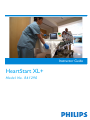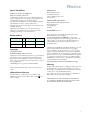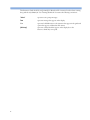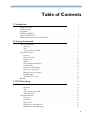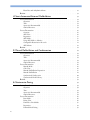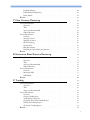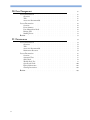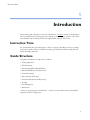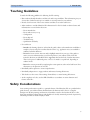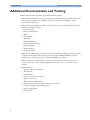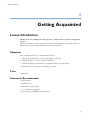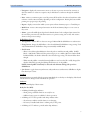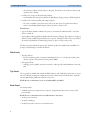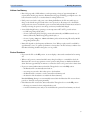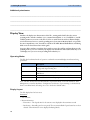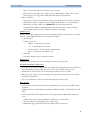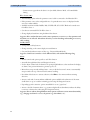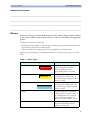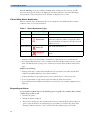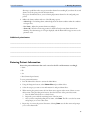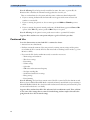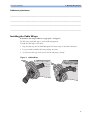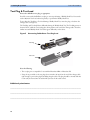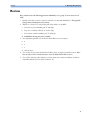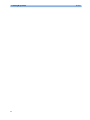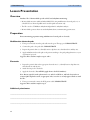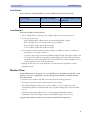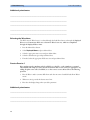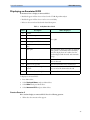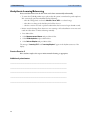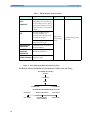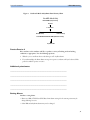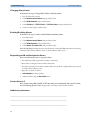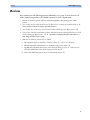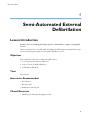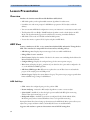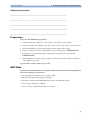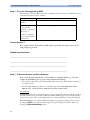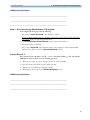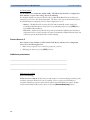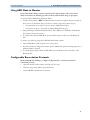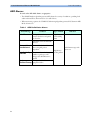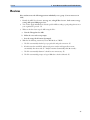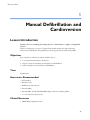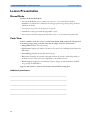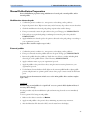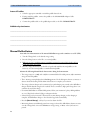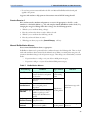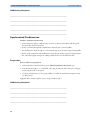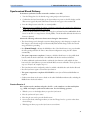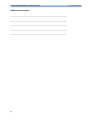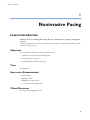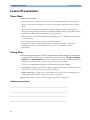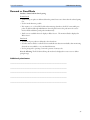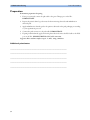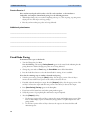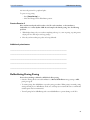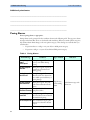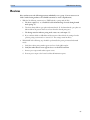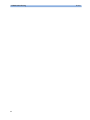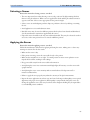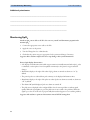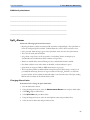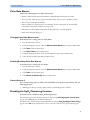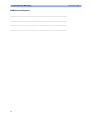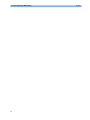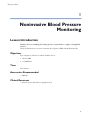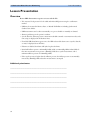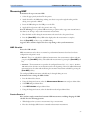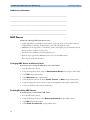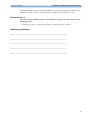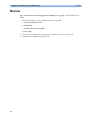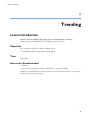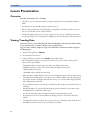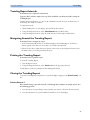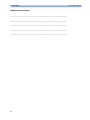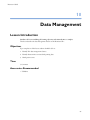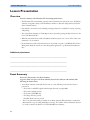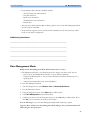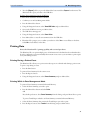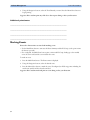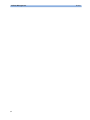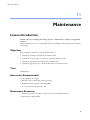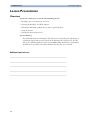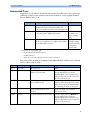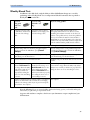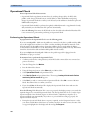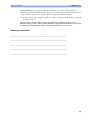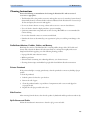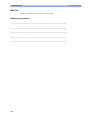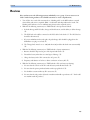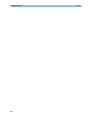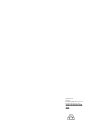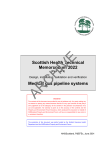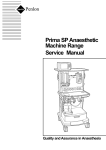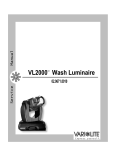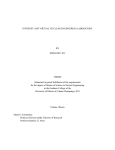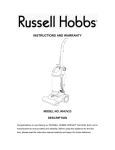Download HeartStart XL+ - Philips Healthcare
Transcript
Instructor Guide HeartStart XL+ Model No. 861290 Notice Manufacturer: About This Edition Publication number 453564091541 Edition 2; Printed in the USA To determine the product level version to which this Instructor Guide is applicable, refer to the version level appearing below in the Edition History table or on the label of the User Documentation CD-ROM that accompanied the HeartStart XL+. This information is subject to change without notice. The information in this document applies to the HeartStart XL+ defibrillator/monitor. Philips shall not be liable for errors contained herein or for incidental or consequential damages in connection with the furnishing, performance, or use of this material. Edition History Pub. Number Ed. S/W Version Print Date 453564091541 1 A August 2011 453564091541 2 A.01 Jan. 2012 Copyright Copyright © 2012 Koninklijke Philips Electronics N.V. All rights are reserved. Permission is granted to copy and distribute this document for your organization’s internal educational use. Reproduction and/or distribution outside your organization in whole or in part is prohibited without the prior written consent of the copyright holder. SMART Biphasic® is a registered trademark of Philips. Other trademarks and trade names are those of their respective owners. Medical Device Directive The HeartStart XL+ complies with the requirements of the Medical Device Directive 93/42/EEC and carries the 0123 mark accordingly. Philips Medical Systems 3000 Minuteman Road Andover, MA USA 01810-1099 (978) 687-1501 Authorized EU-representative: Philips Medizin Systeme Böblingen GmbH Hewlett Packard Str. 2 71034 Böblingen Germany Canada EMC: ICES-001 For the Declaration of Conformity Statement, please see the Philips Healthcare web site at http:// incenter.medical.philips.com/PMSPublic. Scroll over the Quality and Regulatory tab located in the upper left corner of the window. Click to see the regulatory by Modality. Then click to select Defibrillators and select the entry for Declaration of Conformity (DoC). Chemical Content: REACH requires Philips Healthcare to provide chemical content information for Substances of Very High Concern (SVHC) if they are present above 0.1% of the product weight. Components of/within electric and electronic equipment may contain phthalates above the threshold (e.g. bis(2-ethyl (hexyl) phthalate), CAS nr.: 117-81-7). the REACH SVHC list is updated on a regular basis. Therefore please refer to the following Philips REACH website for the most up-to-date information on products containing SVHC above the threshold. http://www.philips.com/about/sustainability/reach.page. Warning Radio frequency (RF) interference coming from devices other than the HeartStart XL+ may degrade the performance of the device. Electromagnetic compatibility with surrounding devices should be assessed prior to using the defibrillator/monitor. Use of supplies or accessories other than those recommended by Philips may compromise product performance. THIS PRODUCT IS NOT INTENDED FOR HOME USE. U.S. FEDERAL LAW RESTRICTS THIS DEVICE TO SALE BY OR ON THE ORDER OF A PHYSICIAN i This Instructor Guide should be used primarily for HeartStart XL+ instructor-based end-user training, along with the 453564091531 User Training Workbook. It contains the following conventions: ii “Voice” represents voice prompt messages Text represents messages that appear on the display Text represents bolded directions to the instructor that appear in the guide and options that appear on HeartStart XL+ menus [Soft key] represents soft key labels that appear on the display above the button to which they correspond. Table of Contents 1 1 Introduction 1 Instruction Time . . . . . . . . . Guide Structure . . . . . . . . . . Preparation . . . . . . . . . . . Teaching Guidelines . . . . . . . . Safety Considerations . . . . . . . . Additional Documentation and Training . . . . . . . . . . . . . . . . . . . . . . . . . . . . . . . . . . . . . . . . . . . . . . . . . . . . . . . . . . . . . . . . . . . . . . . . . . . . . . . . . . . . . . . . . . . 2 Getting Acquainted 1 1 2 3 3 4 5 Lesson Introduction . . . . . . . . . . . . . . . . . . . . . . . Objectives . . . . . . . . . . . . . . . . . . . . . . . . . Time . . . . . . . . . . . . . . . . . . . . . . . . . . . Accessories Recommended . . . . . . . . . . . . . . . . . . . . Lesson Presentation . . . . . . . . . . . . . . . . . . . . . . . Overview . . . . . . . Basic Orientation . . . . Display View . . . . . Alarms . . . . . . . Entering Patient Information Continued Use . . . . . Installing the Cable Wraps . Accessory Storage System . Filling the Accessory Pouches Installing Paper . . . . . Test Plug & Test Load . . Review . . . . . . . . . . . . . . . . . . . . . . . . . . . . . . . . . . . . . . . . . . . . . . . . . . . . . . . . . . . . . . . . . . . . . . . . . . . . . . . . . . . . . . . . . . . . . . . . . . . . . . . . . . . . . . . . . . . . . . . . . . . . . . . . . . . . . . . . . . . . . . . . . . . . . . . . . . . . . . . . . . . . . . . . . . . . . . . . . . . . . . . . . . . . . . . . . . . . . . . . . . . . . . . . . . . . . . . . . . . . . . . . . . . . . . . . . . . . . 3 ECG Monitoring 5 5 5 5 6 6 6 10 13 15 16 17 18 18 19 20 21 23 Lesson Introduction . . . . . . . . . . . . . . . . . . . . . . . 23 Objectives . . . . . Time . . . . . . . Accessories Recommended Clinical Resources . . . . . . . . . . . . . . . . . . . . . . . Lesson Presentation . . . . Overview . . . . . . . Preparation . . . . . . Monitor View . . . . . Displaying an Annotated ECG . Arrhythmia Learning/Relearning . . . . . . . . . . . . . . . . . . . . . . . . . . . . . . . . . . . . . . . . . . . . . . . . . . . . . . . . . . . . . . . . . . . . . . . . . . . . . . . . . . . . . . . . . . . . . . . . . . . . . . . . . . . . . . . . . . . . . . . . . . . . . . . . . . . . . . . . . . . . . . . . . . . . . . . . . . . . . . . . . . . . . . . . . . . 23 23 23 23 24 24 24 25 27 28 iii Heart Rate and Arrhythmia Alarms . . . . . . . . . . . . . . . . . 29 Review . . . . . . . . . . . . . . . . . . . . . . . . . . . . 33 4 Semi-Automated External Defibrillation 35 Lesson Introduction . . . . . . . . . . . . . . . . . . . . . . . 35 Objectives . . . . . Time . . . . . . . Accessories Recommended Clinical Resources . . . . . . . . . . . . . . . . Lesson Presentation . . . . Overview . . . . . . . AED View . . . . . . Preparation . . . . . . AED Mode . . . . . . Using AED Mode to Monitor . . . . . . . . . . . . . . . . . . . . . Configurable Resuscitation Protocols AED Alarms. . . . . . . . . Review . . . . . . . . . . . . . . . . . . . . . . . . . . . . . . . . . . . . . . . . . . . . . . . . . . . . . . . . . . . . . . . . . . . . . . . . . . . . . . . . . . . . . . . . . . . . . . . . . . . . . . . . . . . . . . . . . . . . . . . . . . . . . . . . . . . . . . . . . . . . . . . . . . . . . . . . . . . . . . . . . . . . . . . . . . . . . . . . . . . . . . . . . . . . . . . . . . . . . . . . . . . . . . . . . . . . . . . . . . . . 5 Manual Defibrillation and Cardioversion 35 35 35 35 36 36 36 37 37 41 41 42 43 45 Lesson Introduction . . . . . . . . . . . . . . . . . . . . . . . 45 Objectives . . . . . Time . . . . . . . Accessories Recommended Clinical Resources . . . . . . . . . . . . . . . . . . . . . . . . . . . . Lesson Presentation . . . . Manual Mode . . . . . Code View . . . . . . Manual Defibrillation Preparation . Manual Defibrillation . . . . . Synchronized Cardioversion . . . Synchronized Shock Delivery . . . Review . . . . . . . . . . . . . . . . . . . . . . . . . . . . . . . . . . . . . . . . . . . . . . . . . . . . . . . . . . . . . . . . . . . . . . . . . . . . . . . . . . . . . . . . . . . . . . . . . . . . . . . . . . . . . . . . . . . . . . . . . . . . . . . . . . . . . . . . . . . . . . . . . . . . . . . . . . . . . . . . . . . . . . . . . . . . . . . . . . . . . . . . . . . . . . . . . . . . . . . . . . . . 6 Noninvasive Pacing 45 45 45 45 46 46 46 47 48 50 51 53 55 Lesson Introduction . . . . . . . . . . . . . . . . . . . . . . . 55 Objectives . . . . . Time . . . . . . . Accessories Recommended Clinical Resources . . . Lesson Presentation . . . Pacer Mode . . . . . Pacing View . . . . . Demand vs. Fixed Mode. Preparation . . . . . Demand Mode Pacing . iv . . . . . . . . . . . . . . . . . . . . . . . . . . . . . . . . . . . . . . . . . . . . . . . . . . . . . . . . . . . . . . . . . . . . . . . . . . . . . . . . . . . . . . . . . . . . . . . . . . . . . . . . . . . . . . . . . . . . . . . . . . . . . . . . . . . . . . . . . . . . . . . . . . . . . . . . . . . . . . . . . . . . . . . . . . . . . . . . . . . . . . . . . . . . . . . . . . . . . . . . 55 55 55 55 56 56 56 57 58 59 Fixed Mode Pacing . . . . . . . . . . . . . . . . . . . . . . 60 Defibrillating During Pacing . . . . . . . . . . . . . . . . . . . 61 Pacing Alarms . . . . . . . . . . . . . . . . . . . . . . . . 62 Review . . . . . . . . . . . . . . . . . . . . . . . . . . . . 63 7 Pulse Oximetry Monitoring 65 Lesson Introduction . . . . . . . . . . . . . . . . . . . . . . . 65 Objectives . . . . . Time . . . . . . . Accessories Recommended Clinical Resources . . . . . . . . . . . . . . . . . . . . . . . . . . . . . . . . . . . . . . . . . . . . . . . . . . . . . . . . . . . . . . Lesson Presentation . . . . Overview . . . . . . . Selecting a Sensor . . . . Applying the Sensor . . . Monitoring SpO2 . . . . SpO2 Alarms . . . . . Pulse Rate Alarms . . . . Disabling the SpO2 Monitoring Function . Review . . . . . . . . . . . . . . . . . . . . . . . . . . . . . . . . . . . . . . . . . . . . . . . . . . . . . . . . . . . . . . . . . . . . . . . . . . . . . . . . . . . . . . . . . . . . . . . . . . . . . . . . . . . . . . . . . . . . . . . . . . . . . . . . . . . . . . . . . . . . . . . . . . . . . . . . . . . . . . . . . . . . . . . . . . . . . . . . . . . . . . . . . . . . . . . . . . . . 8 Noninvasive Blood Pressure Monitoring 65 65 65 65 66 66 67 67 68 69 71 71 73 75 Lesson Introduction . . . . . . . . . . . . . . . . . . . . . . . 75 Objectives . . . . . Time . . . . . . . Accessories Recommended Clinical Resources . . . Lesson Presentation . . . Overview . . . . . . Measuring NBP . . . NBP Alarms . . . . . Review . . . . . . . . . . . . . . . . . . . . . . . . . . . . . . . . . . . . . . . . . . . . . . . . . . . . . . . . . . . . . . . . . . . . . . . . . . . . . . . . . . . . . . . . . . . . . . . . . . . . . . . . . . . . . . . . . . . . . . . . . . . . . . . . . . . . . . . . . . . . . . . . . . . . . . . . . . . . . . . . . . . . . . . . . . . . . . . . . . . . . . . . . . . . 9 Trending 75 75 75 75 76 76 77 78 80 81 Lesson Introduction . . . . . . . . . . . . . . . . . . . . . . . 81 Objectives . . . . . . . . . . . . . . . . . . . . . . . . . 81 Time . . . . . . . . . . . . . . . . . . . . . . . . . . . 81 Accessories Recommended . . . . . . . . . . . . . . . . . . . . 81 Lesson Presentation . . . . . . . . . . . . . . . . . . . . . . . 82 Overview . . . . . . . . . . . Viewing Trending Data . . . . . . Trending Report Intervals . . . . . Navigating Around the Trending Report Printing the Trending Report . . . . Closing the Trending Report . . . . Review . . . . . . . . . . . . . . . . . . . . . . . . . . . . . . . . . . . . . . . . . . . . . . . . . . . . . . . . . . . . . . . . . . . . . . . . . . . . . . . . . . . . . . . . . . . . . . . . . . . . . . . . . . . . . . . . . . . . . . 82 82 83 83 83 83 85 v 10 Data Management 87 Lesson Introduction . . . . . . . . . . . . . . . . . . . . . . . 87 Objectives . . . . . . . . . . . . . . . . . . . . . . . . . 87 Time . . . . . . . . . . . . . . . . . . . . . . . . . . . 87 Accessories Recommended . . . . . . . . . . . . . . . . . . . . 87 Lesson Presentation . . . . . . . . . . . . . . . . . . . . . . . 88 Overview . . . . . . Event Summary . . . Data Management Mode Printing Data . . . . Marking Events . . . Review . . . . . . . . . . . . . . . . . . . . . . . . . . . . . . . . . . . . . . . . . . . . . . . . . . . . . . . . . . . . . . . . . . . . . . . . . . . . . . . . . . . . . . . . . . . . . . . . . . . . . . . . . . . . . . . . . . . . . . . . . . 11 Maintenance . . . . . . 88 88 89 91 92 93 95 Lesson Introduction . . . . . . . . . . . . . . . . . . . . . . . 95 Objectives . . . . . Time . . . . . . . Accessories Recommended Maintenance Resources . Lesson Presentation . . . Overview . . . . . Automated Tests . . Shift Check . . . . Weekly Shock Test . Operational Check . Battery Maintenance . Cleaning Instructions. Review . . . . . . . vi . . . . . . . . . . . . . . . . . . . . . . . . . . . . . . . . . . . . . . . . . . . . . . . . . . . . . . . . . . . . . . . . . . . . . . . . . . . . . . . . . . . . . . . . . . . . . . . . . . . . . . . . . . . . . . . . . . . . . . . . . . . . . . . . . . . . . . . . . . . . . . . . . . . . . . . . . . . . . . . . . . . . . . . . . . . . . . . . . . . . . . . . . . . . . . . . . . . . . . . . . . . . . . . . . . . . . . . . . . . . . . . . . . . . . . . . . . . . . . . . . . . . . . . . . . . . . . . . 95 . 95 . 95 . 95 . 96 . 96 . 97 . 98 . 99 . 100 . 102 . 103 . 105 Instructor Guide 1 Introduction 1 This instructor guide is designed to assist you in the delivery of end-user training on the HeartStart XL+. It provides directions and suggestions for teaching the safe and proper operation of the device, and is intended only for ACLS personnel thoroughly trained in the use of the device. Instruction Time It is estimated that this course will require 1-3 hours to complete, depending on class size, training environment, number of devices available for training, optional device parameters purchased, and student knowledge and needs. Guide Structure This guide is divided into ten (10) lessons, as follows: • Getting Acquainted • ECG Monitoring • Semi-Automated External Defibrillation • Manual Defibrillation and Cardioversion • Noninvasive Pacing* • Pulse Oximetry Monitoring* • Noninvasive Blood Pressure Monitoring* • Trending • Data Management • Maintenance * This is an optional parameter with the XL+, so ensure you teach only the lessons that match the organization’s device configuration. 1 1 Introduction Preparation Preparation Prior to each class: • Contact the organization’s training coordinator to schedule training, if applicable. Suggest train-thetrainer sessions. Make sure students understand that they must be free from other responsibilities at the scheduled time for the duration of the course. A maximum of 10 students is recommended for each class. • Talk to the training coordinator (if applicable) about which device functions students will be using on the job (AED Mode, Manual Mode, Pacing, SpO2, etc.). Use this information to select the appropriate lessons and determine your lesson presentation. • Recommend to the training coordinator that students watch the latest version of the HeartStart XL+ User Training DVD or online video prior to the instructor-based training, if available. Also, suggest taking the HeartStart XL+ Web-based User Training prior to or after the instructor-based training. • Determine the number of devices needed for training and make arrangements to have them set up at the scheduled time, if possible. Try not to exceed grouping 2-3 students per device. • Determine who in the organization makes decisions about configuration. Arrange a time to discuss the organization’s desired configuration and set up the devices used in training to that configuration. Use the configuration worksheet available on the User Documentation CD-ROM to help you complete the configuration procedure. • Perform an Operational Check on each device to be used in training prior to training. Refer to the latest version of the HeartStart XL+ Instructions For Use to complete the Op Check, if necessary. • Try to have fully charged batteries and external power available if needed. • Try to have one simulator for each device to be used in training, as well as extra batteries for the simulators. • Try to have appropriate sets of parameter accessories, cables, etc. for each device. • Try to have one copy of the latest HeartStart XL+ User Training Workbook available for each student, if possible. The workbook contains a similar lesson flow to the guide, but only a summary of the content. Students can use the workbook to follow your instruction. Be sure to familiarize yourself with the workbook before you teach. It is available on the User Documentation CD-ROM that comes with the XL+. • As appropriate and if possible, try to have one copy of each application note available for each student either before, during, or after the training. These notes relate to several lessons in the guide. They can be found on the User Documentation CD-ROM, as well as: – http://incenter.medical.philips.com/default.aspx?alias=incenter.medical.philips.com/pmspublic • If possible, try to have one set of the latest version of the HeartStart XL+ Quick Reference Cards available with each XL+ used during the training. 2 Teaching Guidelines 1 Introduction Teaching Guidelines Consider the following guidelines for delivering the XL+ training. • Have students identify themselves and their role and/or responsibilities. This information gives you a better idea of what lessons/topics are suitable or most important for your audience. • Provide a brief overview of the course structure and what is covered in each lesson. • Advise students to read the HeartStart XL+ Instructions For Use for details on device features and information not covered in the classroom: – Device intended use – Device and accessory set-up – Configuration – Device disposal – Troubleshooting – Specifications and safety • For each lesson: – Introduce the learning objectives (as listed in the guide), advise on how much time it will take to complete a lesson, and point out what related resources (e.g., application notes) are available to students for further education. – Present the lesson content. Annotate and/or highlight material (in your copy of the guide) to ensure you stress information that you feel is important to your students’ needs. Note that instructor directions are in bold. Look for suggestions that raise the level of student interaction. There is also space for additional points or notes to be made at a topical level, depending on students’ needs. – Review the content presented by completing the review questions at the end of each lesson. Note that answers to the questions are in bold. • Periodically ask for questions to ensure comprehension. • Periodically ask questions to engage students and increase learning effectiveness. • Take breaks over the course of the training (if time allows) to ensure learning effectiveness. • At the completion of a class, use the Skills Checklist to test students on various functions and features of the XL+. Safety Considerations Some warnings and cautions specific to a particular feature of the HeartStart XL+ are provided in this guide; however, you and the students should reference the Instructions For Use for a complete description of all safety warnings and cautions. Nonetheless, reinforce the fact that the XL+ is a live device that can deliver biphasic therapy and should not be used by untrained personnel. Operation by untrained personnel can result in injury or death. 3 1 Introduction Additional Documentation and Training Additional Documentation and Training Available documentation and training for the HeartStart XL+ includes: • HeartStart XL+ Instructions for Use - provides the most comprehensive review of XL+ functionality and operation for students. It is available on the User Documentation CD-ROM or may be purchased in hardcopy form. • HeartStart XL+ Quick Reference Cards - provide visual, step-by-step summaries of key functions, parameters, and related operation – Device Overview – Ready For Use Indicator – Alarms – Selecting Waves – AED Mode – Manual Defibrillation – Synchronized Cardioversion – Noninvasive Pacing – Weekly Shock Test – Operational Check • HeartStart XL+ Web-based User Training - provides a comprehensive self-paced, interactive training on similar content found in the instructor guide. It is located on Philips Healthcare’s web site. Students need to enter the training access password meetXL+ to get started. • HeartStart XL+ User Training Video - provides an overview of XL+ functions, features, and operation. The video serves as valuable preparation for the classroom or as a refresher after the training. • Application Notes – Arrhythmia Monitoring Algorithm – AED Algorithm – SMART Biphasic – Noninvasive Transcutaneous Pacing – Philips Pulse Oximetry – About Noninvasive Blood Pressure – HeartStart XL+ Lithium Ion Battery - Characteristics and Care – Vital Signs Trending with the HeartStart XL+ – Improving ECG Quality – ECG Out Cable 4 Instructor Guide 2 Getting Acquainted 2 Lesson Introduction Introduce the lesson, including the learning objectives, estimated time to complete, and applicable resources. This lesson provides an overview of the HeartStart XL+ controls, indicators, operational modes, and display views. It also provides general information on use of the device. Objectives Upon completion of this lesson, students should be able to: 1. Identify the physical features, controls, and indicators of the XL+. 2. Identify the purpose of various controls and indicators. 3. Identify the display view characteristics associated with XL+’s operating modes. 4. Identify the correct procedure for responding to an alarm. Time 10-20 minutes Accessories Recommended • ECG simulator • Hands-free cable • Multifunction electrode pads • 3- or 5-Lead monitoring ECG • Optional SpO2 and NBP parameter accessories 5 2 Getting Acquainted Lesson Presentation Lesson Presentation Overview Describe the high-level features of the XL+. • It is designed to meet the advance requirements of hospital code teams, nurses, physicians, and biomedical engineers. • It has controls, indicators, and menus organized to facilitate ease of use. • It displays information specific to the current task. Basic Orientation Introduce the physical features, controls, and indicators on the front, left, right, top, and back panels of the XL+. Also, discuss the lithium ion battery. Suggestion: Have students identify the features, controls, and indicators on their devices and the battery while following your orientation. NOTE: Consider not turning on the XL+ during your initial orientation so students focus on each panel and NOT the display. Then, turn on the device to illustrate display output of features and controls. Front Panel Controls and indicators on the front panel are organized by function, with the most general function buttons located along the left and bottom sides of the display, defibrillation controls to the right of the display, and soft keys immediately below the display. Therapy knob Serves as the XL+ power switch and can be set to: • AED - to enable AED Mode for semi-automated external defibrillation • Off • Monitor - to enable Monitor Mode for 3- or 5-Lead ECG monitoring, or optional SpO2 and NBP monitoring • Manual Defibrillation - to enable Manual Mode or synchronized cardioversion at the selected energy setting Energy settings are 1-10, 15, 20, 30, 50, 70, 100, 120, 150, 170, and 200 Joules. • Pacer (optional) - to enable Pacer Mode for demand or fixed mode pacing General Function Buttons Control monitoring or non-critical resuscitation activities • Lead Select - changes the ECG lead in Wave Sector 1; cycles through the available ECG waves, changing the displayed wave and label. The list of available ECG waves is based on the current lead set and device configuration, including pads if the corresponding cable is connected to the XL+. • Patient Category - allows you to quickly change the patient category from adult (≥ 25kg or ≥ 8 years old) to infant/child (<25kg or < 8 years old) and back again • Menu Select - displays the current menu or confirms a menu selection 6 Lesson Presentation 2 Getting Acquainted • Navigation - displays the current menu; moves to the next or previous item in a list; increases or decreases numbers or values in a sequence; may be held down to accelerate through the available choices. • Print - initiates a continuous print-out of the primary ECG and the other selected waveforms either real-time or with a 10-second delay, depending on device configuration. Pressing this button while printing is in progress stops the printing. • Reports - displays a menu from which you can print an Event Summary report or Trends Report • Mark Event - inserts a time-stamped annotation in the Event Summary Report to note events as they occur • Alarms - pauses all audible physiological and technical alarms for the configured time interval. At the end of the pause interval, each alarm returns to its previous setting (On or Off ). Also returns alarms to their previous settings Defibrillation Controls • Therapy knob - enables AED or selects an energy for Manual Mode defibrillation or cardioversion • Charge button - charges the defibrillator to the selected Manual Defibrillation energy setting. Used only in Manual Mode. Defibrillator charges automatically in AED Mode. • Shock button – delivers a shock through multifunction electrode pads or switchless internal paddles. In AED Mode, a 150J shock is delivered if the patient category is set to Adult, 50J if set to Infant/Child. In Manual Mode, the shock is delivered at the selected energy setting. The button flashes when charged. – When external paddles or switched internal paddles are used, once the XL+ is fully charged, the shock is delivered by pressing the flashing Shock button(s) on the paddles. NOTE: Internal paddles should only be discussed with clinicians dealing with open chest defibrillation. • Sync button - toggles between asynchronous and synchronous (cardioversion) defibrillation. Lights blue when Sync is active. Soft Keys Perform functions presented as labels appearing immediately above the keys on the display. Labels (and related functions) change based on the mode of operation. Indicators Provide a visual display of device status Ready For Use (RFU) • A blinking black hourglass indicates: – Shock, pacing, and ECG functions are ready for use. – Sufficient battery power is available for device operation. • A blinking red “X” and a periodic audio chirp indicate either: – A low battery condition and the battery is not charging. – No battery is installed and device is running only on AC power. • A blinking red “X” without a periodic audio chirp indicates: 7 2 Getting Acquainted Lesson Presentation – A low battery condition and the battery is charging. The device can be used but its battery-only operation time is limited. • A solid red “X” and a periodic audio chirp indicate: – A critical failure that may prevent delivery of defibrillation therapy, pacing, or ECG acquisition. • A solid red “X” without periodic audio chirps indicates: – No power is available or the device cannot turn on. If, after power is supplied, the indicator reverts to the blinking black hourglass symbol, the device is ready for use. External Power • A green AC Power Indicator indicates AC power is connected to the HeartStart XL+, even if the device is turned off. • A green Battery Charging Indicator flashes when the battery is charging. The indicator is solid green when the battery is fully charged and AC power is present. The light is off if no battery is installed, the battery is installed but not functioning properly or there is no AC power present. The front panel also includes the printer door and latch, speaker (for audible alarms and AED voice prompts), and the display (covered in detail later). Side Panels • The left panel has: – Ports for monitoring cables (if ordered), including ECG (for 3- or 5-Lead patient cable), pulse oximetry (SpO2), and noninvasive blood pressure (NBP). • The right panel has: – A therapy port for paddles (external or internal) or a therapy cable with multifunction electrode pads. Top Panel The top panel has a handle (that includes the RFU indicator) and a USB data port that lets you export data to a USB drive and import configurations and new software revisions from the drive. Optional external (adult/infant) paddles also reside here, if present. NOTE: Be sure to demonstrate access to the infant paddles, if available. Back Panel The back panel has: • A lithium ion battery compartments for batteries. Compartment B also used to connect an AC power module. NOTE: Be sure to demonstrate how to install and remove the battery. • An AC power connection. • An inactive LAN port. • An ECG Out jack to connect to an external monitor. 8 Lesson Presentation 2 Getting Acquainted Lithium Ion Battery • Has a fuel gauge with 5 LED indicators, each representing a charge of approximately 20% of capacity. Press the fuel gauge button to illuminate the fuel gauge. A flashing green light closest to the button means the battery is too weak and must be recharged before use. • If AC power is used as the only power source during defibrillation, the XL+ may take longer to charge to the desired energy level and, in the event of power loss, all settings reset to the default settings and a new event is created when power is returned. All saved data remains intact and can be found by retrieving the previous event. Keep your battery installed and charged. • A new, fully-charged battery, operating at room temperature 20oC (68oF), provides at least: – 175 full energy charge/shock cycles, – 3 hours of monitoring (ECG and SpO2 monitored continuously and NBP measured every 15 minutes) followed by 20 full-energy charge/shock cycles, or – 2 hours of pacing (180ppm at 140mA with 40msec pulse) and monitoring followed by 20 fullenergy charge/shock cycles. • Battery life depends on the frequency and duration of use. When properly cared for, useful life is approximately 3 years. To optimize performance, a battery that is in the low battery condition (less than 40% remaining) should be charged as soon as possible. Device Shutdown • If you turn the XL+ to the Off position, its screen displays a 10-second countdown before turning off. • When no AC power is connected and the battery charge level drops to a critically low level, the HeartStart XL+ can no longer guarantee correct operation and generates an Imminent Shutdown alarm. You have approximately one minute to connect the device to AC power before it shuts down. • If power is returned within 30 seconds and the Therapy knob is not in the Off position: – the HeartStart XL+ automatically turns back on, – user settings are restored to their values prior to the shutdown, – the HeartStart XL+ continues to use the current Event Summary, and – the duration of the shutdown is recorded in the Event Summary. Note the following: Pacing is not automatically restarted after the HeartStart XL+ recovers from a power loss. You must restart pacing manually. • If the HeartStart XL+ restarts after 30 seconds and the Therapy knob is not in the Off position – all settings are returned to their configured values, and – a new Event Summary starts and you are notified that the previous Event Summary was closed. 9 2 Getting Acquainted Lesson Presentation Additional points/notes: ________________________________________________________________________________ ________________________________________________________________________________ ________________________________________________________________________________ ________________________________________________________________________________ Display View Introduce the display view characteristics of the XL+, starting with a brief look at the various operating modes. Attach a simulator (set to a normal sinus rhythm), 3- or 5-Lead ECG set, and all available parameter accessories to the XL+. Feel free to switch between modes to illustrate display view characteristics; however, consider spending most of your time in Monitor Mode, as it provides the most comprehensive view. You will cover details of the AED, Manual Defibrillation, and Pacing Mode views in related lessons later in this guide. Suggestion: Have students set up their devices with accessories they will use and turn them on to the operating mode(s) you cover to follow your display view introduction. Ask students what they see in each display view you cover versus just telling them what they see. Operating Modes The XL+ has four clinical modes of operation, each with a customized display view function being performed: Mode Description Monitor Monitors ECG and optional parameters such as SpO2 and NBP, and allows viewing Vitals Signs Trending data AED Analyzes ECG and, if necessary, performs semi-automated external defibrillation Manual Defibrillation Performs asynchronous and synchronous defibrillation (cardioversion) Pacer Performs demand or fixed mode pacing Note: The XL+ also has four non-clinical modes: Operational Check (covered in detail later), Data Management (covered in detail later), Configuration, and Service. Upon returning to a clinical mode from a non-clinical mode, all settings are re-set to the device’s default values. Display Layout The XL+ display has four basic areas. Status Area • Date and time • Patient information – Event timer – The elapsed time for the current event, displayed in hours:minutes:second – Paced status – Internally paced or non-paced. The area remains blank if paced status has not been selected. (This information is not displayed in Pacing Mode.) 10 Lesson Presentation 2 Getting Acquainted – Name – The patient’s name for the current event (if entered) – Patient category and weight range – Adult (≥ 25kg) or Infant/Child (< 25kg). (The neonatal patient category is not supported for AED Mode and all monitoring functions.) • Device information – Battery status – If a battery is installed, the battery icon indicates the level of charge remaining. – Clinical alarm indicator - Indicates the state of global alarms. If alarms are on, the indicator is blank. If they are off, the indicator says Alarms Off and uses the Alarms Off icon. – Technical alarms - Indicates technical alarms not related to the battery or pacing. A triangle means multiple alarms are present. The alarms alternate on the display. Parameter Area Displays the key physiological parameters currently available and being monitored (heart rate, SpO2, pulse rate, and/or NBP). Information for each parameter includes: – Parameter label – Possible current value • Number – a valid value was obtained • - ? - – an invalid value was obtained • ? with a number – the value obtained is questionable • blank – the parameter is unavailable or off – Units label – Currently configured upper and lower alarm limits Message Area Displays key messages during an event, according to the current operating mode Waveform and Display Soft Keys Area • Up to three wave sectors are available with a preconfigured waveform when powered on in Monitor, Manual Defibrillation, Pacing Mode (two wave sectors only) and AED (one wave sector). • A dashed line in an ECG wave sector indicates that the waveform source is invalid. • Wave sectors may contain a variety of information as appropriate to the parameter, view and task currently being performed. • The area also includes the number of shocks delivered and the selected energy. Wave Sector 1 • Contains only an ECG waveform used by the arrhythmia, heart rate derivation and AED analysis algorithms. • Available waveforms include: Paddles (unavailable in AED Mode), Pads, I, II, III, aVR, aVL, aVF and V. • Contains the lead label, ECG calibration bar, the auto-gain indicator, rhythm label and R-wave arrows – Calibration bar compares the actual ECG wave displayed to the selected size – Auto-gain indicator is displayed when auto-scaling is active – Rhythm label appears after ECG analysis algorithm analyzes the waveform 11 2 Getting Acquainted Lesson Presentation – R-wave arrows appear when the device is in Sync Mode, Monitor Mode, or Demand Mode Pacing. Wave Sectors 2 & 3 • Automatically populate when the parameter source’s cable is connected to the HeartStart XL+ • If the parameter source is the configured choice of a particular wave sector, it is displayed in that wave sector when available. • Available waveforms include: Paddles, Pads, I, II, III, aVR, aVL, aVF, V, Pleth and a cascade wave from Wave Sector 1 • Can select an annotated ECG for Wave Sector 2 • Change displayed waveforms using the Menu Select button. Suggestion: Have students disconnect and reconnect parameter accessories to see how parameter and waveform areas are affected. Ask students what they see when detaching and attaching an accessory cable or tubing. Soft Key Labels • Correspond to soft key buttons. • Change according to the current display view and function. • Grey text labels indicate inactive soft keys (e.g., Disarm in Manual Mode). Suggestion: Switch between modes to show different labels, with students following along. Menus • Provide controls and options specific to each XL+ function • Accessible through Menu Select and Navigation buttons • Used to adjust volume levels for alarms/voice prompts/QRS indicator, select waveforms for display, set alarms, enter patient information, generate reports, etc. • Menus have a wrap-around scrolling feature - once you hit the bottom of a menu, it automatically wraps around to the top of the menu and continues scrolling. • Press Menu Select button to activate selections; select Exit to close menus without activating selections. • Arrows at each end of a menu indicate additional options available in that direction of the menu. Scroll down (or up) to reveal the remaining options using the Navigation buttons. • Depending upon the situation, options unavailable for use are “grayed out”. • Arrows to the left of numeric values (e.g., parameter high and low alarm limits) indicate the ability to increase or decrease the values using the Navigation buttons. Suggestion: Direct students through different menu options to illustrate various menu functionality (e.g., changing waveform for a sector, the patient’s age, alarm limits, etc.). 12 Lesson Presentation 2 Getting Acquainted Additional points/notes: ________________________________________________________________________________ ________________________________________________________________________________ ________________________________________________________________________________ ________________________________________________________________________________ Alarms Discuss the various types of alarms the HeartStart XL+ has to indicate changes in patient condition or device/cable conditions that may require attention, as well as related notifications and appropriate response. The HeartStart XL+ has two alarm types: • Physiological - Detected while in a clinical mode, resulting from a patient-related parameter being monitored. Not detected in non-clinical modes • Technical - Results from a equipment-related issue; displayed in non-clinical modes All alarms are either latching or non-latching and fall into one of three priority categories. See table below. Table 1 Alarm Types Alarm Type High Priority Example: Medium Priority Example: VFIB/VTACH SPO2 LOW Low Priority Example: Printer Door Open Condition An immediate response is required. A life-threatening alarm condition is present. A red alarm message is displayed and an alarm tone sounds. Prompt response is required. A non-lifethreatening alarm condition exists. A yellow alarm message is displayed and an alarm tone sounds. Awareness is required. A non-lifethreatening alarm condition exists. A cyan alarm message is displayed and an alarm tone sounds. Latching The alarm remains active regardless if the alarm condition continues to exist or not. A latching alarm is not removed until it is either acknowledged or a higher priority alarm condition occurs. Non-Latching The HeartStart XL+ automatically removes the alarm when the alarm condition no longer exists. 13 2 Getting Acquainted Lesson Presentation Note the following: Given the possibility of multiple alarm conditions at the same time, the XL+ prioritizes and categorizes alarms so the highest priority alarm condition is announced. If multiple same-parameter, same-priority alarms occur, all alarms are displayed one at a time. Clinical Mode Alarm Notification When in a clinical mode, the HeartStart XL+ can be configured to react differently when an alarm condition occurs, as seen in the table below. Table 2 Alarm Notification Types Notification Alarms On Indication on Display None Alarm Audio Pause Alarm Audio Off Alarms Off Indication Status Both visual and audio indications are on. Audio Pause Audio Off Alarms Off Only visual indications are on for the duration of the Audio Pause timeframe, which is configurable. When the pause timeframe is complete, both audio and visual indications are on. Only visual indications are on. Both audio and visual indications are off for a set period of time. • All alarm conditions are cleared when you switch from a clinical mode to a non-clinical mode. • If you intentionally disconnect a sensor, an alarm sounds. Press the Menu Select button to stop the alarm. The HeartStart XL+ prompts you to confirm your selection. Press the Menu Select button again. Emphasize the following: • Silencing either audio or audio and visual indications of active alarms can result in missed alarm conditions and inhibit indications of new alarm conditions. • Confirm alarm limits are appropriate for the patient each time there is a new patient event. • Do not set alarm limits to such extreme values that render the alarm system useless. • A potential hazard exists if different alarm limits are used for the same or similar equipment in any single area. Responding to Alarms Create an alarm condition and cover the following steps to respond to the condition. Have students complete the procedure as well. 1. Attend to the patient. 2. Identify the alarm(s) indicated. 3 14 Silence (pause) the alarm(s). Press the Menu Select button to acknowledge the alarm and press it again to pause the alarm for the configured pause period while you attend to the patient. If the alarming condition continues to exist, it re-alarms after the configured pause period ends. Lesson Presentation 2 Getting Acquainted Silencing a specific alarm does not prevent another alarm from sounding. If you silence the second alarm, it resets the pause period for all active alarms. If you press the Alarms button, you are silencing all parameter alarms for the configured pause period. 4. Address the alarm condition with one of the following options: – Acknowledge - For latching alarms, acknowledge clears the alarm condition when the condition no longer exists. – New Limits - Adjust the parameter limits accordingly. – Alarms Off - Turns the monitoring parameter’s alarms off and prevents future alarms from alarming. The alarm message is no longer displayed, and the Alarm Off icon appears next to the parameter value. Additional points/notes: ________________________________________________________________________________ ________________________________________________________________________________ ________________________________________________________________________________ ________________________________________________________________________________ Entering Patient Information Discuss the patient information that can be entered on the XL+ and demonstrate accordingly. • Name • ID • Sex • Paced (internal paced status) To enter patient information: 1. Press the Menu Select button to activate the Main Menu. 2. Using the Navigation buttons, select Patient Info and press Menu Select. 3. Select the category you want to enter information for and press Menu Select. 4. When entering the patient’s name, the Last Name screen appears with a menu of letters to enter the last name. Using the Navigation buttons, select the first letter of the patient’s last name. a Press the Menu Select button to select the letter. b Repeat the process with the remaining letters of the last name. c Once you have completed spelling the last name, select Done. The XL+ stores the last name and prompts you to enter a first name. 5. Repeat Step 4 to insert the patient’s first name. Selecting Done saves the first name and prompts you to enter a Patient ID. 15 2 Getting Acquainted Lesson Presentation Note the following: If you had previously entered the last name, first name, or patient ID, the HeartStart XL+ remembers the information and populates the screen for you. There are 18-letter limits for a first name and a last names; 16-character limit for Patient ID. 6. If you are entering the Patient ID, the Patient ID screen appears with a menu of letters and numbers to enter the ID. 7. If you are entering the patient’s sex, the sex menu appears with Male and Female options to select. 8. If you are entering the patient’s internal paced status, the Paced Menu appears with Yes and No options. Select Yes if the patient is paced and No if they are not paced. Note the following: Set the patient’s correct paced status in order to optimize ECG analysis. Suggestion: Have students enter some patient info just to get the feel for the procedure. Continued Use Cover the characteristics associated with XL+’s continued use feature. • Activated once in a clinical mode. • Facilitates continued treatment of the same patient by retaining current settings and the patient record when the XL+ is turned off for less than 10 seconds or switching between modes (e.g., from Monitor to AED). • If you turn the XL+ back on within 10 seconds, it retains the most recent: – Alarm settings and conditions – Wave Sector settings – Event timing – Volume settings – SpO2 value – NBP value and measurement frequency – Vital signs trending data – Synchronized cardioversion settings – Pacing settings – Event Summary Note the following: The Sync feature remains active if the XL+ is turned off for less than 10 seconds. However, Sync is disabled when AED Mode is activated and must be turned back on upon returning to Manual Defibrillation Mode. Also, the feature will not function if both battery and external AC power are removed from the device, even briefly. Suggestion: Have students shut off the XL+ and turn it back on within 10 seconds. Then, ask them to state some of the settings that are retained. Consider having students complete this task before giving them the above list of retained settings. 16 Lesson Presentation 2 Getting Acquainted Additional points/notes: ________________________________________________________________________________ ________________________________________________________________________________ ________________________________________________________________________________ ________________________________________________________________________________ Installing the Cable Wraps Demonstrate cable wrap installation, as appropriate. (See Figure 1) The XL+ comes with cable wraps to assist in cable management. To attach the cable wraps to the device: 1. Snap the cable wrap into the Cable Management Connector snap on the back of the device. 2. Loop your cable around the cable wrap and snap into place. 3. To remove the cable, tug on the loose end of the cable wrap to unsnap. Figure 1 Cable Wrap 17 2 Getting Acquainted Lesson Presentation Accessory Storage System Demonstrate Accessory Storage System use, as appropriate. Filling the Accessory Pouches The XL+ accessory pouches hold your essential monitoring and defibrillation accessories. Recommended accessory placement includes: • • Monitor side (see Figure 2): • Connect the NBP tubing to the NBP port. Coil the remaining tubing with the NBP cuff. Place them in the outside slot of the double-sided black bag. • Connect the SpO2 cable to the SpO2 port. Coil the remaining cable and finger sensor and place them in the inside slot of the double-sided bag. • Connect the ECG cable to the ECG port. Coil the remaining cable and leads and place it in the large pouch. Therapy side (see Figure 3): • Connect the Therapy Cable to the Therapy port. Coil the remaining cable and place it in the large pouch. • If you are using the Pads Cable, place pads in the inside slot of the double-sided bag. If you use paddles, place gel pads or conductive material in the inside slot. Figure 2 Monitor Side Accessories Figure 3 Select Energy e k 18 Therapy Side Accessories Lesson Presentation 2 Getting Acquainted Installing Paper Demonstrate printer paper installation, as appropriate. The XL+ uses 50 mm graphed paper for printing. To install the paper: 1. Open the printer door by pushing on the printer door latch (see Figure 4). 2. If there is an empty or almost empty paper roll in the printer, pull up on the roll to remove it. 3. Examine the new roll of printer paper and remove any remaining adhesive residue from the outer layer of paper. 4. Place the new roll of paper in the paper well, positioning the roll so that the end of the roll is on the bottom and the grid faces up. 5. Pull the end of the paper out past the roller. 6. Close the printer door. 7. Test the printer before putting the device back into service.. Figure 4 Installing Printer Paper 19 2 Getting Acquainted Lesson Presentation Test Plug & Test Load Discuss the defibrillator test plug, as appropriate. Your XL+ comes with a defibrillator test plug to assist in performing a Weekly Shock Test. You can also use the M3725A Test Load, ordered seperately, to perform the Weekly Shock Test. To use either the Test Plug or Test Load during a Weekly Shock Test, insert the plug or load into the Therapy cable (see Figure 5). The Test Plug and Test Load behave differently during the Weekly Shock Test. The Test Plug creates an electrical “short” while the Test Load applies an impedence at the end of the Therapy cable. Therefore, similar successful Weekly Shock Test results appear differently on the device. Figure 5 Connecting Defibrillator Test Plug/Load Test Plug Test Load Note the following: • The test plug is not compatible for use with the HeartStart MRx or HeartStart XL. • Using the tie provided, tie the test plug about 18 inches (46 cm) from the end of the therapy cable tight enough to prevent the plug from sliding along the cable. The plug should be oriented such that it can easily be inserted into the cable while you have the the cable stowed. Additional points/notes: ________________________________________________________________________________ ________________________________________________________________________________ ________________________________________________________________________________ 20 Review 2 Getting Acquainted Review Have students answer the following questions individually or as a group. (Correct answers are in bold.) 1. Identify at least three controls or buttons on the XL+ involved with defibrillation. (Therapy knob, Charge button, Shock button, Sync button) 2. What does a solid red “X” and periodic audio chirp indicate on the RFU? a. No battery is present (blinking red “X” and chirp) b. No power is available (solid red “X” and no chirp) c. A low battery condition (blinking red “X” and chirp) d. Defibrillation therapy may not be available 3. The arrhythmia algorithm uses the ECG in which Wave Sector for analysis? a. 1 b. 2 c. 3 d. all of the above 4. True or false? You can select the ECG lead for Wave Sector 2 using the Lead Select button. (False You can only use the Lead Select button to select the ECG lead for Wave Sector 1.) 5. True or false? Silencing audio indications of active alarms can result in missed alarm conditions and inhibit indications of new alarm conditions. (T) 21 2 Getting Acquainted 22 Review Instructor Guide 3 ECG Monitoring 3 Lesson Introduction Introduce the lesson, including the learning objectives, estimated time to complete, and applicable resources. This lesson describes the basic ECG monitoring functions of the HeartStart XL+. Objectives Upon completion of this lesson, students should be able to: 1. Locate pertinent information in Monitor View. 2. Prepare a patient for ECG monitoring. 3. Set heart rate and arrhythmia alarms. 4. Display an annotated ECG. 5. Initiate manual relearning. Time 10-20 minutes Accessories Recommended • ECG simulator • Hands-free cable • Multifunction electrode pads • 3- or 5-Lead monitoring electrodes Clinical Resources • Arrhythmia Monitoring Algorithm Application Note 23 3 ECG Monitoring Lesson Presentation Lesson Presentation Overview Introduce XL+’s Monitor Mode specific to ECG and arrhythmia monitoring. • Monitor Mode monitors adult and infant/child ECGs using multifunction electrode pads or 3- or 5-Lead ECG sets. External paddles can be used for quick assessment only. • The XL+ uses the ST/AR Basic Arrhythmia Algorithm for arrhythmia analysis. • Monitor Mode generates heart rate and arrhythmia alarms, communicating patient status. Preparation Discuss monitoring preparation using multifunction electrode pads or electrodes. Multifunction electrode pads 1. If not pre-connected, insert the pads cable into the green Therapy port. DEMONSTRATE 2. Connect the pads to the pads cable. DEMONSTRATE 3. Prepare the patient’s skin (i.e., identify location, clip/shave site, clean/abrade site and dry site). 4. Apply multifunction electrode pads to the patient according to the pads package directions or your organization’s protocol. Suggestion: Have students complete steps 1 and 2. Electrodes 1. Prepare the patient’s skin at the appropriate electrode sites (i.e., identify location, clip/shave site, clean/abrade site and dry site). 2. Attach the snaps to the electrodes. 3. Apply the electrodes. (You will likely apply them to the ECG simulator.) Note: Review typical electrode placement for a 3- and 5-Lead ECG set, and lead selection for an accurate QRS complex detection, as appropriate. Also, stress the use of only approved lead sets with the XL+. 4. If not pre-connected, connect the ECG patient cable. DEMONSTRATE Suggestion: Have students complete step 4. Additional points/notes: ________________________________________________________________ ________________________________________________________________ ________________________________________________________________ . 24 Lesson Presentation 3 ECG Monitoring Lead Choices Review the choice of leads available for 3- and 5-Lead ECG sets if connected to the XL+. If you are using: These leads are available: The maximum number of leads displayed is: a 3-Lead ECG set I, II, III One a 5-Lead ECG set I, II, III, aVR, aVL, aVF, V Three Lead Selection Discuss the guidelines for lead selection. • Select a suitable lead for monitoring so that a QRS complex can be accurately detected. • For non-paced patients, the: – QRS complex should be tall and narrow (recommended amplitude > 0.5mV). – R-wave should be above or below the baseline (but not biphasic). – P-wave should be smaller than 1/5 R-wave height. – T-wave should be smaller than 1/3 R-wave height. • For paced patients with internal/transvenous pacemakers, in addition to the above, confirm the – paced status is set correctly on the XL+. – pace pulse is large enough to be detected (half the height the height of the QRS complex), with no re-polarization artifact. Some unipolar pacemakers display pace pulses with re-polarization tails which may be counted as QRSs in the event of cardiac arrest or other arrhythmias. Choose a lead to minimize the size of re-polarization tails. • Adjusting the ECG wave size on the display does not affect the ECG signal which is used for arrhythmia analysis. Monitor View Attach multifunction electrode pads or 3- or 5-Lead ECG set to the simulator and the XL+, attach parameter accessories (as appropriate), turn the Therapy knob to Monitor, and discuss Monitor View characteristics. • View three waves simultaneously while monitoring all current vital sign parameters. • View heart rate/parameter numeric values and active alarm settings. • The default lead displays in Wave Sector 1; if not available or is of poor quality, the device automatically searches for the ECG lead with the best quality and displays that new lead in Wave Sector 1. • The ECG lead appearing in Wave Sector 1 is used for single-lead arrhythmia analysis. • A dashed line on your ECG display indicates an invalid ECG signal in the wave sector. Suggestion: Ask students to point out characteristics instead of YOU stating them. 25 3 ECG Monitoring Lesson Presentation Additional points/notes: ________________________________________________________________ ________________________________________________________________ ________________________________________________________________ ________________________________________________________________ ________________________________________________________________ Selecting the Waveform The ECG wave for Wave Sector 1 is selected through the Lead Select button or through the Displayed Waves menu. Demonstrate ECG wave selection for Wave Sectors 2-3, which is accomplished through the Displayed Waves menu. 1. Press the Menu Select button. 2. Select Displayed Waves and press Menu Select. 3. Select the appropriate wave sector and press Menu Select. 4. Select the desired wave type and press Menu Select. 5. If needed, select the appropriate ECG wave size and press Menu Select. Practice Exercise 1 Have students attach a simulator and 5-Lead ECG set to the XL+, set the simulator to a normal sinus rhythm, and complete a variety of lead selections for Wave Sectors 2 and 3, as appropriate. Try adding an SpO2 sensor cable (if available) to see how a wave sector is affected. Pose the following questions: 1. How do Wave 2 and/or 3 menus differ from each other in terms of available leads? From Wave 1 menu? 2. What wave size(s) provide the clearest wave form? 3. How does the display change when you add a parameter? Additional points/notes: ________________________________________________________________ ________________________________________________________________ ________________________________________________________________ 26 Lesson Presentation 3 ECG Monitoring Displaying an Annotated ECG Demonstrate how to display an annotated ECG. • Beat labels appear in Wave Sector 2 based on the ST/AR Algorithm analysis. • Beat labels appear in Wave Sector 1 after a six second delay. • Below are the various beat labels with related descriptions. Table 3 Arrhythmia Beat Labels Label Description Where Displayed N Normal V Ventricular ectopic P Paced L Learning patient’s ECG ? Insufficient information to classify beats ‘ Pacer spike Above waveform, where pacer spike was detected (If the patient is both atrially and ventricularly paced, the display shows two marks above the waveform aligned with the atrial and ventricular pacing.) ‘‘ Biventricular pace pulse Above waveform where the biventricular pace pulse was detected A Artifact (noisy episode) Above waveform where noise was detected I Inoperative condition (e.g. there is a lead off ) Above waveform; at start of a technical alarm, every second of the alarm and at the end M Pause, Missed beat, No QRS Above waveform where condition detected Above QRS To display an annotated ECG: 1. Press Menu Select. 2. Select Displayed Waves and press Menu Select. 3. Select Wave 2 and press Menu Select. 4. Select Annotated ECG and press Menu Select. Practice Exercise 2 Have students display an annotated ECG. Pose the following question: 1. Where does the annotation first appear? 27 3 ECG Monitoring Lesson Presentation Arrhythmia Learning/Relearning Discuss and demonstrate how the XL+ learns and relearns automatically and manually. • To ensure the ST/AR Algorithm can properly analyze the patient’s normal and/or paced complexes, XL+ automatically performs arrhythmia learning/relearning: – when the Therapy knob is turned to Monitor, Pacer, AED or a selected energy. – when there is a change in the lead selection for Wave Sector 1. – after the correction of a lead or pads off condition that has been active longer than 60 seconds. • Initiate manual relearning if beat detection is not occurring or if beat classification is incorrect and results in a false alarm. To initiate relearning manually: 1. Press Menu Select. 2. Select Measurements/Alarms and press Menu Select. 3. Select HR/Arrhythmia and press Menu Select. 4. Select Relearn Rhythm and press Menu Select. The messages “Learning ECG” and “Learning Rhythm” appear in the rhythm status area of the display. Practice Exercise 3 Have students complete the steps to initiate manual relearning, as appropriate. Additional points/notes: ________________________________________________________________ ________________________________________________________________ ________________________________________________________________ ________________________________________________________________ ________________________________________________________________ 28 Lesson Presentation 3 ECG Monitoring Heart Rate and Arrhythmia Alarms Introduction With the XL+ and a simulator, produce a variety of alarms and discuss XL+ alarm characteristics and alarm messages, as follows. • Alarm conditions are detected by comparing ECG data to a set of pre-defined criteria. • Alarms are triggered by a rate exceeding a threshold, an abnormal rhythm, or an ectopic event. • Alarm messages appear in the alarm status area located just above the HR numeric; accompanied by both audible and visual alert signals. When ECG alarms are off an ECG Alarms Off message appears above the HR numeric. • There are both audio and visual alerts. Note the following: Because the ST/AR Basic Arrhythmia Algorithm is the HeartStart XL+’s cardiotach source and is needed to generate heart rate and heart rate alarms, the algorithm can never be disabled. However, if desired, arrhythmia and heart rate alarms can be turned off. The following tables (4 and 5) outline characteristics of the various HR and arrhythmia alarms and the figures (6 and 7) depict related alarm chains. Table 4 HR/Arrhythmia Physiological Alarms Alarm Message Condition Asystole No detectable beats for four seconds in the absence of V-Fib. VFib/VTach A fibrillatory wave detected for four seconds. VTach Consecutive PVCs and HR exceed configured limits. Extreme Brady Extreme Tachy Type of Alarm High Priority Extreme Brady - 10 bpm below Latching Alarm HR low limit, capped at 30 bpm. Indication Red Alarm message with alarm tone Extreme Tachy - 20 bpm above HR High limit, up to 200 bpm (adult)/240 bpm (infant/child). For higher rates, the limit is equal to the HR High limit. Pacer Not Capture No QRS following internal pacer pulse. Pacer Not Pace No QRS or pacer internal pulse detected. Medium Priority Latching Alarm PVC xx > limit/min The number of detected PVCs in (detected rate > limit) a minute exceed the limit. HR High The HR exceeds the configured HR High limit. HR Low The HR is below the configured HR Low limit. Yellow Alarm message with alarm tone Medium Priority Non-Latching Alarm 29 3 ECG Monitoring Lesson Presentation Table 5 HR/Arrhythmia Technical Alarms Alarm Message Condition Lead/ Type of Alarm Indication The multifunction electrode pad/paddles or leads used as the source for Wave Sector 1 during Synchronized Cardioversion may be disconnected or not attached securely. Pads/ Paddles Off Cannot Analyze ECG ECG data in Wave Sector 1 cannot be analyzed – an electrode used is disconnected/ not attached securely. The analyzing algorithm cannot analyze the ECG signal. ECG Equipment Malfunction A malfunction has occurred in the ECG hardware. Pads ECG Equipment Malfunction A malfunction has occurred in the Pads ECG hardware. High Priority Non-Latching Alarm Red Alarm message with alarm tone Equipment Therapy is disabled due to an Disabled: Therapy equipment failure. Figure 6 Basic Mode Arrhythmia Alarm Priority Chain For Monitor, Manual Defibrillation, Synchronized Cardioversion and Pacing RED ALARMS (High Priority) Asystole V-Fib/VTach VTach Extreme Tachy Extreme Brady YELLOW ARRHYTHMIA ALARMS (Medium Priority) 30 PVC Alarms Beat Detection Alarms PVCs > x/Min. Pacer Not Capture Pacer Not Pacing Rate Alarms High/Low HR Lesson Presentation 3 ECG Monitoring Figure 7 Cardiotach Mode Arrhythmia Alarm Priority Chain For AED Mode Only RED ALARMS (High Priority) Asystole V-Fib/VTach Extreme Tachy Extreme Brady YELLOW ARRHYTHMIA ALARMS (Medium Priority) High/Low HR Practice Exercise 4 Have students set the simulator and XL+ to produce a variety of latching and non-latching conditions, as appropriate. Pose the following questions: 1. What do you see and hear when a red alarm goes off? A yellow alarm? 2. If you acknowledge the Alarm Pause message in response to an alarm, will you be alerted if the patient’s condition persists or recurs? Additional points/notes: ________________________________________________________________ ________________________________________________________________ ________________________________________________________________ ________________________________________________________________ ________________________________________________________________ Setting Alarms Introduce setting alarms. • Heart rate (HR), VTACH, and PVC Rate Limit alarm settings for the current patient may be changed during an event. • Other HR and arrhythmia alarms may not be changed. 31 3 ECG Monitoring Lesson Presentation Changing Alarm Limits Demonstrate the steps to change HR, VTACH, or PVC Rate limits. 1. Press the Menu Select button. 2. Select Measurements/Alarms and press Menu Select. 3. Select HR/Arrhythmia and press Menu Select. 4. Select HR Limits (or VTACH Limits or PVC Rate Limits) and press Menu Select. 5. Select new values and press Menu Select. Enabling/Disabling Alarms Demonstrate the steps to enable or disable HR and arrhythmia alarms. 1. Press Menu Select. 2. Select Measurements/Alarms and press Menu Select. 3. Select HR/Arrhythmia and press Menu Select. 4. Select Alarms On (Alarms Off ) and press Menu Select. Note the following: Disabling alarms prevent all alarms associated with HR measurements from being annunciated. If an alarm condition occurs, no alarm indication will be given. Responding to HR and Arrhythmia Alarms Discuss and demonstrate how to respond to alarms. • The Audio Pause label appears when an alarm is announced. • Menu Select or Navigation buttons silence alarm audio. • The alarm reannunciates if an alarm condition still exists beyond the configured alarm pause period or another alarm condition occurs. • Respond to an alarm, as follows: 1. Acknowledge the alarm condition. 2. Adjust the limits using the New Limits menu. Practice Exercise 5 Have students change HR, VTACH, or PVC Rate limits, and enable/disable and respond to alarms. Pose the following questions: What happens when you change a limit? Disable an alarm? Additional points/notes: ________________________________________________________________ ________________________________________________________________ ________________________________________________________________ 32 Review 3 ECG Monitoring Review Have students answer the following questions individually or as a group. (Correct answers are in bold. Consider having students correct FALSE statements to ensure comprehension.) 1. Identify the Monitoring View elements. (status area, parameter area, message area, 3 wave sectors) 2. True or false? You can select the ECG wave for Wave Sectors 1-3 using the Lead Select button. (F The Lead Select button can only be used with Sector 1.) 3. True or false? You can show an annotated ECG with beat labels appear in Wave Sector 2. (T) 4. True or false? The XL+ automatically performs arrhythmia learning/relearning when there is a lead selection change for Wave Sector 1 or 2. (F - Automatic relearning takes places when there is a lead change for Wave Sector 1 only.) 5. Which of the following statement(s) are TRUE? a. All arrhythmia alarms are classified as “latching” alarms. (F - Some are non-latching.) b. HR and arrhythmia technical alarms are classified as high priority alarms. (T) c. Any HR and arrhythmia alarm settings can be changed during an event. (F - Only heart rate, VTACH, and PVC Rate Limit alarm settings may be changed.) d. Menu Select AND Navigation buttons can acknowledge alarms. (T) 33 Instructor Guide 4 Semi-Automated External Defibrillation 4 Lesson Introduction Introduce the lesson, including the learning objectives, estimated time to complete, and applicable resources. This lesson describes how to use AED Mode. It highlights the AED display view and explains the steps and associated prompts that guide users through the defibrillation process. Objectives Upon completion of this lesson, students should be able to: 1. Locate pertinent information in AED View. 2. Prepare a patient for AED defibrillation. 3. Defibrillate in AED Mode. Time 10-15 minutes Accessories Recommended • ECG simulator • Hands-free cable • Multifunction electrode pads Clinical Resources • SMART Analysis AED Algorithm Application Note 35 4 Semi-Automated External Defibrillation Lesson Presentation Lesson Presentation Overview Introduce the Semi-Automated External Defibrillation (AED) Mode. • AED Mode guides you through standard treatment algorithms for cardiac arrest. • It includes voice and screen prompts for defibrillation preparation, ECG analysis, and shock delivery. • You can customize AED Mode configuration to meet your institution's or resuscitation team’s needs. • The HeartStart XL+ uses Philips’ SMART Analysis algorithm to make a shock decision in AED Mode. The algorithm makes aggressive shock decisions concerning ventricular fibrillation. • AED Mode can be used on both adult and infant/child patients. • You can also monitor a patient’s ECG, SpO2, and pulse in AED Mode. AED View Connect a simulator to the XL+, set it to normal sinus rhythm (NSR), and turn the Therapy knob to AED. Then, introduce the unique AED View characteristics, including soft keys. • AED Message Area: Displays important messages for the user while in AED Mode. • Enlarged Wave Sector 1 waveform • Shock Counter: Displays the number of shocks for the current event (including shocks delivered in Manual Defibrillation Mode) • Configured Energy: Displays the configured energy for the current patient category • Wave Sector 2: Displays the SpO2 waveform (if your device has the option and is configured to do so) or the AED Pause/CPR Progress Bar. • AED Pause/CPR Progress Bar: When in use, replaces the wave in Wave Sector 2 and tracks the progress of the analysis pause and CPR periods • Patient Category: Displays the current Patient Category. The patient category triggers specific alarm limits and AED energy settings for defibrillation. AED Soft Keys • CPR - initiates the configured pause period to perform CPR. • Resume Analyzing - initiates the AED analysis algorithm to resume or restart analysis. • SpO2 On/Off - Available if you have the SpO2 option installed and AED SpO2 monitoring enabled. Turns SpO2 monitoring on or off. • Background Analysis - Available if your device is configured for No Shock Advised (NSA) Monitoring and you have activated NSA Pause. Press it to begin NSA monitoring. Pressing the Menu Select button brings up the main menu for AED Mode. Menu options allow you to adjust voice prompt and alarm volumes, and modify ECG wave size and alarm limits. Suggestion: Ask students to point out characteristics instead of YOU stating them. 36 Lesson Presentation 4 Semi-Automated External Defibrillation Additional points/notes: ________________________________________________________________ ________________________________________________________________ ________________________________________________________________ ________________________________________________________________ ________________________________________________________________ Preparation Discuss the AED defibrillation preparation. 1. Confirm the patient’s condition (i.e., unresponsive, not breathing, and/or pulseless). 2. Prepare the patient’s chest. Wipe moisture away and, if necessary, clip or shave excessive chest hair. 3. Check the multifunction electrode pads package expiration date and for damage. 4. If not pre-connected, connect the pads cable into the green Therapy port. DEMONSTRATE 5. If the pads are not expired and package is undamaged, connect the pads to the pads cable. DEMONSTRATE 6. Apply multifunction electrode pads to the patient as directed on the pads package or according to your organization’s protocol. Suggestion: Have students complete steps 4 and 5. AED Mode Demonstrate the AED defibrillation steps with the simulator and mention the following AED Mode characteristics during the demonstration. • Device capabilities are limited to those essential to AED. • Only the ECG acquired through pads is displayed. • Previously-set alarms and scheduled NBP measurements are indefinitely paused. • Entry of patient information is disabled. • Sync, Lead Select, and Alarm Pause buttons are inactive 37 4 Semi-Automated External Defibrillation Lesson Presentation Step 1 - Turn the Therapy knob to AED. When the XL+ is turned to AED, it announces and displays the patient category, and checks for proper pads cable and pads connection, as follows. If the: you are prompted to: pads cable is not properly "Plug in Connector" and Connect Pads Cable attached - pads are not connected "Insert connector firmly. Apply pads" to the pads cable, - pads are not applied to the patient, or - pads are not making proper contact with the patient’s skin Practice Exercise 1 Have students turn the Therapy knob to AED without a pads cable and/or pads connected to see what prompts are generated. Additional points/notes: ________________________________________________________________ ________________________________________________________________ ________________________________________________________________ ________________________________________________________________ Step 2 - Follow the Screen and Voice Prompts. Next, connect the pads and pads cable, set the simulator to a shockable rhythm (e.g., VF), and complete the defibrillation process (steps 2 and 3). Mention the following: • Once an ECG is detected, the XL+ automatically analyzes the patient’s heart rhythm and warns not to touch the patient. • The AED Mode algorithm produces one of the following results: Shock Advised, No Shock Advised (NSA), or ECG cannot be analyzed. Discuss these results in order. Shock Advised If Shock Advised, the XL+ automatically charges to the preconfigured Joule setting (default is 150J) if the Adult patient category is selected or 50J if in the Infant/Child category, charges (accompanied by voice/screen prompts), emits a steady high-pitched tone sounds, and flashes the orange Shock button. Note the following: You can disarm a fully charged device by turning the Therapy knob to Off or by pressing the [CPR] soft key. Resume monitoring by turning the Therapy knob back to AED or by pressing the [Resume Analyzing] soft key. 38 Lesson Presentation 4 Semi-Automated External Defibrillation Additional points/notes: ________________________________________________________________ ________________________________________________________________ ________________________________________________________________ Step 3 - Press the Orange Shock Button, if Prompted. Now complete the Shock step. Note the following: • XL+ prompts "Deliver shock now" once charging is complete. • No one should be touching patient or anything connected to patient. Call out clearly and loudly “Stay Clear!” Then, press the orange Shock button. • The Attend to Patient. Shock Delivered message confirms shock delivery. • The shock counter gets updated. • XL+ prompts "Begin CPR" and commences analysis at the completion of the configured CPR Timer period or when you press the [Resume Analyzing] soft key. Practice Exercise 2 Have students attach a simulator to the XL+, set it to a shockable rhythm (e.g., VF), and complete defibrillation (with one shock). Pose the following questions: 1. What screen prompts do you see and voice prompts do you hear initially? 2. How do you know the device is ready to deliver a shock? 3. What do you see and hear after delivering a shock? 4. What happens when you press the [Resume Analyzing] soft key? Additional points/notes: ________________________________________________________________ ________________________________________________________________ ________________________________________________________________ 39 4 Semi-Automated External Defibrillation Lesson Presentation No Shock Advised Set the simulator to a normal sinus rhythm (NSR). Tell students how their XL+ is configured for NSA (Monitor or a pause time setting). Discuss the following: If a shockable rhythm is not detected, the XL+ tells you "No shock advised" and you follow your institution's protocol for a No Shock Advised alert. The device’s next steps are determined by the No Shock Advised Action configuration choice. If the configuration is set to: – Monitor - The HeartStart XL+ monitors the ECG and automatically resumes analysis if a potentially shockable rhythm is detected. You are periodically prompted to press [CPR] and to begin CPR if CPR is indicated. – Pause Time - Analysis is suspended for the specific period which is defined by the NSA Action configuration choice. You may attend to the patient and administer CPR if indicated. At the end of the pause period, the HeartStart XL+ resumes analyzing. Practice Exercise 3 Have students set the simulator to NSR. Consider both Monitor and Pause Time configuration choices. Pose the following questions: 1. What screen prompts do you see and voice prompts do you hear? 2. What happens when you press the [CPR] soft key? Additional points/notes: ________________________________________________________________ ________________________________________________________________ ________________________________________________________________ ECG cannot be analyzed Discuss the following: If ECG cannot be analyzed, the XL+ alerts you and attempts to continue analyzing. If artifact persists and device announces that the ECG can’t be analyzed, it enters a pause period and analysis is suspended. Check for good pads contact with the patient’s skin and minimize movement. Analysis resumes automatically in 30 seconds or when you press the [Resume Analyzing] soft key. 40 Lesson Presentation 4 Semi-Automated External Defibrillation Using AED Mode to Monitor Discuss AED Mode’s ability to monitor a patient’s ECG, SpO2 and pulse, and activate related alarms. Demonstrate the following procedures and have students follow along, as appropriate. To monitor ECG in AED Mode and activate alarms: 1. Turn the Therapy knob to AED. The HeartStart XL+ announces the patient category currently set. If not correct, use the Patient Category button to select the appropriate patient category. • For patients that are ≥ 25 kg or ≥ 8 years old, use Adult patient category. • For patients <25 kg or < 8 years old, use Infant/Child patient category. 2. After performing an initial ECG rhythm analysis, if the rhythm is not shockable, the HeartStart XL+ begins to monitor the patient. 3. To activate ECG alarms in AED Mode, press the Alarms button on the front of the HeartStart XL+. To monitor optional SpO2 and pulse in AED Mode and activate alarms: 1. Once in AED Mode, attach an SpO2 sensor to the patient. 2. If you have the device configured to monitor SpO2 in AED Mode, SpO2 monitoring begins once a pulsatile reading is obtained. 3. To activate SpO2 and pulse alarms in AED Mode, press the Alarms button on the front of the HeartStart XL+. Configurable Resuscitation Protocols Mention AED Mode’s flexibility to configure the HeartStart XL+ to match an institution’s resuscitation protocols. • Customize the XL+ for the number of shocks (1-4) in a series. • Select the energy setting within a given shock series. • Set the CPR Pause interval from 1-3 minutes. 41 4 Semi-Automated External Defibrillation Lesson Presentation AED Alarms Describe other AED Mode alarms, as appropriate. • The SMART Analysis algorithm generates AED alarms for a variety of conditions, providing both audio and visual alerts, when turned on. (See table below.) • When monitoring a patient, the ST/AR ECG Monitoring Algorithm generates ECG alarms in AED Mode, if turned on. Table 6 AED Defibrillation Alarms Alarm Message Condition Pads Off With pads in use, the connection High Priority between the device and patient Non-Latching has been lost. Alarm Shock Aborted A shock has been automatically aborted. Abnormal Shock Dose Delivered Abnormal shock dose delivered due to marginal patient impedance. Pads/Paddle Type The device detected a change in Unknown paddles or pads type or the therapy cable identification is invalid. Equipment Therapy is disabled due to an Disabled: Therapy equipment failure. 42 Type of Alarm High Priority Latching Alarm Indication Red Alarm message with alarm tone Review 4 Semi-Automated External Defibrillation Review Have students answer the following questions individually or as a group. (Correct answers are in bold.) 1. Identify the AED View elements. (message area, enlarged Wave Sector 1, shock counter, energy setting, AED pause/CPR progress bar) 2. True or false? Apply multifunction electrode pads for AED according to pads package directions or your organization’s protocol. (T) 3. What are the three basic steps for AED using the XL+? a. Turn the Therapy knob to AED. b. Follow the voice and screen prompts. c. Press the orange Shock button, if prompted. 4. Which of the following statement(s) about AED Mode are TRUE? a. The XL+ automatically checks for proper pads cable and pads connection. (T) b. If artifact interferes with ECG analysis and persists, analysis will suspend but resume automatically after 60 seconds. (F - Analysis resumes automatically after 30 seconds.) c. The XL+ automatically disarms if a shock becomes unnecessary. (T) d. The XL+ automatically prompts to begin CPR after a shock is delivered. (T) 43 Instructor Guide 5 Manual Defibrillation and Cardioversion 5 Lesson Introduction Introduce the lesson, including the learning objectives, estimated time to complete, and applicable resources. This lesson explains how to prepare for and perform manual asynchronous and synchronous (cardioversion) defibrillation using multifunction electrode pads and external/internal paddles. Objectives Upon completion of this lesson, students should be able to: 1. Locate pertinent information in Code View. 2. Prepare a patient for asynchronous and synchronous defibrillation. 3. Perform asynchronous and synchronous defibrillation. Time 10-20 minutes Accessories Recommended • ECG simulator • Hands-free cable • Multifunction electrode pads • External paddles • Internal paddles (include M4740A Paddle Adapter Cable for switchless paddles) • 3- or 5-Lead monitoring electrodes Clinical Resources • SMART Biphasic Application Note 45 5 Manual Defibrillation and Cardioversion Lesson Presentation Lesson Presentation Manual Mode Introduce the Manual Defib Mode. • The entire defibrillation process is under your control (i.e., you assess the ECG, decide if defibrillation or cardioversion is indicated, select the appropriate energy setting, charge the device, and deliver the shock). • Text messages are present; voice prompts are not present. • Defibrillation is always performed through paddles or pads. • You can monitor the ECG using an alternate ECG source (3- or 5-Lead monitoring electrodes). Code View Connect a simulator to the XL+, set it to a normal sinus rhythm (NSR), and turn the Therapy knob to the desired energy setting on the XL+. Introduce the unique Code View characteristics. • Enlarged Wave Sector 1: For easier viewing • Shock Counter: Displays the number of shocks for the current event (including shocks delivered in AED Mode) • Selected Energy: Displays the currently selected energy • Wave Sector 2: Displays the currently configured waveform. If Cascade is selected, depending on the ECG size, parts of the wave may be clipped due to the smaller sector size. • Patient Category: Displays the current Patient Category. Triggers specific alarm limits and AED energy settings for defibrillation Suggestion: Ask students to point out characteristics instead of YOU stating them. Additional points/notes: ________________________________________________________________ ________________________________________________________________ ________________________________________________________________ ________________________________________________________________ ________________________________________________________________ 46 Lesson Presentation 5 Manual Defibrillation and Cardioversion Manual Defibrillation Preparation Discuss defibrillation preparation using multifunction electrode pads, external paddles, and/or internal paddles. Multifunction electrode pads 1. Confirm the patient’s condition (i.e., unresponsive, not breathing, and/or pulseless). 2. Prepare the patient’s chest. Wipe moisture away and, if necessary, clip or shave excessive chest hair. 3. Check the multifunction electrode pads package expiration date and for damage. 4. If not pre-connected, connect the pads cable into the green Therapy port. DEMONSTRATE 5. If the pads are not expired and package is undamaged, connect the pads to the pads cable. DEMONSTRATE 6. Apply multifunction electrode pads to the patient as directed on the pads package or according to your organization’s protocol. Suggestion: Have students complete steps 4 and 5. External paddles 1. Confirm the patient’s condition (i.e., unresponsive, not breathing, and/or pulseless). 2. If not pre-connected, insert the paddles cable into the green Therapy port. DEMONSTRATE 3. Remove the paddles from the paddle tray. Verify there is no debris or residue (including dried electrode gel) on the paddle surfaces. Clean if necessary. DEMONSTRATE 4. Apply conductive matter as per your organization’s protocol. 5. Apply the paddles to the patient’s bare chest, using the anterior-anterior placement or your organization’s protocol. 6. Use the Patient Contact Indicator (PCI) lights on the sternum paddle handle to adjust paddle pressure and placement to optimize patient contact. Once proper contact is made, the PCI turns green. Suggestion: In your demonstration, include access to the infant paddles. Have students complete steps 2 and 3. Quick Look Mention using external paddles for a “quick look” to assess a patient’s ECG rhythm and then, if necessary, deliver therapy. Use this procedure only when multifunction pads and monitoring electrodes are not immediately available. To view a patient’s ECG using external paddles: 1. Make sure the device is turned on to Monitor. 2. Apply external paddles to the patient’s chest, minimizing any unnecessary movement. 3. After the HeartStart XL+ detects the ECG, view the waveform on the display. 47 5 Manual Defibrillation and Cardioversion Lesson Presentation Internal Paddles 1. Select the appropriate switched or switchless paddle electrode size. 2. If using switchless paddles, connect the paddles to the M4740A Paddle Adapter Cable. DEMONSTRATE 3. Connect the paddles cable (or the paddle adapter cable) to the XL+. DEMONSTRATE Additional points/notes: ________________________________________________________________ ________________________________________________________________ ________________________________________________________________ ________________________________________________________________ Manual Defibrillation Start with a brief demonstration of the manual defibrillation steps with a simulator set to VF (VFib). 1. Turn the Therapy knob to the desired energy setting. 2. Press the Charge button on the XL+ (or external paddle). 3. Make sure no one is touching patient or anything connected to patient before shock; call out loudly and clearly “Stay Clear”. 4. Press the orange Shock button on the XL+ (for pads and switchless internal paddles) or the button(s) on both external paddles or switched internal paddle. Mention the following Manual Mode characteristics during the demonstration. • The energy range is 1 to 200J, with 150J the recommended level for adult patients; 50J is maximum energy for internal paddles. • The 1-10 energy setting displays the Select Energy menu. Use the Navigation buttons to increase or decrease the desired setting and the Menu Select button to complete your selection. • The energy selection changes and a continuous, low-pitch charging tone sounds as the defibrillator charges until the desired energy level is reached. Then, a continuous, high-pitch ‘charge done’ tone sounds at the end of the charge. • For manual defibrillation of infant/child patients, follow your institution's policy. AHA guidelines are 2 to 4 J/kg first shock and 4 J/kg per subsequent shocks. • Selected energy can be increased or decreased at any time during charging or after charging is complete; the defibrillator charges to the selected energy level automatically. • Press the[Cancel Charge] soft key if you need to disarm the XL+. • Monitoring alarms are indefinitely paused once energy is selected for defibrillation; alarms are active once the Therapy knob is moved to Monitor, an energy setting, or Pacer, or the Sync button is pressed. 48 Lesson Presentation 5 Manual Defibrillation and Cardioversion • Do not leave patients unattended when the XL+ is in Manual Defibrillation Mode with pads applied to the patient. Suggestion: Ask students to help point out characteristics instead of YOU stating them all. Practice Exercise 1 Have students attach a simulator and parameter accessories (if appropriate) to the XL+, set the simulator to a shockable rhythm (e.g., VF), and complete manual defibrillation (with 1 shock). Try changing the energy level during and/or after a charge. Pose the following questions: 1. What do you see and hear during a charge? 2. How do you know the device is ready to deliver a shock? 3. What do you see and hear after delivering a shock? 4. How do you know if alarms are active? 5. What happens when you press the [Cancel Charge] soft key? Manual Defibrillation Alarms Discuss manual defibrillation alarms, as appropriate. Defibrillation alarms can be generated for the conditions shown in the following table. There are both audio and visual alerts when activated by the Alarms button. When you switch patient categories, all parameter alarm limits change to the new patient category. These changes are retained when you switch modes. • For patients that are ≥ 25kg or ≥ 8 years old, use Adult patient category. • For patients <25kg or < 8 years old, use Infant/Child patient category. Table 7 Defibrillation Alarms Alarm Message Condition Type of Alarm Pads Off With pads in use, the connection High Priority between the device and patient Non-Latching has been lost. Alarm Shock Aborted A shock has been automatically aborted. Abnormal Shock Dose Delivered Abnormal shock dose delivered due to marginal patient impedance. Pads/Paddle Type The device detected a change in Unknown paddles or pads type or the High Priority Latching Alarm Indication Red Alarm message with alarm tone therapy cable identification is invalid. Equipment Therapy is disabled due to an Disabled: Therapy equipment failure. Paddles Power Overload A power overload has been detected in the paddles. Medium Priority Yellow Alarm message with Latching Alarm alarm tone 49 5 Manual Defibrillation and Cardioversion Lesson Presentation Additional points/notes: ________________________________________________________________ ________________________________________________________________ ________________________________________________________________ ________________________________________________________________ ________________________________________________________________ Synchronized Cardioversion Introduce synchronized cardioversion. • Synch cardioversion delivers a biphasic pulse of current to the heart immediately following an Rwave detected in the ECG waveform. • It can be performed through either multifunction electrode pads or external paddles. • You should monitor ECG through 3- or 5-Lead monitoring electrodes when using external paddles. • Perform synch cardioversion with multifunction electrode pads directly connected to the HeartStart XL+ and an ECG signal coming from a Philips bedside monitor into the HeartStart XL+. Preparation Discuss cardioversion preparation. 1. Perform the tasks as described in the previous Manual Defibrillation Preparation topic. 2. If monitoring through a 3- or 5-Lead ECG cable, plug the cable into XL+’s ECG port, and apply monitoring electrodes to the patient. 3. Use the Lead Select button to select pads, paddles, or a lead from attached monitoring electrodes for Wave Sector 1 Suggestion: Have students complete steps 2 (using a simulator) and 3. Additional points/notes: ________________________________________________________________ ________________________________________________________________ ________________________________________________________________ ________________________________________________________________ 50 Lesson Presentation 5 Manual Defibrillation and Cardioversion Synchronized Shock Delivery Demonstrate synchronized cardioversion with a simulator set to AFib. 1. Turn the Therapy knob to the desired energy setting and press the Sync button. 2. Confirm that the Sync button lights up, the Sync indicator is present on the XL+ display, and RWave arrows appears only with each R-wave. If arrows do not appear, select another lead. 3. Press the Charge button on the XL+ (or external paddle). 4. Make sure no one is touching the patient or anything connected to the patient before delivering a shock.; call out loudly and clearly “Stay Clear”. 5. Check your ECG and then re-confirm your energy dose and waveform. Press and hold the Shock button on the XL+ (or orange buttons on both paddles). The shock will be delivered when the next R-wave is detected. Mention the following cardioversion characteristics during the demonstration. • The selected energy can be changed at any time during charging or after charging is complete; the XL+ charges to the selected energy level automatically. Wait until the charge reaches the selected energy level before proceeding. • Press [Cancel Charge] to disarm the defibrillator. Also, if the Shock button is not pressed within the time period specified in the Time to Auto Disarm configuration setting, the XL+ disarms automatically. • This point is important to emphasize: Continue to hold the Shock button (or the paddle shock buttons) until the shock is delivered so the defibrillator shocks the next detected R-wave. • To deliver additional synchronized shocks, confirm the Sync function is still enabled, the Sync button is lit, the Sync indicator is present and the R-Wave arrows are still visible. Then, repeat above steps 3-5. If Sync is off, complete steps 1-5. • The Sync function can be configured to either be enabled or disabled after each shock is delivered. • Press the Sync button again to turn off the Sync function. • This point is important to emphasize: REMEMBER to turn Sync off if manual defibrillation is required. • Cardioversion alarms are the same as listed on the earlier Defibrillation Alarms table, excluding the Paddles Power Overload condition. Practice Exercise 2 Have students attach a simulator and pads to the XL+, set the simulator to an abnormal rhythm (e.g., AFIB), and complete synchronized cardioversion. Pose the following questions: 1. What do you see on the display when you press the Sync button? 2. How do you know if sync is active? 3. How long do you need to press the Shock button? 4. Once in Sync mode, what happens when you turn the Therapy knob to a position other than a selected energy? 5. What happens when you press the Sync button a second time? 51 5 Manual Defibrillation and Cardioversion Additional points/notes: ________________________________________________________________ ________________________________________________________________ ________________________________________________________________ ________________________________________________________________ ________________________________________________________________ 52 Lesson Presentation Review 5 Manual Defibrillation and Cardioversion Review Have students answer the following questions individually or as a group. (Correct answers are in bold.) 1. Identify the Code View elements in Manual Defibrillation. (enlarged Wave Sector 1, shock counter, selected energy, Wave Sector 2) 2. What are the three basic steps for manual defibrillation using the XL+? a. Turn the Therapy knob to a desired energy level. b. Press the Charge button. c. Press the Shock button. 3. True and false. The XL+ is ready to deliver a shock via pads when the XL+ sounds a continuous high-pitched tone, the charged value on the display matches the Therapy knob setting, and the Shock button flashes. (T) 4. What are the four basic steps for synchronized cardioversion using the XL+? a. Turn the Therapy knob to the desired energy level and press the Sync button. b. Confirm that the Sync button lights up, the Sync indicator is present on the XL+ display, and R-Wave arrows appears only with each R-wave. c. Press the Charge button. d. Press and hold the Shock button(s). 53 Instructor Guide 6 Noninvasive Pacing 6 Lesson Introduction Introduce the lesson, including the learning objectives, estimated time to complete, and applicable resources. This lesson describes the noninvasive transcutaneous pacing option available with the HeartStart XL+ and how to perform pacing. Objectives Upon completion of this lesson, students should be able to: 1. Identify pertinent information in Pacing View. 2. Prepare a patient for pacing. 3. Perform demand or fixed mode pacing. Time 10-20 minutes Accessories Recommended • ECG simulator • Hands-free cable • Multifunction electrode pads • 3- or 5-Lead monitoring electrodes Clinical Resources Noninvasive Pacing Application Note 55 6 Noninvasive Pacing Lesson Presentation Lesson Presentation Pacer Mode Introduce the Pacer Mode. • Pacer Mode delivers monophasic pace pulses to the heart through multifunction electrode pads. • The ECG strip and Event Summary are easily annotated (using the Mark Event button) in Pacer Mode. • Waveforms, ECG monitoring, measurements, and most alarms remain active and retain their settings when transitioning from Monitor or Manual Defibrillation Mode to Pacer Mode; however, the waveform in Wave Sector 3 is replaced by the pacing status bar. • Pacing Mode can be used on both adult and infant/child patients. Use the Patient Category button to switch categories. • Use only approved lead sets when pacing with the HeartStart XL+. • For treatment of patients with implantable devices (permanent pacemakers or cardioverterdefibrillators), consult a physician and the instructions for use provided by the device’s manufacturer. Pacing View Turn the Therapy knob to Pacer on the XL+ and introduce the unique Pacing View characteristics. • A status bar appears in Wave Sector 3. The first line communicates status (Pacing or Pacing on Battery if active; Pacing Paused if not active) or alarm message, and the second line identifies the pacing mode (demand or fixed), pacing rate (ppm), and pacing output (mA). • Soft keys set the pacing status (Start/Pause) and adjust the pacer rate and output. • Pacing markers, indicating a pace pulse was delivered, appear in Wave Sector 1 (and in Wave Sector 2, if the wave is cascading) each time a pacer pulse is delivered. • R-Wave arrows appear in Wave Sector 1 (and in Wave Sector 2, if the wave is cascading) when in Demand Mode pacing. R-Wave arrows do not appear on paced beats. Suggestion: Ask students to point out characteristics instead of YOU stating them. Additional points/notes: ________________________________________________________________ ________________________________________________________________ ________________________________________________________________ ________________________________________________________________ 56 Lesson Presentation 6 Noninvasive Pacing Demand vs. Fixed Mode Introduce demand and fixed mode pacing. Demand mode • Synchronous pace pulses are delivered when the patient’s heart rate is lower than the selected pacing rate. • Use this mode whenever possible. • XL+ requires a 3- or 5-Lead ECG cable and monitoring electrodes as the ECG source while pace pulses are delivered through multifunction electrode pads; however, the pads cannot be used to monitor ECG and deliver paced pulses simultaneously. • ‘Pads’ is not an available choice for display in Wave Sector 1. The monitored lead is displayed in Wave Sector 1. Fixed mode • Asynchronous pace pulses are delivered at the selected rate. • Use when motion artifact or other ECG noise makes R-wave detection unreliable, when monitoring electrodes are not available, or at your clinical discretion. • Use for pacing in the operating room in the presence of cautery tools. Note the following: The ECG derived from pads need not be displayed in a wave sector to deliver pacing therapy. Additional points/notes: ________________________________________________________________ ________________________________________________________________ ________________________________________________________________ ________________________________________________________________ ________________________________________________________________ 57 6 Noninvasive Pacing Lesson Presentation Preparation Demonstrate preparation for pacing. 1. If not pre-connected, connect the pads cable to the green Therapy port on the XL+. DEMONSTRATE 2. Prepare the patient’s skin for good contact for the monitoring electrodes and multifunction electrode pads. 3. Apply multifunction electrode pads to the patient as directed on the pads packaging or according to your organization’s protocol. 4. Connect the pads connector to the pads cable. DEMONSTRATE 5. If pacing in demand mode, apply monitoring electrodes and connect the ECG cable to the ECG port on the XL+. DEMONSTRATE the ECG cable connection. Suggestion: Have students complete steps 1, 4, and 5, using a simulator. Additional points/notes: ________________________________________________________________ ________________________________________________________________ ________________________________________________________________ ________________________________________________________________ ________________________________________________________________ 58 Lesson Presentation 6 Noninvasive Pacing Demand Mode Pacing Demonstrate how to pace in demand mode. 1. Turn the Therapy knob to the Pacer position. Note the following: a. The message Pacing Paused appears in the status bar, indicating that the pacing function is enabled, but pace pulses are not being delivered. b. Pacing is enabled in demand mode, with the configured lead displayed in Wave Sector 1 used for R-Wave detection. If the configured lead is set to Pads, Lead II or the first available monitoring lead is displayed automatically. 2. Press the Lead Select button to select the best lead with an easily detectable R-wave. 3. Verify white R-wave arrows appear above or on the ECG waveform, with a single arrow for each Rwave. If no R-wave arrows appear, are incorrectly labeling beats, or do not coincide with the Rwave, select another lead. 4. Press the [Rate] soft key and use the upper portion of the soft key to increase the rate and the lower portion of the soft key to decrease the rate. 5. If needed, adjust the initial pacer output before you start pacing. Press the [Output] soft key and use the upper portion of the soft key to increase the output and the lower portion of the soft key to decrease the output. 6. Press the [Start Pacing] soft key. The message Pacing appears in the pacing bar. 7. Verify white pacing markers or white R-wave arrows appear on the ECG waveform. 8. Press the [Output] soft key. a. Use the upper portion of the soft key to increase the output until cardiac capture occurs. Capture is indicated by the appearance of a QRS complex after each pacing marker. b. Use the lower portion of the soft key to decrease the output to the lowest level that still maintains capture. 9. Assess the patient for a peripheral pulse. To stop delivery of pace pulses, press the [Pause Pacing] soft key. Using the Navigation buttons, select Yes to pause pacing; select No to continue pacing. Once paused, press the flashing [Start Pacing] soft key to resume pacing. Also stop pacing by moving the Therapy knob off the Pacer position. Note the following, as appropriate: • The ECG cable must be directly connected from the patient to the XL+ when in demand mode. If a sync cable is used, connect the cable using the ECG Out port on the XL+ and the ECG In port on the Philips bedside monitor. • If you are pacing with battery power and the Low Battery alarm sounds, connect the device to external power to avoid interrupted pacing therapy. • Pacing will not start if a pads connection or patient contact problem exists; pace pulses will not be delivered if a monitoring electrodes connection problem exists. A system message alerts you to either connection problem. 59 6 Noninvasive Pacing Lesson Presentation Practice Exercise 1 Have students attach pads and electrodes to the XL+ and a simulator, set the simulator to bradycardia, and complete demand mode pacing. Pose the following questions: 1. What display changes do you see when completing each step (i.e., turn on pacing, set pacing status, adjust pacer rate and output, and stop pacing)? 2. How do you know when pace pulses are being delivered? Additional points/notes: ________________________________________________________________ ________________________________________________________________ ________________________________________________________________ ________________________________________________________________ ________________________________________________________________ Fixed Mode Pacing Demonstrate how to pace in fixed mode. 1. Turn the Therapy knob to Pacer. Note the following: The message Pacing Paused appears in the status block, indicating that the pacing function is enabled, though pace pulses are not being delivered. 2. Change the pacer mode to Fixed, using the Pacer Mode menu off the Main Menu. 3. Press the Lead Select button to select the desired lead for viewing, if one is available. Note that the remaining steps are similar to demand mode pacing. 4. Select the pacer rate by pressing the [Rate] soft key. Use the upper portion of the soft key to increase the rate and the lower portion of the soft key to decrease the rate. 5. If needed, adjust the initial pacer output. Press the [Output] soft key. Use the upper portion of the soft key to increase the output and the lower portion of the soft key to decrease the output. 6. Press [Start Pacing]. Pacing appears in the Pacing Bar. 7. If you have an ECG waveform, verify white pacing markers appear. 8. Verify the presence of a peripheral pulse and increase output if required. 9 60 Press the [Output] soft key. a Use the upper portion of the soft key to increase the output until cardiac capture occurs. If the ECG is on the display, capture is indicated by the appearance of a QRS complex after each pacing marker. b Use the lower portion of the soft key to decrease the output to the lowest level that still maintains capture. Lesson Presentation 6 Noninvasive Pacing 10. Assess the patient for a peripheral pulse. To pause or stop pacing: – Press [Pause Pacing] or – Move the Therapy knob off the Pacer position. Practice Exercise 2 Have students attach pads and electrodes to the XL+ and a simulator, set the simulator to bradycardia or to a sinus rhythm of HR 40, and complete fixed mode pacing. Pose the following questions: 1. What display changes do you see when completing each step (i.e., turn on pacing, set pacing status, adjust pacer rate and output, and stop pacing)? 2. How do you know when pace pulses are being delivered? Additional points/notes: ________________________________________________________________ ________________________________________________________________ ________________________________________________________________ ________________________________________________________________ ________________________________________________________________ Defibrillating During Pacing Discuss how switching to Manual or AED Mode affects pacing. • Once the Therapy knob is moved from Pacer to a Manual Defibrillation energy setting or AED, pacing is stopped. • To resume pacing after defibrillation, repeat the pacing procedure. When pacing is resumed, pacing settings selected prior to defibrillation (mode, rate, and output) are retained. Be sure to confirm that cardiac capture has been maintained. • Turn off pacing before defibrillating with a second defibrillator to prevent damage to the XL+. 61 6 Noninvasive Pacing Lesson Presentation Additional points/notes: ________________________________________________________________ ________________________________________________________________ ________________________________________________________________ ________________________________________________________________ Pacing Alarms Discuss pacing alarms, as appropriate. Pacing alarms can be generated for the conditions shown in the following table. They appear as alarm messages in the Pacer Bar. There are both audio and visual alerts. When you switch patient categories, all parameter alarm limits change to the new patient category. These changes are retained when you switch modes. • For patients that are ≥ 25kg or ≥ 8 years old, use Adult patient category. • For patients <25kg or < 8 years old, use Infant/Child patient category. Table 8 Pacing Alarms Alarm Message Condition Pacing Stopped. Power Interrupted. Pacing has stopped. There has been a power failure during pacing. Pacing Stopped. Pads Off. Pacing has stopped. A pads off condition has been detected during pacing. Pacing Stopped. Device Error. Pacing has stopped. The HeartStart XL+ has detected an error which prevents delivery of pacing therapy. Pacing Stopped. Pads Cable Off. Pacing has stopped. The pads cable is disconnected from the device. Equipment Therapy is disabled due to an Disabled: Therapy equipment failure. Pacing Stopped. Leads Off. Pacing has stopped. The primary ECG lead has become invalid in Demand Mode pacing. Pacer Output Low The actual delivered pace pulse current is less than the selected output. Battery Low 62 The battery’s charge level is low. Type of Alarm High Priority Non-Latching Alarm Indication Red Alarm message with alarm tone Review 6 Noninvasive Pacing Review Have students answer the following questions individually or as a group. (Correct answers are in bold. Consider having students correct FALSE statements to ensure comprehension.) 1. Which of the following statement(s) are TRUE related to pacing with the XL+? a. The device requires a 3- or 5-Lead ECG cable and monitoring electrodes during demand mode pacing. (T) b. The device always delivers pace pulses in demand mode. (F - In demand mode, pace pulses are delivered when the patient’s heart rate is lower than the selected pacing rate.) c. The Pacing status bar indicates pacing mode, status, rate, and output. (T) d. If you exit Pacer Mode to defibrillate and then return to Pacer Mode, the settings from the previous pacing session must be re-entered. (F - The settings remain in effect.) 2. Which ONE of the following steps should be performed before pacing is initiated in demand mode? a. Verify that a white pacing marker appears in front of each QRS complex. b. Verify that white R-wave arrows appear above or on the ECG waveform. c. Increase pacer output until cardiac capture occurs. d. Decrease pacer output to the lowest level that still maintains capture. 63 6 Noninvasive Pacing 64 Review Instructor Guide 7 Pulse Oximetry Monitoring 7 Lesson Introduction Introduce the lesson, including the learning objectives, estimated time to complete, and applicable resources. This lesson describes how to use the HeartStart XL+ to monitor Pulse Oximetry (SpO2). Objectives Upon completion of this lesson, students should be able to: 1. Monitor SpO2. 2. Set SpO2 and pulse rate alarms. Time 10-15 minutes Accessories Recommended • SpO2 sensor Clinical Resources • Philips Pulse Oximetry Application Note 65 7 Pulse Oximetry Monitoring Lesson Presentation Lesson Presentation Overview Discuss pulse oximetry in general and then respective to its use with the XL+. • Pulse oximetry is a noninvasive method of continuously measuring oxygen saturation (SpO2) in arterial blood; SpO2 reading indicates percentage of hemoglobin molecules in the arterial blood saturated with oxygen. • A pulse oximetry sensor sends light through patient tissue to a receiver on the other side of the sensor. Light emitting diodes transmit red and infrared light through peripheral areas of the body, such as a finger, as illustrated in the figure below. A photodetector positioned opposite the light emitting diodes compares the light absorption before and after pulsation. The amount of light getting through reflects the blood flow in the aterioles. This measurement of light absorption during pulsation is translated into an oxygen saturation percentage. The SpO2 value and wave are displayed. Figure 8 Pulse Oximetry Sensor • For accurate SpO2 measurements, the following conditions must apply: – The patient must have perfusion in that extremity. – The light emitter and the photodetector must be directly opposite each other. – All of the light from the emitter must pass through the patient’s tissue. – The sensor site should be free of vibration and excessive motion. – The sensor cable and connector should be positioned away from power cables to avoid electrical interference. • You can monitor SpO2 in all HeartStart XL+ clinical modes; however, it needs to be configured to appear in AED Mode and does not display unless it is pulsatile. • You can monitor SpO2 on both adult and infant/child patients. Use the Patient Category button to switch categories. 66 Lesson Presentation 7 Pulse Oximetry Monitoring Selecting a Sensor Discuss the criteria for selecting a sensor, as needed. • The most important factor when selecting a sensor is the position of the light emitting diodes in relation to the photodetector. When a sensor is applied, the diodes and the photodetector must be opposite each other. Select a sensor appropriate for the patient’s weight. • Select a sensor site with adequate perfusion. Improve perfusion at the site by rubbing or warming the site. • Avoid application to sites with edematous tissue. • Reusable sensors may be reused on different patients after they have been cleaned and disinfected. (See the manufacturer’s instructions supplied with the sensor.) • Disposable sensors should be used only once and then discarded. They may be relocated to another sensor site on the same patient but not be reused on different patients. Applying the Sensor Discuss the criteria for applying a sensor, as needed. Follow the manufacturer’s directions for applying and using the sensor, making sure to observe any warnings or cautions. For the best results: • Make sure the sensor is dry. • If the patient is moving, secure the sensor cable loosely to the patient. • Make sure the transducer is not too tight. Too much pressure can cause venous pulsation or can impede the blood flow, resulting in low readings. • Keep power cables away from the sensor cable and connection. • Avoid placing the sensor in an environment with bright lights. If necessary, cover the sensor with opaque material. • Avoid placing the sensor on an extremity with an arterial catheter, blood pressure cuff, or intravenous infusion line. • Failure to apply the sensor properly may reduce the accuracy of the SpO2 measurement. • Inspect the sensor application site at least every two hours for changes in skin quality, correct optical alignment, and proper sensor application. If skin quality is compromised, change the sensor site. Change the application site at least every four hours. More frequent checking may be required due to an individual patient’s condition. 67 7 Pulse Oximetry Monitoring Lesson Presentation Additional points/notes: ________________________________________________________________ ________________________________________________________________ ________________________________________________________________ ________________________________________________________________ Monitoring SpO2 Attach an SpO2 sensor cable to the XL+, the sensor to yourself, and demonstrate preparation for monitor SpO2. 1. Connect the appropriate sensor cable to the XL+. 2. Apply the sensor to the patient. 3. Turn the Therapy knob to a clinical mode. 4. Check that the patient category is appropriate for the patient and change, if necessary. Suggestion: Have students complete the above steps during or after your demonstration. Discuss SpO2 display characteristics. • A -?- displays in the Parameter Area while oxygen saturation is initially measured and an SpO2 value is calculated; a value replaces -?- and is updated continuously as the patient’s oxygen saturation changes. • Alarm limits display to the right of the value if SpO2 alarms are turned on; alarms are “on” by default. • The patient’s pulse rate (derived from pulse oximetry) is also displayed in Parameter Area. • Alarm limits display to the right of the pulse rate value if pulse rate alarms are turned on; alarms are “off ” by default. • The Alarms Off symbol displays if pulse rate alarms are turned off. • The pleth wave is displayed in the configured Wave Sector between grid lines to indicate signal quality. When the signal quality is good, the pleth wave is auto-scaled to the grid lines. When the signal is poor, the size of the wave is proportionally decreased and appears not to reach the grid lines. Suggestion: Ask students to point out characteristics instead of YOU stating them. 68 Lesson Presentation 7 Pulse Oximetry Monitoring Additional points/notes: ________________________________________________________________ ________________________________________________________________ ________________________________________________________________ ________________________________________________________________ ________________________________________________________________ SpO2 Alarms Mention the following SpO2 alarm characteristics. • Physiological alarms sound if measurements fall outside the configured high or low SpO2 limits or below the configured SpO2 Desat limit. Technical alarms also exist for device and sensor issues. • Once generated, alarm messages appear in the SpO2 alarm status area above the SpO2 numeric. • There are both audio and visual alarms. • SpO2 alarms, except Desat, are all categorized as “non-latching” alarms, meaning they are automatically removed when their alarm condition no longer exists. • Alarms are enabled unless turned off during use; they remain disabled until re-enabled. • If an alarm condition occurs when alarms are disabled, no alarm indication is given. • SpO2 alarms are suppressed while an NBP measurement is in progress. • The Desat alarm provides an additional limit setting below the low limit setting to notify you of potentially life threatening decreases in oxygen saturation. If the SpO2 low limit is set below the preset Desat limit, the Desat limit automatically adjusts to the low limit value; if the SpO2 reading falls below the low limit, the Desat limit alarm sounds. Changing Alarm Limits Demonstrate how to change the SpO2 alarm limits. 1. Press the Menu Select button. 2. Using the Navigation buttons, select the Measurements/Alarms menu and press Menu Select. 3. Select SpO2 and press Menu Select. 4. Select SpO2 Limits and press Menu Select. 5. Using the Navigation buttons, select the new high limit value and press Menu Select. 6. Select the new low limit value and press Menu Select. 69 7 Pulse Oximetry Monitoring Lesson Presentation Enabling/Disabling Alarms Demonstrate how to enable the SpO2 alarms. 1. Press the Menu Select button. 2. Using the Navigation buttons, select the Measurements/Alarms menu and press Menu Select. 3. Select SpO2 and press Menu Select. 4. Select Alarms On (Alarms Off) and press Menu Select. Note the following: Turning alarms off prevents all alarms associated with the SpO2 measurement from being annunciated. If an alarm condition occurs, no alarm indication is announced. Practice Exercise 1 Have students change SpO2 limits, and enable/disable and respond to related alarms. Pose the following questions: 1. What happens when you change a limit? Disable an alarm? Respond to an alarm? Additional points/notes: ________________________________________________________________ ________________________________________________________________ ________________________________________________________________ ________________________________________________________________ ________________________________________________________________ 70 Lesson Presentation 7 Pulse Oximetry Monitoring Pulse Rate Alarms Mention the following pulse rate alarm characteristics. • Alarms sound if measurements fall outside the configured high and low pulse rate limits. • Once generated, alarm messages appear in the Pulse alarm status area above the Pulse numeric. • There are both audio and visual alarms. • Pulse rate alarms are all categorized as “non-latching” alarms, meaning they are automatically removed when their alarm condition no longer exists. • Pulse alarms are off by default except when the HeartStart XL+ enters Pacing Mode. • Limits can be changed during use. Changing Pulse Rate Alarm Limits Demonstrate how to change pulse rate alarm limits. 1. Press the Menu Select button. 2. Using the Navigation buttons, select the Measurements/Alarms menu and press Menu Select. 3. Select Pulse and press Menu Select. 4. Select Pulse Limits and press Menu Select. 5. Using the Navigation buttons, select the new high limit value and press Menu Select. 6. Select the new low limit value and press Menu Select. Enabling/Disabling Pulse Rate Alarms Demonstrate how to enable pulse rate alarms. 1. Press the Menu Select button. 2. Using the Navigation buttons, select the Measurements/Alarms menu and press Menu Select. 3. Select Pulse and press Menu Select. 4. Select Alarms On (Alarms Off) and press Menu Select. Practice Exercise 2 Have students change pulse rate limits, and enable/disable and respond to related alarms. Pose the following questions: 1. What happens when you change a limit? Disable an alarm? Respond to an alarm? Disabling the SpO2 Monitoring Function Demonstrate how to disable the SpO2 monitoring function. Disconnect the sensor cable from the SpO2 port. The message SpO2 Unplugged. Turn off SpO2? appears. Select Yes and press the Menu Select button. Should the sensor cable be disconnected accidentally, the message SpO2 Unplugged. Turn off SpO2? appears. Select No and press Menu Select. Then, secure the connection to begin monitoring again. 71 7 Pulse Oximetry Monitoring Additional points/notes: ________________________________________________________________ ________________________________________________________________ ________________________________________________________________ ________________________________________________________________ 72 Lesson Presentation Review 7 Pulse Oximetry Monitoring Review Have students answer the following questions individually or as a group. (Correct answers are in bold.) 1. True or false? You can monitor SpO2 in all XL+ modes (Monitor, Manual Defibrillation, AED or Pacer). (T) 2. True or false? The pleth wave is auto scaled to grid lines when the signal quality is poor. (F - The wave is auto scaled with a good signal.) 3. True or false? SpO2 alarms are off unless turned on during use while pulse rate alarms are on unless turned off during use. (F - SpO2 alarms are on unless turned off during use while pulse rate alarms are off unless turned on.) 73 7 Pulse Oximetry Monitoring 74 Review Instructor Guide 8 Noninvasive Blood Pressure Monitoring 8 Lesson Introduction Introduce the lesson, including the learning objectives, estimated time to complete, and applicable resources. This lesson describes how to monitor noninvasive blood pressure (NBP) with the HeartStart XL+. Objectives Upon completion of this lesson, students should be able to: 1. Monitor NBP. 2. Set NBP alarms. Time 10-15 minutes Accessories Recommended • NBP cuff Clinical Resources • About Noninvasive Blood Pressure Application Note 75 8 Noninvasive Blood Pressure Monitoring Lesson Presentation Lesson Presentation Overview Review NBP characteristics respective to its use with the XL+. • XL+ measures blood pressure for both adults and infant/child patients using the oscillometric method. • NBP may be measured in Monitor, Pacer, or Manual Defibrillation (including Synchronized Cardioversion) Modes. • NBP measurements can be taken automatically on a pre-set schedule or manually on demand. • Alarms signal changes in the patient’s condition. • Systolic, diastolic, and mean pressure, measurement schedule (manual or automatic intervals), and a time stamp are displayed in the Parameter Area. • If enabled, NBP alarm limits appear next to the NBP value and the alarm source (systolic, diastolic, or mean) is displayed above the limits. • If alarms are disabled, the Alarms Off symbol replaces the limits. • Initial cuff inflation pressure =160 mmHg/21kPa (adult) or 120 mmHg/16kPa (infant/child) for first time measurement; next pressure = 30mmHg/4 kPa above systolic measurement, with a minimum inflation pressure of 120 mmHg/16kPa. • If the systolic pressure is higher than the inflation pressure, the inflation pressure is automatically increased by 30mmHg/4 kPa and another measurement is attempted. Additional points/notes: ________________________________________________________________ ________________________________________________________________ ________________________________________________________________ ________________________________________________________________ ________________________________________________________________ 76 Lesson Presentation 8 Noninvasive Blood Pressure Monitoring Measuring NBP Demonstrate the steps to measure NBP. 1. Select the appropriately sized cuff for the patient. 2. Attach the cuff to the NBP tubing, making sure that air can pass through the tubing and the tubing is not squeezed or kinked. 3. Insert the NBP tubing into the NBP port on the XL+. 4. Apply the blood pressure cuff to the patient’s arm or leg. Note the following: Do not perform NBP monitoring on patients whose upper arm circumference is less than 13 cm. Doing so may result in inaccurate measurements. 5. Place the limb used for taking the measurement at the same level as the patient’s heart. 6. Press the [Start NBP] soft key. NBP values display when the measurement is complete. Press the [Stop NBP] soft key to stop an NBP reading. Suggestion: Have students complete the above steps during or after your demonstration. NBP Schedule Discuss the NBP schedule. NBP measurements can be taken on a manual or predetermined automatic basis based on device configuration and patient’s needs: • Manual - There is no schedule for additional measurements. One measurement is taken each time you press the [Start NBP] soft key. Take additional measurements by pressing the [Start NBP] soft key. • Automatic - The measurement is repeated at the configured interval of 1, 2.5, 5, 10, 15, 30, 60 or 120 minutes from the time one measurement ends to the beginning of the next. Additional manual measurements can be taken without affecting the automatic measurement schedule by pressing the [Start NBP] soft key. The configured NBP measurements schedule may be changed during an event. Demonstrate how to change the NBP schedule. 1. Press the Menu Select button. 2. Using the Navigation buttons, select the Measurements/Alarms menu and press Menu Select. 3. Select NBP and press Menu Select. 4. Select NBP Schedule and press Menu Select. 5. Using the Navigation buttons, select the desired interval and press Menu Select. Practice Exercise 1 Have students complete manual and automatic NBP measurements, including changing the NBP schedule. Pose the following questions: 1. What displays when you start a measurement? Stop a measurement? 2. How does the display differ between a manual and automatic measurement? 77 8 Noninvasive Blood Pressure Monitoring Lesson Presentation Additional points/notes: ________________________________________________________________ ________________________________________________________________ ________________________________________________________________ ________________________________________________________________ ________________________________________________________________ NBP Alarms Mention the following NBP alarm characteristics. • A physiological alarm sounds when a measurement (systolic, diastolic, or mean) falls outside the configured high or low limits. Technical alarms occur with cuff and device issues. • NBP alarms are all categorized as “non-latching” alarms, meaning they are automatically removed when their alarm condition no longer exists. • The alarm source and limits can be changed during use. • Alarm messages appear in the NBP alarm status area above the NBP numeric. • There are both audio and visual alerts. Changing NBP Alarm and Source Limits Demonstrate how to change the NBP alarm source and/or limits. 1. Press the Menu Select button. 2. Using the Navigation buttons, select the Measurements/Alarms menu and press Menu Select. 3. Select NBP and press Menu Select. 4. Select NBP Limits and press Menu Select. 5. Select the desired source for the alarm (Systolic, Diastolic, or Mean) and press Menu Select. 6. Using the Navigation buttons, increase or decrease the high limit value and press Menu Select. 7. Set the new low limit value and press Menu Select. Enabling/Disabling NBP Alarms Demonstrate how to enable/disable NBP alarms. 1. Press the Menu Select button. 2. Using the Navigation buttons, select Measurements/Alarms and press Menu Select. 3. Select NBP and press Menu Select. 4. Select Alarms On (Alarms Off ) and press Menu Select. 78 Lesson Presentation 8 Noninvasive Blood Pressure Monitoring Note the following: Alarms are enabled unless disabled; once disabled, alarms remain disabled until enabled. If an alarm condition occurs when alarms are disabled, no alarm indication is given. Practice Exercise 2 Have students change NBP alarm limits, and enable/disable and respond to related alarms. Pose the following questions: 1. What happens when you change a limit? Disable an alarm? Respond to an alarm? Additional points/notes: ________________________________________________________________ ________________________________________________________________ ________________________________________________________________ ________________________________________________________________ ________________________________________________________________ 79 8 Noninvasive Blood Pressure Monitoring Review Review Have students answer the following questions individually or as a group. (Correct answers are in bold.) 1. Which of the following items can display when monitoring NBP? a. Systolic and diastolic pressure b. Alarm limits c. Automatic measurement schedule d. Time stamp 2. You can take manual measurements during an automatic measurement schedule. (T) 3. NBP alarms are enabled unless disabled. (T) 80 Instructor Guide 9 Trending 9 Lesson Introduction Introduce the lesson, including the learning objective and estimated time to complete. This lesson describes the HeartStart XL+ Trending and related report data. Objectives Upon completion of this lesson, students should be able to: 1. Identify data and functionality of the Trending Report. Time 5-10 minutes Accessories Recommended • Simulator • Option monitoring cables to produce trending data (e.g., SpO2 and/or NBP) NOTE: It is recommended that you have the monitor on for at least 10-15 minutes to create enough trending data for instructional purposes. 81 9 Trending Lesson Presentation Lesson Presentation Overview Introduce the HeartStart XL+’s Trending. • The XL+ lets you view and print numeric vital sign trending for the current incident in Monitor Mode. • Trending data are automatically acquired if parameters are on. • When viewing trending data, the Trending Report is displayed in the HeartStart XL+’s lower two wave sectors and takes over the soft key functions. • Trending data displayed for heart rate, SpO2, and pulse are the average of multiple measurements over the trend time period. Trending data for NBP appear with the timestamp of the measurement. Viewing Trending Data Demonstrate how to view trending data and discuss Trending Report data and related functionality. Set the trend interval to 1 minute to display a more populated report. Suggestion: Have students complete the steps below and follow your discussion while viewing the Trending Report. 1. Turn the Therapy Knob to Monitor. 2. Press the Menu Select button. 3. Using the Navigation buttons, select Trends and press Menu Select. • The Trending Report displays, covering the bottom two wave sectors and the existing soft key functions. The report includes: – Report date, which is determined by the earliest time displayed in the table. – Parameter vital signs monitored by the XL+ during the displayed time period. – Time intervals for vital signs. – Trend data, without related units of measure. 82 • When trending is initially displayed, the most recent trending data appear in the far right column. • The display automatically updates as new data become available, with the newest data appearing in the far right column of the display and older data moving over to the left. If the display is full, the oldest displayed data is removed. • If you scroll horizontally to view older data, the HeartStart XL+ updates the newest data when you scroll back. • Invalid data displays -?-. Questionable data displays a question mark before the numeric value. Unavailable data are indicated by a blank space. • A ^ after the timestamp indicates multiple measurements taken during the interval. • If a parameter has not been measured during the display period, it is not listed in the far left column. • The Heart Rate parameter is always the top entry in the report, followed by SpO2 and Pulse and then NBP, if your device has those options and they are available. Lesson Presentation 9 Trending Trending Report Intervals Demonstrate how to adjust the trend interval. Suggestion: Have students complete the steps below and follow your discussion while viewing the Trending Report. Trending data can be shown at 1, 5, 10, 15, 30 or 60 minute intervals for up to the last 8 hours of monitoring. The default is 5 minutes. To adjust the interval: 1. With Trending active on your display, press the Menu Select button. 2. Using the Navigation buttons, select Trend Interval and press Menu Select. 3. Using the Navigation buttons, select the trend interval you want and press Menu Select. Navigating Around the Trending Report Demonstrate how to navigate the report. • Use the horizontal scroll soft keys to scroll left and right in the Trending Report. A soft key is inactive (grayed out) if there is no more data to be viewed in that direction. • If there are more lines of data than can be shown on the screen, use the Navigation buttons above the Menu soft key to scroll up and down the report. Printing the Trending Report Demonstrate how to print the report. To print the Trending Report: 1. Press the Report button. 2. Using the Navigation buttons, select Trends and then the appropriate interval. Trends Reports can also be printed from Data Management Mode. Closing the Trending Report To close the Trending Report and return to a waveform display, simply press the [Close Trends] soft key. Practice Exercise 1 Have students change report time intervals, scroll through data, and print out sample reports. Pose the following questions: 1. Does the layout of a report change in any way when you increase or decrease the time interval? 2. Does the information on a printout differ from what you see on the display? 83 9 Trending Additional points/notes: ________________________________________________________________ ________________________________________________________________ ________________________________________________________________ ________________________________________________________________ ________________________________________________________________ 84 Lesson Presentation Review 9 Trending Review Have students answer the following questions individually or as a group. (Correct answers are in bold. Consider having students correct FALSE statements to ensure comprehension.) 1. Data from continuous measurements is the average of multiple measurements over the trend time period. (T) 2. Which of the following statement(s) are TRUE regarding data displayed on the Trending Report? a. If you scroll left to view older data, the screen will update the newest data when you scroll right. (T) b. Questionable data is indicated by -?-. (F - Questionable data is indicated by a question mark just before the numeric value.) c. Unavailable data is indicated by an empty space. (T) d. Multiple measurements taken during an interval is indicated by a ^ after the timestamp. (T) 85 Instructor Guide 10 Data Management 10 Lesson Introduction Introduce the lesson, including the learning objectives and estimated time to complete. This lesson describes the data management features of the HeartStart XL+. Objectives Upon completion of this lesson, students should be able to: 1. Identify XL+ data management features. 2. Identify characteristics associated with printing data. 3. Mark patient events. Time 5-15 minutes Accessories Recommended • USB drive 87 10 Data Management Lesson Presentation Lesson Presentation Overview Provide a summary of the HeartStart XL+ data management features. • The HeartStart XL+ automatically generates an Event Summary for each patient event. Each Event Summary is assigned a unique event identification number, is date/time stamped and stored in the device’s internal memory. • Data related to the current event (including vital sign parameters) is available for viewing, reporting, and printing. • The current Event Summary or Trends Report may be printed by pressing the Reports button on the front of the HeartStart XL+. • When the internal memory is full, each additional summary causes one or more of the oldest event summaries to be overwritten. • Event Summaries stored in internal memory can be printed or copied to a USB flash drive in Data Management Mode for transfer to a data management application (e.g., HeartStart Event Review Pro). Additional points/notes: ________________________________________________________________ ________________________________________________________________ ________________________________________________________________ ________________________________________________________________ Event Summary Discuss the characteristics of an Event Summary. Suggestion: Print out copies of an Event Summary ahead of class and share with students while discussing the characteristics. • A new Event Summary is initiated the first time one of the following occurs after the device is powered on: – The arrival of a valid ECG signal either through electrodes or pads/paddles. – The arrival of valid SpO2 data. – The arrival of valid NBP data. – The Charge button is pressed. – The Mark Event button is pressed. • 88 There is an 8-hour data limit per incident for an Event Summary. When the limit is reached, the HeartStart XL+ stops recording and displays a message. The number of Event Summaries that can be stored is related to the duration of each individual Event Summary. Lesson Presentation 10 Data Management • Event Summary data collected, if available, includes: – Two ECG waveforms with beat labels – One pleth waveform – Patient event information – Technical/device event information – Research data • You can print an Event Summary Report during a patient event or from Data Management Mode after the event has concluded. • Events and wave segments can be stored in an Event Summary. Not all events listed are possible, based on your device’s configuration. Additional points/notes: ________________________________________________________________ ________________________________________________________________ ________________________________________________________________ ________________________________________________________________ ________________________________________________________________ Data Management Mode Briefly describe Data Management Mode and demonstrate how to enter it. • Data Management Mode is a non-clinical mode used to manage event data records. You can: – print or export an individual Event Summary or export all Event Summaries. – configure the HeartStart XL+ to remove patient information from Event Summaries prior to exporting them. – manage Event Summary data on an external USB drive. To enter Data Management Mode: 1. Turn the Therapy knob to either Monitor, Pacer or Manual Defibrillation. 2. Press the Menu Select button. 3. Using the Navigation buttons, select Other and press Menu Select. 4. Select Data Management and press Menu Select. 5. Confirm your selection. Use the Navigation buttons to select Yes and press Menu Select. If you select No, you are returned to the mode you started from. Note the following: Do not enter Data Management Mode while monitoring a patient. Suggestion: Have students enter Data Management Mode during or after your demonstration and follow along the subsequent topics. 89 10 Data Management Lesson Presentation Internal Memory Describe the contents of the Internal Memory screen when first entering Data Management Mode. • ID – Indicates if the event data record contains any patient information which could uniquely identify the individual. Y indicates there is; N indicates there isn’t • Date and Time – Date and time the event began • Elapsed – Event duration • Paced – Total paced time for the event • Event ID – Unique ID for the event • Shocks – Total number of shocks delivered during the event • Event Storage Used/Free – Amount of space used/available in internal memory • Number of Events Stored – Number of events currently stored in internal memory Internal Memory Menu Access and describe the options of the Data Management - Internal Memory menu. Suggestion: Have students access the menu during your demonstration and follow along. To use the Data Management - Internal Memory menu: 1. Confirm you are in Data Management Mode. 2. Press the Menu Select button. 3. Using the Navigation buttons, select your desired operation. You can: a. Print the currently selected Event Summary. b. Export the currently selected Event Summary to the USB drive. c. Export All Event Summaries currently in Internal Memory to the USB drive. d. Remove All Patient Info to de-identify all Event Summaries in Internal Memory. e. View USB Drive to view all Event Summaries on an external USB drive. f. Exit the menu. 4. Press Menu Select to perform the task. Accessing Data on the USB Drive Provide further details and demonstration on using a USB drive, as appropriate. When you select the View USB Drive option, the HeartStart XL+ checks that there is a compatible USB drive inserted into the USB port on top of the device If not, the Internal Memory screen remains on the display. If so, the USB Drive screen is displayed. You are only able to save Event Summaries to and delete from the USB drive. Saving Data to the USB Drive You can save data to a USB drive from Data Management Mode, Configuration Mode, and after an Operational Check. To save data: 1. Confirm a USB drive is inserted into the USB port. 90 Lesson Presentation 2 10 Data Management Press the [Export] soft key or press the Menu Select button and select Export from the menu. The HeartStart XL+ copies your data to the USB drive. Deleting Event Summaries from the USB Drive To delete Event Summaries from the USB drive: 1. Confirm you are in Data Management Mode. 2. Press the Menu Select button. 3. Using the Navigation buttons, select View USB Drive and press Menu Select. 4. Once in the USB Drive screen, press Menu Select. 5. The USB Drive menu appears. 6. Using the Navigation buttons, select Erase Drive. 7. Press Menu Select to erase all event summaries from the USB drive. 8. HeartStart XL+ prompts you to confirm your selection. Select Yes to erase all data on the drive. Select No to leave all data on the drive. Printing Data Discuss the HeartStart XL+’s printing capability and associated procedures. The HeartStart XL+ can print multiple pieces of information in both clinical and non-clinical modes. It can be configured to print automatically when certain events occur or you can initiate a print request at any time during an event. Printing During a Patient Event The HeartStart XL+ allows you to print various data reports in a clinical mode during a patient event. To print a strip during an event: 1. Press the Print button. To print an Event Summary for the current event: 1. Press the Reports button. 2. Using the Navigation buttons, select Event Summary and press Menu Select. Printing While in Data Management Mode To print an Event Summary contained in Internal Memory: 1. Select the Event Summary you wish to print. 2. Press the Menu Select button and select Print. OR Press the Report button, select Event Summary from the listing, and press Menu Select to print. To print a Trends Report related to an Event Summary contained in Internal Memory: 1. Select the Event Summary that contains the Trends Report you wish to print. 2. Press the Report button, select Trends from the listing, and press Menu Select. 91 10 Data Management Lesson Presentation 3. Using the Navigation buttons, select the Trend Interval you want. Press the Menu Select button to begin printing. Suggestion: Have students print any of the above data reports during or after your discussion. Additional points/notes: ________________________________________________________________ ________________________________________________________________ ________________________________________________________________ ________________________________________________________________ Marking Events Discuss the characteristics associated with marking events. • Use the Mark Event button to annotate the Event Summary and the ECG strip (at the point in time the button is pressed). • If so configured, the Mark Event button prints a 10-second ECG strip leading up to the marked event, the event itself, and the 5 seconds after the event. To mark an event: 1. Press the Mark Event button. The Events menu is displayed. 2. Using the Navigation buttons, select the desired event. 3. Press the Menu Select button to mark the event. If configured, an ECG strip prints, including the mark event symbol and the selected event label. Suggestion: Have students mark and print an event during or after your discussion. 92 Review 10 Data Management Review Have students answer the following questions individually or as a group. (Correct answers are in bold. Consider having students correct FALSE statements to ensure comprehension.) 1. Which of the following statement(s) are TRUE related to XL+’s data management? a. Data management includes Event Summaries that have a unique event identification number and are automatically stored in internal memory. b. New Event Summaries are initiated by the arrival of valid SpO2 or NBP data, along with other activities. c. The number of Event Summaries stored in memory is related to the USB drive space available. (F - The number is related to the duration of each individual Event Summary.) d. You should not enter Data Management Mode when monitoring a patient. 2. True or false? You can only save Event Summaries to and delete from the USB drive. (T) 3. True or false? The XL+ can print information in BOTH clinical and non-clinical modes. (T) 4. True or false? If configured, the Mark Event button prints a 5-second ECG strip leading up to the marked event, the event itself, and the 5 seconds after the event. (F - The Mark Event button can print a 10-second vs. 5-second ECG strip leading up to the marked event.) 93 10 Data Management 94 Review Instructor Guide 11 Maintenance 11 Lesson Introduction Introduce the lesson, including the learning objectives, estimated time to complete, and applicable resources. This lesson describes how to care for the HeartStart XL+, including a brief look at battery maintenance and cleaning. Objectives Upon completion of this lesson, students should be able to: 1. Identify the meaning of automated test summary results. 2. Perform the necessary steps to complete an operational check on the XL+. 3. Identify the appropriate steps related to battery maintenance. 4. Identify the appropriate steps to clean the XL+ and its associated accessories. Time 10-20 minutes Accessories Recommended • ECG simulator (or test plug) • Hands-free cable (or Pads cable, when appropriate) • Multifunction electrode pads or external paddles • 3- or 5-Lead monitoring electrodes cable Maintenance Resources • HeartStart XL+ Lithium Ion Battery - Characteristics and Care Application Note • HeartStart XL+ Shift Checklist 95 11 Maintenance Lesson Presentation Lesson Presentation Overview Describe the critical aspects associated with maintaining the XL+. • Providing power so automated tests can be run • Observing the Ready For Use (RFU) indicator. • Performing a shift check, weekly shock test, and an operational check. • Caring for batteries. • Cleaning the device and accessories. Note the following: – For detailed information on cleaning the XL+ and accessories, device disposal, and a listing of replacement supplies and accessories, check out the HeartStart XL+ Instructions For Use. Also, XL+ service (including calibration of the optional NBP module) should only be performed by qualified service personnel, in accordance with the HeartStart XL+ Service Manual. Additional points/notes: ________________________________________________________________ ________________________________________________________________ ________________________________________________________________ ________________________________________________________________ ________________________________________________________________ 96 Lesson Presentation 11 Maintenance Automated Tests If appropriate to your audience, describe the three automated tests XL+ runs to assess operational performance and alert users if a problem exists. Point out that they occur at regularly scheduled intervals while the device is off. Test Name Description Frequency Hourly Tests power supply, charge level of the battery, internal Every hour communication across all critical modules and components and also the device’s internal temperature. Daily Tests all hourly components as well as defibrillation, ECG, pacing, SpO2, NBP and the printer. Weekly Tests all daily components as well as various electrical Weekly, after circuit tests and administers a 150J shock internally to midnight Sunday test the defibrillation circuitry. morning according to the device’s internal clock Daily after midnight according to the device’s internal clock • Test results are reported through: – the Automated Test Summary report. – the RFU indicator. – statements on the XL+’s display when the device is turned on. Discuss the possible automated test summary results, RFU indications, what they mean, and what action to take based on the result. Result RFU Indicator Definition Required Action Pass Hourglass All tests passed. None. Fail/DX Solid red X, chirp Service required. A critical device failure has been detected. Turn the Therapy knob to Monitor. A message indicating the problem is displayed. Refer to the Troubleshooting chapter in the HeartStart XL+ Instructions For Use for further action. Fail/BW Blinking red X Service is not required but the battery is Charge the battery as soon as possible or low or malfunctioning. replace it with a charged battery. You can charge the battery in the HeartStart XL+ by connecting the device to AC power. Fail/C Hourglass An ECG cable failure has been detected. Fail/D Hourglass Replace the ECG cable and rerun Operational Check. A non-critical failure has been detected. Turn the Therapy knob to Monitor. A message indicating the problem is displayed. Refer to the Troubleshooting chapter in the HeartStart XL+ Instructions For Use for further action. 97 11 Maintenance Lesson Presentation Shift Check Introduce the shift check. Hand out a copy of the XL+ Shift Checklist and consider covering all activities. The American Heart Association (AHA) recommends completion of a checklist (shift check) at the beginning of each change in personnel to ensure that defibrillators are ready when needed. The activities on this checklist include verifying that the appropriate supplies and accessories are present, the device is plugged in and has sufficient battery power, and the device is ready for use. Philips supports the AHA checklist recommendations and has shipped a Shift Checklist document with the XL+. Suggestion: Ask students to complete a shift check using a Shift Checklist versus you telling them what they should do. Additional points/notes: ________________________________________________________________ ________________________________________________________________ ________________________________________________________________ ________________________________________________________________ ________________________________________________________________ 98 Lesson Presentation 11 Maintenance Weekly Shock Test In addition to the shift check, verify the ability to deliver defibrillation therapy once a week by performing either a Weekly Shock Test or an Operational Check. Demonstrate how to perform a Weekly Shock Test on the XL+. If you are using pads with a test load: 1 If you are using pads with a test plug: Connect the Therapy cable Connect the Therapy cable to to defibrillator and test load defibrillator and test plug to the to the end of the Therapy end of the Therapy cable. cable. If you are using paddles: Make sure the paddles and the paddle tray are thoroughly clean and there is no debris or residue (including all conductive material) on the electrode surfaces of the paddles and tray. Secure the paddles in the tray and confirm the Patient Contact Indicator (PCI) LEDs are not lit. If the LEDs are lit, adjust the paddles in the tray. If the LEDs continue to light, clean both the adult and infant paddle electrode surfaces. Turn the device on by turning the Therapy knob to 150J. 2 3 Press the Charge button on the front panel. If it becomes necessary to disarm the defibrillator, press [Cancel Charge]. 4 A strip prints, if configured to do so. If the strip does not print A strip prints, if configured to do so. If the strip does not print immediately, press the Print button. immediately, press the Print button. 5 Press the Shock button on the HeartStart XL+. Simultaneously press the Shock buttons located on the paddles. 6 Confirm the printed strip indicates Test Passed and the energy delivered is150J, ±15J (135J to 165J). If not, confirm you did the test properly before taking the device out of use and calling for service. Confirm the printed strip indicates the defibrillator test passed and the energy delivered is150J, ±15J (135J to 165J). If not, confirm you did the test properly before taking the device out of use and calling for service. 7 Detach test load/plug from the Therapy cable so your device is Test complete. ready for use when needed. Do not leave the test load/plug attached to the Therapy cable. If you use preconnected pads, reattach them. Test complete. Confirm that you hear a “Shock Cancelled” audio message, see a Shock Aborted alarm on the display and the printed strip indicates Test Passed. If not, confirm you did the test properly before taking the device out of use and calling for service. Press the Charge button on the paddles sitting in the tray. If it becomes necessary to disarm the defibrillator, press [Cancel Charge]. Note the following: If you use external paddles and have the Pacing option, you should confirm pads functionality by performing an Operational Check. Suggestion: Ask students to complete a shock test as you demonstrate or upon completion of your demonstration. 99 11 Maintenance Lesson Presentation Operational Check Discuss Operational Check characteristics. • Operational Checks supplement automated tests by verifying therapy cables, the ECG cable, paddles, audio, charge and shock buttons, and the ability to deliver defibrillation and pacing therapy. Operational Checks also notifies you if the battery needs calibration, checks the SpO2 and NBP modules and printer. • Operational Checks should be performed at regularly scheduled intervals to supplement the hourly, daily and weekly tests the HeartStart XL+ performs automatically. • Stress the following: Disconnect the ECG leads set from the cable and confirm the HeartStart XL+ is not connected to a patient when performing an Operational Check. Performing the Operational Check In preparation for the Operational Check, cover the following points. If you use external paddles - Make sure the paddles are connected to the device, paddles and the paddle tray are thoroughly clean and there is no debris or residue (including all conductive material) on the electrode surfaces of the paddles and tray. Secure the paddles in the tray and confirm the Patient Contact Indicator (PCI) LEDs are not lit. If the LEDs are lit, adjust the paddles in the tray. If the LEDs remain lit, clean both the adult and infant/child paddle electrode surfaces. If you use multifunction electrode pads - Make sure the pads therapy cable is plugged into the defibrillator test plug or test load. Demonstrate how to perform the Operational Check. 1. Confirm your device has a charged battery and an ECG cable connected (but not connected to a patient or lead sets). 2. Turn the Therapy knob to Monitor. 3. Press the Menu Select button. 4. Using the Navigation buttons, select Other and press Menu Select. 5. Select Operational Check and press Menu Select. 6. Select Run Op Check and press Menu Select. The message Leaving clinical mode. Patient monitoring will be turned off. appears. 7. Select Yes if you wish to continue with an Operational Check. Select No to return to Monitor Mode. Press Menu Select to confirm your choice. 8. If you selected Yes, the HeartStart XL+ displays the Operational Check Screen and starts the Operational Check automatically. Note the following: If the HeartStart XL+ is not set up correctly, the display prompts you to make the required changes for a successful Operational Check. The Therapy knob must be set to 170J to begin Operational Check. Once the check begins, set the knob back to 150J when prompted to do so. Operational Check runs automatically. If you choose to proceed without setting up properly, the Operational Check may fail. 9. During the Operational Check, when a response is required, use the Navigation buttons to select your answer and the Menu Select button to confirm your choice. As each test runs, the name of the test appears highlighted on the display with the message In Progress. 100 Lesson Presentation 11 Maintenance Note the following: Once you have pressed the Sync button, you can leave the HeartStart XL+ unattended as Operational Check completes its process. If you cancel the Operational Check before it completes all tasks, there is no record of the check in the Operational Check Summary. 10. After the automated part of Operational Check concludes, an Operational Check Report is printed if configured to do so. Suggestion: Have students complete the Operational Check steps with you or after you have demonstrated the procedure. Advise students that further Operational Check details are described in the Operational and Shift Checks chapter of the HeartStart XL+ Instructions For Use. Additional points/notes: ________________________________________________________________ ________________________________________________________________ ________________________________________________________________ ________________________________________________________________ ________________________________________________________________ 101 11 Maintenance Lesson Presentation Battery Maintenance Discuss battery maintenance, related activities, and characteristics. • Proper maintenance: – ensures the battery’s charge state is accurately reported. – ensures there is sufficient charge and capacity to operate the XL+. – ensures battery life is optimized. – begins upon receipt of a new battery and continues throughout the battery life. Detailed information on battery care is available in the HeartStart XL+ Lithium Ion Battery Characteristics and Care application note provided with each XL+. Here are the battery maintenance activities and when they should be performed: Activity: When to Perform: Perform a visual inspection. As part of the Operational Check. Charge the battery. Upon receipt, after use, or if the message Low Battery is displayed. Perform a calibration. When the Operational Check test results state Calibration Required, or every 6 months, whichever comes first. Store the battery. When not in use for an extended period of time, store the battery at a 20-40% charge. Discard the battery. When there are visual signs of damage or you receive a message to replace the battery. • Life is approximately 3 years when properly cared for and depending on the frequency and duration of use. • Charging is done in the HeartStart XL+ (with AC power) at temperatures between 0oC (32oF) and 35oC (95oF). • Charge status is indicated by the fuel gauge on the battery top (each light represents approximately 20% charge capacity) and the battery power indicators displayed in the XL+ Status area. Suggestion: Discuss how and when batteries will be charged in students’ organizations to ensure charged batteries are available when needed. Ask who will calibrate the batteries. Recommend students check the Maintenance chapter of XL+ Instructions For Use for information about battery calibration, storage, and disposal. Also, stress caution when handling, using, and testing the batteries to prevent physical injury. Additional points/notes: ________________________________________________________________ ________________________________________________________________ ________________________________________________________________ 102 Lesson Presentation 11 Maintenance Cleaning Instructions Discuss the following recommendations for cleaning the HeartStart XL+ and its associated accessories, as appropriate. • The HeartStart XL+, along with its accessories and supplies, may not be autoclaved, steam cleaned, ultrasonically cleaned, or immersed unless otherwise indicated in the HeartStart XL+ Instructions for Use that accompany the accessories and supplies. • Do not use abrasive cleaners or strong solvents such as acetone or acetone-based cleaners. • Use a soft cloth to clean the display window to prevent scratching. • Quaternary ammonium compounds such as Steris Coverage Plus NPD are not recommended for routine cleaning. • Do not clean electrical contacts or connectors with bleach. • Disinfect the device as determined by your organization’s policy to avoid long-term damage to the device. Defibrillator/Monitor, Paddles, Cables, and Battery Hand wipe the exterior of the HeartStart XL+, external paddles, therapy cables, ECG cables and battery with a clean cloth. Remove all soil (tissue, fluid, etc.) and wipe thoroughly with a waterdampened cloth before applying one of the following cleaning products: • Isopropyl alcohol (70% solution in water) • Mild soap and water • Chlorine bleach (containing 6% sodium hypochlorite), 3% solution in water • Cleaning solutions/wipes with milder Isopropyl alcohol and chlorine bleach concentrations Printer Printhead If the printout has light or varying print density, clean the printhead to remove any buildup of paper residue. To clean the printhead: 1. Push the printer door latch to open the door. 2. Remove the roll of paper. 3. Clean the printhead surface (top and front of compartment) with a cotton swab dipped in isopropyl alcohol. 4. Replace the roll of paper and close the door. Side Pouches After removing from the device, clean the side pouches by hand with mild soap and water and air dry. SpO2 Sensor and Cable Follow the manufacturer’s instructions to clean the SpO2 sensor and cable. 103 11 Maintenance NBP Cuff Follow the manufacturer’s instructions to clean the cuff. Additional points/notes: ________________________________________________________________ ________________________________________________________________ ________________________________________________________________ ________________________________________________________________ ________________________________________________________________ 104 Lesson Presentation Review 11 Maintenance Review Have students answer the following questions individually or as a group. (Correct answers are in bold. Consider having students correct FALSE statements to ensure comprehension.) 1. True of false? As a result of the automated test, a blinking red X on the RFU indicates a critical device failure and service is required. (False - A solid red X and chirp indicates this result. The blinking red X indicates a low or malfunctioning battery and no required service.) 2. Which of the following statement(s) are TRUE related to the Operational Check? a. It checks therapy and ECG cables, charge and shock buttons, and the ability to deliver therapy. (T) b. The ECG lead set should be connected to the ECG cable for the check. (F - The ECG lead set should be disconnected.) c. If you use multifunction electrode pads, the pads therapy cable should be plugged into the defibrillator test plug or test load. (T) d. The Therapy knob must be set to 170J and then 150J, and then the check runs automatically. (T) 3. Which of the following statement(s) are TRUE related to battery maintenance? a. Batteries should be inspected as part of the Operational Check. (T) b. Discard the battery when there are visual signs of damage. (T) c. Charge the battery in the XL+ connected to AC power. (T) d. Frequency and duration of use have a direct correlation on battery life. (T) 4. Which of the following statement(s) are TRUE related to XL+ and accessory cleaning? a. You can clean the exterior of the XL+ and the battery with chlorine bleach. (T) b. You can clean the printer printhead surface with isopropyl alcohol. (T) c. You should not steam sterilize any XL+ accessories.(T) d. You can clean the side pouches by hand or machine with mild soap and water. (F - You should not machine wash the pouches.) 105 11 Maintenance 106 Review 453564091541 Edition 2 Koninklijke Philips Electronics N.V. Printed in the U.S.A. Jan. 2012 *453564091541* *2*