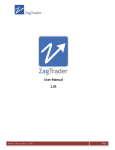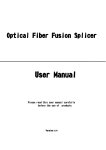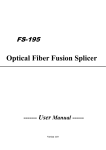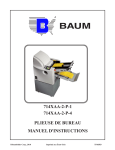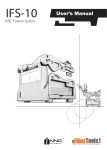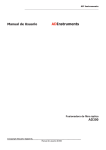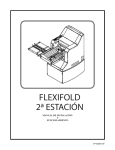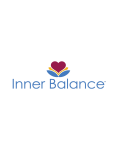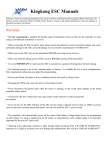Download BAUM 2020 AUTOSET FOLDER W/PILE FEED SERVICE MANUAL
Transcript
BAUM BAUM 2020 AUTOSET FOLDER W/PILE FEED SERVICE MANUAL TP10512 © 2006 BAUMFOLDER CORPORATION All Rights Reserved WARNING • Do not operate this machine without all guarding in place. • Do not make adjustments or perform maintenance on this machine with power on. • Keep the machine and the work area clean and free of spills to prevent accidents. • Be sure to replace any safety decals that may have been detached for any reason. Baumfolder Corporation reserves the right to make changes in design or to make additions or improvements in its products without imposing any obligation upon itself to install them on its previously manufactured products. It is recommended that modifications to this equipment not be made without the advice and express written consent of Baumfolder Corporation. FOLDER IDENTIFICATION MODEL NO: _______________________________ SERIAL NO: _____________________________ SALES AGENCY: ____________________________________________________________________ INSTALLED BY: _____________________________________________ DATE: ________________ PHONE NO: _______________________________ TP10512 TABLE OF CONTENTS I. AUTOSET LIST OF “DO NOTS”………………………………...............PAGE 1 II. AUTOSET MACHINE CONFIGURATION……………………………PAGE 1 III. AUTOSET STARTUP PROCEDURES…………….…………………..PAGE 3 IV. AUTOSET SHUTDOWN PROCEDURES ………………………...…..PAGE 4 V. CLEANING TOUCH SCREEN………………………………………..…PAGE 4 VI. WARRANTY NOTE……………………………………………………...PAGE 4 VII. PARALLEL CALIBRATION…………………………………………..PAGE 4 VIII. 8 PAGE CALIBRATION………………………………………………PAGE 6 IX. 16 PAGE CALIBRATION……………………………………………….PAGE 8 X. TROUBLESHOOTING…………………………………………………...PAGE 10 XI. REPLACING A PAN MOTOR DRIVE BOARD……………………...PAGE 12 XII. INITIALIZING NEW DRIVE BOARD…..………………….………..PAGE 13 XIII. REPLACING A PAN MOTOR………………………………………..PAGE 14 TP10512 I. AUTOSET: A LIST OF DO NOTS: 1.1 Never initiate Autoset while fold rolls are running. If any of the pans move in or out of deflect the pan deflectors will scrape across the fold roll, damage to the fold roll or pan deflector could occur. 1.2 Never plug in or unplug Autoset communication cables, without turning off Autoset power switch. This includes the pan and stacker cables. Damage to the motor controllers could occur. 1.3 Never initiate Autoset after a power up, all pans and stacker must be homed first. Damage could occur to the drive train of the pans or the stacker belt could be disconnected or damaged. 1.4 Never put fingers into fold pans with Autoset powered up. Injury to fingers will occur if pinched in fold pan movement. 1.5 Never continually press a series of screen buttons when Autoset is in process of moving fold pans, let Autoset complete each task before initiating another Autoset move. Pans will most likely be out of position and will not know where they are at. Please home all pans if this occurs. 1.6 Never use any other instrument than the operator’s finger to navigate the Autoset screens. See warranty note on page 4. II. Autoset machine configuration instructions: For service technicians use only! 2.1 You can get back into the Machine Configuration screen at anytime by going to the main page then touching the Maintenance button Fig. 1 2.2 Once in the Maintenance screen touch the Machine Set-up button. Fig. 2 2.3 This will bring up a keypad asking you to enter the password. Enter the password 4921281 then touch the enter button. Fig. 3 TP10512 1 of 16 1 2 3 4 5 6 7 8 9 10 11 12 Fig. 4 4-1 DO NOT TOUCH THIS BUTTON. This button will shut down the Autoset program, but not the computer. This should only be used when updating the program 4-2 DO NOT TOUCH THIS BUTTON. This button is for factory use only. 4-3 Press this button to tell Autoset if you have the optional Presser Stacker. It will toggle between yes and no each time it is touched. 4-4 Press this button once you have completed all the configuration settings, this button take you back to the main page. 4-5 Press this button to tell Autoset if you are using the single tier stacker. It will toggle between yes and no each time it is touched. This is very important if this is a 20”Autoset. NOTE: The only time this should be set to YES is when the machine is a 20” Autoset with the standard Autoset single tier stacker. TP10512 2 of 16 4-6 This Button will only appear if the machine type is 0 or 4. It should be set from the factory to the width of your machine. It will toggle between 20”, 26” and 30” each time it is touched. Once the number of plates in the Parallel are set this button will disappear. Verify the settings are correct before setting the number of plates in the parallel. 4-7 Press this button to tell Autoset if you want to display the optional exit sensor count in place of the standard infeed count. It will toggle between yes and no each time it is touched. 4-8 Press this box to tell Autoset if you have the optional Gatefold plate. It will toggle between yes and no each time it is touched. 4-9 Press this button to tell Autoset how many plates you have in the 16page unit. It will increment thru 0 2 3 4 6 each time you touch this box. If you do not have a 16page unit leave it set to 0 4-10 Press this button to tell Autoset how many plates you have in the 8page unit. It will increment thru 0 2 3 4 6 each time you touch this box. If you do not have an 8page unit leave it set to 0 4-11 Press this box to tell Autoset how many plates you have in the parallel unit. It will increment thru 0 2 3 4 6 each time you touch this box. 4-12 Machine Type, this button should be set from the factory. 0 = Autoset (DO NOT CHANGE). Once the numbers of plates in the Parallel are set, this button will disappear. Verify the settings are correct before setting the number of plates in the parallel. III. AUTOSET STARTUP PROCEDURE The Autoset software should start-up automatically when the machine is turned on. The Autoset power switch on the side of the main control box needs to be switched on; the switch is lighted and will show green when the switch is in the on position. This power switch controls the power to the Autoset motor controllers. If for any reason it does not start up properly cycle power to the machine. If the Autoset software still will not start up contact your local dealer for support. IV. AUTOSET SHUT DOWN PROCEDURE It is very important to shut down the Autoset properly before turning off the machine. Before powering down the machine press the button to start the power down procedure. A pop up box will appear asking if you are sure you want to power down. Press OK. From this point the power down is automatic. Once the screen reads it is OK to turn off your computer you can shut down the machine with the main disconnect on the side of the main control box. The Autoset power switch doesn’t need to be switched off. The purpose of the Autoset power switch is to turn off power to the Autoset drive controllers during reconfiguring the machine so that the network connections can be broken and reattached with out turning off the Autoset computer. TP10512 3 of 16 V. CLEANING TOUCH SCREEN COMPUTER It is very important to shut down the Autoset computer before cleaning the computer screen. Use a CRT screen cleaner ONLY on the interface touch screen. VI. AUTOSET COMPUTER WARRANTY NOTE WARNING – Damage to the computer screen will occur if any instrument other than the operator’s finger is used to navigate the Autoset screens. NOTE: Warranty on the computer will be void if this is found to be the case for computer failure. VII. AUTOSET PARALLEL PAN CALIBRATION 7.1 Get folder ready to run paper. Set a single sheet under each gap set. 7.2 Select a half fold and the paper must be 11 X 17. 7.3 Go to main page and press “Maintenance” button. 7.4 This will bring up the Maintenance screen. From the Maintenance page press the “Machine Setup” button. 7.5 This will bring up a keypad to enter the password. Enter 4921281 then press “Enter”. 7.6 This will bring up the Machine Setup page. From this page press the “Calibration Page” button. TP10512 4 of 16 7.7 Then press the “Deflect All” button, MUST BE OFF AT THIS TIME. NOTE: FOLDER DRIVE MOTOR 7.8 Set folder speed to 6 on the dial. 7.9 Set folder mode to single sheet mode by pressing the single sheet mode button control panel. on the folder 7.10 Press “Home” button for pan to be calibrated. The pan will move to the home position. 7.11 Press “Set” button for pan to be calibrated. The pan will move its calibration position. This indicator will change to yellow when the plate is moving and back to green when it is in position. 7.12 Start folder and run three sheets. 7.13 Check to see if the sheets are folded square. If so continue to step 7.14 if not make the proper adjustments to square the fold and repeat steps 7.10 thru 7.13. 7.14 Verify the 11 X 17 is folded exactly in half, if it is jump to step 7.20. If not touch the position display box for that pan and a pendant will popup Use the keypad or the + or – buttons to correct the fold. You can enter a new value and touch set or touch the +, ++, - or – to adjust the fold. Run three more sheets and repeat this step until the paper is folded exactly in half. 7.15 Press the “Home” button for that pan. 7.16 After the pan reaches it’s home position touch the “Refresh Values” button, 7.17 Press the “Set” button. 7.18 Pan will now move into position. 7.19 Run three more sheets and verify the 11 X 17 is folded exactly in half, if so continue to step 7.20. If not repeat steps 7.14 thru 7.19. TP10512 5 of 16 7.20 Press the “Deflect All” button , so that the pan will go to its deflect position. NOTE: FOLDER DRIVE MOTOR MUST BE OFF AT THIS TIME. 7.21 Repeat steps 17.10 through 17.19 for all the pans to be calibrated. 7.22 Turn off folder drive. 7.23 After everything is calibrated, Press the “Home” button to return to the main screen. VIII. AUTOSET 8 PAGE PAN CALIBRATION 8.1 Before starting the 8 page calibration, a 8 page fold must be set in Autoset. 8.2 Get folder ready to run paper. Set a single sheet under each gap set in the parallel and 2 sheets under each gapset in the 8-page. 8.3 11 X 17 paper must be loaded on feed table. 8.4 Go to main page and press “Maintenance” button. 8.5 This will bring up the Maintenance screen. From the Maintenance page press the “Machine Setup” button. 8.6 This will bring up a keypad to enter the password. Enter 4921281 then press “Enter”. 8.7 This will bring up the Machine Setup page. From this page press the “Calibration Page” button. TP10512 6 of 16 8.8 Then press the “Deflect All” button, MUST BE OFF AT THIS TIME. NOTE: FOLDER DRIVE MOTOR 8.9 Set folder speed to 6 on the dial. 8.10 Set folder mode to single sheet mode by pressing the single sheet mode button control panel. on the folder 8.11 Press “Home” button for pan to be calibrated. The pan will move to the home position. 8.12 Press “Set” button for pan to be calibrated. The pan will move its calibration position. This indicator will change to yellow when the plate is moving and back to green when it is in position. 8.13 Start folder and run three sheets. 8.14 Check to see if the sheets are folded square. If so continue to step 8.14 if not make the proper adjustments to square the fold and repeat steps 8.10 thru 8.13. 8.15 Verify the 11 X 17 is folded exactly in half, if it is jump to step 8.20. If not touch the position and a pendant will popup Use the display box for that pan keypad or the + or – buttons to correct the fold. You can enter a new value and touch set or touch the +, ++, - or – to adjust the fold. Run three more sheets and repeat this step until the paper is folded exactly in half. 8.16 Press the “Home” button for that pan. 8.17 After the pan reaches it’s home position touch the “Refresh Values” button, 8.18 Press the “Set” button. 8.19 Pan will now move into position. 8.20 Run three more sheets and verify the signiture is folded exactly in half, if so continue to step 8.21. If not repeat steps 8.15 thru 8.20. TP10512 7 of 16 8.21 Press the “Deflect All” button , so that the pan will go to its deflect position. NOTE: FOLDER DRIVE MOTOR MUST BE OFF AT THIS TIME. 8.22 Repeat steps 8.11 through 8.20 for all the pans to be calibrated. 8.23 Turn off folder drive. 8.24 After everything is calibrated, Press the “Home” button to return to the main screen. IX. AUTOSET 16 PAGE PAN CALIBRATION 9.1 Before starting the 16 page calibration, a 16 page fold must be set in Autoset. 9.2 Get folder ready to run paper. Set a single sheet under each gap set in the parallel and 2 sheets under each gapset in the 8-page and 4 sheets under each gapset in the 16 page. 9.3 17 X 22 paper must be loaded on feed table. 9.4 Go to main page and press “Maintenance” button. 9.5 This will bring up the Maintenance screen. From the Maintenance page press the “Machine Setup” button. 9.6 This will bring up a keypad to enter the password. Enter 4921281 then press “Enter”. 9.7 This will bring up the Machine Setup page. From this page press the “Calibration Page” button. TP10512 8 of 16 9.8 Then press the “Deflect All” button, MUST BE OFF AT THIS TIME. NOTE: FOLDER DRIVE MOTOR 9.9 Set folder speed to 6 on the dial. 9.10 Set folder mode to single sheet mode by pressing the single sheet mode button control panel. on the folder 9.11 Press “Home” button for pan to be calibrated. The pan will move to the home position. 9.12 Press “Set” button for pan to be calibrated. The pan will move its calibration position. This indicator will change to yellow when the plate is moving and back to green when it is in position. 9.13 Start folder and run three sheets. 9.14 Check to see if the sheets are folded square. If so continue to step 9.15 if not make the proper adjustments to square the fold and repeat steps 9.11 thru 9.12. 9.15 Verify the 17 X 22 is folded exactly in half, if it is jump to step 9.21. If not touch the position display box for that pan and a pendant will popup Use the keypad or the + or – buttons to correct the fold. You can enter a new value and touch set or touch the +, ++, - or – to adjust the fold. Run three more sheets and repeat this step until the paper is folded exactly in half. 9.16 Press the “Home” button for that pan. 9.17 After the pan reaches it’s home position touch the “Refresh Values” button, 9.18 Press the “Set” button. 9.19 Pan will now move into position. 9.20 Run three more sheets and verify the signiture is folded exactly in half, if so continue to step 9.21. If not repeat steps 9.15 thru 9.20. TP10512 9 of 16 9.21 Press the “Deflect All” button , so that the pan will go to its deflect position. NOTE: FOLDER DRIVE MOTOR MUST BE OFF AT THIS TIME. 9.22 Repeat steps 9.11 through 9.20 for all the pans to be calibrated. 9.23 Turn off folder drive. 9.24 After everything is calibrated, Press the “Home” button to return to the main screen. X. AUTOSET TROUBLESHOOTING GUIDE 10.1 Autoset computer screen not coming up. A) B) C) D) E) F) G) Check power to machine. Check main power switch. Check F8 circuit breaker. Check power switch on the computer. Check voltage on the bottom of fuse block F20 & F21. Check fuses F20 & F21. Check power connector at the computer. 10.2 Autoset not working – whole machine. A) Check Autoset power switch. B) Check 10.1 items A thru F. 10.3 Autoset not working – one of the machine sections. A) B) C) D) E) F) G) H) Check machine configuration and fold setting to assure that the connected configuration is what is being called for by Autoset. Check power supply for that section for the power indication light. Is it on? If on go to 10.3 C). If off go to 10.3 D). If power supply indicator light is on, check F24 in parallel junction box, F28 in the 8-Page junction box, F32 in the 16-Page junction box. If power supply indicator light is off, check F22 & F23 in parallel junction box, F26 & F27 in the 8-Page junction box, F30 & F31 in 16-Page Junction box. If fuses are good and 220 Vac is measured at the input of the power supply, replace the power supply, Is there 24Vdc between terminal blocks 203 and 202 in the parallel junction box, 303 and 302 in the 8-Page junction box, 403 and 402 in the 16-page box. Check network fuse in the previous section. So if problem is in the 8-Page or stacker connected to the 8-Page check F25 in the parallel junction box. Also check for 24Vdc between terminal blocks 201 and 202 in parallel junction box. Check Autoset wiring of junction box compared to schematic. TP10512 10 of 16 10.4 Autoset stacker not working. Check network fuse in the junction box the stacker is plugged into. A) B) C) D) E) F) G) So if the stacker is connected to the parallel check F25 in the parallel junction box. Also check for 24Vdc between terminal blocks 201 and 202 in parallel junction box. So if the stacker is connected to the 8-Page check F29 in the 8-Page junction box. Also check for 24Vdc between terminal blocks 301 and 302 in 8-Page junction box. So if the stacker is connected to the 16-Page check F33 in the 8-Page junction box. Also check for 24Vdc between terminal blocks 401 and 402 in 8-Page junction box. Go to the initiate screen, under the maintenance and check stacker for communication seeing a green communication block, if green go to 10.4 E). If block is red press the initiate button for the stacker. Block should go grey then back to red. Turn off Autoset power switch, wait 15 seconds and turn back on. When all motors turn green problem is fixed. If all is green except the stacker, go to 10.4 F). Go to stacker jogger control and try to move stacker wheel location. Open stacker motor controller junction box, check controller for flashing LED and proper network address. Check stacker communication cable for continuity between both ends of cable, use schematic as reference. If continuity test fails replace cable assembly. If continuity test passes replace drive controller. 10.5 A single fold pan not moving. A) B) C) D) Go to the initiate screen, under the maintenance and check fold pan for communication seeing a green communication block, if green go to 10.5 B). If block is red press the initiate button for that pan. Block should go grey then back to red. Turn off Autoset power switch, wait 15 seconds and turn back on. When all motors turn green problem is fixed. If all is green except the problem pan, go to 10.5 C). Go to pan jogger control and try to move pan location. Open pan motor controller junction box, check controller for flashing LED and proper network address. Check pan communication cable by swapping communication cable between pans. Power down Autoset power. Swap communication cables. Power Autoset back up. If Problem is in the same fold pan, replace drive controller. If problem follows the cable, run a continuity test on cable. If cable fails the continuity test, replace cable assembly. If cable passes continuity test check all wiring connections of that cable. 10.6 A single pan not moving, but drive controller has drive communication shown by green block on initiation screen. A) B) C) D) Turn off Autoset power, Can pan be moved freely by hand. If not look for mechanical bind in pan. With Autoset power on test motor voltage when trying to move, open motor junction box, measure the voltage between the red and black conductors from the motor. Approximately 6 Vdc will be seen when motor is moving and approximately 1 Vdc is applied when holding position. Check to make sure that motor shaft is not rotating in gear. Check set screws, should be two set screws per hole. Replace motor. TP10512 11 of 16 10.7 A single motor moves fast and will not go into position. A) B) Check Encoder connection to drive in pan or stacker junction box. If connection is not seated properly, reseat. If problem persists, replace motor. 10.8 A single motor moves home but computer fails to show finished. A) B) C) D) Open pan junction box and press home switch, does D6 light up on board? If yes go to B). If not go to C). Power down Autoset and move pan by hand home, Switch must close before pan stops at home position, If not reposition switch. Check continuity through the cable, Replace if it fails continuity test. Activate switch, check continuity through switch, if it fails continuity test replace switch. XI. REPLACING A PAN MOTOR DRIVE BOARD 11.1 To replace a fold plate motor drive first make sure the power is off to the machine. 11.2 Remove the cover from the fold plate electrical box on the plate. 11.3 Then disconnect the (4) connectors 5-1 making note of there location and orientation. 11.4 Then Remove the (2) screws 5-2 holding the drive board. Remove the board from the fold plate electrical box. 1 2 3 Fig. 5 11.5 Remove the connector with the jumpers and plug it onto the new driver board in the same location and orientation. 11.6 Set the address on the selector switch 5-3 of the new board to the same address as the old board. See table 1 for a list of all the addresses. TP10512 12 of 16 11.7 Place the new drive into the fold plate electrical box and plug the three connectors “1” onto the new board in the same location and orientation as on the old board. 11.8 Replace the cover and power up the Autoset. Once the computer has restarted press cancel on the HOME ALL pop up. 11.9 To finish the board replacement, go thru the initiation procedure on the next page. 11.10 Table 1 - Address list: PARALLEL UNIT 8-PAGE Pan #1 Pan #2 Pan #3 Pan #4 Pan #1 Pan #2 Pan #3 Pan #4 1 2 3 4 16-PAGE 5 6 7 8 Pan #1 Pan #2 Pan #3 Pan #4 STACKER 9 A B C D XII. INITIALIZING NEW DRIVE BOARD 12.1 Go to main page and press “Maintenance” button. 12.2 This will bring up the Maintenance screen. From the Maintenance page press the “Machine Setup” button. 12.3 This will bring up a keypad to enter the password. Enter 4921281 then press “Enter”. 12.4 This will bring up the Machine Setup page. From this page press the “Initialization Page” button. 12.5 Press the “Initiate” button corresponding to the motor you need to initiate. TP10512 13 of 16 12.6 The indicator box again next to the button will turn gray then after a few seconds turn red . Fig. 6 12.7 Then turn off the plate motor power switch under the main power switch. located on the side of the folder electrical box 12.8 Wait 15 seconds then turn the switch back on. 12.9 This will complete the initiation of the motor drive. Press the “Home” button to return to the main screen. XIII. REPLACING A PAN MOTOR 13.1 To replace a fold plate motor first make sure the power is off to the machine. 13.2 Unplug the Communication cable. TP10512 14 of 16 13.3 Remove the cover from the fold plate electrical box. 13.4 Unplug the (2) connectors 7-2 going from the motor to the drive board. 13.5 Remove the (4) screws 7-1 that connect the fold plate electrical box to the casting. 1 2 3 Fig. 7 13.6 Slide the fold plate electrical box 7-3 off of the motor. 13.7 Remove the (4) set screws from the motor gear hub so it can be removed from the motor shaft. Note: (2) set screws per hole. 13.8 Remove gear 8-1 from motor shaft. 13.9 Remove the (2) mounting screws 8-2 holding the motor and remove the motor. 13.10 Install the new motor, motor orientation must be the same as the removed motor see figure 8. 1 2 Fig. 8 13.11 Insert gear 8-1 onto motor shaft, align gears and set screw must sit on flat of motor shaft. Note: set screws must be reinstalled with blue LOCTITE, (2) set screws per hole in gear hub. 13.12 Mount motor guard, reconnect motor wire connectors and reinstall covers. TP10512 15 of 16 Baumfolder has authorized dealers located throughout the United States. Call toll free, 1-800/543-6107 for parts or the number of your nearest authorized dealer. BAUMFOLDER CORPORATION Quality Bindery Equipment Since 1917 1660 Campbell Road Sidney, Ohio 45365-0728 Phone: 937/492-1281 or 800/543-6107 Fax: 800/452-0947 Internet: www.baumfolder.com E-mail: [email protected] TP10512 16 of 16