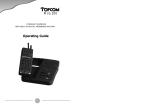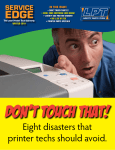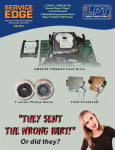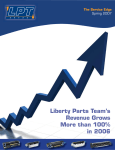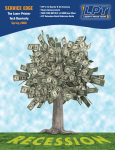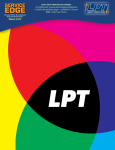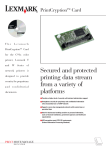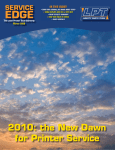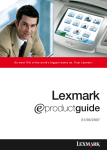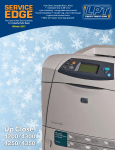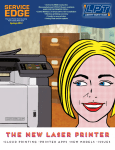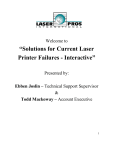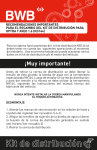Download Autumn `09 - LPT Home Page - HP LaserJet and Lexmark Parts
Transcript
SERVICE EDGE The Laser Printer Tech Quarterly Fall 2009 THIS ISSUE! • FOUR QUICK PRINTER FIXES • NEW! UPDATED REPETITIVE DEFECT RULER • 13 ERROR: TROUBLESHOOTING STEPS • LPT INVENTORY IS $5 MILLION • LEXMARK ERROR CODE SUMMARIES • LASER THEORY AT A GLANCE Taming the 13 Paper Jam Service Edge Page 2 COMPANY NEWS LPT Completes Excellent Quarter For the economy, things are brightening. Banks are beginning to lend and investors are taking risks. And since the arrival of autumn, laser printers just keep breaking, thank goodness! At LPT, third quarter sales were strong, as expected, showing 12% quarter-to-quarter growth over 2008. For the same period, LPT’s customer base grew 33%, number of invoices 21% and packages 12%. September set new records for these three categories. Thanks to our customers for continuing to get the word out about LPT quality. PRODUCTS LPT's defect ruler gets Major Update If the problem is marks down the printed page, you have the right tool for the job if you have the Technician's Service Edge. It contains repeating defect rulers for 64 HP printers, and a lot more. Just about every HP laser printer in operation today is included in this completely revamped tech tool. Defect rulers indicate the circumferences of the rollers known to create repeating blotches, voids, repeats and other marks down a page. Line up these distances with the distance between the print defects and you will know which roller or assembly may need replacement. Like the original ruler, it is printed on transparent plastic for ease of use when lining up defects. This new version has much more information, however. Repetitive defect rulers for 64 printers The defect rulers in our original Technican's Service Edge covered 19 LaserJet printers. This one has 64. The extra printers do not make the booklet unwieldy. Careful editing helped keep the page increase slight. Expanded: Error code summaries for HP This section was rewritten for increased clarity and usefulness. New: Paper jam troubleshooting steps Also special for this ruler, LPT devised a set of trouble-shooting steps to combat the number one First occurrence of defect. The second occurrence. A ruler from the original Technician's Service Edge foe of the printer tech: the paper jam error. A longer version appears in this issue of Service Edge. New: Error code summaries for Lexmark Optra Lexmark Optra S, T and the T-series Created for this ruler are error code summaries for selected Lexmark laser printers: the Optra S and Optra series, and the Lexmark T52x, T62x, T63x and T64x. Error summaries and possible replacement parts are included. New: PIN codes By popular demand, we added a list of PIN codes needed to access service mode in LaserJets. Maintenance instructions, JetDirect information The maintenance instructions and JetDirect card information were updated from the previous edition. We are confident you will find the Technician's Service Edge a tool that your techs cannot do without. Please contact your account executive to purchase yours. For HP, Lexmark, Xerox, Samsung and Okidata printer parts, call Liberty Parts Team: 888-444-8778. Service Edge Page 3 Liberty Parts Team Warehouse Liberty Parts Team stores its inventory of nearly $5 million in 15 rows of ceiling-high bin racking. The main 11 rows are 135 feet long. LPT has nearly 14,000 part numbers in its system. Liberty Parts Team, Inc. 3517 W Beltline Hwy., Madison, WI 53713 608-268-7600 FAX 608-268-7619 Service Edge Page 4 TECH 13 Error Tamed An Approach to Fixing Paper Jam Errors If you're on a service call, in a hurry and hoping for a quick fix of a 13 error on a laser printer, you are probably out of luck. Chronic paper jams — the most common printer malfunction — make other errors look like child's play. With the 13, the list of expected parts is not limited to two or three parts. There are more than 10 possibilities. Further, you don't need a jammed sheet of paper to get a 13 error. Failure to pick up paper and malfunctioning sensors will trigger it too. Thus, you can't call tech support and ask: "The customer has a 13 Paper Jam. What part do I order?" What you need is a logical troubleshooting scheme, which we have provided below, and some common sense. Our scheme will immediately put you on the fastest path to success. Paper jams are so common that these steps should be memorized or at least kept handy. For that reason, an abbreviated version is included with our new Technician's Service Edge. We are confident these instructions will save you a lot of time and anxiety. Before you begin First, make sure you actually have a paper jam error. In printers with warning lights only, it will likely be a single flashing paper jam attention light. If all of the lights are on or flashing, it is something more serious, and the troubleshooting process is different. For printers with displays, paper jams are indicated by a 13 error in HP printers and a “200” series error in Lexmark printers. First Question: Does it jam at startup or after the print job is sent? The first thing to determine is which of the two kinds of paper jams you are facing. If the paper jam error message occurs at power-up, go to 1. If the error occurs only after a print job is initiated, go to 2. 1 Error at Power up — Paper Sensing First, turn off the printer, disconnect it from the network, and power it on. Network disconnection makes it clear there is no print job in the queue that is trying to print immediately at startup. If the jam indication does not return, go to 2. If the error returns… 1A. Paper is present at one or more sensors; or 1B. One or more of the sensor actuator flags is stuck or broken; or 1C. One or more of the optical sensors is defective (very rare, unless the sensor is physically cracked or broken); or 1D. There is a bad electrical connection (such as a damaged cable, bent connector pin(s), or a cold solder joint) between one or more sensors and the circuit board that reads them (usually the DC controller or engine controller board); or 1E. The DC controller or engine controller board is For HP, Lexmark, Xerox, Samsung and Okidata printer parts, call Liberty Parts Team: 888-444-8778. Service Edge Page 5 defective. Most paper jams of this type will turn out to be item 1A or 1B. 2 Error After Print Job Sent If no paper is found in the printer path, go to 2A. If found, 2B. 2A No paper is found This indicates paper pick-up failure. Possibilities: 2A1. The printer is trying to pick up from a tray that has no paper (malfunction of the paper-out sensor, with the same possibilities as items 1B-1E). This is especially common in the manual feed tray, which is the first default option on many printers. 2A2. Insufficient friction between the pickup roller and the paper, either because the roller is worn and slick, or because the paper has not lifted completely (this can be a defective lifter mechanism or a problem with the sensor that detects lifting). 2A3. The pickup roller is not turning. This can indicate a problem with the drive mechanism (motors, gears, clutches, and solenoids) or the mechanical coupling between this mechanism and the roller. In rare cases, the DC Controller or engine controller board may not be sending the proper signals to the drive mechanism (defective board or bad electrical connections). 2A4. The separation mechanism (which is supposed to prevent multi-feeding) is doing its job too well and not even allowing one sheet to get through. This can occur in printers that use a separation roller/torque limiter combination, and the torque limiter is usually to blame. All of these are fairly common, so it’s worth checking them all. 2B Paper is found in path Answer all the questions below. 2B1. Is the page crumpled? If it is, see what it is crumpling against. Check near the leading edge of the stalled paper for a foreign object, or for signs the paper is outside of the path due to skewing (registration asm), or for a roller that is slick or is not turning. If it isn't crumpled, there may be a sensor issue, especially if it stops just after one of the sensors. 2B2. If the page or part of the page is past the toner/transfer area, is it blank? If it is, either the timing is so far off that the printer didn’t even attempt to generate an image, or the input sensor did not “see” the paper. In this case, the problem is usually in the input section, even though the paper may be found considerably farther along than that. 2B3. Is the image shifted up or down? If it is, the registration asm, which controls image position, is defective. 2B4. Does it jam in every paper path? If it does, look at the areas that are common to all paths, usually the registration area and the fuser. If the jam only occurs in certain paths, you need only look at the areas that are unique to those paths (usually the pickup and feed rollers associated with a given tray). As you can see, you need to be a bit of a detective to find the exact problem and solution. Although it’s never as simple as “My printer has a paper jam – what part do I need?” – it isn’t rocket science either. The troubleshooting process is logical, and you can usually zero in on the problem by asking some questions and performing some tests, as described above. Liberty Parts Team, Inc. 3517 W Beltline Hwy., Madison, WI 53713 608-268-7600 FAX 608-268-7619 Service Edge Page 6 TECH Weird Things We Have Seen Once you’ve gained some experience working on printers, most problems can be solved by common sense and basic troubleshooting. But every now and then, something comes up that doesn’t fit into the normal troubleshooting patterns. Here are some examples that we have seen recently: 1. You try to print something on an HP LaserJet P4015 (or P4014 or P4515) printer, and the motor runs for a while, then stops briefly (for a second or less), then runs for a while, then stops briefly, etc. This can go on for an indefinite period of time. Eventually, the job may print, but possibly with poor print quality, as in the example below. You may get unfused toner and/or “ghosting” (images repeating down the page). This may get worse after print- ing a few pages. In most cases, there will be no error code – you will just see “Processing job” on the display while the motor is running. Normally, this sort of behavior would make you suspect one of the boards – formatter or DC controller. In this case, however, the poor print quality is a valuable clue. The problem is actually a weak or defective heating element in the fuser. In most machines, this would cause a 50 error, but this printer is either less sensitive to fuser heating, or the fuser is getting close enough For HP, Lexmark, Xerox, Samsung and Okidata printer parts, call Liberty Parts Team: 888-444-8778. Service Edge Page 7 functioning properly, and the solution would be to replace the fuser. In the rare cases where this didn’t fix it, the next suspect would be the ECU board (which reads the sensor) or the cables that connect the fuser to the board. But we have seen cases where that the DC controller continues trying to heat it none of these things fixed this problem. Strangely instead of flagging an error. In any event, the soluenough, you can often fix it by simply removing the tion is to replace the fuser. 2. The same sort of problem in the 4200/4300 formatter board, powering up without it, running an engine test, and then powering down and refamily of printers has slightly different symptoms: installing the formatter. We’re not sure what’s going the normal motor turnover on power-up will be on here – maybe a defective formatter, or maybe delayed by a few seconds, and when printing, the motor will run for a few seconds longer than normal something just needed to be reset – but the signifibefore feeding paper. It’s really the same thing as de- cant thing is that it’s not any of the usual suspects. scribed above (and again, no error is displayed), but Note that in a normally functioning P3005, you will hear the printer speed up shortly after it starts to on a smaller scale. feed paper, as the fuser drive switches from the main motor to the fuser motor. We have noticed that the type of jam described above is often accompanied by a failure to go to the higher speed. 5. In the 3050 series of all-in-one printers, you may see “no paper pickup – check printer” on power-up. This would normally lead me to believe that there was a job in the 3. A related problem occurs in the 9000 and similar queue, and the printer had models (9040, 9050), but since these fusers have tried and failed to pick up solid rollers and heat lamps rather than “instant on” paper. So I would troubleceramic heating elements, you will see the problem shoot the pickup mechaon power-up. In most printers, if the fuser does not nism. Strangely enough, reach its operating temperature within a short time, this message has nothing the result will be a 50 error. But we have seen 9000 printers that will hang in the “warming up” state for to do with paper pick-up! It is caused by paper (or other foreign material) jammed in the fuser (on any as long as a half an hour before either displaying the 50 error or going to “Ready.” On older models, I other printer, this would cause a simple paper jam error). wouldn’t hesitate to blame the formatter board for We will continue to inform our readers whenever such behavior, but on the 9000, it is usually a defecwe find these sorts of non-standard error conditive fuser or low voltage power supply. 4. On the LaserJet P3005, paper will stop just tions. Normal troubleshooting works well most of the time, but in odd cases like these, you can save a as it starts to come out of the fuser, and the printer will display a paper jam error. Normally this would lot of time by benefiting from someone else’s trialand-error. indicate that the exit sensor (in the fuser) is not Liberty Parts Team, Inc. 3517 W Beltline Hwy., Madison, WI 53713 608-268-7600 FAX 608-268-7619 Service Edge Page 8 TECH Lexmark Error Code Summaries For Optra S, T and T-Series Laser Printers These codes and explanations are valid for the Lexmark Optra S, Optra T, T52x, T62x, T63x, and T64x laser printers. These last three combine the RIP/Controller Board and Engine Board in a single board, the System Board. T64x WARNING: From the T64x service manual: "When replacing any of the following components: operator panel asm (or upper front cover); system board asm; interconnect card asm, only replace one component at a time. Replace the required component and perform a POR before replacing a second component listed above. If this procedure is not followed, the printer will be rendered inoperable. Never replace two or more of the components listed above without a POR after installing each one or the printer will be rendered inoperable. Warning: Never install and remove components listed above as a method of troubleshooting components. Once a component has been installed in a printer, it can not be used in another printer. It must be returned to the manufacturer." Code Cause 31, 32 Cartridge defective (31) or unsupported (32) 34 Paper-size detection problem 35-38 Insufficient printer memory 39 Page too complex 50 PPDS Font error 51-53 Flash Defective (51), Full (52), Unformatted (53) 54 Serial or network port not set up correctly 55 Unsupported Option or Flash 56 Serial, Parallel, or USB port is disabled Code Cause 57 Configuration Change (code version changed, paper handling option is removed, disk has been moved to a different model printer) 58 Too many Trays, Bins or Disks attached 59 Incompatible Option 61-64 Disk Defective; Full; Unformatted; Unsupported 80 Scheduled Maintenance 81 Engine Code CRC Flash Error. Retransmit. 88 Toner low 2xx Paper Jammed at indicated area 900 Replace Controller Board (System Board) 901906 Replace Engine Board (System Board) 910914 Optra S and Optra T, T52x, T62x, T63x: Replace any damaged autoconnect cables and connectors; replace the Autocompensator Asm Cable if continuity not correct; replace Autocompensator Asm; replace System Board if all else fails. T64x: Check that the Alignment Asm is correctly attached to the left side frame and the mounting screws are tight, and that its rollers are functional and not worn. Check the Inner Paper Deflector for correct installation; if it is bowed or not fitting correctly, replace it. For HP, Lexmark, Xerox, Samsung and Okidata printer parts, call Liberty Parts Team: 888-444-8778. Service Edge Page 9 Code Cause Code Cause 917 HVPS, cable or Engine Board (System Board). See manual. 950 920925 Replace Fuser Incorrect System Board, Interconnect Board, or Operator Panel Board (T64x) 951 Replace System Board 927 Fan error 952 Clear with a power on reset 928 Perform Erase Lamp Service Check to determine which of these are at fault: Erase Lamp Asm, cable, Engine Board (System Board). 953 Optra S, Optra T, T52x: Replace Engine Board; T62x: System Board; T63x: Interconnect Board; T64x: Replace Operator Panel or upper front cover 929 Toner Sensor, Developer Drive Asm, Print Cartridge, cable or System Board. Perform Toner Sensor Service Check. 954 As 953 but for T64x: Interconnect card 955 System Board 956 Optra S & T: Reset Configuration ID. 956959 T52x, T62x, T632x, T64x: Replace system board if power on reset does not clear error 960 Replace Controller Board (System Board) 961963 Optra S, Optra T, T52x: Replace memory card or Controller Board; T62x, T63x: Memory card or System Board 964, 965 Download Emulation error. See manual. 975979 Network Card error. Replace Controller Board (System Board) if printer is network model 980984 Engine Board (System Board), Duplex, Tray, Envelope Feeder or Bin 990, 991 Duplex, Tray, Envelope Feeder or Bin 1565 Emul error. The correct IPDS emulation must be downloaded 930 Wrong Printhead installed 931935, 936.0 Cable continuity, Engine Board (System Board) or Printhead. Perform Printhead Service Check. 936937 Cable continuity, Main Drive Motor Asm, Engine Board (System Board). Perform Main Drive Service Check 939 Communications error. Replace parts in this order: Controller Board, Engine Board, Interconnect Board. Check controller software. 940 LVPS - make sure it is connected properly 941, 944-6 Replace Controller Board (System Board) 943 Controller code and FONT ROM are incompatible 947949 Engine Board (System Board) Your Laser Printer Parts Vendor Service Edge is the quarterly laser printer tech bulletin of Liberty Parts Team, Inc. Editor-in-Chief: David K. Reinke; Editor: Robert Reinke; Writers: Dennis Kosterman, R. Reinke, Craig Kaltenberg Liberty Parts Team, Inc. 3517 W Beltline Hwy., Madison, WI 53713 608-268-7600 FAX 608-268-7619 Service Edge Page 10 PRODUCT Unavailable Available at LPT: CLJ 2600 Major Assemblies In the good old days, you could buy just about any part for just about any laser printer. But manufacturers have become less and less willing to offer small parts for sale, and sometimes even the larger assemblies are not available. In our last issue, we covered “unavailable” parts for the HP LaserJet 4200/4300 series of printers. This time, we look at the HP Color LaserJet 2600, which is an even more extreme case. You can look through the Parts Catalog section of the service manual and see exploded diagrams that show every part in the printer, and corresponding tables that list every part. However, only a select few parts actually have numbers in the “Part Number” column. For most parts, this column shows only an asterisk, which translates to “not set up as a service part.” This means that you cannot buy the part from HP. But we at Liberty Parts Team are able to offer four major assemblies and circuit boards for the LJ 2600 that HP does not offer: • The Tray 2 pickup assembly (RM1-1928). It can cause failure to pick up paper, paper jams, or registration issues. • The Laser/Scanner Assembly (RM1-1970). This assembly contains the lasers and optics for all four colors. When defective it can cause image defects and errors 51 or 52. • The Low Voltage Power Supply (RM1-1976) – can cause a completely dead printer or fuser issues (such as the 50 error). • The High Voltage Power Supply (RM11978). This can cause image defects when it goes bad. We will continue to do our best to make major printer assemblies available, especially when the printer manufacturer does not! LIBERTY PARTS TEAM AUTUMN SPECIALS RG5-5063-N, 4100 Fuser, new: $139.00 RG5-7060-N, 5100 Fuser, new: $159.00 RF5-1885-N, 4000/4050 Feed/Sep Roller: $1.99 RM1-0037-N, 42xx, 43xx, P4015, 5200, CP4005, 4700, CP6015 Feed/Sep Roller: $5.25 RM1-0036-N, 42xx, 43xx, P4015, 5200, CP4005, CLJ 4700 Pickup Roller: $5.25 RM1-0043-N 42xx/43xx Swing Plate Asm, new: $6.95 These prices are valid through November 30, 2009 while quantities last, and are subject to change without notice. For HP, Lexmark, Xerox, Samsung and Okidata printer parts, call Liberty Parts Team: 888-444-8778. THE BASICS Service Edge Page 11 LASER PRINTER IMAGE FORMATION Basic laser theory is the foundation on which a tech's knowledge is built. 1 Computer Converts Print Job, Sends to Formatter When you hit the “print” button, the print software on the computer converts the data into a page description language and sends the print job to the formatter board in the printer. Page Description Languages include: Adobe PostScript (PS), HP Printer Command Language (PCL), and Microsoft XML Page Specification (XPS). 2 Formatter Processes Job, Sends to DC Controller The DC controller synchronizes image formation with input and output, and also signals the formatter to send print data. 3 Conditioning: Drum Gets a Negative Charge Inside the toner cartridge, the photoconductive drum is cleaned of toner by a rubber blade and receives an even, negative DC charge from the charge roller. Before the drum is charged, a dose of AC bias is applied to the charge roller to eliminate residual images. 4 Writing: Laser Discharges Areas of Drum Tiny areas of the photosensitive drum are exposed to a laser beam. The exposed areas have no charge and form an invisible image. The images on the drum and on the printed page consist of horizontal rows of closely spaced dots. On a 1,200 dpi printer, the dots would be 1/1,200 of an inch. 5 Developing: Toner Sticks to Discharged Drum Areas Negatively charged toner particles attach to areas of the drum decharged by the laser. The toner particles get a negative charge from the developer roller. Since like-charged objects repel each other, the toner does not adhere to the negatively charged parts of the drum, but only to the discharged areas. 6 Transferring: Toner attracted to charged paper The transfer roller adds a positive charge to the back of the paper, attracting the toner from the drum to the page. 7 Fusing Pressure and heat bond the toner on the drum to the paper. The rubber lower pressure roller and the hot upper roller sandwich the page to fuse the toner. The formatter separates the print job into image location information and print process instructions. It stores image information in memory until the DC controller requests it. Prsrt Std U.S. Postage PAID Permit No. #2944 Madison, WI LIBERTY PARTS TEAM, INC. 3517 W. BELTLINE HWY. MADISON, WI 53713 888-444-8778 WWW.LBRTY.COM Newly Updated "TECHNICIAN'S SERVICE EDGE" REPETITIVE DEFECT RULERS FOR 64 PRINTER MODELS! PLUS ERROR CODE SUMMARIES FOR HP AND LEXMARK PAPER JAM TROUBLESHOOTING MAINTENANCE INSTRUCTIONS AND PIN CODES JETDIRECT INFORMATION CALL LIBERTY PARTS TEAM 888-444-8778 IT'S HERE! This innovation by Liberty Parts Team combines repetitive defect rulers for 64 HP LaserJet printers with essential reference material. Imagine: the knowledge of dozens of service manuals in your back pocket. We think you will especially appreciate the usefulness of paper jam troubleshooting steps and the other new features of this upgraded booklet. The Technician's Service Edge is available only through your LPT Account Rep. Original Technician's Service Edge