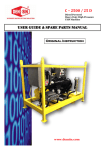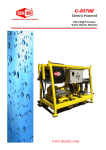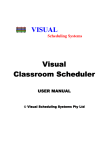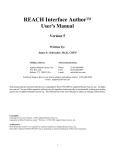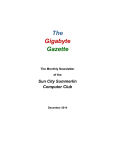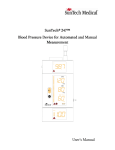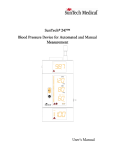Download High Pressure X-ray Cell for Soft Condensed Matter
Transcript
High Pressure X-ray Cell for Soft Condensed Matter Service Manual Imperial College London and Diamond Light Source, Beamline I22 Version 1.0 19 July 2011 Authors: Dora Tang, Nick Brooks, Béatrice Gauthé Project funded by STFC grant number, ST/F001401/1 awarded to John Seddon, Richard Templer, Oscar Ces, Nick Terrill and Sarah Rogers High pressure cell for soft condensed matter, Service manual Version 1.0, 19 July 2011 1 Contents Symbols used in this manual: ............................................................................................................. 4 1. Introduction ................................................................................................................................... 5 2. System overview ........................................................................................................................... 6 2.1. Pressure jump network........................................................................................................................ 6 2.1.1. Pressure jump network diagrams .............................................................................................. 7 2.1.2. Pressure jump network parts and description ........................................................................ 10 2.2. High pressure cell .............................................................................................................................. 16 2.2.1. High pressure cell diagrams ..................................................................................................... 16 2.2.2. High pressure cell description .................................................................................................. 18 2.3. 3. User interface ..................................................................................................................................... 18 Equipment set-up and storage .................................................................................................. 20 3.1. Preparing the pressure cell ............................................................................................................... 20 3.1.1. Removing the pressure cell from the trolley ........................................................................... 20 3.1.2. Preparing the pressure cell windows ...................................................................................... 20 3.1.3. Choosing and preparing the sample closure ......................................................................... 24 3.1.4. Mounting the pressure cell on the I22 sample table ............................................................. 25 3.2. Setting up the high pressure network and control systems ......................................................... 26 3.2.1. Installing the high pressure network trolley ............................................................................ 26 3.2.2. Connecting the pressure cell to the high pressure network and control systems ............ 28 3.3. Preparing the cell for storage ........................................................................................................... 30 3.3.1. Disconnecting the pressure cell from the high pressure network and control systems ... 30 3.3.2. Dismounting the pressure cell from the I22 sample table. ................................................... 31 3.3.3. Removing the diamond windows / window holder assemblies from the cell body ........... 31 3.3.4. Removing the high pressure window seals and windows spacers ..................................... 32 3.3.5. Disconnecting the high pressure network trolley from the beamline .................................. 33 3.3.6. Mounting the pressure cell on the trolley for storage ............................................................ 34 3.3.7. Storing the pressure cell, pressure network system in lab 11 ............................................. 34 3.3.8. Removing diamond windows from window supports ............................................................ 34 4. Preparations for high pressure experiments ........................................................................... 35 4.1. Starting control software ................................................................................................................... 35 4.2. Filling the pressure network with water ........................................................................................... 36 4.3. Bedding the window support seals .................................................................................................. 38 4.4. Sample preparation ........................................................................................................................... 39 4.4.1. Sample preparation: Teflon spacers ....................................................................................... 39 4.4.2. Sample preparation: capillaries............................................................................................... 40 4.5. 5. Loading samples into the pressure cell .......................................................................................... 41 Pressure transducer calibration ................................................................................................ 43 5.1. Calibrating the transducer pressure response ............................................................................... 43 5.2. Setting the transducer offset ............................................................................................................ 43 High pressure cell for soft condensed matter, Service manual Version 1.0, 19 July 2011 2 6. Software control for experiments .............................................................................................. 44 6.1. Controlling the pressure system ...................................................................................................... 44 6.1.1. Main control panel ...................................................................................................................... 44 6.1.2. File menu (Figure 47) ................................................................................................................ 46 6.1.3. Controls menu (Figure 48) ........................................................................................................ 46 6.1.4. Setup menu (For Advanced users only) ................................................................................. 49 6.2. Filling or emptying the high pressure generator ............................................................................ 49 6.2.1. To Refill the pump when increasing the pressure ................................................................. 50 6.2.2. To empty the pump when decreasing the pressure: ............................................................. 50 6.3. Taking single images ......................................................................................................................... 50 6.4. Setting an equilibrium pressure scan .............................................................................................. 51 6.4.1. Automating the temperature-pressure scan ........................................................................... 51 6.4.2. Using the scripting interface to run pressure scans .............................................................. 53 6.4.3. Setting up GDA for pressure-temperature scans .................................................................. 54 6.5. Setting up a Pressure jump .............................................................................................................. 55 6.5.1. Setting the start and end pressures for the pressure jump .................................................. 55 6.5.2. Setting up the time frame generator for pressure jumps using GDA ................................. 56 6.5.3. Arming the pressure jump ......................................................................................................... 56 6.6. Shutting down the software .............................................................................................................. 57 7. Checklist for storage of pressure network ............................................................................... 58 8. Troubleshooting .......................................................................................................................... 59 Appendices A. Appendix A – Tools and parts glossary ................................................................................ AP1 B. Appendix B – Parts list and technical drawings ................................................................... AP5 B.1 High pressure network parts list ...................................................................................................AP5 B.2 Data acquisition and control parts list ..........................................................................................AP6 B.3 Motor control circuit diagram ........................................................................................................AP7 B.4 Limit switch operational schematic ..............................................................................................AP8 B.5 Cable pin connections ...................................................................................................................AP8 B.6 Pneumatic circuit ............................................................................................................................AP9 B.7 Pressure cell technical drawings ................................................................................................AP10 C. Appendix C – Further software information ........................................................................ AP42 C.1 Setup menu ...................................................................................................................................AP42 C.2 Script examples ............................................................................................................................AP43 C.3 Additional software notes ............................................................................................................AP44 C.4 Simplified software schematic ....................................................................................................AP45 C.5 Software schematic ......................................................................................................................AP46 High pressure cell for soft condensed matter, Service manual Version 1.0, 19 July 2011 3 D. Appendix D - Other Suppliers ............................................................................................... AP47 D.1 Engineers:......................................................................................................................................AP47 D.2 Steel supplier: ...............................................................................................................................AP47 D.3 Heat treatment: .............................................................................................................................AP47 Symbols used in this manual: Warning – Instructions which must be followed for safe operation Important information – Should be noted for proper setup and use Tools checklist – tools and parts that will be required to complete the following section Note all tools marked * are specially developed and described in appendix A. High pressure cell for soft condensed matter, Service manual Version 1.0, 19 July 2011 4 1. Introduction The high pressure and pressure jump cell for soft condensed matter X-ray diffraction was developed during a collaborative project between I22, Diamond Light Source and Imperial College London. High pressure can be used to induce a wide range of structural changes in soft matter systems from triggering phase changes in model membranes and polymer systems, to causing proteins to fold or unfold; in fact any change that involves a volume reduction can be promoted with hydrostatic pressure. As well as its broad applicability, pressure changes can be applied very quickly both up and down, allowing many structural changes to be initiated extremely quickly. Despite the great advantages over other structural change initiators, high pressure has been underutilised, primarily due to its technical difficulty. The main objective of our high pressure cell project was to develop a versatile, high performance facility that could be easily operated by users who are not experts in high pressure technology. The cell can be used to carry out both static and pressure jump experiments up to 5000 bar at temperatures between -20 and 120˚C, with pressure jumps occurring as quickly as 5 ms. Samples are loaded into the cell via a dedicated port without having to remove the diamond X-ray windows, this allows for accurate subtraction of background scattering which can be highly dependent on the windows orientations. Samples are self-contained to avoid cell contamination and preclude the need for frequent cleaning. We have developed a fully graphical and scriptable user interface which allows remote control of all aspects of the high pressure system. The cell requires minimal intervention during a typical synchrotron experimental run beyond sample changing. The pressure system has been extensively integrated with beamline I22, giving full sample environment data logging and triggering. The complete pressure system has undergone extensive testing at beamline I22 and has been used to study liquid crystals and model membrane systems. It is now freely available to all users of I22 and it is hoped that this facility will underpin many exciting high pressure experiments in the field of soft condensed matter. This manual is intended to form a practical guide to setting up, using and servicing the high pressure system, for more information on the design and operation principles underlying the system, please refer to: Nicholas Brooks, Beatrice Gauthe, Nick Terrill, Sarah Rogers, Richard Templer, Oscar Ces and John Seddon, Rev. Sci, Instrum, 2010, 81, 064103 High pressure cell for soft condensed matter, Service manual Version 1.0, 19 July 2011 5 2. System overview Figure 1. High pressure network trolley with key visible components marked. 2.1. Pressure jump network The high pressure network generates, controls and monitors pressure and pressure jumps which are fed to the pressure cell. The system is filled with water, pressure is generated by compressing this water and the pressure is controlled in different parts of the system via a series of valves. The pressure network is mounted on a polycarbonate clad trolley for safety. This section gives an overview of the different components of the high pressure network. High pressure cell for soft condensed matter, Service manual Version 1.0, 19 July 2011 6 2.1.1. Pressure jump network diagrams Figure 2. Drawing of the pressure network trolley, the labelled cuts are shown below in Figure 3 to Figure 6. Figure 3. Top view of the high pressure network trolley. The pressure cell and bracket are shown in their ‘in storage’ position mounted on the trolley; during an experiment, the pressure cell is mounted on the beamline sample table. High pressure cell for soft condensed matter, Service manual Version 1.0, 19 July 2011 7 Figure 4. Cut A-A showing a top view of middle shelf of the pressure network trolley. Figure 5. Cut B-B showing top view of the lower shelf of the pressure network trolley. This shelf contains the two fast opening pressure jump valves (valves V5 and V6), pressure transducers PT2 and PT3 which measure the reservoir and cell pressures respectively. High pressure cell for soft condensed matter, Service manual Version 1.0, 19 July 2011 8 Figure 6. Cut C-C showing the underside of the top shelf of the pressure network trolley. Figure 7. Schematic of the pressure jump network. High pressure cell for soft condensed matter, Service manual Version 1.0, 19 July 2011 9 2.1.2. Pressure jump network parts and description Note: also see appendix A for a full parts list with suppliers and part numbers HPG - High pressure generator Figure 8. Photograph of high pressure generator (HPG); (1) Drive motor; (2) gear box; (3) limit switches; (4) high pressure generator barrel; (6) feedback tachometer cable; (7) motor power cable. Pressure is generated by a commercial motor driven high pressure pump which can generate pressures up to 7000 bar. In essence, this is simply a very high pressure syringe with a high tensile strength metal barrel and motor driven piston. The drive motor is a high power DC servo motor rated to 115 volts and 8.2 amps. The motor has a 0 – 40 V feedback tachometer for speed control. The motor is controlled via a custom built motor control unit which is described later. The pump’s piston has been fitted with a linear transducer for software monitoring of the pump’s stroke position. HP - Medium pressure pump Figure 9. Photograph of medium pressure hand pump (HP); (1) In-flow; (2) out-flow; (3) pump handle. A 500 bar hand pump is used to flush water through the system when it is filled with water or when samples are changed. This pump is protected from higher pressures by a one way check valve (CV1). High pressure cell for soft condensed matter, Service manual Version 1.0, 19 July 2011 10 CV1 – Check valve CV1 is a one way valve which allows water to flow from the medium pressure section of the network into the high pressure section but does not allow flow in the opposite direction. This prevents the medium pressure section being damaged by the high pressure produced by the high pressure generator (HPG). V2, V4, V7, V8 – Manual valves Figure 10. (Left) Photograph of a high pressure manual valve. (Right) Schematic drawing of a high pressure manual valve; (1) Valve handle; (2) handle shaft – valve pin coupling; (3) high pressure ring seal; (4) valve pin; (5) valve seat; (6) high pressure port 1; (7) high pressure port 2. Four manually operated high pressure valves are used during system setup and sample changing. Valve V8 is used to vent air from the medium pressure pump (HP) when filling the system with water. V2 is used to bleed air from the high pressure generator (HPG) and fill the high pressure generator with water. V4 is used to include (or exclude) the high pressure reservoir (R2) in the high pressure network. V7 is used to bleed the high pressure cell after changing the sample. Note that these valves have standard threads and so open anti-clockwise and close clockwise. They should not be over tightened when closing as this may damage the valve seat and only need to be opened by one full turn. The handle may feel rather loose; this is normal as the valve pin and handle are not directly coupled to prevent the pin turning. High pressure cell for soft condensed matter, Service manual Version 1.0, 19 July 2011 11 V1, V3 – Remote operated control valves Figure 11. Photograph of a normally closed pneumatic diaphragm valve; (1) Valve body; (2) pneumatic diaphragm; (3) normally closed return spring. Valves V1 and V3 are remotely operated normally closed valves. Valve V1 mirrors manually operated valve V2, it is used to refill or to empty the high pressure generator with water during an experiment. Valve V3 isolates the high pressure generator from the rest of the pressure network. These valves are necessary as fully pressurising the high pressure reservoir (R2) may require more than a full stroke of the high pressure generator. Additionally, valve V3 is closed during a pressure jump to protect the high pressure generator from the pressure wave produced during a pressure jump. These valves are pneumatically operated using 6 bar gas pressure, the supply of which is controlled via electrically operated solenoid valves to allow remote and automated control. It should be noted that these valves are “normally closed” so if either their gas or electrical supply fails, they will close and so isolate the high pressure network rather than causing an uncontrolled release of pressure. V5, V6 – Fast pressure jump valves Figure 12. (Left) Photograph of a normally opened pneumatic diaphragm valve used as fast pressure jump valve. (Right) Schematic diagram of the fast opening pressure valve; (1) 6 bar air supply (controlled via solenoid valve); (2) quick air exhaust port; (3) pneumatic actuator diaphragm; (4) valve return spring; (5) high pressure ring seal; (6) high pressure valve pin; (7) high pressure valve seat; (8) high pressure inlet (high pressure should push valve pin out of seat); (9) high pressure outlet. High pressure cell for soft condensed matter, Service manual Version 1.0, 19 July 2011 12 The fast pressure jump valves, (V5 and V6) are the core of the pressure jump system. They are two identical pneumatically operated valves, one dedicated to jumps with increasing pressure and the other to decreasing pressure jumps. These valves separate the pressure cell from the high pressure pump and reservoir and a pressure jump is achieved by opening one of the jump valves, allowing the reservoir and cell pressures to equilibrate. Key to achieving a fast pressure jump is ensuring these valves open as quickly as possible; they have been optimized to allow pressure jumps to occur in around 5 ms both with increasing and decreasing pressure (for further details see Brooks Rev. Sci. Instrum. 2010, 81, 064103) R1, R3 – Atmospheric pressure water reservoirs Reservoirs R1 and R3 are atmospheric pressure water reservoirs. R1 is the main reservoir used for filling the system with water and emptying the high pressure generator. The 500 bar hand pump (HP) is used to pump water from R1 around the pressure system. R3 is used to collect water from the pressure cell bleed port. R2 – High pressure reservoir 3 Reservoir R2 is a 50 cm (rated to 5000 bar) reservoir and adds significant volume to the pressure network on the pump side of the pressure jump valves (V5 and V6). Including R2 in the pressure network by opening valve V4 (labelled reservoir on the front panel of the pressure network trolley) allows significantly larger amplitude pressure jumps to be carried out. PT1, PT2, PT3 – Pressure transducers Figure 13. Photograph of pressure transducer. (1) Pressure transducer; (2) transducer coupling; (3) 3-way connector to pressure network The pressure transducers PT1, PT2 and PT3 monitor pressure in three different sections of the pressure network. PT1 measures the pressure at the high pressure generator (HPG), PT2 measures the pressure at the reservoir section of the network and includes reservoir R2 if valve V4 is opened and PT3 measures the pressure at the pressure cell. The pressure transducers are 7000 bar strain gauge based transducers, they are excited with 10 V DC and read out 10 mV at full scale. High pressure cell for soft condensed matter, Service manual Version 1.0, 19 July 2011 13 M - Motor control box Figure 14. Photograph of motor control box. (1) Manual motor direction control; (2) manual speed control; (3) manual / remote switch; (4) motor controller board access window; (5) power led; (6) remote motor forwards led; (7) remote motor reverse led; (8) manual controlled; (9) data acquisition and control box socket; (10) motor limit switches socket; (11) motor tachometer socket; (12) motor power socket. The high pressure generator motor is controlled via a custom built motor control unit. At the core of this unit is a servo motor controller with appropriate 240 to 88V step down power transformer and rectifier, for the power supply and control of the high pressure generator’s motor. It should be noted that while the motor is rated to 115V, limiting the power supply to 88V prolongs the life of the motor. Further custom built circuits interface with the control and data monitoring systems to allow remote operation, inhibit the motor if limit switches are hit and allow manual operation from the control box (see circuit diagram, appendix 1). The motor control unit accepts 3 remote control signals: speed (0 – 10V), motor on/off (24V digital), motor direction (24V digital). The motor tachometer 0 – 40V signal is fed back to the motor control unit for accurate speed control. Limit switches are fitted to the high pressure generator’s piston, these are connected to the motor control unit to directly inhibit (in hardware) the motor from running further when a limit switch is hit. A signal from the limit switches is also fed to the data acquisition system for remote monitoring. It is worth noting that the control circuit is designed so that the motor will not operate if the limit switches are disconnected from the control unit or if there is a failure in the power supply that is used to monitor the limit switches. DAQ - Data acquisition and control box The data acquisition and control box forms an interface between the pressure network hardware and the control software. It is based around a National Instruments Compact DAQ platform with a series of measurement and control modules. The input and output signals are summarised in Figure 16 below. The data acquisition platform is connected to a control PC via a USB2 connection. High pressure cell for soft condensed matter, Service manual Version 1.0, 19 July 2011 14 Figure 15. Photograph of data acquisition and control box. (1) TTL trigger in; (2) TTL trigger out; (3) pressure transducer sockets; (4) pressure generator linear transducer socket; (5) temperature sensor socket; (6) high pressure valve control socket; (7) motor control box interface socket, (8) power connection. Figure 16. Data acquisition control hardware and control signals flowchart. High pressure cell for soft condensed matter, Service manual Version 1.0, 19 July 2011 15 2.2. High pressure cell The pressure cell has been designed to carry out small and wide angle X-ray diffraction measurements. It uses diamond windows to contain high pressure within the cell whilst offering relatively low X-ray absorption. It has been designed to accommodate a wide variety of samples which are self-contained and loaded into the cell through a dedicated sample port. The pressure cell is suitable for static high pressure and pressure jump experiments up to 5000 bar at temperatures o between -20°C and 150 C. 2.2.1. High pressure cell diagrams Figure 17. Photograph of high pressure cell. (1) Cell body; (2) circulating water inlet; (3) circulating water outlet; (4) sample seal nut (5) pressure cell bleed port; (6) window nut. High pressure cell for soft condensed matter, Service manual Version 1.0, 19 July 2011 16 Figure 18. Partly exploded views of the complete high pressure cell, sample closure assemblies and sample holders. (1) pressure cell body; (2) window spacer; (3) window support; (4) window packing seal; (5) window seal washer; (6) window nut; (7) O-ring sample seal support ; (8) O-ring sample seal nut; (9) spacer sample carrier; (10) capillary sample carrier; (11) packing ring sample seal support; (12) packing ring sample seal nut; (13) sample seal packing ring 1; (14) sample seal packing ring 2. High pressure cell for soft condensed matter, Service manual Version 1.0, 19 July 2011 17 2.2.2. High pressure cell description The basic geometry of the cell consists of two perpendicular bores: one along the X-ray path running through the length of the cell and sealed at both ends by X-ray windows, and the other for loading samples. The two bores intersect via a rectangular sample loading slot. A smaller additional intersecting bore running perpendicular to both the X-ray path and the sample port, is used to connect the cell to the high pressure network on one side and to a bleed valve on the other. The bleed valve allows any trapped air in the cell to be purged after changing the sample. A network of low pressure fluid circulation channels, machined at the periphery of the cell and separate from the pressurising network, is used for temperature control of the cell. This is achieved by connecting a circulator bath to the cell using the quick connect connector plugs labelled 2 and 3 on Figure 17. A small temperature well has been machined to house a temperature probe for thermal monitoring of the cell and water bath control feedback; this is situated below the high pressure network connection port. The cell has been designed to work with two types of sample closures which differ by their sealing method. One uses a compression O-ring while the other uses a Bridgman type seal with packing rings which is similar to the seals used for the diamond windows. The Bridgman seal is favoured for high pressures and long experiments while the O-ring compression seal is favoured for lower pressures and shorter experiments. 2.3. User interface After setup, the pressure system is controlled and monitored remotely via a graphical user interface running under the LabVIEW development environment on a Windows PC. The main user interface window is shown in Figure 19. This window has two functions; firstly, it displays the status of the pressure cell and network and secondly, it can be used to initiate changes to the system. The system’s pressures are indicated by digital displays, pressure dials and ‘pipe color’, the latter giving a quick visual indication of pressure differences within the system. The pressure generator’s piston position is indicated by a digital display and a visual indication is given by the displayed position of the pump piston. The remotely operated valve states are indicated, with a green icon when open and a red icon when closed. The cell temperature is shown as a digital display above the pressure cell. Figure 19. Main control panel displaying the state of the pressure network. High pressure cell for soft condensed matter, Service manual Version 1.0, 19 July 2011 18 The valves and pressure generator can be controlled by double clicking on their respective icons on the control screen and the pressure cell temperature can be controlled by double clicking on the pressure cell icon. Note that valves V2 and V4 are shown on the control screen for completeness, however, they are manual valves (Figure 7) for use during setup and cannot be operated from the control software. In addition to controlling and monitoring the high pressure system, the main control screen offers access to a text based control interface which supports scripting, an EPICS interface to allow some control from the Diamond network, automated modules for setting up ‘pressure – temperature scanning’ and pressure jump experiments, calibration settings and diagnostic information. High pressure cell for soft condensed matter, Service manual Version 1.0, 19 July 2011 19 3. Equipment set-up and storage The high pressure system trolley is extremely heavy and should always be moved by two people. All orientations referred to here are given as if looking at the front (handle end) of the high pressure network trolley. 3.1. Preparing the pressure cell 3.1.1. Removing the pressure cell from the trolley 4 mm Allen key, 5 mm Allen key, adjustable spanner High pressure system trolley (as stored) When stored, the high pressure cell is mounted on the pressure system trolley and must be unmounted before setup and use: Remove the right hand panel from the high pressure system trolley by undoing the 6 securing clips (Figure 1) using a 4 mm Allen key. Remove the 4 bolts which fix the pressure cell mount to the high pressure trolley using a 5 mm Allen key, taking care to hold the corresponding nuts and washers on the underside of the top shelf of the trolley with the adjustable spanner. Note: the nuts may need to be held with an adjustable spanner to prevent them turning as the bolts are undone. Lift the pressure cell and mount off the trolley and replace the bolts onto the trolley for safe keeping. Replace the side panel of the trolley and secure in place using the 6 securing clips. 3.1.2. Preparing the pressure cell windows The pressure cell has two diamond windows which contain the high pressures generated in the system while allowing relatively high transmission of X-rays; these windows are mounted on metal window supports (Figure 18) which are then inserted into the pressure cell body. The seals between the windows and window supports, and window supports and the cell body are key to maintaining good pressure stability and these seals must be replaced before each experimental session. This section describes how to prepare these seals effectively. After an experiment, the window supports should be removed from the pressure cell body and the diamond windows should be un-mounted from their supports, if this has not been done, refer to section 3.3.8 and complete this before continuing. Mounting the high pressure windows in window holders Araldite 2014 epoxy glue, 1 ml syringe, medium size (200 µl) plastic pipette tip, methanol, adhesive dispenser gun, adhesive mixing tip High pressure diamond windows x 2, window supports x 2 The high pressure diamond windows are glued into their window supports using Araldite 2014 epoxy glue. This glue offers high tensile strength and good resistance to heat, however it will degrade over the course of an experiment, and particularly if allowed to dry for several days after having been subjected to high pressure water. In light of this the diamond windows should be re-glued before every experiment to ensure reliable operation. The seal between the diamond window and the window support is a Poulter type seal which is made by direct contact between the flat surface of the diamond window and the polished surface of the window support. Glue is used simply to hold the diamond window in place and High pressure cell for soft condensed matter, Service manual Version 1.0, 19 July 2011 20 to form a seal at low pressure. A little glue will inevitably spread into the seal surface during assembly and this should not degrade the performance, however the glue should only be placed around the edge of the window as shown in Figure 20 and the window MUST NOT be bedded into glue. Figure 20. High pressure diamond window mounted in window support. Clean the windows and window support with methanol to ensure they are not contaminated with grease and allow to dry. Place one high pressure window into the polished recess in one window support ensuring the two parts are centred relative to each other. Mix approximately 0.5 ml of Araldite 2014 epoxy glue using the adhesive dispenser gun and mixing tip, load this into a disposable 1 ml syringe. Attach a medium size (200 µl) plastic pipette tip to the syringe tip (trim barrel of the pipette tip so a tight fit can be formed with the syringe. Carefully fill the gap between the edge of the window and the window support with glue. Polish excess glue off the surface of the diamond window and window support. Re-centre the diamond window in the window support. It is likely that there will be significant gaps in the glue at this point, DO NOT TRY TO FILL THESE YET. Allow the glue to cure (at least 2 hours at room temperature or 30 minutes at 60 °C). The window should now not move in the window support – apply a second cordon of glue around the edge of the window and polish off excess glue from the surface of the window and window support ensuring that the glue now forms a continuous ring. Significant air voids within the glue may rupture under high pressure so should be avoided, if necessary, the glue can be degassed after it has been applied to the diamond window / window holder assembly by placing the whole piece under vacuum at both stages of the gluing process. Allow the glue to cure fully for at least 24 hours at room temperature or 1 hour at 60 °C. Repeat this process with the second diamond window and window support. High pressure cell for soft condensed matter, Service manual Version 1.0, 19 July 2011 21 Loading the diamond window / window support assemblies into the body of the cell Window positioning & rotation tool*, window nut tool*, 36 mm spanner, window spacer positioning tool* Diamond window / window support assembly (prepared above) x 2, window packing seal x 2, window seal washer x 2, window nut x 2, pressure cell body The window supports are sealed into the cell body using Bridgman type seals: a plastic packing seal is compressed axially and deforms laterally to form the seal. Critically, as the pressure in the cell is increased, the axial compression on the packing ring is also increased so improving the seal. Window packing seals are available made from two different materials: Delrin and PEEK 450G. These should be chosen based on the temperature range of the experiment. Delrin is not suitable for use above 90 °C but performs better than PEEK 450G at temperatures below 10 °C. Delrin seals can be used in the range -20 to 90 °C and PEEK 450G can be used in the range 10 to 150 °C. Figure 21. (Left) Photograph of window support / seal assembly. (Right) Cross section drawing of the window support / seal assembly. Slide one packing seal onto each window support (ensuring the internal cone of the packing ring meets the external cone of the window support) followed by a window seal washer to make two assemblies as shown in Figure 21 (left). Load one of the window support / seal assemblies into the central bore of the pressure cell using the window positioning & rotation tool to hold the assembly if useful. The diamond window should face the centre of the cell. Load the window spacer into the opposite side of the cell body central bore (Figure 22.c) so it is adjacent to the diamond window support face. Figure 22. (a) Pressure cell body, central bore is visible in the centre of the picture; (b) view down the central bore of the cell with one window holder / seal assembly inserted; (c) same as previous view with the addition of the window spacer. The window spacer has been highlighted in red in this picture for clarity. Insert the window spacer positioning tool through the sample loading slot and ensure the window spacer is positioned centrally in the cell and is vertical (Figure 23). Leave the tool in place for the moment. High pressure cell for soft condensed matter, Service manual Version 1.0, 19 July 2011 22 Figure 23. Inserting the window spacer positioning tool. Load the second window holder / seal assembly, using the window positioning & rotation tool if useful so the window spacer is positioned in between the two diamond window support faces. Using the window nut tool, carefully screw one window nut into the cell body by hand until it makes contact with the window support / seal assembly; do not tighten at this point. Ensure that there is a thin layer of grease on the window nut tool thread. Screw the second window nut into the cell body, again by hand using the window nut tool until it makes contact with the other window support / seal assembly. Hand tighten this window nut. Ensure the window spacer positioning tool is free to move in and out of the sample loading slot. Tighten the window nuts 1/8 - 1/4 of a turn alternately by hand using the window nut tool, continuously checking that the window spacer positioning tool can move freely. If the positioning tool becomes gripped, tighten the opposite window nut if possible until the tool becomes free, alternatively slightly loosen the window nut which caused the gripping. Once both window nuts are fully hand tight with the window spacer positioning tool free to move, use a 36 mm spanner and the window nut tool to gently continue to tighten the window nuts 1/8th of a turn alternately. Always ensure that the window spacer positioning tool can be moved in and out of the loading slot. Again, if the positioning tool becomes jammed and does not move freely in and out of the loading slot, tighten the opposite window nut to the one which caused the jamming. Continue tightening the window nuts until moderate force is required to turn the window nut tool using the full length of the 36 mm spanner. When tightening the window nuts, ensure good contact between the window nut tool and the window nut is maintained to avoid bending the pins on the window nut tool and possible slippage of the nut tool out of the window nut. This can be done by holding the window nut tool against the window nut with one hand whilst using the other hand to move the spanner (see Figure 33). If in doubt as to the tightness of the window nuts, do not over tighten the window seals, continue to assemble the system then test the pressure stability and tighten the seals further if required. High pressure cell for soft condensed matter, Service manual Version 1.0, 19 July 2011 23 3.1.3. Choosing and preparing the sample closure 32 mm spanner, 5 mm Allen key Either: O-ring sample seal nut, O-ring sample seal support, 10 x 2 mm O-ring; Or: Packing ring sample seal nut, packing ring sample seal support, sample seal packing ring 1&2, 11 x 1.5 mm O-ring There are two types of sample closures available each using a different sealing method. One uses a compression seal in the form of a rubber O-ring while the other uses a Bridgman seal with a packing seal similar to the one used for the window support seals. The O-ring seal is significantly quicker and easier to open and replace than the Bridgman seal and so should be used for experiments which require frequent changing of the sample. The O-ring seal may begin to deteriorate after extended operation above 4000 bar so for experiments involving relatively few sample changes and sustained operation above 3000 bar, the packing ring sample seal may prove preferable. Suitable O-rings are available made from both Nitrile N70 and Viton 75 rubber. Nitrile N70 O-rings are suitable for use up to 70 °C; beyond this temperature Viton 75 rubber should be used. Note that the 70 in N70 denotes the hardness of the O-ring not its temperature operating limit. As with the window support seals, the sample seal packing rings for the Bridgman sample closure are available in either Delrin or PEEK 450G plastic. Delrin is suitable for use in the range -20°C to 90 °C and PEEK 450G is suitable from use between 10°C and 150 °C. This information is summarised in Table 1. <3000 bar >3000 bar -20°C – 70 °C N70 O-ring Delrin packing ring -20°C – 90 °C Viton 75 O-ring Delrin packing ring 10°C – 150 °C Viton 75 O-ring PEEK 450G packing ring Table 1. Choice of sample closure and seal materials. The two types of sample closure have their own dedicated sample seal support and sample seal nut, these parts cannot be interchanged. O-ring sample seal Figure 24. (Left) Photograph of O-ring sample closure. (Right) Drawing with part cross section of the O-ring sample closure. Secure the O-ring sample support to the O-ring sample seal nut using a M5 x 16 mm screw, this screw should NOT BE tightened. The sole function of the screw is to allow the removal of the sample seal support at the same time as the sample nut seal. Keeping the screw loose enables the sample seal support to centre itself into the cell body and allows free rotation of the sample seal nut independently of the sample seal support which prevents shearing of the O-ring as the seal is tightened. High pressure cell for soft condensed matter, Service manual Version 1.0, 19 July 2011 24 Place a 10 x 2 mm O-ring (either N70 or Viton 75) in the sample loading port of the pressure cell body and ensure it is seated at the bottom of the cylindrical section of the port. Screw the sample seal nut / support assembly into the cell body and tighten using the 32 mm spanner until moderate force is required to turn the nut. Packing ring sample seal Figure 25. (Left) Photograph of packing ring sample closure. (Right) Drawing with part cross section of the packing ring sample closure. Note the O-ring has not been fitted to the seal in the photograph. Place an 11 x 1.5 mm O-ring onto the central groove of the packing seal, this O-ring forms an initial seal at low pressures. Separate the sample seal support from the sample seal nut. Slide the packing ring / O-ring assembly onto the shaft of the sample seal support, followed by the packing seal washer. Secure the seal / seal support assembly to the sample seal nut with an M6 x 20 mm screw. The screw should NOT BE tightened at this stage. Screw the sample seal assembly into the cell body and tighten using the 32 mm spanner just until light force is required to rotate the sample seal nut. Gently tighten the sample seal screw using an Allen key until moderate force is required to rotate the screw. This compresses the packing ring further and helps to form a seal at low pressures. At higher pressures lateral expansion of the packing ring improves the seal. In the case of the packing ring sample seal, the sealing pressure can be adjusted by simply tightening the screw which secures the sample seal support to the sample seal nut. 3.1.4. Mounting the pressure cell on the I22 sample table When moving the sample table, keep hands well clear of the pressure cell to avoid crushing between the cell and beamline components 5 mm Allen key High pressure cell and cell mounting stage, 4 x M6 screws The pressure cell is permanently fixed to a mounting stage to raise it to a suitable height. The mounting stage should be fixed directly to the main I22 sample table, square to the table edges and positioned approximately as shown in Figure 26 with the bleed valve (V7) facing towards the synchrotron ring. Ensure there is enough movement of the sample table away from the synchrotron ring to allow the pressure cell to be moved completely out of the X-ray beam path. High pressure cell for soft condensed matter, Service manual Version 1.0, 19 July 2011 25 Figure 26. High pressure cell mounted on the I22 sample table. 3.2. Setting up the high pressure network and control systems 3.2.1. Installing the high pressure network trolley The high pressure network trolley is extremely heavy and should always be moved by two people. Use ramps when moving the pressure network trolley over the experimental hutch threshold. Experimental hutch threshold ramps, user labyrinth keys High pressure network trolley, 6 or 8 mm flexible gas tubing, 6 – 8 mm tubing adaptor, USB active extension cable, USB A – B cable, 2 x TTL cables (with Lemo 00 coaxial connectors) Move the high pressure network trolley into the experimental hutch. Position the trolley in the experimental hutch as shown in Figure 27. The front of the trolley should be facing the control hutch and the pressure outlet (on the back panel of the trolley) should be approximately aligned with the sample table. Connect the gas inlet of the pressure generating system (Figure 28) to the experimental hutch 6 bar air supply (Figure 27), there is a tubing size adaptor stored with the trolley. Feed the USB extension cable which is stored with the pressure system through the lower user labyrinth from the experimental hutch to the control hutch. Connect the Data Acquisition Box to the sample environment PC in the control room (Figure 27) via the USB extension cable. High pressure cell for soft condensed matter, Service manual Version 1.0, 19 July 2011 26 Connect the TTL input and output on the Data Acquisition Box to ports X63 and X61 respectively on the experimental hutch patch panel (Figure 27). Connect port X61 on the detector control room patch panel to trigger port Trig 1 on the TFG and the TFG frame capture TTL output to port X63. Connect the pressure system mains electricity cable to the power board near the sample table (Figure 27). Figure 27. Position of the high pressure network trolley in the I22 experimental hutch and position of key beamline connections: (G) 6 bar air supply, (C) sample environment PC, (E) mains electricity connection, (T) TTL signal connections. Figure 28. Position of the pressure outlet and gas supply input on the high pressure network trolley. High pressure cell for soft condensed matter, Service manual Version 1.0, 19 July 2011 27 3.2.2. Connecting the pressure cell to the high pressure network and control systems 4 mm Allen key, 27 mm spanner, 24 mm spanner, 17 mm spanner High pressure link tubing, temperature probe, circulator bath adaptor fitting x2, heat transfer compound The pressure network is connected and sealed to the pressure cell via 1/4 HP cone to cone couplings, a good seal should be made between the male and female cones to prevent leakage in the system. When connecting high pressure tubing to a pressure port, ensure the gland nut (Figure 29) is placed over the high pressure tubing with the male cone, then thread a collar onto the threaded tube section (note collars and tubing have reverse threads so need to be turned anticlockwise to couple them), the collar should be screwed onto the tubing until approximately two threads are visible between the tubing cone and collar. Figure 29. Illustration of components of cone to cone couplings which connect the pressure system to the pressure cell. To ensure no leakage of pressure a good seal needs to be made between the male and female cones. Fitting the high pressure link tubing Remove the left panel of the pressure network trolley by undoing the 6 securing clips (Figure 1). Remove the blanking plug from the pressure outlet of the high pressure network trolley (this should only be hand tight but if necessary use a 24 mm spanner to loosen it. Connect the high pressure link tubing (Figure 30 left) to the pressure outlet of the high pressure network trolley via the 1/4 HP high pressure fitting. The body of the outlet port should be held with the 27 mm spanner on the other side of the back panel while the gland nut is tightened. This is done to avoid the fitting from rotating on the back panel which would prevent proper sealing of the fitting. High pressure cell for soft condensed matter, Service manual Version 1.0, 19 July 2011 28 Replace the trolley left panel. Figure 30. (Left) High pressure link tubing. (Right) High pressure outlet port on pressure network trolley. Connect the high pressure link tubing to the high pressure port of the pressure cell, again this is a 1/4 HP fitting, ensure that the collar is screwed sufficiently far along the tubing to make an effective cone to cone seal. Tighten the high pressure connection using a 17mm spanner. Figure 31. Pressure cell pressure network and control connections; (1) temperature control circulating fluid inlet; (2) temperature control circulating fluid outlet, (3) pressure network connection port, (4) temperature sensor well. Fitting the cell temperature sensor Wipe the temperature sensor clean before coating with heat transfer compound. Insert the PT100 temperature sensor into the cell’s temperature sensor well (Figure 31). Secure the probe in the cell by screwing it into the threading on the well, take care to rotate the probe’s cable to avoid damaging the wiring of the sensor. Plug the connector on the end of the temperature probe cable to the grey and red socket on the Data Acquisition Box (Figure 15). High pressure cell for soft condensed matter, Service manual Version 1.0, 19 July 2011 29 Connecting the circulator bath Connect the smaller of I22’s Lauda circulator baths to the high pressure cell (Figure 31) via the circulator bath adaptor fittings (Figure 32) which are stored with the cell. Note that the circulating fluid inlet and outlet on the cell can be switched without degrading performance. Figure 32. Circulator bath adaptor fittings. 3.3. Preparing the cell for storage 3.3.1. Disconnecting the pressure cell from the high pressure network and control systems 4 mm Allen key, 32 mm spanner, 27 mm spanner, 17 mm spanner Before dismounting the pressure cell from the sample table, the sample table should be moved in the X direction away from the synchrotron ring until it is out of the X-ray beam path. Removing the high pressure link tube Unscrew the gland nut on the pressure cell using the 17mm spanner. Take care as water will drain from the pressure line. Open the cell bleed valve (V7) to drain any remaining water from the cell into reservoir R3. Disconnecting the high pressure link tubing from the pressure network trolley, hold the body of the outlet port with the 27mm spanner to prevent rotation of the outlet plug on the back panel (the left hand side panel on the trolley should be removed to do so). Take care as any remaining water will drain from the pressure line. Seal the pressure outlet of the high pressure trolley by replacing the blanking plug and hand tighten. Removing the cell temperature probe Unplug the temperature sensor cable from the data acquisition box. Remove the temperature sensor from the pressure cell by unscrewing it anticlockwise; take care to rotate the cable as you unscrew the sensor. High pressure cell for soft condensed matter, Service manual Version 1.0, 19 July 2011 30 Disconnecting the circulator bath Disconnect the circulator bath adaptor fittings from the Lauda water bath and the high pressure cell. Store the bath adaptor fittings on the top shelf of the pressure network trolley. 3.3.2. Dismounting the pressure cell from the I22 sample table. 5 mm Allen key Using the 5 mm Allen Key, unscrew the 4 x M6 bolts which secure the pressure cell to the sample table. 3.3.3. Removing the diamond windows / window holder assemblies from the cell body Window nut tool, Window removal tool, 32mm spanner, Sample loading tool High pressure cell Removing the window nuts from the pressure cell Remove the sample closure, sample carrier and sample from the pressure cell. Loosen one of the window nuts using the 32 mm spanner and window nut tool, ensure the spanner and window nut tool are held tightly against the window nut (Figure 33). The window nut has a normal thread so is loosened anticlockwise. Once loose, remove the window nut by hand. Remove the second window nut using the same process; this window nut is likely to be looser than the first as there is no longer any axial compression on the remaining window nut. Figure 33. Photograph showing the use of the 36 mm spanner to remove the window nut. Hold the spanner on the window nut tool close to the cell using your right hand. Use the other hand to push the spanner anticlockwise to loosen the window nut. Remove completely by hand. Over time, the window nut pins may become bent. These can be replaced with ø 3 mm x 16 mm High pressure cell for soft condensed matter, Service manual Version 1.0, 19 July 2011 31 stainless steel pins, please refer to the parts list for further details . 3.3.4. Removing the high pressure window seals and windows spacers Window removal tool The loading port and sample loading slot should be empty before using the window removal tool. Failure to do so can seriously damage the cell. The window removal tool (Figure 34) has been designed to fit into the body of the cell in place of the window nuts using tread (b). The central rod in the window removal tool is screwed into the central bore of the pressure cell which pushes the window supports and window spacer out of the pressure cell. Before the high pressure windows seals and spacer are removed from the pressure cell, the end of the central section of window removal tool should be flush with the face of the tool (Figure 34). Figure 34. Photograph of the window removal tool with the central rod (a) The central rod can be moved in (left) and out (right) by screwing the handle (b) flush to the face of the tool (c) clockwise and anticlockwise respectively. Screw the main body of the window removal tool in place of the window nuts into the body of the cell (Figure 35). Push the window supports (x2), window packing seals (x2), window seal washers (x2) and window spacer out of the pressure cell by screwing the central rod of the window removal tool through the pressure cell, catching them as they are pushed out of the cell. Remove the packing seals and washers from the window supports. If the packing seals and washers are hard to remove use a pair of tweezers to carefully prise them apart. Remove the window removal tool from the cell and check that the central bore of the pressure cell body is empty (Figure 36). High pressure cell for soft condensed matter, Service manual Version 1.0, 19 July 2011 32 Figure 35. Pressure cell with the window removal tool screwed in place of the window nut and the central rod fully in. Figure 36. (Left) The pressure cell after removal of the window nuts and window support / seal assemblies. (Right) Dismantled window support / seal assembly with from left to right: window support, window packing seal and window seal washer. 3.3.5. Disconnecting the high pressure network trolley from the beamline Labyrinth keys Ensure valves V1 and V3 are closed and valves V5 and V6 are open using the control software. Turn off the 6 bar air supply in the experimental hutch and remove the air hose from the pressure network trolley. Close the control software on the sample environment PC and disconnect the USB cable from the Data Acquisition Box and sample environment PC. High pressure cell for soft condensed matter, Service manual Version 1.0, 19 July 2011 33 Remove the USB extension cable from the lower user labyrinth and store on the top shelf of the pressure network trolley. Disconnect the TTL input and output cables from the Data Acquisition Box and ports X63 and X61 on the experimental hutch patch panel (Figure 27). Disconnect port X61 on the detector control room patch panel from trigger port Trig 1 on the TFG and the TFG frame capture TTL output from port X63. Disconnect the pressure system mains electricity cable from the power board near the sample table. 3.3.6. Mounting the pressure cell on the trolley for storage 5mm Allen Key, 4mm Allen Key Empty pressure cell, 4 x M6 screws with washers and nuts, pressure network system (trolley) Remove the right panel from the high pressure network trolley by undoing the 6 securing clips (Figure 1) using a 4 mm Allen key. Remove the bolts from the pressure cell storage position on the top shelf. Place the empty pressure cell onto the top shelf of the trolley and secure using the 5mm Allen key with the washers and nuts placed on the underside of the top shelf. Replace the side panel of the trolley and secure in place using the 6 securing clips. 3.3.7. Storing the pressure cell, pressure network system in lab 11 The high pressure network trolley is extremely heavy and should always be moved by two people. Use ramps when moving the pressure network trolley over the experimental hutch threshold. Experimental hutch threshold ramps The high pressure network trolley should be moved to Lab 11 using the experimental hutch threshold ramps for storage. 3.3.8. Removing diamond windows from window supports Hot plate, large metal washer, tweezers, Ø2mm round punch There are two instances where the diamond windows may need to be removed from the window supports. The first is if the diamond windows need to be re -glued to the window supports during an experiment because the seals have failed and the cell is no longer holding the pressure properly. The second is for storage of the diamond windows after an experimental run is over. To soften the window glue, place the window holder onto a hot plate with the diamond window facing down. Heat the window holder to 200°C for 5 minutes. Using tweezers place the hot window (support face down) on a large metal washer and push the window out of its seat with a ø2mm round punch or a small ball nose Allen key. At this stage no significant force should be required. If the diamond window offers resistance, the glue is not soft enough and the window holder should be returned to the hot plate and heated for a little longer. Once the diamond window is safely removed from its holder, the remaining glue should be removed carefully using tweezers and cleaned thoroughly with methanol so no trace of glue is left on the window support or the diamond windows. Care should be taken not to scratch the High pressure cell for soft condensed matter, Service manual Version 1.0, 19 July 2011 34 sealing surface on the window support. The window support and the diamond window are now ready for storage or re-gluing. 4. Preparations for high pressure experiments 4.1. Starting control software Sample environment PC The high pressure system can be remotely controlled via the sample environment PC through a fully graphical and scriptable user interface. Before opening the control software, ensure that section 3.2 has been completed, the gas connections are secure and the gas supply opened, the power has been connected and switched on and the Data Acquisition Box has been connected to the sample environment PC via the USB cable. Turn on the sample environment PC. Switch on the motor control box. The motor control box cooling fan will start and the “power on” light will illuminate. Load the “High Pressure Control System” LabVIEW VI from the desktop of the sample environment PC. Once loaded, click the run button (Figure 37) on the “Startup” front panel to start the high pressure network control programme. Figure 37. Startup front panel, to start the programme click the run button arrow (circled in red). A “Startup progress” window will appear (Figure 38, left) and green indicators will illuminate sequentially as the system software modules load. Once all the elements of the programme have been initialised, the Main control panel will appear. If any of the green indicators do not illuminate, there is a problem with the software – contact a beamline scientist. Start the bridge to the synchrotron EPICS control system by selecting the Controls - Open EPICS Interface menu item. High pressure cell for soft condensed matter, Service manual Version 1.0, 19 July 2011 35 Figure 38. (Left) Startup progress window. (Right) Main control panel. 4.2. Filling the pressure network with water Hydrostatic pressure of up to 500 MPa in the pressure network is generated via water compression by the high pressure pump. To enable the pressure generator to work efficiently, the pressure system must be filled with water and cleared of air. This is achieved by systematically pumping water through each section of the pressure network using the hand pump (HP) located on the top shelf of the pressure network trolley. Before starting this process, the sample closure should be placed into the top port of the pressure cell and hand tightened, and a beaker (used as reservoir R3) should be placed under the cell bleed valve (V7) on the sample table. The following instructions should be followed carefully. Note that filing the pressure network requires access to both the experimental hutch and the sample environment PC. Sample environment PC, Distilled water Pressure network system (trolley) connected to the pressure cell, Sample environment PC, Gas inlet, Electrical mains Open the side door on the left panel of the pressure network trolley and fill reservoir R1 with distilled water, ensuring that the ends of the black rubber tubes are covered by at least 2cm of water. Fill, with water, the tubing between reservoir R1 and the hand pump (HP) by manually opening valve V8 (medium pressure bleed valve, Figure 39), and use the hand pump to pump water through to valve V8. Stop when no more air passes through the valve, taking care to catch the water exiting valve V8 with some absorbent tissue. Close valve V8. High pressure cell for soft condensed matter, Service manual Version 1.0, 19 July 2011 36 Figure 39. Location of (1) Medium pressure bleed valve V8, (2) 500 bar hand pump HP and (3) dial pressure gauge PG. Close valves V1 and V3 using the main control panel on the sample environment PC by double clicking on the valve icons. The valve icons will turn from green to red to indicate that the valves have been closed. Manually open vent valve V2 (turn the handle anti-clockwise), located on the front panel of the pressure trolley. Operate the hand pump (HP) until only water and no air is pumped into water reservoir R1. Close valve V2. Open valve V1 using the control software. Operate the hand pump (HP) on the top shelf of the pressure network trolley until no more air is being pumped into reservoir R1. Close valve V1 using the computer software. Open valve V3 and close valve V6 using the computer software. Manually open the pressure cell bleed valve (V7) located next to the pressure cell. Pump water from reservoir R1 to reservoir R3, using the hand pump (HP) until the water runs freely and there is no evidence of air bubbles. Caution: Opening valve V6 in the next step will create a loud noise. Close valve V5 and open valve V6 using the computer software. Pump water from reservoir R1 to reservoir R3 until water runs freely and there is no evidence of air bubbles. Close cell bleed valve V7. The system is now ready to be pressurised. Note: whilst water is being pumped through the pressure network, ensure that the black pipe ends in reservoir R1 are covered by water at all times to prevent air being pumped into the network. Refill the reservoir as required by opening the side door on the left panel of the trolley and adding distilled water to reservoir R1. High pressure cell for soft condensed matter, Service manual Version 1.0, 19 July 2011 37 4.3. Bedding the window support seals The seals between the window supports and cell body are Bridgman seals which consists of 3 parts; the hard metal window support, a soft polymer window packing seal (Delrin or Peek 450G) and a window seal washer made of the same material as the window support . As the pressure in the system is increased, the polymer seal is compressed axially which causes it to expand radially creating a seal between the window support and the central bore of the pressure cell. This seal is capable of holding pressures up to 5000 bar and as the pressure is increased, the sealing force is also increased. Before an experiment begins, the Bridgman seals should be bedded into the pressure cell to form a good initial seal. Before bedding the seal, ensure the pressure network is filled with water (section 4.2). Seal the pressure cell with the O-ring sample closure (section 3.1.3). Open the cell bleed valve V7. Open valves V3 and V6, and close valves V1 and V5 using the computer software. Pump a little water through the system using the hand pump (HP) to purge air from the pressure cell. Close valve V7. Set the pressure of the cell to 500 bar using the control software. Double click on the pressure piston to open the “Enter pressure” control panel (Figure 40) and enter the desired pressure and click OK. If the pressure drops more than 50 bar from its set pressure, re-set the pressure to 500 bar and leave for 2 seconds. If the pressure continues to drop, increase the pressure to 1000 bar and leave for 2 min to allow the seals to relax. If at 1000 bar, the pressure continues to drop then remove the windows, inspect the polymer seal and the window glue, replace if necessary. If there is no initial drop in pressure once the set pressure has been reached, increase the pressure in increments of 500 bar until the maximum pressure required for the experiment is reached. At each pressure hold the system for approximately 2 mins to allow the seals to relax. As the Bridgman seal is initially compressed there will be a slight decrease in pressure from the set pressure (approximately 20 bar), this is quite normal. Set the system pressure back to 1 bar. Figure 40. Control software interface for pressure control. High pressure cell for soft condensed matter, Service manual Version 1.0, 19 July 2011 38 4.4. Sample preparation There are two types of sample containers which can be used with the pressure cell (Figure 41). Teflon holders with Mylar windows are more suited for viscous samples whilst plastic capillaries are more suitable for fluid samples. The two different types of self-contained sample holders are inserted into the pressure cell using specific sample carriers via the sample port on the top of the cell. This allows sample changes to take place without removal of the diamond windows. The cell is then sealed using either an O-ring or a Bridgman based sample seal (Section 3.1.3) depending on the pressure and temperature range of the experiment. Figure 41. Two different types of sample holder and carrier. (Left) A spacer sample holder and carrier with an exploded view of the spacer sample holder. (Right) A capillary sample holder and carrier with an exploded view of the capillary sample holder. 4.4.1. Sample preparation: Teflon spacers When preparing the sample holders use the cutting mat provided in Lab 11 and take care whilst using the sharp punches. 8mm diameter Teflon spacer; double sided sticky tape; Mylar film; 8 mm and 3mm circular punches; mallet; micro spatulas x 2; pointed tweezers x2; cutting mat; sample; methanol The Teflon spacers have been pre-cut with varying inner diameters to fit the sample carrier. The sample is contained in the central hole of the Teflon spacer with Mylar windows stuck either side of the Teflon spacer. The Mylar windows are secured to the Teflon spacer with double sided sticky tape. Clean a Teflon spacer and a 5cm x 5cm piece of Mylar film with methanol to remove all traces of dirt and grease and allow to dry. Cut 2 x 3cm lengths of double sided sticky tape. Remove the protective backing from one piece of tape and stick this backing onto the exposed side of the second. Discard the High pressure cell for soft condensed matter, Service manual Version 1.0, 19 July 2011 39 unprotected double sided sticky tape. You should be left with one strip of double sided sticky tape with protecting backing on each side, this allows the double sided tape to be handled more easily. Prepare a second piece of double sided tape in the same way. Punch a hole in one piece of double sided tape which matches the inner diameter of the Teflon spacer being used for the experiment. Peel off one of the protective backing strip from the punched double sided tape and replace with Mylar film. Remove the protective backing strip from the other face of the double sided tape and stick the Teflon spacer onto it, ensuring that the punched hole in the tape and the central hole of the Teflon spacer are aligned. Press the Teflon ring down firmly onto the Mylar to ensure that a good contact has been made. Cut around the Teflon spacer and through the double sided tape and Mylar using an 8mm punch. Use the rubber mallet to tap the punch if required, although gentle circular rocking should be sufficient. Carefully push the Teflon spacer / tape / Mylar assembly through the punch and remove it from the top end. Note that the punches should be cleaned regularly with methanol to remove any traces of glue from the inside of the punch. Punch a hole in the second piece of prepared double sided tape, the size of the punch again matching the inner diameter of the Teflon spacer being used. Remove the protective backing on one side of the prepared tape and stick to the other side of the prepared Teflon spacer taking care to align the central hole in the spacer to the punched hole in the double sided tape. Use the 8mm punch to cut around the Mylar / double sided tape / Teflon spacer assembly and through the second piece of double sided tape and push the Teflon sample holder spacer out of the punch. The Teflon sample holder will now have 5 layers each 8 mm in diameter: Mylar, punched double sided tape, Teflon spacer, punched double sided tape, punched protective backing strip. Place the Teflon spacer onto a clean surface with the Mylar window face down and the protective backing strip of the double sided tape facing up. Fill the central hole of the Teflon spacer with sample so there are no air bubbles. Remove the protective backing from the double sided tape. Stick Mylar film onto the double sided tape. Avoid trapping any air bubbles between the window and the sample. Take care to check that the Mylar windows have made good contact with the double sided tape on both sides of the Teflon spacer. Use the 8 mm punch to cut the around the Teflon spacer and through the second Mylar window. Push the completed sample holder out of the punch. 4.4.2. Sample preparation: capillaries Plastic capillary; glass bead x 2; sealing wax; micro spatula; syringe for loading samples Place a glass bead into one end of the capillary and seal the capillary with sealing wax using the spatula. Cut the capillary to the desired length making sure that it does not protrude from the capillary carrier when fitted into it. Load the sample into the capillary using a syringe, placing the tip of the syringe close to the glass bead and withdrawing the syringe as the capillary is filled to avoid trapping any air bubbles. Seal the sample by placing a glass bead over the sample and seal in place again using sealing wax. High pressure cell for soft condensed matter, Service manual Version 1.0, 19 July 2011 40 Air bubbles in the sample should be avoided. Note: Polymer capillaries are not suitable for storing samples and capillaries should be prepared immediately before the experiment. 4.5. Loading samples into the pressure cell 32 mm spanner; Sample loading tool (M2.5 threaded rod) Prepared sample in Teflon spacer or capillary; Sample carrier to match the sample holder type; prepared sample closure with either O-ring or Bridgman packing seal (section 3.1.3) Place the prepared Teflon spacer or capillary into its appropriate sample carrier. Ensure the Teflon spacer is flush with the face of the sample carrier or that the capillary is flush with the top of the carrier. If the capillary is shorter cut a little length of Ø2mm O-ring to make up the length in the carrier. This will prevent the capillary from moving in the carrier when present in the cell. Screw the sample loading tool into the taped hole on the top of the sample carrier and lower the carrier into the sample loading port at the top of the cell. Note that the sample carrier should fit easily into the sample loading port and sit flush with the top of the slot. If the sample carrier does not sit flush with the top of the port remove the carrier rotate it by 180° and reinsert. NEVER force the sample carrier into the slot. If the carrier does not fit, check the thickness of your sample. Unscrew the sample loading tool from the sample carrier leaving the carrier in the cell. Close valves V1 and V5, and open valves V3 and V6 using the computer software. Pump water through the pressure network using the hand pump (HP) until a little water appears in the sample loading port. Seal the pressure cell with the prepared sample closure. If using the O-ring sample closure, place a new O-ring into the sample port before hand tightening the sample closure nut. Use the 32 mm spanner to tighten the sample closure an additional ¼ turn. Manually open valve V7 (pressure cell bleed) and pump water through the network using the hand pump (HP) until water flows into reservoir R3 without any air bubbles. Close valve V7 on the pressure cell. Figure 42. Photographs showing a Teflon sample being loaded into the pressure cell using the sample loading tool. High pressure cell for soft condensed matter, Service manual Version 1.0, 19 July 2011 41 High pressure cell for soft condensed matter, Service manual Version 1.0, 19 July 2011 42 5. Pressure transducer calibration The pressure transducers need to the calibrated for their pressure response and their zero pressure offset. The pressure response should be calibrated to UKAS or traceable standards annually. The calibrators will provide voltage output values at 3500 bar and 7000 bar which should be inputted into the high pressure software (described in this section). The transducers offset at 1 bar can be measured and accounted for before every experiment. Both of these functions can be undertaken using the ‘Pressure calibration control panel’ (Figure 43) which is opened through the Main control panel by selecting the Setup – Calibration menu item. Figure 43. Calibration control window: Set offsets zeros the transducer; Cancel will reverse any changes that have been made; Close will close down the window and use any changes made for the current session but will not save them, restarting the programme will revert to the previous settings; Save and close will save all the values and reload these new settings when the programme restarts. 5.1. Calibrating the transducer pressure response To set the pressure response calibration values for the transducers at 3500 bar and 7000 bar after the transducers have been calibrated: Enable calibration by selecting the Calibration - Enable all calibration menu item. Type in the calibrated response values for each transducer at 3500 bar and 7000 bar. Save the settings by selecting the Calibration - Save settings, these can be saved in a backup location and loaded again if required. 5.2. Setting the transducer offset Set the pressure network to atmospheric pressure by opening valves V1, V3 and V5 on the pressure network using the control software. Click the Set offsets button on the calibration control panel, leave for 5-10 secs whilst the signal offset is averaged. Click set offsets again to stop averaging the transducers signals and save the offset values. Once sections 3, 4 and 5 have been completed, the pressure network is ready for experiments. High pressure cell for soft condensed matter, Service manual Version 1.0, 19 July 2011 43 6. Software control for experiments The pressure software has been designed to give full automation of the pressure network. This section describes the components of the software and their use. 6.1. Controlling the pressure system 6.1.1. Main control panel The pressure network software is controlled through the Main control panel; this panel provides a visual display of the status of the pressure network and can be used to initiate changes to the system. The pressure at each pressure transducer is indicated by a digital display, pressure dial and ‘pipe colour’ and corresponds to PT1, PT2 and PT3 on the schematic of the pressure jump network. PT1 measures the pressure at the pressure generator (also referred as pump), PT2 measures the pressure in the reservoir section of the network and PT3 measures the pressure at the pressure cell. The automated valves are indicated on the front panel as Valve 1, Valve 3, Valve 5 and Valve 6 and represent valves V1, V3, V5 and V6 respectively. A red icon indicates a valve is closed and a green one indicates a valve is open. Note, that if there is a pressure difference of more than 50 bar across a closed valve then it will not open. The pressure piston shows the stroke of the pump as a % of its travel as a number and as a visual position. As the pressure increases, the ‘pipe colour’ will become darker. Pressure and temperature changes can also be initiated directly from the front panel by double clicking on the pump and the pressure cell respectively. This will open the relevant control panels where the temperature or pressure can be changed (more detailed description is given later). The actual temperature is given in the temperature box above the pressure cell and the circulator bath set point and temperature are shown by the figures below the pressure cell. Figure 44. Main control panel for controlling the pressure network software. High pressure cell for soft condensed matter, Service manual Version 1.0, 19 July 2011 44 Setting the pressure The pressure can be set either by double clicking on the pressure cell piston icon or selecting the Controls – Set pressure menu item; these bring up the Enter pressure dialog panel (Figure 45). Type the desired pressure in the pressure set point box. There are 3 modes for setting the pressure: Set to: This mode will set the pressure to within 1 bar of the desired set pressure. Set below: Sets the pressure close to but below the set point. Set above: Sets the pressure close to but above the set point. Press OK to set the pressure. Press Cancel to close the window without setting the pressure. After pressing OK the motor can be stopped by clicking the cancel button just below the pump piston icon that briefly appears on the Main control panel. Figure 45. Enter pressure dialog panel. Note: If there is a small drop of 10-20 bar after setting a pressure then re-set the pressure, the drop in pressure is due to the window seals relaxing. Setting the temperature To set the temperature, ensure that the EPICS interface has been started. Double click on the pressure cell icon on the main control panel to bring up the Enter temperature dialog panel (Figure 46). Enter the required temperature in the Temperature box. The temperature can also be set using the scripting interface (Figure 52). Figure 46. Enter temperature dialog panel. High pressure cell for soft condensed matter, Service manual Version 1.0, 19 July 2011 45 Open and close valves Automated valves can be opened or closed by double clicking on their respective icons on the Main control panel. A red icon indicates a valve is closed and a green one indicates a valve is open. If there is a pressure difference of more than 50 bar across a closed valve then it will not open. 6.1.2. File menu (Figure 47) This menu is used for exiting the programme and closing the background servers. Figure 47. Main control panel showing the control functions for the ‘file’ menu. 6.1.3. Controls menu (Figure 48) This menu contains the central control for the Main control panel. A brief description of each control is given below. Figure 48. Main control panel containing control functions for the ’Controls’ menu. High pressure cell for soft condensed matter, Service manual Version 1.0, 19 July 2011 46 Set pressure: See above. Motor controls: The Direct motor control panel (Figure 49) allows you to set the speed of the motor (as a percentage of the full speed) in the speed box, set the direction of the motor pump by clicking either the reverse or forward buttons on the control panel. The motor will run when the forward or reverse button is clicked, releasing the button will stop the motor from running. The speed can be changed whilst the motor is running by scrolling the wheel of the mouse up and down whilst clicking on the forward or reverse button in the Direct motor control panel. The current speed outputs the actual speed of the motor at that time. Note that if the reverse or forward button is highlighted and the return key on the keypad is hit then the motor will run at the speed set. STOP closes the Direct motor control panel. When open, the Direct motor control panel overrides any control of the pump through the Main control panel. Figure 49. Direct motor control panel. Set up pressure jump: This menu item allows automated set up of a pressure jump. In the Setup P jump panel enter the start and end pressure of the jump. Clicking OK will start the control sequence for setting up the pressure network. This involves: 1. Setting the cell pressure. 2. Setting the reservoir pressure. 3. Setting the pump pressure. As each of the pressures are set a green indicator will illuminate to show progress, once the pressure jump is set, the Setup P jump panel will close. Figure 50. Left: Set up pressure jump control panel, Right: Arm pressure jump dialog panel. High pressure cell for soft condensed matter, Service manual Version 1.0, 19 July 2011 47 Arm pressure jump: Once the pressure jump has been set up, the Arm P jump panel sets up the pressure control system to open the jump valve (V5 or V6) on a specified image acquisition number. The pressure jump is triggered by a TTL pulse which is produced from the detector electronics as images are taken. This is received by the data acquisition box which then sends an electrical signal to the control solenoid on valve V5 or V6 (depending on the direction of the jump) which opens the valve. When the jump valve opens the pressure propagates from the reservoir to the cell and the pressure equilibrates at the sample in approximately 5ms. The TTL pulse, which triggers the pressure jump can be specified by typing a number in the ‘Pressure jump on image number’. A pressure profile of the jump can be saved by ticking the ‘Save pressure profile?’ box and specifying the destination of the saved profile using the folder icon. Clicking OK will illuminate the red ‘Armed’ indicator and the system will wait for the TTL pulses from the detector electronics. Static pressure temp setup: This function sets up a number of images to be taken at specified pressures and temperatures. This is described in more detail below. Figure 51. Static pressure temp setup control panel. Open scripting interface: The scripting interface (Figure 52) can control the pressure setpoint, valve states and pressure cell temperature setpoint. Through these controls, you can set up complex temperature -pressure scans, pressure cycles and any other sequence of control events. The File menu can be used to load a previously written script or save a script that has been written in the scripting window. It is also possible to save any output from the output window into a specified file directory. High pressure cell for soft condensed matter, Service manual Version 1.0, 19 July 2011 48 Figure 52. Open scripting interface control panel. Open EPICS interface: Clicking this function opens a bridge to the Diamond EPICS control network. This is used to connect the high pressure software to the Lauda water bath. Allow auto pump fill and empty: This function automates the filling and emptying of the pressure pump once it reaches the limit switches. This should be selected when using the automated pressure jump set up. 6.1.4. Setup menu (For Advanced users only) The setup tab of the main control panel allows you to see the current status of the background VI’s that run the control software. This control is for diagnostic purposes and should only be used by advanced users. For basic users, if problems with the software are encountered please see the troubleshooting section for a solution. If in doubt, contact a beamline support scientist. 6.2. Filling or emptying the high pressure generator If the set pressure has not been reached and the limit switches at one end of the pump have been triggered, then the pump will need to be refilled to continue increasing the pressure or emptied to continue decreasing the pressure (Figure 53). Selecting the Allow auto pump fill and empty function under the Controls menu on the Main control panel will automatically refill or empty the pump as necessary. Note that this function should be selected before the limit switches are triggered. Alternatively, the pump can be filled and refilled manually through the computer software using the Motor controls and opening and closing the required valves on the Main control panel manually. High pressure cell for soft condensed matter, Service manual Version 1.0, 19 July 2011 49 Figure 53. Illustrations of the pump positions when the filling ( left) and emptying ( right) of the pump will be required. 6.2.1. To Refill the pump when increasing the pressure The pump will need to be refilled at approximately 90% of the piston stoke if a higher pressure is required. Close valves V5 and V6 to maintain the pressure at the cell. Close valve V3. Open the Controls – Motor controls menu item, set the Speed to 20% and press the Reverse button until Pressure 1 (PT1) reaches 1 bar. Open valve V1. Set the Speed to 100% and press the Reverse button until the piston stroke reaches 5%. Close valve V1. Set the Speed to 20% and press the Forward button until Pressure 1 (PT1) = Pressure 2 (PT2). Open valve V3 and valve V6. Reset the final pressure by double clicking the pressure cell piston icon or by using the Controls – Set pressure menu item. 6.2.2. To empty the pump when decreasing the pressure: The pump will need to be emptied when it reaches approximately 20% of its stroke if a lower pressure is required. Close valves V5, V6 and V3. Open the Controls – Motor controls menu item, set the Speed to 20% and press the Reverse button until pressure 1(PT1) reaches 1 bar. Open valve V1. Set the Speed to 100%, press the Forward button (to push excess water into reservoir R3) until the piston stroke reaches 75%. Close valve V1. Set the Speed to 20% and press the Forward button until pressure 1(PT1) = pressure 2(PT2). Open valve V3. Reset the final pressure by double clicking the pressure cell icon or using the Controls – Set pressure menu item. 6.3. Taking single images The GDA interface on the beamline computer is used to acquire diffraction images and used as directed by the beamline scientists. High pressure cell for soft condensed matter, Service manual Version 1.0, 19 July 2011 50 6.4. Setting an equilibrium pressure scan The software for the pressure system has been written to allow full automation of temperature and pressure scans for studying equilibrium behaviour. There are two ways in which the software can be used to set up an automated sequence. The first is by using the Controls – Static pressure temp setup menu item and the second is by using the Controls – Open scripting interface menu item both accessible on the Main control panel (see section 6.1.3). When running a pressure scan, using either method, the Allow auto pump fill and empty should be selected and the EPICS interface should be open (see section 6.1.3). When setting up a number of images to be taken at different pressures and temperatures, it is recommended to use the fast shutter which is located just before the sample; this can significantly reduce the amount of radiation that the sample receives. For more details on how to insert or remove the fast shutter please ask a beamline scientist. 6.4.1. Automating the temperature-pressure scan It is possible to set and automate a number of pressure-temperature points for construction of a pressure temperature phase diagram. The Run PT set control panel (figure 55) is opened from the main control panel by selecting the Controls - Static pressure temp setup menu option. The pressure and temperature parameters can be changed through a PT setup control panel (Figure 54) which is opened by double clicking in the pressure - temperature grid situated on the left hand side of the Run PT set control panel. Figure 54. Duplicate window for the PT setup. Set up of the pressure temperature points should be done on this panel. P min and P max are the minimum and maximum pressures of the scan. The maximum and minimum allowable pressures for the pressure network system are set at 1 bar (min) and 4000bar (max), if P min and P max are set outside of these values the system will not run. T min and T max define the maximum and minimum temperatures of the scan. The maximum and minimum temperature for the pressure cell will be dependent on the type of fluid used in the water bath. Please speak to a beamline scientist for more advice. High pressure cell for soft condensed matter, Service manual Version 1.0, 19 July 2011 51 Ensure that adequate material for the window and sample closure seals are selected (sections 3.1.2 and 3.1.3) for the pressure and temperature limits of the experiment. Note that the pressures and temperatures are inclusive. The maximum and minimum pressures and temperatures can be entered by clicking on the relevant box and typing in the value. P fixed and T fixed define the starting points for the scan. These can be set by typing the start temperature and pressure into the relevant boxes. P interval and T interval define the intervals between successive pressure and temperature points respectively. This is set by typing the P interval or T interval into the relevant boxes. P order defines the direction of the scan, low to specifies scans from low pressures to high pressures, and high to low specifies scans from high pressures to low pressures. Select the direction of the pressure scan by clicking on the selection arrow next to the P order box. T order defines the direction of the temperature scan, low to specifies scans from low temperatures to high temperatures, and high to specifies high temperatures to low temperatures. Select the direction of the temperature scan by clicking on the selection arrow next to the T order box. PT scan order allows you to specify the scan order for the pressure-temperature points, either P then T which will undertake an isothermal pressure scan for each temperature or T then P which will undertake an isobaric temperature scan at each pressure. Set area highlights the area within which the pressure-temperature points will be run. Set points will show the points that are going to be run. Note, that the lines and points are inclusive. The number of points to be run is shown in the number of points box on the top right corner of the grid. The area can be cleared by clicking clear area or clicking on the highlighted area. The P-T points can then be reset. Alternatively the P-T phase area can be specified by directly clicking onto the pressure temperature grid. Click within the phase area to outline the area of interest, the pressure and temperature points will illuminate. The P-intervals and T-intervals can be altered by typing into the relevant boxes to the right of the grid. Clicking OK will load your points onto the Run PT set panel (Figure 55). In this control panel the temperature equilibration time and pressure equilibration time can be set. The time units are in seconds. Moreover, this panel tells you what is happening when the pressure temperature scan is being run; the white points indicate the points that have been run, the yellow points indicate the P - T points that remain to be run. The red point indicates the P - T point that it is being run with its pressure and temperature values shown in the two boxes to the top right of the grid. The system will also inform the user when the pressure is being changed. This can be switched off by clicking the pressure inc warning off box. Log file of the P - T scan can be saved in a chosen directory by clicking the folder icon to the right of the log file box. The end pressure and end temperature of the P - T scan should be typed into the End pressure and End temperature boxes. It is recommended that these are set to atmospheric pressure and ambient temperature. High pressure cell for soft condensed matter, Service manual Version 1.0, 19 July 2011 52 Figure 55. Run PT set control panel. Configure the GDA software for triggered image acquisition (refer to 6.4.3 for details). Click Run to start the pressure scan. 6.4.2. Using the scripting interface to run pressure scans Open the scripting interface using the Controls – Open scripting interface menu item on the Main control panel In the script window type in a new script or load a script that has previously been written by using the File – Load Script menu item (Figure 56). Press the Run script button to run the script Please note example scripts can be found in Appendix B. High pressure cell for soft condensed matter, Service manual Version 1.0, 19 July 2011 53 Figure 56. Scripting interface showing the control for loading and saving scripts as well as saving the output from the right hand panel. 6.4.3. Setting up GDA for pressure-temperature scans Please note, when using these instructions for setting up the time frame generator for the P - T scan check with the beamline scientists for configuration of the TTL trigs as run pulses may change depending on the beamline setup. Calculate the total number of images to be taken. Go to the GDA window which is responsible for beamline control. Click on the ‘NCD detector’, this tab allows you to control the software and configure a time frame generator. To configure the time frames for the P - T scan, type the total number of frames into the frames tab that will be taken. Type in the exposure time in the run time tab and define the units of time. Input the following settings into the remaining tabs: Wait time -1ms Wait pause – tick ↑ TTL trig 0 Run pause – no pause Wait pulses – 00000000 Run pulses - Tick output 0 and output 4 (this triggers the fast shutter to open and close). When this has been set 10010000 In Output Trig details, click USR idle high. Double check all the settings are correct, ensuring that if the fast trigger is configured correctly to the run pulses and output Trig details (check with the beamline scientist). Click configure. This will have configured the profile that has just been set up. Bring up the Live Saxs Data window and click ‘start’ at the bottom of the window. A yellow screen will appear on the live window. The software is now waiting for a TTL pulse from the DAQ box. Start the P - T scan on the sample environment PC and click Run script. High pressure cell for soft condensed matter, Service manual Version 1.0, 19 July 2011 54 Once the images have been taken, click output on GDA to save the data and record the data file number. If the scripting interface has been used to set up the p – T scan, the output and script can be saved by going to File -> save Output and File -> save Script and specifying the desired file destinations. 6.5. Setting up a Pressure jump Open valve V4 on the pressure network trolley. This provides an additional 50 ml volume of water to the pressure network by including reservoir R2 and is recommended for large pressure jumps. Close the experimental hutch door following the safety protocol outlined for Beamline I22. On the main control panel on the sample environment PC, click on valve V4, the valve on the main control panel will turn blue. Note, Valve V4 is a manual valve and cannot be controlled via the control panel, clicking on it is a visual reminder that you have opened the high pressure reservoir R2. Check that Allow auto pump fill and empty, under the Controls menu on the Main control panel, has been selected. The pressure jump can be set up manually or using the automated set up. 6.5.1. Setting the start and end pressures for the pressure jump Using Set up pressure jump Open the Setup P jump control panel using the Controls – Set up pressure jump menu item from the Main control panel. Type in the start pressure and the end pressure for the jump and click the OK button. The required pressures for the different sections of the pressure network, i.e. pressure cell, reservoir and pressure pump are automatically set by the software. Progress of the sequence is shown by green indicator lights at the bottom of the control panel. Manually setting up the pressure jump On the main control panel open valves V3 and V6. Set the start pressure of the jump (pressure cell section of the network) by either double clicking on the pressure pump piston icon or by using the Controls – Set pressure menu item. Close valves V5 and V6. Set the end pressure of the jump (reservoir section of the network) using the same controls as above. Note that the end pressure should be set a little higher or a little lower depending on the direction of the jump to compensate for the change of volume that occurs in the system once the appropriate jumping valve is opened. Close Valve V3 to protect the pump from the pressure shockwave generated by the jump. Set the pressure of the pump to 50 bar using the same controls as above to prolong the life of the pump. Check that all valves are closed. Open and close valve V1. Pressure at the cell, which is the start pressure for the jump, is shown by the Pressure 3 box on the control panel. The end pressure for the jump is the pressure set for the reservoir and is shown by the Pressure 2 box. Pressure at the pump is shown by the Pressure 1 box. The final pressure for the cell after the pressure jump will not be equal to the end pressure set at the reservoir but will be a little lower if jumping up or a little higher if jumping down. High pressure cell for soft condensed matter, Service manual Version 1.0, 19 July 2011 55 6.5.2. Setting up the time frame generator for pressure jumps using GDA Through GDA the time frame generator can be configured to set up a finite number of image acquisitions with a specified dead time between each image. In addition the time frame generator under the NCD detector tab can set up a series of groups each with a different number of frames and different dead times. This is useful for capturing quick changes that occur immediately after a jump by increasing the number of image acquisitions during that time and reducing them once the changes st are slower. In this case one can set a 1 group of n1 number of images with short exposure times and nd then set up a 2 group of n2 number of images with longer exposure times. Using this method, file sizes are reduced. Go to the time frame generator by clicking the NCD detector tab on GDA window. Click into the frames box and type in the number of frames and the wait time. In the remaining tabs : - Wait time -> 1ms - Run time -> type in the exposure time - Wait pause -> no pause - Run pause -> no pause - Run pulses -> output 0 and output 4 To add another group, click insert and this will add another group to the series. When putting in the parameters ensure that the wait pause, run pause, run pulses are consistent between the groups. Output trigger ->USR idle low. 6.5.3. Arming the pressure jump Once the pressure jump has been set up on the pressure network and the time frame generator has been configured for image acquisitions using the GDA interface the pressure jump needs to be armed using the sample environment PC. Triggering the pressure jump valves can be synchronized very precisely (timing is accurate to 100 nanoseconds), with the start of a specific image acquisition. The pressure control software configures the pressure control hardware automatically when a pressure jump is set up. The DAQ acquisition box monitors the number of images acquired via the TTL pulses generated by the TFG and triggers the jump on the selected image number. Open the Arm P jump control panel by going to Controls -> Arm pressure jump. Type in the ‘Pressure jump on image number’ box the number of images acquired by GDA before the pressure jump is triggered. The pressure profile for the jump can be saved by ticking the ‘Save pressure profile?’ box and specifying the location for the profile file to be saved by clicking the folder symbol. Note the st 1 pressure profile will not save but subsequent pressure profiles will be. The pressure profile plots the pressure as a function of time and is useful for calculating the exact time the pressure jump is triggered. High pressure cell for soft condensed matter, Service manual Version 1.0, 19 July 2011 56 Figure 57. Arm P jump control panel. Click OK. The red light on ‘Armed’ will illuminate and the pressure jump is ready to go. In the GDA software check that the time frame generator has been configured (section 6.5.2). Click the Live SAXs data tab on the data acquisition client and clear the previous image. Click start at the bottom left of the Live SAXs window to start the pressure jump. When the pressure jump is triggered a large pop will be heard from the pressure network as Valve V5 or Valve V6 opens. On the Arm P jump control panel, the jump status changes from Armed to Jumped which is confirmed by the red Armed indicator switching off and the green Jumped indicator switching on. After the images have been acquired, output the data from Live SAXs on the GDA window to save them. Manually record the true jump end pressure which can be read from Pressure 3 and Pressure 2 on the Main control panel. 6.6. Shutting down the software The software should be shut down using the Exit option in the File menu in the main control panel High pressure cell for soft condensed matter, Service manual Version 1.0, 19 July 2011 57 7. Checklist for storage of pressure network Pressure network at atmospheric pressure Valves V1, V2, V3 and V4 closed Valves V5 and V6 opened Control software closed down Motor control box switched off Data acquisition and control (DAQ)box switched off Electrical power disconnected from the mains (figure 27 (E) ) USB connection from DAQ box to computer disconnected Pressure network disconnected from gas Temperature probe disconnected from pressure cell Pressure cell disconnected from the pressure network ( pressure line removed) Reservoir R1 and R3 emptied Central bore of pressure cell empty -> Sample closure removed; sample holder removed with sample removed from the sample holder; diamond window supports removed (with washer, packing seal and diamond windows removed from the window supports and stored safely) Cell in storage position on top shelf of pressure network trolley Trolley stored in lab 11 with pressure line and cell components High pressure cell for soft condensed matter, Service manual Version 1.0, 19 July 2011 58 8. Troubleshooting Pressure is not holding If the pressure is not holding, any one of the seals or connections may be leaking. If the pressure is not holding at the start of the experiment then check the pressure network system for any water leakages. Check the pressure line connections to the pressure network and the pressure cell; the sample closure and the bleed valve at the back of the pressure cell. If there are signs of water leakage around any of these areas then tighten the connections or close the valve. If there is no sign of leakage around these joints then check for water leakage at the diamond windows (move the sample table in the X direction towards the hutch door before checking) if there is water leaking from the pressure cell windows at the start of the experiment then the Bridgman seals on the window supports have not sealed properly and section 4.3 should be followed. If the Bridgman window seals are not at fault and the pressure is still not holding at high pressure than the seal on the Diamond windows might have failed. In this instance the diamond windows should be removed and replaced. Reduce the pressure to atmospheric pressure, remove the window holders from the cell (Section 3.3.3), unglue the diamond windows (Section 3.3.8), then re-glue the windows and remount them into the pressure cell (Section 3.1.2). There may be a slight decrease in pressure after a target pressure has been reached (10-20 bar), this is an indication of the seals relaxing when the pressure has been changed. Set the pressure again to the desired value and click OK. The pressure should now reach its target and hold. It is possible that the pressure will drop during an experiment due to failure of the seals. Reasons why the seals may have been compromised include; 1) cracking of the glue holding the diamond windows in their support; 2) choice of incorrect packing seals for the pressure and temperature conditions of the experiment; 3) failure of the O-ring in the sample closure due to fatigue 4) failure of the packing seals on the pump due to aging Any failure of the seals in the cell requires their removal and replacement. Failure of the seals on the pump requires the seals to be tightened in the first instance. If this fails then the motorised pump needs to be sent off for repair and the backup manual pump installed. When in doubt as to where pressure is being lost in the system, open valves V3, V5 and V6 and close valve V1. Set a pressure in the network and when that pressure is reached close all the valves. Monitoring which pressure read out (Pressure 1, 2 or 3) is dropping should help identify which part of the network is leaking. There is a sudden loss of pressure If there is a sudden loss of pressure during the experiment then one of the seals has failed or one of the diamond windows has broken. Check the sample environment for signs of water as this will indicate where the leak has occurred. It might be difficult to spot any leakage from the sample closure seal as it is deep inside the cell. If no visual leak can be seen, this is the first seal which should be checked and replaced. If the diamond window seal fails, the window should be reseated onto its supports. If the diamond window has broken, consult a beamline scientist for investigation and replacement. High pressure cell for soft condensed matter, Service manual Version 1.0, 19 July 2011 59 There is no temperature reading The temperature sensor might not be connected to the DAQ box or it might have broken. Check the connections to the DAQ box and to the NI-9217 module inside the DAQ box, if these appear to be connected then the temperature sensor may be faulty and needs to be replaced. There is no pressure reading There may be a problem with either the 1) software, 2) the connections to the DAQ box or the 3) pressure sensors themselves. To troubleshoot: 1) Exit and restart the control software 2) Amend the connections to the DAQ box 3) Replace the faulty pressure sensor The system has crashed Leave the software for 10 minutes to see whether the programme will respond. If it doesn’t then terminate the programme through the File -> Exit menu item on the Main control panel. If this fails then bring up the computer’s Task manager window and terminate the LabVIEW programme through there. Restart the programme as described in section 4.1. High pressure cell for soft condensed matter, Service manual Version 1.0, 19 July 2011 60