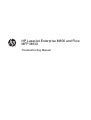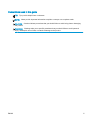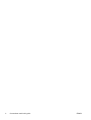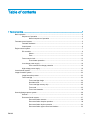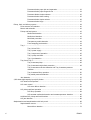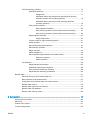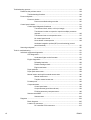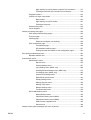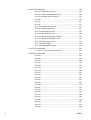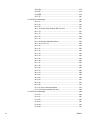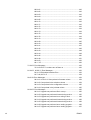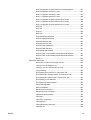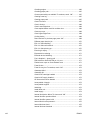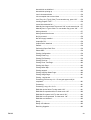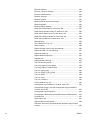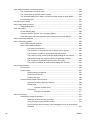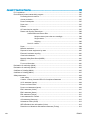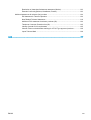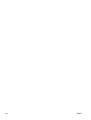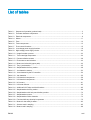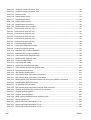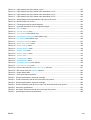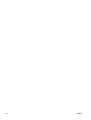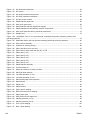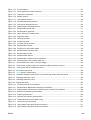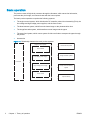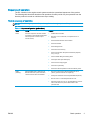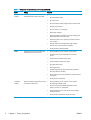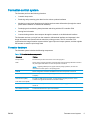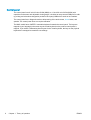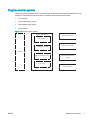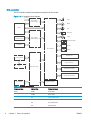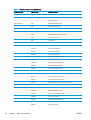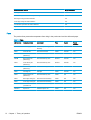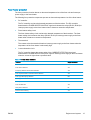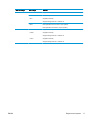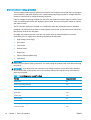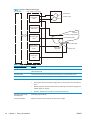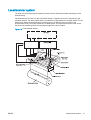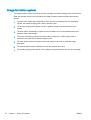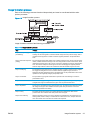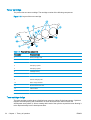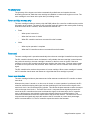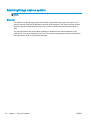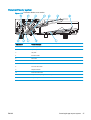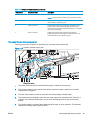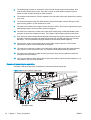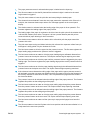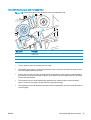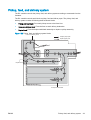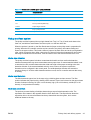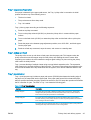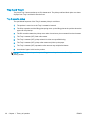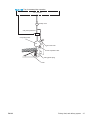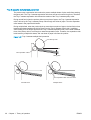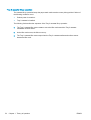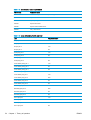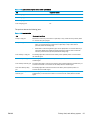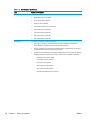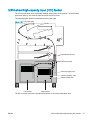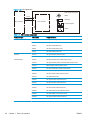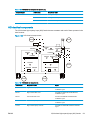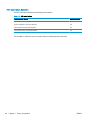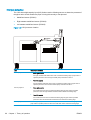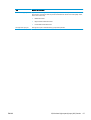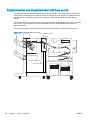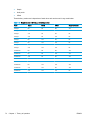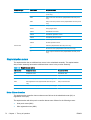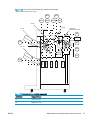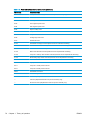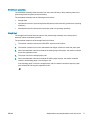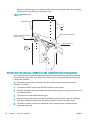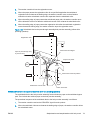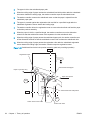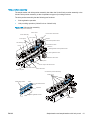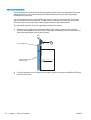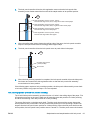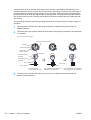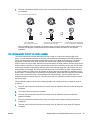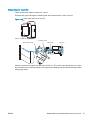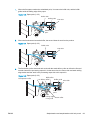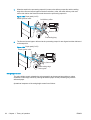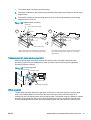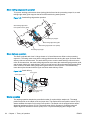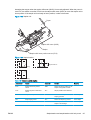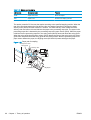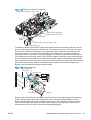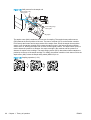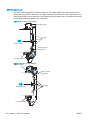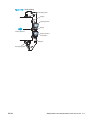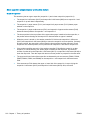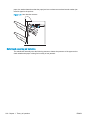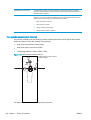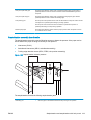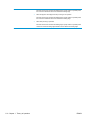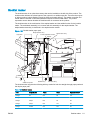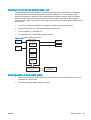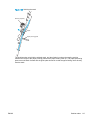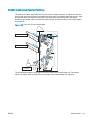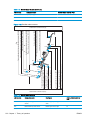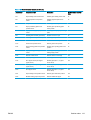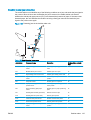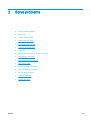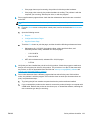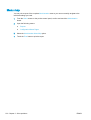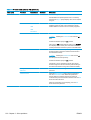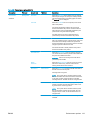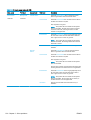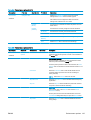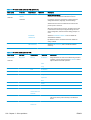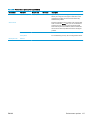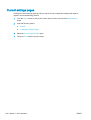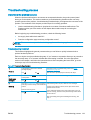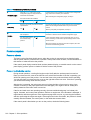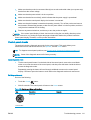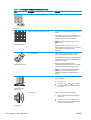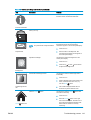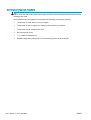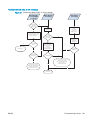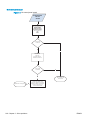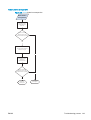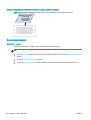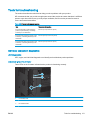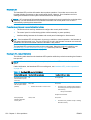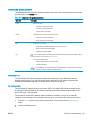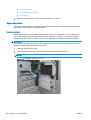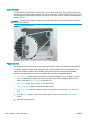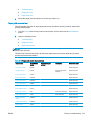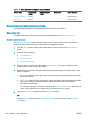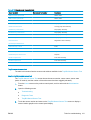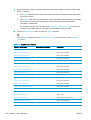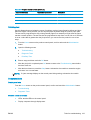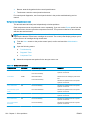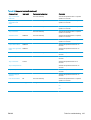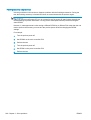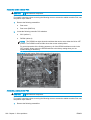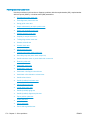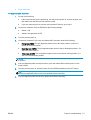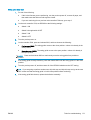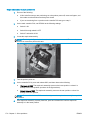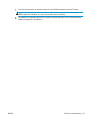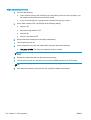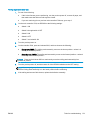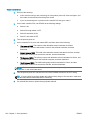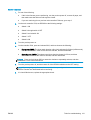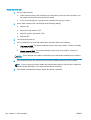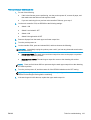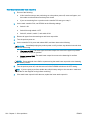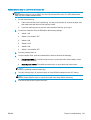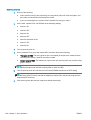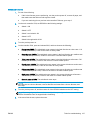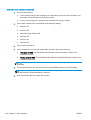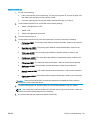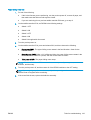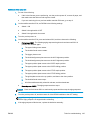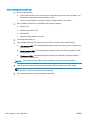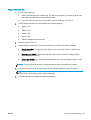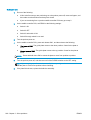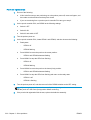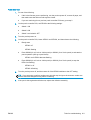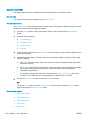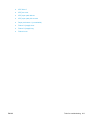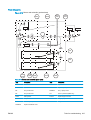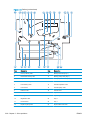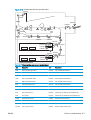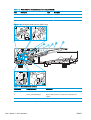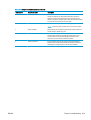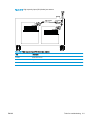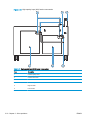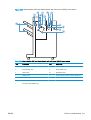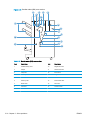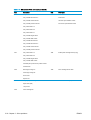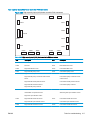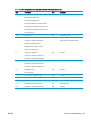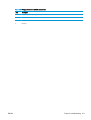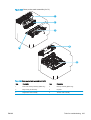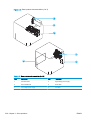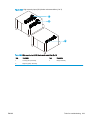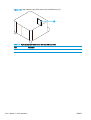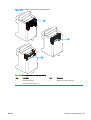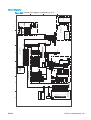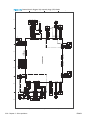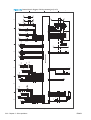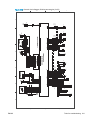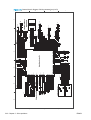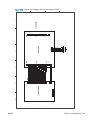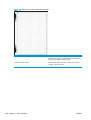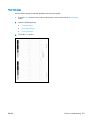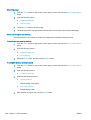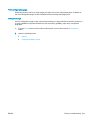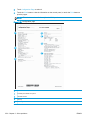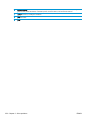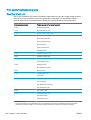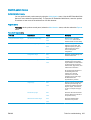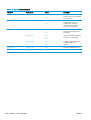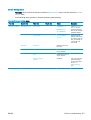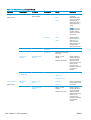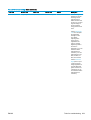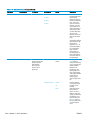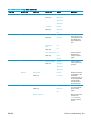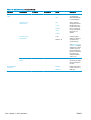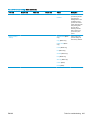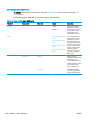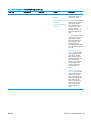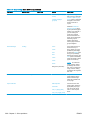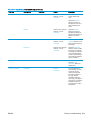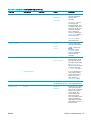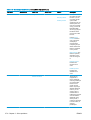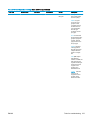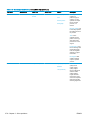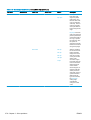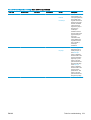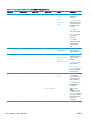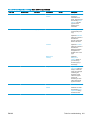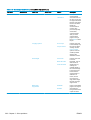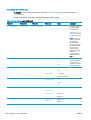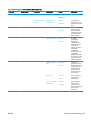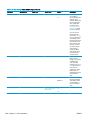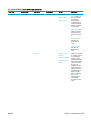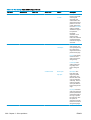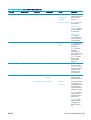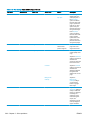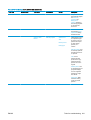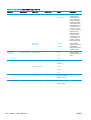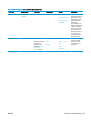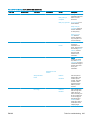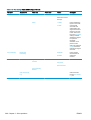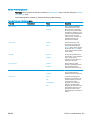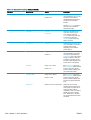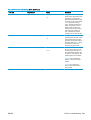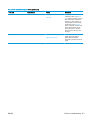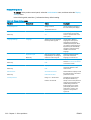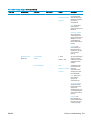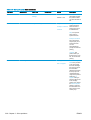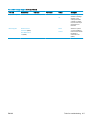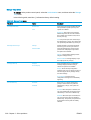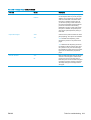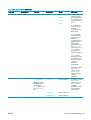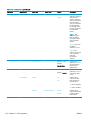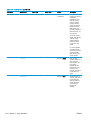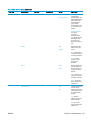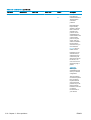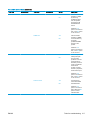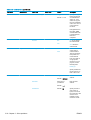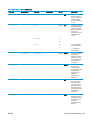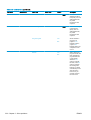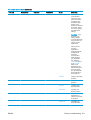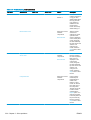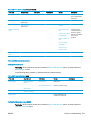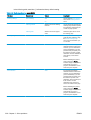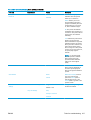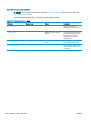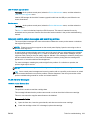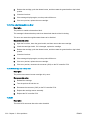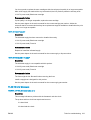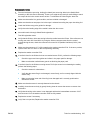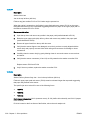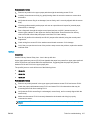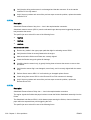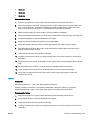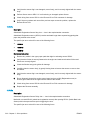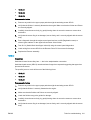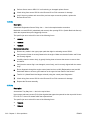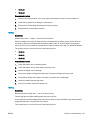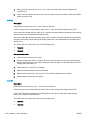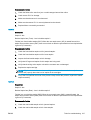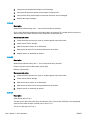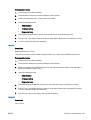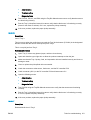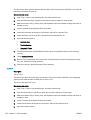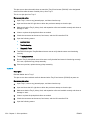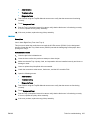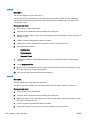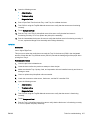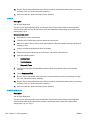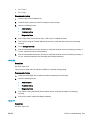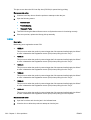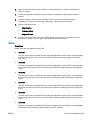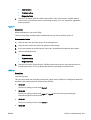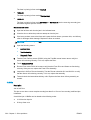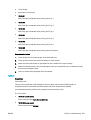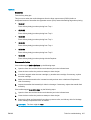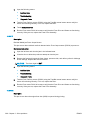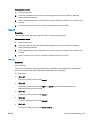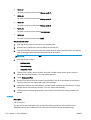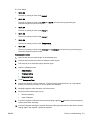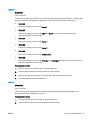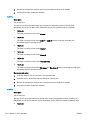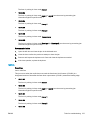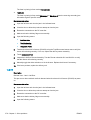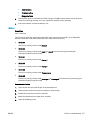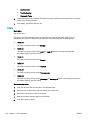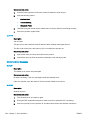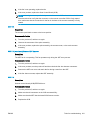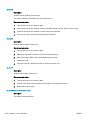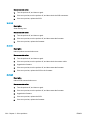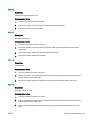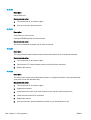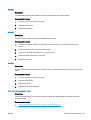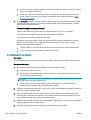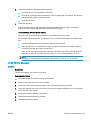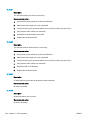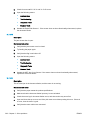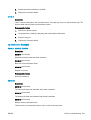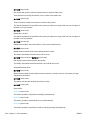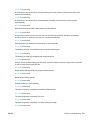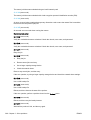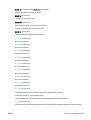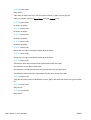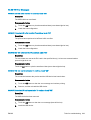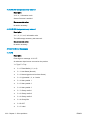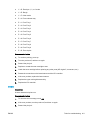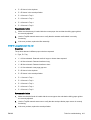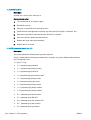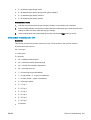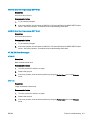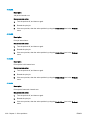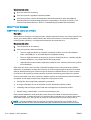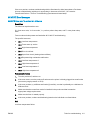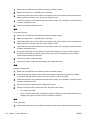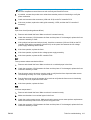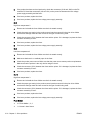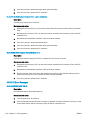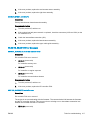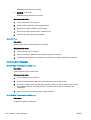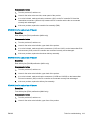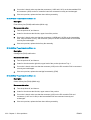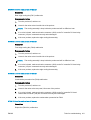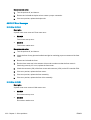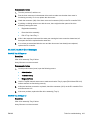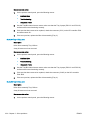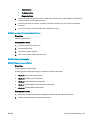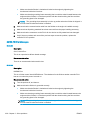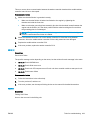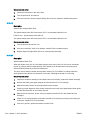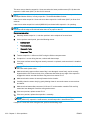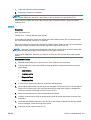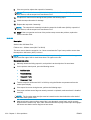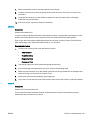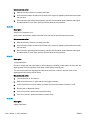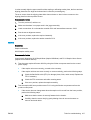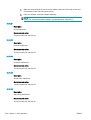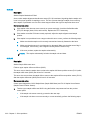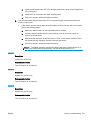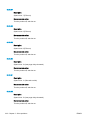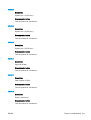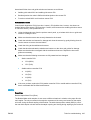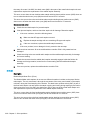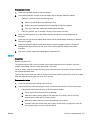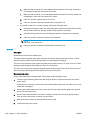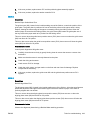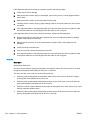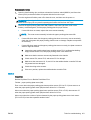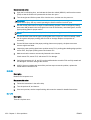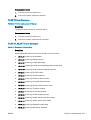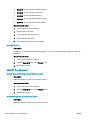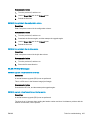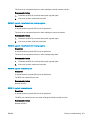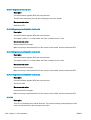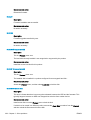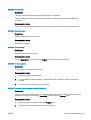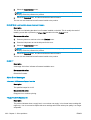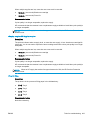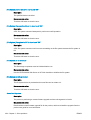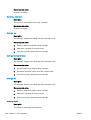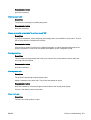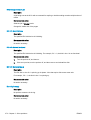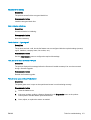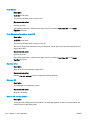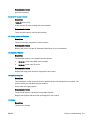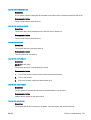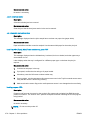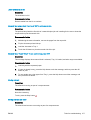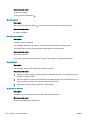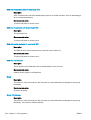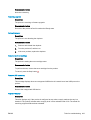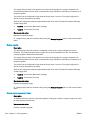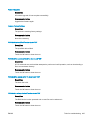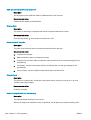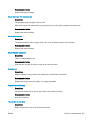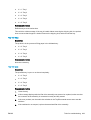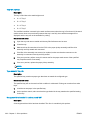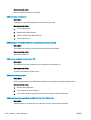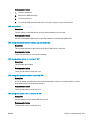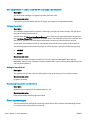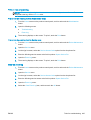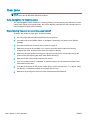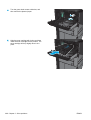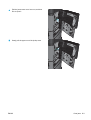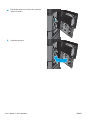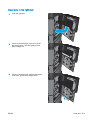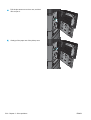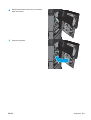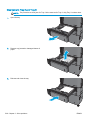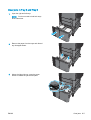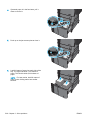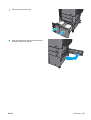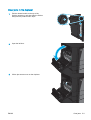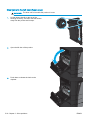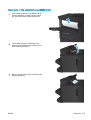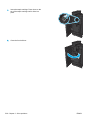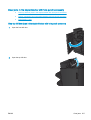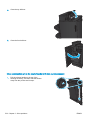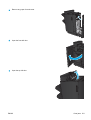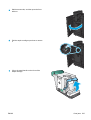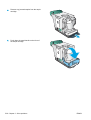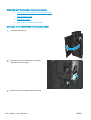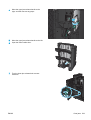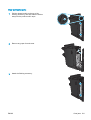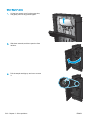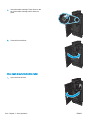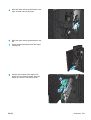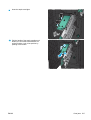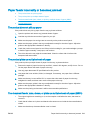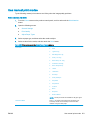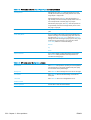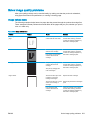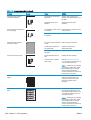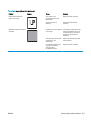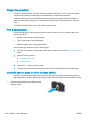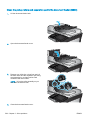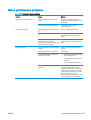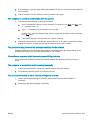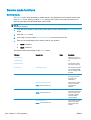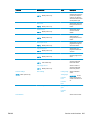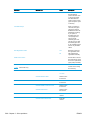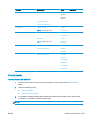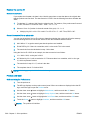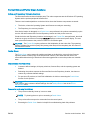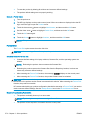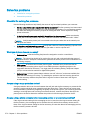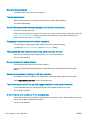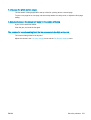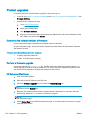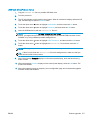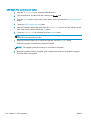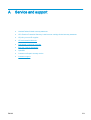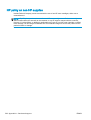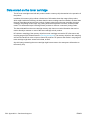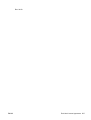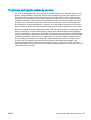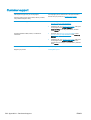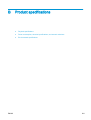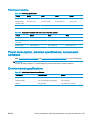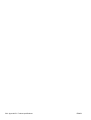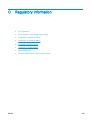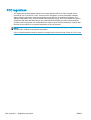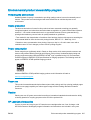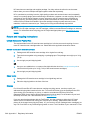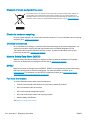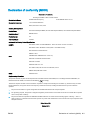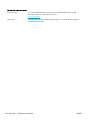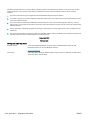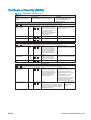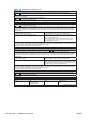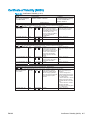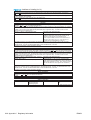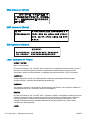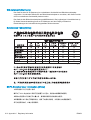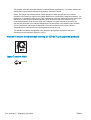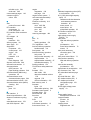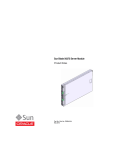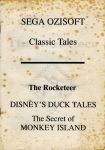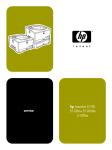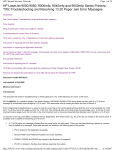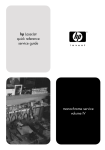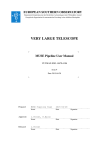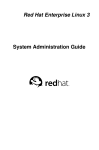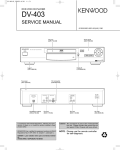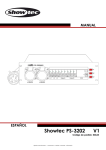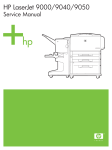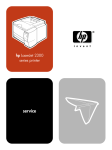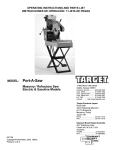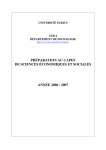Download HP LaserJet Enterprise M806 and Flow MFP M830
Transcript
LASERJET ENTERPRISE M806 LASERJET ENTERPRISE FLOW MFP M830 Troubleshooting Manual M806dn M806x+ M830z HP LaserJet Enterprise M806 and Flow MFP M830 Troubleshooting Manual Copyright and License © 2013 Copyright Hewlett-Packard Development Company, L.P. Reproduction, adaptation, or translation without prior written permission is prohibited, except as allowed under the copyright laws. The information contained herein is subject to change without notice. The only warranties for HP products and services are set forth in the express warranty statements accompanying such products and services. Nothing herein should be construed as constituting an additional warranty. HP shall not be liable for technical or editorial errors or omissions contained herein. Part number: CZ244-90967 Edition 1, 11/2013 Conventions used in this guide TIP: Tips provide helpful hints or shortcuts. NOTE: Notes provide important information to explain a concept or to complete a task. CAUTION: Cautions indicate procedures that you should follow to avoid losing data or damaging the product. WARNING! Warnings alert you to specific procedures that you should follow to avoid personal injury, catastrophic loss of data, or extensive damage to the product. ENWW iii iv Conventions used in this guide ENWW Table of contents 1 Theory of operation ........................................................................................................................................... 1 Basic operation ..................................................................................................................................... 2 Sequence of operation ......................................................................................................... 3 Normal sequence of operation ............................................................................ 3 Formatter-control system ..................................................................................................................... 5 Formatter hardware ............................................................................................................. 5 Control panel ....................................................................................................................... 6 Engine-control system .......................................................................................................................... 7 DC controller ........................................................................................................................ 8 Motors ............................................................................................................... 11 Fans .................................................................................................................. 12 Fuser-control circuit ........................................................................................................... 13 Fuser heater protection ..................................................................................... 15 Low-voltage power supply ................................................................................................. 16 Over-current/over-voltage protection ................................................................ 18 High-voltage power supply ................................................................................................ 19 Laser/scanner system ........................................................................................................................ 21 Image-formation system ..................................................................................................................... 22 Image formation process ................................................................................................... 23 Toner cartridge .................................................................................................................. 24 Toner cartridge design ...................................................................................... 24 No-shake toner .................................................................................................. 25 Toner cartridge memory chip ............................................................................ 25 Toner seal ......................................................................................................... 25 Toner level detection ......................................................................................... 25 Scanning/image capture system ........................................................................................................ 26 Scanner ............................................................................................................................. 26 Document feeder system ................................................................................................... 27 Document feeder sensors ................................................................................. 28 Document feeder simplex operation ................................................................. 29 Document feeder duplex operation ................................................................... 30 Document feeder paper control and deskew .................................................... 32 ENWW v Document feeder paper pick and separation .................................................... 33 Document feeder paper stopper & fins ............................................................. 34 Document feeder simplex selector .................................................................... 35 Document feeder white backing ........................................................................ 35 Document feeder duplex selector ..................................................................... 36 Document feeder hinge ..................................................................................... 37 Pickup, feed, and delivery system ...................................................................................................... 39 Photo sensors and switches .............................................................................................. 40 Motors and solenoids ......................................................................................................... 42 Pickup and feed system ..................................................................................................... 43 Media-size detection ......................................................................................... 43 Media-level detection ........................................................................................ 43 Multi-feed prevention ......................................................................................... 43 Transparency media detection .......................................................................... 44 Fuser-wrapping jam detection ........................................................................... 44 Tray 1 ................................................................................................................................. 44 Tray 1 driver PCA .............................................................................................. 44 Tray 1 power supply .......................................................................................... 44 Tray 1 sequence of operation ........................................................................... 45 Tray 1 pickup and feed ...................................................................................... 45 Tray 1 jam detection .......................................................................................... 45 Tray 2 and Tray 3 .............................................................................................................. 46 Tray 2 cassette pickup ...................................................................................... 46 Tray 2 cassette multiple-feed prevention .......................................................... 48 Tray 2 cassette media-size detection and Tray 2 cassette-presence detection ............................................................................................................ 49 Tray 2 cassette lift-up operation ........................................................................ 50 Tray media-presence detection ......................................................................... 52 Jam detection .................................................................................................................... 53 3,500-sheet high-capacity input (HCI) feeder ..................................................................................... 57 HCI electrical components ................................................................................................. 59 HCI motor control ............................................................................................................... 61 HCI motor failure detection ............................................................................... 62 HCI pickup-and-feed operation .......................................................................................... 63 HCI lift-up operation .......................................................................................... 64 HCI cassette media-size detection and cassette-presence detection ............... 65 Additional HCI pickup and feed functions .......................................................................... 65 HCI jam detection .............................................................................................................. 66 Stapler/stacker and stapler/stacker with hole punch .......................................................................... 68 Stapler/stacker motors ....................................................................................................... 72 Motor failure detection ....................................................................................... 72 vi ENWW Feed-and-delivery operation .............................................................................................. 74 Switchback assembly ........................................................................................ 77 Straight feed ..................................................................................... 77 Switchback feed to the pass-through assembly/hole-puncher assembly (without hole punching operation) .................................... 78 Switchback feed to the hole-puncher assembly (with hole punching operation) .......................................................................... 79 Hole puncher assembly ..................................................................................... 81 Side registration operation ................................................................ 82 Hole punching operation (2-hole/3-hole puncher assembly) ............ 83 Hole punching operation (2-hole/4-hole puncher assembly) ............ 85 Stapler/stacker assembly .................................................................................. 87 Swing height control ......................................................................... 90 Process output bin paper-stacking operation .................................................... 91 Offset operation ................................................................................................. 91 Stack trailing-edge assist operation .................................................................. 94 Stack delivery operation .................................................................................... 94 Staple operation ................................................................................................ 94 Shift the staple unit .......................................................................................... 100 Stack operation (stapler/stacker and booklet maker) ...................................... 102 Output bin operation ....................................................................... 102 Shutter operation ............................................................................ 105 Jam detection .................................................................................................................. 105 Stapler/stacker jam detection .......................................................................... 105 Switchback assembly jam detection ............................................................... 106 Hole puncher assembly jam detection ............................................................ 108 Stapler/stacker assembly jam detection .......................................................... 109 Booklet maker .................................................................................................................................. 111 Electrical circuitry for the booklet maker unit ................................................................... 113 Basic operation of the booklet maker .............................................................................. 113 Construction of the booklet-maker-unit control system .................................................... 117 Booklet maker motors ...................................................................................................... 118 Booklet maker paper feed and delivery ........................................................................... 119 Booklet maker jam detection ........................................................................................... 125 Booklet maker delivery modes ......................................................................................... 126 2 Solve problems ............................................................................................................................................. 127 Solve problems checklist .................................................................................................................. 128 Menu map ........................................................................................................................................ 130 Preboot menu options ...................................................................................................................... 131 Current settings pages ..................................................................................................................... 138 ENWW vii Troubleshooting process .................................................................................................................. 139 Determine the problem source ........................................................................................ 139 Troubleshooting flowchart ............................................................................... 139 Power subsystem ............................................................................................................ 140 Power-on checks ............................................................................................. 140 Power-on troubleshooting overview ............................................... 140 Control-panel checks ....................................................................................................... 141 Control-panel diagnostic flowcharts ................................................................ 144 Touchscreen black, white, or dim (no image) ................................. 145 Touchscreen is slow to respond or requires multiple presses to respond ........................................................................................... 146 Touchscreen has an unresponsive zone ........................................ 147 No control-panel sound .................................................................. 148 Home button is unresponsive ......................................................... 149 Hardware integration pocket (HIP) is not functioning (control panel functional) ............................................................................. 150 Scanning subsystem ........................................................................................................ 150 Tools for troubleshooting .................................................................................................................. 151 Individual component diagnostics .................................................................................... 151 LED diagnostics .............................................................................................. 151 Understand lights on the formatter ................................................. 151 Engine diagnostics .......................................................................................... 156 Defeating interlocks ........................................................................ 156 Disable cartridge check .................................................................. 157 Engine test button ........................................................................... 158 Paper path test ................................................................................................ 158 Paper path sensors test .................................................................................. 159 Manual sensor and tray/bin manual sensor tests ............................................ 160 Manual sensor test ......................................................................... 160 Tray/bin manual sensor test ........................................................... 161 Print/stop test .................................................................................................. 163 Component tests ............................................................................................. 163 Control-panel tests ......................................................................... 163 Component test (special-mode test) ............................................... 164 Finishing accessory component test .............................................. 166 Scanner tests M830 ........................................................................................ 202 Scanner tests .................................................................................. 202 Diagrams ......................................................................................................................... 204 Block diagrams ................................................................................................ 205 Location of connectors .................................................................................... 215 DC controller PCA connectors ........................................................ 215 viii ENWW High capacity input (HCI) feeder controller PCA connectors .......... 217 Finishing accessories (all) controller PCA connectors ................... 218 Plug/jack locations .......................................................................................... 220 Locations of major components ...................................................................... 222 Base product .................................................................................. 222 High capacity input (HCI) feeder .................................................... 227 Finishing accessories ..................................................................... 231 General timing chart ........................................................................................ 234 Circuit diagrams .............................................................................................. 235 Internal print-quality test pages ........................................................................................ 245 Print quality troubleshooting pages ................................................................. 245 Fuser test page ............................................................................................... 247 Cleaning page ................................................................................................. 248 Enable and configure auto cleaning ............................................... 248 Print configuration page .................................................................................. 249 Configuration page ......................................................................... 249 HP embedded Jetdirect page ......................................................... 251 Finding important information on the configuration pages .............. 253 Print quality troubleshooting tools .................................................................................... 254 Repetitive defects ruler ................................................................................... 254 Control-panel menus ....................................................................................................... 255 Administration menu ....................................................................................... 255 Reports menu ................................................................................. 255 General Settings menu ................................................................... 257 Copy Settings menu (M830 only) ................................................... 266 Scan/Digital Send Settings menu (M830 only) ............................... 273 Fax Settings menu (M830 only) ...................................................... 284 General Print Settings menu .......................................................... 297 Default Print Options menu ............................................................ 300 Display Settings menu .................................................................... 302 Manage Supplies menu .................................................................. 304 Manage Trays menu ....................................................................... 308 Network Settings menu .................................................................. 310 Troubleshooting menu .................................................................... 322 Device Maintenance menu .............................................................................. 325 Backup/Restore menu .................................................................... 325 Calibration/Cleaning menu (M830) ................................................. 325 Calibration/Cleaning menu (M806) ................................................. 328 USB Firmware Upgrade menu ....................................................... 329 Service menu .................................................................................. 329 Interpret control-panel messages and event log entries .................................................. 329 ENWW ix 10.XX.YZ Error Messages .............................................................................. 329 10.00.00 e-Label Memory Error ...................................................... 329 10.00.10 e-Label Missing Memory Error ........................................ 330 10.00.50 Cartridge seal roll up error ............................................... 330 10.23.50 .......................................................................................... 330 10.23.51 .......................................................................................... 331 10.23.52 .......................................................................................... 331 10.23.70 Printing Past Very Low .................................................... 331 10.32.00 Unauthorized supply ........................................................ 331 10.XX.33 Used Supply In Use ........................................................ 332 10.XX.34 Used Supply In Use ........................................................ 332 10.XX.40 Genuine HP Supplies Installed ....................................... 332 10.XX.41 Unsupported Supply in Use ............................................ 332 10.XX.70 Printing past very low ...................................................... 332 10.YY.15 Install <supply> ............................................................... 333 10.YY.35 Incompatible <supply> .................................................... 333 11.XX.YZ Error Messages .............................................................................. 333 11.00.01 or 11.00.02 Internal clock error ........................................ 333 13.XX.YZ Error Messages .............................................................................. 334 13.60.Az ......................................................................................... 334 13.60.Dz ......................................................................................... 334 13.60.FF ......................................................................................... 336 13.64.Az ......................................................................................... 336 13.64.Dz ......................................................................................... 337 13.67.Az ......................................................................................... 338 13.67.Dz ......................................................................................... 338 13.67.FF ......................................................................................... 339 13.68.Az ......................................................................................... 340 13.68.Dz ......................................................................................... 340 13.69.Az ......................................................................................... 341 13.69.Dz ......................................................................................... 342 13.84.Az ......................................................................................... 342 13.89.3z .......................................................................................... 343 13.90.Az ......................................................................................... 343 13.90.Dz ......................................................................................... 344 13.92.FF ......................................................................................... 345 13.94.Az ......................................................................................... 346 13.94.Dz ......................................................................................... 346 13.96.33 .......................................................................................... 347 13.97.33 .......................................................................................... 347 13.98.A3 ......................................................................................... 348 x ENWW 13.98.D3 ......................................................................................... 348 13.A1.D1 ......................................................................................... 348 13.A1.FF ......................................................................................... 349 13.A2.D2 ......................................................................................... 349 13.A2.FF ......................................................................................... 350 13.A3.D3 ......................................................................................... 351 13.A3.FF ......................................................................................... 351 13.A4.D4 ......................................................................................... 352 13.A4.FF ......................................................................................... 353 13.A5.D5 ......................................................................................... 353 13.A5.FF ......................................................................................... 354 13.A7.D4 ......................................................................................... 355 13.A7.D5 ......................................................................................... 356 13.A7.FF ......................................................................................... 356 13.A8.D2 ......................................................................................... 357 13.A8.D3 ......................................................................................... 358 13.A8.D4 or 13.A8.D4 .................................................................... 358 13.AA.EE ........................................................................................ 359 13.AB.EE ........................................................................................ 359 13.B2.Az ......................................................................................... 360 13.B2.Dz ......................................................................................... 361 13.B2.FF ......................................................................................... 362 13.B4.FF ......................................................................................... 363 13.B9.Az ......................................................................................... 363 13.B9.Bz ......................................................................................... 364 13.B9.Cz ......................................................................................... 365 13.B9.Dz ......................................................................................... 367 13.B9.FF ......................................................................................... 368 13.BA.EE ........................................................................................ 368 13.BB.EE ........................................................................................ 369 13.D1.Az ......................................................................................... 369 13.D1.Dz ......................................................................................... 370 13.D1.FF ......................................................................................... 372 13.D2.Az ......................................................................................... 372 13.D2.Dz ......................................................................................... 373 13.D2.FF ......................................................................................... 373 13.D4.Az ......................................................................................... 374 13.D4.Dz ......................................................................................... 374 13.E1.Dz ......................................................................................... 375 13.E1.FF ......................................................................................... 376 13.E6.Az ......................................................................................... 377 ENWW xi 13.E6.Dz ......................................................................................... 378 13.E6.FF ......................................................................................... 379 13.EA.EE ........................................................................................ 379 13.FF.FF ......................................................................................... 380 30.XX.YZ Error Messages .............................................................................. 380 30.01.01 .......................................................................................... 380 30.01.06 .......................................................................................... 380 30.01.08 .......................................................................................... 381 30.01.10 (event code) Scanner ADF fan error ............................... 381 30.01.14 .......................................................................................... 381 30.01.15 .......................................................................................... 382 30.01.18 .......................................................................................... 382 30.01.19 .......................................................................................... 382 30.01.23 Scanner calibration failure ............................................... 382 30.01.30 or 30.01.32 ...................................................................... 383 30.01.36 .......................................................................................... 383 30.01.41 .......................................................................................... 383 30.01.42 .......................................................................................... 383 30.01.43 .......................................................................................... 384 30.01.44 .......................................................................................... 384 30.01.45 .......................................................................................... 384 30.01.46 .......................................................................................... 385 30.01.47 .......................................................................................... 385 30.01.48 .......................................................................................... 385 30.01.49 .......................................................................................... 385 30.01.50 .......................................................................................... 386 30.03.14 .......................................................................................... 386 30.03.20 .......................................................................................... 386 30.03.22 .......................................................................................... 386 30.03.23 .......................................................................................... 387 30.03.30 .......................................................................................... 387 30.03.45 .......................................................................................... 387 31.01.02 Jam in document feeder .................................................. 387 31.01.03 Document feeder pick error ............................................. 388 31.XX.YZ Error Messages .............................................................................. 389 31.03.30 .......................................................................................... 389 31.03.31 .......................................................................................... 390 31.03.32 .......................................................................................... 390 31.08.A1 ......................................................................................... 390 31.08.A2 ......................................................................................... 390 31.08.A3 ......................................................................................... 391 xii ENWW 31.13.01 .......................................................................................... 391 31.13.02 .......................................................................................... 391 31.13.13 .......................................................................................... 392 31.13.14 .......................................................................................... 392 31.13.15 .......................................................................................... 393 32.08.XX Error Messages ............................................................................... 393 32.08.A1, 32.08.A2, 32.08.A3 ........................................................ 393 32.1C.XX ........................................................................................ 393 40.XX.YZ Error Messages .............................................................................. 399 40.00.01 USB I/O buffer overflow To continue, touch “OK” ............ 399 40.00.02 Embedded I/O buffer overflow To continue, touch “OK” .. 399 40.00.03 EIO <X> buffer overflow To continue, touch “OK” ........... 399 40.00.04 EIO <X> bad transmission To continue, touch “OK” ....... 399 40.00.05 Embedded I/O bad transmission To continue, touch “OK” ................................................................................................ 399 40.08.0X USB storage accessory removed .................................... 400 40.0X.05 USB storage accessory removed .................................... 400 41.XX.YZ Error Messages .............................................................................. 400 41.01.YZ ......................................................................................... 400 41.02.00 .......................................................................................... 401 41.03.FZ Unknown Misprint Error ................................................... 402 41.03.YZ Unexpected size in envelope feeder To use another tray, touch "Options " ...................................................................... 402 41.03.YZ Unexpected size in tray <X> ........................................... 403 41.04.00 Printer Error ..................................................................... 404 41.05.YZ Unexpected type in tray <X> ........................................... 404 41.XX.YZ Error To continue, touch “OK” ........................................ 405 42.XX.YY Error Messages .............................................................................. 406 42.XX.YY Error Event Log message .............................................. 406 44.XX.XX Error Messages .............................................................................. 406 44.01.XX Error Event log message (MFP Only) ............................. 406 44.03.XX Error Event log message (MFP Only) ............................. 406 44.10.XX Error Event log message (MFP Only) ............................. 406 44.34.XX Error Event log message (MFP Only) ............................. 407 44.92.XX Error Event log message (MFP Only) ............................. 407 47.XX.XX Error Messages .............................................................................. 407 47.00.XX ......................................................................................... 407 47.01.XX ......................................................................................... 407 47.02.XX ......................................................................................... 408 47.03.XX ......................................................................................... 408 47.04.XX ......................................................................................... 408 ENWW xiii 47.05.00 .......................................................................................... 408 47.06.XX ......................................................................................... 409 47.WX.YZ Printer Calibration Failed To continue, touch “OK” ....... 409 48.XX.YY Error Messages .............................................................................. 409 48.XX.YY ........................................................................................ 409 49.XX.YY Error Messages .............................................................................. 410 49.XX.YY Error To continue turn off then on .................................. 410 50.WX.YZ Error Messages ............................................................................. 411 50.WX.YZ Fuser error To continue turn off then on ....................... 411 51.XX.YZ, 52.XX.YZ Error Messages ............................................................. 415 51.00.10 Beam detect error ............................................................ 415 51.00.19 / 51.00.20 Laser Scanner Error - Laser malfunction ........ 416 52.00.00/52.00.20 Scanner Startup/Rotation error ......................... 416 54.XX.YZ Error Messages .............................................................................. 416 54.00.03 (EVENT LOG ONLY) ....................................................... 416 54.06.21 (EVENT LOG ONLY) ....................................................... 417 55.XX.YZ, 56.XX.YZ Error Messages ............................................................. 417 55.00.01, 55.00.03, 55.00.04 DC controller error ........................... 417 55.01.06, 55.02.06 DC controller error ........................................... 417 56.00.YY Error ................................................................................ 418 57.XX.YZ Error Messages .............................................................................. 418 57.00.01 Error To continue turn off then on .................................... 418 57.00.02 Error To continue turn off then on .................................... 418 57.00.03 Error To continue turn off then on .................................... 419 57.00.03 Error To continue turn off then on .................................... 419 57.00.04 Error To continue turn off then on .................................... 419 57.00.04 Error To continue turn off then on .................................... 420 57.00.05 Error To continue turn off then on .................................... 420 57.00.06 Error To continue turn off then on .................................... 420 57.00.07 Error To continue turn off then on .................................... 421 57.00.08 Error To continue turn off then on .................................... 421 57.00.09 Error To continue turn off then on .................................... 421 57.00.10 Error To continue turn off then on .................................... 421 59.XX.YZ Error Messages .............................................................................. 422 59.00.30 or 59.00.40 ...................................................................... 422 59.05.50 or 59.05.60 ...................................................................... 422 60.00.0Y, 62.00.00 Error Messages ............................................................... 423 60.00.02 Tray 2 lifting error ............................................................ 423 60.00.03 Tray 3 lifting error ............................................................ 423 60.00.04 Tray 4 lifting error ............................................................ 424 60.00.05 Tray 5 lifting error ............................................................ 424 xiv ENWW 62.00.00 No system To continue turn off then on ........................... 425 65.X0.AZ Error Messages ............................................................................... 425 65.X0.AZ Output accessory Failure ................................................ 425 66.WX.YZ Error Messages ............................................................................. 426 66.00.20 .......................................................................................... 426 66.00.40 .......................................................................................... 426 66.00.50 .......................................................................................... 427 66.00.77 .......................................................................................... 427 66.00.79 .......................................................................................... 427 66.00.8Z ......................................................................................... 428 66.12.46 .......................................................................................... 428 66.40.YZ ......................................................................................... 429 66.50.00 .......................................................................................... 429 66.60.16 .......................................................................................... 430 66.60.25 .......................................................................................... 430 66.60.27 .......................................................................................... 431 66.60.28 .......................................................................................... 431 66.60.31 .......................................................................................... 431 66.60.32 .......................................................................................... 433 66.60.33 .......................................................................................... 434 66.60.34 .......................................................................................... 435 66.60.48 .......................................................................................... 435 66.60.50 .......................................................................................... 436 66.80.01 .......................................................................................... 436 66.80.02 .......................................................................................... 436 66.80.03 .......................................................................................... 437 66.80.21 .......................................................................................... 438 66.80.22 .......................................................................................... 438 66.80.23 .......................................................................................... 438 66.80.33 .......................................................................................... 438 66.80.35 .......................................................................................... 438 66.80.36 .......................................................................................... 439 66.80.38 .......................................................................................... 440 66.80.46 .......................................................................................... 440 66.80.51 .......................................................................................... 441 66.80.55 .......................................................................................... 441 66.80.56 .......................................................................................... 441 66.80.57 .......................................................................................... 442 66.80.58 .......................................................................................... 442 66.80.59 .......................................................................................... 442 66.80.60 .......................................................................................... 442 ENWW xv 66.80.61 .......................................................................................... 442 66.80.62 .......................................................................................... 442 66.80.63 .......................................................................................... 443 66.80.64 .......................................................................................... 443 66.80.65 .......................................................................................... 443 66.80.70 .......................................................................................... 443 66.80.71 .......................................................................................... 443 66.80.72 .......................................................................................... 443 66.80.73 .......................................................................................... 444 66.80.74 .......................................................................................... 444 66.80.75 .......................................................................................... 444 66.80.76 .......................................................................................... 444 66.90.10 .......................................................................................... 444 66.90.29 .......................................................................................... 445 66.90.30 .......................................................................................... 446 66.90.41 .......................................................................................... 447 66.90.42 .......................................................................................... 448 66.90.43 .......................................................................................... 449 66.90.44 .......................................................................................... 449 66.90.45 .......................................................................................... 450 66.90.49 .......................................................................................... 451 66.90.50 .......................................................................................... 452 69.11.YZ ......................................................................................... 452 70.XX.YY Error Messages .............................................................................. 453 70.00.00 Error To continue turn off then on .................................... 453 80.XX.YY, 82.XX.YY Error Messages ............................................................. 453 80.0X.YY Embedded Jetdirect Error .............................................. 453 82.73.46, 82.73.47 .......................................................................... 454 98.0X.0Y Error Messages ............................................................................... 454 98.00.01 or 98.01.00 Corrupt data in firmware volume .................. 454 98.00.02 Corrupt data in the solutions volume ............................... 454 98.00.03 Corrupt data in the configuration volume ......................... 455 98.00.04 Corrupt data in the job data volume ................................ 455 99.XX.YY Error Messages .............................................................................. 455 99.00.01 Upgrade not performed file is corrupt .............................. 455 99.00.02 Upgrade not performed timeout during receive ............... 455 99.00.03 Upgrade not performed error writing to disk .................... 456 99.00.04 Upgrade not performed timeout during receive ............... 456 99.00.05 Upgrade not performed timeout during receive ............... 456 99.00.06 Upgrade not performed error reading upgrade ................ 456 99.00.07 Upgrade not performed error reading upgrade ................ 457 xvi ENWW 99.00.08 Upgrade not performed error reading upgrade ................ 457 99.00.09 Upgrade canceled by user ............................................... 457 99.00.10 Upgrade canceled by user ............................................... 457 99.00.11 Upgrade canceled by user ............................................... 458 99.00.12 Upgrade not performed the file is invalid ......................... 458 99.00.13 Upgrade not performed the file is invalid ......................... 458 99.00.14 Upgrade not performed the file is invalid ......................... 458 99.00.2X ......................................................................................... 458 99.01.XX ......................................................................................... 459 99.02.01 .......................................................................................... 460 99.02.09 .......................................................................................... 460 99.09.60 Unsupported disk ............................................................. 460 99.09.61 Unsupported disk ............................................................. 460 99.09.62 Unknown disk .................................................................. 460 99.09.63 Incorrect disk ................................................................... 461 99.09.64 Disk malfunction .............................................................. 461 99.09.65 Disk data error ................................................................. 461 99.09.66 No disk installed .............................................................. 461 99.09.67 Disk is not bootable please download firmware .............. 461 99.09.67 Disk is not bootable please download firmware .............. 462 99.XX.YY ........................................................................................ 462 Alpha Error Messages ..................................................................................... 462 <binname> full Remove all paper from bin ..................................... 462 <Supply> low OR Supplies low ...................................................... 462 <Supply> very low OR Supplies very low ....................................... 463 <Tray X> lifting ............................................................................... 463 [File System] device failure To clear touch “OK” ............................ 464 [File System] file operation failure To clear touch “OK” .................. 464 [File System] file system is full To clear touch “OK” ....................... 464 [File System] is not initialized ......................................................... 464 [File System] is write protected ....................................................... 464 Accept bad signature ...................................................................... 464 ADF not detected ............................................................................ 465 Bad duplexer connection ................................................................ 465 Bad optional tray connection .......................................................... 465 Calibration reset pending ................................................................ 465 Canceling ........................................................................................ 465 Canceling...<jobname> ................................................................... 466 Cartridge Low ................................................................................. 466 Cartridge Memory Abnormal .......................................................... 466 Cartridge Out .................................................................................. 466 ENWW xvii Checking engine ............................................................................. 466 Checking paper path ...................................................................... 467 Chosen personality not available To continue, touch “OK” ............ 467 Clearing event log ........................................................................... 467 Clearing paper path ........................................................................ 467 Close Front door ............................................................................. 467 Close Left door ............................................................................... 468 Close Lower Right door .................................................................. 468 Close stapler/stacker multi bin mailbox door .................................. 468 Close top cover ............................................................................... 469 Close Upper Right Door ................................................................. 469 Cooling device ................................................................................ 469 Data received To print last page press “OK” .................................. 469 Different paper sizes in job ............................................................. 470 EIO <X> disk initializing .................................................................. 470 EIO <X> disk not functional ............................................................ 470 EIO <X> disk spinning up ............................................................... 470 Event log is empty .......................................................................... 470 Expected drive missing ................................................................... 471 External device initializing .............................................................. 471 Fax is disabled — ignoring call ....................................................... 471 FIM Load Error Send full FIM on <X> port ..................................... 471 Flatbed cover open or Close Flatbed cover .................................... 471 Fuser Kit low ................................................................................... 472 Fuser Kit very low To continue, touch “OK” .................................... 472 Gateways failed .............................................................................. 472 Gateways OK ................................................................................. 472 Genuine HP cartridge installed ....................................................... 472 Genuine HP supply installed .......................................................... 473 HP Secure hard drive disabled ....................................................... 473 Incompatible <Supply> ................................................................... 473 Incompatible supplies ..................................................................... 473 Initializing... ..................................................................................... 473 Install fuser unit .............................................................................. 474 Install supply ................................................................................... 474 Internal disk device failure To clear touch “OK” .............................. 474 Internal disk file operation failed ..................................................... 474 Internal disk file system is full ......................................................... 475 Internal disk is write protected ........................................................ 475 Internal disk not found .................................................................... 475 Internal disk not functional .............................................................. 475 xviii ENWW Internal disk not initialized .............................................................. 475 Internal disk spinning up ................................................................. 475 Jam in document feeder ................................................................. 476 Job not stapled due to mixed sizes ................................................ 476 Load Tray <X>: [Type], [Size] To use another tray, press “OK” ..... 476 Loading program <XX> .................................................................. 476 Lower left booklet bin full ................................................................ 477 Manually feed output stack Then touch "OK" to print second side . 477 Manually feed: <Type><Size> To use another tray, press “OK” .... 477 Moving solenoid .............................................................................. 477 Moving solenoid and motor ............................................................ 477 No job to cancel .............................................................................. 478 Non HP Supply Installed ................................................................. 478 Output Bin Full ................................................................................ 478 Output Device detached ................................................................. 478 Paused... ........................................................................................ 479 Performing Paper Path Test… ....................................................... 479 Please Wait... ................................................................................. 479 Printing Configuration... .................................................................. 479 Printing Event Log... ....................................................................... 479 Printing File Directory... .................................................................. 479 Printing Font List... .......................................................................... 480 Printing Fuser Test Page... ............................................................. 480 Printing Help Page... ....................................................................... 480 Printing Menu Map... ...................................................................... 480 Printing stopped .............................................................................. 480 Printing Supplies Status Page... ..................................................... 480 Printing Usage Page... .................................................................... 481 Printing…engine test ...................................................................... 481 Processing job from tray <X>...Do not grab paper until job completes ....................................................................................... 481 Processing... ................................................................................... 481 Processing...copy <X> of <Y> ........................................................ 481 RAM disk device failure To clear touch “OK” .................................. 481 RAM disk file operation failed To clear touch “OK” ......................... 482 RAM disk file system is full To clear touch “OK” ............................. 482 RAM disk is write protected To clear touch “OK” ............................ 482 RAM disk not initialized .................................................................. 482 Ready ............................................................................................. 482 Ready <IP Address> ...................................................................... 482 Receiving Upgrade ......................................................................... 483 ENWW xix Reinsert duplexer ........................................................................... 483 Remove one toner cartridge ........................................................... 483 Remove USB accessory ................................................................. 483 Replace <Supply> .......................................................................... 483 Replace supplies ............................................................................ 484 Resend external accessory firmware ............................................. 484 Resend Upgrade ............................................................................ 485 Restore Factory Settings ................................................................ 485 ROM disk device failed To clear touch “OK” .................................. 485 ROM disk file operation failed To clear touch “OK” ........................ 485 ROM disk file system is full To clear touch “OK” ............................ 485 ROM disk is write protected To clear touch “OK” ........................... 485 ROM disk not initialized To clear touch “OK” .................................. 486 Rotating Motor ................................................................................ 486 Size mismatch in Tray <X> ............................................................. 486 Sleep mode on ............................................................................... 486 Staple Cartridge 2 and 3 very low (warning) .................................. 486 Staple Cartridge <X> low (warning) ................................................ 487 Staple Cartridge low ....................................................................... 487 Stapler/Stacker staple jam .............................................................. 487 Supplies low ................................................................................... 487 Supply Memory Warning ................................................................ 487 The unit has corrupt data ................................................................ 487 Too many pages in job to staple ..................................................... 488 Too many pages to make booklet .................................................. 488 Tray <X> [type] [size] ...................................................................... 488 Tray <X> empty: [Type], [Size] ....................................................... 488 Tray <X> lifting ............................................................................... 489 Tray <X> open ................................................................................ 489 Tray <X> overfilled ......................................................................... 490 Type mismatch Tray <X> ............................................................... 490 Unsupported drive installed To continue, touch “OK” ..................... 490 Unsupported supply in use OR Unsupported supply installed To continue, touch “OK” ....................................................................... 491 Unsupported tray configuration ...................................................... 491 Unsupported USB accessory detected Remove USB accessory ... 491 Upgrade Error ................................................................................. 491 Upper left bin full ............................................................................. 491 USB accessory not functional ......................................................... 492 USB hubs are not fully supported Some operations may not work properly ........................................................................................... 492 xx ENWW USB is write protected To clear touch “OK” .................................... 492 USB needs too much power ........................................................... 492 USB needs too much power Remove USB and Then Turn Off then On ........................................................................................... 492 USB not initialized .......................................................................... 493 USB storage accessory removed Clearing any associated data .... 493 USB storage device failure To clear touch “OK” ............................. 493 USB storage file operation failed To clear touch “OK” .................... 493 USB storage file system is full To clear touch “OK” ........................ 493 Used supply installed To continue, touch “OK” OR Used supply in use Description ........................................................................... 494 Verifying, Please Wait .................................................................... 494 Waiting for Tray <X> to lift .............................................................. 494 Windows Login Required to Use this Feature ................................ 494 Event log messages ........................................................................................................ 494 Print or view an event log ................................................................................ 495 Clear an event log ........................................................................................... 495 Clear jams ........................................................................................................................................ 496 Auto-navigation for clearing jams .................................................................................... 496 Experiencing frequent or recurring paper jams? .............................................................. 496 Clear jams in the front door ............................................................................................. 497 Clear jams in Tray 1 ......................................................................................................... 500 Clear jams in the right door .............................................................................................. 503 Clear jams in Tray 2 and Tray 3 ...................................................................................... 506 Clear jams in Tray 4 and Tray 5 ...................................................................................... 507 Clear jams in the duplexer ............................................................................................... 511 Clear jams in the left door (fuser area) ............................................................................ 516 Clear jams in the output bin area (M806 only) ................................................................. 519 Clear jams in the stapler/stacker accessory .................................................................... 521 Clear jams in the stapler/stacker ..................................................................... 521 Clear connection jams ..................................................................................... 522 Clear Staple 1 jams ......................................................................................... 523 Clear jams in the stapler/stacker with hole punch accessory .......................................... 527 Clear top left door jams in the stapler/stacker with hole punch accessory ...... 527 Clear a connection jam in the stapler/stacker with hole punch accessory ...... 530 Clear Staple 1 jams ......................................................................................... 534 Clear jams in the booklet maker accessory ..................................................................... 538 Clear jams in the front left door of the booklet maker ..................................... 538 Clear connection jams ..................................................................................... 541 Clear Staple 1 jams ......................................................................................... 542 Clear staple jams in the booklet maker ........................................................... 544 ENWW xxi Paper feeds incorrectly or becomes jammed ................................................................................... 549 The product does not pick up paper ................................................................................ 549 The product picks up multiple sheets of paper ................................................................ 549 The document feeder jams, skews, or picks up multiple sheets of paper (M830) ........... 549 Prevent paper jams .......................................................................................................... 550 Use manual print modes .................................................................................................................. 551 Solve image quality problems .......................................................................................................... 553 Image defects table ......................................................................................................... 553 Clean the product ............................................................................................................................. 558 Print a cleaning page ....................................................................................................... 558 Check the scanner glass for dirt or smudges (M830) ...................................................... 558 Clean the pickup rollers and separation pad in the document feeder (M830) ................. 560 Solve performance problems ........................................................................................................... 561 Solve connectivity problems ............................................................................................................. 562 Solve USB connection problems ..................................................................................... 562 Solve wired network problems ......................................................................................... 562 Poor physical connection ................................................................................ 562 The computer is using the incorrect IP address for the product ...................... 562 The computer is unable to communicate with the product .............................. 563 The product is using incorrect link and duplex settings for the network .......... 563 New software programs might be causing compatibility problems ................. 563 The computer or workstation might be set up incorrectly ................................ 563 The product is disabled, or other network settings are incorrect ..................... 563 Service mode functions .................................................................................................................... 564 Service menu ................................................................................................................... 564 Product resets .................................................................................................................. 567 Restore factory-set defaults ............................................................................ 567 Restore the service ID ..................................................................................... 568 Product cold reset ........................................................................................... 568 Format Disk and Partial Clean functions ......................................................................... 569 Active and repository firmware locations ......................................................... 569 Partial Clean .................................................................................................... 569 Execute a Partial Clean .................................................................. 570 Format Disk ..................................................................................................... 570 Execute a Format Disk ................................................................... 571 Solve fax problems ........................................................................................................................... 572 Checklist for solving fax problems ................................................................................... 572 What type of phone line are you using? .......................................................... 572 Are you using a surge-protection device? ....................................................... 572 Are you using a phone company voice-messaging service or an answering machine? ......................................................................................................... 572 xxii ENWW Does your phone line have a call-waiting feature? ......................................... 573 Check fax accessory status ............................................................................ 573 General fax problems ...................................................................................................... 574 The fax failed to send ...................................................................................... 574 An Out of Memory status message displays on the product control panel ..... 574 Print quality of a photo is poor or prints as a gray box .................................... 574 You touched the Stop button to cancel a fax, but the fax was still sent .......... 574 No fax address book button displays .............................................................. 574 Not able to locate the Fax settings in HP Web Jetadmin ................................ 574 The header is appended to the top of the page when the overlay option is enabled ........................................................................................................... 574 A mix of names and numbers is in the recipients box ..................................... 574 A one-page fax prints as two pages ................................................................ 575 A document stops in the document feeder in the middle of faxing .................. 575 The volume for sounds coming from the fax accessory is too high or too low ................................................................................................................... 575 Product upgrades ............................................................................................................................. 576 Determine the installed revision of firmware .................................................................... 576 Perform a firmware upgrade ............................................................................................ 576 HP Embedded Web Server ............................................................................. 576 USB flash drive (Preboot menu) ..................................................................... 577 USB flash drive (control-panel menu) ............................................................. 578 Appendix A Service and support ..................................................................................................................... 579 Hewlett-Packard limited warranty statement .................................................................................... 580 HP's Premium Protection Warranty: LaserJet toner cartridge limited warranty statement ............... 581 HP policy on non-HP supplies .......................................................................................................... 582 HP anticounterfeit Web site .............................................................................................................. 583 Data stored on the toner cartridge .................................................................................................... 584 End User License Agreement .......................................................................................................... 585 OpenSSL .......................................................................................................................................... 588 Customer self-repair warranty service .............................................................................................. 589 Customer support ............................................................................................................................. 590 Appendix B Product specifications .................................................................................................................. 591 Physical specifications ..................................................................................................................... 592 HP LaserJet Enterprise M806 .......................................................................................... 592 HP LaserJet Enterprise Flow M830 ................................................................................. 592 Finishing accessories ...................................................................................................... 593 Power consumption, electrical specifications, and acoustic emissions ............................................ 593 Environmental specifications ............................................................................................................ 593 ENWW xxiii Appendix C Regulatory information ................................................................................................................. 595 FCC regulations ............................................................................................................................... 596 Environmental product stewardship program ................................................................................... 597 Protecting the environment .............................................................................................. 597 Ozone production ............................................................................................................ 597 Power consumption ......................................................................................................... 597 Paper use ........................................................................................................................ 597 Plastics ............................................................................................................................ 597 HP LaserJet print supplies ............................................................................................... 597 Return and recycling instructions ..................................................................................... 598 United States and Puerto Rico ........................................................................ 598 Multiple returns (more than one cartridge) ..................................... 598 Single returns ................................................................................. 598 Shipping .......................................................................................... 598 Non-U.S. returns ............................................................................................. 599 Paper ............................................................................................................................... 599 Material restrictions .......................................................................................................... 599 Disposal of waste equipment by users ............................................................................ 600 Electronic hardware recycling .......................................................................................... 600 Chemical substances ....................................................................................................... 600 Material Safety Data Sheet (MSDS) ................................................................................ 600 EPEAT ............................................................................................................................. 600 For more information ....................................................................................................... 600 Declaration of conformity (M806) ..................................................................................................... 601 Declaration of conformity (M830) ..................................................................................................... 603 Certificate of Volatility (M806) .......................................................................................................... 605 Certificate of Volatility (M830) .......................................................................................................... 607 Safety statements ............................................................................................................................. 609 Laser safety ..................................................................................................................... 609 Canada - Industry Canada ICES-003 Compliance Statement ......................................... 609 VCCI statement (Japan) .................................................................................................. 609 Power cord instructions ................................................................................................... 609 Power cord statement (Japan) ......................................................................................... 609 EMC statement (China) ................................................................................................... 610 EMC statement (Korea) ................................................................................................... 610 EMI statement (Taiwan) ................................................................................................... 610 Laser statement for Finland ............................................................................................. 610 GS statement (Germany) ................................................................................................. 612 Substances Table (China) ............................................................................................... 612 SEPA Ecolabel User Information (China) ........................................................................ 612 Restriction on Hazardous Substances statement (Turkey) ............................................. 613 xxiv ENWW Restriction on Hazardous Substances statement (Ukraine) ............................................ 613 Eurasian Conformity (Belarus, Kazakhstan, Russia) ....................................................... 613 Additional statements for telecom (fax) products ............................................................................. 614 EU Statement for Telecom Operation .............................................................................. 614 New Zealand Telecom Statements .................................................................................. 614 Additional FCC statement for telecom products (US) ...................................................... 614 Telephone Consumer Protection Act (US) ...................................................................... 615 Industry Canada CS-03 requirements ............................................................................. 615 Vietnam Telecom wired/wireless marking for ICTQC Type approved products .............. 616 Japan Telecom Mark ....................................................................................................... 616 Index ................................................................................................................................................................. 617 ENWW xxv xxvi ENWW List of tables Table 1-1 Sequence of operation (product base) ............................................................................................... 3 Table 1-2 Formatter hardware components ....................................................................................................... 5 Table 1-3 Electrical components ........................................................................................................................ 8 Table 1-4 Motors .............................................................................................................................................. 11 Table 1-5 Fans ................................................................................................................................................. 12 Table 1-6 Fuser components ........................................................................................................................... 13 Table 1-7 Fuser control functions ..................................................................................................................... 15 Table 1-8 Low-voltage power supply functions ................................................................................................ 18 Table 1-9 High-voltage power supply circuits ................................................................................................... 20 Table 1-10 Image formation process ................................................................................................................ 23 Table 1-11 Toner cartridge components .......................................................................................................... 24 Table 1-12 Document feeder sensors .............................................................................................................. 28 Table 1-13 Photo sensors and switches .......................................................................................................... 40 Table 1-14 Motors and solenoids (paper path) ................................................................................................ 42 Table 1-15 Tray 1 jam detection ....................................................................................................................... 45 Table 1-16 Stapler/stacker delivery modes ...................................................................................................... 49 Table 1-17 Jam detection sensors ................................................................................................................... 53 Table 1-18 Jams detected by the DC controller ............................................................................................... 54 Table 1-19 Jam detection ................................................................................................................................. 55 Table 1-20 HCI electrical components ............................................................................................................. 58 Table 1-21 HCI electrical components ............................................................................................................. 59 Table 1-22 HCI motors ..................................................................................................................................... 61 Table 1-23 HCI motor failures .......................................................................................................................... 62 Table 1-24 Additional HCI Pickup and feed functions ...................................................................................... 65 Table 1-25 Stapler/stacker delivery modes ...................................................................................................... 69 Table 1-26 Stapler/stacker with hole punch delivery modes ............................................................................ 70 Table 1-27 Stapler/stacker motors ................................................................................................................... 72 Table 1-28 Stapler/stacker failure detection ..................................................................................................... 73 Table 1-29 Feed-and-delivery electrical components ...................................................................................... 75 Table 1-30 Motors for the stack job offset ........................................................................................................ 93 Table 1-31 Sensors used in stapling ................................................................................................................ 95 Table 1-32 Motors used in stapling .................................................................................................................. 96 ENWW xxvii Table 1-33 Output-bin-1-shift area sensor PCA ............................................................................................. 104 Table 1-34 Output-bin-2-shift area sensor PCA ............................................................................................. 104 Table 1-35 Delivery modes ............................................................................................................................ 111 Table 1-36 Booklet maker motors .................................................................................................................. 118 Table 1-37 Booklet maker motors .................................................................................................................. 121 Table 1-38 Booklet maker sensors ................................................................................................................. 122 Table 1-39 Booklet maker jam sensors .......................................................................................................... 125 Table 1-40 Booklet maker delivery modes ..................................................................................................... 126 Table 2-1 Preboot menu options (1 of 6) ....................................................................................................... 131 Table 2-2 Preboot menu options (2 of 6) ....................................................................................................... 133 Table 2-3 Preboot menu options (3 of 6) ....................................................................................................... 134 Table 2-4 Preboot menu options (4 of 6) ....................................................................................................... 135 Table 2-5 Preboot menu options (5 of 6) ....................................................................................................... 135 Table 2-6 Preboot menu options (6 of 6) ....................................................................................................... 136 Table 2-7 Troubleshooting flowchart .............................................................................................................. 139 Table 2-8 Control-panel diagnostic functions ................................................................................................. 141 Table 2-9 Product environment spacing ........................................................................................................ 151 Table 2-10 Heartbeat LED, product initialization ............................................................................................ 152 Table 2-11 Heartbeat LED, product operational ............................................................................................ 155 Table 2-12 Paper-path sensors diagnostic tests ............................................................................................ 159 Table 2-13 Manual sensor diagnostic tests .................................................................................................... 161 Table 2-14 Tray/bin manual sensors .............................................................................................................. 162 Table 2-15 Component test details ................................................................................................................ 164 Table 2-16 Motors and solenoids (paper path) .............................................................................................. 205 Table 2-17 Photo switches and sensors (product base) ................................................................................ 207 Table 2-18 Document feeder sensors ............................................................................................................ 208 Table 2-19 Jam sensors (product base) ......................................................................................................... 210 Table 2-20 High capacity input (HCI) feeder jam sensors ............................................................................. 211 Table 2-21 High capacity input (HCI) feeder cross section ............................................................................ 212 Table 2-22 Stapler/stacker (SS) and Stapler/stacker with hole punch (SSHP) cross section ........................ 213 Table 2-23 Booklet maker (BM) cross section ............................................................................................... 214 Table 2-24 DC controller PCA connectors ..................................................................................................... 215 Table 2-25 High capacity input (HCI) feeder controller PCA connectors ....................................................... 217 Table 2-26 Finishing accessories (all) controller PCA connectors ................................................................. 218 Table 2-27 Plug/jack locations (M806) ........................................................................................................... 220 Table 2-28 Plug/jack locations (M830) ........................................................................................................... 220 Table 2-29 M830 product integrated scanner assembly (ISA) ....................................................................... 222 Table 2-30 Base product covers .................................................................................................................... 223 Table 2-31 Base product main assemblies (1 of 3) ........................................................................................ 224 Table 2-32 Base product main assemblies (2 of 3) ........................................................................................ 225 Table 2-33 Base product main assemblies (3 of 3) ........................................................................................ 226 xxviii ENWW Table 2-34 High capacity input (HCI) feeder covers ...................................................................................... 227 Table 2-35 High capacity input (HCI) feeder main assemblies (1 of 3) .......................................................... 228 Table 2-36 High capacity input (HCI) feeder main assemblies (2 of 3) .......................................................... 229 Table 2-37 High capacity input (HCI) feeder main assemblies (3 of 3) .......................................................... 230 Table 2-38 Stapler/stacker and stapler/stacker with hole punch covers ........................................................ 231 Table 2-39 Booklet maker only covers ........................................................................................................... 232 Table 2-40 Finishing accessories main assemblies ....................................................................................... 233 Table 2-41 Important information on the configuration pages ........................................................................ 253 Table 2-42 Reports menu ............................................................................................................................... 255 Table 2-43 General Settings menu ................................................................................................................ 257 Table 2-44 Copy Settings menu (M830 only) ................................................................................................. 266 Table 2-45 Scan/Digital Send Settings menu (M830 only) ............................................................................ 273 Table 2-46 Fax Settings menu (M830 only) ................................................................................................... 284 Table 2-47 General Print Settings menu ........................................................................................................ 297 Table 2-48 Default Print Options menu .......................................................................................................... 300 Table 2-49 Display Settings menu ................................................................................................................. 302 Table 2-50 Manage Supplies menu ............................................................................................................... 304 Table 2-51 Manage Trays menu .................................................................................................................... 308 Table 2-52 Network Settings menu ................................................................................................................ 310 Table 2-53 Jetdirect Menu .............................................................................................................................. 310 Table 2-54 Troubleshooting menu ................................................................................................................. 322 Table 2-55 Backup/Restore menu .................................................................................................................. 325 Table 2-56 Calibration/Cleaning menu (M830) .............................................................................................. 326 Table 2-57 Calibration/Cleaning menu ........................................................................................................... 328 Table 2-58 Print modes under the Adjust Paper Types submenu ................................................................. 551 Table 2-59 MP modes under the Optimize submenu ..................................................................................... 552 Table 2-60 Image defects table ...................................................................................................................... 553 Table 2-61 Solve performance problems ....................................................................................................... 561 Table B-1 Physical specifications, with toner cartridge .................................................................................. 592 Table B-2 Product dimensions with all doors and trays fully opened ............................................................. 592 Table B-3 Physical specifications, with toner cartridge .................................................................................. 592 Table B-4 Product dimensions with all doors, trays, and document feeder fully opened ............................... 592 Table B-5 Accessory specifications ................................................................................................................ 593 Table B-6 Accessory dimensions with all doors and trays fully opened ......................................................... 593 Table B-7 Operating-environment specifications ........................................................................................... 593 ENWW xxix xxx ENWW List of figures Figure 1-1 Relationship between the main product systems ............................................................................. 2 Figure 1-2 Engine-control system ...................................................................................................................... 7 Figure 1-3 DC controller block diagram .............................................................................................................. 8 Figure 1-4 Fuser-control circuit ........................................................................................................................ 13 Figure 1-5 Fuser system block diagram ........................................................................................................... 14 Figure 1-6 Low-voltage power supply .............................................................................................................. 16 Figure 1-7 High-voltage power supply .............................................................................................................. 20 Figure 1-8 Laser/scanner system ..................................................................................................................... 21 Figure 1-9 Image formation process ................................................................................................................ 23 Figure 1-10 Layout of the toner cartridge ......................................................................................................... 24 Figure 1-11 Document feeder cross section .................................................................................................... 27 Figure 1-12 Document feeder sensor positions ............................................................................................... 28 Figure 1-13 Simplex operation paper path ....................................................................................................... 29 Figure 1-14 Duplex operation paper path ........................................................................................................ 30 Figure 1-15 Deskew rollers and width adjust ................................................................................................... 32 Figure 1-16 Separation angled ramp, separation roller, and separation pad ................................................... 33 Figure 1-17 Paper stopper ............................................................................................................................... 34 Figure 1-18 White backing and simplex selector .............................................................................................. 35 Figure 1-19 Duplex selector ............................................................................................................................. 36 Figure 1-20 Document feeder closed (book mode) .......................................................................................... 37 Figure 1-21 Document feeder open (max opening 70º) ................................................................................... 38 Figure 1-22 Pickup, feed, and delivery system blocks ..................................................................................... 39 Figure 1-23 Photo sensors and switches ......................................................................................................... 40 Figure 1-24 Motors and solenoids (paper path) ............................................................................................... 42 Figure 1-25 Tray 1 operations .......................................................................................................................... 44 Figure 1-26 Tray 2 cassette pickup operation .................................................................................................. 47 Figure 1-27 Tray 2 cassette multiple-feed prevention ...................................................................................... 48 Figure 1-28 Tray 2 cassette lift-up operation .................................................................................................... 51 Figure 1-29 Tray 2 cassette media-presence detection ................................................................................... 52 Figure 1-30 Sensors for jam detection ............................................................................................................. 53 Figure 1-31 HCI paper path .............................................................................................................................. 57 Figure 1-32 HCI signal flow .............................................................................................................................. 58 ENWW xxxi Figure 1-33 HCI electrical components ............................................................................................................ 59 Figure 1-34 HCI motors .................................................................................................................................... 61 Figure 1-35 HCI pickup-and-feed components ................................................................................................ 63 Figure 1-36 HCI lift-up operation mechanism ................................................................................................... 64 Figure 1-37 HCI jam sensor location ................................................................................................................ 66 Figure 1-38 Stapler/stacker paper path ............................................................................................................ 68 Figure 1-39 Hole punch paper path ................................................................................................................. 69 Figure 1-40 Stapler/stacker controller signal flow diagram .............................................................................. 71 Figure 1-41 Stapler/stacker feed-and-delivery electrical components ............................................................. 74 Figure 1-42 Hole punch feed-and-delivery electrical components ................................................................... 75 Figure 1-43 Straight feed .................................................................................................................................. 78 Figure 1-44 Switchback feed to the pass-through assembly/hole-puncher assembly (without hole punching operation) ............................................................................................................................................ 79 Figure 1-45 Switchback feed to the hole-puncher assembly (with hole punching operation) .......................... 80 Figure 1-46 Hole-puncher assembly ................................................................................................................ 81 Figure 1-47 Operation of 4-hole punching ....................................................................................................... 86 Figure 1-48 Paper path when set to non-sort ................................................................................................... 87 Figure 1-49 Paper path for sizes other than A4, B5, or LTR ............................................................................ 88 Figure 1-50 Paper path (1 of 5) ........................................................................................................................ 89 Figure 1-51 Paper path (2 of 5) ........................................................................................................................ 89 Figure 1-52 Paper path (3 of 5) ........................................................................................................................ 89 Figure 1-53 Paper path (4 of 5) ........................................................................................................................ 90 Figure 1-54 Paper path (5 of 5) ........................................................................................................................ 90 Figure 1-55 Stapler/stacker assembly .............................................................................................................. 91 Figure 1-56 Process output bin ........................................................................................................................ 91 Figure 1-57 Motors and sensors for stack job offset ........................................................................................ 92 Figure 1-58 Stack job offset example ............................................................................................................... 92 Figure 1-59 Job offset operation (1 of 2) .......................................................................................................... 92 Figure 1-60 Job offset operation (2 of 2) .......................................................................................................... 93 Figure 1-61 Stack trailing-edge assist operation .............................................................................................. 94 Figure 1-62 Stack delivery ................................................................................................................................ 94 Figure 1-63 Stapler unit .................................................................................................................................... 95 Figure 1-64 Staple location .............................................................................................................................. 95 Figure 1-65 Paper path for stapling .................................................................................................................. 96 Figure 1-66 Rollers and sensors for stapling .................................................................................................... 97 Figure 1-67 Staple paper path ......................................................................................................................... 97 Figure 1-68 Shift process for the staple unit .................................................................................................... 98 Figure 1-69 Stapling operation (1 of 2) ............................................................................................................ 98 Figure 1-70 Stapling operation (2 of 2) ............................................................................................................ 99 Figure 1-71 Front 1-point stapling .................................................................................................................. 100 Figure 1-72 Rear 1-point stapling ................................................................................................................... 100 xxxii ENWW Figure 1-73 2-point stapling ............................................................................................................................ 101 Figure 1-74 Items detected by the area sensors) .......................................................................................... 103 Figure 1-75 Output-bin components .............................................................................................................. 104 Figure 1-76 Shutter location ........................................................................................................................... 105 Figure 1-77 Jam detection sensors ................................................................................................................ 106 Figure 1-78 Switchback assembly sensors .................................................................................................... 107 Figure 1-79 Hole-punch assembly sensors .................................................................................................... 108 Figure 1-80 Stapler/stacker assembly sensors .............................................................................................. 109 Figure 1-81 Booklet maker paper path ........................................................................................................... 111 Figure 1-82 Booklet maker signal flow ........................................................................................................... 113 Figure 1-83 Paper delivery for booklet maker ................................................................................................ 114 Figure 1-84 Alignment plates ......................................................................................................................... 114 Figure 1-85 Stitching the stack ....................................................................................................................... 115 Figure 1-86 Position the stack ........................................................................................................................ 116 Figure 1-87 Fold and deliver the stack ........................................................................................................... 117 Figure 1-88 Booklet maker motors ................................................................................................................. 118 Figure 1-89 Feed drive for the booklet maker ................................................................................................ 119 Figure 1-90 Booklet-maker-unit paper path ................................................................................................... 120 Figure 1-91 Booklet maker motors ................................................................................................................. 121 Figure 1-92 Booklet maker sensors ............................................................................................................... 122 Figure 1-93 Booklet maker switches and microswitches ................................................................................ 124 Figure 1-94 Detecting jams in the booklet maker unit .................................................................................... 125 Figure 2-1 Touchscreen blank, white, or dim (no image) ............................................................................... 145 Figure 2-2 Touchscreen is slow to respond or requires multiple presses to respond .................................... 146 Figure 2-3 Touchscreen has an unresponsive zone ...................................................................................... 147 Figure 2-4 No control-panel sound ................................................................................................................. 148 Figure 2-5 Home button is unresponsive ....................................................................................................... 149 Figure 2-6 Hardware integration pocket (HIP) is not functioning (control panel functional) ........................... 150 Figure 2-7 Defeating interlocks (1 of 2) .......................................................................................................... 156 Figure 2-8 Defeating interlocks (2 of 2) .......................................................................................................... 157 Figure 2-9 Engine test button ......................................................................................................................... 158 Figure 2-10 Finishing controller PCA switches ............................................................................................... 167 Figure 2-11 Booklet maker (BM) saddle controller PCA switches .................................................................. 168 Figure 2-12 Stapler/stacker with hole punch (SSHP) punch controller PCA switches ................................... 169 Figure 2-13 Motors and solenoids (product base) ......................................................................................... 205 Figure 2-14 Rollers (product base) ................................................................................................................. 206 Figure 2-15 Switches and sensors (product base) ......................................................................................... 207 Figure 2-16 Document feeder sensors (M830 only) ....................................................................................... 208 Figure 2-17 Jam sensors (product base) ....................................................................................................... 210 Figure 2-18 High capacity input (HCI) feeder jam sensors ............................................................................ 211 Figure 2-19 High capacity input (HCI) feeder cross section ........................................................................... 212 ENWW xxxiii Figure 2-20 Stapler/stacker (SS) and Stapler/stacker with hole punch (SSHP) cross section ...................... 213 Figure 2-21 Booklet maker (BM) cross section .............................................................................................. 214 Figure 2-22 DC controller PCA connectors .................................................................................................... 215 Figure 2-23 High capacity input (HCI) feeder controller PCA connectors ...................................................... 217 Figure 2-24 Finishing accessories (all) controller PCA connectors ................................................................ 218 Figure 2-25 Plug/jack locations (M806) .......................................................................................................... 220 Figure 2-26 Plug/jack locations (M830) .......................................................................................................... 220 Figure 2-27 M830 product integrated scanner assembly (ISA) ...................................................................... 222 Figure 2-28 Base product covers ................................................................................................................... 223 Figure 2-29 Base product main assemblies (1 of 3) ...................................................................................... 224 Figure 2-30 Base product main assemblies (2 of 3) ...................................................................................... 225 Figure 2-31 Base product main assemblies (3 of 3) ...................................................................................... 226 Figure 2-32 High capacity input (HCI) feeder covers ..................................................................................... 227 Figure 2-33 High capacity input (HCI) feeder main assemblies (1 of 3) ........................................................ 228 Figure 2-34 High capacity input (HCI) feeder main assemblies (2 of 3) ........................................................ 229 Figure 2-35 High capacity input (HCI) feeder main assemblies (3 of 3) ........................................................ 230 Figure 2-36 Stapler/stacker and stapler/stacker with hole punch covers ....................................................... 231 Figure 2-37 Booklet maker only covers .......................................................................................................... 232 Figure 2-38 Finishing accessories main assemblies ...................................................................................... 233 Figure 2-39 General timing chart .................................................................................................................... 234 Figure 2-40 General circuit diagram, product base (1 of 3) ........................................................................... 235 Figure 2-41 General circuit diagram, product base (2 of 3) ........................................................................... 236 Figure 2-42 General circuit diagram, product base (3 of 3) ........................................................................... 237 Figure 2-43 General circuit diagram, high capacity input (HCI) feeder .......................................................... 238 Figure 2-44 General circuit diagram, finishing accessories (1 of 6) ............................................................... 239 Figure 2-45 General circuit diagram, finishing accessories (2 of 6) ............................................................... 240 Figure 2-46 General circuit diagram, finishing accessories (3 of 6) ............................................................... 241 Figure 2-47 General circuit diagram, finishing accessories (4 of 6) ............................................................... 242 Figure 2-48 General circuit diagram, finishing accessories (5 of 6) ............................................................... 243 Figure 2-49 General circuit diagram, finishing accessories (6 of 6) ............................................................... 244 Figure 2-50 Print-quality troubleshooting procedure page ............................................................................. 245 Figure 2-51 Black print-quality troubleshooting page ..................................................................................... 246 Figure 2-52 Configuration page ..................................................................................................................... 250 Figure 2-53 HP embedded Jetdirect page ..................................................................................................... 251 Figure C-1 Certificate of Volatility (1 of 2) ...................................................................................................... 605 Figure C-2 Certificate of Volatility (2 of 2) ...................................................................................................... 606 Figure C-3 Certificate of Volatility (1 of 2) ...................................................................................................... 607 Figure C-4 Certificate of Volatility (2 of 2) ...................................................................................................... 608 xxxiv ENWW 1 ENWW Theory of operation ● Basic operation ● Formatter-control system ● Engine-control system ● Laser/scanner system ● Image-formation system ● Scanning/image capture system ● Pickup, feed, and delivery system ● 3,500-sheet high-capacity input (HCI) feeder ● Stapler/stacker and stapler/stacker with hole punch ● Booklet maker 1 Basic operation The product routes all high-level processes through the formatter, which stores font information, processes the print image, and communicates with the host computer. The basic product operation comprises the following systems: ● The engine-control system, which includes the DC controller printed circuit assembly (PCA), the low-voltage and high-voltage power supplies, and the fuser control ● The laser/scanner system, which forms the latent image on the photosensitive drum ● The image-formation system, which transfers a toner image onto the paper ● The paper feed system, which uses a system of rollers and belts to transport the paper through the product ● Accessories Figure 1-1 Relationship between the main product systems Engine-control system Laser/scanner system DC controller Low-voltage power supply Image-formation system Formatter High-voltage power supply Pickup, feed and delivery system Fuser control Input accessory 2 Chapter 1 Theory of operation ENWW Sequence of operation The DC controller in the engine-control system controls the operational sequences of the product. The following table describes durations and operations for each period of a print operation from the time the product is turned on until the motor stops rotating. Normal sequence of operation NOTE: The following sequence of operation applies to the engine portion of the product. Table 1-1 Sequence of operation (product base) Name Timing Purpose WAIT The time required for the fuser surface and rollers to reach target temperatures after the product is turned on (four minutes or less) ● Initialize CPU and ASIC ● Run fans 1-6 for 30 seconds; run duplexer fan for 3 seconds ● Start formatter interface communication ● Start fuser heaters ● Start cartridge check ● Check toner level memory ● Start communication with optional interfaces (duplexer, Tray 1, Tray 4) ● Check cassette lifting and loading status ● Check jam status (auto flush/eject) ● Check for fuser wrapping jam ● Check door open/sleep ● Start fuser-roller temperature control and delivery motor ● Run fuser control (fuser roller temperature at 180°C (356°F), pressure roller at 140°C (285°F)) ● Await print reservation command (await INTR sequence) ● Run fan motors 1-5 at half speed with fan 6 off ● After five minutes or more, run the fuser/delivery motor for about 0.08 seconds to prevent deformation of the pressure roller STBY (standby) ENWW After the WAIT state or after the Last Rotation state until a print reservation command comes from the formatter Basic operation 3 Table 1-1 Sequence of operation (product base) (continued) Name Timing Purpose INTR (initial rotation) After a print-reservation command until the laser/scanner enters a ready state ● Run scanner motor ● Run fuser/delivery motor ● Run drum motor ● Run high-voltage control (negative bias to transfer roller) ● Receive print command ● Run fan motors 1-6 at full speed ● Start pickup operation ● Apply high-voltage control bias to primary charging roller, developing roller, and transfer roller ● Heat fuser roller to 190°C (374°F) and pressure roller to 180°C (356°F) ● Execute final check on initial rotation (high-voltage, scanner motor, pickup operation complete) ● Check jam/door open/failure/sleep ● Run fuser/delivery, drum, scanner, and fan motors ● Set fuser control to print temperature: fuser 190°C (374°F) ● Send engine-to-formatter output signal ● Send formatter-to-engine input signal ● Run paper-feed control ● Run image control ● Set high-voltage control (toner level-output separation bias and pressure roller bias) ● Run next-pickup control to calculate the speed at which to move paper ● Check jam/door open/failure ● Run fuser/delivery, drum, scanner, and fan motors. Complete high-voltage control ● Set fuser control to the standby temperature 180°C (356°F); run fans 1–6 at full speed ● Stop fuser/delivery, drum, and scanner motors (write in cartridge memory) ● Check jam/door open/failure; await next pickup PRINT LSTR (last rotation) 4 After the input of a print command until the primary DC bias is turned off After the primary charging roller is turned off until each motor stops Chapter 1 Theory of operation ENWW Formatter-control system The formatter performs the following functions: ● Controlls sleep mode ● Receiving and processing print data from the various product interfaces ● Monitoring control panel functions and relaying product status information (through the control panel and the network or bidirectional interface) ● Developing and coordinating data placement and timing with the DC controller PCA ● Storing font information ● Communicating with the host computer through the network or the bidirectional interface The formatter receives a print job from the network or bidirectional interface and separates it into image information and instructions that control the printing process. The DC controller PCA synchronizes the image formation system with the paper input and output systems, and then signals the formatter to send the print image data. Formatter hardware The formatter system includes the following components. Table 1-2 Formatter hardware components Component Function Microprocessor 800 mhz microprocessor stores fonts and control programs. RAM Stores printing and font information and temporarily stores print-image data before it sent to the print engine. RAM data is lost when the product is turned off. NOTE: Upgrading RAM improves graphic-intense printing operations, but does not increase the I/O buffer space or the printing speed. NVRAM Stores configuration information. NVRAM is saved when the product is turned off. USB Sends and receives data through USB type B interface connector (connected to the host computer). Hard disk drive (HDD) The HDD or SSM store the firmware. A remote firmware upgrade process is used to overwrite and upgrade the firmware on the HDD or SSM. Solid state module (SSM) ENWW Real time clock Used for the Wake-up time feature. It includes a battery to supply power when the product is turned off. HP Jetdirect Inside (JDI) An Ethernet interface that is part of the formatter. Formatter-control system 5 Control panel The control panel is an 8 inch full color SVGA (M880) or 4.3 inch full color SVGA (M830) with capacitive touchscreen and adjustable viewing angle. It includes an easy-access USB port for walkup printing and a hardware integration pocket for third-party USB devices such as card readers. The control panel has a diagnostic mode to allow testing of the touchscreen, Home button, and speaker. The control panel does not require calibration. The M830 model has a QWERTY retractable keyboard beneath the control panel. The keys are mapped to your language in the same way the virtual keyboard on the product control panel is mapped. If you select a different keyboard layout for the virtual keyboard, the keys on the physical keyboard are remapped to match the new settings. 6 Chapter 1 Theory of operation ENWW Engine-control system The engine-control system receives commands from the formatter and interacts with the other main systems to coordinate all product functions. It consists of the following components: ● DC controller ● Low-voltage power supply ● High-voltage power supply ● Fuser control Figure 1-2 Engine-control system Engine-control system Laser/scanner system DC controller Low-voltage power supply Image-formation system Formatter High-voltage power supply Pickup, feed and delivery system Fuser control Input accessory ENWW Engine-control system 7 DC controller The DC controller controls the operational sequence of the product. Figure 1-3 DC controller block diagram AC input LED Low-voltage power supply Motor Fuser Fan Solenoid Transfer roller Clutch High-voltage power supply Photointerrupter Cartridge Sensor DC controller Switch Duplex unit Control panel Input accessory HIP Connector PCA Laser/scanner ass’y MP tray pickup ass’y Output accessory Formatter Table 1-3 Electrical components 8 Component type Abbreviation Component name Motor DCM1 Fuser motor DCM2 Drum motor M1 Fuser shutter motor M2 Tray 3 feed motor M3 Tray 2 feed motor M4 Scanner motor Chapter 1 Theory of operation ENWW Table 1-3 Electrical components (continued) Component type Abbreviation Component name STM1 Pickup motor STM2 Lift-up motor STM3 Cassette pickup motor STM2001 Duplex side registration motor STM2002 Duplex switchback motor STM2003 Duplex feed motor STM2004 Duplex re-pickup motor STM2501 Tray 1 pickup motor FAN1 Power supply fan FAN2 Controller fan FAN3 Rear delivery fan (M806 only) FAN3B Rear delivery fan (M830 only) FAN4 Front delivery fan (M806 only) FAN4B Front delivery fan (M830 only) FAN5 Cartridge fan FAN6 Center delivery fan (M806 only) FAN7 Rear edge cooling fan FAN8 Front edge cooling fan FAN9 Condensation prevention fan FAN2001 Duplex fan SL1 Face-up solenoid (M806 only) SL2001 Duplex flapper solenoid SL2501 Tray 1 pickup solenoid Clutch CL2501 Tray 1 feed clutch Switch SW1 Power switch SW2 Tray 2 media-length switch SW3 Tray 2 media-width switch SW4 Tray 3 media-length switch SW5 Tray 3 media-width switch SW6 Left door open detection switch SW7 Right door open detection switch SW8 Front door open detection switch SW9 Output accessory detection switch (M806 only) Fan Solenoid ENWW Engine-control system 9 Table 1-3 Electrical components (continued) Component type Photointerrupter 10 Chapter 1 Theory of operation Abbreviation Component name SW9B Output accessory detection switch (M830 only) SW10 Interlock switch — Test print switch PS1 Right media-width sensor PS2 Left media-width sensor PS3 Center media-width sensor PS4 TOP sensor PS5 Fuser shutter home position sensor PS8 Tray 2 feed sensor C PS9 Loop sensor PS502 Fuser delivery sensor PS503 Fuser depressurization sensor PS1401 Tray 2 feed sensor B PS1402 Tray 2 feed sensor A PS1403 Tray 3 feed sensor B PS1404 Tray 3 feed sensor A PS1405 Tray 2 media-level sensor 1 PS1406 Tray 2 media-level sensor 2 PS1407 Tray 3 media-level sensor 1 PS1408 Tray 3 media-level sensor 2 PS1409 Tray 2 media-surface sensor PS1410 Tray 2 media-presence sensor PS1411 Tray 3 media-surface sensor PS1412 Tray 3 media-presence sensor PS1413 Cassette pickup roller home position sensor PS1451 Face-down tray delivery sensor (M806 only) PS1452 Face-down tray media-full sensor (M806 only) PS2002 Duplex switchback sensor PS2003 Duplex pre-registration sensor PS2004 Duplex feed sensor PS2005 Duplex residual media sensor PS2501 Tray 1 media-presence sensor PS2502 Tray 1 feed sensor ENWW Table 1-3 Electrical components (continued) Component type Abbreviation Component name SR2001 Duplex side registration sensor Sensor — Environment sensor LED LED1 Power LED Motors The product has 14 motors for paper feed and image formation. The DC controller determines there is a motor failure if a motor does not reach a specified speed within a specified period after motor startup, or if the rotational speed is outside a specified range for a specified period. Table 1-4 Motors Abbreviation Component name Components driven or motor function DCM1 Fuser motor Pressure roller and fuser delivery roller Pressurizes or depressurizes the pressure roller DCM2 Drum motor Photosensitive drum, registration roller and pre-registration roller M1 Fuser shutter motor Opens or closes the fuser shutter M2 Tray 3 feed motor Tray 3 feed roller M3 Tray 2 feed motor Tray 2 feed roller M4 Scanner motor Scanner mirror STM1 Pickup motor Moves the cassette pickup roller up or down STM2 Lift-up motor Lifts the cassette STM3 Cassette pickup motor Tray 2 pickup roller, Tray 2 feed roller, Tray 3 pickup roller, and Tray 3 feed roller STM2001 Duplex side registration motor Duplex side registration guide STM2002 Duplex switchback motor Duplex inlet roller and duplex switchback roller STM2003 Duplex feed motor Duplex registration roller and duplex feed roller STM2004 Duplex re-pickup motor Duplex re-pickup roller STM2501 Tray 1 pickup motor Tray 1 pickup roller and Tray 1 feed roller The DC controller determines the following fan failures. ENWW Failure detection function Supported feature Power supply fan failure detection Yes Controller fan failure detection Yes Rear delivery fan failure detection Yes Front delivery fan failure detection Yes Engine-control system 11 Failure detection function Supported feature Cartridge fan failure detection Yes Center delivery fan failure detection (M806 only) Yes Rear edge cooling fan failure detection Yes Front edge cooling fan failure detection Yes Condensation prevention fan failure detection Yes Duplex fan failure detection Yes Fans The product fans prevent the temperature from rising in the product and cool the delivered paper. Table 1-5 Fans 12 Abbreviation Component name Area cooled Type Speed Failure detection FAN1 Power supply fan Around the power supply assembly Exhaust Full/half Yes FAN2 Controller fan Around the formatter Intake Full/half Yes FAN3 Rear delivery fan (M806 only) Around the delivery area Exhaust Full/half Yes FAN3B Rear delivery fan (M830 only) Around the delivery area Exhaust Full/half Yes FAN4 Front delivery fan (M806 only) Around the delivery area Exhaust Full/half Yes FAN4B Front delivery fan (M830 only) Around the delivery area Exhaust Full/half Yes FAN5 Cartridge fan Cartridge Intake Full/half Yes FAN6 Center delivery fan (M806 only) Around the delivery area Intake Full Yes FAN7 Rear edge cooling fan Around the fuser assembly Intake Full Yes FAN8 Front edge cooling fan Around the fuser assembly Intake Full Yes FAN9 Condensation prevention fan Around the fuser assembly Intake Full Yes FAN2001 Duplex fan Inside the duplex unit Intake Full Yes Chapter 1 Theory of operation ENWW Fuser-control circuit This product features on-demand fusing. The fuser heater control circuit and the fuser heater safety circuit control the fuser temperature according to commands from the DC controller. The product uses on-demand fusing. The fuser-control circuit consists of the following major components: Figure 1-4 Fuser-control circuit TH4 Fuser sleeve H1, H2 TP TH1 TH2 Pressure roller TH3 FUSER TEMPERATURE signal FUSER HEATER CONTROL signal Fuser heater control circuit Fuser heater safety circuit Low-voltage power supply DC controller Table 1-6 Fuser components ENWW Abbreviation Component name Function H1 Fuser main heater Heats the center area of the fuser sleeve H2 Fuser sub heater Heats the edge of the fuser sleeve TH1 Main thermistor Detects the center temperature of the fuser heater (contact type) TH2 Small size thermistor Detects the temperature at one end of the fuser heater (contact type) TH3 Front thermistor Detects the temperature at one end of the fuser heater (contact type) TH4 Rear thermistor Detects the temperature at one end of the fuser heater (contact type) TP Thermoswitch Prevents an abnormal temperature rise of the fuser heater (contact type) Engine-control system 13 Figure 1-5 Fuser system block diagram AC input Zerocross circuit Low-voltage power supply DC controller /ZEROX RLD1 RL603 Relay control circuit RL602 RLD2 Current detection circuit Fuser heater safety circuit FSR_CUR FSRD1 Fuser heater control circuit FSRD3 PW_TYP JP171 100V: Open 200V: Close Fuser R_FSRTH F_FSRTH SS_FSRTH TH4 TH3 TH2 M_FSRTH TH1 TP H1, H2 Fuser sleeve ass’y /FSREXISTS Pressure roller 14 Chapter 1 Theory of operation /FSREXISTS2 ENWW Fuser heater protection The fuser protective function detects an abnormal temperature rise of the fuser unit and interrupts power supply to the fuser heater. The following four protective components prevent an abnormal temperature rise of the fuser heater: ● DC controller The DC controller monitors the detected temperature of the thermistor. The DC controller deactivates the FUSER HEATER CONTROL signal and releases the relays (RL602, RL603) to interrupt power supply to the fuser heater when it detects an excessive temperature. ● Fuser-heater safety circuit The fuser heater safety circuit monitors the detected temperature of the thermistor. The fuser heater safety circuit releases the relays (RL602, RL603) to interrupt power supply to the fuser heater when it detects an excessive temperature. ● Thermoswitch The contact to the thermoswitch breaks to interrupt power supply to the fuser heater when the temperature of the fuser heater is abnormally high. ● Current detection circuit The DC controller detects the current value of the CURRENT DETECTION signal and deactivates the FUSER HEATER CONTROL signal to interrupt power supply to the fuser heater when the current is higher than a specified value. Table 1-7 Fuser control functions ENWW Function Supported feature Fuser temperature control Yes Fuser failure detection Yes Frequency detection circuit failure detection Yes Fuser depressurization mechanism failure detection Yes Fuser type discrepancy detection N/A Fuser type identification detection No Fuser presence detection Yes Fuser life detection Yes Relay failure detection No Pressure roller cleaning Yes Engine-control system 15 Low-voltage power supply The low-voltage power supply (LVPS) converts AC power into the DC voltage that the product components use. The following figure shows the system block diagram of the low-voltage power supply. Figure 1-6 Low-voltage power supply AC input Low-voltage power supply DC controller Fuse FU101 Fuser Fuse FU102 Triac Power switch SW1 +3.3VB Fuse FU103 +24VB Zerocross circuit Rectifying circuit ZEROX +5VR +24VB Protection circuit +24VA +24V generation circuit +24VA RMT_PFC Interlock switch SW10 +3.3VA +5VA +3.3VC +3.3V generation circuit Rectifying circuit +3.3VA +5V generation circuit +5VC RMT_5VC PWRSAVE Protection circuit The product uses three DC voltages: 24V, 5V, and 3.3V. The voltages are subdivided as follows: Main DC voltage Sub-voltage Behavior +24V +24VA Supplied constantly Stopped during active off or inactive off +24VB Interrupted when the front door is open (SW10) Interrupted when the left door is open (SW10) 16 Chapter 1 Theory of operation ENWW Main DC voltage Sub-voltage Behavior +5V +5VA Supplied constantly +5VB Controlled by the formatter +5VC Supplied constantly Stopped during active off or inactive off +5VR Interrupted when the front door is open (SW10) Interrupted when the left door is open (SW10) +3.3V +3.3VA Supplied constantly +3.3VB Supplied constantly Stopped during active off or inactive off +3.3VC Supplied constantly Stopped during active off or inactive off ENWW Engine-control system 17 Over-current/over-voltage protection The low-voltage power supply (LVPS) has a protective circuit against over-current and over-voltage to prevent failures in the power supply circuit. It automatically stops supplying the DC voltage whenever excessive current flows or voltage abnormally increases. If the DC voltage is not being supplied from the LVPS, the protective function might be running. In this case, turn off the power switch and unplug the power cable. Do not turn the power switch on until the root cause is found. The DC controller notifies the formatter of a LVPS failure when the protective function is activated. In addition, the LVPS has three fuses to protect against over-current. If over-current flows into the AC line, the fuse blows to stop AC power. For safety, the product interrupts +24V and +5V power when the interlock switch is turned off. Accordingly, the DC voltage to the following components is interrupted: ● High-voltage power supply ● Drum motor ● Fuser motor ● Scanner motor ● Duplex unit ● Face-up solenoid (M806 only) ● Laser driver WARNING! The remote switch control circuit turns on or off the product power so that the AC power flows even if the power switch is turned off. You must unplug the product power cord before servicing the product. WARNING! If you believe the over-current or over-voltage protection circuits have been activated, do not connect the product power cord or turn on the product power until the cause of the failure is found and corrected. Table 1-8 Low-voltage power supply functions 18 Function Supported feature Sleep mode No Power supply voltage detection Yes Automatic power OFF No Automatic power ON/OFF No Active OFF Yes Inactive OFF Yes Network mode No Power switch illumination Yes Low-voltage power supply failure detection Yes Power save mode Yes Chapter 1 Theory of operation ENWW High-voltage power supply The high-voltage power supply (HVPS) applies biases to the following components: ● Primary charging roller ● Developing roller ● Transfer roller ● Static charge eliminator ● Fuser sleeve ● Pressure roller ● Pre-transfer guide The following figure shows the system block diagram of the high-voltage power supply. NOTE: ENWW The primary charging roller and the developing roller are in the cartridge. Engine-control system 19 Figure 1-7 High-voltage power supply DC controller High-voltage power supply Fuser Fuser sleeve Pressure roller Fusing bias circuit Primary charging bias circuit Cartridge To primary charging roller Developing bias circuit To developing roller Pre-transfer guide Static charge eliminator bias circuit Static charge eliminator Transfer roller Transfer bias circuit Table 1-9 High-voltage power supply circuits 20 Bias generation circuit Purpose Primary charging bias Applies bias to the primary charging roller to spread a uniform negative charge to the photosensitive drum. Developing bias Controls the amount of toner transferred to latent images on the photosensitive drum. Pre-transfer upper guide bias Prevents toner from adhering to the pre-transfer upper guide. Transfer bias Applies specific bias levels to the transfer charging roller at specific times. ● Cleaning bias: Cleans the transfer charging roller by moving toner to the photosensitive drum. ● Between-page bias: Prevents residual toner from adhering to the transfer charging roller between pages of a print job. ● Print bias: Transfers toner to paper from the photosensitive drum. Separation static charge eliminating bias Discharges paper at delivery. Toner level detection Monitors toner level via two antennae inside the toner cartridge. Chapter 1 Theory of operation ENWW Laser/scanner system The laser unit of the laser/scanner system includes two laser diodes that enable scanning two lines simultaneously. The laser/scanner PCA turns on the laser diodes based on signals from the DC controller and the formatter systems. The laser beams strike a six-sided mirror that rotates at a constant speed. The sixsided mirror reflects the beams through a focusing lens to a reflective mirror and then to the photosensitive drum, which also rotates at a constant speed. This allows the beams to scan across the drum at a constant speed to form the latent image on the drum surface. Figure 1-8 Laser/scanner system ENWW Laser/scanner system 21 Image-formation system The image formation system consists of the toner cartridge, the transfer charging roller, and the fuser. When the formatter sends a print command, the image formation system completes the following process. 22 1. The main motor rotates the photosensitive drum, the primary charging roller, the developing cylinder, the transfer charging roller, and the pressure roller. 2. The primary charging roller applies a uniform negative charge to the photosensitive drum surface. 3. The laser beams, modulated by signals from the formatter, focus on the photosensitive drum surface to form a latent image. 4. Toner on the developing cylinder converts the latent image into a visible image, which is transferred onto paper by the transfer charging roller. 5. The fuser applies heat and pressure to the toner image on the paper to make the image permanent. 6. The cleaning blade scrapes residual toner from the photosensitive drum. 7. The primary charging roller applies a new charge to the photosensitive drum for the next image. Chapter 1 Theory of operation ENWW Image formation process Each of the following processes functions independently and must be coordinated with the other product processes. Figure 1-9 Image formation process Image formation consists of the following processes. Table 1-10 Image formation process ENWW Step Process Step 1: Primary charging (conditioning) The primary charging roller, which is made of conductive rubber, is located inside the toner cartridge. An AC bias applied to it erases residual charges from the previous image. Then a negative DC bias applied to it creates a uniform negative potential on the photosensitive drum. Step 2: laser beam exposure (writing) Two laser diodes project laser beams onto a rotating scanning mirror. As the scanning mirror rotates, it reflects the beams through a set of focusing lenses and onto another mirror, which reflects the beams through a slot in the top of the toner cartridge and onto the photosensitive drum. The beams sweep from left to right on the drum discharging the negative potential wherever they strike the surface. This creates the latent electrostatic image on the drum. Step 3: Developing The developing drum inside the toner cartridge receives a negative charge from the negative DC supply and charges the toner as it rotates. With the negative charge, the toner is attracted to the laser discharged areas of the latent image on the photosensitive drum and is repelled from the negatively charged (unexposed) areas. Step 4: Pre-transfer The pre-transfer upper guide receives bias to prevent toner from adhering to it from the photosensitive drum. Step 5: Transfer The transfer charging roller applies a positive charge to the paper causing the negatively charged toner image to be attracted to the paper from the photosensitive drum. Step 6: Separation As the paper is separated from the photosensitive drum, the static charge eliminator reduces the charge on the paper. This stabilizes the feed system and prevents loss of the toner image in temperature and humidity. Step 7: Fusing The paper with the toner image on it passes between the heated fuser roller and the pressure roller. This melts the toner and presses it into the paper. Step 8: Drum cleaning After the separation process, the drum is cleaned and conditioned for the next image. The cleaning blade, which is always in contact with the surface of the drum, scrapes off excess toner. The excess toner is stored in the waste toner receptacle. Image-formation system 23 Toner cartridge The product has one toner cartridge. The cartridge consists of the following components. Figure 1-10 Layout of the toner cartridge 5 1 2 6 3 4 13 7 8 12 11 9 10 Table 1-11 Toner cartridge components Item number Component name 1 Primary charging roller 2 Laser beams 3 Blade 4 Developing cylinder 5 Developing cylinder 6 Cartridge memory 7 Flat antenna 8 Plate antenna 9 Transfer charging roller 10 Static charge eliminator 11 Photosensitive drum roller 12 Cleaner blade 13 Waste toner reservoir Toner cartridge design The toner cartridge contains three cylindrical toner reservoirs (callout 5) that interconnect. Cylindrical hoppers eliminate packing and accumulation in areas where the toner does not reach the development area (callout 4). Stirrers rotating within each of the cylinders unpack the toner allowing it to be displaced easily into the development area. 24 Chapter 1 Theory of operation ENWW No-shake toner The geometry of the hoppers and stirrers automatically redistributes and unpacks the toner eliminating the need to shake the toner cartridge at installation or when toner begins to run low. The toner cartridge is out of toner at the point when print fading occurs. Toner cartridge memory chip The toner cartridge includes a memory chip with RAM (callout 6) to record its condition and to provide information to the product. The memory chip controller reads and writes to the memory after receiving instructions from the DC controller, which monitors the antenna unit. ● ● Read ◦ When power is turned on ◦ When the front cover is closed ◦ When DC controller receives a command from the formatter Write ◦ When a print operation is complete ◦ When the DC controller receives a command from the formatter Toner seal The toner cartridge seal is opened automatically when the toner cartridge is installed into the product. The DC controller checks the toner seal status to verify whether the toner cartridge is new whenever the product is turned on, the toner cartridge is inserted, or the front cover is closed. If the toner cartridge is new, the DC controller sends the open signal to the drum motor. The drum motor rotates in reverse to roll up the toner seal, and then, after a short time, the DC controller turns off the open signal. The DC controller also monitors the presence of a toner cartridge. When a toner cartridge is inserted, the DC controller checks toner seal status as a signal that the toner cartridge is present. Toner level detection The toner cartridge includes a plate antenna and a flat antenna to enable the DC controller to detect toner-level. Whenever the power is turned on, a door cover is closed, or a toner operation is performed, the DC controller sets the developing bias signal, and the developing AC bias circuit sends a signal to the toner level circuit 1 and to the developing cylinder. This causes the plate antenna to return the output value to the toner level circuit 1. The toner level circuit 1 compares the two signals and sends the results to the DC controller as the toner level detection signal. At the same time, the DC controller turns on the frequency output signal to output the reference frequency to the flat antenna. This causes the flat antenna to return the output value to the toner level circuit 2. The toner level circuit 2 compares the two signals and sends the results to the DC controller as a toner level percentage, which is accurate within 1%. The DC controller reports the result to the formatter. ENWW Image-formation system 25 Scanning/image capture system NOTE: The information in this section applies only to the HP LaserJet Enterprise Flow MFP M830 product. Scanner The scanner is a carriage-type platen scanner which includes the frame, glass, LED optics, and a scanner controller board (SCB) attached to the back of the assembly. The scanner has two sensors to detect Legal and Ledger/A3 sized paper and a switch to indicate when the document feeder is open. The document feeder and control-panel assembly are attached to the scanner assembly. If the scanner fails, it can be replaced as a whole unit. The scanner replacement part does not include the document feeder, SCB, or control-panel assembly. 26 Chapter 1 Theory of operation ENWW Document feeder system Figure 1-11 Document feeder cross section ENWW Item number Component name 1 Paper stopper 2 Input tray 3 Lift plate 4 Exit-drive roller 5 Pick roller 6 Separation roller 7 Deskew-drive roller 8 Pre-scan drive roller 9 Simplex selector 10 Post-scan drive roller 11 Duplex selector (background selector) 12 Output tray Scanning/image capture system 27 Document feeder sensors The document feeder contains the following sensors: Figure 1-12 Document feeder sensor positions 6 7 5 4 3 2 1 9 8 Table 1-12 Document feeder sensors 28 Item number Component name Description 1 Sensor, legal Detects whether there is a legal-size original. 2 Sensor, portrait/landscape Detects whether there is a portrait-size or landscape-size original. 3 Sensor, media width Detects the media stack width (one sheet or multiple sheets). Used in combination with other sensors to determine media size and orientation. 4 Sensor, stack height Detects the media stack height (one sheet or multiple sheets). 5 Sensor, paper presence Detects whether a document is present in the document feeder. If paper is present in the document feeder when copies are made, the product scans the document using the document feeder. If no paper is present when copies are made, the product scans the document using the scanner glass. Chapter 1 Theory of operation ENWW Table 1-12 Document feeder sensors (continued) Item number Component name Description 6 Sensor, ultrasonic Uses ultrasonic sound to detect a mutli-page paper feed. NOTE: This sensor also functions as the pick success sensor. 7 Sensor, deskew Detects the top of the page as it approaches the back-side scan module during e-duplex copy jobs. 8 Sensor, prescan1 Activates the frontside scan module (this component is in the scanner base) and the frontside background selector (this component is in the document feeder) if needed for an e-duplex copy job (HP EveryPage). 9 Sensor, prescan2 Activates the backside scan module and the backside background selector if needed (these components are in the document feeder) for an e-duplex copy job. Document feeder simplex operation Following is the basic sequence of operation for a document feeder simplex job. Figure 1-13 Simplex operation paper path Simplex scan ENWW 1. The paper presence sensor is activated when paper is loaded in the input tray. 2. The lift motor rotates to raise the lift plate until the maximum height is reached or the stack height sensor is triggered. 3. The pick motor rotates to lower the pick roller and start picking the loaded paper. 4. The ultrasonic sensor detects if more than one page passes the separation roller. If there is a multipick, the document feeder stops, and an error message appears on the control-panel display. 5. The deskew sensor is activated when leading edge of paper is driven passed it. The firmware registers the leading edge of paper position. Scanning/image capture system 29 6. The leading edge of paper is continues to be driven into the pinch point of the deskew drive roller and the deskew pinch rollers. The paper is driven a preset distance past this point to create a buckle of paper allowing for skew correction 7. The deskew motor rotates to drive the deskew drive roller which pulls paper towards the prescan drive roller. 8. The pick motor stops turning and allows both the pick and separator rollers to free-spin while paper is being pulled in by the deskew drive roller. 9. The feed motor rotates to drive paper into the prescan1 sensor. The firmware registers the paper leading edge position as the prescan1 sensor is triggered. 10. The feed motor continues to rotate to drive the paper leading edge a calibrated distance from prescan1 sensor to the simplex scan area. The simplex scanner begins capturing scan data. 11. If the ultrasonic sensor detects the trailing edge of the page and paper presence sensor is still activated, more than one page was loaded in the input tray, and the next page is fed starting with step 3. This is repeated for all pages loaded in the document feeder input tray. 12. The prescan1 sensor is de-activated when trailing edge of paper passes it. The firmware registers this position as the trailing edge of the paper. 13. The feed motor continues to rotate to drive the paper trailing edge through the preset distance from prescan1 sensor to the scan area. The simplex scanner stops capturing scan data. 14. The feed motor continues to rotate until the input tray is empty and all pages have been fed through the document feeder. 15. The lift motor rotates to lower the lift plate to the home position, and the document feeder is in a ready state for the next scan operation. Document feeder duplex operation Following is the basic sequence of operation for a document feeder duplex job. Figure 1-14 Duplex operation paper path Duplex scan Simplex scan 30 Chapter 1 Theory of operation ENWW 1. The paper presence sensor is activated when paper is loaded onto the input tray. 2. The lift motor rotates to raise the lift plate until the maximum height is reached or the stack height sensor is triggered. 3. The pick motor rotates to lower the pick roller and start picking the loaded paper. 4. The ultrasonic sensor detects if more than one page passes the separation roller. If there is a multipick, the document feeder stops and an error message appears on the control-panel display. 5. The deskew sensor is activated when the leading edge of the paper is driven passed it. The firmware registers the leading edge of the paper position. 6. The leading edge of the paper is continues to be driven into the pinch point of the deskew drive roller and the deskew pinch rollers. The paper is driven a preset distance past this point to create a buckle of paper allowing for skew correction. 7. The deskew motor rotates to drive the deskew drive roller which pulls the paper toward the prescan drive roller. 8. The pick motor stops turning and allows both the pick roller and the separator rollerto free-spin while paper is being pulled in by the deskew drive roller. 9. The feed motor rotates to drive the paper into the prescan1 sensor . The firmware registers the paper leading edge position as the prescan1 sensor is triggered. 10. The feed motor continues to rotate to drive the paper leading edge a calibrated distance from prescan1 sensor to the simplex scan area. The simplex scanner begins capturing scan data. 11. The feed motor continues to drive the paper until the prescan2 sensor is triggered by the paper leading edge. The firmware registers the paper leading edge position as the prescan2 sensor is triggered. 12. The feed motor continues to drive the paper leading edge through the calibrated distance from prescan2 sensor to the duplex scan area. The duplex scanner begins capturing scan data. 13. If the ultrasonic sensor detects the trailing edge of the page and the paper presence sensor is still activated, more than one page was loaded, and the next page is fed (once the firmware has the memory available to store the scan data). This is repeated for all pages that are loaded in the document feeder. 14. The prescan1 sensor is de-activated when the trailing edge of the paper passes it. The firmware registers this position as the trailing edge of the paper. 15. The feed motor continues to rotate to drive the paper trailing edge through the preset distance from the prescan1 sensor to the scan area. The simplex scanner stops capturing scan data. 16. The prescan2 sensor is de-activated when the trailing edge of the paper passes it. The firmware registers this position as the trailing edge of the paper. 17. The feed motor continues to rotate to drive the paper trailing edge through the preset distance from the prescan2 sensor to the scan area. The duplex scanner stops capturing scan data. 18. The feed motor continues to rotate until the input tray is empty and all pages have been fed through. 19. The lift motor rotates to lower the lift plate to the home position and the document feeder is in a ready state for the next scan operation. ENWW Scanning/image capture system 31 Document feeder paper control and deskew Figure 1-15 Deskew rollers and width adjust 1 2 3 32 Item number Component name 1 Deskew Pinch Rollers 2 Deskew Rollers 3 Width Adjust ● Adjustable width adjust guides are provided on the input tray to ensure that the paper is stacked together neatly at the center of the input tray. It also ensures the paper is located parallel with the direction of travel into the document feeder paper path. ● To further minimize skew due to improper loading of paper in the input tray, a deskew function is perform by buckling the paper to accumulate a paper buffer. ● The leading edge of the paper lines up parallel with the deskew drive rollers in preparation to be driven into the remaining paper path of the document feeder. Chapter 1 Theory of operation ENWW Document feeder paper pick and separation Figure 1-16 Separation angled ramp, separation roller, and separation pad ENWW Item number Description 1 Angled ramp 2 Separation roller 3 Separation pad ● The top sheet of paper is picked by the pick roller. ● The angled ramp (callout 1) profile functions as a barrier to prevent the remaining lower sheets from being picked with the top sheet. ● If more than one sheet of paper is being picked, the separation roller (callout 2) and separation pad (callout 3) stop the lower sheet of paper, which allows only the single top sheet to be pulled into the document feeder. ● The ultrasonic sensor, located behind the separator pad, ensures that the document feeder stops if more than one page is picked (HP Every page technology). ● The separation roller and separation pad are customer replaceable and have an expected life of 100,000 pages. Scanning/image capture system 33 Document feeder paper stopper & fins Figure 1-17 Paper stopper Paper stopper A4/legal Paper stopper A3/legal 34 ● The paper stopper on the output bin is adjustable to recieve A4 short edge/legal and A3/Ledger paper. ● An audible click sound can be heard when the paper stopper is pulled out and locked in position. ● A spring automatically retracts the paper stopper when the user pushes in to close it. ● A pair of guides function to neatly stack A4 long edge feed paper, and then collapse when a longer sized paper is used. Chapter 1 Theory of operation ENWW Document feeder simplex selector ● The simplex selector serves as a white or black background during the scanning process. The black background is used when certain automatic cropping and edge detection modes are enabled on the device. ● Switching between white and black mode is caused by rotating the deskew motor in reverse which actuates a cam and lever that toggle the selector. ● The simplex selector can sufficiently move (relative to the document feeder) to ensure consistent and stable contact with the document feeder-specific window of the simplex scanner. Document feeder white backing Figure 1-18 White backing and simplex selector 1 ENWW Item number Description 1 White backing Scanning/image capture system 35 ● The white backing (mounted to the document feeder; callout 1) ensures that any paper placed on the flatbed scanner conforms to the glass, resulting in a uniform scan. The white color also enables scanning of transparent paper on the flatbed scanner window. ● The optical properties (color and reflectance) are sufficient to achieve the required image quality attributes on both transparent and non-transparent paper. ● The material used is UV-stabilized so its color will not change over time after being exposed to the light source from the scanner. Document feeder duplex selector Figure 1-19 Duplex selector 1 36 Item number Description 1 Duplex selector ● The duplex selector is used as a white and black background for duplex scans. It also provides a white surface for duplex scanner calibration when the device is powered on. ● Switching between white, black, and calibration mode is caused by rotating the deskew motor in reverse, which actuates a cam and lever that toggle the selector. ● The duplex selector is biased toward the duplex scanner to keep the media conformed to the duplex scanner glass. ● The duplex selector is removable so that the surfaces of the selector and the scanner can be cleaned if scans start to have lines in them. To access the seclector, open the cover hatch, raise the input tray, push on the green latches, and then pull duplex selector out of the document feeder. Chapter 1 Theory of operation ENWW Document feeder hinge Figure 1-20 Document feeder closed (book mode) ENWW ● The hinges of the document feeder allow the document feeder to move vertically and accommodate the placement of books and other objects up to 40 mm (1.57 in) in height onto the flatbed scanner window, while still being able to close on top of the book or object (with the bottom of the document feeder mostly parallel to the flatbed scanner window). ● The document feeder hinge provides a height adjustment of at least 40 mm (1.57 in) when a maximum downward force of 5 kg (11 lb) is applied at front edge of the document feeder, with the fulcrum (such as the spine of a book) centered in the scan window and parallel to its long axis. ● The document feeder is can withstand a downward force of at least 15 kg (33 lb) applied at the front edge center of the document feeder, and the fulcrum (such as the spine of a book) oriented parallel to the long axis of the scan window but located anywhere within the scan window, without breaking, deforming, detaching, or experiencing performance degradation. ● The document feeder hinge supports the document feeder in the open position and will prevent the document feeder from damage by being slammed. ● The hinge will hold the document feeder static in all positions higher than 125 mm (4.92 in) (as measured at the front of the document feeder). The force required to open or close the document feeder is less than 2.27 kg (5 lb). ● The hinge allows the document feeder to open to an angle of 70º from the horizontal. Scanning/image capture system 37 Figure 1-21 Document feeder open (max opening 70º) 38 Chapter 1 Theory of operation ENWW Pickup, feed, and delivery system The DC controller controls the pickup, feed, and delivery system according to commands from the formatter. The DC controller controls each block to pickup, feed and deliver paper. The pickup, feed, and delivery system consists of following three functional blocks: ● Pickup-and-feed block: From each pickup source to the fuser inlet ● Fuser-and-delivery block: From the fuser to each delivery destination ● Duplex block: From the duplex switchback assembly to duplex re-pickup assembly Figure 1-22 Pickup, feed, and delivery system blocks Fuser-and-delivery block Simplex paper path Duplex paper path Duplex block Pickup-and-feed block ENWW Pickup, feed, and delivery system 39 Photo sensors and switches The following figure shows the sensors and switches for the pickup, feed, and delivery system. Figure 1-23 Photo sensors and switches PS1452 PS1451 PS2501 PS2502 PS502 PS2002 PS9 PS1 PS2 PS3 PS4 PS2003 PS8 PS2004 PS2005 PS1409 PS1402 PS1401 PS1410 SW2 PS1405 PS1406 SW3 PS1413 PS1411 PS1404 PS1412 SW4 SW5 PS1403 PS1407 PS1408 Table 1-13 Photo sensors and switches 40 Abbreviation Component name SW2 Tray 2 media-length switch SW3 Tray 2 media-width switch SW4 Tray 3 media-length switch SW5 Tray 3 media-width switch PS1 Right media-width sensor PS2 Left media-width sensor PS3 Center media-width sensor PS4 TOP sensor PS8 Tray 2 feed sensor C PS9 Loop sensor PS502 Fuser delivery sensor Chapter 1 Theory of operation ENWW Table 1-13 Photo sensors and switches (continued) ENWW Abbreviation Component name PS1401 Tray 2 feed sensor B PS1402 Tray 2 feed sensor A PS1403 Tray 3 feed sensor B PS1404 Tray 3 feed sensor A PS1405 Tray 2 media-level sensor 1 PS1406 Tray 2 media-level sensor 2 PS1407 Tray 3 media-level sensor 1 PS1408 Tray 3 media-level sensor 2 PS1409 Tray 2 media-surface sensor PS1410 Tray 2 media-presence sensor PS1411 Tray 3 media-surface sensor PS1412 Tray 3 media-presence sensor PS1413 Cassette pickup roller home position sensor PS1451 Face-down tray delivery sensor (M806 only) PS1452 Face-down tray media-full sensor (M806 only) PS2002 Duplex switchback sensor PS2003 Duplex pre-registration sensor PS2004 Duplex feed sensor PS2005 Duplex residual media sensor PS2501 Tray 1 media-presence sensor PS2502 Tray 1 feed sensor Pickup, feed, and delivery system 41 Motors and solenoids Figure 1-24 Motors and solenoids (paper path) DCM2 DCM1 STM 2004 SL1 STM 2501 CL2501 SL2501 SL2001 M3 M2 STM 2002 STM 2003 STM2 STM1 STM3 Table 1-14 Motors and solenoids (paper path) 42 Abbreviation Component name DCM1 Fuser motor DCM2 Drum motor M2 Tray 3 feed motor M3 Tray 2 feed motor STM1 Pickup motor STM2 Lift-up motor STM3 Cassette pickup motor STM2002 Duplex switchback motor Chapter 1 Theory of operation ENWW Table 1-14 Motors and solenoids (paper path) (continued) Abbreviation Component name STM2003 Duplex feed motor STM2004 Duplex re-pickup motor STM2501 Tray 1 pickup motor SL1 Face-up solenoid (M806 only) SL2001 Duplex flapper solenoid SL2501 Tray 1 pickup solenoid CL2501 Tray 1 feed clutch Pickup and feed system The pickup and feed system picks up single sheets from Tray 2 or Tray 3, feeds each sheet to the fuser unit, and delivers each sheet to the face-up bin or to the face-down bin. When the product is turned on, the lifter lifts the stack of paper to the pickup area in preparation for printing. When the DC controller receives a print command, the pickup roller starts rotating and lowers to the paper surface. This feeds a sheet of paper to the feed rollers and to the pre-registration roller, which corrects the skew. After a short time, the sheet is fed to the photosensitive drum where the image is transferred onto the sheet. Then the sheet is fed to the fuser and delivered to a bin. Media-size detection The pickup and feed system includes a custom/standard switch and two media-size detection switches because either tray can accommodate custom paper sizes. If custom/standard switch is set to standard, the DC controller determines the width and length of the paper according to the sizedetection switches. If the custom/standard switch is set to custom, the system requires the dimensions to be configured in the control panel. The width-detection switches also sense the presence of trays. If all of the width detection switches are off, the DC controller assumes that a tray is missing. Media-level detection The lifter detects the paper level in the trays using a blocking plate and two sensors. The lifter position indicates the paper level by shutting off the sensors. Paper level is based on the approximate number of sheets in the tray: full (200 or more sheets), high (100 to 200 sheets), middle (50 to 100 sheets), or low (less than 50 sheets). Multi-feed prevention The product prevents feeding of multiple sheets using a torque-limited separation roller. The separation roller rotates in the opposite direction of the feed roller. The torque limiter allows the separation roller to be turned backward as the top sheet feeds into the system, but it returns additional sheets to the tray. ENWW Pickup, feed, and delivery system 43 Transparency media detection The transparency sensor detects transparency media by reading a light that shines through a prism in the paper path. Paper passing through the paper path blocks the light indicating that it is not a transparency. Fuser-wrapping jam detection The paper path includes a mechanism to detect jams where paper wraps around fuser rollers. The DC controller sends signals to the pressure roller bias generation circuit, which applies the same bias values to the pressure roller and to the wrapping jam detection circuit. The jam-detection lever solenoid contacts the pressure roller to monitor its bias value. The wrapping jam detection circuit compares the original bias value to the bias value monitored on the pressure roller. If the values differ, the circuit signals the DC controller that a wrapping jam has occurred and to stop the printing operation. Tray 1 Tray 1 accommodates a wide variety of paper. It picks up and feeds paper directly into the paper path. Tray 1 driver PCA Tray 1 includes a driver PCA with a four-bit microcomputer (CPU-IC2501) that controls the operational sequence and the serial communications with the DC controller. The CPU drives a motor, a solenoid, and a clutch according to commands from the DC controller. Figure 1-25 Tray 1 operations Tray 1 power supply The power supply provides +24 volts DC to the motor, the solenoid, and the clutch, and +3.3 volts DC for the IC and the sensors. 44 Chapter 1 Theory of operation ENWW Tray 1 sequence of operation If no paper is detected by the paper path sensor, the Tray 1 pickup roller is returned to its initial position whenever any of the following occurs: ● The door is closed. ● The product returns from sleep mode. ● Tray 1 is installed. Tray 1 picks up paper according to the following sequence: 1. Receives a pickup command 2. Turns on the pickup solenoid (SL2501) to places the pickup roller in contact with the paper surface 3. Turns on the feed clutch (CL2501) to rotate the pickup roller and the feed roller to pick up the paper 4. Feeds the paper to the between-page adjustment position, turns off CL2501, and feeds paper into the paper path 5. Receives a feed-stop command, stops the motor, and returns to a standby state Tray 1 pickup and feed The pickup roller moves up and down to feed paper into the paper path. This happens when the pickup solenoid moves the stopper away from the pickup cam allowing the cam to rotate. After completing one rotation, the cam contacts the stopper again holding it in place to bring the pickup roller back to its initial position. Tray 1 prevents feeding of multiple sheets using a torque-limited separation roller. The separation roller rotates in the opposite direction of the feed roller. The torque limiter allows the separation roller to be turned backward as the top sheet feeds into the system, but it returns additional sheets to the tray. Tray 1 jam detection Tray 1 (multi-purpose tray) includes a paper path sensor (PS2502) that detects the leading edge of the paper as it is transported into the paper path. If the paper path sensor fails to detect the paper within a specified time after the pickup solenoid is turned on, the CPU stops the operation and notifies the DC controller of a jam. The CPU in Tray 1 can detect the following jams. Table 1-15 Tray 1 jam detection ENWW Jam type Description Pickup retry jam The paper path sensor fails to detect the leading edge of the paper 1 second after turning on the pickup solenoid. The CPU stops the motor once, and then restarts it. Then it turns on the pickup solenoid 0.7 seconds later. Pickup delay jam The paper path sensor (PS2502) fails to detect the leading edge of paper within 3 seconds of turning on the pickup solenoid. The CPU stops the operation and sends an error message to the DC controller. Residual jam The paper path sensor detects paper when, as the product is turned on, the product is returning from sleep mode or the front cover is being closed. Pickup, feed, and delivery system 45 Tray 2 and Tray 3 Tray 2 and Tray 3 accommodate up to 500 sheets each. The pickup-and-feed block picks one sheet of paper from Tray 2 and feeds it into the fuser. Tray 2 cassette pickup The operational sequence of the Tray 2 cassette pickup is as follows: 1. The product is turned on or the Tray 2 cassette is inserted. 2. The lift-up operation and the lifting plate spring move up the lifting plate to the position where the paper can be picked up. 3. The DC controller rotates the pickup motor when it receives a print command from the formatter. 4. The Tray 2 cassette (CST) feed roller rotates. 5. The Tray 2 cassette (CST) pickup solenoid is driven at a specified timing. 6. The Tray 2 cassette (CST) pickup roller rotates and picks up the paper. 7. The Tray 2 cassette (CST) separation roller removes any multiple-fed sheets. 8. One sheet of paper is fed into the product. NOTE: The lift-up operation pushes up the lifting plate to keep the stack surface of paper at the pickup position. 46 Chapter 1 Theory of operation ENWW Figure 1-26 Tray 2 cassette pickup operation DC controller M5 Pickup motor CST pickup solenoid SL1 CST pickup roller CST feed roller CST separation roller Lifting plate spring Lifter ENWW Pickup, feed, and delivery system 47 Tray 2 cassette multiple-feed prevention The product uses a separation roller method to prevent multiple sheets of print media from entering the paper path. The Tray 2 cassette separation roller does not have its own driving force. Therefore the Tray 2 cassette separation roller follows the rotation of the Tray 2 cassette pickup roller. During normal feed, when the product picks up one piece of paper, the Tray 2 cassette separation roller is driven by the Tray 2 cassette pickup roller through one sheet of paper. Thus the separation roller rotates in the paper feed direction. During multiple-feed, when the product picks up more than one piece of paper, the low friction force between the sheets weakens the driving force from the Tray 2 cassette pickup roller. In addition, some braking force is always applied to the Tray 2 cassette separation roller, so the weak rotational force of the pickup roller is not enough to rotate the separation roller. Therefore, the separation roller holds back any multiple-fed sheets, and one sheet of paper is fed into the product. Figure 1-27 Tray 2 cassette multiple-feed prevention CST Pickup roller Print media CST separation roller Lifting plate The separation roller does not rotate <Normal-feed> 48 Chapter 1 Theory of operation <Multiple-feed> ENWW Tray 2 cassette media-size detection and Tray 2 cassette-presence detection The DC controller detects the size of paper loaded in the Tray 2 cassette by using the Tray 2 cassette-media-end switch and Tray 2 cassette-media-width switch. The DC controller also detects the presence of the cassette by using the Tray 2 cassette-media-end switch. The DC controller notifies the formatter if the Tray 2 cassette is absent. Table 1-16 Stapler/stacker delivery modes Paper size 1 ENWW Cassette-media-width switch Cassette-media-end switch Top switch Center switch Bottom switch Top switch1 Center switch Bottom switch A4 On On On See footnote Off Off Letter On On Off Off Off B5 On Off Off Off Off Executive Off Off Off Off Off A5-R Off On On Off Off B5-R Off Off On Off Off Letter-R On Off On Off Off A4-R On Off On Off On A3 On On On On On 11 X 17 On On Off On On B4 On Off Off On On Legal On Off On On On The top Tray 2 cassette-media-end switch detects the presence of the Tray 2 cassette. It turns off when the Tray 2 cassette is present and turns on when the Tray 2 cassette is absent. Pickup, feed, and delivery system 49 Tray 2 cassette lift-up operation The cassette lift-up operation keeps the paper stack surface at the correct pickup position if either of the following conditions occur: ● Product power is turned on. ● Tray 2 cassette is installed. The following list describes the sequence of the Tray 2 cassette lift-up operation: 50 a. The Tray 2 cassette lifter motor rotates to move the lifter rack toward the Tray 2 cassettemediastack surface sensor. b. As the lifter rack moves, the lifter moves up. c. The Tray 2 cassette lifter motor stops when the Tray 2 cassette-media-stack surface sensor detects the lifter rack. Chapter 1 Theory of operation ENWW The DC controller determines a Tray 2 cassette lifter motor failure and notifies the formatter if the Tray 2 cassette-media-stack surface sensor does not detect the lifter rack within a specified period after the Tray 2 cassette lifter motor starts rotating. Figure 1-28 Tray 2 cassette lift-up operation PS4: Cassette media stack surface sensor Cassette 3 1 Lifter drive ass’y 2 Lifting plate Lifter Lifter rack M9 Cassette lifter motor DC controller ENWW Pickup, feed, and delivery system 51 Tray media-presence detection The Tray 2 cassette-media-out sensor detects the presence of paper in the Tray 2 cassette. The DC controller notifies the formatter when the Tray 2 cassette-media-out sensor detects the media is absent. Figure 1-29 Tray 2 cassette media-presence detection DC controller PS1 Cassette-media-width sensor Cassette-media-end switch 52 Chapter 1 Theory of operation ENWW Jam detection The product uses the following sensors to detect the presence of paper and to check whether the paper is being fed correctly or has jammed. Figure 1-30 Sensors for jam detection Simplex paper path PS1451 Duplex paper path PS1452 PS2502 PS502 PS2002 PS4 PS9 PS2501 PS1 PS2 PS3 PS8 PS2003 PS2004 PS2005 PS1401 PS1410 PS1409 PS1402 PS1403 PS1412 PS1411 PS1404 Table 1-17 Jam detection sensors ENWW Abbreviation Component name PS1 Right media-width sensor PS2 Left media-width sensor PS3 Center media-width sensor PS4 TOP sensor PS8 Tray 2 feed sensor C PS9 Loop sensor PS502 Fuser delivery sensor PS1401 Tray 2 feed sensor B PS1402 Tray 2 feed sensor A PS1403 Tray 3 feed sensor B PS1404 Tray 3 feed sensor A PS1451 Face-down tray delivery sensor (M806 only) Pickup, feed, and delivery system 53 Table 1-17 Jam detection sensors (continued) Abbreviation Component name PS1452 Face-down tray media-full sensor (M806 only) PS2002 Duplex switchback sensor PS2003 Duplex pre-registration sensor PS2004 Duplex feed sensor PS2005 Duplex residual media sensor PS2502 Tray 1 feed sensor Table 1-18 Jams detected by the DC controller 54 Jam Supported feature No pick jam 1 Yes No pick jam 2 Yes No pick jam 3 Yes No pick jam 4 No Pickup stay jam 1 Yes Pickup stay jam 2 No Pickup stay jam 3 No Pickup stay jam 4 No Fuser delivery delay jam 1 Yes Fuser delivery delay jam 2 No Fuser delivery delay jam 3 No Fuser delivery delay jam 4 No Fuser delivery stay jam 1 Yes Fuser delivery stay jam 2 N/A Fuser delivery stay jam 3 No Fuser delivery stay jam 4 No Residual paper jam 1 Yes Residual paper jam 2 N/A Residual paper jam 3 No Residual paper jam 4 No Door open jam 1 Yes Door open jam 2 No Door open jam 3 No Door open jam 4 No Chapter 1 Theory of operation ENWW Table 1-18 Jams detected by the DC controller (continued) Jam Supported feature Fuser wrapping jam 1 Yes Fuser wrapping jam 2 No Fuser wrapping jam 3 No Fuser wrapping jam 4 No The product detects the following jams. Table 1-19 Jam detection ENWW Jam Causes and conditions Pickup 1 delay jam Media fails to reach Tray 2 feed sensor A (PS1402) or Tray 3 feed sensor A (PS1404) within 3.2 seconds after pickup begins. Pickup 2 delay jam ● Media fails to reach Tray 2 feed sensor B (PS1401) or Tray 3 feed sensor B (PS1403) within 3.0 seconds after Tray 2 feed sensor A (PS1402) or Tray 3 feed sensor A (PS1404) detects the leading edge. ● Media fails to reach the registration paper sensor (PS2) within 4.0 seconds after Tray 2 feed sensor B (PS1401) detects the leading edge of the media or within 4.5 seconds after Tray 3 feed sensor B (PS1403) detects the leading edge. Fuser delivery 1 delay jam The leading edge fails to reach the fuser delivery sensor (PS502) within 1.4 seconds after the /VSYNC signal. Fuser delivery 2 delay jam The leading edge fails to reach the fuser jam sensor (PS501) within 1.6 seconds after the / VSYNC signal. Fuser delivery stationary jam The trailing edge fails to clear the fuser delivery sensor (PS502) within the specified time (3.4 seconds for A3 media or 2.5 seconds for A4 media) after the /VSYNC signal. Face-down delivery delay jam The leading edge fails to reach the face-down bin delivery sensor (PS1451) within 2.4 seconds after the /VSYNC signal. Face-down delivery stationary jam The leading edge fails to clear the face-down bin delivery sensor (PS1451) within the specified time (4.3 seconds for A3 media or 3.4 seconds for A4 media) after the /VSYNC signal. Pickup, feed, and delivery system 55 Table 1-19 Jam detection (continued) Jam Causes and conditions Door open jam The following sensors detect media in the system when the door is opened or closed: Residual jam 56 Chapter 1 Theory of operation ● Registration paper sensor (PS2) ● Fuser delivery sensor (PS501) ● Fuser jam sensor (PS502) ● Face-down bin delivery sensor (PS1451) ● Tray 2 feed sensor A (PS1401) ● Tray 2 feed sensor B (PS1401) ● Tray 3 feed sensor A (PS1404) ● Tray 3 feed sensor B (PS1403) The following conditions indicate a residual jam: ● The product is turned on, and the fuser delivery sensor (PS502) and the fuser jam sensor (PS501) have detected media during the startup process. ● The DC controller has not received an automatic delivery command three minutes after a jam that should include the command was cleared. ● At least one of the following sensors detects media after a jam was cleared, the jammed media was delivered, the product is turned on, and the fuser is at target temperature: ◦ Registration paper sensor (PS2) ◦ Fuser delivery sensor (PS501) ◦ Fuser jam sensor (PS502) ◦ Tray 2 feed sensor B (PS1401) ◦ Tray 3 feed sensor B (PS1403) ◦ Face-down bin delivery sensor (PS1451) ENWW 3,500-sheet high-capacity input (HCI) feeder The 3,500-sheet paper deck is optionally installed at the bottom of the product. The 3,500-sheet paper deck picks up one sheet of paper and feeds it to the product. The following figure shows the installation and the paper path. Figure 1-31 HCI paper path Intermediate feed roller Cassette feed roller 3,500-sheet paper deck Cassette separation roller Cassette pickup roller Left cassette Right cassette The HCI controller controls the operational sequence of the 3,500-sheet paper deck. ENWW 3,500-sheet high-capacity input (HCI) feeder 57 Figure 1-32 HCI signal flow 3,500-sheet paper deck Motor +3.3V +24V Solenoid DC controller HCI controller Photointerruptor Switch Table 1-20 HCI electrical components Component type Abbreviation Component name Motor M3301 HCI right cassette pickup motor M3302 HCI right cassette lifter motor M3303 HCI left cassette lifter motor M3304 HCI left cassette pickup motor M3305 HCI intermediate feed motor SL3301 HCI right cassette pickup solenoid SL3302 HCI left cassette pickup solenoid PS3101 HCI right cassette lift-up media-surface sensor PS3102 HCI right cassette pickup coordinate media-surface sensor PS3103 Right cassette media-presence sensor PS3201 HCI left cassette lift-up media-surface sensor PS3202 HCI left cassette pickup coordinate media-surface sensor PS3203 HCI left cassette media-presence sensor PS3301 HCI media feed sensor PS3302 HCI right cassette media feed sensor PS3303 HCI right cassette media size sensor PS3304 HCI left cassette media size sensor PS3305 HCI left cassette media feed sensor PS3306 HCI side feed guide open detection sensor PS3307 HCI intermediate unit presence sensor PS3308 HCI right cassette media-level sensor PS3309 HCI left cassette media-level sensor Solenoid Photointerrupter 58 Chapter 1 Theory of operation ENWW Table 1-20 HCI electrical components (continued) Component type Abbreviation Component name Switch SW3301 HCI right door open detection switch SW3302 HCI right cassette open detection switch SW3303 HCI left cassette open detection switch HCI electrical components The 3,500-sheet high-capacity input (HCI) feeder has two cassettes and each of them operates in the same manner. Figure 1-33 HCI electrical components M3304 M3305 SL3302 PS3307 PS3301 PS3305 PS3203 SW3301 PS3306 PS3302 PS3201 PS3103 PS3202 PS3101 PS3102 SL3301 PS3309 PS3308 M3301 SW3303 PS3304 M3303 SW3302 PS3303 M3302 Table 1-21 HCI electrical components ENWW Abbreviation Component name Signal M3301 Right cassette pickup motor HCI RIGHT CASSETTE PICKUP MOTOR CONTROL signal M3302 Right cassette lifter motor HCI RIGHT CASSETTE LIFTER MOTOR CONTROL signal M3303 Left cassette lifter motor HCI LEFT CASSETTE LIFTER MOTOR CONTROL signal M3304 Left cassette pickup motor HCI LEFT CASSETTE PICKUP MOTOR CONTROL signal SL3301 Right cassette pickup solenoid HCI RIGHT CASSETTE PICKUP SOLENOID signal 3,500-sheet high-capacity input (HCI) feeder 59 Table 1-21 HCI electrical components (continued) 60 Abbreviation Component name Signal SL3302 Left cassette pickup solenoid HCI LEFT CASSETTE PICKUP SOLENOID signal CL3301 Right cassette pickup clutch HCI RIGHT CASSETTE PICKUP CLUTCH signal CL3302 Left cassette pickup clutch HCI LEFT CASSETTE PICKUP CLUTCH signal SW3301 Right door open detection switch HCI RIGHT DOOR OPEN DETECTION signal SW3302 Right cassette open detection switch HCI RIGHT CASSETTE OPEN DETECTION signal SW3303 Left cassette open detection switch HCI LEFT CASSETTE OPEN DETECTION signal PS3101 Right cassette lift-up media-surface sensor HCI RIGHT CASSETTE MEDIA STACK SURFACE 2 signal PS3102 Right cassette pickup coordinate media-surface sensor HCI RIGHT CASSETTE MEDIA STACK SURFACE 1 signal PS3103 Right cassette media-presence sensor HCI RIGHT CASSETTE MEDIA OUT signal PS3201 Left cassette lift-up media-surface sensor HCI LEFT CASSETTE MEDIA STACK SURFACE 2 signal PS3202 Left cassette pickup coordinate media-surface sensor HCI LEFT CASSETTE MEDIA STACK SURFACE 1 signal PS3203 Left cassette media-presence sensor HCI LEFT CASSETTE MEDIA OUT signal PS3301 Media-feed sensor HCI MEDIA FEED signal PS3302 Right cassette media-feed sensor HCI RIGHT CASSETTE MEDIA FEED signal PS3303 Right cassette media-size sensor HCI RIGHT CASSETTE MEDIA SIZE signal PS3304 Left cassette media-size sensor HCI LEFT CASSETTE MEDIA SIZE signal PS3305 Left cassette media-feed sensor HCI LEFT CASSETTE MEDIA FEED signal PS3306 Side feed guide open detection sensor HCI LONG EDGE FEED GUIDE OPEN DETECTION signal PS3308 Right cassette media-level sensor HCI RIGHT CASSETTE MEDIA LEVEL signal PS3309 Left cassette media-level sensor HCI LEFT CASSETTE MEDIA LEVEL signal Chapter 1 Theory of operation ENWW HCI motor control The HCI has five motors in each cassette for paper-feed and cassette lift-up. Figure 1-34 HCI motors M3304 M3305 SL3302 PS3307 PS3301 PS3305 PS3203 SW3301 PS3306 PS3201 PS3302 PS3103 PS3202 PS3101 PS3102 SL3301 PS3309 PS3308 SW3303 PS3304 SW3302 PS3303 M3301 M3303 M3302 Table 1-22 HCI motors ENWW Abbreviation Component name Components driven M3301 HCI right cassette pickup motor Pickup roller, separation roller, and feed roller for the HCI right cassette M3302 HCI right cassette lifter motor Lifter for the HCI right cassette M3303 HCI left cassette lifter motor Lifter for the HCI left cassette M3304 HCI left cassette pickup motor Pickup roller, separation roller, and feed roller for the HCI left cassette M3305 HCI intermediate feed motor Intermediate feed roller 3,500-sheet high-capacity input (HCI) feeder 61 HCI motor failure detection The HCI controller determines the following motor failures. Table 1-23 HCI motor failures Failure detection function Supported feature Right cassette pickup motor failure detection No Right cassette lifter motor failure detection Yes Left cassette lifter motor failure detection Yes Left cassette pickup motor failure detection No The formatter is notified is a jam is caused when the cassette pickup motors fail. 62 Chapter 1 Theory of operation ENWW HCI pickup-and-feed operation The 3,500-sheet paper deck picks up one sheet of paper in the paper deck cassette and feeds it to the product. The 3,500-sheet paper deck has two cassettes and each of them operates in the same manner. This section uses the left cassette for explanation. Figure 1-35 HCI pickup-and-feed components M3304 M3305 SL3302 PS3307 PS3301 PS3305 PS3203 PS3306 PS3201 PS3302 PS3103 PS3202 SW3301 PS3101 PS3102 SL3301 PS3309 PS3308 SW3303 PS3304 SW3302 PS3303 M3301 M3303 ENWW M3302 Abbreviation Component name M3301 Right cassette pickup motor M3302 Right cassette lifter motor M3303 Left cassette lifter motor M3304 Left cassette pickup motor M3305 Intermediate feed motor SL3301 Right cassette pickup solenoid SL3302 Left cassette pickup solenoid SW3301 Right door open detection switch SW3302 Right cassette open detection switch SW3303 Left cassette open detection switch PS3101 Right cassette lift-up media-surface sensor PS3102 Right cassette pickup coordinate media-surface sensor PS3103 Right cassette media-presence sensor PS3201 Left cassette lift-up media-surface sensor 3,500-sheet high-capacity input (HCI) feeder 63 Abbreviation Component name PS3202 Left cassette pickup coordinate media-surface sensor PS3203 Left cassette media-presence sensor PS3301 Media feed sensor PS3302 Right cassette media feed sensor PS3303 Right cassette media-size sensor PS3304 Left cassette media-size sensor PS3305 Left cassette media feed sensor PS3306 Side feed guide open detection sensor PS3307 Intermediate unit presence sensor PS3308 Right cassette media-level sensor PS3309 Left cassette media-level sensor HCI lift-up operation The HCI lifts up the tray to keep the surface of the paper at the pickup position whenever any of the following occur: ● The product is turned on. ● The cassette is installed. ● The paper stack surface lowers as a result of the pickup operation. Figure 1-36 HCI lift-up operation mechanism HCI left cassette media stack surface 1 sensor Wire PS3202 PS3201 HCI left cassette media stack surface 2 sensor Tray Pulley M3303 HCI left cassette lifter motor The figure above illustrates the mechanism for the left cassette, but each HCI cassette has the same mechanism. 64 Chapter 1 Theory of operation ENWW The operational sequence of the lift-up is as follows: 1. The HCI cassette lifter motor rotates the pulley to reel the wire. The tray moves up. 2. The HCI cassette lifter motor stops when the HCI cassette media stack surface sensor detects the paper surface. 3. The HCI cassette lifter motor rotates again when the HCI cassette media stack surface sensor detects that the stack surface lowers during a print operation. The HCI controller determines an HCI cassette lifter motor failure and notifies the formatter through the DC controller when the HCI cassette media stack surface 2 sensor does not detect the paper surface within a specified period from when the HCI cassette lifter motor starts rotating. HCI cassette media-size detection and cassette-presence detection The HCI controller detects whether the paper loaded in the cassette is A4-R or Letter-R size and notifies to the formatter through the DC controller. The HCI controller also detects the presence of the cassette by monitoring the cassette open detection switch and notifies to the formatter through the DC controller. These detections are not executed during active off condition. Additional HCI pickup and feed functions Table 1-24 Additional HCI Pickup and feed functions ENWW Function Supported feature Right cassette lift-up control Yes Left cassette lift-up control Yes Right cassette presence detection Yes Left cassette presence detection Yes Right cassette media-size detection Yes Left cassette media-size detection Yes Right cassette media-surface detection Yes Left cassette media-surface detection Yes Right cassette media-presence detection Yes Left cassette media-presence detection Yes Right cassette media-level detection Yes Left cassette media-level detection Yes Right cassette multiple-feed prevention mechanism Yes Left cassette multiple-feed prevention mechanism Yes Automatic delivery Yes 3,500-sheet high-capacity input (HCI) feeder 65 HCI jam detection The 3,500-sheet high-capacity input (HCI) feeder uses the following sensors to detect the presence of the paper and to check whether the paper is being fed correctly or has jammed: ● Media-feed sensor (PS3301) ● Right cassette media-feed sensor (PS3302) ● Left cassette media-feed sensor (PS3305) Figure 1-37 HCI jam sensor location PS3305 PS3301 PS3302 Jam Causes and conditions HCI no pick jam 1 ● From right cassette The right cassette media-feed sensor does not detect the leading edge of paper within a specified period from when the right cassette pickup solenoid is turned on. ● From left cassette The left cassette media-feed sensor does not detect the leading edge of paper within a specified period from when the left cassette pickup solenoid is turned on. HCI no pick jam 3 ● From right cassette The media-feed sensor does not detect the leading edge of paper within a specified period from when the right cassette media-feed sensor detects the leading edge. ● From left cassette The media-feed sensor does not detect the leading edge of paper within a specified period from when the left cassette media-feed sensor detects the leading edge. HCI no pick jam 4 66 Chapter 1 Theory of operation The MP tray (Tray 1) media-feed sensor in the product does not detect the leading edge of paper within a specified period from when the media-feed sensor detects the leading edge. ENWW Jam Causes and conditions HCI Residual paper jam Any one of the following sensor detects a paper presence when the product is turned off, when the door is closed or when the product is released from Power-save mode (Sleep mode, active off or inactive off): HCI right door open jam ENWW ● Media-feed sensor ● Right cassette media-feed sensor ● Left cassette media-feed sensor The right door open is detected during a paper feed operation. 3,500-sheet high-capacity input (HCI) feeder 67 Stapler/stacker and stapler/stacker with hole punch The stapler/stacker is optionally installed at the side of the product. The stapler/stacker delivers the printed paper to the output bin or delivers the set of printed paper after stapling. The stapler/stacker with hole puncher assembly operates hole punching in addition to the standard stapler/stacker function. The stacker controller controls the operational sequence of the stapler/stacker. The stacker controller and the hole punch controller control the operational sequence of the stapler/stacker with holepuncher assembly. The product separation sensor detects whether the stapler/stacker is connected to the product. Figure 1-38 Stapler/stacker paper path Output bin Printer separation sensor SR104 Staple stacker ass’y Pass through ass’y Switch back ass’y 68 Chapter 1 Theory of operation ENWW Figure 1-39 Hole punch paper path Output bin Printer separation sensor SR104 Staple stacker ass’y Puncher ass’y Switch back ass’y The stapler/stacker supports the following delivery modes for both the straight through paper path and the duplex paper path: ● Staple ● Offset These delivery modes are independent of each other and can be used in any combination. Table 1-25 Stapler/stacker delivery modes Feed Staple Punch Offset Supported feature Straight No N/A No Yes Straight No N/A Yes No Straight Yes N/A No No Straight Yes N/A Yes No Switchback No N/A No Yes Switchback No N/A Yes Yes Switchback Yes N/A No Yes Switchback Yes N/A Yes No The stapler/stacker with hole punch supports the following delivery modes for both the straight through paper path and the duplex paper path: ENWW Stapler/stacker and stapler/stacker with hole punch 69 ● Staple ● Hole punch ● Offset These delivery modes are independent of each other and can be used in any combination. Table 1-26 Stapler/stacker with hole punch delivery modes 70 Feed Staple Punch Offset Supported feature Straight No No No Yes Straight No No Yes No Straight Yes No No No Straight Yes No Yes No Straight No Yes No No Straight No Yes Yes No Straight Yes Yes No No Straight Yes Yes Yes No Switchback No No No Yes Switchback No No Yes Yes Switchback Yes No No Yes Switchback Yes No Yes No Switchback No Yes No Yes Switchback No Yes Yes Yes Switchback Yes Yes No Yes Switchback Yes Yes Yes No Chapter 1 Theory of operation ENWW Figure 1-40 Stapler/stacker controller signal flow diagram Staple stacker ass’y Connector PCA Motor Solenoid Formatter Clutch DC controller Stacker controller Switch Photointerrupter Low-voltage power supply Sensor +24V Puncher ass’y (SSHP only) Motor Switch Punch controller Photointerrupter Sensor Component type Abbreviation Component name Motor M1 Switchback motor M2 Registration motor M61 Hole punch motor (staple/stacker with hole punch only) M62 Side registration motor (staple/stacker with hole punch only) M63 Hole punch feed motor (staple/stacker with hole punch only) SL101 Switchback inlet flapper solenoid SL102 Switchback alienation solenoid MSW61 Top door open detection switch (staple/stacker with hole punch only) MSW62 Front door open detection switch (staple/stacker with hole punch only) Solenoid Switch ENWW Stapler/stacker and stapler/stacker with hole punch 71 Component type Abbreviation Component name Photointerrupter PI61 Side registration home position sensor (staple/stacker with hole punch only) PI62 Hole punch motor clock sensor (staple/stacker with hole punch only) PI63 Hole punch home position sensor (staple/stacker with hole punch only) PI120 Output bin 2 media-surface sensor 2 PI123 Swing height sensor SR101 Switchback inlet sensor SR102 Switchback registration sensor SR103 Switchback path jam sensor SR104 Product separation sensor SR104 Product separation sensor — LED PCA (staple/stacker with hole punch only) — Photosensor PCA (staple/stacker with hole punch only) — Punch chip box full sensor PCA (staple/stacker with hole punch only) Sensor PCA Stapler/stacker motors The stapler/stacker has an additional two motors in the switchback assembly. The stapler/stacker with puncher assembly has another additional three motors in the puncher assembly. Table 1-27 Stapler/stacker motors Abbreviation Component name Component driven M1 Switchback motor Switchback roller M2 Registration motor Registration roller M61 Punch motor (staple/stacker with hole punch only) Hole punch assembly M62 Side registration motor (staple/stacker with hole punch only) Hole punch feed roller M63 Punch feed motor (staple/stacker with hole punch only) Hole punch slide assembly Motor failure detection The stapler/stacker controller does not detect motor failures in the switchback motor (M1) or registration motor (M2). The stapler/stacker with hole punch controller detects motor failures for the following motors: 72 ● Hole punch motor (M61) ● Side registration motor (M62) Chapter 1 Theory of operation ENWW The stapler/stacker with hole punch controller does not detect motor failures for the punch feed motor (M63). The stacker controller determines a motor failure and notifies the formatter of failure status when it encounters the following condition: Table 1-28 Stapler/stacker failure detection Failure detection function Supported feature Switchback motor failure detection No Registration motor failure detection No Hole punch motor failure detection (stapler/stacker with hole punch only) Yes Hole punch feed motor failure detection (stapler/stacker with hole punch only) No Side registration motor failure detection (stapler/stacker with hole punch only) Yes Hole punch motor failure ● The hole punch home position sensor does not detect the home position within a specified period from when the hole punch motor starts drive. ● The hole punch home position sensor keeps detecting the home position for a specified period from when it detects the home position. ● The hole punch home position sensor does not detect the home position again within a specified period from when it once detects the home position. ● The hole punch motor clock sensor does not detect a specified clock pulse within a specified period from when the hole punch home position sensor detects the home position. Side registration motor failure ● The side registration home position sensor does not detect the punch slide assembly within a specified period from when the side registration motor drives to move the hole punch slide assembly to its home position. ● The side registration home position sensor keeps detecting the hole punch slide assembly for a specified period from when the side registration motor drives to move the hole punch slide assembly away from its home position. A jam is notified when the switchback motor, registration motor, or hole punch feed motor has failed. ENWW Stapler/stacker and stapler/stacker with hole punch 73 Feed-and-delivery operation The following figures show the electrical components for the feed-and-delivery operation of the stapler/stacker and the stapler/stacker with hole puncher assembly. Figure 1-41 Stapler/stacker feed-and-delivery electrical components <Staple stacker> M103 M102 M104 M101 M109 M113 PI104 PI103 PI111 M2 SL101 SR101 M107 M1 PI112 M105 SR102 SR103 M41 74 Chapter 1 Theory of operation SL102 SL104 SL101 SL102 SL103 M108 ENWW Figure 1-42 Hole punch feed-and-delivery electrical components <Staple stacker with puncher ass’y> M103 M102 M104 M101 M109 M62 PI104 PI103 PI111 LED PCA Photosensor PCA M2 SL101 SR101 M107 M1 PI112 M105 SR102 SR103 M41 SL102 SL104 SL101 SL102 SL103 M108 Table 1-29 Feed-and-delivery electrical components ENWW Abbreviation Component name M1 Switchback motor M2 Registration motor M41 Staple motor Stapler/stacker and stapler/stacker with hole punch 75 Table 1-29 Feed-and-delivery electrical components (continued) 76 Abbreviation Component name M63 Hole punch feed motor (Stapler/stacker with puncher assembly only) M101 Inlet motor M102 Stack ejection motor M103 Front alignment plate motor M104 Rear alignment plate motor M105 Stapler mobility motor M107 Output bin 1 shift motor M108 Output bin 2 shift motor M109 Trailing edge assist motor M113 Saddle inlet motor SL101 Switchback inlet flapper solenoid (Solenoids for the switchback assembly) SL102 Switchback alienation solenoid (Solenoids for the switchback assembly) SL101 Inlet roller alienation solenoid (Solenoids for the stapler/stacker assembly) SL102 Buffer roller alienation solenoid (Solenoids for the stapler/stacker assembly) SL103 Output bin 1 delivery roller alienation solenoid (Solenoids for the stapler/stacker assembly) SL104 Buffer trailing edge retainer solenoid (Solenoids for the stapler/stacker assembly) PI103 Inlet sensor PI104 Paper path sensor PI111 Output bin 1 media-presence sensor PI112 Output bin 2 media-presence sensor SR101 Switchback inlet sensor SR102 Switchback registration sensor SR103 Switchback path jam sensor — LED PCA (Stapler/stacker with hole puncher assembly only) — Photosensor PCA (Stapler/stacker with hole puncher assembly only) Chapter 1 Theory of operation ENWW Switchback assembly The switchback assembly feeds the paper from the product directly or after switching back to the pass-through assembly/hole-puncher assembly. The switchback assembly has the following three functions: ● Straight feed ● Switchback feed to the pass-through assembly/hole-puncher assembly (without hole punching operation) ● Switchback feed to the hole-puncher assembly (with hole punching operation) Straight feed The straight feed function feeds the paper to the pass-through assembly or the hole-puncher assembly without switchback operation. The operational sequence of the straight feed is as follows: 1. The stacker controller receives the DELIVERY signal from the product. 2. The stacker controller turns on the switchback inlet flapper solenoid to switch the paper path. 3. When the switchback inlet sensor detects the leading edge of the paper, the stacker controller drives the registration motor. 4. The paper is fed to the straight paper path. 5. When the switchback inlet sensor detects the trailing edge of paper, the stacker controller checks if the following paper is fed straight or not. If the following paper is fed to the straight paper path, the stacker controller keeps the paper path switched and driving the registration motor. -or- ENWW Stapler/stacker and stapler/stacker with hole punch 77 If there is no following paper, the stacker controller stops the registration motor when the trailing edge of paper passes through the registration roller. Figure 1-43 Straight feed SL101 Registration roller Switch back inlet flapper Paper to pass through ass’y or puncher ass’y Paper from printer M2 PS101 Switchback feed to the pass-through assembly/hole-puncher assembly (without hole punching operation) The switchback feed to the pass-through assembly/hole-puncher assembly function feeds the paper to the switchback paper path. Then it feeds the switched paper to the pass-through assembly or the hole-puncher assembly. The operational sequence of the switchback feed to the pass-through assembly/hole-puncher assembly is as follows: 78 1. The stacker controller receives the DELIVERY signal from the product. 2. When the switchback inlet sensor detects the leading edge of paper, the stacker controller drives the switchback motor. 3. The paper is fed to the switchback paper path. 4. When the trailing edge of paper reaches the switchback feed hold position after the switchback inlet sensor detects the trailing edge, the stacker controller stops the switchback motor. 5. The stacker controller reverses the switchback motor so that the paper is ejected from the switchback paper path. Chapter 1 Theory of operation ENWW 6. The stacker controller drives the registration motor. 7. When the paper passes the registration roller for a specified length after the switchback registration sensor detects the leading edge, the stacker controller turns on the alienation solenoid so that the switchback counter roller separates from the switchback roller. 8. When the trailing edge of paper passes the switchback paper path, the stacker controller turns off the alienation solenoid so that the switchback counter roller contacts the switchback roller. 9. When the trailing edge of paper passes the registration roller after the switchback registration sensor detects the trailing edge, the stacker controller stops the registration motor. Figure 1-44 Switchback feed to the pass-through assembly/hole-puncher assembly (without hole punching operation) SL101 Registration roller Switch back inlet flapper Paper to pass through ass’y or puncher ass’y Paper from printer M2 PS102 PS101 Switch back feed hold position SL102 M1 Switch back counter roller Switch back roller Switchback feed to the hole-puncher assembly (with hole punching operation) The switchback feed to the hole-puncher assembly function feeds the paper to the switchback paper path. Then it feeds the switched paper to the hole-puncher assembly. The operational sequence of the switchback feed to the hole-puncher assembly is as follows: ENWW 1. The stacker controller receives the DELIVERY signal from the product. 2. When the switchback inlet sensor detects the leading edge of paper, the stacker controller drives the switchback motor. Stapler/stacker and stapler/stacker with hole punch 79 3. The paper is fed to the switchback paper path. 4. When the trailing edge of paper reaches the switchback feed hold position after the switchback inlet sensor detects the trailing edge, the stacker controller stops the switchback motor. 5. The stacker controller reverses the switchback motor so that the paper is ejected from the switchback paper path. 6. The paper is pressed against the registration roller and fed for a specified length after the switchback registration sensor detects the leading edge. 7. The stacker controller drives the registration motor to correct the skew feed and feed the paper to the hole-puncher assembly. 8. When the paper is fed for a specified length, the stacker controller turns on the alienation solenoid so that the switchback counter roller separates from the switchback roller. 9. When the trailing edge of paper passes the switchback paper path, the stacker controller turns off the alienation solenoid so that the switchback counter roller contacts the switchback roller. 10. When the trailing edge of paper passes the registration roller after the switchback registration sensor detects the trailing edge, the stacker controller stops the registration motor. Figure 1-45 Switchback feed to the hole-puncher assembly (with hole punching operation) SL101 Registration roller Switch back inlet flapper Paper to puncher ass’y Paper from printer M2 PS102 PS101 Switch back feed hold position SL102 M1 Switch back counter roller 80 Chapter 1 Theory of operation Switch back roller ENWW Hole puncher assembly The staple stacker with hole-puncher assembly has either the 2-hole/3-hole puncher assembly or the 2-hole/4-hole puncher assembly so that it operates two types of punching functions. The hole-puncher assembly has the following two functions: ● Side registration operation ● Hole punching operation (2-hole/3-hole or 2-hole/4-hole) Figure 1-46 Hole-puncher assembly 2-hole/3-hole puncher assembly Punch motor Punch motor clock sensor Punch slide ass’y Punch shaft Encoder 2-hole punch Punch home position sensor Off-centering cam 2 Punch 4 Photosensor PCA PTR1 3 5 LED PCA LED1 2 4 3 Side registration home position sensor 5 Side registration motor Punch feed motor 3-hole punch Punch chip box full sensor PCA Paper feed direction Punch chip box Punch feed roller 2-hole/4-hole puncher assembly 4-hole punch 2 4 Trailing edge sensor 4 3 LED1 2 Photosensor PCA 5 4 3 5 LED PCA 4 5 5 PTR1 2 PTR1 3 3 2 LED1 Side registration sensor 2-hole punch ENWW Stapler/stacker and stapler/stacker with hole punch 81 Side registration operation The side registration operation detects the trailing edge of paper by the side registration sensor and trailing edge sensor, and moves the hole punch slide assembly to the proper punching position according to the paper size. The side registration sensor and the trailing edge sensor consist of 5 sets of sensors on the paper path of the hole-puncher assembly inlet. The photo sensors are located on the upper side and the LEDs are located on the lower side so that the paper passes through between them. The operational sequence of the side registration operation is as follows: 1. When the trailing edge sensor detects the leading edge of paper, the hole punch controller drives the side registration motor so that the hole punch slide assembly moves toward the front side of the staple stacker from its home position. PI61 Punch slide ass’y Trailing edge sensor (LED5, PTR5) 2. 82 M62 Paper feed direction The side registration sensor detects the side edge of paper according to the MEDIA SIZE signal sent from the product. Chapter 1 Theory of operation ENWW 3. The hole punch controller drives the side registration motor so that the hole punch slide assembly moves further toward the front side of the staple stacker to its specified position. M62 Side registration sensor 1 (LED1, PTR1): Detects side edge of A3, A4-R, Ledger and Letter-R sized paper Side registration sensor 2 (LED2, PTR2): Detects side edge of B4, B5-R, Legal and Letter sized paper Side registration sensor 3 (LED3, PTR3): Detects side edge of A4 sized paper Side registration sensor 4 (LED4, PTR4): Detects side edge of B5 sized paper 4. When the trailing edge sensor detects the trailing edge of the paper, the hole punch controller stops the hole punch feed motor accordingly and the paper stops. 5. The hole punch controller drives the hole punch motor to punch holes in the paper. M62 Trailing edge sensor (LED5, PTR5) Punch hole 6. When the hole punching operation is completed, the hole punch controller drives the hole punch feed motor and reverses the side registration motor so that the hole punch slide assembly moves back to its home position. If the following paper requires a hole punching operation, the hole punch slide assembly moves back to its home position every paper and steps 1 to 6 are repeated. Hole punching operation (2-hole/3-hole puncher assembly) The 2-hole/3-hole puncher assembly punches 2 holes or 3 holes in the trailing edge of the paper. Five off-centering cams are on the punch shaft: two off-centering cams with punches for 2-hole punching and three off-centering cams with punches for 3-hole punching. The sensor flag is also on the hole punch shaft. The hole punch home position sensor detects the home position of hole punch shaft. The hole punch home position for 3-hole punching is shifted 180 degrees from the hole punch home position for 2-hole punching. When the hole punch shaft is at the home position, the hole punch home position sensor is turned on. The hole punch motor clock sensor ENWW Stapler/stacker and stapler/stacker with hole punch 83 counts the clock pulse of the hole punch motor by the encoder on the shaft so that the hole punch controller stops the hole punch motor at its home position. Accordingly, the hole punch shaft stops at the home position for either 2-hole punching or 3-hole punching. Hole punching is accomplished by turning the hole punch shaft 180 degrees from its home position. The hole punch chips are collected into the hole punch chip box. The hole punch chip box full sensor detects if the box is filled with hole punch chips. The operational sequence of the hole punching operation for 2-hole punching in 2 sheets of paper is as follows: 1. The hole punch controller drives the hole punch motor to rotate the hole punch shaft 180 degrees clockwise. 2. The hole punch home position sensor turns on and the hole punching operation in the first sheet is completed. Punch a hole in the first sheet Punch motor clock sensor Encoder Sensor flag Punch home position sensor Punch shaft Off-centering cam for 3-hole Off-centering cam for 2-hole Punch Punch chip Paper Punch shaft stops: Home position for 2-hole 3. 84 Punch shaft turns 90 degrees cw.: Operates 2-hole punching Punch shaft turns 180 degrees cw.: Punching operation is completed The hole punch controller drives the hole punch motor to rotate the hole punch shaft 180 degrees counterclockwise. Chapter 1 Theory of operation ENWW 4. The hole punch home position sensor turns on and the punching operation in the second sheet is completed. Punch a hole in the second sheet Punch shaft stops: Home position for 3-hole Punch shaft turns 90 degrees ccw.: Operates 2-hole punching Punch shaft turns 180 degrees cw.: Punching operation is completeed When operating 3-hole punching in 2 sheets of paper, the hole punch shaft for 3-hole punching is rotated 180 degrees counterclockwise from its home position and then for 180 degrees clockwise. Hole punching operation (2-hole/4-hole puncher assembly) The 2-hole/4-hole hole-puncher assembly punches 2 holes or 4 holes in the trailing edge of the paper. Four off-centering cams are on the hole punch shaft: two off-centering cams with punches for 2-hole punching and two off-centering cams with punches for outside 4-hole punching. The sensor flag is also on the hole punch shaft, and the hole punch home position sensor detects the home position of the hole punch shaft. When the hole punch shaft is at home position, the hole punch home position sensor is turned on. The hole punch motor clock sensor counts the clock pulse of hole punch motor by the encoder on the shaft so that the hole punch controller stops the hole punch motor at its home position. Accordingly, the hole punch shaft stops the home position for either 2-hole punching or 4-hole punching. A 2-hole punch is operated by turning the hole punch shaft 180 degrees from its home position. A 4-hole punch is operated by turning the hole punch shaft 360 degrees from its home position first to punch the inside 2 holes and then the outside 2 holes. The hole punch chips are collected into the hole punch chip box. The hole punch chip box full sensor detects if the box is filled with punch chips. The operational sequence of the hole punching operation for 4-hole punching in a sheet of paper is as follows: ENWW 1. The hole punch controller drives the hole punch motor to rotate the hole punch shaft 90 degrees clockwise. 2. The inside 2 holes' punching is operated. 3. The hole punch controller drives the hole punch motor to rotate the hole punch shaft 180 degrees clockwise. 4. The hole punch home position sensor turns on and the inside 2 holes' punching operation is completed. 5. The hole punch controller drives the hole punch motor to rotate the punch shaft 270 degrees clockwise. Stapler/stacker and stapler/stacker with hole punch 85 6. The outside 2 holes' punching is operated. 7. The hole punch controller drives the hole punch motor to rotate the punch shaft 360 degrees clockwise. 8. The hole punch home position sensor turns on and the outside 2 holes' punching operation is completed. Figure 1-47 Operation of 4-hole punching Operation of 4-hole punchin> Punch motor clock sensor Encoder Sensor flag Punch home position sensor Punch shaft Off-centering cam for outside 2-hole Off-centering cam for inside 2-hole Punch Punch chip Paper Punch shaft stops: Punch shaft turns 90 degrees cw.: Home position for inside 2-hole Operates inside 2-hole punching Punch shaft turns 360 degrees cw.: Outside punching operation is completed 86 Chapter 1 Theory of operation Punch shaft turns 180 degrees cw.: Inside punching operation is completed Punch shaft turns 270 degrees cw.: Operates outside 2-hole punching ENWW Stapler/stacker assembly There are two paper paths to output bins 1 and 2. All sheets are ejected through the following path when the accessory is set to non-sort. Figure 1-48 Paper path when set to non-sort Tray Paper is stacked alternately 1st delivery roller Stack ejection roller Buffer roller Inlet roller When the product sorts paper size other than A4, B5, or LTR or when set to staple and sort, copies are delivered to the processing output bin for aligning and stapling and then ejected using the stack trailing edge assist. ENWW Stapler/stacker and stapler/stacker with hole punch 87 Figure 1-49 Paper path for sizes other than A4, B5, or LTR 1st delivery roller Paper Buffer roller Stack ejection roller Paper Inlet roller Processing tray Stack trailing-edge assist With A4, B5, or LTR paper sizes, two sheets of paper feed into the buffer (two or three sheets if 2point stapling is activated). The sheets are then aligned and stapled in the processing output bin and ejected. While stapling or offset is performed, copies are simultaneously ejected, delivered to the buffer, and stacked in the processing output bin. Copies are received continuously from the product. The stack delivered from the buffer is ejected to the processing output bin, and the stack processed in the processing output bin is ejected to the output bin. Simultaneous stack ejection is described below for two A4 copies between stacks when the equipment is set to sort. 88 Chapter 1 Theory of operation ENWW 1. When the first paper reaches the switchback point, it is sent to the buffer unit, and the buffer guide holds the trailing edge of the paper. Figure 1-50 Paper path (1 of 5) Buffer roller Buffer guide Inlet roller 20mm Switch back point 2. When the first sheet arrives at the buffer, the second sheet is sent from the product. Figure 1-51 Paper path (2 of 5) Buffer roller Inlet roller 3. The first delivery roller descends and works with the stack-delivery roller to deliver the first and second sheet to the processing output bin. At the same time, the return roller and stack trailing edge assist send the stack in the processing output bin to the output bin. Figure 1-52 Paper path (3 of 5) Stack ejection roller Buffer roller Buffer guide 1st delivery roller Inlet roller 20mm Switch back point Stack trailing-edge Return roller assist guide ENWW Stapler/stacker and stapler/stacker with hole punch 89 4. When the stack in the processing output bin is sent to the delivery output bin and the trailing edge of the first and second paper exits the first delivery roller, the stack-delivery roller and return roller deliver the first and second sheet to the processing output bin. Figure 1-53 Paper path (4 of 5) Stack ejection roller 1st delivery roller Return roller Processing tray 5. The first and second paper delivered to the processing output bin are aligned and then delivered to the output bin. Figure 1-54 Paper path (5 of 5) Stack ejection roller Return roller Stack trailing-edge assist guide Swing height control The swing height control maintains the swing assembly at the appropriate position to reduce scratches on the image caused by rubbing the stacked paper on the processing tray with the delivered paper. Operational sequence of the swing height control is as follows: 90 Chapter 1 Theory of operation ENWW 1. The printed paper is fed to the processing tray. 2. The paper is stacked on the processing tray and the swing height sensor flag turns off the swing height sensor. 3. The stacker controller drives the swing motor to move up the swing assembly until the swing height sensor is turned on. Figure 1-55 Stapler/stacker assembly Swing ass’y Swing height sensor flag M106 M106 PI123 Processing tray Paper is stacked on the processing tray and swing height sensor flag turns off the swing height sensor. The swing motor drives and moves up the swing ass’y until the swing height sensor flag turns on the swing height sensor. Process output bin paper-stacking operation When the trailing edge of the paper exits the first delivery roller, the sheet is delivered to the processing output bin by the stack-delivery roller and return roller and then pushed against the processing output bin stopper. Figure 1-56 Process output bin Stack ejection roller 1st delivery roller Return roller Processing tray stopper Offset operation The job-offset operation offsets the paper stack to the front or rear when ejecting to sort the paper stack. The forward/backward movement of the sheet delivered to the processing output bin is controlled by the front-aligning plate and rear-aligning plate. The aligned copies are stapled or ejected according to the signal from the product. When the power is turned on, the stacker controller PCA drives the aligning plate front motor (M103) and aligning-plate rear motor (M104) to return the two ENWW Stapler/stacker and stapler/stacker with hole punch 91 aligning plates to the home position. The name and function of motors and sensors used by the stack job-offset function are shown below. Figure 1-57 Motors and sensors for stack job offset Rear aligning plate home position sensor (P107) Aligning plate (rear) Light-shielding plate Front aligning plate home position sensor (P106) Aligning plate (front) Paper Rear aligning plate motor (M104) (FRONT) Light-shielding plate Front aligning plate motor (M103) Figure 1-58 Stack job offset example Results Delivering 4 sets 4th set 3rd set 2nd set 1st set Direction of delivery Figure 1-59 Job offset operation (1 of 2) Rear aligning plate Sheet to be offset Front aligning plate Tray 92 Chapter 1 Theory of operation ENWW Figure 1-60 Job offset operation (2 of 2) Rear aligning plate Sheet to be offset Front aligning plate Tray Table 1-30 Motors for the stack job offset ENWW Motor Function Front-aligning-plate motor (M103) Aligns paper in the processing output bin to the front Rear-aligning-plate motor (M104) Aligns paper in the processing output bin to the rear Swing motor (M106) Moves the swing guide up/down Stack trailing-edge assist motor (M109) Carry the stack end during stack ejection Stapler/stacker and stapler/stacker with hole punch 93 Stack trailing-edge assist operation To improve stacking performance when ejecting jobs delivered to the processing output bin, a stack trailing-edge assist guide supports the back of the stack during stack ejection. Figure 1-61 Stack trailing-edge assist operation Paper Stack trailiing-edge assist home position sensor (PI39) Processing tray stopper Stack trailing-edge assist guide Stack trailing-edge assist motor (M109) Processing tray stopper Stack delivery operation The stack is ejected each time 2-4 large sheets or 2-6 small sheets are offset on the processing output bin. The swing motor turns and the swing guide descends causing the upper and lower stackdelivery rollers to hold the stack. The stack-delivery motor turns the stack-delivery roller and return roller. At the same time, the stack trailing-edge assist motor starts the stack trailing-edge assist guide, and the stack held by the stack-delivery rollers is moved forward. When the stack trailing-edge assist motor reverses, the stack trailing-edge assist guide returns to home position. The stack-delivery motor then ejects the stack with the upper and lower stack-delivery rollers. Figure 1-62 Stack delivery Swing guide Stack ejection roller Return roller Stack trailing-edge assist guide Staple operation The stapling operation staples the prescribed number of copies with the stapler unit. The staple position depends on the staple mode and paper size. The stapler-shift home-position sensor (PI10) detects whether the stapler unit is at the home position. The stapler unit is equipped with a stapleralignment interference sensor (P116). The staple motor (M41) operation is prohibited when the stapler-alignment interference sensor (PI46) is on. This prevents stapling at the stopper and 94 Chapter 1 Theory of operation ENWW damaging the stopper when the stapler-shift motor (M105) is incorrectly adjusted. When the power is turned on, the stacker controller PCA drives the stapler-shift motor (M105) to return the stapler unit to home position. If the stapler unit is already at home position, it waits in that state. Figure 1-63 Stapler unit Paper Stapler shift motor (M105) Stapler Stapler shift home position sensor (PI10) Figure 1-64 Staple location Paper width 1/2 Front diagonal stapling 2-point stapling Rear diagonal stapling Table 1-31 Sensors used in stapling ENWW Abbreviation Sensor Connector Function Remarks PI10 Stapler-shift home position sensor J6B-7 Detects the home position for the stapler moving back and forth PI16 Stapler-alignment interference sensor J5-3 Staple prohibited area detection N/A Stapler home-position sensor J5-5 Detects the home position for the stapling operation In the stapler N/A Staple edging sensor J5-6 Detects the staple top position In the stapler N/A Staple sensor J5-7 Detects presence or absence of staples in the cartridge In the stapler Stapler/stacker and stapler/stacker with hole punch 95 Table 1-32 Motors used in stapling Abbreviation Component name Function M105 Stapler-shift motor Moves the stapler M41 Staple motor Performs the stapling operation The stacker controller PCA moves the stapler according to the specified stapling position. When the rear of the first sheet passes the first delivery roller, the stacker controller PCA stops the stackdelivery motor (M102) and then rotates it in reverse. The stack-delivery motor rotates the stackdelivery roller and return roller and delivers the paper to the processing output bin. The paper in the processing output bin is detected by the processing-output-bin paper sensor (PI08). When the paper is delivered to the processing output bin, the swing motor (M106) starts and raises the swing guide. When the swing-guide home-position sensor (PI05) detects the rising of the swing guide, the swingguide motor stops and holds the swing guide at the raised position. After the processing-output-bin paper sensor detects the paper, the aligning motor (M103/M104) starts and aligns the paper. Figure 1-65 Paper path for stapling Stack ejection roller Swing guide 1st delivery roller Return roller Processing tray 96 Chapter 1 Theory of operation Stapler ENWW Figure 1-66 Rollers and sensors for stapling Swing guide home position sensor (P105) Stack ejection roller (upper) Stack ejection roller (lower) Swing guide Swing motor (M106) Stack ejection lower roller cluch (CL102) Stack ejection motor (M32) The stacker controller PCA starts the swing motor (M106) and lowers the swing guide when the rear of the second paper passes the first delivery roller. The stack-delivery motor is reversed. The stackdelivery motor rotates the stack-delivery roller (upper) and return roller and sends the paper to the processing output bin. At this point, the stack-delivery roller (lower) does not rotate because the stack-ejection lower roller clutch (CL102) is disengaged. The output-bin paper sensor (PI08) detects the processing-output bin paper sensor (P108). When the paper is delivered to the processing output bin, the swing motor (M106) starts and raises the swing guide. When the swing-guide home-position sensor (PI105) detects the rising of the swing guide, the swing-guide motor stops and holds the swing guide at the raised position. After the processing-output-bin paper sensor detects the paper, the aligning motor (M103/M104) starts and aligns the paper. Figure 1-67 Staple paper path Stack ejection roller Swing guide 1st delivery roller Return roller Processing tray Stapler When the last sheet is aligned, the stacker controller PCA moves the aligning plate to the alignment position with the aligning motor (M103/M104) (the paper is held by the aligning plate). Then the stacker controller PCA staples at the specified staple position. After stapling, the stacker controller PCA starts the swing motor (M106) and lowers the swing guide. Then the stack is ejected by the stack-delivery roller, return roller, and stack trailing-edge assist guide. ENWW Stapler/stacker and stapler/stacker with hole punch 97 Figure 1-68 Shift process for the staple unit Stack ejection roller Swing guide Return roller Stack trailing-edge assist guide Stapler The stapler motor (M41) rotates the cam one turn for stapling. The stapler home-position sensor (PI50) detects the home position of the cam. The macro computer (IC13) on the stacker controller PCA controls the forward and reverse rotation of the staple motor. When the stapler home-position sensor is off, the stacker controller PCA rotates the stapler motor in the forward direction until the sensor turns on, allowing the staple cam to return to the original position. The staple sensor (PI52) is used to detect the presence or absence of a staple cartridge in the machine and the presence or absence of staples in the cartridge. The staple edging sensor (PI51) determines whether staples are pushed up to the top of the staple cartridge. For safety, the stacker controller circuit does not drive the staple motor (M41) unless the staple safety switch (MSW103) is on. Figure 1-69 Stapling operation (1 of 2) 98 Chapter 1 Theory of operation ENWW Figure 1-70 Stapling operation (2 of 2) Staple motor drive signal Hook top position detect signal Hook empty detect signal Stapler HP detect signal M41 Stacker controller PCA ENWW Stapler/stacker and stapler/stacker with hole punch 99 Shift the staple unit The stapler-shift motor (M105) shifts the stapler unit. The stapler-shift home-position sensor (PI10) detects the home position. When there is a staple command from the product, the stapler shifts to the staple ready position, which depends on the stapling position and paper size. The stapler unit waits at the following points when staple mode is selected. Figure 1-71 Front 1-point stapling Rear aligning plate Stopper Feeding direction Stapling position/ Wait position Front aligning plate Figure 1-72 Rear 1-point stapling Rear aligning plate Stapling position/ Wait position Feeding direction Stopper Front aligning plate 100 Chapter 1 Theory of operation ENWW Figure 1-73 2-point stapling Rear aligning plate Stopper Stapling position Stopper Feeding direction Stapling position/ Wait position Stopper Front aligning plate ENWW Stapler/stacker and stapler/stacker with hole punch 101 Stack operation (stapler/stacker and booklet maker) Output bin operation This accessory has an upper output bin (output-bin 1) and a lower output bin (output-bin 2). ● The output-bin-1-shift motor (M107) and output-bin-2-shift motor (M38) move output-bin 1 and output-bin 2 up and down independently. ● The output-bin-1 paper sensor (PI111) and output-bin-2 paper sensor (PI112) detect paper stacked on the output bin. ● The output-bin-1 paper-surface sensor (PI41) and output-bin-2 paper-surface sensor (PI48) detect the home positions of output-bin 1 and output-bin 2. ● The home position is the top surface of the paper when paper is stacked on the output bin, or the position where the edge of the output bin is detected when no paper is stacked. ● When the power is turned on, the stacker controller PCA drives the output-bin-1-shift motor (M107) and output-bin-2-shift motor (M108) to return the output bin to home position. If already at home position, the output bin is moved from the home position and then returned. If both output bins are at home position, this is performed for output-bin 1 and then for output-bin 2. ● If the product specifies output-bin 2, the stacker controller PCA shifts the output bin so that output bin 2 is at the delivery port. When paper is stacked on the output bin, a prescribed number of pulses drive the output-bin-1-shift motor (M107) or output-bin-2-shift motor (M108) to lower the output bin. Then the output bin returns to home position to prepare for the next stack. ● The upper and lower limits of the output bin are detected by six area sensors (PS981, PS982, PS983, PS984, PS985, and PS986) on the output-bin-1- and output-bin-2-shift area sensor PCA. ● If the area sensor PCA detects the upper or lower limit of the output bin, it stops driving the output-bin-1-shift motor (M107) and output-bin-2-shift motor (M108). Also, the on/off 102 Chapter 1 Theory of operation ENWW combinations of the area sensors (PS981, PS982, PS983, PS984, PS985, and PS986) are used to detect over-stacking according to the stack height for large-size and mixed stacking. ● The stacker controller PCA stops supplying +24 V to the output-bin-1-shift motor (M107) and stops the stacker operation when the output-bin-1 switch (MSW103) turns on. Figure 1-74 Items detected by the area sensors) Rack Output bin 1 paper sensor (PI111) Output bin 1 switch (MSW103) Output bin 1 shift motor (M107) Output bin 1 shift area sensor PCA Output bin 2 shift motor (M108) Output bin 2 paper sensor (PI112) Rack NOTE: ENWW Output bin 2 shift area sensor PCA Light-shielding plate PI111 is located on output-bin 1. PI112 is located on output-bin 2. Stapler/stacker and stapler/stacker with hole punch 103 Figure 1-75 Output-bin components Paper surface sensor (PI41) (locate inside the accessory) Paper surface sensor flag Edge Output bin 2 paper surface sensor (PI48) Output bin 1 Paper surface sensor flag Edge Output bin 2 Table 1-33 Output-bin-1-shift area sensor PCA Detected items Area sensor 3 (PS983) Area sensor 2 (PS982) Area sensor 1 (PS981) Output-bin-1 upper limit On Off Off Stack-count 650-sheet limit exceeded On On On Stack-count 1,300-sheet limit exceeded Off On On Output-bin-1 lower limit Off Off On Table 1-34 Output-bin-2-shift area sensor PCA Detected items Area sensor 3 (PS986) Area sensor 2 (PS985) Area sensor 1 (PS984) Output-bin-2 upper limit On Off On Stack-count 650-sheet limit exceeded On On On Stack-count 1,300-sheet limit exceeded Off On On Stack-count 1,700-sheet limit exceeded Off Off On Output-bin-2 lower limit Off On Off 104 Chapter 1 Theory of operation ENWW Shutter operation To prevent the delivery section from catching stacked paper in output-bin 1 when it passes, a shutter is provided at the delivery section. The shutter closes when output-bin 1 passes, even when no paper is stacked. When the shutter clutch (CL101) and stack-ejection lower-roller clutch (CL102) are on, the shutter moves up (closes) when the stack-ejection motor (M102) turns forward and moves down (open, delivery enabled), which occurs when the motor turns backward. The shutter home-position sensor (PI15) detects the opening and closing of the shutter. Figure 1-76 Shutter location Stack ejection lower roller clutch (CL102) Stack ejection roller (lower) Stack ejection motor (M102) Shutter home position sensor (PI45) Shutter Shutter clutch (CL101) Jam detection Stapler/stacker jam detection The following sensors detect paper and determine whether paper is delivered properly: ● Stacking paper-path-entry sensor (PI103) ● Stacking paper-path-delivery sensor (PI104) A jam is identified by checking whether paper is present at each sensor at the timing programmed in the memory of the microcomputer (CPU) on the stacker controller PCA. When the CPU identifies a jam, it suspends the stacker's delivery operation and informs the product of the jam. When all doors are closed after the paper jam is removed, the stacker use the two sensors (stacking paper-pathentry sensor and stacking paper-path-delivery sensor) to check for further jams. If the sensors detect ENWW Stapler/stacker and stapler/stacker with hole punch 105 paper, the stacker determines that the paper jam has not been removed and sends another jam removal signal to the product. Figure 1-77 Jam detection sensors PI34 PI33 Switchback assembly jam detection The switchback assembly uses the following sensors to detect the presence of the paper and to check whether the paper is being fed correctly or has jammed: 106 Chapter 1 Theory of operation ENWW ● Switchback inlet sensor (SR101) ● Switchback registration sensor (SR102) ● Switchback path jam sensor (SR103) Figure 1-78 Switchback assembly sensors SR102 SR103 SR101 The stapler/stacker detects the following switchback jams: ENWW Switchback inlet delay jam The switchback inlet sensor does not detect the leading edge of paper within a specified period from when the stacker controller receives the DELIVERY signal from the product. Switchback inlet stay jam The switchback inlet sensor does not detect the trailing edge of paper within a specified period from when it detects the leading edge. Switchback registration delay jam The switchback registration sensor does not detect the leading edge of paper within a specified period from when the switchback inlet sensor detects the trailing edge. Switchback registration stay jam The switchback registration sensor does not detect the trailing edge of paper within a specified period from when it detects the leading edge. Stapler/stacker and stapler/stacker with hole punch 107 Switchback path residual jam The switchback path jam sensor does not detect a paper-absence within a specified period from when it detects a paper-presence during the residual paper detection or the automatic delivery operation. Residual paper jam Both of the switchback inlet sensor and switchback path jam sensor detect a paperpresence, or both of the switchback registration sensor and switchback path jam sensor detect a paper-presence during any of the following conditions: ● When the power is turned on ● When the door is closed ● During residual paper detection ● During automatic delivery operation Hole puncher assembly jam detection The puncher assembly uses the following sensors to detect the presence of the paper and to check whether the paper is being fed correctly or has jammed: ● Hole punch home position sensor (PI63) ● Hole punch motor clock sensor (PI62) ● Trailing edge detection sensor (LED5, PTR5) Figure 1-79 Hole-punch assembly sensors PI62 Trailing edge detection sensor (LED5, PTR5) PI63 The stapler/stacker detects the following hole punch jams: 108 Chapter 1 Theory of operation ENWW Hole punch path delay jam The trailing edge detection sensor does not detect the leading edge of paper within a specified period from when the stacker controller receives the DELIVERY signal from the product. Hole punch path stay jam The trailing edge detection sensor does not detect the trailing edge of paper within a specified period from when it detects the leading edge. hole punching jam The hole punch home position sensor does not detect that the hole punch shaft is turned 180 degrees for a specified period during a punching operation. The hole punch motor clock sensor does not detect a specified clock pulse for a specified period during a hole punching operation. Residual paper jam The trailing edge detection sensor detects a paper-presence when the power is turned on or when the door is closed. Stapler/stacker assembly jam detection The stapler/stacker assembly uses the following sensors to detect the presence of the paper and to check whether the paper is being fed correctly or has jammed: ● Inlet sensor (PI103) ● Switchback inlet sensor (SR101, switchback assembly) ● Trailing edge detection sensor (LED5, PTR5, hole-puncher assembly) Figure 1-80 Stapler/stacker assembly sensors PI103 The stapler/stacker detects the following stapler/stacker jams: Inlet delay jam ENWW ● When the paper is fed switched back and hole punching is not operated Stapler/stacker and stapler/stacker with hole punch 109 The inlet sensor does not detect the leading edge of paper within a specified period from when the switchback inlet sensor detects the trailing edge. ● When the paper is fed straight and hole punching is not operated The inlet sensor does not detect the leading edge of paper within a specified period from when the switchback inlet sensor detects the leading edge. ● When hole punching is operated The inlet sensor does not detect the leading edge of paper within a specified period of time from when the trailing edge detection sensor detects the leading edge. 110 Chapter 1 Theory of operation ENWW Booklet maker The booklet maker is an optional accessory that can be installed on the left side of the product. The booklet maker delivers the printed paper to the output bin or saddle output bin. There are three types of delivery method; simple stacking, stack job offset, and staple delivery. The stacker controller and saddle stitcher controller control the operational sequence of the booklet maker. The product separation sensor detects whether the booklet maker is connected to the product. The booklet maker is the combination of the stapler/stacker and the saddle function for the booklet maker. The switchback assembly is in common with this assembly for the stapler/stacker. The stapler/stacker assembly is described in the stapler/stacker section. Figure 1-81 Booklet maker paper path Staple stacker ass’y Printer separation sensor Output bin Switch back ass’y SR104 Saddle output bin Saddle ass’y Inlet feed ass’y The booklet maker supports the following delivery modes for both the straight through paper path and the duplex paper path: Table 1-35 Delivery modes ENWW Feed Staple/Saddle Punch Offset Supported feature Straight No N/A No Yes Straight No N/A Yes No Straight Staple N/A No No Straight Staple N/A Yes No Straight Saddle N/A N/A No Booklet maker 111 Table 1-35 Delivery modes (continued) Feed Staple/Saddle Punch Offset Supported feature Switchback No N/A No Yes Switchback No N/A Yes Yes Switchback Staple N/A No Yes Switchback Staple N/A Yes No Switchback Saddle N/A N/A Yes These delivery modes are independent of each other and can be used in any combination. Hole punch is not supported with the booklet maker. 112 Chapter 1 Theory of operation ENWW Electrical circuitry for the booklet maker unit The saddle-stitcher controller PCA has a microprocessor that controls the sequence of operations and that handles serial communications with the stacker controller PCA. This includes driving solenoids and motors in response to the commands from the stacker controller PCA. The saddlestitcher controller PCA communicates the state of various sensors and switches to the stacker controller PCA in serial. The functions of the major ICs mounted on the saddle stitcher controller PCA are as follows: ● IC7 (CPU): Controls the sequence of operations. Contains the sequence program. ● IC8 (communications IC): Communicates with the finisher unit. ● IC512 (regulator IC): Generates 5 V. ● IC10 (regulator IC): Communicates with the product. Figure 1-82 Booklet maker signal flow Sensor Saddle stitcher controller PCA Motor IC7 CPU Solenoid Switch IC512 Regulator IC IC10 Regulator IC IC8 Communications IC Stacker controller PCA Product (Host machine) Basic operation of the booklet maker ENWW ● When receiving paper from the stacker unit, the booklet maker unit outputs paper in a vertical orientation to a vertical path. ● Two paper-deflecting plates configure the path. Booklet maker 113 ● The paper-positioning plate sets the position of the paper so that the center of the stack matches the stapling/folding position. ● Subsequent paper is output closer to the delivery slot. The volume of paper that can be output is as follows: 15 sheets (maximum of 14 sheets of 80 g/m2 + 1 sheet of 250 g/m2). Figure 1-83 Paper delivery for booklet maker Direction of delivery Second sheet First sheet Paper positioning plate The alignment plates put the paper in order when it is output to the vertical-path assembly. Mounted at the edge of the-vertical path assembly, alignment plates also prepare the stack for delivery after stapling. Figure 1-84 Alignment plates Sheets Alignment plate Alignment plate Paper positioning plate When all the paper has been output, the two stitchers staple the stack. The stitchers face the center of a stack and alternate to prevent the paper from wrinkling and to limit the load on the power supply. If only one sheet arrives, stitching does not take place and the next operation (stack feeding) occurs. 114 Chapter 1 Theory of operation ENWW Figure 1-85 Stitching the stack Stitcher (staplers) Staple Paper pushing guide The booklet maker unit folds the stitched stack, and then feeds it to where the stapling position matches the height of the paper-pushing plate and the paper-folding roller nip. The paper-positioning plate moves the stack forward and the guide plate descends so that the paper-folding rollers directly face the stack. ENWW Booklet maker 115 Figure 1-86 Position the stack Paper folding roller Paper pushing guide Paper positioning plate Guide plate The paper-pushing plate moves the stack to the paper-folding rollers that hold the stack at its center and fold it. The paper-folding rollers and delivery roller then output the stack to the output bin. 116 Chapter 1 Theory of operation ENWW Figure 1-87 Fold and deliver the stack Paper folding roller Booklet delivery roller Construction of the booklet-maker-unit control system ENWW ● The paper-output mechanism keeps paper from the stacker unit in place for stapling and folding. ● The No. 1 flapper and the No. 2 flapper of the paper inlet configure the paper path to fit the paper size. ● The paper-positioning plate is kept at a predetermined location to fit the paper size. ● The paper-positioning-plate motor (M4) drives the paper-positioning plate, and the position of the plate is identified by the number of motor pulses coming from the paper-positioning-plate homeposition sensor (PI7). ● The feed rollers and the crescent roller handle paper moved by the inlet roller and held in a predetermined position. ● The feed plate moves paper by coming into contact with or moving away from paper as needed. ● The alignment plates order the stack when paper is output. The alignment motor (M5) drives the alignment plates. The position of the alignment motor (M5) is identified by the number of motor pulses sent from the alignment-plate home-position sensor (PI5). ● The guide plate covers the folding rollers to prevent interference between paper and the paperfolding rollers when paper is output. The guide plate moves down before paper is folded to expose the paper-folding rollers. Booklet maker 117 ● The inlet has three paper sensors (PI18, PI19, PI20) that are each suited to specific paper sizes. ● The paper-positioning plate has a paper-positioning-plate paper sensor (PI8). Booklet maker motors Figure 1-88 Booklet maker motors M6 M7 M4 M3 M2 M1 M5 M8 Table 1-36 Booklet maker motors Abbreviation Component name Saddle-stitcher controller PCA M1 Feed motor J5 M2 Paper-folding motor J23 M3 Guide motor J12 M4 Paper-positioning-plate motor J7 M5 Alignment motor J7 M6 Stitcher motor (rear) J8 M7 Stitcher motor (front) J8 M8 Paper-pushing-plate motor J23 M9 Saddle inlet motor 118 Chapter 1 Theory of operation ENWW Booklet maker paper feed and delivery The stacker unit stacks paper delivered from the product, offsets stack jobs, or staples and delivers paper to the outputs according to commands from the product. The booklet maker unit carries, aligns, and stitches paper delivered from the product, and then feeds the resulting stack. After these operations, the booklet maker unit folds the stacks of paper and delivers them to the booklet-makerunit output bin. Figure 1-89 Feed drive for the booklet maker Output bin 1 Output bin 2 Booklet maker output bin The saddle-stitcher flapper routes paper from the product to the booklet maker unit. The booklet maker unit staples, folds and then delivers the paper to the booklet-maker-unit output bin. ENWW Booklet maker 119 Figure 1-90 Booklet-maker-unit paper path 120 Chapter 1 Theory of operation ENWW ENWW Paper folding motor drive signal M1 M3 M4 SL1 SL2 M6/ M7 PI4 Feed plate contact solenoid drive signal RLNIPSL No.2 paper deflecting plate solenoid drive signal FLPSL2 Saddle stitcher controller PCA (1/2) Paper pushing motor clock signal LUNGECLK SL5 No.1 paper deflecting plate solenoid drive signal FLPSL1 M9 Paper folding motor clock signal FLDCLK Paper positioning plate motor drive signal Saddle inlet solenoid drive signal SDLINSL Saddle inlet motor drive signal Stacker controller PCA Paper pushing motor drive signal Alignment motor drive signal Stitcher motor drive signal (front/rear) Guide motor drive signal Feed motor drive signal Figure 1-91 Booklet maker motors M5 SL4 M8 M2 PI1 Saddle stitcher controller PCA (2/2) Table 1-37 Booklet maker motors Abbreviation Component name Saddle-stitcher controller PCA M1 Feed motor J5 M2 Paper-folding motor J23 M3 Guide motor J12 M4 Paper-positioning-plate motor J7 M5 Alignment motor J7 M6 Stitcher motor (rear) J8 M7 Stitcher motor (front) J8 Booklet maker 121 PI6 122 Chapter 1 Theory of operation PI13 PI8 PI7 PI15 PI14 Saddle inlet paper detection signal INLET-ROLL No.1 paper detection signal 1STPA No.2 paper detection signal 2NDPA PI12 No.3 paper detection signal 3RDPA Paper pushing plate home position detection signal LUNGEHP Paper pushing plate leading edge position detection signal LUNGETOP Vertical path paper detection signal VPJM Paper folding home position detection signal PAFLDHP Delivery detection signal DEIV Crescent roller position detection signal FDRLHP Guide plate home position detection signal GIDHP Output bin paper detection signal TRYPAR Paper positioning plate paper detection signal PPOSPAR Paper positioning plate home position detection signal PAPPOS Table 1-37 Booklet maker motors (continued) Abbreviation Component name Saddle-stitcher controller PCA M8 Paper-pushing-plate motor J23 M9 Saddle inlet motor J34 Figure 1-92 Booklet maker sensors Saddle stitcher controller PCB (1/2) PI22 PI18 PI19 PI20 PI11 PI21 PI17 Saddle stitcher controller PCA (2/2) Table 1-38 Booklet maker sensors Abbreviation Component name Description Saddle-stitcher controller PCA PI1 Paper-pushing-plate-motor clock sensor Detects paper-pushing-plate motor clock J3 PI3 Booklet-delivery-door sensor Detects eject cover open J3 ENWW Table 1-38 Booklet maker sensors (continued) ENWW Abbreviation Component name Description Saddle-stitcher controller PCA PI4 Paper-folding-motor clock sensor Detects paper-folding-motor clock J3 PI5 Alignment-plate home position sensor Detects alignment-plate home position J3 PI6 Output-bin sensor Detects paper on output bin J6 PI7 Paper-positioning-plate homeposition sensor Detects paper-positioning plate home position J6 PI8 Paper-positioning-plate paper sensor Detects paper on paper positioning plate J6 PI9 Saddle-guide assembly (Inlet door) Detects inlet cover open J9 PI11 Saddle-guide door (Inlet cover) Detects paper ejection J9 PI12 Crescent-roller phase sensor Detects crescent-roller phase J9 PI13 Guide home-position sensor Detects guide home position J9 PI14 Paper-pushing-plate home position sensor Detects paper-pushing-plate home position J9 PI15 Paper-pushing-plate top position sensor Detects paper-pushing-plate leading-edge position J13 PI16 Stitcher-unit IN sensor Detects stitcher-unit storage J13 PI17 Vertical-path paper sensor Detects paper in vertical path J10 PI18 No.1 paper sensor (#1 Flapper paper sensor) Detects paper (No. 1; on paper sensor PCA) J10 PI19 No.2 paper sensor (#2 Flapper paper sensor) Detects paper (No. 2; on paper sensor PCA) J10 PI20 No.3 paper sensor Detects paper (No. 3; on paper sensor PCA) J10 PI21 Paper-folding home-position sensor Detects paper-fold home position J18 PI22 Booklet-making paper-entry sensor Detects saddle-inlet paper J21 Booklet maker 123 Figure 1-93 Booklet maker switches and microswitches MSW1 SW4,5 SW6,7 MSW3 Abbreviation Component name Description Stacker controller PCA MSW1 Saddle-guide-assembly switch (Inlet switch) Detects saddle-guide assembly (inlet door) open J4 MSW3 Delivery-door switch Detects ejection door open J4 SW4 Staple sensor (rear) Detects presence of staples (rear) J8 SW5 Stitcher home-position sensor (rear) Detects stitching home position (rear) J8 SW6 Staple sensor (front) Detects presence of staples (front) J8 SW7 Stitcher home-position sensor (front) Detects stitching home position (front) J8 124 Chapter 1 Theory of operation ENWW Booklet maker jam detection The saddle stitcher unit identifies any of the following conditions as a jam, and sends the jam signal to the product. When all doors are closed after the jam is removed, the saddle stitcher unit checks whether the vertical-path paper sensor (PI17) has detected the presence of paper. If the sensor has detected paper, the unit identifies the condition as being a faulty jam removal and sends the jam signal to the product once again. Figure 1-94 Detecting jams in the booklet maker unit PI22 PI18 PI19 PI20 PI11 PI17 PI15 PI14 PI8 Table 1-39 Booklet maker jam sensors ENWW Abbreviation Component name Description Saddle-stitcher controller PCA PI1 Paper-pushing-plate-motor clock sensor Detects paper-pushing-plate motor clock J3 PI3 Booklet-delivery-door sensor Detects eject cover open J3 PI4 Paper-folding-motor clock sensor Detects paper-folding-motor clock J3 PI5 Alignment-plate home position sensor Detects alignment-plate home position J3 PI6 Output-bin sensor Detects paper on output bin J6 PI7 Paper-positioning-plate homeposition sensor Detects paper-positioning plate home position J6 PI8 Paper-positioning-plate paper sensor Detects paper on paper positioning plate J6 PI9 Saddle-guide assembly (Inlet door) Detects inlet cover open J9 PI11 Saddle-guide door (Inlet cover) Detects paper ejection J9 PI12 Crescent-roller phase sensor Detects crescent-roller phase J9 PI13 Guide home-position sensor Detects guide home position J9 PI14 Paper-pushing-plate home position sensor Detects paper-pushing-plate home position J9 Booklet maker 125 Table 1-39 Booklet maker jam sensors (continued) Abbreviation Component name Description Saddle-stitcher controller PCA PI15 Paper-pushing-plate top position sensor Detects paper-pushing-plate leading-edge position J13 PI16 Stitcher-unit IN sensor Detects stitcher-unit storage J13 PI17 Vertical-path paper sensor Detects paper in vertical path J10 PI18 No.1 paper sensor (#1 Flapper paper sensor) Detects paper (No. 1; on paper sensor PCA) J10 PI19 No.2 paper sensor (#2 Flapper paper sensor) Detects paper (No. 2; on paper sensor PCA) J10 PI20 No.3 paper sensor Detects paper (No. 3; on paper sensor PCA) J10 PI21 Paper-folding home-position sensor Detects paper-fold home position J18 PI22 Booklet-making paper-entry sensor Detects saddle-inlet paper J21 Booklet maker delivery modes Table 1-40 Booklet maker delivery modes Feed Staple/Saddle Punch Offset Supported function Straight No N/A No Yes Straight No N/A Yes No Straight Staple N/A No No Straight Staple N/A Yes No Straight Saddle N/A N/A No Switchback No N/A No Yes Switchback No N/A Yes Yes Switchback Staple N/A No Yes Switchback Staple N/A Yes No Switchback Saddle N/A N/A Yes 126 Chapter 1 Theory of operation ENWW 2 ENWW Solve problems ● Solve problems checklist ● Menu map ● Preboot menu options ● Current settings pages ● Troubleshooting process ● Tools for troubleshooting ● Clear jams ● Paper feeds incorrectly or becomes jammed ● Use manual print modes ● Solve image quality problems ● Clean the product ● Solve performance problems ● Solve connectivity problems ● Service mode functions ● Solve fax problems ● Product upgrades 127 Solve problems checklist If the product is not correctly functioning, complete the steps (in the order given) in the following checklist. If the product fails a checklist step, follow the corresponding troubleshooting suggestions for that step. If a checklist step resolves the problem, skip the remaining checklist items. 1. 2. If the control panel is blank or black, complete these steps: a. Check the power cable. b. Check that the power is turned on. c. Make sure that the line voltage is correct for the product power configuration. (See the label that is on the back of the product for voltage requirements.) If you are using a power strip and its voltage is not within specifications, connect the product directly into the electrical outlet. If it is already connected into the outlet, try a different outlet. The control panel should indicate a Ready, Paused, or Sleep mode on status. If an error message displays, resolve the error. ● 3. Use the Power-on checks section in the product troubleshooting service manual to solve the problem Check the cables. a. Check the power and network cable connections between the product and the computer or network port. Make sure that the connections are secure. b. Make sure that the cables are not faulty by trying different cables, if possible. c. Check the network connection. 4. Make sure that the selected paper size and type meet HP specifications. Also open the Trays menu on the product control panel and verify that the tray is configured correctly for the paper type and size. 5. Print a configuration page. If the product is connected to a network, an HP Jetdirect page also prints. a. From the Home screen on the product control panel, scroll to and touch the Administration button. b. Open the following menus: c. ● Reports ● Configuration/Status Pages ● Configuration Page Touch the Print button to print the page. ● If the pages do not print, check that at least one tray contains paper. ● If the page jams in the product, follow the instructions on the control panel to clear the jam. 128 Chapter 2 Solve problems ENWW 6. ● If the page does not print correctly, the problem is with the product hardware. ● If the page prints correctly, the product hardware is working. The problem is with the computer you are using, with the print driver, or with the program. Print a supplies status page and then check that the maintenance items below are not at their end-of-life. TIP: If a maintenance item needs to be replaced, order the part number provided below. a. From the Home screen on the product control panel, scroll to and touch the Administration button. b. Open the following menus: c. ● Reports ● Configuration/Status Pages ● Supplies Status Page Touch the Print button to print the page, and then check the following maintenance items: ● ● Maintenance kit 110V/220V (includes the fuser, pickup and feed rollers, and secondary transfer roller); estimated life: 200,000 pages ◦ 110V C2H67A ◦ 220V C2H57A ADF roller maintenance kit; estimated life: 100,000 pages ◦ ENWW C1P70A 7. Verify that you have installed the print driver for this product. Check the program to make sure that you are using the print driver for this product. The print driver is on the CD that came with the product, or can be downloaded from this Web site: www.hp.com/go/ljM806_software and www.hp.com/go/ljflowMFPM830_software. 8. Print a short document from a different program that has worked in the past. If this solution works, the problem is with the program. If this solution does not work (the document does not print), complete these steps: a. Try printing the job from another computer that has the product software installed. b. If you connected the product to the network, connect the product directly to a computer with a USB cable. Redirect the product to the correct port, or reinstall the software, selecting the new connection type that you are using. Solve problems checklist 129 Menu map You can print a report of the complete Administration menu so you can more easily navigate to the individual settings you need. 1. From the Home screen on the product control panel, scroll to and touch the Administration button. 2. Open the following menus: ● Reports ● Configuration/Status Pages 3. Select the Administration Menu Map option. 4. Touch the Print button to print the report. 130 Chapter 2 Solve problems ENWW Preboot menu options If an error occurs while the product is initializing, an error message displays on the control-panel display. The user can open the Preboot menus. The error menu item will not be seen if an error did not occur. CAUTION: The Format Disk option performs a disk initialization for the entire disk. The operating system, firmware files, and third party files (among other files) will be completely lost. HP does not recommend this action. Open the Preboot menu 1. Turn the product on. 2. The HP logo displays on the product control panel. When a "1/8" with an underscore displays below the HP logo, touch the logo to open the Preboot menu. 3. Use the arrow buttons on the touchscreen to navigate the Preboot menu. 4. Touch the OK button to select a menu item. Cold reset using the Preboot menu 1. Turn the product on. 2. The HP logo displays on the product control panel. When a "1/8" with an underscore displays below the HP logo, touch the logo to open the Preboot menu. 3. Use the down arrow button to highlight the Administrator item, and then touch the OK button. 4. Use the down arrow button. button to highlight the Startup Options item, and then touch the OK 5. Use the down arrow button to highlight the Cold Reset item, and then touch the OK button. 6. Touch the Home button to highlight the Continue item, and then touch the OK button. NOTE: The product will initialize. Table 2-1 Preboot menu options (1 of 6) Menu option Continue First level Second level Third level Description Selecting the Continue item exits the Preboot menu and continues the normal boot process. If a selection is not made in the initial menu within 30 seconds, the product returns to a normal boot (the same as selecting Continue). If the user navigates to another menu, the timeout does not apply. Sign In ENWW Enter the administrator PIN or service PIN if one is required to open the Preboot menu. Preboot menu options 131 Table 2-1 Preboot menu options (1 of 6) (continued) Menu option First level Second level Administrator Third level Description This item navigates to the Administrator submenus. If authentication is required (and the user is not already signed in) the Sign In prompt displays. The user is required to sign in. Download Network USB This item initiates a preboot firmware download process. A USB drive option will work on all FutureSmart products. USB or Network connections are not currently supported. USB Thumbdrive Format Disk This item reinitializes the disk and cleans all disk partitions. CAUTION: Selecting the Format Disk item removes all data. A delete confirmation prompt is not provided. The system is not bootable after this action and a 99.09.67 error displays on the control panel. A firmware download must be performed to return the system to a bootable state. Partial Clean This item reinitializes the disk (removing all data except the firmware repository where the master firmware bundle is downloaded and saved). CAUTION: Selecting the Partial Clean item removes all data except the firmware repository. A delete confirmation prompt is not provided. This allows a user to reformat the disk by removing the firmware image from the active directory without having to download new firmware code (product remains bootable). Change Password Select this item to set or change the administrator password. Clear Password Select the Clear Password item to remove a password from the Administrator menu. Before the password is actually cleared, a message will be shown asking to confirm that the password should be cleared. Press the OK button to confirm the action. When the confirmation prompt displays, press the OK button to clear the password. 132 Chapter 2 Solve problems ENWW Table 2-2 Preboot menu options (2 of 6) Menu option First level Second level Third level Administrator Manage Disk Clear disk Select the Clear disk item to disable using an external device for job storage. Job storage is normally enabled only for the Boot device. This will be grayed out unless the 99.09.68 error is displayed. Lock Disk Select the Lock Disk item to lock (mate) a new secure disk to this product. continued Description The secure disk already locked to this product will remain accessible to this product. Use this function to have more than one encrypted disk accessible by the product when using them interchangeably. The data stored on the secure disk locked to this product always remains accessible to this product. Leave Unlocked Select the Leave Unlocked item to use a new secure disk in an unlocked mode for a single service event. The secure disk that is already locked to this product will remain accessible to this product and uses the old disk's encryption password with the new disk. The secure disk that is already locked to this product remains accessible to this product. Clear Disk Pwd Select the Clear Disk Pwd item to continue using the non-secure disk and clear the password associated with the yet-to-be installed secure disk. CAUTION: Data on the missing secure disk will be permanently inaccessible. Retain Password Boot Device Select the Retain Password item to use the non-secure disk for this session only, and then search for the missing secure disk in future sessions. Secure Erase Select the Secure Erase item to erase all of the data on the disk and unlock it if required. This might take a long time. NOTE: The system will be unusable until the system files are reinstalled. The ATA secure-erase command is a one-pass overwrite, which erases the entire disk including firmware. The disk remains an encrypted disk. Erase/Unlock Select the Erase/Unlock item to cryptographically erase all data on the disk and unlock the disk to allow a user to gain access to it from any product. NOTE: The system will be unusable until the system files are reinstalled. It erases the encryption key. The encryption key is erased, so the disk becomes a nonencrypted disk. Get Status ENWW This item provides disk status information if any is available. Preboot menu options 133 Table 2-3 Preboot menu options (3 of 6) Menu option First level Second level Administrator Manage Disk Internal Device continued continued Third level Description Select the Internal Device item to erase the internal device or get a status about the internal device. Secure Erase Select the Secure Erase item to erase all of the data on the disk and unlock it if required. This might take a long time. NOTE: The system will be unusable until the system files are reinstalled. The ATA secure-erase command erases the entire disk, including firmware. The disk remains an encrypted disk. Erase/Unlock Select the Erase/Unlock item to cryptographically erase all of the data on disk and unlock the disk to allow the user to gain access to it from any product. NOTE: The system will be unusable until the system files are reinstalled. The HP High Performance Secure Hard Disk is erased. Get Status External Device This item provides disk status information if any is available. Select the External Device item to erase the internal device or get status about the internal device. Secure Erase Select the Secure Erase item to erase all of the data on the disk and unlock it if required. This might take a long time. NOTE: The system will be unusable until the system files are reinstalled. The ATA secure-erase command erases the entire disk, including firmware. The disk remains an encrypted disk. Erase/Unlock Select the Erase/Unlock item to cryptographically erase all of the data on disk and unlock the disk to allow a user to gain access to it from any product. NOTE: The system will be unusable until the system files are reinstalled. The encryption key is erased, so the disk becomes a non-encrypted disk. Get Status 134 Chapter 2 Solve problems This item provides disk status information if any is available. ENWW Table 2-4 Preboot menu options (4 of 6) Menu option First level Administrator Configure LAN Second level Third level Description Select the Configure LAN item to set up the network settings for the Preboot menu firmware upgrade. continued The network can be configured to obtain the network settings from a DHCP server or as static. IP Mode [DHCP] Use this item for automatic IP address acquisition from the DHCP server. IP Mode [STATIC] Use this item to manually assign the network addresses. IP Address Use this item to manually enter the IP addresses. Subnet Mask Use this item to manually enter the subnet mask. Default Gateway Use this item to manually enter the default gateway. Save Select the Save item to save the manual settings. Table 2-5 Preboot menu options (5 of 6) Menu option First level Administrator Startup Options continued Second level Third level Description Select the Startup Options item to specify options that can be set for the next time the product is turned on and initializes to the Ready state. Show Revision Not currently functional: Select the Show Revision item to allow the product to initialize and show the firmware version when the product reaches the Ready state. Once the product power is turned on the next time, the Show Revision item is unchecked so that the firmware revision is not shown. Cold Reset Select the Cold Reset item to clear the IP address and all customer settings. (This item also returns all settings to factory defaults.) NOTE: Items in the Service menu are not reset. Skip Disk Load Select the Skip Disk Load item to disable installed third-party applications. Skip Cal Select the Skip Cal item to initialize the product the next time the power is turned on without calibrating. Lock Service CAUTION: Select the Lock Service item to lock the Service menu access (both in the Preboot menu and the Device Maintenance menu). Service personnel must have the administrator remove the Lock Service setting before they can open the Service menu. Skip FSCK ENWW Select the Skip FSCK item to disable Chkdisk/ScanVolume during startup. Preboot menu options 135 Table 2-5 Preboot menu options (5 of 6) (continued) Menu option First level Second level Administrator Startup Options First Power continued Third level Description Not currently functional: This item allows the product to initialize as if it is the first time it has been turned on. continued For example, the user is prompted to configure first-time settings like date/time, language, and other settings. Select this item so that it is enabled for the next time the product power is turned on. When the product power is turned on the next time, this item is unchecked so that the pre-configured settings are used during configuration, and the first-time setting prompt is not used. Embedded Jetdirect Off Select the Embedded Jetdirect Off item to disable the embedded HP Jetdirect. By default this item is unchecked so that HP Jetdirect is always enabled. WiFi Accessory Select the WiFi Accessory item to enable the wireless accessory. Table 2-6 Preboot menu options (6 of 6) Menu option First level Second level Third level Description Administrator Diagnostics Memory Do Not Run Diagnostic items are useful for troubleshooting formatter problems. Use the options below the Do Not Run item to help troubleshoot formatter problems. continued Short Long Disk Do Not Run Short Long Optimized Raw Smart ICB CPB Interconnect Run Selected Remote Admin Start Telnet The Remote Admin item allows a service technician to gain access to the product remotely to troubleshoot issues. Stop Telnet Refresh IP 136 Chapter 2 Solve problems ENWW Table 2-6 Preboot menu options (6 of 6) (continued) Menu option First level Second level System Triage Copy Logs Service Tools Developer Tools ENWW Third level Description If you cannot print the error logs, the System Triage item allows you to copy the error logs to a flash drive on the next startup. The files can then be sent to HP to help determine the problem. This item requires the service access code. If the product does not reach the Ready state, you can use this item to print the error logs. The logs can be copied to a USB drive when the product is initialized, and then these files can be sent to HP to help determine what is causing the problem. Reset Password Use this item to reset the administrator password. Subsystems For manufacturing use only. Do not change these values. Netexec Preboot menu options 137 Current settings pages Printing the current settings pages provides a map of the user configurable settings that might be helpful in the troubleshooting process. 1. From the Home screen on the product control panel, scroll to and touch the Administration button. 2. Open the following menus: ● Reports ● Configuration/Status Pages 3. Select the Current Settings Page option. 4. Touch the Print button to print the report. 138 Chapter 2 Solve problems ENWW Troubleshooting process Determine the problem source When the product malfunctions or encounters an unexpected situation, the product control panel alerts you to the situation. This section contains a pre-troubleshooting checklist to filter out many possible causes of the problem. A troubleshooting flowchart helps you diagnose the root cause of the problem. The remainder of this chapter provides steps for correcting problems. ● Use the troubleshooting flowchart to pinpoint the root cause of hardware malfunctions. The flowchart guides you to the section of this chapter that contains steps for correcting the malfunction. Before beginning any troubleshooting procedure, check the following issues: ● Are supply items within their rated life? ● Does the configuration page reveal any configuration errors? NOTE: The customer is responsible for checking supplies and for using supplies that are in good condition. Troubleshooting flowchart This flowchart highlights the general processes that you can follow to quickly isolate and solve product hardware problems. Each row depicts a major troubleshooting step. A “yes” answer to a question allows you to proceed to the next major step. A “no” answer indicates that more testing is needed. Go to the appropriate section in this chapter, and follow the instructions there. After completing the instructions, go to the next major step in this troubleshooting flowchart. Table 2-7 Troubleshooting flowchart 1 Power on 2 Control panel messages 3 Event log Is the product on and does a readable message display? Yes No Does the message Ready display on the control panel? Yes After the control panel display is functional, see step 2. After the errors have been corrected, go to step 3. No Open the Troubleshooting menu and print an event log to see the history of errors with this product. Does the event log print? Yes Follow the power-on troubleshooting checks. See Power subsystem on page 140. No If the event log does not print, check for error messages. If paper jams inside the product, see the jams section of the product service manual. If error messages display on the control panel when you try to print an event log, see the control panel message section of the service manual. After successfully printing and evaluating the event log, see step 4. ENWW Troubleshooting process 139 Table 2-7 Troubleshooting flowchart (continued) 4 Information pages Open the Reports menu and print the configuration pages to verify that all the accessories are installed. Are all the accessories installed? Yes 5 Print quality 6 Interface After evaluating the configuration pages, see step 5. No Does the print quality meet the customer's requirements? Yes If accessories that are installed are not listed on the configuration page, remove the accessory and reinstall it. No Compare the images with the sample defects in the image defect tables. See the images defects table in the product service manual. After the print quality is acceptable, see step 6. Can the customer print successfully from the host computer? Verify that all I/O cables are connected correctly and that a valid IP address is listed on the HP Jetdirect configuration page. Yes. This is the end of the troubleshooting process. If error messages display on the control panel when you try to print an event log, see the control-panel message section of the service manual. No When the customer can print from the host computer, this is the end of the troubleshooting process. Power subsystem Power-on checks The basic product functions should start up when the product is connected into an electrical outlet and the power switch is pushed to the on position. If the product does not start, use the information in this section to isolate and solve the problem. If the control panel display remains blank, random patterns display, or asterisks remain on the control panel display, perform power-on checks to find the cause of the problem. Power-on troubleshooting overview During normal operation, a cooling fan begins to spin briefly after the product power is turned on. Place your hand over the vents in the left-side cover, above the formatter. If the fan is operating, you will feel air passing out of the product. You can lean close to the product and hear the fan operating. You can also place your hand over the vents on the right side of the rear cover. If the fan is operating, you should feel air being drawn into the product. After the fan is operating, the main motor turns on (unless the right or front cover is open, a jam condition is sensed, or the paper-path sensors are damaged). You might be able to visually and audibly determine if the main motor is turned on. If the fan and main motor are operating correctly, the next troubleshooting step is to isolate print engine, formatter, and control panel problems. Perform an engine test. If the formatter is damaged, it might interfere with the engine test. If the engine-test page does not print, try removing the formatter, and then performing the engine test again. If the engine test is then successful, the problem is almost certainly with the formatter, the control panel, or the cable that connects them. If the control panel is blank when you turn on the product, check the following items: 140 Chapter 2 Solve problems ENWW 1. Make sure that the product is connected directly into an active electrical outlet (not a power strip) that delivers the correct voltage. 2. Make sure that the power switch is in the on position. 3. Make sure that the fan runs briefly, which indicates that the power supply is operational. 4. Make sure that the control-panel display wire harness is connected. 5. Make sure that the formatter is seated and operating correctly. Turn off the product and remove the formatter. Reinstall the formatter, make sure the power switch is in the on position, and then verify that the heartbeat LED is blinking. 6. Remove any external solutions, and then try to turn the product on again. NOTE: If the control panel display is blank, but the main cooling fan runs briefly after the product power is turned on, try printing an engine-test page to determine whether the problem is with the control-panel display, formatter, or other product assemblies. Control-panel checks The product includes a diagnostic test mode for the control panel. This mode allows you to troubleshoot issues with the touchscreen, the Speaker, and the Home button. TIP: To diagnose control-panel problems, see Control-panel diagnostic flowcharts on page 144. NOTE: Some of the diagnostic tests are for factory use only. Open diagnostic mode ● Tilt the control panel forward. On the back side of the control panel, remove the round blackrubber cover near the center of the control panel, and then press the button inside the hole to access the diagnostic mode. Repeatedly pressing the button will scroll through additional screens on the control-panel display. Continue to press the button to scroll back to the diagnostic-mode main test screen. Exit diagnostic mode Do one of the following: ● Touch the Cancel ● Wait 20 seconds. The control panel will return to the Home screen. button. Table 2-8 Control-panel diagnostic functions Item Description Remarks Exits a test Cancel button ENWW Troubleshooting process 141 Table 2-8 Control-panel diagnostic functions (continued) Item Description Remarks Selects test settings in some of the test windows Keypad Verifies that all areas respond to a touch Use this item to check the accuracy of the touch screen. Use a finger or 3 mm (.118 in) conductive stylus to trace between the grid lines to check the accuracy of the touchscreen calibration. NOTE: The gap between the grid lines is 6 mm (.236 in). Red-grid touch test When the screen is touched, a line or a dot displays on the screen (the X and Y coordinates of the position on the screen are also displayed). Checks calibration Use this item to determine if the touchscreen calibration is within the acceptable range. When selected, ten target points (and the X and Y coordinates of the position of the target point) display on the screen. Touching a target causes the X and Y coordinate of that target to appear in the middle of the touchscreen (above the cancel button). Calibration touch test NOTE: The product automatically calibrates the touchscreen. A manual touchscreen calibration procedure is not available for this product. Selects a test pattern to view on the display. Use this item to identify touchscreen LED display problems. 1. Touch the icon. 2. Touch the up or down arrow buttons to scroll though touchscreen LED display test screens. Touchscreen LED display test Tests sounds Use this item to test audio functionality. 1. Touching this item causes the speaker to emit a tone. 2. Touch the 2 button on the keypad, and then touch this item to cause the speaker to emit a more complex tone. Speaker test 142 Chapter 2 Solve problems ENWW Table 2-8 Control-panel diagnostic functions (continued) Item Description Remarks Shows the firmware version Touch this item to display the control-panel firmware version and firmware build date. Firmware information Factory use only Tests the product keyboard NOTE: For products with a keyboard feature only. Keyboard test Adjusts the backlight When this item is selected, pressing a button on the keyboard causes the corresponding character to appear on the control-panel display. 1. Touch the icon. 2. Press a button on the keyboard. The corresponding character should appear on the control-panel display. Use this item to adjust the brightness of the control-panel display. 1. Touch the icon. 2. Touch the up or down arrow buttons to adjust the backlight level. Backlight test Checks the ambient light sensor Ambient-light sensor test Tests the Home Home ENWW button test button Use this item to test the ambient-light sensor functionality. 1. Touch the icon. 2. Shine a flashlight at the control panel to the left of, and down about 25.4 mm (1 in,) button. from the Home 3. The numbers displayed below the icon should be any value other than zero. Use this item to test the Home and switch functionality. button LED 1. Touch the icon. 2. Press the Home button on the right side of the control panel. The LED icon on the control-panel display illuminates if the button LED and switch are correctly functioning. Troubleshooting process 143 Control-panel diagnostic flowcharts TIP: Tilt the control panel forward. On the back side of the control panel, remove the round blackrubber cover near the center of the control panel, and then press the button inside the hole to access the diagnostic mode. Use the flowcharts in this section to troubleshoot the following control panel problems. ● Touchscreen is blank, white, or dim (no image). ● Touchscreen is slow to respond or requires multiple presses to respond. ● Touchscreen has an unresponsive zone. ● No control-panel sound. ● Home button is unresponsive. ● Hardware integration pocket (HIP) is not functioning (control panel functional). 144 Chapter 2 Solve problems ENWW Touchscreen black, white, or dim (no image) Figure 2-1 Touchscreen blank, white, or dim (no image) Black display (no backlight or image) Is the Home button illuminated (bright white)? Dim display (no image) White display (no image) Y Is the product in bright sunlight? If yes, move the product to a different location. Open the diagnostic function. N Touch the display or Home button to exit sleep mode. Make sure that the product is plugged in and the power is turned on. Does an image appear on the control panel? Y Open the diagnostic function. Perform the backlight test. N Y Does the display turn on? Problem solved. N Are the formatter LEDs functioning? Y Turn the product power off. Inspect and reseat the control panel cables. Remove and reseat the formatter. Make sure that the formatter LEDs function. Problem fixed? N Turn the product power off. Remove and reseat the formatter. Troubleshoot the formatter. Do not replace the control panel. N Is the backlight adjustable? Y Y Do not replace the control panel. Turn the product power off. Remove and reseat the formatter. If the error persists, troubleshoot the formatter. N Replace the control panel. ENWW Troubleshooting process 145 Touchscreen is slow to respond or requires multiple presses to respond TIP: Use the red-grid touch test to verify that all areas of the touchscreen are correctly functioning. See Table 2-8 Control-panel diagnostic functions on page 141. Figure 2-2 Touchscreen is slow to respond or requires multiple presses to respond Touchscreen slow to respond or requires multiple presses to respond Not a control-panel problem. Do not replace the control panel. Troubleshoot firmware or software application problems. 146 Chapter 2 Solve problems ENWW Touchscreen has an unresponsive zone Figure 2-3 Touchscreen has an unresponsive zone Touchscreen has an unresponsive zone Is the area of the touchscreen you are touching greyed out (intentionally deactivated)? N Open the diagnostic function. Perform the red-grid touch test. Does the previously inactive area respond to a touch? N Y Turn the product power off, and then on again. Y Replace the control panel. N Does the previously inactive area respond to a touch? Y Do not replace the control panel. ENWW Troubleshooting process 147 No control-panel sound Figure 2-4 No control-panel sound Control panel has no sound Open the following menus: Administration Display Settings Key Press Sound Select the following: On Save Can sounds be heard? N Y Open the diagnostic function. Perform the sound test. Can sounds be heard? Y N Do not replace the control panel. Replace the control panel. 148 Chapter 2 Solve problems N Turn the product power off. Remove the control panel. Check the cables to the speaker. Reseat the cables to the speaker. Turn the product power on. Can sounds be heard? ENWW Home button is unresponsive Figure 2-5 Home button is unresponsive Home button unresponsive Open the diagnostic function. Perform the Home button test. Does the virtual LED illuminate green when the Home button is pressed? N Turn the product power off, and then on again. Y Open the diagnostic function. Perform the Home button test. Does the virtual LED illuminate green when the Home button is pressed? Y N Replace the control panel. ENWW Do not replace the control panel. Troubleshooting process 149 Hardware integration pocket (HIP) is not functioning (control panel functional) Figure 2-6 Hardware integration pocket (HIP) is not functioning (control panel functional) Hardware integration pocket (HIP) not functional (control panel functional) Check that all installed hardware integration pocket devices are within HP specifications. The control panel provides only 0.5 Amps to the port. If an installed device attempts to draw more power than is provided, the port is automatically disabled. Troubleshoot third-party devices with the device manufacturer. Scanning subsystem Calibrate the scanner Use this procedure to properly position the copied image on the page. TIP: This adjustment might be required after the scanner or document feeder is replaced. 1. From the Home screen on the product control panel, scroll to and touch the Device Maintenance button. 2. Touch the Calibration/Cleaning button. 3. Touch the Calibrate Scanner button, and then follow the instructions provided on the screen. 150 Chapter 2 Solve problems ENWW Tools for troubleshooting The section describes the tools that can help you solve problems with your product. HP recommends that you provide enough space around the product to ensure that there is sufficient space to open doors and covers, provide proper ventilation, and for service personell to remove covers and internal assemblies. Table 2-9 Product environment spacing Item Recommended spacing From the left-side or right-side of the product, input accessory, or finishing accessory to an obstruction 430 mm (17 in) to 760 mm (30 in) From the front-side of the product, input accessory, or finishing accessory to an obstruction 610 mm (24 in) to 1010 mm (40 in) From the back-side of the product, input accessory, or finishing accessory to an obstruction 460 mm (18 in) to 760 mm (30 in) Individual component diagnostics LED diagnostics LED, engine, and individual diagnostics can identify and troubleshoot product problems. Understand lights on the formatter Three LEDs on the formatter indicate that the product is functioning correctly. 1 2 3 ENWW 1 Connectivity LED 2 Heartbeat LED 3 HP Jetdirect LEDs Tools for troubleshooting 151 Heartbeat LED The heartbeat LED provides information about product operation. If a product error occurs, the formatter displays a message on the control-panel display. However, error situations can occur causing the formatter-to-control panel communication to be interrupted. NOTE: HP recommends fully troubleshooting the formatter and control panel before replacing either assembly. Use the heartbeat LED to troubleshoot formatter and control panel errors to avoid unnecessarily replacing these assemblies. Formatter-to-control panel communication interruptions ● The firmware does not fully initialize and configure the control panel interface. ● The control panel is not functioning (either a failed assembly or power problem). ● Interface cabling between the formatter and control panel is damaged or disconnected. TIP: If the heartbeat LED is illuminated—by an error condition or normal operation—the formatter is fully seated and the power is on. The pins for the LED circuit in the formatter connector are recessed so that this LED will not illuminate unless the formatter is fully seated. The heartbeat LED operates according to the product state. When the product is initializing, see Heartbeat LED, product initialization on page 152. When the product is in Ready mode, see Heartbeat LED, product operational on page 155. Heartbeat LED, product initialization The following table describes the heartbeat LED operation while the product is executing the firmware boot process. NOTE: green. When the initialization process completes, the heartbeat LED should be illuminated solid If after initialization, the heartbeat LED is not solid green, see Heartbeat LED, product operational on page 155. Table 2-10 Heartbeat LED, product initialization Product initializing state Heartbeat LED, normal state Heartbeat LED, error state No power (power cable disconnected or power switch off) Off Not applicable Power on (immediately after the power switch pressed) Red, solid Red, solid ● Duration should be 1 second or less ● Firmware error: problem finding hardware and booting the serial peripheral interface flash memory ◦ Boot process halted Replace the formatter. Serial peripheral interface (SPI) flash memory boot 152 Chapter 2 Solve problems Green, solid Red, solid ● Firmware error; problem corrupt or missing SPI flash memory ENWW Table 2-10 Heartbeat LED, product initialization (continued) Product initializing state Heartbeat LED, normal state Heartbeat LED, error state ◦ Boot process halted Replace the formatter. HW checks on board DRAM Green, solid Red, solid ● Power on self check failure ◦ Boot process halted Replace the formatter. Control panel connection initializes Green, solid Yellow, fast flash NOTE: Control panel communication successful. If an error occurs, a message should appear on the control-panel display. ● Formatter to control panel connection failed ◦ Boot process continues Check the cables between the formatter and control panel for damage. Make sure that the cables are fully seated. Preboot menu available (including diagnostics) Green, solid Red, solid ● Diagnostic failure ◦ Follow diagnostic instructions Turn the power off, and then on again to restart the initialization process. Accessing disk for firmware image Green, solid Yellow, fast flash NOTE: If applicable, disk error messages appear on the control-panel display. ● Firmware boot Green, solid Yellow, fast flash NOTE: If applicable, error messages appear on the control-panel display. ● Green, heartbeat blink Yellow, fast flash NOTE: If applicable, error messages appear on the control-panel display. ● Not applicable LED off Product operational 49.XX.YY error or initialization freezes Control panel not connected Control panel not connected Control panel not connected NOTE: An error message (for example, 49.XX.YY) might appear on the control-panel display. Eventually a formatter connection missing message will appear. Turn the power off, and then on again to restart the initialization process. If the error persists, perform a firmware upgrade. ENWW Tools for troubleshooting 153 Table 2-10 Heartbeat LED, product initialization (continued) Product initializing state Heartbeat LED, normal state Heartbeat LED, error state Control panel connection interrupted after the product is operational Not applicable Yellow, fast flash Sleep Mode Green, slow blink Not applicable Approaching Sleep Mode Green, slow blink Not applicable Wake up from Sleep Mode Follows initialization progression Follows initialization progression Approaching wake up from Sleep Mode Follows initialization progression Follows initialization progression 154 Chapter 2 Solve problems ● Control panel not connected ENWW Heartbeat LED, product operational The following table describes the heartbeat operation when the product completes the firmware boot process and is in the Ready state. Table 2-11 Heartbeat LED, product operational LED color Description Green ● Yellow Red ● ● Off Normal operation ◦ Formatter is operating normally ◦ Firmware is operating normally ◦ Control panel is connected Formatter cannot connect to the control panel ◦ Check control panel connections ◦ Verify control panel functionality Formatter error or failure ◦ Serial peripheral interface (SPI) flash memory boot error ◦ Power on self test (formatter) failed ◦ Diagnostic (formatter) failed TIP: The connectivity LED is off if the power cable is disconnected, the product power switch is in the off position, or the product is in Sleep Mode. ● Firmware or system freeze ◦ Check control panel for an error message ◦ Control panel failure NOTE: This condition is not usually caused by a formatter failure. Turn the power off, and then on again. If the error persists, perform a firmware upgrade. Connectivity LED The connectivity LED indicates that the formatter is functioning correctly. While the product is initializing after you turn it on, the LED blinks rapidly, and then turns off. When the product has finished the initialization sequence, the connectivity LED pulses on and off. HP Jetdirect LEDs The embedded HP Jetdirect print server has two LEDs. The yellow LED indicates network activity, and the green LED indicates the link status. A blinking yellow LED indicates network traffic. If the green LED is off, a link has failed. For link failures, check all the network cable connections. In addition, you can try to manually configure the link settings on the embedded print server by using the product control-panel menus. ENWW 1. From the Home screen on the product control panel, scroll to and touch the Administration button. 2. Open the following menus: Tools for troubleshooting 155 3. ● Network Settings ● Embedded Jetdirect Menu ● Link Speed Select the appropriate link speed, and then touch the OK button. Engine diagnostics The product contains extensive internal engine diagnostics that help in troubleshooting print quality, paper path, noise, assembly, and timing issues. Defeating interlocks Different tests can be used to isolate different types of issues. For assembly or noise isolation, you can run the diagnostic test when the front and upper-right doors are open. To operate the product with the doors open, the door switch levers must be depressed to simulate a closed-door position. WARNING! Be careful when performing product diagnostics to avoid risk of injury. Only trained service personnel should open and run the diagnostics with the covers removed. Never touch any of the power supplies when the product is turned on. 1. Open the right and front doors. 2. Insert a folded piece of paper into the upper-right-door sensor slot (callout 1). NOTE: The paper must be thick enough to depress and hold in place the sensor actuator arm. Figure 2-7 Defeating interlocks (1 of 2) 1 156 Chapter 2 Solve problems ENWW 3. Insert a folded piece of paper into the front door switch (callout 1). Wait until the product enters the Ready state. NOTE: The paper must be thick enough to depress and hold in place the sensor actuator arm. Figure 2-8 Defeating interlocks (2 of 2) 1 Disable cartridge check Use this diagnostic test to print internal pages or send an external job to the product when the toner cartridge is removed or exchanged. Supply errors are ignored while the product is in this mode. When the product is in this mode, you can navigate the troubleshooting menus and print internal pages (the print quality pages will be the most useful). This test can be used to isolate problems, such as noise, and to isolate print-quality problems that are related to the toner cartridge. NOTE: Do not remove or exchange a toner cartridge until after you start the disable cartridge check diagnostic. ENWW 1. From the Home screen on the product control panel, scroll to and touch the Administration button. 2. Open the following menus: ● Troubleshooting ● Diagnostic Tests ● Disable Cartridge Check Tools for troubleshooting 157 Engine test button To verify that the product engine is functioning, print an engine test page. Use a small pointed object to depress the test-page switch located on the rear of the product. The test page should have a series of horizontal lines. The test page can use only Tray 2 as the paper source, so make sure that paper is loaded in Tray 2. NOTE: The engine test button is located on the right side of the product, near the upper right-hand corner of the right door. Figure 2-9 Engine test button Paper path test This diagnostic test generates one or more test pages that you can use to isolate the cause of jams. To isolate a problem, specify which input tray to use, specify whether to use the duplex path, and specify the number of copies to print. Multiple copies can be printed to help isolate intermittent problems. The following options become available after you start the diagnostic feature: ● Print Test Page: Run the paper-path test from the default settings: Tray 2, no duplex, and one copy. To specify other settings, scroll down the menu, and select the setting, and then scroll back up and select Print Test Page to start the test. ● Source Tray: Select Tray 1, Tray 2, or the optional tray. ● Test Duplex Path: Enable or disable two-sided printing. ● Number of Copies: Set the numbers of copies to be printed; the choices are 1,10, 50, 100, or 500. 1. From the Home screen on the product control panel, scroll to and touch the Administration button. 2. Open the following menus: 158 Chapter 2 Solve problems ENWW 3. ● Troubleshooting ● Diagnostic Tests ● Paper Path Test Select the paper-path test options for the test you want to run. Paper path sensors test This test displays the status of each paper-path sensor and allows viewing of sensor status while printing internal pages. 1. From the Home screen on the product control panel, scroll to and touch the Administration button. 2. Open the following menus: ● Troubleshooting ● Diagnostic Tests ● Paper Path Sensors NOTE: Exiting the Paper path sensors menu and then reentering the test will clear the test values from the previous test. The menu list of sensors and motors for the Paper path sensors test varies depending on which optional accessories are installed. Table 2-12 Paper-path sensors diagnostic tests ENWW Sensor name Sensor/Switch number Replacement part number Descriptions Sensor test name Tray 5 feed sensor PS3305 HCI feed sensor PS3301 Tray 4 feed sensor PS3302 Paper Path Test Tray 3 feed sensor PS1403/4 Paper Path Test Tray 2 feed sensor PS1401/2 Paper Path Test Tray 1 feed sensor PS2502 Paper Path Test TOP sensor PS4 Paper Path Test Paper Width Sensor 1 PS1/2/3 Paper Path Test Fuser loop 1 sensor PS9 Fuser drive assembly Paper Path Test Fuser output sensor PS502 Fuser assembly Paper Path Test Duplex switching sensor PS2002/3 Paper Path Test Duplex refeed sensor PS2004/5 Paper Path Test Output sensor PS1451 Paper Path Test Paper Path Test Crossing paper feed assembly Paper Path Test Tools for troubleshooting 159 Table 2-12 Paper-path sensors diagnostic tests (continued) Sensor name Sensor/Switch number Replacement part number Descriptions Sensor test name Output bin full sensor PS1452 Paper Path Test PPCA sensor PS3307 Paper Path Test Manual sensor and tray/bin manual sensor tests Use these diagnostic tests to manually test the product sensors and switches. Manual sensor test The table in this section lists the sensors and switches available in the Manual Sensor Test. Use the manual sensor test The Manual Sensor Test screen shows the sensor number, sensor name, sensor state (active or inactive), and the number of times the sensor has been toggled (activated). 1. From the Home screen on the product control panel, scroll to and touch the Administration button. 2. Open the following menus: ● Troubleshooting ● Diagnostic Tests ● Manual Sensor Test 3. Touch the sensor number and name on the Manual Sensor Test screen to display a sensor location graphic on the control-panel display. 4. Activate the desired sensor, and then check the control-panel display to verify the sensor state (active or inactive). ● The State virtual LED next to the sensor number and sensor name illuminates green when the sensor is active. ● The Toggle virtual LED next to the sensor number and sensor name illuminates green after the sensor is activated and increments by one each time the sensor is interrupted (activated or deactivated). For example, opening the front door increments the PS14 Front door Toggle item count two times—once when the door is opened, and once when the door is closed. 5. Touch the Reset Sensors button to reset the Toggle count item. -orTouch the Cancel button to exit the Manual Sensor Test screen and return to the Diagnostic Tests menu. 160 Chapter 2 Solve problems ENWW Table 2-13 Manual sensor diagnostic tests Sensor or switch Replacement Part number Description SW8 Front door open/closed Switch, cable SW6 Left door open/closed Switch, cable SW7 Right door open/closed Switch, cable PS3305 Tray 5 feed sensor Paper pickup assembly PS3301 HCI feed sensor Crossing paper feed assembly PS3302 Tray 4 feed sensor Paper pickup assembly PS1403/4 Tray 3 feed sensor Paper pickup assembly PS1401/2 Tray 2 feed sensor Paper pickup assembly PS2502 Tray 1 feed sensor Paper pickup assembly PS4 TOP sensor Registration sensor assembly PS1/2/3 Paper Width Sensor PS9 Fuser loop 1 sensor Fuser PS502 Fuser output sensor Fuser PS2002/3 Duplex switchback sensor Duplexer PS2004/5 Duplex refeed sensor Duplexer PS1451 Output sensor Fuser drive assembly PS1452 Output bin full Fuser drive assembly PS3307 PPCA sensor Photointerrupter Tray/bin manual sensor test The table in this section lists the sensors and switches available in the Tray/Bin Manual Sensor Test. Use the tray/bin manual sensor test The Tray/Bin Manual Sensor Test screen shows the sensor number, sensor name, sensor state (active or inactive), and the number of times the sensor has been toggled (activated). 1. From the Home screen on the product control panel, scroll to and touch the Administration button. 2. Open the following menus: 3. ENWW ● Troubleshooting ● Diagnostic Tests ● Tray/Bin Manual Sensor Test Touch the sensor number and name on the Tray/Bin Manual Sensor Test screen to display a sensor location graphic on the control-panel display. Tools for troubleshooting 161 4. Activate the desired sensor, and then check the control-panel display to verify the sensor state (active or inactive). ● The State virtual LED next to the sensor number and sensor name illuminates green when the sensor is active. ● The Toggle virtual LED next to the sensor number and sensor name illuminates green after the sensor is activated and increments by one each time the sensor is interrupted (activated or deactivated). For example, opening Tray 2 increments the SW7,8 Tray 2 Paper Size Toggle item count two times—once when the tray is opened, and once when the tray is closed. 5. Touch the Reset Sensors button to reset the Toggle count item. -orTouch the Cancel button to exit the Manual Sensor Test screen and return to the Diagnostic Tests menu. Table 2-14 Tray/bin manual sensors Sensor or switch name Replacement part number Descriptions PS2501 Tray 1 paper sensor Last paper detect sensor PS2502 Tray 1 feed sensor Paper pickup assembly PS1410 Tray 2 paper sensor Paper pickup assembly PS1409 Tray 2 paper surface Paper pickup assembly SW2/3 Tray 2 paper size Paper pickup assembly PS1401/2/PS8 Tray 2 feed sensor Paper pickup assembly PS1412 Tray 3 paper sensor Paper pickup assembly PS1411 Tray 3 paper surface Paper pickup assembly SW4/5 Tray 3 paper size Paper pickup assembly PS1403/4 Tray 3 feed sensor Paper pickup assembly PS3103 Tray 4 paper sensor Paper pickup assembly PS3102 Tray 4 paper surface Paper pickup assembly PS3303 Tray 4 paper size Paper pickup assembly PS3302 Tray 4 paper feed sensor Paper pickup assembly SW3302 Tray 4 cassette operation SW3301 Lower right door 1 Switch, cable PS3306 Lower right door 2 Switch, cable PS3301 HCI feed sensor Crossing paper feed assembly PS3308 Tray 5 paper sensor Paper pickup assembly PS3302 Tray 5 paper surface Paper pickup assembly PS3304 Tray 5 paper size Paper pickup assembly 162 Chapter 2 Solve problems ENWW Table 2-14 Tray/bin manual sensors (continued) Sensor or switch name Replacement part number PS3305 Tray 5 feed sensor Descriptions Paper pickup assembly SW3303 Tray 5 cassette operation PS1452 Output bin full Fuser drive assembly Print/stop test Use this diagnostic test to isolate the cause of problems such as image-formation defects and jams within the engine. During this test you can stop the paper anywhere along the product paper path. The test can be programmed to stop printing internal pages or an external print job when the paper reaches a certain position. The test can also be programmed to stop from 0 to 60,000 ms. If the timer is set to a value that is greater than the job-print time, you can recover the product in one of two ways. 1. From the Home screen on the product control panel, scroll to and touch the Administration button. 2. Open the following menus: ● Troubleshooting ● Diagnostic Tests ● Print/Stop Test 3. Enter a range, and then touch the OK button. ● After the print job is completed press OK button to return to the Troubleshooting menu before the timer times out. ● After the timer times out, touch the Stop button. Activate the door switch to restart the engine and return it to a normal state. NOTE: If a jam message displays on the control panel during testing, activate the door switch. Component tests Control-panel tests From the Home screen on the product control panel, scroll to and touch the Administration button. ● Troubleshooting ● Diagnostic Tests Available control-panel tests ENWW ● LEDs: test the LEDs on the control panel. ● Display: sequence through display tests. Tools for troubleshooting 163 ● Buttons: tests the keypad and other control-panel buttons. ● Touchscreen: tests the control-panel touchscreen. For control-panel diagnostics, see Control-panel checks in the product troubleshooting service manual. Component test (special-mode test) This test activates individual parts independently to isolate problems. Each component test can be performed once or repeatedly. If you turn on the Repeat option from the drop-down menu, the test cycles the component on and off. This process continues for two minutes, and then the test terminates. NOTE: The front or side door interlocks must be defeated to run the component tests. Some tests might require that the ITB and toner cartridges be removed. The control panel-display prompts you to remove some or all cartridges during certain tests. 1. From the Home screen on the product control panel, scroll to and touch the Administration button. 2. Open the following menus: 3. ● Troubleshooting ● Diagnostic Tests ● Component Test Select the component test options for the test you want to run. Table 2-15 Component test details Component test Item tested Replacement part number Comments Drum Motor DCM2 RM1-9784-000CN Activates the specified motor at a specific speed for 10 seconds. Drum drive assembly Fuser Motor DCM1 RM1-9788-000CN Fuser drive assembly Tray 1 feed motor M3 Tray 3 and tray 2 pick motor Remove the toner cartridge to perform this test. Activates the specified motor at a specific speed for 10 seconds. DC motor assembly Activates the specified motor at a specific speed for 10 seconds. DC motor assemblies Activates the specified motor at a specific speed for 10 seconds. Tray 2 feed motor M2 DC motor assembly Activates the specified motor at a specific speed for 10 seconds. Tray 3 feed motor M3 DC motor assembly Activates the specified motor at a specific speed for 10 seconds. DC motor assembly Activates the specified motor at a specific speed for 10 seconds. Tray 2 intermediate feed motor 164 Chapter 2 Solve problems ENWW Table 2-15 Component test details (continued) Component test Item tested Replacement part number Comments Tray 3 intermediate feed motor DC motor assembly Activates the specified motor at a specific speed for 10 seconds. Tray 5 and tray 4 intermediate feed motor DC motor assembly Activates the specified motor at a specific speed for 10 seconds. Tray 4 feed motor DC motor assembly Activates the specified motor at a specific speed for 10 seconds. Tray 5 feed motor DC motor assembly Activates the specified motor at a specific speed for 10 seconds. DC motor assembly Activates the specified motor at a specific speed for 10 seconds. Switchback motor STM2002 Duplex Feed Motor STM2003 Activates the specified motor at a specific speed for 10 seconds. Duplex Refeed Motor STM2004 Activates the specified solenoid for 10 seconds. Duplex side registration motor STM2001 Activates the specified solenoid for 10 seconds. Fuse shutter motor M1 Tray 1 Pickup Solenoid SL2501 Activates the specified solenoid for 10 seconds. Tray 1 feed clutch CL2501 Activates the specified clutch for 10 seconds. DC motor assembly Activates the specified solenoid for 10 seconds. Tray 4 Pickup Solenoid Activates the specified solenoid for 10 seconds. Tray 5 Pickup Solenoid Activates the specified solenoid for 10 seconds. Switchback Flapper Solenoid Activates the specified solenoid for 10 seconds. Laser Scanner Motor M4 DC motor assembly Activates the specified motor at a specific speed for 10 seconds. Repeat Not applicable Not applicable Options: On Off ENWW Tools for troubleshooting 165 Finishing accessory component test Use the procedures in this section to diagnose problems with the finishing accessories. During the test, the finishing accessory is isolated and does not communicate with the product engine. IMPORTANT: Before you configure the dual-inline-package switches (DIPSW) on a PCA to perform a test, you must turn the power off. You do not have to turn the power off again before changing the DIPSW settings to perform other tests—as long as the subsequent tests are performed using the same DIPSW. However, if subsequent tests involve setting a different DIPSW on a different PCA other than the one used to perform the first test, you must turn the product power off before changing the DIPSW settings. For example: 1. Turn the product power off. 2. Set DPSW4 on the main controller PCA. 3. Perform the test. 4. Turn the product power off. 5. Set DPSW on the punch controller PCA. 6. Perform the test. 166 Chapter 2 Solve problems ENWW Access the finishing accessory controller PCAs Access the main controller PCA CAUTION: ESD sensitive component. For specific instructions about removing the following covers to access the main controller PCA, see the product repair manual. 1. 2. Remove the following assemblies: ● Bin cable cover ● Open/closed stepped cover ● Upper stepped cover ● Lower stepped cover ● Rear cover Locate the following controller PCA switches: ● SW3 (callout 1) ● DIPSW4 (callout 2) NOTE: The DIPSW4 has eight electronic switches that can be set to either the ON or OFF position. The controller PCA is marked ON and OFF to show the current switch position. For normal operation of the finishing accessory, all of the DIPSW4 switches must be in the OFF position. Always return the DIPSW4 switches to the factory setting when you are finished testing an accessory. Figure 2-10 Finishing controller PCA switches 1 2 ENWW 2 Tools for troubleshooting 167 Access the saddle controller PCA CAUTION: ESD sensitive component. For specific instructions about removing the following covers to access the saddle controller PCA, see the product repair manual. 1. 2. Remove the following assemblies: ● Rear cover ● Rear cover (BM PCA) Locate the following controller PCA switches: ● SW1 (callout 1) ● DIPSW (callout 2) NOTE: The DIPSW has eight electronic switches that can be set to either the ON or OFF position. The DIPSW is marked ON to show the current switch position. For normal operation of the finishing accessory, all of the DIPSW switches must be in the OFF position. Always return the DIPSW switches to the factory setting when you are finished testing an accessory. Figure 2-11 Booklet maker (BM) saddle controller PCA switches 1 2 Access the punch controller PCA CAUTION: ESD sensitive component. For specific instructions about removing the following covers to access the saddle controller PCA, see the product repair manual. 1. Remove the following assemblies: 168 Chapter 2 Solve problems ENWW 2. ● Bin cable cover ● Open/closed stepped cover ● Upper stepped cover ● Lower stepped cover ● Rear cover Locate the following controller PCA switches and LEDs: ● SW602 (callout 1) ● SW603 (callout 2) ● LED601 and LED602 (callout 3) ● DIPSW (callout 4) NOTE: The DIPSW has four electronic switches that can be set to either the ON or OFF position. The DIPSW is marked ON to show the current switch position. For normal operation of the finishing accessory, all of the DIPSW switches must be in the OFF position. Always return the DIPSW switches to the factory setting when you are finished testing an accessory. Figure 2-12 Stapler/stacker with hole punch (SSHP) punch controller PCA switches 1 3 ENWW 2 4 Tools for troubleshooting 169 Finishing accessory function tests Use the procedures in this section to diagnose problems with the stapler/stacker (SS), stapler/stacker with hole punch (SSHP), or booklet maker (BM) assemblies. ● Pre-alignment plate motor test ● Post-alignment plate motor test ● Swing guide motor test ● Staple subassembly to staple position test ● Staple sub assembly motor test ● Stacker entrance motor test ● Stapled job output motor test ● Trailing edge assist motor test ● Stacker solenoid test ● Stacker clutch test ● Shutter assembly test ● First tray test (upper stack output bin) ● Secondary tray test (lower stack output bin) ● Saddle entrance motor or punch feed roller motor test ● Returning roller test ● Switchback motor test ● Registration motor test ● Switchback inlet flapper solenoid test ● Switchback roller alienation solenoid test ● Saddle solenoid test ● Saddle (booklet) feed motor test ● Paper folding motor test ● Jogger plate motor test ● Saddle (booklet) aging test ● Saddle (booklet) alignment plate test ● Paper position plate test ● Guide plate test ● Punch aging test ● Punch side registration test 170 Chapter 2 Solve problems ENWW ● Punch motor test Pre-alignment plate motor test 1. 2. Do one of the following: ● If this is the first test you are performing, turn the product power off, remove all paper, and then make sure that all doors and trays are closed. ● If you are continuing from a previous main controller PCA test, go to step 2. On the main controller PCA, set DIPSW4 to the following settings: ● Switch 1 ON ● Switch 2 through switch 8 OFF 3. Turn the product power on. 4. On the main controller PCA, press and release SW3, and then observe the following: ● First press of SW3: The pre-alignment plate moves to the home position—unless it is already in the home position. ● Second press of SW3: The pre-alignment plate moves to the A4 landscape position—if it was in the home position. ● Third press of SW3: The pre-alignment plate moves from to the A4 portrait position—if it was in the A4 landscape position. NOTE: Press and hold down SW3 to continuously move the pre-alignment plate from position to position. 5. If the pre-alignment plate correctly functions, press and release SW3 until the plate is in the home position. 6. Turn the product power off, and then return all of the DIPSW4 switches to the OFF setting. TIP: If you are going to perform another test, skip this step and go to the next test—make sure that the pre-alignment plate is in the home position before continuing. 7. ENWW If the pre-alignment plate fails the test, replace the defective assembly. Tools for troubleshooting 171 Post-alignment plate motor test 1. 2. Do one of the following: ● If this is the first test you are performing, turn the product power off, remove all paper, and then make sure that all doors and trays are closed. ● If you are continuing from a previous main controller PCA test, go to step 2. On the main controller PCA, set DIPSW4 to the following settings: ● Switch 1 ON ● Switch 2 through switch 7 OFF ● Switch 8 ON 3. Turn the product power on. 4. On the controller PCA, press and release SW3, and then observe the following: ● First press of SW3: The post-alignment plate moves to the home position—unless it is already in the home position. ● Second press of SW3: The post-alignment plate moves to the A4 landscape position—if it was in the home position. ● Third press of SW3: The post-alignment plate moves from to the A4 portrait position—if it was in the A4 landscape position. NOTE: Press and hold down SW3 to continuously move the post-alignment plate from position to position. 5. If the post-alignment plate correctly functions, press and release SW3 until the plate is in the home position. 6. Turn the product power off, and then return all of the DIPSW4 switches to the OFF setting. TIP: If you are going to perform another test, skip this step and skip this step and go to the next test—make sure that the post-alignment plate is in the home position before continuing. 7. If the post-alignment plate fails the test, replace the defective assembly. 172 Chapter 2 Solve problems ENWW Swing guide motor test 1. 2. Do one of the following: ● If this is the first test you are performing, turn the product power off, remove all paper, and then make sure that all doors and trays are closed. ● If you are continuing from a previous main controller PCA test, go to step 2. On the main controller PCA, set DIPSW4 to the following settings: ● Switch 1 ON ● Switch 2 through switch 6 OFF ● Switch 7 ON ● Switch 8 OFF 3. Turn the product power on. 4. On the controller PCA, press and release SW3, and then observe the following: ● First press of SW3: The swing guide moves to the close position—unless it is already in the close position. ● Second press of SW3: The swing guide moves to the open position—unless it is already in the open position. NOTE: Press and hold down SW3 to continuously move the swing guide from position to position. 5. If the swing guide correctly functions, press and release SW3 until the swing guide is in the close position. 6. Turn the product power off, and then return all of the DIPSW4 switches to the OFF setting. TIP: If you are going to perform another test, skip this step and skip this step and go to the next test—make sure that the swing guide is in the close position before continuing. 7. ENWW If the swing guide fails the test, replace the defective assembly. Tools for troubleshooting 173 Staple subassembly to staple position test 1. 2. 3. Do one of the following: ● If this is the first test you are performing, turn the product power off, remove all paper, and then make sure that all doors and trays are closed. ● If you are continuing from a previous main controller PCA test, go to step 2. On the main controller PCA, set DIPSW4 to the following settings: ● Switch 1 ON ● Switch 2 through switch 6 OFF ● Switch 7 and switch 8 ON Locate the staple subassembly. NOTE: For clarity, the figure below shows the inner upper cover removed. This cover does not need to be removed to perform this test. 4. Turn the product power on. 5. On the controller PCA, press and release SW3, and then observe the following: ● First press of SW3: The staple sub assembly moves to the home position—unless it is already in the home position (as shown in the figure above). ● Second press of SW3: The staple sub assembly moves to the rear position—unless it is already in the rear position. NOTE: Press and hold down SW3 to continuously move the staple sub assembly from position to position. 6. If the staple sub assembly correctly functions, press and release SW3 until the staple sub assembly is in the home position. 174 Chapter 2 Solve problems ENWW 7. Turn the product power off, and then return all of the DIPSW4 switches to the OFF setting. TIP: If you are going to perform another test, skip this step and go to the next test—make sure that the staple sub assembly is in the home position before continuing. 8. ENWW If the staple sub assembly fails the test, replace the staple assembly—this is the plate that the staple sub assembly is mounted on. Tools for troubleshooting 175 Staple sub assembly motor test 1. 2. Do one of the following: ● If this is the first test you are performing, turn the product power off, remove all paper, and then make sure that all doors and trays are closed. ● If you are continuing from a previous main controller PCA test, go to step 2. On the main controller PCA, set DIPSW4 to the following settings: ● Switch 1 ON ● Switch 2 through switch 5 OFF ● Switch 6 ON ● Switch 7 and switch 8 OFF 3. Remove the staple cartridge from the staple subassembly. 4. Turn the product power on. 5. On the controller PCA, press and release SW3, and then observe the following: ● First press of SW3: The staple sub assembly clinches a staple. NOTE: Press and hold down SW3 to cause the staple sub assembly to continuously clinch the staple. 6. Reinstall the staple cartridge from the staple sub assembly. 7. Turn the product power off, and then return all of the DIPSW4 switches to the OFF setting. TIP: If you are going to perform another test, skip this step and go to the next test. 8. If the staple sub assembly motor fails the test, replace the staple sub assembly. 176 Chapter 2 Solve problems ENWW Stacker entrance motor test 1. 2. Do one of the following: ● If this is the first test you are performing, turn the product power off, remove all paper, and then make sure that all doors and trays are closed. ● If you are continuing from a previous main controller PCA test, go to step 2. On the main controller PCA, set DIPSW4 to the following settings: ● Switch 1 ON ● Switch 2 through switch 5 OFF ● Switch 6 ON ● Switch 7 OFF ● Switch 8 ON 3. Turn the product power on. 4. On the controller PCA, press and release SW3, and then observe the following: ● First press of SW3: The stacker entrance guide motor rotates—listen for the motor to rotate. ● Second press of SW3: The stacker entrance guide motor stops. NOTE: Press and hold down SW3 to cause the stacker entrance guide motor to repeatedly rotate and then stop. 5. Turn the product power off, and then return all of the DIPSW4 switches to the OFF setting. TIP: If you are going to perform another test, skip this step and go to the next test—make sure that the stacker entrance guide motor is stopped before continuing. 6. ENWW If the stacker entrance guide motor fails the test, replace the defective assembly. Tools for troubleshooting 177 Stapled job output motor test 1. 2. Do one of the following: ● If this is the first test you are performing, turn the product power off, remove all paper, and then make sure that all doors and trays are closed. ● If you are continuing from a previous main controller PCA test, go to step 2. On the main controller PCA, set DIPSW4 to the following settings: ● Switch 1 ON ● Switch 2 through switch 4 OFF ● Switch 5 ON ● Switch 6 and switch 7 OFF ● Switch 8 ON 3. Turn the product power on. 4. On the controller PCA, press and release SW3, and then observe the following: ● First press of SW3: The stapled job output motor rotates—listen for the motor to rotate. ● Second press of SW3: The stapled job output motor stops. NOTE: Press and hold down SW3 to cause the stapled job output motor to repeatedly rotate and then stop. 5. Turn the product power off, and then return all of the DIPSW4 switches to the OFF setting. TIP: If you are going to perform another test, skip this step and go to the next test—make sure that the stapled job output motor is stopped before continuing. 6. If the stapled job output motor fails the test, replace the defective assembly. 178 Chapter 2 Solve problems ENWW Trailing edge assist motor test 1. 2. Do one of the following: ● If this is the first test you are performing, turn the product power off, remove all paper, and then make sure that all doors and trays are closed. ● If you are continuing from a previous main controller PCA test, go to step 2. On the main controller PCA, set DIPSW4 to the following settings: ● Switch 1 ON ● Switch 2 through switch 4 OFF ● Switch 5 ON ● Switch 6 OFF ● Switch 7 and switch 8 ON 3. Turn the product power on. 4. On the controller PCA, press and release SW3, and then observe the following: ● First press of SW3: The trailing assist assembly moves to the home position—unless it is already in the home position. ● Second press of SW3: The trailing assist assembly moves to the forward position—unless it is already in the forward position. NOTE: Press and hold down SW3 to continuously move the trailing assist assembly from position to position. 5. Turn the product power off, and then return all of the DIPSW4 switches to the OFF setting. TIP: If you are going to perform another test, skip this step and go to the next test—make sure that the trailing assist assembly is in the home position before continuing. 6. ENWW If the trailing assist motor fails the test, replace the defective assembly. Tools for troubleshooting 179 Stacker solenoid test 1. 2. Do one of the following: ● If this is the first test you are performing, turn the product power off, remove all paper, and then make sure that all doors and trays are closed. ● If you are continuing from a previous main controller PCA test, go to step 2. On the main controller PCA, set DIPSW4 to the following settings: ● Switch 1 ON ● Switch 2 through switch 4 OFF ● Switch 5 and switch 6 ON ● Switch 7 and switch 8 OFF 3. Turn the product power on. 4. On the controller PCA, press and release SW3, and then observe the following: ● First press of SW3: The entrance roller alienation solenoid activates for 500ms (milliseconds), and then deactivates—listen for the solenoid to activate, and then deactivate. ● Second press of SW3: The buffer roller alienation solenoid activates for 500ms, and then deactivates—listen for the solenoid to activate, and then deactivate. ● Third press of SW3: The primary output roller alienation solenoid activates for 500ms, and then deactivates—listen for the solenoid to activate, and then deactivate. ● Fourth press of SW3: The buffer trailing edge solenoid activates for 500ms, and then deactivates—listen for the solenoid to activate, and then deactivate. NOTE: Press and hold down SW3 to cause the solenoids to repeatedly activate, and then deactivate—in the order listed above. 5. Turn the product power off, and then return all of the DIPSW4 switches to the OFF setting. TIP: If you are going to perform another test, skip this step and go to the next test—make sure that the solenoids are deactivated before continuing. 6. If a solenoid fails the test, replace the appropriate solenoid. 180 Chapter 2 Solve problems ENWW Stacker clutch test 1. 2. Do one of the following: ● If this is the first test you are performing, turn the product power off, remove all paper, and then make sure that all doors and trays are closed. ● If you are continuing from a previous main controller PCA test, go to step 2. On the main controller PCA, set DIPSW4 to the following settings: ● Switch 1 ON ● Switch 2 through switch 4 OFF ● Switch 5 and switch 6 ON ● Switch 7 OFF ● Switch 8 ON 3. Turn the product power on. 4. On the controller PCA, press and release SW3, and then observe the following: ● First press of SW3: The lower stack ejection roller clutch activates for 500ms (milliseconds), and then deactivates—listen for the clutch to activate, and then deactivate. ● Second press of SW3: The shutter open/close clutch activates for 500ms, and then deactivates—listen for the clutch to activate, and then deactivate. NOTE: Press and hold down SW3 to cause the clutches to repeatedly activate, and then deactivate—in the order listed above. 5. Turn the product power off, and then return all of the DIPSW4 switches to the OFF setting. TIP: If you are going to perform another test, skip this step and go to the next test—make sure that the clutches are deactivated before continuing. 6. ENWW If a clutch fails the test, replace the appropriate clutch. Tools for troubleshooting 181 Shutter assembly test 1. 2. Do one of the following: ● If this is the first test you are performing, turn the product power off, remove all paper, and then make sure that all doors and trays are closed. ● If you are continuing from a previous main controller PCA test, go to step 2. On the main controller PCA, set DIPSW4 to the following settings: ● Switch 1 ON ● Switch 2 through switch 4 OFF ● Switch 5, switch 6, and switch 7 ON ● Switch 8 OFF 3. Turn the product power on. 4. On the controller PCA, press and release SW3, and then observe the following: ● First press of SW3: The shutter assembly moves to the home position—unless it is already in the home position. ● Second press of SW3: The shutter assembly moves to the close position—unless it is already in the close position. NOTE: Press and hold down SW3 to continuously move the shutter assembly from position to position. 5. Turn the product power off, and then return all of the DIPSW4 switches to the OFF setting. TIP: If you are going to perform another test, skip this step and go to the next test—make sure that the shutter assembly is in the home position before continuing. 6. If the shutter assembly fails the test, replace the defective assembly. 182 Chapter 2 Solve problems ENWW First tray test (upper stack output bin) 1. 2. Do one of the following: ● If this is the first test you are performing, turn the product power off, remove all paper, and then make sure that all doors and trays are closed. ● If you are continuing from a previous main controller PCA test, go to step 2. On the main controller PCA, set DIPSW4 to the following settings: ● Switch 1 ON ● Switch 2 and switch 3 OFF ● Switch 4 ON ● Switch 5 through switch 8 OFF 3. Remove all paper from the stack upper and lower output bins. 4. Turn the product power on. 5. On the controller PCA, press and release SW3, and then observe the following: CAUTION: Immediately unplug the product power cord if you hear any abnormal sounds when the bins are moving. ● First press of SW3: The stack upper and lower output bins move to the paper out position for the upper output bin position. ● Second press of SW3: The stack upper output bin moves to the detecting bin surface position. NOTE: Press and hold down SW3 to repeat moving the stack upper output bin to the detecting bin surface position. 6. Turn the product power off, and then return all of the DIPSW4 switches to the OFF setting. TIP: If you are going to perform another test, skip this step and go to the next test—make sure that the bin has stopped moving before continuing. 7. ENWW If the stack upper bin fails the test, replace the upper stack output bin. Tools for troubleshooting 183 Secondary tray test (lower stack output bin) 1. 2. Do one of the following: ● If this is the first test you are performing, turn the product power off, remove all paper, and then make sure that all doors and trays are closed. ● If you are continuing from a previous main controller PCA test, go to step 2. On the main controller PCA, set DIPSW4 to the following settings: ● Switch 1 ON ● Switch 2 through switch 4 OFF ● Switch 5, switch 6, switch 7, and switch 8 ON 3. Remove all paper from the stack upper and lower output bins. 4. Turn the product power on. 5. On the controller PCA, press and release SW3, and then observe the following: CAUTION: Immediately unplug the product power cord if you hear any abnormal sounds when the bins are moving. ● First press of SW3: The stack upper and lower output bins move to the paper out position for the lower output bin position. ● Second press of SW3: The stack lower output bin moves to the detecting bin surface position. NOTE: Press and hold down SW3 to repeat moving the stack lower output bin to the detecting bin surface position. 6. Turn the product power off, and then return all of the DIPSW4 switches to the OFF setting. TIP: If you are going to perform another test, skip this step and go to the next test—make sure that the bin has stopped moving before continuing. 7. If the stack lower output bin fails the test, replace the lower stack output bin. 184 Chapter 2 Solve problems ENWW Saddle entrance motor or punch feed roller motor test NOTE: The name of this motor depends on the type of finishing accessory being tested. For the stapler/stacker with hole punch (SSHP), this is the punch feed roller motor. For the booklet maker (BM), this is the saddle entrance motor. 1. 2. Do one of the following: ● If this is the first test you are performing, turn the product power off, remove all paper, and then make sure that all doors and trays are closed. ● If you are continuing from a previous main controller PCA test, go to step 2. On the main controller PCA, set DIPSW4 to the following settings: ● Switch 1 ON ● Switch 2 and switch 3 OFF ● Switch 4 ON ● Switch 5 OFF ● Switch 6 ON ● Switch 7 and switch 8 OFF 3. Turn the product power on. 4. On the controller PCA, press and release SW3, and then observe the following: ● First press of SW3: The saddle entrance motor or punch feed roller motor rotates—listen for the motor to rotate. ● Second press of SW3: The saddle entrance motor or punch feed roller motor stops. NOTE: Press and hold down SW3 to cause the saddle entrance motor or punch feed roller motor to repeatedly rotate and then stop. 5. Turn the product power off, and then return all of the DIPSW4 switches to the OFF setting. TIP: If you are going to perform another test, skip this step and go to the next test—make sure that the saddle entrance motor or punch feed roller motor stops before continuing. 6. ENWW If the motor fails the test, replace the motor. Tools for troubleshooting 185 Returning roller test 1. 2. Do one of the following: ● If this is the first test you are performing, turn the product power off, remove all paper, and then make sure that all doors and trays are closed. ● If you are continuing from a previous main controller PCA test, go to step 2. On the main controller PCA, set DIPSW4 to the following settings: ● Switch 1 ON ● Switch 2 OFF ● Switch 3 ON ● Switch 4 OFF ● Switch 5 and switch 6 ON ● Switch 7 OFF ● Switch 8 ON 3. Turn the product power on. 4. On the controller PCA, press and release SW3, and then observe the following: ● First press of SW3: The swing guide is open, the stapled job output motor rotates, and the returning roller rotates—listen for the motor to rotate. ● Second press of SW3: The stapled job output motor and returning roller stop, and the swing guide is closed. NOTE: Press and hold down SW3 to repeatedly cause the swing guide to open and close, and the stapled job output motor and the returning roller to rotate and stop. 5. Turn the product power off, and then return all of the DIPSW4 switches to the OFF setting. TIP: If you are going to perform another test, skip this step and go to the next test—make sure that the swing guide is closed, and that the stapled job output motor and the returning roller are stopped before continuing. 6. If the returning roller fails the test, replace the defective assembly. 186 Chapter 2 Solve problems ENWW Switchback motor test 1. 2. Do one of the following: ● If this is the first test you are performing, turn the product power off, remove all paper, and then make sure that all doors and trays are closed. ● If you are continuing from a previous main controller PCA test, go to step 2. On the main controller PCA, set DIPSW4 to the following settings: ● Switch 1 ON ● Switch 2 OFF ● Switch 3 and switch 4 ON ● Switch 5 OFF ● Switch 6 through switch 8 ON 3. Turn the product power on. 4. On the controller PCA, press and release SW3, and then observe the following: ● First press of SW3: The switchback motor rotates in the feed direction at a slow rate—118 mm/sec (4.65 in/sec). Listen for the motor to slowly rotate ● Second press of SW3: The switchback motor rotates in the feed direction at a medium rate —235 mm/sec (9.25 in/sec). Listen for the motor to increase rotation speed. ● Third press of SW3: The switchback motor rotates in the feed direction at a fast rate—700 mm/sec (27.56 in/sec). Listen for the motor to increase rotation speed. ● Fourth press of SW3: The switchback motor rotates in the reverse direction at a slow rate— 118 mm/sec (4.65 in/sec). Listen for the motor to slowly rotate. ● Fifth press of SW3: The switchback motor rotates in the reverse direction at a medium rate —500 mm/sec (19.69 in/sec). Listen for the motor to increase rotation speed. ● Sixth press of SW3: The switchback motor rotates in the reverse direction at a fast rate— 700 mm/sec (27.56 in/sec). Listen for the motor to increase rotation speed. ● Seventh press of SW3: The switchback motor stops. NOTE: Press and hold down SW3 to repeatedly cause the switchback motor to rotate in the feed direction at a slow to fast rate, reverse direction and rotate from a slow to fast rate, and then stop. 5. Turn the product power off, and then return all of the DIPSW4 switches to the OFF setting. TIP: If you are going to perform another test, skip this step and go to the next test—make sure that the switchback motor is stopped before continuing. 6. ENWW If the motor fails the test, replace the motor. Tools for troubleshooting 187 Registration motor test 1. 2. Do one of the following: ● If this is the first test you are performing, turn the product power off, remove all paper, and then make sure that all doors and trays are closed. ● If you are continuing from a previous main controller PCA test, go to step 2. On the main controller PCA, set DIPSW4 to the following settings: ● Switch 1 ON ● Switch 2 OFF ● Switch 3 through switch 5 ON ● Switch 6 through switch 8 OFF 3. Turn the product power on. 4. On the controller PCA, press and release SW3, and then observe the following: ● First press of SW3: The registration motor rotates at a slow rate—118 mm/sec (4.65 in/ sec). Listen for the motor to slowly rotate. ● Second press of SW3: The registration motor rotates at a medium rate—500 mm/sec (19.69 in/sec). Listen for the motor to increase rotation speed. ● Third press of SW3: The registration motor rotates at a fast rate—700 mm/sec (27.56 in/ sec). Listen for the motor to increase rotation speed. ● Fourth press of SW3: The registration motor stops. NOTE: Press and hold down SW3 to repeatedly cause the registration motor to rotate at a slow to fast rate, and then stop. 5. Turn the product power off, and then return all of the DIPSW4 switches to the OFF setting. TIP: If you are going to perform another test, skip this step and go to the next test—make sure that the registration motor is stopped before continuing. 6. If the motor fails the test, replace the motor. 188 Chapter 2 Solve problems ENWW Switchback inlet flapper solenoid test 1. 2. Do one of the following: ● If this is the first test you are performing, turn the product power off, remove all paper, and then make sure that all doors and trays are closed. ● If you are continuing from a previous main controller PCA test, go to step 2. On the main controller PCA, set DIPSW4 to the following settings: ● Switch 1 ON ● Switch 2 OFF ● Switch 3 through switch 5 ON ● Switch 6 and switch 7 OFF ● Switch 8 ON 3. Turn the product power on. 4. On the controller PCA, press and release SW3, and then observe the following: ● First press of SW3: The switchback inlet flapper solenoid activates—listen for the solenoid to activate. ● Second press of SW3: The switchback inlet flapper solenoid deactivates—listen for the solenoid to deactivate. NOTE: Press and hold down SW3 to cause the solenoid to repeatedly activate, and then deactivate. 5. Turn the product power off, and then return all of the DIPSW4 switches to the OFF setting. TIP: If you are going to perform another test, skip this step and go to the next test—make sure that the solenoid is deactivated before continuing. 6. ENWW If the solenoid fails the test, replace the solenoid. Tools for troubleshooting 189 Switchback roller alienation solenoid test 1. 2. Do one of the following: ● If this is the first test you are performing, turn the product power off, remove all paper, and then make sure that all doors and trays are closed. ● If you are continuing from a previous main controller PCA test, go to step 2. On the main controller PCA, set DIPSW4 to the following settings: ● Switch 1 ON ● Switch 2 OFF ● Switch 3 through switch 5 ON ● Switch 6 OFF ● Switch 7 ON ● Switch 8 OFF 3. Turn the product power on. 4. On the controller PCA, press and release SW3, and then observe the following: ● First press of SW3: The switchback roller alienation solenoid activates—listen for the solenoid to activate. ● Second press of SW3: The switchback roller alienation solenoid deactivates—listen for the solenoid to deactivate. NOTE: Press and hold down SW3 to cause the solenoid to repeatedly activate, and then deactivate. 5. Turn the product power off, and then return all of the DIPSW4 switches to the OFF setting. TIP: If you are going to perform another test, skip this step and go to the next test—make sure that the solenoid is deactivated before continuing. 6. If the solenoid fails the test, replace the solenoid. 190 Chapter 2 Solve problems ENWW Saddle solenoid test 1. 2. Do one of the following: ● If this is the first test you are performing, turn the product power off, remove all paper, and then make sure that all doors and trays are closed. ● If you are continuing from a previous saddle controller PCA test, go to step 2. On the saddle controller PCA, set DIPSW to the following settings: ● Switch 1 through switch 3 OFF ● Switch 4 ON ● Switch 5 through switch 8 not used 3. Turn the product power on. 4. On the saddle controller PCA, press and release SW1, and then observe the following: ● First press of SW1: The primary paper deflector solenoid activates—listen for the solenoid to activate. ● Second press of SW1: The primary paper deflector solenoid deactivates—listen for the solenoid to deactivate. ● Third press of SW1: The secondary paper deflector solenoid activates—listen for the solenoid to activate. ● Fourth press of SW1: The secondary paper deflector solenoid deactivates—listen for the solenoid to deactivate. ● Fifth press of SW1: The feed plate solenoid activates—listen for the solenoid to activate. ● Sixth press of SW1: The feed plate solenoid deactivates—listen for the solenoid to deactivate. ● Seventh press of SW1: The booklet entrance solenoid activates—listen for the solenoid to activate. ● Eighth press of SW1: The booklet entrance solenoid deactivates—listen for the solenoid to deactivate. NOTE: Press and hold down SW1 to cause the solenoids to repeatedly activate, and then deactivate—in the order listed above. 5. Turn the product power off, and then return all of the DIPSW switches to the OFF setting. TIP: If you are going to perform another test, skip this step and go to the next test—make sure that the solenoids are deactivated before continuing. 6. ENWW If a solenoid fails the test, replace the defective assembly. Tools for troubleshooting 191 Saddle (booklet) feed motor test 1. 2. Do one of the following: ● If this is the first test you are performing, turn the product power off, remove all paper, and then make sure that all doors and trays are closed. ● If you are continuing from a previous saddle controller PCA test, go to step 2. On the saddle controller PCA, set DIPSW to the following settings: ● Switch 1 OFF ● Switch 2 ON ● Switch 3 and switch 4 OFF ● Switch 5 through switch 8 not used 3. Turn the product power on. 4. On the saddle controller PCA, press and release SW1, and then observe the following: ● First press of SW1: The saddle feed motor rotates at a slow rate—130 mm/sec (5.12 in/ sec). Listen for the motor to slowly rotate. ● Second press of SW1: The saddle feed motor rotates at a fast rate—200 mm/sec (7.87 in/ sec). Listen for the motor to increase rotation speed. ● Third press of SW1: The saddle feed motor stops. NOTE: Press and hold down SW1 to cause the motor to repeatedly rotate, and then stop. 5. Turn the product power off, and then return all of the DIPSW switches to the OFF setting. TIP: If you are going to perform another test, skip this step and go to the next test—make sure that the motor is stopped before continuing. 6. If the motor fails the test, replace the defective assembly. 192 Chapter 2 Solve problems ENWW Paper folding motor test 1. 2. Do one of the following: ● If this is the first test you are performing, turn the product power off, remove all paper, and then make sure that all doors and trays are closed. ● If you are continuing from a previous saddle controller PCA test, go to step 2. On the saddle controller PCA, set DIPSW to the following settings: ● Switch 1 OFF ● Switch 2 ON ● Switch 3 OFF ● Switch 4 ON ● Switch 5 through switch 8 not used 3. Turn the product power on. 4. On the saddle controller PCA, press and release SW1, and then observe the following: ● First press of SW1: The paper folding motor rotates in the feed direction—listen for the motor to rotate. ● Second press of SW1: After a 100 millisecond delay, the paper folding motor rotates in the reverse direction—listen for a pause, and then for the motor to rotate. ● Third press of SW1: The paper folding motor stops. NOTE: Press and hold down SW1 to cause the motor to repeatedly rotate, pause, reverse direction, and then stop. 5. Turn the product power off, and then return all of the DIPSW switches to the OFF setting. TIP: If you are going to perform another test, skip this step and go to the next test—make sure that the motor is stopped before continuing. 6. ENWW If the motor fails the test, replace the defective assembly. Tools for troubleshooting 193 Jogger plate motor test 1. 2. Do one of the following: ● If this is the first test you are performing, turn the product power off, remove all paper, and then make sure that all doors and trays are closed. ● If you are continuing from a previous saddle controller PCA test, go to step 2. On the saddle controller PCA, set DIPSW to the following settings: ● Switch 1 OFF ● Switch 2 through switch 4 ON ● Switch 5 through switch 8 not used 3. Turn the product power on. 4. On the saddle controller PCA, press and release SW1, and then observe the following: ● First press of SW1: The jogger plate moves to the push position—listen for the motor to rotate. ● Second press of SW1: The jogger plate moves to the home position—listen for the motor to rotate. NOTE: Press and hold down SW1 to cause the plate to move from position to position. 5. Turn the product power off, and then return all of the DIPSW switches to the OFF setting. TIP: If you are going to perform another test, skip this step and go to the next test—make sure that the motor is stopped before continuing. 6. If the motor fails the test, replace the defective assembly. 194 Chapter 2 Solve problems ENWW Saddle (booklet) aging test 1. 2. Do one of the following: ● If this is the first test you are performing, turn the product power off, remove all paper, and then make sure that all doors and trays are closed. ● If you are continuing from a previous saddle controller PCA test, go to step 2. On the saddle controller PCA, set DIPSW to the following settings: ● Switch 1 ON ● Switch 2 through switch 4 OFF ● Switch 5 through switch 8 not used 3. Turn the product power on. 4. On the saddle controller PCA, press and release SW1, and then observe the following: ● ● First press of SW1: The following aging sequence begins and continues until SW1 is pressed and released again: a. The paper folding motor rotates. b. The booklet feeder motor rotates. c. The jogger plate moves. d. The booklet alignment plate moves to the A3-P alignment position. e. The booklet alignment plate moves to the A4-P alignment position. f. The paper position plate moves to the LDR-P staple position. g. The paper position plate moves to the LDR-P folding position. h. The paper position plate moves to the LTR-P staple position. i. The paper position plate moves to the LTR-P folding position. j. The guide plate moves to the up position, and then to the down position. k. The booklet feeder motor stops. l. All of the saddle assembly solenoids activate, and then deactivate. Second press of SW1: The aging sequence above stops. NOTE: Press and hold down SW1 to continuously repeat and then stop the aging sequence above. 5. Turn the product power off, and then return all of the DIPSW switches to the OFF setting. TIP: If you are going to perform another test, skip this step and go to the next test—make sure that the aging sequence is stopped before continuing. 6. ENWW If the aging sequence fails the test, replace the defective assembly. Tools for troubleshooting 195 Saddle (booklet) alignment plate test 1. 2. Do one of the following: ● If this is the first test you are performing, turn the product power off, remove all paper, and then make sure that all doors and trays are closed. ● If you are continuing from a previous saddle controller PCA test, go to step 2. On the saddle controller PCA, set DIPSW to the following settings: ● Switch 1 ON ● Switch 2 and switch 3 OFF ● Switch 4 ON ● Switch 5 through switch 8 not used 3. Turn the product power on. 4. On the saddle controller PCA, press and release SW1, and then observe the following: ● First press of SW1: The booklet alignment plate moves to the home position—listen for the plate to move. ● Second press of SW1: The booklet alignment plate moves to the A4-P pre-position—listen for the plate to move. ● Third press of SW1: The booklet alignment plate moves to the A4-P alignment position— listen for the plate to move. NOTE: Press and hold down SW1 to cause the plate to move from position to position. 5. Turn the product power off, and then return all of the DIPSW switches to the OFF setting. TIP: If you are going to perform another test, skip this step and go to the next test—make sure that the plate is in the home position before continuing. 6. If the plate fails the test, replace the defective assembly. 196 Chapter 2 Solve problems ENWW Paper position plate test 1. 2. Do one of the following: ● If this is the first test you are performing, turn the product power off, remove all paper, and then make sure that all doors and trays are closed. ● If you are continuing from a previous saddle controller PCA test, go to step 2. On the saddle controller PCA, set DIPSW to the following settings: ● Switch 1 ON ● Switch 2 OFF ● Switch 3 ON ● Switch 4 OFF ● Switch 5 through switch 8 not used 3. Turn the product power on. 4. On the saddle controller PCA, press and release SW1, and then observe the following: ● First press of SW1: The paper position plate moves to the home position—listen for the plate to move. ● Second press of SW1: The booklet alignment plate moves to the A4-P folding position— listen for the plate to move. ● Third press of SW1: The booklet alignment plate moves to the A4-P staple position—listen for the plate to move. NOTE: Press and hold down SW1 to cause the plate to move from position to position. 5. Turn the product power off, and then return all of the DIPSW switches to the OFF setting. TIP: If you are going to perform another test, skip this step and go to the next test—make sure that the plate is in the home position before continuing. 6. ENWW If the plate fails the test, replace the defective assembly. Tools for troubleshooting 197 Guide plate test 1. 2. Do one of the following: ● If this is the first test you are performing, turn the product power off, remove all paper, and then make sure that all doors and trays are closed. ● If you are continuing from a previous saddle controller PCA test, go to step 2. On the saddle controller PCA, set DIPSW to the following settings: ● Switch 1 ON ● Switch 2 OFF ● Switch 3 and switch 4 ON ● Switch 5 through switch 8 not used 3. Turn the product power on. 4. On the saddle controller PCA, press and release SW1, and then observe the following: ● First press of SW1: The guide plate moves to the down position—listen for the plate to move. ● Second press of SW1: The guide plate moves to the up position—listen for the plate to move. NOTE: Press and hold down SW1 to cause the plate to move from position to position. 5. Turn the product power off, and then return all of the DIPSW switches to the OFF setting. TIP: If you are going to perform another test, skip this step and go to the next test—make sure that the plate is in the home position before continuing. 6. If the plate fails the test, replace the defective assembly. 198 Chapter 2 Solve problems ENWW Punch aging test 1. 2. Do one of the following: ● If this is the first test you are performing, turn the product power off, remove all paper, and then make sure that all doors and trays are closed. ● If you are continuing from a previous punch controller PCA test, go to step 2. On the punch controller PCA, set DIPSW to the following settings: ● Switch 1 ON ● Switch 2 through switch 4 OFF 3. Turn the product power on. 4. On the punch controller PCA, press and release SW602, and then observe the following: ● ● First press of SW602: The following aging sequence begins and continues until SW1 is pressed and released again: a. The punch motor initializes. b. The punch side registration motor initializes. c. The punch moves to the inside position. d. The punch operation begins. e. The punch moves to its initial position. f. The sequence starts again with step c. Second press of SW1: The aging sequence above stops. NOTE: Press and hold down SW602 to continuously repeat the aging sequence steps a and b above. 5. Turn the product power off, and then return all of the DIPSW switches to the OFF setting. TIP: If you are going to perform another test, skip this step and go to the next test—make sure that the punch is in the home (front) position before continuing. 6. ENWW If the aging sequence fails the test, replace the defective assembly. Tools for troubleshooting 199 Punch side registration test 1. 2. Do one of the following: ● If this is the first test you are performing, turn the product power off, remove all paper, and then make sure that all doors and trays are closed. ● If you are continuing from a previous punch controller PCA test, go to step 2. On the punch controller PCA, set DIPSW to the following settings: ● Switch 1 OFF ● Switch 2 ON ● Switch 3 and switch 4 OFF 3. Turn the product power on. 4. On the punch controller PCA, locate LED601 and LED602, and then observe the following: ● ● Ready state ◦ LED601 off ◦ LED602 flashing Press SW603 to move the punch to the center position. ◦ ● ● Press SW603 to stop the LEDs from flashing. ◦ LED601 off ◦ LED602 flashing Press SW602 to move the punch to the home (front) position. ◦ ● 5. LED601 and LED602 alternate flashing LED601 and LED602 alternate flashing Press SW602 to stop the LEDs from flashing and return to the ready state. ◦ LED601 is off ◦ LED602 is flashing Turn the product power off, and then return all of the DIPSW switches to the OFF setting. TIP: If you are going to perform another test, skip this step and go to the next test—make sure that the punch is in the home (front) position before continuing. 6. If the punch side registration fails the test, replace the defective assembly. 200 Chapter 2 Solve problems ENWW Punch motor test 1. 2. Do one of the following: ● If this is the first test you are performing, turn the product power off, remove all paper, and then make sure that all doors and trays are closed. ● If you are continuing from a previous punch controller PCA test, go to step 2. On the punch controller PCA, set DIPSW to the following settings: ● Switch 1 ON ● Switch 2 ON ● Switch 3 and switch 4 OFF 3. Turn the product power on. 4. On the punch controller PCA, locate LED601 and LED602, and then observe the following: ● ● Ready state ◦ LED601 off ◦ LED602 flashing Press SW602 (for a 3-hole or 4-hole punch) or SW603 (for a 2-hole punch) to activate the punch operation (drills go up and down). ◦ ● 5. LED601 and LED602 alternate flashing Press SW602 (for a 3-hole or 4-hole punch) or SW603 (for a 2-hole punch) to stop the LEDs from flashing. ◦ LED601 is off ◦ LED602 is flashing Turn the product power off, and then return all of the DIPSW switches to the OFF setting. TIP: If you are going to perform another test, skip this step and go to the next test—make sure that the drills have stopped moving before continuing. 6. ENWW If the punch side registration fails the test, replace the defective assembly. Tools for troubleshooting 201 Scanner tests M830 Use these diagnostic tests to manually test the document feeder and scanner sensors. Scanner tests This section lists the sensors available in the Scanner Tests. Use the scanner tests The Scanner Tests screen shows the sensor name, sensor state (active or inactive), and the number of times the sensor has been toggled (activated). 1. From the Home screen on the product control panel, scroll to and touch the Administration button. 2. Open the following menus: ● Troubleshooting ● Diagnostic Tests ● Scanner Tests ● Sensors 3. Touch the sensor name on the Scanner Tests screen to display a sensor location graphic on the control-panel display. 4. Activate the desired sensor, and then check the control-panel display to verify the sensor state (active or inactive). ● The State virtual LED next to the sensor number and sensor name illuminates green when the sensor is active. ● The Toggle virtual LED next to the sensor number and sensor name illuminates green after the sensor is activated and increments by one each time the sensor is interrupted (activated or deactivated). For example, opening the flatbed cover increments the Flatbed cover Toggle item count two times—once when the door is opened, and once when the door is closed. 5. Touch the Reset Sensors button to reset the Toggle count item. -orTouch the Cancel button to exit the Scanner Tests screen, and then touch the Cancel button again to return to the Diagnostic Tests menu. Scanner tests sensors ● ADF paper present ● ADF (length) short ● ADF (length) long ● ADF slider 1 ● ADF slider 2 202 Chapter 2 Solve problems ENWW ENWW ● ADF slider 3 ● ADF jam cover ● ADF paper path deskew ● ADF paper path pick success ● Paper path sensor 1 (unreachable) ● Flatbed Y (length) short ● Flatbed Y (length) long ● Flatbed cover Tools for troubleshooting 203 Diagrams ● Block diagrams ● Location of connectors ● Plug/jack locations ● Locations of major components ● General timing chart ● Circuit diagrams 204 Chapter 2 Solve problems ENWW Block diagrams Figure 2-13 Motors and solenoids (product base) DCM1 STM 2004 DCM2 STM 2501 SL1 CL2501 SL2501 SL2001 M3 M2 STM 2002 STM 2003 STM2 STM1 STM3 Table 2-16 Motors and solenoids (paper path) ENWW Item Description Item Description DCM1 Fuser motor STM2003 Duplex feed motor DCM2 Drum motor STM2004 Duplex re-pickup motor M2 Tray 3 feed motor STM2501 Tray 1 pickup motor M3 Tray 2 feed motor SL1 Face-up solenoid (M806 only) STM1 Pickup motor SL2001 Duplex flapper solenoid STM2 Lift-up motor SL2501 Tray 1 pickup solenoid STM3 Cassette pickup motor CL2501 Tray 1 feed clutch STM2002 Duplex switchback motor Tools for troubleshooting 205 Figure 2-14 Rollers (product base) 1 2 3 4 5 6 7 8 9 10 11 12 13 14 15 24 23 22 21 Item Description Item Description 1 Face-up delivery roller 13 MP tray feed roller (Tray 1) 2 Intermediate delivery roller 14 MP tray pickup roller (Tray 1) 3 Duplex inlet roller 15 MP tray separation roller (Tray 1) 4 Face-down delivery roller 16 Cassette feed roller 5 Fuser delivery roller 17 Cassette separation roller 6 Fuser sleeve 18 Cassette pickup roller 7 Pressure roller 18 Transfer roller 8 Photosensitive drum 20 Duplex feed roller 9 Cartridge 21 Duplex registration roller 10 Registration roller 22 Tray 2 11 Laser/scanner 23 Tray 1 12 Duplex re-pickup roller 24 Duplex switch back roller 206 Chapter 2 Solve problems 20 19 18 17 16 ENWW Figure 2-15 Switches and sensors (product base) PS1452 PS1451 PS2501 PS2502 PS502 PS2002 PS9 PS1 PS2 PS3 PS4 PS2003 PS8 PS2004 PS2005 PS1409 PS1402 PS1401 PS1410 SW2 SW3 PS1405 PS1406 PS1413 PS1411 PS1404 PS1412 SW4 SW5 PS1403 PS1407 PS1408 Table 2-17 Photo switches and sensors (product base) ENWW Item Description Item Description SW2 Tray 2 media-length switch PS1406 Tray 2 media-level sensor 2 SW3 Tray 2 media-width switch PS1407 Tray 3 media-level sensor 1 SW4 Tray 3 media-length switch PS1408 Tray 3 media-level sensor 2 SW5 Tray 3 media-width switch PS1409 Tray 2 media-surface sensor PS1 Right media-width sensor PS1410 Tray 2 media-presence sensor PS2 Left media-width sensor PS1411 Tray 3 media-surface sensor PS3 Center media-width sensor PS1412 Tray 3 media-presence sensor PS4 TOP (top-of-page) sensor PS1413 Cassette pickup roller home position sensor PS8 Tray 2 feed sensor C PS1451 Face-down tray delivery sensor (M806 only) PS9 Loop sensor PS1452 Face-down tray media-full sensor (M806 only) PS502 Fuser delivery sensor PS2002 Duplex switch back sensor PS1401 Tray 2 feed sensor B PS2003 Duplex pre-registration sensor PS1402 Tray 2 feed sensor A PS2004 Duplex feed sensor PS1403 Tray 3 feed sensor B PS2005 Duplex residual media sensor Tools for troubleshooting 207 Table 2-17 Photo switches and sensors (product base) (continued) Item Description Item Description PS1404 Tray 3 feed sensor A PS2501 Tray 1 media-presence sensor PS1405 PS1405 Tray 2 media-level sensor 1 PS2502 Tray 1 feed sensor Figure 2-16 Document feeder sensors (M830 only) 6 7 5 4 3 2 1 9 8 Table 2-18 Document feeder sensors Item number Component name Description 1 Sensor, legal Detects whether there is a legal-size original. 2 Sensor, portrait/landscape Detects whether there is a portrait-size or landscape-size original. 3 Sensor, media width 4 Sensor, stack height 208 Chapter 2 Solve problems ENWW Table 2-18 Document feeder sensors (continued) Item number Component name Description 5 Sensor, paper presence Detects whether a document is present in the document feeder. If paper is present in the document feeder when copies are made, the product scans the document using the document feeder. If no paper is present when copies are made, the product scans the document using the scanner glass. 6 Sensor, ultrasonic Uses ultrasonic sound to detect a mutli-page paper feed. NOTE: This sensor also functions as the pick success sensor. ENWW 7 Sensor, deskew Detects the top of the page as it approaches the back-side scan module during e-duplex copy jobs. 8 Sensor, prescan1 For an e-duplex copy job (HP EveryPage), this sensor is used to activate the frontside scan module (this component is in the scanner base) and the frontside background selector (this component is in the document feeder) if needed. 9 Sensor, prescan2 For an e-duplex copy job, this sensor is used to activate the backside scan module and the backside background selector if needed (these components are in the document feeder) . Tools for troubleshooting 209 Figure 2-17 Jam sensors (product base) Simplex paper path PS1451 Duplex paper path PS1452 PS2502 PS502 PS2002 PS9 PS2003 PS4 PS2004 PS1 PS2 PS3 PS2501 PS8 PS2005 PS1401 PS1410 PS1409 PS1402 PS1403 PS1412 PS1411 PS1404 Table 2-19 Jam sensors (product base) Item Description Item Description PS1 Right media-width sensor PS1403 Cassette 2 feed sensor B PS2 Left media-width sensor PS1404 Cassette 2 feed sensor A PS3 Center media-width sensor PS1451 Face-down tray delivery sensor (M806 only) PS4 TOP (top-of-page) sensor PS1452, Face-down tray media-full sensor (M806 only) PS8 Cassette 1 feed sensor C PS2002 Duplex switch back sensor PS9 Loop sensor PS2003 Duplex pre-registration sensor PS502 Fuser delivery sensor PS2004 Duplex feed sensor PS1401 Cassette 1 feed sensor B PS2005 Duplex residual media sensor PS1402 Cassette 1 feed sensor A PS2502 Tray 1 feed sensor 210 Chapter 2 Solve problems ENWW Figure 2-18 High capacity input (HCI) feeder jam sensors PS3305 PS3301 PS3302 Table 2-20 High capacity input (HCI) feeder jam sensors ENWW Item Description PS3301 Media feed sensor PS3302 Right cassette media feed sensor PS3305 Left cassette media feed sensor Tools for troubleshooting 211 Figure 2-19 High capacity input (HCI) feeder cross section 1 6 2 5 3 4 Table 2-21 High capacity input (HCI) feeder cross section Item Description 1 Cassette pickup roller 2 Cassette feed roller 3 Intermediate feed roller 4 Cassette separation roller 5 Right cassette 6 Left cassette 212 Chapter 2 Solve problems ENWW Figure 2-20 Stapler/stacker (SS) and Stapler/stacker with hole punch (SSHP) cross section 2 3 7 5 4 6 9 8 1 10 11 12 13 Table 2-22 Stapler/stacker (SS) and Stapler/stacker with hole punch (SSHP) cross section ENWW Item Description Item Description 1 Output bin 8 Cam 2 Stack ejection roller 9 Punch (SSHP only) 3 Return roller 10 Registration roller 4 Delivery roller 11 Punch chip box (dust box collector; SSHP only) 5 Buffer roller 12 Switch back roller 6 Inlet roller 13 Stapler 7 Punch feed roller (SSHP only) Tools for troubleshooting 213 Figure 2-21 Booklet maker (BM) cross section 4 5 8 6 9 7 3 10 11 12 13 14 2 15 16 1 17 Table 2-23 Booklet maker (BM) cross section Item Description Item Description 1 Saddle delivery roller 10 Registration roller 2 Stapler 11 Switch back roller 3 Output bin 12 Inlet roller 2 4 Stack ejection roller 13 Flapper 5 Reverse roller 14 Stitcher 6 Delivery roller 15 Intermediate roller 7 Buffer roller 16 Fold roller 8 Inlet roller 17 Crescent roller 9 Inlet roller 1 214 Chapter 2 Solve problems ENWW Location of connectors DC controller PCA connectors Figure 2-22 DC controller PCA connectors J225 J305 J304 J202 J209 J206 J223 J205 J233 J400 J210 J226 J201 J219 J302 J300 J234 J222 J221 J231 J232 Table 2-24 DC controller PCA connectors Item Description Item Description J201 Low-voltage power supply (LVPS) J226 Power supply fan Condensation prevention fan J202 Interlock switch J205 Output accessory detection switch J231 Driver PCA Face-up solenoid (M806 only) Rear delivery fan Front delivery fan Center delivery fan (M806 only) Face-down tray media-full sensor (M806 only) Face-down tray delivery sensor (M806 only) J206 Low-voltage power supply (LVPS) J232 Driver PCA J209 Laser/scanner J233 Fuser motor Right door open detection switch ENWW J210 High-voltage power supply (HVPS) J234 Laser/scanner motor J219 Fuser J300 Not used Tools for troubleshooting 215 Table 2-24 DC controller PCA connectors (continued) Item Description Item Description J221 Tray 2 media-level sensor 1 J302 Power switch Tray 2 media-level sensor 2 Power LED Tray 2 media-surface sensor Left door open detection switch Tray 2 media-presence sensor Front door open detection switch Tray 2 feed sensor A Tray 2 feed sensor B Tray 2 feed sensor C Tray 2 media-length switch Tray 2 media-width switch Tray 3 media-level sensor 1 Tray 3 media-level sensor 2 Tray 3 media-surface sensor Tray 3 media-presence sensor J221 Tray 3 feed sensor A J304 E-label (toner cartridge memory tag) J305 Toner cartridge sensor PCA J400 Inter connect board (ICB) Tray 3 feed sensor B Tray 3 media-length switch Tray 3 media-width switch Cassette pickup roller home position sensor Controller fan J222 Rear edge cooling fan Front edge cooling fan Drum motor Duplex unit J223 Tray 1 pickup assembly Paper deck (HCI) Loop sensor J225 Toner cartridge fan 216 Chapter 2 Solve problems ENWW High capacity input (HCI) feeder controller PCA connectors Figure 2-23 High capacity input (HCI) feeder controller PCA connectors J3015 J3014 J3018 J3013 J3016 J3017 J3020 J3002 J3001 J3010 J3011 J3007 J3006 J3005 J3004 J3008 J3003 Table 2-25 High capacity input (HCI) feeder controller PCA connectors Item Description Item Description J3001 DC controller PCA J3010 Not used J3002 Not used J3011 Intermediate feed motor J3003 Right cassette lifter motor J3013 Left cassette lifter motor J3004 Right cassette pickup motor J3014 Left cassette pickup motor J3005 Right cassette lift-up media-surface sensor J3015 Left cassette lift-up media-surface sensor Right cassette pickup coordinate media surface sensor Left cassette pickup coordinate media surface sensor Right cassette media-presence sensor Left cassette media-presence sensor Right cassette media feed sensor Left cassette pickup solenoid Right cassette pickup solenoid J3006 Media feed sensor J3016 Left cassette media feed sensor Side feed guide open detection sensor Intermediate unit presence sensor Right door open detection switch J3007 Right cassette media-size sensor J3017 Right cassette open detection sensor J3008 ENWW Right cassette media-level sensor Left cassette media-size sensor Left cassette open detection sensor J3019 Left cassette media-level sensor Tools for troubleshooting 217 Finishing accessories (all) controller PCA connectors This is the main controller PCA for the finishing accessories. ● Stapler/stacker (SS) ● Stapler/stacker with hole punch (SSHP) ● Booklet maker (BM) Figure 2-24 Finishing accessories (all) controller PCA connectors J3015 J3014 J3018 J3013 J3016 J3017 J3020 J3002 J3001 J3010 J3011 J3007 J3006 J3005 J3004 J3008 J3003 Table 2-26 Finishing accessories (all) controller PCA connectors Item Description Item Description J1 Buffer trailing edge retainer solenoid J15 Saddle controller J16 Common media feed PCA J17 Inlet motor Output bin 1 delivery roller alienation solenoid Buffer roller alienation solenoid Inlet roller alienation solenoid J2 Swing guide home position sensor Paper path sensor Front door open-close detection sensor Swing height sensor J3 Gear change motor Gear change home position sensor Top door open-close detection sensor Inlet sensor 218 Chapter 2 Solve problems ENWW Table 2-26 Finishing accessories (all) controller PCA connectors (continued) Item Description Item Description J4 Trailing edge assist motor J18 Output bin 2 media-surface sensor 2 Rear alignment plate motor Front alignment plate motor Trailing edge assist home position sensor Rear alignment plate home position sensor Front alignment plate home position sensor Tray paper sensor J5J5 Stapler PCA 1 J19 Stack ejection motor J6 Output bin 2 media-surface sensor 1 J20 Staple safety switch Swing guide open detection switch Output bin 1 media-surface sensor Shutter home position sensor Stapler shift home position sensor Shutter open-close clutch J7 Output bin 1 shift motor J21 Not used J24 Swing motor J25 Not used Output bin 1 shift area sensor PCA Output bin 1 media-presence sensor J8 Output bin 2 shift motor Output bin 2 shift area sensor PCA Output bin 2 media-presence sensor J9 Saddle inlet motor Punch controller ENWW J10 Front door open detection switch J27 Not used J11 Intermediate feed unit J28 Not used J12 Saddle controller J29 Not used J13 Lower stack ejection roller clutch J30 Saddle controller J14 Output tray 1 close detection switch J32 Not used Tools for troubleshooting 219 Plug/jack locations Figure 2-25 Plug/jack locations (M806) 1 2 3 4 Table 2-27 Plug/jack locations (M806) Item Description 1 USB port for connecting external USB drives (this port might be covered) 2 Hi-Speed USB 2.0 printing port NOTE: For Easy-access USB printing, use the USB port near the control panel. 3 Local area network (LAN) Ethernet (RJ-45) network port 4 Foreign interface harness (for connecting external devices) Figure 2-26 Plug/jack locations (M830) 1 2 3 4 5 Table 2-28 Plug/jack locations (M830) Item Description 1 USB port for connecting external USB drives (this port might be covered) 220 Chapter 2 Solve problems ENWW Table 2-28 Plug/jack locations (M830) (continued) ENWW Item Description 2 Hi-Speed USB 2.0 printing port 3 Local area network (LAN) Ethernet (RJ-45) network port 4 Foreign interface harness (for connecting external devices) 5 Fax port Tools for troubleshooting 221 Locations of major components Use the diagrams to locate components. Base product Figure 2-27 M830 product integrated scanner assembly (ISA) 2 3 4 1 5 Table 2-29 M830 product integrated scanner assembly (ISA) Item Description Item Description 1 Scanner assembly 4 ADF output bin 2 Hardware Integration Pocket (HIP) cover 5 Control-panel assembly 3 Automatic document feeder (ADF) 222 Chapter 2 Solve problems ENWW Figure 2-28 Base product covers 10 10 9 8 77 6 6 11 33 4 4 2 2 55 Table 2-30 Base product covers Item Description Item Description 1 Tray 1 (multipurpose tray) 6 Tray 2 2 Right door 7 Tray 3 3 Face-up tray 8 Front door 4 Left door 9 Power switch 5 Power receptacle 10 Hardware Integration Pocket (HIP) cover (M806 only) NOTE: This cover is on the ISA for the M830 product. ENWW Tools for troubleshooting 223 Figure 2-29 Base product main assemblies (1 of 3) 11 22 33 99 44 88 55 66 77 Table 2-31 Base product main assemblies (1 of 3) Item Description Item Description 1 Cartridge lifter assembly 6 Tray 3 automatic close assembly 2 Laser/scanner assembly 7 Transfer feed assembly 3 Pickup assembly 8 Fuser 4 Drum drive assembly 9 Fuser drive assembly 5 Tray 2 automatic close assembly 224 Chapter 2 Solve problems ENWW Figure 2-30 Base product main assemblies (2 of 3) 11 22 33 44 6 6 55 Table 2-32 Base product main assemblies (2 of 3) ENWW Item Description Item Description 1 Face down delivery assembly (M806 only) 4 Delivery assembly (M830 only) 2 Edge cooling fan assembly 5 Duplexer 3 Registration roller assembly 6 Transfer roller assembly Tools for troubleshooting 225 Figure 2-31 Base product main assemblies (3 of 3) 11 22 33 44 6 55 Table 2-33 Base product main assemblies (3 of 3) Item Description Item Description 1 Connector PCA 4 High-voltage power supply 2 DC controller PCA 5 Driver PCA 3 Low-voltage power supply 6 Formatter 226 Chapter 2 Solve problems ENWW High capacity input (HCI) feeder Figure 2-32 High capacity input (HCI) feeder covers 44 11 22 66 33 55 Table 2-34 High capacity input (HCI) feeder covers ENWW Item Description Item Description 1 Connector 4 Positioning pin 2 Paper path assembly 5 Right cassette 3 Right door 6 Left cassette Tools for troubleshooting 227 Figure 2-33 High capacity input (HCI) feeder main assemblies (1 of 3) 11 22 99 33 44 55 88 66 77 Table 2-35 High capacity input (HCI) feeder main assemblies (1 of 3) Item Description Item Description 1 Left tray pickup drive assembly 6 Right tray media-level sensor assembly 2 Merge drive assembly 7 Right tray automatic close assembly 3 Right tray pickup drive assembly 8 Left tray automatic close assembly 4 Right tray lifter drive assembly 9 Left tray lifter drive assembly 5 Left tray media-level sensor assembly 228 Chapter 2 Solve problems ENWW Figure 2-34 High capacity input (HCI) feeder main assemblies (2 of 3) 11 22 33 Table 2-36 High capacity input (HCI) feeder main assemblies (2 of 3) ENWW Item Description Item Description 1 Left tray pickup assembly 3 Merge assembly 2 Right tray pickup assembly Tools for troubleshooting 229 Figure 2-35 High capacity input (HCI) feeder main assemblies (3 of 3) 1 Table 2-37 High capacity input (HCI) feeder main assemblies (3 of 3) Item Description 1 HCI controller PCA 230 Chapter 2 Solve problems ENWW Finishing accessories NOTE: Unless otherwise noted, the covers, doors, and output bins are common to all of the finishing accessories. Figure 2-36 Stapler/stacker and stapler/stacker with hole punch covers 11 22 33 44 5 18 65 7 17 14 8 13 16 9 15 10 12 11 Table 2-38 Stapler/stacker and stapler/stacker with hole punch covers Item Description Item Description 1 Open/closed stepped cover 10 Rear cover 2 Upper stepped cover 11 Bin cable cover 3 Lower stepped cover 12 Pre-reverse cover 4 Upper (top) cover 13 Front foot cover 5 Punch cover 14 Front cover (door) NOTE: Stapler/stacker with hole punch only. ENWW 6 Upper reverse cover 15 Height wall assembly 7 Rear reverse cover 16 Lower bin assembly 8 Right cover 17 Upper bin assembly 9 Rear foot cover 18 Stack wall upper assembly and upper wall guide Tools for troubleshooting 231 Figure 2-37 Booklet maker only covers 1 2 Table 2-39 Booklet maker only covers Item Description Item Description 1 Upper (top) cover with extension 2 Saddle bin assembly 232 Chapter 2 Solve problems ENWW Figure 2-38 Finishing accessories main assemblies 11 22 33 Table 2-40 Finishing accessories main assemblies ENWW Item Description Item Description 1 Switchback assembly 3 Saddle feed assembly (BM only) 2 Puncher assembly (SSHP only) Tools for troubleshooting 233 Signal 234 Chapter 2 Solve problems 24 Center delivery fan 23 Cartridge fan 22 Front delivery fan 21 Rear delivery fan 20 Controller fan 19 Power supply fan 18 Fuser bias 17 Static charge eliminator bias 16 Transfer bias 15 Developing bias 14 Primary charging bias 13 Fuser heater 12 Fuser motor 11 Drum motor 10 Cassette 1 feed motor 9 Cassette 2 feed motor 8 Cassette pickup motor 7 Pickup motor 6 Scanner motor 5 VIDEO signal 4 TOP signal g 3 Fuser delivery sensor 2 TOP sensor 1 Print command Power ON Two consecutive prints on LTR paper WAIT STBY INTR PRINT LSTR STBY General timing chart Figure 2-39 General timing chart ENWW J1001 7 6 5 4 J210 2 3 4 1 2 2 5 6 10 3 7 2 8 1 PS502 9 J4001 J4005 J4004 J4003 J4002 1 17 2 16 3 4 5 1 15 14 13 2 12 6 11 3 4 5 6 7 10 7 8 9 8 9 8 10 9 8 7 6 5 4 3 11 10 R_TH R_TH_G FSRMELT SGND /FSREXSTS2 SS_TH SS_TH_G 2 18 3 B11 A9 2 16 J513 2 14 7 6 5 4 3 2 1 MT7 6 J515 9 10 7 9 10 8 9 10 11 13 1 2 16 PIN100 J93 J92 17 1 6 16 1 J 20 6 15 16 18 17 17 18 1 8 18 19 19 20 2 0 20 21 7 21 22 6 22 23 5 23 24 4 24 25 3 25 26 2 J1401 27 1 J201 2 6 26 27 28 2 8 28 29 29 J6 SOLD300 FG 1 J101 2 SOLD100 1 1 2 1 2 2 3 4 J3506 4 3 24VA MT8 2 1 7 6 5 4 3 2 1 J5 Tahiti J621 Low-voltage Power Supply (1/3) USB Cable 24V PGND J3507 98 pin Card Edge HIP Unit Mini B Mini B STP Unit MT4 M830 ICB PCA (M830) Staple Staker/Booklet Maker J100 J101L J101D 7 6 5 4 3 2 1 J3505 Sideband Cable 1 DGND 2 5V sw 3 5V sw 4 5V sw 5 DGND 6 3.3V 7 Detect 8 keys 9 GND 10 5Vsw 11 DGND 12 5V sw 1 5V unswicthed 2 USB_D3 USB_D+ 4 GND USB Cable 2 8 9 10 PIN101 SW501 1 2 15 15 VDO11 Low-voltage Power Supply (1/3) J91 14 2 14 3 13 14 4 12 13 5 11 12 6 10 12 J514L MT6 11 7 9 8 8 J90 J402 J403 5 8 11 4 J1402 J1403 6 12 6 3 5 13 4 5 /TOP 2 2 1 1 4 1 3 15 2 3 7 /SPD_UP MT3 1 1 Fuser B11 A9 J601 1 17 1 1 3 5 FSRPRSS 4 6 7 3.3VB 7 FSROUT2 6 /FSREXSTS 8 FSROUT1 5 SGND 9 F_TH F_TH_G 1 2 9 2 2 MAIN_TH_G R1 R2 J514D MAIN_TH 1 1 J69DH J69D J69L 4 1 TH501 TH504 1 1 TH503 TH502 2 2 1 11 7 12 6 13 5 11 Fuser Relay PCA J4006 1 2 4 14 12 3 SGND 3 PS503 3 15 13 2 HVTCLK TRFCS TRFCLKM SGND TRFCLKP PASNS J304 2 16 14 J400 1 6 CLEI 5 SGND 4 /IS 3 /VDO11 2 SGND 1 5VA PIN501 J3502 5VC PIN502 ICB PCA (M806) SGND PIN503 3 SGND PIN504 J3504 2 High-voltage Power Suppy 8 [COM_EARTH] [FLM] 9 TB1011 10 DEVACCLK FASNS /HVOC PRIACVPS HVSLD PRIACVDS HVSCK SGND HVSDATA PRIACCLK FSRBRVS TRFGL SGND FLMCKOFF SGND SGND 24VB VSS J305 1 17 15 R_TH 16 SS_TH_G 17 F_TH_G J219 24VB DC Controller PCA (1/3) SGND SGND PWRSAVE J3501 J3503 4 FSR_CUR SGND RMT_5VC /VCRSET INL_CUR WAKEENG RMT_PFC /VDOENB /ZEROX WAKEVC PW_TYPE SGND RMT_24VA Formatter 2 TB1010 11 [FSR] [DIS] [FACK] 12 TB1009 [FA2] [FA1] [PASNS] [TRFG] [DEV] [PRI] 24VB 24VB SGND SGND SLOPENS 3.3VC CRGS VIN GND 13 TB1008 TB1007 TB1006 TB1005 TB1004 TB1003 TB1002 TB1001 [TRF] T1007(FBT-OUT) SOLD15 SOLD16 J28 TB203 3 2 1 1 TB202 28 2 29 27 25 23 26 24 2 2 22 20 18 21 19 17 15 13 16 14 12 TB201 14 11 15 10 16 9 17 8 18 7 CRG Sensor PCA 5 1 6 3.3VB 7 5 FSROUT1 6 4 FSROUT2 5 3 FSRPRSS SGND 4 2 19 2 1 20 4 21 3 22 2 23 1 24 2 25 3 1 26 2 2 27 1 1 LEDPWR FSRMELT 4 FU4001 MAIN_TH GND R_TH_G J512 MAIN_TH_G FSRPRSS SGND LEDPWR SS_TH FSROUTS1 1 GND F_TH J510 /FSREXSTS2 5 2 /FSREXSTS 10 1 2 HEAT_3 3 HEAT_2 6 HT1 7 HEAT_1 11 HEAT_COM SGND FSRD3 SGND RLTEST 3.3VA 5VA PIN607 CLEO FSRD1 1 2 RLGND SGND SGND PIN604 /BD_O RL24V SGND 3.3VA PIN603 SGND RLD2 TESTRL PGND PIN609 RL24V 24VA PIN606 /VDO12 3.3VB RLGND PGND PIN608 SGND 24VA PIN605 VDO12 RLD1 3 3 4 HT2 28 2 PIN622 HT3 29 1 3 4 8 PIN612 9 1 PIN613 2 PIN620 2 1 1 3 PIN614 4 PIN611 6 5 2 PGND 1 FGND 7 SGND 8 PWRON 9 CAN_L 2 CAN_H 3 /SPD_UP 4 SGND 5 SGND 10 11 12 9 8 7 6 5 4 6 3 7 2 8 1 Mini B J1000 ENWW 9 1 12 11 10 2 6 J102D S-ICB PCA A B C D Circuit diagrams Figure 2-40 General circuit diagram, product base (1 of 3) 1 2 3 1 1 2 1 Tools for troubleshooting 235 PS4 PS3 PS2 PS1 PS5 M1 STM2 M2 M3 STM1 M 4 3 4 3 2 J43D J13DH J13D J42D M /FFHPS GND LEDPWR J40 J22 J15 LED_PWR GND /REG LED_PWR GND MIDS LED_PWR GND LEFTS LED_PWR FFM_A GND FFM_AN RIGHTS J41 J39L FFM_B J9 J64 FAN5 J82 J83 FAN5D /FANS5 PGND /REG MIDS LEFTS RIGHTS /FFHPS SGND 3.3VC FFM_PHB FFM_I1 FFM_I0 FFM_PHA SGND IFLM_PHB IFLM_I3 IFLM_I2 IFLM_I1 IFLM_I0 IFLM_PHA IFUM_PHB IFUM_I3 IFUM_I2 IFUM_I1 IFUM_I0 IFUM_PHA LIFTM_PHB LIFTM_I3 LIFTM_I2 LIFTM_I1 LIFTM_I0 LIFTM_PHA PICKM_PHB PICKM_I3 PICKM_I2 PICKM_I1 PICKM_I0 PICKM_PHA FEEDM_PHB FEEDM_I3 FEEDM_I2 FEEDM_I1 FEEDM_I0 FEEDM_PHA J225 J232 J231 J221B J221A J300 /UPCTS 5VR 5 6 7 8 9 10 11 12 13 14 J1 15 1 2 1 SW7 J21D J21L J21LH DC Controller PCA (2/3) 4 1 2 3 4 5 6 7 8 9 J54LH J54L UCWSZS1 PGND /FANS2 FAN2D LCLSZS3 SGND LCLSZS2 LCLSZS1 UCLSZS3 SGND UCLSZS2 UCLSZS1 J54D UCWSZS2 VDO12 SGND 3 10 /VDO12 UCWSZS3 2 11 RDOORS LCWSZS1 LCWSZS2 SGND LCWSZS3 J221H SGND UPVS2 UPCPAPS 3.3VC UFEEDSC UPVS1 LWCPAPS /PICKHPS /LWCTS LPVS2 LPVS1 SGND LFEEDSA LFEEDSB UFEEDSA UFEEDSB SGND J209 1 12 LD_CNT0 1 J45L FFM_BN J39D J39DH Driverr PCA J67 J8 13 LD_CNT1 2 J43 J45DH J45D IFLM_A IFLM_AN IFLM_B IFLM_BN IFUM_A IFUM_AN IFUM_B IFUM_BN LIFTM_A LIFTM_AN LIFTM_B LIFTM B LIFTM_BN PICKM_A PICKM_AN PICKM_B PICKM_BN FEEDM_A FEEDM_AN FEEDM_B LD_CNT2 Laser PCA SGND FEEDM_BN VDO11 24VA SGND PGND /VDO11 3 J44D 1 10 11 12 9 8 7 6 5 4 J81 SGND 2 J2 J55D J55DH J55L J16D J16DH J16L PS1411 J1401 J58LH J58D J58L J18D 2 3 1 3 J62 3 4 2 1 J52 PS1410 PS1408 PS1406 PS1404 PS1402 PS1412 PS1409 PS1407 PS1405 PS1403 PS1401 J18L J18LH J56 4 4 3 2 1 4 3 2 5 J1411 SW5 1 3 UFEEDSC SW2 SW4 GND J26DH J26D J26L LED_PWR 6 1 2 2 3 1 1 2 3 FAN9 PS1413 3 2 J226 1 J25DH J25D J25L Pickup PCA 2 1 1 2 3 FAN1 FAN1D J12DH J12D J701 J702 FAN9D STM3 J1701 J1702 3 /FANS9 1 2 3 Low-votage Power Suupply (2/3) 4 PGND 5 /FANS1 2 1 M 1 2 3 1 2 3 4 M 1 PGND M M 2 3 4 7 6 5 4 3 2 7 6 5 4 3 2 1 J61 3 4 2 1 J38 1 SW3 FAN2 1 PS8 SW1 LED1 2 2 13 2 12 3 9 8 3 1 10 5 9 6 8 7 6 5 4 11 3 12 2 13 1 10 2 8 9 3 J3 4 2 5 2 6 1 SW8 7 7 J302 7 4 2 FAN3B 3 2 1 4 7 3 8 2 9 1 10 11 12 FAN4 3 2 1 13 14 1 FAN4B 3 2 1 1 2 3 M830 4 J1455B 2 1 SW9 J1456 J1456H J1451 2 2 1 1 2 J1 4 5 9 PS1452 3 J1455 M806 1 1 14 J10 2 1 SW9B 2 2 1 1 J35B J35 SL1 SL 2 1 J1452 2 1 1 1 PS1451 SW6 J1459B Intermediate PCA 5 6 3 6 5 FAN6 3 2 1 2 3 4 J1454 J1453B J1451B 10 2 FAN3 3 2 1 2 3 J14 5 3 1 11 4 PGND Intermediate PCA J1451 14 1 J205 J34 1 SGND 3 2 1 8 7 6 5 4 3 2 1 7 6 5 4 3 2 1 10 11 12 9 8 7 6 5 4 3 2 1 1 2 3 4 5 6 7 8 PDOUT 2 3 4 5 6 7 8 2 3 4 5 6 7 9 31 30 29 28 27 26 25 5 24 23 22 21 20 19 18 17 16 15 14 13 12 11 10 1 2 3 4 5 6 7 8 9 11 10 3 SGND 1 9 1 7 1 6 1 5 14 13 12 11 10 1 2 3 4 5 6 7 8 1 2 3 4 1 2 2 1 1 1 1 8 9 1 7 1 6 1 5 14 13 12 11 10 5 3 6 2 7 1 8 3 9 1 2 11 10 2 1 1 2 3 3 2 2 1 /PWRSW PGND J11 7 1 3 2 4 3 5 3 1 1 6 4 2 2 7 5 3 3 1 6 4 4 2 7 4 1 3 2 /FAN3S 4 4 2 8 3 FUSL_D PFAN3D 3 FAN3/4D FAN3/4D 2 1 /FANS3 /FANS3 24VB PWRLED FAN6D PGND /OPEXISTS PGND SGND FDFULLS 1 2 4 4 1 9 4 7 3 1 6 4 2 5 11 10 5 3 4 1 6 8 4 3 2 7 9 1 1 2 3 8 11 10 2 2 1 4 19 18 17 16 15 14 13 12 11 10 9 3 3 3 6 5 1 4 4 4 6 2 5 1 5 3 1 6 2 3 4 7 4 2 7 3 3 8 5 8 4 6 (N.C) 7 1 PGND 2 8 2 1 /FAN3S 1 9 3 (N.C) FDOORS /FANS6 /FAN6S 3 2 9 4 PGND 31 30 29 28 27 26 25 24 23 22 21 20 19 18 17 16 15 14 13 12 11 10 5 2 PFAN3D 19 1 18 8 17 17 16 1 6 15 1 5 14 1 4 13 1 3 12 1 2 11 1 1 10 10 6 (N.C) 2 PFAN6D 1 PGND 4 1 7 (N.C) 3 8 /FANS4 2 9 PGND 1 17 16 15 14 13 12 11 10 3 PGND 4 3 OPEXISTS SGND /FANS4 LDOORS FDOUTS 3 3.3VC 2 PGND 236 Chapter 2 Solve problems 1 /FAN4S 4 PFAN4D 3 2 /FAN4S 4 2 /OPEXISTS 3 1 1 PFAN4D 2 2 FUSLD PIN624 PGND 1 1 2 OPEXISTS PEXISTS 3 1 FUSLDPW 2 SGND GND 6 A B C D Figure 2-41 General circuit diagram, product base (2 of 3) 1 3 2 1 PIN625 3 ENWW J60 2 /DM_FGI 1 /DM_DEC 2 /DM_ACC DMRVSD M 5 5 PGND 6 6 7 7 24VB J31L J31D J31DH DCM2 4 4 PGND 1 2 3 2 1 3 2 FAN8 3 1 8 8 1 4 3 4 3 9 2 5 2 GND REG_EGS GND P3.3VD1 3 J2022 2 1 2 3 5 8 5 6 7 6 7 7 6 7 6 8 5 8 5 9 4 9 4 11 2 11 2 11 J2004 J2006 J2008 J2007 10 3 10 3 10 RFDMOUT-BN REGMOUT-AN RVSMOUT-BN REGMOUT-BM RVSMOUT-B 4 REGMOUT-B RVSMOUT-AN 3 REGMOUT-A RVSMOUT-A DFDMOUT-BN DFDMOUT-B DFDMOUT-AN DFDMOUT-A RFDMOUT-AN RFDMOUT-B RFDMOUT-A 12 1 12 1 12 2 STM2004 STM2003 J2011 STM2001 STM2002 J2012 J233 J234 J202 J223B J223H J223A (N.C) 24VA 24VB /LOOPS1 SGND LED_PWR 3.3VC SGND SGND 24VA 24VA MPTSTS MPTCMD MPTCLK SGND /SM_DEC /SM_ACC 24VB 24VB PGND PGND FMRVSD /FM_ACC /FM_DEC /FM_FGI 24VB PGND 24VB SGND PGND 5VR /SM_BDI J95 J17D J24D J24DH J2551D J2551DH SW10 J17L J17LH 3 2 J23D J23DH 1 BD PCA J1801 HCITMG2 SGND HCITMG1 SGND 24VA 24VA 24VA SGND HCISTS HCICMD HCICLK 3.3VC SGND J24L J2551L 4 1 1 3 2 2 2 3 3 1 4 4 M J59 J23L DCM1 J2505 J2604 1 3 2 1 PS2501 MP Tray PCA 2 SL J2503 SL2501 24VA STM2501 3 2 4 5 6 7 8 J2002 4 9 4 8 9 1 4 24VA 3 10 3 9 8 /DPXEXISTS 7 1 3 /FLPSLD 2 11 2 10 6 2 3 4 5 6 DPXSTS 7 M 5 SL2001 J2010 1 12 1 11 5 8 DPXCMD Duplex Driver PCA J29L J29LH 12 4 9 4 2 DUPFAND J2009 J2003 J14LH J14L 3 13 SGND 2 11 12 SGND 1 10 24VB SGND J2001 14 J14D 1 J29D J29DH 2 3 1 /DUPFANS 3 2 1 1 3 FAN7 2 2 3 J2005 1 4 2 FAN2001 3 5 1 24VGND P3.3VD2 GND RVSS P3.3VD3 GND DREGS P3.3VD4 P3.3VD5 GND J2023 1 6 1 6 6 J32L RPS J2025 5 7 J32D J32DH GND 3 4 3 4 8 DC Controller PCA (3/3) 3 /MPSLD 4 9 PS2002 2 5 2 5 2 J2201 6 1 6 1 10 GND 3 SR2001 J33L J33DH J33D J77L J77DH J77D 11 DPXCLK J222A 24VB 12 DFDS 1 PS2003 PS2005 PS2004 J2024 Duplex Unit 3 3 1 1 24VB 2 2 3 1 3.3VC 4 2 1 3 24VB 13 PGND MPMBND 14 /FANS8 3 1 J222H 2 FAN8D MPMBD J222B 2 FAN7D MPMAND 5 8 1 7 2 6 3 5 6 SL 4 7 1 7 6 5 4 3 2 1 4 3 2 1 PGND 3 3 8 1 6 MPMAD J2501 9 8 7 6 5 4 5 4 3 2 9 8 7 6 5 4 3 2 1 3 2 1 3 2 1 10 11 12 13 9 8 7 6 1 /FANS7 2 3 6 1 2 2 5 3 M 4 2 1 3 3 2 J2502 GND SGND ADHUM 3.3VB ADTEMP J2506 MPFEEDS P3.3VB1 J2504 /MPCLD 24VA J68DH J68D J46 4 3 2 J30 1 SGND 4 4 3 4 3 2 2 2 4 2 M 1 1 3 1 1 1 1 1 2 2 5 1 3 4 9 10 11 12 13 3 2 2 9 10 11 12 13 1 8 8 7 6 7 6 5 6 5 4 5 8 4 3 4 7 3 2 3 1 2 6 3 5 2 4 J151 1 3 10 11 12 13 14 2 2 9 1 1 8 10 11 12 13 3 7 9 2 6 1 5 9 4 8 4 3 7 8 3 2 6 7 2 1 5 6 1 6 4 5 3 5 3 4 2 1 1 4 J2603 CL2501 HCI PCA PS2502 Scanner Motor PS9 CL 3 2 3 1 1 2 1 2 3 ENWW 1 2 2 2 1 3 1 6 1 A B C D Figure 2-42 General circuit diagram, product base (3 of 3) M 1 1 M 5 Tools for troubleshooting 237 6 2 1 PS3301 PS3307 SW3301 PS3201_R PS3202_R PS3203_R J928L J3201_R J909L J906L J928LH J929 1 J908 J933 2 PS3302 J905 J907L J906LH J907LH 1 J909LH 2 J932L J932LH J928D DOPEN_R GND GND PSNS_R GND +3.3U J907D PLVL1_R J909D J932D AOUT1 AOUT2 BOUT1 BOUT2 GND PVOL2_R +3.3U PVOL1_R GND +3.3U AOUT1 AOUT2 BOUT1 BOUT2 /PICK_SL_R +24V PATHS_R GND +3.3U UNITS PLVL2_R J906D OUTS +3 3U +3.3U +3.3U GND J9 1 2 J91 1 L J911D 1 J3007 J3011 2 2 1 2 4 3 1 3 3 SW3302 2 1 5 2 1 1 AOUT1 3 2 AOUT2 4 4 3 BOUT1 J930 BOUT2 M 4 4 2 5 5 1 2 1 PS3303 3 J9 1 1 L H J9 0 4 J3001 2 1 5 11 TMG1 4 10 GND J 30 1 0 3 TMG0 2 13 TMG2 1 12 GND 14 3 12 13 14 5 FDR_STS 11 4 FDR_CMD 10 1 2 3 FDR_CLK 2 1 8 7 6 5 4 J3020 3 +3.3V 7 8 7 6 5 J3002 8 FDR_CLK 4 HCI Controller PCA 9 +24V 8 8 +24V 7 7 +24V 6 6 GND 9 +3.3V J931L GND M3305 FDR_CMD 6 FDR_STS 5 GND 4 3 3 GND +24V 2 +24V 1 J914 J9 1 3 L J913D 1 2 1 2 4 1 3 3 SW3303 2 1 5 4 2 4 3 2 J3017 J920D J920L 5 5 1 3 2 J9 1 3L H 1 PS3304 6 J3016 2 1 3 2 6 DOPEN_L 4 3 5 GND 5 5 4 4 +3.3U 6 2 3 PATHS_L 3 J921 GND 2 1 PS3306 6 1 J922 1 +3.3U J903 M 1 2 3 M SL3301 PS3308 1 2 3 4 5 6 7 8 1 2 3 4 5 6 1 2 3 M3301 M3302 1 2 3 4 5 6 7 8 1 2 3 4 5 6 7 8 9 10 1 2 J3006 J3005 J3004 J3008 3 4 1 2 3 4 5 6 4 3 1 2 2 1 3 J3003 2 GND 3 GND 1 +3.3U 3.3U 2 J920LH 1 AOUT1 AOUT2 BOUT1 BOUT2 +3.3U GND PVOL1_L +3.3U GND PVOL2_L N.C. BOUT2 BOUT1 AOUT2 AOUT1 +24V /PICK_SL_L PLVL2_L +3.3U PLVL1_L J919 PSNS_L 3 GND 2 PS3305 4 CSTOPEN_R STOPEN_R 1 3 3 SIZE_R IZE_R 2 4 2 +3.3V 3 J910 1 IOT_RXD 1 1 1 GND 2 2 2 IOT_TXD 3 1 3 FL_MODE 4 2 4 /RESET 5 3 5 FL_DATA 1 6 FL_CLK 2 7 GND 3 J3018 +3.3V 4 1 IOT_RXD 5 2 IOT_TXD 6 3 FL_MODE 4 /RESET J3 J3014 FL_DATA 1 FL_CLK J3015 STOPEN_L CSTOPEN_L J917D 1 2 3 4 5 6 4 J917L J915LH J917LH J915D J915L J916 J934D J934L M3303 J3201_L J935 J934LH 1 GND 2 1 2 3.3U +3.3U 3 1 4 2 5 1 1 238 Chapter 2 Solve problems 6 2 2 1 7 1 3 2 2 4 3 3 SL 3 GND M SIZE_L IZE_L M3304 1 1 2 2 SL3302 3 2 1 3 2 1 4 3 2 5 4 4 1 6 5 5 2 7 6 PS3201_L 1 3 8 PS3202_L 2 PS3203_L 3 5 1 A B C D Figure 2-43 General circuit diagram, high capacity input (HCI) feeder PS3309 M J3013 1 ENWW SL To Stacker Controller J32 J610D 4 3 2 2 2 1 1 1 J611 1 1 2 2 3 PI61 3 J1 J612 2 2 9 11 8 7 6 5 3 2 11 10 J804WH 1 3 13 9 9 8 7 6 5 4 3 1 7 GND 11 6 5 3 2 1 5 J605B 4 3 2 1 4 J615 6 7 Photosensor PCA A3 PTR J805 1 2 2 1 J601 3 Punch Controller PCA +5R J607A 8 10 J804A 2 9 8 7 6 10 5 11 4 12 3 J605WH 1 2 2 6 5 4 3 2 1 J614 LED PCA 1 J607WH 4 To Common Driver 4 10 9 8 5 3 3 2 2 1 PI63 1 6 7 7 6 8 5 9 4 10 J613 3 J605A 12 3 3 13 J804B 10 2 1 J607B 1 1 PI62 PUNCH_CLK_SEN 3 GND 3 B4 PTR 4 7 6 5 4 3 2 B* TAIL-EDGE-SEN2 1 A* S-GND A4R PTR J610L +5V OCP-OUT +5R OCP* PUNCH_HP_SEN FEED-M-STB* GND FEED-M-I1 B S-GND GND FEED-M-I0 A PCH-IN A3 LED FEED-M-B* B5R PTR M REG_HP_SEN PCH-TXD B4 LED FEED-M-B J622 1 J602 1 2 COM NC 3 4 1 1 1 3 MSW62 NO 2 J603 2 2 2 M M61 6 2 COM NC 3 MSW61 NO 1 5 J620 J621 4 3 2 5 3 J618 4 2 1 4 3 2 J619 1 J606 1 6 6 Dust Sensor PCA J604 5 4 4 M 3 2 2 1 1 3 M63 B* 3 GND PCH-RXD A4R LED FEED-M-A* B 4 +5R PCH-OUT B5R LED +5V FEED-M-A +5R S-GND TAIL EDGE LED S-GND 4 +24V TAIL EDGE PTR +24V PCH-M-CW* UP-COVER-SW A* A M62 5 FRONT-COVER-SW 2 P-GND PCH-M-CCW* 3 1 +24V 2 6 3 5 1 4 +5R 3 DUST LED 2 DUST PT ENWW 1 GND 6 1 A B C D Figure 2-44 General circuit diagram, finishing accessories (1 of 6) 7 Tools for troubleshooting 239 1 +5VR J2 S-GND 2 2 J11 3 5 TIMMING-SEN 6 END1 1 4 J1017 8 F-COVER-SEN S-GND 4 3 +5VR 2 1 2 6 1 J1017A 7 J29 9 10 11 12 COR4 7 S-GND S-GND +5VR +24V SWG-HIGHT-SEN PWRON SWG-HP-SEN P-GND 3 3 CAN-L 5 4 4 2 1 2 1 5 3 2 6 S-GND 7 1 2 2 1 3 1 J2001L J2001D J2001DH 2 1 CL 1 2 J13 5 4 3 CL102 2 1 J3 CHANGE-A 3 CHANGE-A* S-GND 6 G-CHANGE-HP-SEN 7 UP-COVER-SEN +5V 8 S-GND +5VR S-GND J1018 NO 2 4 J20 J1019 <NC=3> MSW102 COM 1 9 10 11 12 13 3 2 1 3 2 1 PI101 3 NO 2 2 <NC=3> MSW104 COM 1 1 J1007DH J1006 3 1 2 2 1 3 J1009 3 2 J24 3 3 4 2 2 5 1 1 6 6 5 5 +5VR 3 2 J14 2 4 4 M NO 2 J1010 J1020 1 1 6 6 COM 1 1 <NC=3> 5 5 MT1011 2 4 4 M 3 3 3 M102 MT1010 J19 1 2 2 4 3 3 M101 MSW103 J17 1 INLET-M-A* M 4 4 BIND-M-A M106 1 5 5 SWG-M-B* Stacker Controller PCA J1007D J1007L J1008 6 6 BIND-M-B PI103 3 2 1 3 2 1 SWG-M-A* J1004 J1005 1 1 4 BIND-M-B* M SWG-M-A 4 3 2 1 4 3 2 1 2 2 1 1 3 3 PI111 2 2 J1021 J7B J1012D J1012DH J1012L J1011 2 J1 1 10 1 7 6 J981 8 1 5 2 4 8 7 6 5 2 1 4 9 3 J1013D J1013DH J1013L 3 3 2 1 2 SL 4 2 1 SL103 5 1 10 J7WH 2 3 1 2 J823 1 M 4 5 1 5 6 1 1 6 7 J7A 2 1 2 1 2 2 1 2 SL SL101 M107 3 4 2 3 4 5 6 J1015DH J1016DH 7 1 2 1 8 2 1 2 SL SL102 9 J1014D J1014DH J1014L Area Sensor PCA 2 1 1 2 2 SL SL104 BUFF-P-SL-ON PI117 3 2 1 3 2 1 SWG-M-B J1003 3 CAN-H INLET-M-B* 2 1 2 1 SPD-UP* CHANGE-B +24V BIND-M-A* 3 N.C +5VR CHANGE-B* BIND-CL-SL DELIV-ROL-SL-ON M110 +24V +24V J2002 +5VR J1001 3 1 1 SWG-MSW-ON +24V +5VR PI102 2 2 STP-MSW-ON BUFF-ROL-SL-ON UPTRY-AREA-SEN3 INLET-M-A UPPER-TRY-MSW-ON +24V UPTRY-PAPER-SEN INLET-ROL-SL-ON S-GND +24V UPTRY-AREA-SEN2 2 1 2 1 UPTRY-AREA-SEN1 3 S-GND J1002 3 +24V PI123 3 3 +24V 3 P-GND 4 P-GND PI104 5 UPPER-M-ON PI105 S-GND FG UPTRY-FG INLET-SEN 2 1 +24V 2 1 UPTRY-M-LOCK INLET-M-B +24V 2 1 UPTRY-M-CW/CCW 240 Chapter 2 Solve problems TRY-M-CLK 6 8 MT1007 9 MT1002 MT1003 MT1006 J1015D J1015L J1016D J1016L 1 COR1 MT2001 MT2002 A B C D Figure 2-45 General circuit diagram, finishing accessories (2 of 6) ENWW 6 1 1 3 3 PI108 J1039 MT1004 2 2 COR3 COR2 MT1005 1 1 2 2 3 3 PI106 J1038 J1032LH 1 1 1 J1032LB 12 3 3 12 1 11 10 3 9 4 8 5 7 6 6 7 4 9 J1036 5 8 1 1 2 2 2 11 3 3 1 12 PI109 3 10 1 2 9 3 8 7 6 4 5 5 4 J1026 1 6 3 2 1 7 2 3 2 8 1 3 9 J1037 11 2 10 J8WH 12 J4B 11 PI107 2 2 10 N,C J1032DWH J1032DB 9 1 8 2 TRY-M-CLK 7 3 LOWTRY-M-CW/CCW 6 LOWTRY-M-LOCK 5 LOWTRY-FG 4 6 LOWTRY-M-ON J8A 2 3 4 5 P-GND 7 1 P-GND 8 2 +24V 9 3 +24V J824 M 4 +5VR 12 J4WH 12 1 1 12 1 11 J8B 11 10 M 3 3 10 3 7 8 9 10 11 12 13 13 1 1 J1033 5 6 J1040LH 1 J1040DB J1040DWH J30 2 3 7 4 J995 4 4 9 4 7 6 J1035 8 5 6 7 5 8 4 9 3 10 1 1 2 11 M M104 2 2 1 12 J1034 J1032LA J1032LWH M109 J1046L J1046DH CL 2 1 CL101 1 2 J1045 3 3 PI110 2 2 1 1 J1040LB 8 1 7 2 2 1 1 2 7 1 8 J1030 6 3 5 4 4 5 3 Staple Unit 2 1 J994 5 6 3 4 5 J1044 5 4 1 1 1 3 6 3 3 1 8 PI113 2 2 2 7 1 2 2 8 8 1 J6WH J15 3 7 6 7 2 7 5 4 3 4 3 4 3 6 1 1 2 2 1 6 1 8 3 3 7 PI114 2 5 2 7 1 J6A 2 3 6 5 4 J1043 2 6 5 1 6 3 5 4 5 6 4 3 J12 2 1 J1041L J1041DH J1041D J1040LA J1040LWH 2 2 1 1 3 1 PI116 3 1 J1040DA To Saddle Stitcher Controller 8 4 2 2 4 5 2 3 6 1 2 7 J1046D 1 Staple PCA 2 Stacker Controller PCA 15 15 14 14 13 13 12 12 11 11 10 10 9 9 8 8 18 7 7 17 6 6 16 5 5 15 17 18 3 8 M 4 4 14 15 16 4 J6B 3 3 3 3 14 1 1 1 4 4 6 11 12 Staple PCA 1 5 9 10 2 2 J4A 5 5 2 1 2 4 7 8 3 3 2 6 6 J5 1 3 5 6 4 4 3 4 4 3 4 5 5 4 3 3 2 J991 J992 1 2 6 6 5 J1032DA 1 J993 J1027 6 1 7 2 8 3 9 4 M103 2 2 11 2 10 5 J1981 2 M M41 J1028 FJOG-M-A N,C JOGTRY-P-SEN M RJOG-M-B* N,C S-GND STP-M-CCW RJOG-M-B 5 FJOG-HP-SEN STP-M-CCW RJOG-M-A* LOWTRY-PAPER-SEN S-GND STP-M-CCW RJOG-M-A S-GND +5VR STPSFT-M-B STP-HP-SEN N,C +5VR S-GND RJOG-HP-SEN STPSFT-M-A STP-READY ASSIST-M-B* LOWTRY-AREA-SEN1 +5VR S-GND STPSFT-M-A* STP-LS ASSIST-M-B LOWTRY-AREA-SEN2 ASSIST-HP-SEN S-GND STPSFT-M-A* ASSIST-M-A* N,C STP-LS STPSFT-M-A ASSIST-M-A LOWTRY-AREA-SEN3 S-GND STP-READY STPSFT-M-B +24V +5VR +5VR STP-HP-SEN STPSFT-M-B* SHUT-CL-ON N,C FJOG-M-B* +5V STP-M-CW STPSFT-HP-SEN N,C FJOG-M-B N STP-INFERE-SEN STP-M-CW +5VR S-GND 6 FJOG-M-A* STP-M-CW STP-INFERE-SEN S-GND STP-M-CCW STP-M-CW +5VR STP-M-CW S-GND STPSFT-M-B* +5V +5VR STP-M-CCW M105 +5VR SHUT-HP-SEN Area Sensor PCA UPPER-TRY-P-SEN PI112 +5VR S-GND 3 LOW-TRY-P-SEN M108 4 +5VR S-GND 3 3 PI115 2 2 J1029 J1042 1 1 2 2 2 2 2 3 3 1 3 1 PI120 3 1 3 J18 NO 2 J3001 J3000L J3000LH J3000D J10 1 2 COM 1 J1031 MSW101 2 F-COVER-MSW-ON 1 +24VU ENWW S-GND 5 1 A B C D Figure 2-46 General circuit diagram, finishing accessories (3 of 6) Tools for troubleshooting 241 J102 J101 2 J309H J309 M2 J111 M4 J114 J112 J108 J704 J209 M5 +5V J303 J303H SDL-RESET J113 2 3 JD2H COM 2 SJ18 3 J131 SJ13 1 2 S-GND 3 3 4 5 2 1 4 2 2 3 3 1 2 3 4 5 6 7 8 9 10 11 12 13 14 2 1 8 5 6 J117D 7 SJ15 1 2 4 5 NO NO COM 2 7 6 7 SL4 6 JD1A SL 1 J116L J116DH J116D J117DH JD1H 1 1 2 3 SDL-STP-UNIT 1 4 1 3 2 1 6 J208 J308H J308 J132 SJ19 1 2 SL 2 1 2 J118L J118DH J118D 1 2 1 SL2 2 1 3 4 SL 2 1 2 SL1 2 1 4 1 SJ5 3 Saddle Stitcher Controller PCA J130 1 2 SJ8 SJ7 SJ23 SJ4 SJ1 1 2 3 PI16 3 +5V PI17 S-GND J117L 5 JD2A JD1B 4 COM Saddle Front Staple Unit 1 3 J315 JD2B SDL-JOG-MTR-A SDL-JOG-MTR-B SDL-JOG-MTR-COM SDL-JOG-MTR-COM SDL-JOG-MTR-A* SDL-JOG-MTR-B* SDL-PAPER-POS-MTR-A SDL-PAPER-POS-MTR-B SDL-PAPER-POS-MTR-COM SDL-PAPER-POS-MTR-COM SDL-PAPER-POS-MTR-A* SDL-PAPER-POS-MTR-B* SDL-FOLD-MTR-CW SDL-FOLD-MTR-CCW SDL-THRUST-MTR-CW SDL-THRUST-MTR-CCW +24V P-GND SJ11 7 6 5 4 1 2 PI21 3 2 M7 J205 J139D +5V S-GND SDL-JOG-HP S-GND SDL-FOLD-CLK +5V +5V S-GND SDL-EJCT-COVER S-GND SDL-THRUST-CLK +5V SJ22 3 2 1 TXD 1 2 NO 7 2 J316 6 1 M6 2 5 7 SW6 2 1 J139L J305 4 6 1 1 NO 5 SW7 SW5 SW4 J203 SDL-MD +5V SUDDL-DL-RXD RESET 4 +5V SUDDL-DL-TXD Saddle Rear Staple Unit M8 1 M M MSW3 3 To Stacker Controller PCA PI5 1 2 3 1 2 3 1 2 3 1 2 3 PI4 3 2 PI3 2 2 1 1 M 3 2 1 J403 M 1 1 2 3 4 5 6 2 1 J107 1 2 3 1 2 MD 10 0 11 12 9 8 7 6 5 4 3 2 1 2 1 2 1 4 3 2 1 10 11 12 2 9 8 7 6 5 4 SDL-VER-PASS S-GND 1 +5V 2 3 RXD 1 4 5 6 M S-GND SDL-REAR-STP-CW 5 2 2 3 J115DH J115L J115D 1 SJ21 1 6 4 1 4 5 SJ12 SJ2 1 M 3 2 M1 2 3 3 3 3 2 4 3 2 SDL-FEED-M-B SJ120 SDL-FEED-M-A* PI1 COM 3 2 2 4 1 1 3 M 2 2 7 6 6 5 1 5 1 4 1 2 4 6 1 L-GND MAIN-TXD S-GND SDL-EJECT-SENS +5V S-GND SDL-SEMICIRCLE-HP +5V S-GND SDL-GUIDE-HP +5V S-GND S-PAPERPOS-HP +5V S-GND STRY-PAPER-SEN SDL-GUIDE-M-B* SDL-GUIDE-M-A* J119 SDL-GUIDE-M-COM SDL-GUIDE-M-COM SDL-GUIDE-M-B 2 2 SDL-PAPER-SEN 1 1 +5V S-GND SDL-THRUST-TOP S-GND +5V SDL-THRUST-HP S-GND 3 3 +5V +5V S-GND L-GND +24V OCP-OUT MAIN-RXD OCP* SDL-INRET-COVER +5V 7 SDL-GUIDE-M-A SJ6 SJ9 SJ10 5 J138DH M3 M 4 4 J138L 5 5 6 6 S-GND J129 J128 SDL-A4R-EDGE-SEN SDL-B4-EDGE-SEN SDL-A3-EDGE-SEN +5V J138D INRET-ROLL-SEN S-GND +5V SDL-INRET-SL +24V 9 4 8 3 7 2 6 1 5 3 PI15 PI14 J126 PI13 J225 J225H PI9 J304 J304H J201 J301 J301H J302H J202 J302 J127 J125 J124 J204 6 7 4 5 6 3 4 5 2 3 J133H J133 J135D 3 J134 J135DH J135L PI7 PI12 J325 J325H J703L SL5 3 J137 PI22 J402H J402 J502 J105 J425 J123 PI8 J100 J525 3 3 3 2 PI20 2 PI19 2 PI18 1 1 1 PI6 PI11 Paper Sensor PCA To Stacker Controller PCA J136 3 4 1 2 2 3 SDL-FEED-M-A 10 11 12 9 8 7 6 5 4 3 2 1 2 1 3 2 6 5 4 3 2 1 S-GND SDL-REAR-STP-CW 5 7 1 4 1 2 1 2 2 1 SDL-FOLD-HP SDL-REAR-STP-CCW 1 6 SDL-REAR-STP-CCW 2 5 SDL-REAR-STP-HP 4 S-GND 3 SDL-REAR-STP-NDL 2 4 SDL-FRONT-STP-CW 1 3 SDL-FRONT-STP-CW 1 2 SDL-FRONT-STP-CCW 1 SDL-FRONT-STP-CCW 3 10 11 12 13 1 14 15 SDL-FRONT-STP-HP 9 S-GND 8 SDL-FRONT-STP-NDL 7 +24V 6 +24V 5 SDL-PICKUP-SL 4 +24V 3 1 3 SDL-2FLAP-SL 2 2 2 SDL-1FLSP-SL 5 4 3 2 1 3 2 1 4 3 2 1 3 2 1 1 2 1 SDL-FEED-M-B* 1 3 3 8 1 2 7 2 1 3 2 3 1 6 1 2 1 3 5 3 4 2 1 3 3 3 4 1 2 2 2 1 3 1 1 1 2 2 6 3 1 3 3 5 3 2 2 4 2 2 1 1 3 1 1 3 4 242 Chapter 2 Solve problems 2 3 1 2 3 1 2 3 2 1 2 3 1 2 3 1 2 3 2 8 1 5 1 7 9 10 11 12 4 2 3 6 8 3 3 2 5 7 3 4 1 4 6 2 3 3 1 2 2 3 5 3 2 4 1 2 3 3 1 2 2 1 3 1 1 2 2 2 2 1 2 3 1 SL 1 1 1 2 1 2 1 3 1 6 1 A B C D Figure 2-47 General circuit diagram, finishing accessories (4 of 6) 1 1 2 ENWW 6 2 1 9 10 2 8 3 7 +5V 6 J802 J801B J806 4 J803 2 2 1 1 3 2 4 3 M113 M 4 3 1 5 5 6 6 Common Driver PCA J805 J804B J804WH J804A 2 4 5 9 10 5 4 8 6 PCH-IN 3 7 7 PCH-TXD J801WH J801A 6 J16 J9B PCH-RXD 2 TAIL-EDGE-SEN2 PCH-OUT 1 S-GND S-GND 9 10 S-GND OCP* FEED-M-STBY FEED-M-B FEED-M-I1 FEED-M-B FEED-M-I0 FEED-M-A +5V FEED-M-A FEED MA S-GND 3 5 J32 Stacker Controller PCA J9WH J9A 4 9 10 11 8 7 6 5 4 3 2 1 9 10 11 8 7 4 6 8 3 5 7 2 4 6 1 3 5 9 10 2 4 8 1 3 7 3 6 2 2 5 1 1 4 SUDDLE-TEMAE-B 3 SUDDLE-TEMAE-B ENWW 2 SUDDLE-TEMAE-A 1 SUDDLE-TEMAE-A 5 To Punch Controller 1 A B C D Figure 2-48 General circuit diagram, finishing accessories (5 of 6) 1 1 Tools for troubleshooting 243 6 1 J511DH J511D 3 1 2 2 1 3 1 +3.3R J51 3 2 5 6 7 8 1 2 3 4 5 6 J512D RIKAN-SEN 4 6 5 4 3 2 1 +3.3R J512L 2 S-GND S-GND J511L 1 IN-SEN 3 +3.3R J516 3 2 1 2 J21B 3 4 5 6 7 8 J21WH 1 2 3 4 5 Stacker Controller PCA 9 1 0 11 12 1 3 1 4 15 J54WH 6 7 8 1 2 3 4 5 6 7 8 9 1 6 1 5 1 4 13 12 1 1 10 1 2 3 4 5 6 3 2 J21A 9 10 11 12 13 14 15 J54A J52 1 7 J514L J514D 8 1 2 9 2 1 Switch Back Driver PCA J514LH J518DH 1 2 16 15 14 13 12 11 10 J54B J513DH J518D 1 J513D 2 1 2 J518L 4 1 2 3 4 5 6 1 2 3 M M1 4 5 6 2 J513L 1 1 J517 +24U 9 10 11 12 13 14 15 16 +3.3R SL 2 REG-M-B 1 J512LH S-GND SL102 REG-M-B 1 1 REG-M-I0 2 YOBI-SEN SL 2 REG-M-I1 J515 3 IN-SL-ON SL101 REG-M-STBY 1 IN-SL-ON 2 RIKAN-SL-ON 3 ROL-M-B SR103 S-GND 2 S-GND 1 +3.3R J510 3 REG-SEN 2 S-GND REG-M-A 3 ROL-M-A REG-M-A ROL-M-B* SR102 ROL-M-B 1 ROL-M-B 2 ROL-M-I0 3 ROL-M-I1 SR101 ROL-M-STBY 1 REKAN-SL-ON RIKAN-SEN +24U J520 6 6 J53 1 2 3 4 1 4 2 3 3 4 2 5 J531 J530DH J530D J530L 1 2 3 4 5 1 1 2 3 4 5 M M2 REG-M-A* 2 +24U IN-SEN +24U REG-M-A 3 3 ROL-M-A* REG-SEN P-GND REG-M-B 4 ROL-M-A JAM-SEN P-GND 244 Chapter 2 Solve problems ROL-M-A REG-M-B* SR104 5 1 A B C D Figure 2-49 General circuit diagram, finishing accessories (6 of 6) ENWW Internal print-quality test pages Print quality troubleshooting pages Use the print quality troubleshooting pages to help diagnose and solve print-quality problems. NOTE: To get further assistance in print quality troubleshooting, go to www.hp.com/support/ljM806 and/or www.hp.com/support/ljflowMFPM830 and select PQ Troubleshooting Tools. 1. From the Home screen on the product control panel, scroll to and touch the Administration button. 2. Open the following menus: 3. ● Troubleshooting ● Print Quality Pages ● Print PQ Troubleshooting Page Touch the Print button. The product prints a print-quality troubleshooting procedure page and a black print-quality troubleshooting page. Follow the instructions on the print-quality troubleshooting procedure page. Figure 2-50 Print-quality troubleshooting procedure page ENWW Tools for troubleshooting 245 Figure 2-51 Black print-quality troubleshooting page 1. Grids The grids are in inches and millimeters. They are labeled with letters and numbers so that defects can be described by position and by distance between repeats. 3. Grey scale ramp patches Used to detect offset for the OPC or developer in the toner cartridge or offset in the fuser. 246 Chapter 2 Solve problems ENWW Fuser test page Use the fuser test page to evaluate problems with fuser print quality. 1. From the Home screen on the product control panel, scroll to and touch the Administration button. 2. Open the following menus: 3. ENWW ● Troubleshooting ● Print Quality Pages ● Fuser Test Page Touch the Print button. Tools for troubleshooting 247 Cleaning page 1. From the Home screen on the product control panel, scroll to and touch the Device Maintenance button. 2. Open the following menus: ● Calibration/Cleaning ● Cleaning Page 3. Touch the Print button to print the page. 4. The cleaning process can take several minutes. When it is finished, discard the printed page. Enable and configure auto cleaning Use the procedure in this section to enable and configure the automatic cleaning function. To enable the auto cleaning function 1. From the Home screen on the product control panel, scroll to and touch the Device Maintenance button. 2. Open the following menus: 3. ● Calibration/Cleaning ● Auto Cleaning Select the Enable item, and then touch the Save button. To configure the auto cleaning function 1. From the Home screen on the product control panel, scroll to and touch the Device Maintenance button. 2. Open the following menus: ● 3. Calibration/Cleaning Open one the following menus: ● Cleaning Interval Default setting: 1000 pages ● Auto Cleaning Size Default setting: Letter 4. After selection an option item, touch the Save button 248 Chapter 2 Solve problems ENWW Print configuration page Depending on the model, up to three pages print when you print a configuration page. In addition to the main configuration page, the HP embedded Jetdirect configuration pages print. Configuration page Use the configuration page to view current product settings, to help troubleshoot product problems, or to verify installation of optional accessories, such as memory (DIMMs), paper trays, and product languages. ENWW 1. From the Home screen on the product control panel, scroll to and touch the Administration button. 2. Open the following menus: ● Reports ● Configuration/Status Pages Tools for troubleshooting 249 3. Touch Configuration Page to select it. 4. Touch the View button to view the information on the control panel, or touch the Print button to print the pages. NOTE: The View button is available only for the M830 product. Figure 2-52 Configuration page 1 4 5 6 2 7 3 1 Device information 2 Installed personalities and options 3 HP Web services 4 Memory 5 Event log 250 Chapter 2 Solve problems ENWW 6 Security 7 Paper trays and options HP embedded Jetdirect page The second configuration page is the HP embedded Jetdirect page, which contains the following information: Always make sure the status line under the general information line indicates: I/O Card Ready. Figure 2-53 HP embedded Jetdirect page 1 2 3 ENWW 4 5 6 1 General Information indicates the product status, model number, hardware firmware version, port select, port configuration, auto negotiation, manufacturing identification, and manufactured date. 2 Security Settings information Tools for troubleshooting 251 3 Network Statistics indicates the total packets received, unicast packets received, bad packets received, framing errors received, total packets transmitted, unsendable packets, transmit collisions, and transmit late collisions. 4 TCP/IP information, including the IP address 5 IPv4 information 6 IPv6 information 252 Chapter 2 Solve problems ENWW Finding important information on the configuration pages Certain information, such as the firmware date codes, the IP address, and the email gateways, is especially helpful while servicing the product. This information is on the various configuration pages. Table 2-41 Important information on the configuration pages Type of information Specific information Configuration page Firmware date codes DC controller When you use the remote firmware upgrade procedure, all of these firmware components are upgraded. Look on the main configuration page, under “Device Information.” Firmware datecode Look on the main configuration page, under “Device Information.” HP embedded Jetdirect firmware version Look on the HP embedded Jetdirect page, under “General Information.” Accessories and internal storage Embedded HP Jetdirect All optional devices that are installed on the product should be listed on the main configuration page. Look on the main configuration page, under “Installed Personalities and Options.” Shows model and ID. Total RAM Look on the main configuration page, under “Memory.” Duplex unit Look on the main configuration page, under “Paper Trays and Options.” Finishing accessories Installed finishing accessory type Look on the main configuration page, under “Paper Trays and Options.” Engine cycles and event logs Engine cycles Look on the main configuration page, under “Device Information.” Event-log information Look on the main configuration page, under “Event Log.” In addition, separate pages print for the optional paper handling devices and the fax accessory. These pages list more-detailed information for those devices. Total page counts and maintenance kit counts are important for ongoing product maintenance. The configuration page lists only the three most recent errors. To see a list of the 50 most recent errors, print an event log from the Diagnostics menu. Event-log information ENWW Tools for troubleshooting 253 Print quality troubleshooting tools Repetitive defects ruler Use a ruler to measure occurrences of repetitive image defects to help solve image-quality problems. Place the ruler next to the first occurrence of the defect on the page. Find the distance between identical defects and use the table below to identify the component that is causing the defect. Distance between defects Product components that cause the defect 44 mm Primary charging roller2 45 mm Face-down delivery roller1 44 mm Product: primary transfer roller 50 mm Duplex inlet roller Duplex switchback roller Duplex registration roller Duplex feed roller Duplex re-pickup roller Registration roller 51 mm Intermediate delivery roller1 54 mm Secondary transfer roller 57 mm Fuser delivery roller Face-up delivery roller 63 mm Developing roller2 HCI cassette pickup roller 69 mm Pressure roller 75 mm Cassette pickup roller Fuser sleeve 77 mm Tray 1 separation roller Tray 1 feed roller HCI cassette separation roller HCI cassette feed roller 82 mm Tray 1 pickup roller 94 mm Cassette separation roller Cassette feed roller Photosensitive drum2 1 2 M806 product only The primary charging roller, photosensitive drum, and developing roller cannot be cleaned because they are internal assemblies in the toner cartridge. If one of these assemblies is causing the defect, replace the toner cartridge. 254 Chapter 2 Solve problems ENWW Control-panel menus Administration menu You can perform basic product setup by using the Administration menu. Use the HP Embedded Web Server for more advanced product setup. To open the HP Embedded Web Server, enter the product IP address or host name in the address bar of a Web browser. Reports menu To display: At the product control panel, select the Administration menu, and then select the Reports menu. Table 2-42 Reports menu First level Second level Values Description Configuration/Status Pages Administration Menu Map Print Shows a map of the entire Administration menu and the selected values for each setting. View Current Settings Page Print View Configuration Page Print View Supplies Status Page Print View Print a summary of the current settings for the product. This might be helpful if you plan to make changes and need a record of the present configuration. Shows the product settings and installed accessories. Shows the approximate remaining life for the supplies; reports statistics on total number of pages and jobs processed, serial number, page counts, and maintenance information. HP provides approximations of the remaining life for the supplies as a customer convenience. The actual remaining supply levels might be different than the approximations provided. Usage Page Print View File Directory Page Print View Web Services Status Page Print View ENWW Shows a count of all paper sizes that have passed through the product; lists whether they were simplex, duplex, monochrome, or color; and reports the page count. Shows the file name and folder name for files that are stored in the product memory. Shows the detected Web Services for the product. Tools for troubleshooting 255 Table 2-42 Reports menu (continued) First level Second level Values Description Fax Reports (M830 only) Fax Activity Log Print Contains a list of the faxes that have been sent from or received by this product. View Billing Codes Report Print View Blocked Fax List Print View Speed Dial List Print View Fax Call Report Other Pages A list of phone numbers that are blocked from sending faxes to this product. Shows the speed dials that have been set up for this product. View A detailed report of the last fax operation, either sent or received. PCL Font List Print Prints the available PCL fonts. PS Font List Print Prints the available PS fonts. 256 Chapter 2 Solve problems Print Provides a list of billing codes that have been used for outgoing faxes. This report shows how many sent faxes were billed to each code. ENWW General Settings menu To display: At the product control panel, select the Administration menu, and then select the General Settings menu. In the following table, asterisks (*) indicate the factory default setting. Table 2-43 General Settings menu First level Second level Third level Date/Time Settings Date/Time Format Date Format Fourth level Values Description DD/MMM/YYYY Use the Date/Time Settings menu to specify the date and time and to configure date/time settings. MMM/DD/YYYY YYYY/MMM/DD Time Format 12 hour (AM/PM) 24 hours Date/Time ENWW Time Zone Select the time zone from a list. Date Select the date from a pop-up calendar. Time Select the time from a pop-up keypad. Adjust for Daylight Savings Checkbox Select the format that the product uses to show the date and time, for example 12hour format or 24hour format. If you are in an area that uses daylight savings time, select the Adjust for Daylight Savings box. Tools for troubleshooting 257 Table 2-43 General Settings menu (continued) First level Second level Third level Energy Settings Sleep Schedule A list of scheduled events displays. M830 product Fourth level Values Description + (Add) Use to configure the product to automatically wake up or go to sleep at specific times on specific days. Using this feature saves energy. Edit Delete NOTE: You must configure the date and time settings before you can use this feature. Event Type Wake Sleep Select whether to add or edit a Wake event or a Sleep event, and then select the time and the days for the wake or sleep event. Event Time Event Days Sleep Timer Settings Sleep Mode/Auto Off After Select days of the week from a list. Range: 1 to 120 minutes Default = 60 minutes Wake/Auto On to These Events Set the number of minutes after which the product enters Sleep or Auto Off mode. Use the arrow buttons on the control panel to increase or decrease the number of minutes. All Events* Network port Power button only Energy Settings M806 product Sleep Timer Settings Sleep/Auto Off Timer Enabled* Sleep Mode/Auto Off After Range: 1 to 120 minutes Disabled Default = 60 minutes 258 Chapter 2 Solve problems Enable or disable the product sleep or auto off function. Set the number of minutes after which the product enters Sleep or Auto Off mode. Use the arrow buttons on the control panel to increase or decrease the number of minutes. ENWW Table 2-43 General Settings menu (continued) First level Second level Third level Fourth level Print Quality Image Registration Adjust Tray <X> Print Test Page Values Description Shift the margin alignment to center the image on the page from top to bottom and from left to right. You can also align the image on the front with the image printed on the back. Use the Adjust Tray <X> menu to adjust the registration settings for each tray. Before adjusting these values, print a registration test page. It provides alignment guides in the X and Y directions so you can determine which adjustments are necessary. You can adjust values for X1 Shift, X2 Shift, Y1 Shift, and Y2 Shift. Use the Print Test Page option to print a page to test the image registration. It provides alignment guides in the X and Y directions so you can determine which adjustments are necessary. ENWW Tools for troubleshooting 259 Table 2-43 General Settings menu (continued) First level Second level Third level Fourth level Values Description X1 Shift -5.00 mm to 5.00 mm The direction that is perpendicular to the way the paper passes through the product is referred to as X. This is also known as the scan direction. X1 is the scan direction for a single-sided page or for the second side of a two-sided page. X2 is the scan direction for the first side of a two-sided page. Y1 Shift X2 Shift Y2 Shift The direction that the paper feeds through the product is referred to as Y. Y1 is the feed direction for a single-sided page or for the second side of a two-sided page. Y2 is the feed direction for the first side of a two-sided page. Adjust Paper Types Select from a list of paper types that the product supports. The available options are the same for each paper type. Print Mode Select from a list of print modes. Changing the Print Mode setting is usually the first thing to try to resolve printquality problems. Problems can include toner not sticking well to the page, a faint image of the page repeated on the same or following page, incorrect gloss level, etc. Resistance Mode Normal Use this setting to correct print quality problems in lowhumidity environments and highly resistive paper. Use the Up option to solve print quality problems that are related to poor toner-transfer. Use the Down option in the event that small, “pin-hole” defects occur. Up Down 260 Chapter 2 Solve problems ENWW Table 2-43 General Settings menu (continued) First level Second level Third level Fourth level Values Humidity Mode Normal M830 only Alternate 1 Description Alternate 2 Alternate 3 Line Detail Normal M830 only Alternate 1 Off Separation Mode Normal* M806 only Alternate Pre-Rotation Mode Off M806 only Use the Alternate setting when you are having problems with light-weight paper during duplex print jobs. On* Fuser Temp Mode Up M806 only Down Normal* Paper Curl Mode Normal* M806 only Alternate 1 Use this feature to eliminate ghost images on printed pages. Use this setting to reduce paper curl in print jobs. Alternate 2 Alternate 3 Optimize Environment Normal* M830 only Low Temp Line Detail Normal* M806 only Alternate 1 Off Restore Optimize ENWW Enable if the product is operating in a low temperature environment and you are having problems with print quality such as blisters in the printed image. Use this setting if you have scattered lines in printed pages. Use to return all the settings in the Optimize menu to the factory-default values. Tools for troubleshooting 261 Table 2-43 General Settings menu (continued) First level Second level Resolution Third level Fourth level Values Description 300 x 300 dpi* (M830 only) Sets the resolution at which the product prints. 600 x 600 dpi* FastRes 1200 ProRes 1200 REt On Off Economode On Off Toner density Use this setting to enable or disable Resolution Enhancement technology (REt), which produces smoother angles, curves, and edges. Use this setting to enable or disable the Economode feature, which conserves toner. Lighter print (M830) Darker print (M830) Range: 1 to 5 (M806; default: 3) 262 Chapter 2 Solve problems ENWW Table 2-43 General Settings menu (continued) First level Jam Recovery Second level Third level Fourth level Values Description Auto* This product provides a jam recovery feature that reprints jammed pages. Select one of the following options: Off On Auto: The product attempts to reprint jammed pages when sufficient memory is available. This is the default setting. Off: The product does not attempt to reprint jammed pages. Because no memory is used to store the most recent pages, performance is optimal. NOTE: When using this option, if the product runs out of paper and the job is being printed on both sides, some pages can be lost. On: The product always reprints jammed pages. Additional memory is allocated to store the last few pages printed. This might cause overall performance to suffer. Auto Recovery Enabled Disabled* ENWW The product attempts to reprint jammed pages when sufficient memory is available. This is the default setting. Tools for troubleshooting 263 Table 2-43 General Settings menu (continued) First level Second level Manage Stored Jobs Sort Stored Jobs By Third level Fourth level Values Description Job Name* This option allows you list the jobs either Alphabetically or Chronologically. Date Quick Copy Job Held Timeout Off* 1 Hour 4 Hours 1 Day 1 Week Quick Copy Job Storage Limit 1-100 Default = 32 Sets a maximum storage-time limit for stored Quick Copy and Proof and Hold jobs. If a stored job is not printed during this period, it is deleted. Configure global settings for jobs that are stored in the product memory. The Quick Copy Job Storage Limit feature specifies the number of Quick Copy and Proof and Hold jobs that can be stored on the product. The maximum allowed value is 100. Default Folder Name Enable Retrieve from USB 264 Chapter 2 Solve problems Type the name for the stored jobs folder that is accessible to all users. Enabled Disabled* Enables the product to open a file from a USB drive. ENWW Table 2-43 General Settings menu (continued) First level Hold Off Print Job Second level Third level Fourth level Values Description Enabled* Enable this feature if you want to prevent print jobs from starting while a user is initiating a copy job from the control panel. Held print jobs start printing after the copy job is finished, provided that no other copy job is in the print queue. Disabled Restore Factory Settings Address Book (M830 only) Copy (M830 only) Use to restore all product settings to their factory defaults. Digital Send (M830 only) E-mail (M830 only) Fax (M830 only) General (M830 only) Print (M830 only) Security (M830 only) Cancel (M806) Reset (M806) ENWW Tools for troubleshooting 265 Copy Settings menu (M830 only) To display: At the product control panel, select the Administration menu, and then select the Copy Settings menu. In the following table, asterisks (*) indicate the factory default setting. Table 2-44 Copy Settings menu (M830 only) First level Second level Third level Copies Values Description 1–9999 Configure the default options for copy jobs. If the user does not specify the job options when creating the job, the default options are used. Default = 1 Sides 1-sided original, 1-sided output* 2-sided original, 2-sided output 1-sided original, 2-sided output 2-sided original, 1-sided output Orientation Portrait* Use to indicate whether the original document is printed on one or both sides, and whether the copies should be printed on one or both sides. For example, select 1-sided original, 2- sided output when the original is printed on one side, but you want to make twosided copies. Specify portrait or landscape orientation and select the way the second sides are printed. Portrait orientation means the short edge of the page is along the top. Landscape 266 Chapter 2 Solve problems Landscape orientation means the long edge of the page is along the top. ENWW Table 2-44 Copy Settings menu (M830 only) (continued) First level Second level Third level Values Description 2-Sided Format Book-style If you are making twosided copies, select a 2sided format option. Flip-style Book-style original; Flipstyle copy Flip-style original; Bookstyle copy Book-style: The back side of the original is printed right-side-up, and the back side of the copy is printed the same way. Use this option for originals and copies that are bound along the left edge. Flip-style: The back side of the original is printed upside-down, and the back side of the copy is printed the same way. Use this option for originals and copies that are to be bound along the top edge. Book-style original; Flipstyle copy: The back side of the original is printed right-side-up, but the back side of the copy is printed upside-down. Use this option when the original is bound along the left edge, but you want the copies to be bound along the top edge. Flip-style original; Bookstyle copy: The back side of the original is printed upside-down, but the back side of the copy is printed right-side-up. Use this option when the original is bound along the top edge, but you want the copies to be bound along the left edge. ENWW Tools for troubleshooting 267 Table 2-44 Copy Settings menu (M830 only) (continued) First level Second level Collate Third level Values Description Collate on (Sets in page order)* If you are making more than one copy, select the Collate on (Sets in page order) option to assemble the pages in the correct order in each set of copies. Collate off (Pages grouped) Select the Collate off (Pages grouped) option to group the same pages together. For example, if you are making five copies of an original document that has two pages, all five first pages would be grouped together and all five second pages would be grouped together. Reduce/Enlarge Scaling Auto* 100% 75% 50% 125% 150% 200% Range X-Y (25-400%) Auto Include Margins Paper Selection NOTE: To reduce the image, select a scaling percentage that is less than 100. To enlarge the image, select a scaling percentage that is greater than 100. The product reduces the image slightly to fit the entire scanned image within the printable area on the page. Manually feed Automatic Tray 1: [Type], [Size] Tray <X>: [Type], [Size] 268 Chapter 2 Solve problems Use to scale the size of the document up or down. Select one of the predefined percentages, or select the Scaling field and type a percentage between 25 and 400. The Auto option automatically scales the image to fit the paper size in the tray. For the best color and image quality, select the appropriate paper type from the control panel menu or from the print driver. ENWW Table 2-44 Copy Settings menu (M830 only) (continued) First level Second level Image Adjustment Darkness Third level Values Description Select a value using the slide bar, or touch Automatic. Use to improve the overall quality of the copy. Adjust the Darkness setting to increase or decrease the amount of white and black in the colors. Contrast Select a value using the slide bar, or touch Automatic. Adjust the Contrast setting to increase or decrease the difference between the lightest and darkest color on the page. Background Cleanup Select a value using the slide bar, or touch Automatic. Adjust the Background Cleanup setting if you are having trouble copying a faint image. Sharpness Select a value using the slide bar, or touch Automatic. Adjust the Sharpness setting to clarify or soften the image. For example, increasing the sharpness could make text appear crisper, but decreasing it could make photographs appear smoother. Default Content Orientation Orientation Select this to make the selected Image Adjustment setting the default value. Portrait* Landscape ENWW For some features to work correctly, you must specify the way the content of the original document is placed on the page. Portrait orientation means the short edge of the page is along the top. Landscape orientation means the long edge of the page is along the top. Tools for troubleshooting 269 Table 2-44 Copy Settings menu (M830 only) (continued) First level Second level 2-Sided Format Third level Values Description Book-style If you are making twosided copies, select a 2sided format option. Flip-style Book-style original; Flipstyle copy Flip-style original; Bookstyle copy Book-style: The back side of the original is printed right-side-up, and the back side of the copy is printed the same way. Use this option for originals and copies that are bound along the left edge. Flip-style: The back side of the original is printed upside-down, and the back side of the copy is printed the same way. Use this option for originals and copies that are to be bound along the top edge. Book-style original; Flipstyle copy: The back side of the original is printed right-side-up, but the back side of the copy is printed upside-down. Use this option when the original is bound along the left edge, but you want the copies to be bound along the top edge. Flip-style original; Bookstyle copy: The back side of the original is printed upside-down, but the back side of the copy is printed right-side-up. Use this option when the original is bound along the top edge, but you want the copies to be bound along the left edge. Output Bin Automatic Standard Bin Correct Order Rear Bin Straightest Path Optimize Text/Picture Manually adjust* 270 Chapter 2 Solve problems Optimize For slider Use this setting to optimize the output for a particular type of content. ENWW Table 2-44 Copy Settings menu (M830 only) (continued) First level Second level Third level Values Description Text Manually adjust: Use to manually optimize the setting for each document. Printed picture Photograph Printed picture: Use for line drawings and preprinted images, such as magazine clippings or pages from books. If you see bands of irregular color or intensity on copies, try selecting the Printed picture setting to improve the quality. Photograph: Use for photographic prints. Pages per Sheet Copies multiple pages onto one sheet of paper. One (1) Two (2) NOTE: Before using this screen, use the Content Orientation screen to describe the original document orientation. Four (4) Page Order Right, then down If you are printing four pages per sheet, select the page order. To print the pages in rows, select the Right, then down option. To print the pages in columns, select the Down, then right option. Down, then right Add Page Borders Original Size Booklet Format Booklet If you are printing two or more pages per sheet and you want to print a border around each page, select the Add Page Borders option. Select from a list of sizes that the product supports. Describes the page size of the original document. Booklet off Use to copy two or more pages onto one sheet of paper so you can fold the sheets in the center to form a booklet. The product arranges the pages in the correct order. For example, if the original document has eight pages, the product prints pages 1 and 8 on the same sheet. Booklet on ENWW Tools for troubleshooting 271 Table 2-44 Copy Settings menu (M830 only) (continued) First level Second level Original Sides Third level Values Description 1-sided Select the 1-sided option if the original document is printed on only one side. 2-sided Select the 2-sided option if the original document is printed on two sides. Borders on Each Page Edge-to-Edge To print a border around each page, select the Borders on Each Page option. Normal (recommended)* Edge-to-Edge output Job Build Job Build off* Job Build on 272 Chapter 2 Solve problems Use to avoid shadows that can appear along the edges of copies when the original document is printed close to the edges. Combine with the Reduce/Enlarge feature to ensure that the entire page is printed on the copies. When the Edgeto-Edge feature is turned on, the product minimizes margins and prints as close to the edge of the paper as possible. Use to combine several original documents into one job. Also use this feature to scan an original document that has more pages than the document feeder can accommodate at one time. The product temporarily saves all the scanned images. After you have scanned all the pages for the job, touch the Finish option to finish the job. ENWW Scan/Digital Send Settings menu (M830 only) To display: At the product control panel, select the Administration menu, and then select the Scan/ Digital Send Settings menu. In the following table, asterisks (*) indicate the factory default setting. Table 2-45 Scan/Digital Send Settings menu (M830 only) First level Second level Third level E-mail Settings E-mail Setup E-mail Setup Wizard Default Save to Network Folder Options NOTE: Email Settings only Default Save to USB Options NOTE: The same options are available for each of these features, except where noted. ENWW Fourth level Values Description Use to configure settings that apply to sending documents through email or saving documents to a folder on the network or on a USB multi-drive. The E-mail Setup Wizard feature configures the product to send scanned images as email attachments. To open the product HP Embedded Web Server and set up the email notification server, enter the product IP address into a Web browser. Tools for troubleshooting 273 Table 2-45 Scan/Digital Send Settings menu (M830 only) (continued) First level Second level Third level Default Job Options Image Preview Fourth level Values Description Make optional* Defines the default job options for each function. If you do not specify the job options when creating the job, the default options are used. For complete setup, go to the HP Embedded Web Server by typing the IP address of the product into a Web browser. Require preview Disable preview Use the Image Preview feature to scan a document and display a preview before completing the job. Select whether this feature is available on the product. Make optional: The feature is optional, depending on the user who is signed in. Require preview Previews are required for all users. Disable preview: Previews are disabled for all users. Default File Name 274 Chapter 2 Solve problems The product is shipped with a factory default file name of [Untitled] for any scanned files that are sent or saved. Use this feature to specify a different default file name. If you are saving a file to a network folder or USB storage product and a file with the default file name already exists, a number is appended to the file name, for example, [Untitled]001. ENWW Table 2-45 Scan/Digital Send Settings menu (M830 only) (continued) First level Second level Third level Document File Type Fourth level Values Description Select from a list of file types. PDF provides the best overall image and text quality. JPEG is a good choice for most graphics. Most computers have a browser that can view .JPEG files. This file type produces one file per page. TIFF is a standard file format that many graphics programs support. This file type produces one file per page. MTIFF: stands for multi-page TIFF. This file type saves multiple scanned pages in a single file. XPS (XML Paper Specification) creates an XAML file that preserves the original formatting of the document and supports color graphics and embedded fonts. NOTE: OCR file types are not supported on this product unless attached to DSS. ENWW Tools for troubleshooting 275 Table 2-45 Scan/Digital Send Settings menu (M830 only) (continued) First level Second level Third level Optimize Text/ Picture Fourth level Values Description Manually adjust* Use to optimize the output for a particular type of content. You can optimize the output for text, printed pictures, or a mixture. Text Printed picture Photograph Manually adjust: Use to manually optimize the setting for text or for pictures. Text: Use to optimize the text portion of the copy when text and/or pictures are on the original. Printed picture: Use for line drawings and preprinted images, such as magazine clippings or pages from books. Photograph: Best suited for making copies of printed pictures. Output Quality High (large file) Medium* Low (small file) 276 Chapter 2 Solve problems Use to select the quality for the output. Higherquality images require a larger file size than lowerquality images. Larger files take more time to send, and some recipients might have trouble receiving larger files. ENWW Table 2-45 Scan/Digital Send Settings menu (M830 only) (continued) First level Second level Third level Fourth level Original Sides Values Description 1-sided Use to describe the layout for each side of the original document. First select whether the original document is printed on one side or both sides. Then touch the Orientation setting to indicate whether the original has portrait or landscape orientation. If it is printed on both sides, also select the 2-sided format that matches the original document. 2-sided Orientation Automatically detect Portrait* Landscape ENWW For some features to work correctly, you must specify the way the content of the original document is placed on the page. Portrait orientation means the short edge of the page is along the top. Landscape orientation means the long edge of the page is along the top. In the Orientation area, select whether the original document has a portrait or landscape orientation. Tools for troubleshooting 277 Table 2-45 Scan/Digital Send Settings menu (M830 only) (continued) First level Second level Third level Fourth level Values Description 2-Sided Format Book-style Book-style: The back side of the original is printed right-side-up, and the back side of the copy is printed the same way. Use this option for originals and copies that are bound along the left edge. Flip-style Flip-style: The back side of the original is printed upside-down, and the back side of the copy is printed the same way. Use this option for originals and copies that are to be bound along the top edge. Resolution 400 dpi 300 dpi 200 dpi 150 dpi* 75 dpi 278 Chapter 2 Solve problems Sets the resolution for sent documents. Higher resolution images have more dots per inch (dpi), so they show more detail. Lower resolution images have fewer dots per inch and show less detail, but the file size is smaller. Some file types, for example a file that will be processed with OCR, require a specific resolution. When these file types are selected, the Resolution setting might automatically change to a valid value. ENWW Table 2-45 Scan/Digital Send Settings menu (M830 only) (continued) First level Second level Third level Fourth level Values Description Content Orientation Orientation Auto Detect For some features to work correctly, you must specify the way the content of the original document is placed on the page. Portrait orientation means the short edge of the page is along the top. Landscape orientation means the long edge of the page is along the top. In the Orientation area, select whether the original document has a portrait or landscape orientation. Portrait* Landscape 2-Sided Format Book-style* Flip-style ENWW Use to configure the default style for 2sided print jobs. If the Book-style option is selected, the back side of the page is printed the right way up. This option is for print jobs that are bound along the left edge. If the Flip-style option is selected, the back side of the page is printed upside-down. This option is for print jobs that are bound along the top edge. Tools for troubleshooting 279 Table 2-45 Scan/Digital Send Settings menu (M830 only) (continued) First level Second level Third level Fourth level Color/Black Values Description Automatically detect* Use to enable or disable color scanning. Color Black/Gray Black Automatically detect: Automatically scans documents in color if at least one page has color. Color: Scans documents in color. Black/Gray: Scans documents in grayscale. Black: Scans documents in black and white with a compressed file size. Original Size Selelct from a list of supported sizes. Use to describe the page size of the original document. Notification Do not notify* Configure to receive notification about the status of a sent document. Notify when job completes Notify only if job fails Do not notify: Turns off this feature. Notify when job completes: Select to receive notification for this job only. Print E-mail Notify only if job fails: Select to receive notification only if the job is not sent successfully. Print: Select to print the notification at this product. Include Thumbnail 280 Chapter 2 Solve problems NOTE: When sending an analog fax, select Include Thumbnail to receive a thumbnail image of the first page of the fax in your notification. ENWW Table 2-45 Scan/Digital Send Settings menu (M830 only) (continued) First level Second level Third level Image Adjustment Fourth level Values Description Notification E-mail address E-mail: Select to receive the notification in an email. Touch the text box following Email Address, and then type the email address for the notification. Darkness Use to improve the overall quality of the copy. Adjust the Darkness setting to increase or decrease the amount of white and black in the colors. Contrast Adjust the Contrast setting to increase or decrease the difference between the lightest and darkest color on the page. Background Cleanup Adjust the Background Cleanup setting if you are having trouble copying a faint image. Sharpness Adjust the Sharpness setting to clarify or soften the image. For example, increasing the sharpness could make text appear crisper, but decreasing it could make photographs appear smoother. Automatic Tone Default ENWW Select this to make the selected Image Adjustment setting the default value. Tools for troubleshooting 281 Table 2-45 Scan/Digital Send Settings menu (M830 only) (continued) First level Second level Third level Job Build Fourth level Values Description Job Build off* Use to combine several original documents into one job. Also use to scan an original document that has more pages than the document feeder can accommodate at one time. The product temporarily saves all the scanned images. After you have scanned all the pages for the job, touch Finish to finish the job. Job Build on Cropping Options Do not crop* Crop to content Erase Edges Use Inches Back side erase Front side erase Blank Page Suppression 282 Chapter 2 Solve problems Disabled* Enabled Use this menu item to automatically crop the scan for digital sending. Use the Crop to content option to scan the smallest possible area that has detectable content. Use this menu item to remove blemishes, such as dark borders or staple marks, by cleaning the specified edges of the scanned image. In each of the text boxes enter the measurements, in millimeters or inches, for how much of the top edge, bottom edge, left edge, and right edge to clean. Use to prevent blank pages in the original document from being included in the output document. ENWW Table 2-45 Scan/Digital Send Settings menu (M830 only) (continued) First level Second level Digital Send Service Setup Allow Usage of Digital Sending Software (DSS) Server Third level Fourth level Values Description Enabled* Configure how the product interacts with the HP Digital Sending Software (DSS) server. HP DSS handles digital sending tasks, such as faxing, emailing, and sending scanned documents to a network folder or USB storage device. Disabled Use the Allow Usage of Digital Sending Software (DSS) Server option to configure the product to use HP DSS. Allow Transfer to New Digital Sending Software (DSS) Server ENWW Enabled* Disabled Use the Allow Transfer to New Digital Sending Software (DSS) Server option to specify whether DSS management of a product is transferable to a different DSS. Tools for troubleshooting 283 Fax Settings menu (M830 only) To display: At the product control panel, select the Administration menu, and then select the Fax Settings menu. In the following table, asterisks (*) indicate the factory default setting. Table 2-46 Fax Settings menu (M830 only) First level Second level Third level Fax Send Settings Fax Send Setup Fax Setup Wizard Fourth level Values Description Configure settings for sending faxes from the product. Use the Fax Setup Wizard feature to set up options for faxing. NOTE: To set up LAN fax or Internet fax, use the HP Embedded Web Server. To open the HP Embedded Web Server, type the product network address into a Web browser. To configure the fax features, select the Fax tab. Fax Dialing Settings Fax Dial Volume Off Low* High Dialing Mode These settings control how the fax modem dials the outgoing fax number when faxes are sent. Tone* Pulse Redial Interval 1 – 5 Minutes Default = 5 minutes Fax Send Speed Fast* Medium Slow Dialing Prefix Detect Dial Tone Redial on Error Range: 0 – 9 Default = 2 Redial on No Answer 284 Chapter 2 Solve problems Range: 0 – 2 Default = 0 ENWW Table 2-46 Fax Settings menu (M830 only) (continued) First level Second level Third level Fourth level Values Description Redial on Busy Range: 0 – 9 Default = 3 General Fax Send Settings Fax Number Confirmation Enabled PC Fax Send Enabled* Disabled* Disabled JBIG Compression Enabled* Disabled Error Correction Mode Enabled* Fax Header Prepend* Disabled Overlay Fax Number Speed Dial Matching ENWW Enabled Disabled* If this feature is enabled, you must enter the fax number twice. Enables users who have the correct driver installed to send faxes through the product from their computers. The JBIG compression reduces faxtransmission time, which can result in lower phone charges. However, using JBIG compression sometimes causes compatibility problems with older fax machines. If this occurs, turn off the JBIG compression. When errorcorrection mode is enabled and an error occurs during fax transmission, the product sends or receives the error portion again. Use to prepend or overlay the fax header page. Use this item to match the fax number that you type to numbers that are saved as a speed dial. Tools for troubleshooting 285 Table 2-46 Fax Settings menu (M830 only) (continued) First level Second level Third level Fourth level Values Description Billing Codes Enable Billing Codes Off When billing codes are enabled, a prompt displays that asks the user to enter the billing code for an outgoing fax. This prompt does not appear if the Allow users to edit billing codes check box is not checked. On* You can also use the billing codes report in the Reports menu to view the list of the billing codes that have been used for faxes that have been sent from the product. The list is grouped by billing code and also shows fax details. This feature can be used for billing or usage tracking. Default Billing Code Minimum Length Specify a default billing code for faxing. If you specify a default billing code, this code displays in the Billing Code field when the user sends an outgoing fax. If this field is blank, no default billing code is provided for the user. Range: 1 – 16 Default = 1 Allow users to edit billing codes 286 Chapter 2 Solve problems Specify the required length of the billing code. Billing codes can be between 1 and 16 characters long. Off On* ENWW Table 2-46 Fax Settings menu (M830 only) (continued) First level Second level Third level Default Job Options Image Preview Fourth level Values Description Make optional* Use the Image Preview feature to scan a document and display a preview before completing the job. Select whether this feature is available on the product. Require preview Disable preview Make optional: The feature is optional, depending on the user who is signed in. Require preview Previews are required for all users. Disable preview: Previews are disabled for all users. Resolution Standard (100 x 200dpi)* Fine (200 x 200dpi) Superfine (300 x 300dpi) ENWW Select the resolution for outgoing faxes. If you increase the resolution, faxes might be clearer but they could transmit more slowly. Some file types, for example a file that will be processed with OCR, require a specific resolution. When these file types are selected, the Resolution setting might be automatically changed to a valid value. Tools for troubleshooting 287 Table 2-46 Fax Settings menu (M830 only) (continued) First level Second level Third level Fourth level Original Sides Values Description 1-sided* Use to describe the layout for each side of the original document. First select whether the original document is printed on one side or both sides. Then touch the Orientation setting to indicate whether the original has portrait or landscape orientation. If it is printed on both sides, also select the 2-sided format that matches the original document. 2-sided Orientation Portrait* Landscape For some features to work correctly, you must specify the way the content of the original document is placed on the page. Portrait: This setting means the short edge of the page is along the top. Landscape: This setting means the long edge of the page is along the top. 2-Sided Format Book-style* Flip-style Book-style: The back side of the original is printed right-side-up, and the back side of the copy is printed the same way. Use this option for originals and copies that are bound along the left edge. Flip-style: The back side of the original is printed upside-down, and the back side of the copy is printed the same way. Use this option for originals and copies that are to be bound along the top edge. 288 Chapter 2 Solve problems ENWW Table 2-46 Fax Settings menu (M830 only) (continued) First level Second level Third level Fourth level Notification Values Description Do not notify* Use to receive notification about the status of a sent document. Notify when job completes Notify only if job fails Do not notify: Turns off this feature. Notify when job completes: Select to receive notification for this job only. Notify only if job fails: Select to receive notification only if the job is not sent successfully. Print Print: Select to print the notification at this product. E-mail E-mail: Select to receive the notification in an email. Touch the text box following Email Address, and then enter the email address for the notification. Content Orientation Include Thumbnail When sending an analog fax, select Include Thumbnail to receive a thumbnail image of the first page of the fax in your notification. Notification E-mail address Provide the email address that will receive notifications. Orientation Portrait* Landscape For some features to work correctly, you must specify the way the content of the original document is placed on the page. Portrait: This setting means the short edge of the page is along the top. Landscape: This setting means the long edge of the page is along the top. ENWW Tools for troubleshooting 289 Table 2-46 Fax Settings menu (M830 only) (continued) First level Second level Third level Fourth level Values Description 2-Sided Format Book-style* Use to configure the default style for 2sided print jobs. If the Book-style option is selected, the back side of the page is printed the right way up. This option is for print jobs that are bound along the left edge. If the Flip-style option is selected, the back side of the page is printed upside-down. This option is for print jobs that are bound along the top edge. Flip-style Original Size Image Adjustment Select from a list of sizes that the product supports. Darkness Use to describe the page size of the original document. Use to improve the overall quality of the copy. Adjust the Darkness setting to increase or decrease the amount of white and black in the colors. 290 Chapter 2 Solve problems Contrast Adjust the Contrast setting to increase or decrease the difference between the lightest and darkest color on the page. Background Cleanup Adjust the Background Cleanup setting if you are having trouble copying a faint image. Sharpness Adjust the Sharpness setting to clarify or soften the image. For example, increasing the sharpness could make text appear crisper, but decreasing it could make photographs appear smoother. ENWW Table 2-46 Fax Settings menu (M830 only) (continued) First level Second level Third level Optimize Text/ Picture Fourth level Values Description Automatic Tone The product automatically adjusts the Darkness, Contrast, and Background Cleanup settings to the most appropriate for the scanned document. Default Select this to make the selected Image Adjustment setting the default value. Manually adjust* Optimize For Text Printed picture Photograph Optimizes the output for a particular type of content. You can optimize the output for text, printed pictures, or a mixture. Manually adjust: Use to manually optimize the setting for text or for pictures. Text: Use to optimize the text portion of the copy where text and/or pictures are on the original. Printed picture: Use for line drawings and preprinted images, such as magazine clippings or pages from books. Photograph: Best suited for making copies of printed pictures. ENWW Tools for troubleshooting 291 Table 2-46 Fax Settings menu (M830 only) (continued) First level Second level Third level Job Build Fourth level Values Description Job Build off* Use to divide a complex job into smaller segments. This is useful when you are copying or scanning an original document that has more pages than the document feeder can hold, or when you want to combine pages that have different sizes into one job. You can use either the glass or the document feeder to scan the original documents. Job Build on Fax Receive Settings Fax Receive Setup Blank Page Suppression Disabled* Ringer Volume Off Enabled Low* Prevents blank pages in the original document from being included in the output document. Use to configure settings for receiving faxes. High Rings To Answer Range: 1–6 Default = 1 Fax Receive Speed Fast* Medium Slow Ring Interval Range: 220–600 ms Default = 600 ms Ring Frequency Range: 1–200 Default = 68hz 292 Chapter 2 Solve problems ENWW Table 2-46 Fax Settings menu (M830 only) (continued) First level Second level Third level Fourth level Fax Printing Schedule Values Description Always store faxes If you have concerns about the security of private faxes, use this feature to store faxes rather than having them automatically print. Select Incoming Fax Options, and then you can choose to always store faxes, always print them, or you can set up a schedule for each day of the week. Always print faxes* Use Fax Printing Schedule ENWW Schedule Add (plus sign) Print incoming faxes Touch this to set up a fax printing schedule if you selected the Use Fax Printing Schedule option. Edit Store incoming faxes Delete Time If you are using a fax printing schedule, use this menu to configure when to print faxes. Event Days Tools for troubleshooting 293 Table 2-46 Fax Settings menu (M830 only) (continued) First level Second level Third level Blocked Fax Numbers Fax Number to Block Fourth level Values Description The blocked fax list can contain up to 30 numbers. When the product receives a call from one of the blocked fax numbers, it deletes the incoming fax. It also logs the blocked fax in the activity log along with job-accounting information. Add blocked numbers: Enter a fax number into the Fax Number to Block field, and then touch the arrow button to add a new number to the blocked fax list. To remove blocked numbers: Select a number and touch the Delete button to delete it from the blocked fax list. To clear all blocked numbers: Touch the Delete All button to clear all of the numbers from the blocked fax list. You can also use the Blocked Fax List report in the Information menu to view the list of the fax numbers that have been blocked on this product. 294 Chapter 2 Solve problems ENWW Table 2-46 Fax Settings menu (M830 only) (continued) First level Second level Third level Default Job Options Notification Fourth level Values Description Do not notify* Configure to receive notification about the status of a sent document. Notify when job completes Notify only if job fails Do not notify: Turns off this feature. Notify when job completes: Select to receive notification for this job only. Notify only if job fails: Select to receive notification only if the job is not sent successfully. Print E-mail* Include Thumbnail E-mail: Select to receive the notification in an email. Touch the text box following Email Addess, and then enter the email address for the notification. NOTE: When sending an analog fax, select Include Thumbnail to receive a thumbnail image of the first page of the fax in your notification. Notification E-mail address Stamp Received Faxes Enabled Fit to Page Enabled* Disabled* Disabled ENWW Use this option to add the date, time, sender’s phone number, and page number to each page of the faxes that this product receives. Use to shrink faxes that are larger than Letter-size or A4size so that they can fit onto a Letter-size or A4-size page. If this feature set to Disabled, faxes larger than Letter or A4 will flow across multiple pages. Tools for troubleshooting 295 Table 2-46 Fax Settings menu (M830 only) (continued) First level Second level Third level Paper Selection Fourth level Values Description Automatic* Select from a list of the trays. Sides 1-sided* 2-sided Fax Forwarding Enable Fax Forwarding Disabled* Enabled Type of Fax Job to Forward Use to describe the layout for each side of the original document. First select whether the original document is printed on one side or both sides. Then touch the Orientation setting to indicate whether the original has portrait or landscape orientation. If it is printed on both sides, also select the 2-sided format that matches the original document. Use to forward received faxes to another fax machine. All faxes Sent faxes Received faxes Fax Forwarding Number Clear Fax Activity Log 296 Chapter 2 Solve problems Clears all events from the Fax Activity Log list. ENWW General Print Settings menu To display: At the product control panel, select the Administration menu, and then select the General Print Settings menu. In the following table, asterisks (*) indicate the factory default setting. Table 2-47 General Print Settings menu First level Manual Feed Second level Values Description Enabled Use to enable or disable the manual-feed feature, which allows the user to feed paper into the product by hand. When this feature is enabled, the user can select manual feed from the control panel as the paper source for a job. If a tray is not specified as part of a job, manual feed is selected. Disabled* Courier Font Regular* Dark Wide A4 Enabled Disabled* Print PS Errors Enabled Disabled* Print PDF Errors Enabled Disabled* Personality Auto* PCL POSTSCRIPT PDF ENWW Select which version of the Courier font you want to use. The factory default setting is Regular, which uses an average stroke width. The Dark setting can be used if a heavier Courier font is needed. Changes the printable area of A4-size paper. If you enable this option, eighty 10-pitch characters can be printed on a single line of A4 paper. Use this feature to select whether a PostScript (PS) error page is printed when the product encounters a PS error. Selects whether a PDF error page is printed when the product encounters a PDF error. Configures the default print language or personality for the product. Normally you should not change the product language. If you change the setting to a specific product language, the product does not automatically switch from one language to another unless specific software commands are sent to it. Tools for troubleshooting 297 Table 2-47 General Print Settings menu (continued) First level Second level Values Description PCL Form Length Range: 5 – 128 Controls the PCL printcommand options. PCL is a set of product commands that Hewlett-Packard developed to provide access to product features. Default = 60 Use the Form Length feature to select the user-soft default vertical form length. Orientation Portrait* Landscape Select the orientation that is most often used for copy or scan originals. Select the Portrait option if the short edge is at the top or select the Landscape option if the long edge is at the top. Font Source Internal* Selects the font source for the user-soft default font. The list of available options varies depending on the installed product options. Font Number Range: 0 – 110 Specifies the font number for the user-soft default font using the source that is specified in the Font Source menu. The product assigns a number to each font and lists it on the PCL font list. The font number displays in the Font # column of the printout. Default = 0 Font Pitch Range: 0.44 – 99.99 Default = 10 Font Point Size Range: 4.00 – 999.75 Default = 12.00 Symbol Set 298 Chapter 2 Solve problems Select from a list of symbol sets. If the Font Source option and the Font Number setting indicate a contour font, then use this feature to select a default pitch (for a fixed-spaced font). If the Font Source option and the Font Number setting indicate a contour font, then use this feature to select a default point size (for a proportional-spaced font). Select any one of several available symbol sets from the control panel. A symbol set is a unique grouping of all the characters in a font. The factory default value for this option is PC-8. Either PC-8 or PC-850 are recommended for line-draw characters. ENWW Table 2-47 General Print Settings menu (continued) First level Second level Values Description Append CR to LF No* Configure whether a carriage return (CR) is appended to each line feed (LF) encountered in backwards-compatible PCL jobs (pure text, no job control). Select Yes to append the carriage return. The default setting is No. Some environments, such as UNIX, indicate a new line by using only the line-feed control code. This option allows the user to append the required carriage return to each line feed. Yes Suppress Blank Pages No* Yes Media Source Mapping Standard* Classic This option is for users who are generating their own PCL, which could include extra form feeds that would cause blank pages to be printed. When the Yes option is selected, form feeds are ignored if the page is blank. Use to select and maintain input trays by number when you are not using the product driver, or when the software program has no option for tray selection. The following options are available: Standard: Tray numbering is based on newer HP LaserJet models. Classic: Tray numbering is based on HP LaserJet 4 and older models. ENWW Tools for troubleshooting 299 Default Print Options menu To display: At the product control panel, select the Administration menu, and then select the Default Print Options menu. In the following table, asterisks (*) indicate the factory default setting. Table 2-48 Default Print Options menu First level Second level Number of Copies Values Description Range: 1–32000 Sets the default number of copies for a copy job. This default applies when the Copy function or the Quick Copy function is initiated from the product Home screen. Default = 1 Default Paper Size Default Custom Paper Size X Dimension Select from a list of sizes that the product supports. Configures the default paper size used for print jobs. Range: 3–8.5 inches Configures the default paper size that is used when the user selects Custom as the paper size for a print job. Default = 8.5 inches Y Dimension Range: 5–14 inches Default = 14 inches Use Inches Enabled* Disabled Sides 1-sided* 2-sided Use to indicate whether the original document is printed on one or both sides, and whether the copies should be printed on one or both sides. For example, select the 1-sided original, 2sided output option when the original is printed on one side, but you want to make two-sided copies. Select the Orientation setting to specify portrait or landscape orientation and to select the way the second sides are printed. 300 Chapter 2 Solve problems ENWW Table 2-48 Default Print Options menu (continued) First level 2-Sided Format Second level Values Description Book-style* Configures the default style for 2-sided print jobs. If the Bookstyle option is selected, the back side of the page is printed the right way up. This option is for print jobs that are bound along the left edge. If the Flip-style option is selected, the back side of the page is printed upsidedown. This option is for print jobs that are bound along the top edge. Flip-style Edge-to-Edge Normal (recommended)* Edge-to-Edge output ENWW Use to avoid shadows that can appear along the edges of copies when the original document is printed close to the edges. Tools for troubleshooting 301 Display Settings menu To display: At the product control panel, select the Administration menu, and then select the Display Settings menu. In the following table, asterisks (*) indicate the factory default setting. Table 2-49 Display Settings menu First level Second level Display Brightness Values Description Range: -10 to 10 Use to specify the intensity of the LCD control-panel display. The default value is 0. Key Press Sound On* M830 only Off Language Settings Use to specify whether you hear a sound when you touch the screen or press buttons on the control panel. Language Select from a list of languages that the product supports. Use to select a different language for control-panel messages and specify the default keyboard layout. When you select a new language, the keyboard layout automatically changes to match the factory default for the selected language. Keyboard Layout Each language has a default keyboard layout. To change it, select from a list of layouts. Select the default keyboard layout that matches the language you want to use. How to Connect Button Display* M830 only Hide Use this menu item to display or hide the How to Connect Button on the Home screen. Network Address Button Display* M806 only Hide Date and Time Show Date and Time* M830 only Hide Date and Time Inactivity Timeout Range: 10 – 300 seconds M830 only Default = 60 seconds 302 Chapter 2 Solve problems Use this menu item to display or hide the IP address on the Home screen. Select whether to display or hide the date and time on the control panel Home screen. Specifies the amount of time that elapses between any activity on the control panel and when the product resets to the default settings. When the timeout expires, the controlpanel display returns to the Home menu, and any user signed in to the product is signed out. ENWW Table 2-49 Display Settings menu (continued) First level Clearable Warnings Second level Values Description On Use this feature to set the period that a clearable warning displays on the control panel. If the On setting is selected, clearable warnings appear until the Clearable Warnings button is pressed. If theJob setting is selected, clearable warnings stay on the display during the job that generated the warning and disappear from the display when the next job starts. Job* Continuable Events Auto-continue (10 seconds)* Touch OK to continue ENWW Use this option to configure the product behavior when the product encounters certain errors. If the Auto-continue (10 seconds) option is selected, the job will continue after 10 seconds. If theTouch OK to continue option is selected, the job will stop and require the user to press the OK button before continuing. Tools for troubleshooting 303 Manage Supplies menu To display: At the product control panel, select the Administration menu, and then select the Manage Supplies menu. In the following table, asterisks (*) indicate the factory default setting. Table 2-50 Manage Supplies menu First level Second level Third level Supplies Status Fourth level Values Description Print View (M830 only) Supply Settings Black Cartridge Low Threshold Settings 1-100% Very Low Settings Stop Default = 10% Prompt to continue* Continue Set the estimated percentage at which the product notifies you when the toner cartridge is very low. Specifies how the product notifies you when the toner cartridge is very low. Stop: The product stops until you replace the toner cartridge. Prompt to continue: The product stops and prompts you to replace the toner cartridge. You can acknowledge the prompt and continue printing. Continue: The product alerts you that a toner cartridge is very low, but it continues printing. Document Feeder Kit M830 only 304 Chapter 2 Solve problems Low Threshold Settings 1-100% Default = 10% Set the percentage at which the product notifies you when a document feeder kit is needed. ENWW Table 2-50 Manage Supplies menu (continued) First level Second level Third level Very Low Settings Fourth level Values Description Stop Configure how the product responds when the document feeder kit is reaching the end of its estimated life. Prompt to continue* Continue Stop: The product stops until you replace the document feeder kit. Prompt to continue: The product stops and prompts you to replace the document feeder kit. You can acknowledge the prompt and continue printing Continue: The product alerts you that the document feeder kit is very low, but it continues printing. Maintenance Kit M806 only Low Threshold Settings 1-100% Very Low Settings Stop Default = 10% Prompt to continue* Continue Set the percentage at which the product notifies you when the maintenance kit is needed. Configure how the product responds when the maintenance kit is reaching the end of its estimated life. Stop: The product stops until you replace the maintenance kit. Prompt to continue: The product stops and prompts you to replace the maintnenace kit. You can acknowledge the prompt and continue printing Continue: The product alerts you that the maintnenace kit is very low, but it continues printing. ENWW Tools for troubleshooting 305 Table 2-50 Manage Supplies menu (continued) First level Second level Third level Fuser Kit Fourth level Values Description Low Threshold Settings 1-100% Set the estimated percentage at which the product notifies you when the fuser is low. Very Low Settings Stop Default = 10% Prompt to continue* Continue Configure how the product responds when the fuser is reaching the end of its estimated life. Stop: The product stops until you replace the fuser. Prompt to continue: The product stops and prompts you to replace the fuser. You can acknowledge the prompt and continue printing. Continue: The product alerts you that the fuser is very low, but it continues printing. Store Usage Data On supplies Not on supplies 306 Chapter 2 Solve problems The Store Usage Data menu provides a way to suppress the toner cartridges from storing most of the information gathered exclusively for the purpose of understanding the usage of the product. Select the On supplies setting to store the data on the toner cartridge memory chip. Select the Not on supplies setting to suppress the information from being stored on the memory chip. ENWW Table 2-50 Manage Supplies menu (continued) First level Second level Supply Messages Third level Low Message Fourth level Values Description On* Use to configure whether a message displays on the control panel when supplies are getting low, but have not yet reached the low threshold. Off Reset Supplies New Document Feeder Kit (M830) New Maintenance Kit (M806) ENWW Reset Cancel Select this option if you have installed a new document feeder kit (M830) or maintenance kit (M806). Tools for troubleshooting 307 Manage Trays menu To display: At the product control panel, select the Administration menu, and then select the Manage Trays menu. In the following table, asterisks (*) indicate the factory default setting. Table 2-51 Manage Trays menu First level Values Description Use Requested Tray Exclusively* Controls how the product handles jobs that have specified a specific input tray. Two options are available: First Exclusively: The product never selects a different tray when the user has indicated that a specific tray should be used, even if that tray is empty. First: The product pulls from another tray if the specified tray is empty, even though the user specifically indicated a tray for the job. Manually Feed Prompt Always* Unless loaded Indicate whether a prompt should appear when the type or size for a job does not match the specified tray and the product pulls from the multipurpose tray instead. Two options are available: Always: A prompt always displays before using the multipurpose tray. Unless loaded: A message displays only if the multipurpose tray is empty. Size/Type Prompt Display* Do not display Controls whether the tray configuration message displays whenever a tray is closed. Two options are available: Display: Shows the tray configuration message when a tray is closed. The user is able to configure the tray settings directly from this message. Do not display: Prevents the tray configuration message from automatically appearing. Use Another Tray Enabled* Disabled Use to turn on or off the control-panel prompt to select another tray when the specified tray is empty. Two options are available: Enabled: When this option is selected, the user is prompted either to add paper to the selected tray or to choose a different tray. Disabled: When this option is selected, the user is not given the option of selecting a different tray. The product prompts the user to add paper to the tray that was initially selected. 308 Chapter 2 Solve problems ENWW Table 2-51 Manage Trays menu (continued) First level Values Description Alternative Letterhead Mode Disabled* Use to load letterhead or preprinted paper into the tray the same way for all print jobs, whether you are printing to one side of the sheet or to both sides of the sheet. When this option is selected, load the paper as you would for printing on both sides. See the user documentation that came with the product for instructions about loading letterhead for printing on both sides. When this option is selected, the product speed slows to the speed required for printing on both sides. Enabled Duplex Blank Pages Auto* Yes Control how the product handles two-sided jobs (duplexing). Two options are available: Auto: Enables Smart Duplexing, which instructs the product not to process blank pages. Yes: Disables Smart Duplexing and forces the duplexer to flip the sheet of paper even if it is printed on only one side. This might be preferable for certain jobs that use paper types such as letterhead or prepunched paper. Override A4/Letter Yes* No ENWW Prints on letter-size paper when an A4 job is sent but no A4-size paper is loaded in the product (or to print on A4 paper when a letter-size job is sent but no letter-size paper is loaded). This option will also override A3 with ledger-size paper and ledger with A3size paper. Tools for troubleshooting 309 Network Settings menu To display: At the product control panel, select the Administration menu, and then select the Network Settings menu. In the following table, asterisks (*) indicate the factory default setting. Table 2-52 Network Settings menu First level Values Description I/O Timeout Range: 5 – 300 sec Use to set the I/O timeout period in seconds. I/O timeout refers to the elapsed time before a print job fails. If the stream of data that the product receives for a print job gets interrupted, this setting indicates how long the product will wait before it reports that the job has failed. Default = 15 See Table 2-53 Jetdirect Menu on page 310 for details. These menus have the same structure. If an additional HP Jetdirect network card is installed in the EIO slot, then both menus are available. Jetdirect Menu Table 2-53 Jetdirect Menu First level Second level Information Print Sec Report Third level Fourth level Values Description Yes Yes: Prints a page that contains the current security settings on the HP Jetdirect print server. No* No: A security settings page is not printed. TCP/IP Enable On* Off Host Name Use the arrow buttons to edit the host name. NPIXXXXXX* 310 Chapter 2 Solve problems On: Enable the TCP/ IP protocol. Off: Disable the TCP/IP protocol. An alphanumeric string, up to 32 characters, used to identify the product. This name is listed on the HP Jetdirect configuration page. The default host name is NPIxxxxxx, where xxxxxx is the last six digits of the LAN hardware (MAC) address. ENWW Table 2-53 Jetdirect Menu (continued) First level Second level Third level IPV4 Settings Config Method Fourth level Values Description Bootp Specifies the method that TCP/ IPv4 parameters will be configured on the HP Jetdirect print server. DHCP* Auto IP Manual Bootp (Bootstrap Protocol): Use for automatic configuration from a BootP server. DHCP (Dynamic Host Configuration Protocol): Use for automatic configuration from a DHCPv4 server. If selected and a DHCP lease exists, the DHCP Release menu and the DHCP Renew menu are available to set DHCP lease options. Auto IP: Use for automatic link-local IPv4 addressing. An address in the form 169.254.x.x is assigned automatically. If you set this option to the Manual setting, use the Manual Settings menu to configure TCP/IPv4 parameters. Manual Settings IP Address Enter the address. Subnet Mask Enter the address. Default Gateway Enter the address. NOTE: This menu is available only if you select the Manual option under the Config Method menu. ENWW (Available only if the Config Method option is set to the Manual option.) Configure parameters directly from the product control panel: Tools for troubleshooting 311 Table 2-53 Jetdirect Menu (continued) First level Second level Third level Fourth level Default IP Values Description Auto IP* Specify the IP address to default to when the print server is unable to obtain an IP address from the network during a forced TCP/ IP reconfiguration (for example, when manually configured to use BootP or DHCP). Legacy NOTE: This feature assigns a static IP address that might interfere with a managed network. Auto IP: A link-local IP address 169.254.x.x is set. Legacy: The address 192.0.0.192 is set, consistent with older HP Jetdirect products. Primary DNS Range: 0 – 255 Default = xxx.xxx.xx.xx Secondary DNS Range: 0 – 255 Default = 0.0.0.0 IPV6 Settings Enable Off On* Specify the IP address (n.n.n.n) of a Primary Domain Name System (DNS) Server. Specify the IP address (n.n.n.n) of a Secondary DNS Server. Use this item to enable or disable IPv6 operation on the print server. Off: IPv6 is disabled. On: IPv6 is enabled. Address Manual Settings Enable Address 312 Chapter 2 Solve problems Use this item to enable and manually configure a TCP/ IPv6 address. ENWW Table 2-53 Jetdirect Menu (continued) First level Second level Third level DHCPV6 Policy Fourth level Values Description Router Specified Router Specified: The stateful autoconfiguration method to be used by the print server is determined by a router. The router specifies whether the print server obtains its address, its configuration information, or both from a DHCPv6 server. Router Unavailable* Always Router Unavailable: If a router is not available, the print server should attempt to obtain its stateful configuration from a DHCPv6 server. Always: Whether a router is available, the print server always attempts to obtain its stateful configuration from a DHCPv6 server. Primary DNS Secondary DNS ENWW Tools for troubleshooting 313 Table 2-53 Jetdirect Menu (continued) First level Second level Proxy Server Third level Fourth level Values Description Select from a provided list. Specifies the proxy server to be used by embedded applications in the product. A proxy server is typically used by network clients for Internet access. It caches Web pages, and provides a degree of Internet security, for those clients. To specify a proxy server, enter its IPv4 address or fullyqualified domain name. The name can be up to 255 octets. For some networks, you might need to contact your Internet Service Provider (ISP) for the proxy server address. Proxy Port Default = 00080 Enter the port number used by the proxy server for client support. The port number identifies the port reserved for proxy activity on your network, and can be a value from 0 to 65535. Idle Timeout Default = 0270 The time period, in seconds, after which an idle TCP print data connection is closed (default is 270 seconds, 0 disables the timeout). 314 Chapter 2 Solve problems ENWW Table 2-53 Jetdirect Menu (continued) First level Second level Security Secure Web Third level Fourth level Values Description HTTPS Required* For configuration management, specify whether the HP Embedded Web Server will accept communications using HTTPS (Secure HTTP) only, or both HTTP and HTTPS. HTTPS Optional HTTPS Required: For secure, encrypted communications, only HTTPS access is accepted. The print server will appear as a secure site. IPSEC Keep Disable* Specify the IPSec status on the print server. Keep: IPSec status remains the same as currently configured. Disable: IPSec operation on the print server is disabled. 802.1X Reset Keep* Specify whether the 802.1X settings on the print server are reset to the factory defaults. Reset: The 802.1X settings are reset to the factory defaults. Keep: The current 802.1X settings are maintained. Reset Security Yes No* Specify whether the current security settings on the print server will be saved or reset to factory defaults. Yes: Security settings are reset to factory defaults. No: The current security settings are maintained. ENWW Tools for troubleshooting 315 Table 2-53 Jetdirect Menu (continued) First level Second level Third level Diagnostics Embedded Tests LAN HW Test Fourth level Values Description Yes Provides tests to help diagnose network hardware or TCP/IP network connection problems. No* Embedded tests help to identify whether a network fault is internal or external to the product. Use an embedded test to check hardware and communication paths on the print server. After you select and enable a test and set the execution time, you must select the Execute option to initiate the test. Depending on the execution time, a selected test runs continuously until either the product is turned off, or an error occurs and a diagnostic page is printed. CAUTION: Running this embedded test will erase your TCP/IP configuration. This test performs an internal loopback test. An internal loopback test will send and receive packets only on the internal network hardware. There are no external transmissions on your network. 316 Chapter 2 Solve problems ENWW Table 2-53 Jetdirect Menu (continued) First level Second level Third level HTTP Test Fourth level Values Description Yes This test checks operation of HTTP by retrieving predefined pages from the product, and tests the HP Embedded Web Server. No* Select the Yes option to choose this test, or the No option to not choose it. SNMP Test Yes No* This test checks operation of SNMP communications by accessing predefined SNMP objects on the product. Select the Yes option to choose this test, or the No option to not choose it. Data Path Test Yes No* This test helps to identify data path and corruption problems on an HP postscript level 3 emulation product. It sends a predefined PS file to the product, However, the test is paperless; the file will not print. Select the Yes option to choose this test, or the No option to not choose it. Select All Tests Yes No* Use this item to select all available embedded tests. Select the Yes option to choose all tests. Select the No option to select individual tests. ENWW Tools for troubleshooting 317 Table 2-53 Jetdirect Menu (continued) First level Second level Third level Execution Time [H] Fourth level Values Description Range: 1 – 24 hours Specify the length of time (in hours) that an embedded test will be run. If you select zero (0), the test runs indefinitely until an error occurs or the product is turned off. Default = 1 hour Data gathered from the HTTP, SNMP, and Data Path tests is printed after the tests have completed. Execute No* Yes Ping Test Dest Type IPv4 IPv6 No: Do not initiate the selected tests. Yes: Initiate the selected tests. This test is used to check network communications. This test sends linklevel packets to a remote network host, then waits for an appropriate response. To run a ping test, set the following items: Dest Type Specify whether the target product is an IPv4 or IPv6 node. Dest IPv4 Range: 0 – 255 Default = 127.0.0.1 Dest IPv6 Select from a provided list. Enter the IPv4 address. Enter the IPv6 address. Default = : : 1 Packet Size 318 Chapter 2 Solve problems Default = 64 Specify the size of each packet, in bytes, to be sent to the remote host. The minimum is 64 (default) and the maximum is 2048. ENWW Table 2-53 Jetdirect Menu (continued) First level Second level Third level Fourth level Values Description Timeout Default = 001 Specify the length of time, in seconds, to wait for a response from the remote host. The maximum is 100. Count Default = 004 Specify the number of ping test packets to send for this test. Select a value from 0 to 100. To configure the test to run continuously, select 0. Print Results Yes No* Execute Yes No: Do not initiate the selected tests. No* Ping Results ENWW Yes: Initiate the selected tests. Packets Sent Default = 00000 Shows the number of packets (0 65535) sent to the remote host since the most recent test was initiated or completed.. Packets Received Default = 00000 Shows the number of packets (0 65535) received from the remote host since the most recent test was initiated or completed. The default is 0. Percent Lost Default = 000 Shows the percent (0 to 100) of ping test packets that were sent with no response from the remote host since the most recent test was initiated or completed. RTT Min Default = 0000 Shows the minimum detected roundtriptime (RTT), from 0 to 4096 milliseconds, for packet transmission and response. Tools for troubleshooting 319 Table 2-53 Jetdirect Menu (continued) First level Second level Third level Fourth level Values Description RTT Max Default = 0000 Shows the maximum detected roundtriptime (RTT), from 0 to 4096 milliseconds, for packet transmission and response. RTT Average Default = 0000 Shows the average round-trip-time (RTT), from 0 to 4096 milliseconds, for packet transmission and response. Ping In Progress Yes Shows whether a ping test is in progress. Yes Indicates a test in progress. No Indicates that a test completed or was not run. No* Refresh Yes No* 320 Chapter 2 Solve problems When viewing the ping test results, this item upgrades the ping test data with current results. Select the Yes option to upgrade the data, or the No option to maintain the existing data. However, a refresh automatically occurs when the menu times out or you manually return to the main menu. ENWW Table 2-53 Jetdirect Menu (continued) First level Link Speed Second level Third level Fourth level Values Description Auto* The link speed and communication mode of the print server must match the network. The available settings depend on the product and installed print server. Select one of the following link configuration settings: CAUTION: If you change the link setting, network communications with the print server and network product might be lost. The print server uses autonegotiation to configure itself with the highest link speed and communication mode allowed. If auto-negotiation fails, either the 100TX Half feature or the 10T Half feature is set depending on the detected link speed of the hub/switch port. (A 1000T halfduplex selection is not supported.) ENWW 10T Half 10 Mbps, half-duplex operation. 10T Full 10 Mbps, full-duplex operation. 10T Auto 100 Mbps, halfduplex operation. 100TX Half 100 Mbps, fullduplex operation. 100TX Full Limits autonegotiation to a maximum link speed of 100 Mbps. 100TX Auto 1000 Mbps, fullduplex operation. Tools for troubleshooting 321 Troubleshooting menu To display: At the product control panel, select the Administration menu, and then select the Troubleshooting menu. In the following table, asterisks (*) indicate the factory default setting. Table 2-54 Troubleshooting menu First level Second level Third level Fourth level Values Description Event Log View* M830 only Print Use to print a list of the 1,000 most recent events in the Event Log. For each event, the printed log shows the error number, page count, error code, and description or personality. Print Event Log Use to print a list of the 1,000 most recent events in the Event Log. For each event, the printed log shows the error number, page count, error code, and description or personality. M806 only View Event Log M830 only Paper Path Page View* (M830 only) Print Fax Fax T.30 Trace Shows how many pages were printed from each tray. Print T.30 Report Print Use to print or configure the fax T. 30 trace report. T.30 is the standard that specifies handshaking, protocols, and error correction between fax machines. When to Print Report Never automatically print* Configure the T.30 report to print after certain events. You can choose to print the report after every fax job, every fax job sent, every fax job received, every send error, or every receive error. M830 only Print after every fax Print only after fax send jobs Print after any fax error Print only after fax send errors Print only after fax receive errors 322 Chapter 2 Solve problems ENWW Table 2-54 Troubleshooting menu (continued) First level Second level Third level Fax V.34 Fourth level Values Description Normal* Use to disable V.34 modulations if several fax failures have occurred or if phone line conditions require it. Off Fax Speaker Mode Normal* Diagnostic Fax Log Entries On Used by a technician to evaluate and diagnose fax issues by listening to the sounds of fax modulations. The standard fax log includes basic information such as the time and whether the fax was successful. The detailed fax log shows the intermediate results of the redial process not shown in the standard fax log. Off* Print Quality Pages Print Fuser Test Page Print Use to print pages that help you resolve problems with print quality. Diagnostic Tests Paper Path Sensors Select from a list of the product sensors. Initiates a test of the paper path sensors. Source Tray Select from a list of the available trays. Generates a test page for testing paper handling features. You can define the path that is used for the test in order to test specific paper paths. Output Bin (M830 only) All Bins Paper Path Test Print Test Page Face Down Face Up Test Duplex Path Off* On ENWW Tools for troubleshooting 323 Table 2-54 Troubleshooting menu (continued) First level Second level Third level Number of Copies Fourth level Values Description Range: 1–500 Sets the default number of copies for a copy job. This default applies when the Copy or Quick Copy function is initiated from the product Home screen. The factory default setting is 1. Default = 1 Manual Sensor Test Select from a list of available components. Reset Sensors Tray/Bin Manual Sensor Test Select from a list of available components. Reset Sensors Component Test 324 Chapter 2 Solve problems Select from a list of available components. Test the product sensors and switches for correct operation. Each sensor is displayed on the control-panel screen, along with its status. Manually trip each sensor and watch for it to change on the screen. Press the Stop button to abort the test. Test the sensors in the trays and bins for correct operation. Each sensor is displayed on the control-panel screen, along with its status. Manually trip each sensor and watch for it to change on the screen. Press the Stop button to abort the test. Use to exercise individual parts independently to isolate noise, leaking, or other issues. To start the test, select one of the components. The test will run the number of times specified by the Repeat option. You might be prompted to remove parts from the product during the test. Press the Stop button to abort the test. ENWW Table 2-54 Troubleshooting menu (continued) First level Second level Third level Fourth level Values Description Print/Stop Test Specify the length of time in milliseconds (0-60,000). Continuous Scan (M830 only) 2-sided Scanner Tests (M830 only) Sensors Retrieve Diagnostic Data Create device data file Create zipped debug information file Include crash dump files Create files that contain information about the product that can help identify the cause of problems. Clean up debug information Send to E-mail Export to USB Generate Debug Data Start Device Maintenance menu Backup/Restore menu To display: At the product control panel, select the Device Maintenance menu, and then select the Backup/Restore menu. In the following table, asterisks (*) indicate the factory default setting. Table 2-55 Backup/Restore menu First level Second level Third level Values Description Backup Data Enable Scheduled Backups Backup Time Enter a time Days Between Backups Enter the number of days Backup Now Export Last Backup Restore Data Insert a USB drive that contains the backup file. Calibration/Cleaning menu (M830) To display: At the product control panel, select the Device Maintenance menu, and then select the Calibration/Cleaning menu. ENWW Tools for troubleshooting 325 In the following table, asterisks (*) indicate the factory default setting. Table 2-56 Calibration/Cleaning menu (M830) First level Second level Values Description Cleaning Settings Auto Cleaning Off* Use to select the Auto Cleaning menu or the Cleaning Interval menu. On Cleaning Interval Select from a list of cleaning intervals. Use to set the interval when the cleaning page should be printed. The interval is measured by the number of pages printed. Cleaning Size Select from a list of support sizes. Select the paper size to use for the cleaning page. Cleaning Page Print Use to process the cleaning page that was created by using the Create Cleaning Page menu. The process takes up to 1.5 minutes. Quick Calibration Start The product automatically calibrates itself at various times. However, you can calibrate the product immediately if you see problems with print quality. Use this feature to perform a partial calibration. Use this calibration if color density or tone seems incorrect. Before calibrating the product, make sure that the Ready indicator displays on the controlpanel display. If a job is in progress, the calibration occurs when that job is complete. Full Calibration Start The product automatically calibrates itself at various times. However, you can calibrate the product immediately if you see problems with print quality. Use this feature to perform a full calibration, which can take up to three minutes. Use this calibration if the color layers seem to be shifted on the page. Before calibrating the product, make sure that the Ready indicator displays on the controlpanel display. If a job is in progress, the calibration occurs when that job is complete. 326 Chapter 2 Solve problems ENWW Table 2-56 Calibration/Cleaning menu (M830) (continued) First level Second level Delay Calibration at Wake/ Power On Values Description Disabled Controls the timing of power-on calibration when the product wakes up or is turned on. Enabled* Wake: Select if you are not using the feature and want to print jobs immediately when the product wakes up or is turned on, before calibration begins. No: The product will calibrate immediately when it wakes up or is turned on. The product will not print any jobs until it finishes calibrating. Yes: Enables the product that is asleep to accept print jobs before it calibrates. It might start calibrating before it has printed all the jobs it has received. This option allows quicker printing when coming out of sleep mode or when you turn the product on, but print quality might be reduced. NOTE: For the best results, allow the product to calibrate before printing. Print jobs performed before calibration might not be of the highest quality. Calibrate Scanner Touch Next to calibrate the device scanner. Messages on the control-panel display will lead you through the calibration process. Clean Rollers Reset Cancel Clean Document Feeder Settings Low Threshold Settings Range: 0 – 100% Default = 10% Very Low Settings Maintenance History screen is view only. There are two options: the Reset option to reset the page count, or the Cancel option to go back to the previous screen. Configure cleaning settings for the document feeder. Stop Prompt to continue* Continue ENWW Tools for troubleshooting 327 Calibration/Cleaning menu (M806) To display: At the product control panel, select the Device Maintenance menu, and then select the Calibration/Cleaning menu. In the following table, asterisks (*) indicate the factory default setting. Table 2-57 Calibration/Cleaning menu First level Second level Auto Cleaning Values Description Off* Use to set an automatic cleaning period for the product. On Cleaning Interval Select from a list of cleaning intervals. Use to set the interval when the automatic cleaning page should be printed. The interval is measured by the number of pages printed. Auto Cleaning Size Select from a list of support sizes. Select the paper size to use for the automatic cleaning page. Print Cleaning Page 328 Chapter 2 Solve problems Prints a page to clean the paper path. The process takes up to 1.5 minutes. ENWW USB Firmware Upgrade menu To display: At the product control panel, select the Device Maintenance menu, and then select the USB Firmware Upgrade menu. Insert a USB storage device with a firmware upgrade bundle into the USB port, and follow the onscreen instructions. Service menu To display: At the product control panel, select the Device Maintenance menu, and then select the Service menu. The Service menu is locked and requires a PIN for access. This menu is intended for use by authorized service personnel. See the Service mode function section in the product troubleshooting manual. Interpret control-panel messages and event log entries The control-panel messages and event code entries indicate the current product status or situations that might require action. NOTE: Event log errors do not appear on the control-panel display. Open the event log to view or print the event log errors. A control-panel message displays temporarily and might require that you acknowledge the message to resume printing or by touching the Stop button to cancel the job. With certain messages, the job might not finish printing or the print quality might be affected. If the message is related to printing and the auto-continue feature is on, the product will attempt to resume printing after the message has appeared for 10 seconds without acknowledgement. For some messages, restarting the product might fix the problem. If a critical error persists, the product might require service. NOTE: Some of the messages in the following sections only appear in the event log. TIP: Some control-panel messages and event log entries refer to a specific product sensor or switch in the recommended action to solve the problem. See the diagrams in the clear jams section of the product troubleshooting manual for sensor and switch locations. 10.XX.YZ Error Messages 10.00.00 e-Label Memory Error Description The product is unable to read the cartridge data. This message indicates that the product cannot read or write to the e-label of the toner cartridge. This error can cause the supplies status feature to be disabled. Recommended action ENWW 1. Open the front door, lower the green handle, and then remove the toner cartridge. 2. Check the cartridge e-label. If it is damaged, replace the cartridge. Tools for troubleshooting 329 3. Reinsert the cartridge, push the release button, and then rotate the green handle to the locked position. 4. Close the front door. 5. If the message displays again, turn the product off then on. 6. If the error persists, replace the toner cartridge. 10.00.10 e-Label Missing Memory Error Description The product is unable to detect the e-label. This message indicates that the product has determined that the e-label is missing. This error can cause the supplies status feature to be disabled. Recommended action 1. Open the front door, lower the green handle, and then remove the toner cartridge. 2. Check the cartridge e-label. If it is damaged, replace the cartridge. 3. Reinsert the cartridge, push the release button, and then rotate the green handle to the locked position. 4. Close the front door. 5. If the message displays again, turn the product off then on. 6. If the error persists, replace the toner cartridge. 7. If the error persists, reconnect the connector (J304) on the DC controller PCA. 10.00.50 Cartridge seal roll up error Description The product encountered a toner cartridge roll up error. Recommended action 1. Reinstall the cartridge. 2. Turn the product off and then on. 3. Reconnect the connector (J305) on the DC controller PCA. 4. Replace the cartridge sensor assembly. 5. Replace the DC controller PCA. 10.23.50 Description The fuser kit life was reset above the order threshold. 330 Chapter 2 Solve problems ENWW Recommended action No action necessary. 10.23.51 Description The fuser kit life was reset above the replace threshold. Recommended action No action necessary. 10.23.52 Description The fuser kit life was reset above the reset threshold. Recommended action No action necessary. 10.23.70 Printing Past Very Low Description The product indicates when the fuser kit is very low. The actual remaining fuser kit life might vary. You do not need to replace the fuser kit at this time unless print quality is no longer acceptable. After an HP supply has reached the very low threshold, the HP premium protection warranty ends. Recommended action If print quality is no longer acceptable, replace the fuser kit. See the parts chapter in the service manual for the fuser kit part number. Advise the customer that HP recommends that they have replacement supplies available to install when the print quality is no longer acceptable. 10.32.00 Unauthorized supply Description This error message displays when a supply (or supplies) has been inserted into the product and the product determines that HP is in the OEM field, but the supply (or supplies) does not pass the new authentication test. This error will only be shown if the product currently has all genuine supplies. Recommended action Choose to continue past this error by touching OK. If you believe you purchased a genuine HP supply, go to www.hp.com/go/anticounterfeit. Any product repair required as a result of using non-HP or unauthorized supplies is not covered under warranty. ENWW Tools for troubleshooting 331 10.XX.33 Used Supply In Use Description The toner cartridge is used. 10.00.33 (event code) Used toner cartridge Recommended action If you believe this is a genuine HP supply, go to www.hp.com/go/anticounterfeit. Using a cartridge that is near its end-of-life can cause this event code. 10.XX.34 Used Supply In Use Description The toner cartridge is used. 10.00.34 (event code) Black toner cartridge Recommended action If you believe this is a genuine HP supply, go to www.hp.com/go/anticounterfeit. Removing a cartridge from one product and then installing it in a different product (for testing functionality) will cause this event code. 10.XX.40 Genuine HP Supplies Installed Description A genuine HP toner cartridge has been installed. 10.00.40 (event code) Black toner cartridge Recommended action No action necessary. 10.XX.41 Unsupported Supply in Use Description The installed toner cartridge is for a different product. 10.00.41 (event code) Black toner cartridge Recommended action Remove the toner cartridge, and then install the correct cartridge for this product. See the parts chapter in the service manual for the correct cartridge part number. 10.XX.70 Printing past very low Description The product indicates when a supply level is very low. The actual remaining toner cartridge life might vary. 332 Chapter 2 Solve problems ENWW You do not need to replace the toner cartridge at this time unless print quality is no longer acceptable. After an HP supply has reached the very low threshold, the HP premium protection warranty ends. 10.00.70 (event code) Black toner cartridge Recommended action If print quality is no longer acceptable, replace the toner cartridge. See the parts chapter in the service manual for the correct cartridge part number. Advise the customer that HP recommends that they have replacement supplies available to install when the print quality is no longer acceptable. 10.YY.15 Install <supply> Description The indicated supply has been removed or installed incorrectly. 10.00.15 (event code) Black toner cartridge 10.23.15 (event code) Fuser kit Recommended action Replace or install the indicated supply. See the parts chapter in the service manual for the correct supply or kit part number. 10.YY.35 Incompatible <supply> Description The indicated supply is not compatible with this product. 10.00.35 (event code) Black toner cartridge 10.23.35 (event code) Fuser kit Recommended action The fuser might be hot. Be careful when removing the fuser. Install a supply that is designed for this product. See the parts chapter in the service manual for the correct supply part number. 11.XX.YZ Error Messages 11.00.01 or 11.00.02 Internal clock error Description This message indicates a problem with the formatter's real time clock. The product real time clock has experienced an error. 01=dead clock 02=dead real time clock ENWW Tools for troubleshooting 333 Recommended action 1. Whenever the product is turned off and then turned on again, set the time and date on the control panel. 2. If the error persists, you might need to replace the formatter. 13.XX.YZ Error Messages 13.60.Az Description Stacker Entrance Sensor Stay Jam . Jam in the top left door Finishers upper-feed-path-entry sensor (PI103) is remaining activated longer than expected, suggesting that paper has jammed at the sensor. The specific jam error code will be one of the following forms: ● 13.60.A1 ● 13.60.A2 ● 13.60.A3 Recommended action 1. Remove any media in the upper paper path that might be activating sensor PI33.. 2. Verify that the sensor flag is not damaged, moves freely, and is correctly aligned with the sensor body. 3. Carefully clean the sensor body by gently blowing clean air across the sensor to remove dust and debris. 4. Verify that the wiring at the sensor is not damaged and that the connector J708 on the stacker controller PCA is fully seated 13.60.Dz Description Stacker Entrance Sensor Delay Jam Jam in the top left door. The engine signals the finisher that paper is about to enter the finisher from either the Switch Back assembly or the Hole Punch assembly if installed. The finisher's upper-feed-path-entry sensor (PI103), which detects paper entering the finisher, does not detect the paper within the expected time period triggering the error. The specific jam error code will be one of the following forms: ● 13.60.D1 ● 13.60.D2 ● 13.60.D3 334 Chapter 2 Solve problems ENWW Recommended action 1. Print and analyze the event log, looking for related jams occurring either in the Switch Back assembly or the Hole Punch assembly. These errors might be the result of media failing to reach the output device in the correct amount of time. Troubleshoot all Printer Engine Jams first. 2. Make sure that media is in good condition, and not wrinkled or damaged. 3. Make sure that the correct paper size in the trays is selected according the paper size being fed. 4. Check the finisher entry-point guides for damage. 5. Verify where the leading edge of the media is when the Jam occurs. 6. has media made it through Switch Back registration? Test M2 registration motor 7. Verify that the finisher rollers are turning before the media leaves the Printer. If the rollers are not turning, test motor M110 and M101 by using the finisher component test from the controlactivate during the test, check the connectors for motor M110 (Saddle inlet Motor) M101 (inlet motor). 8. Make sure that connector J17 is fully seated on the stacker controller PCA.. If the error persists, replace motor M110 or M101 or the corresponding assembly. 9. Replace the stacker controller PCA. 10. If media is found in the finisher but has not reached sensor PI103, perform the following steps: ● Check the upper and lower guides and rollers in the paper path for damage. ● Make sure that the media diverter gate is not blocking the paper path. 11. If media is found in the finisher-covering sensor PI103 (the sensor is not detecting the media), perform the following steps: ● Check the sensor for obstructions. . ● Verify that the sensor flag is not damaged, moves freely, and is correctly aligned with the sensor body. ● Make sure that the lower end of the flag is not damaged and is correctly positioned to activate the sensor. 12. Make sure that the sensor is securely fastened to the chassis. 13. Carefully clean the sensor body by gently blowing clean air across the sensor to remove dust and debris. 14. Verify that the wiring at the sensor is not damaged and that the intermediate connector J1007 and connector J3 on the stacker controller PCA are fully seated. 15. Replace the sensor if necessary. 16. Only if the error persists, Replace the stacker controller PCA. ENWW Tools for troubleshooting 335 13.60.FF Description Stacker Initial Jam Jam in the top left door (left bins). Finisher stay jam at either PI103 or PI104 when engine powered on. When the engine is powered on, the finisher's upper-feed-path-entry sensor (PI103) or the upperfeed-path-exit sensor (PI104) is activated suggesting that there is paper in the upper paper path of the finisher at sensors PI103 or PI104. Recommended action 1. Open the top door and remove any media in the paper path (media detected at PI103). 2. Raise the upper paper path (exit) delivery rollers and remove any media in the paper path (media detected at PI104). 3. Remove all paper found from the top left door area. 4. Verify that the sensor flags are not damaged, move freely, and are correctly aligned with the sensor body and properly mounted. Also check wiring and connectors for damage or loose connections 5. Carefully clean the sensor body by gently blowing clean air across the sensor to remove dust and debris. 6. Verify that the sensor connectors (J2 and J3) are fully seated on the stacker controller PCA. . Replace sensor PI103 and PI104 7. Only if the error persists, replace the stacker controller PCA.. 13.64.Az Description Stacker Delivery Sensor Stay Jam : Jam in the top left door (left bins) Finisher's upper-paper-path-exit sensor (PI104) remains activated longer than expected suggesting that paper has jammed at the sensor. The specific jam error code will be one of the following forms: ● 13.64.A1 ● 13.64.A2 ● 13.64.A3 Control-panel diagnostics: M101 (entrance motor), SL102 (buffer-roller solenoid), and SL103 (outputroller solenoid) PI104 is located on the front frame of the finisher, above the main stapler unit. 336 Chapter 2 Solve problems ENWW Recommended action 1. Remove any media in the upper paper path that might be activating sensor PI104. 2. Carefully clean the sensor body, by gently blowing clean air across the sensor to remove dust and debris. 3. Verify that the sensor flag is not damaged, moves freely, and is correctly aligned with the sensor body. 4. Lift-swing-guide assembly at the paper exit area to output bins and inspect for jammed paper, obstructions, or damage. 5. Run a diagnostic through the engine control panel and turn on M101 (entrance motor) to observe gear rotations on the upper-rear frame of the finisher. Ensure that the first delivery rollers and buffer rollers that pass paper to and from PI104 are rotating. 6. Test SL102 (buffer-roller solenoid) and SL103 (output-roller solenoid) using the control-panel diagnostics. 7. Check wiring from sensor PI104 to stacker-control-board connector J2 for damage. 8. Only if the error persists and none of the previous steps correct the problem, replace the stacker controller PCA. 13.64.Dz Description Stacker Delivery Sensor Delay Jam : Jam in the top left door. Upper-paper-path-entry sensor (PI103) has signaled that paper has passed but upper paper-path-exit sensor PI104 does not actuate within the expected time, suggesting that the paper has jammed between PI103 and PI104 in the upper paper path. The specific jam error code will be one of the following forms: ● 13.64.D1 ● 13.64.D2 ● 13.64.D3 Recommended action 1. Remove any media jammed in the upper paper path between sensor PI103 and sensor PI104. 2. Check the paper path between sensor PI103 and sensor PI104 for obstructions that may be preventing the media from reaching PI104. 3. Verify that the PI104 sensor flag is not damaged, moves freely, and is correctly aligned with the sensor body. 4. Make sure that sensor PI104 is securely fastened to the chassis and wiring is properly connected to sensor. NOTE: Sensor PI104 is located on the front frame of the finisher, directly over the primary stapler. ENWW Tools for troubleshooting 337 5. Verify that the wiring at the sensor is not damaged and that the connector J2 on the stacker controller PCA is fully seated. 6. Only if the error persists and none of the previous steps correct the problem, replace the stacker controller PCA. 13.67.Az Description Switchback Entrance Sensor Stay Jam — Jam in the stapler/stacker connection. Switchback entrance sensor (SR101) remains activated longer than expected suggesting that paper has jammed at the sensor. The specific jam error code will be one of the following forms: ● 13.67.A1 ● 13.67.A2 ● 13.67.A3 Recommended action 1. Remove any media in the upper paper path that might be activating sensor SR101. 2. Verify that the finisher is securely fastened to the engine. 3. Make sure that the finisher and Printer are correctly aligned. 4. Check the finisher entry-point guides for damage. 5. Carefully clean the sensor body, by gently blowing clean air across the sensor to remove dust and debris. 6. Verify that the sensor flag is not damaged, moves freely, and is correctly aligned with the sensor body. 7. Perform Sensor test on SR101. If not functioning or damaged replace Sensor. 8. Check wiring from sensor SR101 to the Reverse Driver PCA connector for damage. 9. Only if the error persists and none of the previous steps correct the problem, replace the Reverse Driver PCA. 13.67.Dz Description Switchback Entrance Sensor Delay Jam — Jam in the stapler/stacker connection. The engine signals the finisher that paper is about to enter the finisher Switchback assembly from the Printer. The Switchback inlet Sensor SR101, which detects paper entering the finisher, does not detect the paper within the expected time period triggering the error The specific jam error code will be one of the following forms: 338 Chapter 2 Solve problems ENWW ● 13.67.D1 ● 13.67.D2 ● 13.67.D3 Recommended action 1. Remove any media in the upper paper path that might be activating sensor SR101. 2. Print and analyze the event log, looking for Printer- or MFP-related jams occurring either in the fuser or in the duplexer. These errors might be the result of media failing to reach the output device in the correct amount of time. Troubleshoot all Printer Engine Jams first. 3. Make sure that media is in good condition, and not wrinkled or damaged. 4. Make sure that the correct paper size in the trays is selected according the paper size being fed. 5. Verify that the finisher is securely fastened to the engine. 6. Make sure that the finisher and Printer are correctly aligned. 7. Adjust the finisher castors to obtain a uniform gap between the finisher and the engine. 8. With the engine-to-finisher gap correct, make sure that the finisher paper path entry point is aligned with the Printer exit point. 9. Check the finisher entry-point guides for damage. 10. Carefully clean the sensor body, by gently blowing clean air across the sensor to remove dust and debris. 11. Verify that the sensor flag is not damaged, moves freely, and is correctly aligned with the sensor body. 12. Perform Sensor test on SR101. If not functioning or damaged replace the Sensor. 13. Check wiring from sensor SR101 to the Reverse Driver PCA connector for damage. 14. Only if the error persists and none of the previous steps correct the problem, replace the Reverse Driver PCA. 13.67.FF Description Switchback Initial Jam — Jam in the stapler/stacker connection. When the engine is powered on, the finisher's Switchback inlet sensor (SR101) is activated suggesting that there is paper in the upper paper path of the finisher at sensors SR101 Recommended action ENWW 1. Remove any media in the upper paper path that might be activating sensor SR101. 2. Verify that the finisher is securely fastened to the engine. 3. Check the finisher entry-point guides for damage. 4. Carefully clean the sensor body, by gently blowing clean air across the sensor to remove dust and debris. Tools for troubleshooting 339 5. Verify that the sensor flag is not damaged, moves freely, and is correctly aligned with the sensor body. 6. Perform Sensor test on SR101. If not functioning or damaged replace Sensor. 7. Check wiring from sensor SR101 to the Reverse Driver PCA connector for damage. 8. Only if the error persists and none of the previous steps correct the problem, replace the Reverse Driver PCA. 13.68.Az Description Switchback Registration Sensor Stay Jam — Jam in the stapler/stacker connection. Switchback Registration sensor (SR102) remains activated longer than expected suggesting that paper has jammed at the sensor. The specific jam error code will be one of the following forms: ● 13.68.A1 ● 13.68.A2 ● 13.68.A3 Recommended action 1. Remove any media in the upper paper path that might be activating sensor SR102. 2. Verify that the finisher is securely fastened to the engine and make sure that the finisher and Printer are correctly aligned. 3. Check the finisher entry-point guides for damage. 4. Carefully clean the sensor body, by gently blowing clean air across the sensor to remove dust and debris. 5. Verify that the sensor flag is not damaged, moves freely, and is correctly aligned with the sensor body. 6. Run a diagnostic through the engine control panel and turn on M2 (Registration motor) to observe gear rotations on the upper-left rear frame of the finisher. 7. Check wiring from sensor SR102 to the Reverse Driver PCA connector for damage. 8. Replace the Reverse assembly 13.68.Dz Description Switchback Registration Sensor Delay Jam — Jam in the stapler/stacker connection. Media did not reach SR102 (switch back registration sensor) after passing SR101 (Switch Back inlet Sensor) within the expected time period triggering the error. The specific jam error code will be one of the following forms: 340 Chapter 2 Solve problems ENWW ● 13.68.D1 ● 13.68.D2 ● 13.68.D3 Recommended action 1. Remove any media in the upper paper path that might be activating sensor SR102. 2. Verify that the finisher is securely fastened to the engine. Make sure that the finisher and Printer are correctly aligned. 3. Carefully clean the sensor body, by gently blowing clean air across the sensor to remove dust and debris. 4. Verify that the sensor flag is not damaged, moves freely, and is correctly aligned with the sensor body. 5. Run a diagnostic through the engine control panel and turn on M2 (Registration motor) to observe gear rotations on the upper-left rear frame of the finisher. 6. Test SL101 (Switch Back inlet flapper solenoid) using the control-panel diagnostics. 7. Check wiring from sensor SR102 to the Reverse Driver PCA connector for damage. 8. Replace the Reverse assembly 13.69.Az Description Switchback Lower Sensor Stay Jam — Jam in the stapler/stacker connection. Switchback path sensor (SR103) remains activated longer than expected suggesting that paper has jammed at the sensor. The specific jam error code will be one of the following forms: ● 13.69.A1 ● 13.69.A2 ● 13.69.A3 Recommended action ENWW 1. Remove any media in the upper paper path that might be activating sensor SR103. 2. Verify that the finisher is securely fastened to the engine. 3. Make sure that the finisher and Printer are correctly aligned. 4. Check the finisher entry-point guides for damage. 5. Carefully clean the sensor body, by gently blowing clean air across the sensor to remove dust and debris. 6. Verify that the sensor flag is not damaged, moves freely, and is correctly aligned with the sensor body. Tools for troubleshooting 341 7. Perform Sensor test on SR103. If not functioning or damaged replace Sensor. 8. Check wiring from sensor SR103 to the Reverse Driver PCA connector for damage. 9. Only if the error persists and none of the previous steps correct the problem, replace the Reverse Driver PCA. 13.69.Dz Description Switchback Registration Sensor Delay Jam — Jam in the stapler/stacker connection. Media did not reach SR103 (switchback path sensor) after passing SR101 (Switch Back inlet Sensor) within the expected time period triggering the error. The specific jam error code will be one of the following forms: ● 13.69.D1 ● 13.69.D2 ● 13.69.D3 Recommended action 1. Remove any media in the upper paper path that might be activating sensor SR103. 2. Verify that the finisher is securely fastened to the engine. Make sure that the finisher and Printer are correctly aligned. 3. Carefully clean the sensor body, by gently blowing clean air across the sensor to remove dust and debris. 4. Verify that the sensor flag is not damaged, moves freely, and is correctly aligned with the sensor body. 5. Run a diagnostic through the engine control panel and turn on M2 (Registration motor) and M1 Switchback Motor to observe gear rotations on the upper-left rear frame of the finisher. 6. Test SL101 (Switch Back inlet flapper solenoid) using the control-panel diagnostics. 7. Check wiring from sensor SR103 to the Reverse Driver PCA connector for damage. 8. Replace the Reverse assembly 13.84.Az Description Accumulator Tray Stay Jam — Jam in the top left door. Upper-paper-path-entry sensor (PI104) has signaled that paper has passed but the output bin Sensor PI112 or PI111 does not actuate within the expected time. The specific jam error code will be one of the following forms: ● 13.84.A0 ● 13.84.A1 342 Chapter 2 Solve problems ENWW ● 13.84.A2 ● 13.84.A3 Recommended action 1. Remove any media jammed in the upper paper path between sensor PI104 and output bin. 2. Check the accumulator for damage or obstructions. 3. Ensure M109 Trailing Edge Assist Motor functions properly 4. Replace M109 or Assembly as needed. 13.89.3z Description Stacker Staple Jam — Stapler 1 Jam in the front left door. When the staple motor (M41) is rotated forward, the staple home-position sensor (PI120) does not turn back on after the prescribed time has elapsed after it goes off, and the staple home-position sensor (PI120) turns on within the prescribed time after the staple motor (M41) is rotated backwards. The specific jam error code will be one of the following forms: ● 13.89.30 ● 13.89.31 ● 13.89.32 Recommended action 1. Check the stapler unit for jammed staples. 2. Check the stapler unit for loose staples and paper dust. 3. Inspect the stapler unit for damage. 4. Remove the stapler cartridge and make sure HP-approved staples are being used. 5. Verify that the wiring at the stapler unit and the connector are not damaged. 6. Install new staple cartridge and retest. 7. If the error persists, replace the stapler unit. 13.90.Az Description Booklet Inlet Sensor Stay Jam — Jam in the front left door Finisher stay jam at booklet-making paper entry sensor (PI22) Occurs when the booklet-making paper-entry sensor (PI22) remains activated longer than expected, suggesting that there is a paper jam at the sensor. The specific jam error code will be one of the following forms: ENWW Tools for troubleshooting 343 ● 13.90.A0 ● 13.90.A3 Recommended action 1. Remove any media in the upper paper path that might be activating sensor PI22. 2. Verify that the sensor flag is not damaged, moves freely, and is correctly aligned with the sensor body. 3. Carefully clean the sensor body by gently blowing clean air across the sensor to remove dust and debris. 4. Verify that the wiring at the sensor is not damaged and that the intermediate connectors between sensor PI22 and connector J21 on saddle-stitcher controller PCA for damage and proper connections. 5. If issue still remains, replace sensor 13.90.Dz Description Booklet Inlet Sensor Delay Jam — Jam in the front left door Finisher delay jam at booklet-making paper entry sensor (PI22). Error occurs when booklet making function is selected and after the engine signals the finisher that it is delivering paper to the finisher. The booklet-making paper-entry sensor (PI22) is not activated within the expected time period after receiving the engine's delivery signal, suggesting that a paper jam has occurred somewhere between the Reversing Assembly and sensor PI22. The specific jam error code will be one of the following forms: Control-panel diagnostics: M9 (Inlet Motor), SL5 (Inlet-Switch Solenoid) ● 13.90.D0 ● 13.90.D3 Recommended action 1. Print and analyze the event log, looking for related jams occurring either in the Switch Back assembly or the Hole Punch assembly. These errors might be the result of media failing to reach the output device in the correct amount of time. Troubleshoot all Printer Engine Jams first. 2. Make sure that media is in good condition, and not wrinkled or damaged. 3. Make sure that the correct paper size in the trays is selected according the paper size being fed. 4. Check the finisher entry-point guides for damage. 5. Verify where the leading edge of the media is when Jam occurs. 6. Has media made it through Switch Back registration? ● 7. Test M2 registration motor Verify that the finisher rollers are turning before the media leaves the Printer. 344 Chapter 2 Solve problems ENWW ● If the rollers are not turning, test motor M110 by using the finisher component test from the control-activate during the test, check the connectors for motor M110 (Saddle inlet Motor) 8. Make sure that connector J17 is fully seated on the stacker controller PCA. If the error persists, replace motor M9 or the saddle-paper-feeder assembly for the type finisher you are working on. 9. Only if the error persists and none of the previous steps correct the problem, replace the stacker controller PCA. If media is found in the finisher but has not reached sensor PI22, perform the following steps: 1. Check the sensor for obstructions. 2. Verify that the sensor flag is not damaged, moves freely, and is correctly aligned with the sensor body. Make sure that the lower end of the flag is not damaged and is correctly positioned to activate the sensor. 3. Make sure that the sensor is securely fastened to the chassis. 4. Carefully clean the sensor body by gently blowing clean air across the sensor to remove dust and debris. 5. Verify that the wiring at the sensor is not damaged and that the intermediate connectors between the sensor and connector J21 on the saddle-stitcher controller PCA are fully seated. 6. Replace the sensor if necessary. If PI22 is determined to be the failure point, replace the saddlepaper-feeder assembly, which includes PI22. 7. Only if the error persists and none of the previous steps correct the problem, replace the saddlestitcher controller PCA. If media is found in the finisher cover sensor PI22 (the sensor is not detecting the media), perform the following steps: 1. Check the upper and lower guides and rollers in the paper path for damage. 2. Make sure that the media-diverter gate (saddle-stitch flapper) is not blocking the paper path. 3. Test solenoid SL5 (inlet-switch solenoid) using the finisher component test from the control panel display. SL5 should be opening and closing the media diverter gate (saddle stitch flapper). 13.92.FF Description Booklet Initial Jam — Jam in the front left door. Occurs when paper is detected by one of the sensors on the paper-sensor board (PI18, PI19, PI20), vertical-path-paper sensor (PI17), booklet-delivery sensor (PI11), paper positioning-plate paper sensor (PI8), or booklet-making paper-entry sensor (PI22) when the machine is powered on. Recommended action ENWW 1. Remove media from the booklet-maker paper path. 2. Verify that the sensor flags are not damaged, move freely, and are correctly aligned with the sensor bodies. 3. Carefully clean each sensor body by gently blowing clean air across each sensor to remove dust and debris. Tools for troubleshooting 345 4. Make sure that connectors J6, J9, J10,J13, and J21 are fully seated on the saddle-stitcher controller PCA. 5. Only if the error persists and none of the previous steps correct the problem, replace the saddlestitcher controller PCA. 13.94.Az Description Booklet Deliver Sensor Stay Jam — Jam in the front left door. Finisher stay jam at the booklet-delivery sensor (PI11) or the vertical-paper-path sensor (PI17) Occurs when the booklet-delivery sensor (PI11) remains activated longer than expected after sensing the arrival of the new booklet from the folding rollers. Also occurs when the vertical-paper-path sensor (PI17) remains activated longer than expected after the paper has already passed through the folding rollers and is now detected by the booklet-delivery sensor (PI11). The specific jam error code will be one of the following forms: ● 13.94.A0 ● 13.94.A3 Recommended action 1. Check the folder-roller area for a jam. 2. Test the folding motor (M2) by using the finisher component test from the control panel display. Remove the finisher rear cover before starting the test and make sure that the folding rollers are rotating when motor M2 is on. 3. Check sensor PI11 and PI17 for damage. 4. Make sure that the sensors are not obstructed. 5. Make sure that sensor PI11 and sensor PI17 are securely fastened to the chassis. 6. Replace Motor or assembly as needed. 13.94.Dz Description Booklet Deliver Sensor Delay Jam — Jam in the front left door. Finisher stay jam at the booklet-delivery sensor (PI11) or the vertical-paper-path sensor (PI17) Occurs when the folded booklet exits the folding rollers and does not reach the booklet delivery sensor (PI11) within the expected time. The specific jam error code will be one of the following forms: ● 13.94.D0 ● 13.94.D3 346 Chapter 2 Solve problems ENWW Recommended action 1. Check the folder-roller area for a jam or media wrapped around the rollers. 2. Check sensor PI11 for damage. 3. Make sure that the sensor is not obstructed. 4. Make sure that sensor PI11 is securely fastened to the chassis. 5. Replace Motor or assembly as needed. 13.96.33 Description Stapler 2 Jam Booklet Staple Jam (Front) - Jam in booklet stapler 2 Finisher jam: front-booklet stapler (SW7) When the rear-staple motor (M7) is rotated forward, the staple home-position sensor (SW7) does not turn back on after the prescribed time has elapsed after it goes off (0.4 seconds). Recommended action 1. Check the front-booklet stapler unit for jammed staples. 2. Check the front-booklet stapler unit for loose staples. 3. Inspect the front-booklet stapler unit for damage. 4. Verify that HP approved staples for this stapler are being used. 5. Verify that the wiring at the stapler unit and the connector are not damaged. 6. Replace the staple cartridge. NOTE: Replace both the front and rear cartridges at the same time so that the staple low sensors will properly detect the level of staples in the cartridges. 7. Only if the error persists and none of the previous steps correct the problem, replace the saddlestapler assembly. 13.97.33 Description Stapler 3 Jam Booklet Staple Jam (Rear) - Jam in booklet stapler 3 Finisher jam: rear booklet stapler (SW5) When the rear-staple motor (M6) is rotated forward, the staple home-position sensor (SW5) does not turn back on after the prescribed time has elapsed after it goes off (0.4 seconds). Recommended action ENWW 1. Check the rear-booklet stapler unit for jammed staples. 2. Check the rear-booklet stapler unit for loose staples. Tools for troubleshooting 347 3. Inspect the rear-booklet-stitch stapler unit for damage. 4. Verify that HP approved staples for this stapler are being used. 5. Verify that the wiring at the stapler unit and the connector are not damaged. 6. Replace the staple cartridge. 13.98.A3 Description Booklet Output Sensor Stay Jam — Jam in the front left door (booklet). Occurs when the folded booklet exits the folding rollers and passes PI11 booklet delivery sensor but does not reach the booklet delivery sensor (PI6) within the expected time. Recommended action 1. Check the folder-roller area for a jam or media wrapped around the rollers. 2. Check sensor PI6 for damage. 3. Make sure that the sensor is not obstructed. 4. Make sure that sensor PI6 is securely fastened to the chassis. 5. Replace sensor or assembly as needed. 13.98.D3 Description Booklet Output Sensor Delay Jam — Jam in the front left door (booklet). Finisher stay jam at the booklet-output sensor (PI6) Media is present at P6 Recommended action 1. Check the folder-roller area for a jam or media wrapped around the rollers. 2. Check sensor PI6 for damage. 3. Make sure that the sensor is not obstructed. 4. Make sure that sensor PI6 is securely fastened to the chassis. 5. Replace sensor or assembly as needed 13.A1.D1 Description Paper Delay Jam in Tray 1 This jam occurs when the media does not reach the Tray 1 feed sensor (PS2502) in the designated amount of time after the start of media pick-up from Tray 1. This is a no-pick jam from Tray 1. 348 Chapter 2 Solve problems ENWW Recommended action 1. Clear the jam in the area indicated. 2. Close the door to allow the product to attempt to clear the jam. 3. Check and replace the Tray 1 pickup rollers as needed. 4. Open the following menus: ● Administration ● Troubleshooting ● Diagnostic Tests 5. Test PS2502 using the sensor test to verify that the sensor is functioning correctly. 6. Run the Tray 1 pickup/feed motor drive test to verify that the feed motor is functioning correctly. 7. If it is not, replace the right door assembly. 13.A1.FF Description Residual Media Jam in Tray 1 This jam occurs when residual media is detected at the Tray 1 feed sensor (PS2502) at power on. Recommended action 1. Clear the jam in the area indicated. 2. Close the door to allow the product to attempt to clear the jam. 3. Make sure that the sensor PS2502 flag moves smoothly and that the sensor is not damaged. If the flag is damaged, replace Tray 1. 4. Open the following menus: ● Administration ● Troubleshooting ● Diagnostic Tests 5. Test PS2502 using the Manual sensor test to verify that the sensor is functioning correctly. 6. Run the Tray 1 pickup/feed motor drive test to verify that the feed motor is functioning correctly. If it is not, replace the right door assembly. 7. If the issue is not resolved, replace the right door assembly. 13.A2.D2 Description Jam in Tray 2 ENWW Tools for troubleshooting 349 This jam occurs when the media does not reach the Tray 2A feed sensor (PS1402) in the designated amount of time after the start of media pick-up from Tray 2. This is a no-pick jam from tray 2. Recommended action 1. Open Tray 2, remove any jammed paper, and then close the tray. 2. Open and close the upper right door to allow the product to attempt to clear the jam. 3. Make sure that the Tray 2 pickup, feed, and separation roller are installed correctly and show no damage or wear. 4. Clean or replace the pickup/feed rollers as needed. 5. Check the connectors at the sensor, feed motor, and the DC controller PCA. 6. Open the following menus: ● Administration ● Troubleshooting ● Diagnostic Tests 7. Run the Tray 2 pickup/feed motor drive test to verify that the feed motor is functioning correctly. If it is not, replace the pickup assembly. 8. Test PS1402 using the Tray/Bin Manual sensor test to verify that the sensor is functioning correctly. 9. If the error persists, replace the paper pickup assembly. 13.A2.FF Description Residual Media Jam in Tray 2 This jam occurs when residual media is detected at the Tray 2A feed sensor (PS1402), the Tray 2B feed sensor (PS1401), or the Tray 2C path feed sensor (PS8) at power on. Recommended action 1. Open Tray 2, remove any jammed paper, and then close the tray. 2. Open and close the upper right door to allow the product to attempt to clear the jam. 3. Make sure that the Tray 2 pickup, feed, and separation roller are installed correctly and show no damage or wear. 4. Clean or replace the pickup/feed rollers as needed. 5. Check the connectors at the sensor, feed motor, and the DC controller PCA. 6. Check connector (J221) on the DC controller PCA and interconnect J21. 7. Open the following menus: 350 Chapter 2 Solve problems ENWW ● Administration ● Troubleshooting ● Diagnostic Tests 8. Test PS1402, PS1401, and PS8 using the Tray/Bin Manual sensor test to verify that the sensors are functioning correctly. 9. Run the Tray 2 pickup/feed motor drive test to verify that the feed motor is functioning correctly (listen for the motor to activate). If it is not, replace the pickup assembly. 10. If the error persists, replace the paper pickup assembly. 13.A3.D3 Description Jam In Tray 3 This jam occurs when the media does not reach the Tray 3A feed sensor (PS1404) in the designated amount of time after the start of media pick-up from Tray 3. This is a no-pick jam from Tray 3. Recommended action 1. Open Tray 3, remove any jammed paper, and then close the tray. 2. Open and close the upper right door to allow the product to attempt to clear the jam. 3. Make sure that the Tray 3 pickup, feed, and separation roller are installed correctly and show no damage or wear. 4. Clean or replace the pickup/feed rollers as needed. 5. Check the connectors at the sensor, feed motor, and the DC controller PCA. 6. Check connector (J221) on the DC controller PCA and interconnect J21. 7. Open the following menus: ● Administration ● Troubleshooting ● Diagnostic Tests 8. Test PS1404 using the Tray/Bin Manual sensor test to verify that the sensors are functioning correctly. 9. Run the Tray 3 pickup/feed motor drive test to verify that the feed motor is functioning correctly. If it is not, replace the pickup assembly. 10. If the error persists, replace the paper pickup assembly. 13.A3.FF Description Residual Media Jam in Tray 3 ENWW Tools for troubleshooting 351 This jam occurs when residual media is detected at the Tray 3A feed sensor (PS1404) or the Tray 3B feed sensor (PS1403) at power on. Recommended action 1. Open Tray 3, remove any jammed paper, and then close the tray. 2. Open and close the upper right door to allow the product to attempt to clear the jam. 3. Make sure that the Tray 3 pickup, feed, and separation roller are installed correctly and show no damage or wear. 4. Clean or replace the pickup/feed rollers as needed. 5. Check the connectors at the sensor, feed motor, and the DC controller PCA. 6. Check connector (J221) on the DC controller PCA and interconnect J21. 7. Open the following menus: ● Administration ● Troubleshooting ● Diagnostic Tests 8. Test PS1404 using the Tray/Bin Manual sensor test to verify that the sensors are functioning correctly. 9. Touch Component Test. 10. Run the Tray 3 pickup/feed motor drive test to verify that the feed motor is functioning correctly. If it is not, replace the pickup assembly. 11. If the error persists, replace the paper pickup assembly. 13.A4.D4 Description Jam In Tray 4 This jam occurs when the media does not reach the Tray 4 feed sensor (PS3302) in the designated amount of time after the start of media pick-up from Tray 4. This is a no-pick jam from Tray 4. Recommended action 1. Open Tray 4, remove any jammed paper, and then close the tray. 2. Open and close the HCI right door to allow the product to attempt to clear the jam. 3. Make sure that the Tray 4 pickup, feed, and separation roller are installed correctly and show no damage or wear. 4. Clean or replace the pickup/feed rollers as needed. 5. Check the connectors at the sensor, feed motor, and the HCI controller PCA. 6. Open the following menus: 352 Chapter 2 Solve problems ENWW ● Administration ● Troubleshooting ● Diagnostic Tests 7. Test PS3302 using the Tray/Bin Manual sensor test to verify that the sensor are functioning correctly. 8. Touch Component Test. 9. Run the Tray 4 pickup/feed motor drive test to verify that the feed motor is functioning correctly. If it is not, replace the tray pickup assembly. 10. If the error persists, replace the tray pickup assembly. 13.A4.FF Description Residual Media Jam in Tray 4 This jam occurs when residual media is detected at the Tray 4 feed sensor (PS3302) at power on. Recommended action 1. Open Tray 4, remove any jammed paper, and then close the tray. 2. Open and close the HCI right door to allow the product to attempt to clear the jam. 3. Make sure that the Tray 4 pickup, feed, and separation roller are installed correctly and show no damage or wear. 4. Clean or replace the pickup/feed rollers as needed. 5. Check the connectors at the sensor, feed motor, and the HCI controller PCA. 6. Open the following menus: ● Administration ● Troubleshooting ● Diagnostic Tests 7. Test PS3302 using the Tray/Bin Manual sensor test to verify that the sensors are functioning correctly. 8. Touch Component Test. 9. Run the Tray 4 pickup/feed motor drive test to verify that the feed motor is functioning correctly. If it is not, replace the tray pickup assembly. 10. If the error persists, replace the tray pickup assembly. 13.A5.D5 Description Jam In Tray 5 ENWW Tools for troubleshooting 353 This jam occurs when the media does not reach the Tray 5 feed sensor (PS3305) in the designated amount of time after the start of media pick-up from Tray 5. This is a no-pick jam from Tray 5. Recommended action 1. Open Tray 5, remove any jammed paper, and then close the tray. 2. Open and close the HCI right door to allow the product to attempt to clear the jam. 3. Make sure that the Tray 5 pickup, feed, and separation roller are installed correctly and show no damage or wear. 4. Clean or replace the pickup/feed rollers as needed. 5. Check the connectors at the sensor, feed motor, and the HCI controller PCA. 6. Open the following menus: ● Administration ● Troubleshooting ● Diagnostic Tests 7. Test PS3305 using the Tray/Bin Manual sensor test to verify that the sensor are functioning correctly. 8. Touch Component Test. 9. Run the Tray 5 pickup/feed motor drive test to verify that the feed motor is functioning correctly. If it is not, replace the tray pickup assembly. 10. If the error persists, replace the tray pickup assembly. 13.A5.FF Description Residual Media Jam in Tray 5 This jam occurs when residual media is detected at the Tray 5 feed sensor (PS3305) at power on. Recommended action 1. Open Tray 5, remove any jammed paper, and then close the tray. 2. Open and close the HCI right door to allow the product to attempt to clear the jam. 3. Make sure that the Tray 5 pickup, feed, and separation roller are installed correctly and show no damage or wear. 4. Clean or replace the pickup/feed rollers as needed. 5. Check the connectors at the sensor, feed motor, and the HCI controller PCA. 6. Open the following menus: 354 Chapter 2 Solve problems ENWW ● Administration ● Troubleshooting ● Diagnostic Tests 7. Test PS3305 using the Tray/Bin Manual sensor test to verify that the sensors are functioning correctly. 8. Touch Component Test. 9. Run the Tray 5 pickup/feed motor drive test to verify that the feed motor is functioning correctly. If it is not, replace the tray pickup assembly. 10. If the error persists, replace the tray pickup assembly. 13.A7.D4 Description Jam in lower Right Door (From Jam Tray 4) This jam occurs when the media does not reach the HCI Exit sensor (PS3301) in the designated amount of time after the Tray 4 feed sensor (PS3302) sensed the leading edge of the paper when printing from Tray 4. Recommended action 1. Clear the jam in the indicated area. 2. Close the door to allow the product to attempt to clear the jam. 3. Make sure that the Tray 4 pickup, feed, and separation roller are installed correctly and show no damage or wear. 4. Clean or replace the pickup/feed rollers as needed. 5. Check the connectors at the sensor, feed motor, and the HCI controller PCA. 6. Open the following menus: ● Administration ● Troubleshooting ● Diagnostic Tests 7. Test PS3301 using the Tray/Bin Manual sensor test to verify that the sensor are functioning correctly. 8. Touch Component Test. 9. Run the Tray 4 pickup/feed motor drive test to verify that the feed motor is functioning correctly. If it is not, replace the pickup drive assembly. 10. If the error persists, replace the tray pickup assembly. ENWW Tools for troubleshooting 355 13.A7.D5 Description Jam in lower Right Door (From Jam Tray 5) This jam occurs when the media does not reach the HCI Exit sensor (PS3301) in the designated amount of time after the Tray 5 feed sensor (PS3305) sensed the leading edge of the paper when printing from Tray 5. Recommended action 1. Clear the jam in the indicated area. 2. Close the door to allow the product to attempt to clear the jam. 3. Make sure that the Tray 5 pickup, feed, and separation roller are installed correctly and show no damage or wear. 4. Clean or replace the pickup/feed rollers as needed. 5. Check the connectors at the sensor, feed motor, and the HCI controller PCA. 6. Open the following menus: ● Administration ● Troubleshooting ● Diagnostic Tests 7. Test PS3301 using the Tray/Bin Manual sensor test to verify that the sensor are functioning correctly. 8. Touch Component Test. 9. Run the Tray 5 pickup/feed motor drive test to verify that the feed motor is functioning correctly. If it is not, replace the pickup drive assembly. 10. If the error persists, replace the tray pickup assembly. 13.A7.FF Description Residual Media Jam in High Capacity Input (HCI) This jam occurs when residual media is detected at the HCI exit sensor (PS3301) at power on. Recommended action 1. Clear the jam in the indicated area. 2. Close the door to allow the product to attempt to clear the jam. 3. Make sure that the Tray 4 and Tray 5 pickup, feed, and separation rollers are installed correctly and show no damage or wear. 4. Clean or replace the pickup/feed rollers as needed. 5. Check the connectors at the sensor, feed motor, and the HCI controller PCA. 356 Chapter 2 Solve problems ENWW 6. Open the following menus: ● Administration ● Troubleshooting ● Diagnostic Tests 7. Run a Paper Path Test from both Tray 4 and Tray 5 to validate the issue. 8. Test PS3301 using the Tray/Bin Manual sensor test to verify that the sensors are functioning correctly. 9. Touch Component Test. 10. Run the Tray 4 and Tray 5 pickup/feed motor drive test to verify that the feed motor is functioning correctly. If it is not, replace the pickup drive assembly. 11. Run the intermediate feed motor drive test to verify that the feed motor is functioning correctly. If it is not, replace the Merge Drive Assembly and/or Merge Assembly. 13.A8.D2 Description Jam in Upper Right Door This jam occurs when the media does not reach the Tray 2C feed sensor (PS8) in the designated amount of time after the Tray 2B feed sensor (PS1401) sensed the leading edge of the paper when printing from Tray 2. Recommended action ENWW 1. Clear the jam in the indicated area. 2. Close the door to allow the product to attempt to clear the jam. 3. Make sure that the Tray 2 pickup, feed, and separation roller are installed correctly and show no damage or wear. 4. Clean or replace the pickup/feed rollers as needed. 5. Check the connectors at the sensor, feed motor, and the DC controller PCA. 6. Open the following menus: ● Administration ● Troubleshooting ● Diagnostic Tests 7. Test PS1402 using the Tray/Bin Manual sensor test to verify that the sensor is functioning correctly. 8. Touch Component Test. 9. Run the Tray 2 pickup/feed motor drive test to verify that the feed motor is functioning correctly. If it is not, replace the pickup assembly. Tools for troubleshooting 357 10. Run the Tray 2 intermediate feed motor (M3) drive test to verify that the feed motor is functioning correctly. If it is not, replace the pickup assembly. 11. If the error persists, replace the paper pickup assembly. 13.A8.D3 Description Jam in Upper Right Door This jam occurs when the media does not reach the Tray 2C feed sensor (PS8) in the designated amount of time after the Tray 3B feed sensor (PS1403) sensed the leading edge of the paper when printing from Tray 3. Recommended action 1. Clear the jam in the indicated area. 2. Close the door to allow the product to attempt to clear the jam. 3. Make sure that the Tray 3 pickup, feed, and separation roller are installed correctly and show no damage or wear. 4. Clean or replace the pickup/feed rollers as needed. 5. Check the connectors at the sensor, feed motor, and the DC controller PCA. 6. Open the following menus: ● Administration ● Troubleshooting ● Diagnostic Tests 7. Test PS1402 using the Tray/Bin Manual sensor test to verify that the sensor is functioning correctly. 8. Touch Component Test. 9. Run the Tray 3 pickup/feed motor drive test to verify that the feed motor is functioning correctly. If it is not, replace the pickup assembly. 10. Run the Tray 3 intermediate feed motor (M2) drive test to verify that the feed motor is functioning correctly. If it is not, replace the pickup assembly. 11. If the error persists, replace the paper pickup assembly. 13.A8.D4 or 13.A8.D4 Description Jam in Upper Right Door This jam occurs when the media does not reach the Tray 2C feed sensor (PS8) in the designated amount of time after the HCI Exit sensor (PS3301) sensed the leading edge of the paper when printing from Tray 4 or Tray 5. 358 Chapter 2 Solve problems ENWW ● D4 = Tray 4 ● D5 = Tray 5 Recommended action 1. Clear the jam in the indicated area. 2. Close the door to allow the product to attempt to clear the jam. 3. Open the following menus: ● Administration ● Troubleshooting ● Diagnostic Tests 4. Run a Paper Path Test from both Tray 4 and Tray 5 to validate the issue. 5. Test PS3301 using the Tray/Bin Manual sensor test to verify that the sensors are functioning correctly. 6. Touch Component Test. 7. Run the intermediate feed motor drive test to verify that the feed motor is functioning correctly. If it is not, replace the pickup drive assembly. 8. Run the intermediate feed motor drive test to verify that the feed motor is functioning correctly. If it is not, replace the Merge Drive Assembly and/or Merge Assembly. 13.AA.EE Description HCI Door Open Jam This jam occurs when the HCI right door (SW3301) is opened during printing. Recommended action 1. Close the Lower Right door to allow the product to attempt to clear the jam. 2. Open the following menus: ● Administration ● Troubleshooting ● Diagnostic Tests 3. Test SW3301 using the Manual Sensor Switch test to verify that the switch is functioning correctly. 4. If the error persists, replace the Merge Assembly. 13.AB.EE Description HCI Door Open Jam ENWW Tools for troubleshooting 359 This jam occurs when the HCI inner flap door (PS3306) is opened during printing. Recommended action 1. Close the inner flap door to allow the product to attempt to clear the jam. 2. Open the following menus: ● Administration ● Troubleshooting ● Diagnostic Tests 3. Test PS3306 using the Manual Sensor test to verify that the sensor is functioning correctly. 4. If the error persists, replace the left tray pickup assembly. 13.B2.Az Description Media stay jam at registration sensor PS4. ● 13.B2.A1 This jam occurs when the media is present longer than "the expected media length plus 50mm" or more is detected at the Registration sensor (PS4) when printing from the Tray 1. ● 13.B2.A2 This jam occurs when the media is present longer than" the expected media length plus 50mm" or more is detected at the Registration sensor (PS4) when printing from the Tray 2. ● 13.B2.A3 This jam occurs when the media is present longer than "the expected media length plus 50mm" or more is detected at the Registration sensor (PS4) when printing from the Tray 3. ● 13.B2.A4 This jam occurs when the media is present longer than "the expected media length plus 50mm" or more is detected at the Registration sensor (PS4) when printing from the Tray 4. ● 13.B2.A5 This jam occurs when the media is present longer than "the expected media length plus 50mm" or more is detected at the Registration sensor (PS4) when printing from the Tray 5. ● 13.B2.AD This jam occurs when the media is present longer than "the expected media length plus 50mm" or more is detected at the Registration sensor (PS4) when printing from the Duplexer. Recommended action 1. Open the front door and clear the jam in the indicated area. 2. Close the door to allow the product to attempt to clear the jam. 360 Chapter 2 Solve problems ENWW 3. Make sure that the transfer roller is seated correctly and not worn or deformed. Replace the roller if necessary. 4. Check the registration assembly for proper operation. Replace the registration assembly as needed. 5. If media is stopped under the toner cartridge, but has moved most of the way through registration, try another toner cartridge. If necessary, replace the toner cartridge. 6. Open the following menus: 7. ● Administration ● Troubleshooting ● Diagnostic Tests Test the TOP sensor (PS4) using the Tray/Bin manual sensor test to verify that the sensor is functioning correctly. If it is not, replace the registration sensor assembly. 13.B2.Dz Description Media delay jam at registration sensor PS4. ● 13.B2.D1 This jam occurs when the media does not reach the Registration sensor (PS4) in the designated amount of time after the Tray 1 feed sensor (PS2502) sensed the leading edge when printing from Tray 1. ● 13.B2.D2 This jam occurs when the media does not reach the Registration sensor (PS4) in the designated amount of time after the Tray 2C feed sensor (PS8) sensed the leading edge when printing from Tray 2. ● 13.B2.D3 This jam occurs when the media does not reach the Registration sensor (PS4) in the designated amount of time after the Tray 2C feed sensor (PS8) sensed the leading edge when printing from Tray 3. ● 13.B2.D4 This jam occurs when the media does not reach the Registration sensor (PS4) in the designated amount of time after the Tray 2C feed sensor (PS8) sensed the leading edge when printing from Tray 4. ● 13.B2.D5 This jam occurs when the media does not reach the Registration sensor (PS4) in the designated amount of time after the Tray 2C feed sensor (PS8) sensed the leading edge when printing from Tray 5. ● 13.B2.DD This jam occurs when the media does not reach the Registration sensor (PS4) in the designated amount of time after leaving the Duplex Wait Point when duplexing. ENWW Tools for troubleshooting 361 Recommended action 1. Open the front and right doors and clear the jam in the indicated area. Inspect the paper path and make sure that no paper is blocking the paper path. 2. Check the registration assembly for proper orientation. Replace the registration assembly as needed. 3. Open the following menus: ● Administration ● Troubleshooting ● Diagnostic Tests 4. Test the TOP sensor (PS4) using the Tray/Bin manual sensor test to verify that the sensor is functioning correctly. If it is not, replace the registration sensor assembly. 5. Touch Component Test. 6. Run the Tray 2 intermediate feed motor (M3) drive test to verify that the feed motor is functioning correctly. If it is not, replace the pickup assembly. 7. If the error only occurs when duplexing, check the duplexer for blockage or damage and replace as needed. 13.B2.FF Description Residual Media Jam in Registration Area This jam occurs when residual media is detected at the Registration sensor (PS4) or any of the three width sensors (PS1, PS2, PS3) at power on. Recommended action 1. Open the front door and clear the jam in the indicated area. 2. Close the door to allow the product to attempt to clear the jam. 3. If media is stopped under the toner cartridge, but has moved most of the way through registration, try another toner cartridge. If necessary, replace the toner cartridge. 4. Make sure that the transfer roller is seated correctly and not worn or deformed. Replace the roller if necessary. 5. Check the registration assembly for proper operation. Replace the registration assembly as needed. 6. Open the following menus: 362 Chapter 2 Solve problems ENWW 7. ● Administration ● Troubleshooting ● Diagnostic Tests Test the TOP sensor (PS4) and width sensors (PS1, PS2, PS3) using the Tray/Bin manual sensor test to verify that the sensor is functioning correctly. If it is not, replace the registration sensor assembly. 13.B4.FF Description Residual Media jam Loop sensor (PS9) This jam occurs when residual media is detected at the Loop sensor (PS9) at power on. Recommended action 1. Open the front door and clear the jam in the indicated area. 2. Close the door to allow the product to attempt to clear the jam. 3. If the issue persists as another specific Paper Jam, troubleshoot the specified Jam location. 4. Open the following menus: 5. ● Administration ● Troubleshooting ● Diagnostic Tests Test the Loop sensor (PS9) using the Tray/Bin manual sensor test to verify that the sensor is functioning correctly. If it is not, replace the assembly containing Loop Sensor PS9. 13.B9.Az Description Fuser delivery stay This jam occurs when the media stays at the fuser output sensor (PS502) for a designated amount of time after it has reached the fuser output sensor (PS502). ● 13.B9.A2 The fuser is printing in fuser mode Normal. ● 13.B9.A3 The fuser is printing in fuser mode Light 1 or Light 2 (see the event log secondary jam information digits for specific mode). ● 13.B9.A4 The fuser is printing in fuser mode Heavy 1. ● ENWW 13.B9.A5 Tools for troubleshooting 363 The fuser is printing in fuser mode Heavy 2. ● 13.B9.AB The fuser is printing in fuser mode Transparency. ● 13.B9.AD The fuser is printing in fuser mode Envelope 1 or Envelope 2 (see the event log secondary jam information digits for specific mode). Recommended action 1. Open the left door and clear the jam in the indicated area. 2. Close the door to allow the product to attempt to clear the jam. 3. If the issue persists, remove the fuser and inspect the fuser sleeve, pressure roller, and delivery roller for blockage and/or damage. Replace the fuser as needed. CAUTION: The fuser might be HOT. 4. Open the following menus: ● Administration ● Troubleshooting ● Diagnostic Tests 5. Test the Fuser Delivery sensor (PS502) using the Tray/Bin manual sensor test to verify the sensor is functioning correctly. If it is not, replace the fuser. 6. Touch Component Test. 7. Run the Fuser motor DCM1 drive test to verify that the Fuser Drive and Gears are functioning correctly. If they are not, replace the Fuser Drive Assembly. 8. Inspect the Left Door Diverter Assembly. Test the Diverter solenoids SL1 and SL2001 to verify that the diverter is functioning correctly. If it is not, replace the assembly. 9. Test and check the intermediate delivery roller. Replace the face down delivery assembly as needed. 13.B9.Bz Description Jam in Left Door This jam occurs when a near complete overlap (less than 5 to 15 mm of non-overlap) multi-feed jam is detected. A multi-feed jam 13.B9.Bz can be related to the following codes: ● 41.03.Az size misprint ● 50.9x.yz fuser error 364 Chapter 2 Solve problems ENWW ● 13.B2.Az jam ● bad media in source tray ● 13.B9.B1 Multi-Feed jam is detected when printing from Tray 1. ● 13.B9.B2 Multi-Feed jam is detected when printing from Tray 2. ● 13.B9.B3 Multi-Feed jam is detected when printing from Tray 3. ● 13.B9.B4 Multi-Feed jam is detected when printing from Tray 4. ● 13.B9.B5 Multi-Feed jam is detected when printing from Tray 5. ● 13.B9.BD Multi-Feed jam is detected when printing from the Duplexer. Recommended action 1. Open the left door and clear the jam in the indicated area. 2. Close the door to allow the product to attempt to clear the jam. 3. Make sure the media meets HP specifications and is loaded in the trays correctly. 4. Make sure that the pickup, feed, and separation roller for the specified tray are installed correctly and show no damage or wear. 5. Clean or replace the pickup/feed rollers as needed. 13.B9.Cz Description Fuser Wrap Jam This jam occurs when the media disappears from the fuser output sensor (PS502) before a designated amount of time after the media reached the fuser output sensor (PS502). (It is determined that the media is being wrapped around the fuser roller) Z = Fuser mode ● 13.B9.C1 (event code) Fuser wrap jam when Auto Sense (Normal). ● 13.B9.C2 (event code) Fuser wrap jam when Normal. ENWW Tools for troubleshooting 365 ● 13.B9.C3 (event code) Fuser wrap jam when Light 1 or Light 2 (see event log secondary jam information for specific code). ● 13.B9.C4 (event code) Fuser wrap jam when Heavy 1. ● 13.B9.C5 (event code) Fuser wrap jam when Heavy 2. ● 13.B9.C6 (event code) Fuser wrap jam when Heavy media 3. ● 13.B9.C7 (event code) Fuser wrap jam when Glossy media 1. ● 13.B9.C8 (event code) Fuser wrap jam when Glossy media 2. ● 13.B9.C9 (event code) Fuser wrap jam when Glossy media 3. ● 13.B9.CB (event code) Fuser wrap jam when Transparency. ● 13.B9.CC (event code) Fuser wrap jam when Label. ● 13.B9.CD (event code) Fuser wrap jam when Envelope 1 or Envelope 2 (see event log secondary jam information for specific code). Recommended action 1. Open the left door. 2. Remove the fuser, and then remove any paper wrapped around the fuser roller. CAUTION: The fuser might be HOT. 3. Reinstall the fuser, and then close the door. 4. Print a cleaning page to make sure that all of the toner is removed from the fuser roller. 5. Use the manual sensor tests to toggle the fuser output sensor (PS502). If the sensor is not functioning correctly, replace the fuser assembly. 6. If the error persists, the fuser roller or pressure roller might be damaged. Replace the fuser. 366 Chapter 2 Solve problems ENWW 13.B9.Dz Description Fuser delivery delay jam This jam occurs when the media disappears from the fuser output sensor (PS502) before a designated amount of time after the registration sensor (PS4) sensed the leading edge when printing. ● 13.B9.D1 Fuser delivery delay jam when printing from Tray 1. ● 13.B9.D2 Fuser delivery delay jam when printing from Tray 2. ● 13.B9.D3 Fuser delivery delay jam when printing from Tray 3. ● 13.B9.D4 Fuser delivery delay jam when printing from Tray 4. ● 13.B9.D5 Fuser delivery delay jam when printing from Tray 5. ● 13.B9.DD Fuser delivery delay jam when printing with the Duplexer. Recommended action If the media stopped before the fuser, try the following steps. 1. Open the front door and the left door and clear the jam in the indicated area. 2. Close the door to allow the product to attempt to clear the jam. 3. If media is stopped under the toner cartridge, try another toner cartridge. If necessary, replace the toner cartridge. 4. Make sure that the transfer roller is seated correctly and not worn or deformed. Replace the roller if necessary. 5. Inspect the transfer feed assembly for debris or damage. If necessary, replace the transfer feed assembly. If the media stopped in or at the fuser, try the following steps. 1. Open the front door and the left door and clear the jam in the indicated area. 2. Close the door to allow the product to attempt to clear the jam. 3. Remove the fuser and inspect the fuser sleeve, pressure roller, and delivery roller for blockage and/or damage. Replace the fuser as needed. CAUTION: The fuser might be HOT. ENWW Tools for troubleshooting 367 4. Open the following menus: ● Administration ● Troubleshooting ● Diagnostic Tests 5. Test the Fuser Delivery sensor (PS502) using the Tray/Bin manual sensor test to verify the sensor is functioning correctly. If it is not, replace the fuser. 6. Touch Component Test. 7. Run the Fuser motor DCM1 drive test to verify that the Fuser Drive and Gears are functioning correctly. If they are not, replace the Fuser Drive Assembly. 13.B9.FF Description Residual Media jam Fuser Output Sensor This jam occurs when residual media is detected at the Fuser Output sensor (PS502) at power on. Recommended action 1. Open the left door and clear the jam in the indicated area. 2. Close the door to allow the product to attempt to clear the jam. 3. Remove the fuser and inspect the fuser sleeve, pressure roller, and delivery roller for blockage and/or damage. Replace the fuser as needed. CAUTION: The fuser might be HOT. 4. Open the following menus: ● Administration ● Troubleshooting ● Diagnostic Tests 5. Test the Fuser Delivery sensor (PS502) using the Tray/Bin manual sensor test to verify the sensor is functioning correctly. If it is not, replace the fuser. 6. Run the Fuser motor DCM1 drive test to verify that the Fuser Drive and Gears are functioning correctly. If they are not, replace the Fuser Drive Assembly. 13.BA.EE Description This jam occurs when the engine front door (SW8) is opened during printing. 368 Chapter 2 Solve problems ENWW Recommended action 1. Close the front door. 2. Check the projection tabs of the front door that engage the door sensor (SW8). If damaged, replace the appropriate part. 3. Use the Manual sensor test to activate the door switch. Replace the switch if it is not functioning correctly. 4. Check connector J302 on the DC controller PCA and connector J3 on SW8. 13.BB.EE Description This jam occurs when the engine right door (SW7) is opened during printing. Recommended action 1. Close the right door. 2. Check the projection tabs of the right door that engage the door sensor (SW7). If damaged, replace the appropriate part. 3. Use the Manual sensor test to activate the door switch. Replace the switch if it is not functioning correctly. 4. Check connector J302 on the DC controller PCA and connector J3 on SW7. 13.D1.Az Description Jam in Left Door This jam occurs when the media stays at the duplex switchback sensor (PS2002) for a designated amount of time after it has reached the duplex switchback sensor (PS2002). Z = Fuser Mode ● 13.D1.A2 The fuser is printing in fuser mode Normal. ● 13.D1.A3 The fuser is printing in fuser mode Light 1 or Light 2 (see the event log secondary jam information digits for specific mode). ● 13.D1.A4 The fuser is printing in fuser mode Heavy 1. ● 13.D1.A5 The fuser is printing in fuser mode Heavy 2. ● 13.D1.A6 The fuser is printing in fuser mode Heavy media 3. ENWW Tools for troubleshooting 369 ● 13.D1.A7 The fuser is printing in fuser mode Glossy media 1. ● 13.D1.A8 The fuser is printing in fuser mode Glossy media 2. ● 13.D1.A9 The fuser is printing in fuser mode Glossy media 3. ● 13.D1.AB The fuser is printing in fuser mode Transparency. ● 13.D1.AC The fuser is printing in fuser mode Label. Recommended action 1. Open the left door and clear the jam in the indicated area. 2. Close the door to allow the product to attempt to clear the jam. 3. If the issue persists, remove the fuser and inspect the fuser sleeve, pressure roller, and delivery roller for blockage and/or damage. Replace the fuser as needed. CAUTION: The fuser might be HOT. 4. Open the following menus: ● Administration ● Troubleshooting ● Diagnostic Tests 5. Test the Fuser Delivery sensor (PS502) using the Tray/Bin manual sensor test to verify the sensor is functioning correctly. If it is not, replace the fuser. 6. Touch Component Test. 7. Run the Fuser motor DCM1 drive test to verify that the Fuser Drive and Gears are functioning correctly. If they are not, replace the Fuser Drive Assembly. 8. Inspect the Left Door Diverter Assembly. Test the Diverter solenoids SL1 and SL2001 to verify that the diverter is functioning correctly. If it is not, replace the assembly. 9. Test and check the intermediate delivery roller. Replace the face down delivery assembly as needed. 13.D1.Dz Description Jam in Left Door This jam occurs when the media does not reach the duplex switchback sensor (PS2002) for a designated amount of time after the fuser output sensor (PS502) sensed the leading edge. 370 Chapter 2 Solve problems ENWW Z = Fuser Mode ● 13.D1.D2 The fuser is printing in fuser mode Normal. ● 13.D1.D3 The fuser is printing in fuser mode Light 1 or Light 2 (see the event log secondary jam information digits for specific mode). ● 13.D1.D4 The fuser is printing in fuser mode Heavy 1. ● 13.D1.D5 The fuser is printing in fuser mode Heavy 2. ● 13.D1.D8 The fuser is printing in fuser mode Transparency. ● 13.D1.DD The fuser is printing in fuser mode Envelope 1 or Envelope 2 (see the event log secondary jam information digits for specific mode). Recommended action 1. Open the left door and clear the jam in the indicated area. 2. Close the door to allow the product to attempt to clear the jam. 3. Test the print job or the duplex paper path test again. 4. Open the following menus: ● Administration ● Troubleshooting ● Diagnostic Tests 5. Touch Component Test. 6. Inspect the Left Door Diverter Assembly. Test the Diverter solenoids SL2001 to verify that the diverter is functioning correctly. If it is not, replace the assembly. 7. Manually toggle the white activation rod in the diverter. 8. Verify where the media stops on error. 9. ● Diverter assembly ● Input of duplexer If media is stopped inside the diverter and the leading edge has not exited the diverter assembly, replace the diverter assembly. 10. If media is stopped entering the duplexer with part of the page still present in the diverter, but the leading edge in the duplexer, replace the duplexer. ENWW Tools for troubleshooting 371 13.D1.FF Description Jam in Left Door This jam occurs when residual media is detected at the duplex switchback sensor (PS2002) or the duplex pre-registration sensor (PS2003) at power on. Recommended action 1. Open the left door and clear the jam in the indicated area. 2. Close the door to allow the product to attempt to clear the jam. 3. Replace the duplexer. 13.D2.Az Description Jam in Left Door This jam occurs when the media stays at the duplex delivery sensor (PS2004) for a designated amount of time after it has reached the duplex delivery sensor (PS2004). ● 13.D2.A2 The fuser is printing in fuser mode Normal. ● 13.D2.A3 The fuser is printing in fuser mode Light 1 or Light 2 (see the event log secondary jam information digits for specific mode). ● 13.D2.A4 The fuser is printing in fuser mode Heavy 1. ● 13.D2.A5 The fuser is printing in fuser mode Heavy 2. ● 13.D2.AB The fuser is printing in fuser mode Transparency. ● 13.D2.AD The fuser is printing in fuser mode Envelope 1 or Envelope 2 (see the event log secondary jam information digits for specific mode). Recommended action 1. Open the left door and clear the jam in the indicated area. 2. Close the door to allow the product to attempt to clear the jam. 3. Remove and inspect the duplexer unit. Clear and clean the duplexer as needed. 4. If the issue persists, replace the duplexer. 372 Chapter 2 Solve problems ENWW 13.D2.Dz Description Jam in Left Door This jam occurs when the media does not reach the duplex delivery sensor (PS2004) in a designated amount of time after the duplex pre-registration sensor (PS2003) sensed the leading edge. ● 13.D2.D2 The fuser is printing in fuser mode Normal. ● 13.D2.D3 The fuser is printing in fuser mode Light 1 or Light 2 (see the event log secondary jam information digits for specific mode). ● 13.D2.D4 The fuser is printing in fuser mode Heavy 1. ● 13.D2.D5 The fuser is printing in fuser mode Heavy 2. ● 13.D2.DB The fuser is printing in fuser mode Transparency. ● 13.D2.DD The fuser is printing in fuser mode Envelope 1 or Envelope 2 (see the event log secondary jam information digits for specific mode). Recommended action 1. Open the left door and clear the jam in the indicated area. 2. Close the door to allow the product to attempt to clear the jam. 3. Remove and inspect the duplexer unit. Clear and clean the duplexer as needed. 4. If the issue persists, replace the duplexer. 13.D2.FF Description Jam in Left Door This jam occurs when residual media is detected at the duplex delivery sensor (PS2004) or the duplex residual sensor (PS2005) at power on. Recommended action ENWW 1. Open the left door and clear the jam in the indicated area. 2. Close the door to allow the product to attempt to clear the jam. Tools for troubleshooting 373 3. Remove and inspect the duplexer unit. Clear and clean the duplexer as needed. 4. If the issue persists, replace the duplexer. 13.D4.Az Description Jam in Left Door This jam occurs when the media stays at the duplex pre-registration sensor (PS2003) for a designated amount of time after it has reached the duplex pre-registration sensor (PS2003). ● 13.D4.A2 The fuser is printing in fuser mode Normal. ● 13.D4.A3 The fuser is printing in fuser mode Light 1 or Light 2 (see the event log secondary jam information digits for specific mode). ● 13.D4.A4 The fuser is printing in fuser mode Heavy 1. ● 13.D4.A5 The fuser is printing in fuser mode Heavy 2. ● 13.D4.AB The fuser is printing in fuser mode Transparency. ● 13.D4.AD The fuser is printing in fuser mode Envelope 1 or Envelope 2 (see the event log secondary jam information digits for specific mode). Recommended action 1. Open the left door and clear the jam in the indicated area. 2. Close the door to allow the product to attempt to clear the jam. 3. Remove and inspect the duplexer unit. Clear and clean the duplexer as needed. 4. If the issue persists, replace the duplexer. 13.D4.Dz Description Jam in Left Door This jam occurs when the media does not reach the duplex pre-registration sensor (PS2003) in a designated amount of time after the duplex switchback sensor (PS2002) sensed the leading edge. ● 13.D4.D2 374 Chapter 2 Solve problems ENWW The fuser is printing in fuser mode Normal. ● 13.D4.D3 The fuser is printing in fuser mode Light 1 or Light 2 (see the event log secondary jam information digits for specific mode). ● 13.D4.D4 The fuser is printing in fuser mode Heavy 1. ● 13.D4.D5 The fuser is printing in fuser mode Heavy 2. ● 13.D4.DB The fuser is printing in fuser mode Transparency. ● 13.D4.DD The fuser is printing in fuser mode Envelope 1 or Envelope 2 (see the event log secondary jam information digits for specific mode). Recommended action 1. Open the left door and clear the jam in the indicated area. 2. Close the door to allow the product to attempt to clear the jam. 3. Remove and inspect the duplexer unit. Clear and clean the duplexer as needed. 4. If the issue persists, replace the duplexer. 13.E1.Dz Description Jam in Left Door This jam occurs when the media does not reach the face down bin full sensor (PS1452) in a designated amount of time after the face down output sensor (PS1451) sensed the leading edge. ● 13.E1.D2 The fuser is printing in fuser mode Normal. ● 13.E1.D3 The fuser is printing in fuser mode Light 1 or Light 2 (see the event log secondary jam information digits for specific mode). ● 13.E1.D4 The fuser is printing in fuser mode Heavy 1. ● 13.E1.D5 The fuser is printing in fuser mode Heavy 2. ● ENWW 13.E1.DB Tools for troubleshooting 375 The fuser is printing in fuser mode Transparency. ● 13.E1.DD The fuser is printing in fuser mode Envelope 1 or Envelope 2 (see the event log secondary jam information digits for specific mode). Recommended action 1. Open the left door and clear the jam in the indicated area. 2. Close the door to allow the product to attempt to clear the jam. 3. Reseat the connections to the DC controller. 4. Make sure that the delivery flags move smoothly. 5. Open the following menus: ● Administration ● Troubleshooting ● Diagnostic Tests 6. Test the face down bin full sensor (PS1452) using the Tray/Bin manual sensor test to verify the sensor is functioning correctly. If it is not, replace the delivery sensor assembly. 7. Touch Component Test. 8. Inspect the Left Door Diverter Assembly. Test the Diverter solenoids SL1 and SL2001 to verify that the diverter is functioning correctly. 9. Manually toggle the white activation rod in the diverter. Replace the diverter if necessary. 10. If the issue persists, replace the delivery unit. 13.E1.FF Description Residual Jam - Jam in Left Door This jam occurs when residual media is detected at the face down bin full sensor (PS1452) at power on. Recommended action 1. Open the left door and clear the jam in the indicated area. 2. Close the door to allow the product to attempt to clear the jam. 3. Reseat the connections to the DC controller. 4. Make sure that the delivery flags move smoothly. 5. Open the following menus: 376 Chapter 2 Solve problems ENWW ● Administration ● Troubleshooting ● Diagnostic Tests 6. Test the face down bin full sensor (PS1452) using the Tray/Bin manual sensor test to verify the sensor is functioning correctly. If it is not, replace the delivery sensor assembly. 7. If the issue persists, replace the delivery unit. 13.E6.Az Description Jam in Left Door This jam occurs when the media stays at the face down output sensor (PS1451) for a designated amount of time after it has reached the face down output sensor (PS1451). ● 13.E6.A2 The fuser is printing in fuser mode Normal. ● 13.E6.A3 The fuser is printing in fuser mode Light 1 or Light 2 (see the event log secondary jam information digits for specific mode). ● 13.E6.A4 The fuser is printing in fuser mode Heavy 1. ● 13.E6.A5 The fuser is printing in fuser mode Heavy 2. ● 13.E6.AB The fuser is printing in fuser mode Transparency. ● 13.E6.AD The fuser is printing in fuser mode Envelope 1 or Envelope 2 (see the event log secondary jam information digits for specific mode). Recommended action ENWW 1. Open the left door and clear the jam in the indicated area. 2. Close the door to allow the product to attempt to clear the jam. 3. Reseat the connections to the DC controller. 4. Make sure that the delivery flags move smoothly. 5. Open the following menus: Tools for troubleshooting 377 ● Administration ● Troubleshooting ● Diagnostic Tests 6. Test the face down bin full sensor (PS1452) using the Tray/Bin manual sensor test to verify the sensor is functioning correctly. 7. If necessary, replace the delivery unit. 13.E6.Dz Description Jam in Left Door This jam occurs when the media does not reach the face down output sensor (PS1451) in a designated amount of time after the fuser output sensor (PS502) sensed the leading edge. ● 13.E6.D2 The fuser is printing in fuser mode Normal. ● 13.E6.D3 The fuser is printing in fuser mode Light 1 or Light 2 (see the event log secondary jam information digits for specific mode). ● 13.E6.D4 The fuser is printing in fuser mode Heavy 1. ● 13.E6.D5 The fuser is printing in fuser mode Heavy 2. ● 13.E6.DB The fuser is printing in fuser mode Transparency. ● 13.E6.DD The fuser is printing in fuser mode Envelope 1 or Envelope 2 (see the event log secondary jam information digits for specific mode). Recommended action 1. Open the left door and clear the jam in the indicated area. 2. Close the door to allow the product to attempt to clear the jam. 3. Reseat the connections to the DC controller. 4. Make sure that the delivery flags move smoothly. 5. Open the following menus: 378 Chapter 2 Solve problems ENWW ● Administration ● Troubleshooting ● Diagnostic Tests 6. Test the face down bin full sensor (PS1452) using the Tray/Bin manual sensor test to verify the sensor is functioning correctly. 7. Touch Component Test. 8. Inspect the Left Door Diverter Assembly. Test the Diverter solenoids SL1 and SL2001 to verify that the diverter is functioning correctly. 9. Manually toggle the white activation rod in the diverter. Replace the diverter if necessary. 10. If necessary, replace the delivery assembly. 13.E6.FF Description Jam in Left Door This jam occurs when residual media is detected at the face down output sensor (PS1451) at power on. This jam code will only be in the event log if it is a residual jam at power on. Recommended action 1. Open the left door and clear the jam in the indicated area. 2. Close the door to allow the product to attempt to clear the jam. 3. Make sure that the delivery flags move smoothly. 4. Open the following menus: ● Administration ● Troubleshooting ● Diagnostic Tests 5. Test the face down output sensor (PS1451) using the Tray/Bin manual sensor test to verify the sensor is functioning correctly. 6. If the issue persists, replace the delivery unit. 13.EA.EE Description Left Door Open Jam This jam occurs when the engine left door (SW6) is opened during printing. ENWW Tools for troubleshooting 379 Recommended action 1. Close the lower right door to allow the product to attempt to clear the jam. 2. Open the following menus: ● Administration ● Troubleshooting ● Diagnostic Tests 3. Test SW6 using the manual sensor switch test to verify the switch is functioning correctly. 4. If the issue persists, replace SW6. 13.FF.FF Description Jam in Printer This jam occurs when residual media is detected at the multiple media path sensors. This jam code will only be in the event log if it is a residual jam at power on. Recommended action 1. Open all the doors and clear all media from the product. 2. Close all the doors to allow the product to attempt to clear the paper path. 30.XX.YZ Error Messages 30.01.01 Description The flatbed cover sensor was interrupted. Recommended action No action necessary. This error message should automatically clear. If the error persists, open the Scanner Tests to test the Flatbed cover sensor. 30.01.06 Description Scanner fan error. Recommended action 1. Turn the product off, and then on again. 2. During the MFP initialization sequence, listen to the fan to determine if it is operating. 3. If the error persists, turn the product off, and then check the fan wire-harness connectors. 380 Chapter 2 Solve problems ENWW 4. If the fan is not operating, replace the fan. 5. If the error persists, replace the Scan Control Board (SCB). NOTE: You might want to provide both parts the fan and the SCB to the onsite technician. Have the technician verify that the connector on the scanner controller PCB is firmly seated. Also, make sure that the connection for the fan in the base of the scanner assembly is firmly seated. 30.01.08 Description The scanner optic failed to return to the home position. Recommended action 1. Turn the product off, and then on again. 2. Observe the movement of the optics assembly. 3. If the error persists, replace the optic assembly, the scanner motor, or the entire scanner assembly. 30.01.10 (event code) Scanner ADF fan error Description The ADF fan is not operating. This fan operates only during the ADF scan process. Recommended action 1. Turn the product off, and then on again. 2. If the error persists, turn the product off and then check the fan wire-harness connectors. 3. Remove the ADF rear cover and watch the fan during a scan from the ADF. 4. If the fan does not rotate, replace the ADF assembly. 30.01.14 Description Scanner control board (SCB) EEPROM error. Recommended action ENWW 1. Turn the product off, and then on again. 2. Make sure that all connectors on the SCB are seated fully. 3. Make sure that the MFP has the latest SCB firmware version. 4. Replace the SCB. Tools for troubleshooting 381 30.01.15 Description Scanner did not initialize (internal error). The scanner failed to be initialized due to an internal error. Recommended action 1. Turn the product off, and then on again. 2. Verify that all covers are installed correctly and that the ADF and ADF jam cover are closed. 3. Check all sensors on the scanner to ensure they are not blocked. 4. If the error persists, replace the scanner flatbed assembly. 30.01.18 Description Scanner internal optical sensor error. Recommended action 1. Turn the product off, and then on again. 2. Make sure that all the connectors on the SCB are seated fully. 3. Make sure that the MFP has the latest SCB firmware version. 4. replace the SCB. 5. If the error persists, replace the optics or the entire scanner unit. 30.01.19 Description Scanner internal lamp sensor error. Recommended action 1. Turn the product off, and then on again. 2. Test the lower lamp using the Scanner test located in the Diagnostics menu. 3. Replace the scanner lamp. 30.01.23 Scanner calibration failure Description The scanner calibration failed. 382 Chapter 2 Solve problems ENWW Recommended action 1. Turn the product off, and then on again. 2. After the product warms up, repeat the calibration process. 3. If the error persists, replace the scanner. 30.01.30 or 30.01.32 Description HP image ASIC error. Recommended action Turn the product off, and then on again. 30.01.36 Description Scanner firmware upgrade error. Recommended action 1. Resend the scanner firmware upgrade. 2. If the error persists, replace the SCB. 30.01.41 Description The formatter lost connections with the SCB or communication was corrupted. Recommended action 1. Turn the product off, and then on. 2. Reseat the formatter. 3. Upgrade the firmware. 4. Verify that all cables are connected to the product and to the interconnect board/ formatter and SCB. 5. Verify that the SCB has power. 6. Replace the SCB. 7. Replace the formatter. 8. Replace the interconnect board. 30.01.42 Description Internal product communication error. ENWW Tools for troubleshooting 383 Recommended action 1. Turn the product off, and then on again. 2. If the error persists, turn the product off, and then check the SCB connectors. 3. If the error persists, replace the SCB. 30.01.43 Description Scan memory error. Recommended action 1. Turn the product off, and then on again. 2. If the error persists, turn the product off, and then reseat the formatter. 3. If the error persists, replace the formatter. 30.01.44 Description Internal product communication error. Recommended action 1. Turn the product off, and then on again. 2. If the error persists, turn the product off, and then check the scanner cable. 3. Upgrade the firmware. 4. If the error persists, turn the product off, and then reseat the formatter. 5. If the error persists, replace the SCB or the formatter. 30.01.45 Description Internal CPB communication error. Recommended action 1. Turn the product off, and then on again. 2. If the error persists, turn the product off, and then reseat the formatter. 3. Upgrade the firmware. 4. If the error persists, replace the SCB. 5. If the error persists, replace the formatter. 384 Chapter 2 Solve problems ENWW 30.01.46 Description Internal CPB communication error. Recommended action 1. Turn the product off, and then on again. 2. If the error persists, turn the product off, and then reseat the formatter. 3. If the error persists, replace the SCB. 30.01.47 Description Document feeder error. Recommended action 1. Turn the product off, and then on again. 2. If the error persists, turn the product off, and then check the document feeder wire-harness connectors. 3. If the error persists, replace the document feeder assembly. 4. If the error persists, replace the formatter. 30.01.48 Description Scanner error. Recommended action 1. Turn the product off, and then on again. 2. If the error persists, turn the product off, and then check the scanner wire-harness connectors and the scanner power supply fan. 3. If the error persists, replace the scanner power supply or the scanner power supply fan. 30.01.49 Description Scanner inverter fan error. Recommended action ENWW 1. Turn the product off, and then on again. 2. If the error persists, turn the product off, and then check the scanner wire-harness connectors and the scanner power supply fan. 3. If the error persists, replace the scanner power supply, the scanner power supply fan, or the SCB. Tools for troubleshooting 385 30.01.50 Description Internal SCB error. Recommended action 1. Turn the product off, and then on again. 2. If the error persists, replace the SCB. 30.03.14 Description A non-fatal error has occurred. A scanner EEPROM (NVM) error has occurred. Recommended action This is an informational message, and no action is required. 30.03.20 Description The copy processor board firmware cannot communicate with the PCA on the optical assembly. Recommended action 1. Turn the product off, and then on again. 2. Verify that the FFC cables between scanner and the SCB are connected. 3. Replace the scanner. 30.03.22 Description The scan module cannot see the illumination module, or marginal illumination. The optical assembly is not parked under the calibration strip. Recommended action 1. Turn the product off, and then on again. 2. Upgrade the firmware. 3. Check the service event log for other scanner errors, and then resolve those errors. 4. Check the scan module FFC connection. 5. Replace the scanner. 6. If the error persists, please escalate this problem to your Global Business unit. 386 Chapter 2 Solve problems ENWW 30.03.23 Description The calibration stitching label shifted or there are bad sensors in the scan module. Recommended action 1. Turn the product off, and then on again. 2. Upgrade the firmware. 3. Replace the scanner. 30.03.30 Description The SCB cannot communicate with the flatbed scanner motor. Recommended action 1. Turn the product off, and then on again. As the product turns on, verify that the scan head moves. 2. Verify that the drive belt is in the correct position. 3. Check for a red LED illuminated on the scanner motor. 4. Check the cable connection to the SCB. 5. Replace the scanner. 30.03.45 Description Scanner control board (SCB) firmware assertion failure. SCB firmware assert controls the scan head motor. Recommended action 1. Turn the product off, and then on again. 2. Upgrade the firmware. 3. Replace the SCB. 4. Replace the scanner assembly. 31.01.02 Jam in document feeder Description ‘Jam in document feeder’ occurs when a page is picked, but gets jammed somewhere inside the document feeder. Recommended action 1. ENWW Check the ADF float to verify it is properly positioned (Figure 4). Tools for troubleshooting 387 2. a. Push on the float. If properly installed it should spring back. If it does not, verify the latch at the top is snapped into position. b. Check the location of the small Mylar tabs. If the tabs are blocking the paper path, push gently on the tab to place it in the proper position behind the white foam reflector (Click here for more details). If the 30.01.02 message cannot be cleared, a sensor might still be blocked by a piece of paper. There are two other sensors used to detect media jammed in the document feeder. Continue with the following troubleshooting. Troubleshooting the internal jam sensors There are two other sensors that need to be checked when a 31.01.02 is persistent. The feed sensor is located in the paper path just before the ADF float. The exit sensor is located just after the ADF float. A business card can be used to “flush” the area around the sensors to determine if a scrap of paper or possibly a paper clip is causing a false jam indication. If either sensor is found defective, the ADF must be replaced. a. Open the ADF top cover and insert a business card from above to clear the feed sensor. b. Insert a business card from below to clear the exit sensor. 31.01.03 Document feeder pick error Description The document feeder pick (or mis-pick) error occurs when a page cannot be fed from the input tray. Recommended action 1. Verify that the roller assembly and separation pad are installed correctly. a. Open the top cover of the ADF. b. Push down on the separation pad, and then release it. It should spring back up. If it does not, the spring might be missing. NOTE: The separation pad assembly is mounted to a spring loaded paper access guide, which also moves when pushed down. c. Close the ADF top cover while observing the roller assembly. It will fall against the separation pad, and then pop up when the ADF initializes. 2. Clean the separation pad and rollers. Use a soft, lint-free cloth moistened with water to clean the two rollers and the separation pad. 3. Print a Supplies Status page and verify the remaining life of the Document Feeder Kit. if the remaining life is less than 10%, explain to the customer that the rollers and separation pad are consumables and need to be replaced every 90K pages. 4. Check the stack height in the tray. If the stack height is greater than 7 mm (0.28 in), the originals might get jammed under the feed guides. 5. Verify that the feed guides are not pushed too tightly against the input stack. 388 Chapter 2 Solve problems ENWW 6. 7. Check the operation of the registration sensor flag. a. Open the top cover and locate the sensor flag. b. Push down on the flag, and then release it. It should spring back into position. If it does not spring back into position, replace the ADF. c. Close the top cover. Check the input tray. If the clear plastic edge of the input tray is always illuminated with green light, even without paper in the tray, proceed with the following troubleshooting steps. Troubleshooting the internal jam sensors The green LED in the input tray is always on, even when no paper is present. This condition will cause the ADF to continue to pick, even after all the pages have left the input tray. a. Check the ADF ground wire connection at the rear of the scanner. b. If the ground wire is in contact with the CN10 connector test point of the SCB, loosen the screw and move the wire away from the CN10. If the ground wire contacts the CN10 connector test point of the SCB, the formatter will be damaged, resulting in a persistent (will not clear) 31.01.03 document feeder pick error. NOTE: The formatter will have to be replaced. The grounding of the test point results in damage to a component on the formatter, which results in a loss of 3.3v to the SCB. 31.XX.YZ Error Messages 31.03.30 Description The document feeder pick motor is not turning. Recommended action ENWW 1. Verify that the paper meets the product specifications. 2. Make sure that the input tray is not overloaded. 3. Check the event log for document feeder errors, and then resolve any errors first. 4. Open and close the top cover to see if the pick motor turns without posting this error. If the motor turns, then the motor is good. 5. Verify that the motor cables are connected. 6. Reseat the document feeder to the SCB. 7. Replace the document feeder. Tools for troubleshooting 389 31.03.31 Description The document feeder pick motor is not turning. Recommended action 1. Verify that the paper meets the product specifications. 2. Make sure that the input tray is not overloaded. 3. Check the event log for document feeder errors, and then resolve any errors first. 4. Verify that the motor cables are connected. 5. Reseat the document feeder to the SCB. 6. Replace the document feeder. 31.03.32 Description The document feeder deskew motor is not turning. Recommended action 1. Verify that the paper meets the product specifications. 2. Make sure that the input tray is not overloaded. 3. Check the event log for document feeder errors, and then resolve any errors first. 4. Verify that the motor cables are connected. 5. Reseat the ADF to SCB cables. 6. Replace the document feeder. 31.08.A1 Description An initialization occurred after an abnormal product shutdown. Recommended action No action necessary. 31.08.A2 Description A normal shutdown has occurred. Recommended action No action necessary. 390 Chapter 2 Solve problems ENWW 31.08.A3 Description A normal initialization has occurred. Recommended action No action necessary. 31.13.01 Description Paper pick was initiated, but the page didn't did not make it to the pick success sensor. Recommended action 1. Open the ADF lid, pull sheets back into input tray, and then resume the job. 2. Check the paper guides and make sure that they are set to the correct paper width. 3. Make sure that the input tray is not overloaded. 4. Check the document feeder page count for roller life. 5. Verify that the paper meets the product specifications. 6. Make sure that the ADF roller door is completely closed. 7. Check the event log for 31.03.30 errors, and and then resolve those errors first. 8. Clean the document feeder roller. 9. Open the following menus: ● Administration ● Troubleshooting ● Diagnostic Tests ● Scanner Tests 10. Actuate the Pick-Success Sensor. If the sensor does not show functionality when tested, replace the document feeder. 31.13.02 Description The paper passed the pick success sensor, and then jammed in the document feeder paper path. Recommended action ENWW 1. Clear the paper path and try feeding the page again. 2. Verify that the paper meets the product specifications. 3. Check the paper guides and make sure that they are set to the correct paper width. 4. Verify that the paper path is clear. Tools for troubleshooting 391 5. Check for motor stall 31.03.31 and 31.03.32 errors. 6. Open the following menus: 7. ● Administration ● Troubleshooting ● Diagnostic Tests ● Scanner Tests Actuate the Paper-Path Sensor 1. If the sensor does not show functionality when tested, replace the document feeder. 31.13.13 Description The jam access door is open. Recommended action 1. Verify that the jam access cover is closed. 2. Try feeding the paper again. 3. Verify that the flag is not broken off. 4. Open the following menus: 5. ● Administration ● Troubleshooting ● Diagnostic Tests ● Scanner Tests Actuate the ADF Jam Cover Sensor. If the sensor does not show functionality when tested, replace the document feeder. 31.13.14 Description This is a feed jam in the document feeder, and the motor is not turning. Recommended action 1. Verify that the paper meets the product specifications. 2. Make sure that the document feeder input tray is not overloaded. 3. Check the event log for document feeder errors, and then resolve any errors first. 4. Open and close the top cover to see if the pick motor turns without posting this error. If there is no error, then the motor is good. 5. Verify that the motor cables are connected. 392 Chapter 2 Solve problems ENWW 6. Reseat the document feeder to the SCB. 7. Replace the document feeder. 31.13.15 Description This is a duplex refeed jam in the document feeder. The paper jam occurs on the back-side copy. The duplex refeed does not make it to the deskew sensor. Recommended action 1. Remove the jammed paper. 2. Verify that there is nothing in the paper path of the duplex refeed area. 3. Retry the copy job. 4. Replace the document feeder. 32.08.XX Error Messages 32.08.A1, 32.08.A2, 32.08.A3 Description 32.08.A1 (event code) Shutdown event-boot after abnormal shutdown 32.08.A2 (event code) Boot from normal shutdown event 32.08.A3 (event code) Regular boot event Recommended action No action necessary. 32.1C.XX Description 32.1C.05 (event code) The restore job ticket was submitted with invalid credentials 32.1C.06 (event code) The backup job ticket was submitted with invalid credentials 32.1C.07 (event code) Backup restore permissions error There was an error during the creation, read, or write of the restore file. ENWW Tools for troubleshooting 393 32.1C.08 (event code) Not enough disk space to perform backup/restore or network share issue There was an error during the creation, read, or write of the backup file. 32.1C.09 (event code) Tried to restore a backup file that was not valid for this product The data in the backup file specified in the restore job ticket is no longer valid due to a corruption of the data or no loner present. 32.1C.0A (event code) Backup file is invalid The data in the backup file specified in the restore job ticket is no longer valid due to a corruption of the data or no loner present. 32.1C.0D (event code) Backup/restore failed, auto-reboot failed, or the product might be busy 32.1C.11 (event code) Backup/restore timeout while communicating with the engine The backup was aborted because the product is busy. 32.1C.13 (event code) and 32.1C.14 (event code) Not enough space exists to perform the backup The backup was aborted because the disk is at a critical level or full. Scheduled backup failure 32.1C.15 (event code) Restore aborted because the backup file was created by a previous version of firmware no longer supported by the feature. 32.1C.2E (event code) The restore was aborted because the product is busy. 32.1C.2F (event code) Reset failure 32.1C.40 (event code) The backup operation completed successfully (informational). 32.1C.41 (event code) The backup operation encountered an error (informational). 32.1C.42 (event code) The backup operation completed, but with a warning message (informational). 394 Chapter 2 Solve problems ENWW 32.1C.43 (event code) A component in the backup file is not supported by the current version of firmware and will not be restored (informational). 32.1C.44 (event code) A component in the backup file is not transferable to another product and will not be restored (informational). 32.1C.45 (event code) Some data was not included in the backup file (informational). 32.1C.46 (event code) An expected component could not be found and was thus not backed up. Because components should be known on backups, this code is a warning (informational). 32.1C.47 (event code) Some data was not restored from the backup file (informational). 32.1C.48 (event code) The backup job ticket was submitted using an invalid network path. 32.1C.49 (event code) The backup job ticket was submitted with a bad encryption. 32.1C.4A (event code) An error occurred when creating the temporary directories used to store the backup files in transition to and from the compressed (ZIP) file. 32.1C.56 (event code) Reset aborted. Backup/restore in progress (informational). 32.1C.57 (event code) Reset aborted (informational). 32.1C.58 (event code) Unknown reset error (informational). 32.1C.60 (event code) The restore operation completed successfully (informational). 32.1C.61 (event code) The restore operation encountered an error. 32.1C.62 (event code) The restore operation completed, but with a warning message. 32.1C.68 (event code) ENWW Tools for troubleshooting 395 The restore job ticket was submitted using an invalid network path. 32.1C.69 (event code) The restore job ticket was submitted with a bad encryption personal identification number (PIN). 32.1C.6A (event code) An error occurred when creating the temporary directories used to store the restore files in transition to and from the compressed (ZIP) file. 32.1C.6D (event code) An unusual error occurred when running the restore. Recommended action 32.1C.05 (event code) Verify the credentials that were submitted. Check the domain, user name, and password. 32.1C.06 (event code) Verify the credentials that were submitted. Check the domain, user name, and password. 32.1C.07 (event code) Retry the job. 32.1C.08 (event code) ● Retry the job. ● Remove stored jobs and retry. ● Use a larger capacity storage device. ● Check the network share. Remove any stored jobs, and then retry. If the error persists, try using a larger capacity storage device and check the network share settings. 32.1C.09 (event code) Use a valid backup file. 32.1C.0A (event code) Use a valid backup file. Reboot, and then observe the state of the product. If the error persists, perform a partition clean from the Preboot menu. 32.1C.0D (event code) Reboot, and then retry the backup/restore. 32.1C.11 (event code) Wait until the product is idle, and then try again. 396 Chapter 2 Solve problems ENWW 32.1C.13 (event code) and 32.1C.14 (event code) Free up disk space, and then try again. 32.1C.15 (event code) - Use the current backup file. 32.1C.2E (event code) Wait until the product is idle, and then try again. Turn the product off then on, and then retry. 32.1C.2F (event code) Turn the product off then on, and then retry. 32.1C.40 (event code) No action necessary. 32.1C.41 (event code) No action necessary. 32.1C.42 (event code) No action necessary. 32.1C.43 (event code) No action necessary. 32.1C.44 (event code) No action necessary. 32.1C.45 (event code) No action necessary. 32.1C.46 (event code) No action necessary. 32.1C.47 (event code) No action necessary. 32.1C.48 (event code) Check that a share was provided as part of the network path (not blank). Check that the server and the share exists. Check that the user has permission to access the share on the provided server. 32.1C.49 (event code) Verify that the encryption personal identification number (PIN) meets the restrictions for the product. ENWW Tools for troubleshooting 397 32.1C.4A (event code) Retry the job. If this does not resolve the issue, turn the product off then on again and retry the job. If the error persists, perform a Partial Clean using the Preboot menu. 32.1C.56 (event code) No action necessary. 32.1C.57 (event code) No action necessary. 32.1C.58 (event code) No action necessary. 32.1C.60 (event code) No action necessary. 32.1C.61 (event code) Review the error log to see specific details about the failure. 32.1C.62 (event code) Review the error log to see specific details about the failure. 32.1C.68 (event code) Check that a share was provided as part of the network path (not blank). Check that the server and the share exist. Check that the user has permission to access the share on the provided server. Check that the path includes the compressed (ZIP) file name as part of the path 32.1C.69 (event code) Verify the encryption personal identification number (PIN) is the same PIN used to encrypt the backup file. 32.1C.6A (event code) Retry the job. 32.1C.6D (event code) Retry the job. 398 Chapter 2 Solve problems ENWW 40.XX.YZ Error Messages 40.00.01 USB I/O buffer overflow To continue, touch “OK” Description The USB buffer has overflowed. Recommended action 1. Touch the OK button to print the transferred date (some data might be lost). 2. Check the host configuration. 40.00.02 Embedded I/O buffer overflow To continue, touch “OK” Description The product has experienced a JetDirect buffer overflow. Recommended action 1. Touch the OK button to print the transferred date (some data might be lost). 2. Check the host configuration. 40.00.03 EIO <X> buffer overflow To continue, touch “OK” Description Too much data was sent to the EIO card in the specified slot (x). An incorrect communications protocol might be in use. Recommended action Touch the OK button to print the transferred date (some data might be lost). 40.00.04 EIO <X> bad transmission To continue, touch “OK” Description The connection between the product and the USB device has been broken. Recommended action 1. Touch the OK button to clear the error message and continue printing. 2. Remove, and then reinstall the USB device. 40.00.05 Embedded I/O bad transmission To continue, touch “OK” Description The USB device has been removed. Recommended action ENWW 1. Touch the OK button to clear the error message (data will be lost). 2. Install the USB device. Tools for troubleshooting 399 40.08.0X USB storage accessory removed Description X = 0 or ;1 information code. Secure file erase is enabled. Recommended action No action necessary. 40.0X.05 USB storage accessory removed Description X = 1, 2, 3, 5, or 6; information code. The USB storage accessory was removed. Recommended action No action necessary. 41.XX.YZ Error Messages 41.01.YZ Description Event log error message: 41.01.YZ. An unknown misprint error occurred on the product. Y = Type, Z = Tray ● Y = 0: Photo Media (1, 2, or 3) ● Y = 1: Auto Sense (Normal) ● Y = 2: Normal (typed not from Auto Sense) ● Y = 3: Light media 1, 2, or 3 mode ● Y = 4: Heavy media 1 ● Y = 5: Heavy media 2 ● Y = 6: Heavy media 3 ● Y = 7: Glossy media 1 ● Y = 8: Glossy media 2 ● Y = 9: Glossy media 3 ● Y = A: Glossy film ● Y = B: OHT ● Y = C: Label 400 Chapter 2 Solve problems ENWW ● Y = D: Envelope 1, 2, or 3 mode ● Y = E: Rough ● Y = F: Other mode ● Z = 0: From unknown tray ● Z = 1: From Tray 1 ● Z = 2: From Tray 2 ● Z = 3: From Tray 3 ● Z = 4: From Tray 4 ● Z = 5: From Tray 5 ● Z = 6: From Tray 6 ● Z = 7: From Tray 7 ● Z = 8: From Tray 8 ● Z = 9: From Tray 9 ● Z = D: From duplex Recommended action . 1. To continue printing, press 2. Turn the product off, and then on again. 3. Resend the print job. 4. Replace or reseat the toner cartridge to test. 5. Check the toner cartridge before replacing any other parts (HP original?, connectors, etc.). 6. Reseat the connections to the laser/scanner and the DC controller. 7. If the error persists, replace the laser/scanner. 8. Replace the upper cable guide assembly. 9. Replace the DC controller. 41.02.00 Description A beam detected misprint error. Recommended action ENWW 1. To clear the error message, touch OK. 2. If the error persists, turn the product off, and then on again. 3. Resend the print job. Tools for troubleshooting 401 4. Reseat the connections to the laser/scanner and the DC controller. 5. Replace the laser/scanner. 41.03.FZ Unknown Misprint Error Description This is a general misprint error. Either media is loaded off-center with the side guides in the tray or a media width sensor failure occurred from an unknown tray. The error will be one of the following: ● 41.03.F0 ● 41.03.F1 ● 41.03.F2 ● 41.03.F3 ● 41.03.F4 ● 41.03.F5 ● 41.03.FD Recommended action 1. Reload the tray, verifying that the guides in the tray are flush with the loaded media in the tray. 2. Try the print job again. Watch the mechanism to see if it is functioning correctly. If the linkage is broken, replace the paper tray. 3. If the error persists, print a Configuration Page and note the paper size for the tray in question. ● If the size is not reported correctly, run the tray size sensor test in the Diagnostic menu. ● If the tray size sensors test as GOOD, replace the paper tray. ● If the tray size sensors test as BAD, check the cable connections between the tray size sensor and the DC Controller. If the cable connections are plugged in correctly and the cables are not compromised, replace the correct component that contains the tray size sensing switches. 41.03.YZ Unexpected size in envelope feeder To use another tray, touch "Options " Description The product detected a different paper size than expected. Y = Type, Z = Tray ● Y = 0 Size mismatch. Detected media is longer or shorter than expected. ● Y = A Size mismatch. Detected media too long. ● Y = B Size mismatch. Detected media too short. ● Y = C Size mismatch. Inter-page gap error. 402 Chapter 2 Solve problems ENWW ● Z = D Source is the duplexer. ● Z = E Source is the envelope feeder. ● Z = 2 Source is Tray 2. ● Z = 3 Source is Tray 3. ● Z = 4 Source is Tray 4. ● Z = 5 Source is Tray 5. Recommended action 1. Make sure that the tray is loaded with the correct paper size and that the sliding paper guides are correctly adjusted. 2. Use the Tray/Bin manual sensor test to verify that the cassette media switch is correctly functioning. 3. If the error persists, replace the lifter assembly. 41.03.YZ Unexpected size in tray <X> Description The product detected a different paper size than expected. Y = Type, Z = Tray ● Y = 0 Size mismatch. Detected media is longer or shorter than expected. ● Y = A Size mismatch. Detected media too long. ● Y = B Size mismatch. Detected media too short. ● Y = C Size mismatch. Inter-page gap error. ● Z = D Source is the duplexer. ● Z = E Source is the envelope feeder. ● Z = 1 Source is Tray 1. ● Z = 2 Source is Tray 2. ● Z = 3 Source is Tray 3. ● Z = 4 Source is Tray 4. ● Z = 5 Source is Tray 5. Recommended action ENWW 1. Make sure that the feeder is loaded with the correct paper size and that the sliding paper guides are correctly adjusted. 2. Use the Tray/Bin manual sensor test to verify that the envelope feeder paper sensor is correctly functioning. 3. If the error persists, replace the envelope feeder. Tools for troubleshooting 403 41.04.00 Printer Error Description A printer error occurred: No video sync 4. Recommended action 1. Turn the product off, and then on again. 2. Resend the print job. 3. Swap out or reseat the toner cartridge to test it. 4. Check the toner cartridge before replacing any other parts (HP original?, connectors, etc.). 5. Reseat the connections to the laser/scanner and the DC controller. 6. If the error persists, replace the laser/scanner. 7. Replace the upper cable guide assembly. 8. Replace the DC controller. 41.05.YZ Unexpected type in tray <X> Description The product detected a different paper type than expected. Tray X is loaded with a media type (transparencies, envelopes, etc.) that is different than what they tray is configured to use. Y = Type, Z = Tray ● Y = 0 (expected type) Unknown ● Y = 1 (expected type) Normal media ● Y = 3 (expected type) LBP OHT ● Y = 6 (expected type) Non-assured OHT ● Y = 7 (expected type) Heavy media ● Y = 8 (expected type) Light media ● Y = 9 (expected type) Rough media ● Y = C (expected type) Heavy media 3 ● Y = D (expected type) Heavy media 2 ● Z = 1 (detected type) Normal media ● Z = 3 (detected type) LBP OHT ● Z = 6 (detected type) Non-assured OHT ● Z = 7 (detected type) Heavy media ● Z = 8 (detected type) Light media 404 Chapter 2 Solve problems ENWW ● Z = 9 (detected type) Rough media ● Z = B (detected type) Heavy glossy media (glossy media 2) ● Z = C (detected type) Heavy media 3x ● Z = D (detected type) Heavy media 2 Recommended action 1. Load the tray with the size and type of paper indicated, or use another tray if available. 2. If this message displays and the tray is loaded with the correct paper type, check the print driver settings to make sure they match the tray type settings. 3. Check all application and product settings to make sure that the Type setting is correct. 41.XX.YZ Error To continue, touch “OK” Description This section covers all other errors of the form 41.XX.YZ not covered in the previous sections. A product error has occurred. XX = error type Y = fuser mode Z = input tray ENWW ● XX = 02 Beam detect misprint ● XX = 09 Sub thermistor abnormally high ● XX = 18 Scan line inclination adjustment ● XX = 20 Image drum HV ● Y = 2 Normal typed (not AutoSense) ● Y = 3 Light media 1, 2, 3: typed or AutoSense ● Y = 4 Heavy media 1: typed or AutoSense ● Z = 0 Envelope feeder ● Z = 1 Tray 1 ● Z = 2 Tray 2 ● Z = 3 Tray 3 ● Z = 4 Tray 4 ● Z = 5 Tray 5 ● Z = 6 Tray 6 ● D Duplexer Tools for troubleshooting 405 Recommended action 1. To clear the message, touch the OK button. 2. If the message displays again, turn the product off, and then on again. 3. If the error persists, replace the DC Controller PCA. 42.XX.YY Error Messages 42.XX.YY Error Event Log message Description Internal system failure. Recommended action 1. Turn the product off, then on, and then retry. 2. If the error persists, clear the firmware image from the active partition by using the Partial Clean item in the Preboot menu. 44.XX.XX Error Messages 44.01.XX Error Event log message (MFP Only) Description A digital send error has occurred. Recommended action Try to send the job again. No action necessary. This error message should automatically clear. 44.03.XX Error Event log message (MFP Only) Description A digital send error has occurred. Recommended action Try to send the job again. 44.10.XX Error Event log message (MFP Only) Description A send to e-mail error has occurred. Recommended action No action necessary. 406 Chapter 2 Solve problems ENWW 44.34.XX Error Event log message (MFP Only) Description A fax error has occurred. Recommended action 1. Try to send the job again. 2. If the issue persists, see document c03264726, “HP LaserJet Enterprise M4555 MFP Product Series - Solve fax problems,” for additional fax troubleshooting information. 44.92.XX Error Event log message (MFP Only) Description A fax error has occurred. Recommended action 1. Try to send the job again. 2. If the issue persists, see document c03264726, “HP LaserJet Enterprise M4555 MFP Product Series - Solve fax problems,” for additional fax troubleshooting information. 47.XX.XX Error Messages 47.00.XX Description Back channel internal error Recommended action 1. Turn the product off, and then on again. 2. Resend the print job. 3. If the error persists, clear the active partition by using the Partial Clean item in the Preboot menu. 47.01.XX Description Image transformer internal error Recommended action ENWW 1. Turn the product off, and then on again. 2. Resend the print job. 3. If the error persists, clear the active partition by using the Partial Clean item in the Preboot menu. Tools for troubleshooting 407 47.02.XX Description Job parser internal error Recommended action 1. Turn the product off, and then on again. 2. Resend the print job. 3. If the error persists, clear the active partition by using the Partial Clean item in the Preboot menu. 47.03.XX Description Print job internal error Recommended action 1. Turn the product off, and then on again. 2. Resend the print job. 3. If the error persists, clear the active partition by using the Partial Clean item in the Preboot menu. 47.04.XX Description Print spooler 9100 internal error Recommended action 1. Turn the product off, and then on again. 2. Resend the print job. 3. If the error persists, clear the active partition by using the Partial Clean item in the Preboot menu. 47.05.00 Description Print spooler framework internal error Recommended action 1. Turn the product off, and then on again. 2. Resend the print job. 3. If the error persists, clear the active partition by using the Partial Clean item in the Preboot menu. 408 Chapter 2 Solve problems ENWW 47.06.XX Description Print App internal error Recommended action 1. Turn the product off, and then on again. 2. Resend the print job. 3. If the error persists, clear the active partition by using the Partial Clean item in the Preboot menu. 47.WX.YZ Printer Calibration Failed To continue, touch “OK” Description The device is unable to access or implement one of the image patterns files. Y = Calibration type, Z = Event ● 47.FC.20 (event code) Error Diffusion Image not found at system initialization ● 47.FC.21 (event code) Error Diffusion Store image failure ● 47.FC.22 (event code) Error Diffusion Image not found ● 47.FC.23 Error Diffusion Print engine execution failure ● 47.FC.30 0 (event code) Drum Speed Adjustment Image not found at system initialization ● 47.FC.31 (event code) Drum Speed Adjustment Store image failure ● 47.FC.32 (event code) Drum Speed Adjustment Image not found ● 47.FC.33 (event code) Drum Speed Adjustment Print engine execution failure ● 47.FC.40 (event code) Pulse Width Modulation Image not found at system initialization ● 47.FC.41 (event code) Pulse Width Modulation Store image failure ● 47.FC.42 (event code) Pulse Width Modulation Image not found ● 47.FC.43 (event code) Pulse Width Modulation Print engine execution failure Recommended action 1. Turn the product off, and then on again. 2. If the error persists, reload the firmware. 48.XX.YY Error Messages 48.XX.YY Description A job framework internal error has occurred. ENWW Tools for troubleshooting 409 Recommended action 1. No action should be necessary. 2. If the error persists, upgrade the product firmware. 3. If the issue persists, continue troubleshooting with the flowcharts for either Intermittent or Persistent 49 error troubleshooting (whichever is appropriate) in document c03122817, “HP LaserJet FutureSmart Devices - 49 Error Troubleshooting (Persistent and Intermittent)”. 49.XX.YY Error Messages 49.XX.YY Error To continue turn off then on Description A firmware error occurred. Corrupted print jobs, software application issues, non-product specific print drivers, poor quality USB or network cables, bad network connections or incorrect configurations, invalid firmware operations, or unsupported accessories can cause this error. Recommended action 1. Turn the product off, and then on. 2. If the error persists, check the following: ● The error might be caused by a network connectivity problem, such as a bad interface cable, a bad USB port, or an invalid network configuration setting. ● The error might be caused by the print job, due to an invalid print driver, a problem with the software application, or a problem with the file being printed. ● Upgrading the product firmware might help resolve the error. See the product user guide for more information. When a 49 error occurs, the user sees a 49.XXXX message on the control panel (where XXXX is replaced by a combination of letters and numbers). A 49 error might happen at any time for multiple reasons. Although some types of 49 errors can be caused by hardware failures, it is more common for 49 errors to be caused by printing a specific document or performing some task on the product. 49 errors most often occur when a product is asked to perform an action that the product firmware is not capable of and might not have been designed to comply with, such as: ● Printing files with unsupported programming commands ● A unique combination of user environment and user interactions with the product ● Interfacing with a third-party solution that was not designed to work with the product ● Specific timing, network traffic, or concurrent processing of jobs Each of these interactions could cause the product firmware to initiate an action that the product cannot accomplish. In situations like this, the product might present the error if it has no other option. When these errors occur, the only way to recover is to turn the product's power off and back on. NOTE: LaserJet formatter PCAs are rarely the root cause of 49 service errors. Please do not replace the formatter or flash unless troubleshooting has identified the formatter as the root cause. 410 Chapter 2 Solve problems ENWW If the error persists, continue troubleshooting with the flowcharts for either Intermittent or Persistent 49 error troubleshooting (whichever is appropriate) in document c03122817, “HP LaserJet FutureSmart Devices - 49 Error Troubleshooting (Persistent and Intermittent)”. 50.WX.YZ Error Messages 50.WX.YZ Fuser error To continue turn off then on Description The fuser has experienced an error. W = fuser error code, X = fuser mode, Y = previous printer sleep state, and Z = next printer sleep state. Fuser modes and sleep states are listed after all 50.WX.YZ troubleshooting. The specific issues are: ● 50.1: Low fuser temperature ● 50.2: Fuser warm up service ● 50.3: High fuser temperature ● 50.4: Drive circuit fault ● 50.6: Open fuser circuit (heating element failure) ● 50.7: Depressurizing mechanism malfunction ● 50.8: Low fuser temperature 2 ● 50.9: High fuser temperature 2 ● 50.A: Low fuser temperature 3 ● 50.B: High fuser temperature 3 Recommended action 1. Turn the product off, and then on. 2. If the error returns, turn the product off and ensure the printer is directly plugged into a wall outlet (remove any surge protector or UPS). 3. If the error persists, try a different wall outlet (if possible), one that is preferably on a dedicated or different circuit. 4. Make sure that the correct fuser model is installed in the product and that it meets the appropriate voltage requirements. 5. Make sure the fuser is seated properly. 6. If the error persists, continue troubleshooting based on the individual error listed below. 50.1 Low fuser temperature failure ENWW Tools for troubleshooting 411 1. Remove and reinstall the fuser. Make sure that it is seated correctly. 2. Make sure that there is no residual paper in the fuser. 3. Check the product power source. Make sure that the power source meets product requirements. Make sure that the product is the only device using the circuit. 4. Check the connector (J514) between the fuser and the printer. If it is damaged, replace the fuser connector assembly or fuser. 5. If the issue persists, replace the fuser. 50.2 Fuser warm-up error 1. Remove and reinstall the fuser. Make sure that it is seated correctly. 2. Make sure that there is no residual paper in the fuser. 3. Check the product power source. Make sure that the power source meets product requirements. Make sure that the product is the only device using the circuit. 4. Check the connector (J514) between the fuser and the printer. If it is damaged, replace the fuser connector assembly or fuser. 5. If the product has been serviced previously, check the connectors (J219 and J206) on the DC controller PCA and the connectors (J90 and J91) on the power line between the low voltage power supply assembly and the fuser. 6. If the issue persists, replace the fuser. 7. If the issue persists, replace the low voltage power supply assembly. 50.3 High fuser temperature 1. Remove and reinstall the fuser. Make sure that it is seated correctly. 2. Check the paper type setting in the product control panel menus and in the print driver. Make sure that the settings match and are correct for the type of media being used. 3. Check the connector (J514) between the fuser and the printer. If it is damaged, replace the fuser connector assembly or fuser. 4. If the issue persists, replace the low voltage power supply. 5. Perform a component test on the fuser motor. Does the motor rotate? ● If no, replace the fuser. ● If yes, check the cable guide assembly for damage. Replace the cable guide assembly, low voltage power supply, and then the DC controller if necessary. 50.4 Drive circuit fault 1. Check the product power source. Make sure that the power source meets product requirements. 412 Chapter 2 Solve problems ENWW NOTE: If the power source does not meet the power frequency requirements of 43 to 67Hz, the fuser temperature control does not work correctly and causes this error. 2. If possible, connect the product to an outlet where another product is functioning to verify the power connection. 3. Check and reconnect the connectors (J206 and J219) on the DC controller PCA. 4. If the error persists, replace the cable guide assembly, LVPS, and then the DC controller if necessary. 50.6 Open fuser circuit (heating element failure) 1. Remove and reinstall the fuser. Make sure that it is seated correctly. 2. Check the connector (J514) between the fuser and the printer. If it is damaged, replace the fuser connector assembly or fuser. 3. If the product has been serviced previously, check the connectors (J219 and J206) on the DC controller PCA and the connectors (J90 and J91) on the power line between the low voltage power supply assembly and the fuser. 4. If the issue persists, replace the fuser. 5. If the issue persists, replace the low voltage power supply assembly. 6. If the issue persists, replace the DC controller PCA. 50.7 Fuser pressure-release mechanism failure 1. Remove and reinstall the fuser. Make sure there is no residual paper in the fuser. 2. Check the connector (J514) between the fuser and the printer. If it is damaged, replace the fuser connector assembly or fuser. 3. Run the sensor test in the sensor monitor mode to verify that the fuser depressurization sensor is functioning correctly. If it is not, replace the fuser. 4. Run the fuser motor test in the actuator drive mode to verify that the fuser motor is functioning correctly. If it is not, replace the fuser motor. 5. If the issue persists, replace the fuser. 50.8 Low fuser temperature 2 ENWW 1. Remove and reinstall the fuser. Make sure that it is seated correctly. 2. Make sure that there is no residual paper in the fuser. 3. Check the product power source. Make sure that the power source meets product requirements. Make sure that the product is the only device using the circuit. 4. Check the connector (J514) between the fuser and the printer. If it is damaged, replace the fuser connector assembly or fuser. Tools for troubleshooting 413 5. If the product has been serviced previously, check the connectors (J219 and J206) on the DC controller PCA and the connectors (J90 and J91) on the power line between the low voltage power supply assembly and the fuser. 6. If the issue persists, replace the fuser. 7. If the issue persists, replace the low voltage power supply assembly. 50.9 High fuser temperature 2 1. Remove and reinstall the fuser. Make sure that it is seated correctly. 2. Check the paper type setting in the product control panel menus and in the print driver. Make sure that the settings match and are correct for the type of media being used. 3. Check the connector (J514) between the fuser and the printer. If it is damaged, replace the fuser connector assembly or fuser. 4. If the issue persists, replace the fuser. 5. If the issue persists, replace the low voltage power supply assembly. 50.A Low fuser temperature 3 1. Remove and reinstall the fuser. Make sure that it is seated correctly. 2. Make sure that there is no residual paper in the fuser. 3. Check the product power source. Make sure that the power source meets product requirements. Make sure that the product is the only device using the circuit. 4. Check the connector (J514) between the fuser and the printer. If it is damaged, replace the fuser connector assembly or fuser. 5. If the issue persists, replace the fuser. 50.1B High fuser temperature 3 1. Remove and reinstall the fuser. Make sure that it is seated correctly. 2. Check the paper type setting in the product control panel menus and in the print driver. Make sure that the settings match and are correct for the type of media being used. 3. Check the connector (J514) between the fuser and the printer. If it is damaged, replace the fuser connector assembly or fuser. 4. If the issue persists, replace the fuser. 5. If the issue persists, replace the low voltage power supply assembly. Fuser Modes ● 0 = Photo Media 1, 2, 3 ● 1 = Normal—Auto Sense 414 Chapter 2 Solve problems ENWW ● 2 = Normal ● 3 = Light 1 ● 4 = Heavy 1 ● 5 = Heavy 2 ● 6 = Heavy 3 ● 7 = Glossy 1 ● 8 = Glossy 2 ● 9 = Glossy 3 ● A = Glossy Film ● B = Transparency ● C = Label ● D = Envelope 1 ● E = Rough Sleep States ● 0 = Printing ● 1 = Standby level 1 (no temperature control) ● 2 = Standby level 2 (high temperature control) ● 3 = Standby level 3 (middle temperature control) ● 4 = Standby level 2 (low temperature control) ● 5 = Middle sleep ● 6 = Deep sleep ● F = Power off 51.XX.YZ, 52.XX.YZ Error Messages 51.00.10 Beam detect error Description A printer beam detect error occurred. Recommended action ENWW 1. Reconnect the connector (J1801) of the BD sensor and connector J234 on the DC controller PCA. 2. Reconnect the connector (J151) of the laser scanner assembly and connector J234 on the DC controller PCA. 3. If the error persists, replace the laser/scanner. Tools for troubleshooting 415 4. If the error persists, replace the upper cable guide assembly. 5. If the error persists, replace the DC controller. 51.00.19 / 51.00.20 Laser Scanner Error - Laser malfunction Description A printer laser scanner error occurred. Recommended action 1. Reconnect the connector (J1) on the laser driver PCA and connector J209 on the DC controller PCA. 2. Reconnect the connector (J151) on the laser scanner assembly and connector J234 on the DC controller PCA. 3. Reconnect the intermediate connector (J23) of the laser scanner. 4. If the error persists, replace the laser/scanner. 5. If the error persists, replace the upper cable guide assembly. 6. If the error persists, replace the DC controller. 52.00.00/52.00.20 Scanner Startup/Rotation error Description A printer laser scanner startup (52.00.00) or rotation (52.00.20) error occurred. Recommended action 1. Reconnect the connector (J151) on the laser scanner assembly and connector J234 on the DC controller PCA. 2. Reconnect the intermediate connector (J23) of the laser scanner. 3. Run the scanner motor drive test in the actuator drive mode to verify that the scanner motor is functioning correctly. If it is not, replace the laser scanner assembly. 4. If the error persists, replace the DC controller. 54.XX.YZ Error Messages 54.00.03 (EVENT LOG ONLY) Description Environmental sensor abnormality warning Recommended action 1. Turn the product off, and then on. 2. If the environment sensor has been removed or replaced, check the connector from tray 1 to the environment sensor and the connector (J223) on the DC controller PCA. 416 Chapter 2 Solve problems ENWW 3. If the error persists, replace the environment sensor assembly. 4. If the error persists, replace the right door assembly. 54.06.21 (EVENT LOG ONLY) Description Primary laser/scanner beam detect abnormality Recommended action 1. Turn the product off, and then on. 2. If the product has had parts removed or replaced, check the connectors (J209 and J234) on the DC controller PCA. 3. Check the intermediate connection (J23). 4. If the error persists, replace the laser/scanner assembly. 5. If the error persists, replace the upper cable guide assembly.. 55.XX.YZ, 56.XX.YZ Error Messages 55.00.01, 55.00.03, 55.00.04 DC controller error Description DC controller PCA error occurred. ● 55.00.01 (event code) DC controller memory error ● 55.00.03 (event code) DC controller no engine response ● 55.00.04 (event code) DC controller communications timeout Recommended action 1. Turn the product off, and then on. 2. If the error persists, replace the DC controller PCA. 55.01.06, 55.02.06 DC controller error Description DC controller PCA error occurred. The engine is not communicating with the formatter. The communication link between the formatter and the DC controller was lost. This can occur due to a timing error or intermittent connection loss between the formatter and the DC controller. ● ENWW 55.01.06 (event code) Tools for troubleshooting 417 NVRAM memory data error warning ● 55.02.06 (event code) NVRAM memory access error warning Recommended action 1. Turn the product off, and then on. 2. Check the life remaining on the maintenance kit. 3. Reseat the formatter, DIMMs, and EIO cards. 4. If the error persists, replace the DC controller PCA. 5. If the error persists, replace the formatter. 56.00.YY Error Description Optional paper trays communication error occurred. Recommended action 1. Turn the product off, and then on. 2. If the error persists, reseat the optional paper trays (HCO and HCI).. 3. Check the input connectors for damage. If a connector is damaged, replace the connector. 57.XX.YZ Error Messages 57.00.01 Error To continue turn off then on Description Power supply fan (FM-1) malfunction Recommended action 1. Turn the product off, and then on. 2. Listen for fan noise at the right side, lower right hand corner of the product. 3. If no noise is heard, make sure that the connector (J226) on the DC controller PCA and the intermediate connector J25 between the DC controller and the fan are connected and undamaged. 4. If the error persists, replace the power supply fan (FM1). 57.00.02 Error To continue turn off then on Description Controller fan (FM-2) malfunction 418 Chapter 2 Solve problems ENWW Recommended action 1. Turn the product off, and then on. 2. Listen for fan noise at the rear side, center panel of the product. 3. If no noise is heard, make sure that the connector (J221) on the DC controller PCA and the intermediate connectors (J55 and J16) between the DC controller and the fan are connected correctly and undamaged. 4. If the error persists, replace the controller fan assembly (FM2). 57.00.03 Error To continue turn off then on Description Rear delivery fan (FM-3) malfunction (M806 only) Recommended action 1. Turn the product off, and then on. 2. Listen for fan noise at the left side, upper back of the product. 3. If no noise is heard, make sure that the connectors (J1453 and J1451) on the intermediate PCA and connector (J205) on the DC controller are connected correctly and undamaged. 4. If the error persists, replace the face-down delivery assembly. 57.00.03 Error To continue turn off then on Description Rear delivery fan (FM-3B) malfunction (M830 only) Recommended action 1. Turn the product off, and then on. 2. Listen for fan noise at the left side, upper back of the product. 3. If no noise is heard, make sure that the connectors (J1453B and J1451B) on the intermediate PCA and connector (J205) on the DC controller are connected correctly and undamaged. 4. If the error persists, replace the delivery fan assembly.. 57.00.04 Error To continue turn off then on Description Front delivery fan (FM-4) malfunction (M806 only) Recommended action ENWW 1. Turn the product off, and then on. 2. Listen for fan noise at the left side, upper front of the product. Tools for troubleshooting 419 3. If no noise is heard, make sure that the connectors (J1455 and J1451) on the intermediate PCA and connector (J205) on the DC controller board are connected correctly and undamaged. 4. If the error persists, replace the face-down delivery assembly. 57.00.04 Error To continue turn off then on Description Front delivery fan (FM-4B) malfunction (M830 only) Recommended action 1. Turn the product off, and then on. 2. Listen for fan noise at the left side, upper front of the product. 3. If no noise is heard, make sure that the connectors (J1455B and J1451B) on the intermediate PCA, relay connector (J1451), and connector (J205) on the DC controller board are connected correctly and undamaged. 4. If the error persists, replace the delivery fan assembly. 57.00.05 Error To continue turn off then on Description Cartridge fan (FM-5) malfunction Recommended action 1. Turn the product off, and then on. 2. Listen for fan noise at the right side, upper back of the product just above Tray 1. 3. If no noise is heard, make sure that the connector (J225) on the DC controller PCA is connected correctly and undamaged. 4. If the error persists, replace the cartridge fan assembly (FM5) 57.00.06 Error To continue turn off then on Description Center delivery fan (FM-6) (M806 only) Recommended action 1. Turn the product off, and then on. 2. Listen for fan noise at the left side, upper center of the product. 3. If no noise is heard, make sure that the connector (J205) on the DC controller PCA and connectors (J1451 and J1454) on the intermediate PCA are connected correctly and undamaged. 4. If the error persists, replace the face-down delivery assembly. 420 Chapter 2 Solve problems ENWW 57.00.07 Error To continue turn off then on Description Rear edge cooling fan (FM-7) malfunction Recommended action 1. Turn the product off, and then on. 2. Listen for fan noise at the front left side of the product. NOTE: The cooling assembly is deep inside the product and will be difficult to hear. 3. If no noise is heard, make sure that the connector (J222) on the DC controller PCA and relay connector (J33) are connected correctly and undamaged. 4. If the error persists, replace the edge cooling fan assembly. 57.00.08 Error To continue turn off then on Description Front edge cooling fan (FM-8) malfunction Recommended action 1. Turn the product off, and then on. 2. Listen for fan noise at the front left side of the product. NOTE: The cooling assembly is deep inside the product and will be difficult to hear. 3. If no noise is heard, make sure that the connector (J222) on the DC controller PCA and relay connector (J33) are connected correctly and undamaged. 4. If the error persists, replace the edge cooling fan assembly. 57.00.09 Error To continue turn off then on Description Condensation prevention fan (FM-9) malfunction Recommended action 1. Turn the product off, and then on. 2. Listen for fan noise at the rear panel, left center of the product. 3. If no noise is heard, make sure that the connector (J226) on the DC controller PCA and intermediate connector (J26) are connected correctly and undamaged. 4. If the error persists, replace the condensation prevention fan FM-9. 57.00.10 Error To continue turn off then on Description Duplex fan (FM-2001) malfunction ENWW Tools for troubleshooting 421 Recommended action 1. Turn the product off, and then on. 2. Remove and reinstall the duplex unit to ensure a proper connection. 3. If the error persists, replace the duplex unit. 59.XX.YZ Error Messages 59.00.30 or 59.00.40 Description A printer motor error occurred. Fuser motor error. ● 59.00.30 Fuser motor start up error ● 59.00.40 Fuser motor rotation error Recommended action 1. Turn the product off, and then on. 2. Check the fuser for any jammed media that might be restricting proper movement of the fuser rollers. 3. Remove and reinstall the fuser. 4. Run the fuser motor test in the actuator drive mode to make sure that the fuser motor is functioning correctly. If it is not, replace the fuser motor. 5. Check the connector (J59) of the fuser motor and connector (J233) on the DC controller PCA. 6. If the error persists, replace the fuser motor. 7. If the error persists, replace the fuser assembly. 8. If the error persists, replace the fuser drive assembly. 59.05.50 or 59.05.60 Description A printer motor error occurred. Main motor error. ● 59.05.50 Drum motor start up error ● 59.05.60 Drum motor rotation error 422 Chapter 2 Solve problems ENWW Recommended action 1. Turn the product off, and then on. 2. Run the drum motor test in the actuator drive mode to make sure that the drum motor is functioning correctly. If it is not, replace the drum motor. 3. Check the connector (J60) of the drum motor and connector (J222) on the DC controller PCA. 4. If grinding or clicking noises occur with the error, there might be other parts of the drive assembly causing the issue. ● Registration assembly ● Drum feed drive assembly ● PIU of Tray 2 and Tray 3 5. If this is the suspected cause and the exact part causing the issue cannot be determined, all three parts should be replaced at the same time. 6. If no noises are associated with the error and the drum motor has already been replaced, replace the DC controller. 60.00.0Y, 62.00.00 Error Messages 60.00.02 Tray 2 lifting error Description Lifter driver assembly Tray 2 failure A tray lift motor error has occurred. Recommended action 1. On the product control panel, open the following menus: ● Administration ● Troubleshooting ● Diagnostic Tests 2. Use the Tray/Bin manual sensor test to make sure that the Tray 2 paper (PS1409 and PS1410) surface sensors are functioning correctly. 3. If this part has been removed or replaced, check the connector (J221) on the DC controller PCA and interconnect J21. 4. If the error persists, replace the lifter drive assembly (Tray 2). 60.00.03 Tray 3 lifting error Description Lifter driver assembly Tray 3 failure A tray lift motor error has occurred. ENWW Tools for troubleshooting 423 Recommended action 1. On the product control panel, open the following menus: ● Administration ● Troubleshooting ● Diagnostic Tests 2. Use the Tray/Bin manual sensor test to make sure that the Tray 3 paper (PS1411 and PS1412) surface sensors are functioning correctly. 3. If this part has been removed or replaced, check the connector (J221) on the DC controller PCA and interconnect J21. 4. If the error persists, replace the lifter drive assembly (Tray 3). 60.00.04 Tray 4 lifting error Description Lifter driver assembly Tray 4 failure A tray lift motor error has occurred. Recommended action 1. On the product control panel, open the following menus: ● Administration ● Troubleshooting ● Diagnostic Tests 2. Use the Tray/Bin manual sensor test to make sure that the Tray 4 paper (PS3101 and PS3103) surface sensors are functioning correctly. 3. If this part has been removed or replaced, check the connector (J3005) on the HCI controller PCA J906. 4. If the error persists, replace the lifter drive assembly (Tray 4). 60.00.05 Tray 5 lifting error Description Lifter driver assembly Tray 5 failure A tray lift motor error has occurred. Recommended action 1. On the product control panel, open the following menus: 424 Chapter 2 Solve problems ENWW ● Administration ● Troubleshooting ● Diagnostic Tests 2. Use the Tray/Bin manual sensor test to make sure that the Tray 5 paper (PS3201 and PS3203) surface sensors are functioning correctly. 3. If this part has been removed or replaced, check the connector (J3015) on the HCI controller PCA J917. 4. If the error persists, replace the lifter drive assembly (Tray 5). 62.00.00 No system To continue turn off then on Description Internal system failure Recommended action 1. Turn the product off, and then on. 2. Reload the firmware. 3. Perform a firmware upgrade. 4. If the error persists, replace the hard disk. 65.X0.AZ Error Messages 65.X0.AZ Output accessory Failure Description Output accessory disconnected An external paper handling accessory connection has been interrupted. ● 65.40.A0: Punch Unit disconnected ● 65.50.A0: Folding Unit disconnected ● 65.80.A0: Stapler/Stacker disconnected ● 65.80.A1: Stapler/Stacker Unit connection interrupted ● 65.90.A0: Booklet Make disconnected Recommended action ENWW 1. Make sure that the latest firmware updates are installed for the engine and finisher. 2. Make sure that the finisher is grounded correctly. Tools for troubleshooting 425 ● Make sure that the finisher is latched and locked to the engine by tightening the thumbscrew inside the front door. ● Make sure that the grounding-frame assembly (the bar with the wheel located between the engine and the finisher) is in the down position with the wheel touching the floor and that the grounding plate is not damaged. NOTE: The grounding-frame assembly is in the up position when the finisher is shipped. It must be lowered when the finisher is installed. 3. Make sure that the communication cable from the finisher to the engine is installed correctly. 4. Make sure that all packing materials have been removed from the paper handling accessory. 5. Make sure that the connectors on the PCA's for the device are fully seated and not damaged. 6. Only if the error persists and none of the previous steps correct the problem, replace the controller PCA in question. 66.WX.YZ Error Messages 66.00.20 Description Over Current Error This is an output device failure related message. Recommended action There is no recommended action at this time. 66.00.40 Description NVRAM Error This is a finisher control board NVRAM error. The checksum for the finisher stacker controller PCA has an error when the power is turned on. Recommended action 1. Turn the product off, and then on. 2. Make sure that the finisher is grounded correctly. ● Make sure that the finisher is latched and locked to the engine by tightening the thumbscrew inside the front door. ● Make sure that the grounding-frame assembly (the bar with the wheel located between the engine and the finisher) is in the down position with the wheel touching the floor and that the grounding plate is not damaged. NOTE: The grounding-frame assembly is in the up position when the finisher is shipped. It must be lowered when the finisher is installed. 426 Chapter 2 Solve problems ENWW 3. Turn the engine power off, and then on to try to clear the error. 4. If the error persists, replace the stacker controller PCA. 66.00.50 Description This is a CAN-CPU sequence error. Recommended action There is no recommended action at this time. 66.00.77 Description This is a device communication error. The communication between the print engine and the finisher has been interrupted or lost. Recommended action 1. Make sure that the latest firmware updates are installed for the engine and the finisher. 2. Make sure that the finisher is grounded correctly. ● Make sure that the finisher is latched and locked to the engine by tightening the thumbscrew inside the front door. ● Make sure that the grounding-frame assembly (the bar with the wheel located between the engine and the finisher) is in the down position with the wheel touching the floor and that the grounding plate is not damaged. NOTE: The grounding-frame assembly is in the up position when the finisher is shipped. It must be lowered when the finisher is installed. 3. Make sure that the communication cable from the finisher to the engine is installed correctly. 4. Make sure that the connectors on the stacker controller PCA are fully seated and not damaged. 5. Only if the error persists and none of the previous steps correct the problem, replace the stacker controller PCA. 66.00.79 Description This is a JetLink communication error. The product has lost JetLink communication with the output device. ENWW Tools for troubleshooting 427 Recommended action 1. Turn off the product, and then disconnect the finisher. 2. Make sure that the grounding-frame assembly (the bar with the wheel located between the engine and the finisher) is in the down position with the wheel touching the floor and that the grounding plate is not damaged. NOTE: The grounding-frame assembly is in the up position when the finisher is shipped. It must be lowered when the finisher is installed. 3. Reconnect the finisher to the product. 4. Inspect and reconnect the JetLink cable (power and communication cable) from the finisher to the product. 5. Turn the product on. 6. If the error persists, replace the stacker controller PCA. If the error was caused by exchanging finishers while the product was still on, perform the following steps: 1. Turn the product off, and then disconnect the finisher. 2. Make sure that the finisher is designed to be used with the product. 3. Reconnect the finisher to the product. 4. Turn the product on. 66.00.8Z Description There is an issue with paper delivery. The specific message varies depending on the cause, but the solution for each message is the same. ● 66.00.80: Delivery Notice with PageID = 0x00 ● 66.00.81: Delivery Notice with proper PageInfo ● 66.00.82: Paper delivered with unexpected timing ● 66.00.83: PAGE_INFO (Change) without PAGE_INFO (New) Recommended action 1. Follow the instructions in the online help. 2. Turn the product off, and then on. 3. If the error persists, see the output finishing device service manual for detailed instructions. 66.12.46 Description Finisher - Communication Lost with Stitcher Controller PCA 428 Chapter 2 Solve problems ENWW This error occurs when communication between the stacker-controller board and the saddle-stitchercontroller board is lost or interrupted. Recommended action 1. Make sure that the finisher is grounded correctly. ● Make sure that the finisher is latched and locked to the engine by tightening the thumbscrew inside the front door. ● Make sure that the grounding-frame assembly (the bar with the wheel located between the engine and the finisher) is in the down position with the wheel touching the floor and that the grounding plate is not damaged. NOTE: The grounding-frame assembly is in the up position when the finisher is shipped. It must be lowered when the finisher is installed. 2. Make sure that the connector J730 on the stacker controller PCA and the wiring between connector J22 on the saddle-stitcher controller PCA are fully seated and not damaged. 3. Replace the saddle-stitcher controller PCA. 4. If the error persists, replace the stacker controller PCA. 66.40.YZ Description Punch Unit Failure The specific message varies depending on the cause, but the solution for each message is the same. ● 66.40.40: Punch NVRAM error ● 66.40.46: Punch Slide motor error ● 66.40.50: Punch unit CPU sequence error Punch unit micro controller unable to start punch unit ● 66.40.83: Punch motor failure Recommended action 1. Follow the instructions in the online help. 2. Turn the product off, and then on. 3. If the error persists, see the output finishing device service manual for detailed instructions. 66.50.00 Description Folding Unit Failure An error has occurred in the folding unit. ENWW Tools for troubleshooting 429 Recommended action 1. Follow the instructions in the online help. 2. Turn the product off, and then on. 3. If the error persists, see the output finishing device service manual for detailed instructions. 66.60.16 Description Stacker Gear Change Motor Error The speed-change motor M110 and sensor PI117 are associated with this error Finisher error - speed-change motor (M110) The speed-change motor M110 and sensor PI117 are associated with this error Recommended action 1. Turn the product off and turn it on. 2. If the error continues, Verify J3 on Stacker controller PCA is seated properly. 3. Replace Speed Change Motor (M110) or corresponding assembly. 66.60.25 Description Stacker Shutter Motor Error When the shutter clutch (CL101) and stack-ejection lower-roller clutch (CL102) are on, the shutter moves up (closed) when the stack-ejection motor (M102) turns forward and moves down (open, delivery enabled) when the motor turns backwards. This error occurs when the shutter home-position sensor (PI113) indicates no change when the stack-ejection motor (M102) is activated for 3 seconds, indicating the shutter is not moving. Recommended action 1. Inspect the shutter for damage. If the shutter cannot move freely, replace the shutter assembly. 2. Remove the lower guide (grate-shaped) and check sensor PI113 for damage. 3. Make sure that the sensor is securely fastened to the chassis. 4. Check for proper alignment of the shutter mounted on the back of the grate-shaped lower guide and the left mechanism on the finisher chassis. 5. Make sure that connector J6 and J19 on the stacker controller PCA is fully seated and not damaged. 6. Check CL101 during operation, and make sure that it is functioning correctly by activating prior to the error. Replace CL102 if necessary. 7. If the error persists, replace the stacker controller PCA. 430 Chapter 2 Solve problems ENWW 66.60.27 Description Stacker Align Motor Error (Front) M103 In order to neatly align the paper stack for either stapling or offsetting to take place, the front and rear aligning plats move to align each sheet of paper when it enters the processing tray. This error occurs when the aligning plate either does not leave or when it does not return to the aligning-plate front-home-position sensor. Recommended action 1. Turn the product off, and then on. 2. Make sure that there is no paper stuck in the jogger assembly. 3. Check connections J4 on the stacker controller PCA and intermediate connector J1032 to the motor (M103). 4. Run the test on alignment motors. 5. If the error persists, replace the required assembly. 6. If the error persists, replace the stacker controller PCA. 66.60.28 Description Stacker Align Motor Error (Rear) M104 In order to neatly align the paper stack for either stapling or offsetting to take place, the front and rear aligning plats move to align each sheet of paper when it enters the processing tray. This error occurs when the aligning plate either does not leave or when it does not return to the aligning-plate front-home-position sensor. Recommended action 1. Turn the product off, and then on. 2. Make sure that there is no paper stuck in the jogger assembly. 3. Check connections J4 on the stacker controller PCA and intermediate connector J1032 to the motor (M104). 4. Run the test on alignment motors. 5. If the error persists, replace the required assembly. 6. If the error persists, replace the stacker controller PCA. 66.60.31 Description BIN1 Tray Motor Error/Safety switch on — Finisher error - 1st-tray lift/lower motor (M107) ENWW Tools for troubleshooting 431 This error occurs when the output bin 1 does not active the home-position sensor (PI116) when the output-bin-1-shift motor (M107) is drive for 20 seconds. NOTE: M107 moves both output bin 1 and the upper output bin that is attached to output bin 1 on the Stapler/Stacker finisher, but only output bin 1 on the Booklet Maker finisher. It also occurs when output bin 1 does not move when output-bin-1-shift motor (M107) is driven for 4 seconds. It also occurs when output-bin-1-switch (MSW103) is activated while output bin 1 is operating. NOTE: Output-bin-1 home position is detected using the top sheet of paper on the bin when paper is present and the edge of the bin itself when there is no paper on the bin. Recommended action 1. Manually release output bin 1, and then position it at the midpoint of its travel area. 2. On the product control panel, open the following menus: ● Administration ● Troubleshooting ● Diagnostic Tests ● Component Test 3. Test the output-bin-1–shift motor M107 using the finisher component test. 4. If output bin 1 moves during the test, continue with these steps. 5. If the paper-surface sensor flag was recently removed or replaced, make sure that it is installed correctly. NOTE: The four tabs under the clips must be inserted into the slots behind the roller shaft of the lower stack ejection roller. 6. Make sure that the paper-surface sensor flag is not damaged, moves freely, and is correctly aligned with the PI114 sensor body. Also, make sure that when the top edge of the output bin engages the sensor arm that the sensor flag moves into sensor PI114 7. Make sure that the sensor is securely fastened to the chassis. 8. Carefully clean the sensor body by gently blowing clean air across the sensor to remove dust and debris. 9. Make sure that intermediate connector J1040 and J7 on the stacker controller PCA are fully seated and not damaged. Check the wiring at the sensor. 10. If the error persists, replace sensor PI114. 11. If the error persists, replace the output-bin-1 assembly. NOTE: The output-bin-1 assembly includes the output-bin-1-shift motor (M1070), output-bin-1 switch (MSW103), output-bin-1 area sensors, and the output-bin-1 Area Sensor PCA. If output bin 1 does not move during the test, perform the following steps. 432 Chapter 2 Solve problems ENWW 1. Check the output-bin tracks for damage. 2. Replace the output-bin-1 assembly. NOTE: NOTE: The output-bin-1 assembly includes the output-bin-1-shift motor (M1070), outputbin-1 switch (MSW103), output-bin-1 area sensors, and the output-bin-1 Area Sensor PCA. Only if the error persists and none of the previous steps correct the problem, replace the stacker controller PCA. 66.60.32 Description BIN2 Tray Motor Error Finisher error – 2nd-tray lift/lower motor (M108) Occurs when the output-bin 2 does not activate the home-position sensor (PI115) when the outputbin-1-shift motor (M108) is driven for 20 seconds. Also occurs when bin-2 upper limit is detected by PS983, PS982, PS981 on the Tray-2-Area Sensor PCA when no paper has been sensed by the output-bin-2 paper sensor (PI112). NOTE: Output-bin-2 home position is detected using the top sheet of paper on the bin when paper is present and the edge of the bin itself when there is no paper on the bin. Control-panel diagnostics: M108 tray 2 (output-bin 2 motor) and PI115 output-bin-2 paper-surface sensor Recommended action ENWW 1. Manually release output bin 2, and position it at the midpoint of its travel area. 2. Test the output-bin-2-shift motor M108 by using the finisher component test from the controlpanel display. ● Administration ● Troubleshooting ● Diagnostic Tests ● Component Test 3. IF output bin 2 moves during the test, perform the following steps. 4. Verify that the paper-surface sensor flag is not damaged, moves freely, and is correctly aligned with the PI115 sensor body. Also verify that when the top edge of the output bin engages the sensor arm that the sensor flag moves into sensor PI114. 5. Make sure that the sensor is securely fastened to the chassis 6. Carefully clean the sensor body by gently blowing clean air across the sensor to remove dust and debris 7. Verify that intermediate connector J1040 and J8 on the stacker controller PCA are fully seated and not damaged. Check the wiring at the sensor. 8. If the error persist, replace sensor PI115 Tools for troubleshooting 433 9. If the error persist, replace the output-bin-2 assembly.. NOTE: The output-bin-2 assembly includes the output-bin-2-shift motor (M108), output-bin-2 area sensors, and the output-bin-2 Area Sensor PCA. 10. If output bin 2 does not move during the test, perform the following steps. 11. Check the output-bin tracks for damage. 12. Replace the output-bin-2 assembly. NOTE: The output-bin-2 assembly includes the output-bin-2-shift motor (M108), output-bin-2 area sensors, and the output-bin-2 Area Sensor PCA. 13. ONLYl if the error persists and none of the previous steps correct the problem, replace the stacker controller PCA. 66.60.33 Description Stacker roller Lift Motor Error Finisher error - lift/lower motor (M107 or M108) This error occurs when the output-bin 1or 2 does not activate the Trays home-position sensor when the output-bin--shift motor (M107) is driven. NOTE: Output-bin home position is detected using the top sheet of paper on the bin when paper is present and the edge of the bin itself when there is no paper on the bin. Recommended action 1. Manually release the failing output bin, and position it at the midpoint of its travel area. 2. On the product control panel, open the following menus: ● Administration ● Troubleshooting ● Diagnostic Tests ● Component Test 3. Test the output-bin shift motor M107 or M108 by using the finisher component test from the control-panel display. 4. If the output bin moves during the test, perform the following steps. 5. If the paper-surface sensor flag was recently removed or replaced, make sure that it is installed correctly. NOTE: The four tabs under the clips must be inserted into the slots behind the roller shaft of the lower stack ejection roller. 6. Make sure that the paper-surface sensor flag is not damaged, moves freely, and is correctly aligned with the sensor body. Also, make sure that when the top edge of the output bin engages the sensor arm that the sensor flag moves into sensor 434 Chapter 2 Solve problems ENWW 7. Make sure that the sensor is securely fastened to the chassis. 8. Carefully clean the sensor body by gently blowing clean air across the sensor to remove dust and debris. 9. Verify that the connectors on the stacker controller PCA are fully seated and not damaged. Check the wiring at the sensor 10. If the error persist, replace the output-bin assembly. 66.60.34 Description Stacker Assist Motor Error In order to improve stacking performance when ejecting copies, a trailing-edge assist guide is used in addition to the stack-ejection roller to support the rear end of the stack during stack ejection. Error occurs when the stacker trailing-edge guide does not leave its home position (PI109) after the stack trailing-edge motor (M109) has been turned on for 3 seconds. Recommended action 1. On the product control panel, open the following menus: ● Administration ● Troubleshooting ● Diagnostic Tests ● Component Test 2. Test trailing edge motor M109 (stack trailing-edge assist motor) 3. If the trailing-edge assist guide does not move, perform the following steps: 4. Make sure that connector J4 on the stacker controller PCA is fully seated and not damaged also check the wiring at motor M109 and sensor PI109. 5. Replace the operation-tray assembly (processing tray). 6. Only if the error persists and none of the previous steps correct the problem, replace the Stacker 66.60.48 Description Stacker-CPU Communication error Occurs when the finisher's stacker-controller board has had an internal communication problem between the two processors on the board. ENWW Tools for troubleshooting 435 Recommended action 1. Make sure that the finisher is properly grounded. 2. Ensure that the finisher is latched and locked to the engine by tightening the thumbscrew inside the front door. 3. Ensure that the grounding-frame assembly (the bar with the wheel located between the engine and the finisher) is in the down position with the wheel touching the floor 66.60.50 Description Stacker-CPU sequence error Occurs when the finisher's stacker-controller board has had an internal sequence problem Recommended action 1. Make sure that the finisher is properly grounded. 2. Ensure that the finisher is latched and locked to the engine by tightening the thumbscrew inside the front door. 3. Ensure that the grounding-frame assembly (the bar with the wheel located between the engine and the finisher) is in the down position with the wheel touching the floor 66.80.01 Description Y-align malfunction In order to neatly align the paper stack for either stapling or offsetting to take place, the front and rear aligning plates move to align each sheet when it enters the processing tray. The error occurs when the aligning plate either does not leave or when it does not return to the aligning-plate front-home-position sensor. Recommended action 1. Turn the product off, and then on. 2. Make sure that there is no paper stuck in the jogger assembly. 3. Check connections J4 on the stacker controller PCA and intermediate connector J1032. 4. Run the test on alignment motors. 5. If the error persists, replace the required assembly. 6. If the error persists, replace the stacker controller PCA. 66.80.02 Description Jogger malfunction 436 Chapter 2 Solve problems ENWW In order to neatly align the paper stack for either stapling or offsetting to take place, the front and rear aligning plates move to align each sheet when it enters the processing tray. The error occurs when the aligning plate either does not leave or when it does not return to the aligning-plate front-home-position sensor. Recommended action 1. Turn the product off, and then on. 2. Make sure that there is no paper stuck in the jogger assembly. 3. Check connections J4 on the stacker controller PCA and intermediate connector J1032. 4. Run the test on alignment motors. 5. If the error persists, replace the required assembly. 6. If the error persists, replace the stacker controller PCA. 66.80.03 Description Stapler malfunction M105 Stapler mobility motor Recommended action Control panel diagnostics: M105-Staple Motor (Staple-Shift Motor) and PI110-Stapler Home Sensor (Stapler Home Position Sensor). 1. 2. Test the upper stapler-shift motor M105 by using the finisher component test from the controlpanel display. ● If the stapler unit moves correctly, proceed to the next step. ● If the stapler unit does not move correctly or moves erratically, perform the following steps: Check the flat-flexible cable (FFC) for damage (dents, folds, and/or tears). Replace the FFC if necessary. b. Check the FFC connectors and cable mounting areas. c. If the error persists, replace the stapler assembly. Test the stapler-shift home-position sensor PI110 using the finisher component test from the product control panel. ● ENWW a. If the sensor does not change state when the stapler unit is moved from the home position, perform the following steps: a. Make sure that the sensor is securely fastened to the chassis. b. Carefully clean the sensor body by gently blowing clean air across the sensor to remove dust band debris. Tools for troubleshooting 437 c. Make sure that connector J5 and J6 on the stacker controller PCA is fully seated and not damaged. Check the wiring at the sensor. d. If the error persists, replace the stapler assembly. NOTE: The stapler assembly includes the stapler-shift home position sensor PI110, stapler unit, shift-position-plate assembly, and the flat-flexible cable (FFC). 66.80.21 Description Lift up malfunction Recommended action Turn the product off, and then on. 66.80.22 Description Lift down malfunction Recommended action Turn the product off, and then on. 66.80.23 Description Lift sensor malfunction Recommended action Turn the product off, and then on. 66.80.33 Description Output roller malfunction Recommended action Turn the product off, and then on. 66.80.35 Description Self priming malfunction Recommended action Turn the product off, and then on. 438 Chapter 2 Solve problems ENWW 66.80.36 Description Stapler Stacker motor error Finisher upper-stapler motor failure (M41) Error occurs either when the stapler does not leave stapler home position (PI120) after staple motor (M41) is driven for 0.4 seconds or when it does not return to stapler home position after the staple motor has detected a motor-lock condition and the motor is driven backwards for 0.4 seconds, attempting to reach home position. NOTE: PI120 and M41 are located on the stapler assembly and can only be replaced by replacing the entire stapler assembly. M41 (Staple Motor) drives the insertion and crimping of the staple only (not the location of the staple on the paper). PI120 senses the home position of the stapler as it is inserting and crimping a staple only (not the location of the staple on the paper). The stapler-safety switch (MS103) assures that the stapler motor (M41) is disabled when it senses a finger might be in the stapler. Recommended action Control panel diagnostics: M41 Staple Motor (Staple-Shift Motor) and PI120 Stapler Home Sensor (Stapler Home Position Sensor). 1. 2. Test the upper stapler-shift motor M41 using the finisher component test from the product control panel. ● If the stapler unit moves correctly, proceed to the next step. ● If the stapler unit does not move correctly or moves erratically, perform the following steps: a. Check the flat-flexible cable (FFC) for damage (dents, folds, and/or tears). Replace the FFC if necessary. b. Check the FFC connectors and cable mounting areas. c. If the error persists, replace the stapler assembly. Test the stapler-shift home-position sensor PI120 using the finisher component test from the product control panel. ● If the sensor does not change state when the stapler unit is moved from the home position, perform the following steps: a. Make sure that the sensor is securely fastened to the chassis. b. Carefully clean the sensor body by gently blowing clean air across the sensor to remove dust band debris. c. Make sure that connector J5 on the stacker controller PCA is fully seated and not damaged. Check the wiring at the sensor. d. If the error persists, replace the stapler assembly. NOTE: The stapler assembly includes the stapler-shift home position sensor PI120, stapler unit, shift-position-plate assembly, and the flat-flexible cable (FFC). ENWW Tools for troubleshooting 439 66.80.38 Description Stacker Stapler Mechanism Failed Occurs when stapler-alignment-interference sensor (PI116) is activated, signaling that the stapler unit is not in its proper position for stapling to occur. This is to prevent damage to stapler from occurring when stapler is positioned over one of the three stoppers when the signal to staple has been sent. Recommended action 1. If the stapler unite does not move correctly or moves erratically, check the flat-flexible cable (FFC) for damage (dents, folds, and/or tears). Replace the FFC if necessary. 2. If the stacker controller PCA was recently replaced, adjust the staple alignment and staple position. 3. If the stapler is not positioned over a stopper when this error occurs, perform the following steps: a. Make sure that the stapler unit is correctly mounted and securely fastened to the base. b. Make sure that the sensor is not obstructed or damaged. Make sure that the sensor flag is not damaged, moves freely, and is aligned correctly with the sensor body. c. If the error persists, replace the stapler subassembly. NOTE: The stapler subassembly includes the stapler unit and base. 66.80.46 Description Stacker Staple Slide motor error Finisher upper stapler shift motor failure (M105). This error occurs when the stapler does not leave the stapler-shift home-position sensor (PI110) after the stapler-shift motor (M105) has driven for 5 seconds. This error also occurs when the stapler fails to return to the stapler-shift home-position sensor (PI110) after the stapler-shift motor (M105) has driven for 20 seconds. Recommended action Control panel diagnostics: M105 Staple Motor (Staple-Shift Motor) and PI110 Stapler Home Sensor (Stapler Home Position Sensor). 1. Test the upper stapler-shift motor M105 using the finisher component test from the product control panel. ● If the stapler unit moves correctly, proceed to the next step. ● If the stapler unit does not move correctly or moves erratically, perform the following steps: 440 Chapter 2 Solve problems ENWW 2. a. Check the flat-flexible cable (FFC) for damage (dents, folds, and/or tears). Replace the FFC if necessary. b. Check the FFC connectors and cable mounting areas. c. If the error persists, replace the stapler assembly. Test the stapler-shift home-position sensor PI110 using the finisher component test from the product control panel. ● If the sensor does not change state when the stapler unit is moved from the home position, perform the following steps: a. Make sure that the sensor is securely fastened to the chassis. b. Carefully clean the sensor body by gently blowing clean air across the sensor to remove dust band debris. c. Make sure that connector J6 and interconnect J1040 on the stacker controller PCA is fully seated and not damaged. Check the wiring at the sensor. d. If the error persists, replace the stapler assembly. NOTE: The stapler assembly includes the stapler-shift home position sensor PI110 stapler unit, shift-position-plate assembly, and the flat-flexible cable (FFC). 66.80.51 Description System error (FW error) Recommended action Turn the product off, and then on. 66.80.55 Description System error 5 (FW error) Recommended action Turn the product off, and then on. 66.80.56 Description System error 6 (FW error) Recommended action Turn the product off, and then on. ENWW Tools for troubleshooting 441 66.80.57 Description System error 7 (FW error) Recommended action Turn the product off, and then on. 66.80.58 Description System error 8 (FW error) Recommended action Turn the product off, and then on. 66.80.59 Description System error 9 (FW error) Recommended action Turn the product off, and then on. 66.80.60 Description System error 10 (inter-page delay mismatch) Recommended action Turn the product off, and then on. 66.80.61 Description System error 11 (lifter task trouble) Recommended action Turn the product off, and then on. 66.80.62 Description System error 12 (inter-page delay mismatch) Recommended action Turn the product off, and then on. 442 Chapter 2 Solve problems ENWW 66.80.63 Description System error 13 (FW error) Recommended action Turn the product off, and then on. 66.80.64 Description System error 14 (FW error) Recommended action Turn the product off, and then on. 66.80.65 Description System error 15 (FW error) Recommended action Turn the product off, and then on. 66.80.70 Description Page-info in flush Recommended action Turn the product off, and then on. 66.80.71 Description Flush request in PDLV Recommended action Turn the product off, and then on. 66.80.72 Description Delivery notice error Recommended action Turn the product off, and then on. ENWW Tools for troubleshooting 443 66.80.73 Description Flush request in checking paper path Recommended action Turn the product off, and then on. 66.80.74 Description Checking paper path start in PDLV Recommended action Turn the product off, and then on. 66.80.75 Description Flush request in flush Recommended action Turn the product off, and then on. 66.80.76 Description Non-flush complete Recommended action 1. Follow the instructions in online help. 2. Turn he product off and turn it on. 3. If the error continues, see the Output finishing device service manual for detailed instructions. 66.90.10 Description Booklet Interlock Switch Error There are three switches in the Booklet Maker finisher: SW1 (the saddle-guide switch also known as the inlet-door switch), SW3 (the booklet-ejection-door switch), and MS31 (the front-door switch). The Stapler/Stacker finisher only has one switch, MS31 for the front door of the finisher. All three switches detect if the associated door or guide plate is open or closed. Each one of the switches also has a sensor (SW1/PI9, SW3/PI3, and MS31/PI32) that acts as a backup and detects the same information as the switches. The error occurs when all the doors and guides are closed and there is a mismatch in readings between the sensors and the switches. For example, the front door finisher door is closed, PI32 senses the door is closed, but MS31 senses the door is still open. 444 Chapter 2 Solve problems ENWW Associated finisher door and guide switches and sensors are as follows: ● Saddle-guide switch SW1 and saddle-guide sensor PI9 ● Booklet-ejection-door switch SW3 and booklet-ejection-door sensor PI3 ● Front-door switch MS31 and front-door sensor PI32 Recommended action Control panel diagnostics: PI32 (front-door-1 sensor), PI3 (booklet door-1 sensor, also known as booklet-delivery-door sensor), PI9 (front-door-2 sensor, also known as the saddle-guide-door sensor or inlet-door sensor), SW3 (booklet-door 2). 1. Using the diagnostic tests from the product control panel, try to isolate which door or guide and sensor is causing the error. 2. Make sure that the sensors are securely fastened to the chassis. 3. Check the switches and sensors for damage and clean the sensors by gently blowing clean air into the sensor to remove dust and debris. 4. Check the wiring at the switches and sensors. 5. Check the tabs that activate the switches and sensors on the doors and guides for damage. Make sure that the tabs are aligned with the switches and sensors. Replace the doors and guides as necessary. 6. Make sure that the following connectors are fully seated and not damaged: ● ● 7. Stack controller PCA ● J719 (MS31) ● J707 (PI32) Saddle-stitcher controller PCA ● J4 (SW1) ● J10 (PI9) ● J4 (SW3) ● J11 (PI3) If the error persists, replace the PCA (stacker controller PCA or saddle-stitcher controller PCA) that is associated with the failed switch/sensor. 66.90.29 Description Booklet Staple Motor Error (Rear) The Booklet Maker stitch staplers do not move to different locations in relation to the paper like the main stapler. The only movement is through the movement of the rotary cam located on the stapler unit itself, during the actual stapling of the booklet. The stitch-home-position switch (SW5) is part of the rear-stitch stapler unit and senses the stapler opening and closing during stapling by the motion of ENWW Tools for troubleshooting 445 the rotary drive cam. Like SW5, the stitch motor (M6) is also part of the overall stitch stapler unit and replacement requires the replacement of the saddle-stapler assembly. This error occurs when the rear booklet-maker-stapler stitching-home-position sensor (SW5) does not turn on when the stitch motor (rear) (M6) has driven forward for 0.5 seconds. This error also occurs when the rear booklet-maker-stapler stitching-home-position sensor (SW5) does not turn off when the stitch motor (rear) (M6) has driven forward for 0.5 seconds. Recommended action 1. Check the rear-stitch stapler for jammed staples. 2. Clear jammed staples, and then check the staple unit for damage. Retest the stapler. ● ● If the error continues, check the following items: a. Make sure that HP-approved staples are used. b. Replace the staple cartridge with one containing HP-approved staples. c. If the error continues, replace the saddle-stapler assembly. If the error persists, but no damage is found, proceed to the next step. 3. Make sure that connector J8 on the saddle-stitcher controller PCA is fully seated and not damaged. 4. Check the wiring at the rear-saddle-stitch stapler and the saddle-stapler assembly for damage and correct seating. 5. Check the connector that the saddle-stitch-stapler assembly engages inside the finisher for damage and foreign material, as well as for correct seating with the saddle-stitch-stapler assembly. 6. If the error persists, replace the saddle-stitcher controller PCA. 66.90.30 Description Booklet Staple Motor Error (Front) The Booklet Maker stitch staplers do not move to different locations in relation to the paper like the main stapler. The only movement is through the movement of the rotary cam located on the stapler unit itself, during the actual stapling of the booklet. The stitch-home-position switch (SW7) is part of the front-stitch stapler unit and senses the stapler opening and closing during stapling by the motion of the rotary drive cam. Like SW7, the stitch motor (M7) is also part of the overall stitch stapler unit and replacement requires the replacement of the saddle-stapler assembly. This error occurs when the front booklet-maker-stapler stitching-home-position sensor (SW7) does not turn on when the stitch motor (front) (M7) has driven forward for 0.5 seconds. This error also occurs when the front booklet-maker-stapler stitching-home-position sensor (SW7) does not turn off when the stitch motor (front) (M7) has driven forward for 0.5 seconds. 446 Chapter 2 Solve problems ENWW Recommended action 1. Check the front-stitch stapler for jammed staples. 2. Clear jammed staples, and then check the staple unit for damage. Retest the stapler. ● ● If the error continues, check the following items: a. Make sure that HP-approved staples are used. b. Replace the staple cartridge with one containing HP-approved staples. c. If the error continues, replace the saddle-stapler assembly. If the error persists, but no damage is found, proceed to the next step. 3. Make sure that connector J8 on the saddle-stitcher controller PCA is fully seated and not damaged. 4. Check the wiring at the front-saddle-stitch stapler and the saddle-stapler assembly for damage and correct seating. 5. Check the connector that the saddle-stitch-stapler assembly engages inside the finisher for damage and foreign material, as well as for correct seating with the saddle-stitch-stapler assembly. 6. If the error persists, replace the saddle-stitcher controller PCA. 66.90.41 Description Booklet Nip Motor Error The paper-fold motor (M2), which is located in the booklet making area of the finisher, drives the rotation of the folding rollers to create desired fold in the paper. The error occurs when the number of pulses by the paper-fold-motor clock sensor (PI4) is less than the expected standard value. This error also occurs when the status of the paper-fold home-position sensor (PI21) does not change when the paper-fold motor (M2) has driven for 3 seconds. Recommended action 1. Check the area around the folding rollers for a jam. 2. Test the paper-fold motor M2 using the finisher component test from the product control panel. ● ENWW If the folding rollers rotate correctly, perform the following steps: a. Check sensor PI4 and sensor PI21 for damage. b. Make sure that the sensor flags are not damaged, move freely, and are correctly aligned with the PI48 and PI21 sensor bodies. c. Make sure that the sensors are securely fastened to the chassis. d. Carefully clean each sensor body with a clean, lint-free cloth, or gently blow clean air across each sensor to remove dust and debris. Tools for troubleshooting 447 ● e. Make sure that connector J3 on the saddle-stitcher controller PCA is fully seated and not damaged. Check the wiring at the PI4 sensor. f. Make sure that connector J18 on the saddle-stitcher controller PCA is fully seated and not damaged. Check the wiring at the PI21 sensor. g. If the error persists, replace sensor PI4 or PI21. h. If the error persists, replace the saddle-stitcher controller PCA. If the folding rollers do not rotate correctly, perform the following steps: a. Check the folding-roller gears and connecting gears between the paper-fold motor M2 and the folding rollers for damage. Replace components as necessary. b. Check the folding rollers for wear and damage. Replace components as necessary. c. If the error persists, replace the motor-mount assembly. NOTE: The motor-mount assembly includes the paper-fold motor M2 and the paperfold motor-clock sensor PI4. d. If the error persists, replace the saddle-stitcher controller PCA. 66.90.42 Description Booklet Paper Position Select Motor Error The paper-positioning-plate motor (M4), located in the booklet making area of the finisher, controls the up and down positioning of the stacked paper for stitch stapling and folding. The error occurs when the paper-positioning-plate home-position sensor (PI7) does not turn on when the paper-positioning-plate motor (M4) has driven for 1500 pulses. This error also occurs when the paper-positioning-plate home-position sensor (PI7) does not turn off when the paper-positioning-plate motor (M4) has driven for 300 pulses. Recommended action Control panel diagnostics: M4-guide plate motor (paper-positioning-plate motor). 1. Test the paper-positioning-plate motor M4 using the finisher component test from the product control panel. During the test, observe the movement of the booklet-maker-guide plate, and make sure it is not obstructed or damaged. 2. Remove the booklet maker output bin to gain access to the paper-position-plate home-position sensor PI7 and delivery door. 3. Remove the plate that holds PI7, and then carefully clean the sensor body by gently blowing clean air across the sensor to remove dust and debris. 4. Make sure that the sensor is securely fastened to the plate. 5. Check the wiring at the sensor. 448 Chapter 2 Solve problems ENWW 6. If the error persists, replace sensor PI7 and the positioning-plate assembly together. 7. If the error persists, replace the stacker controller PCA. 66.90.43 Description Booklet Paper Guide Motor Error The guide motor (M3), located in the booklet-making area of the finisher, controls the position of the guide plate. The guide plate is positioned in front of the folding rollers as the paper stack is being stapled, allowing the bottom edge of the paper to smoothly pass by the folding rollers. When the stacked paper is lowered to the folding position, the guide motor (M3) lowers the guide plate out of the way to allow the paper stack to be pushed into the folding rollers. This error occurs when the guide-home-position sensor (PI13) does not turn on when the guide motor (M3) has driven for 700 pulses. This error also occurs when the guide-home-position sensor (PI13) does not turn off when the guide motor (M3) has driven for 50 pulses. Recommended action Control panel diagnostics: M3 guide motor. 1. Carefully clean the sensor body by gently blowing clean air across the sensor to remove dust and debris. 2. Make sure that the sensor is securely fastened to the plate. 3. Check the wiring at the sensor. 4. Check sensor PI13 for damage. 5. Check the guide, gears, and gear tracks on the front and rear frame for damage. Replace components as necessary. 6. If the error persists, replace the guide motor M3 and the guide-home-position sensor PI13 together. 66.90.44 Description Booklet Align Motor Error The alignment motor (M5), located in the booklet making area of the finisher, drives the two alignment plates that adjust the side edges of the stacked paper so that the sheets of paper in the stack is perfectly aligned with one another. This error occurs when the aligning-plate home-position sensor (PI5) does not turn on when the aligning-plate motor (M5) has driven for 500 pulses. This error also occurs when the aligning-plate home-position sensor (PI5) does not turn off when the aligning-plate motor (M5) has driven for 50 pulses. Recommended action Observe the alignment plates during a Booklet Maker stacking operation. ENWW Tools for troubleshooting 449 If the alignment plates move during the operation, perform the following steps: 1. Check sensor PI5 for damage. 2. Make sure that the sensor flag is not damaged, moves freely, and is correctly aligned with the sensor body. 3. Make sure that the sensor is securely fastened to the plate. 4. Carefully clean the sensor body by gently blowing clean air across the sensors to remove dust and debris. 5. If the alignment plates or the alignment-plates drive gear has been removed or replaced, make sure that the plates are correctly aligned with each other on the drive gear. If the alignment plates do not move during the operation, perform the following steps: 1. Remove motor M5 and check the gears between the motor and alignment plates for damage. Replace components as necessary. 2. Make sure that connector J7 on the saddle-stitcher controller PCA is fully seated and not damaged. 3. Check the wiring at the M5 motor. 4. If the error persists, replace the alignment motor M5. 5. If the alignment plates or the alignment-plates drive gear has been removed or replaced, make sure that the plates are correctly aligned with each other on the drive gear. 66.90.45 Description Booklet Push Motor Error This error occurs when the paper-pushing-plate home-position sensor (PI14) does not turn on when the paper-pushing-plate motor (M8) has driven for 0.3 seconds. This error can also occur under one of the these conditions: ● When the paper-pushing-plate home-position sensor (PI14) does not turn off when the paperpushing-plate motor (M8) has driven for 80 ms ● When the paper-pushing-plate leading-edge-position sensor (PI15) does not turn off when the paper-pushing-plate motor (M8) has driven for 80 ms ● When the number of pulses detected by the paper-pushing-plate-motor clock sensor (PI1) is less than the expected standard value ● When the paper-pushing-plate leading-edge-position sensor (PI15) does not turn on when the paper-pushing-plate motor (M8) has driven for 0.3 seconds 450 Chapter 2 Solve problems ENWW Recommended action 1. Open the front finishing door, and then activate the front-door switch (MSW31) and front-door sensor (PI32) so that the finisher will operate with the front door open 2. Turn the engine and finisher power off to clear the error, and then turn the power on. WARNING! Operating the finisher with the front door open exposes moving parts that can cause serious injury. Be very careful operating the finisher with the front door open. 3. Observe the paper-pushing plate motor M8 (located in the lower-right front corner of the finisher), associated gears, and the paper-pushing plate for proper motion. ● If motor M8 does not rotate, replace the motor-mount assembly. NOTE: The motor-mount assembly includes the paper-pushing-plate motor M8. ● If motor M8 does rotate, but the paper-pushing plate does not move or moves erratically, check the drive gears and paper-pushing plate for wear or damage. Replace components as necessary. ● If motor M8 does rotate and the paper-pushing plate moves correctly, the plate movement sensors might have failed. a. Inspect the paper-pushing-plate home-position sensor PI14, pushing-plate leadingedge-position sensor PI15, and paper-pushing-motor clock sensor PI1. b. Make sure that the sensors are securely fastened to the chassis. c. Check sensor PI4, sensor PI15, and sensor PI1 for damage. d. Make sure that connectors J6, J9, and J23 on the saddle-stitcher controller PCA are fully seated and not damaged. e. Check the wiring at the sensors. f. If the error persists, replace the saddle-stitcher controller PCA. 66.90.49 Description Booklet Nip Motor Error or Booklet Push Motor Error Finisher - paper-pushing-plate motor (M8). Error occurs when the paper-pushing-plate home-position sensor (PI14 or PI 15) does not turn on when the paper-pushing-plate motor (M8) has been driven for 0.3 seconds. Also occurs when the paper-pushing-plate home-position sensor (PI14 or PI15) does not turn off when the paper-pushing-plate motor (M8) has been driven for 80 ms. Also occurs when the number of pulses detected by the paper-pushing-plate-motor clock sensor (PI14 or PI15) is less than expected standard value ENWW Tools for troubleshooting 451 Recommended action 1. Open the front finishing door, and activate the front-door switch (MSW31) and front-door sensor (PI32) so that the finisher will operate with the front door open. . 2. Turn the engine and finisher power off to clear the error, and then turn the power on. WARNING! Operating the finisher with the front door open exposes moving parts that can cause serious injury. Be very careful operating the finisher with the front door open. 3. Use the control-panel menus to begin a booklet making operation. Observe the paper-pushing plate motor M8 (located in the lower-right front corner of the finisher), associated gears, and the paper-pushing plate for proper motion. NOTE: The motor-mount assembly includes the paper-pushing-plate motor M8. 4. If motor M8 does rotate but the paper-pushing plate does not move or moves erratically, check the drive gears and paper-pushing plate for wear or damage. Replace components as necessary. 5. If motor M8 does rotate and the paper-pushing plate moves properly, the plate movement sensors might have failed. 6. Inspect the paper-pushing-plate home-position sensor PI14, pushing plate leading-edge-position sensor PI15, and paper-pushing-motor clock sensor PI1. 7. Make sure that the sensors are securely fastened to the chassis. Check sensor PI4, sensor PI15, and sensor PI1 for damage. 8. Verify that connectors J6, J9, and J23 on the saddle-stitcher controller PCA are fully seated and not damaged. Check the wiring at the sensors 9. ONLY if the error persists and none of the previous steps correct the problem, replace the saddle-stitcher controller PCA. 66.90.50 Description Booklet-CPU sequence error Recommended action 1. Follow the instructions in the online help. 2. Turn the product off, and then on. 3. If the error persists, see the output finishing device service manual for detailed instructions. 69.11.YZ Description There is a duplexer error. 452 Chapter 2 Solve problems ENWW Recommended action 1. Turn the product off, and then on. 2. If the error persists, replace the duplexer. 70.XX.YY Error Messages 70.00.00 Error To continue turn off then on Description The product experienced a DC controller failure. Recommended action 1. Turn the product off, and then on. 2. If the error persists, replace the DC controller. 80.XX.YY, 82.XX.YY Error Messages 80.0X.YY Embedded Jetdirect Error Description An Embedded HP JetDirect print server critical error has occurred. ENWW ● 80.01.80: (event log) No heartbeat ● 80.01.81: (event log) Reclaim timeout ● 80.01.82: (event log) Invalid data length ● 80.01.8B: (event log) Invalid max outstanding packet header field ● 80.01.8C: (event log) Invalid channel mapping response ● 80.03.01: (event log) No PGP buffers ● 80.03.02: (event log) Channel table full ● 80.03.03: (event log) Producer index not reset ● 80.03.04: (event log) Consumer index not reset ● 80.03.05: (event log) Queue position size too small ● 80.03.06: (event log) Transport overflow ● 80.03.07: (event log) No overflow packets ● 80.03.08: (event log) Invalid identify response ● 80.03.09: (event log) Invalid channel map return status ● 80.03.10: (event log) Invalid reclaim return status ● 80.03.12: (event log) Datagram invalid buffer ● 80.03.13: (event log) Max stream channels Tools for troubleshooting 453 ● 80.03.14: (event log) Max datagram channels ● 80.03.15: (event log) Card reset failed ● 80.03.16: (event log) Self-test failure ● 80.03.17: (event log) Unknown PGP packet ● 80.03.18: (event log) Duplicate I/O channel Recommended action 1. Turn the product off, and then on. 2. Remove the RJ45 cable. 3. Turn the product off, and then on. 4. Reconnect the RJ45 cable. 5. If the error persists, replace the formatter. 82.73.46, 82.73.47 Description A hard disk or compact flash disk cleaning failed. This error is usually caused by a failure of the disk hardware. Recommended action 1. Turn the product off, and then on. 2. Use the Clean Disk item in the Preboot menu. 3. Reload the firmware. 98.0X.0Y Error Messages 98.00.01 or 98.01.00 Corrupt data in firmware volume Description Data corrupt has occurred in the firmware volume. Recommended action 1. Turn the product off, and then on. 2. Use the Clean Disk item in the Preboot menu. 3. Reload the firmware. 98.00.02 Corrupt data in the solutions volume Description Data corrupt has occurred in the solutions volume. 454 Chapter 2 Solve problems ENWW Recommended action 1. Turn the product off, and then on. 2. Use the Clean Disk item in the Preboot menu. 3. Reload the firmware. 98.00.03 Corrupt data in the configuration volume Description Data corrupt has occurred in the configuration volume. Recommended action 1. Turn the product off, and then on. 2. Download the firmware again, and then attempt the upgrade again. 3. Use the Clean Disk item in the Preboot menu. 4. Reload the firmware. 98.00.04 Corrupt data in the job data volume Description Data corrupt has occurred in the job data volume. Recommended action 1. Turn the product off, and then on. 2. Rerun the file erase function. 99.XX.YY Error Messages 99.00.01 Upgrade not performed file is corrupt Description A remote firmware upgrade (RFU) was not performed. This is a CRC error in the firmware image (bad image). Recommended action Download the RFU file, and then attempt the upgrade again. 99.00.02 Upgrade not performed timeout during receive Description A remote firmware upgrade (RFU) was not performed. The issue is an I/O timeout when reading the header number and size. It indicates a problem with the network environment, not the product. ENWW Tools for troubleshooting 455 Recommended action The most common cause is an issue with the network environment. Make sure that there is a good network connection to the product, and then attempt the firmware upgrade again, or upgrade using the USB walk-up port. 99.00.03 Upgrade not performed error writing to disk Description A remote firmware upgrade (RFU) was not performed. This is a disk error. It might indicate a problem or a hard disk failure. It might be necessary to check the connection to the hard disk or replace the hard disk. Recommended action 1. Download the RFU file, and then attempt the upgrade again. 2. If the error persists, run the Clean Disk process from the Preboot menu. You will need to download the firmware from the Preboot menu. 3. If the error persists, replace the hard disk. 99.00.04 Upgrade not performed timeout during receive Description A remote firmware upgrade (RFU) was not performed. The issue is an I/O timeout when reading the header. Recommended action The most common cause is an issue with the network environment. Make sure that there is a good network connection to the product, and then attempt the firmware upgrade again, or upgrade using the USB walk-up port. 99.00.05 Upgrade not performed timeout during receive Description A remote firmware upgrade (RFU) was not performed. The issue is an I/O timeout when reading image data. Recommended action The most common cause is an issue with the network environment. Make sure that there is a good network connection to the product, and then attempt the firmware upgrade again, or upgrade using the USB walk-up port. 99.00.06 Upgrade not performed error reading upgrade Description A remote firmware upgrade (RFU) was not performed. 456 Chapter 2 Solve problems ENWW The issue is an unexpected read error when reading the header number and size. Recommended action 1. Download the RFU file, and then attempt the upgrade again. 2. If the error persists, replace the hard disk. 99.00.07 Upgrade not performed error reading upgrade Description A remote firmware upgrade (RFU) was not performed. The issue is an unexpected read error when reading the rest of the header. Recommended action 1. Download the RFU file, and then attempt the upgrade again. 2. If the error persists, replace the hard disk. 99.00.08 Upgrade not performed error reading upgrade Description A remote firmware upgrade (RFU) was not performed. The issue is an unexpected read error when reading image data. Recommended action 1. Download the RFU file, and then attempt the upgrade again. 2. If the error persists, replace the hard disk. 99.00.09 Upgrade canceled by user Description A remote firmware upgrade (RFU) was not performed. The RFU was canceled by the user. Recommended action Resend the RFU. 99.00.10 Upgrade canceled by user Description A remote firmware upgrade (RFU) was not performed. The RFU was canceled by the user when reading the header number and size. Recommended action Resend the RFU. ENWW Tools for troubleshooting 457 99.00.11 Upgrade canceled by user Description A remote firmware upgrade (RFU) was not performed. The RFU was canceled by the user when reading the rest of the header. Recommended action Resend the RFU. 99.00.12 Upgrade not performed the file is invalid Description A remote firmware upgrade (RFU) was not performed. The header number is 1, but the header size does not match version 1 size. Recommended action Download the RFU file again. Make sure that you download the file for the correct product model, and then resend the RFU. 99.00.13 Upgrade not performed the file is invalid Description A remote firmware upgrade (RFU) was not performed. The header number is 2, but the header size does not match version 2 size. Recommended action Download the RFU file again. Make sure that you download the file for the correct product model, and then resend the RFU. 99.00.14 Upgrade not performed the file is invalid Description A remote firmware upgrade (RFU) was not performed. The file is invalid. Recommended action Download the RFU file again. Make sure that you download the file for the correct product model, and then resend the RFU. 99.00.2X Description There is a compatibility issue with the firmware. The specific message varies depending on the cause, but the solution for each message is the same. 458 Chapter 2 Solve problems ENWW ● 99.00.20 (event log) The bundle is not for this product. ● 99.00.21 (event log) The bundle is not signed with the correct signature, or the signature is invalid. ● 99.00.22 (event log) The bundle header version is not supported by this firmware. ● 99.00.23 (event log) The package header version is not supported by this firmware. ● 99.00.24 (event log) The format of the bundle is invalid. ● 99.00.25 (event log) The format of the package is invalid. ● 99.00.26 (event log) A CRC32 check did not pass. ● 99.00.27 (event log) An I/O error occurred while downloading the bundle. Recommended action Download the correct firmware file from www.hp.com, and then resend the firmware upgrade. 99.00.27 only: 1. Turn the product off, and then on. 2. Resend the firmware upgrade. 3. If the error persists, try installing the upgrade by another method (USB or Embedded Web Server). 99.01.XX Description A firmware install error has occurred. The specific message varies depending on the cause, but the solution for each message is the same. ENWW ● 99.01.00 ● 99.01.10 ● 99.01.20 ● 99.01.21 Tools for troubleshooting 459 Recommended action Reload the firmware. 99.02.01 Description Firmware installation was successful. Recommended action No action necessary. 99.02.09 Description Firmware upgrade cancelled by user. Recommended action No action necessary. 99.09.60 Unsupported disk Description This is a Preboot menu error. The hard disk currently installed is not recognized or supported by the product. Recommended action Install the correct hard disk for this product. 99.09.61 Unsupported disk Description This is a Preboot menu error. The installed disk is installed in a product configured for an encrypted hard disk.. Recommended action Access the Preboot menu, and then select Lock Disk to lock the disk. 99.09.62 Unknown disk Description This error indicates that there is an encryption mismatch between the HDD and the formatter. This typically happens because an HDD was swapped into a device from another device. Recommended action Install a new disk or use the Preboot menu unlock the disk. If a disk is to be reused in a different product, execute the Clean Disk procedure from the Preboot, and then reload the firmware and lock the disk. 460 Chapter 2 Solve problems ENWW 99.09.63 Incorrect disk Description This error indicates that the expected encrypted HDD is not present. This is expected behavior when installing a new HDD in a device where the previous HDD was encrypted. Recommended action Follow the procedure to load firmware on a new hard disk, and then lock the disk to this product. 99.09.64 Disk malfunction Description A fatal hard disk failure has occurred. Recommended action Replace the hard disk. 99.09.65 Disk data error Description Disk data corruption has occurred. Recommended action Use the Clean Disk procedure from the Preboot menu, and then resend the RFU. 99.09.66 No disk installed Description A disk drive is not installed in the product. Recommended action 1. Install a compatible hard disk drive. 2. If a compatible hard disk is installed, reseat the hard disk to make sure that it is connected correctly. 3. If the error persists, replace the hard disk drive. 99.09.67 Disk is not bootable please download firmware Description This is an error indicating that there is no firmware installed on the disk. This is usually the result of installing a new disk or performing a Clean Disk operation from the Preboot menu. Recommended action ENWW 1. Press any button to continue to the main Preboot menu. 2. Press the Help button to see the help text for the error. Tools for troubleshooting 461 3. Select the Administration menu. NOTE: If there is a password assigned to the Administrator, a prompt to enter the product displays. Enter the password to proceed. 4. Select the Download item, and then download the latest firmware. The user can now download a new firmware bundle to the product. 99.09.67 Disk is not bootable please download firmware Description This is an error indicating that there is no firmware installed on the disk. This is usually the result of installing a new disk or performing a Clean Disk operation from the Preboot menu. Recommended action 1. Press any button to continue to the main Preboot menu. 2. Press the Help button to see the help text for the error. 3. Select the Administration menu. NOTE: If there is a password assigned to the Administrator, a prompt to enter the product displays. Enter the password to proceed. 4. Select the Download item, and then download the latest firmware. The user can now download a new firmware bundle to the product. 99.XX.YY Description A message of this form indicates a firmware installation error. Recommended action Reload the firmware. Alpha Error Messages <binname> full Remove all paper from bin Description The specified output bin is full. Recommended action Empty the bin to continue printing. <Supply> low OR Supplies low Description The product indicates when a supply level, or more than one supply, is low. Actual toner cartridge life might vary. You do not need to replace the toner cartridge at this time unless print quality is no longer acceptable. 462 Chapter 2 Solve problems ENWW When multiple supplies are low, more than one event code is recorded. ● 10.00.60 : (event code) Black toner cartridge ● 10.23.60 : (event code) Fuser Kit Recommended action If print quality is no longer acceptable, replace the supply. HP recommends that the customer have a replacement supply available to install when print quality is no longer acceptable. NOTE: When an HP supply has reached its approximate end of life, the HP Premium Protection Warrant ends. <Supply> very low OR Supplies very low Description The product indicates when a supply level, or more than one supply, is low. Actual toner cartridge life might vary. You do not need to replace the toner cartridge at this time unless print quality is no longer acceptable. When multiple supplies are low, more than one event code is recorded. ● 10.00.70 : (event code) Black toner cartridge ● 10.23.70 : (event code) Fuser Kit Recommended action If print quality is no longer acceptable, replace the supply. HP recommends that the customer have a replacement supply available to install when print quality is no longer acceptable. NOTE: When an HP supply has reached its approximate end of life, the HP Premium Protection Warrant ends. <Tray X> lifting Description The product is in the process of lifting paper in the indicated tray. ● X = 2: Tray 2 ● X = 3: Tray 3 ● X = 4: Tray 4 ● X = 5: Tray 5 Recommended action No action necessary. ENWW Tools for troubleshooting 463 [File System] device failure To clear touch “OK” Description The specified device has failed. Recommended action Touch the OK button to clear the error. [File System] file operation failure To clear touch “OK” Description A PJL file system command attempted to perform an invalid operation. Recommended action Touch the OK button to clear the error. [File System] file system is full To clear touch “OK” Description A PJL file system command could not store something on the file system because the file system is full. Recommended action Touch the OK button to clear the error. [File System] is not initialized Description This file-storage component must be initialized before use. Recommended action Use the HP Embedded Web Server or HP Web Jetadmin to initialize the file system. [File System] is write protected Description The file system device is protected and no new files can be written to it. Recommended action Touch the OK button to clear the error. Accept bad signature Description The product is performing a remote firmware upgrade and the code signature is invalid. Recommended action Download the correct firmware upgrade file for the product, and then reinstall the upgrade. See the product user guide for more information. 464 Chapter 2 Solve problems ENWW ADF not detected Description The ADF was not detected when the product initialized. Recommended action Make sure that the document feeder cables are connected and fully seated. Bad duplexer connection Description This message indicates that the duplexer is not connected properly or has been pulled out and must be reinserted before printing can continue. Recommended action 1. Turn the product off, and then on. 2. Reconnect the duplexer. 3. If the error persists, replace the duplexer. Bad optional tray connection Description The optional tray is not connected, not connected correctly, or a connection is not working correctly. Recommended action 1. Turn the product off. 2. Remove and then reinstall the optional tray. 3. Reconnect the connectors for the tray. 4. Turn the product on. 5. If the error persists, replace the connector for the tray. Calibration reset pending Description A calibration reset occurs when all jobs are processed. Recommended action To begin the reset sooner, cancel all jobs by pressing the Stop button . Canceling Description The product is canceling the current job. ENWW Tools for troubleshooting 465 Recommended action No action necessary. Canceling...<jobname> Description The product is canceling the current job <jobname>. Recommended action No action necessary. Cartridge Low Description This message displays even though the toner cartridge is new. Recommended action 1. Remove, and then reinstall the toner cartridge. 2. Make sure a genuine HP supply is used. 3. If the error persists, replace the toner cartridge. Cartridge Memory Abnormal Description This message displays even though the toner cartridge is new. Recommended action 1. Remove, and then reinstall the toner cartridge. 2. Reconnect connector (J305) on the DC controller PCA. 3. If the error persists, replace the toner cartridge. Cartridge Out Description This message displays even though the toner cartridge is new. Recommended action 1. Remove, and then reinstall the toner cartridge. 2. Make sure a genuine HP supply is used. 3. If the error persists, replace the toner cartridge. Checking engine Description The product is conducting an internal test. 466 Chapter 2 Solve problems ENWW Recommended action No action necessary. Checking paper path Description The product is checking for possible paper jams. Recommended action No action necessary. Chosen personality not available To continue, touch “OK” Description A print job requested a product language (personality) that is not available for this product. The job will not print and will be cleared from memory. Recommended action Print the job by using a print driver for a different language, or add the requested language to the product (if possible). To see a list of available personalities, print a configuration page. Clearing event log Description This message is displayed while the event log is cleared. The product exits the menus when the event log has been cleared. Recommended action No action necessary. Clearing paper path Description The product is attempting to eject jammed paper. Media is detected in the paper path. The product will attempt to eject it. Recommended action No action necessary. Check the progress at the bottom of the control panel display. If a jam is not cleared, remove the media. Close Front door Description The front door of the product is open. ENWW Tools for troubleshooting 467 Recommended action 1. Close the door. 2. Run the switch test in the sensor monitor mode to make sure that the front door open detection switch is functioning correctly. If it is not, replace the interlock switch assembly. 3. Reconnect the connector (J3) of the front door open detection switch and connector (J302) on the DC controller PCA. 4. Check the sensor flag on the front door open detection sensor. If the flag is damaged, replace the front door assembly. Close Left door Description The left door of the product is open. Recommended action 1. Close the door. 2. Run the switch test in the sensor monitor mode to make sure that the left door open detection switch is functioning correctly. If it is not, replace the interlock switch assembly. 3. Reconnect the connector (J10) of the left door open detection switch and connector (J302) on the DC controller PCA. 4. Check the sensor flag on the left door open detection sensor. If the flag is damaged, replace the left door assembly. Close Lower Right door Description The optional paper feeder right door is open. Recommended action 1. Close the door. 2. Run the switch test in the sensor monitor mode to make sure that the right door open detection switch is functioning correctly. If it is not, replace the right door open detection switch assembly. 3. Reconnect the connector (J2) of the right door open detection switch and connector (J209) on the DC controller PCA. 4. Check the sensor flag on the right door open detection sensor. If the flag is damaged, replace the right door assembly. Close stapler/stacker multi bin mailbox door Description This message displays even though the stapler/stacker multi bin mailbox door is closed. 468 Chapter 2 Solve problems ENWW Recommended action 1. Reconnect the connector (J465) on the stapler/stacker controller PCA. 2. Check the stapler/stacker door sensor flag. If the flag is damaged, replace the sensor flag. Close top cover Description This message displays even though the top cover is closed. Recommended action 1. Use the cartridge door (top cover) switch (SW101) test in the manual sensor test to make sure that the switch is functioning correctly. if the switch fails the test, replace the switch. 2. Reconnect the connector (J78) on the DC controller PCA. 3. If the error persists, replace the cartridge door (top cover) switch (SW101). Close Upper Right Door Description The upper right door is open or the message displays even though the upper right door is closed. Recommended action 1. Close the door. 2. Run the switch test in the sensor monitor mode to make sure that the right door open detection switch is functioning correctly. If it is not, replace the interlock switch assembly. 3. Reconnect the connector (J2) of the right door open detection switch and connector (J302) on the DC controller PCA. 4. Check the sensor flag on the right door open detection sensor. If the flag is damaged, replace the right door assembly. Cooling device Description The product is cooling. Recommended action No action necessary. Data received To print last page press “OK” Description The product is waiting for the command to print the last page. Recommended action Touch the OK button to print the last page of the job. ENWW Tools for troubleshooting 469 Different paper sizes in job Description A job being sent to the HCO with a command for stapling or booklet making contains multiple sizes of media. Recommended action Send the job in Stacker mode. Change the media size of the pages. EIO <X> disk initializing Description The specified EIO disk device is initializing. Recommended action No action necessary. EIO <X> disk not functional Description The specified EIO disk device is initializing. For example, if X = 1, the disk in slot 1 is not functional. Recommended action 1. Turn the product off, and then on. 2. If the error persists, turn the product off, and then remove and reinstall the disk. EIO <X> disk spinning up Description The EIO disk in slot <X> is spinning up its platter. Jobs that require disk access must wait. For example, if X = 1, the disk in slot 1 is spinning up. Recommended action No action necessary. Event log is empty Description No product events are in the log. Recommended action No action necessary. 470 Chapter 2 Solve problems ENWW Expected drive missing Description The product cannot find the encrypted hard drive. Recommended action Install the encrypted hard drive. External device initializing Description An external device is initializing. Recommended action No action necessary. Fax is disabled — ignoring call Description The product received a call, but the fax feature was not configured with the required settings (country/ region, date/time, company name, fax number, etc.). Recommended action Use the Administration menu to configure the required fax settings. FIM Load Error Send full FIM on <X> port Description The product displays this message before the firmware is loaded at startup if an error has occurred during a firmware upgrade. Recommended action Resend the firmware upgrade. Flatbed cover open or Close Flatbed cover Description The platen glass cover is open or the open/closed sensor is not functioning correctly. Recommended action ENWW 1. Close the flatbed cover. 2. If the error persists, perform a Sensors diagnostic in the Diagnostics menu on the product control panel to test the flatbed open/closed sensor. 3. Clean, adjust, or replace the sensor as needed. Tools for troubleshooting 471 Fuser Kit low Description 10.23.60 (event code) The product indicates when a supply is low. Recommended action Replace the fuser. After replacing the fuser, reset the fuser page counter by selecting New Fuser Kit in the Reset Supplies sub-menu. Fuser Kit very low To continue, touch “OK” Description 10.23.70 (event code) The product indicates when a supply is very low. After an HP supply has reached the very low threshold, the HP premium protection warranty for that supply has ended. Recommended action Replace the fuser. After replacing the fuser, reset the fuser page counter by selecting New Fuser Kit in the Reset Supplies sub-menu. Gateways failed Description There is an incorrect gateways configuration. Recommended action Use the EIO <X> Jetdirect menu to configure the default gateway. Gateways OK Description The gateways are configured correctly. Recommended action No action necessary. Genuine HP cartridge installed Description A new HP toner cartridge has been installed. The message appears for about 6 seconds before the product returns to the Ready state. 472 Chapter 2 Solve problems ENWW Recommended action No action necessary. Genuine HP supply installed Description 10.XX.40 (event code) A new genuine HP toner cartridge has been installed. Recommended action Touch the Hide button to remove this message. HP Secure hard drive disabled Description The drive has been encrypted for another product. Recommended action Remove the drive or use the HP Embedded Web Server for more information. Incompatible <Supply> Description The indicated supply is not compatible with this product. ● 10.00.35: (event code) Black toner cartridge ● 10.23.35: (event code) Fuser kit Recommended action Replace the supply with one that is designed for this product. Incompatible supplies Description Toner cartridges or other supply items are installed that were not designed for this product. The product cannot print with these supplies installed. Event codes are supply specific. Recommended action Touch the OK button to identify the incompatible supplies. Replace the supplies with those that are designed for this product. Initializing... Description The product is starting. ENWW Tools for troubleshooting 473 Recommended action No action necessary. Install fuser unit Description The fuser has been removed or installed incorrectly. Recommended action WARNING! The fuser can be hot while the product is in use. Turn the product off, and then wait for the fuser to cool before handling it. 1. Remove the output bin or stapler/stacker. 2. Remove the fuser. 3. Reinstall the fuser. Install supply Description A supply item is either not installed or installed incorrectly. ● 10.00.15: (event code) Black toner cartridge Recommended action Install the supply item or make sure that the installed supply item is fully seated. Internal disk device failure To clear touch “OK” Description 82.0X.YY (event code) The internal disk failed. Recommended action 1. Touch the OK button to clear the error. 2. If the error persists, turn off the product, and then remove and reinstall the hard drive. 3. Turn on the product. 4. If the error persists, replace the internal hard drive. Internal disk file operation failed Description A PJL system command attempted to perform an invalid operation, such as downloading a file to a nonexistent directory. Recommended action Touch the OK button to clear the error. 474 Chapter 2 Solve problems ENWW Internal disk file system is full Description A PJL system command attempted to write data to the internal disk, but failed because the disk is full. Recommended action Touch the OK button to clear the error. Internal disk is write protected Description The internal disk is write protected and no new files can be written to it. Recommended action Touch the OK button to clear the error. Internal disk not found Description The internal disk was not found at start up. Recommended action Turn the product off, and then on. Internal disk not functional Description 82.0X.YY (event code) The internal hard drive is not functioning correctly Recommended action 1. Turn off the product, and then remove and reinstall the hard drive. 2. Turn on the product. 3. If the error persists, replace the internal hard drive. Internal disk not initialized Description The file system on the internal disk must be initialized before it can be used. Recommended action Initialize the file system on the internal disk. Internal disk spinning up Description The internal disk device is spinning up its platter. Jobs that require disk access must wait. ENWW Tools for troubleshooting 475 Recommended action No action is necessary. Jam in document feeder Description A document feeder jam has occurred. Recommended action Clear the jam. See the clear jams section in the service manual. Job not stapled due to mixed sizes Description This message displays when the job to staple has more than one paper size (paper width). Recommended action Paper with different widths cannot be stapled. Use the same width paper for the entire print job. Load Tray <X>: [Type], [Size] To use another tray, press “OK” Description This message displays when the indicated tray is selected, but is not loaded, and other paper trays are available for use. It also displays when the tray is configured for a different paper type or size than the print job requires. Recommended action 1. Load the correct paper in the tray. 2. If prompted, confirm the size and type of paper loaded. 3. Otherwise, press the OK button to select another tray. 4. If error persists, use the cassette media present sensor test in the Tray/bin manual sensor test to verify that the sensor is functioning correctly. 5. Make sure that the sensor flag on the media presence sensor is not damaged and moves freely. Loading program <XX> Description Programs and fonts can be stored on the product’s file system and are loaded into RAM when the product is turned on. The number <XX> specifies a sequence number indicating the current program being loaded. Recommended action No action necessary. NOTE: Do not turn the product off. 476 Chapter 2 Solve problems ENWW Lower left booklet bin full Description The booklet bin is full. Recommended action Remove media from the bin to continue. Manually feed output stack Then touch "OK" to print second side Description The product has printed the first side of a manual duplex job and is waiting for the user to insert the output stack to print the second side. Recommended action 1. Maintaining the same orientation, remove the pages from the output bin. 2. Flip the document printed side up. 3. Load the document in Tray 1. 4. Touch the OK button to print the second side of the job. Manually feed: <Type><Size> To use another tray, press “OK” Description This message displays when manual feed is selected, Tray 1 is loaded, and other trays are available. Recommended action 1. Load tray with the requested paper. 2. If paper is already in tray, press the Help button to exit the message, and then press the OK button to print. 3. To use another tray, clear paper from Tray 1, press the Help button to exit the message, and then press the OK button. Moving solenoid Description The solenoid is moving as part of a component test. Recommended action No action necessary. To exit, press the Stop button . Moving solenoid and motor Description The solenoid and a motor are moving as part of a component test. ENWW Tools for troubleshooting 477 Recommended action No action necessary. To exit, press the Stop button . No job to cancel Description The user pressed the Stop button , but the product is not actively processing any jobs. Recommended action No action necessary. Non HP Supply Installed Description A non-HP supply is detected. This message displays for 30 seconds, and then the product returns to a Ready state. The product does not provide supply status messages for non-HP supplies. Recommended action Press OK to continue. If you believe you purchased a genuine HP supply, go to www.hp.com/go/anticounterfeit. Output Bin Full Description This message displays even though the output bin is not full. Recommended action 1. Make sure that the output bin sensor flag is not damaged and can move freely. If the flag is damaged, replace the flag. 2. Use the output bin full sensor (PS1452) test in the Manual sensor test to test the sensor. If it does not respond, replace the output bin full sensor (PS1452). 3. Reconnect connector (J205) on the DC controller PCA. Output Device detached Description An output device is recognized on the product, but not fully attached. Recommended action Realign and reattach the output device. 478 Chapter 2 Solve problems ENWW Paused... Description The product is paused and there are no error messages pending at the display. The I/O continues receiving data until memory is full. Recommended action Press the Stop button . Performing Paper Path Test… Description The product is performing a paper-path test. Recommended action No action necessary. Please Wait... Description The product is in the process of clearing data. Recommended action No action necessary. Printing Configuration... Description The product is printing the Configuration page. Recommended action No action necessary. Printing Event Log... Description The product is printing the Event Log page. Recommended action No action necessary. Printing File Directory... Description The product is printing the File Directory pages. Recommended action No action necessary. ENWW Tools for troubleshooting 479 Printing Font List... Description The product is printing the Font List pages. Recommended action No action necessary. Printing Fuser Test Page... Description The product is printing the Fuser Test page. Recommended action No action necessary. Printing Help Page... Description The product is printing the Help page. Recommended action No action necessary. Printing Menu Map... Description The product is printing the Menu Map pages. Recommended action No action necessary. Printing stopped Description Time expired on the Print/Stop test. Recommended action Touch the OK button to continue. Printing Supplies Status Page... Description The product is printing the Supplies Status page. Recommended action No action necessary. 480 Chapter 2 Solve problems ENWW Printing Usage Page... Description The product is printing the Usage page. Recommended action No action necessary. Printing…engine test Description The product is printing an engine test page. Recommended action No action necessary. Processing job from tray <X>...Do not grab paper until job completes Description The product is actively processing a job from the designated tray. Recommended action No action necessary. Processing... Description The product is currently processing a job, but is not yet picking pages. When paper motion begins, this message is replaced by a message that indicates the tray the job is using. Recommended action No action necessary. Processing...copy <X> of <Y> Description The product is currently processing or printing collated copies. The message indicates that copy number <X> of total copies <Y> is currently being processed. Recommended action No action necessary. RAM disk device failure To clear touch “OK” Description The specified device failed. Recommended action Touch the OK button to clear the error. ENWW Tools for troubleshooting 481 RAM disk file operation failed To clear touch “OK” Description A PJL command was received that attempted to perform an invalid operation, such as downloading a file to a nonexistent directory. Recommended action Touch the OK button to clear the error. RAM disk file system is full To clear touch “OK” Description The hard disk is full. Recommended action Touch the OK button to clear the error. RAM disk is write protected To clear touch “OK” Description The RAM device is write protected and no new files can be written to it. Recommended action Touch the OK button to clear the error. RAM disk not initialized Description The file system on the RAM disk must be initialized before it can be used. Recommended action Initialize the file system on the RAM disk. Ready Description The product is online and ready for data. No status or product attendance messages are pending at the display. Recommended action No action necessary. Ready <IP Address> Description The product is online and ready for data. No status or product attendance messages are pending at the display. The product IP address displays. 482 Chapter 2 Solve problems ENWW Recommended action No action necessary. Receiving Upgrade Description The product is receiving a firmware upgrade. Recommended action Do not turn the product off until it reaches the Ready state. Reinsert duplexer Description The product is not detecting the duplexer. Recommended action 1. Remove and reinstall the duplexer. 2. Turn the product off, and then on. 3. If the error persists, replace the duplexer. Remove one toner cartridge Description The product is testing the toner-cartridge motor. Recommended action To perform the test, remove the toner cartridge from the product. To cancel, press the Stop button . Remove USB accessory Description This message displays when an unsupported USB device is inserted into a host USB port on the product. Recommended action Remove the unsupported USB device. Replace <Supply> Description This alert displays only if the product is configured to stop when a supply reaches the very low threshold. The product indicates when a supply level is at its estimated end of life. The actual life remaining might be different than estimated. ENWW Tools for troubleshooting 483 The supply does not need to be replaced now unless the print quality is no longer acceptable. HP recommends that the customer have a replacement supply available to install when print quality is no longer acceptable. The product can be configured to stop when the supply level is very low. The supply might still be able to produce acceptable print quality. When an HP supply has reached its approximated end of life, the HP Premium Protection Warranty on that supply ends. ● 10.00.70 : (event code) Black toner cartridge ● 10.23.70 : (event code) Fuser Kit Recommended action Replace the specified supply. Or, configure the product to continue printing using the Manage Supplies menu on the product control panel. Replace supplies Description This alert displays only if the product is configured to stop when a supply reaches the very low threshold. The product indicates when a supply level is at its estimated end of life. The actual life remaining might be different than estimated. The supply does not need to be replaced now unless the print quality is no longer acceptable. HP recommends that the customer have a replacement supply available to install when print quality is no longer acceptable. The product can be configured to stop when the supply level is very low. The supply might still be able to produce acceptable print quality. When an HP supply has reached its approximated end of life, the HP Premium Protection Warranty on that supply ends. ● 10.00.70 : (event code) Black toner cartridge ● 10.23.70 : (event code) Fuser Kit Recommended action Replace the specified supply. Or, configure the product to continue printing using the Manage Supplies menu on the product control panel. Resend external accessory firmware Description An external accessory requires a firmware upgrade. Printing can continue, but jams might occur if the job uses the external accessory. Recommended action Perform a firmware upgrade. 484 Chapter 2 Solve problems ENWW Resend Upgrade Description A firmware upgrade did not complete successfully. Recommended action Upgrade the firmware again. Restore Factory Settings Description The product is restoring factory settings. Recommended action No action necessary. ROM disk device failed To clear touch “OK” Description The specified device failed. Recommended action Touch the OK button to clear the error. ROM disk file operation failed To clear touch “OK” Description A PJL command was received that attempted to perform an invalid operation, such as downloading a file to a nonexistent directory. Recommended action Touch the OK button to clear the error. ROM disk file system is full To clear touch “OK” Description The hard disk is full. Recommended action Touch the OK button to clear the error. ROM disk is write protected To clear touch “OK” Description The ROM device is write protected and no new files can be written to it. Recommended action Touch the OK button to clear the error. ENWW Tools for troubleshooting 485 ROM disk not initialized To clear touch “OK” Description The file system on the ROM disk must be initialized before it can be used. Recommended action Initialize the file system on the ROM disk. Rotating Motor Description The product is executing a component test and the component selected is a motor. Recommended action Press the Stop button when ready to stop this test or exit. Size mismatch in Tray <X> Description The paper in the listed tray does not match the size specified for that tray. Recommended action 1. Load the correct paper. 2. Make sure that the paper is positioned correctly. 3. Close the tray, and then make sure that the control panel lists the correct size and type for the specified tray. 4. If necessary, use the control panel menus to reconfigure the size and type settings for the specified tray. 5. If error persists, use the Tray/Bin manual sensor test to test the switch. Sleep mode on Description The product is in sleep mode. Pressing a control panel button, receiving of a print job, or an error condition clears this message. Recommended action No action necessary. Staple Cartridge 2 and 3 very low (warning) Description The specified staple cartridge is at end of life. After an HP supply has reached the very low threshold, the HP premium protection warranty ends. 486 Chapter 2 Solve problems ENWW Recommended action Replace the staple cartridge. Staple Cartridge <X> low (warning) Description The specified staple cartridge is at end of life. After an HP supply has reached the very low threshold, the HP premium protection warranty ends. Recommended action Replace the staple cartridge. Staple Cartridge low Description The product indicates when a supply level is low. 20 to 50 staples remain in the cartridge. Recommended action Replace the staple cartridge. Stapler/Stacker staple jam Description There is a stapler/stacker jam. Recommended action Clear the jam. See the clear jams section in the service manual. Supplies low Description Multiple supplies on the product have reached the user defined low threshold. Recommended action Replace the supply when print quality is no longer acceptable. Supply Memory Warning Description The product cannot read or write to the e-label or the e-label is missing. Recommended action No action necessary. The unit has corrupt data Description Data corruption has occurred in the firmware volume. ENWW Tools for troubleshooting 487 ● 98.00.01: Corrupt data in the firmware volume ● 98.00.02: Corrupt data in the solutions volume ● 98.00.03: Corrupt data in the configuration volume ● 98.00.04: Corrupt data in the job data volume Recommended action For 98.00.01, 98.00.02, and 98.00.03, perform the following steps: 1. Turn the product off, and then on. 2. Use the Clean Disk item in the Preboot menu. 3. Reload the firmware. For 98.00.04, perform the following steps: 1. Turn the product off, and then on. 2. Run the file erase function. Too many pages in job to staple Description The job contains more pages than can be stapled. Recommended action Send the job to the stacker bin or make the job page count smaller. Too many pages to make booklet Description The job contains more pages than can be assembled in the booklet bin. Recommended action Send the job to the stacker bin or make the job page count smaller. Tray <X> [type] [size] Description The media in the specified tray is detected as the specified size and type. The custom switch was not changed. Recommended action If the media is a custom size or type, change the custom switch accordingly. Tray <X> empty: [Type], [Size] Description The specified tray is empty and the current job does not need this tray to print. 488 Chapter 2 Solve problems ENWW ● X = 1: Tray 1 ● X = 2: Tray 2 ● X = 3: Tray 3 ● X = 4: Tray 4 ● X = 5: Tray 5 Recommended action Refill the tray at a convenient time. This could be a false message. If the tray is loaded without removing the shipping lock, the product does not sense that the paper is loaded. Remove the shipping lock, and then load the tray. Tray <X> lifting Description The product is in the process of lifting paper in the indicated tray. ● X = 2: Tray 2 ● X = 3: Tray 3 ● X = 4: Tray 4 ● X = 5: Tray 5 Recommended action No action necessary. Tray <X> open Description The specified tray is open or not closed completely. ● X = 2: Tray 2 ● X = 3: Tray 3 ● X = 4: Tray 4 ● X = 5: Tray 5 Recommended action ENWW 1. Close the tray. 2. If this message displays after the lifter drive assembly was removed or replaced, make sure that the connector of the assembly is connected correctly and fully seated. 3. If the error persists, use the media size switches in the Tray/Bin manual sensor test to test the switches. 4. If the switches do not respond, replace the associated lifter drive assembly. Tools for troubleshooting 489 Tray <X> overfilled Description The tray is filled above the stack-height mark. ● X = 2: Tray 2 ● X = 3: Tray 3 ● X = 4: Tray 4 ● X = 5: Tray 5 The overfilled condition is sensed by the stack surface sensor when the tray is first closed. If the stack surface sensor does not move down (because the tray is too full), the overfilled message will be displayed and the tray will not be available for printing. Recommended action 1. Open the tray and remove media until the tray filled indicators can be seen. 2. Close the tray. 3. Make sure that all connections from the DCC to the paper pickup assembly and lifter drive assembly are fully seated and connected. 4. If the lifter drive assembly was removed or replaced, make sure that the connector on the assembly is connected correctly and fully seated. 5. If the error persists, perform a tray bin sensor test for the paper stack sensor of the specified tray. Replace sensors if necessary. 6. If the error persists, replace the paper pickup assembly. NOTE: Type mismatch Tray <X> Description The specified tray contains a paper type that does not match the configured type. Recommended action The specified tray will not be used until this condition is addressed. Printing can continue from other trays. 1. Load the correct paper in the specified tray. 2. On the product control, make sure that the type loaded in the tray matches the specified setting for the tray. Unsupported drive installed To continue, touch “OK” Description A non-supported hard drive has been installed. The drive is unusable by this product. 490 Chapter 2 Solve problems ENWW Recommended action 1. Turn the product off. 2. Remove the hard drive. 3. Turn the product on. Unsupported supply in use OR Unsupported supply installed To continue, touch “OK” Description A non-supported supply has been installed or the toner cartridge is for a different product. Recommended action Install the correct supplies for this product. See the parts chapter in the service manual for supply part numbers. Unsupported tray configuration Description The product has too many optional trays installed. Recommended action Turn the product off, remove the unsupported trays, and then turn the product on. Unsupported USB accessory detected Remove USB accessory Description A non-supported USB accessory has been connected. Recommended action Turn the product off, remove the USB accessory, and then turn the product on. Upgrade Error Description There was a SCB upgrade error. Recommended action 1. Turn the product off, and then on. 2. Resend the upgrade. 3. If the error persists, replace the SCB. Upper left bin full Description The booklet bin is full. ENWW Tools for troubleshooting 491 Recommended action Remove media from the bin to continue. USB accessory not functional Description A parameter in the USB accessory is not functioning correctly. Recommended action 1. Turn the product off. 2. Remove the USB accessory. 3. Insert a replacement USB accessory. 4. Turn the product on. USB hubs are not fully supported Some operations may not work properly Description Some USB hubs require more power than the product has available. Recommended action Remove the USB hub. USB is write protected To clear touch “OK” Description The USB device is write protected and no new files can be written to it. Recommended action Touch the OK button to clear the error. USB needs too much power Description Power requirements for the USB device attached to the product are beyond supported limits. Recommended action 1. Remove the USB device. 2. Turn the product off, and then on. 3. Try a similar accessory that has its own power supply or requires less power. USB needs too much power Remove USB and Then Turn Off then On Description A USB accessory is drawing too much electrical current. Printing cannot continue. 492 Chapter 2 Solve problems ENWW Recommended action 1. Turn the product off. 2. Remove the USB accessory. 3. Turn the product on. 4. Try a similar USB accessory that has its own power supply or requires less power. USB not initialized Description The file system on the USB device must be initialized before it can be used. Recommended action Use the HP Embedded Web Server or HP Web Jetadmin to initialize the USB device. USB storage accessory removed Clearing any associated data Description This message displays for about 6 seconds after a USB device is removed. Recommended action Touch the Hide button to remove this message. USB storage device failure To clear touch “OK” Description The specified device failed. Recommended action Touch the OK button to clear this error. USB storage file operation failed To clear touch “OK” Description A PJL file system command was received that attempted to perform an invalid operation, such as downloading a file to a nonexistent directory. Recommended action Touch the OK button to clear this error. USB storage file system is full To clear touch “OK” Description The file system on the installed USB device is full. Recommended action Touch the OK button to clear this error. ENWW Tools for troubleshooting 493 Used supply installed To continue, touch “OK” OR Used supply in use Description Description One of the toner cartridges or supplies has been previously used. Recommended action If you believe you purchased a genuine HP supply, go to www.hp.com/go/anticounterfeit. Verifying, Please Wait Description This message displays when the product is retrieving a print job from device memory, but can cause the product control panel to lock up. The user enter the Retrieve from Device Memory menu to print a job. After selecting the desired print jobs, Verifying, Please Wait displays on the control panel. The status bar will move for a moment, and then lock up. Typically, if the user waits a few minutes, the error will clear and the job will print. In rare cases, the message will lock up permanently and force the user to power cycle the product. The event log might show the following errors as a result of power cycling the product during lockup: ● 48.05.05 ● 98.03.11 Recommended action Review online support document c03249783, “HP Color LaserJet CM4540MFP and LaserJet M4555MFP Series Printer - Message "Verifying, Please Wait" Locks Up Printer When Retrieving Print Job from Device Memory”. Waiting for Tray <X> to lift Description The specified tray is in the process of lifting paper to the top of the tray (so it can feed correctly). Recommended action No action necessary Windows Login Required to Use this Feature Description Windows login is required for the selected feature or job. Recommended action Enter the necessary Windows login information. Event log messages See the control-panel message and event-log entries section of the product reoubleshooting manual for eventl-log entry descriptions and solutions. 494 Chapter 2 Solve problems ENWW Print or view an event log NOTE: The event log in using the Administration menu shows only a subset of events. For a complete event log, use the Service menu. Print or view the event log from the Administration menu 1. From the Home screen on the product control panel, scroll to and touch the Administration button. 2. Open the following menus: 3. ● Troubleshooting ● Event Log The event log displays on the screen. To print it, touch the Print button. Print or view the event log from the Service menu 1. From the Home screen on the product control panel, scroll to and touch the Device Maintenance button. 2. Open the Service menu. 3. On the sign-in screen, select the Service Access Code option from the drop-down list. 4. Enter the following service access code for this product: Specs Service Pin. 5. Open the Event Log menu. 6. The event log displays on the screen. To print it, touch the Print button. Clear an event log ENWW 1. From the Home screen on the product control panel, scroll to and touch the Device Maintenance button. 2. Open the Service menu. 3. On the sign-in screen, select the Service Access Code option from the drop-down list. 4. Enter the following service access code for this product: Specs Service Pin. 5. Open the Event Log menu. 6. Select the Clear Event Log item, and then touch the OK button. Tools for troubleshooting 495 Clear jams NOTE: Some of the figures in this section show the M806 product; however, the procedures in this section apply to both the M806 and M830 products. Auto-navigation for clearing jams The auto-navigation feature assists you in clearing jams by providing step-by-step instructions on the control panel. When you complete a step, the product displays instructions for the next step until you have completed all steps in the procedure. Experiencing frequent or recurring paper jams? To reduce the number of paper jams, try these solutions. 1. Use only paper that meets HP specifications for this product. 2. Use paper that is not wrinkled, folded, or damaged. If necessary, use paper from a different package. 3. Use paper that has not previously been printed or copied on. 4. Make sure the tray is not overfilled. If it is, remove the entire stack of paper from the tray, straighten the stack, and then return some of the paper to the tray. 5. Make sure the paper guides in the tray are adjusted correctly for the size of paper. Adjust the guides so they are touching the paper stack without bending it. 6. Make sure that the tray is fully inserted in the product. 7. If you are printing on heavy, embossed, or perforated paper, use the manual feed feature and feed sheets one at a time. 8. From the Home screen on the product control panel, scroll to and touch the Trays button. Verify that the tray is configured correctly for the paper type and size. 9. Make sure the printing environment is within recommended specifications. 496 Chapter 2 Solve problems ENWW Clear jams in the front door 1. Open the front door. Make sure that the door is completely open. 2. Push the button on the lever, and then rotate the toner-cartridge lever to the down position. 3. Grasp the handle of the toner cartridge and pull out to remove it. ENWW Clear jams 497 4. Turn the green knob counter-clockwise, and then remove the jammed paper. 5. Align the toner cartridge with its slot, and then insert the toner cartridge into the product. The toner cartridge will drop slightly when it is in place. 498 Chapter 2 Solve problems ENWW 6. Push the button on the lever, and then rotate the toner-cartridge lever to the up position. 7. Close the front door. ENWW Clear jams 499 Clear jams in Tray 1 1. If jammed paper is visible in Tray 1, clear the jam by pressing the jam release button under the tray and gently pulling the paper straight out. 2. If you cannot remove the paper, or if no jammed paper is visible in Tray 1, open the right door. 3. If jammed paper is in the Tray 1 feed area, lift the jam access cover and remove the paper. 500 Chapter 2 Solve problems ENWW 4. Pull the jam-access cover lever out, and then lift it to open it. 5. Gently pull the paper out of the pickup area. ENWW Clear jams 501 6. Pull the jam-access cover lever out, and then lower it to close it. 7. Close the right door. 502 Chapter 2 Solve problems ENWW Clear jams in the right door 1. Open the right door. 2. If there is jammed paper in the door, lift the jam access-cover, and then gently pull the paper straight out. 3. If there is jammed paper visible at the bottom of the door, gently pull it straight down. ENWW Clear jams 503 4. Pull the jam-access cover lever out, and then lift it to open it. 5. Gently pull the paper out of the pickup area. 504 Chapter 2 Solve problems ENWW 6. Pull the jam-access cover lever out, and then lower it to close it. 7. Close the right door. ENWW Clear jams 505 Clear jams in Tray 2 and Tray 3 NOTE: The procedure to clear jams for Tray 3 is the same as for Tray 2. Only Tray 2 is shown here. 1. Open the tray. 2. Remove any jammed or damaged sheets of paper. 3. Reinsert and close the tray. 506 Chapter 2 Solve problems ENWW Clear jams in Tray 4 and Tray 5 1. Open the right and left trays. NOTE: You do not need to load both trays at the same time. 2. Remove the paper from the trays and discard any damaged sheets. 3. Above the right-side tray, press the green button to release the jam-access plate. ENWW Clear jams 507 4. If jammed paper is in the feed area, pull it down to remove it. 5. Push up on the jam-access plate to close it. 6. Load full reams of paper into each side of the tray. The right side holds 1,500 sheets of paper. The left side holds 2,000 sheets of paper. NOTE: For best results, load full reams of paper. Avoid dividing reams into smaller sections. 508 Chapter 2 Solve problems ENWW 7. Close the right and left trays. 8. Open the jam-access door on the right side of the high-capacity tray cabinet. ENWW Clear jams 509 9. Remove any jammed paper. 10. Close the jam-access door on the right side of the high-capacity tray cabinet. NOTE: If after clearing the jam the product control panel displays a message that there is no paper in the tray or the tray is over filled, remove the tray and look behind it for any remaining paper. 510 Chapter 2 Solve problems ENWW Clear jams in the duplexer 1. Pull the release handle on the top of the finishing accessory, and then slide the finisher away from the product until it stops. 2. Open the left door. 3. Lift the jam access cover on the duplexer. ENWW Clear jams 511 4. Gently remove any jammed or damaged paper from this area by pulling it out of the product. 5. Press down on the latch to release the duplexer. 6. Pull the duplexer straight out of the product until it stops. 512 Chapter 2 Solve problems ENWW 7. Lift the first jam-access cover, and then remove any jammed paper. 8. Lift the second jam-access cover, and then remove any jammed paper. 9. Open the front door. ENWW Clear jams 513 10. Remove any jammed paper from the opening below the toner-cartridge area. 11. Close the front door. 12. Slide the duplexer into the slot until it locks into place. 514 Chapter 2 Solve problems ENWW 13. Close the left door. 14. Attach the finishing accessory. ENWW Clear jams 515 Clear jams in the left door (fuser area) WARNING! The fuser can be hot while the product is in use. 1. Lift the release handle on the top of the finishing accessory, and then slide the finisher away from the product until it stops. 2. Open the left door of the product. 3. Push down to release the latch on the duplexer. 516 Chapter 2 Solve problems ENWW 4. Pull the duplexer straight out of the product until it stops. 5. Open the jam-access cover. WARNING! The fuser can be hot while the product is in use. 6. Gently remove the jammed paper. ENWW Clear jams 517 7. Slide the duplexer into the slot until it locks into place. 8. Close the left door. 9. Attach the finisher. 518 Chapter 2 Solve problems ENWW Clear jams in the output bin area (M806 only) 1. If a finishing accessory is not attached to the product and paper is visible from the output bin, grasp the leading edge and remove it. 2. If a finishing accessory is attached to the product, lift the handle to open the top cover of the finishing accessory. 3. Remove jammed paper from the inside of the finishing accessory. ENWW Clear jams 519 4. Close the top cover of the finishing accessory. 5. Lift the jam-access cover for the output slot. If you can see any jammed paper, gently pull it out. 520 Chapter 2 Solve problems ENWW Clear jams in the stapler/stacker accessory ● Clear jams in the stapler/stacker ● Clear connection jams ● Clear Staple 1 jams Clear jams in the stapler/stacker 1. Open the top left door. 2. Lift the jam access cover for the output slot, and gently remove any jammed paper. ENWW Clear jams 521 3. Remove all paper from the top left door area. 4. Close the top left door. Clear connection jams 1. Pull the release handle on the top of the finishing accessory, and then slide the finisher away from the product until it stops. 522 Chapter 2 Solve problems ENWW 2. Remove any paper from the area. 3. Attach the finishing accessory. Clear Staple 1 jams 1. Lift the jam access cover for the output slot, and gently remove any jammed paper. ENWW Clear jams 523 2. Wait three seconds, and then open the front left door. 3. Pull the staple cartridge up and out to remove it. 4. Lift up the metal handle on the front of the staple cartridge. 524 Chapter 2 Solve problems ENWW 5. Remove any jammed staples from the staple cartridge. 6. Push down the metal handle on the front of the staple cartridge. ENWW Clear jams 525 7. Insert the staple cartridge. Press down on the top of the staple cartridge until it clicks into place. 8. Close the front left door. 526 Chapter 2 Solve problems ENWW Clear jams in the stapler/stacker with hole punch accessory ● Clear top left door jams in the stapler/stacker with hole punch accessory ● Clear a connection jam in the stapler/stacker with hole punch accessory ● Clear Staple 1 jams Clear top left door jams in the stapler/stacker with hole punch accessory 1. Open the front left door. 2. Open the top left door. ENWW Clear jams 527 3. Turn the knob to align the arrows. 2 1 4. Lift the hole-punch unit. 5. Lift the jam access cover for the output slot, and gently remove any jammed paper. 528 Chapter 2 Solve problems ENWW 6. Remove jammed paper from top left cover area. 7. Close the hole-punch unit. NOTE: Ensure the notch on the hole punch is positioned as shown in the graphic. ENWW Clear jams 529 8. Close the top left door. 9. Close the front left door. Clear a connection jam in the stapler/stacker with hole punch accessory 1. Pull the release handle on the top of the finishing accessory, and then slide the finisher away from the product until it stops. 530 Chapter 2 Solve problems ENWW 2. Remove any paper from the area. 3. Open the front left door. 4. Open the top left door. ENWW Clear jams 531 5. Turn the knob to align the arrows, and then gently pull out the jammed paper. 2 1 6. If you cannot remove the jammed paper, lift the hole-punch unit. 7. Remove the jammed paper from the bottom of the hole-punch unit. 532 Chapter 2 Solve problems ENWW 8. Close the hole-punch unit. NOTE: Ensure the arrow on the hole-punch knob is positioned as shown in the graphic. 9. Close the top left door. ENWW Clear jams 533 10. Close the front left door. 11. Attach the finishing accessory to the product. Clear Staple 1 jams 1. Lift the jam access cover for the output slot, and gently remove any jammed paper. 534 Chapter 2 Solve problems ENWW 2. Wait three seconds, and then open the front left door. 3. Pull the staple cartridge up and out to remove it. 4. Lift up the metal handle on the front of the staple cartridge. ENWW Clear jams 535 5. Remove any jammed staples from the staple cartridge. 6. Push down the metal handle on the front of the staple cartridge. 536 Chapter 2 Solve problems ENWW 7. Insert the staple cartridge. Press down on the top of the staple cartridge until it clicks into place. 8. Close the front left door. ENWW Clear jams 537 Clear jams in the booklet maker accessory ● Clear jams in the front left door of the booklet maker ● Clear connection jams ● Clear Staple 1 jams ● Clear staple jams in the booklet maker Clear jams in the front left door of the booklet maker 1. Open the front left door. 2. Move the lower jam-release lever to the right, and then remove any paper. 3. Move the lower jam-release handle to the left. 538 Chapter 2 Solve problems ENWW 4. Move the upper jam-release handle to the right, and then remove any paper. 5. Move the upper jam-release handle to the left. 6. Open the lower booklet door. 7. Turn the lower jam-release knob counterclockwise. ENWW Clear jams 539 8. Press the jam-release knob, and then turn it clockwise. 9. Remove all paper from the lower booklet door area, and then close the door. 10. Close the front left door. 540 Chapter 2 Solve problems ENWW Clear connection jams 1. Pull the release handle on the top of the finishing accessory, and then slide the finisher away from the product until it stops. 2. Remove any paper from the area. 3. Attach the finishing accessory. ENWW Clear jams 541 Clear Staple 1 jams 1. Lift the jam access cover for the output slot, and gently remove any jammed paper. 2. Wait three seconds, and then open the front left door. 3. Pull the staple cartridge up and out to remove it. 542 Chapter 2 Solve problems ENWW 4. Lift up the metal handle on the front of the staple cartridge. 5. Remove any jammed staples from the staple cartridge. 6. Push down the metal handle on the front of the staple cartridge. ENWW Clear jams 543 7. Insert the staple cartridge. Press down on the top of the staple cartridge until it clicks into place. 8. Close the front left door. Clear staple jams in the booklet maker 1. Open the front left door. 544 Chapter 2 Solve problems ENWW 2. Move the lower delivery guide handle to the right, and then remove any paper. 3. Move the lower delivery guide handle to the left. 4. Grasp the green handle and pull the staple carriage out. 5. Pull the green handle of the stapler unit toward you and rotate it upward. Push the handle in to lock it in the open position. 2 1 ENWW Clear jams 545 6. Grasp the edges of each staple cartridge and firmly pull up to remove the staple cartridges from the staple cartridge unit. 7. Press down on the jam-release at the back of the saddle-staple cartridge, push up on the plate at the front of the cartridge, and then remove any jammed staples. 1 3 8. 2 Press down on the front of the saddle-staple cartridge close it. 546 Chapter 2 Solve problems ENWW 9. Insert the staple cartridges. 10. Pull the handle of the staple cartridge unit toward you and rotate it downward to its original position. Lock it into position by pushing in the handle. 2 1 ENWW Clear jams 547 11. Push the saddle-stitch carriage in. NOTE: If the saddle-stitch carriage does not easily slide into the finisher, the staple unit is not closed properly. Pull the saddle-stitch carriage out of the finisher and reseat the stapler unit. 12. Close the front left door. 548 Chapter 2 Solve problems ENWW Paper feeds incorrectly or becomes jammed ● The product does not pick up paper ● The product picks up multiple sheets of paper ● The document feeder jams, skews, or picks up multiple sheets of paper (M830) ● Prevent paper jams The product does not pick up paper If the product does not pick up paper from the tray, try these solutions. 1. Open the product and remove any jammed sheets of paper. 2. Load the tray with the correct size of paper for your job. 3. Make sure the paper size and type are set correctly on the product control panel. 4. Make sure the paper guides in the tray are adjusted correctly for the size of paper. Adjust the guides to the appropriate indentation in the tray. 5. Check the product control panel to see if the product is waiting for you to acknowledge a prompt to feed the paper manually. Load paper, and continue. 6. The rollers above the tray might be contaminated. Clean the rollers with a lint-free cloth dampened with warm water. The product picks up multiple sheets of paper If the product picks up multiple sheets of paper from the tray, try these solutions. 1. Remove the stack of paper from the tray and flex it, rotate it 180 degrees, and flip it over. Do not fan the paper. Return the stack of paper to the tray. 2. Use only paper that meets HP specifications for this product. 3. Use paper that is not wrinkled, folded, or damaged. If necessary, use paper from a different package. 4. Make sure the tray is not overfilled. If it is, remove the entire stack of paper from the tray, straighten the stack, and then return some of the paper to the tray. 5. Make sure the paper guides in the tray are adjusted correctly for the size of paper. Adjust the guides to the appropriate indentation in the tray. 6. Make sure the printing environment is within recommended specifications. The document feeder jams, skews, or picks up multiple sheets of paper (M830) ENWW ● The original might have something on it, such as staples or self-adhesive notes, that must be removed. ● Check that all rollers are in place and that the roller-access cover inside the document feeder is closed. ● Make sure that the top document-feeder cover is closed. Paper feeds incorrectly or becomes jammed 549 ● The pages might not be placed correctly. Straighten the pages and adjust the paper guides to center the stack. ● The paper guides must be touching the sides of the paper stack to work correctly. Make sure that the paper stack is straight and the guides are against the paper stack. ● The document feeder input tray or output bin might contain more than the maximum number of pages. Make sure the paper stack fits below the guides in the input tray, and remove pages from the output bin. ● Verify that there are no pieces of paper, staples, paper clips, or other debris in the paper path. ● Clean the document-feeder rollers and the separation pad. Use compressed air or a clean, lintfree cloth moistened with warm water. If misfeeds still occur, replace the rollers. ● From the Home screen on the product control panel, scroll to and touch the Supplies button. Check the status of the document-feeder kit, and replace it if necessary. Prevent paper jams To reduce the number of paper jams, try these solutions. 1. Use only paper that meets HP specifications for this product. 2. Use paper that is not wrinkled, folded, or damaged. If necessary, use paper from a different package. 3. Use paper that has not previously been printed or copied on. 4. Make sure the tray is not overfilled. If it is, remove the entire stack of paper from the tray, straighten the stack, and then return some of the paper to the tray. 5. Make sure the paper guides in the tray are adjusted correctly for the size of paper. Adjust the guides so they are touching the paper stack without bending it. 6. Make sure that the tray is fully inserted in the product. 7. If you are printing on heavy, embossed, or perforated paper, use the manual feed feature and feed sheets one at a time. 8. From the Home screen on the product control panel, scroll to and touch the Trays button. Verify that the tray is configured correctly for the paper type and size. 9. Make sure the printing environment is within recommended specifications. 550 Chapter 2 Solve problems ENWW Use manual print modes Try the following manual print modes to see if they solve the image-quality problems. Select a manual print mode 1. From the Home screen on the product control panel, scroll to and touch the Administration button. 2. Open the following menus: ● General Settings ● Print Quality ● Adjust Paper Types 3. Select a paper type, and then select the mode to adjust. 4. Select a value for the mode, and then touch the Save button. Table 2-58 Print modes under the Adjust Paper Types submenu Print Mode ● Plain ● Light 60-74g ● Mid-Weight 96-110g ● Heavy 111-130g ● Extra Heavy 131-175g ● Cardstock 176-220g ● Mono Transparency ● Labels ● Letterhead ● Envelope ● Heavy Envelope ● Preprinted ● Prepunched ● Colored ● Bond ● Recycled ● Restore Modes NOTE: Resistance Mode ENWW Not all print modes are available for all paper types. Set to Up to resolve print-quality issues caused by poor secondary transfer in low-humidity environments with resistive or rough surface paper. Use manual print modes 551 Table 2-58 Print modes under the Adjust Paper Types submenu (continued) Humidity Mode With glossy film, set to High when the product is in a highhumidity environment and print-quality defects occur on HP Tough Paper or Opaque film. With transparencies, set to High when the product is in a high-humidity environment and print-quality defects occur on color transparencies on the first page of a print job. With all other paper types, set to High when the product is in a high-humidity environment and light density occurs on the first page of a print job. Pre-Rotation Mode Set to On when horizontal banding occurs with the drum pitch. Fuser Temp Mode If you are seeing a faint image of the page repeated at the bottom of the page or on the following page, first make sure the paper type (Adjust Paper Types menu) and Print Mode settings are correct for the type of paper you are using. If you continue to see ghost images on your print jobs, set the Fuser Temp feature to one of these settings. Normal Up Down Paper Curl Mode Use in high-humidity and high-temperature environments. The Alternate setting decreases fuser temperature and increases the interpage gap. Table 2-59 MP modes under the Optimize submenu Environment Set to Normal if the product is operating in a low-temperature environment and you are having problems with print quality such as blisters in the printed image. Background Set to Alternate when a background occurs all over the page. Pre Rotation Set to Alternate when horizontal banding occurs with the drum pitch. Line Detail Set to Alternate when color misregistration occurs. Moisture Control Restore Optimize 552 Chapter 2 Solve problems Use this item to reset the menu defaults. ENWW Solve image quality problems Often print-quality problems can be resolved easily by making sure that the product is maintained, using paper that meets HP specifications, or running a cleaning page. Image defects table The following examples depict letter-size paper that has passed through the product short-edge first. These examples illustrate problems that would affect all the pages that you print, whether you print in color or in black only. Table 2-60 Image defects table Problem Sample Cause Solution Print is light or faded on entire page. Poor secondary transfer roller contact with the roller shaft. Clean the contacts. If the problem remains after cleaning, check the contacts for damage. Replace any deformed or damaged parts. Print is too dark. Poor drum grounding contact with the toner cartridge. Clean the contacts. If the problem remains after cleaning, check the contacts for damage. Replace any deformed or damaged parts. Poor primary charging bias contacts with the toner cartridge. The page is all black. Poor primary charging bias contacts with the toner cartridge. Clean the contacts. If the problem remains after cleaning, check the contacts for damage. Replace any deformed or damaged parts. The primary charging bias roller is damaged. Page is blank. ENWW The laser shutter open-close projection on the toner cartridge is damaged. Replace the toner cartridge. The laser shutter arm or laser shutter is not working or damaged. Replace any deformed or damaged parts. Poor developing bias contacts with the toner cartridge. Clean the contacts. If the problem remains after cleaning, check the contacts for damage. Replace any deformed or damaged parts. Solve image quality problems 553 Table 2-60 Image defects table (continued) Problem Sample White spots appear in the image. The back of the page is dirty. Vertical streaks or bands appear on the page. Vertical white lines appear on the page. 554 Chapter 2 Solve problems Cause Solution The static charge eliminator is dirty. Clean the static eliminator. The secondary transfer roller is deformed or has deteriorated. Replace the secondary transfer roller assembly. Poor secondary transfer roller contact with the roller shaft. Clean the contact. If the problem remains after cleaning replace the secondary transfer roller assembly. The secondary transfer roller is dirty. Replace the secondary transfer roller. The fuser inlet guide or separation guide is dirty. Clean the dirty parts. If the dirt does not come off, replace the guide. The pressure roller is dirty. Run the cleaning page several times. If the issue persists, replace the fuser. Scratches are present on the circumference of the developing cylinder or photosensitive drum. Replace the toner cartridge. Scratches are present on the circumference of the fuser roller. Replace the fuser. A unknown substance has adhered to the laser beam window Remove any unknown substances. Scratches are present on the circumference of the developing roller or photosensitive drum. Replace the toner cartridge. M830 product only: White scratch down the page could mean the scanner glass needs to be cleaned. Clean the glass. ENWW Table 2-60 Image defects table (continued) Problem Horizontal lines appear on the page. A horizontal white line displays on the page. Dropouts appear. The toner is not fully fused to the paper. Sample Cause Solution Repetitive horizontal lines appear. Use the repetitive defects ruler to identify the dirty roller. Clean the roller. If the roller cannot be cleaned, replace the fuser. Horizontal scratches are present on the photosensitive drum. Replace the toner cartridge. Horizontal scratches are present on the fuser roller. Replace the fuser. Repetitive horizontal white lines appear. Use the repetitive defects ruler to identify the dirty roller. Clean the roller. If the roller cannot be cleaned, replace the roller. Horizontal scratches are present on the photosensitive drum. Replace the toner cartridge. The secondary transfer roller is deformed or has deteriorated. Replace the secondary-transferroller. The primary charging roller, developing roller, or photosensitive drum is deformed or has deteriorated. Replace the toner cartridge. The fuser roller is deformed or has deteriorated. Replace the fuser. The high-voltage powersupply PCA is defective (no transfer bias output). Replace the high-voltage powersupply (HVPS). The fuser roller or pressure roller is scarred or deformed. Replace the fuser. The fuser control circuit is defective. Replace the low-voltage power supply (LVPS). The thermistor is defective. Replace the fuser. The fuser heater is defective. Toner smears appear on the paper. ENWW The product has residual paper. Remove the residual paper. The fuser inlet guide is dirty. Clean the fuser inlet guide. Solve image quality problems 555 Table 2-60 Image defects table (continued) Problem Sample The printed page contains misformed characters. Text or graphics are skewed on the printed page. The printed page contains wrinkles or creases. The front of the page is dirty. Cause Solution The product is experiencing page skew. See the “Text or graphics are skewed on the printed page” row in this table. The laser/scanner unit is defective. Replace the laser/scanner assembly. The registration shutter spring is unhooked. Check the spring and place it in the correct position. The registration shutter spring is deformed. Replace the registration assembly. The roller or paper feed guide is dirty. Clean any dirty components. A feed roller is deformed or has deteriorated. Replace any deformed or deteriorated rollers. The paper feed guide is damaged. Replace the paper-feed-guide unit. The photosensitive drum is dirty. Replace the toner cartridge. The fuser roller or pressure roller is dirty. Execute a Pressure roller clean mode procedure. If the dirt does not come off, replace the fuser. NOTE: Cleaning the fuser with HP tough paper provides better results than with plain paper. You might need to execute the cleaning process several times to remove all contaminants on the fuser. Repetitive horizontal lines appear. See repetitive image defect ruler. Clean the indicated roller. If the contaminant does not come off, replace appropriate roller or assembly. Pages have flecks of toner on them. Execute a cleaning page to clean the contaminant off the fuser. The cleaning page might need to be run several time to clean the fuser. Do not replace the fuser. NOTE: Cleaning the fuser with HP tough paper provides better results than with plain paper. You might need to execute the cleaning process several times to remove all contaminants on the fuser. 556 Chapter 2 Solve problems ENWW Table 2-60 Image defects table (continued) Problem Vertical density variations appear on the page. Repetitive white spots appear in the image. ENWW Sample Cause Solution The surface of the photosensitive drum has deteriorated. Replace the toner cartridge. The laser/scanner is defective. Replace the laser/scanner assembly Repetitive white spots appear in the image. See repetitive image defect ruler. Clean the indicated roller. If the contaminant does not come off, replace appropriate roller or assembly. The secondary transfer roller is deformed or has deteriorated. Replace the secondary transfer roller assembly. An unknown substance has adhered to the primary charging roller or photosensitive drum. Replace the toner cartridge. Solve image quality problems 557 Clean the product Over time, particles of toner and paper accumulate inside the product. This can cause print-quality problems during printing. Cleaning the product eliminates or reduces these problems. Clean the paper path and print-cartridge areas every time that you change the toner cartridge or whenever print-quality problems occur. As much as possible, keep the product free from dust and debris. To clean the product exterior, use a soft, water-moistened cloth. Print a cleaning page Print a cleaning page to remove dust and excess toner from the fuser if you are having any of the following problems: ● Specks of toner are on the printed pages. ● Toner is smearing on the printed pages. ● Repeated marks occur on the printed pages. Use the following procedure to print a cleaning page. 1. From the Home screen on the product control panel, scroll to and touch the Device Maintenance button. 2. Open the following menus: ● Calibration/Cleaning ● Cleaning Page 3. Touch the Print button to print the page. 4. The cleaning process can take several minutes. When it is finished, discard the printed page. Check the scanner glass for dirt or smudges (M830) Over time, specks of debris might collect on the scanner glass and white plastic backing which can affect performance. Use the following procedure to clean the scanner glass and white plastic backing. 1. Press the power button to turn off the product, and then disconnect the power cable from the electrical outlet. 558 Chapter 2 Solve problems ENWW 2. Open the scanner lid. Align paper that has copy defects with the scanner glass to identify the locations of dirt or smudges. 3. Clean the main scanner glass (callout 1), the document-feeder glass (the small strip of glass on the left side of the scanner, callout 2), and the white backing (callout 3). Use a soft cloth or sponge that has been moistened with nonabrasive glass cleaner. Dry the glass and white plastic backing by using a chamois or a cellulose sponge to prevent spotting. 3 CAUTION: Do not use abrasives, acetone, benzene, ammonia, ethyl alcohol, or carbon tetrachloride on any part of the product; these can damage the product. Do not place liquids directly on the glass or platen. They might seep and damage the product. NOTE: If you are having trouble with streaks on copies when you are using the document feeder, be sure to clean the small strip of glass on the left side of the scanner. NOTE: See this English-language video for a demonstration of how to identify and clean debris that causes streaks on copies: www.youtube.com/watch?v=CGn7FJvH8sE. 4. 1 2 Connect the power cable to an outlet, and then press the power button to turn on the product. ENWW Clean the product 559 Clean the pickup rollers and separation pad in the document feeder (M830) 1. Lift the document-feeder latch. 2. Open the document-feeder cover. 3. Remove any visible lint or dust from each of the feed rollers and the separation pad using compressed air or a clean lint-free cloth moistened with warm water. NOTE: Lift up the roller assembly so you can clean the second roller. 4. Close the document-feeder cover. 560 Chapter 2 Solve problems ENWW Solve performance problems Table 2-61 Solve performance problems Problem Cause Solution Pages print but are totally blank. The document might contain blank pages. Check the document that you are printing to see if content displays on all of the pages. The product might be malfunctioning. To check the product, print a Configuration page. Heavier paper types can slow the print job. Print on a different type of paper. Complex pages can print slowly. Proper fusing might require a slower print speed to ensure the best print quality. Large batches, narrow paper, and special paper such as gloss, transparency, cardstock, and HP Tough Paper can slow the print job. Print in smaller batches, on a different type of paper, or on a different size of paper. The product might not be pulling paper correctly. Make sure paper is loaded in the tray correctly. The paper is jamming in the product. Clear the jam. The USB cable might be defective or incorrectly connected. ● Disconnect the USB cable at both ends and reconnect it. ● Try printing a job that has printed in the past. ● Try using a different USB cable. Pages print very slowly. Pages did not print. Other devices are running on your computer. ENWW The product cannot share a USB port. If you have an external hard drive or network switchbox that is connected to the same port as the product, the other device might be interfering. To connect and use the product, you must disconnect the other device or you must use two USB ports on the computer. Solve performance problems 561 Solve connectivity problems Solve USB connection problems If you have connected the product directly to a computer, check the cable. ● Verify that the cable is connected to the computer and to the product. ● Verify that the cable is not longer than 2 m (6.65 ft). Try using a shorter cable. ● Verify that the cable is working correctly by connecting it to another product. Replace the cable if necessary. Solve wired network problems Check the following items to verify that the product is communicating with the network. Before beginning, print a configuration page from the product control panel and locate the product IP address that is listed on this page. ● Poor physical connection ● The computer is using the incorrect IP address for the product ● The computer is unable to communicate with the product ● The product is using incorrect link and duplex settings for the network ● New software programs might be causing compatibility problems ● The computer or workstation might be set up incorrectly ● The product is disabled, or other network settings are incorrect NOTE: HP does not support peer-to-peer networking, as the feature is a function of Microsoft operating systems and not of the HP print drivers. For more information, go to Microsoft at www.microsoft.com. Poor physical connection 1. Verify that the product is attached to the correct network port using a cable of the correct length. 2. Verify that cable connections are secure. 3. Look at the network port connection on the back of the product, and verify that the amber activity light and the green link-status light are lit. 4. If the problem continues, try a different cable or port on the hub. The computer is using the incorrect IP address for the product 1. Open the printer properties and click the Ports tab. Verify that the current IP address for the product is selected. The product IP address is listed on the product configuration page. 2. If you installed the product using the HP standard TCP/IP port, select the box labeled Always print to this printer, even if its IP address changes. 562 Chapter 2 Solve problems ENWW 3. If you installed the product using a Microsoft standard TCP/IP port, use the hostname instead of the IP address. 4. If the IP address is correct, delete the product and then add it again. The computer is unable to communicate with the product 1. Test network communication by pinging the network. a. Open a command-line prompt on your computer. For Windows, click Start, click Run, type cmd, and then press Enter. b. Type ping followed by the IP address for your product. For Mac OS X, open the Network Utility, and then supply the IP address in the correct field in the Ping pane. c. 2. If the window displays round-trip times, the network is working. If the ping command failed, verify that the network hubs are on, and then verify that the network settings, the product, and the computer are all configured for the same network. The product is using incorrect link and duplex settings for the network Hewlett-Packard recommends leaving these settings in automatic mode (the default setting). If you change these settings, you must also change them for your network. New software programs might be causing compatibility problems Verify that any new software programs are correctly installed and that they use the correct print driver. The computer or workstation might be set up incorrectly 1. Check the network drivers, print drivers, and the network redirection settings. 2. Verify that the operating system is configured correctly. The product is disabled, or other network settings are incorrect ENWW 1. Review the configuration page to check the status of the network protocol. Enable it if necessary. 2. Reconfigure the network settings if necessary. Solve connectivity problems 563 Service mode functions Service menu The Service menu is PIN-protected for added security. Only authorized service people have access to the Service menu. When you select Service from the list of menus, the product prompts you to enter an eight-digit personal identification number (PIN). NOTE: The product automatically exits the Service menu after about one minute if no items are selected or changed. 1. From the Home screen on the product control panel, scroll to and touch the Device Maintenance button. 2. Open the Service menu. 3. On the sign-in screen, select Service Access Code from the drop-down list. 4. Enter one of the following service access code for your product: ● M806: 10080613 ● M830: 10083013 The following menu items appear in the Service menu: First level Second level Print Event log Clear Event Log Use this item to clear the product event log. Total Engine Cycles Set the page count that was stored in NVRAM prior to installing a new formatter. Refurbish Cycle Count Use this item to record the page count when the product was refurbished. Document Feeder Kit Count Total number of pages since the document feeder kit was replaced. NOTE: M830 product only. Document Feeder Kit Interval NOTE: M830 product only. Clean Rollers Count NOTE: 564 Chapter 2 Solve problems Description Allows you to print or view the product event log. View Event log Cycle Counts Value M830 product only. Use this item to set the interval that causes the product to prompt the customer to replace document feeder maintenance kit. Total number of pages since the document feeder rollers were cleaned. ENWW First level Second level Value Description Clean Rollers Interval NOTE: Use this item to set the interval that causes the product to prompt the customer to clean the document feeder rollers and separation pad. M830 product only. ADF Count NOTE: Set the total pages fed through the document feeder. M830 product only. Flatbed Count NOTE: Set the total pages scanned from the flatbed. M830 product only. ADF Simplex Count NOTE: Set the total singlesided pages fed through the document feeder. M830 product only. ADF Duplex Count NOTE: Set the total two-sided pages fed through the document feeder. M830 product only. Copy Scan Count NOTE: Set the total copy pages that have been scanned. M830 product only. Send Scan Count NOTE: Set the number of scanned pages sent to email. M830 product only. Fax Scan Count NOTE: Set the number of scanned pages that have been faxed. FAX models only. Copy Pages Count NOTE: Scanner Settings Set the number of scanned pages that have been printed. M830 product only. ADF Settings NOTE: M830 product only. Leading-edge Trailing-edge Left Side Front Left Side Back Glass Settings Set the calibration values. WARNING! Do not change these values unless instructed to do so. Leading edge glass Left Side Glass Serial Number ENWW Set the serial number. Service mode functions 565 First level Second level Value Description Service ID Use this item to show the date that the product was first used on the control panel. This eliminates the need for users to keep paper receipts for proof of warranty. Cold Reset Paper When you perform a cold reset, the paper size that is stored in NVRAM is reset to the default factory setting. If you replace a formatter board in a country/region that uses A4 as the standard paper size, use this menu to reset the default paper size to A4. LETTER and A4 are the only available values. New Registration Roller Yes No Reset the counter for the registration roller after replacing the registration assembly. Media Sensor Value Use this item to record the media sensor value found on a replacement paper pickup assembly. PTT Test Mode Test the internal modem for the analog fax accessory. NOTE: FAX models only. Hook Operations Off Hook On Hook 566 Chapter 2 Solve problems Generate Random Data Select a value from the list. Generate DTMF Tone Burst Select a value from the list. Generate DTMF Continuous Tone Select a value from the list. Generate Pulse Burst Select a value from the list. Generate Tone Dial Number Enter dial number. Generate Pulse Dial Number Enter dial number. ENWW First level Second level Value Description Generate Single Modem Tone Range: 1100– 2100 Hz Default = 2100 Hz Line Measurements Fax Transmit Signal Loss Test Support Continuous Scan 2-sided NOTE: Save to Disk M830 product only. Continuous Copy 2-sided Save to Disk Raw Scan 2-sided NOTE: Mechanical Calibration M830 product only. Continuous Print from USB Automatic Calibrations Disabled Enabled* Runtime Configuration MercStine Standard StandardEIC Workflow WorkflowEIC Reconfigure Product resets Restore factory-set defaults 1. From the Home screen on the product control panel, scroll to and touch the Administration button. 2. Open the following menus: 3. ● General Settings ● Restore Factory Settings A verification message advises that completing the reset function might result in loss of data. Touch the Reset button to complete the process. NOTE: ENWW The product restarts automatically after the reset operation completes. Service mode functions 567 Restore the service ID Restore the service ID If you replace the formatter, the date is lost. Use this menu item to reset the date to the original date that the product was first used. The date format is YYDDD. Use the following formula to calculate the dates: 1. To calculate YY, subtract 1990 from the calendar year. For instance, if the product was first used in 2002, calculate YY as follows: 2002 - 1990 = 12. YY = 12. 2. Subtract 1 from 10 (October is the tenth month of the year): 10 - 1 = 9. ● Multiply 9 by 30: 9 x 30 = 270 or add 17 to 270: 270 + 17 = 287. Thus, DDD = 287. Convert the service ID to an actual date You can use the product Service ID number to determine whether the product is still under warranty. Use the following formula to convert the Service ID into the installation date as follows: 1. Add 1990 to YY to get the actual year that the product was installed. 2. Divide DDD by 30. If there is a remainder, add 1 to the result. This is the month. 3. The remainder from the calculation in step 2 is the date. Using the Service ID 12287 as an example, the date conversion is as follows: 1. 12 + 1990 = 2002, so the year is 2002. 2. 287 divided by 30 = 9 with a remainder of 17. Because there is a remainder, add 1 to 9 to get 10, which represents October. 3. The remainder in step 2 is 17, so that is the date. 4. The complete date is 17-October-2002. NOTE: A six-day grace period is built into the date system. Product cold reset Cold reset using the Preboot menu 1. Turn the product on. 2. The HP logo displays on the product control panel. When an underscore displays below the HP logo, touch the logo to open the Preboot menu. 3. Use the down arrow button to highlight Administrator, and then touch the OK button. 4. Use the down arrow button to highlight Startup Options item, and then touch the OK button. 5. Use the down arrow button to highlight the Cold Reset item, and then touch the OK button. 6. Touch the Home button to highlight Continue, and then touch the OK button. NOTE: The product will initialize. 568 Chapter 2 Solve problems ENWW Format Disk and Partial Clean functions Active and repository firmware locations The firmware bundle consists of multiple parts. The main components are the Windows CE Operating System and the product/peripheral firmware files. There are two locations/partitions on the hard drive where the firmware components are stored: ● The Active, where the Operating System and firmware currently are executing. ● The Repository, the recovery location. If the Active location is damaged, or a Partial Clean was performed, the product automatically copies over the OS and firmware files from the Repository location and the product recovers. If both the Active and Repository locations are damaged, or a Format Disk was performed, then both locations are gone and the error message 99.09.67 displays on the control-panel display. The user must upload the firmware to the product in order for it to function again. CAUTION: The Format Disk option performs a disk initialization for the entire disk. The operating system, firmware files, and third party files (among other files) will be completely lost. HP does not recommend this action. Partial Clean The Partial Clean option erases all partitions and data on the disk drive, except for the firmware repository where a backup copy of the firmware file is stored. This allows the disk drive to be reformatted without having to download a firmware upgrade file to return the product to a bootable state. Characteristics of a Partial Clean ● Customer-defined settings, third-party solutions, firmware files, and the operating system are deleted. ● Rebooting the product restores the firmware files from the Repository location, but does not restore any customer-defined settings. ● For previous HP products, a Hard Disk Initialization is similar to executing the Partial Clean function for this product. CAUTION: HP recommends backing-up product configuration data before executing a Partial Clean if you need to retain customer-defined settings. See the Backup/Restore item in the Device Maintenance menu. Reasons for performing Partial Clean ● The product continually boots up in an error state. NOTE: Try clearing the error prior to executing a Partial Clean. ENWW ● The product will not respond to commands from the control panel. ● Executing the Partial Clean function is helpful for troubleshooting hard disk problems. Service mode functions 569 ● To reset the product by deleting all solutions and customer-defined settings. ● The product default settings are not properly working. Execute a Partial Clean 1. Turn the product on. 2. The HP logo displays on the product control panel. When an underscore displays below the HP logo, touch the logo to open the Preboot menu. 3. Touch the down arrow 4. Use the down arrow 5. Touch the OK button again. 6. Touch the Home button to highlight Administrator, and then touch the OK button. button to highlight Partial Clean, and then touch the OK button. button to highlight Continue, and then touch the OK button. NOTE: The product initializes. Format Disk The Format Disk option erases the entire disk drive. CAUTION: After executing a Format Disk option, the product is not bootable. Characteristics of a Format Disk ● Customer-defined settings, third-party solutions, firmware files, and the operating system are deleted. NOTE: Rebooting the product does not restore the firmware files. ● Rebooting the product restores the firmware files from the Repository location, but does not restore any customer-defined settings. ● After executing the Format Disk function, the message 99.09.67 displays on the control panel. ● After executing the Format Disk function, the product firmware must be reloaded. CAUTION: HP recommends that you do not use the Format Disk option unless an error occurs and the solution in the product service manual recommends this solution. After executing the Format Disk function, the product is unusable. HP recommends backing-up product configuration data before executing a Format Disk if you need to retain customer-defined settings. See the Backup/Restore item in the Device Maintenance menu. Reasons for performing Format Disk ● The product continually boots up in an error state. NOTE: Try clearing the error prior to executing a Format Disk. ● The product will not respond to commands from the control panel. 570 Chapter 2 Solve problems ENWW ● Executing the Format Disk function is helpful for troubleshooting hard disk problems. ● To reset the product by deleting all solutions and customer-defined settings. Execute a Format Disk 1. Turn the product on. 2. The HP logo displays on the product control panel. When an underscore displays below the HP logo, touch the logo to open the Preboot menu. 3. Use the down arrow button to highlight Administrator, and then touch the OK button. 4. Use the down arrow button to highlight Format Disk, and then touch the OK button. 5. Touch the OK button again. NOTE: When the Format Disk operation is complete, you will need to reload the product firmware. ENWW Service mode functions 571 Solve fax problems ● Checklist for solving fax problems ● General fax problems Checklist for solving fax problems Use the following checklist to help identify the cause of any fax-related problems you encounter: ● Are you using the fax cable supplied with the fax accessory? This fax accessory has been tested with the supplied fax cable to meet RJ11 and functional specifications. Do not substitute another fax cable; the analog-fax accessory requires an analog-fax cable. It also requires an analog phone connection. ● Is the fax/phone line connector seated in the outlet on the fax accessory? Make sure that the phone jack is correctly seated in the outlet. Insert the connector into the outlet until it "clicks." NOTE: Verify that the phone jack is connected to the fax port rather than to the network port. The ports are similar. ● Is the phone wall jack working properly? Verify that a dial tone exists by attaching a phone to the wall jack. Can you hear a dial tone, and can you make or receive a phone call? What type of phone line are you using? ● Dedicated line: A standard analog fax/phone line assigned to receive or send faxes. NOTE: The phone line should be for product fax use only and not shared with other types of telephone devices. Examples include alarm systems that use the phone line for notifications to a monitoring company. ● PBX system: A business-environment phone system. Standard home phones and the fax accessory use an analog phone signal. Some PBX systems are digital and might not be compatible with the fax accessory. You might need an interfacing Analog Telephone Adapter (ATA) to connect the fax machine to digital PBX systems. ● Roll-over lines: A phone system feature where a new call "rolls over" to the next available line when the first incoming line is busy. Try attaching the product to the first incoming phone line. The fax accessory answers the phone after it rings the number of times set in the rings-toanswer setting. Are you using a surge-protection device? A surge-protection device can be used between the wall jack and the fax accessory to protect the fax accessory against electrical power passed through the phone lines. These devices can cause some fax communication problems by degrading the quality of the phone signal. If you are having problems sending or receiving faxes and are using one of these devices, connect the product directly to the phone jack on the wall to determine whether the problem is with the surge-protection device. Are you using a phone company voice-messaging service or an answering machine? If the rings-to-answer setting for the messaging service is lower than the rings-to-answer setting for the fax accessory, the messaging service answers the call, and the fax accessory cannot receive faxes. If the rings-to-answer setting for the fax accessory is lower than that of the messaging service, the fax accessory answers all calls. 572 Chapter 2 Solve problems ENWW Does your phone line have a call-waiting feature? If the fax telephone line has an activated call-waiting feature, a call-waiting notice can interrupt a fax call in progress, which causes a communication error. Ensure that a call-waiting feature is not active on the fax telephone line. Check fax accessory status If the analog-fax accessory does not appear to be functioning, print a Configuration Page report to check the status. 1. From the Home screen, scroll to and touch the Administration button. 2. Open the following menus: 3. ● Reports ● Configuration/Status Pages ● Configuration Page Touch the Print button to print the report, or touch the View button to view the report on the screen. The report consists of several pages. NOTE: The product IP address or host name is listed on the Jetdirect Page. On the Fax Accessory Page of the Configuration Page, under the Hardware Information heading, check the Modem Status. The following table identifies the status conditions and possible solutions. NOTE: If the Fax Accessory Page does not print, there might be a problem with the analog fax accessory. If you are using LAN fax or Internet fax, those configurations could be disabling the feature. Operational / Enabled1 The analog-fax accessory is installed and ready. Operational / Disabled1 The fax accessory is installed, but you have not configured the required fax settings yet. The fax accessory is installed and operational; however, the HP Digital Sending utility has either disabled the product fax feature or has enabled LAN fax. When LAN fax is enabled, the analog-fax feature is disabled. Only one fax feature, either LAN fax or analog fax, can be enabled at a time. NOTE: If LAN fax is enabled, the Fax feature is unavailable on the product control panel. 1 ENWW Non-Operational / Enabled/Disabled1 The product has detected a firmware failure. Upgrade the firmware. Damaged / Enabled/Disabled1 The fax accessory has failed. Reseat the fax accessory card and check for bent pins. If the status is still DAMAGED, replace the analog-fax accessory card. ENABLED indicates that the analog-fax accessory is enabled and turned on; DISABLED indicates that LAN fax is enabled (analog fax is turned off). Solve fax problems 573 General fax problems The following are some common fax problems. The fax failed to send JBIG is enabled, and the receiving fax machine does not have JBIG capability. Turn off the JBIG setting. An Out of Memory status message displays on the product control panel The product storage disk is full. Delete some stored jobs from the disk. From the Home screen on the product control panel, touch the Retrieve from Device Memory button. Open the list of stored jobs or stored faxes. Select a job to delete, and then touch the Delete button. Print quality of a photo is poor or prints as a gray box You are using the wrong page-content setting or the wrong resolution setting. Try setting the Optimize Text/Picture option to Photograph setting. You touched the Stop button to cancel a fax, but the fax was still sent If the job is too far along in the sending process, you cannot cancel the job. This is normal operation. No fax address book button displays The fax address book feature has not been enabled. Use the HP MFP Digital Sending Software Configuration utility to enable the fax address book feature. Not able to locate the Fax settings in HP Web Jetadmin Fax settings in HP Web Jetadmin are located under the device's status page drop-down menu. Select Digital Sending and Fax from the drop-down menu. The header is appended to the top of the page when the overlay option is enabled For all forwarded faxes, the product appends the overlay header to the top of a page. This is normal operation. A mix of names and numbers is in the recipients box Names and numbers can both display, depending on where they are from. The fax address book lists names, and all other databases list numbers. This is normal operation. 574 Chapter 2 Solve problems ENWW A one-page fax prints as two pages The fax header is being appended to the top of the fax, pushing text to a second page. To print a one page fax on one page, set the overlay header to overlay mode, or adjust the fit-to-page setting. A document stops in the document feeder in the middle of faxing A jam is in the document feeder. Clear the jam, and send the fax again. The volume for sounds coming from the fax accessory is too high or too low The volume setting needs to be adjusted. Adjust the volume in the Fax Send Settings menu and the Fax Receive Settings menu. ENWW Solve fax problems 575 Product upgrades To download the most recent firmware upgrade for the product, go to: ● In the US, go to www.hp.com/support/ljM806 and/or www.hp.com/support/ljflowMFPM830 . Click Drivers & Software. ● Outside the US, follow these steps: 1. Go to www.hp.com/support. 2. Select your country/region. 3. Click Drivers & Software. 4. Enter the product name (HP LaserJet Enterprise M806 and/or HP LaserJet Enterprise Flow MFP M830), and then select Search. Determine the installed revision of firmware Print a configuration page to determine the installed revision of firmware. On the configuration page, look in the section marked Device Information for the firmware datecode and firmware revision. Firmware datecode and firmware revision examples ● 20100831 (firmware datecode) ● 103067_104746 (firmware revision) Perform a firmware upgrade The firmware bundle is a xxxxxxx.bdl file. This file requires an interactive upgrade method. You cannot upgrade the product using the traditional FTP, LPR or Port 9100 methods of upgrading. Use one of the following methods to upgrade the firmware for this product. HP Embedded Web Server 1. Open an browser window. 2. Enter the product IP address in the URL line. 3. Select the Firmware Upgrade link from within the Troubleshooting tab. NOTE: If you get a warning screen, follow the instructions for setting an administrator password from the Security tab. 4. Browse to the location that the firmware upgrade file was downloaded to, and then select the firmware file. Select the Install button to perform the upgrade. NOTE: Do not close the browser window until the HP Embedded Web Server (EWS) displays the confirmation page. 5. Select Restart Now from the EWS confirmation page, or turn the product off, and then on again using the power switch. 576 Chapter 2 Solve problems ENWW USB flash drive (Preboot menu) 1. Copy the xxxxxxx.bdl file to a portable USB flash drive. 2. Turn the product on. 3. The HP logo displays on the product control panel. When an underscore displays below the HP logo, touch the logo to open the Preboot menu. 4. Touch the down arrow button to highlight Administrator, and then touch the OK button. 5. Touch the down arrow button to highlight Download, and then touch the OK button. 6. Insert the USB flash drive with the xxxxxxx.bdl file on it. NOTE: If the error message No USB Thumbdrive Files Found displays on the control-panel display, you might need to connect the storage device to the external USB connection on the formatter or try using a different portable storage device. 7. Touch the down arrow button to highlight USB Thumbdrive, and then touch the OK button. 8. Touch the down arrow button. button to highlight the xxxxxxx.bdl file, and then touch the OK NOTE: The upgrade process can take up to 10 minutes to complete. TIP: If there is more than one xxxxxxx.bdl file on the storage device, make sure that you select the correct file for this product. 9. When the message Complete displays on the control-panel display, touch the back arrow button 3 times. 10. When the message Continue displays on the control-panel display, touch the OK button. The product will initialize. 11. When the upgrade process is complete, print a configuration page and verify that the upgrade firmware version was installed. ENWW Product upgrades 577 USB flash drive (control-panel menu) 1. Copy the xxxxxxx.bdl file to a portable USB flash drive. 2. Turn the product on, and then wait until it reaches the Ready state. 3. From the Home screen on the product control panel, scroll to and touch the Device Maintenance button. 4. Touch the USB Firmware Upgrade button. 5. Insert the portable USB storage device with the xxxxxxx.bdl file on it into the USB port on the front of the product, and then touch the OK button. 6. Touch the xxxxxxx.bdl file, and then touch the Upgrade button. TIP: If there is more than one xxxxxxx.bdl file on the storage device, make sure that you select the correct file for this product. 7. When the product prompts you to confirm the upgrade, touch the Upgrade button. When the upgrade is complete, the product will initialize. NOTE: The upgrade process can take up to 10 minutes to complete. 8. When the upgrade process is complete, print a configuration page and verify that the upgrade firmware version was installed. 578 Chapter 2 Solve problems ENWW A ENWW Service and support ● Hewlett-Packard limited warranty statement ● HP's Premium Protection Warranty: LaserJet toner cartridge limited warranty statement ● HP policy on non-HP supplies ● HP anticounterfeit Web site ● Data stored on the toner cartridge ● End User License Agreement ● OpenSSL ● Customer self-repair warranty service ● Customer support 579 Hewlett-Packard limited warranty statement HP PRODUCT DURATION OF LIMITED WARRANTY HP LaserJet Enterprise 700 color MFP M775 One-year on-site warranty HP warrants to you, the end-user customer, that HP hardware and accessories will be free from defects in materials and workmanship after the date of purchase, for the period specified above. If HP receives notice of such defects during the warranty period, HP will, at its option, either repair or replace products which prove to be defective. Replacement products may be either new or equivalent in performance to new. HP warrants to you that HP software will not fail to execute its programming instructions after the date of purchase, for the period specified above, due to defects in material and workmanship when properly installed and used. If HP receives notice of such defects during the warranty period, HP will replace software which does not execute its programming instructions due to such defects. HP does not warrant that the operation of HP products will be uninterrupted or error free. If HP is unable, within a reasonable time, to repair or replace any product to a condition as warranted, you will be entitled to a refund of the purchase price upon prompt return of the product. HP products may contain remanufactured parts equivalent to new in performance or may have been subject to incidental use. Warranty does not apply to defects resulting from (a) improper or inadequate maintenance or calibration, (b) software, interfacing, parts or supplies not supplied by HP, (c) unauthorized modification or misuse, (d) operation outside of the published environmental specifications for the product, or (e) improper site preparation or maintenance. TO THE EXTENT ALLOWED BY LOCAL LAW, THE ABOVE WARRANTIES ARE EXCLUSIVE AND NO OTHER WARRANTY OR CONDITION, WHETHER WRITTEN OR ORAL, IS EXPRESSED OR IMPLIED AND HP SPECIFICALLY DISCLAIMS ANY IMPLIED WARRANTIES OR CONDITIONS OF MERCHANTABILITY, SATISFACTORY QUALITY, AND FITNESS FOR A PARTICULAR PURPOSE. Some countries/regions, states or provinces do not allow limitations on the duration of an implied warranty, so the above limitation or exclusion might not apply to you. This warranty gives you specific legal rights and you might also have other rights that vary from country/region to country/region, state to state, or province to province. HP's limited warranty is valid in any country/region or locality where HP has a support presence for this product and where HP has marketed this product. The level of warranty service you receive may vary according to local standards. HP will not alter form, fit or function of the product to make it operate in a country/region for which it was never intended to function for legal or regulatory reasons. TO THE EXTENT ALLOWED BY LOCAL LAW, THE REMEDIES IN THIS WARRANTY STATEMENT ARE YOUR SOLE AND EXCLUSIVE REMEDIES. EXCEPT AS INDICATED ABOVE, IN NO EVENT WILL HP OR ITS SUPPLIERS BE LIABLE FOR LOSS OF DATA OR FOR DIRECT, SPECIAL, INCIDENTAL, CONSEQUENTIAL (INCLUDING LOST PROFIT OR DATA), OR OTHER DAMAGE, WHETHER BASED IN CONTRACT, TORT, OR OTHERWISE. Some countries/regions, states or provinces do not allow the exclusion or limitation of incidental or consequential damages, so the above limitation or exclusion may not apply to you. THE WARRANTY TERMS CONTAINED IN THIS STATEMENT, EXCEPT TO THE EXTENT LAWFULLY PERMITTED, DO NOT EXCLUDE, RESTRICT OR MODIFY AND ARE IN ADDITION TO THE MANDATORY STATUTORY RIGHTS APPLICABLE TO THE SALE OF THIS PRODUCT TO YOU. 580 Appendix A Service and support ENWW HP's Premium Protection Warranty: LaserJet toner cartridge limited warranty statement This HP product is warranted to be free from defects in materials and workmanship. This warranty does not apply to products that (a) have been refilled, refurbished, remanufactured or tampered with in any way, (b) experience problems resulting from misuse, improper storage, or operation outside of the published environmental specifications for the printer product or (c) exhibit wear from ordinary use. To obtain warranty service, please return the product to place of purchase (with a written description of the problem and print samples) or contact HP customer support. At HP's option, HP will either replace products that prove to be defective or refund your purchase price. TO THE EXTENT ALLOWED BY LOCAL LAW, THE ABOVE WARRANTY IS EXCLUSIVE AND NO OTHER WARRANTY OR CONDITION, WHETHER WRITTEN OR ORAL, IS EXPRESSED OR IMPLIED AND HP SPECIFICALLY DISCLAIMS ANY IMPLIED WARRANTIES OR CONDITIONS OF MERCHANTABILITY, SATISFACTORY QUALITY, AND FITNESS FOR A PARTICULAR PURPOSE. TO THE EXTENT ALLOWED BY LOCAL LAW, IN NO EVENT WILL HP OR ITS SUPPLIERS BE LIABLE FOR DIRECT, SPECIAL, INCIDENTAL, CONSEQUENTIAL (INCLUDING LOST PROFIT OR DATA), OR OTHER DAMAGE, WHETHER BASED IN CONTRACT, TORT, OR OTHERWISE. THE WARRANTY TERMS CONTAINED IN THIS STATEMENT, EXCEPT TO THE EXTENT LAWFULLY PERMITTED, DO NOT EXCLUDE, RESTRICT OR MODIFY AND ARE IN ADDITION TO THE MANDATORY STATUTORY RIGHTS APPLICABLE TO THE SALE OF THIS PRODUCT TO YOU. ENWW HP's Premium Protection Warranty: LaserJet toner cartridge limited warranty statement 581 HP policy on non-HP supplies Hewlett-Packard Company cannot recommend the use of non-HP toner cartridges, either new or remanufactured. NOTE: For HP printer products, the use of a non-HP toner cartridge or a refilled toner cartridge does not affect either the warranty to the customer or any HP support contract with the customer. However, if product failure or damage is attributable to the use of a non-HP toner cartridge or refilled toner cartridge, HP will charge its standard time and materials charges to service the product for the particular failure or damage. 582 Appendix A Service and support ENWW HP anticounterfeit Web site Go to www.hp.com/go/anticounterfeit when you install an HP toner cartridge and the control-panel message indicates the cartridge is non-HP. HP will help determine if the cartridge is genuine and take steps to resolve the problem. Your toner cartridge might not be a genuine HP toner cartridge if you notice the following: ENWW ● The supplies status page indicates that a non-HP supply is installed. ● You are experiencing a high number of problems with the cartridge. ● The cartridge does not look like it usually does (for example, the packaging differs from HP packaging). HP anticounterfeit Web site 583 Data stored on the toner cartridge The HP toner cartridges used with this product contain a memory chip that assists in the operation of the product. In addition, this memory chip collects a limited set of information about the usage of the product, which might include the following: the date when the toner cartridge was first installed, the date when the toner cartridge was last used, the number of pages printed using the toner cartridge, the page coverage, the printing modes used, any printing errors that might have occurred, and the product model. This information helps HP design future products to meet our customers' printing needs. The data collected from the toner cartridge memory chip does not contain information that can be used to identify a customer or user of the toner cartridge or their product. HP collects a sampling of the memory chips from toner cartridges returned to HP's free return and recycling program (HP Planet Partners: www.hp.com/recycle). The memory chips from this sampling are read and studied in order to improve future HP products. HP partners who assist in recycling this toner cartridge might have access to this data, as well. Any third party possessing the toner cartridge might have access to the anonymous information on the memory chip. 584 Appendix A Service and support ENWW End User License Agreement PLEASE READ CAREFULLY BEFORE USING THIS SOFTWARE PRODUCT: This End-User License Agreement (“EULA”) is a contract between (a) you (either an individual or the entity you represent) and (b) Hewlett-Packard Company (“HP”) that governs your use of the software product (“Software”). This EULA does not apply if there is a separate license agreement between you and HP or its suppliers for the Software, including a license agreement in online documentation. The term “Software” may include (i) associated media, (ii) a user guide and other printed materials, and (iii) “online” or electronic documentation (collectively “User Documentation”). RIGHTS IN THE SOFTWARE ARE OFFERED ONLY ON THE CONDITION THAT YOU AGREE TO ALL TERMS AND CONDITIONS OF THIS EULA. BY INSTALLING, COPYING, DOWNLOADING, OR OTHERWISE USING THE SOFTWARE, YOU AGREE TO BE BOUND BY THIS EULA. IF YOU DO NOT ACCEPT THIS EULA, DO NOT INSTALL, DOWNLOAD, OR OTHERWISE USE THE SOFTWARE. IF YOU PURCHASED THE SOFTWARE BUT DO NOT AGREE TO THIS EULA, PLEASE RETURN THE SOFTWARE TO YOUR PLACE OF PURCHASE WITHIN FOURTEEN DAYS FOR A REFUND OF THE PURCHASE PRICE; IF THE SOFTWARE IS INSTALLED ON OR MADE AVAILABLE WITH ANOTHER HP PRODUCT, YOU MAY RETURN THE ENTIRE UNUSED PRODUCT. 1. THIRD PARTY SOFTWARE. The Software may include, in addition to HP proprietary software (“HP Software”), software under licenses from third parties (“Third Party Software” and “Third Party License”). Any Third Party Software is licensed to you subject to the terms and conditions of the corresponding Third Party License. Generally, the Third Party License is in a file such as “license.txt” or a “readme” file. You should contact HP support if you cannot find a Third Party License. If the Third Party Licenses include licenses that provide for the availability of source code (such as the GNU General Public License) and the corresponding source code is not included with the Software, then check the product support pages of HP's website (hp.com) to learn how to obtain such source code. 2. LICENSE RIGHTS. You will have the following rights provided you comply with all terms and conditions of this EULA: 3. ENWW a. Use. HP grants you a license to Use one copy of the HP Software. “Use” means installing, copying, storing, loading, executing, displaying, or otherwise using the HP Software. You may not modify the HP Software or disable any licensing or control feature of the HP Software. If this Software is provided by HP for Use with an imaging or printing product (for example, if the Software is a printer driver, firmware, or add-on), the HP Software may only be used with such product (“HP Product”). Additional restrictions on Use may appear in the User Documentation. You may not separate component parts of the HP Software for Use. You do not have the right to distribute the HP Software. b. Copying. Your right to copy means you may make archival or back-up copies of the HP Software, provided each copy contains all the original HP Software’s proprietary notices and is used only for back-up purposes. UPGRADES. To Use HP Software provided by HP as an upgrade, update, or supplement (collectively “Upgrade”), you must first be licensed for the original HP Software identified by HP as eligible for the Upgrade. To the extent the Upgrade supersedes the original HP Software, you may no longer use such HP Software. This EULA applies to each Upgrade unless HP provides other terms with the Upgrade. In case of a conflict between this EULA and such other terms, the other terms will prevail. End User License Agreement 585 4. TRANSFER. a. Third Party Transfer. The initial end user of the HP Software may make a one-time transfer of the HP Software to another end user. Any transfer will include all component parts, media, User Documentation, this EULA, and if applicable, the Certificate of Authenticity. The transfer may not be an indirect transfer, such as a consignment. Prior to the transfer, the end user receiving the transferred Software will agree to this EULA. Upon transfer of the HP Software, your license is automatically terminated. b. Restrictions. You may not rent, lease or lend the HP Software or Use the HP Software for commercial timesharing or bureau use. You may not sublicense, assign or otherwise transfer the HP Software except as expressly provided in this EULA. 5. PROPRIETARY RIGHTS. All intellectual property rights in the Software and User Documentation are owned by HP or its suppliers and are protected by law, including applicable copyright, trade secret, patent, and trademark laws. You will not remove any product identification, copyright notice, or proprietary restriction from the Software. 6. LIMITATION ON REVERSE ENGINEERING. You may not reverse engineer, decompile, or disassemble the HP Software, except and only to the extent that the right to do so is allowed under applicable law. 7. CONSENT TO USE OF DATA. HP and its affiliates may collect and use technical information you provide in relation to (i) your Use of the Software or the HP Product, or (ii) the provision of support services related to the Software or the HP Product. All such information will be subject to HP’s privacy policy. HP will not use such information in a form that personally identifies you except to the extent necessary to enhance your Use or provide support services. 8. LIMITATION OF LIABILITY. Notwithstanding any damages that you might incur, the entire liability of HP and its suppliers under this EULA and your exclusive remedy under this EULA will be limited to the greater of the amount actually paid by you for the Product or U.S. $5.00. TO THE MAXIMUM EXTENT PERMITTED BY APPLICABLE LAW, IN NO EVENT WILL HP OR ITS SUPPLIERS BE LIABLE FOR ANY SPECIAL, INCIDENTAL, INDIRECT, OR CONSEQUENTIAL DAMAGES (INCLUDING DAMAGES FOR LOST PROFITS, LOST DATA, BUSINESS INTERRUPTION, PERSONAL INJURY, OR LOSS OF PRIVACY) RELATED IN ANY WAY TO THE USE OF OR INABILITY TO USE THE SOFTWARE, EVEN IF HP OR ANY SUPPLIER HAS BEEN ADVISED OF THE POSSIBILITY OF SUCH DAMAGES AND EVEN IF THE ABOVE REMEDY FAILS OF ITS ESSENTIAL PURPOSE. Some states or other jurisdictions do not allow the exclusion or limitation of incidental or consequential damages, so the above limitation or exclusion may not apply to you. 9. U.S. GOVERNMENT CUSTOMERS. Software was developed entirely at private expense. All Software is commercial computer software within the meaning of the applicable acquisition regulations. Accordingly, pursuant to US FAR 48 CFR 12.212 and DFAR 48 CFR 227.7202, use, duplication and disclosure of the Software by or for the U.S. Government or a U.S. Government subcontractor is subject solely to the terms and conditions set forth in this End User License Agreement, except for provisions which are contrary to applicable mandatory federal laws. 10. COMPLIANCE WITH EXPORT LAWS. You will comply with all laws, rules, and regulations (i) applicable to the export or import of the Software, or (ii) restricting the Use of the Software, including any restrictions on nuclear, chemical, or biological weapons proliferation. 11. RESERVATION OF RIGHTS. HP and its suppliers reserve all rights not expressly granted to you in this EULA. © 2009 Hewlett-Packard Development Company, L.P. 586 Appendix A Service and support ENWW Rev. 04/09 ENWW End User License Agreement 587 OpenSSL This product includes software developed by the OpenSSL Project for use in the OpenSSL Toolkit (http://www.openssl.org/) THIS SOFTWARE IS PROVIDED BY THE OpenSSL PROJECT ``AS IS'' AND ANY EXPRESSED OR IMPLIED WARRANTIES, INCLUDING, BUT NOT LIMITED TO, THE IMPLIED WARRANTIES OF MERCHANTABILITY AND FITNESS FOR A PARTICULAR PURPOSE ARE DISCLAIMED. IN NO EVENT SHALL THE OpenSSL PROJECT OR ITS CONTRIBUTORS BE LIABLE FOR ANY DIRECT, INDIRECT, INCIDENTAL, SPECIAL, EXEMPLARY, OR CONSEQUENTIAL DAMAGES (INCLUDING, BUT NOT LIMITED TO, PROCUREMENT OF SUBSTITUTE GOODS OR SERVICES; LOSS OF USE, DATA, OR PROFITS; OR BUSINESS INTERRUPTION) HOWEVER CAUSED AND ON ANY THEORY OF LIABILITY, WHETHER IN CONTRACT, STRICT LIABILITY, OR TORT (INCLUDING NEGLIGENCE OR OTHERWISE) ARISING IN ANY WAY OUT OF THE USE OF THIS SOFTWARE, EVEN IF ADVISED OF THE POSSIBILITY OF SUCH DAMAGE. This product includes cryptographic software written by Eric Young ([email protected]). This product includes software written by Tim Hudson ([email protected]). 588 Appendix A Service and support ENWW Customer self-repair warranty service HP products are designed with many Customer Self Repair (CSR) parts to minimize repair time and allow for greater flexibility in performing defective parts replacement. If during the diagnosis period, HP identifies that the repair can be accomplished by the use of a CSR part, HP will ship that part directly to you for replacement. There are two categories of CSR parts: 1) Parts for which customer self repair is mandatory. If you request HP to replace these parts, you will be charged for the travel and labor costs of this service. 2) Parts for which customer self repair is optional. These parts are also designed for Customer Self Repair. If, however, you require that HP replace them for you, this may be done at no additional charge under the type of warranty service designated for your product. Based on availability and where geography permits, CSR parts will be shipped for next business day delivery. Same-day or four-hour delivery may be offered at an additional charge where geography permits. If assistance is required, you can call the HP Technical Support Center and a technician will help you over the phone. HP specifies in the materials shipped with a replacement CSR part whether a defective part must be returned to HP. In cases where it is required to return the defective part to HP, you must ship the defective part back to HP within a defined period of time, normally five (5) business days. The defective part must be returned with the associated documentation in the provided shipping material. Failure to return the defective part may result in HP billing you for the replacement. With a customer self repair, HP will pay all shipping and part return costs and determine the courier/carrier to be used. ENWW Customer self-repair warranty service 589 Customer support Get telephone support for your country/region Have the product name, serial number, date of purchase, and problem description ready. Get 24-hour Internet support Download software utilities, drivers, and electronic information Country/region phone numbers are on the flyer that was in the box with your product or at www.hp.com/support/. ● In the US, go to www.hp.com/support/ljM806 and/or www.hp.com/support/ljflowMFPM830. ● Outside the US, go to www.hp.com/support. Select your country/region. Click Product Support & Troubleshooting. Enter the product name, and then select Search. ● In the US, go to www.hp.com/support/ljM806 and/or www.hp.com/support/ljflowMFPM830. Click Drivers & Software. ● Outside the US, go to www.hp.com/support. Select your country/region. Click Drivers & Software. Enter the product name (for example, “LaserJet M575”), and then select Search. Order additional HP service or maintenance agreements www.hp.com/go/carepack Register your product www.register.hp.com 590 Appendix A Service and support ENWW B ENWW Product specifications ● Physical specifications ● Power consumption, electrical specifications, and acoustic emissions ● Environmental specifications 591 Physical specifications HP LaserJet Enterprise M806 Table B-1 Physical specifications, with toner cartridge Product Height Depth Width Weight M806dn 601 mm (23.7 in) 648 mm (25.5 in) 1103 mm (43.4 in) 76.1 kg (168 lb) M806x+ 1000 mm (39.4 in) 715 mm (28.1 in) 1103 mm (43.4 in) 108.4 kg (239 lb) Table B-2 Product dimensions with all doors and trays fully opened Product Height Depth Width M806dn 664 mm (26.1 in) 1128 mm (44.4 in) 1363 mm (53.7 in) M806x+ 1036 mm (40.8 in) 1195 mm (47 in) 1363 mm (53.7 in) HP LaserJet Enterprise Flow M830 Table B-3 Physical specifications, with toner cartridge Product Height Depth Width Weight M830z 1203 mm (47.4 in) 761 mm (30 in) 1103 mm (43.4 in) 136 kg (300 lb) Table B-4 Product dimensions with all doors, trays, and document feeder fully opened Product Height Depth Width M830z 1593 mm (62.7 in) 1196 mm (47.1 in) 1363 mm (53.7 in) 592 Appendix B Product specifications ENWW Finishing accessories Table B-5 Accessory specifications Product Height Depth Width Weight Stapler/stacker 1093 mm (43 in) 783 mm (30.8 in) 674 mm (26.5 in) 68 kg (150 lb) Stapler/stacker with hole punch 1093 mm (43 in) 783 mm (30.8 in) 674 mm (26.5 in) 73 kg (161 lb) Booklet maker 1093 mm (43 in) 783 mm (30.8 in) 674 mm (26.5 in) 87 kg (192 lb) Table B-6 Accessory dimensions with all doors and trays fully opened Product Height Depth Width Stapler/stacker 1093 mm (43 in) 783 mm (30.8 in) 1094 mm (43.1 in) Stapler/stacker with hole punch 1093 mm (43 in) 783 mm (30.8 in) 1094 mm (43.1 in) Booklet maker 1093 mm (43 in) 783 mm (30.8 in) 1094 mm (43.1 in) Power consumption, electrical specifications, and acoustic emissions SSee www.hp.com/support/ljM806 and www.hp.com/support/ljflowMFPM830 for current information. CAUTION: Power requirements are based on the country/region where the product is sold. Do not convert operating voltages. This will damage the product and void the product warranty. Environmental specifications Table B-7 Operating-environment specifications ENWW Environment Recommended Allowed Temperature 17° to 25°C (62.6° to 77°F) 15° to 30°C (59° to 86°F) Relative humidity 30% to 70% relative humidity (RH) 10% to 80% RH Altitude Not applicable 0 to 3048 m (0 to 10,000 ft) Power consumption, electrical specifications, and acoustic emissions 593 594 Appendix B Product specifications ENWW C ENWW Regulatory information ● FCC regulations ● Environmental product stewardship program ● Declaration of conformity (M806) ● Declaration of conformity (M830) ● Certificate of Volatility (M806) ● Certificate of Volatility (M830) ● Safety statements ● Additional statements for telecom (fax) products 595 FCC regulations This equipment has been tested and found to comply with the limits for a Class A digital device, pursuant to Part 15 of the FCC rules. These limits are designed to provide reasonable protection against harmful interference when the equipment is operated in a commercial environment. This equipment generates, uses, and can radiate radio frequency energy, and if not installed and used in accordance with the instruction manual, may cause harmful interference to radio communications. Operation of this equipment in a residential area is likely to cause harmful interference in which case the user will be required to correct the interference at his own expense. NOTE: Any changes or modifications to the printer that are not expressly approved by HP could void the user’s authority to operate this equipment. Use of a shielded interface cable is required to comply with the Class A limits of Part 15 of FCC rules. 596 Appendix C Regulatory information ENWW Environmental product stewardship program Protecting the environment Hewlett-Packard Company is committed to providing quality products in an environmentally sound manner. This product has been designed with several attributes to minimize impacts on our environment. Ozone production The airborne emissions of ozone for this product has been measured according to a generally recognized method* and when these emissions data are applied to a “generic office model exposure scenario”**, HP is able to determine there is no appreciable amount of ozone generated during printing that exceeds any current indoor air quality standards or guidelines. * Test method for the determination of emissions from hardcopy devices with respect to awarding the environmental label for office devices with printing function; RAL-UZ 171 – BAM July, 2012 ** Based on ozone concentration when printing 2 hours per day in a 32 cubic meter room with a ventilation rate of 0.72 air changes per hour with HP printing supplies Power consumption Power usage drops significantly while in Ready or Sleep mode, which saves natural resources and saves money without affecting the high performance of this product. Hewlett-Packard printing and imaging equipment marked with the ENERGY STAR® logo is qualified to the U.S. Environmental Protection Agency's ENERGY STAR specifications for imaging equipment. The following mark will appear on ENERGY STAR qualified imaging products: Additional ENERGY STAR qualified imaging product model information is listed at: www.hp.com/go/energystar Paper use This product’s manual/automatic duplex feature (two-sided printing) and N-up printing (multiple pages printed on one page) capability can reduce paper usage and the resulting demands on natural resources. Plastics Plastic parts over 25 grams are marked according to international standards that enhance the ability to identify plastics for recycling purposes at the end of the product’s life. HP LaserJet print supplies It’s easy to return and recycle your HP LaserJet toner cartridges after use—free of charge—with HP Planet Partners. Multilingual program information and instructions are included in every new ENWW Environmental product stewardship program 597 HP LaserJet toner cartridge and supplies package. You help reduce the toll on the environment further when you return multiple cartridges together rather than separately. HP is committed to providing inventive, high-quality products and services that are environmentally sound, from product design and manufacturing to distribution, customer use and recycling. When you participate in the HP Planet Partners program, we ensure your HP LaserJet toner cartridges are recycled properly, processing them to recover plastics and metals for new products and diverting millions of tons of waste from landfills. Since this cartridge is being recycled and used in new materials, it will not be returned to you. Thank you for being environmentally responsible! NOTE: Use the return label to return original HP LaserJet toner cartridges only. Please do not use this label for HP inkjet cartridges, non-HP cartridges, refilled or remanufactured cartridges or warranty returns. For information about recycling your HP inkjet cartridges please go to http://www.hp.com/ recycle. Return and recycling instructions United States and Puerto Rico The enclosed label in the HP LaserJet toner cartridge box is for the return and recycling of one or more HP LaserJet toner cartridges after use. Please follow the applicable instructions below. Multiple returns (more than one cartridge) 1. Package each HP LaserJet toner cartridge in its original box and bag. 2. Tape the boxes together using strapping or packaging tape. The package can weigh up to 31 kg (70 lb). 3. Use a single pre-paid shipping label. OR 1. Use your own suitable box, or request a free bulk collection box from www.hp.com/recycle or 1-800-340-2445 (holds up to 31 kg (70 lb) of HP LaserJet toner cartridges). 2. Use a single pre-paid shipping label. Single returns 1. Package the HP LaserJet toner cartridge in its original bag and box. 2. Place the shipping label on the front of the box. Shipping For US and Puerto Rico HP LaserJet toner cartridge recycling returns, use the pre-paid, preaddressed shipping label contained in the box. To use the UPS label, give the package to the UPS driver during your next delivery or pick-up, or take it to an authorized UPS drop-off center. (Requested UPS Ground pickup will be charged normal pick-up rates) For the location of your local UPS drop-off center, call 1-800-PICKUPS or visit www.ups.com. If you are returning the package with the FedEx label, give the package to either the U.S. Postal Service carrier or FedEx driver during your next pick-up or delivery. (Requested FedEx Ground pickup will be charged normal pick-up rates). Or, you can drop off your packaged toner cartridge(s) at any U.S. Post Office or any FedEx shipping center or store. For the location of your nearest U.S. Post 598 Appendix C Regulatory information ENWW Office, please call 1-800-ASK-USPS or visit www.usps.com. For the location of your nearest FedEx shipping center/store, please call 1-800-GOFEDEX or visit www.fedex.com. For more information, or to order additional labels or boxes for bulk returns, visit www.hp.com/recycle or call 1-800-340-2445. Information subject to change without notice. Residents of Alaska and Hawaii Do not use the UPS label. Call 1-800-340-2445 for information and instructions. The U.S. Postal Service provides no-cost cartridge return transportation services under an arrangement with HP for Alaska and Hawaii. Non-U.S. returns To participate in HP Planet Partners return and recycling program, just follow the simple directions in the recycling guide (found inside the packaging of your new product supply item) or visit www.hp.com/recycle. Select your country/region for information on how to return your HP LaserJet printing supplies. Paper This product is capable of using recycled papers when the paper meets the guidelines outlined in the HP LaserJet Printer Family Print Media Guide. This product is suitable for the use of recycled paper according to EN12281:2002. Material restrictions This HP product does not contain added mercury. This HP product contains a battery that might require special handling at end-of-life. The batteries contained in or supplied by Hewlett-Packard for this product include the following: HP LaserJet Enterprise M806 and/or HP LaserJet Enterprise Flow MFP M830 Type Carbon monofluoride lithium Weight 0.8 g Location On formatter board User-removable No For recycling information, you can go to www.hp.com/recycle, or contact your local authorities or the Electronics Industries Alliance: www.eiae.org. ENWW Environmental product stewardship program 599 Disposal of waste equipment by users This symbol means do not dispose of your product with your other household waste. Instead, you should protect human health and the environment by handing over your waste equipment to a designated collection point for the recycling of waste electrical and electronic equipment. For more information, please contact your household waste disposal service, or go to: www.hp.com/recycle. Electronic hardware recycling HP encourages customers to recycle used electronic hardware. For more information about recycling programs go to: www.hp.com/recycle. Chemical substances HP is committed to providing our customers with information about the chemical substances in our products as needed to comply with legal requirements such as REACH (Regulation EC No 1907/2006 of the European Parliament and the Council). A chemical information report for this product can be found at: www.hp.com/go/reach. Material Safety Data Sheet (MSDS) Material Safety Data Sheets (MSDS) for supplies containing chemical substances (for example, toner) can be obtained by accessing the HP Web site at www.hp.com/go/msds. EPEAT Many HP products are designed to meet EPEAT. EPEAT is a comprehensive environmental rating that helps identify greener electronics equipment. For more information on EPEAT go to www.epeat.net. For information on HP's EPEAT registered products go to www.hp.com/hpinfo/ globalcitizenship/environment/pdf/epeat_printers.pdf. For more information To obtain information about these environmental topics: ● Product environmental profile sheet for this and many related HP products ● HP’s commitment to the environment ● HP’s environmental management system ● HP’s end-of-life product return and recycling program ● Material Safety Data Sheets Visit www.hp.com/go/environment. 600 Appendix C Regulatory information ENWW Declaration of conformity (M806) Declaration of Conformity according to ISO/IEC 17050-1 and EN 17050-1 Manufacturer's Name: Hewlett-Packard Company Manufacturer's Address: 11311 Chinden Boulevard DoC#: BOISB-1305-01-rel.1.0 Boise, Idaho 83714-1021, USA declares, that the product Product Name: HP LaserJet Enterprise M806, HP LaserJet Enterprise M806dn, HP LaserJet Enterprise M806x+ Regulatory Model:2) BOISB-1305-01 Product Options: All Toner Cartridges: CF325X conforms to the following Product Specifications: SAFETY: IEC 60950-1:2005 +A1:2009/ EN60950-1: 2006 +A11:2009 +A1:2010 +A12:2011 IEC 60825-1:2007 / EN 60825-1:2007 (Class 1 Laser/LED Product) IEC 62479:2010 / EN 62479:2010 GB4943.1-2011 EMC: CISPR22:2008 / EN55022:2010 - Class A1),3) EN 61000-3-2:2006+A1:2009+A2:2009 EN 61000-3-3:2008 EN 55024:1998 +A1 +A2 FCC Title 47 CFR, Part 15 Class A / ICES-003, Issue 4 GB9254-2008, GB17625.1-2003 RoHS: EN 50581:2012 Supplementary Information: The product herewith complies with the requirements of the EMC Directive 2004/108/EC, the Low Voltage Directive 2006/95/EC, the RoHS Directive 2011/65/EC, and carries the CE-Marking accordingly. This Device complies with Part 15 of the FCC Rules. Operation is subject to the following two Conditions: (1) this device may not cause harmful interference, and (2) this device must accept any interference received, including interference that may cause undesired operation. 1. The product was tested in a typical configuration with Hewlett-Packard Personal Computer Systems. 2. For regulatory purposes, this product is assigned a Regulatory model number. This number should not be confused with the product name or the product number(s). 3. The product meets the requirements of EN55022 & CNS13438 Class A in which case the following applies: “Warning — This is a class A product. In a domestic environment this product may cause radio interference in which case the user may be required to take adequate measures.” Boise, Idaho USA October 2013 ENWW Declaration of conformity (M806) 601 For Regulatory Topics only, contact: European Contact: Your Local Hewlett-Packard Sales and Service Office or Hewlett-Packard GmbH, HQ-TRE, Herrenberger Straße 140, 71034 Böblingen, Germany www.hp.eu/certificates USA Contact: Product Regulations Manager, Hewlett-Packard Company, 11311 Chinden Boulevard, Mail Stop 160, Boise, Idaho 83714-0021 602 Appendix C Regulatory information ENWW Declaration of conformity (M830) Declaration of Conformity according to ISO/IEC 17050-1 and EN 17050-1 Manufacturer's Name: Hewlett-Packard Company Manufacturer's Address: 11311 Chinden Boulevard DoC#: BOISB-1305-00-rel.1.0 Boise, Idaho 83714-1021, USA declares, that the product Product Name: HP LaserJet Enterprise flow MFP M830z Regulatory Model:2) BOISB-1305-00 Including: CZ994A – Stapler/Stacker CZ995A – Stapler/Stacker with 2/3 hole punch CZ996A – Stapler/Stacker with 2/4 hole punch CZ285A – Booklet Maker/Finisher BOISB-0703-00 – Fax Module Product Options: All Toner Cartridges: CF325X conforms to the following Product Specifications: SAFETY: IEC 60950-1:2005 +A1:2009 / EN60950-1: 2006 +A11:2009 +A1:2010 +A12:2011 IEC 60825-1:2007 / EN 60825-1:2007 (Class 1 Laser/LED Product) IEC 62479:2010 / EN 62479:2010 GB4943.1-2011 EMC: CISPR22:2008 / EN55022:2010 - Class A1),3) EN 61000-3-2:2006+A1:2009+A2:2009 EN 61000-3-3:2008 EN 55024:2010 FCC Title 47 CFR, Part 15 Class A / ICES-003, Issue 4 GB9254-2008, GB17625.1-2003 TELECOM:5) ES 203 021; FCC Title 47 CFR, Part 684) RoHS: EN 50581:2012 Supplementary Information: The product herewith complies with the requirements of the R&TTE Directive 1999/5/EC, EMC Directive 2004/108/EC, the Low Voltage Directive 2006/95/EC, the RoHS Directive 2011/65/EU, and carries the CE-Marking ENWW accordingly. Declaration of conformity (M830) 603 This Device complies with Part 15 of the FCC Rules. Operation is subject to the following two Conditions: (1) this device may not cause harmful interference, and (2) this device must accept any interference received, including interference that may cause undesired operation. 1. The product was tested in a typical configuration with Hewlett-Packard Personal Computer Systems. 2. For regulatory purposes, this product is assigned a Regulatory model number. This number should not be confused with the product name or the product number(s). 3. The product meets the requirements of EN55022 & CNS13438 Class A in which case the following applies: “Warning — This is a class A product. In a domestic environment this product may cause radio interference in which case the user may be required to take adequate measures.” 4. Telecom approvals and standards appropriate for the target countries/regions have been applied to this product, in addition to those listed above. 5. This product uses an analog fax accessory module which Regulatory Model number is: BOISB-0703-00 as needed to meet technical regulatory requirements for the countries/regions this product will be sold. Boise, Idaho USA February 2013 For Regulatory Topics only, contact: European Contact: Your Local Hewlett-Packard Sales and Service Office or Hewlett-Packard GmbH, HQ-TRE, Herrenberger Straße 140, D-71034 Böblingen, Germany www.hp.eu/certificates USA Contact: Product Regulations Manager, Hewlett-Packard Company, PO Box 15, Mail Stop 160, Boise, Idaho 83707-0015 (Phone: 208-396-6000) 604 Appendix C Regulatory information ENWW Certificate of Volatility (M806) Figure C-1 Certificate of Volatility (1 of 2) Hewlett-Packard Certificate of Volatility Part Number: Address: M806dn=CZ244A, M806z+=CZ245A Hewlett Packard Company 11311 Chinden Blvd Boise, ID 83714 Volatile Memory Model: HP LaserJet Enterprise M806 Does the device contain volatile memory (Memory whose contents are lost when power is removed)? Yes No If Yes please describe the type, size, function, and steps to clear the memory below Type (SRAM, DRAM, etc): Size: DDR2 - DRAM 1 GB User Modifiable: Type (SRAM, DRAM, etc): Size: User Modifiable: Type (SRAM, DRAM, etc): Size: User Modifiable: Yes Yes Yes No Function: Steps to clear memory: Used for temporary storage during the process of jobs, and for applications that is running on the OS. (Note: Total memory consists of 512MB on board and an additional 512MB DIMM) When the printer is powered off, the memory is erased. Function: Steps to clear memory: Function: Steps to clear memory: No No Non-Volatile Memory Does the device contain non-volatile memory (Memory whose contents are retained when power is removed)? Yes No If Yes please describe the type, size, function, and steps to clear the memory below Type (Flash, EEPROM, etc): Size: SPI Flash 4 MB Type (Flash, EEPROM, etc): Size: ICB EEPROM 32KB Type (Flash, EEPROM, etc): Size: None User Modifiable: Yes No User Modifiable: Yes No User Modifiable: Yes Function: Steps to clear memory: Contains the boot code and factory product configuration data required for the device to function. User modifications are limited to downloading digitally signed HP firmware images. There are no steps to clear this data. Function: Steps to clear memory: Backup device for critical system counters and product configuration information. There are no steps to clear this data. Function: Steps to clear memory: No Mass Storage Does the device contain mass storage memory (Hard Disk Drive, Tape Backup)? Yes No If Yes please describe the type, size, function, and steps to clear the memory below ENWW Type (HDD, Tape, etc): Size: Self encrypting Hard drive, SATA2 320 GB Type (HDD, Tape, etc): Size: Solid State Drive 8GB User Modifiable: Yes No User Modifiable: Yes No Function: Steps to clear memory: Stores customer data, OS, applications, digitally signed firmware images, persistent data, and temporary data used for processing and system functions. (HDD used on the M806dx bundle only. There are several ways to erase this: 1. Secure Storage Erase - Erases temporary files and job data by overwriting information one or three times 3. Secure Disk Erase - Industry standard ATA Secure Erase. Overwrites all data on the hard drive. 4. Secure File Erase - Erases files when jobs finish processing by overwriting them one or three times. Function: Steps to clear memory: Stores customer data, OS, applications, digitally signed firmware images, persistent data, and temporary data used for processing and system functions. Note: (SSD Used on the M806dn bundle only.) Perform a Part Clean from the BIOS memory. Certificate of Volatility (M806) 605 Figure C-2 Certificate of Volatility (2 of 2) USB Does the item accept USB input and if so, for what purpose (i.e Print Jobs, device firmware updates, scan upload)? Yes No If Yes please describe below Print jobs, HP digitally signed firmware upgrades, 3rd party application loading. Restore encrypted backed-up system settings. USB ports can be disabled. Can any data other than scan upload be sent to the USB device)? Yes No If Yes please describe below Diagnostic service logs can be uploaded. Print files can be printed via a USB thumb drive. RF/RFID Does the item use RF or RFID for receive or transmit of any data including remote diagnostics. (e.g. Cellular phone, Bluetooth) Yes No If Yes please describe below Purpose: Product contains an integrated WiFi/NFC accessory module consisting of an HP Umber WiFi 802.11n and Near Filed Communication (NFC) radio. The WiFi portion acts in Access Point mode ONLY and provides AP client connection capability. NFC is used to pass NDEF tag data (WiFi SSID, WPA configuration data). The latter is used to enable wireless direct print for mobile devices. Frequency: 2.4Ghz to 2.5Ghz ISM band (WiFi); Bandwidth: 1Mhz Bandwidth (WiFi); 13.56mhz ISO/IEC 18000-3 (NFC) 14Khz bandwidth (+-7Khz off center 13.56Mhz) (NFC) Modulation: DSSS / OFDM modulation (WiFi) Effective Radiate Power (ERP): Power output max is 20dBm for WiFi; (Note: Power out max for WiFi can be different in some regions and controlled by FW). Power output is 23dBm, into an 50 ohm transformer, for NFC; (Note: There will be some “loss” in the antenna and therefore this is not all radiated in to the air.) Specifications: WiFi has 13 Channel support (@ a spacing of 20MHz) for B, G, & N modes; NFC is cable of reading / writing via the following speeds: 424 kbit/s Manchester / 10% ASK Manchester, 10% ASK; 212 kbit/s Manchester / 10% ASK Manchester, 10% ASK; 106 kbit/s Modified Miller / 100% ASK Manchester, 10% ASK Integrated module utilizes a USB 2.0 backplane interface. Other Transmission Capabilities Does the device employ any other methods of non-wired access to transmit or receive any data whatsoever (e.g. anything other Yes No If Yes please describe below: than standard hard wired TCP/IP, direct USB, or parallel connections)? Purpose: Product contains an integrated WiFi/NFC accessory module consisting of an HP Umber WiFi 802.11n and Near Filed Communication (NFC) radio. The WiFi portion acts in Access Point mode ONLY and provides AP client connection capability. NFC is used to pass NDEF tag data (WiFi SSID, WPA configuration data). The latter is used to enable wireless direct print for mobile devices. Frequency: 2.4Ghz to 2.5Ghz ISM band (WiFi); 13.56mhz Bandwidth: 1Mhz Bandwidth (WiFi); ISO/IEC 18000-3 (NFC) 14Khz bandwidth (+-7Khz off center 13.56Mhz) (NFC) Modulation: DSSS / OFDM modulation (WiFi) Effective Radiate Power (ERP): Power output max. 20dBm (WiFi); Power output is 23dBm into an 50 ohm transformer (NFC) which translates to a lower. Note: Power out max for WiFi can be different in some regions and controlled by FW. Specifications: WiFi has 13 Channel support (@ a spacing of 20MHz) for B, G, & N modes; NFC is cable of reading / writing via the following speeds: 424 kbit/s Manchester / 10% ASK Manchester, 10% ASK; 212 kbit/s Manchester / 10% ASK Manchester, 10% ASK; 106 kbit/s Modified Miller / 100% ASK Manchester, 10% ASK Integrated module utilizes a USB 2.0 backplane interface. Other Capabilities Does the device employ any other method of communications such as a Modem to transmit or receive any data whatsoever? Yes No If Yes please describe below: Purpose: Specifications: Author Information Name: Title: Security Technical Marketing Engineer Email: Business Unit: IPG Date Prepared: 08-12-13 606 Appendix C Regulatory information ENWW Certificate of Volatility (M830) Figure C-3 Certificate of Volatility (1 of 2) Hewlett-Packard Certificate of Volatility Part Number: Address: M830dn / M830x+=CF367A Hewlett Packard Company 11311 Chinden Blvd Boise, ID 83714 Volatile Memory Model: HP LaserJet Enterprise Flow MFP M830 Does the device contain volatile memory (Memory whose contents are lost when power is removed)? Yes No If Yes please describe the type, size, function, and steps to clear the memory below Type (SRAM, DRAM, etc): Size: DDR2 - DRAM 1.5 GB Type (SRAM, DRAM, etc): Size: User Modifiable: Yes User Modifiable: Yes Type (SRAM, DRAM, etc): Size: No Steps to clear memory: Used for temporary storage during the process of jobs, and for applications that is running on the OS. (Note: Total memory consists of 512MB on board and an additional 512MB DIMM) When the printer is powered off, the memory is erased. Function: Steps to clear memory: Function: Steps to clear memory: No User Modifiable: Yes Function: No Non-Volatile Memory Does the device contain non-volatile memory (Memory whose contents are retained when power is removed)? Yes No If Yes please describe the type, size, function, and steps to clear the memory below Type (Flash, EEPROM, etc): Size: SPI Flash 4 MB Type (Flash, EEPROM, etc): Size: ICB EEPROM 32KB Type (Flash, EEPROM, etc): Size: None User Modifiable: Yes No User Modifiable: Yes No User Modifiable: Yes Function: Steps to clear memory: Contains the boot code and factory product configuration data required for the device to function. User modifications are limited to downloading digitally signed HP firmware images. There are no steps to clear this data. Function: Steps to clear memory: Backup device for critical system counters and product configuration information. There are no steps to clear this data. Function: Steps to clear memory: No Mass Storage Does the device contain mass storage memory (Hard Disk Drive, Tape Backup)? Yes No If Yes please describe the type, size, function, and steps to clear the memory below Type (HDD, Tape, etc): Size: Self encrypting Hard drive, SATA2 320 GB Type (HDD, Tape, etc): Size: User Modifiable: Yes User Modifiable: Yes ENWW No Function: Steps to clear memory: Stores customer data, OS, applications, digitally signed firmware images, persistent data, and temporary data used for processing and system functions There are several ways to erase this: 1. Secure Storage Erase Erases temporary files and job data by overwriting information one or three times 3. Secure Disk Erase - Industry standard ATA Secure Erase. Overwrites all data on the hard drive. 4. Secure File Erase - Erases files when jobs finish processing by overwriting them one or three times. Function: Steps to clear memory: No Certificate of Volatility (M830) 607 Figure C-4 Certificate of Volatility (2 of 2) USB Does the item accept USB input and if so, for what purpose (i.e Print Jobs, device firmware updates, scan upload)? Yes No If Yes please describe below Print jobs, HP digitally signed firmware upgrades, 3rd party application loading. Restore encrypted backed-up system settings. USB ports can be disabled. Can any data other than scan upload be sent to the USB device)? Yes No If Yes please describe below Diagnostic service logs can be uploaded. Print files can be printed via a USB thumb drive. RF/RFID Does the item use RF or RFID for receive or transmit of any data including remote diagnostics. (e.g. Cellular phone, Yes No If Yes please describe below Bluetooth) Purpose: Product contains an integrated WiFi/NFC accessory module consisting of an HP Umber WiFi 802.11n and Near Filed Communication (NFC) radio. The WiFi portion acts in Access Point mode ONLY and provides AP client connection capability. NFC is used to pass NDEF tag data (WiFi SSID, WPA configuration data). The latter is used to enable wireless direct print for mobile devices. Frequency: 2.4Ghz to 2.5Ghz ISM band (WiFi); Bandwidth: 1Mhz Bandwidth (WiFi); 13.56mhz ISO/IEC 18000-3 (NFC) 14Khz bandwidth (+-7Khz off center 13.56Mhz) (NFC) Modulation: DSSS / OFDM modulation (WiFi) Effective Radiate Power (ERP): Power output max is 20dBm for WiFi; (Note: Power out max for WiFi can be different in some regions and controlled by FW). Power output is 23dBm, into an 50 ohm transformer, for NFC; (Note: There will be some “loss” in the antenna and therefore this is not all radiated in to the air.) Specifications: WiFi has 13 Channel support (@ a spacing of 20MHz) for B, G, & N modes; NFC is cable of reading / writing via the following speeds: 424 kbit/s Manchester / 10% ASK Manchester, 10% ASK; 212 kbit/s Manchester / 10% ASK Manchester, 10% ASK; 106 kbit/s Modified Miller / 100% ASK Manchester, 10% ASK Integrated module utilizes a USB 2.0 backplane interface. Other Transmission Capabilities Does the device employ any other methods of non-wired access to transmit or receive any data whatsoever (e.g. anything Yes No If Yes please describe below: other than standard hard wired TCP/IP, direct USB, or parallel connections)? Purpose: Product contains an integrated WiFi/NFC accessory module consisting of an HP Umber WiFi 802.11n and Near Filed Communication (NFC) radio. The WiFi portion acts in Access Point mode ONLY and provides AP client connection capability. NFC is used to pass NDEF tag data (WiFi SSID, WPA configuration data). The latter is used to enable wireless direct print for mobile devices. Frequency: 2.4Ghz to 2.5Ghz ISM band (WiFi); 13.56mhz Bandwidth: 1Mhz Bandwidth (WiFi); ISO/IEC 18000-3 (NFC) 14Khz bandwidth (+-7Khz off center 13.56Mhz) (NFC) Modulation: DSSS / OFDM modulation (WiFi) Effective Radiate Power (ERP): Power output max. 20dBm (WiFi); Power output is 23dBm into an 50 ohm transformer (NFC) which translates to a lower. Note: Power out max for WiFi can be different in some regions and controlled by FW. Specifications: WiFi has 13 Channel support (@ a spacing of 20MHz) for B, G, & N modes; NFC is cable of reading / writing via the following speeds: 424 kbit/s Manchester / 10% ASK Manchester, 10% ASK; 212 kbit/s Manchester / 10% ASK Manchester, 10% ASK; 106 kbit/s Modified Miller / 100% ASK Manchester, 10% ASK Integrated module utilizes a USB 2.0 backplane interface. Other Capabilities Does the device employ any other method of communications such as a Modem to transmit or receive any data Yes No If Yes please describe below: whatsoever? Purpose: Specifications Author Information Name: Title: Security Technical Marketing Engineer Email: Business Unit: IPG Date Prepared: 08-12-13 608 Appendix C Regulatory information ENWW Safety statements Laser safety The Center for Devices and Radiological Health (CDRH) of the U.S. Food and Drug Administration has implemented regulations for laser products manufactured since August 1, 1976. Compliance is mandatory for products marketed in the United States. The device is certified as a “Class 1” laser product under the U.S. Department of Health and Human Services (DHHS) Radiation Performance Standard according to the Radiation Control for Health and Safety Act of 1968. Since radiation emitted inside the device is completely confined within protective housings and external covers, the laser beam cannot escape during any phase of normal user operation. WARNING! Using controls, making adjustments, or performing procedures other than those specified in this user guide may result in exposure to hazardous radiation. Canada - Industry Canada ICES-003 Compliance Statement CAN ICES-3(A)/NMB-3(A) VCCI statement (Japan) Power cord instructions Make sure your power source is adequate for the product voltage rating. The voltage rating is on the product label. The product uses either 100-127 Vac or 220-240 Vac and 50/60 Hz. Connect the power cord between the product and a grounded AC outlet. CAUTION: product. To prevent damage to the product, use only the power cord that is provided with the Power cord statement (Japan) ENWW Safety statements 609 EMC statement (China) EMC statement (Korea) EMI statement (Taiwan) Laser statement for Finland Luokan 1 laserlaite Klass 1 Laser Apparat HP LaserJet Enterprise 700 color MFP M775, laserkirjoitin on käyttäjän kannalta turvallinen luokan 1 laserlaite. Normaalissa käytössä kirjoittimen suojakotelointi estää lasersäteen pääsyn laitteen ulkopuolelle. Laitteen turvallisuusluokka on määritetty standardin EN 60825-1 (2007) mukaisesti. VAROITUS ! Laitteen käyttäminen muulla kuin käyttöohjeessa mainitulla tavalla saattaa altistaa käyttäjän turvallisuusluokan 1 ylittävälle näkymättömälle lasersäteilylle. VARNING ! Om apparaten används på annat sätt än i bruksanvisning specificerats, kan användaren utsättas för osynlig laserstrålning, som överskrider gränsen för laserklass 1. HUOLTO HP LaserJet Enterprise 700 color MFP M775 - kirjoittimen sisällä ei ole käyttäjän huollettavissa olevia kohteita. Laitteen saa avata ja huoltaa ainoastaan sen huoltamiseen koulutettu henkilö. Tällaiseksi huoltotoimenpiteeksi ei katsota väriainekasetin vaihtamista, paperiradan puhdistusta tai muita käyttäjän käsikirjassa lueteltuja, käyttäjän tehtäväksi tarkoitettuja ylläpitotoimia, jotka voidaan suorittaa ilman erikoistyökaluja. VARO ! 610 Appendix C Regulatory information ENWW Mikäli kirjoittimen suojakotelo avataan, olet alttiina näkymättömällelasersäteilylle laitteen ollessa toiminnassa. Älä katso säteeseen. VARNING ! Om laserprinterns skyddshölje öppnas då apparaten är i funktion, utsättas användaren för osynlig laserstrålning. Betrakta ej strålen. Tiedot laitteessa käytettävän laserdiodin säteilyominaisuuksista: Aallonpituus 775-795 nm Teho 5 m W Luokan 3B laser. ENWW Safety statements 611 GS statement (Germany) Das Gerät ist nicht für die Benutzung im unmittelbaren Gesichtsfeld am Bildschirmarbeitsplatz vorgesehen. Um störende Reflexionen am Bildschirmarbeitsplatz zu vermeiden, darf dieses Produkt nicht im unmittelbaren Gesichtsfeld platziert warden. Das Gerät ist kein Bildschirmarbeitsplatz gemäß BildscharbV. Bei ungünstigen Lichtverhältnissen (z. B. direkte Sonneneinstrahlung) kann es zu Reflexionen auf dem Display und damit zu Einschränkungen der Lesbarkeit der dargestellten Zeichen kommen. Substances Table (China) SEPA Ecolabel User Information (China) 中国环境标识认证产品用户说明 噪声大于 63.0 dB(A)的办公设备不宜放置于办公室内,请在独立的隔离区域使用。 如需长时间使用本产品或打印大量文件,请确保在通风良好的房间内使用。 如您需要确认本产品处于零能耗状态,请按下电源关闭按钮,并将插头从电源插座断开。 您可以使用再生纸,以减少资源耗费。 612 Appendix C Regulatory information ENWW Restriction on Hazardous Substances statement (Turkey) Türkiye Cumhuriyeti: EEE Yönetmeliğine Uygundur Restriction on Hazardous Substances statement (Ukraine) Обладнання відповідає вимогам Технічного регламенту щодо обмеження використання деяких небезпечних речовин в електричному та електронному обладнанні, затвердженого постановою Кабінету Міністрів України від 3 грудня 2008 № 1057 Eurasian Conformity (Belarus, Kazakhstan, Russia) ENWW Safety statements 613 Additional statements for telecom (fax) products EU Statement for Telecom Operation This product is intended to be connected to the analog Public Switched Telecommunication Networks (PSTN) of European Economic Area (EEA) countries/regions. It meets requirements of EU R&TTE Directive 1999/5/EC (Annex II) and carries appropriate CE conformity marking. For more details see Declaration of Conformity issued by the manufacturer in another section of this manual. However due to differences between individual national PSTNs the product may not guarantee unconditional assurance of successful operation on every PSTN termination point. Network compatibility depends on the correct setting being selected by the customer in preparation of its connection to the PSTN. Please follow the instructions provided in the user manual. If you experience network compatibility issues, please contact your equipment supplier or HewlettPackard help desk in the country/region of operation. Connecting to a PSTN termination point may be the subject of additional requirements set out by the local PSTN operator. New Zealand Telecom Statements The grant of a Telepermit for any item of terminal equipment indicates only that Telecom has accepted that the item complies with minimum conditions for connection to its network. It indicates no endorsement of the product by Telecom, nor does it provide any sort of warranty. Above all, it provides no assurance that any item will work correctly in all respects with another item of Telepermitted equipment of a different make or model, nor does it imply that any product is compatible with all of Telecom’s network services. This equipment may not provide for the effective hand-over of a call to another device connected to the same line. This equipment shall not be set up to make automatic calls to the Telecom “111” Emergency Service. This product has not been tested to ensure compatibility with the FaxAbility distinctive ring service for New Zealand. Additional FCC statement for telecom products (US) This equipment complies with Part 68 of the FCC rules and the requirements adopted by the ACTA. On the back of this equipment is a label that contains, among other information, a product identifier in the format US:AAAEQ##TXXXX. If requested, this number must be provided to the telephone company. The REN is used to determine the quantity of devices, which may be connected to the telephone line. Excessive RENs on the telephone line may result in the devices not ringing in response to an incoming call. In most, but not all, areas, the sum of the RENs should not exceed five (5.0). To be certain of the number of devices that may be connected to the line, as determined by the total RENs, contact the telephone company to determine the maximum REN for the calling area. This equipment uses the following USOC jacks: RJ11C. 614 Appendix C Regulatory information ENWW An FCC-compliant telephone cord and modular plug is provided with this equipment. This equipment is designed to be connected to the telephone network or premises wiring using a compatible modular jack, which is Part 68 compliant. This equipment cannot be used on telephone company-provided coin service. Connection to Party Line Service is subject to state tariffs. If this equipment causes harm to the telephone network, the telephone company will notify you in advance that temporary discontinuance of service may be required. If advance notice is not practical, the telephone company will notify the customer as soon as possible. Also, you will be advised of your right to file a complaint with the FCC if you believe it is necessary. The telephone company may make changes in its facilities, equipment, operations, or procedures that could affect the operation of the equipment. If this happens, the telephone company will provide advance notice in order for you to make the necessary modifications in order to maintain uninterrupted service. If trouble is experienced with this equipment, please see the numbers in this manual for repair and (or) warranty information. If the trouble is causing harm to the telephone network, the telephone company may request you remove the equipment from the network until the problem is resolved. The customer can do the following repairs: Replace any original equipment that came with the device. This includes the toner cartridge, the supports for trays and bins, the power cord, and the telephone cord. It is recommended that the customer install an AC surge arrestor in the AC outlet to which this device is connected. This is to avoid damage to the equipment caused by local lightning strikes and other electrical surges. Telephone Consumer Protection Act (US) The Telephone Consumer Protection Act of 1991 makes it unlawful for any person to use a computer or other electronic device, including fax machines, to send any message unless such message clearly contains, in a margin at the top or bottom of each transmitted page or on the first page of the transmission, the date and time it is sent and an identification of the business, other entity, or individual sending the message and the telephone number of the sending machine or such business, or other entity, or individual. (The telephone number provided cannot be a 900 number or any other number for which charges exceed local or long distance transmission charges). Industry Canada CS-03 requirements Notice: The Industry Canada label identifies certified equipment. This certification means the equipment meets certain telecommunications network protective, operational, and safety requirements as prescribed in the appropriate Terminal Equipment Technical Requirement document(s). The Department does not guarantee the equipment will operate to the user’s satisfaction. Before installing this equipment, users should ensure that it is permissible for the equipment to be connected to the facilities of the local telecommunications company. The equipment must also be installed using an acceptable method of connection. The customer should be aware that compliance with the above conditions may not prevent degradation of service in some situations. Repairs to certified equipment should be coordinated by a representative designated by the supplier. Any repairs or alterations made by the user to this equipment, or equipment malfunctions, may give the telecommunications company cause to request the user to disconnect the equipment. Users should ensure for their own protection that the electrical ground connections of the power utility, telephone lines, and internal metallic water pipe system, if present, are connected together. This precaution can be particularly important in rural areas. CAUTION: Users should not attempt to make such connections themselves, but should contact the appropriate electric inspection authority, or electrician, as appropriate. The Ringer Equivalence Number (REN) of this device is 0.0B. ENWW Additional statements for telecom (fax) products 615 This product meets the applicable Industry Canada technical specifications. / Le présent matériel est conforme aux specifications techniques applicables d’Industrie Canada. Notice: The Ringer Equivalence Number (REN) assigned to each terminal device provides an indication of the maximum number of terminals allowed to be connected to a telephone interface. The termination on an interface may consist of any combination of devices subject only to the requirement that the sum of the Ringer Equivalence Number of all the devices does not exceed five (5.0). / L’indice d’équivalence de la sonnerie (IES) sert à indiquer le nombre maximal de terminaux qui peuvent être raccordés à une interface téléphonique. La terminaison d’une interface peut consister en une combinaison quelconque de dispositifs, à la seule condition que la somme d’indices d’équivalence de la sonnerie de tous les dispositifs n’excède pas cinq. The standard connecting arrangement code (telephone jack type) for equipment with direct connections to the telephone network is CA11A. Vietnam Telecom wired/wireless marking for ICTQC Type approved products Japan Telecom Mark A08-0138004 616 Appendix C Regulatory information ENWW Index Symbols/Numerics 3,500-sheet high-capacity input (HCI) 57 cassette media-size detection and cassette-presence detection 65 jam detection 66 motor control 61 motor failure 62 pickup/feed operation 63 A accessories 218, 253 3,500-sheet high-capacity input feeder 57 booklet maker 111 hole punch 68 stapler/stacker 68 acoustic specifications 593 ADF (automatic document feeder) sensors 28 anticounterfeit supplies 583 B basic product operation 2 batteries included 599 booklet maker 111 feed and delivery operation 119 jam detection 125 jams 538 motors 118 staple jams 544 C Calibrate/Cleaning menu (M806), control panel 328 cartridge design 24 memory 25 toner level detection 25 toner seal 25 cartridges non-HP 582 recycling 597 warranty 581 cautions iii certificate of volatility (M806) 605 certificate of volatility (M830) 607 circuit diagrams general 235 clean the paper path cleaning page printing 248 cleaning paper path 558 product 558 rollers 560 scanner glass (M830) 558 cleaning page 326, 328 clock 5 cold reset 566 component test special mode test 164 components DC controller 8 diagnostic tests 163 diagrams of 204 configuration page 151 configuration pages information 253 printing 249 connectivity LED 155 connectors DC controller PCA 215 control panel 6, 163 Administration menu 255 Backup/Restore menu 325 Calibrate/Cleaning menu (M806) 328 Calibrate/Cleaning menu (M830) 325 Copy Settings menu (M830 only) 266 Display Settings menu 302 Fax Settings menu (M830 only) 284 General Settings menu 257 interpret messages and event log entries 329 Manage Supplies menu 304 Manage Trays menu 308 Network Settings menu 310 Print Options menu 300 Print Settings menu 297 Reports menu 255 Scan/Digital Send Settings menu (M830 only) 273 Service menu 329 troubleshooting menu 322 troubleshooting tests 163 USB Firmware Upgrade menu 329 control-panel diagnostic flowcharts 144 control-panel menus 255 conventions, document iii copy improve quality 558 counterfeit supplies 583 counts 564 copy scan 565 document feeder 565 document feeder duplex 565 document feeder simplex 565 flatbed cycle 565 page, reset 564 refurbish cycle 564 send scan 565 current settings pages 138 customer support online 590 D date product first used 566 DC controller components 8 PCA, connectors 215 DC controller PCA connectors 215 DC voltages 16 defeating interlocks 156 delivery system 39 demo page 151 diagnostics component 163 control panel 163 engine 156 LED 151 networks 316 diagrams block diagrams 205 disposal, end-of-life 599 document conventions iii document feeder (ADF) sensors 28 paper-feeding problems 549 document feeder (M830 only) operations 26 document feeder count document feeder pages 564 document feeder interval 564 document feeder rollers (M830) cleaning 560 duplexer jams 511 E EIO interface 5 electrical specifications 593 electronic hardware recycling 600 embedded web server 576 end-of-life disposal 599 engine diagnostics 156 test page 158 engine-control system 7 environmental stewardship program 597 Eurasian conformity 613 event log clear 495, 564 information 253 print 495 view 495 event-log messages 494 F fans 12 fax feeding problems 574 FCC regulations 596 feed and delivery operation booklet maker 119 feed system 39 feed-and-delivery operation hole punch 74 hole-puncher assembly 81 stapler/stacker 74 stapler/stacker assembly 87 switchback assembly 77 feeding problems 574 Finnish laser safety statement 610 firmware 576 date codes 253 determine installed revision 576 upgrade 576 version information 251 flash memory card 5 formatter lights 151 resets after replacing 564 formatter control system 5 formatter lights 151 fraud Web site 583 front door jams 497 fuser jams 516 fuser heater protection 15 fuser-control circuit 13 H hardware integration pocket (HIP) is not functionin 150 HCI (3,500-sheet high-capacity input) 57 cassette media-size detection and cassette-presence detection 65 motor control 61 motor failure 62 pickup/feed operation 63 HCI feeder controller PCA connectors 217 high-voltage power supply (HVPS) 19 hole punch feed-and-delivery operation 74 jam detection 105 motor failure detection 72 motors 72 hole punch accessory connection jams 530 jams 527 hole punch motor failure 73 hole-puncher assembly feed-and-delivery operation 81 hole-uncher assembly jam detection 108 home button is unresponsive 149 HP Customer Care 590 HP embedded Jetdirect page 251 HP fraud Web site 583 HP Jetdirect Inside (JDI) 5 HP Jetdirect print server configuration page 251 lights 151 HVPS (high-voltage power supply) 19 I image quality issues examples and solutions 553 image-formation process 23 system 22 imaging drums diagnostic test 157 individual component disagnostics 151 initial rotation (INTR) state installation date calculation 566 interlocks defeating 156 INTR (initial rotation) state IPv4 information 252 IPv6 information 252 3 3 J jam detection booklet maker 125 hole puncher assembly 108 stapler/stacker 105 stapler/stacker assembly 109 switchback assembly 106 jams auto-navigation 496 booklet maker 538 causes of 496, 550 detection 53 diagnostic test for 158 duplexer 511 front door 497 hole punch accessory 527 hole punch accessory connection 530 left door (fuser area) 516 paper 550 right door 503 staple in hole punch accessory 523, 534, 542 stapler/stacker 521, 522, 541 staples in booklet maker 544 Tray 1 500 Tray 2 and Tray 3 506 Tray 4 and Tray 5 507 Japanese VCCI statement 609 JDI (HP Jetdirect Inside) 5 Jetdirect Inside (JDI) 5 Jetdirect print server 251 lights 151 K Korean EMC statement 610 L laser safety statements 609, 610 laser/scanner operations 21 system 21 last rotation (LSTR) state 3 LCD control panel 6 LEDs 151 left door jams 516 license, software 585 lights formatter 151 link speed settings 321 locations of major components 222 low-voltage power supply (LVPS) 16 LSTR (last rotation) state 3 LVPS (low-voltage power supply) 16 M major components, base product 222 major components, high capacity input (HCI) 227 manual print modes 551 manual sensor test 160 material restrictions 599 Material Safety Data Sheet (MSDS) 600 memory flash card 5 information 249 RAM 5 ROM 5 toner cartridge 25 memory chip, toner cartridge description 584 menu map 130 menus, control panel Calibrate/Cleaning (M806) 328 mercury-free product 599 motor control HCI 61 motor failure detection HCI 62 motors 11 booklet maker 118 failure detection in hole punch 72 failure detection in stapler/ stacker 72 hole punch 72 paper path 42 stapler/stacker 72 N networks diagnostics 316 HP embedded Jetdirect configuration page 251 link speed settings 321 no control-panel sound 148 non-HP supplies 582 nonvolatile memory (NVRAM) 5 notes iii NVRAM (nonvolatile memory) 5 O online support 590 operations basic product 2 engine-control system 7 laser/scanner 21 scanner 26 sequence of 3 over-current protection 18 over-voltage protection 18 P pages 564 paper default size reset 566 jams 496 stop in path for testing 163 paper jams booklet maker 538 duplexer 511 front door 497 fuser 516 hole punch accessory 527 hole punch accessory connection 530 right door 503 stapler/stacker 521, 522, 541 Tray 1 500 Tray 2 and Tray 3 506 Tray 4 and Tray 5 507 paper movement operation 39 paper path stop movement for testing 163 paper pickup problems solving 549 paper-path test, sensors 159 password Service menu PIN 564 photo sensors 40 physical specifications 592 pickup, feed, and delivery system 39 plug/jack locations 220 power consumption 593 power subsystem 140 power supply troubleshooting 140 preboot menu options 131 print quality built-in troubleshooting pages 245 manual print modes 551 test pages 245 troubleshooting 553 PRINT state 3 Print Test Page 259 printing modes, manual 551 stop for testing 163 problem-solving event-log messages 494 networks 316 Process Cleaning Page 326 product cold reset 568 product resets 567 R RAM (random access memory) product 5 toner cartridge 25 random access memory (RAM) product 5 toner cartridge 25 read only memory (ROM) 5 recycling 597 electronic hardware 600 HP printing supplies returns and environmental program 598 restore factory settings 567 restore the service ID 568 right door jams 503 ROM (read only memory) 5 S safety statements 609, 610 scanner operations 26 tests M830 202 scanner glass cleaning 558 scanner settings 565 seal toner cartridge 25 security settings information 251 sensors diagnostic tests 159 tests, manual 160 tests, manual tray/bin 161 sensors and switches paper path 40 sequence of operation 3 serial number 565 Service ID convert to date 566 restore 566 Service menu options 564 service mode functions 564 settings restore factory 567 side registration motor failure 73 size specifications, product 592 software software license agreement 585 solenoids paper path 42 solve problems 127 solving direct-connect problems 562 specifications electrical and acoustic 593 physical 592 SS (stapler/stacker) feed-and-delivery operation 74 jam detection 105 motor failure detection 72 motors 72 stacker staple jams 523, 534, 542 standby (STBY) state 3 staple jams booklet maker 544 stapler/stacker 523, 534, 542 stapler/stacker jams 521, 522, 541 staple jams 523, 534, 542 stapler/stacker (SS) 68 feed-and-delivery operation 74 jam detection 105 motor failure detection 72 motors 72 stapler/stacker assembly feed-and-delivery operation 87 jam detection 109 status event log 151 status, fax accessory page 573 STBY (standby) state 3 stop printing for test 163 supplies counterfeit 583 non-HP 582 recycling 597 support online 590 switchback assembly feed-and-delivery operation 77 jam detection 106 switches fuser 13 paper path 40 T Taiwan EMI statement 610 TCP/IP information 252 technical support online 590 temperatures abnormal 15 tests component tests list and descriptions 164 disable cartridge check 157 engine 158 manual sensor 160 networks 316 paper path 158 paper-path sensors 159 print/stop 163 scanner M830 202 scanner tests 202 tray/bin manual sensor 161 timing chart 234 tips iii toner cartridge 24 design 24 memory 25 seal 25 toner level detection 25 toner cartridges diagnostic test 157 memory chips 584 non-HP 582 recycling 597 warranty 581 touchscreen blank, white, or dim (no image) 145 touchscreen control panel 6 touchscreen has an unresponsive zone 147 touchscreen is slow to respond 146 Tray 1 jams 500 Tray 2 and Tray 3 jams 506 Tray 4 and Tray 5 clear jams 507 tray selection - use requested tray 308 troubleshooting 127, 151 checklist 128 clean the paper path 248 configuration page 151 configuration pages 249 connectivity problems 562 control panel 163 control-panel checks 141 copying quality, 553 demo page 151 determine problem source 139, 562 direct-connect problems 562 event log 151 flowchart 139 image quality issues 553 jams 496, 550 LED diagnostics 151 network problems 562 paper feed problems 549 performance problems 561 power 140 power-on overview 140 print quality 245, 254 print quality issues 553 process 139 repeating defects 254 repetitive defects ruler 254 reports and tools 151 scanner calibration 150 scanning subsystem 150 solving paper pickup problems 549 status page 151 wired network 562 with lights 151 U understand the lights on the formatter connectivity LED 155 heartbeat LED 152 heartbeat LED, product 152 heartbeat LED, product operating 155 HP Jetdirect LEDs 155 upgrades, downloading product 576 USB flash drive 577, 578 USB interface 5 Use Requested Tray 308 V voltages DC 16 over-current protection 18 W WAIT state 3 warnings iii warranty customer self repair 589 license 585 product 580 toner cartridges 581 warranty date information 566 waste disposal 600 Web sites customer support 590 fraud reports 583 Material Safety Data Sheet (MSDS) 600 © 2013 Hewlett-Packard Development Company, L.P. www.hp.com *CZ244-90967* *CZ244-90967* CZ244-90967