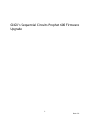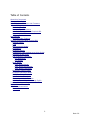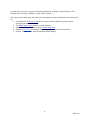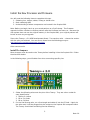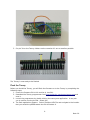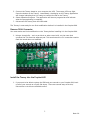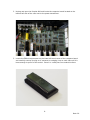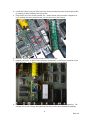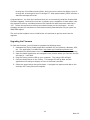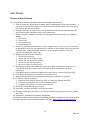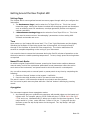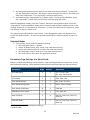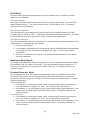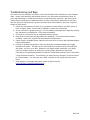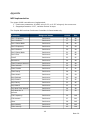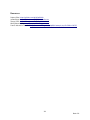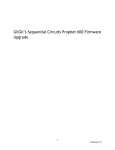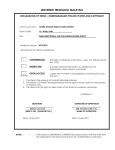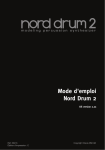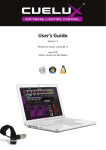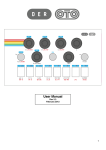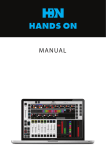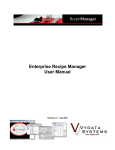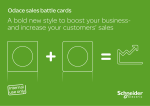Download GliGli`s Sequential Circuits Prophet 600 Firmware Upgrade
Transcript
GliGli’s Sequential Circuits Prophet 600 Firmware Upgrade 1. Beta 1.0 Table of Contents About this Document History of the Project Install the New Processor and Firmware Install Pin Jumpers Flash the Teensy Remove 5Volt Connector Install the Teensy into the Prophet 600 Upgrading the Firmware User Manual Review of New Features Getting Around the New Prophet 600 Settings Pages Tune Manual/Preset Modes Arpeggiator Keyboard Modes Parameters Page Settings at a Quick Guide Oscillator A and B Mix Low Frequency Oscillator LFO Waveform LFO Speed Pitch Wheel Pitch Wheel Range Pitch Wheel Assignment Pitch Wheel Calibration Modulation Wheel Depth Envelope Generator Mode Oscillator Range Control New Behaviour for Knobs Channel and Mode Selection Loading Sound Libraries through SysEx Troubleshooting and Bugs Appendix MIDI Implementation Resources 2. Beta 1.0 About this Document This document captures all information regarding the GliGli firmware upgrade for the Sequential Circuits Prophet 600 synthesiser using a Teensy++ 2.0 USB Development Board as a drop-in replacement for the original Z80 microprocessor. This manual is for the Beta 1.0 version. Please understand that following these directions and completing these steps are presented at the user’s risk. The user assumes all responsibility for determining the suitability of this upgrade to their instrument and the safety of themselves and others. History of the Project (GliGli) I love vintage analog synthesizers, and to be honest, my dream synth would be a Prophet 5, but when I heard what the Prophet 600 was capable of tone wise, I immediately thought its major weaknesses -- the lousy computer part, software envelopes and LFO -could become its strength with a remake; basically the whole internal synth in voltagecontrolled from a nice 14bit DAC, so with a fast modern microcontroller, it could become awesome, maybe even better than a Prophet 5! I'm a long time coder, I love embedded/bare metal stuff, electronics. Synth wise, I’ve already worked on 2 projects: 1. An Atmel based two DCOs + SSM2044 monosynth: https://github.com/gligli/anaglik-01 2. A custom USB programmable wave data cartridge for the Yamaha RX5: https://github.com/gligli/rx5usb Before that I did a lot of embedded programming and hacking, from portable media players to modern video game consoles ( http://gligli360.blogspot.fr/ ) I started this project by making a PC emulator of the P600 digital hardware in order to learn how it worked -- and because at that point I didn't have a P600. Using a Z80 emulator library, the service manual and MiniSystem's blog, I was able to get it working to the point where I could see the CVs reacting to knob changes, envelopes and all... Next, I scrapped the Z80 library and started writing my own C code which I compiled in a library and loaded in my P600 emulator/simulator so that it could do basic things like driving the analog synthesizer CVs, scanning the keyboard and displaying stuff on the 7-segment. Then, I was lucky to find a mint P600 45 minutes from my town and bought it. Within a few hours, I had my C code working on it; I just had to write the Teensy low level pin interface, the rest was the same as in the simulator. This was the point at which rewriting the firmware could really begin -- subsystem by subsystem -- including the envelopes, tuner, assigner, LFO. etc., until this beta, which I hope 3. Beta 1.0 you will enjoy as much using as I did while developing! At times it was painful too, but nothing even remotely ambitious is ever simple I guess... :) The source code references and uses code developed by other synthesiser enthusiasts such as: 1. Tom Wiltshire of Electric Druid and his work on Direct Digital Synthesis based envelope generators and LFOs. 2. The XNOR MIDI Library written by Alex Norman. 3. Jeff Lee of MiniSystem and his blog Prophet 600 Spirit. 4. Bulghur of Motisonic provided troubleshooting/testing and documentation. 5. Ramcur, Spetzle, Tohk, Wintermute303 (alpha testing) 4. Beta 1.0 Install the New Processor and Firmware You will need the following items to complete this step: 1. Soldering iron, clamps, solder, 22awg or similar wire 2. Basic soldering skills 3. Understanding of where components are located in the Prophet 600. Note: Before you begin, back up your sound patches as a SysEx dump. The firmware upgrade includes a feature to restore patches after the firmware has been run. Because the new system does not use the original memory in the Prophet 600, your original patches will be lost as soon as you upgrade. Source the Teensy++ 2.0 USB Development Board. Two versions exist -- choose the version with the pins pre-soldered. You can source these from the following purveyor: http://www.pjrc.com/store/teensypp_pins.html Other sources exist. Install Pin Jumpers Minor changes must be made to the Teensy before installing it into the Prophet 600. Follow the directions below: In the following steps, you will solder four wires connecting specific pins: 1. Solder the following wires onto the pins of the Teensy. They are colour coded for easy identification. 1. GND to R: Yellow 2. E0 to 5V: Violet 3. E4 to C4: Blue 2. For the final Orange wire, cut a 6cm length and solder it into the E5 hole. Lightly tin the other end; it will be plugged into the socket on the Prophet 600 computer board. The Teensy should look something like the following: 5. Beta 1.0 3. Cut pin 30 on the Teensy. Make sure the remains of it are as small as possible. The Teensy is now ready to be flashed. Flash the Teensy Before you install the Teensy, you will flash the firmware on to the Teensy by completing the following steps: 1. Locate the firmware file in this archive (a .hex file). 2. Download the Teensy programmer from http://www.pjrc.com/teensy/teensy.exe and save it. 3. Launch the programmer by double clicking the teensy.exe application. It may ask you to confirm running the file. Select Run. 4. The flash application appears. Select File/Open HEX File and navigate to the location that you saved the p600firmware hex file and select it. 6. Beta 1.0 5. Connect the Teensy board to your computer via USB. The orange LED may light. Press the button on the Teensy. Immediately, the display on the Teensy application will change indicating that it is ready to transmit the file to the Teensy. 6. Select Operation/Program. The application will show a progress bar and indicate when the programming is complete. 7. Disconnect the Teensy from the USB cable. The Teensy is now ready for one final modification before it is installed in the Prophet 600. Remove 5Volt Connector You must make one final modification to the Teensy before installing it in the Prophet 600. 1. Using a sharp knife -- such as an Xacto or other razor knife, cut the trace that connects the 5Vs from the adjacent pad. This terminates the +5V connection used to flash the board when not installed. Install the Teensy into the Prophet 600 1. If you want to be able to restore the Z80 and your sounds to your Prophet 600, backup all of your sounds as a SysEx file dump. There are several ways to do this; instructions to do this are available online. 7. Beta 1.0 2. Unplug and open the Prophet 600 and locate the computer board located on the bottom left side of the case next to the power transformer. 3. Locate the Z80 microprocessor on the lower left hand corner of the computer board and carefully remove it using an IC extractor or nudging it up on each side until it is loose enough to pull of of the socket. Store it in a safe place on conductive foam. 8. Beta 1.0 4. Install the Teensy with the USB connector facing toward the back of the Prophet 600 by seating it about halfway into the socket. 5. Plug the E5 wire into socket number 30 -- which will be open because it happens to be in exactly the same location that you cut the pin on the Teensy. 6. Push the Teensy down into the socket to seat it securely. 7. Inspect your work. Is the E5 wire properly connected? Is the Teensy oriented in the right direction? Your Teensy should look something like the following: 8. Plug in the Prophet 600 and switch it on and confirm that the unit is operating. The orange LED on the Teensy will light and the tune routine will commence stepping 9. Beta 1.0 through the 12 oscillators and 6 filters; during the tune routine the display cycle A1 through A6, b1 through b6 and F1 through F6. After approximately 20-30 seconds, a welcome message will scroll. Congratulations! You have just confirmed that you’ve successfully install the Prophet 600 Firmware Upgrade. Because the unit has no presets upon completion of these steps, take this moment to dial up a suitable sound on the Prophet 600 with the preset mode set to “off”. Take a few moments to dial up some basic sounds on the instrument. You will promptly declare this instrument to have been sonically liberated after 30 plus years in a 4MHz Z80 regime. The next section explains how to initialise the unit and how to get the most from the upgrade. Upgrading the Firmware To flash the firmware, you will need to complete the following steps: 1. Download the Teensy loader application available for your platform, Windows, OSX, etc. The application is availble here: http://www.pjrc.com/teensy/loader.html 2. Download the p600firmware.hex firmware and save to a location on your computer. 3. Open the loader application and navigate to the location where you save the hex file and open it. It will load. 4. Plug the Teensy into the USB on your computer. The orange LED will light. 5. Press the black button on the Teensy. The orange LED will go dark and the application will change to display an icon of the Atmel controller. 6. Select the green button that points down. A progress bar appears and after a few seconds, the Teensy flash will complete. 10. Beta 1.0 User Manual Review of New Features The Prophet 600 Firmware Upgrade hosts the following improvements: 1. Easy-to-install non-destructive firmware drop-in replacement of the new firmware. If you ever find yourself pining for the old sound of your Prophet 600, you can remove the Teensy and restore the Z80. 2. Greater resolution of many of the sound parameters with an improved refresh rate that is making the instrument much more responsive. 3. Faster, smoother amplifier and filter envelope generators supporting four different modes: 1. Fast Linear 2. Slow Linear 3. Fast Exponential 4. Slow Exponential 4. A new LFO function generator with a wider range from one cycle every <20 seconds> to about 60Hz with four new waveforms in addition to the original triangle and square including sine, random stepped, noise (like on the original Prophet 5, but nonperiodic) and sawtooth (ramp up) 5. Multiple keyboard modes including: 1. Poly first note priority 2. Unison (all voice) Hi-key priority 3. Unison (all voice) Low-key priority 4. Solo (one voice) Hi-key priority 5. Solo (one voice) Low-key priority 6. Mix Overdrive which now allows the output from both oscillators to drive the mix VCAs A and B harder as well as the Curtis 4 pole filter resulting in new sonic possibilities. 7. Pitch Wheel interval selection of plus/minus one octave, a minor third and a fifth 8. Pitch Wheel reassignment to the VCF and Volume or off 9. Modulation wheel intensity setting from Maximum to Medium to Minimum 10. Full Midi In control including: 1. Amp and Filter velocity sensitivity with an external keyboard controller 2. Continuous Controllers (CC) of all sound parameters 3. Program change (PC) to choose current preset 11. A new and improved tuning procedure 12. Chromatic and free Oscillator course pitch control 13. Plus/Minus setting for Oscillator Fine Tune and Filter Envelope amount for Poly Mod and Filter 14. Assignable, Random And Up/Down Arpeggiator 15. Debounce feature that prevents unintended retriggering caused by the old keyboard 16. Organised open source code available on GitHub: https://github.com/gligli/p600fw 11. Beta 1.0 Getting Around the New Prophet 600 Settings Pages The Prophet 600 is now organised around two menu pages through which you configure the instrument. 1. The Performance Page is active when the To Tape LED is on: This is the normal interaction page. Most of the feature involved with changings sounds are found here such as selecting new LFO waveforms, envelope generator profiles and ranges of various controllers. 2. A Miscellaneous Settings Page active when the From Tape LED is on: This is the page used to access various “housekeeping” parameters such as setting MIDI channels and modes and so on. Tune Upon power-up, the Prophet 600 tunes itself. The “Tune” light illuminates and the display indicates the oscillator or filter being tuned from A1 through A6, b1 through b6 and F1 through F6 for Oscillator A, B and the Filter respectively. The routine takes about 20 seconds to complete depending on the tuning of your instrument. It is normal to have to retune the instrument during the first 30 minutes of operation as the electronics warm to a stable operating temperature. To tune, simply press the tuning button as required. Manual/Preset Modes As with the original Prophet 600 firmware, pressing the Preset button switches between manual mode, in which the synthesiser parameters sound parameters reflect the active sonic-state of the instrument, and preset mode in which the sound is a stored patch. You can edit a stored patch or manual patch or preset patch at any time by completing the following: 1. Press the “Record” button on the keypad. It will blink. 2. Press the two digit location to which you want to save the patch. The patch is saved. It will overwrite whatever sound patch was there before. You can cancel a patch store anytime while the “Record” button is blinking by pressing record. Arpeggiator The instrument supports three arpeggiator modes: 1. Arp Down/Up plays an up/down note sequence with double trigger on the lowest and highest note. For example, playing C3 C4 E4 G4 will play: C3 C4 E4 G4 G4 E4 C4 C3 C3 C4 and so on. Mathematically, it allows you to work out the time signature. Three notes results in ¾ time, notes 4/4 time, 5 notes in 5/4, etc. To play with the Arp Up/Down, press the Arp Dn/Up button on the keypad. The “Arp Dn/Up” will light continuously. 12. Beta 1.0 2. Arp Assignable sequences the notes in the order that they are played. To play with the Arp Assignable, press the “Arp Assign” button and play the notes in the order you want them sequenced. The “Arp Assign” will light continuously. 3. Arp Random plays notes played in a random order. To play the Arp Random, press the “Arp Assign” button twice until it blinks and then play the notes. With all Arpeggiator modes, press the “Record” button on the keypad to latch or hold the notes played. Playing additional notes while in Record mode will latch addition notes to the existing sequence to a maximum of 128 notes. To clear the notes from the sequence, press the “Record” button to switch it off. The speed is controlled via the control knob. In the Arpeggiate mode, the speed will not control the Glide function -- it must be set before entering this mode or stored as part of a patch. Keyboard Modes 1. Several Poly, Unison and Solo Modes including: 1. Poly Last Note Priority -- default 2. Unison Hi Note Priority: All 6 voices, high note takes priority 3. Unison Low Note Priority: All 6 voices, low note takes priority 4. Solo High Note Priority: One voice, high note takes priority 5. Solo Low Priority: One voice, low note takes priority Parameters Page Settings at a Quick Guide Below is a table summarising the Parameters, Page and keypad buttons required to access the synthesiser settings. More detailed instructions are provided after the table summary. Parameter Page1 Button Selections LFO Waveform P 1 Tri: Tri, Sine, Saw Sqr: Squ, Rand, Noise LFO Speed P 2 Slow, Med, Fast Pitch Wheel Range P 7 Oct, minor 3rd, 5th* Pitch Wheel Assignment P 8 Pitch*, Filter, Volume Pitch Wheel Calibration M 2 Calibrate Modulation Pitch Depth P 3 Full*, Half, Min Amp EG Mode P 4 Fast Lin, Fast Exp*, Slow Lin, Slow Exp Filter EG Mode P 5 Fast Lin, Fast Exp*, Slow Lin, Slow Exp 1 P=Performance, M=Miscellaneous Settings. * Default value 13. Beta 1.0 Oscillator Chromatic/Free P 6 Chromatic, Free* MIDI Settings M 1 Omni1, Poly 1 - 16 Arpeggiator Up-Down P Arp Up-Dn Arpeggiator Assign P Arp Assign Keyboard mode P 0 Arp up and down, Record to latch Arp Assignable, Record to latch Cf. previous chapter Oscillator A and B Mix A new feature has been introduced that allows the VCAs into the filter to be overdriven by Oscillator A and B. In order to support this, the Oscillator A/B Mix has been reassigned to the Oscillator A Level and the Glide knob now controls the Oscillator B Level. The normalised point is at about half way or 5 on the dial. To overdrive the inputs, go all the way to 10. Because of this, the Glide speed has been reassigned to the Speed knob on the Left Panel. Low Frequency Oscillator LFO Waveform The Prophet 600 now supports six waveforms in addition to the standard Triangle and Square waves including Sine, (Saw) Ramp Up, Random, Noise. To select the desired waveform: 1. For Triangle, Sine or Saw: 1. If not already in Performance mode, switch to Performance mode by pressing the From Tape button to toggle to To Tape. The To Tape button should be lit. 2. Switch the LFO-MOD Shape button to Triangle. 3. Press the “1” button on the keypad to cycle through the Triangle, Sine or Saw to select. The display indicates the current selection. 1. For Square, Random or Noise: 1. If not already in Performance mode, switch to Performance mode by pressing the From Tape button to toggle to To Tape. The To Tape button should be lit. 2. Switch the LFO-MOD Shape button to Square. 3. Press the “1” button on the keypad to cycle through the Square, Random or Noise. The display indicates the current selection. LFO Speed You can control over the speed range of the LFO from Slow -- the default setting -- to Medium and Fast. To select the LFO speed range: 1. If not already in Performance mode, switch to Performance mode by pressing the From Tape button to toggle to To Tape. The To Tape button should be lit. 2. Press the “2” button to cycle through and Slow, Medium and Fast. The display indicates the current selection. 1 Default upon firmware reflash. Otherwise, default to user setting. 14. Beta 1.0 Pitch Wheel The Pitch Wheel Range and Assignment can now be selected and, if required, the Pitch Wheel can be calibrated. Pitch Wheel Range The range of the Pitch Wheel can be set to Octave, Fifth and Minor Third. To set the Pitch Wheel range press the “7” to cycle through Octave, Fifth and Minor Third. The display indicates the current selection. Pitch Wheel Assignment The Pitch Wheel can be assigned to the control the Pitch (the default setting), the Filter Cutoff Frequency, Volume or Off. To select the Pitch Wheel assignment press the “8” button on the keypad to cycle through the Pitch, Filter, Volume or Off assignments. Pitch Wheel Calibration The Pitch Wheel might need to be calibrated to its center position to properly sweep the full range selected. To calibrate the Pitch Wheel: 1. Center the Pitch Wheel. 2. If not already in Miscellaneous Settings mode, switch to Miscellaneous Settings mode by pressing the From Tape button to toggle to To Tape. The From Tape button should be lit. 3. Press the “2” button on the keypad. The display will indicate that the Pitch Wheel has been calibrated. Modulation Wheel Depth The range of the Modulation wheel can be set for Full, Half or Minimum to control the depth of modulation over the range of the wheel. To set the Modulation Wheel depth press “3” button on the keypad to cycle through Full, Half or Minimum. The display indicates the current selection. Envelope Generator Mode Four Envelope Generator (EG) modes are supported for both the Amplifier and the Filter: Fast Linear, Slow Linear and Fast Exponential and Slow Exponential which controls the response of the slope of the rise and fall of the attack, decay and release phase. To select the desired response: For the Amplifier EG: 1. If not already in Performance mode, switch to Performance mode by pressing the From Tape button to toggle to To Tape. The To Tape button should be lit. 2. Press button “4” on the keypad to cycle through Slow Linear, Slow Exponential, Fast Linear Linear and Fast Exponential (the default value). The display indicates the current selection. For the Filter EG: 3. If not already in Performance mode, switch to Performance mode by pressing the From Tape button to toggle to To Tape. The To Tape button should be lit. 4. Press button “5” on the keypad to cycle through Slow Linear, Slow Exponential, Fast Linear Linear and Fast Exponential (the default value). The display indicates the current selection. 15. Beta 1.0 Oscillator Range Control Oscillator A and B frequency ranges are now controllable in two modes: Free (the default value) and Chromatic. The range remains the same but it is now possible to sweep the frequency of the oscillators with a greater degree of fine control. To select the oscillator sweep mode, press button “5” on the keypad to toggle between Free and Chromatic. New Behaviour for Knobs The Poly Mod Filter Amount, the Filter Amount and the Detune knobs are now zero set to the midway position to allow both positive and negative values. This means that inverse envelopes can be applied to the modulations and filter controls and it is now possible to detune Oscillator B flat as well as sharp with respect to Oscillator A. Channel and Mode Selection MIDI assignments are assessable in the Miscellaneous Mode indicated by the From Tape LED on the control panel. The Prophet 600 operates in two MIDI modes: 1. Omni in which the instrument responds to implemented MIDI message on all 16 channels 2. Poly Mode in which the instrument responds to implemented MIDI messages on the selected channel, 1 through 16. To select the Mode and the Channel: 1. If not already in Miscellaneous Settings mode, switch to Miscellaneous Settings mode by pressing the From Tape button to toggle to To Tape. The From Tape button should be lit. 2. Press the “1” button on the keypad to cycle through Omni, and then Poly for each channel. The display will indicate the current selection. Loading Sound Libraries through SysEx The firmware includes a provision for uploading your favourite soundbanks via Systems Exclusives (SysEx). Loading a SysEx library will completely overwrite your existing stored patches. To load a complete SysEx Library: 1. Connect the instrument via MIDI. 2. Load the SysEx file into a utility or into your sequencer application. Good utilities include: 1. Windows:http://www.midiox.com/ 2. OSX: http://www.snoize.com/SysExLibrarian/ 3. Determine the appropriate transmission channel of the SysEx utility or sequencer application. 4. Set the Prophet 600 receive channel to the same channel that the SysEx will be transmitted by either selecting the specific channel or simply selecting OMNI (receive on all channels). 5. Transmit the data to the instrument. 16. Beta 1.0 Troubleshooting and Bugs This version of the firmware is a beta in which the firmware will be tested on many Prophet 600s. Issues are practically guaranteed to arise in an instrument manufactured over 30 years ago operating in varied environments; components age unevenly. We invite you to submit issues and bugs but understand that in some cases issues might have to do more with the physical characteristics of the instrument than with software. Here are couple of things to think about: 1. Switch the instrument off, think of your grammar school teacher and then switch it back on again. Often, this all that is needed to restore the instrument. 2. Check your MIDI is properly set-up. Is it transmitting messages that might be causing the instrument to misbehave. Filter those messages. 3. Check for a new hex file for an updated firmware version. 4. How did the instrument operate before the upgrade? If the instrument becomes unstable, restore the original Z80 and observe the behaviour. 5. Power Supply: Unstable power supplies can cause a lot of issues with digital/analogue hybrid synthesisers. 6. Locked or unstable parameters: Pots can generate unstable voltages that toggle between two states. This was not an issue when the resolution on the Prophet 600 was lower, say four or six bits. However, with higher depth resolution, you might hear the artifacts of dirty or faulty pots causing slight wavering in the sound. Particularly susceptible parameters include the Pulse Width and the Filter Cuttoff with a high Resonance setting. The solution is to clean the pot, change it or move the pot to a new location. You can also use a MIDI controller to set values and then store them. 7. Keep abreast of changes and report issues at Github-Issues: https://github.com/gligli/p600fw/issues. . 17. Beta 1.0 Appendix MIDI Implementation Two types of MIDI controllers are implemented: 1. Continuous parameters: 0-16383 using 2 CCs, or 0-127 using only the coarse one. 2. Stepped parameters: 0-127, variable number of steps. The Prophet 600 receives Continuous Controllers in Preset mode only. Parameter Range and Values Coarse Fine Osc A Frequency Continuous 16 80 Osc A Volume Continuous 17 81 Osc A Pulse Width Continuous 18 82 Osc B Frequency Continuous 19 83 Osc B Volume Continuous 20 84 Osc B Pulse Width Continuous 21 85 Osc B Fine Continuous 22 86 Cutoff Continuous 23 87 Resonance Continuous 24 88 Filter Envelope Amount Continuous 25 89 Filter Release Continuous 26 90 Filter Sustain Continuous 27 91 Filter Decay Continuous 28 92 Filter Attack Continuous 29 93 Amp Release Continuous 30 94 Amp Sustain Continuous 31 95 Amp Decay Continuous 32 96 Amp Attack Continuous 33 97 Poly Mod Filter Amount Continuous 34 98 Poly Mod Osc B Amount Continuous 35 99 LFO Frequency Continuous 36 100 LFO Amount Continuous 37 101 Glide Continuous 38 102 Amp Velocity Continuous 39 103 Filter Velocity Continuous 40 104 18. Beta 1.0 Osc A Saw Continuous 48 80 Osc A Tri Stepped 49 N/A Osc A Sqr Stepped 50 N/A Osc B Saw Stepped 51 N/A Osc B Tri Stepped 52 N/A Osc B Sqr Stepped 53 N/A Sync Stepped 54 N/A Poly Mod OscIllator A Destination Stepped 55 N/A Poly Mod Filter Destination Stepped 56 N/A LFO Shape Stepped 57 N/A LFO Speed Range Stepped 58 N/A LFO Mode Destination Stepped 59 N/A Keyboard Filter Tracking Stepped 60 N/A Filter EG Exponential/Linear Stepped 61 N/A Filter EG Fast/Slow Stepped 62 N/A Amp EG Exponential/Linear Stepped 63 N/A Amp EG Fast/Slow Stepped 64 N/A Unison Stepped 65 N/A Assigner Mode Stepped 66 N/A 19. Beta 1.0 Resources Project Site: https://github.com/gligli/p600fw Issues/Bugs: https://github.com/gligli/p600fw/issues Teensy Site: http://www.pjrc.com/teensy/index.html MiniSystem’s blog : http://prophet600.blogspot.com/ French discussion forum : http://forum.anafrog.com/phpBB/viewtopic.php?f=36&t=10535 20. Beta 1.0