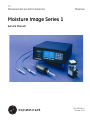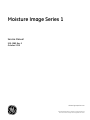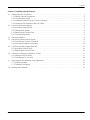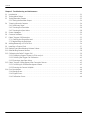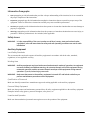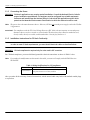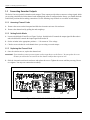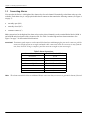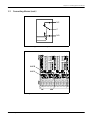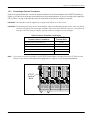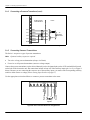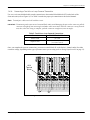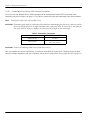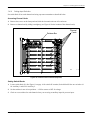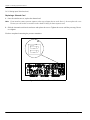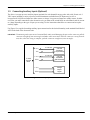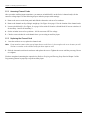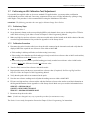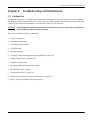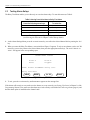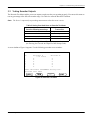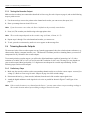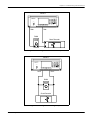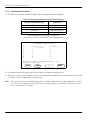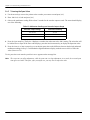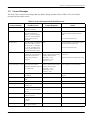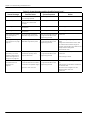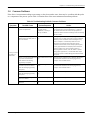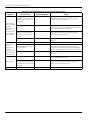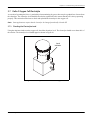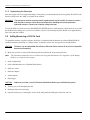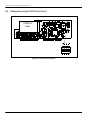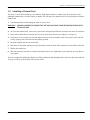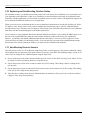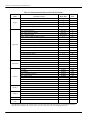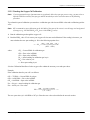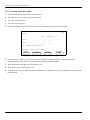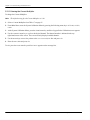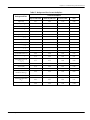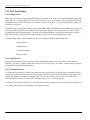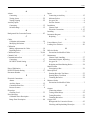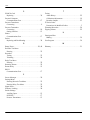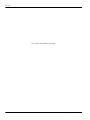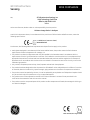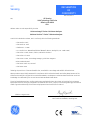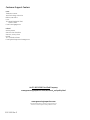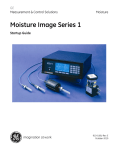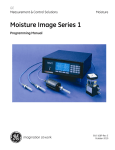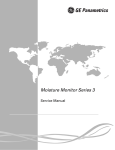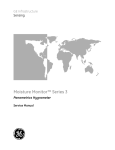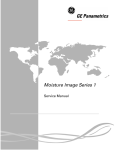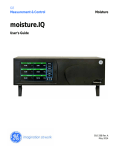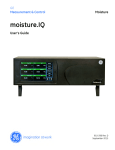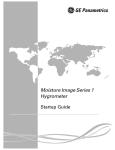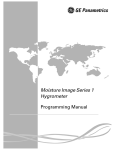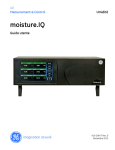Download Moisture Image Series 1 Service Manual
Transcript
GE Measurement & Control Solutions Moisture Moisture Image Series 1 Service Manual 910-108S Rev. E October 2010 Moisture Image Series 1 Service Manual 910-108S Rev. E October 2010 GESensingInspection.com ©2010 General Electric Company. All rights reserved. Technical content subject to change without notice. [no content intended for this page] ii Contents Chapter 1. Installing Optional Features 1.1 1.2 1.3 1.4 1.5 1.6 1.7 1.8 Making Electrical Connections . . . . . . . . . . . . . . . . . . . . . . . . . . . . . . . . . . . . . . . . . . . . . . . . . . . . . . . . . . . . . . . . . . . . . . . . . . 1 1.1.1 Making Channel Connections . . . . . . . . . . . . . . . . . . . . . . . . . . . . . . . . . . . . . . . . . . . . . . . . . . . . . . . . . . . . . . . . . . . . . . 1 1.1.2 Connecting the Power . . . . . . . . . . . . . . . . . . . . . . . . . . . . . . . . . . . . . . . . . . . . . . . . . . . . . . . . . . . . . . . . . . . . . . . . . . . . . 2 1.1.3 Installation Instructions for CE Mark Conformity . . . . . . . . . . . . . . . . . . . . . . . . . . . . . . . . . . . . . . . . . . . . . . . . . . . . 2 1.1.4 Precautions for Modified or Non-GE Cables . . . . . . . . . . . . . . . . . . . . . . . . . . . . . . . . . . . . . . . . . . . . . . . . . . . . . . . . . 3 Connecting Recorder Outputs . . . . . . . . . . . . . . . . . . . . . . . . . . . . . . . . . . . . . . . . . . . . . . . . . . . . . . . . . . . . . . . . . . . . . . . . . . . 4 1.2.1 Accessing Channel Cards . . . . . . . . . . . . . . . . . . . . . . . . . . . . . . . . . . . . . . . . . . . . . . . . . . . . . . . . . . . . . . . . . . . . . . . . . . 4 1.2.2 Setting Switch Blocks . . . . . . . . . . . . . . . . . . . . . . . . . . . . . . . . . . . . . . . . . . . . . . . . . . . . . . . . . . . . . . . . . . . . . . . . . . . . . . 4 1.2.3 Replacing the Channel Card . . . . . . . . . . . . . . . . . . . . . . . . . . . . . . . . . . . . . . . . . . . . . . . . . . . . . . . . . . . . . . . . . . . . . . .4 1.2.4 Connecting Recorders . . . . . . . . . . . . . . . . . . . . . . . . . . . . . . . . . . . . . . . . . . . . . . . . . . . . . . . . . . . . . . . . . . . . . . . . . . . . . 5 Connecting Alarms . . . . . . . . . . . . . . . . . . . . . . . . . . . . . . . . . . . . . . . . . . . . . . . . . . . . . . . . . . . . . . . . . . . . . . . . . . . . . . . . . . . . . 6 Connecting Pressure Sensor Inputs. . . . . . . . . . . . . . . . . . . . . . . . . . . . . . . . . . . . . . . . . . . . . . . . . . . . . . . . . . . . . . . . . . . . . . 8 1.4.1 Connecting a Pressure Transducer . . . . . . . . . . . . . . . . . . . . . . . . . . . . . . . . . . . . . . . . . . . . . . . . . . . . . . . . . . . . . . . . . 9 1.4.2 Connecting Pressure Transmitters. . . . . . . . . . . . . . . . . . . . . . . . . . . . . . . . . . . . . . . . . . . . . . . . . . . . . . . . . . . . . . . . .10 Connecting Auxiliary Inputs (Optional) . . . . . . . . . . . . . . . . . . . . . . . . . . . . . . . . . . . . . . . . . . . . . . . . . . . . . . . . . . . . . . . . . .15 1.5.1 Accessing Channel Cards . . . . . . . . . . . . . . . . . . . . . . . . . . . . . . . . . . . . . . . . . . . . . . . . . . . . . . . . . . . . . . . . . . . . . . . . .16 1.5.2 Replacing the Channel Card . . . . . . . . . . . . . . . . . . . . . . . . . . . . . . . . . . . . . . . . . . . . . . . . . . . . . . . . . . . . . . . . . . . . . .16 Connecting a Personal Computer or Printer. . . . . . . . . . . . . . . . . . . . . . . . . . . . . . . . . . . . . . . . . . . . . . . . . . . . . . . . . . . . .17 1.6.1 Setting the RS232 Switch . . . . . . . . . . . . . . . . . . . . . . . . . . . . . . . . . . . . . . . . . . . . . . . . . . . . . . . . . . . . . . . . . . . . . . . . .17 1.6.2 Connecting a PC or Printer . . . . . . . . . . . . . . . . . . . . . . . . . . . . . . . . . . . . . . . . . . . . . . . . . . . . . . . . . . . . . . . . . . . . . . . .18 Performing an MH Calibration Test/ Adjustment . . . . . . . . . . . . . . . . . . . . . . . . . . . . . . . . . . . . . . . . . . . . . . . . . . . . . . . .19 1.7.1 Preliminary Steps. . . . . . . . . . . . . . . . . . . . . . . . . . . . . . . . . . . . . . . . . . . . . . . . . . . . . . . . . . . . . . . . . . . . . . . . . . . . . . . . .19 1.7.2 Calibration Procedure . . . . . . . . . . . . . . . . . . . . . . . . . . . . . . . . . . . . . . . . . . . . . . . . . . . . . . . . . . . . . . . . . . . . . . . . . . . .19 Loading New Software. . . . . . . . . . . . . . . . . . . . . . . . . . . . . . . . . . . . . . . . . . . . . . . . . . . . . . . . . . . . . . . . . . . . . . . . . . . . . . . . .20 Moisture Image Series 1 Service Manual iii Contents Chapter 2. Troubleshooting and Maintenance 2.1 2.2 2.3 2.4 2.5 2.6 2.7 2.8 2.9 2.10 2.11 2.12 2.13 2.14 iv Introduction. . . . . . . . . . . . . . . . . . . . . . . . . . . . . . . . . . . . . . . . . . . . . . . . . . . . . . . . . . . . . . . . . . . . . . . . . . . . . . . . . . . . . . . . . . .21 Testing Alarm Relays . . . . . . . . . . . . . . . . . . . . . . . . . . . . . . . . . . . . . . . . . . . . . . . . . . . . . . . . . . . . . . . . . . . . . . . . . . . . . . . . . .22 Testing Recorder Outputs . . . . . . . . . . . . . . . . . . . . . . . . . . . . . . . . . . . . . . . . . . . . . . . . . . . . . . . . . . . . . . . . . . . . . . . . . . . . . .23 2.3.1 Testing the Recorder Output . . . . . . . . . . . . . . . . . . . . . . . . . . . . . . . . . . . . . . . . . . . . . . . . . . . . . . . . . . . . . . . . . . . . . .24 Trimming Recorder Outputs. . . . . . . . . . . . . . . . . . . . . . . . . . . . . . . . . . . . . . . . . . . . . . . . . . . . . . . . . . . . . . . . . . . . . . . . . . . .24 2.4.1 Preliminary Steps . . . . . . . . . . . . . . . . . . . . . . . . . . . . . . . . . . . . . . . . . . . . . . . . . . . . . . . . . . . . . . . . . . . . . . . . . . . . . . . .24 2.4.2 Trimming the Zero Value . . . . . . . . . . . . . . . . . . . . . . . . . . . . . . . . . . . . . . . . . . . . . . . . . . . . . . . . . . . . . . . . . . . . . . . . .26 2.4.3 Trimming the Span Value . . . . . . . . . . . . . . . . . . . . . . . . . . . . . . . . . . . . . . . . . . . . . . . . . . . . . . . . . . . . . . . . . . . . . . . . .28 Screen Messages. . . . . . . . . . . . . . . . . . . . . . . . . . . . . . . . . . . . . . . . . . . . . . . . . . . . . . . . . . . . . . . . . . . . . . . . . . . . . . . . . . . . . .29 Common Problems . . . . . . . . . . . . . . . . . . . . . . . . . . . . . . . . . . . . . . . . . . . . . . . . . . . . . . . . . . . . . . . . . . . . . . . . . . . . . . . . . . . .31 Delta F Oxygen Cell Electrolyte . . . . . . . . . . . . . . . . . . . . . . . . . . . . . . . . . . . . . . . . . . . . . . . . . . . . . . . . . . . . . . . . . . . . . . . . .33 2.7.1 Checking the Electrolyte Level . . . . . . . . . . . . . . . . . . . . . . . . . . . . . . . . . . . . . . . . . . . . . . . . . . . . . . . . . . . . . . . . . . . .33 2.7.2 Replenishing the Electrolyte . . . . . . . . . . . . . . . . . . . . . . . . . . . . . . . . . . . . . . . . . . . . . . . . . . . . . . . . . . . . . . . . . . . . . .34 Adding/Removing a PCMCIA Card . . . . . . . . . . . . . . . . . . . . . . . . . . . . . . . . . . . . . . . . . . . . . . . . . . . . . . . . . . . . . . . . . . . . . .34 Installing a Channel Card . . . . . . . . . . . . . . . . . . . . . . . . . . . . . . . . . . . . . . . . . . . . . . . . . . . . . . . . . . . . . . . . . . . . . . . . . . . . . .37 Replacing and Recalibrating Moisture Probes . . . . . . . . . . . . . . . . . . . . . . . . . . . . . . . . . . . . . . . . . . . . . . . . . . . . . . . . . . .38 Recalibrating Pressure Sensors . . . . . . . . . . . . . . . . . . . . . . . . . . . . . . . . . . . . . . . . . . . . . . . . . . . . . . . . . . . . . . . . . . . . . . . .38 Calibrating the Delta F Oxygen Cell. . . . . . . . . . . . . . . . . . . . . . . . . . . . . . . . . . . . . . . . . . . . . . . . . . . . . . . . . . . . . . . . . . . . .39 2.12.1 Displaying Oxygen Content in PPMv and µA . . . . . . . . . . . . . . . . . . . . . . . . . . . . . . . . . . . . . . . . . . . . . . . . . . . . . .39 2.12.2 Checking the Oxygen Cell Calibration . . . . . . . . . . . . . . . . . . . . . . . . . . . . . . . . . . . . . . . . . . . . . . . . . . . . . . . . . . . .41 2.12.3 Entering a New Span Value. . . . . . . . . . . . . . . . . . . . . . . . . . . . . . . . . . . . . . . . . . . . . . . . . . . . . . . . . . . . . . . . . . . . . .42 Delta F Oxygen Cell Background Gas Correction Factors . . . . . . . . . . . . . . . . . . . . . . . . . . . . . . . . . . . . . . . . . . . . . . . .43 2.13.1 Correcting for Different Background Gases. . . . . . . . . . . . . . . . . . . . . . . . . . . . . . . . . . . . . . . . . . . . . . . . . . . . . . .43 2.13.2 Entering the Current Multiplier . . . . . . . . . . . . . . . . . . . . . . . . . . . . . . . . . . . . . . . . . . . . . . . . . . . . . . . . . . . . . . . . . . .44 Error Descriptions . . . . . . . . . . . . . . . . . . . . . . . . . . . . . . . . . . . . . . . . . . . . . . . . . . . . . . . . . . . . . . . . . . . . . . . . . . . . . . . . . . . . .46 2.14.1 Range Errors. . . . . . . . . . . . . . . . . . . . . . . . . . . . . . . . . . . . . . . . . . . . . . . . . . . . . . . . . . . . . . . . . . . . . . . . . . . . . . . . . . . .46 2.14.2 Signal Errors . . . . . . . . . . . . . . . . . . . . . . . . . . . . . . . . . . . . . . . . . . . . . . . . . . . . . . . . . . . . . . . . . . . . . . . . . . . . . . . . . . . .46 2.14.3 Calibration Errors . . . . . . . . . . . . . . . . . . . . . . . . . . . . . . . . . . . . . . . . . . . . . . . . . . . . . . . . . . . . . . . . . . . . . . . . . . . . . . .46 Moisture Image Series 1 Service Manual Preface Information Paragraphs • Note paragraphs provide information that provides a deeper understanding of the situation, but is not essential to the proper completion of the instructions. • Important paragraphs provide information that emphasizes instructions that are essential to proper setup of the equipment. Failure to follow these instructions carefully may cause unreliable performance. • Caution! paragraphs provide information that alerts the operator to a hazardous situation that can cause damage to property or equipment. • Warning! paragraphs provide information that alerts the operator to a hazardous situation that can cause injury to personnel. Cautionary information is also included, when applicable. Safety Issues WARNING! It is the responsibility of the user to make sure all local, county, state and national codes, regulations, rules and laws related to safety and safe operating conditions are met for each installation. Auxiliary Equipment Local Safety Standards The user must make sure that he operates all auxiliary equipment in accordance with local codes, standards, regulations, or laws applicable to safety. Working Area WARNING! Auxiliary equipment may have both manual and automatic modes of operation. As equipment can move suddenly and without warning, do not enter the work cell of this equipment during automatic operation, and do not enter the work envelope of this equipment during manual operation. If you do, serious injury can result. WARNING! Make sure that power to the auxiliary equipment is turned OFF and locked out before you perform maintenance procedures on the equipment. Qualification of Personnel Make sure that all personnel have manufacturer-approved training applicable to the auxiliary equipment. Personal Safety Equipment Make sure that operators and maintenance personnel have all safety equipment applicable to the auxiliary equipment. Examples include safety glasses, protective headgear, safety shoes, etc. Unauthorized Operation Make sure that unauthorized personnel cannot gain access to the operation of the equipment. Moisture Image Series 1 Service Manual vii Preface Environmental Compliance Waste Electrical and Electronic Equipment (WEEE) Directive GE Measurement & Control Solutions is an active participant in Europe’s Waste Electrical and Electronic Equipment (WEEE) take-back initiative, directive 2002/96/EC. The equipment that you bought has required the extraction and use of natural resources for its production. It may contain hazardous substances that could impact health and the environment. In order to avoid the dissemination of those substances in our environment and to diminish the pressure on the natural resources, we encourage you to use the appropriate take-back systems. Those systems will reuse or recycle most of the materials of your end life equipment in a sound way. The crossed-out wheeled bin symbol invites you to use those systems. If you need more information on the collection, reuse and recycling systems, please contact your local or regional waste administration. Visit http://www.gesensing.com/environment/weee.htm for take-back instructions and more information about this initiative. viii Moisture Image Series 1 Service Manual Chapter 1. Installing Optional Features Chapter 1. 1.1 Installing Optional Features Making Electrical Connections WARNING! To ensure the safe operation of this unit, you must install and operate the Series 1 as described in this Service Manual. In addition, be sure to follow all applicable safety codes and regulations for installing electrical equipment in your area. WARNING! Turn off the Series 1 before making any connections. Make all connections to the back of the meter (see Figure 1). The larger panel is separated into six sections, one for each channel. 1.1.1 Making Channel Connections Make connections by placing the press-lock lever into the desired terminal. One press-lock lever is supplied with each terminal block. Press and hold the lever against the terminal block and insert the stripped and tinned portion of the wire into the terminal. Release the lever to secure the connection. IMPORTANT: To maintain good contact at each terminal block and to avoid damaging the pins on the connector, pull the connector straight off (not at an angle) and make cable connections while the connector is away from the unit, then, when the wiring is complete, push the connector straight on (not at an angle). Proper connections and cabling are extremely important to accurate measurement. Be sure to use the correct cable type for each probe and make sure that cables are not damaged during installation. If you are not using a GE-supplied cable or are using a modified cable, read the following section carefully. 1/2 AMP 250V SLO-BLO 3AG L ine G nd N eut Figure 1: Series 1 Back Panel Moisture Image Series 1 Service Manual 1 Chapter 1. Installing Optional Features 1.1.2 Connecting the Power WARNING! Division 2 applications may require special installation. Consult the National Electric Code for proper installation requirements. The analyzer must be configured in a suitable equipment enclosure and installed per the National Electric Code Article 500 applicable sections which pertain to the Hazardous Environment Classification in which the electronics will be used. Note: The power line is the main disconnect device. However, GE does not provide power supply cords with CSA Div. 2 hygrometers. IMPORTANT: For compliance with the EU’s Low Voltage Directive (IEC 1010), this unit requires an external power disconnect device such as a switch or circuit breaker. The disconnect device must be marked as such, clearly visible, directly accessible, and located within 1.8 m (6 ft) of the Series 1. 1.1.3 Installation Instructions for CE Mark Conformity ATTENTION EUROPEAN CUSTOMERS! In order to meet CE Mark requirements, you must install electrical cables as described below. WARNING! CE Mark compliance is required only for units used in EEC countries. For CE Mark compliance, you must shield and ground the electrical connections as shown in Table 1 below. Note: If you make the modifications as discussed in this table, your unit will comply with the EMC Directive 89/336/EEC. Table 1: Wiring Modifications for CE Compliance Connection Termination Modification Input/Output Connect the shields to the nearest chassis ground using the shortest run of wire possible. After you make all the necessary electrical connections, seal the unused cable entry holes with standard conduit plugs or equivalent. 2 Moisture Image Series 1 Service Manual Chapter 1. Installing Optional Features 1.1.4 Precautions for Modified or Non-GE Cables Many customers must use pre-existing cables, or in some cases, modify the standard GE-supplied moisture cable to meet special needs. If you prefer to use your own cables or to modify our cables, observe the precautions listed below. In addition, after connecting the moisture probe, you must perform a calibration adjustment as described on page 19 to compensate for any electrical offsets. ATTENTION EUROPEAN CUSTOMERS! GE cannot guarantee operation to the specified accuracy of the Series 1 unless GE-supplied hygrometer cables are used. • Use cable that matches the electrical characteristics of GE cable (contact the factory for specific information on cable characteristics). The cable must have individually shielded wire sets. A single overall shield is incorrect. • If possible, avoid all splices. Splices will impair the performance. When possible, instead of splicing, coil the excess cable. • If you must splice cables, be sure the splice introduces minimum resistive leakage or capacitive coupling between conductors. • Carry the shield through any splice. A common mistake is to not connect the shields over the splice. If you are modifying a GE cable, the shield will not be accessible without cutting back the cable insulation. Also, do not ground the shield at both ends. You should only ground the shield at the hygrometer end. Moisture Image Series 1 Service Manual 3 Chapter 1. Installing Optional Features 1.2 Connecting Recorder Outputs The Series 1 has two optically isolated recorder outputs. These outputs provide either a current or voltage signal, which you set using switch blocks on the channel cards. Although the meter is configured at the factory, you should check the switch block positions before making connections. Use the following steps to check or reset these switch settings: 1.2.1 Accessing Channel Cards 1. Remove the screws on the front panel and slide the electronics unit out of its enclosure. 2. Remove the channel card by pulling the card straight up. 1.2.2 Setting Switch Blocks 1. Locate switch blocks S2 and S3 (see Figure 2 below). Switch block S2 controls the output signal for Recorder A and switch block S3 controls the output signal for Recorder B. 2. Set the switches in the appropriate positions — I for current or V for voltage. 3. Check or reset switches for each channel where you are using a recorder output. 1.2.3 Replacing the Channel Card 1. Once the switches are set, replace the channel card. IMPORTANT: If you intend to connect pressure inputs or other input devices to the Series 1, do not replace the cover because you will need to set switches on the channel card for those inputs as well. 2. Slide the electronics unit into its enclosure and replace the screws. Tighten the screws until they are snug. Do not over tighten. You may now connect the recorder(s). S3 S2 Figure 2: Channel Card Switch Blocks S2 and S3 4 Moisture Image Series 1 Service Manual Chapter 1. Installing Optional Features 1.2.4 Connecting Recorders Connect the outputs to the terminal block on the lower section of the back panel labeled REC. See Figure 3 for the terminal block location. Make connections for recorders using Table 2. IMPORTANT: To maintain good contact at each terminal block and to avoid damaging the pins on the connector, pull the connector straight off (not at an angle) and make cable connections while the connector is away from the unit, then, when the wiring is complete, push the connector straight on (not at an angle). Table 2: Recorder Connections Connect Recorder A: To REC Terminal Block: return (-) pin A- out (+) pin A+ Connect Recorder B: To REC Terminal Block: return (-) pin B- out (+) pin B + REC Terminal Block Figure 3: REC Terminal Block Moisture Image Series 1 Service Manual 5 Chapter 1. Installing Optional Features 1.3 Connecting Alarms You can order the Series 1 with high and low alarm relays for each channel. Hermetically sealed alarm relays are also available. Each alarm relay is a single-pole double-throw contact set that contains the following contacts (see Figure 4 on page 7): • normally open (NO) • normally closed (NC) • armature contacts (C) Make connections for the high and low alarm relays on the desired channel(s) on the terminal blocks labeled ALM A and ALM B on the back panel of the electronics unit. Use Table 3 to make high and low alarm connections. See Figure 5 on page 7 for the terminal block locations. IMPORTANT: To maintain good contact at each terminal block and to avoid damaging the pins on the connector, pull the connector straight off (not at an angle) and make cable connections while the connector is away from the unit, then, when the wiring is complete, push the connector straight on (not at an angle). Table 3: Alarm Connections Connect Low Alarm: To ALM A Terminal Block: NO contact pin NO C contact pin C NC contact pin NC Connect High Alarm: To ALM B Terminal Block: NO contact pin NO C contact pin C NC contact pin NC Note: The alarm terminal block has an additional Return connection that you can use to ground the alarms if desired. 6 Moisture Image Series 1 Service Manual Chapter 1. Installing Optional Features 1.3 Connecting Alarms (cont.) NC C NO Figure 4: Alarm Relay Contact Points ALM B ALM A Figure 5: ALM A and ALM B Terminal Block Locations Moisture Image Series 1 Service Manual 7 Chapter 1. Installing Optional Features 1.4 Connecting Pressure Sensor Inputs The Series 1 accepts either pressure transducers or pressure transmitters with a 0/4-20 mA or 0 to 2-V output. Each type of sensor is connected to the meter differently; therefore it is important to know which type of pressure sensor you are using. IMPORTANT: The transducer must be supplied by or approved by GE for use in this circuit. A pressure transducer is an electrically passive device that requires a well-regulated excitation voltage or current. The transducer produces a low level signal output (typically in the millivolt range) when pressure is applied to it. A pressure transmitter is an electrically active device containing electronic circuits. A pressure transmitter requires some sort of power source, such as a 24 VDC or 120 VAC. It produces an output signal much larger than a pressure transducer’s in either current or voltage. The more common pressure transmitters output current. IMPORTANT: The following connection information does not pertain to the TF Series Probe. To properly connect a pressure sensor, use the appropriate section that follows. 8 Moisture Image Series 1 Service Manual Chapter 1. Installing Optional Features 1.4.1 Connecting a Pressure Transducer Using a two-pair shielded cable, connect the pressure transducer to the desired channel on the STD/TF terminal (see Figure 6). See Table 4 for the proper pin connections for the pressure transducer. If you are not using cable supplied by GE, see Table 7 on page 18 to make the proper pin connections to the pressure transducer connector. IMPORTANT: The transducer must be supplied by or approved by GE for use in this circuit. IMPORTANT: To maintain good contact at each terminal block and to avoid damaging the pins on the connector, pull the connector straight off (not at an angle) and make cable connections while the connector is away from the unit, then, when the wiring is complete, push the connector straight on (not at an angle). Table 4: Pressure Transducer Connections To STD/TF Connect Pressure Transducer: Terminal Block: Note: Positive Excitation Lead (red - P1+) pin #5 Negative Excitation Lead (white - P1-) pin #6 Positive Output Lead (black - P2+) pin #7 Negative Output Lead (green - P2-) pin #8 Shield pin #9 If you connect a pressure transducer to the STD/TF terminal block, you must activate the TF Probe for that channel as described in Activating and Changing Probes in Chapter 2 of the Programming Manual. STD/TF Terminal Block Figure 6: STD/TF Terminal Block Location Moisture Image Series 1 Service Manual 9 Chapter 1. Installing Optional Features 1.4.1 Connecting a Pressure Transducer (cont.) 1 2 3 STD/TF Probe Terminal Block Probe 4 P1+ P1– P2+ P2– RTN 5 Red + 6 White – 7 Black + 8 Green – 9 Shield To Pressure Transducer Output Figure 7: Pressure Transducer Cable Assembly 1.4.2 Connecting Pressure Transmitters The Series 1 accepts two types of pressure transmitters: Note: Optional auxiliary inputs are required. • Two-wire or loop-powered transmitter (always 4 to 20mA) • Four-wire or self-powered transmitter (current or voltage output) Connect the pressure transmitters on the desired channel(s) to the designated pins on the AUX terminal block located on the back of the electronics unit. Pin connections include at least one of the auxiliary inputs (pin 1 or 2, see Figure 8 below). Because you are connecting the sensor to one of the auxiliary inputs, you must set the corresponding auxiliary switch to either current or voltage (refer to Setting Input Switches on page 13). Use the appropriate section that follows to connect a pressure transmitter to the meter. + – RTN 1 2 +24V 2 1 Return Auxiliary Inputs Loop +24 Powered Source – Self Powered + Figure 8: AUX Terminal Block Pin Designations 10 Moisture Image Series 1 Service Manual Chapter 1. Installing Optional Features 1.4.2a Connecting a Two-Wire or Loop-Powered Transmitter Use a two-wire non-shielded cable to make connections to the terminal block labeled AUX on the back of the electronics unit (refer to Figure 9). Use Table 5 to make the proper pin connections to the desired channel. Note: Twisted-pair cables work well with this circuit. IMPORTANT: To maintain good contact at each terminal block and to avoid damaging the pins on the connector, pull the connector straight off (not at an angle) and make cable connections while the connector is away from the unit, then, when the wiring is complete, push the connector straight on (not at an angle). Table 5: Two-Wire or Loop-Powered Connections Connect: To AUX Terminal Block: Positive Lead pin +24V Negative Lead pin 2 (aux. input 2) or pin 1 (aux. input 1) Once you complete the pressure connections, you must set switch block S1 on the Series 1 channel card(s) for either current or voltage, depending on the type of pressure sensor you are using (refer to Setting Input Switches on page 13). AUX Terminal Block Figure 9: AUX Terminal Block Location Moisture Image Series 1 Service Manual 11 Chapter 1. Installing Optional Features 1.4.2b Connecting a Four-Wire or Self-Powered Transmitter Use a four-wire non-shielded cable to make connections to the terminal block labeled AUX on the back of the electronics unit (refer to Figure 9 on page 11). Use Table 6 to make the proper pin connections to the desired channel. Note: Twisted-pair cables work well with this circuit. IMPORTANT: To maintain good contact at each terminal block and to avoid damaging the pins on the connector, pull the connector straight off (not at an angle) and make cable connections while the connector is away from the unit, then, when the wiring is complete, push the connector straight on (not at an angle). Table 6: Transmitter Connections Connect: To AUX Terminal Block: Negative Lead pin RTN Positive Lead pin 2 (aux. input 2) or pin 1 (aux. input 1) IMPORTANT: Connect the remaining leads to an external power source. Once you complete the pressure connections, you must set switch block S1 on the Series 1 channel card(s) for either current or voltage, depending on the type of pressure sensor you are using (refer to Setting Input Switches on page 13). 12 Moisture Image Series 1 Service Manual Chapter 1. Installing Optional Features 1.4.2c Setting Input Switches Set switch block S1 on each channel card using a pressure transmitter as described below: Accessing Channel Cards 1. Remove the screws on the front panel and slide the electronics unit out of its enclosure. 2. Remove a channel card by sliding it straight up (see Figure 10 for the location of the channel cards). Channel C Channel Cards Retainer Bar E2 E7 E4 E6 E3 E1 ner r Top Vie Figure 10: Channel Card Locations (top view) Setting Switch Blocks 1. Locate switch block S1. (See Figure 11 on page 14 for switch S1 location.) Switch block S1 has two switches: #1 for Auxiliary 1 and #2 for Auxiliary 2. 2. Set the switches in one of two positions — ON for current or OFF for voltage. 3. Check or reset switches for each channel where you are using an auxiliary input for pressure input. Moisture Image Series 1 Service Manual 13 Chapter 1. Installing Optional Features 1.4.2c Setting Input Switches (cont.) Replacing a Channel Card 1. Once the switches are set, replace the channel card. Note: If you intend to connect pressure inputs or other type of input devices to the Series 1, do not replace the cover because you will need to set switches on the channel card(s) for those inputs as well. 2. Slide the electronics unit into its enclosure and replace the screws. Tighten the screws until they are snug. Do not over tighten. You have completed connecting the pressure transmitter. S1 2 1 ON Figure 11: Switch S1 on a Channel Card 14 Moisture Image Series 1 Service Manual Chapter 1. Installing Optional Features 1.5 Connecting Auxiliary Inputs (Optional) The Series 1 accepts up to two auxiliary inputs (optional) for each channel from any probe with a 0/4-20 mA or 0-2 VDC output, including a variety of process control instruments available from GE. Inputs may be self- or loop-powered. Self-powered inputs are either current or voltage. Loop-powered inputs are usually current. In either case, after you make connections to the electronics unit, you must set the switch block on each channel card for current or voltage depending on the type of input you are using. Use the instructions that follow to connect and set up the auxiliary inputs. Use Figure 12 as a guide for making auxiliary input connections for the desired channel(s) to the terminal block labeled AUX on the back of the electronics unit. IMPORTANT: To maintain good contact at each terminal block and to avoid damaging the pins on the connector, pull the connector straight off (not at an angle) and make cable connections while the connector is away from the unit, then, when the wiring is complete, push the connector straight on (not at an angle). 1 or 2 4 to 20 mA 4-20 mA – Transmitter + (Loop-Powered) 4 to 20 mA 4-20 mA Transmitter (Self-Powered) +24 1 or 2 To AUX Terminal Block RTN 1 or 2 RTN Voltage Output Signal Figure 12: Auxiliary Input Connections Moisture Image Series 1 Service Manual 15 Chapter 1. Installing Optional Features 1.5.1 Accessing Channel Cards After you make auxiliary input connections, you must set switch block S1 on the Series 1 channel card(s) for the current or voltage input. Use the following steps to make the proper switch settings: 1. Remove the screws on the front panel and slide the electronics unit out of its enclosure. 2. Remove the channel card by sliding it straight up. See Figure 10 on page 13 for the location of the channel cards. 3. Locate switch block S1. (See Figure 11 on page 14 for switch S1 location.) Switch block S1 has two switches: #1 for Auxiliary 1 and #2 for Auxiliary 2. 4. Set the switches in one of two positions – ON for current or OFF for voltage. 5. Check or reset switches for each channel where you are using an auxiliary input. 1.5.2 Replacing the Channel Card 1. Once the switches are set, replace the channel card. Note: If you intend to connect other type of input devices to the Series 1, do not replace the cover because you will need to set switches on the channel card(s) for those inputs as well. 2. Slide the electronics unit into its enclosure and replace the screws. Tighten the screws until they are snug. Do not over tighten. You have completed connecting the output device. Refer to Verifying and Entering Setup Data in Chapter 2 of the Programming Manual to properly set up the auxiliary input. 16 Moisture Image Series 1 Service Manual Chapter 1. Installing Optional Features 1.6 Connecting a Personal Computer or Printer You can connect the Series 1 to a personal computer or serial printer using the RS232 communications port. Refer to the instructions below to set up and connect your PC or printer. For more information on serial communications, consult the EIA-RS Serial Communications User’s Guide. 1.6.1 Setting the RS232 Switch The Series 1 has a special switch that can be set up as Data Terminal Equipment (DTE) or Data Communications Equipment (DCE). This switch changes the transmit and receive pin functions on the RS232 connector on the back of the meter. Use the steps below to properly set the switch. 1. Remove the screws on the front panel and slide the electronics unit out of its enclosure. 2. Locate the RS232 switch on the display board (see Figure 13). 3. Set the RS232 switch to the desired position. Set the switch to DTE if the unit will be transmitting data or DCE if the unit will be receiving data. Note: If communications do not work properly, try changing the RS232 switch position. RS232 Switch E2 E7 E4 E6 E3 E1 Figure 13: RS232 Switch Location (top view) Moisture Image Series 1 Service Manual 17 Chapter 1. Installing Optional Features 1.6.2 Connecting a PC or Printer You can connect a PC or printer using a serial cable with a 9-pin or 25-pin female connector. See Table 7 below for cable pin connections. Table 7: RS232 Cable Pin Connections Pin Assignments for External Device DTE DB25 Pin # DTE DB9 Pin # DCE DB25 Pin # DCE DB9 Pin # Red Lead (Transmit) 2 3 3 2 Green Lead (Receive) 3 2 2 3 Black Lead (Return) 7 5 7 5 Wire The special GE cable has a “MIS/MMS” label on one end. Connect the “MIS/MMS” end of the cable to the 9-pin connector on the rear of the electronics unit (see Figure 14). Connect the other end of the cable to your output device and set up the communications port (see Setting Up the RS232 Communication Port in Chapter 3 of the Programming Manual). 1/2 AMP 250V SLO-BLO 3AG L ine G nd N eut RS232 Communications Port Figure 14: RS232 Communications Port Location 18 Moisture Image Series 1 Service Manual Chapter 1. Installing Optional Features 1.7 Performing an MH Calibration Test/ Adjustment If you modify the supplied cables or do not use standard GE-supplied cables, you must perform a calibration test/adjustment to test the cable and, if necessary, compensate for any error or offset introduced by splicing or long cable lengths. This procedure is also recommended for testing the installation of GE cables. IMPORTANT: The following procedure does not apply to Moisture Image Series Probes. 1.7.1 Preliminary Steps 1. Power up the Series 1. 2. Set up the matrix format on the screen to display MH for each channel where you are checking a M or TF Series cable. Refer to Setting Up the Matrix Format in Chapter 2 of the Programming Manual. 3. Make sure high, low and zero reference values are recorded on the sticker located on the inside chassis of the unit, or on the Program Information List provided in Appendix A of the Startup Guide. 1.7.2 Calibration Procedure 1. Disconnect the probe from the cable (leave the probe cable connected to the electronics unit) and verify that the displayed MH value equals the zero reference value within ±0.0003 MH. 2. • If this reading is within specification, no further testing is necessary. • If the reading is less than the specified reading (previously recorded zero reference value ±0.0003 on the sticker), add this difference to the low reference value. • If the reading is greater than the specified reading (previously recorded zero reference value ±0.0003 on the sticker), subtract this difference from the low reference value. Note the final, corrected low reference value and record it. 3. Reprogram the meter with the new (corrected) low reference value (if required). See Entering High and Low Reference Values in Chapter 2 of the Programming Manual. 4. Verify that the probe cable is not connected to the probe. 5. Note the zero reference readings and verify that the readings are now within ±0.0003 MH. 6. Fill out a new high and low reference sticker with the final low reference value and/or record the information on the Program Information List in Appendix A of the Startup Guide. Make sure you record the information below: HIGH REF = ORIGINAL VALUE LOW REF = NEW CORRECTED VALUE ZERO REF = ORIGINAL RECORDED VALUE 7. Reconnect the probe to the cable. Note: If cables are changed in any way, repeat this procedure for maximum accuracy. The Series 1 is now ready for operation. Proceed to Chapter 2, Basic Programming, for instructions. Moisture Image Series 1 Service Manual 19 Chapter 1. Installing Optional Features 1.8 Loading New Software At some point, a new version of the MIS1 operating software may be released, or your existing software file may become corrupted. To update your own system, use the following guidelines: 1. Record all of the setup, configuration, calibration and reference information from the MIS1, and transfer required logs to a PC. IMPORTANT: All of the settings will be lost when the code is updated. Any logs will also be erased. 2. Obtain the new software file (with a *.cod extension) and save the file to your PC hard drive. 3. Set up the MIS1 with an RS232 cable connected to a COM port (most likely COM1) on a PC having a communications program like Hyperterminal. (See Connecting a PC or Printer in Chapter 1 of this manual, and Setting Up the RS232 Communications Port in Chapter 3 of the Programming Manual.) 4. Start the communications program on the PC and select the COM port with the connection to the MIS1. 5. Set the following information: Baud Rate = 19200 Data Bits = 8 Parity = none Stop Bits = 1 Flow Control = none. 6. Turn on the power to the MIS1. 7. Press and hold the 0 key. Note: The display will indicate a message similar to Reload Flash via RS232 (Y/N)? 8. Press the YES key. 9. Choose the Transfer file menu and select Send File. 10. Select the XMODEM transfer protocol. 11. Select the file to send: the file that was saved to the PC hard drive. The meter will reboot and load the new software. Note: Once the software is loaded into the MIS1, it will be necessary to reprogram the configuration data, references, recorders, alarms, logs, etc. (see the Programming Manual). After the reprogramming is complete, the MIS1 is ready for operation. 20 Moisture Image Series 1 Service Manual Chapter 2. Troubleshooting and Maintenance Chapter 2. 2.1 Troubleshooting and Maintenance Introduction The Moisture Image Series 1 is designed to be maintenance and trouble free; however, because of process conditions and other factors, minor problems may occur. Some of the most common problems and procedures are discussed in this section. If you cannot find the information you need in this section, please consult GE. CAUTION! Do not attempt to troubleshoot the Series 1 beyond the instructions in this section. If you do, you may damage the unit and void the warranty. This section includes the following information: • Testing Alarm Relays • Testing Recorder Outputs • Trimming Recorder Outputs • Screen Messages • Common Problems • Checking and Replenishing Electrolyte in the Delta F Oxygen Cell • Adding or Removing a PCMCIA Card • Installing a Channel Card • Replacing and Recalibrating Moisture Probes • Recalibrating Pressure Sensors • Calibrating the Delta F Oxygen Cell • Background Gas Correction Factors for the Delta F Oxygen Cell • Range, Signal, and Calibration Error Descriptions Moisture Image Series 1 Service Manual 21 Chapter 2. Troubleshooting and Maintenance 2.2 Testing Alarm Relays The Relay Test Menu enables you to either trip or reset the alarm relays. To enter this menu use Table 8. Table 8: Moving from Main Menu to Relay Test Menu Press the following menu keys: To enter the: SETTINGS* Settings Menu OUTPUTS Output Settings Menu ALARMS Alarm Settings Menu TEST Relay Test Menu *The Settings Menu will prompt for a passcode (see Entering the Passcode in Chapter 2 of the Startup Guide). 1. At the Alarm Settings Menu, press the CHANNEL menu key to scroll to the desired channel before pressing the TEST key. 2. When you enter the Relay Test Menu, a screen similar to Figure 15 appears. To trip or reset alarms, use the AB menu key to move the pointer to the desired alarm; then press the appropriate menu keys. The word “TRIPPED” or “RESET” will appear in the corresponding space. ALARM RELAY STATUS Alarm A Alarm B Reset Tripped NOTE: Alarms SUSPENDED during test. Relay Test Menu HELP RESET AB DONE Figure 15: Relay Test Menu 3. To exit, press the DONE menu key until Main Menu appears on the message line. If the alarms will not trip or reset, make sure the alarms are set up correctly (see Setting Up Alarms in Chapter 2 of the Programming Manual. Also, make sure the alarms are wired correctly as described in Connecting Alarms (page 6), and that the alarm option is installed on the channel card! 22 Moisture Image Series 1 Service Manual Chapter 2. Troubleshooting and Maintenance 2.3 Testing Recorder Outputs The Recorder Test Menu enables you to test outputs to make sure they are operating properly. You can use this menu to test any percentage of the full scale recorder range. Use Table 9 to enter the Recorder Test Menu. Note: The Series 1 temporarily stops making measurements when this menu is active. Table 9: Moving from Main Menu to Recorder Test Menu Press the following menu keys: To enter the: SETTINGS* Settings Menu OUTPUTS Output Settings Menu RECORDER TEST Recorder Settings Menu Recorder Test Menu *The Settings Menu will prompt for a passcode (see Entering the Passcode in Chapter 2 of the Startup Guide). A screen similar to Figure 16 appears. Use the following procedure to test recorders. RECORDER OUTPUT TEST Ch Recorder A % of Scale 0 0 0 0 0 0 1 2 3 4 5 6 Recorder B 0 0 0 0 0 0 NOTE: Recorders SUSPENDED during test. Recorder Test Menu HELP TRIM --- DONE Figure 16: Recorder Test Menu Moisture Image Series 1 Service Manual 23 Chapter 2. Troubleshooting and Maintenance 2.3.1 Testing the Recorder Output Make sure the recorder(s) are connected as described in Connecting Recorder Outputs on page 4, and use the following steps to perform a test: 1. Use the arrow keys to move the pointer to the channel and recorder you want to test, then press [YES]. 2. Enter a percentage between 0 and 125 to test. Note: If you do not enter a new value, the Series 1 defaults to the previously entered value. 3. Press [YES].The recorder pen should swing to the appropriate value. Note: The recorder output depends on the recorder range (0-20 mA, 4-20 mA, 0-2 V). 4. Repeat steps 1 through 3 for each channel and recorder you want to test. 5. To exit, press the DONE menu key until Main Menu appears on the message line. 2.4 Trimming Recorder Outputs The measured value of the recorder outputs can vary from the programmed value due to load resistance tolerance (e.g., chart recorder, display, computer interface, etc.). The Recorder Test Menu provides a trimming feature you can use to compensate for any variation in the recorder outputs. To accurately trim the recorder outputs, you will need a digital multimeter capable of measuring 0 to 2-V with a resolution of ±0.0001 VDC (0.1 mV) or 0 to 20-mA with a resolution of ±0.01 mA. (The range you use depends on your recorder output.) Most good quality 3 1/2-digit meters are adequate for recorder output trimming. Use the following steps to trim recorder outputs. 2.4.1 Preliminary Steps 1. Make sure the recorder switches on the corresponding channel card(s) are set for the correct output - current (I) or voltage (V). Refer to Connecting Recorder Outputs on page 4 to check switch settings. 2. Disconnect the load (e.g., chart recorder, indicator) from the end of the recorder output signal wires. 3. Attach the digital multimeter to the signal wires in series or parallel as shown in Figure 17 and Figure 18 on page 25. Note: If the recorder location is very distant from the Series 1, you may want to have one person taking readings at the recorder location and one person taking readings at the meter location. 24 Moisture Image Series 1 Service Manual Chapter 2. Troubleshooting and Maintenance Series 1 MOISTURE IMAGE SERIES 1 POWER 1 2 3 YES 4 5 6 NO 7 8 9 0 Red+ Red– DMM Chart Recorder Figure 17: Checking the Series 1 Current Outputs Series 1 MOISTURE IMAGE SERIES 1 POWER 1 2 3 YES 4 5 6 NO 7 8 9 0 Red+ Red– DMM Chart Recorder Figure 18: Checking Series 1 Voltage Outputs Moisture Image Series 1 Service Manual 25 Chapter 2. Troubleshooting and Maintenance 2.4.2 Trimming the Zero Value 1. Use Table 10 to enter the Recorder Test Menu. The screen appears similar to Figure 19. Table 10: Moving from Main Menu to Recorder Test Menu Press the following menu keys: To enter the: SETTINGS* Settings Menu OUTPUTS Output Settings Menu RECORDER TEST Recorder Settings Menu Recorder Test Menu *The Settings Menu will prompt for a passcode (see Entering the Passcode in Chapter 2 of the Startup Guide. RECORDER OUTPUT TEST Ch Recorder A % of Scale 0 0 0 0 0 0 1 2 3 4 5 6 Recorder B 0 0 0 0 0 0 NOTE: Recorders SUSPENDED during test. Recorder Test Menu HELP TRIM --- DONE Figure 19: Recorder Test Menu 2. Use the arrow keys to move the pointer to the recorder you want to test and press [YES]. 3. Enter the % of scale. If your recorder is set up for 4 to 20-mA, enter 0 and press [YES]. If your recorder is set up for 0 to 20-mA or 0 to 2-V output, enter 5 and press [YES]. Note: 26 The recorders can not be trimmed to output a value of 0.00 mA/0.000 V due to the limits imposed by electronic noise. The recorder output is typically 0.01 mA at zero output; therefore, you should use 5% for the test value for 0 to 20 mA and 0 to 2 V ranges. Moisture Image Series 1 Service Manual Chapter 2. Troubleshooting and Maintenance 2.4.2 Trimming the Zero Value (cont.) 4. Observe the multimeter reading. Wait at least 5 seconds for the recorder output to settle. The multimeter should display one of the following: Table 11: Multimeter Readings per Recorder Output Range Recorder Output Range Multimeter Reading 0 to 20 mA (5%) 1 mA 4 to 20 mA (0%) 4 mA 0 to 2V (5%) 0.1V 5. Press the TRIM menu key. The Series 1 displays the existing recorder trim value next to the 0% setting.The trim value will be labeled zero or span. If the span value displays, press the ZRO/SPAN menu key to display the zero trim value. 6. Press the TRIM UP or TRIM DN menu key to set the trim zero value to correct for the difference between the desired multimeter reading and the actual multimeter reading in Step 4. Confirm that the digital multimeter display reads the correct 0% of full scale value (1 mA, 4 mA, or 0.1 V). Note: The trim resolution is limited to ±0.05 mA or ±0.5 mV. Choose the trim value that produces an output closest to the value desired. 7. Press the DONE menu key to return to the Recorder Test Menu. Note: The zero trim is an offset adjustment, while the span trim is a slope adjustment. As a result, the zero and span trim affect each other. Therefore, after you adjust one, you may have to adjust the other. Moisture Image Series 1 Service Manual 27 Chapter 2. Troubleshooting and Maintenance 2.4.3 Trimming the Span Value 1. Use the arrow keys to move the pointer to the recorder you want to test and press [YES]. 2. Enter 100 for % of scale and press [YES]. 3. Observe the multimeter reading. Wait at least 5 seconds for the recorder output to settle. The meter should display one of the following: Table 12: Multimeter Readings per Recorder Output Range Recorder Output Range Multimeter Reading 0 to 20 mA 20 mA 4 to 20 mA 20 mA 0 to 2V 2V 4. Press the TRIM menu key. The Series 1 displays a recorder trim value next to the 100% setting. The trim value will be labeled Zero or Span. If the Zero value displays, press the ZRO/SPAN menu key to display the Span trim value. 5. Press the TRIM UP or TRIM DN menu key to set the trim span value to the difference between the desired and actual multimeter readings in Step 3. Confirm that the digital multimeter display reads the correct 100% of full scale value (20 mA or 2V). To exit, press the DONE menu key until Main Menu appears on the message line. Note: The zero trim is an offset adjustment, while the span trim is a slope adjustment. As a result, the zero and span trim affect each other. Therefore, after you adjust one, you may have to adjust the other. 28 Moisture Image Series 1 Service Manual Chapter 2. Troubleshooting and Maintenance 2.5 Screen Messages The Series 1 has several screen messages that may display during operation. Refer to Table 13 for a list of these messages and the possible causes. Table 13: Screen Messages and the Possible Causes Screen Message Possible Cause System Response No channel card is installed at the position selected. NO PROBE Unit has not been configured for None the probe activated. For example, you cannot display pressure on a channel where only an M Series probe is configured. Make sure the correct probe is activated as described in the Startup Guide. The mode and/or units selected None require more data or need a different probe. For example, you cannot read %RH with a moisture probe that does not have the temperature option. Choose a different mode and/or units as described in the Startup Guide. NOT AVAILABLE MIS NO LINK Communication with a Moisture Image Series Probe has failed. The Moisture Image Series Probe is disconnected or damaged. None Action CHANNEL NOT AVAILABLE Select a different channel. Connect the required probe. Connect the required probe. After the Series 1 performs 5 Check the Moisture Image Series Probe checks, it replaces data with the connections. following default values: Replace the Moisture Image Series Probe. dew point = -110°C temperature = 70°C pressure = 0 psi. Chan X: MIS BAD CRC (CRC Communication link with Mois- Cyclic Redundancy Check) ture Image Series Probe is established, but data is intermittent or distorted. After the Series 1 performs 5 Check for cable breaks or high checks, it replaces data with the electro magnetic interference (EMI). following default values: dew point = -110°C temperature = 70°C pressure = 0 psi. Aux Failure! Auxiliary Input has failed or is not installed. Returns to zero. Check that auxiliary option has been ordered. ADC Failure! Primary A/D converter has failed. Returns to zero. Return unit for service. f ( ): Invalid User function invalid. User function invalid. Reenter or check user function. f ( ): Div. by 0 User function attempted to divide by zero. Error message. Check logic of user function. fp ( ): Math error User function attempted illegal operation, such as the square root of –2. Error message. Check logic of user function. f ( ): Missing # User function has missing oper- Error message. and for an operator Check user function. f ( ): Extra # User function has extra operand Error message. or missing operator. Check user function. f ( ): Missing Op User function has missing oper- Error message. ator or extra operand. Check user function. Moisture Image Series 1 Service Manual 29 Chapter 2. Troubleshooting and Maintenance Table 13: Screen Messages and the Possible Causes (cont.) Screen Message Possible Cause System Response Action f ( ): Extra Op User function has extra operator or missing operand. Error message. Check user function. f ( ): Too Complex User function has too many terms, or the constant has >23 digits. Error message. Check user function. f ( ): Missing ( User function has unbalanced parentheses. Error message. Add missing parentheses. f ( ): Missing) User function has unbalanced parentheses. Error message. Add missing parentheses. Under Range (See Range Error Description on page 46.) The input signal is below the calibrated range of the probe. Alarms and recorders respond as programmed. Refer to the Programming Manual. Contact GE. Over Range (See Range Error Description on page page 46.) The input signal is above the calibrated range of the probe. Alarms and recorders respond as programmed. Refer to the Programming Manual. Contact GE regarding a higher calibrated probe. Change the measurement units so that the measurement is within range. For example, change ppb to ppm. Refer to the Startup Guide to change the measurement units. ”Mode” Fault! – “Mode” is replaced by one of the available measurement modes. (See Signal Error Description on page 46.) The input signal from the probe Alarms and recorders respond exceeds the capacity of the as programmed. Refer to the Programming Manual. analyzer electronics. Cal Error (See Calibration Error Description on page 46.) Alarms and recorders respond During Auto-Cal, an internal reference is found to as programmed. Refer to the be outside its acceptable range. Programming Manual. Check wiring for shorts. Signal Error has occurred. 30 Check for a short in the probe. Contact GE. Make sure the analyzer is grounded properly. Make sure the ground bolt is installed on the channel card. Remove source of Signal Error and attempt another Auto-Cal. Contact GE. Moisture Image Series 1 Service Manual Chapter 2. Troubleshooting and Maintenance 2.6 Common Problems If the Series 1 measurement readings seem strange, or they do not make sense, there may be a problem with the probe or a component of the process system. Table 14 contains some of the most common measurement problems. . Table 14: Troubleshooting Guide for Common Problems Symptom Accuracy of moisture sensor is questioned. Possible Cause System Response Action Insufficient time for system to equilibrate Probe reads too wet during dry down conditions, or too dry in wet up conditions. Change the flow rate. A change in dew point indicates the sample system is not at equilibrium, or there is a leak. Allow sufficient time for the sample system to equilibrate and the moisture reading to become steady. Check for leaks. Dew point at sampling point is different than the dew point of the main stream. Probe reads too wet or too Readings may be correct if the sampling point and main dry. stream do not run under the same process conditions. Different process conditions cause readings to vary. Refer to Chapter 1 of the Startup Guide for more information. If sampling point and main stream conditions are the same, check sample system pipes, and any pipe between the sample system and main stream for leaks. Also, check sample system for adsorbing water surfaces, such as rubber or plastic tubing, paper-type filters, or condensed water traps. Remove or replace contaminating parts with stainless steel parts. Sensor or sensor shield affected Probe reads too wet or too Clean the sensor and the sensor shield as described in by process contaminants dry. document 916-064, Basic GE Sensing Hygrometry (refer to Basic GE Sensing Principles. Then reinstall sensor. Hygrometry Principles). Sensor is contaminated with conductive particles (refer to Basic GE Sensing Hygrometry Principles). Probe reads high dew point. Sensor is corroded (refer to Basic GE Sensing Hygrometry Principles). Probe reads too wet or too Return probe to factory for evaluation. dry. Sensor temperature is greater than 70°C (158°F). Probe reads too dry. Stream particles are causing abrasion. Probe reads too wet or too Return probe to factory for evaluation. dry Moisture Image Series 1 Service Manual Clean the sensor and the sensor shield as described in document 916-064, Basic GE Sensing Hygrometry Principles. Then reinstall sensor. Return probe to factory for evaluation. 31 Chapter 2. Troubleshooting and Maintenance Table 14: Troubleshooting Guide for Common Problems (cont.) Symptom Screen always reads the wettest (highest)) programmed moisture calibration value while displaying dew/frost point. Screen always reads the driest (lowest) programmed moisture calibration value while displaying dew/frost point. Slow response. Possible Cause Action Clean the sensor and the sensor shield as described in document 916-064, Basic GE Sensing Hygrometry Principles Then reinstall sensor. Shorted circuit on sensor. Run “dry gas” over sensor surface. If high reading persists, then probe is probably shorted and should be returned to the factory for evaluation Sensor is contaminated with conductive particles (refer to Basic GE Sensing Hygrometry Principles. Clean the sensor and the sensor shield as described in document 916-064, Basic GE Sensing Hygrometry Principles. Then reinstall sensor. Improper cable connection. Check the cable connections to both the probe and the Series 1. Open circuit on sensor. Return probe to factory for evaluation. Non-conductive material is trapped under contact arm of sensor. Clean the sensor and the sensor shield as described in document 916-064, Basic GE Sensing Hygrometry Principles. Then reinstall the sensor. If the low reading persists, return the probe to the factory for evaluation. Improper cable connection. Check the cable connections to both the probe and the Series 1. Slow outgassing of system. Replace the system components with stainless steel or electro-polished stainless steel. Sensor is contaminated with non-conductive particles (refer to Basic GE Sensing Hygrometry Principles). Clean the sensor and the sensor shield as described in document 916-064, Basic GE Sensing Hygrometry Principles. Then reinstall the sensor. Exception screen Unrecoverable software error. 32 System Response Probe is saturated. Liquid water present on sensor surface and/or across electrical connections. Contact GE. Moisture Image Series 1 Service Manual Chapter 2. Troubleshooting and Maintenance 2.7 Delta F Oxygen Cell Electrolyte As a result of operating the Series 1, particularly when monitoring dry gases, there may be a gradual loss of water from the electrolyte. The electrolyte level should be checked at regular intervals to ensure that the cell is always operating properly. This section describes how to check and replenish the electrolyte in the oxygen cell. Note: Some applications require that the electrolyte be changed periodically. Consult GE. 2.7.1 Checking the Electrolyte Level Using the min/max window on the oxygen cell, check the electrolyte level. The electrolyte should cover about 60% of the window. The electrolyte level should appear as shown in Figure 20. Level Indicator x Ma Mi n Figure 20: Electrolyte Level for the Delta F Oxygen Cell Moisture Image Series 1 Service Manual 33 Chapter 2. Troubleshooting and Maintenance 2.7.2 Replenishing the Electrolyte Once the oxygen cell receives the initial charge of electrolyte, you should monitor the level regularly. DO NOT let the fluid level drop below the “MIN” level mark on the window. WARNING! The electrolyte contains a strong caustic ingredient and can be harmful if it comes in contact with the skin or the eyes. Follow proper procedures for handling the caustic (potassium hydroxide) solution. Consult your company safety personnel. To raise the fluid level in the reservoir, add DISTILLED WATER slowly in small amounts. Check the level as you add the distilled water, making sure you do not overfill the reservoir. The electrolyte mixture should cover approximately 60% of the min/max window. 2.8 Adding/Removing a PCMCIA Card To expand the memory or replace software, the Series 1 controller board has brackets for a linear SRAM PCMCIA expansion card that can hold up to 1 Mbyte of data. To install or remove the card, proceed as described below. CAUTION! The Series 1 is not compatible with a flash or ATA card. Please contact GE for a list of compatible devices and formatting. 1. Make sure you have a record of the following data, described in the Programming Manual: Note: This information should have been recorded on the Program Information List in Appendix A of the Startup Guide or on a separate sheet of paper. • Probe configuration • Probe calibration data (see Calibration Data Sheets) • Reference values • Recorder Outputs • Alarm Outputs • Data Logger CAUTION! Make sure you have a record of the data listed above before you reinitialize the system. 2. Turn the power off and unplug the unit. 3. Discharge static from your body. 4. Open the enclosure by removing the screws on the front panel and sliding the electronics unit out. 34 Moisture Image Series 1 Service Manual Chapter 2. Troubleshooting and Maintenance 2.8 Adding/Removing a PCMCIA Card (cont.) E2 E7 E4 E1 E6 E3 Controller Board Retainer Bar Figure 21: Controller Board Location (top view) 5. Use Figure 21 to locate the controller board inside the electronics unit. 6. The controller board appears similar to Figure 22 on page 36. Insert the PCMCIA card into the brackets along the side of the cutout area. (To remove or replace the card, pull it out of the brackets.) Pin 1 of the PCMCIA card must line up with Pin 1 of the connector on the controller card. Note: When you are inserting the PCMCIA card, the face of the card with the arrows must be on the side next the controller board. The switch settings shown in Figure 22 on page 36 are preset at the factory, and must remain at this setting (all switches down) for normal operation. 7. Slide the electronics unit back into place on the instrument and reinsert the screws on the front panel. 8. Plug in the instrument. Moisture Image Series 1 Service Manual 35 Chapter 2. Troubleshooting and Maintenance 2.8 Adding/Removing a PCMCIA Card (cont.) PCMCIA Card Figure 22: PCMCIA Card Insertion 36 Moisture Image Series 1 Service Manual Chapter 2. Troubleshooting and Maintenance 2.9 Installing a Channel Card The Series 1 can be ordered with up to six channels. Each channel requires a channel card. If you decide to order additional channels later, or need to replace a channel, GE will ship you a channel card. Use the steps below to install a channel card. 1. Turn the instrument off and unplug the main AC power cord. WARNING! REMOVE POWER BY DISCONNECTING THE MAIN AC POWER CORD BEFORE PROCEEDING WITH THIS PROCEDURE. 2. To access the channel cards, remove the screws on the front panel and slide the electronics unit out of its enclosure. 3. Remove the retainer bar by removing the two screws at the ends of the bar (see Figure 21 on page 35). 4. Notice there are seven slots (one for each channel and one for the controller board). If necessary, remove the old card by grasping each end of the card and pulling upwards. 5. Insert the channel card into the desired slot. 6. Push down on the board, making sure the board makes contact with the three connectors on the bottom of the unit. 7. Replace the retainer bar. 8. Slide the electronics unit into its enclosure and replace the screws. Tighten the screws until they are snug. Do not over tighten. You have completed installing the channel card. Enter calibration data and high and low reference data as described in Verifying and Entering Setup Data in the Startup Guide. Moisture Image Series 1 Service Manual 37 Chapter 2. Troubleshooting and Maintenance 2.10 Replacing and Recalibrating Moisture Probes For maximum accuracy you should send moisture probes back to the factory for recalibration every six months to one year, depending on the application. Under severe conditions you should send the probes back for recalibration more frequently; in milder applications you do not need to recalibrate probes as often. Contact a GE applications engineer for the recommended calibration frequency for your application. When you receive new or recalibrated probes, be sure to install and connect them as described in Installing the Probes, in Chapter 1 of the Startup Guide. Once you have installed and connected the probes, enter the calibration data as described in Entering Calibration Data, in Chapter 2 of the Startup Guide. Note that each probe has its own Calibration Data Sheet with the corresponding probe serial number printed on it. You do not have to enter calibration data for the Moisture Image Series Probes if you returned the MISP2 probe, or in the case of the original MIS Probe, both the sensor and the electronics module to the factory for recalibration. However, you should verify that the calibration data entered at the factory is correct (see Entering Moisture Probe Calibration Data in Chapter 2 of the Startup Guide). If you sent only the sensor part of the original Moisture Image Series Probe to the factory (without the module), you must enter the calibration data manually. 2.11 Recalibrating Pressure Sensors Since the pressure sensor on a TF or Moisture Image Series Probe is a strain gage type, the pressure calibration is linear and is calibrated at two data points. Each point consists of a pressure value and a corresponding voltage, current, or FP value. Check or change the two calibration points using the steps below. 1. Set one of the boxes in the matrix format to display pressure in mV (or FP). Refer to Setting Up the Matrix Format in Chapter 2 of the Programming Manual to set up the screen. 2. Expose the pressure sensor to the air and record the mV (or FP) reading. This reading is the mV reading for the zero pressure. 3. Expose the pressure sensor to a known full scale pressure source and record the mV (or FP) reading. This reading is the mV (or FP) reading for the span pressure. 4. 38 Enter the above readings in the System Calibration Menu as described in Entering Pressure Calibration Data in Chapter 2 of the Programming Manual. Moisture Image Series 1 Service Manual Chapter 2. Troubleshooting and Maintenance 2.12 Calibrating the Delta F Oxygen Cell You should calibrate the Delta F Oxygen Cell when you initially receive it. After that, calibrate the oxygen cell once a month for the first three months, and then as needed. You should also calibrate the oxygen cell if you change the electrolyte. Calibrating the oxygen cell involves three parts: • displaying the oxygen content in PPMv and µA • checking the oxygen cell calibration • entering the new span value 2.12.1 Displaying Oxygen Content in PPMv and µA 1. Determine to which channel the Delta F Oxygen Cell is connected. 2. If you are not displaying oxygen data in the Matrix Format, switch the screen as described in Setting Up the Matrix Format in Chapter 2 of the Programming Manual. 3. At Main Menu, press the SELECT menu key. 4. Press the PAGE menu key. At the Display Page # prompt, enter the page number and press [ENT]. 5. Press the MODE menu key. A list of measurement modes appears on the message line (see Table 15 on page 40). 6. Press the PLACE menu key to move the larger pointer to the box you want to change. 7. Move the brackets to OXY and press [YES]. 8. Press the UNITS menu key. A list of measurement units appears on the message line. 9. Move the brackets to O2/ppM and press [YES]. 10. Enter the desired channel number. Note: A “Channel Not Installed” message appears if you select a channel where no channel card is installed. Select a different channel. Repeat Steps 3 through 10 to display µA in a different matrix box. To exit, press the DONE menu key until Main Menu appears on the message line. Then continue to the next sub-section. Moisture Image Series 1 Service Manual 39 Chapter 2. Troubleshooting and Maintenance Table 15: Measurement Modes and Units for the Series 1 Selected Meas. Mode Displayed Meas. Mode Displayed Units Oxygen % O2/ppM = Parts Per Million Oxygen ppmv O2/ppB = Parts Per Billion Oxygen ppbv Description of Units O2%= Percent Oxygen default Oxygen O2/µA = Microamps (Diagnostic Mode) Oxygen µA Oxygen DVM VDC DP/°C = Dew/Frost Point default Dew Point °C DP/°F = Dew/Frost Point °F Dew Point °F O2/DVM = Digital Voltmeter (Diagnostic Mode) DP/K = Dew/Frost Point K (Kelvin) Dew Point K Rel. Humidity % H/ppMv = Parts per Million of Water by Volume H2 O ppmv H/ppMw = Parts per Million of Water by Weight (for liquids only) H 2O ppmw H/ppBv = Parts per Billion of Water by Volume H 2O ppbv MCF/IG = Pounds of Water per Million Std. Cubic Feet in Ideal Gas H2O/MMSCF NG lbs MCF/NG = Pounds of Water per Million Std. Cubic Feet in Natural Gas H2O/MMSCF NG lbs H2O (Nat. Gas) ppmv mmHg = Vapor Pressure Vapor Pressure mmHg Pas = Vapor Pressure Vapor Pressure Pas H2O MH Moisture DVM VDC MIS Probe FH Temperature °C T/°F = Degrees Fahrenheit Temperature °F T/K = Kelvin Temperature K Temp DVM VDC Pressure PSIg Bars = Bars Pressure Bars mbs = Millibars Pressure mbs mm/Hg = Millimeters of Mercury Pressure mmHg Pa(g) = Pascal, gauge Pressure Pas kPas(g) = KiloPascal, gauge Pressure kPas P/mV = Pressure in millivolts Pressure mV Pressure DVM VDC MIS Probe FP Aux1/V = Volts default Aux1 VDC Aux1/I = Milliamps Aux1 mA Aux1 (Aux Label) none AuxX VDC %R.H. = Relative Humidity Hygrometry ppMv/NG = Parts Per Million by Volume in Natural Gas MH = MH* (Diagnostic Mode) H/DVM = Digital Voltmeter (Diagnostic Mode) FH = FH* (Diagnostic Mode) T/°C = Degrees Celsius default Temperature T/DVM = Digital Voltmeter (Diagnostic Mode) PSIg = Pounds per Square Inch Gauge default Pressure P/DVM = Digital Voltmeter (Diagnostic Mode) FP = FP** (Diagnostic Mode) Auxiliary 1 Aux1/User = Function (Displays Aux Label) Aux2/V = Volts default Auxiliary 2 Aux2/I = Milliamps Aux2/User = Function (Displays Aux Label) Volt Reference Vref = Volts default (Diagnostic Mode) Signal Ground Vgnd = Volts default (Diagnostic Mode) Aux2 mA Aux2 (Aux Label) none Voltage Reference VDC Signal Ground VDC User *The MH and FH values are the moisture sensors’ response values and are the values that are recorded during calibration. **The FP value is the MIS Probe’s response value for pressure and is the value recorded during calibration. 40 Moisture Image Series 1 Service Manual Chapter 2. Troubleshooting and Maintenance 2.12.2 Checking the Oxygen Cell Calibration Note: If your operational range of measurement is significantly below the span gas you are using, you may elect to input the PPM O2 content of the span gas and the measured µA value as an alternative to the following procedure. To perform this part of calibration you must have a calibration gas with a known PPMv value and a calibration gas inlet valve. Note: GE recommends a span calibration gas be 80-100% of the span of the sensor’s overall range in a background of nitrogen (e.g., 80-100 PPM O2 in N2 for a 0-100 PPM O2 sensor). 1. Run the calibration gas through the oxygen cell. 2. Read the PPMv value. If it is correct your oxygen cell does not need calibration. If the reading is incorrect, you must calculate the new span reading (x). Solve the following equation for x: OX 1 – OX c IO c – IO 0 x = IO c + ------------------------------------------------------------- OX – OX c where 0 OXc = Correct PPMv for calibration gas OX0 = Zero value in PPMv* OX1 = Span value in PPMv* IOc = Actual reading for calibration gas in µA IO0 = Zero value in µA* x = New span reading in µA *See the Calibration Data Sheet for the oxygen cell to obtain the necessary zero and span values. Example: If the calibration data for your cell is as follows: OXc = 75 PPMv = Correct PPMv for cal gas OX0 = 0.050 PPMv = Zero value in PPMv OX1 = 100 PPMv = Span value in PPMv IOc = 290 µA = Actual reading for calibration gas IO0 = 0.4238 µA = Zero value 100 – 75 290 – 0.4238 290 + -------------------------------------------------------------- = x 75 – 0.05 The new span value (x) is 100 PPMv 387 µA. Enter the new value as described in the next sub-section. Moisture Image Series 1 Service Manual 41 Chapter 2. Troubleshooting and Maintenance 2.12.3 Entering a New Span Value 1. From the Main Menu, press the SETTINGS menu key. 2. Enter the passcode (see the Programming Manual). 3. Press the SYSTEM menu key. 4. Press the CALIB menu key. 5. Press the PROBE menu key until the Oxygen Probe Calibration screen appears. See Figure 23. Oxygen Probe Calibration S/N µA Zero: Span: Ch 1 ppm (or %) ____ ____ ____ ____ O2 Current Multiplier: System Calibration Menu HELP CHANNEL PROBE DONE Figure 23: System Calibration Menu for Oxygen Cell 6. Use the CHANNEL menu key to cycle to the desired channel. The channel number is indicated in the top right-hand-corner of the screen. The screen will only display installed channels. 7. Move the pointer to the Span µA line and press [YES]. 8. Enter the new span value and press [YES]. 9. Press the DONE menu key until you return to the Main Menu. Check the screen to verify that the new span value has been accepted. 42 Moisture Image Series 1 Service Manual Chapter 2. Troubleshooting and Maintenance 2.13 Delta F Oxygen Cell Background Gas Correction Factors The factory calibration procedure for Delta F oxygen cells uses nitrogen as the reference background gas. The Series 1 will measure oxygen incorrectly if the transport rate of oxygen through the cell diffusion barrier is different than the cell is calibrated for. Therefore, if you want to use a background gas other than nitrogen, you must recalibrate the meter for the desired gas. The Series 1 can easily be recalibrated for a number of different background gases. To correct your system for the appropriate background gas, refer to Table 16 and enter the correct current multiplier into the “Oxygen Probe Calibration” section of the System Calibration Menu. A detailed explanation and description of this process follows. Note: In order for you to use the current multipliers in this chapter, your calibration data sheet should contain calibration data for nitrogen. If your calibration data sheet contains data for a background gas other than nitrogen, contact the factory for the nitrogen calibration sheet. 2.13.1 Correcting for Different Background Gases A single “Background Gas Correction Factor” based on the reference nitrogen measurement can be derived for each background gas because, in practice, the diffusion rate for a typical background gas is stable and predictable and because the cell’s response is linear. The current multiplier that is entered into the “Oxygen Probe Calibration” section is the inverse of this “Background Gas Correction Factor.” For example, Table 16 represents the calibration values (two points) for a specific oxygen cell calibrated in nitrogen. This data is supplied with the cell and is stored in the user program. Table 16: Oxygen Cell Calibration Data (ref. to nitrogen) Zero Calibration Point Span Calibration Point Zero PPMV Value = .0500 PPMV Zero µA Value = .9867 µA Span PPMV Value =100.0 PPMV Span µA Value = 300.1 µA When the oxygen cell is used in a background gas other than nitrogen, users must enter the gas’s current multiplier, listed in Table 16. The Series 1 will apply the appropriate correction to the oxygen signal. The original calibration values for nitrogen are programmed into the “Oxygen Probe Calibration” section. However, the meter uses the current multiplier to determine the correct oxygen concentration. Moisture Image Series 1 Service Manual 43 Chapter 2. Troubleshooting and Maintenance 2.13.2 Entering the Current Multiplier To change the Current Multiplier: Note: The default setting for the Current Multiplier is 1.00. 1. Select a Current Multiplier from Table 17 on page 45. 2. From Main Menu, enter the System Calibration Menu by pressing the following menu keys: SETTINGS, SYSTEM, CALIB. 3. At the System Calibration Menu, press the PROBE menu key until the Oxygen Probe Calibration screen appears. 4. Use the CHANNEL menu key to cycle to the desired channel. The channel number is indicated in the top right-hand-corner of the screen. The screen will only display installed channels. 5. Use the arrow keys to move the pointer to the O2 Current Multiplier line and press YES. 6. Enter the new value and press YES. To exit, press the DONE menu key until Main Menu appears on the message line. 44 Moisture Image Series 1 Service Manual Chapter 2. Troubleshooting and Maintenance Table 17: Background Gas Current Multipliers Current Multipliers Background Gas Up to 1000 PPM 5000-10,000 PPM 2.5% to 10% 25% Argon (Ar) 0.97 0.96 0.95 0.98 Hydrogen (H2) 1.64 1.96 2.38 1.35 Helium (He) 1.72 2.13 2.70 1.39 Methane (CH4) 1.08 1.09 1.11 1.05 Ethane (C2H6) 0.87 0.84 0.81 0.91 Propylene (C3H6) 0.91 0.88 0.87 0.93 Propane (C3H8) 0.79 0.76 0.72 0.58 Butene (C4H8) 0.69 0.65 0.60 0.77 Butane (C4H10) 0.68 0.63 0.58 0.76 Butadiene (C6H6) 0.71 0.66 0.62 0.79 Acetylene (C2H2) 0.95 0.94 0.93 0.97 Hexane (C6H14) 0.57 0.52 0.89 0.67 Cyclohexane (C6H12) 0.64 0.58 0.54 0.72 Vinyl Chloride (CH2CHCl) 0.74 0.69 0.65 0.81 Vinylidene Chloride (C2H2F2) 0.77 0.73 0.69 0.83 Neon (Ne) 1.18 1.23 1.28 1.11 Xenon (Xe) 0.70 0.65 0.61 0.78 Krypton (Kr) 0.83 0.79 0.76 0.88 Sulfur Hexaflouride (SF6) 0.54 0.49 0.44 0.64 Freon 318 (C4F8) 0.39 0.34 0.30 0.49 Tetrafluoromethane (CF4) 0.62 0.57 0.52 0.71 0.99 0.99 0.98 0.99 Carbon Monoxide (CO) Moisture Image Series 1 Service Manual 45 Chapter 2. Troubleshooting and Maintenance 2.14 Error Descriptions 2.14.1 Range Errors Range Errors occur when an input signal that is within the capacity of the analyzer exceeds the calibration range of the probe. The Series 1 displays Range Errors with an Over Range or Under Range message.The error condition extends to all displayed measurements of that mode. For example, if dew point displays Over Range, then moisture in ppMv will also display Over Range. In addition, since several moisture modes (such as %RH, ppMv, ppMw, and MMSCF) are dependent on more than one input to calculate their results, some modes can generate an error opposite to the initial error. For example, %RH is dependent on moisture and temperature. The nature of the %RH calculation is such that low temperatures result in a high %RH. Therefore, it is possible for temperature to read Under Range while %RH reads Over Range. If multiple Range Errors occur simultaneously, the meter responds to them in the following order: 1. Oxygen Errors 2. Moisture Errors 3. Temperature Errors 4. Pressure Errors 2.14.2 Signal Errors Signal Errors occur when an electrical fault causes a measurement signal to exceed the capacity of the analyzer electronics. The Series 1 displays Signal Errors with a “Mode” Fault! message. The “Mode” in this message is replaced by one of the available measurement modes. 2.14.3 Calibration Errors A Calibration Error indicates a failure of the internal reference during Auto-Cal. During Auto-Cal, internal reference components are measured and compared to factory calibration values. Each reference is read repeatedly and the value measured is compared to a table of acceptable values. Any deviation from the factory values is calculated and corrected. Should a reference fall outside the acceptable range, a Cal Error message appears. It is possible for one mode to fail Auto-Cal while the others continue to operate. Only the failed mode will display a Cal Error. Usually, Auto-Cal errors are indicative of a channel card fault. 46 Moisture Image Series 1 Service Manual Index A I Alarms Connecting . . . . . . . . . . . . . . . . . . . . . . . . . . . . . . 6 Testing Alarm . . . . . . . . . . . . . . . . . . . . . . . . . . . 22 Testing/Tripping . . . . . . . . . . . . . . . . . . . . . . . . . 22 Auxiliary Inputs Connecting . . . . . . . . . . . . . . . . . . . . . . . . . . . . . 15 Switch Settings . . . . . . . . . . . . . . . . . . . . . . . . . . 15 Inputs Connecting to Auxiliary . . . . . . . . . . . . . . . . . . . . 15 Moisture Probes . . . . . . . . . . . . . . . . . . . . . . . . . . . 8 Oxygen Cells . . . . . . . . . . . . . . . . . . . . . . . . . . . . . 8 Pressure Sensors . . . . . . . . . . . . . . . . . . . . . . . . . . 8 Installation Channel Card. . . . . . . . . . . . . . . . . . . . . . . . . . . . 37 Electrical Connections . . . . . . . . . . . . . . . . . . . 1, 15 Installing. . . . . . . . . . . . . . . . . . . . . . . . . . . . . . . . . 37 Instrument Program Replacing . . . . . . . . . . . . . . . . . . . . . . . . . . . . . . 34 B Background Gas Correction Factors . . . . . . . . . . . . . 43 C Cables Calibration Adjustments . . . . . . . . . . . . . . . . . . . . 19 Modifying Precautions . . . . . . . . . . . . . . . . . . . . . . 3 Calibration Making Adjustments for Cables . . . . . . . . . . . . . . 19 Replacing Probes . . . . . . . . . . . . . . . . . . . . . . . . . 38 Calibration Errors . . . . . . . . . . . . . . . . . . . . . . . 30, 46 Channel Card . . . . . . . . . . . . . . . . . . . . . . . . . . . . . 37 Communications Port Connecting . . . . . . . . . . . . . . . . . . . . . . . . . . . . . 17 DCE/DTE Switch Setting . . . . . . . . . . . . . . . . . . . 17 D Date of Publication . . . . . . . . . . . . . . . . . . . . . . . . . . i DCE/DTE Switch Setting. . . . . . . . . . . . . . . . . . . . . 17 Document Number . . . . . . . . . . . . . . . . . . . . . . . . . . i E Electrical Connections . . . . . . . . . . . . . . . . . . . . . . . . 1 Alarms . . . . . . . . . . . . . . . . . . . . . . . . . . . . . . . . . 6 Auxiliary Inputs . . . . . . . . . . . . . . . . . . . . . . . . . . 15 Communications Port . . . . . . . . . . . . . . . . . . . . . . 17 Pressure Sensors . . . . . . . . . . . . . . . . . . . . . . . . . . 8 Electrolyte Checking Level . . . . . . . . . . . . . . . . . . . . . . . . . . 33 Error Messages Calibration Error Description . . . . . . . . . . . . . . . . 46 Range Error Description . . . . . . . . . . . . . . . . . . . . 46 Moisture Image Series 1 Service Manual L Linear Memory Card . . . . . . . . . . . . . . . . . . . . . . . . 34 Loading New Software . . . . . . . . . . . . . . . . . . . . . . 20 M M Series Probes Precautions for Modified Cables . . . . . . . . . . . . . . . 3 Maintenance Channel Card, Installing . . . . . . . . . . . . . . . . . . . . 37 Instrument Program, Replacing . . . . . . . . . . . . . . . 34 Oxygen Cell . . . . . . . . . . . . . . . . . . . . . . . . . . . . 33 Replacing and Recalibrating Probes . . . . . . . . . . . 38 Matrix Format Unassigning a Box . . . . . . . . . . . . . . . . . . . . . . . . 39 Menu Options Entering Recorder Test Menu . . . . . . . . . . . . . . . . 23 Entering Relay Test Menu . . . . . . . . . . . . . . . . . . 22 Trimming Recorders . . . . . . . . . . . . . . . . . . . . . . 24 Moisture Probes Precautions for Modified Cables . . . . . . . . . . . . . . . 3 O Outputs Connecting Alarms . . . . . . . . . . . . . . . . . . . . . . . . 6 Testing Alarm Relays . . . . . . . . . . . . . . . . . . . . . . 22 Testing Recorders . . . . . . . . . . . . . . . . . . . . . . . . 23 Trimming Recorders . . . . . . . . . . . . . . . . . . . . . . 24 Oxygen Cell Background Gas Correction Factors . . . . . . . . . . . 43 Checking and Replenishing Electrolyte . . . . . . . . . 33 47 Index P T PCMCIA Card Replacing . . . . . . . . . . . . . . . . . . . . . . . . . . . . . . 34 Personal Computer Communications Port . . . . . . . . . . . . . . . . . . . . . . 17 Pressure Transducers Connecting . . . . . . . . . . . . . . . . . . . . . . . . . . . . . . 9 Pressure Transmitter Connecting . . . . . . . . . . . . . . . . . . . . . . . . . . . . . 10 Setting Switches . . . . . . . . . . . . . . . . . . . . . . . . . 13 Printer Communications Port . . . . . . . . . . . . . . . . . . . . . . 17 Probes Replacing and Recalibrating . . . . . . . . . . . . . . . . . 38 Testing Alarm Relays. . . . . . . . . . . . . . . . . . . . . . . . . . . . 22 Calibration Adjustments . . . . . . . . . . . . . . . . . . . . 19 Recorder Outputs . . . . . . . . . . . . . . . . . . . . . . . . . 23 TF Series Probe Precautions for Modified Cables . . . . . . . . . . . . . . . 3 Trimming Recorders . . . . . . . . . . . . . . . . . . . . . . . . 24 Tripping Alarms . . . . . . . . . . . . . . . . . . . . . . . . . . . 22 R Range Errors . . . . . . . . . . . . . . . . . . . . . . . . . . . 30, 46 W Warranty . . . . . . . . . . . . . . . . . . . . . . . . . . . . . . . . . 51 U Unassigned Box Making . . . . . . . . . . . . . . . . . . . . . . . . . . . . . . . . 39 User Program . . . . . . . . . . . . . . . . . . . . . . . . . . . . . 34 Recorder Test Menu Entering . . . . . . . . . . . . . . . . . . . . . . . . . . . . . . . 23 Recorders Testing . . . . . . . . . . . . . . . . . . . . . . . . . . . . . . . . 23 Trimming . . . . . . . . . . . . . . . . . . . . . . . . . . . . . . 24 Relay Test Menu Entering . . . . . . . . . . . . . . . . . . . . . . . . . . . . . . . 22 Resetting Alarms . . . . . . . . . . . . . . . . . . . . . . . . . . . 22 Return Policy . . . . . . . . . . . . . . . . . . . . . . . . . . . . . 51 RS232 Communications Port . . . . . . . . . . . . . . . . . . . . . . 17 S Screen Messages . . . . . . . . . . . . . . . . . . . . . . . . . . . 29 Settings Menu Entering Recorder Test Menu . . . . . . . . . . . . . . . . 23 Entering Relay Test Menu . . . . . . . . . . . . . . . . . . 22 Signal Errors . . . . . . . . . . . . . . . . . . . . . . . . . . . . . . 30 Software, Loading . . . . . . . . . . . . . . . . . . . . . . . . . . 20 Switch Settings Auxiliary Input . . . . . . . . . . . . . . . . . . . . . . . . . . 15 DCE/DTE . . . . . . . . . . . . . . . . . . . . . . . . . . . . . . 17 Pressure Transmitters . . . . . . . . . . . . . . . . . . . . . . 13 48 Moisture Image Series 1 Service Manual Warranty Warranty Each instrument manufactured by GE Sensing is warranted to be free from defects in material and workmanship. Liability under this warranty is limited to restoring the instrument to normal operation or replacing the instrument, at the sole discretion of GE Sensing. Fuses and batteries are specifically excluded from any liability. This warranty is effective from the date of delivery to the original purchaser. If GE Sensing determines that the equipment was defective, the warranty period is: • one year from delivery for electronic or mechanical failures • one year from delivery for sensor shelf life If GE Sensing determines that the equipment was damaged by misuse, improper installation, the use of unauthorized replacement parts, or operating conditions outside the guidelines specified by GE Sensing, the repairs are not covered under this warranty. The warranties set forth herein are exclusive and are in lieu of all other warranties whether statutory, express or implied (including warranties or merchantability and fitness for a particular purpose, and warranties arising from course of dealing or usage or trade). Return Policy If a GE Sensing instrument malfunctions within the warranty period, the following procedure must be completed: 1. Notify GE Sensing, giving full details of the problem, and provide the model number and serial number of the instrument. If the nature of the problem indicates the need for factory service, GE Sensing will issue a RETURN AUTHORIZATION NUMBER (RAN), and shipping instructions for the return of the instrument to a service center will be provided. 2. If GE Sensing instructs you to send your instrument to a service center, it must be shipped prepaid to the authorized repair station indicated in the shipping instructions. 3. Upon receipt, GE Sensing will evaluate the instrument to determine the cause of the malfunction. Then, one of the following courses of action will then be taken: • If the damage is covered under the terms of the warranty, the instrument will be repaired at no cost to the owner and returned. • If GE Sensing determines that the damage is not covered under the terms of the warranty, or if the warranty has expired, an estimate for the cost of the repairs at standard rates will be provided. Upon receipt of the owner’s approval to proceed, the instrument will be repaired and returned. Moisture Image Series 1 Service Manual 49 Warranty [no content intended for this page] 50 Moisture Image Series 1 Service Manual GE Infrastructure Sensing ATEX COMPLIANCE GE Infrastructure Sensing, Inc. 1100 Technology Park Drive Billerica, MA 01821-4111 U.S.A. We, as the manufacturer, declare under our sole responsibility that the product Moisture Image Series 1 Analyzer to which this document relates, in accordance with the provisions of ATEX Directive 94/9/EC Annex II, meets the following specifications: II 1 G EEx ia IIC (-20°C to +50°C) 1180 BAS01ATEX7097 Furthermore, the following additional requirements and specifications apply to the product: • Having been designed in accordance with EN 50014 and EN 50020, the product meets the fault tolerance requirements of electrical apparatus for category “ia”. • The product is an electrical apparatus and must be installed in the hazardous area in accordance with the requirements of the EC Type Examination Certificate. The installation must be carried out in accordance with all appropriate international, national and local standard codes and practices and site regulations for flameproof apparatus and in accordance with the instructions contained in the manual. Access to the circuitry must not be made during operation. • Only trained, competent personnel may install, operate and maintain the equipment. • The product has been designed so that the protection afforded will not be reduced due to the effects of corrosion of materials, electrical conductivity, impact strength, aging resistance or the effects of temperature variations. • The product cannot be repaired by the user; it must be replaced by an equivalent certified product. Repairs should only be carried out by the manufacturer or by an approved repairer. • The product must not be subjected to mechanical or thermal stresses in excess of those permitted in the certification documentation and the instruction manual. • The product contains no exposed parts which produce surface temperature infrared, electromagnetic ionizing, or non-electrical dangers. CERT-ATEX-D (Rev. August 2004) GE Sensing DECLARATION OF CONFORMITY DOC-0020, Rev. A GE Sensing 1100 Technology Park Drive Billerica, MA 01821 USA We, declare under our sole responsibility that the Moisture Image™ Series 1 Moisture Analyzer Moisture Monitor™ Series 3 Moisture Analyzer to which this declaration relates, are in conformity with the following standards: • EN 60079-0: 2007 • EN 60079-11: 2007 • EN50281-1-1: 1998 • II 1 GD EEx ia IIC, Baseefa01ATEX7097 (Baseefa, Buxton, Derbyshire, UK - NoBo 1180) • EN 61326-1: 2006, Class A, Table 2, Industrial Locations • EN 61326-2-3: 2006 • EN 61010-1: 2001, Overvoltage Category II, Pollution Degree 2 Other standards Used: • EN 50014: 1997 +A1, A2:1997 • EN 50020: 2002 following the provisions of the 2004/108/EC EMC, 2006/95/EC Low Voltage and 94/9/EC ATEX Directives. Where products were initially assessed for compliance with the Essential Health and Safety Requirements of the ATEX Directive 94/9/EC using earlier harmonized standards, a subsequent review has determined that “technical knowledge” is unaffected by the current harmonized standards listed above. The units listed above and any ancillary equipment supplied with them do not bear CE marking for the Pressure Equipment Directive, as they are supplied in accordance with Article 3, Section 3 (sound engineering practices and codes of good workmanship) of the Pressure Equipment Directive 97/23/EC for DN<25. Billerica - August 2010 Issued Mr. Gary Kozinski Certification & Standards, Lead Engineer Customer Support Centers U.S.A. The Boston Center 1100 Technology Park Drive Billerica, MA 01821 U.S.A. Tel: 800 833 9438 (toll-free) 978 437 1000 E-mail: [email protected] Ireland Sensing House Shannon Free Zone East Shannon, County Clare Ireland Tel: +353 (0)61 470291 E-mail: [email protected] An ISO 9001:2000 Certified Company www.gesensinginspection.com/en/about_us/quality.html www.gesensinginspection.com ©2010 General Electric Company. All rights reserved. Technical content subject to change without notice. 910-108S Rev. E