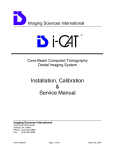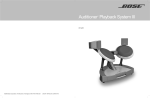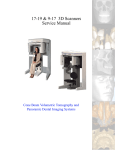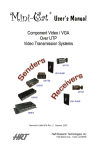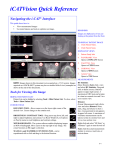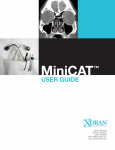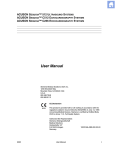Download Installation, Calibration & Service Manual - i-Cat
Transcript
Imaging Sciences International ® Cone Beam Computed Tomography Dental Imaging System Installation, Calibration & Service Manual Imaging Sciences International 1910 North Penn Road Hatfield, PA 19440 Phone: (215) 997-5666 Fax: (215) 997-5665 Part #: 990307 Page 1 of 90 Rev B Table of Contents i-CAT® Introduction.............................................................................................................................. 3 Standard Limited Warranty .............................................................................................................. 4 Safety Items .................................................................................................................................... 5 Radiation Protection Guidelines ...................................................................................................... 5 Emergency Stop .............................................................................................................................. 5 Warning System .............................................................................................................................. 5 Interlock System .............................................................................................................................. 6 Machine Markings / Symbols........................................................................................................... 7 i-CAT® Product Dimensions ............................................................................................................ 8 Technical Specifications .................................................................................................................. 9 X-ray Tube Specifications.............................................................................................................. 10 X-Ray tube Data Curves................................................................................................................ 10 Equipment Standards .................................................................................................................... 11 Equipment Class ........................................................................................................................... 12 Chapter 1: Machine Hardware ......................................................................................................... 13 Illustrated Components.................................................................................................................. 13 Replacement/Spare Parts ............................................................................................................. 14 Base Chassis (Front)..................................................................................................................... 15 Base Chassis (back) & Detector Power Supply............................................................................. 15 Base Chassis (back) & Detector Power Supply............................................................................. 16 Image Receptor Carriage Assembly.............................................................................................. 18 X-ray Tube Head Assembly........................................................................................................... 18 Beam Limiting Device.................................................................................................................... 19 Chair Mechanism........................................................................................................................... 20 Hand Controls *Refer to page 25 for connection locations. ........................................................... 21 Cables ........................................................................................................................................... 21 Chapter 2: Uncrating the Machine.................................................................................................... 22 Required tools for installation and service: .................................................................................... 23 Chapter 3: Assembly ........................................................................................................................ 24 i-CAT® Complete Assembly.......................................................................................................... 24 Chapter 4: Alignment and Calibration............................................................................................... 36 Mechanical Alignment ................................................................................................................... 36 Beam Alignment ............................................................................................................................ 45 Geometric Alignment (Phantom Alignment) .................................................................................. 47 Extended Field of View (EFOV)..................................................................................................... 52 Confirmation of Overhead Position................................................................................................ 55 Confirmation of Measurements...................................................................................................... 55 Image Receptor (Sensor) Calibration (Offset/Gain Calibration)..................................................... 57 Chapter 5: Enabling i-CAT Software for Report Service Mode......................................................... 58 Chapter 6: Machine Control Software .............................................................................................. 59 Field Calibration For CT X-ray Power Supply and X-ray Tube Head............................................. 60 Chapter 7: Calibration Procedure ...................................................................................................... 61 Calibrate Tube Head & Power Supply: .......................................................................................... 62 Chapter 8: i-CAT® Troubleshooting .................................................................................................. 64 Start Up Problems ......................................................................................................................... 64 Software Errors.............................................................................................................................. 67 Beam Collimator Errors ................................................................................................................. 68 Blurry or Noisy Scans (non anatomic artifacts):............................................................................. 69 Image Receptor ............................................................................................................................. 69 iPAN Troubleshooting.................................................................................................................... 70 Chapter 9: Schematics & Forms ...................................................................................................... 72 Forms ............................................................................................................................................ 87 i-CAT® Assembly & Calibration Check List .................................................................................... 88 Part #: 990307 Page 2 of 90 Rev B i-CAT® Introduction The i-CAT® Imaging System is a Cone Beam Computed Tomographic and Panoramic imaging system. It is designed for straightforward installation, ease of maintenance and service. It is a high frequency, constant potential, fixed anode X-Ray source (120 kVp, 3-8 mA). It incorporates a flat panel, amorphous silicon image detector at 20 cm x 25 cm, with a cesium iodide conversion layer. Scan dimensions are 17 cm x 13 cm. A larger field of view option for increased height is available, 17 cm x 22 cm. There is an on-board computer within the unit to control the robotic system. The i-CAT® is connected to a desktop computer to provide the user interface and data processing. The main unit consists of two Uprights, an Overhead, Gantry, and a Base. The unit is designed to be freestanding utilizing floor mounting legs. A wall mounted stabilizing bracket is included for added stability. The base contains the on-board computer and the main power input module. The two uprights are attached to either side of the base. The base also contains the Elevation stepper motor and driver. The Elevation lifts and lowers the top section (Overhead) to the desired height. When activated, the stepper motor will move the lead screw contained in right upright. The Base also contains (on the back side) the power input, circuit breaker, detector power supply, floppy drive and various connections for controls and data. The Overhead is attached to the Uprights. It houses the X-ray controller, the rotational drive assembly and the robotic assembly (Gantry), which is suspended from the Overhead. There is 1 stepper motor & driver in the Overhead to drive the Y direction, and 1 stepper motor & driver to drive the full 360 degree rotation of the robotic assembly (Gantry). The Gantry supports the x-ray head assembly and the detector. There are 4 beam shutter motors contained in the x-ray Head assembly. Each of the 4 motors has its own optical sensors to define the limits and zero positions. There are 2 LED laser positioning lights. The unit is wheelchair accessible. The main components of the system are depicted in Chapter 1: Machine Hardware Part #: 990307 Page 3 of 90 Rev B Standard Limited Warranty Imaging Sciences International (ISI) warrants the original purchaser that this hardware system will be free from defects for a period of one (1) year from the date of delivery. During the warranty period, ISI will correct any defects in material or workmanship, at no charge for materials. Any replacement parts shall be new or serviceable used parts and are warranted for the remainder of the original warranty or thirty (30) days, whichever is longer. The warranty period is not extended as a result of purchasing any additional parts from ISI. The original purchaser must promptly notify ISI in writing if there is a defect in material or workmanship. Written notice in all events must be received by ISI before expiration of the warranty period. This warranty is not transferable. This One-Year Limited Warranty covers normal use. ISI does not warrant or cover: Damage caused by impact with other objects, dropping, falls, spilled liquids or immersion in liquids; Damage caused by a disaster such as fire, flood, wind, earthquake, or lightning; Damage caused by unauthorized attachments, alterations, modifications or foreign objects; Damage caused by peripherals; Defects caused by failure to provide a suitable environment; Damage caused by the use of the hardware system for purposes other than those for which it was designed; Damage from improper maintenance; Damage from improper electrical connection or supply; Damage caused by any other abuse, misuse, mishandling, or misapplication. Damage to acquisition computer, software, or operating system caused by: o Additions or changes unauthorized by ISI o Viruses, spy ware, or gaming software o Damage caused by Network or Operating Engineers o Damage from the use of this machine or computer for any other o Applications other than its intended use o Damage caused by third party software o Damage caused by unauthorized changes to the ISI software o Damage caused by unauthorized upgrades, additions or deletions o Damage caused by internet use, or any other unauthorized application. Under no circumstances shall ISI be liable for any special, incidental, or consequential damages based upon breach of warranty, breach of contract, negligence, strict liability or any other legal theory. Such damages include, but are not limited to, loss of data, loss of profits, loss of revenue, loss of use of hardware system or any associated equipment, cost of capital, cost of substitute or replacement equipment, facilities or services, down time, purchaser's time, the claims of third party, including customers, and injury to property. Disclaimer of Warranties The warranty stated above is the only warranty applicable to this product, all other warranties, expressed or implied including all implied warranties of merchantability or fitness for a particular purpose, are hereby disclaimed. No oral or written information or advice given by Imaging Sciences, its agents or employees shall create a warranty or in any way increase the scope of this warranty. Part #: 990307 Page 4 of 90 Rev B Safety Items Specific warning and caution notices are used throughout this manual where applicable. Warning Warning, as used in this manual, is defined as: - A situation which may possibly be potentially hazardous and may possibly result in serious injury or death. Caution Caution, as used in this manual, is defined as: - A situation which could be potentially hazardous and could result in minor or moderate injury. - An alert against unsafe practices that may cause equipment and/or property damage. Note Note, as used in this manual, is defined as: - An important point to be brought to the attention of the operator. Radiation Protection Guidelines Dental X-ray equipment may cause injury if used improperly. All included operating instructions regarding the use of the i-CAT® Imaging System must be followed. All government and local regulations pertaining to radiation safety must be observed. Maintain safe distance from the x-ray source. Refer to the operator manual for details. Emergency Stop This manual contains instructions for safe operation of this dental x-ray system. In the event of an emergency (any moving component collides with any parts of the equipment or items in the environment, or that could cause physical injury to the patient), the operator should utilize the Emergency Stop button to turn off the power to all moving parts in order for the patient to be safely removed from the machine. Warning System The i-CAT® Imaging System is equipped with provisions for warning lights and/or audible alarms when X-ray power is energized. There are two methods available to use this system: Method 1: Externally provided power An externally powered warning system can be connected to terminals 1 and 2 of the X-Ray Interlock printed circuit board inside the Lower Control Center. A relay contact capable of 250 volts, 50/60 hertz, and 3 amps is connected between these terminals. When X-ray power is energized this relay contact is closed and the warning system energized. Method 2: Equipment provided power Part #: 990307 Page 5 of 90 Rev B A warning system may be powered from 12 volts dc within the i-CAT® Imaging System. The warning system cannot exceed 12 volts dc, 3 amps. To use this provision connect the warning system as follows: 1. Connect the “common” of the warning system to terminal 6 of the X-Ray Interlock printed circuit board inside the Lower Control Center. 2. Connect terminal 1 to terminal 5 on the circuit board. 3. Connect the “positive” of the warning system to terminal 2 of the circuit board. When X-ray power is energized 12 volts dc will be provided through the relay contact between terminal 1 and 2 of the X-ray Interlock printed circuit board and energize the warning system. Note: When using this method; ensure that the factory installed jumpers between terminals 3 & 5 and 4 & 6 are in place. These jumpers should only be removed when an interlock system is being used. Interlock System The i-CAT® Imaging System is equipped with provisions for an interlock circuit which when opened will turn off X-ray power. This is a low voltage circuit, 12 volts dc. To use the interlock circuit disconnect the factory installed jumper between terminals 3 & 5 of the X-Ray Interlock printed circuit board inside the Lower Control Center and connect door switches and/or emergency stop switches in series between terminals 3 & 5. Multiple door switches and/or emergency stop switches can be connected as long as the devices are connected in series. The entire circuit must be a closed loop when all of the doors are closed and/or emergency stop switches are in their normally closed state. Whenever the door switch or switches are opened or emergency stop button(s) pressed the X-ray power will be turned off. X-ray power cannot be turned on when the interlock circuit is open. Part #: 990307 Page 6 of 90 Rev B Machine Markings / Symbols Non–ionizing radiation Class B equipment Attention, Warning Danger, Electric Shock Laser Light Caution X-ray Caution Pinch Point Caution VOLTS 115 Max. AMPS 10 HZ 50/60 STANDBY 1.5 Typical Input Power Label Chair - Maximum Capacity Protective Earth, Ground Chair - Maximum Capacity Part #: 990307 Page 7 of 90 Rev B i-CAT® Product Dimensions Dimensions Keyboard 17in Length x 7 in Width (43cm x 18cm) Monitor with stand 20” LCD Monitor (51cm) 17.5 in Height x 13.5 in Length (45cm x 34cm) Tower Computer 17 in Height x 18 in Length x 8.5 in Width (43cm x 47cm x 22cm) Machine Weight = 425 lbs / 192 kg * Specifications are subject to change Part #: 990307 Page 8 of 90 Rev B Technical Specifications The i-CAT® Imaging System is a Cone Beam Volumetric Tomography and Panoramic x-ray machine for Dental head and neck applications and is suitable for an in-office environment. System Specifications: Power Requirements: X-ray Source: Tube Voltage: Tube Current: Voltage Wave shape: Focal Spot: Duty Cycle: Line Voltage: 115V or 230V (Factory set) 120 kVp 3-7 mA Constant Potential 0.0197 inches (0.5 mm) 3% Line Voltage Regulation requirement: + 10% Line Current: 10 Amps (115V) or 5 Amps (230V) Line Frequency: 50 Hz / 60 Hz Source to Sensor distance: 27 inches (68.58 cm) Phase: Single Source to Patient distance*: 18 inches (45.72 cm) (center of rotation) Minimum Filtration (at 120 kVp) (mm of aluminum equivalent): 10 mm or greater Maximum Specified Energy Input for 1 hour: 120 kVp @ 5 mA Note: Leakage technique factors are measured at the maximum specified energy. Maximum Deviation: kVp: + 5 kVp mA : + 10% Timer : .01 seconds or 5%, whichever is greater X-ray Beam Size: Rectangular cone 9.37” width x 1.97” to 7.56” height (23.8 cm width x 5 cm to 19.2 cm height) Main Circuit Breaker: 10 Amps (115V) or 5 Amps (230V) Environmental Conditions: Operating 50 to 95 degrees Fahrenheit (10 to 35 degrees Celsius) 45% to 75% humidity Transportation and Storage 32 to 104 degrees Fahrenheit (0 to 40 degrees Celsius) 30% to 80% humidity i-PAN option: Rectangular cone 0.39” width x 6.30” height (1cm width x 16 cm height) (Automatically collimated not to exceed image detector readable area) Image Detector: Amorphous Silicon Flat Panel (readable area), 9.37” width x 7.56” height Minimum Specifications for Acquisition Computer (23.8 cm width x 19.2 cm height) Provided with the System: Pentium-4 Processor, 3.8 GHz minimum Sensor Front Panel Attenuation Value: Less than 1mm of aluminum equivalent Windows XP Professional w/SP2 120 GB Hard drive 2 GB RAM Gray Scale: 14 bit 20” (46 cm) Flat Panel display Video Memory of 128MB minimum Voxel Size: 0.4/0.3/0.25/0.2 mm 2 Network Interface Cards (Ethernet) 1 serial port, 9-pin Image Acquisition: Single 360 degree rotation (maximum) 3 USB ports Scan Time: 40/20/10 seconds Patient Support chair: Field of View: (standard) 6.30 inches diameter x 5.12 inches height (maximum) (16 cm diameter x 13 cm height (maximum) Overall dimensions: 30.5"d x 29”w x 50.5”h (77.5 cm x 73.7 cm x 128.3 cm) Extended Field of View: (optional) 6.30 inches diameter x 8.66 inches height maximum) 16 cm diameter x 22 cm height (maximum) Weight: 115 lbs (52 kg) Note: Maximum values can be collimated down. Seat height adjustment: 12.5” to 21.5” (31.8 cm to 54.6 cm) Maximum patient weight: 300 lbs (136 kg) Primary Reconstruction: Less than 2 minutes for 20 sec scan @ 0.4 voxel Secondary Reconstruction: Real Time Complies with IEC 60601-2-32:1994 *The patient must be properly positioned in the Head Support Positioning Mechanism for each patient for all applications in order to have the focal spot to skin distance as large as possible. Part #: 990307 Page 9 of 90 Rev B X-ray Tube Specifications Imaging Sciences International utilizes Superior X-Ray Tube Co to custom manufacture our high quality X-ray head assemblies. Operating Data Available focal spot sizes (mm): 0.5 Available target angles: 15° Anode construction: Vacuum cast copper with tungsten target Cathode construction: Vacuum tube nickel with tungsten filament Max. Tube operating voltage: 130 kVp Full wave rectified Inherent filtration/Window material: 2.0 mm/Glass Cooling Method: High dielectric transformer oil Filament Rating: 3.7 v max 2.15 Amp max SXR-130-15-0.5 X-Ray tube Data Curves Part #: 990307 Page 10 of 90 Rev B SXR-130-15-0.5 Equipment Standards Part #: 990307 Page 11 of 90 Rev B The i-CAT® model 9140 series has been tested and/or evaluated against and found compliant to the following standards and requirements: IEC/EN 60601-1 IEC/EN 60825-1 IEC/EN 60601-1-1 CE-MDD 93/42/EEC IEC/EN 60601-1-2 CMDCAS (Canadian Medical Device Regulation) IEC/EN 60601-1-3 CSA C22.2 No. 601.1 IEC/EN 60601-1-4 ISO 10993-1:2003 IEC/EN 60601-2-7 ISO 14971:2000 IEC/EN 60601-2-28 IEC/EN 60601-2-32 IEC/EN 60601-2-44 UL 60601-1 VFS 2003:11 (Swedish regulation transposing the MDD 93/42/EEC) The Quality System of Imaging Sciences International has been assessed and registered to ISO 13485:2003 and ISO 9001:2000. The Quality System also complies with applicable requirements of the United States Food and Drug Administration, applicable sections of 21 CFR parts 800-1050; the European Union Council Directive concerning Medical Devices 93/42/EEC. LVFS 2003:11; and Canadian Medical Devices Regulations (CMDR), relevant sections 2 to 65 for medical devices. Equipment Class Protection against electric shock: Class I Applied part has degree of protection against electric shock: Class B Class of equipment against ingress of liquids: Ordinary Equipment, IPX0 Radiated emissions: Class A CMDR (Canada): Class 2 CE-MDD 93/42/EEC: Class IIa (Annex 9, Rule 10) FDA: Class 2 Part #: 990307 Page 12 of 90 Rev B Chapter 1: Machine Hardware Illustrated Components ® Overhead Assembly Gantry Patient Gate Base Chassis Acquisition Computer Part #: 990307 Chair Page 13 of 90 Rev B Replacement/Spare Parts Sub Assembly Number Description 180177 420310 420310 420315 420315 440170 440171 700230 710194 710206 710207 710210 800125 800450 800451 800455 800505 950130 950159 800180-1 800180-2 800180-3 800180-4 9100-1101-0000 9100-1255-0002 9100-1255-0004 9100-1270-0000 9100-1701-0000 9140-0035-0000 9140-0037-0000 9140-1000-0000 9140-1220-0000 9140-1420-0000 9140-1421-0000 9140-1422-0000 9140-1539-0000 9869-1539-0000 Drive belt, for vertical lift Plug for elevation control Plug for operator control box Plug for chair Plug for patient E-stop box Pins for plugs, male Pins for plugs, female I/O board Fuse, 4A, 3AG, 250 VAC Fuse, 1.5A, 3AG, slow blow Fuse, 0.25A, 250 VAC, slow blow Fuse, 10A, 250 VAC Computer monitor & keyboard Motherboard Computer back plane EPIX card Computer power supply Serial cable, 50 feet EPIX data cable Varian command processor Varian receptor panel Varian power supply Varian fiber optic board Stepper motor Circuit breaker, 10A for 115 volt systems Circuit breaker, 5A for 230 volt systems Stepper motor power supply Isolation transformer Tube head assembly Beam limiter assembly X-ray power supply assembly Motor driver board Elevation control box Operator control box Patient e-stop box Laser, cross – behind collimator assembly Laser, straight line- behind front cover Part #: 990307 Page 14 of 90 Rev B Base Chassis (Front) X-ray Interlock Board Floppy Drive Computer Power Supply Stepper Motor Power Supply Board Elevation Motor Embedded computer system (under protective case) Elevation Electric Brake Elevation Friction Brake Toroidal Transformer Part #: 990307 Page 15 of 90 Rev B Base Chassis (back) & Detector Power Supply Main Power Connector Circuit Breaker Floppy Drive Detector Power Supply Detector Power Supply (powers the detector, mounts in the center on the back of base chassis) Detector Power Supply PS Back View Part #: 990307 PS Front View Page 16 of 90 Rev B Overhead Assembly X-Ray Controller Power Supply Rotation Motor Assembly Rotation Ring Gear Part #: 990307 Page 17 of 90 Rev B Gantry Tubehead Beam Collimator Detector Image Receptor Carriage Assembly Varian amorphous silicon flat panel - Detector X-ray Tube Head Assembly Part #: 990307 Page 18 of 90 Rev B Beam Limiting Device Cross-hair laser light Motor / Power connections 4 Beam Shutters Operated via 4 motors. Part #: 990307 Page 19 of 90 Rev B Chair Mechanism a) Patient Chair may be removed to accommodate a wheelchair. b) Maximum patient weight is 300 lbs, (136 kg). c) Seat height adjustment: 12 ½ in. to 21 ½ in, (31.8 cm to 54.6 cm). Head Support Chin Rest Support Gate Patient Chair (Elevates via hand control) Base (Mounts to legs with two mounting brackets) Part #: 990307 Page 20 of 90 Rev B Hand Controls *Refer to page 25 for connection locations. On / Off Main Control with Emergency Stop button Elevation Up/Down control buttons Chair Height Up/Down control buttons Alignment Light Control button *(K) Patient Emergency Stop button (F) (E) Cables Serial Cable (back of machine to PC) (D) Part #: 990307 Ethernet Cross-Over Cable (Upper back of machine to PC) (I) Page 21 of 90 Rev B Chapter 2: Uncrating the Machine The i-CAT® ships in a crated skid weighing approximately 1,125 pounds (507 kg) with approximate shipping box dimensions of 97 in x 44 in x 55 in (247 cm x 112 cm x 140 cm). There are 5 major components and 6 boxes. The components are: 1. 2. 3. 4. 5. Two uprights attached to the base Overhead with gantry Chair Legs Wall mounting bracket and chair retaining bracket with wheels The boxes contain: 1. PC box with system cables: data, serial and i-CAT® machine power cable (hospital grade is for the machine). 2. Monitor box with cables 3. Counter balance weight and mounting bracket 4. System supplies and accessories: Phantom, chin cup, anterior support bracket, overhead mounting bolts, service platform, I-CAT® Operations Manual with all license keys/dongles (Acquisition, 2 workstations, 3DVR), etc. 5. Varian detector and detector power supply 6. Detector cover panel with fan The wall bracket and chair retaining bracket are screwed to the skid. They must be unscrewed before discarding the skid Open the crate on the truck and carry in all components and boxes. Part #: 990307 Page 22 of 90 Rev B Required tools for installation and service: 1 set ball-type Allen wrenches (Standard Inch) T-handle Allen wrenches, 1/8, 5/32, 3/8, 5/16” Digital Multi Meter (DMM) Alignment Tools (Chair, iPAN) – supplied during training by Imaging Sciences 6” torpedo level or equivalent Line Level Half-inch open-ended wrench Needle nose pliers Side cutters Wall anchors Tape Measure or Ruler with metric graduations Furniture Sliders Part #: 990307 Page 23 of 90 Rev B Chapter 3: Assembly i-CAT® Complete Assembly 1. Uncrate and remove all components from the packaging. 2. Set down the legs in or close to the location of installation. connecting items in the back of the machine. Leave ample room for 3. Place the Upright in position of the legs and then attach the legs to the Upright using the 4 screws for each side (these screws ship in the uprights). Once the legs are attached, the upright will now be free standing. Tip: first turn out the “Leveling Feet” about a half inch before mounting the legs. Lower blue cross member 4. Attach the Image Receptor Power Supply to the Base back of the machine with the 4 Socket Head Cap screws (2 at top, 2 at bottom). Image Receptor Power Supply 5. Attach Cables in Back of machine. (Refer to page 21 for pictures of cables) Part #: 990307 Page 24 of 90 Rev B A. B. C. D. E. F. G. H. I. J. K. Main circuit breaker Main power connection: Hospital grade cord Chair elevation motor connection Serial cable (from PC) Image Receptor Power Supply – Power In (from machine) Patient E-stop 24 volt cable (to receptor) Machine control paddle (Overhead up/down, chair up/down & laser on/off) Main Control Box (machine on/off and E-stop) Embedded PC monitor connection (for diagnostic use only) Embedded PC keyboard connection (for diagnostic use only) Base Back Left (Rearview) A Base Back Right (Rearview) D E B J K F G C H I Please be sure to Re-check that all connections are correct and secured. Note: If fishing cables through a wall, make sure all connections are in the proper direction. Part #: 990307 Page 25 of 90 Rev B 6. Verify connection integrity of critical components. a. Check that the embedded PC (motherboard) in the base of the machine is seated properly. Take the base cover off Open embedded PC card cage Verify that the embedded PC motherboard and I/O boards are properly seated b. Check seating of heat-sinks on motor driver in base. (You will also need to check this for the driver in the Overhead once that is mounted). 7. Now, the power of the machine can be turned ON in order to drop the Elevation and make mounting of the overhead as easy as possible. Make sure the Circuit breaker switch is UP on lower back left (rearview). Press green ON button from Main Control Box. Wait 2 minutes for the Motherboard to boot up and for motors to lock into place (motors will only take 30 seconds to lock in – tug on turret to see if it moves freely or not). Check that the 5V & 24V lights are on the Image Receptor Power Supply in back. Part #: 990307 Page 26 of 90 Rev B With the Hand Control blue “Elevation” buttons, adjust the elevation down to where you would still be able to put the base cover back on. Be aware not to go down too far. Once this is accomplished, please be sure to then turn the POWER OFF. 8. Before Mounting the Overhead, first Level the two uprights with each other front to back. (This puts the Uprights on the same plane with each other so that the Overhead won’t be twisted once mounted). 9. To MOUNT the OVERHEAD: Remove the 2 top covers to the Overhead. Lift the Overhead and set into place. It is recommended to use 3 people to lift the Overhead, one on each side and one in the front. There are 2 “bullets” in the back of the Overhead that are used to hang the Overhead onto the upright. Push the bullets through the holes on the Upright. Once the Overhead is in place, be sure to immediately secure it with the 4 ¼-20 Socket Head Cap screws in the back of the Upright. Tighten the 4 screws then break them loose (1/2 turn). This will seat the Overhead and allow it to be secure while the other screws are attached. Mounting: There are a total of 10 ¼-20 Socket Head Cap screws that will mount the Overhead. There will be 4 on the Outside Back, 3 inside top right rear, 3 inside top left rear. Bullets on back of Overhead Overhead mounted on Upright (rear view) bullets Part #: 990307 Page 27 of 90 Rev B Next, attach the 6 Socket Head Cap screws inside the Overhead: 3 on each side. Inside top right rear Inside top left rear Then, re-tighten the 4 screws in the back of the Upright. 10. Remove the 2 Red Shipping Screws from the inside front of the Overhead. 11. Fish the cables from the Upright through the bottom of the Overhead. First, Please double check to make sure the POWER is OFF. Fishing of cables from Upright through the bottom of the Overhead. (Remove the foam first). 12. Attach all the cables in the Overhead. Overhead cables: a. P32 Laser, Pulse, Interface cable to L1, L2, PLS, P8 to Distribution board. b. J4 cable 34 UDC to Distribution board c. *P1 Ribbon cable (50 pin) to Distribution board. d. *J1 Ribbon cable (50 pin) to Distribution board. e. 110v (9100-1549-0000) to X-ray Power supply (Controller) (J4) f. Ground to Ground screw on chassis g. Connect Sensor Power Canon plug in chassis. h. Ethernet Cross-Over cable Part #: 990307 Page 28 of 90 Rev B *The 50 Pin cables should be connected last because they will hide other connections. d g a e h c f b Please be sure to Re-check that all connections are correct and secured. 13. Check the Seating of the heat-sinks on the motor driver in the Overhead 14. Attach the Image Receptor (Sensor) to the Sensor Housing. Set in place as seen below into the Grooves. The socket head cap screw at the top is adjusted in the factory so when the Part #: 990307 Page 29 of 90 Rev B sensor is installed, it should be properly rotated. (This may need adjustment later in the calibration procedure). Counterbalance weight Image Receptor Grooves Sensor Housing Cut the Tie Wrap first on the retention mechanism. Secure the receptor via the receptor retention mechanism by using the small socket head cap screw. First insert the large washer, then the retention spring and then the smaller washer. Part #: 990307 Install the horizontal spring last. Make sure the top socket head cap screw is seated against the side bracket. The purpose of the spring is to make sure the cap screw makes contact with the bracket. These 2 screws currently serve no purpose but should be either flush to the surface or removed. Page 30 of 90 Rev B 15. Plug in the Network cable (white cable) and the Sensor Power cable. The 3rd wire is the Fan cable and must be plugged into the connector on the back Cover. The cover does not need to be installed until the calibration procedure is completed. Sensor Power cable Network cable Counter weight bracket without the weight Image Receptor 16. Attach the Counter-balance weight to the Sensor Housing (above the sensor). First attach the Counter weight bracket (attached by the 2 top screws on each side only) that holds the weight then sit the weight onto the pin and secure with the screws. 17. Turn Power to Machine On. Make sure Circuit breaker switch is UP on lower back left (rearview). Press green ON button from Main Control Box. Wait 2 minutes for the Motherboard to boot up and for motors to lock into place (motors will only take 30 seconds to lock in – tug on turret to see if it moves freely or not). Check that the 5V & 24V lights are on the Image Receptor Power Supply and that the Machine Elevation goes up and down (Blue Up/Down buttons on hand control). Keep the Power On so that the Sensor can start warming up. 18. Adjust the Friction Brake (if necessary) located in the right hand corner of the Base. It is adjusted with an allen wrench. This must be adjusted so that the Elevation works up & down without stalling, but that it does not drift down when the power if Off. The elevation is designed to start in slow speed and kick into high speed after a few seconds. The stalling (grinding noise) would normally occur when kicking into high speed. (make sure to test for any down drift with the power off). Note: At this point, you can replace the base cover. Part #: 990307 Page 31 of 90 Rev B 19. Install the mounting bar on the wall, centered behind the machine. The height of the mounting bar should be approximately 71 ½ to 72 ½ inches from the floor to the center of the mounting bar. However, this may vary, so please mount at an appropriate height for that particular location. (Might want to put the “L” brackets on machine and mark the wall to verify height). Use 3 wall anchors/screws to mount the bar securely. Note: At this time, if the machine is not yet against the wall, slide it to where the legs are approximately 1 inch from the wall (you may want to use the furniture slides to do this). Loosely attach the “L” brackets to the machine and mounting bar. Do not tighten the brackets until leveling (Ch. 4) is complete. Part #: 990307 Page 32 of 90 Rev B 20. Set up the Acquisition Computer and Monitor: (This may vary depending on model of computer that was shipped with the machine). I. Connect all cables in back of PC: A. Power B. PS2 Keyboard connection C. PS2 Mouse connection (used for “Button Box” connection) D. Serial connection cable – serial port 1 (to back of machine) Note: The end Labeled PC must go to the Computer. E. F. G. H. I. J. Parallel port (old style printer connection) USB ports for keyboard, mouse and software keys DVI monitor connection (preferred connection) Analog monitor connection (blue connector) Ethernet connection - LAN Ethernet Cross-Over cable to scanner (image data) Note: Plug the i-CAT® Acquisition key (dongle) into one of the USB ports in the back of the computer. The dongles are located in the back pocket of the i-CAT® Operators Manual. The Acquisition key is labeled “ACQ” or “ACQ/Ceph” if machine has the EFOV option). J Part #: 990307 Page 33 of 90 Rev B II. Connect the monitor A. Digital Video connection B. Analog video connection, typically not used C. USB connection, not used D. Power A B C D Note: Use the supplied power strip for power distribution to the computer and monitor (and local printer, external disk, etc.). If possible, the i-CAT® can also be plugged into the power strip, however this is not required. Boot Up acquisition computer and make sure it communicates with machine by launching the iCAT® program. The login password is ct (lower case letters). There should be No error messages when the software opens. From the Main Menu, click Help / About. The screen should read i-CAT® Acquisition (Acquisition/Ceph for a machine with the EFOV option) and display the version number. Part #: 990307 Page 34 of 90 Rev B 21. Overhead Ring Gear Bearings There are 4 bearings, one at each corner (one is not visible in this photo but is underneath the black cable chain). Each bearing should be checked to make sure there is sufficient contact with the gear and not “floating”. Check this by moving the Overhead to the different angles via Machine Control or pressing down the E-stop and manually moving the rotation. The 4th bearing is underneath the cable chain. If adjustment is needed, loosen the two screws on the corresponding plate and lightly tap the plate down to achieve contact between the bearing and gear ring. ! Careful with this adjustment. The bearings need to contact the gear ring, but we do not want to create a “compression” point by forcing the bearing down too hard. This would result in the gear ring being forced down at that location and causing an uneven rotation of the gantry. 22. Ring Gear Backlash (This should not have to be done in the field unless the gear is really loose or binding up). Check the ring gear backlash against the Rotational motor gear underneath the overhead chassis. Make sure the gears mesh when rotating. Part #: 990307 Page 35 of 90 Rev B Chapter 4: Alignment and Calibration Mechanical Alignment Note: If you used furniture slides to slide machine in place; be sure to remove before starting this process. 1. Double check to make sure the 2 Uprights are still level with each other front to back. (on the same plane with each other). 2. Level the large gear in the Overhead by adjusting the feet in pairs (adjusting the feet in pairs keeps the two uprights on the same plane). Use a Line Level. Adjust Together (CW to rise) Adjust Together 3. Mount the Machine to the wall: Once the machine is level, it can now be secured to the wall mount “L” brackets (tighten bolts). Part #: 990307 Page 36 of 90 Rev B 4. Prepare the Chair for installation: Attach the wheels to the base of the chair with 2 screws (wheels facing down) Pull out the cable from the base of the chair Note: For wheel chair access, the seat of the chair is removed by pulling up and out. 5. Roll the chair assembly in place (wheels must be up against the Uprights). Lower the rear feet until the wheels are slightly off the floor. This transfers the weight of the chair off of the wheels and onto the feet. 6. Level the chair side to side. Put the level on the chin support mechanism where the chin cup will sit. 7. If the i-CAT® software is open, close it. Open ISIRemoteControl (refer to Chapter 6, Page 59) Enter the following commands o PH – to move the platform back o OH – to move the gantry to the 0 position o BS 90 90 90 90 – to open the shutters (to see the laser) 8. Determine the position of the midline vertical laser by measuring from the face of the receptor frame to the laser mark – take note of the measurement. Type SP 180 & click OK into the ISI remoteControl on the Acquisition PC, the gantry will rotate 180 degrees, and then measure from the face of the receptor frame to the center laser mark. If these measurements are not equal distances, then you will need to adjust the midline vertical laser. The laser is behind the overhead front cover. See the next page for instructions for removing this cover. If adjusting the laser: move the laser left or right to achieve an equal distance. The distance should be approx. 201 mm (7 & 29/32 of an inch), but may vary +/- 2 mm from machine to machine. Type OH & click OK to rotate the gantry to its home position. Part #: 990307 Page 37 of 90 Rev B The vertical laser light is located on the overhead behind the front cover. The cover will have to be removed to access it (A total of 10 screws will be removed, 7 on the top, 3 on the bottom). When removing the cover, you will have to unplug the LED connector. It is not keyed, so it is suggested to note or mark the proper orientation for re-connecting. Front of machine Remove these screws Front, bottom of overhead Part #: 990307 Page 38 of 90 Rev B First, make sure the laser itself is in focus, i.e. a nice sharp line. There is a focusing ring on the bottom of the barrel that rotates independently to focus the beam. To access the focus ring, push the actual laser down thru the retaining barrel. Once focused, push laser back up, then adjust the laser angle (by rotating the entire barrel) to make the laser line vertical (parallel to the chin support) and not rotated. (this does not need to be exact at this point yet) Focusing ring Inner laser tube pushed down to allow access to focusing ring Adjust the position of vertical laser by loosening the 2 bolts on the mounting bracket and moving the bracket. Note: Inserting flat washers under the screws will minimize bracket (laser) movement when retightening the screws. (Washers should now be provided with the system) 9. With the Chin Cup in place, Center the Chair to the laser light. Check the laser rotation alignment from the Chin Cup pit (dimple) to the front gate. Adjust the chair again if necessary. Part #: 990307 Page 39 of 90 Rev B 10. Put the overhead front cover back on and verify that the status LEDs are functional (i.e. the power light should turn ON). The connector to the indicator panel is not keyed. 11. Turn on the laser & check if the Side Cross-hair Laser light is on the center of the hash marks on the sensor frame. If out of alignment, re-adjust the Cross-hair Laser light: This laser is located behind the beam collimator and uses a mirror reflection. Note: Do not remove the beam collimator board. (This picture is with the board removed). Part #: 990307 Page 40 of 90 Rev B Adjust the Vertical line of the cross hair with the 2 bolts at the top. Adjust the Horizontal line of the cross hair with the bolt at the bottom (this will be accessed through a hole in the beam collimator board). Adjust the angle of the laser light by using pliers on the laser housing to rotate the light assembly. Part #: 990307 Page 41 of 90 Rev B The Remaining Steps in this section require the use of this Tool: Chair Alignment tool P/N 9140-0030-0012A 12. Adjusting Chair Tilt: Place the Chair Alignment tool in the chin rest hole & align the lowest portion of the Mark to the top of the Chin rest holder. Turn on the laser & adjust the front feet on the chair up or down so the laser strikes the alignment tool’s vertical line on the “+”. Adjust the feet as a pair, to maintain level left to right. Mark Front Feet 13. Lock Chair clamps (brackets) in place. There are 2 screws on each side. One goes into the legs and one into the wheel bracket. 14. iPAN Position Calibration: Part #: 990307 Page 42 of 90 Rev B In the ISI RemoteControl (not via keyboard plugged into back of machine) on the Acquisition PC type in XN2 & click OK, the Gantry will shift & the rotation will go to the start position for Panoramic position. Click OK again & the rotation will go Home but the Gantry will stay shifted back. The Gantry (and only the Gantry) is now in the start position for an iPAN panoramic scan. Place the Chair Alignment tool in the chin rest hole; make sure the bite stick slide on the chinrest is closest to the chinrest hole (See figure 15). Turn on the laser & check the vertical mark on the tool. The goal is for the vertical laser light to hit the notch on the tool. (See figure 16) If the vertical laser light does not hit the notch on the tool, then measure the distance between the notch and laser in mm and multiply the distance by 10. (e.g.: a measurement of 8 mm will = 80) Now issue an appropriate command in ISIRemoteControl. (It will be a PJ command). If the calculated value is greater than 100, multiple commands may be required to be issued (the parameter has a limit of 100). PJ0 xxx (where xxx is the calculated value). A positive value will shift the Gantry back. A negative value will shift the Gantry forward). E.g.: PJ0 80 will shift the Gantry backwards by approx. 8 mm once the XN2 command is re-entered. Issue the XN2 command again 2 times and re-check the laser position to the notch. Repeat process if necessary to achieve alignment. Vertical laser Mark Bite stick slide. Set to position shown. Figure 15 Part #: 990307 Figure 16 Page 43 of 90 Rev B Friction Brake Adjustment (if needed) 1. Remove Chair assembly then remove lower cover & locate friction brake. 2. Tighten the Friction Brake Set-Screw clockwise until the friction brake makes full contact with the pulley. 3. Start unlocking the Friction Brake gradually by turning the Friction Brake Set- Screw counter clockwise. Start with a 1/6 turn to loosen the screw. (See Figure 10) 4. Test the elevation movement by moving the overhead up / down. Make sure the lift motor is being tested in both slow and fast speeds. Pressing and holding the up / down button will make the lift motor perform first in slow speed then in fast speed. Pay special attention when the motor performs at fast speed to confirm it performs freely. If the motor is not able to transition into high speed mode without stalling, this is an indication that the screw is too tight and needs to be loosened. Turn the Friction Brake Screw counter clockwise 1/6 turn. Raise the overhead and check if motor runs freely at high speed. If not, repeat this procedure until the motor raised freely. After reaching this adjustment point loosen an additional 1/6 turn. Verify that the overhead does not drift downward after being stopped following a high speed descent. 5. Once the friction screw has been adjusted accordingly to the steps above, raise and lower the overhead through its full range of travel. Friction Brake Screw Friction Brake Assembly Figure 10 Figure 10 Part #: 990307 Page 44 of 90 Rev B Beam Alignment The beam contains 4 shutters, 2 sides, top and bottom. Each shutter must be aligned to the appropriate position so that there are No black borders on any of the edges of a Scout film. First take a Scout Film in the i-CAT® software. To do this, go to the “test, factory” patient and click Acquire New. Select a 13cm height protocol. Now, click Scout. Click OK to take the exposure. If there is a black border on any of the edges an adjustment to the collimation will have to be made. (Use commands in ISIRemote to adjust them). See below. This is a very exaggerated example of the shutters being too far inward. The Beam Collimator command sequence is: BJ rr ll tt bb - where BJ stands for Beam Adjustment, rr= camera right shutter, ll = camera left shutter, tt = top shutter, bb = bottom shutter. A value of 5 equals about a 2.5 mm adjustment on the screen. A positive value means the shutters will move outward (open). A negative (-) value means the shutters will move inward (close). For the above example, a possible adjustment command would be BJ 20 15 10 5. This would move all shutters outward. Part #: 990307 Page 45 of 90 Rev B After any BJ adjustment command is entered, retake a Scout View to visualize and assess the movement. Make any additional adjustments if required via the ISIRemoteControl program. Below would be a desirable beam shutter result, with no black borders on any side. Part #: 990307 Page 46 of 90 Rev B Geometric Alignment (Phantom Alignment) 1. Positioning the Phantom: First, select the “test, factory” patient in the i-CAT® software and click Acquire New. Use the GEOMETRIC CALIBRATION ONLY protocol if available. Otherwise, use the Full 13 cm, 20 sec, 0.4 voxel protocol (clicking Acquire New will move the Overhead/Gantry into i-CAT® home, or start, position). Then, mount the Alignment Platform onto the gate as seen below. Level the phantom left to right and front to back utilizing the 2 screws on the mounting bracket. Then place the phantom on the platform. Position the Phantom (as looking at it) with the cross hairs on the left and right and the vertical slots in the front and back. And the lowest BB on the left. Image Phantom Cross Hair cutout Platform for Image Phantom Note: It is recommended not to remove the phantom from the platform until all Geometric Calibration is completed, including EFOV. Otherwise you may need to re-position the phantom again. The phantom needs to be centered on the platform. To center, check the position with the gantry at the home position (0 degrees) and from the front (90 degrees) position. With the Overhead/Gantry at this home position, turn on the laser light and adjust the phantom so that the cross hairs of the laser lights shine through the cross hairs on the phantom. Also check that the front vertical laser light shines through the front vertical slot on the phantom. Once this is completed, it is necessary to verify the phantom position with the gantry at the 90 degree position. To achieve 90 degrees, close the i-CAT® software and open ISIRemoteControl program. Type in the command SP 90 and click OK, then turn on the laser light and check that the vertical laser goes through the front slot. Once achieved, rotate the gantry back to home position by typing into ISIRemoteControl, the command, OH and click OK. Part #: 990307 Page 47 of 90 Rev B Now, close the ISIRemoteControl program and open the i-CAT® program. Again, select the “test, factory” patient and click on Acquire New. Now click on Scout and take the scout exposure of the phantom. Note: Sample Scout View of Phantom: The Phantom should be centered left to right and standing vertical. The Top and bottom bb should be visible and equal distance from top and bottom. edge. 2. Acquiring the Raw Data: If the phantom is centered in the beam, acquire the data of the phantom. To do this, click Start Acquisition. (If not, re-position and take another Scout). When the machine has finished the exposure sequence, the software will begin the Reconstruction process. At this point, click Abort to cancel the reconstruction of the data. 3. Put i-CAT® software into “Report” Mode: Now, put i-CAT® software into “Report” or “Service” Mode. Refer to Chapter 5, pg. 57 to achieve report mode (edit the Xoran.xml file with “XoranStart=”iCAT”). 4. Access the Calibration Tools from the Raw data: Once in Report mode, go to the “test, factory” patient and open the Raw data for the scan just taken. It will be the last item in the list and designated as “Raw” (double click to open). Part #: 990307 Page 48 of 90 Rev B Next, press CTRL B (or go to menu and click View / Show Calculated Points) to locate/highlight the bb’s (in Red). Then access the Reconstruction Parameter Tools by clicking on the “Reconstruction Parameters” button at the bottom right hand side of the software screen. This will display the 3 Calculator tools (upper right). CTRL B highlights the bb’s Calculator Tools 1, 2 and 3 Click “Reconstruction Parameters” to display and access the Calculator tools. Part #: 990307 Page 49 of 90 Rev B 5. Calculate Parameters: Click on the first Calculator tool named “Calculate Parameters”. This will calculate and display a series of parameters below: OD SD (standard deviation) CS (central slice) T_D (Tau detection) T_C (Tau correction) Beta Average Error Correction The Beta and Error Correction are the parameters that will be observed. Beta should be between + or – 0.0010 (ideally it would be 0.0000) Error correction should be under 0.30 Note: If the Beta does not fall into range, then follow the steps below Mechanical Alignment of Image Receptor. If the Error Correction is out of tolerance, check for mechanical vibrations (gear mesh bearing contact, system stability). Part #: 990307 Page 50 of 90 Rev B 6. Mechanical Adjustment of Image Receptor: If the Beta does not fall within the range, then the Image Receptor (senor) needs a mechanical alignment adjustment. (This adjustment is only required if the Beta is not in range). Note: If the beta is a (+) value, then turn the sensor adjustment screw counterclockwise. If the beta is a (-) value, then turn the sensor adjustment screw clockwise. The screw is on the back of the sensor inside cover on the top of the housing. Approximately 1 full turn of the screw will adjust the beta value approximately .0025. If you adjust the screw counter clockwise, make sure the plate is still contacting the screw (might need to push gently on it with your hands). If a mechanical adjustment is made to the Sensor, re-scan the phantom and calculate the parameters again until the Beta value is in the acceptable range. Please be aware that after each screw adjustment is made, it would be necessary to re-scan and calculate the parameters again. Note: Once correct Geometric Calibration is achieved, please complete “Installation Report” for the Geometric Calibration values. 7. Once the Beta and Error values fall into range click on the 2nd Calculator Tool named “Calculate & Save Parameters”. Click Yes to Save. 8. Now click on the last (3rd) Calculator Tool named “Calculate & Update Study”. Click Yes to Save. 9. Close & re-start the i-CAT® program for the parameters to save permanently. 10. Take a final scan of the phantom and this time let the data Reconstruct. Then visually look at the bb’s in all 3 views for roundness. If there are any concerns about the roundness of the bb’s (or the “seagull” effect which means BIOS needs resetting), please contact Imaging Sciences Technical Support. (If the system has EFOV, do not remove or move phantom yet). 11. Once correct Geometric Calibration is achieved, make sure the sensor retention screw is turned all the way in. Part #: 990307 Page 51 of 90 Rev B 12. The cover for the sensor can now be installed. Make sure to plug in the fan connection and tape the extra pin to prevent it from shorting out. 13. If the system has Extended Field of View (EFOV), proceed with to next section, Extended Field of View Calibration. Otherwise, go to page 54, Confirmation of Overhead Position. Note: All other i-CAT® Calibration procedures must be successfully completed before attempting an EFOV calibration. Extended Field of View (EFOV) 1. When in the “test, factory” patient in i-CAT® software, click Acquire New and select the “Extended Height 20+20” protocol. (the phantom should already be in proper position, but if not, please refer to Phantom Positioning section, page 46). Note: It is not possible to Acquire an EFOV scan in “Report” mode, so make sure to verify that not in “Report” mode). Click Start Acquisition to acquire the scan. The Extended field of view scan sequence is as follows: First 20 second scan rotation Elevation Raises Rotation Rewinds to home (10 seconds) Second 20 second scan rotation Elevation goes down to original position Rotation Rewinds to home The total height of an EFOV scan is 22 cm. 2. Click Abort when the scan starts to Reconstruct. 3. Close the i-CAT® program. 4. Configure the software into “Service” or “Report” Mode. To do this, follow steps in Ch. 5, Enabling i-CAT® software into “Report (service) Mode” (edit the Xoran.xml file by inserting “XoranStart=”iCAT”) 5. Start i-CAT® program again and open the Raw data from the last scan. Part #: 990307 Page 52 of 90 Rev B 6. Type Ctrl-B to locate/highlight the BB’s (in red). Then click the “Reconstruction Parameters” button. Then click on the “Ceph Calibration” tab. Step 7: click “Cephalometric calibration” button. Step 6: First click on “Reconstruction Parameters”, then click “Ceph Calibration” tab. Part #: 990307 Page 53 of 90 Rev B 7. Next click on the “Cephalometric Calibration” button and the calculations of parameters will start. 8. When prompted, click “Yes” to save the calibration numbers. 9. Close the i-CAT® program to save the calibration permanently. 10. Restart the i-CAT® program in normal “customer” mode. 11. Scan the phantom again with the “Extended Height” protocol and this time let the data Reconstruct. Once reconstructed, examine the alignment of the highest BB, which is covered by both the upper and lower halves of the scan. When the phantom is positioned correctly, this BB should be at about 11cm height (in the sagittal/coronal view), but should definitely be between 10 and 12cm (100-120mm). Examine this BB in the axial view, by scrolling the mouse wheel. Visually, the BB should ideally appear as one, but could be 2 BB’s with varying degrees of separation, with a maximum separation of the diameter of one BB. 12. If the separation is more than the diameter of a BB, then perform another calibration using the current data set (reminder: put i-CAT® back in “report” mode and open raw data). If recalibration is not successful, please contact Imaging Sciences Technical Support. Part #: 990307 Page 54 of 90 Rev B Confirmation of Overhead Position 1. Take a Scout film with the gate closed and chin cup in place (with protocol: 13cm, 20 seconds, 0.4 voxel). To evaluate the distance, close the acquisition window and expand the list for the “test, factory” patient. Find the scout just taken (should be the last scout in the list of scans) and double click on it to load it. Use the Distance Tool (Ruler icon), to measure the distance between the front edge of the chin cup and the edge of the detector. Con firm that this distance is between 25 and 30 mm. 2. If this measurement is out of tolerance, verify chair position with chair alignment tool. problems persist, please contact Imaging Sciences Technical Support. If Confirmation of Measurements To Confirm that the Geometric Calibration was completed correctly, scan the Phantom and in the Reconstructed study, measure the width of the Phantom. For width, the distance should measure 110 mm for the inside dimension and 116 mm for the outside dimension. Make the measurement using the Distance tool (Ruler icon) at the widest point(s) of the phantom. Part #: 990307 Page 55 of 90 Rev B By making the two measurements at a right angle to each other, this also verifies that the phantom is circular. Part #: 990307 Page 56 of 90 Rev B Image Receptor (Sensor) Calibration (Offset/Gain Calibration) Ideally this calibration is performed on a temperature stable system (about a 2 hour warm up from a cold system). If a sensor calibration is performed before this time, the calibration results will only be valid for a short time. The calibration needs to be repeated once the system is warmed up, to provide the best image quality. Before Calibrating the Sensor, make sure to first remove all items out of the field of view. Remove the Chin Cup and Head support, or Elevate the Overhead so that the tube head / sensor are above the chin cup and head support. 1. From the i-CAT® Main Menu bar, click on View / Calibration or Press the F9 key on the Keyboard. This will display the following window: 2. Click on “Calibrate”. This will initiate the first of 2 measurements. This first step will calculate a number called BP (bad pixels). This number should fall within the range of 20,000 to 35,000. (This number should be documented on the Installation Report form). If it does not fall within this range, please contact Imaging Sciences Technical Support. Note: If a BP value of 1 is observed, check to make sure the panel and PC are communicating. 3. When the first measurement is complete, another message will appear on the screen prompting to “Turn on X-ray”. When ready, click OK and the machine will expose for approximately 20 seconds. This will complete the sensor calibration sequence. (if this second step is canceled and not completed, the system will not allow for Acquiring a Scan and a “Gain Error” will result”). Part #: 990307 Page 57 of 90 Rev B Chapter 5: Enabling i-CAT Software for Report Service Mode In order to access the tools to calculate the Geometric Calibration, the i-CAT® software needs to be in “Report” mode. To accomplish this, the Xoran.xml file, located in the C:\Program Files\Imaging Sciences International\iCAT folder, needs to be edited. 1. Before starting this procedure, make sure that the i-CAT® program is closed. 2. Browse to the folder, C:\Program Files\Imaging Sciences International\iCAT (can also get there by right clicking on the i-CAT® icon, selecting Properties and clicking on the Find Target button). 3. Right click on the Xoran.xml file and choose “Copy” from the menu 4. Right click some where in the folder and choose “Paste” from the menu 5. Right click on the new file and rename it to Xoran.xml.old 6. Right click on the Xoran.xml file and choose “Open With”, “Choose Program…”, and then choose notepad. (Do NOT use XML Editor, Word or WordPad, as these will corrupt the file! Also, please do NOT make a shortcut to the Xoran.xml file to the desktop) 7. Edit the second line so that it matches the bold text below. It is very important to duplicate the text exactly, including spaces. When complete, Close and Save the file. Any erroneous text or spaces will result in an error when starting the i-CAT® Software. <?xml version="1.0" encoding="ISO-8859-1"?> <XoranCAT Install="..\XoranUpdate.xml" XoranStart=”iCAT”> <Language Override="..\Language.xml"></Language> Note: This will be adding the part in the second line of text that reads XoranStart=”iCAT” There needs to be one space between .xml” and Xoran… BEFORE: AFTER: Part #: 990307 Page 58 of 90 Rev B Chapter 6: Machine Control Software The i-CAT® has a motherboard that contains Flash memory. On this Flash memory is saved the Machine Control Software. This software controls the functions of the i-CAT® scanner. These functions are: 1. Gantry Rotation 2. Beam Collimators (Limiter) 3. Overhead Position (Platform) 4. Overhead Position (Height) 5. Chair Position 6. Exposure Machine Control commands can be entered into the machine via a keyboard plugged into the back of the machine or through the ISIRemoteControl program (see next page for details on ISIRemoteControl). The Machine Control Commands are as follows: Read Revision: RR (Displays Machine Control software version number). Beam Limiter: BH (Beam Home position) BS rr ll tt bb (Go to a destination rr= camera shutter right 90 is open ll= camera shutter left 90 is open tt= camera shutter top 90 is open bb = camera shutter bottom 90 is open BJ rr ll tt bb (Absolute Adjustment to the home position for right, left, top & bottom beam shutters) (ex: BJ 0 -2 0 0 positive numbers adjust outward, negative numbers adjust inward). Rotation: OH SP nn OJ nn (Rotation Home position) (Go to an absolute destination in degrees 0 to 360) (Absolute Adjustment of the home position, 10 = 1 degree, this is rarely used) Overhead (Platform): PH (Overhead or Platform Home) PA nn (Go to a destination, nn is a signed number representing linear position in mm). PJ aa bb (Absolute Adjustment to the home position of the Overhead or Platform, aa is always 0, bb is a signed number). Exposure: Part #: 990307 Page 59 of 90 Rev B XS kVp mA (set exposure to described settings, kV: 80-120, mA: 1, 2 or 3) (mA settings must be typed in as: the number 1 = 3 mA, number 2 = 7 mA, number 3 = 5 mA) XP XQ (Initiates Exposure using above settings. MUST hit a key on keyboard to STOP exposure or the XQ command). (Exposure Quit: stops exposure). The ISIRemoteControl program is an executable file located on the PC in c:\Program Files\Imaging Sciences International\iCAT\data. (or right click on the i-CAT® icon, select Properties, click on the Find Target button and then open the Data folder). Note: The i-CAT software MUST first be closed before accessing this program. Both programs utilize the serial connection and only one can be opened at a time. Double click on the ISIRemoteControl.exe file to launch the program. The following window will appear: Enter command and click OK. Field Calibration For CT X-ray Power Supply and X-ray Tube Head Part #: 990307 Page 60 of 90 Rev B Chapter 7: Calibration Procedure IMAGING SCIENCES INTERNATIONAL OP 15 – 013 Rev. B FIELD CALIBRATION FOR CT X-RAY POWER SUPPLY AND X-RAY TUBE HEAD (ONLY IF NEEDED) Part #: 990307 Page 61 of 90 Rev B Purpose: To establish the X-ray Power Supply and Tube Housing Assembly is working and Calibrated for iCAT® and miniCAT based X-Ray systems manufactured by Imaging Sciences International. Scope: To verify the conformance of the X-Ray Power Supply and Tube Housing Assembly working and Calibrated for i-CAT® and miniCAT based X-Ray systems manufactured by Imaging Sciences International. Test Equipment Required: Fluke Digital Multimeter (DMM) Model 77 or equivalent. Keyboard with a PS/2 Interface o Display Monitor with a 15 pin HD D-sub connector o o Calibrate Tube Head & Power Supply: Systems Setup Connect the keyboard and display monitor to back of the machine. The machine is label monitor keyboard. On the machine over head remove the top rear cover over the X-Ray Power Supply. Connect the digital multimeter to the Logic Module, (-) lead to the white jack and the (+) lead to the red jack. Set range on the volt meter to read 15V DC. See the drawing at the end of this document Fig. 1 15V Power Test Turn the AC power on to the machine. OK if voltage is between 14.9 and 15.1 volts. If voltage is off; use Pot R11 to adjust. Move volt meter (+) lead to the ma (+) jack on the heat sink and the volt meter (-) lead to the ma (-) jack. Preheat Adjust On the X-Ray Controller board, push the SW1, SW2 & SW3 switch down. See Fig. 1 at the end of this document. On the keyboard type XS 120 3 then return to set the X-Ray power supply to 120KV at 5ma (remember for mA that the setting number 3 = 5 mA). Then type XP then return. This will turn on the X-Ray. Use the space bar to stop the X-Ray. Note: Don’t let the X-Ray run for more then 3 seconds. Check the volt meter for 0.95V to 1.05V. Adjust Pot R2. Try again until the preheat volts are between 0.95V and 1.05V. If the volt meter reads between 1.20V to 1.50V and adjusting Pot R2 does not change the preheat volts then the tube head or the power supply is in current limit. The tube head and power supply must be sent back to Imaging Sciences International for repair. On the X-Ray Controller board, push the SW1 & SW2 switch up. See Fig. 1 at the end of this document. Part #: 990307 Page 62 of 90 Rev B Control Test Type XP then return on the keyboard to turn on the X-Ray. Use the space bar to stop the X-Ray. Note: Do not let the X-Ray run for more then 3 seconds. Check the volt meter for 0.95V to 1.05V. If the voltage is off adjust the 10mA pot (R1) on the X-Ray control board until it is between 0.95 and 1.05 volts. KV Test Move volt meter (+) lead to the SENSE (+) jack on the heat sink and the volt meter (-) lead to the SENSE (-) jack. See Figure 1. Type XP then return on the keyboard to turn on the X-Ray. Use the space bar to stop the X-Ray. Note: Do not let the X-Ray run for more then 3 seconds. Check the volt meter for 12.00V to 12.30V. If the voltage is off adjust, pot R319on the logic module board until it is between 12.10V and 12.20 volts. See Figure 1. On the X-Ray Controller board, push the SW3 switch up. See Figure 1 at the end of this document. Part #: 990307 Page 63 of 90 Rev B Chapter 8: i-CAT® Troubleshooting . Start Up Problems 1. When i-CAT® program is started, the following error appears on the screen: The above typically appears if: - The main i-CAT® unit has no power. - The power was turned on but sufficient time was allowed for the system to boot-up. Diagnosis/troubleshooting: Check if the “power” light is lit on the Control Panel, and the front of the i-CAT® overhead gantry (at least 1 of the 2). If yes, then close the i-CAT® program, then retry after one minute. If the above error message does not re-appear, then everything is normal. If the power light is not ON, then (a) Check incoming power to the unit (110V or 220V). (b) Take the bottom cover off and check/replace the switching power supply. 2. Following error message appears at start-up: --Error communicating with scanner or scanner is off (100)! --Possible causes: - The main i-CAT® unit has no power, or insufficient time has been allowed since Power-ON (see section above) - The serial communication link is broken - The embedded computer inside the main i-CAT® system is not booting up properly. Part #: 990307 Page 64 of 90 Rev B Troubleshooting: (a) Check the serial cable connection between the main i-CAT® unit and the i-CAT® computer on both ends. (b) Attach a VGA monitor to the back of the main unit and examine the display, which would likely provide a good indication of the problem. If everything is normal a message is displayed “Ready…” on the screen. 3. Following error message appears at start-up: Error initializing detector board …81 --There were some errors initializing the acquisition hardware. Application will now run in “VIEW” mode only Possible causes: - The i-CAT® software is not recognizing the receptor panel - Changes were made in the Xoran.xml file and an unknown character was entered for example : &. Or a blank line / extra space was entered by mistake. Troubleshooting: (a) Check in the Xoran.xml file under the section named Detectors: The PATH should correspond to the serial number of the current receptor panel. For example: 7704-13 Therefore the line would be: Part #: 990307 Page 65 of 90 Rev B (b) Before making any changes to the Xoran file for example when adjusting the overhead position value, adding the institution name, etc PLEASE make a backup of the file so it can always be placed back into the original file. -- Error initializing detector board --Possible causes: - The receptor panel has not initialized properly to be detected by the Intel Pro card. - The Ethernet connection between the i-CAT® computer and the receptor panel is open (not properly connected or is loose. - The Intel Pro Board is loose. - The receptor panel has no power coming in. Troubleshooting: (a) Reboot the machine and wait 2 min before attempting opening the application; this will give the panel enough time to boot up. (b) Check the Ethernet cable from end to end (from the back of the computer to the receptor panel, specially in the cross over connector inside the overhead panel) (c) Reseat the Intel Pro board (d) Make sure the power supply cable is plugged in correctly on both end (from the receptor panel side and from the Varian Power Supply panel) 4. When attempting an x-ray calibration, the x-ray buzzer does not sound: Possible causes: - One or both of the Emergency Stop buttons are depressed. 5. The elevation up or down button has no response: Possible causes: - One or both of the Emergency Stop buttons are depressed. o Part #: 990307 If the emergency stop buttons are released and the overhead still doesn’t move up / down is possible that the embedded computer is locked up. Reboot the machine is order to re-initialize the system. Page 66 of 90 Rev B Software Errors 1. Insufficient Memory Error Message: If an “Insufficient Memory” message appears at any point when in the i-CAT® software, close the program, wait about 20 seconds and re-launch it. If the program will not open again, re-boot the computer. 2. “.dll” Error Messages: If an error message appears that is contributed to a file with a .dll extension; then re-install the MDAC file that is on the i-CAT® installation CD. The file name is MDAC_TYP_2.8.exe The .dll files are database files. 3. Not enough Disk Space Error Message: If this error message appears then the machine will not allow for any additional scans because the PC is out of disk space to save the scan data. In this case, the existing cases need to be Archived or the hard drive should be cleaned up. 4. “Acquisition Hardware Failed” Error message If this error message appears, shut down i-CAT® and the PC. Restart i-CAT® machine, wait 2 minutes. Then start PC. The connections between the two are then reset and should be working again. 5. “Configuration file corrupted…..” Error message 1. To fix this, it is necessary to edit the Xoran.xml file in c: \ Program Files \ Imaging Sciences International \ i-CAT. 2. To do this, first make sure the i-CAT® software is closed. Then locate the Xoran.xml file by navigating to c: \ Program Files \ Imaging Sciences International \ i-CAT. 3. Right click on the Xoran.xml file and select the item Open With, then click on Notepad. Edit the second line of the file by adding the following text to the very end of the line, in between the “ and >: Click in between these 2 characters and first type a space (space bar once), then type the following: PleaseStart=“i-CAT” The Xoran.xml will originally look like this: Please be aware that on certain units it could be the first line in the file. Simply look for the line that starts with <XoranCAT Install=… Part #: 990307 Page 67 of 90 Rev B Save and close this file, then start the i-CAT® program. The error should go away. If it does not, then please contact technical support. It might be beneficial to simply e-mail this file for analysis to the appropriate address supplied by the support person. Beam Collimator Errors The Beam collimator board has 4 shutters that are operated via 4 individual motors that are driven by driver chips. 1. There is a grinding sound coming from the collimator when it attempts to home or move to a new shutter size: This is most likely caused by a mechanical jam or bind. Troubleshooting: 1. Open the shutters all the way and observe for normal movement. They can be opened via the following Machine Control commands: AB n1 n2 (Use a value of 90 for both n1 and n2 to achieve maximum opening) AB will open just the right and left shutters, n1 = camera right shutter, n2 = camera left shutter. This will allow for isolation of the side shutters from the top and bottom for observation. AD n3 n4 (Use a value of 90 for both n3 and n4 to achieve maximum opening) AD will open just the top and bottom shutters, n3 = top shutter, n4 = bottom shutter. This will allow for isolation of the top and bottom shutters from the sides for observation. Use the BH command to home the shutters which will bring all four to a closed position. 1. Turn Power to Machine off and manually move the shutters. They must move freely. Observe for any mechanical obstruction, etc. 2. Shutter(s) don’t move: this is most likely caused by a bad driver chip for that shutters motor and would need to be replaced. The motor may possibly be bad but is very unlikely. Part #: 990307 Page 68 of 90 Rev B Blurry or Noisy Scans (non anatomic artifacts): 1. Blurry Scans: there are 3 reasons for a blurry scan: • Patient Movement during the scan: look at the raw data to see if there is movement in the vertical plane (first frame vs. last frame). • Bad Geometric Calibration (phantom alignment): perform the geometric calibration again (check for any changes in the parameters). • Gantry imbalance or movement during the scan: check the bearings on the ring gear in the Overhead. 2. Noisy Scans: there are 3 reasons for a noisy scan: • Lines or Rings in the Image: this is caused by either a bad Gain Calibration (x-ray) so Repeat the Calibration sequence (View / Calibrate) or bad pixels. If there are bad pixels, the bad pixel map may need editing. In this case, contact Imaging Sciences. • “Umbrellas” on top or bottom of scan: this requires an adjustment in the Xoran.xml file. In this case, contact Imaging Sciences. • Rings outside of the anatomy: this is a problem with the attenuation factors in the Xoran.xml file. In this case, contact Imaging Sciences. (this should already be addressed in any new systems). Image Receptor “White” Scout: If a scout image results in a white screen and re-calibrating (gain), or re-booting the entire system does not resolve the problem then take an image in the Viva software. Use the Viva program to troubleshoot any potential issues with the image Receptor. The icon is located on the Desktop. Part #: 990307 Page 69 of 90 Rev B Capturing an image in Viva may result in the following: Grayed Salt & Pepper Black iPAN Troubleshooting Below are known causes of error for iPAN software. This software emulates a Panoramic image capture by illuminating a slit of X-ray on the detector and making a rotation about the head that will define a focal trough. The troubleshooting section is divided into two parts. The first part primarily addresses concerns over image quality and common positioning problems. The second part primarily addresses program issues which might arise because of equipment problems. Section 1: Image Quality 1. Image area too blurry. There are predominately two reasons for images being blurry. The primary reason is that the jaw is not in the focal trough and the secondary reason is that there was patient movement. Patient movement is distinguishable from other defocusing problems by showing a defocused area throughout the vertical region. Overall guideline to getting a focused image is as follows. The user should make sure that the patient is placing the front teeth in the groove of the bite stick, not have the bite stick bent forward or backward during the scan, use the back head support to guide the patient as the correct head placement. 2. The Mandible is fine, but the Maxilla is out of focus. The primary reason for this defocusing problem is that the patient was not scanned in the Frankfurt horizontal angle. Primarily, when the Frankfurt horizontal angle is not achieved, the maxilla arch is slightly behind the focal trough while the mandible is right on. One can imagine a place extending from the maxilla and mandible and that this plane should be vertical otherwise anatomy in maxilla will not appear focused. Also, with this process observed, one will see a slight smile on the radiograph. 3. The right side of the radiograph is slightly out of focus. This usually happens when the patient is Frankfurt horizontal angle. The trick here is that the patient most probably had their head rotated slightly. Using the back head rest will discourage the patient in placing their head in the wrong position. Part #: 990307 Page 70 of 90 Rev B 4. I have observed all of the above criteria, but still have defocused radiographs. This is possible due to differences in patient anatomy. Jaws are slightly different in size, density and clear anatomy. It has been observed that younger patients show clear anatomy versus older patient. Some differences between jaws such as wide jaws, elongated heads and other normal variances might contribute to blurry radiographs. 5. White horizontal strips across the radiograph. The primary reason is typically shadowing. The white strip is most likely the contribution of a radio-opaque substance such as crowns, bridges and large metal objects appearing smeared in the opposite side of where they are supposed to be. This is further exasperated by having the jaw out of the focal trough. Section 2: System problems. 6. Thin horizontal lines across the radiograph. The detector uses region strips that span horizontally. Each strip is controlled by its own electronics. The middle and edges of the strip might slip out of calibration and show up as thin horizontal line artifacts. This can easily be cleaned up by performing a calibration. 7. Vertical lines. The sources of vertical lines are many fold. The most obvious and evident in all Panoramic imaging modalities is machine vibration. The second most obvious Is that the collimators which form a slit are out of alignment. The third is contribution of the detectors line noise to generation of the panoramic radiograph. The first two can be remedied by service personnel. The last can be remedied by slightly increasing the dosage so that the data rises above line noise. This should only be done if one observes this phenomenon consistently and have ruled out the first two options. 8. After a scan, the program error indicates it did not detect 32 pixels, then crashes. This is primarily the reason for not getting sufficient X-ray in the right part of the detector. The reasons for this could be sourced from the X-ray or the collimator. Both problems should be remedied by the service technician. 9. The machine performs a scan and then it crashes. Usually this happens with the fault light blinking. This means that no X-ray has been detected. The procedure should be repeated without a patient and verify a black radiograph. If this is the case, the user can re-image the patient since the first scan did not really deliver x-rays to the patient. The system can remain in use; however, the error should be reported to technical support. 10. The program crashes after a scan. This is very uncommon where simultaneous use of the iPan database can cause this. To recover from this error, just restart the iPan software, enter into the patient’s folder where the image was taken. Enter the Scan window and pull down the “acquire image” menu and select Part #: 990307 Page 71 of 90 Rev B “change visualization” option. Press “OK” to all windows and if the data was recorded, this option will generate the Pano radiograph. Remember to restart the program once this is done to acquire new images. Chapter 9: Schematics & Forms Part #: 990307 Page 72 of 90 Rev B Part #: 990307 Page 73 of 90 Rev B Part #: 990307 Page 74 of 90 Rev B Part #: 990307 Page 75 of 90 Rev B Part #: 990307 Page 76 of 90 Rev B Part #: 990307 Page 77 of 90 Rev B Part #: 990307 Page 78 of 90 Rev B Part #: 990307 Page 79 of 90 Rev B Part #: 990307 Page 80 of 90 Rev B Part #: 990307 Page 81 of 90 Rev B Part #: 990307 Page 82 of 90 Rev B Part #: 990307 Page 83 of 90 Rev B Part #: 990307 Page 84 of 90 Rev B Part #: 990307 Page 85 of 90 Rev B Part #: 990307 Page 86 of 90 Rev B Forms FDA Form 2579 Sample Procedure: 1. Complete areas indicated 2. After completion, detach “Purchaser” copy (Pink) and provide to customer. Forward remaining copies back to Imaging Sciences Obtain Control S/N & Assembly Date from label located on top rear cover or XRay Control Assembly Part #: 990307 Page 87 of 90 Rev B i-CAT® Assembly & Calibration Check List Customer: __________________________ Installation Date: _______________________ Complete the following checklist for assistance in the assembly and calibration of the i-CAT®. - Attach the legs to the Uprights. - Attach the Varian Image Receptor Power Supply and connect all the Cables in the back of the machine. - Remove the Base Cover and check that the embedded computer and the I/O boards are properly seated. - Turn the Power ON. Lower the elevation of the overhead mount assembly to lowest point to allow for mounting of the Overhead. When completed, Turn the power OFF - Level the Uprights before mounting Overhead so that they are in the same vertical plane. - Attach the overhead assembly with the 10 securing bolts provided. (4 each on the backplane and 6 each inside the overhead assembly and 5 on each side). Remove the 2 shipping screws. - Connect the cables in the Overhead assembly. - Mount the Varian lmage Receptor Panel & counter balance to the receptor housing and connect the 48 Volt power cable & the CAT5 network cable to the panel. - Turn the power to the machine ON. Verify there is power to the Varian Image Receptor Panel. - Adjust friction brake in base of machine if needed. - Attach the wall mounting bar to the wall prior to moving the system against the wall. (Note: Do not attach machine to wall mount until leveling of machine is completed). - Set up the Acquisition computer and the monitor. - Check the Ring Gear Bearings in the overhead assembly to insure bearings are making contact throughout the rotation. - Check the Gantry for Back Lash to insure that the gantry does not bind in rotation nor has too much play in the gear. - Level the machine using a line level on the Ring Gear in the Overhead Assembly. Level the front/back and the side/side using the feet adjustments. - When the device is level, attach the machine to the wall mount via the brackets. - Move the patient chair into position. Level the chair left to right. Part #: 990307 Page 88 of 90 Rev B - Check the Vertical mid-line laser for centering and adjust if necessary. - Center the chair to the Vertical mid-line laser. - Check the cross-hair lasers for centering and adjust if necessary. - Using the Chair Alignment tool and cross-hair lasers, adjust the tilt of the chair so the vertical cross hair matches the vertical hash mark in the tool. - Install the Down Stop position bracket. To the location of where the horizontal cross hair laser hits the horizontal hash mark on the chair alignment tool. - Lock the Chair clamps to the legs of the machine. - Set the iPAN position using the iPAN Alignment tool. - Check the Beam Alignment. - Perform the Geometric Calibration. - Perform the Geometric Calibration for EFOV if the system has this option. - Confirm the chin cup position and the measurements. - Perform a Gain (air) Calibration. - Complete the FDA 2579 Form and leave Pink copy with the customer. Photo copy the form for the Trainer. Fax a copy to ISI at 215-997-5665. - Complete the Imaging Sciences Report of installation. Leave a copy for the Trainer. Fax copy to ISI at 215-997-5665. Part #: 990307 Page 89 of 90 Rev B Part #: 990307 Page 90 of 90 Rev B