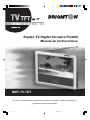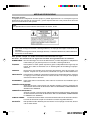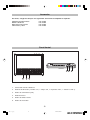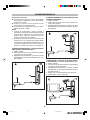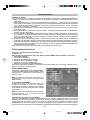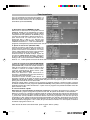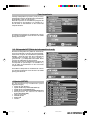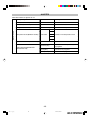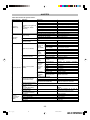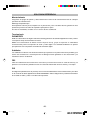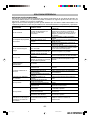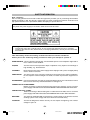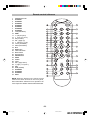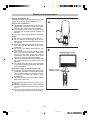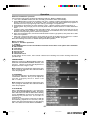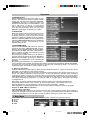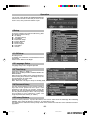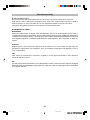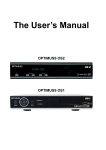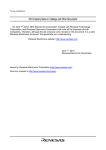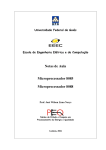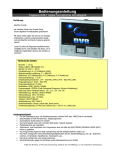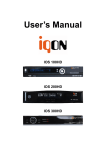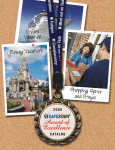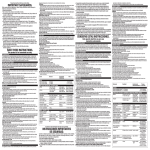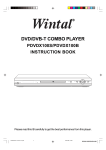Download Equipo TV Digital Terrestre Portátil BMT-76-TDT
Transcript
Equipo TV Digital Terrestre Portátil Manual de Instrucciones BMT-76-TDT Por favor, lea este manual de instrucciones antes de conectar o utilizar este equipo TV, y guárdelo para futuras consultas. Bmt-76.p65 1 06-4-10, 19:31 ÍNDICE Medidas de seguridad ................................. 3 Funcionamiento del menú DVB-T ............ 13 Precauciones ................................................. 4 1. Menú principal ........................................... 13 Características ............................................... 4 2. Programas ................................................. 13 Accesorios ...................................................... 5 3. Búsqueda .................................................. 14 Panel frontal .................................................... 5 4. Ajustes ...................................................... 15 Panel posterior .............................................. 6 5. Guía de programación electrónica (EPG) . 17 Mando a distancia .......................................... 7 Conexiones básicas .................................. 8-9 AJUSTES ......................................................... 18 Preparación del mando a distancia ......... 10 Tabla del interfaz de ajustes TV ............... 18 Tabla del interfaz de ajustes DVB-T ......... 19 Funcionamiento ............................................ 11 Instalación rápida ......................................... 11 Sólo para referencia ................................... 20 Funcionamiento del menú ......................... 11 Mantenimiento ........................................... 20 Funcionamiento del menú TV ................... 11 Terminología .............................................. 20 1. MENÚ PRINCIPAL TV .................................. 11 Especificaciones ....................................... 21 2. BRILLO ....................................................... 11 Guía de solución de problemas ................ 22 3. CONTRASTE .............................................. 11 4. BÚSQUEDA AUTOMÁTICA ........................ 11 5. BÚSQUEDA MANUAL ............................... 12 6. AJUSTES PERSONALES ........................... 12 7. TABLA DE PROGRAMACIÓN .................... 12 8. FUNCIONAMIENTORÁPIDO ...................... 12 -2Bmt-76.p65 2 06-4-10, 19:32 MEDIDAS DE SEGURIDAD Apreciado cliente: Le agradecemos la adquisición de este equipo TV portátil digital terrestre. Le aconsejamos que lea atentamente este manual de instrucciones y preste especial atención a las precauciones antes de poner en funcionamiento este aparato. Nota: Este aparato sólo funciona mediante alimentación AC~230 V, 50 Hz. Advertencia: Para evitar el riesgo de incendio o descarga eléctrica, no exponga este equipo a la lluvia ni a la humedad. Para reducir el riesgo de incendio, descarga eléctrica, o molestas interferencias, utilice solamente accesorios recomendados. Este aparato cumple con todas las normas internacionales en vigor. Por favor, lea atentamente las siguientes medidas de seguridad antes de utilizarlo. SOBRECARGA: Nunca sobrecargue el enchufe de alimentación, ni utilice alargadores o adaptadores inadecuados ya que podría provocar un incendio o descarga eléctrica. LÍQUIDOS: Este aparato no debe quedar expuesto a gotas ni salpicaduras de ningún tipo de líquido. No lo sitúe en ambientes con un elevado grado de humedad (por ejemplo: sótanos). LIMPIEZA: Desconecte este aparato de la fuente de alimentación antes de proceder a su limpieza. Límpielo con un paño suave, humedecido con agua. No utilice disolventes. VENTILACIÓN: Para permitir la ventilación evite tapar las ranuras de la cubierta del aparato. Tampoco lo exponga a la luz solar directa o a fuentes de calor. No coloque otros equipos electrónicos sobre el televisor. ACCESORIOS: Para evitar daños no deseados, utilice sólo los accesorios recomendados por el fabricante. CONEXIÓN A UNA ANTENA: Antes de conectar o desconectar este aparato a/desde la antena, asegúrese de desconectarlo de la fuente de alimentación. DE LO CONTRARIO, PODRÍA DAÑAR LA ANTENA Y EL APARATO. CONEXIÓN A UN EQUIPO TV: Antes de conectar o desconectar el cable del televisor a/desde el aparato, asegúrese de desconectarlo de la fuente de alimentación. DE LO CONTRARIO, PODRÍA DAÑAR LA ANTENA Y EL APARATO. TOMA DE TIERRA: El cable de la antena debe conectarse al sistema de toma de tierra de la antena. La toma de tierra debe cumplir la normativa local sobre seguridad eléctrica. SITUACIÓN: Este aparato ha sido diseñado para uso interior. No lo exponga a tormentas, lluvia ni a la luz solar directa. -3Bmt-76.p65 3 06-4-10, 19:32 Precauciones Antes de utilizar este aparato, lea atentamente las siguientes precauciones. Bajo ninguna circunstancia intente desmontar el aparato usted mismo. Protección del adaptador de alimentación Para evitar el funcionamiento incorrecto del aparato, accidentes provocados por descargas eléctricas, incendios o lesiones personales, por favor, siga las siguientes indicaciones: Cuando conecte o desconecte el adaptador de alimentación, manténgalo firme. No conecte / desconecte el adaptador con las manos mojadas. Mantenga el adaptador alejado de aparatos que emitan calor. No coloque ningún objeto pesado sobre el adaptador. No intente reparar o modificar el adaptador usted mismo, de ninguna forma. Quite periódicamente el polvo, suciedad, etc. acumulados en el enchufe del adaptador. Si por cualquier causa el aparato cae o resulta dañado de cualquier otra forma, asegúrese de desconectar la alimentación y el adaptador inmediatamente. Si sale humo, huele de forma extraña o se escuchan ruidos provenientes del aparato, desconecte la alimentación y el adaptador inmediatamente. Mantenga el aparato lejos del agua y de objetos imantados Mantenga el televisor alejado de floreros, duchas, fregaderos, etc. Si el agua penetra en el interior del aparato, pueden producirse serios daños. Nunca sitúe objetos imantados junto al aparato (por ejemplo: altavoces). Situación Evite colocar el aparato en lugares donde se den las siguientes circunstancias: Luz solar directa o fuentes de calor como radiadores, cocinas, etc. Altas temperaturas (superiores a 35°C) o niveles de humedad elevados (superiores al 90%). Exceso de polvo. Campos magnéticos o electrostáticos intensos. Vibraciones, impactos o superficies inclinadas. De lo contrario, las partes internas pueden sufrir daños. Características: Sección DVB-T MPEG-2 / DVB-T compatible Selección automática del ancho de banda (7 MHz ó 8 MHz). Salida de texto OSD & VBI. SCPC / MCPC compatible Guía electrónica de programación (EPG). Alimentación de la antena 5 V – DC. Búsqueda automática / manual/ Búsqueda NIT (Tabla de Información de Red) Posición Sitúe el televisor en posición horizontal, y no coloque ningún objeto pesado sobre el mismo. No lo coloque sobre un amplificador u otros equipos que puedan producir calor. Se producen interferencias TV mientras se sintoniza un canal. Si la salida AV está conectada al equipo TV, debido a las condiciones de recepción del televi sor, es posible que, en algunas ocasiones, se visualicen interferencias en la pantalla durante la sintonización de un canal di gita l terr es tre. Es to no s ign ifi ca u n funcionamiento incorrecto del aparato. Si esto ocurre, apague el aparato. Sección TV Podrá recibir programas en los sistemas: PAL I/BG/DK y SECAM L/L1/BG/DK. Periodos de no utilización Apague el aparato cuando no vaya a utilizarlo. Desconecte el adaptador de la toma AC cuando no vaya a utilizar el aparato durante un prolongado periodo de tiempo. Equipo completo Admite subtítulos en varios idiomas. Interfaz de entrada/salida audio/vídeo. Interfaz gráfico de fácil manejo para el usuario. Pantalla TFT, 16:9 de 7 pulgadas. Dos altavoces internos (1 W) No introduzca los dedos ni objetos extraños en el interior del aparato Tocar con las manos u otros objetos cualquier parte interna del aparato puede resultar peligroso y, además, causar serios daños al aparato. -4Bmt-76.p65 4 06-4-10, 19:32 Accesorios Por favor, asegúrese de que los siguientes accesorios acompañen al aparato: Adaptador de alimentación Mando a distancia Manual de instrucciones Cable audio y vídeo una unidad una unidad una unidad una unidad Panel frontal 1. Sensor del mando a distancia. 2. Botones de dirección (arriba / CH, abajo / CH, izquierda / VOL-, derecha / VOL+). 3. Botón de confirmación (OK). 4. Botón del menú. 5. Botón de salida / fuente. 6. Botón de encendido. -5Bmt-76.p65 5 06-4-10, 19:32 Panel posterior 1. 2. 3. 4. Toma de entrada DC de 12 V. Toma de salida de los auriculares. Toma de entrada AV. Toma de actualización 5. 6. Toma de salida AV. Toma de entrada de la antena (75S). Admite funcionamiento con antena mediante salida DC de 5 V. 7. Antena telescópica. NOTA: Por favor, desenchufe el cable de alimentación y sitúelo de forma adecuada cuando no vaya a utilizar el aparato durante un prolongado periodo de tiempo. De lo contrario, podría sufrir daños y provocar descargas eléctricas. -6Bmt-76.p65 6 06-4-10, 19:32 Mando a distancia 1. 2. 3. 4. 5. 6. 7. 8. 9. 10. 11. 12. 13. 14. 15. 16. 17. 18. 19. 20. 21. 22. 23. 24. 25. 26. 27. 28. 29. 30. 31. 32. 33. 34. Botón de modo de espera Botón numérico 1 Botón numérico 2 Botón numérico 4 Botón numérico 5 Botón numérico 7 Botón numérico 8 Botón numérico 0 Teletexto (TTX) Menú (arriba) / P+(CH+) (izquierda) / P+ (CH+) Botón de confirmación (OK) Página arriba (PG-) (abajo) / P- (CH-) Botón TV / radio (TV/ R) Información (INFO) EPG Botón ROJO Botón AMARILLO Botón AZUL Botón BLANCO Botón VERDE Botón de modo (MODE) Botón de audio Último Página abajo (PG+) (derecha) / Incremento del volumen (V+) Salida Subtítulos (SUB) Botón numérico 9 Botón numérico 6 Botón numérico 3 Anulación del sonido (MUTE) NOTA: Cuando los botones del mando a distancia tengan asignadas las mismas funciones que los botones del panel frontal, podrá utilizarlos indistintamente. -7Bmt-76.p65 7 06-4-10, 19:32 CONEXIONES BÁSICAS Conexiones básicas: Compruebe si el aparato u otros equipos están conectados. Apáguelos antes de realizar cualquier conexión. Antes de conectar otros equipos lea las instrucciones correspondientes. Compruebe los códigos de color al conectar cables de audio y vídeo. NOTA: 1. Cuando la señal audio / vídeo se reciba a través de la entrada AV, sólo habrá señal audio a través de la salida AV. Únicamente habrá salida audio / vídeo cuando la conexión se efectúe a través de este aparato. 2. Cuando la conexión se efectúe a través de la entrada AV no se visualizará el interfaz OSD, y el aparato se ajustará automáticamente en el modo de entrada AV como si la conexión se efectuara a través de la toma de entrada AV. CONEXIÓN DURANTE LA UTILIZACIÓN DE UNA ANTENA INTERIOR (B) 1. DVB-T portátil. 2. Cable de conexión entre la antena interior y la antena del aparato. 3. Adaptador de alimentación. (Conecte el cable del adaptador a la toma de entrada DC de 12 V del aparato). CONEXIONES DURANTE LA UTILIZACIÓN DE UNA ANTENA TELESCÓPICA (A) 1. DVB-T portátil. 2. Cable de conexión entre la antena telescópica y la antena de este aparato. 3. Adaptador de alimentación. (Conecte el cable del adaptador a la toma de entrada DC de 12 V del aparato). CONEXIÓN DE LA SALIDA AV (AUDIO/ VÍDEO) A UN EQUIPO TV (u otros dispositivos) (C) 1. DVB-T portátil. 2. Conexión entre la antena interior (o telescópica) y la antena de este aparato. 3. Adaptador de alimentación. (Conecte el cable del adaptador a la toma de entrada DC de 12 V de este aparato.) 4. Equipo TV (u otros dispositivos) (opcional). 5. Cable audio / vídeo (opcional). -8Bmt-76.p65 8 06-4-10, 19:32 CONEXIONES BÁSICAS CONEXIÓN A UN PC PARA ACTUALIZACIÓN (F) 1. Ordenador personal (opcional). 2. Accesorio de actualización (opcional) 3. Cables (opcional) de conexión del accesorio de actualización y el DVB-T portátil. 4. Cables (opcional) para conexión entre el puerto RS232 del accesorio de actualización y el ordenador. 5. DVB-T portátil. 6. Adaptador de alimentación (conéctelo a la toma de entrada DC de este aparato) CONEXIÓN A UN REPRODUCTOR DVD (D) 1. DVB-T 2. Adaptador de alimentación. (Conecte el cable del adaptador a la toma de entrada DC de 12 V de este aparato). 3. Reproductor DVD (opcional). 4. Cable audio/ vídeo (opcional). CONEXIONES DURANTE LA UTILIZACIÓN DE AURICULARES (E) 1. DVB-T portátil. 2. Conexión entre la toma de la antena interior (o telescópica) y la antena del aparato. 3. Adaptador de alimentación (conecte el cable del adaptador y la toma de entrada DC de 12V). 4. Auriculares (opcional). -9Bmt-76.p65 9 06-4-10, 19:32 Preparación del mando a distancia Instalación de las pilas (A) Inserte las pilas siguiendo las indicaciones de polaridad [positiva (+) y negativa (-)] tal como se muestra en la ilustración A. Duración de las pilas Las pilas normalmente duran alrededor de un año. No obstante, esto dependerá de la frecuencia y la forma en que se utilice el mando a distancia. Si el mando a distancia falla incluso estando cerca del receptor DVB, cambie las pilas. Utilice pilas (2 unidades) de tamaño AAA, UM-4. Notas: No utilice pilas recargables (Ni-Cd). No intente recargar las pilas, ni las cortocircuite, desmonte, caliente o tire al fuego. Evite que el mando a distancia se caiga, no lo pise ni lo someta a golpes. Esto podría provocar daños en los componentes del mando y un funcionamiento incorrecto. No mezcle pilas viejas con pilas nuevas. Cuando no vaya a utilizar el mando durante un prolongado periodo de tiempo, retire las pilas. De lo contrario, podría producirse vertido del electrolito con el consiguiente funcionamiento incorrecto o incluso un incendio si determinadas sustancias entraran en contacto con el electrolito. Si se ha vertido electrolito, limpie el interior de mando e instale unas pilas nuevas. Si el electrolito llega a tocar alguna parte de su piel, lávela inmediatamente con agua limpia. Funcionamiento del mando a distancia (B) Apunte con el mando a distancia hacia el sensor de señal del aparato. La distancia de funcionamiento es de unos 5 metros aprox., en un ángulo de 60 grados (Vea la Ilustración B) Este intervalo puede cambiar ligeramente según la luz de la habitación. Note: No dirija luces brillantes hacia el sensor de señal. Cuando utilice el mando a distancia, asegúrese de que no haya ningún obstáculo entre el mando y el sensor. No utilice simultáneamente el mando a distancia junto con los mandos de otros equipos. Sensor del mando a distancia Distancia de 5 metros -10Bmt-76.p65 10 06-4-10, 19:32 Funcionamiento Instalación rápida: Conecte este aparato y los otros equipos según lo establecido en el apartado “CONEXIONES BÁSICAS”: 1. Sitúe el selector de encendido en posición de encendido. El aparato accederá automáticamente al modo DVB-T. 2 Para acceder al menú TV, pulse el botón MENÚ. Utilice los botonespara seleccionar “búsqueda automática” (AUTO SCAN), y pulse el botón OK para confirmar la búsqueda automática de programas TV. La barra de información le indicará el progreso de búsqueda automática, desde el principio hasta el final, mediante porcentajes. 3. Para salir del interfaz del menú, pulse el botón de salida (EXIT). Utilice los botonespara seleccionar el canal deseado. 4. Para poder seleccionar entre los modos TV y DVB-T, mantenga presionado el botón de salida (EXIT) durante más de 2 segundos. 5. En el modo DVB-T, pulse MENÚ para acceder al menú DVB-T. Si utiliza este aparato por primera vez o el software se acaba de actualizar, deberá acceder al menú de ajustes (SETUP) y seleccionar la opción de recuperación de los valores de fábrica (Factory Restore). Después, pulse el botón OK para confirmar la operación. 6 Acceda al menú de búsqueda (SCAN), y seleccione “búsqueda automática” (AUTO SCAN) dentro de los tipos de búsqueda. Después, pulse OK para que la función de búsqueda automática comience. 7 Finalizada la búsqueda, salga del menú principal y pulse OK para visualizar la Lista de Programas. Utilice los botonespara seleccionar un programa, y vuelva a pulsar OK para poder disfrutar de la programación digital terrestre. Para más información sobre esta operación, lea las siguientes instrucciones. Funcionamiento del menú: Sección 1: Funcionamiento del menú TV. 1. Menú TV Para acceder al interfaz del menú TV, pulse el botón MENÚ. Dispondrá de 6 opciones: Brillo (BRIGHTNESS) Contraste (CONTRAST) Búsqueda automática (AUTO SCAN) Búsqueda manual (MANUAL SCAN) Ajuste de frecuencia (ADJUST FRE) Tabla de programación (PROGRAM TABLE) En la parte inferior de la pantalla se visualizará una barra de estado que le mostrará el estado actual y algunos consejos de funcionamiento. 2. Brillo (BRIGHTNESS) Seleccione el submenú de brillo (BRIGHTNESS). La barra de estado indica el ajuste del brillo. Utilice los botones para ajustar el brillo dentro del intervalo 1-60. Nota:el ajuste del brillo sólo surte efecto en programas TV y no en el menú ni en las opciones OSD o DVB-T. 3. Contraste (CONTRAST) Si selecciona la opción de contraste, la barra de estado le mostrará el ajuste del contraste (CONTRAST ADJUST). Podrá ajustar el contraste de la pantalla, dentro del intervalo 1-60, mediante los botones. Nota:el ajuste del contraste sólo surte efecto en programas de TV y no en el menú ni en las opciones OSD o DVB-T. 4. Búsqueda automática (AUTO SCAN) Seleccione el submenú de búsqueda automática (AUTO SCAN). La barra de estado mostrará el mensaje “para búsqueda automática, pulse el botón OK” (AUTO SCAN PRESS OK KEY). Pulse OK para que la búsqueda automática comience. La barra de estado indicará “búsqueda automática” (AUTO SCANNING) y la barra de progreso de la búsqueda mostrará el proceso desde el 1% hasta el 100%. Tan pronto como un programa TV sea localizado, se sintonizará automáticamente durante dos segundos. -11Bmt-76.p65 11 06-4-10, 19:32 Funcionamiento Una vez finalizada la búsqueda automática, el sistema volverá al primer programa localizado. La barra de estado indicará “fin de localización automática” (AUTO SCANNED). 5. Búsqueda manual (MANUAL SCAN) Seleccione el submenú de búsqueda manual (MANUAL SCAN) que se visualizará en la barra de estado. Cuando la barra de estado indique “búsqueda manual” (MANUAL SCANNING), vaya a la opción de modo audio y utilice los botones para seleccionar un modo audio entre los siguientes: BG / I / DK / L / L1. Efectúe una búsqueda manual hacia delante o hacia atrás mediante los botones. Una vez localizado un programa, la búsqueda se parará. Podrá volver a iniciar una búsqueda manual pulsando los botones. 6. Ajuste de frecuencia (ADJUST FRE) Cuando la señal se vuelva débil o la antena no esté en buenas condiciones, algunos canales no podrán sintonizarse correctamente. En estos casos, podrá utilizar esta función para conseguir que las imágenes sean de mayor calidad. Cuando la barra de estado indique “ajuste de frecuencia” (FREQUENCE ADJUST), seleccione la opción “ajuste de frecuencia” (ADJUST FRE) y obtenga una correcta sintonización utilizando los botones . Podrá ajustar la frecuencia dentro del intervalo 0-60. 7. Tabla de programación (PROGRAM TABLE) Seleccione el submenú de tabla de programación (PROGRAM TAB). La barra de estado mostrará la tabla de programación. Pulse el botónpara cambiar. La barra de estado indicará “OKconfirmar, amarillo-borrar, blanco-mover” (‘OKENT, YELL-DEL, WHIT-MOVE’). Utilice los botones para seleccionar un programa, y después pulse OK para confirmar y ver el programa seleccionado. Pulsando el botón amarillo podrá borrar un programa. Cuando en la barra de estado se muestre la indicación “¿borrar? OK-OK salir-cancelar” (DELETE? OK-OK EXIT-CANCEL), pulse el botón OK para borrar el programa y pulse el botón de salida (EXIT) para cancelar la función de borrado. Pulsando el botón blanco, podrá mover el programa a cualquier posición y cambiar el orden. La barra de estado visualizará “mover programa” (MOVE PROGRAM); ahora podrá mover el programa deseado pulsando el botón OK. Utilice los botonespara mover el programa a la posición deseada. Pulse OK para confirmar o salir. 8. Funcionamiento rápido Selección de canal mediante los botones numéricos: introduzca directamente el número del canal deseado y espere 2 segundos o pulse el botón OK. El aparato sintonizará el canal deseado. Notas: En el modo TV, introduzca los dígitos desde el mando a distancia para seleccionar directamente un canal. En el caso de que pulse el botón numérico 0, el sistema accederá por defecto al canal número 1; para evitar errores, también accederá al último número de programa en el caso de que haya introducido un valor superior al de los programas memorizados. Por ejemplo: supongamos que, después de la búsqueda, el aparato memoriza 10 programas. En el caso de que pulse el botón numérico 0, el sistema accederá al programa 1. En el caso, de que introduzca el número 11 u otro superior, el sistema accederá al programa número 10. Para retornar al último canal sintonizado: pulse el botón “último” (LAST). -12Bmt-76.p65 12 06-4-10, 19:32 Funcionamiento Cambio de canal en secuencia: utilice los botonespara cambiar de canal, hacia delante o hacia atrás, de uno en uno. Ajuste del volumen: pulse los botonespara ajustar el nivel del volumen. Anulación del sonido: pulse el botón de anulación del sonido (MUTE) del mando a distancia para activar o desactivar el sonido. Sección 2: Funcionamiento del menú DVB-T Consejos de funcionamiento del menú Cuando aparezca el símbolo “” a la derecha de una opción del menú, podrá pulsar el botóndel mando a distancia para visualizar la lista de opciones. Después utilice los botonespara acceder a la opción deseada. Para confirmar pulse el botón OK o salga de la lista pulsando el botón. 1. Menú principal Pulse el botón MENÚ para navegar por el menú principal, que incluye 4 submenús: Programa (SERVICE) Búsqueda (SCAN) Ajustes (SETUP) Guía de programación electrónica (EPG) Pulse los botonespara seleccionar una opción del menú. Después, pulse el botón OK para confirmar y acceder al submenú. Pulse el botón de salida (EXIT) para volver al menú principal. Nota:pulsando el botón de salida (EXIT) podrá acceder al menú anterior desde el menú actual. Si pulsa este botón repetidas veces, al final saldrá del menú principal. Botones de acceso rápido: Guía de programación electrónica (EPG): pulse este botón para visualizar la información de la guía de programación electrónica (EPG) del programa actual (sólo si la opción dispone de información EPG). Teletexto (TTX): pulse este botón para visualizar la información del teletexto del programa actual (sólo si el programa actual dispone de teletexto). Subtítulos (SUB): pulse este botón para activar o desactivar los subtítulos de la pantalla (sólo si el programa actual dispone de subtítulos). Información (INFO): pulse este botón para visualizar la información del programa actual. TV / R: pulse este botón para cambiar entre canales de TV / radio. ROJO, VERDE, AMARILLO, AZUL, BLANCO: cada uno de estos botones tiene asignada una función relacionada con el color. Último (LAST): pulse este botón para volver al último programa visualizado. Modo (MODE): pulse este botón para cambiar el formato de la imagen en pantalla según el siguiente orden: 4:3 Letter box / 4:3 Pan & Scan / 4:3 Encuadre completo / 16:9. AUDIO: pulse este botón para cambiar el canal de audio. Dispondrá de las siguientes opciones: estéreo, canal izquierdo / canal derecho. Modo de espera (STANDBY): pulse este botón para activar el modo de espera (STANDBY). Vuelva a pulsarlo para volver al funcionamiento normal. Anulación del sonido (MUTE): pulse este botón para activar o desactivar la función de anulación del sonido. 2. Programa (SERVICE) En la ventana de programa se visualizará la lista de programas. Pulse el botón TV / R para visualizar la lista de programas de TV o de radio. Después, pulse el botón Pg+ / Pg- para resaltar por orden las opciones siguientes. Podrá memorizar un máximo de 600 canales. Pulse los botones / para seleccionar un programa. Después pulse el botón OK para ver el programa seleccionado y visualizar la información disponible. 2.1 Añadir a favoritos Los botones de colores, que aparecen en la parte inferior de la ventana de programa, sirven para añadir un programa a la lista de favoritos: noticias (rojo), películas (verde), deportes (amarillo) y música (azul). Pulse cualquiera de estos botones para acceder a la lista de favoritos correspondiente. Pulse los botonespara seleccionar un programa. Después pulse el botón de color correspondiente, -13Bmt-76.p65 13 06-4-10, 19:32 Funcionamiento de la parte inferior de la ventana, para añadir el programa seleccionado a la lista de favoritos. A partir de este momento, junto al programa aparecerá la marca del color correspondiente. También podrá borrar un programa de la lista de favoritos, volviendo a pulsar el botón de color. Después la marca de color desaparecerá. Cuando no se visualice el menú en la pantalla, pulse los botones de colores para visualizar la lista de favoritos correspondiente. Pulse el botón blanco para mover el programa favorito seleccionado. Pulse los botonespara seleccionar un programa y el botón blanco para resaltarlo. Después pulse los botonespara mover el programa hacia arriba o hacia abajo. Por último, pulse el botón OK para terminar de mover el programa hasta la posición deseada. 2.2 Editar programa Cuando termine la lista del menú, pulse el botón OK para visualizar la lista de programas. En la parte inferior de la ventana aparecerán 3 botones de color: mover (rojo), bloquear (verde), borrar (amarillo). Pulse el botón rojo para mover el programa: pulse los botones para seleccionar el programa deseado. Después pulse el botón rojo para resaltarlo y utilice los botonespara moverlo hacia arriba o hacia abajo. Para terminar, pulse el botón de confirmación OK. Pulse el botón verde para bloquear el programa: pulse los botonespara seleccionar el programa. Después, pulse el botón verde para visualizar la ventana del Código PIN e introdúzcalo mediante los botones numéricos. Para terminar, pulse el botón OK y el programa quedará bloqueado (a la izquierda aparecerá el símbolo de bloqueo .) Antes de visualizar un programa deberá introducir el Código PIN correcto. Para desactivar el bloqueo, pulse otra vez el botón verde; de esta forma se visualizará la ventana para poder introducir el código PIN. El programa quedará desbloqueado y el símbolo de bloqueo desaparecerá. El código PIN por defecto es “0000”. Pulse el botón amarillo para borrar un programa: pulse los botonespara seleccionar un programa. Después pulse el botón amarillo y se visualizará el mensaje: “¿seguro que desea eliminarlo? ” (ARE YOU SURE TO DELETE IT?). Pulse el botón OK para confirmar el borrado o pulse el botón de salida (EXIT) para cancelar la función de borrado y salir. 3. Búsqueda (SCAN) Desde el submenú de búsqueda (SCAN) podrá realizar una búsqueda de canales y algunos ajustes. Tipo de búsqueda: búsqueda manual / búsqueda automática / búsqueda NIT Canal: introduzca el número del canal mediante los botones numéricos del mando a distancia. Actualizaciones (UPDATE MODE): añadir (APPEND) / reemplazar (REPLACE) Si selecciona la opción “añadir” (APPEND), el nuevo canal se añadirá al final de la lista de canales. Nota: los canales que ya formen parte de la lista no podrán volver a añadirse como nuevos. Si selecciona la opción “reemplazar” (REPLACE), todos los canales serán sustituidos por los que se localicen en la última búsqueda. 3.1 Búsqueda manual Si selecciona la opción de búsqueda manual, introduzca primero el número del canal. Después seleccione la opción de actualización (UPDATE MODE) y pulse el botón OK. En la pantalla se visualizará el mensaje “por favor, espere…” (please wait...), comenzando después la búsqueda. Podrá pulsar el botón de salida (EXIT) para detener la búsqueda y salir de esta opción. Cuando la búsqueda finalice, en la pantalla se visualizará el número de canales localizados. Pulse el botón de salida (EXIT) para terminar. 3.2 Búsqueda automática Seleccione la opción de búsqueda automática (AUTO SCAN) y después la opción de actualización (UPDATE MODE). Por último, pulse el botón OK. Durante la búsqueda, en la pantalla se visualizará el -14Bmt-76.p65 14 06-4-10, 19:32 Funcionamiento mensaje “búsqueda en proceso” (scan process). Podrá pulsar el botón de salida (EXIT) para detener la búsqueda y salir de esta opción. Durante el proceso se visualizará el progreso de la búsqueda en porcentajes. Los canales TV y los de radio se visualizarán en dos columnas respectivamente. Al finalizar la búsqueda se visualizará el número de canales localizados. Pulse el botón de salida (EXIT) para terminar. 3.3 Búsqueda NIT (Tabla de información de red) Durante la búsqueda NIT (Tabla de información de red), introduzca el número del canal deseado, seleccione la opción de actualización (UPDATE MODE) y pulse el botón OK. En la pantalla se visualizará el mensaje “por favor, espere…” (please wait...) y la búsqueda comenzará. Pulse el botón de salida (EXIT) para terminar. Durante el proceso se visualizará el progreso de la búsqueda en porcentajes. Los canales TV y los de radio se visualizarán en dos columnas respectivamente. Al finalizar la búsqueda se visualizará el número de canales localizados. Pulse el botón de salida (EXIT) para terminar. 4. Ajustes (SETUP) En este directorio hay 9 submenús: (vea la siguiente imagen). Ajuste AV (AV SETUP) Ajuste del idioma (LANGUAGE SETUP) Ajuste de la hora (TIME SETUP) Ajuste de la contraseña (PASSWORD SETUP) Recuperación de valores de fábrica (FACTORY RESTORE) Lista de reservas Pantalla Ajuste Setup LCN Versión -15Bmt-76.p65 15 06-4-10, 19:32 Funcionamiento 4.1 Ajuste AV (AV SETUP) Menú de ajuste AV. Tipo de pantalla: 4:3 Letter box / 4:3 Pan & Scan / 4:3 Encuadre completo / 16:9. Pistas de audio: estéreo / izquierda / derecha. 4.2 Ajuste del idioma (LANGUAGE SETUP) Menú de ajuste del idioma: inglés / español. 4.3 Ajuste de la hora (TIME SETUP) Zona horaria: GMT-11 ~ GMT+11 Apagado automático: desactivado / 5 minutos / 10 minutos / 20 minutos / 30 minutos / 60 minutos Cuando seleccione el tiempo de apagado automático, pulse el botón OK para empezar la cuenta atrás. Cuando la cuenta atrás termine, el aparato se apagará automáticamente. Horario de verano: encendido / apagado. Nota:cuando el aparato esté en modo de espera o apagado, la función de apagado automático quedará desactivada. 4.4 Ajuste de la contraseña (PASSWORD SETUP) Utilice los botones numéricos del mando a distancia para introducir la contraseña antigua. Después, introduzca la nueva y vuelva a introducirla para confirmar. Pulse el botón OK, la contraseña se activará y el ajuste de la contraseña terminará. La contraseña puede tener de 0 a 8 dígitos. Nota: la contraseña de acceso por defecto es “0000” 4.5 Recuperación de valores de fábrica (FACTORY RESTORE) Seleccione la opción de recuperación de valores de fábrica. Pulse el botón OK y en la pantalla se visualizará el mensaje “recuperación de valores de fábrica” (factory restore). Vuelva a pulsar el botón OK para confirmar o pulse el botón de salida (EXIT) para salir de esta opción. Si utiliza este aparato por primera vez o acaba de actualizar el software, deberá recuperar los valores de fábrica. 4.6 Lista de reservas (BOOKING LIST) Seleccione la opción de lista de reservas y pulse el botón OK para acceder al menú. En la pantalla se visualizará la siguiente información: Número del canal, lista de canales, hora de visualización, número del programa y hora del programa. Pulse el botón para eliminar el programa reservado. 4.7 Pantalla Ajuste Ajuste pantalla brillo, constraste -16Bmt-76.p65 16 06-4-10, 19:32 Funcionamiento 4.8 Ajuste del LCN Elija esta opción para ajustar el estado On/Off (Encendido o Apagado) del LCN. Si se elige On (Encendido), el sistema mostrará automáticamente una lista de los canales en un orden natural según sea el flujo de señal; y Si se elige Off (Apagado), el sistema mostrará automáticamente una lista de los canales en su orden habitual. Presione la tecla de OK para confirmar y la tecla de Exit (Salida) para salir de la operación. Nota: Antes de que proceda a ajustar el estado del LCN, por favor ajuste primero los valores de la configuración de fábrica (Restore Factory), ajuste el LCN, y entonces Escaneo de canales, por ejemplo. Cuando el LCN está en estado de On, y Vd. desea cerrar la función LCN, por favor ajuste primero la opción Restore Factory (valores de la configuración de fábrica) y ajuste el LCN al estado de Off (Apagado), entonces escanee los servicios. 4.9 Versión Seleccione la opción de versión, y después pulse el botón OK para visualizar la versión del software instalado. Para salir de esta opción, vuelva a pulsar el botón OK o pulse el botón de salida (EXIT). 5. Guía de programación electrónica (EPG) Seleccione la opción EPG del menú principal para visualizar la información del programa. Seleccione un programa mediante los botones, y después utilice los botonespara navegar por el menú. Pulse el botón para reservar un programa. Pulse el botón OK para visualizar información detallada. Para cancelar y salir, pulse el botón de salida (EXIT). La lista de programas reservados se visualizará en un listado en el menú de ajustes. (Vea la siguiente imagen). -17Bmt-76.p65 17 06-4-10, 19:32 AJUSTES Tabla del interfaz de ajustes de TV Menú principal Submenú Descripción Brillo (BRIGHTNESS) Ajuste de brillo Contraste (CONTRAST) Ajuste del contraste Búsqueda automática (AUTO SCAN) Canales TV de búsqueda automática Menú principal BG I Búsqueda manual (MANUAL SCAN) Modo audio DK Canales TV de búsqueda manual L L1 Ajuste de frecuencia (ADJUST FRE) TABLA DE PROGRAMACIÓN (PROGRAM TAB) Ajuste correcto de frecuencia Confirmar (OK) Para confirmar una operación y ver el programa Borrar (DEL) Para borrar un programa Mover (MOVE) Para mover un programa -18Bmt-76.p65 18 06-4-10, 19:32 AJUSTES Tabla del interfaz de ajustes DVB-T Menú principal Submenú Programa (SERVICE) Programa TV / Programa de radio (TV SERVICE / RADIO SERVICE) Tipo de búsqueda (SCAN TYPE) Búsqueda (SCAN) Canal (CHANNEL) Modo de actualización (UPDATE MODE) Ajustes AV (AV SETUP) Ajuste del idioma (LANGUAGE SETUP) Ajustes (SETUP) Ajuste de la hora (TIME SETUP) Ajuste de la contraseña (PASSWORD SETUP) Guía de programación electrónica (EPG) Opciones Descripción TV / Radio Opciones TV / radio Mover (MOVE) Para mover un programa Bloquear (LOOK) Para bloquear un programa Borrar (DELETE) Para borrar un programa Noticias (rojo) Favoritos: noticias Películas (verde) Favoritos: películas Deportes (amarillo) Favoritos: deportes Música (azul) Favoritos: música Búsqueda manual (MANUAL SCAN) Para búsqueda manual Búsqueda automática (AUTO SCAN) Para búsqueda automática Búsqueda NIT (NIT SCAN) Para búsqueda NIT Opciones de canal (CHANNEL OPTIONS) (sólo disponible en búsqueda manual y NIT) Añadir (APPEND) Añadir Reemplazar (REPLACE) Cambiar 4:3 Letter Box 4:3 Letter Box Formato de 4:3 Pan & Scan 4:3 Pan & Scan pantalla 4:3 Encuadre completo 4:3 Encuadre completo (TV SHAPE) (FULL FRAME) 16:9 Panorámica 16:9 Panorámica Pista de Estéreo (STEREO) Sonido estéreo audio Izquierda (LEFT) Sonido a través de la pista izquierda (AUDIO Derecha (RIGHT) Sonido a través de la pista derecha TRACK) Inglés (ENGLISH) Interfaz en inglés Menú Español (SPANISH) Interfaz en español Zona horaria GMT- 11 ~ GMT (TIME Zona horaria +11GMTZONE) Desactivado (NO Función de apagado automático SLEEP) desactivada Tiempo de 5 Min. 5 minutos apagado 10 Min. 10 minutos automático (SLEEP 20 Min. 20 minutos TIME) 30 Min. 30 minutos 60 Min. 60 minutos Horario de Activado (ON) Horario activado verano (SUMMER Desactivado (OFF) Horario desactivado TIME) Contraseña antigua (OLD Contraseña antigua PASSWORD) Contraseña nueva (NEW PASSWORD) Contraseña nueva Vuelva a introducir la contraseña nueva Vuelva a introducir la contraseña (RETYPE NEW PASSWORD) Ajuste de protección infantil Niveles disponibles: 0, 5, 8, 12, 16 (RATTING SETUP) Recuperación de valores de fábrica (FACTORY RESTORE ) Lista de reservas (BOOKING LIST) Versión del software (SOFTWARE VERSION) Programas Búsqueda (BROWSE) Reserva (BOOKING) Información detallada (DETAIL INFO) Salir (EXIT) Para restaurar los valores originales de fábrica Lista de reservas de la guía de programación electrónica (EPG) Versión del software Para programas Para búsqueda Para reservas Para información detallada Para salir -19Bmt-76.p65 19 06-4-10, 19:32 SÓLO PARA REFERENCIA Mantenimiento Asegúrese de apagar el aparato y desconectarlo de la toma de la red eléctrica antes de cualquier operación de mantenimiento Mantenga el aparato limpio. Si la superficie está muy sucia, límpiela con un paño suave y seco. No utilice alcohol, gasolina ni otros productos químicos. No utilice la aspiradora para quitar el polvo. En caso de necesidad, consulte con un servicio técnico cualificado. Terminología DVB MPEG-2 DVB es la abreviatura de Digital Video Broadcasting (Difusión de Señales Digitales de Vídeo). DVB-T corresponde al tipo de transmisión terrestre. MPEG es la abreviatura de Motion Picture Experts Group, grupo de expertos en estándares internacionales para la compresión de audio y vídeo digital. Los estándares MPEG-2 se aplican principalmente a la compresión de señales de televisión digital. Subtítulos Los subtítulos se refieren a las líneas de escritura que aparecen en la parte inferior de la pantalla y que suelen ser la traducción o transcripción de los diálogos. Están grabados en los discos DVD y se visualizan hasta en 32 idiomas. FEC FEC es la abreviatura de Forward Error Correction (corrección de errores sin canal de retorno), se aplica a la corrección de posibles errores en la señal de transmisión entre la antena y el receptor. PID El código PID (Identificación de proceso) es el número de identificación de la señal de audio y de vídeo en la corriente de datos digitales de la señal DVB MPEG-2. Estos códigos hacen posible la transmisión de la señal de audio y vídeo a una dirección específica. -20Bmt-76.p65 20 06-4-10, 19:33 SÓLO PARA REFERENCIA ESPECIFICACIONES Sintonizador de alta frecuencia Frecuencia de entrada Ancho de banda de frecuencia intermedia (IF) Conector de entrada de radio frecuencia (RF) Impedancia de entrada : 48.25 ~ 863.25 MHz : 7 u 8 MHz : Tipo IEC169 – 2, hembra : 75S Modo de desmodulación TV Sistema: PAL I / BG / DK, SECAM L / L’ / BG / DK Modo de desmodulación DVB-T Forma de onda Desmodulación Modo de transmisión Intervalo de protección Velocidad de transmisión de código Decodificación audio y vídeo DVB-T Decodificación vídeo Resolución vídeo : COFDM : QPSK, QAM16, QAM64 : 2 K, 8 K : 1/4, 1/8, 1/16, 1/32 : 1/2, 2/3, 3/4, 5/6, 7/8 : Compatible con ISO/IEC13818-2 y MPEG2 (MP@ML) : 720 × 576 Velocidad de transmisión de código de entrada vídeo Texto Decodificación audio Pistas audio Frecuencia de muestreo audio :15 Mbit/s Máx. : Compatible con DVB-TXTETSI / EN300472 : ISO/IEC13813 - 3 : Estéreo, canal izquierdo y canal derecho. : 32, 44.1, 48 kHz TFT - LCD Pantalla Formato de pantalla Resolución : TFT - LCD analógica, 7 pulgadas : 16:9 : 480 x 234 Especificaciones del adaptador Alimentación de entrada: AC 90 ~ 264 V, 50/60 Hz Voltaje de salida : DC 12 V / 1,5 A Consumo : <15 W Requisitos medioambientales Temperatura de funcionamiento Humedad de funcionamiento : 0 – 40º C : <90 % Otros: Peso Dimensiones : < 1,5 kg : 262 mm × 66 mm × 230 mm El peso y las dimensiones pueden variar ligeramente. Las especificaciones pueden cambiar sin previo aviso. -21Bmt-76.p65 21 06-4-10, 19:33 SÓLO PARA REFERENCIA GUÍA DE SOLUCIÓN DE PROBLEMAS Compruebe la siguiente lista de problemas que pueden presentarse en el uso diario del aparato, así como las posibles causas. Los problemas pueden resolverse con algunos ajustes menores. Si no se solucionan, consulte con un técnico cualificado. Algunos de los circuitos integrados pueden quedar dañados por una caída o subida electrostática. Las medidas de protección contra choques estáticos son esenciales durante la comprobación y reparación. PROBLEMAS Posibles causas No se enciende El cable de alimentación o el enchufe no están bien conectados La antena no está bien ajustada La búsqueda de programas no funciona El uso de la antena no es correcto Los parámetros son incorrectos El cable de salida vídeo no está bien conectado No se visualiza ninguna imagen El modo de salida vídeo del aparato es diferente al modo de entrada vídeo de la pantalla El cable de salida está mal conectado El modo de salida vídeo del aparato no coincide con el modo de entrada de la pantalla No hay color Al cambiar de canal la imagen aparece distorsionada Soluciones recomendadas (como referencia) Conecte firmemente el cable de alimentación al enchufe y encienda el aparato. Si sigue sin funcionar, vuelva a apagarlo y pruebe otra vez dentro de 5 10 minutos. Vuelva a ajustarla o utilice una antena externa Utilice una antena con una impedancia de salida de 75 Ω Introduzca los parámetros correctos de frecuencia y banda Conecte el cable de salida correctamente. Si sigue sin visualizarse la imagen, puede que la antena esté estropeada Reinicie el aparato o la pantalla Conecte correctamente el cable de salida Reinicie el sistema del aparato o de la pantalla Es normal El mando a distancia no funciona El sonido y los subtítulos no coinciden No hay sonido No hay sonido Se producen importantes distorsiones en la imagen o la señal no se recibe con normalidad Las pilas no están colocadas correctamente Las pilas están agotadas Está fuera del intervalo de funcionamiento Hay una luz brillante apuntando al sensor La pista de sonido no es correcta La función de anulación del sonido está activada El volumen es demasiado bajo El cable no está conectado correctamente Puede que se haya producido un cortocircuito La función de anulación del sonido está activada La función de apagado automático está activada Vuelva a colocar las pilas en la posición correcta Cámbielas Utilice el mando dentro del intervalo de funcionamiento Las interferencias son muy intensas Adapte la antena o reduzca las interferencias Cambie la posición del aparato Pulse el botón de audio para cambiar la pista Desactívela Súbalo Conéctelo correctamente Vuelva a conectar el cable de salida audio y encienda el aparato Desactívela Encienda el aparato -22Bmt-76.p65 22 06-4-10, 19:33 TABLE OF CONTENTS Safety information ....................................... 24 DVB-T Menu operation ............................... 33 Precautions ................................................... 25 1. Main Menu .................................................. 33 Features ........................................................ 25 2. Service ....................................................... 34 Accessories ................................................. 26 3. Scan ........................................................... 35 Front Panel Reference ............................... 26 4. Setup .......................................................... 36 Rear Panel Reference ................................. 27 5. EPG ............................................................. 37 Remote Control Reference ....................... 28 Basic connection ................................... 29-30 SETUP ............................................................. 38 Remote control preparation ..................... 31 TV Setup interface ..................................... 38 DVB-T Setup interface ............................... 39 Operation ....................................................... 32 Short-cut installation operation ............... 32 For reference only ...................................... 40 Menu operation ........................................... 32 Unit Maintenance ........................................ 40 TV Menu operation ..................................... 32 Definition Of Terms ..................................... 40 1. TV Main Menu ............................................. 32 Specification ............................................... 41 2. BRIGHTNESEE ............................................ 32 Troubleshooting .......................................... 42 3. CONTRAST ................................................. 32 4. AUTO SACAN ............................................ 32 5. MANUAL SCAN .......................................... 33 6. ADJUST FRE ............................................... 33 7. PROGRAM TABLE ...................................... 33 8. SHORT-CUT operation ............................... 33 -23Bmt-76.p65 23 06-4-10, 19:33 SAFETY INFORMATION Dear customer: We are really pleased and honored to take this opportunity to thank you for purchasing this Portable Digital Terrestrial TV Set. We strongly suggest that you study carefully the operation instruction and pay special attention to the precautions before attempting to operate the unit. Note: Only when the power supply is AC~230V, 50Hz can this unit be used. Warning: To avoid the risk of fire or electric shock, do not expose this equipment to rain or moisture. To reduce the chance of fire, electric shock, or annoying interference, use only the recommended accessories. This PDT totally meets the existing related international common standards. Please peruse the following safety precautions when you attempt to operate it. OVERLOADING: Never overload a supply jack, and unsuitable power cord or adapters might lead to fire or electric shock accident. LIQUIDS: The PDT must not be exposed to drips or splashes of any liquid or surroundings of high humidity, e.g. the basement. CLEANING: Disconnect the PDT from power supply before wiping it with a piece of slightly damp cloth in stead of solvents. VENTILATION: The slots on the cover of the PDT must be left uncovered for the sake of ventilation. Do not expose it to direct sunlight or a heater, nor stack any electronic equipment on it. ACCESSORIES: Use the accessories only that are recommended herein by the manufacturer of this PDT so as to avoid any unwanted disaster or damage to it. CONNECTION TO THE ANTENNA: Before connecting or disconnecting the PDT to/from the antenna, sure to cut off its power supply. FAILURE TO DO SO CAN DAMAGE THE ANTENNA AND THIS UNIT. CONNECTION TO A TV SET: Before connecting or disconnecting the TV cable to/from the PDT, sure to cut off the power supply. FAILURE TO DO SO CAN DAMAGE THE TV SET AND THIS UNIT. EARTHING: The antenna cable Must BE connected to the system earth of the antenna and the earthing system must comply with local criteria for electrical safety. LOCATION: The PDT is designed for indoor use only. Do not expose it to lightning, rain or direct sunlight in open air. -24Bmt-76.p65 24 06-4-10, 19:33 Precautions Peruse the following precaution information prior to operating this unit. Power adapter protection To avoid any malfunctions of the unit, or accidents of electric shock, fire or personal injury, please observe the following: Hold the power adapter firmly when connecting or disconnecting it. Do not connect/ disconnect the power adapter with wet hands. Keep the power adapter away from heating appliances. Never lay any heavy object on the power adapter. Do not attempt to repair or reconstruct the power adapter in any way by yourself. Remove periodically the dust, dirt, etc. on the plug of the adapter. If the unit by any chance has been dropped or otherwise damaged, sure to cut off the power and disconnect the adapter immediately. If smoke, odd smell or noises found arise from the unit, cut off the power and disconnect the adapter at once. Placement Avoid placing the unit in areas with: Direct sunlight or heat sources like heating radiators and ovens High temperature (over 35°C) or high humidity (over 90%) Excessive dust Strong magnetic or electro-static field, or Vibration, impact or wherever the surface is tilted Otherwise the internal parts may be damaged. Non-use time Switch the unit off when it is spare. Unplug the adapter from the AC jack when the unit shall be idle for a long period of time. Stacking Lay the unit on a horizontal plane, without anything heavy on it. Do not lay it on an amplifier or other equipments that may get hot. TV Interference while a broadcast is being received If the AV out is connected to a TV set, due to the receiving condition of the TV set, sometimes interference may appear on the screen during a TV broadcast with this DVBT on. This does not mean the malfunction of the unit or the TV set. In that case, turn off the unit when watching a TV program. Features: DVB-T section MPEG-2 / DVB-T compatible Automatic selection of bandwidth 7MHz or 8MHz OSD & VBI text output SCPC/MCPC compatible Electron Program Guide (EPG) 5V dc antenna supply Auto scan /Manual/NIT(Network Information Table) Scan TV section Can receive programs in PAL I/BG/DK system and SECAM L/L1/BG/DK system Complete unit supports multi-language subtitle Audio/video in/out interface User-friendly graphical interface 7 inches , 16:9TFT LCD Two internal speakers (1W) Don’t put fingers or other foreign objects inside Touching any internal part of the unit by hand or other objects proves to be dangerous, and may cause serious damage to the unit. Never attempt to disassemble this unit by yourself under any circumstance. Free from water and magnetic objects Keep the unit away from flower vases, tubs, sinks, etc. If water spills into the unit, serious damage could occur. Never place magnetic objects, e.g. speakers, adjacent to the unit. -25Bmt-76.p65 25 06-4-10, 19:33 Accessories Please make sure the following accessories: Power adapter Remote control Instruction Book Audio and video cable one one one one piece piece piece piece Front panel reference 1. Remote control sensor 2. Direction buttons (UP/CH, DOWN/CH, LEFT/ VOL-, RIGHT/ VOL+) 3. OK button 4. Menu button 5. Exit/ Source button 6. Power button -26Bmt-76.p65 26 06-4-10, 19:33 Rear Panel Reference 1. 2. 3. 4. 12V DC in socket Headphone-out socket AV-in socket Update socket 5. 6. AV-out socket Aerial-in socket (75S) Support powered antenna with 5V DC output. 7. Telescopic Antenna NOTE: Please unplug and keep the power cord orderly when the unit shall be idle for a long time in case that the power cord may get scratched and lead to electric leak and shock. -27Bmt-76.p65 27 06-4-10, 19:33 Remote control reference 1. 2. 3. 4. 5. 6. 7. 8. 9. 10. 11. 12. 13. 14. 15. 16. 17. 18. 19. 20. 21. 22. 23. 24. 25. 26. 27. 28. 29. 30. 31. 32. 33. 34. AWAKE BUTTON NUMBER 1 NUMBER 2 NUMBER 4 NUMBER 5 NUMBER 7 NUMBER 8 NUMBER 0 TTX (TELETEXT) MENU (UP) /P+(CH+) ( left ) /p+ (CH+) OK (confirm) PG- ( page up ) (down)/ P- (CH-) TV/ R (TV/ Radio) INFO (information) EPG RED button YELLOW button BLUE button WHITE button GREEN button MODE AUDIO LAST PG+ (page down) (right) / V+(VOL+) EXIT SUB( subtitle) NUMBER 9 NUMBER 6 NUMBER 3 MUTE NOTE: When the buttons on the remote control function the same as those on the front panel, either alternative shall be fine for operation. No more respective details shall be attached below. -28Bmt-76.p65 28 06-4-10, 19:33 BASIC CONNECTION Basic connection: Ensure that this unit and other equipment to be connected, are turned off before undertaking connection R ea d thr ou gh th e i ns tr uc ti on s b efo r e connecting other equipments Ensure that you observe the color-coding when connecting audio and video cords NOTE: 1. When video/ audio signal is input through AV IN, there shall be only audio signal output through AV OUT; only when signal comes from this DVB-T, shall the video and audio signal be output. 2. In the state of AV IN there shall be no OSD displayed, and this unit shall be automatically set in AV IN state as soon as the AV IN socket is connected. CONNECTION WHILE USING AN INDOOR ANTENNA (B) 1. Portable DVB-T 2. Connecting cable between the indoor antenna and the aerial of this unit. 3. Power adapter (Just connect the outlet of the adapter with the 12V DC IN socket of this unit.) CONNECTION WHILE USING A TELESCOPIC ANTENNA (A) 1. Portable DVB-T 2. Connecting cable between the telescopic antenna and the aerial of this unit. 3. Power adapter (It shall be ok to connect the outlet of the adapter with the 12V DC IN socket of this unit.) CONNECT OUTPUTING AV (AUDIO/ VIDEO) TO A TV SET ( or other devices) (C) 1. Portable DVB-T. 2. Connection between the indoor antenna (or telescopic antenna) and the AERIAL of this unit. 3. Power adapter (Just connect the outlet of the adapter with the 12V DC IN socket of this unit.) 4. TV set (or other devices) (optional) 5. Audio/Video cable (optional) -29Bmt-76.p65 29 06-4-10, 19:33 BASIC CONNECTION CONNECTING TO A DVD PLAYER (D) 1. DVB-T 2. POWER ADAPTER (Just connect the outlet of the adapter with the 12V DC IN socket of this unit.) 3. DVD player (optional) 4. Audio/ video cable (optional) CONNECTION TO PC FOR UPGRADE (F) 1. Personal Computer(optional) 2. Upgrade Board (optional) 3. Cables(optional)connecting the Upgrade board and Portable DVB-T 4. Cables(optional) between RS232 ports of Upgrade board and computer. 5. Portable DVB-T 6. Power adapter( connecting it to the DC IN socket of this unit) ONNECTION WHILE USING A HEADPHONE (E) 1. Portable DVB-T 2. Connection between the indoor antenna (or telescopic antenna) socket and the AERIAL. 3. Power adapter (connecting the outlet of adapter and the 12V DC-IN socket) 4. Headphone (optional) -30Bmt-76.p65 30 06-4-10, 19:33 Remote control preparation Battery installation (A) Insert the batteries observing the positive(+) and negative(-) polarities as per illustration A . Service life of batteries The batteries normally last for about one year despite that it depends on how often and in what way the remote control is operated. If the remote control fails to work even when operated near the DVB receiver, replace the batteries. Use size 7 (AAA, UM-4) batteries (2 pieces). Notes: Do not use rechargeable (Ni-Cd) batteries. Do not attempt to recharge, short circuit, disassemble, heat the batteries or throw them into the fire. Do not drop, tramp or impact the remote control. This may damage the parts and lead to malfunction. Do not mix used battery with new one ever when using. If the remote control shall be spared for a long time, remove the batteries. Otherwise, electrolyte may leak, which may lead to malfunction, even fire accident when some substance contacts with the electrolyte. Wipe away the electrolyte having leaked inside the remote control, and replace with new batteries. If any electrolyte happens to touch some parts of your skin, wash it off thoroughly with clean water immediately. Operation range of remote control (B) Pointing the remote control to the signal sensor, it shall be effective to operate the remote control within a distance of about 5 meters and an angle of about 60 degrees. (See illustration B) The effective range may vary slightly with the brightness of the room. Note: Do not point bright light to the remote control sensor. Make sure that there is not any shield between the remote control unit and the sensor when use it. Do not use this remote control and remote controls of other equipments simultaneously. -31Bmt-76.p65 31 06-4-10, 19:33 Operation Shortcut installation operation: Connect this unit and other equipments related according to “BASIC CONNECTION”: 1. Turn on the POWER switch, then the unit shall get to DVB-T status automatically. 2. Press MENU button to enter the TV Menu, then usebutton to select AUTOSCAN, and push OK button to confirm autoscan of TV programs, when a information bar shall indicate the progress of autoscan from the very beginning to the end by percentage of completeness. 3. Press EXIT to retreat from the menu interface. Usebutton to select a channel and enjoy it. 4. Pressing EXIT long enough (over 2 seconds) shall enable to switch between TV state and DVB-T state. 5. In DVB-T state, press MENU to enter the DVB-T Menu. If this unit is used for the first time or the software has just been undated, you shall have to get to the SETUP menu, then choose Factory Restore before pressing OK to confirm the operation. 6. Enter into the SCAN menu, and choose AUTO SCAN in Scan Type options, then press OK to start Auto-scan operation. 7. After scan, exit from the main menu, then press OK to pop up the Service List, and usebutton to choose a program service before pressing OK again to enjoy DVB-T programs. Read the following instruction for details about particular operation. Menu operation: Section 1: TV Menu operation 1. TV Menu Press MENU button to enter the TV Menu interface where there are 6 option items available: BRIGHTNESS CONTRAST AUTOSCAN MANUALSCAN ADJUST FRE PROGRAM TABLE At the bottom of the screen, there exists a status bar indicating the current working status and operation tips. 2. BRIGHTNESS Select the submenu of BRIGHTNESS, where the status bar indicates BRIGHTNESS ADJUST, and use thebutton to conduct the adjustment of brightness whose range is 1-60. Note: Adjustment of brightness shall impact only the TV program instead of the OSD and DVB-T menu and programs. 3. CONTRAST If choose Contrast item, the status bar shall show ‘CONTRAST ADJUST’, then you can adjust the c ontr as t of di sp lay whi ch i s w ithi n 1-6 0 withbutton. Note: Adjustment of brightness shall impact only the TV program instead of the OSD and DVB-T menu and programs. 4. AUTOSCAN Select AUTOSCAN submenu, the status bar shows ‘AUTO SCAN PRESS OK KEY’, then press OK to start auto scan with the status bar indicating ‘AUTO SCANNING’ and the scan progress bar indicating the process from 1% to 100% of completeness. As soon as a TV program is scanned, it shall be automatically played for two seconds, and get back to the first scanned program to start playing with. The status bar shows AUTO SCANNED. -32Bmt-76.p65 32 06-4-10, 19:33 Operation 5. MANUAL SCAN Select MANUAL SCAN submenu which is also shown in the status bar. Get to the option of audio mode, with the status bar indicating ‘MANUAL SCANNING’, then usebutton to choose one incidental sound mode out of BG/I/DK/L/L1, and scan manually forward or backward withbutton. Once a program is detected the scan process shall stop; then you may start MANUAL SCAN again by pressingbutton. 6. ADJSUT FRE When the signal is rather weak or the aerial is not in good condition, some channels can’t be accurately tuned, then you can use such function operation to adapt the pictures to its best quality. Select the ADJUST FRE item with the status bar indicating FREQUENCE ADJUST, then conduct fine tuning withbutton. The frequency can be adjusted within 0-60. 7. PROGRAM TABLE Select the PROGRAM TAB submenu, then the status bar will show ‘PROGRAM TAB’. Press button to shift to program table, where the status bar indicates ‘OK-ENT, YELL-DEL, WHIT-MOVE.’ Usebutton to select a program then press OK to confirm and play it. By pressing the yellow button you can delete a program. When the status bar shows’ DELETE? OK-OK EXIT-CANCEL’, press OK to delete the program, and press EXIT to cancel DELETE operation. By pressing the white button you shall be able to move a program to any position and change their orders. The status bar shall display ‘MOVE PROGRAM’, and then you can move the desired program by pressing OK, followed by usingto move it to expected position. Press OK to confirm or EXIT to quit. 8. Shortcut operation Channel switch with number buttons: .direct input the desired channel no., wait for 2 seconds or press OK button, the unit will go to the chosen channel. Remarks: for the channel chosen function via directly input the digits on the remote control in the TV status, the system is default to channle number 1 in case you press the 0 button; also the lastest programme number in case you input the value more than the programmes you saved to avoid misunderstanding. For example, the unit saved 10 programmes after scan, in case you input 0 button, the system will change to programme 1, in case you input 11 or bigger figures, the system will change to programme 10. Get back to a channel: pressing LAST button shall turn back to the channel played last time. Sequential channel switch: usebutton to get to the previous or next channel one by one. Volume adjustment: you can adjust the volume of the set by pressingbutton. Mute adjustment: Pressing MUTE button on the remote control to switch on/ off the mute status. Section 2: DVB-T Menu operation Tips for Menu operation You can press thebutton on the remote control to pop up the option list when there appears a symbolon the right of a menu item, then useto move to your desired option item before confirming by pressing OK button, or you can exit from the list without making any choice with button. 1. Main Menu Press MENU key to brows the Main Menu which includes 4 submenu items on the screen.: Service Scan Setup EPG -33Bmt-76.p65 33 06-4-10, 19:33 Operation Pressbuttons to select a menu item, then OK button to confirm it and enter into the Submenu. Press EXIT button to return to the Main Menu. Note: By pressing EXIT button can return to the previous menu from the current menu, and if you press this button repeatedly, you can at last quit the Main Menu. Shortcut keys: EPG: Press this button to show the EPG (electronic program guide) information of the current service (if there is EPG information in the current service). TTX: Press this button to show the text information of the current service (if the current service supports). SUB: Press this button to turn on or off the subtitle on the screen (if the current service supports). INFO: Press this button to present the information of the current service TV/R: Press this button to switch between TV/ radio channels. RED, GREEN, YELLOW, BLUE, WHITE: These buttons are used for corresponding color function operation. LAST: Press this button to return to the service you received last time. MODE: Press this button to shift the MODE orderly from 4:3 Letter Box/ 4:3 Pan& Scan /4:3 Full Frame to 16:9 AUDIO: Press this button to switch the audio channel between Stereo/Left channel/Right channel. STANDBY: Press this button to stay in STANDBY state, and press it again to recover the working state. MUTE: Press this button to turn on or off mute function. 2. Service The Service window shows the service list. Press TV/R button to switch service lists on TV or radio, and press Pg+ / Pg- button to turn over the channel pages up/down. There are maximum 600 channels in total that can be stored. Press/ button to choose a service, then OK button to play the target service and the service information shall be displayed. 2.1 Service add to favor The four color buttons at the bottom of service window are defined as favor list buttons: News(red), Movie(green), Sports(yellow) and Music(blue). You can press any one to enter the corresponding favor list. Pressbutton to choose one service, then push a colored button recommended at the bottom of the window to add the selected service up to the favor list accordingly, and soon after that one relative colored icon shall appear on the right of the service. Meanwhile, you can remove one service from your favor list by pushing the corresponding colored button if you want to. As a result, the colored icon shall vanish. When no more menu is displayed on the screen, press the colored buttons to display the service favor lists correspondingly. Press the white button to move the chosen favor service: First pressbutton to choose the service, then white button to highlight it, and next usebutton again to move the service up/down, at last press OK button to complete the move to the final designated position. 2. 2 Service Edit When no more menu on the screen, press OK button to display the service list, and there shall be three colored buttons at the bottom of a window defined as service editing button: Move(red), Lock (green),and Delete (yellow). Press Red button to move the service: pressbutton to choose the service, then the red button to highlight it and usebutton to move the service up/down, and finally press OK button to perform the motion. Press Green button to lock the service: pressbutton to choose the service, then the green -34Bmt-76.p65 34 06-4-10, 19:33 Operation button to display the PIN CODE dialogue window, and input the correct pin code with the numeral buttons; finally press OK button to lock the selected service with an icon (lock) appearing on the left. You shall have to enter the correct pin code before you can enjoy your program. If you want to cancel the Lock operation, press green button again to pop out the widow, and enter the correct pin code, then the service shall be unlocked and the icon shall disappear. The default password is “0000”. Press Yellow button to delete the service: Pressbutton to choose a service, then the yellow button to pop out the message box “Are you sure to delete it?”, and at last press OK button to confirm the deletion, or EXIT button to cancel it and quit. 3. SCAN You can perform the scan of channels when you enter this SCAN submenu and conduct some setup operation. SCAN type: Manual Scan/ Auto Scan/ Nit Scan Channel: Input the channel number with numeral buttons on the remote control. Update mode: Append/ Replace If you choose Append, the new channel will be added at the end of the channel list. Note: The channels that have existed shall not be added as new ones. If you select Replace, all the existing channels shall be replaced by latest scanned ones. 3.1 Manual Scan If select Manual Scan, first enter the right channel number, then choose an Update mode, and next press OK button, after that the screen shall display a Message Box saying please wait… and at last it shall start scanning. You can press EXIT button to stop and exit. The screen shall show N channel found when the scan has been finished (N refers to the number of channels). Press EXIT button to quit. 3.2 Auto Scan Select Auto Scan, then choose an Update mode, and next press OK button, and after that the screen shall present a Message Box indicating Scan Process as scan goes on. You can press EXIT button any time to exit. The Message Box of Scan Process shows the scan progress by percentage. TV channels and radio channels shall be displayed in two columns respectively. There shall be such words N channel found (N refers to the number of channels) on the screen as soon as the scan is over. Press EXIT button to quit. 3.3 NIT Scan When Select NIT Scan, input the proper channel number, and choose a proper Update mode, then press Ok button. In no time a message Please wait…shall appear in the Message Box and then scan shall begin. You can push EXIT button to quit. The Message Box of Scan Process shows the scan progress by percentage. TV channels and radio channels shall be displayed in two columns respectively. -35Bmt-76.p65 35 06-4-10, 19:33 Operation The screen shall display N channel found (N refers to the number of channels) as soon as the scan is over, then push EXIT button to quit. 4 Setup There are 9 submenus under this directory: (See the attached photo below) AV Setup Language Setup Time Setup Password Setup Factory Restore Booking List Screen Adjust LCN Setup Version 4.1 AV Setup AV setup menu: TV Shape: 4:3 Letter Box/ 4:3 Pan& Scan/4:3 Full frame/16:9 Audio Track: Stereo/ Left/ Right 4.2 Language Setup Language setup menu: English/ Spanish 4.3 Time Setup Time Zone: GMT-11 ~ GMT+11 Sleep Time: No Sleep/ 5 Mins/ 10 Mins/ 20 Mins/ 30 Mins/ 60 Mins When choose one Sleep Time, press OK button to start counting time; when it is the Sleep Time, the unit shall switch to sleep state. Summer Time: On / Off. Note: When the unit stays in sleep or standby state, the set sleep time shall turn invalid. 4.4 Password Setup Use the numeral buttons on the remote control to input the former password, then input a new password, and retype it to confirm. Press OK button, then the new password shall get enabled, and the password setup is done. You may enter 0-8 numbers for your password. ( Note: The original password at factory is “0000”) 4.5 Factory Restore Choose Factory Restore. If press OK button, the screen shall show the Message Box ‘factory restore,’ then press OK button to confirm it, or press EXIT to exit. You shall have to restore the factory setup if this unit is used for the first time or the software has been upgraded. -36Bmt-76.p65 36 06-4-10, 19:33 Operation 4.6 Booking List When choose Booking List, press OK button to enter the Booking List menu, with the screen displaying the Program information: Channel number, Channel list, Play time, Event time Channel No. and Channel list. By pressing button you can remove the booked program. 4.7 Screen Adjust Adjust screen brightness, contrast 4.8 LCN (Logical Channel Name) Setup Choose this item to setup the On / Off state of LCN. If choose On, the system shall automatically list the channels in a natural order according to the signal flow; and If choose Off, the system shall automatically list the channels in their usual order. Push OK button to confirm and Exit button to exit the operation. Note: Before you setup the LCN status, please setup the Restore factory first, and setup LCN, and then Scan for the channels. e.g. When the LCN is in On status, you want to close the LCN function. Please setup Restore Factory first and setup LCN to Off status, then scan the services. 4.9 Version Choose this Version item, then push OK button to display the version of the software, and push OK again or Exit to exit. 5 Electronic Program Guide (EPG) Select EPG under the Main Menu to display the program information. Usebutton to select an event, and usebutton to browse, button to book programs. Press OK button to display the detailed information. If you want to cancel and quit, press EXIT button The list of booked programs shall be displayed on the Booking List in the Setup menu. (See the picture attached below for instance.) -37Bmt-76.p65 37 06-4-10, 19:33 SETUP TV SETUP interface table: Main Menu Sub Menu Description BRIGHTNESS Brightness adjustment CONTRAST Contrast adjustment AUTOSCAN Auto scanning TV channels Main menu BG I Audio mode MANUALSCAN DK Scan TV channels manually L L1 ADJUSTFRE Fine adjustment of frequency PROGRAMTAB OK Confirm an operation to play DEL Delete a program MOVE Move a program -38Bmt-76.p65 38 06-4-10, 19:33 SETUP DVB-T SETUP interface table: Main menu Submenu Service TV Service/Radio Service Scan Type Scan Channel Update Mode Options TV/Radio Description TV/Radio option Move Lock Delete News red Movie green Sports yellow Music blue Manual Scan Move a service Lock a service Delete a service Favor type News Favor type Movie Favor type Sports Favor type Music Manual Scan Auto Scan Auto Scan Nit Scan Nit Scan Channel options available only for manual scan and NIT scan Append Replace TV Shape AV Setup Main Menu Audio Track Language Setup Menu Time Zone Setup Time Setup Sleep Time Summer Time Password Setup Rating Setup 10 Mins 20 Mins 30 Mins 60 Mins On Off Old Password New Password Retype new password Any level of 0, 5, 8,12, 16 is available. 10 Mins 20 Mins 30 Mins 60 Mins on off Old Password New Password Confirm the new password Restore the original factory setup Factory Restore Booking List Software Version EPG 4:3 Letter Box 4:3 Pan & Scan 4:3 Full Frame 16:9 Stereo Left Right English Spanish GMT-11~GMT+11 No Sleep 5 Mins Append Replace 4:3 Letter Box 4:3 Pan & Scan 4:3 Full Frame 16:9 wide frame Stereo track Left track Right track English Spanish Time Zone No sleep 5 Mins EPG Booking List Version of software events Browse Booking Detailed information Exit Events ←→ Browse ↑↓ Booking Detail Info Exit -39Bmt-76.p65 39 06-4-10, 19:33 For reference only Device Maintenance Be sure to turn the unit off and disconnect the AC power cord before maintenance each time. Keep the unit clean. If the surface is extremely dirty, wipe it with a piece of dry soft cloth in stead of alcohol, benzene or other chemicals. Do not use compressed airflow to remove dust, either. Consult the designated technician to maintain the unit when failures arise. DEFINITION OF TERMS DVB MPEG-2 DVB is the abbreviation of Digital Video Broadcasting, which is a standardization group. DVB-T corresponds to the type of transmission (T=Terrestrial, meaning on the ground). MPEG is the abbreviation of Motion Picture Experts Group, a working group which defines international standards for audio and video digital compression. The MPEG 2 standards are mainly applied in the compression of digital TV signals. Subtitles Subtitle refers to the printed lines appearing at the bottom of the screen which are generally the translation or transcription of the dialogues. They are recorded on DVD discs and displayed in one of up to 32 languages. FEC FEC stands for Forward Error Correction, applied to correct signal transmission errors between antennas and the receiver. PID The PID code (Packed Identification) is the identification number of audio and video signal in the digital data flow/stream of DVB MPEG-2 signal. With such codes, the audio and video signal can be transmitted to a specific address. -40Bmt-76.p65 40 06-4-10, 19:33 For reference only Specifications High Frequency Tuner Input Frequency IF Bandwidth RF Input Connector Input impedance : 48.25~863.25MHz : 7 or 8MHz : IEC169 - 2 type, Female : 75S TV demodulation mode System: PAL I/ BG/DK; SECAM L/L’/ BG/DK DVB-T demodulation mode Waveform : COFDM (Code Orthogonal Frequency Division Multiplexing) Demodulation : QPSK, QAM16, QAM64 Transmission Mode : 2K, 8K Guard interval : 1/4,1/8,1/16,1/32 Code rate : 1/2,2/3,3/4,5/6,7/8 DVB-T video, audio decoding Video decoding : ISO/IEC13818-2 and MPEG2 (MP@ML) Compatible Video resolution : 720×576 Video input code rate : 15Mbit/s Max. Text : support DVB-TXTETSI/EN300472 Audio decode : ISO/IEC13818 - 3 Audio Track : Stereo, Left channel, Right channel. Audio Sample frequency : 32, 44.1, 48KHz TFT LCD Display monitor Display scale Display resolution : Analogue TFT LCD, 7inches : 16: 9 : 480 X 234 Power Adapter Specification Input Power : AC 90~264V, 50/60Hz Output Voltage : DC 12V / 1.5A Power Consumption : <15W Environment Requirement Working Temperature : 0-40°C Working Humidity : <90% Others: Weight Dimension : <1.5 Kg : 262 mm×66 mm×230mm Weight and dimensions are not absolutely exact values. Specifications are subject to change (by manufacturer) without notice. -41Bmt-76.p65 41 06-4-10, 19:33 For reference only Troubleshooting: Look through the chart below listing some possible problems and the corresponding causes you may confront in daily use of this unit before requesting service. Some simple checks or minor adjustment of the unit on your part may help resolve the problems. If the serious failures arise, please hand it over to a professional technician. Since some critical ICs of this unit are apt to fall victim of high electrostatic voltage, any protective measures against static shock are vital when examination and repair is under way. Troubles Possible Causes No power The power cord or the plug has not been well connected Can not scan program The antenna is not adjusted well Suggested Solutions (for reference) Plug the power cord into the outlet tightly and turn on the power; if there is still no power, cut off the power again, and try it again in 5-10 minutes. Re-adjust the antenna or use an outdoor aerial Use antenna incorrectly Use an antenna with 75 Ω impedance input Wrong parameter input Input correct Frequency, Bandwidth parameter Connect the output cord correctly; if still no picture, the antenna might have been damaged. Video-out cord incorrectly connected No picture No color Image distortion at channel shift The remote control fails to work Sound and subtitle language doesn’t match. No sound at all The video-out mode of the unit is different from the in-mode of the monitor Output cord connected incorrectly The video output mode of the unit doesn’t match the video-in mode of the monitor Serious distortion or can not receive signal normally Connect the output cord correctly Reset the working system of either unit normal Batteries incorrectly installed Re-install the battery correctly Batteries exhausted Beyond the effective operation range The remote sensor is pointed to by bright light Replace the battery Operate within a normal range Place the unit elsewhere for a change The sound track is wrong Press the Audio button to switch the sound track The unit is set in mute state Cancel the mute Volume is set at a too low level Turn up the volume Cable connected incorrectly In mute state Connect the cable correctly Re-connect the sound-out cable, and reboot the unit Cancel the mute Stay asleep Reboot the unit Too much interferential signal Adapt the antenna to reduce interference. There might be a short circuit No sound by chance Reset the working mode of this unit or monitor -42Bmt-76.p65 42 06-4-10, 19:34