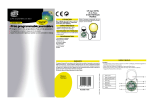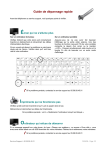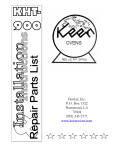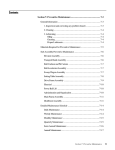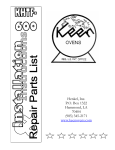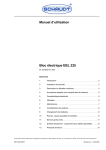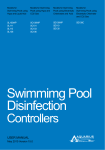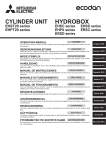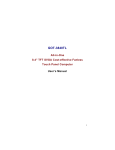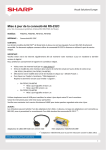Download Guide de l`utilisateur GPS GS270
Transcript
Guide de l'utilisateur GPS GS270 Précautions d'usage Nous vous remercions pour l’achat de ce produit Danew. Veuillez lire attentivement ce manuel pour vous familiariser avec ses caractéristiques Toutes les informations décrites dans ce manuel étaient exactes au moment de la publication. Cependant, nous améliorons en permanence nos produits par le biais de mise à jour software, il est donc possible que ce manuel ne mentionne pas toutes les fonctions présentes sur votre GPS Pour votre propre sécurité, ne manipulez pas le produit en conduisant. Ce produit est uniquement destiné à l’aide à la conduite, il ne peut donc pas être utilisé pour d’autre besoins tels que la mesure précise de directions, de distances, de lieu et de topographie. Le calcul de la route est seulement une indication. Il est de la responsabilité de l’utilisateur de suivre les panneaux de signalisations ainsi que les règles de circulations en vigueurs. Lorsque vous quittez votre véhicule, ne laissez pas votre appareil sur le tableau de bord, au risque de l’exposer aux rayons du soleil. Les signaux GPS des satellites ne traversant pas les matériaux solides (exception faite du verre) lorsque vous vous trouvez à l’intérieur d’un tunnel ou d’un bâtiment, le positionnement du GPS n’est pas disponible voire imprécis. Pour une utilisation en voiture, veuillez placer le GPS de façon à ne pas gêner la vision du conducteur ou le déploiement des airbags. Les dommages accidentels sur le GPS sont de la responsabilité de l’utilisateur. 1 Sommaire Chapite 1- Fonctionnalités 1.1 Menu principal------------------------------------------------------------------------------------------------------------------------------- 3 1.2 Menu système ------------------------------------------------------------------------------------------------------------------------------- 3 Chapitre 2 - Batterie 2.1 Statut de la batterie --------------------------------------------------------------------------------------------------------------------- 4 2.2 Recharger ------------------------------------------------------------------------------------------------------------------------------------- 4 Chapitre 3 - Démarrage 3.1 Allumer l'appareil -------------------------------------------------------------------------------------------------------------------------- 5 3.2 Mise en veille et extinction --------------------------------------------------------------------------------------------------------------- 5 Chapitre 4 - Réglages 4.1 Configuration -------------------------------------------------------------------------------------------------------------------------------- 6 4.2 Eclairage --------------------------------------------------------------------------------------------------------------------------------------- 7 4.3 Gestion de l'énergie -------------------------------------------------------------------------------------------------------------------------- 7 Chapitre 5 - Ecran 5. 1 Calilbration de l’écran tactile ------------------------------------------------------------------------------------------------------------ 8 Chapitre 6 - Fonction USB 6. 1 Branchement en USB ---------------------------------------------------------------------------------------------------------------------- 9 Guide de dépannage Dépannage -------------------------------------------------------------------------------------------------------------------------10 2 Chapite 1 - Fonctionnalités 1.1 Menu Principal I Le menu principal donne un accès direct aux fonctions principales à l’aide de son interface intuitive. appareil. 1.2 Menu système Pour accéder à ce menu, veuillez cliquer sur «Système» pour avoir accès aux 3 Chapite 2 - Batterie 2.1 Statut de la batterie Déchargée Pleine Lorsque le niveau de charge de la batterie est faible, veuillez brancher votre appareil pour la recharger. 2.2 Recharger Charging: 2.2.1 Il est recommandé de charger pendant 8h lors des 3 premiers cycles de charges 2.2.2 En utilisation normale, un temps de recharge de 3h permet de recharger entièrement la batterie. Si l'appareil n'est pas utilisé pendant une longue période, batterie tous les 2 ou 3 mois. 4 Chapite 3 - Démarrage 3.1 Allumer l'appareil Lorsque l’appareil est éteint, veuillez maintenir le bouton ON/OFF enfoncé pendant 3 secondes pour allumer votre appareil. 3.2 Mise en veille et extinction Lorsque l’appareil est sous tension, un appui bref sur le bouton ON/OFF L'appareil s'éteindra dans 20 s du mode veille. Le GPS est de nouveau opérationnel. Lors de la mise en veille, toutes les opérations en cours d'utilisation seront mises en pause. 5 Chapite 4 - Réglages 4.1 ConfigurationSystem Setting Vous pouvez personnaliser votre GPS à partir de ce menu. Cliquez sur «Système» sur l’écran principal afin d’afficher le menu suivant : Cliquez sur «Langue» afin d’accéder au menu de configuratin ci-dessous : 6 (FODLUDJH Vous pouvez ajuster la luminosité de l'écran à l'aide de la barre de contrôle comme illustré ci-dessous. *HVWLRQGHO pQHUJLH A partir de ce menu, vous pouvez activer ou désactiver le mode économie d'énergie en fonction de votre utilisation de l'appareil. 7 Chapitre 5 - Ecran 5.1 Calibration de l'écran tactile Appuyez sur l'icône "Calibration" pour con gurer l'écran tactile. Appuyez 5 fois brièvement sur la croix jusqu'à ce qu'elle disparaisse. Vous pouvez maintenant appuyer sur l'écran pour quitter la calibration 8 Chapitre 6 - USB 6.1 Branchement en USB lors du branchement à votre ordinateur à l'aide du câble USB. Clé USB : Sélectionner ce choix pour utiliser le gps comme un disque pour stocker des photos, vidéos ou fichiers audio. ACTIVESYNC : Sélectionner ce choix pour synchroniser les données contenues dans votre appareil gps avec votre pc ou inversement. 9 Guide de dépannage Troubleshooting No. 1 Pannes Ne s'allume pas Causes Solutions Batterie déchargée. has no further display after a blink when pressing power on button.) Veuillez retirer le câble USB qui relie votre ordinateur à votre appareil puis rebranchez. Le logiciel ne répond plus. the screen for long time without changing. 2 Ecran figé Batterie faible. display on screen is frozen as any button is pressed. 3 Veuillez brancher votre appareil à une source d'énergie. enclosed charger to charge the device. Appuyez sur le bouton ON/OFF pendant 5 sec. Appuyez sur le bouton RESET afin de redémarrer l'appareil. Aucun son Dead or frozen during Le volume est au minimum. screen is frozen and no button works. Impossible de recharger L'appareil n'est pas alimenté. Démarrer votre véhicule. LED indicator of the device Le cordon d'alimentation est La batterie est endommagée. H.S. sign displayed on the screen. Veuillez augmenter le volume sonore dans les options de l'appareil. Veuillez vérifier les branchements entre le GPS et la source d'alimentation en énergie. 4 Veuillez contacter votre revendeur ou le service technique afin d'obtenir une assistance. 10 Quick start guide GPS GS270 Please read this manual before you start using this device Thanks for purchasing our product. Please read this manual carefully before starting to use this device. When you use this device, you are supposed to learn well of this product. The information in this manual has been verified for its accuracy. But no liability will be applied for the correctness of mapping data of navigation, technical and/or editorial interpretation or illustration, or the printing and translation of this manual, nor liable for any consequence or incidental damages caused by using this manual. This device is a complicated technical product consisting of OS and third party software. The manufacturer has paid sufficient attention to and fulfill its duty in its hardware manufacture processing and in development and/or application of the software so as to ensure the device work properly. If there is any malfunction or defective of the device, the manufacturer will provide a warranty for the congenital quality problem, but not covering for any loss or damage of property, or any consequence caused by or related to using this device. The navigation software and mapping data is provided by a third party. Its copyright is protected by laws. A User can only use on this device, any copying or application of the software for other purpose is not allowed. No explicit and/or implicit guarantee or assurance will be applicable for the validity, integrity, correctness, accuracy of mapping data for navigation used on this device, nor liability for any loss, damage, and/or any consequence caused by or related to defective mapping data or software used on this device. The copyright of this manual is owned by the company and protected by laws. Any copy or translation of whole or part of its content, including words, figures, signs, phonetic index, etc., is only allowed for the individual customer's reference, but not for public circulation, or other legal and/or commercial purpose. The company reserves the right for final interpretation of this manual. 1 Catalog Function Description Illustrations on screen display---------------------------------------------------------------------------------- 3 Battery Battery Status Icon ------------------------------------------------------------------------------------------------ 4 Charging------------------------------------------------------------------------------------------------------------- 4 Power On/OFF the device Power On the device ----------------------------------------------------------------------------------------------- 5 Sleeping mode ------------------------------------------------------------------------------------------------------ 5 Power Off------------------------------------------------------------------------------------------------------------ 5 Function & Operation System Setting----------------------------------------------------------------------------------------------------- 6 Language Setting---------------------------------------------------------------------------------------------- 6 Backlight setting----------------------------------------------------------------------------------------------- 7 Power Management------------------------------------------------------------------------------------------- 7 Coordinates Calibration-------------------------------------------------------------------------------------- 8 USB--------------------------------------------------------------------------------------------------------------- 9 Services Troubleshooting -------------------------------------------------------------------------------------------------------------10 ------------- 2 Function Description Illustrations on screen display: System UI On this menu click on «Settings» button to enter the function settings page. Click on «GPS» to launch the navigation software. Click on «Multimedia» to enter on the multimedia menu . Secondary UI In this interface, click the icons on the screen to enter the corresponding functions 3 Battery Battery Status Icon: Full Drained When the battery is at low power level, please charge it immediately to ensure the device work normally Charging: Warnings for charging: 1. A new battery may be empty and not charged before you get the device. 2. To achieve the best performance of the battery, it is better to charge it up to 8 hours in the first three times, but not over 16 hours. 3. In normal charging with DC charger, please make sure to charge it for 2 – 2.5 hours to get it fully charged. A new battery will reach its best performance after a number cycles of charging and discharging. If the device is not used for long time, it is better to charge it to full capacity every 2 or 3 months during storage. If not using the device for a long time, it is wise to take out the battery. 4 Function & Operation Power On the device In power off status, slide the power switch to "ON" position to turn on the device, then the OSD will be displayed on screen. Sleeping & Power –off In power-on mode, press the power button on the device for 3-5 seconds then the sleeping mode or confirmation for power-off screen will display as follows: The clevice will be power off in 20 s In this UI click the button will be in sleeping mode, click the button will power off ; click the button to exit the UI and back to normal operation. Waking -up from the sleeping When in sleeping mode, a short press on the power-on button of the device will wake up the system. When in sleeping mode, all the procedure in operation will pause but will back to normal status after waking up. 5 Function & Operation System Setting This is for system setting to change default setting of the system to your personal preference. Operation: On system main menu, click icon to enter into system setting. Screen display is shown as the illustration below: In system setting, there 8 items for setting, click directly each item to change setting for it. Details will be described below. Language Setting This is for setting of system language, screen display is shown as the illustration below: Click the icons of the corresponding language in this interface or choose the interface project, the system will save the setup automatically when the setup is closed, and return to the previous menu. (The system will be required to restart after the interface project is changed.) 6 Function & Operation Backlight setting This is for changing backlight brightness of the device screen display, and time to start screen saver when no operation on the device. Screen display is shown as the illustration below: Then, drag the slide block to set. Select No Screen Saver, then the screen saver will be disabled. After setting, close the current window to save. Power Management This is for setting auto power off and/or power saving mode, and time to start power off and/or power saving when no operation on the device. In drag menu to select time, select “No” for disabling this feature. After setting, close the current window to save. 7 Function & Operation Coordinates Calibration This is for calibrating the stylus coordinates on touch screen. After entering into this UI, screen display is shown as the illustration below: On this UI, use stylus to tap at the center of the cross, then tap on other crosses which will move after each tapping until finish and “Touch Screen Calibration Completed” is shown. 8 Function & Operation USB This is to set the mode when the USB interface of the device is connected to the computer, in which “MASS STORAGE ” is to set the device as a memory, and “ACTIVESYNC” is to use the device for program debug. Pictures are shown as below: Click the desired connection mode and close the window to save the chosen mode. 9 Services Troubleshooting No. Fault Possible Cause Solutions No power on Battery drained (The screen has no further display after a blink when pressing power on button.) Please refer to the description of battery charging in this manual, only use the enclosed charger to charge the device. The start interface stays on the screen for long time without changing. Dead Unit No display of the screen, or display on screen is frozen as any button is pressed. Error in upgrade Dead or frozen during upgrade, display on the screen is frozen and no button works. Impossible to recharge During charging, the green LED indicator of the device has no light or no charging sign displayed on the screen. Take out the battery, then put it back, start the device again. Press and hold the power on button for 5 seconds, then release it to power on. Take out the battery, then put it back, start the device again. This fault can only be fixed by the manufacturer. Please return for repair. If the charger is connected properly and powered. Charger is damaged. Battery is damaged or full charged. It is normal when the green LED is lit on but the charging sign is not on the screen at the same time during charging. 10
This document in other languages
- français: danew GS-270