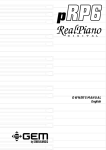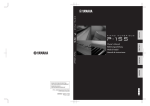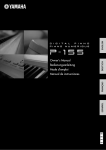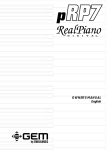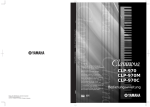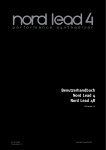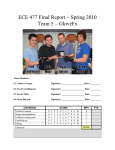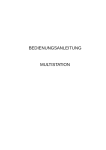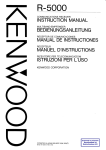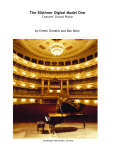Download Blüthner Bedienungsanleitung - Owner's Manual
Transcript
Bedienungsanleitung Owner’s Manual Manuel d’utilisation e Made in Germany e For EU Countries: NOTICE This Product complies with the requirements of European Directive EMC 2004/108/EC. Dieses Produkt entspricht der europäischen Richtlinie EMC 2004/108/EC. Ce produit conforme aux exigences de la directive europeenne EMC 2004/108/EC. Questo Prodotto e conforme alle esigenze della direttiva europea EMC 2004/108/EC. Este producto cumple con la directrice EMC 2004/108/EC. Dit product beantwoordt aan de richtlijn EMC/108/EC. For Canada: NOTICE This digital apparatus meets all requirements of the Canadian Interference-Causing regulations. For Canada: AVIS: Cet appareil numerique respecte toutes les exigencies du Reglements sur la materiel brouilleur du Canada. For USA: NOTICE FEDERAL COMMUNICATIONS COMMISSION RADIO FREQUENCY INTERRERENCE STATEMENT This Equipment has been tested and found to comply with the limits of the FCC rules for a digital device. These limits are designed to provide reasonable protection against harmful interference in a residential installation. This equipment generates, uses, and can radiate radio frequency energy, and, if not installed and used in accordance with the instructions, may cause harmful interference to radio communications. However, there is no guarantee that interference will not occur in a particular installation. If this equipment does cause harmful interference to radio or television reception, which can be determined by turning the equipment on and off, the user is encouraged to try correcting the interference by one or more of the following points: • Decrease or increase the separation between the equipment or receiver. • Relocate or reorient the receiving antenna. • Connect the equipment onto another outlet from that to which the receiver is connected. • Consult your dealer or an experienced RADIO/TV technician for help. Notice: Unauthorized modification or changes to this system/equipment can void the user authority to operate this equipment. This equipment requires a shielded interface in order to meet FCC Rules. DECLARATION OF CONFORMITY: Model Name: Type of Equipment: Responsible Party: Address: Telephone: for USA Blüthner e-Klavier 3 Digital Piano Julius Blüthner Pianofortefabrik G.m.b.H Dechwitzerstraße 12, 04463 Großpösna +49(0)34297 75130 Dieses Symbol bedeutet, dass dieses Produkt in EU-Ländern getrennt vom Hausmüll gesammelt werden muss. Mit diesem Symbol gekennzeichnete Produkte dürfen NICHT zusammen mit dem Hausmüll entsorgt werden. Sie sollten einem getrennten Rücknahmesystem zugeführt werden. Dies sind regionale Bestimmungen. 2 Made in Germany Inhaltsverzeichnis | Table of Contents | Table des matieres DE ENFR Vorwort | Forward | Avant propos 4 28 52 Ausstattungsmerkmale | Features | Contenu 4 28 52 Sicherheitshinweise | Safety Information | Informations de sécurité 5 29 53 Vor dem ersten Spiel | Before you play | Avant de jouer 7 31 55 Anschlüsse | Connections | Connections 7 31 55 Bedienelemente | Controls | Contrôles 8 32 56 Menü-Navigation | Menu Navigation | Navigation du menu 9 33 57 Menü-Struktur | Menu Structure | Structure du menu 10 34 58 Hauptmenu | Main Menu | Menu principal 10 34 58 Performance Editor | Sélecteur de prestation 11 35 59 Zone Editor | Sélecteur de zone 12 36 60 Edit Reverb | Sélecteur de Reverb 17 41 65 Edit FX | Sélecteur FX 18 42 66 Temp, Sympa, Damper | Tempérament, sympathie, étouffoirs 19 43 67 Save Performance | Sauvegarde 19 43 67 Metronom | Metronome | Métronome 20 44 68 Aufnahme Wiedergabe | Player | Lecteur 20 44 68 Aufnahme | Record | Enregistreur 20 44 68 Einstellungen | Settings | Règlages 22 46 70 Benutzer Definiert: User Buttons | Boutons 23 47 71 System Aktualisierung: Info | System Update: Info 24 48 72 Service Mode | Service d‘actualisation 24 48 72 Speichern: User Backup | Sauvegarde de l‘utilisateur 24 48 72 Spezifikationen | Specifications | Spécification 26 50 74 MIDI Implementation | Utilisation MIDI 27 51 75 Optionales Bluetooth | Optional Bluetooth | Bluetooth optionnel 27 51 75 Anhang | Appendix | Appendice 76 76 76 Blüthner Performance List 76 76 76 GM Sound List | Liste des sons 77 77 77 GM Drum Map | Carte des percutions 78 78 78 Pedale | Pedals | Pédales 79 79 79 Kunden-Service | Customer Service | Service après vente 80 80 80 Made in Germany 3 e Bedienungsanleitung Das e-Klavier bietet Ihnen durch seine Kurzanwahltasten den direkten Zugriff auf alle wichtigen Funktionen und passt sich somit direkt Ihren Wünschen an. Um Ihnen einen einfachen Einstieg in die wichtigsten Bedienfunktionen und Navigation des Panels zu geben, lesen Sie zuerst das Kapitel „Vor dem Spielen“. Das Kapitel „Menü Struktur“ beinhaltet alle Menüs und die dazugehörigen Parameter. Sehen Sie alle KlangKombinationen, Funktionen und die dazugehörigen Einstellungen. SICHERHEITSHINWEISE! Bitte sorgfältig durchlesen, bevor Sie fortfahren! WARNUNG! Befolgen Sie unbedingt die folgenden beschriebenen Vorsichtsmaßnahmen, um die Gefahr schwerwiegender Verletzungen oder tödlichen Unfällen, elektrischen Schlägen, Kurzschlüssen, Beschädigungen, Feuer oder ähnlichen Gefahren zu vermeiden. Zu diesen Vorsichtsmaßnahmen gehören die folgenden Punkte, die jedoch keine abschließende Aufzählung darstellen sollen: English English Herzlichen Glückwunsch zum Kauf dieses Blüthner e-Klavier Digital Pianos. Wir empfehlen Ihnen diese Anleitung sorgfältig durchzulesen, um sich mit allen Vorzügen und Funktionen des Blüthner e-Klaviers vertraut zu machen. Deutsch Deutsch Vorwort Bedienungsanleitung Viel Spaß beim Musizieren wünscht Ihnen das Blüthner Digital-Team! Blüthner Piano Klang Das Blüthner e-Klavier reproduziert den einzigartigen Klang des handgefertigten und weltbekannten Blüthner Konzertflügels. Alle 88 Tasten dieses außergewöhnlichen Instruments wurden aufgenommen und analysiert. Beim Spiel auf dem neuen Blüthner e-Klavier werden die Aufnahmen durch die neue Blüthner APS-Soundtechnologie© naturgetreu reproduziert. Dieser einzigartige Prozess ermöglicht die Umsetzung der großen Dynamik des akustischen Originals mit einem noch natürlicheren Klang. Die große Auswahl von hochwertigen Klängen wird von zusätzlichen Effekten wie Harmonic Damper Modelling©, Aliquot Resonanz Modelling© und Hall verstärkt und sorgt somit für eine noch realistischere Klangwiedergabe. Blüthner Wooden Ivory-Feel Keyboard Die Blüthner Holztastatur* mit Decklagen aus synthetischem Elfenbein vermittelt Ihnen ein einzigartiges Spielgefühl und sorgt für die optimale Umsetzung zwischen Spieldynamik und akustischem Pianoklang. * Die weißen Tasten sind aus Holz und die schwarzen aus Kunststoff. 4 Made in Germany NETZKABEL/NETZANSCHLUSS! Verwenden Sie immer die richtige Netzspannung, die auf dem Typenschild angegeben ist sowie das dazugehörige Netzkabel. Verlegen Sie das Netzkabel niemals an Wärmequellen wie z.B. Heizungen, Heizstrahlern, Heizlüftern oder ähnlichen wärmeabgebenden Quellen. Biegen oder knicken Sie das Netzkabel nicht übermäßig. Verlegen Sie das Netzkabel so, dass ein Stolpern, Darauftreten oder Darüberrollen ausgeschlossen ist. Français Français FEATURES GERÄT NICHT ÖFFNEN! Versuchen Sie niemals das Gerät zu öffnen, Teile Ihres Digital Pianos zu zerlegen oder auf irgendeine andere Art und Weise zu verändern. Sollten Problem auftreten, so wenden Sie sich an unseren qualifizierten Blüthner Kundenservice. WICHTIG! Niemals mit nassen Händen den Netzstecker anschließen oder herausziehen. GEFAHR DURCH WASSER! Achten Sie bitte immer darauf, dass das Instrument keiner Feuchtigkeit und Nässe ausgesetzt wird. Es sollte auch nicht in feuchter oder nasser Umgebung benutzt werden. Stellen Sie keine Behälter (z.B. Gläser, Flaschen, Vasen etc.) auf dem Instrument ab, damit keine Flüssigkeit in das Instrument eindringen kann. Sollte einmal eine Flüssigkeit in das Instrument gelangt sein, schalten Sie das Instrument sofort aus und ziehen Sie den Netzstecker. Made in Germany 5 e Bedienungsanleitung English Trennen Sie alle angeschlossenen Kabelverbindungen, bevor Sie das Instrument bewegen. Ihr Instrument sollte einen Abstand von mindestens 5 cm zur Wand haben, um eine ausreichende Luftzirkulation zu gewährleisten. ACHTUNG BEI DER HANDHABUNG Bitte nicht die Finger in der Tastaturabdeckung (Rolldeckel) einklemmen. Bitte keine Gegenstände in die Öffnungen des Instrumentes stecken. Sollte jedoch etwas in die Öffnungen gelangen, ziehen Sie bitte sofort den Netzstecker und wenden sich an den Blüthner Kundenservice. Das Instrument darf nur von autorisiertem Fachpersonal überprüft werden. Es ist darauf zu achten, dass Ihr Instrument beim Transport keinen übermäßigen Stößen oder Vibrationen ausgesetzt wird. Die Tastatur sollte beim Transport in horizontaler Stellung sein. Bitte nicht auf den Seitenteilen transportieren. STIMMEN: Blüthner e-Klaviere müssen nicht gestimmt werden. TRANSPORT: Das Instrument kann zusammengebaut transportiert werden. MIDI SETUP MIDI ist eine Abkürzung für Musical Instrument Digital Interface. Dieser Standard ermöglicht eine Kommunikation zwischen verschiedenen MIDI Instrumenten. MIDI-Connections: Das e-Klavier 3 bietet Ihnen das klassische MIDI Trio: MIDI IN, MIDI OUT und MIDI THRU. MIDI IN: Zum Empfangen von MIDI-Daten/-Noten und -Befehlen von anderen MIDI-Instrumenten MIDI OUT: Zum Senden von MIDI-Daten/-Noten und -Befehlen an andere MIDI-Instrumente MIDI THRU: Daten, die an MIDI IN gesendet werden, können über MIDI Thru weitergeleitet werden. ZUBEHÖR • Bedienungsanleitung Blüthner e-Klavier 3 • Stromkabel • Garantiekarte 6 • Audio OUT: Hier können Sie Ihr Blüthner e-Klavier an einen Verstärker/ Mischpult oder ein aktives Lautsprechersystem anschließen. • Audio IN: Hier können Sie andere Geräte wie z.B. MP3 Player, CD Player, Keyboards oder Sound Module und Expander anschließen. • Pedals: externer Pedalanschluss (nur für e-Klavier 1 und 2) • MIDI-Jacks: MIDI IN/OUT/THRU zum Anschluss anderer MIDI-Geräte • USB-HOST: USB-MIDI-Anschluss zum Übertragen von MIDI-Daten zu PC • USB-Stick: zum Aufnehmen von eigenen Songs und Abspielen von MP3s • Headphones: 2x Kopfhörer-Anschluss (diese finden Sie links unterhalb der Klaviatur) • Master Volume: Gesamtlautstärke-Regler (neben Kopfhörerbuchsen) Français HINWEIS Die Julius Blüthner Pianofortefabrik GmbH ist nicht verantwortlich für Schäden, die durch falsche Verwendung und Handhabung des Instrumentes oder durch eigenmächtige Veränderungen (Daten, Gehäuse, etc.) hervorgerufen wurden. Stellen Sie immer die Stromversorgung aus, wenn das Instrument nicht benutzt wird! Auch wenn Ihr Instrument ausgeschaltet ist, fließt Strom zum Instrument. Sollten Sie Ihr Instrument längere Zeit nicht benutzen, sorgen Sie für eine galvanische Trennung des Instrumentes vom Netz, indem Sie den Netzstecker aus der Steckdose ziehen. Anschlüsse English Français AUFSTELLORT Setzen Sie das Instrument niemals übermäßigem Staub, Vibrationen, extremer Hitze oder Kälte aus. Stellen Sie das Instrument nicht in der Nähe von TV Geräten, Mobiltelefonen oder anderen elektrischen Geräten auf. Dies kann zu Rauschen, Einstreuungen oder Kreuzmodulationen führen. Stellen Sie das Instrument auf einen festen und sicheren Untergrund, um ein versehentliches Kippen oder Umstürzen zu vermeiden. VOR DEM ERSTEN SPIEL Deutsch Deutsch BRANDSCHUTZ Stellen Sie keine Kerzen oder offene Flammen auf dem Instrument ab. Eine offene Flamme könnte einen Brand verursachen. Bedienungsanleitung Made in Germany MIDI-Channels: Das e-Klavier 3 sendet und empfängt MIDI-Daten auf Kanal 1 (Die GM-Soundbank kann auf allen 16 MIDI-Kanälen empfangen – GMStandard) Made in Germany 7 e Bedienungsanleitung Bedienungsanleitung Die Bedienung des Blüthner e-Klavier 3 wird durch die klare Struktur sowie Direktwahl der Tasten und Drehregler zum Kinderspiel. Alle wichtigen Funktionen erreichen Sie durch Drücken oder Drehen eines Tasters oder Encoders (Dreh- und Druck-Knopf). LCD-Panel & einfache Menü- und Listen-Navigation: Das LCD-Display zeigt die aktuelle Klangauswahl oder das ausgewählte Menu an. Deutsch Deutsch TASTER UND LCD-DISPLAY FUNKTION LCD Menü-Navigation Linker Taster Dreh- links regler Linkes Menü Hauptnavigationsbereich Rechter Drehregler Piano: Hier gelangen Sie immer zum Blüthner Grand Piano Klang. Metronom: Öffnet das Metronom-Fenster und alle Funktionen des Metronoms. Record: Hier starten Sie durch einfaches Drücken Ihre Aufnahme und können Ihre Lieder in den internen Speicher aufnehmen und später wieder im PLAYER abspielen oder auf einen USB-Stick speichern. Links neben dem Display befinden sich der linke Dreh- und Druck-Knopf und die Tasten für MENU und LIST. Informationen zu den User Buttons finden Sie auf Seite 23. Start/Stop Linker Drehregler: Hier regeln (drehen) Sie die Lautstärke des MP3 Players oder scrollen durch verschiedene Menüs. Durch Drücken des Drehreglers (Exit) gelangen Sie wieder zurück zur vorherigen Menüseite. Rechter Drehregler: Zum Auswählen von Performances (Klänge) durch Drehen des Reglers. Ein Klang wird durch Drücken des Drehreglers angewählt oder ein Menü geöffnet. Somit können Sie durch einfaches Drehen und Drücken die Parameter oder Menüs des e-Klavier 3 ändern und speichern. Français Français Direktanwahl Panel: Rechts neben dem LCDDisplay finden Sie die 4 Schnellauswahl-Tasten, mit denen Sie sofort alle Basis-Funktionen erreichen. Player: Öffnet das Player-Fenster um User Songs, Demo Songs oder MP3Titel abzuspielen. 8 Menüs und Einstellungen Links und rechts vom LCD-Display finden Sie die Dreh- und Druck-Encoder, mit denen Sie alle Funktionen des e-Klavier 3 anwählen können. English English Home Taster links (links neben dem Display): Diese beiden Taster zeigen Ihnen im Display die jeweiligen Funtionen an z.B. Home, Start/Stop, etc. Home : Mit dieser Taste gelangen Sie zum Hauptmenü zurück. Start/Stop: Hier starten oder stoppen Sie z.B. einen Song/Player. User Buttons: Links neben dem LDC-Display finden Sie die User Tasten (Nr.1–8). Hier können Sie Ihre Lieblingsklänge oder selbst erstellten Klangkombinationen zur Schnellanwahl abspeichern. Mit Hilfe dieser Direktwahl-Tasten brauchen Sie nicht alle Performances (Klangkombinationen) des e-Klavier 3 durchzusuchen, sondern wählen Ihre Lieblingsklänge direkt an. Made in Germany Made in Germany 9 e Bedienungsanleitung LIST: Durch Drücken der linken Taste öffnet sich die Klangliste. Diese Liste zeigt Ihnen alle auf dem e-Klavier3 erstellten Klangkombinationen, die Sie mit dem Performance-Editor erstellen, ändern und speichern können. Bitte beachten: Durch Drücken der linken Taste gelangen Sie wieder zu „Home“. Jetzt können Sie Ihre eigenen Klangkombinationen („Performances“) mit bis zu 4 Zonen pro Performance erstellen. Zuerst ändern Sie den Namen Ihrer Performance (durch Drücken des rechten Encoders). Name Editor erscheint im Display. Français Français MAIN MENU: Um ins Hauptmenü zu gelangen, drücken Sie den rechten Drehregler. English English Performance Editor: Der Performance-Editor ermöglicht Ihnen, bis zu 127 eigene Performances (Klangkombinationen) zu erstellen und zu speichern. Hierfür stehen Ihnen 4 Zonen (4 Klänge) pro Performance zur Verfügung. Das Display zeigt Ihnen eine Übersicht aller gespeicherten Performances. Zum Speichern Ihrer eigenen Performances wählen Sie einen freien Speicherplatz (<Free>) oder überschreiben eine vorhandene Performance. Deutsch Deutsch Startmenü: Das Startmenü im Display zeigt Ihnen den angewählten Klang sowie die linken Funktionstasten für Menü und Liste. Bedienungsanleitung Auf der Hauptmenüseite haben Sie Zugriff auf folgende Untermenüs: Performance Editor, Metronome, Player Menu, Settings, User Backup. Um ein Untermenü zu verlassen, drücken Sie einfach den linken Drehregler (je nach Menü müssen Sie mehrmals den linken Drehregler drücken, um zum Hauptmenü zu gelangen). Den Performance-Namen ändern Sie mit den zwei Drehreglern. Mit dem linken Drehregler ändern Sie die Position durch Drehen und mit dem rechten Drehregler die Buchstaben. Eine Leerstelle erscheint bei Drehen des linken Reglers und durch Drücken des rechten Drehreglers gelangen Sie zum nächsten Buchstaben. Mit der OK-Taste (linke Taste) bestätigen Sie den Namen. Möchten Sie einen Vorgang abbrechen, drücken Sie die linke Taste ABORT. 10 Made in Germany Made in Germany 11 e Bedienungsanleitung Nun können Sie eine Klangkategorie aus der Klangbibliothek auswählen. Das e-Klavier 3 bietet Ihnen 4 Zonen. Jede Zone beinhaltet Klang, Hall, Effekte, Transponierung, Tastatur-Zone, Velocity, etc. Ändern Sie die Werte einfach mit dem rechten Drehregler (drücken und drehen). Deutsch Deutsch Performance Editor: Die Zonen Bedienungsanleitung English Aktivieren einer Zone: Wählen Sie Zone 1 an, drücken Sie den rechten Drehregler und stellen Sie den Parameter auf ON. Jetzt ist die Zone aktiv und Sie können durch Drehen auf SOUND zum nächsten Menüpunkt (Klangauswahl für diese Zone) weitergehen. Français Besitzt ein Klang verschiedene Variationen, werden auch diese wieder mit Variation 1, 2 usw. angezeigt. Diese wählen Sie wie immer durch Drücken und Drehen des Drehreglers. Français English Hier z.B. die Pianobank: Mit dem rechten Drehregler können Sie alle Klavierbänke in dieser Kategorie einsehen und einen Klang durch Drücken aktivieren. Wählen eines Klanges für eine Zone: Drehen Sie den rechten Encoder auf Sound und drücken Sie diesen. Durch Drücken des rechten Drehreglers wählen Sie die Klangvariation oder Sound aus. Wenn der Klang ausgewählt ist, gelangen Sie durch Drücken des linken Drehreglers wieder zurück zu den Zone Parametern, um weitere Einstellungen vorzunehmen. 12 Made in Germany Made in Germany 13 e Gerade bei Flügelklängen ist dies eine wichtige Funktion, damit die gespielten Bässe immer sauber und lange ausklingen können. Die Gesamttransponierung finden: Mit der Zone Range Funktion bestimmen Sie die Aufteilung eines Klanges auf der Klaviatur. Key Low Funktion/Key High Funktion: Dieser Parameter bestimmt die tiefste und höchste Note eines Klanges auf der Klaviatur. Die Klaviatur des e-Klavier 3 beginnt bei A1 in den Bässen und endet bei C9 in den Höhen. Mittleres C = C5. A-440 = A5. Da das e-Klavier 3 voll MIDI-kompatibel ist, können natürlich auch tiefere oder höhere Noten, die außerhalb des Klaviaturbereichs liegen, angezeigt und gespielt werden. English English Reserve Low Menü: Diese Funktion ermöglicht auch bei komplexen Klangkombinationen (z.B. wenn alle 4 Zonen aktiv sind) die Polyphonie des Instrumentes optimal zu nutzen und sorgt dafür, dass tiefe Töne, die lange klingen sollen, nicht durch die Polyphonie gestoppt werden. Bedienungsanleitung Deutsch Deutsch Bedienungsanleitung TIPP: Stellen Sie diese Funktion immer auf „ON“, wenn Sie einen Pianoklang verwenden. Zone Volume: Dieser Parameter bestimmt die Lautstärke der Zone. Français Transpose Zone: Dieser Parameter bestimmt die Tonhöhe des Klanges. Wenn Sie mehrere Klänge auf der Klaviatur verteilt haben, ist diese Funktion sehr wichtig. TIPP: Hier können Sie die Lage der Zone optimal auf Ihre gewünschte Tonhöhe anpassen. Bitte beachten: Hier bestimmen Sie nur die Tonhöhe der einzelnen Zonen. 14 Made in Germany Français Nummerierung der Oktaven auf der Klaviatur 1 3 5 7 9 2 4 6 8 Standard MIDI Notation Octave C C# D D# E F F# G G# A A# B 0 0 1 2 3 4 5 6 7 8 9 10 11 1 12 13 14 15 16 17 18 19 20 21 22 23 2 24 25 26 27 28 29 30 31 32 33 34 35 3 36 37 38 39 40 41 42 43 44 45 46 47 4 48 49 50 51 52 53 54 55 56 57 58 59 5 60 61 62 63 64 65 66 67 68 69 70 71 6 72 73 74 75 76 77 78 79 80 81 82 83 7 84 85 86 87 88 89 90 91 92 93 94 95 8 96 97 98 99 100 101 102 103 104 105 106 107 116 117 118 119 9 108 109 110 111 112 113 114 115 10 120 121 122 123 124 125 126 127 Made in Germany 15 e Bedienungsanleitung Bedienungsanleitung English Min. Velocity/Max. Velocity: Dieser Parameter bestimmt den niedrigsten und höchsten Anschlagswert, den Sie für einen Klang in der Zone haben möchten. Mit diesem Werkzeug lassen sich sehr komplexe Klangkombinationen erstellen. Beispiel: Ein Klang spielt von Anschlagsstärke 1–69, der nächste Klang von 70–127. Somit können Sie nur durch die Stärke des Anschlags zwei Klänge getrennt auf der Klaviatur spielen. English Reverb Level: Dieser Parameter bestimmt den Hallanteil einer Zone. Je höher der Wert, desto mehr Hall. Sympathetic Vibration (Saitenresonanz): Die Funktion „Sympa“ fügt dem Pianoklang wie bei einem echten Flügel den Sound der mitschwingenden Saiten, die beim Anschlagen der Töne entstehen, hinzu. Eine weitere Besonderheit ist die einzigartige vierte Blüthner-Aliquot ExtraSaite im Diskant, welche diese Funktion umso mehr verstärkt. Tipp: Die Stärke der Sympatetic Saiten Resonanz können Sie im Performance Editor Menü (→ siehe Seite 19) ändern. Bitte beachten: Sympatetic steht nur für den Pianoklang zur Verfügung. Type: Hier stehen Ihnen verschiedene Presets zur Verfügung: Room 1, Room 2, Room 3, Hall 1, Hall 2, Plate, Delay (Echo) und Pan-Delay (Panorama Echo). Die Parameter jedes Raumprofils können Sie wie folgt verändern: LEVEL: Lautstärke des Effekts. Français Français Edit Reverb: Der Hall-Prozessor im e-Klavier 3 ist ein professionelles Werkzeug mit vielen Parametern. Dieses Werkzeug emuliert die Raumakustik (wie z.B. Konzerthalle, kleiner Raum, Halle, etc.). Drücken Sie den rechten Drehregler und wählen Sie EDIT REVERB, um diese Parameter zu ändern. Deutsch Deutsch PERFORMANCE EDITOR: EDIT REVERB PreLP: Bestimmt den Hochton-Anteil des Effekts. PreDly: Stellt die Verzögerung zwischen Klang (Sound) und Effekt ein. TIME: Bestimmt die Länge des Effekts. FX-Route: Hier wählen Sie den Pfad für den Multi-Effekt-Prozessor aus. Sie können zwischen DamperReso oder IFX (Internal Multi-Effekt)wählen. Damper Reso simuliert den Effekt, wenn die Filze der Saitendämpfung angehoben sind (wie bei akustischen Blüthner-Flügeln). IFX sind die MultiEffekte wie Chorus, Panning, Tremolo und Phaser. Wenn IFX ausgewählt ist, können Sie diese Effekte im FX-Menü des Performance-Editors ändern (→ siehe Seite 18 – Edit FX). 16 Made in Germany DelFB: Nur für Echo und Pan-Delay EQ Low: Ändert den Bass-Anteil des Effektes. EQ High: Bestimmt den Hochton-Anteil (Höhen) des Effektes. EQ Low F: Bestimmt die Frequenz der Bässe. EQ High F: Regelt die Frequenz des Hochton EQs für den Effekt. Made in Germany 17 e Bedienungsanleitung PERFORMANCE EDITOR: Temperment, Resonance und Dampers Bitte beachten: Der FX-Route Parameter muss im Zone Menu auf IFX stehen, damit der Effekt aktiv ist (→ siehe Seite 18). Der Performance Editor des e-Klavier 3 bietet Ihnen folgende Möglichkeiten: Tuning Profile (Stimmung des Instruments), Sympathetic string resonance (Saiten, die beim Spielen mit in Resonanz gehen) und Damper Resonance (Mitschwingen der Saiten, wenn die Filze angehoben sind) Temperament Tune: Hier finden Sie eine Auswahl an beliebten Grundstimmungen: Equal, Pythagoras, Pure Major, Pure Minor, Mean, Werkmeister, Kirnberger. English English Edit FX: Einstellen des Multi-Effekt-Prozessors. Drücken Sie den rechten Drehregler, um ins Edit-FX Menü zu gelangen. Deutsch Deutsch Bedienungsanleitung Type: Der FX Prozessor bietet Ihnen folgende Effekte: Chorus, Panning, Tremolo und Phaser-Effects. Level: Ändert die Laustärke des gewählten Effekts. Rate: Ändert die Geschwindigkeit des Effekts. Depth: Bestimmt, wie stark die Schwingung zum Klang gemischt wird. PreLP: Bestimmt den Hochton-Anteil des Effekts. *Sympa Level: Ändert die Lautstärke des Sympathetic String ResonanceEffekts. *Damper Level: Ändert die Lautstärke des Pedal Resonance Effekts. *Bitte beachten: Sympathetic String Resonance und Damper Resonanz wirken nur bei Klavier-Klängen und müssen aktiviert (Zone Level) sein, um Änderungen vornehmen zu können. Français Français Temperament Root: Bestimmt den Grundton der gewählten Stimmung. PERFORMANCE EDITOR: Save Performance Ihre geänderte Performance (Klang-Einstellungen) können Sie hier speichern: Wählen Sie Save im Performance Editor. Das Display zeigt Ihnen die Performance-Liste und/oder freie (<FREE>) Speicherplätze an. Time: Bestimmt die Länge des Effekts. Durch Auswählen und Drücken speichern Sie nun Ihre Perfomance auf einen der freien Speicherplätze oder überschreiben eine ältere Performance. Zum Speichern stehen Ihnen 127 Speicherplätze zur Verfügung. Feedback: Bestimmt die Wiederholung des Effekts. TremShape: Ändert die Kontur des Tremolo-Effekts (nur änderbar, wenn Tremolo als Effekt gewählt ist). Bitte beachten: Die Bezeichnung N/A zeigt an, dass für den gewählten Effekt diese Funktion nicht änderbar ist. 18 Made in Germany Um zurück ins Home Menü zu gelangen, drücken Sie den LINKEN Taster (HOME). Nun können Sie Ihre geänderten Performances auswählen und spielen. Made in Germany 19 e Bedienungsanleitung Song Player: Spielt Songs vom USB-Stick ab User Songs: Hier können Sie Ihre selbst gespielten Stücke aufnehmen und speichern, um diese später auf einem USB-Stick zu sichern. Demo Player: Spielt die intern gespeicherten Demo-Stücke (nicht änderbar – fest einprogrammierte Demo-Stücke) Deutsch Deutsch MAIN MENU – Metronome Menu: Über das Hauptmenü oder durch Drücken des Metronome-Tasters (rechts neben dem LCD-Displays) gelangen Sie zum Metronom-Menü: Bedienungsanleitung Aktivieren Sie das Metronom mit dem rechten Drehregler durch Drücken oder mit dem linken unteren Taster (links neben dem Display) Start/StopTaster. Level: Ändert die Lautstärke des Metronoms Bell Level: Ändern die Lautstärke der Glocke (Bell – diese gibt Ihnen die 1 vor) Tempo: Geschwindigkeit des Metronoms MAIN MENU – Player Menu: Diese Funktion erreichen Sie über das Hauptmenü oder durch Drücken der Player-Taste rechts neben dem Display. Benutzen Sie den Drehregler um folgende Funktionen auszuwählen: Song Player (MP3), User Song, Demo Player Blüthner Grand 1 Blüthner Grand 1 Blüthner Grand 1 Blüthner Grand 1 Blüthner Grand 1 Vintage Piano 1 Vintage Piano 3 Vintage Piano 2 Clavinet Organ 1 Strings Classic Guitar Church Organ 1 Choir played by Gianni Giudici played by Silvia Filomena played by Silvia Filomena played by Gianni Giudici played by Gianni Giudici played by Gianni Giudici played by Gianni Giudici played by Gianni Giudici played by Gianni Giudici played by Gianni Giudici played by Gianni Giudici played by Gianni Giudici played by Gianni Giudici played by Gianni Giudici Français Français Signature: Bestimmt die Taktart (z.B. 3/4, 4/4, 7/8. etc.) Every Time You Smile Clair de Lune Dr. Gradus Greensleeves Oh My Beloved Daddy RhodeX Demo 1 DX Demo 1 WurliXer Demo 1 Clavinet Demo 1 Organ Demo 1 Strings 1 Classic Guitar Church Organ Demo Choir Demo English English LISTE VON DEMO SONGS: RECORD FUNCTION: Um ein Musikstück aufzunehmen, drücken Sie den RECORD-Taster rechts neben dem Display. Die Aufnahme startet sofort. Drücken Sie RECORD erneut, um die Aufnahme zu stoppen. Durch Drücken des rechten Drehreglers bekommen Sie die Liste der Songs angezeigt und durch erneutes Drücken wählen Sie den Song aus. Auf der linken Seite des Displays finden Sie den „Stop all“-Taster. Dieser stoppt den Song-Player (oder durch erneutes Drücken des rechten Drehreglers). 20 Made in Germany Zum Abspielen (Anhören) Ihres aufgenommenen Musikstückes drücken Sie die PLAYER-Taste (rechts neben dem Display) und drehen mit dem rechten Drehregler auf USER SONG. Durch Anklicken (rechter Drehregler) öffnet sich das User Song-Fenster und Sie können Ihre Stücke auswählen und abspielen (auswählen durch Drehen des rechten Drehreglers und abspielen durch Drücken des Drehreglers). Made in Germany 21 e Bedienungsanleitung Bedienungsanleitung Line In Mode: Wählen Sie zwischen Stereo- und zwei Mono-Eingängen (Inputs). Die Line In-Anschlüsse finden Sie auf der Rückseite Ihres e-Klavier 3. Hier lassen sich einfach andere Geräte wie E-Gitarren, CD-Player, Laptops, Smartphones oder andere Keyboards, Synthesizer, Mikrofon, etc. anschließen. English Line In Reverb: Hier können Sie Hall-Effekte zum angeschlossenen Eingangs-Signal zumischen. Master Tune: Über das Settings-Menü gelangen Sie zur Master Tune Funktion. Hier können Sie die Gesamtstimmung global erhöhen oder verringern. Key Touch: Das Blüthner e-Klavier 3 bietet Ihnen verschiedene Anschlagsdynamiken, um die Klaviatur optimal Ihrer Spieltechnik anzupassen. Hierfür stehen Ihnen folgende Parameter zur Verfügung: Extrasoft Soft, Medium, Hard, oder Fixed. Fixed Velocity: Hier können Sie einen festen (fix) Wert einstellen, den die Tastatur zum Klang überträgt (z.B. für Orgel, Pads oder Instrumente, bei denen ein gewünschter Anschlag abhängig ist). Line Out Level: Bestimmt die Lautstärke, die das e-Klavier an einen externen Verstärker ausgibt. Die Line Out Buchsen finden Sie auf der Rückseite Ihres Blüthner e-Klavier 3. Mit dem Line Out Level können Sie PA-Systeme, Stereo Receiver, aktive Lautsprecher oder andere externe Systeme regeln. Display Contrast: Regelt die Helligkeit des LCD-Displays. Auto-Off Timeout: Das Blüthner e-Klavier ist mit einer automatischen Standby-Funktion ausgestattet. Um Strom zu sparen, schaltet sich das e-Klavier automatisch nach einer bestimmten Zeit ab, wenn nicht auf dem Piano gespielt wird. Diese Dauer lässt sich im Display ändern (0–60 min.) Master EQ: Hier stehen Ihnen verschieden Equalizer-Einstellungen zur Verfügung, um das e-Klavier optimal an Ihre Raumakustik anzupassen. Français Français Transpose: Über Performance Edit gelangen Sie zu Transpose. Drücken Sie den rechten Encoder, um den Transposer anzuwählen. Nun können Sie mit dem Drehregler die gewünschte Transposition auswählen. English Line In Volume: Bestimmt die Eingangs-Lautstärke des angeschlossenen Gerätes. Deutsch Deutsch MAIN MENU: PERFORMANCE EDITOR: Settings User Buttons: Speichern Sie Ihre Klang-Favoriten einfach auf den User Buttons ab. Hier stehen Ihnen 8 freie Plätze zur Verfügung. Über das Setting-Menü gelangen Sie durch Drehen des Encoders zum USER Button-Menü. Nun können Sie durch Drücken und Drehen des rechten Drehreglers einfach Ihre Lieblingsperformances einem der 8 User Buttons zuweisen. TIPP: Steht der Line Out Level auf „0“, so wird Ausgangs-Volume der Line Out Buchsen über den Gesamt Lautstärke Regler (links unter der Klaviatur) mitgeregelt. Steht der Wert auf z.B. 127, ist das Line Out Signal unabhängig von der Gesamtlautstärke Ihrer internen Lausprecher. 22 Made in Germany Made in Germany 23 e Bedienungsanleitung Updates (Software, Soundbank, neue Funktionen, Firmware etc.) können über einen USB-Stick einfach in das e-Klavier 3 geladen werden. Somit bleibt das e-Klavier immer auf dem neuesten Stand. Halten Sie beim Einschalten (ON) den PIANO- und Metronom-Taster (rechts neben dem LCD Display) gedrückt und das e-Klavier 3 startet im Service Mode. WICHTIG: Führen Sie vor jedem UPDATE ein System-Backup durch (auf USB-Stick). Load from Disk: Mit dieser Funktion können Sie Performances, User Songs und Einstellungen wie System Backups wieder ins e-Klavier 3 zurück- oder einladen. English English Info: Die Infoseite informiert Sie über den aktuellen Stand der Software Ihres e-Klavier 3 und der installierten Soundbänke. Sollten neue Updates oder Klangbänke zur Verfügung stehen, finden Sie diese unter www.eklavier.com. Save System Backup: Mit dieser Funktion speichert das E-Klavier 3 alle von Ihnen persönlich eingestellten Funktionen ab (Sicherung aller von Ihnen gesetzten Einstellungen). Deutsch Deutsch SYSTEM AKTUALISIERUNG Bedienungsanleitung Français Français HINWEIS: Der DFU Mode ist nur für den Blüthner-Service zugängig! MAIN MENU: USER BACKUP Save Performances: Speichern Sie Ihre Performances auf dem USB-Stick. Wählen Sie eine Performance aus und drücken Sie den rechten Encoder. Zurück gelangen Sie durch Drücken des linken Encoders (Drehregler). Hier finden Sie verschiedene Formate auf dem USB Stick: SYS.DMP: Globale System-Datei (mit Performances, User Buttons User Songs, Key Touch, etc.) *.PEF (Performances): Zum Laden oder Speichern einzelner Performances Wichtig: Bitte ziehen Sie während eines Speicher- oder Ladevorganges zur keiner Zeit den USB-Stick aus dem e-Klavier. Dies kann zu Datenverlust auf dem Stick und im e-Klavier führen. 24 Made in Germany Made in Germany 25 e SPEZIFIKATIONEN Optionales Bluetooth Modul Höhe: 107 cm Breite: 138,6 cm Tiefe: 63 cm Gewicht: 100 kg Wenn Ihr e-Klavier mit einen Bluetooth Audio Modul von Blüthner ausgestattet ist, können Sie Audio Dateien kabellos zu dem LautsprecherSystem des e-Klavier 3 übertragen. Number of Keys Keyboard Touch Sensitive Pedals Panels Blüthner Ivory Feel (Wooden) Yes 3 Pedals with Half Damper Control & Function Panels 88 Notes 4 zones, Graded Hammer, Wooden Yes Damper (Half Damper), Sostenuto, Soft LCD Display, Encoders, Dials Cabinet Key Cover Colors Soundboard Music Rest Blüthner e-Klavier 3 Cabinet Lacquered versions available Yes Black Satin, White Satin Black High Gloss available upon request Authentic Acoustic Behavior© Acoustic Piano Simulation© (APS) Yes Bluetooth Optional Tone Generation Damper Resonance String Resonance Polyphony Voices Effects Song Recorder Metronome Transpose Tuning Headphones MIDI Audio IN Audio OUT USB Amplifiers Speakers Blüthner APS Technology APS Damper Modelling Blüthner Aliquot Modelling 144 Notes maximum +127 GM Sounds Reverb, Chorus, Phaser, Tremolo Storable to USB Yes 24 Semitones up Fine-Tune by 0.5 Hz steps up 2 headphone jacks MIDI IN, OUT, THRU 2 x Mono IN left and right 2 x Mono OUT left and right USB Host 150 Watt digital amplifier Blüthner 6” wide range Acoustic Piano Simulation© (APS) Acoustic Piano Simulation© (APS) Aliquot String Resonance Modelling 128 Notes Polyphony +25 Blüthner APS Sound Presets Damper Resonance, String Resonance Ihr Smartphone/iPhone®, Tablet/iPad® oder PC zeigt Ihnen das Blüthner e-Klavier im Display an. Drücken Sie auf Verbinden und nach erfolgreichem Login sehen Sie die Meldung: Bluethner e-Klavier verbunden. Nun können Sie Ihre Musik kabellos auf das Blüthner e-Klavier übertragen. Mit diesem einzigartigen Bluetooth Modul können Sie das e-Klavier perfekt als Hifi-Home EntertainmentSystem benutzen. Apple, the Apple logo, iOS are trademarks of Apple inc., registered in the U.S. and other countries. iPhone, iPad are trademarks of Apple Inc. Français Français Technology & Voice Aktivieren Sie hierzu z.B. auf Ihrem Smartphone/ iPhone® (siehe Beispiel) die Bluetooth-Funktion. English English Cabinet 26 Bedienungsanleitung Deutsch Deutsch Bedienungsanleitung MIDI Implementation Chart Tempo-range 30 to 280 BPM 24 Semitones down Fine-Tune by 0.5 Hz steps down MIDI Trio Stereo In Stereo Out MIDI USB Connection New Blüthner digital 150 Watt amplifier Designed by PCL Audio- Germany Made in Germany Function Transmit Receive Basic Channel Note Number Volume Damper Sostenuto Soft Program Change Aftertouch Velocity Song Record Song Play Transpose Pitch Bend 1 0–127 7 64 66 67 1–25 x Yes 1 1 x x 1 0–127 7 64 66 67 1–25 x Yes 1 1 x Yes Made in Germany Remarks including Transpose Control Change Right Pedal Middle Pedal Left Pedal Sound Select change on panel from MIDI Controller 27 e Owner’s Manual The e-Klavier 3 offers quick access to the most commonly used functions as well as a powerfully versatile customization system. To begin, please refer to the chapter entitled “Before You Play” for an overview of all controls, panels and navigation. The chapter entitled “Menu Navigation” details all menus and their parameters. Here all sound combinations, keyboard functions and settings can be adjusted. WARNING! Always follow the precautions described below to avoid the risk of serious injury or death, electric shock, short-circuiting, damages, fire or similar hazards. These precautions include the following points, but do not constitute an exhaustive list: Blüthner Piano Sound The Blüthner e-Klavier recreates the unique sound of the hand-made, world-renowned Blüthner Model One concert grand piano. All 88 keys of this exceptional instrument have been meticulously recorded and analyzed. The nuances of each note have been faithfully reproduced by new Acoustic Piano Simulation© (APS) Blüthner sound technology. This unique process accurately recreates the broad dynamic range of the original instrument with a natural sound. The large selection of high-quality sounds are further supported by additional effects, such as Harmonic Damper Modelling©, Aliquot Resonance Modelling© and reverb, which provide a more realistic sound reproduction. Blüthner Wooden Ivory-Feel Keyboard The wooden Ivory-Feel Keyboard provides a unique action dynamic with the enhanced weight of wooden keys* and touch of a synthetic ivory keycover. The mechanical implementation gives the pianist an excellent tactile response comparable to a concert grand action. *The white keys are made of wood and the black keys are synthetic. Made in Germany POWER CORD/POWER SUPPLY! Always use the correct power voltage printed on the nameplate and the associated power cord. Protect the power cord from heaters, radiators, and similar heat-emitting sources. Do not bend or turn the power cord too much, and avoid the laying the power cord in places where someone could trip or roll something over it. DO NOT OPEN! Never try to open any part of your keyboard to disassemble or modify it in any way. If you encounter any problem, please contact our qualified Blüthner Customer Service Team. Français Français Please read carefully before you continue! The Blüthner Digital Team wishes you lots of fun making music! FEATURES 28 SAFETY ADVISORY English English The Blüthner Digital Team would like to congratulate you on the purchase of your new Blüthner e-Klavier Digital Piano. We recommend that you read this operation manual carefully to become familiar with the many advantages and features of your Blüthner e-Klavier. Deutsch Deutsch Forward Owner’s Manual IMPORTANT! Never connect or unplug the power plug with wet hands. WATER HAZARD! Always make sure that the instrument is not exposed to moisture or dampness. The instrument should not be used in damp or wet environments. Do not place containers with liquid contents, e.g. glasses, bottles, vases, etc., on the instrument, as this can allow liquid into the instrument. In the event liquid enters the instrument, immediately turn off the power and unplug the power cord. FIRE PROTECTION! Do not put candles or open flames on the instrument. An open flame could cause a fire. WARNING! Only remove dust or dirt with a soft cloth. Only use slight pressure while cleaning to avoid scratching the surface of the instrument. When cleaning, do not use thinners, solvents or liquids with chemical substances. Made in Germany 29 e English HANDLING WARNING! Please be careful not to jam your fingers in the movable keyboard cover. Please do not insert objects into any of the openings in the instrument. In the event that an object does become lodged in the instrument, immediately unplug the power cord and contact the Blüthner Customer Service Team. The instrument may only be repaired by authorized personnel. HEADPHONES NOTE: You should not use the headphones for too long at too high a volume level. This can lead to severe and permanent hearing damage (Tinnitus). • Audio OUT: Here you can connect your Blüthner e-Klavier to an amplifier, recorder, or other active speaker system. • Audio IN: Here you can connect other devices to the Blüthner e-Klavier, e.g. MP3 players, CD players, keyboards, sound modules or expanders. • Pedals: This connection is used to connect the pedals to the instrument. • MIDI-Jacks: There are 3 available connectors: IN/OUT/THRU. Here you can connect your instrument to other MIDI devices, e.g. Expander, sound modules, or other MIDI compatible devices. • USB-HOST: Here you are able to connect a PC for MIDI and data transmission. • USB-Stick: Here a USB Stick can be inserted for songs and recordings. • Headphones: 2 Jacks, located below the keyboard on the left hand side. • Volume: Master Volume control for all keyboard play. MIDI SETUP POWER SUPPLY MIDI is an acronym for Musical Instrument Digital Interface. It is an international standard that allows devices such as electronic instruments and computers to communicate with each other. CAUTION: If you connect the power cord into the outlet, make sure that the voltage matches the voltage specified on the nameplate. MIDI Connections: The Blüthner e-Klavier 3 contains the classic MIDI trio, i.e. MIDI IN, MIDI OUT and MIDI THRU. Français ADVISORY! Blüthner Piano Factory is not responsible for damage caused by the improper use or handling of the instrument, or by any unauthorized changes to the instrument, or for the loss or destruction of stored data. Always turn the power off when the instrument is not in use! Even if your power is off, current still flows to the instrument. If the instrument will not be used for some time, ensure a galvanic separation of the instrument from the power lines by unplugging the power cord from the outlet. Connections English Français PLACE OF INSTALLATION! Do not expose the instrument to excessive dust, vibrations, or extreme heat or cold. Avoid placing the instrument near TV sets, mobile phones, or other electrical devices, as this can lead to noise, interference or cross-modulation. Place the instrument on a solid and secure base to prevent accidental tipping or falling. Your instrument should be placed a minimum distance of 5 cm away from the wall in order to provide adequate air circulation. Disconnect all connected cables before moving the instrument. Owner’s Manual Deutsch Deutsch Owner’s Manual MIDI IN: Receives notes and commands from other devices/instruments. CAUTION: Never unplug the power cord with wet hands. This may result in electric shock or electrical shock may result. MIDI OUT: Sends notes and commands to other devices/instruments. MIDI THRU: MIDI signals received by the MIDI IN go straight to the MIDI THRU jack, which can be connected to multiple devices. MIDI Channels: The Blüthner e-Klavier sends out a signal (MIDI OUT) through MIDI channel 1. The Blüthner e-Klavier receives a signal (MIDI IN) through MIDI channel 1. The MIDI-channels on the Blüthner e-Klavier are fixed and cannot be changed. ACCESSORIES • Manual • Power Cord 30 Made in Germany Made in Germany 31 e Owner’s Manual Adjusting all available functions and settings on your Blüthner e-Klavier 3 has been made simple through a clear system of direct selection buttons and scroll-wheels. LCD Panel & Simple Menu and List Navigation: The LCD display shows either the current sound sample, a sound list, or the chosen menu navigation. All important functions and their parameters can be accessed through the menus in the LCD display. LCD Menu Navigation Right Dial Menus and Parameters Start/Stop Direct Function Panel: The control panel to the right side of the LCD display holds four quick buttons. These basic features can be used before any custom settings are configured: Piano: Selects the Blüthner Grand Piano Sound. Metronome: Opens the metronome function. For instructions on how to adjust the Metronome settings (→ See page 44). Player: Opens the Player Menu to select tracks. For instructions on how to choose songs and track sources (→ See page 44). Left Dial: Turn the Left Dial to control volume for accompanying tracks in Player Menu (i.e. MP3’s, user songs, recorded tracks and demo songs. Press the Left Dial (Click) to EXIT menus 1 Step back. Right Dial: Turn the Right Dial to navigate (Scroll) the menus and parameters. Press the right dial (CLICK) to SELECT or SET a menu item or parameter value. Left Buttons: Press the Left Buttons to select items from the Left Menu Area. Press the top button to select HOME or the top menu item. Press the bottom button to select the lower menu item. Home User Buttons: To the left of the LCD panel area, a series of User Buttons numbered 1–8 can be configured for direct access to your favorite sound samples. Each sound can be customized and saved according to your preferences. For specific instructions on User Buttons (→ See page 47). Made in Germany Français Français Central Navigation Area Home Two panels of direct selection buttons have been designed to offer immidiate access to the most often used functions and sounds. Record: Record tracks to save to the User Menu. (For instructions → see page 45.) 32 Left Left Menu Area Buttons English English Left Dial Deutsch Deutsch BUTTONS AND LCD DISPLAY FUNCTION Owner’s Manual : Select Home to return directly to the initial Main Menu. All current settings entered will remain unchanged. Occasionally, a different menu option may appear in this icon space instead of the Home icon. This can also be selected with the upper Left Button. Start/Stop: Where applicable, a lower item may appear in the Left Menu Area such as Start, Stop All or other options. This item is selected by the lower left button beside the display. Made in Germany 33 e Owner’s Manual START MENU: The Start Menu shows the selected sound and the Menu and List navigation options in the left hand corners. Performance Editor: The Performance Editor contains up to 127 customizable performance profiles, each with 4 zones of sounds and effects layering possible. Deutsch From the Main Menu, select the Performance Editor. Now you may create and modify your performance. Begin by giving the performance a name. By selecting the name field, the Name Editor appears: Français Français MAIN MENU: To enter the Main Menu, either click the right scroll wheel or choose the Menu icon displayed in the upper left hand side of the LCD panel. You will see the following screen appear: This will display a list of all saved performances and all free remaining performance spaces. Select a saved performance or free space entry to continue. English LIST: The lower item, List, will call a list of available “Performances”. These are customizable combinations of sound samples and effects that can be created in the Performance Editor of the Main Menu. Deutsch English Owner’s Manual NOTE: Selecting the “Home” icon in the left menu area always returns you directly to this Main Menu display. The following sub-menus can be access from the Main Menu screen: Performance Editor, Metronome, Player Menu, Settings, User Backup. To exit a sub-menu, click the left scroll wheel or choose the Home icon from the upper left hand side of the LCD display. You will be returned to the Main Menu screen. To exit the Main Menu and return to the default Start Menu, click the left scroll wheel. The performance name is edited using the two scroll wheels. Turn the left scroll wheel to select a character to be modified. Click the left scroll wheel to delete the letter. Select the desired replacement character by turning the right scroll wheel. Click the right scroll wheel to set the new character. The cursor automatically moves to the next space. To cancel the character selection, select the ABORT icon found in the upper left-hand corner of the display. To confirm the newly given profile name and return to the Performance Editor Menu, select the OK icon found in the lower left-hand corner of the display. 34 Made in Germany Made in Germany 35 e Owner’s Manual Choose a sound category from the sound library menu: The e-Klavier 3 offers up to 4 zones that can be edited to your specifications. Each zone contains one sound layer whose volume level, transposition, reverb, effects, and note span can all be customized. All zones are edited alike. Select a zone from the Performance Editor Menu. Deutsch Deutsch Performance Editor: The Zones Owner’s Manual Choose a sound variation when applicable: Français Français Activating a Zone: Within each performance, you may choose to activate or deactivate that zone, by using the right scroll wheel to select the active parameter in a zone menu list. Once clicked, the right scroll button may now be used to toggle between the “On” or “Off” entries. Click to select your desired entry. Now your entry is set and you are free to further navigate the zone menu. English English Choose a sound from the selected category: Setting the Sound Selection in a Zone: Select and click the menu item sound from the list. this will take you to the sound library category menu. 36 Made in Germany Use the right scroll wheel to click the desired sound variation to set the sound. Once set, click the left scroll wheel to back out of the menu navigation until the original zone menu displays. Now other zone parameters can be set. Made in Germany 37 e From the zone menu select Rsrv. Low and turn the right scroll wheel to set “On” or “Off” Click once again to set. Once set, the rest of the zone menu parameters can be scrolled once again. Tip: This function should be set to “On” when using the acoustic piano sound. Volume: This parameter sets the volume level of the zone layer. Click and scroll to set. The Key Value is determined by the octave number and tonal letter of each note. The e-Klavier 3 keyboard begins at A1 in the bass and ends at C9 in the treble. Middle C = C5. A-440 = A5. MIDI values include 0-127 note possibilities, with octaves extending lower and higher than the standard keyboard. Key Low and Key High values up to 127 can be set here and then the zone can be transposed to place the note span within the playable keyboard range. See page 38 for zone transposition. Français 1 3 Tip: This function is particularly useful to set tones between multiple split layers. Note: Not to be confused with the MasterTranspose function in the Main Menu. Master Transpose will move the entire performance and all zones equally. Made in Germany 5 79 Français Key Values: Octave Numbers on the Keyboard Transpose Zone: This function will transpose the key signature of the specified zone. Transpose by up to 24 half steps up or down. This is particularly useful when setting the desired tone between multiple split sounds. 38 Key Low Function/Key High Function: The values of the Key Low and Key High parameters define the range of a zone by setting the lowest and highest notes. Here Key Low is set to the note E1, the lowest E note, while Key High is set to G9. English English Reserve Low Menu: Here the reserve polyphony of a sound can be activated to give it priority. Turning the Reserve Low parameter to “on” will bring this layer to the forefront regardless of how many other layers are being used. Owner’s Manual Deutsch Deutsch Owner’s Manual 2 4 68 Key Values: Standard MIDI Notation Octave C C# D D# E F F# G G# A A# B 0 0 1 2 3 4 5 6 7 8 9 10 11 1 12 13 14 15 16 17 18 19 20 21 22 23 2 24 25 26 27 28 29 30 31 32 33 34 35 3 36 37 38 39 40 41 42 43 44 45 46 47 4 48 49 50 51 52 53 54 55 56 57 58 59 5 60 61 62 63 64 65 66 67 68 69 70 71 6 72 73 74 75 76 77 78 79 80 81 82 83 7 84 85 86 87 88 89 90 91 92 93 94 95 8 96 97 98 99 100 101 102 103 104 105 106 107 9 108 109 110 111 112 113 114 115 116 117 118 119 10 120 121 122 123 124 125 126 127 Made in Germany 39 e Owner’s Manual Owner’s Manual English Min. Velocity/Max. Velocity: These parameters set the minimum and maximum key strike force for a note in this zone to sound. With this tool complex sound registers can be built. In the following example zone 1 is set from Min. Velocity 0 to Max. Velocity 69, thus with light to normal play the piano sound from zone 1 will be produced. Now zones 2,3, or 4 can be set to produce a different sound, such as strings or brass, beginning at a velocity of 70 or higher. Reverb Level: This parameter sets the level of hall effect in a zone. The higher the value, the more reverb. Type: Here the desired acoustic space profile can be selected: Room 1, Room 2, Room 3, Hall 1, Hall 2, Plate, Delay(Echo) und Pan-Delay (Panorama Echo). The parameters of each space profile can be edited in the following settings. TIP: The amount of Sympathetic String Resonance can be set in the Sympa Level parameter in the Performance Editor Menu (→ See Page 43). PreLP: Sets the level of high tones in the selected space profile. FX-Route: Sets the desired effect path for the Multi-Effect Processor. Here one must choose between DamperReso or IFX (Internal Multi-Effect). Damper Reso: This simulates the lifting of the felt dampers from the strings in an acoustic piano when the sustain pedal is pressed. IFX: This setting enabling effects such as chorus, panning, tremolo und phaser to be applied. When IFX here is set, the specific effects are edited in the Edit FX Menu in the Performance Editor (→ See page 42 Edit FX). Made in Germany LEVEL: Sets the volume level of the effect. Français Sympathetic Vibration: By setting Sympa to “On” the sound of the sympathetic vibrations found in an acoustic piano are included in the sound, whereby strings that are not directly hit also resonate alongside the notes played. Included in the Sympathetic Resonance profile for the Blüthner Grand Piano sound is also the unique Aliquot 4th String resonance in the high treble register. NOTE: When activated for other sounds, i.e. guitar, the parameter has no effect. 40 English Français Edit Reverb: The hall processor in the e-Klavier 3 is a professional tool with many parameters used to emulate the acoustic space of a performance hall. Select the Edit Reverb Menu. Deutsch Deutsch PERFORMANCE EDITOR: EDIT REVERB PreDly: Sets the time between the sound and the effect. TIME: Sets the length of the sustain of the effect. DelFB: Sets the repetition of the echo effects. EQ LOW: Sets the bass level of the effect. EQ High: Sets the high tone level of the effect. EQ LOW F: Sets the bass level of the feedback (repetition of the Delay/ Echo effect). EQ High F: Sets the high tone level of the feedback (repetition of the Delay/Echo effect). Made in Germany 41 e Owner’s Manual Temperament Tune: A variety of standard tuning profiles can be selected here: Equal, Pythagoras, Pure Major, Pure Minor, Mean, Werkmeister, Kirnberger. Type: The FX Processor offers chorus, panning, tremolo and phaser effects. Level: Sets the volume level of the chosen effect Type. Rate: Sets the speed of the effect Type. Depth: Sets the tonal depth of the effect Type. PreLP: Sets the number of high tones in the effect. Temperament Root: Sets the base note of the selected tuning. *Sympa Level: Sets the volumen level of the sympathetic string resonance. *Damper Level: Sets the volume level of the Pedal Resonance Effect. *NOTE: The functions for Sympathertic String Resonance and Damper Resonation are only applicable to the acoustic piano sound samples and must first be activated at the Zone level for these parameters to have any effect. (For Sympathetic String Resonance activation and Damper Resonance activation → see page 43.) Français Français The Performance Editor Menu of the e-Klavier 3 offers the option to modify the tuning profiles, sympathetic string resonance and damper resonance for the acoustic piano sound. English English NOTE: The FX-Route parameter in the Zone Menu must be set to IFX in order for these effects to be activated for a desired sound (→ See page 42). PERFORMANCE EDITOR: Temperment, Resonance and Dampers Deutsch Deutsch Edit FX: Here the settings for the Multi-Effects Processor can be adjusted. Click the right scroll wheel to select the Edit FX Menu. Owner’s Manual Save: The updated Performance Profile can be saved here. Selecting the Save item from the Performance Editor Menu will open the master list of performance profiles. Select a free profile number or the previously named profile entry of your choice. Time: Sets the length of the effect Feedback: Sets the repetition of the effect Profiles can be saved to new entries or overwrite existing entries. To save a profile, select the desired entry space. Up to 16 profile entries can be saved at one time. TremShape: Changes the contour of the tremolo effect (only for tremolo). NOTE: The entry N/A means that the parameter in question is not applicable to the selected effect Type. No selection or value can be entered. Select the Home Icon to return to the Performance Profile Menu where your desired performance profile can now be selected and played. 42 Made in Germany Made in Germany 43 e Owner’s Manual LIST OF DEMO SONGS: Level: Sets the volume level of the metronome beat. Bell Level: Sets the volume level of the metronome bell for the downbeat, when desired. Tempo: Sets the tempo of the metronome. Signature: Sets the time signature of the metronome. Blüthner Grand 1 Blüthner Grand 1 Blüthner Grand 1 Blüthner Grand 1 Blüthner Grand 1 Vintage Piano 1 Vintage Piano 3 Vintage Piano 2 Clavinet Organ 1 Strings Classic Guitar Church Organ 1 Choir played by Gianni Giudici played by Silvia Filomena played by Silvia Filomena played by Gianni Giudici played by Gianni Giudici played by Gianni Giudici played by Gianni Giudici played by Gianni Giudici played by Gianni Giudici played by Gianni Giudici played by Gianni Giudici played by Gianni Giudici played by Gianni Giudici played by Gianni Giudici Use the scroll wheel on the right to select a function, i.e. User Song, from the Player Menu. This will display all User Songs in the memory bank. Français MAIN MENU – Player Menu: Either select from the Main Menu or press the Player Button in the Direct Function Panel located to the right hand side of the LCD area to enter the Player Menu. Every Time You Smile Clair de Lune Dr. Gradus Greensleeves Oh My Beloved Daddy RhodeX Demo 1 DX Demo 1 WurliXer Demo 1 Clavinet Demo 1 Organ Demo 1 Strings 1 Classic Guitar Church Organ Demo Choir Demo English English User Songs: Accesses songs recorded on your e-Klavier and saved to the USB stick. Demo Player: Accesses demo songs stored in the e-Klavier piano memory. To start the Metronome, click the Start Metronome selection, or press the left button to select the Star/Stop icon. Français Song Player: Accesses saved songs from your USB stick. Deutsch Deutsch MAIN MENU – Metronome Menu: Either select from the Main Menu or Press the Metronome Button in the Direct Function Panel located to the right hand side of the LCD area to enter the Metronome Function. Owner’s Manual RECORD FUNCTION: To record a track, press the Record button in the Direct Function Panel located to the right hand side of the LCD area. The recording will begin immediately. To stop the recording press the Record button again. Navigate the song lists Song Player, User Song and Demo Player to find your desired track. Click to start playback, click to stop playback. To play a recording back, press the Player button to the right of the LCD screen using the right scroll wheel to select your desired track in the User Songs Menu. On the left hand side of the LCD the Stop All icon is used to stop all play-back. The Home button will return to the Player Menu. 44 Made in Germany Made in Germany 45 e Owner’s Manual Owner’s Manual Line In Mode: Choose between STEREO and 2x Mono Inputs (The LineIn input connection is located on the back side of the e-Klavier 3) This mode is particularly useful when connecting a CD Player, mixer or in 2x Mono use, i.e. for connecting an electric guitar. Deutsch Deutsch MAIN MENU: SETTINGS Display Contrast: Sets the brightness of the display. Transpose: Activate the transpose function by selecting Transpose from the Settings Menu. Now the desired key can be selected and the keyboard of your Blüthner e-Klavier 3 will be transposed into the edited key signature. Auto-Off Timeout: The Blüthner e-Klavier is fitted with an automatic standby timer. To save energy, the e-Klavier will automatically turn itself off after the set number of minutes of non-play. The number of minutes can be adjusted. Master Tune: From the Settings Menu, select the Master Tune function. The tuning of the entire keyboard can be altered in 0.5 Hz steps. Tip: To disable the Auto-Off Timeout function, set the value to “0”. Key Touch: The Blüthner e-Klavier 3 offers key weight adjustment to tailor the key resistance to your personal taste. Select from 3 pre-set touch-weight dynamics to modify the key weight: Soft, medium or hard, or else set to “Fixed” to give a custom touch weight value in the Fixed Velocity field below. Master EQ: Modify the equalizer setting to optimize the e-Klavier 3 to any room. Choose the settings that best suit your taste. Français Français Line In Reverb: Controls the reverb level of any connected instrument or microphone. English English Line In Volume: Sets the volume of the connected device or instrument. Fixed Velocity: Sets a fixed value for the keyboard resistance between 0–127. Line Out Level: Using the Line Out Level it is possible to adjust the loud speakers. The Line Out jack is located in the connections panel found at the back of your Blüthner e-Klavier Digital. Line Out Level controls input from interfacing equipment, i.e. a PA system, stereo receiver, active speaker or an external recording system. User Buttons: These eight buttons can each be saved with your favorite performances for quick access. Scroll and select to choose a performance profile for each user button. TIP: When the Line Out Level is set to “0”, the volume of the output signal will be controlled through the volume wheel on the main panel of your Blüthner e-Klavier 3. 46 Made in Germany Made in Germany 47 e English Choose a performance from the Save Performance menu. Click to save. Once the performance is saved you will be returned to the User Backup Menu screen. Save System Backup: Here you can save your entire e-Klavier 3 setup, including all performances, user buttons and touch-weight settings to a USB stick. IMPORTANT: Please perform a System Save before every software update. Service Mode: With your e-Klavier turned off, press and hold the PIANO & Metronome Buttons together and switch the power on. Now you can update your e-Klavier with new software, soundbank, and many other coming functions from your USB stick. (DFU Mode is only accessible to Blüthner e-Klavier service professionals.) English Load from Disk: Use this function to load a saved settings profile or system from your USB stick to the e-Klavier 3. Français Français Info: The info screen shows more detailed information about the GM databank version and soundbank version as well as the current software version. New software versions can be found at our website: www.eklavier.com. Owner’s Manual Deutsch Deutsch Owner’s Manual MAIN MENU: USER BACKUP Save Performances: Save the settings of your performance to a USB stick here. Select Save Performances to retrieve the list of performances on the USB stick. Different file types are saveable to your USB stick. SYS.DMP: The file type used to save and load all settings including your User Song Performances. *.PEF (Performances): Files are used to save Performance Profiles. IMPORTANT: Please do not remove the USB Stick from the e-Klavier at any time during the saving process. Removal of the USB Stick will cause all data and files on the stick to be damaged. 48 Made in Germany Made in Germany 49 e SPECIFICATIONS Optional Bluetooth Module Height: 107 cm Width: 138,6 cm Depth: 63 cm Weight: 100 kg When your Blüthner e-Klavier is fitted with a Bluetooth Audio Module, you can play songs wirelessly through the loudspeaker system of your e-Klavier digital piano. Number of Keys Keyboard Touch Sensitive Pedals Panels Blüthner Ivory Feel (wooden) yes 3 pedals with half damper control & function panels 88 Notes 4 zones, graded hammer, wooden yes damper (half damper), sostenuto, soft LCD display, encoders, dials Cabinet Key Cover Colors Soundboard Music Rest Blüthner e-Klavier 3 cabinet lacquered versions available yes black satin, white satin black high gloss available upon request Authentic Acoustic Behavior© Acoustic Piano Simulation© (APS) yes Bluetooth optional Tone Generation Blüthner APS technology Damper Resonance APS Damper Modelling String Resonance Polyphony Voices Effects Song Recorder Metronome Transpose Tuning Headphones MIDI Audio IN Audio OUT USB Amplifiers Speakers Blüthner Aliquot© Modelling 144 notes maximum +127 GM sounds reverb, chorus, phaser, tremolo storable to USB yes 24 semitones up fine-tune by 0.5 Hz steps up 2 headphone jacks MIDI IN, OUT, THRU 2 x Mono IN left and right 2 x Mono OUT left and right USB Host 150 watt digital amplifier Blüthner 6” wide range Acoustic Piano Simulation© (APS) Acoustic Piano Simulation© (APS) Aliquot© String Resonance Modelling 128 notes polyphony +25 Blüthner APS sound presets damper resonance, string resonance tempo-range 30 to 280 BPM 24 semitones down fine-tune by 0.5 Hz steps down MIDI trio Stereo In Stereo Out MIDI USB connection new Blüthner digital 150 watt amplifier designed by PCL Audio-Germany Made in Germany Your smartphone/iPhone®, tablet/iPad® or PC will list the Blüthner e-Klavier in the settings display. Choose to connect to the Blüthner e-Klavier on your bluetooth settings menu and after successful login, the following confirmation message should appear: Bluethner e-Klavier connected. Now you can play your music wirelessly through your Blüthner e-Klavier Model 3. Using this unique Bluetooth Module your e-Klavier is transformed into a Hi-Fi Home Entertainment System. Français Français Technology & Voice This song selection is activated through the Bluetooth pairing on your i.e. smartphone/ iPhone® (shown on the right). English English Cabinet 50 Owner’s Manual Deutsch Deutsch Owner’s Manual Apple, the Apple logo, iOS are trademarks of Apple inc., registered in the U.S. and other countries. iPhone, iPad are trademarks of Apple Inc. MIDI Implementation Chart Function Transmit Receive Basic Channel Note Number Volume Damper Sostenuto Soft Program Change Aftertouch Velocity Song Record Song Play Transpose Pitch Bend 1 0–127 7 64 66 67 1–25 x Yes 1 1 x x 1 0–127 7 64 66 67 1–25 x Yes 1 1 x Yes Made in Germany Remarks including Transpose Control Change Right Pedal Middle Pedal Left Pedal Sound Select change on panel from MIDI Controller 51 e Manuel d’utilisation Le e-Klavier 3 offre un accès rapide à la majorité des fonctions communément employées, ainsi qu’à un système complet, puissant et polyvalent de customisation. Pour commencer, merci de vous référer au chapitre « avant de jouer » pour un survol de toutes les commandes, panneaux et navigation. Le chapitre « structure du menu » détaille tous les menus et leurs paramètres. Toutes les combinaisons de sons, fonctions du clavier et leurs réglages peuvent y être programmés. ATTENTION! Suivez toujours les recommandations prescrites plus bas afin d’éviter les risques de blessure grave ou de mort, chocs électriques, court circuits, dégâts, feux ou autres dangers similaires. Ces recommandations ne constituent pas une liste exhaustive: LE SON DE PIANO BLÜTHNER Le e-Klavier Blüthner restitue le son unique du piano de concert fabriqué à la main Blüthner modèle 1. Chacune des 88 touches de cet instrument exceptionnel a été méticuleusement enregistrée et analysée. En jouant le nouveau Blüthner e-Klavier, les nuances de chaque note ont été fidèlement reproduite grâce à la technologie de son « Acoustic Piano Stimulation© » (APS) Blüthner. Ce procédé unique recréé scrupuleusement la large échelle dynamique de l’instrument original avec un son naturel. La grande sélection de sons de haute qualité est encore renforcée par les effets additionnels tels que « Harmonic Damper Modelling© », « Aliquot Resonance Modelling© » et reverb, qui permettent une reproduction du son encore plus réaliste. LE CLAVIER BOIS, TOUCHER IVOIRE BLÜTHNER Le clavier bois à toucher Ivoire, permet une exceptionnelle dynamique de mécanique mettant en valeur le poids des touches en bois *recouvertes d’un ivoire synthétique. La réalisation de la mécanique donne au pianiste une excellente réponse tactile comparable à celle d’une mécanique de piano à queue de concert. *les touches blanches sont en bois et les noires synthétiques. Made in Germany CORDON D’ALIMENTATION/ALIMENTATION! Utilisez toujours le voltage correct tel qu’imprimé sur la plaque d’identification et le cordon approprié. Protégez le cordon d’alimentation des chauffages, radiateurs et des sources similaires d’émission de chaleur. Ne pliez ou ne tordez pas trop le cordon et évitez de laisser le cordon en des endroits ou quelqu’un pourrait trébucher ou rouler quelque chose dessus. NE PAS OUVRIR! N’essayez jamais d’ouvrir aucune partie de votre clavier pour le démonter ou le modifier de quelque façon que ce soit. Si vous rencontrez quelque problème que ce soit, merci de contacter l’équipe qualifiée de notre service clientèle. Français Français Merci de lire soigneusement avant de continuer! L’équipe Blüthner numériques vous souhaite de jouer avec beaucoup de plaisir. CONTENU 52 CONSIGNES DE SECURITE English English Félicitations pour votre achat du nouveau piano numériques Blüthner e-Klavier. Nous vous recommandons de lire ce manuel d’utilisation avec attention pour vous familiariser avec les nombreuses spécificités et caractéristiques de votre Blüthner e-Klavier. Deutsch Deutsch AVANT PROPOS Manuel d’utilisation IMPORTANT! Ne jamais brancher ou débrancher la prise d’alimentation avec des mains humides. RISQUE DÛ A L’EAU! Merci de vous assurer que l’instrument n’est pas exposé à l’humidité ou à la buée. L’instrument ne devrait pas être utilisé dans des environnements humides ou moites. Ne placez pas de récipients contenant des liquides, tels que verres, bouteilles, vases etc… sur l’instrument car cela peut causer la pénétration de liquide à l’intérieur. Dans cette éventualité, éteignez immédiatement l’instrument et débranchez le cordon d’alimentation. PROTECTION CONTRE LE FEU! Ne posez pas de bougies ou autres flammes ouvertes sur l’instrument. Une flamme ouverte peut être une cause d’incendie. ATTENTION! Dépoussiérez uniquement avec un chiffon doux. Nettoyez en appuyant légèrement afin d’éviter de rayer la surface de l’instrument. N’utilisez jamais de diluant, solvant ou tout liquide contenant des substances chimiques. Made in Germany 53 e English PRECAUTIONS DE MANUTENTION! Attention de ne pas vous coincer les doigts dans le couvre clavier mobile. Merci de n’insérer aucun objet dans quelque ouverture que ce soit. Dans l’éventualité ou un objet serait logé dans l’instrument, débranchez immédiatement le cordon d’alimentation et contactez l’équipe de service après vente Blüthner (SAV page 20). L’instrument ne peut être réparé que par du personnel agréé. personnel. CASQUES ATTENTION! Vous ne devez pas utiliser les casques pendant une trop longue période à un volume trop élevé. Ceci peut provoquer de s lésions auditives graves et définitives (acouphènes). POWER SUPPLY MIDI SETUP MIDI est un acronyme pour Musical Instrument Digital Interface. C’est une norme internationale qui permet à des appareils tels que des instruments électroniques et des ordinateurs de communiquer entre eux. Connections MIDI: Les Blüthner e-Klavier 1 & 2 contiennent le trio classique MIDI, p. ex. MIDI IN, MIDI OUT et MIDI THRU. ALIMENTATION! Lors de la connexion du cordon d’alimentation à la prise, assurez-vous que le voltage correspond à celui spécifiée sur la plaque d’identification. MIDI IN: Reçoit des notes et des ordres d’autres appareils/instruments. Ne jamais débrancher le cordon d’alimentation avec des mains humides. Cela peut causer un choc électrique ou un court circuit. MIDI THRU: Les signaux MIDI reçus par le MIDI IN vont directement au jack MIDI THRU, qui peut être connecté à de multiples appareils. ACCESSOIRES MIDI Channels: le Blüthner e-Klavier envoie un signal (MIDI OUT) via le canal MIDI 1. Le Blüthner e-Klavier reçoit un signal (MIDI IN) via le canal MIDI 1. Les canaux MIDI sur le Blüthner e-Klavier 2 Pianette sont fixes et ne peuvent être changés. • manuel • cordon d’alimentation 54 • Audio IN: Ici vous pouvez connecter d’autres appareils au Blüthner e-Klavier, p. ex. lecteurs MP3, lecteurs CD, claviers ou modules de son et expandeurs. • Pédales: Cette prise est utilisée pour connecter les pédales à l’instrument. • MIDI- jacks: Trois connections disponibles: IN/OUT/THRU Vous pouvez ici connecter votre instrument à d’autres appareils MIDI: p. ex. expandeur, modules de sons ou touts autres appareils compatibles MIDI. • Prise USB: Ici vous pouvez connecter un PC pour des transmissions MIDI et de données. • Clé USB: Une clé USB peut être insérée pour des morceaux et des enregistrements. • Ecouteurs: 2 Jacks, situés sous la clavier, du côté gauche. • Master Volume: Bouton de contrôle Master Volume pour tout le clavier. Made in Germany Français AVERTISSEMENT! La manufacture de pianos Blüthner ne peut être tenue pour responsable des dégâts causés par un usage ou une manutention impropres de l’instrument, ainsi que par des modifications non autorisées, ou pour la perte ou destruction des données stockées. Toujours éteindre l’instrument lorsqu’il n’est pas en fonction ! Même s’il est éteint, le courant passe toujours dans l’instrument. Si l’instrument ne doit pas être utilise pendant un certain temps, assurez une séparation galvanique des lignes d’alimentation en débranchant le cordon de la prise. CONNECTIONS English Français LIEU D’INSTALLATION! Ne pas exposer l’instrument à trop de poussière, vibrations, froid ou chaleur excessive. Evitez de placer l’instrument près d’un récepteur TV, téléphones mobiles ou tous autres appareils électriques car cela peut provoquer des bruits, interférences ou mauvaises modulations. Placez l’instrument sur une base solide et sécurisée afin d’éviter tout risque accidentel de basculement ou de chute. Votre instrument doit être placé à une distance minimum de 5 cm du mur afin de permettre une bonne circulation de l’air. Débranchez tous les cables connectés avant de bouger l’instrument. Manuel d’utilisation Deutsch Deutsch Manuel d’utilisation MIDI OUT: Envoie des notes et des orders à d’autres appareils/instruments. Made in Germany 55 e Manuel d’utilisation Accéder à toutes les fonctions et réglages disponible de votre Blüthner e-Klavier 3 a été rendu très simple grâce à un système clair de boutons de sélection directe et de molettes de défilement. Menu de navigation LCD: A gauche menu de navigation central, à droite, boutons de commande LCD Menu Navigation Left Dial Left Left Menu Area Buttons Central Navigation Area Right Dial Deutsch Deutsch Fonction des boutons et de l’écran LCD Manuel d’utilisation Panneau de fonction directe: Le panneau de contrôle à droite de l’écran LCD comprend 4 boutons rapides. Ces fonctions de base peuvent être utilisées avant que les réglages de personnalisation soient configurés: Piano: Sélectionne le son du piano à queue Blüthner. Metronome: Ouvre la fonction métronome. (Pour les instructions de réglage du métronome → voir page 68.) Player: Ouvre le menu de lecture pour sélectionner les pistes. (Pour les instructions de choix des morceaux et des pistes → voir page 68.) Record: Enregistre les pistes pour les sauvegarder dans le menu → voir page 68 Boutons de sélection: A la gauche de l’écran LCD, une série de boutons de sélection, numérotés de 1 à 8, peuvent être configurés pour accéder directement à vos échantillonnages de sons préférés. Chaque son peut être personnalisé et sauvegardé selon vos préférences. Instructions spécifiques (→ en page 71) écran LCD & menu d’échantillonnage et liste de navigation: l’écran LCD peut montrer soit l’échantillonnage de son utilisé, soit la liste des sons, ou le menu de navigation choisi. Toutes les fonctions importantes et leurs paramètres sont accessibles par les menus de l’écran LCD. 56 Made in Germany Menus and Parameters Start/Stop Sélecteur de gauche: Tourner le sélecteur de gauche pour contrôler le volume des pistes d’accompagnement dans « Player Menu » (p. ex. MP3, « User Songs », plages enregistrées et « Demo Songs »). Cliquez le sélecteur de gauche pour sortir des menus un cran en arrière. Sélecteur de droite: Tournez les sélecteur de droite pour naviguer dans les menus et paramètres. Cliquez le sélecteur de droite pour sélectionner ou confirmer un composant de menu ou la valeur d’un paramètre. Français Français Deux panneaux de boutons de sélection directe on été conçus pour offrir un accès immédiat aux fonctions et aux sons les plus souvent utilisés. English English Home Boutons de gauche: Pressez les boutons de gauche pour sélectionner les composants de la partie gauche des menus. Pressez le bouton du haut pour sélectionner « Home » ou le composant du haut. Pressez le bouton du bas pour sélectionner le composant du bas. Home : Sélectionnez « Home » pour retourner directement au menu initial. Tous les réglages entrés demeureront inchangés. Occasionnellement, une icône différente peut apparaître dans cet espace. Elle peut être aussi sélectionnée en pressant le bouton du haut. Start/Stop: Quand il est utilisable, un composant peut apparaître en bas de la zone du menu de gauche tels que: « Start », « stop all » ou d’autre options. Ce composant est sélectionné par le bouton de gauche en bas de l’écran. Made in Germany 57 e Manuel d’utilisation MAIN MENU: Pour ouvrir le menu principal, vous pouvez: soit cliquer sur le menu de défilement, soit choisir l’icône « menu » dans le coin supérieur gauche du panneau LCD. Vous verrez apparaitre l’écran suivant: Vous pouvez, maintenant, créer et modifier votre propre combinaison de sons (performances) avec jusqu’à 4 zones par « performance ». D’abord, changez le nom du profil de « performance » en choisissant le champ « nom ». L’écran de sélection de nom apparaît: Français Français English Vous accéderez à une liste d’espaces de performances soit enregistrées, soit encore libres. Sélectionnez une performance enregistrée ou un espace libre pour continuer. English LIST: Le choix du bas appellera la liste de performances disponibles. Il s’agit d’échantillons de sons et d’effets, configurés, qui peuvent être créés à partir de « performance editor » dans le menu principal. Performance Editor: Le « performance editor » contient jusqu’à 127 profils de performances personnalisables, chacun avec possibilité de mise en place de 4 zones de sons et d’effets. Depuis le menu principal, sélectionnez le « performance editor ». Deutsch Deutsch MENU DEMARRAGE: Le menu démarrage présente le son sélectionné ainsi que le menu et la liste des options de navigation dans les coins à gauche. Manuel d’utilisation NOTE: En choisissant l’icône « home » dans le menu de gauche, vous retournez directement à cet écran: menu principal. Les sous-menu suivants peuvent être atteints à partir de l’écran de menu principal: Performance Editor, Metronome, Player Menu, Settings, User Backup. Pour sortir d’un sous-menu: cliquez sur le menu défilant ou choisissez l’icône « home » côté supérieur gauche de l’écran LCD. Vous serez redirigés vers l’écran « menu principal ». Pour sortir du menu principal et retourner au menu par défaut: « start menu », cliquez sur le menu défilant gauche. Le nom de performance est édité en utilisant les deux molettes de défilement. Tournez la molette de défilement gauche pour sélectionner un caractère à modifier. Cliquez sur la molette de gauche pour effacer la lettre. Sélectionnez ensuite le caractère de remplacement en tournant la molette de droite. Cliquez sur la molette de droite pour sélectionner le nouveau caractère. Le curseur se déplace automatiquement vers l’espace suivant. Pour annuler la sélection de caractère, choisissez l’icône ABORT dans le coin supérieur gauche de l’écran. Pour confirmer le nouveau profil et retourner au « menu performance », choisissez l’icône OK dans le coin inférieur gauche de l’écran. 58 Made in Germany Made in Germany 59 e Manuel d’utilisation Choisir une catégorie de son depuis la bibliothèque: Le e-Klavier 3 offre 4 zones qui peuvent être adaptées à vos spécifications. Chaque zone contient un éditeur de son dont le niveau de volume, la transposition, la reverb, les effets, la hauteur de note peuvent être personnalisés. Toutes les zones sont éditées de la même façon. Sélectionnez une zone depuis le « performance editor menu » en actionnant et cliquant sur le menu défilant de droite. Deutsch Deutsch Performance Editor: Les zones Manuel d’utilisation Français Créer la sélection de son dans une zone: Choisissez et cliquez sur le choix « sound » dans la liste. Ceci vous donnera accès au menu de la bibliothèque de sons 60 Made in Germany Choisissez la variation si disponible: Français Activer une zone: Pour chaque zone de menu, vous pouvez choisir d’activer ou désactiver cette zone, en utilisant le menu défilant de droite pour sélectionner le paramètre actif dans la liste. Après avoir cliqué, vous pouvez utiliser le bouton de défilement de droite pour basculer entre « On » et « Off ». Cliquez pour confirmer votre choix. Maintenant votre entrée est sélectionnée et vous pouvez, à nouveau, naviguer dans la zone menu avec le bouton de défilement de droite. English English Cliquez sur le son choisi: Utilisez le défilement de droite pour cliquer sur la variation choisie pour sélectionner le son. Une fois sélectionné, cliquez sur le défilement de gauche pour retrouver l’écran de la zone de menu original. Maintenant, vous pouvez choisir une autre zone de paramètres. Made in Germany 61 e Cette fonction doit être active pour utiliser le son « piano acoustique ». Key Low Function/Key High Function: Le choix de la touche « Key Low » et « Key High » détermine la plus basse et la plus haute note du clavier qui joueront le son choisi pour la zone. Dans le cas présent le « key Low » est réglé sur la note Mi1, le Mi le plus bas, et le « key High » sur le sol 9. La valeur de la touche est déterminée par le chiffre de l’octave et la lettre tonale de chaque note. Le clavier du e-Klavier 3 commence à La 1 dans les basses et se termine à Do 9 dans les aigus. Le Do milieu est le Do 5. Le La 440 est le La 5. Les valeurs MIDI incluent de 0 à 127 possibilités avec des étendues d’octaves plus basses et plus hautes que les claviers standards. Les valeurs de « Key Low » et « Key high » dans ces domaines sont programmables ici ainsi que les intervalles de transposition dans la zone déterminée du clavier. → Voir page 62 pour la zone de transposition. Valeur des touches: Numéros d’octaves sur le clavier 1 357 9 Transpose zone: Cette fonction transposera la signature de la note de la zone choisie. Transposition sur 24 demi-tons au dessus ou en dessous. Cette fonction est particulièrement lors de réglages en « split ». Note: A ne pas confondre avec la fonction « master transpose » du menu principal. Le « master transpose » affectera l’ensemble de la performance et toutes les zones de façon identique. 62 Choisir une zone du clavier en entrant les touches correspondantes. Made in Germany Français Français Zone Volume: Ce paramètre sert à régler le volume d’intensité. Choix de la largeur de zone sur le clavier: English English Reserve Low Menu: Ici, le choix de polyphonie d’un son peut être activée. L’activation « On » du « rsrv.low » mettra cette sélection en avant quelque soit le nombre de sélections en fonction. Depuis la zone menu, sélectionnez « rsrv.low » et tournez le sélecteur de droite pour choisir « On » ou « Off » cliquez encore une fois pour confirmer. Une fois le choix établi, le reste des paramètres de la zone menu peut être défilé à nouveau. Manuel d’utilisation Deutsch Deutsch Manuel d’utilisation 246 8 Valeur des touches: Notation MIDI standard Octave C C# D D# E F F# G G# A A# B 0 0 1 2 3 4 5 6 7 8 9 10 11 1 12 13 14 15 16 17 18 19 20 21 22 23 2 24 25 26 27 28 29 30 31 32 33 34 35 3 36 37 38 39 40 41 42 43 44 45 46 47 4 48 49 50 51 52 53 54 55 56 57 58 59 5 60 61 62 63 64 65 66 67 68 69 70 71 6 72 73 74 75 76 77 78 79 80 81 82 83 7 84 85 86 87 88 89 90 91 92 93 94 95 8 96 97 98 99 100 101 102 103 104 105 106 107 9 108 109 110 111 112 113 114 115 116 117 118 119 10 120 121 122 123 124 125 126 127 Made in Germany 63 e Manuel d’utilisation Manuel d’utilisation English Min. Velocity/Max. Velocity: Ces paramètres règlent le minimum et maximum d’attaque pour une touche dans cette zone de son. Avec cet outil on peut construire des registres complexes. Dans l’exemple suivant le réglage de la zone 1 s’échelonne de Min. velocity 0 à Max. vélocity 69, donc le son piano de cette zone sera produit avec un jeu de léger à normal. Maintenant, les zones 2, 3, ou 4 peuvent être programmes pour produire un son différent comme cordes ou cuivres, commençant à une vélocité de 70 ou supérieure. Reverb Level: Ce paramètre règle le niveau de l’effet « Hall » dans une zone. Plus le chiffre est élevé, plus la réverb est importante. Type: Ici on sélectionne l’espace acoustique desiré: Room 1, Room 2, Room 3, Hall 1, Hall 2, Plate, Delay(Echo) et Pan- Delay (Panorama Echo). Les paramètres de chaque profil d’espace peuvent être édités par les réglages suivants: Level: Règle le volume de l’effet. TIP: L’importance de la résonance Sympathique peut être réglée dans les paramètres de niveau de « Sympa » dans le menu « performance editor ». (→ voir page 67) PreLP: Règle le niveau de hauteur de ton dans le profil choisi. NOTE: Ce paramètre n’a aucun effet lorsqu’il est activé pour un autre son, p. ex. guitare. Time: Règle la durée de prolongement de l’effet. Made in Germany Français Sympathetic Vibration: En sélectionnant Sympa « On » les vibrations par sympathie produites dans un piano acoustique sont reproduites dans le son, ainsi, les cordes qui ne sont pas frappées directement résonnent parallèlement aux notes jouées. Est aussi inclus dans le « Sympathetic Resonance » profil du piano à queue Blüthner la résonance du système exclusif « Aliquot » de 4ème corde dans les aigus. FX-Route: Ouvre la voie pour le réglage de l’effet désiré dans le processeur multi-effets. C’est ici que l’on peut choisir entre DamperReso ou IFX (Internal Multi-Effet). Damper Reso: ceci simule la levée des étouffoirs d’un piano acoustique lorsqu’on appuie sur la pédale « forte ». IFX: ce réglage permet d’accéder aux effets tells que: Chorus, Panning, Tremolo et Phaser. Lorsque IFX est activé, les effets sont édités dans Edit FX Menu du Performance Editor. (→ voir page 66 Edit FX) 64 English Français Edit Reverb: Le « Hall Processor » du e-Klavier 3 est un outil professionnel à nombreux paramètres permettant d’imiter l’espace acoustique d’une sale de concert. Cliquez la molette droite pour entrer dans le menu « Edit Reverb ». Deutsch Deutsch PERFORMANCE EDITOR: EDIT REVERB PreDly: Règle le décalage entre le son et l’effet. DelFB: Règle la répétition de l’effet « écho ». EQ LOW: Règle le niveau bas de l’effet. EQ High: Règle le niveau haut de l’effet. EQ Low F: Règle le niveau bas du feedback (répétition de l’effet Delay/Echo). EQ High F: Règle le niveau haut du feedback (répétition de l’effet Delay/Echo). Made in Germany 65 e Manuel d’utilisation PERFORMANCE EDITOR: NOTE: Le paramètre « FX-Route » de la zone menu doit être réglé sur IFX pour obtenir les sons désirés par l’activation de ces effets. (→ voir page 66) Le menu « Performance Editor » du e-Klavier 3 offre l’option de modifier les profils d’accord, la résonance par sympathie et la résonance de levée d’étouffoirs pour la sonorité de piano acoustique. Temperament, Resonance and Dampers Temperament Tune: Une sélection de divers profils d’accord standards peuvent être choisis ici: Equal, Pythagoras, Pure Major, Pure Minor, Mean, Werkmeister, Kirnberger. English English Edit FX: Ici on peut opérer les réglages du « Multi-EffectsProcessor ». cliquez la molette droite pour sélectionner « Edit FX Menu ». Deutsch Deutsch Manuel d’utilisation Temperament Root: Sélectionne la note de base de l’accord choisi. Level: Règle le volume du type d’effet choisi. Rate: Règle la vitesse du type d’effet. Depth: Règle la profondeur de tonalité du type d’effet. PreLP: Règle la hauteur de tonalité de l’effet. Time: Règle la longueur de l’effet. *Sympa Level: Règle le volume du niveau de résonance par sympathie. *Damper Level: Règle le volume de l’effet de pédale « forte ». *NOTE: Les fonctions « Sympathetic String Resonance » et « Damper Resonation » ne peuvent être utilisées que sur les sons de piano acoustique et doivent préalablement être activées dans le niveau de zone pour être effectives. (Pour activer « Sympathetic String Resonance » ou « Damper Resonance » → voir page 67.) Save: Le profil de jeu programmé peut être sauvegardé ici. En sélectionnant « SAVE » dans le menu « Performance Editor » on accède à la liste mère des profils de jeu. Sélectionnez un numéro disponible l’entrée de profil préalablement désignée de votre choix. Les profils peuvent être sauvegardés par de nouvelles entrées ou par superposition d’entrées existantes. Pour sauvegarder un profil, choisissez l’entrée désirée en utilisant le bouton molette de droite. Jusqu’à 16 entrées de profil peuvent être sauvegardées à la fois. Français Français Type: Le FX Processor offre accès aux effets: Chorus, Panning, Tremolo et Phaser. Feedback: Règle la répétition de l’effet. TremShape: Change le contour de l’effet Tremolo (uniquement pour le Tremolo). NOTE: L’entrée N/A signifie que le paramètre sélectionné n’est pas applicable dans ce type d’effet. Aucune sélection ou valeur ne peut être entrée. 66 Made in Germany Sélectionnez l’image « Home » en utilisant les boutons de gauche pour retourner au menu « performance profile » là où vous souhaitez sélectionner et jouer votre « profil ». Made in Germany 67 e « User Songs »: Donne accès aux morceaux enregistrés dans votre eKlavier et sauvegardés dans la clé USB. « Demo Player »: Donne accès aux morceaux de démo de la mémoire du piano e-Klavier. Pour démarrer le metronome cliquez sur « start metronome » ou appuyez le bouton de gauche pour choisir l’icône « start/stop ». Level: Règle le volume des battements du métronome. Bell Level: Règle le volume de la cloche de métronome. Tempo: Règle le tempo du métronome. Signature: Règle la tonalité du metronome. MAIN MENU: Player Menu: Choisir soit dans « Main Menu » ou presser le bouton « Player » dans le panneau de fonctions directes à droite de l’écran LCD pour entrer dans le « Player Menu ». Utilisez la molette de droite pour sélectionner une fonction, p. ex. « User Song » depuis le « Player Menu ». Ceci publiera toutes les « User Songs » de la banque de mémoire. Every Time You Smile Clair de Lune Dr. Gradus Greensleeves Oh My Beloved Daddy RhodeX Demo 1 DX Demo 1 Blüthner Grand 1 Blüthner Grand 1 Blüthner Grand 1 Blüthner Grand 1 Blüthner Grand 1 Vintage Piano 1 Vintage Piano 3 played by Gianni Giudici played by Silvia Filomena played by Silvia Filomena played by Gianni Giudici played by Gianni Giudici played by Gianni Giudici played by Gianni Giudici WurliXer Demo 1 Clavinet Demo 1 Organ Demo 1 Strings 1 Classic Guitar Church Organ Demo Choir Demo Vintage Piano 2 Clavinet Organ 1 Strings Classic Guitar Church Organ 1 Choir played by Gianni Giudici played by Gianni Giudici played by Gianni Giudici played by Gianni Giudici played by Gianni Giudici played by Gianni Giudici played by Gianni Giudici Français Français « Song Player »: Donne accès aux morceaux sauvegardés dans votre clé USB. English English MAIN MENU – Metronome Menu: Vous pouvez soit sélectionner « main menu » soit presser le bouton « métronome » dans le panneau de fonctions directes à droite de l’écran LCD pour accéder à la fonction « métronome ». Manuel d’utilisation Deutsch Deutsch Manuel d’utilisation RECORD FUNCTION: Pour enregistrer une piste, pressez le bouton « Record » dans le panneau de fonction directe à droite de l’écran LCD. L’enregistrement débutera immédiatement. Naviguez dans la liste de morceaux de « Song Player », « User Song » et « Demo Player » pour trouver la piste désirée. Cliquez pour démarrer le playback, cliquez pour l’arrêter. Pour stopper l’enregistrement, pressez le bouton à nouveau. Pour jouer un enregistrement, pressez le bouton « Player » à droite de l’écran LCD en utilisant la molette pour sélectionner la piste désirée dans le menu « User Songs ». Sur la gauche de l’écran LCD l’icône « Stop All » est utilisée pour arrêter tous les playbacks. Le bouton « Home » renvoie au « Player Menu ». 68 Made in Germany Made in Germany 69 e Manuel d’utilisation Manuel d’utilisation English LineIn Volume: Règle le volume de l’appareil ou de l’instrument connecté. LineIn Reverb: Contrôle le niveau de « reverb » de tout instrument ou micro connecté. Display Contrast: Règle la luminosité de l’écran. Master Tune: Depuis le menu « Settings » défilez jusqu’à la fonction « Master Volume » et sélectionnez à l’aide de la molette de droite. L’accord du clavier entier peut être modifié par étapes de 0.5 Herz. Tip: Pour désactiver la fonction « Auto-Off Timeout » réglez la valeur sur 0. Key Touch: Le Blüthner e-Klavier 3 permet d’ajuster le poids des touches à votre convenance. Pour modifier le poids des touches utilisez la molette de droite pour choisir une des trios présélections dynamiques: « Soft », « Medium », ou « Hard », ou bien choisissez « Fixed » pour donner un poids personnalisé dans le champ suivant. Auto-Off Timeout: Le Blüthner e-Klavier est équipé d’une mise en veille automatique. Pour économiser l’énergie, le e-Klavier se mettra automatiquement en veille après un temps prédéterminé réglable. Master EQ: Modifie les réglages de l’équaliseur pour optimiser le eKlavier 3 à toutes les salles. Choisissez les réglages qui correspondent le mieux à votre goût. Français Transpose: On active la fonction « Transpose » en sélectionnant la fonction dans le menu « Settings » à l’aide de la molette de droite. Maintenant la note désirée peut être choisie. Défilez la molette de droite pour la sélectionner. Maintenant le clavier de votre Blüthner e-Klavier 3 est transposé dans la tonalité de la note choisie. English Français LineIn Mode: Choisissez entre entrées stéréo ou 2 x mono (la connexion entrées « Line In » est située à l’arrière du e-Klavier 3). Ce mode est particulièrement utile lorsque vous êtes connectés à un lecteur CD, un mixer ou lorsque que vous en utilisation 2 x mono, p. ex. pour connecter une guitare électrique. Deutsch Deutsch MAIN MENU: Settings Fixed Velocity: Règle une valeur fixe pour la résistance du clavier de 0 à 127. Line Out Level: En utilisant le « Line Out Level » il est possible régler les haut-parleurs. Le « Line Out » est situé dans le panneau de connexion à l’arrière de votre Blüthner e-Klavier. Le niveau « Line Out » contrôle les entrées d’équipements interfaces, p. ex. système PA, receveur stéréo, haut-parleur dynamique ou système d’enregistrement externe. User Buttons: Ces 8 boutons peuvent chacun être sauvegardés avec vos performances favorites pour un accès rapide. Défilez et sélectionnez un profile de performance pour chaque « User Button ». TIP: Lorsque le niveau « Line Out » est réglé sur 0, le volume principal des sorties sera contrôlé par la molette de volume du panneau principal de votre Blüthner e-Klavier 3. 70 Made in Germany Made in Germany 71 e Service Mode: Avec votre e-Klavier éteint, pressez et maintenez les boutons piano et métronome en même temps et allumez l’instrument. Save System Backup: Ici, vous pouvez sauvegarder tous les réglages de votre e-Klavier 3, y compris toutes les performances, « User Buttons » et « Touch-Weight » vers une clé USB. IMPORTANT: S’il vous plait, faites une sauvegarde avant chaque mise à jour de software. Load from Disk: Utilisez cette fonction pour charger un profile de réglages sauvegardés depuis votre clé USB vers votre e-Klavier 3. Français Français Maintenant, vous pouvez actualiser votre e-Klavier avec un nouveau software, banque de sons, ou bien d’autres fonctions de votre clé USB. (le mode DFU est accessible uniquement aux professionnels du SAV Blüthner e-Klavier). Choisissez une performance dans le menu « Save Performance ». Cliquez sur « Save ». Une fois la performance sauvegardée vous serez redirigé vers l’écran du menu « User Backup ». English English Info: Montre des informations plus détaillées tant sur la banque de données GM et la version de banque de sons que sur la version courante du software. De nouvelles versions de software sont accessibles sur notre site: www.eklavier.com Manuel d’utilisation Deutsch Deutsch Manuel d’utilisation MAIN MENU: USER BACKUP Save Performances: Sauvegarde les réglages de vos performances vers une clé USB. Le port USB est situé sur le petit panneau sous le clavier près du pied gauche de l’instrument. Choisissez « Save Performances » pour retrouver la liste de vos performances sur la clé USB. Different types de dossier sont disponibles sur votre clé USB. SYS.DMP: Est le dossier type pour sauvegarder et charger tous les réglages, y compris vos performances « User Songs ». *.PEF (Performances): Ces dossiers sont utilisés pour sauvegarder les profiles de performances. IMPORTANT: S’il vous plait, ne retirez pas la clé USB du e-Klavier pendant la sauvegarde. Ceci endommagerait les données et les dossiers de la clé. 72 Made in Germany Made in Germany 73 e Manuel d’utilisation spécifications Nombre de touches 88 Notes 4 zones, marteaux qualibrés, bois Toucher sensitif oui oui Pédales trois pédales avec tonale Tonale, forte, douce Panneaux Panneaux de contrôle et fonctions écran LCD, encodeurs, boutons de réglage Cette selection de morceaux est activable par « Bluetooth Setting » de votre smartphone/ iPhone® (L’exemple présenté à droite). Meuble Blüthner e-Klavier 3 Possibilité de meuble laqué Couvre clavier oui Couleurs noir satiné, blanc satiné noir verni brillant sur demande Table d’harmonie (AAB) Authentic Acoustic Behavior© (APS) Acoustic Piano Simulation© Porte partition oui Bluetooth option Votre smartphone/iPhone®, tablette/iPad® ou PC inscrira le Blüthner e-Klavier sur l’écran de réglages. Choisissez de connecter le Blüthner e-Klavier sur votre menu Bluetooth et après l’inscription réussie, le message de confirmation suivant apparaîtra: Bluethner e-Klavier Connecté. Dès maintenant vous pouvez jouer votre musique sur votre e-Klavier. Blüthner APS technologie Résonance d’étouffoirs APS étouffoirs (APS) Acoustic Piano Simulation© Résonance de cordes Blüthner Aliquot© Modelling Aliquot Resonance Modelling© Polyphonie 144 notes maximum 128 notes de polyphonie Voix 25 sons Blüthner 25 sons spéciaux APS présélectionnés Effets Reverb, Chorus, Phaser, Tremolo résonance d’étouffoirs résonance de cordes Enregistreur Chargeable sur USB Métronome oui Échelle de tempo de 30 à 280 BPM Transposeur 24 demi-tons vers le haut 24 demi-tons vers le haut Accordeur accord fin par intervalles de 0,5Hz montant accord fin par intervalles de 0,5Hz descendant Casques deux prise casques MIDI MIDI IN, OUT, THRU MIDI TRIO Audio IN 2 x mono IN gauche et droite stéréo Audio OUT 2 x mono OUT gauche et droite stéréo USB port USB connexion USB MIDI Amplificateurs 150 Watt amplificateur numérique nouvel amplificateur numérique Blüthner 150 watts Hauts-parleurs Blüthner 6” pouces large spectre conçus par Günter Phillip PCL Audio Made in Germany (APS) Acoustic Piano Simulation© Français Générateur de sons English English Blüthner toucher ivoire (en bois) TECHNOLOGIE & VOIX Français Lorsque votre Blüthner e-Klavier est équippé d’un module audio Bluetooth, vous pouvez exécuter des morceaux, sans fil, par le système de haut-parleurs de votre piano numériques e-Klavier. Clavier MEUBLE 74 Module Bluetooth en option: Deutsch Deutsch Hauteur: 107 cm Largeur: 138 cm Profondeur: 63 cm Poids: 100 kg Manuel d’utilisation En utilisant ce module Bluetooth exclusive, votre e-Klavier se transforme en « Hifi Home Entertainment System ». Apple, the Apple logo, iOS are trademarks of Apple inc., registered in the U.S. and other countries. iPhone, iPad are trademarks of Apple Inc. Tableau d’exécution MIDI Fonction Transmission Réception Canal de base Nombre de notes Volume Etouffoirs Forte Douce Changement de programme Répétition Enregistreur Réentendre Transposeur Courbe de tonalités 1 0–127 7 64 66 67 1–25 oui 1 1 x x 1 0–127 7 64 66 67 1–25 oui 1 1 x oui Made in Germany Remarques transpose inclus contrôle du réglage pédale de droite par contrôle MIDI pédale de gauche sélecteur de sons réglage au tableau par contrôle MIDI 75 e Anhang | Appendix | Appendice GM Sound List Piano: 1 Acoustic Grand Piano: 2 Bright Acoustic Piano 3 Electric Grand Piano 4 Honky-tonk Piano 5 Electric Piano 1 6 Electric Piano 2 7Harpsichord 8Clavi Chromatic Percussion: 9Celesta 10 Glockenspiel 11 Music Box 12 Vibraphone 13 Marimba 14 Xylophone 15 Tubular Bells 16 Dulcimer Organ: 17 Drawbar Organ 18 Percussive Organ 19 Rock Organ 20 Church Organ 21 Reed Organ 22 Accordion 23 Harmonica 24 Tango Accordion Guitar: 25 Acoustic Guitar (nylon) 26 Acoustic Guitar (steel) 27 Electric Guitar (jazz) 28 Electric Guitar (clean) 29 Electric Guitar (muted) 30 Overdriven Guitar 31 Distortion Guitar 32 Guitar harmonics Bass: 33 Acoustic Bass 34 Electric Bass (finger) 35 Electric Bass (pick) 36 Fretless Bass 37 Slap Bass 1 38 Slap Bass 2 39 Synth Bass 1 40 Synth Bass 2 Strings: 41 Violin 42 Viola 43 Cello 44 Contrabass 45 Tremolo Strings 46 Pizzicato Strings 47 Orchestral Harp 48 Timpani 76 Ensemble: 49 String Ensemble 1 50 String Ensemble 2 51 Synth Strings 1 52 Synth Strings 2 53 Voice Aahs 54 Voice Oohs 55 Synth Voice 56 Orchestra Hit Brass: 57 Trumpet 58 Trombone 59 Tuba 60 Muted Trumpet 61 French Horn 62 Brass Section 63 Synth Brass 1 64 Synth Brass 2 Reed: 65 Soprano Sax 66 Alto Sax 67 Tenor Sax 68 Baritone Sax 69 Oboe 70 English Horn 71 Bassoon 72 Clarinet Pipe: 73 Piccolo 74 Flute 75 Recorder 76 Pan Flute 77 Blown Bottle 78 Shakuhachi 79 Whistle 80 Ocarina Synth Lead: 81 Lead 1 (square) 82 Lead 2 (sawtooth) 83 Lead 3 (calliope) 84 Lead 4 (chiff) 85 Lead 5 (charang) 86 Lead 6 (voice) 87 Lead 7 (fifths) 88 Lead 8 (bass + lead) Synth Pad: 89 Pad 1 (new age) 90 Pad 2 (warm) 91 Pad 3 (polysynth) 92 Pad 4 (choir) 93 Pad 5 (bowed) 94 Pad 6 (metallic) 95 Pad 7 (halo) 96 Pad 8 (sweep) Synth Effects: 97 FX 1 (rain) 98 FX 2 (soundtrack) 99 FX 3 (crystal) 100 FX 4 (atmosphere) 101 FX 5 (brightness) 102 FX 6 (goblins) 103 FX 7 (echoes) 104 FX 8 (sci-fi) Ethnic: 105Sitar 106Banjo 107Shamisen 108Koto 109Kalimba 110Bagpipe 111Fiddle 112Shanai Percussive: 113 Tinkle Bell 114 Agogo Bells 115 Steel Drums 116Woodblock 117 Taiko Drum 118 Melodic Tom 119 Synth Drum 120 Reverse Cymbal Sound effects: 121 Guitar Fret Noise 122 Breath Noise 123Seashore 124 Bird Tweet 125 Telephone Ring 126Helicopter 127Applause 128Gunshot GM Drum Kits: Drums: (Channel 10) 1 Standard Kit 9 Room Kit 17 Power Kit 25 Electronic Kit 26 TR-808 Kit 33 Jazz Kit 41 Brush Kit 49 Orchestra Kit 57 Sound FX Kit 128Percussion Made in Germany GM Drum Map (Channel 10) 35 Bass Drum 2 36 Bass Drum 1 37 Side Stick 38 Snare Drum 1 39 Hand Clap 40 Snare Drum 2 41 Low Tom 2 42 Closed Hi-hat 43 Low Tom 1 44 Pedal Hi-hat 45 Mid Tom 2 46 Open Hi-hat 47 Mid Tom 1 48 High Tom 2 49 Crash Cymbal 1 50 High Tom 1 51 Ride Cymbal 1 52 Chinese Cymbal 53 Ride Bell 54 Tambourine 55 Splash Cymbal 56 Cowbell 57 Crash Cymbal 2 58 Vibra Slap 59 Ride Cymbal 2 60 High Bongo 61 Low Bongo 62 Mute High Conga 63 Open High Conga 64 Low Conga 65 High Timbale 66 Low Timbale 67 High Agogo 68 Low Agogo 69 Cabasa 70 Maracas 71 Short Whistle 72 Long Whistle 73 Short Guiro 74 Long Guiro 75 Claves 76 High Wood Block 77 Low Wood Block 78 Mute Cuica 79 Open Cuica 80 Mute Triangle 81 Open Triangle Anhang | Appendix | Appendice BLÜTHNER E-KLAVIER 3 Performance List Performance Verwendete Klänge Variationen Beschreibung Sampled Instrument Variations Blüthner Grand Blüthner Model 1 Blüthner Grand 2 Blüthner Model 1 Blüthner Pop Blüthner Model 4 bright var: 1 Single Sound Honky Tonky Model 4 detuned bright var: 2 Single Sound Classic Grand Model 4 mellow bright var: 3 Single Sound RhodeX electric piano bright var: 4 Single Sound WurliXer electric piano variation: 1 Single Sound Harpsichord harpsichord variation: 2 Single Sound Clavinet clavinet Vibraphone vibraphone variation: 1 Single Sound Jazz Organ 1 percussion organ Description Single Sound Single Sound Single Sound Single Sound Jazz Organ 2 percussion organ variation: 2 Single Sound Rotor Organ rock organ variation: 1 Single Sound Church Organ church organ variation: 1 Single Sound Nylon Guitar nylon guitar Single Sound Steel Guitar steel guitar Single Sound Soft Orchestra string ensemble Classical Strings string ensemble variation: 1 Single Sound Soft Strings string ensemble variation: 1 violin Layer Sound Orchestral Strings string ensemble variation: 3 Single Sound Choir voice ahhs variation: 4 Single Sound Warm Pad synth pad variation: 1, 2 Layer Sound Analog Pad synth pad variation: 1 Single Sound Orchestra strings, horns, timpani, brass variation: 2 Single Sound Piano & Bass grand piano, electric bass veloc. Split+Layers Grand Pad grand piano, warm pad Split Sounds Piano & Strings grand piano, string ensemble Layer Sounds DX Piano electric piano Brass Section brass section RhodeX Pad electric piano, warm pad Single Sound Layer Sounds variation: 1 Made in Germany Single Sound Layer Sounds 77 e Anhang | Appendix | Appendice GM Standard Drum Map 42 Closed Hi-Hat (F#) 44 Pedal Hi-Hat (G#) 46 Open Hi-Hat (A#) 49 Crash Cymbal 1 (C#) 51 Ride Cymbal 1 (D#) 54 Tambourine (F#) 56 Cowbell (G#) 58 Vibraslap (A#) 39 Hand Clap (D#) 37 Side Stick (C#) 0 1 2 3 59 Ride Cymbal 2 (B) 57 Crash Cymbal 2 (A) 55 Splash Cymbal (G) 53 Ride Bell (F) 52 Chinese Cymbal (E) 35 Acoustic Bass Drum (B) 36 Bass Drum 1 (C) 38 Acoustic Snare (D) 40 Electric Snare (E) 41 Low Floor Tom (F) 43 High Floor Tom (G) 45 Low Tom (A) 47 Low-Mid Tom (B) 48 Hi-Mid Tom (C) 50 High Tom (D) Sound Performances & MIDI-Map SOUND NAME Blüthner Grand Blüthner Grand 2 Pop Grand Honky Tonk Classic Grand RhodeX WurliXer Vintage Old RhodeX 2 Harpsichord Clavinet Celeste Vibes Jazz Organ 1 Jazz Organ 2 PRGCC 0 0 1 0 1 1 1 2 1 3 40 41 4 2 5 0 60 70 80 110 17 0 17 1 SOUND NAME Rotor Organ Church Nylon Guitar Steel Guitar Acoustic Bass Electric Bass Soft Orchestra Classical Strings Soft Strings OrchStrings Classic Choir Warm Pad Analog Strings Metronome PRGCC 18 0 190 24 0 25 0 32 0 33 0 48 0 48 1 48 2 483 52 0 89 0 89 1 1150 Pedale/Pedals/Pédales 70 Maracas (A#) 68 Low Agogo (G#) 66 Low Timbale (F#) 63 Open Hi Conga (D#) 61 Low Bongo (C#) 73 Short Guiro (C#) 75 Claves (D#) 78 Mute Cuica (F#) 80 Mute Triangle (G#) 3 4 60 Hi Bongo (C) 62 Mute Hi Conga (D) 64 Low Conga (E) 65 High Timbale (F) 67 High Agogo (G) 69 Cabasa (A) 71 Short Whistle (B) 72 Long Whistle (C) GM Specified Control Parameters: 1Modulation 7Volume 10 Pan 11 Expression 64 Sustain 121 Reset all controllers 123 All notes off 78 Anhang | Appendix | Appendice Registered Parameter Numbers (RPNs): 0 Pitch bend range 1 Fine tuning 2 Coarse tuning 1 2 3 1 Soft Pedal/Pédale douce: Reduziert die Laustärke und macht den Klang weicher. Reduces the volume level and makes the sound softer. Elle réduit le volume sonore et rend le son plus doux. 2 Sostenuto Pedal/Pédale tonale: Hält die zuerst angeschlagenen Noten und die nachfolgenden Noten nicht mehr, wenn das Pedal gedrückt bleibt. Sustains all the notes currently held down when first depressed, while allowing subsequent notes to play normally. Maintient toutes les notes habituellement relâchées tout en autorisant le jeu normal des autres notes. 3 Sustain Pedal/Pédale forte: Simuliert die Abhebung der Dämpfer und lässt den Klang nach Loslassen der Tasten nachhaltig und länger klingen. Simulates the withdrawal of the dampers in an acoustic piano, allowing the sound to continue after releasing the keys until the pedal is released. Simule le retrait des étouffoirs dans un piano acoustique, permettant au son de continuer après le relâchement des touches, jusqu’ à ce que la pédale soit lâchée. 5 81 Open Triangle (A) 79 Open Cuica (G) 77 Low Wood Block (F) 76 Hi Wood Block (E) 74 Lon Guiro (D) Made in Germany Das e-Klavier ist wie ein Flügel mit 3 Pedalen ausgestattet. The e-Klavier is fitted with 3 pedals, which function like the pedals of a grand piano. Le e-Klavier est équipé de 3 pédales avec les mêmes fonctions que sur un piano à queue. Made in Germany 79 Kunden-Service Sollten Sie wider Erwarten einmal Schwierigkeiten mit dem Produkt haben und Beratung oder Unterstützung benötigen, können Sie sich auf bestmögliche Hilfe verlassen. www.eklavier.com Rechtlicher Hinweis Blüthner Digital Piano Manufaktur hat das Recht, Funktionen und/oder technische Daten ohne Hinweis zu ändern. Hinweis zur WEEE Richtlinie Die WEEE-Richtlinie (von engl.: Waste Electrical and Electronic Equipment; deutsch: (Elektro- und Elektronikgeräte-Abfall) ist die EG-Richtlinie 2002/96/EG zur Reduktion der zunehmenden Menge an Elektronikschrott aus nicht mehr benutzten Elektro- und Elektronikgeräten. Ziel ist das Vermeiden, Verringern sowie umweltverträgliche Entsorgen der zunehmenden Mengen an Elektronikschrott durch eine erweiterte Herstellerverantwortung. Customer Service If you have difficulties with our product and need advice or assistance, you can rely on the best possible help. www.eklavier.com Legal notice The Blüthner Digital Piano Manufacture has the right to change the features, and/or specifications without notice. Information on WEEE Directive/The WEEE directive (Waste Electrical and Electronic Equipment) is the EC directive 2002/96/EC to reduce the growing amount of electronic waste from electrical and electronic equipment that is no longer in use. The aim is to avoid and reduce the increasing amounts of electronic waste through extended producer responsibility and environmentally sound disposal. Service apres vente Si vous avez de difficultés avec notre produit et avez besoin d’un conseil ou d’une aide, soyez assurés de notre aide la plus entière. www.eklavier.com Avertissement légal: La manufacture Blüthner pianos numériques se réserve le droit de modifier les caractéristiques, et/ou les spécifications sans avertissement préalable. Information sur la directive WEEE La directive WEEE( sur les rebuts d’équipements électriques et électroniques) est la directive européenne 2002/96/EC destinée à réduire la quantité sans cesse croissante de déchets d’équipements électriques et électroniques, en étendant la responsabilité des fabricants aux problèmes environnementaux liés à la destruction des matériels de son. Julius Blüthner Pianofortefabrik GmbH Dechwitzer Straße 12, 04463 Großpösna/Leipzig, Germany Tel: +49 (0)34297-75130 www.bluethnerworld.com · www.eklavier.com