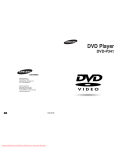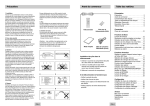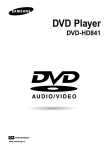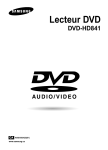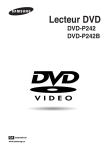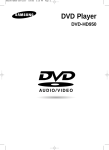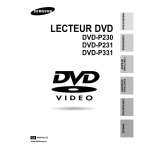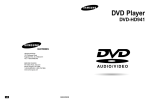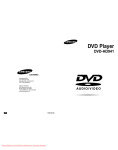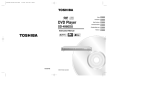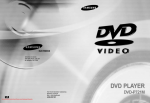Download Samsung DVD-P341 Manuel de l'utilisateur
Transcript
DVD Player DVD-P341 CA AK68-00342R www.samsung.ca Important Safety Instructions Precautions 1) Read these instructions. 2) Keep these instructions. 3) Heed all warnings. 4) Follow all instructions. 5) Do not use this apparatus near water. 6) Clean only with dry cloth. 7) Do not block any ventilation openings, Install in accordance with the manufacturer's instructions. 8) Do not install near any heat sources such as radiators, heat registers, or other apparatus (including amplifiers) that produce heat. 9) Do not defeat the safety purpose of the polarized or grounding- type plug. A polarized plug has two blades with one wider than the other. A grounding type plug has two blades and a third grounding prong. The wide blade or the third prong are provided for your safety. If the provided plug does not fit into your outlet, consult an electrician for replacement of the obsolete outlet. 10) Protect the power cord from being walked on or pinched particularly at plugs, convenience receptacles, and the point where they exit from the apparatus. 11) Only use attachments/accessories specified by the manufacturer. 12) Use only with cart, stand, tripod, bracket, or table specified by the manufacturer, or sold with the apparatus. 13) Unplug this apparatus. When a cart is used, use caution when moving the cart/apparatus combination to avoid injury from tip-over. 14) Refer all servicing to qualified service personnel. Servicing is required when the apparatus has been damaged in any way, such as power-supply cord or plug is damaged, liquid has been spilled or objects have fallen into the apparatus the apparatus has been exposed to rain or moisture, does not operate normally, or has been dropped. RISK OF ELECTRIC SHOCK DO NOT OPEN TO REDUCE THE RISK OF ELECTRIC SHOCK, DO NOT REMOVE THE COVER(OR BACK). NO USER-SERVICEABLE PARTS ARE INSIDE. REFER SERVICING TO QUALIFIED SERVICE PERSONNEL. This symbol indicates “dangerous voltage” inside the product that presents a risk of electric shock or personal injury. This symbol indicates important instructions accompanying the product. Do not install this equipment in a confined space such as a bookcase or similar unit. WARNING : To prevent damage which may result in fire or electric shock hazard, do not expose this appliance to rain or moisture. CAUTION : DVD PLAYERS USE AN INVISIBLE LASER BEAM WHICH CAN CAUSE HAZARDOUS RADIATION EXPOSURE IF DIRECTED. BE SURE TO OPERATE PLAYER CORRECTLY AS INSTRUCTED. CAUTIONS Caution: To prevent electric shock, match wide blade of plug to wide slot, fully insert. Attention: Pour éviter les chocs électriques, introduíre la lame la plus large de la fiche dans la borne correspondante de la prise et pousser jusqu au fond. This product satisfies FCC regulations when shielded cables and connectors are used to connect the unit to other equipment. To prevent electromagnetic interference with electric appliances, such as radios and televisions, use shielded cables and connectors for connections. FCC NOTE (for U.S.A): This equipment has been tested and found to comply with the limits for a Class B digital device, pursuant to Part 15 of the FCC rules. These limits are designed to provide reasonable protection against harmful interference in a residential installation. This equipment generates, uses and can radiate radio frequency energy and, if not installed and used in accordance with the instructions, may cause harmful interference to radio or television reception, which can be determined by turning the equipment off and on. The user is encouraged to try to correct the interference by one or more of the following measures. • Reorient or relocate the receiving antenna. • Increase the separation between the equipment and receiver. • Connect this equipment into an outlet on a circuit different from that to which the receiver is connected. • Consult the dealer or an experienced radio/TV technician for help. This class B digital apparatus meets all requirements of the Canadian Interference -Causing Equipment Regulations. CLASS 1 LASER PRODUCT KLASSE 1 LASER PRODUKT LUOKAN 1 LASER LAITE KLASS 1 LASER APPARAT PRODUCTO LÁSER CLASE 1 ENG-2 ENG-3 Precautions Before you start CAUTION Table of Contents Setup Accessories Important Safety Instructions . . . . . . . . . . . . . .2 Precautions . . . . . . . . . . . . . . . . . . . . . . . . . . .3 Before you start . . . . . . . . . . . . . . . . . . . . . . . .5 General Features . . . . . . . . . . . . . . . . . . . . . . .6 Disc Type and Characteristics . . . . . . . . . . . . .7 Description-Front Panel . . . . . . . . . . . . . . . . . .8 Display Indicators . . . . . . . . . . . . . . . . . . . . . .8 Description-Rear Panel . . . . . . . . . . . . . . . . . .9 Tour of the Remote Control . . . . . . . . . . . . . .10 THIS PRODUCT UTILIZES A LASER. USE OF CONTROLS OR ADJUSTMENTS OR PERFORMANCE OF PROCEDURES OTHER THAN THOSE SPECIFIED HEREIN MAY RESULT IN HAZARDOUS RADIATION EXPOSURE. DO NOT OPEN COVER AND DO NOT REPAIR YOURSELF. REFER SERVICING TO QUALIFIED PERSONNEL. Note: • This unit can be used only where the power supply is AC 120V, 60Hz. It cannot be used elsewhere. • This DVD player is designed and manufactured to respond to the Region Management Information. If the Region number of a DVD disc does not correspond to the Region number of this DVD player, the DVD player cannot play the disc. • This device is protected by U.S. patent numbers 4,631,603, 4,577,216, 4,819,098 and 4,907,093 and other intellectual property rights. The use of Macrovision’s copy protection technology in the device must be authorized by Macrovision and is intended for home and other limited pay-per-view uses only, unless otherwise authorized in writing by Macrovision. Reverse engineering or disassembly is prohibited. Remote Control (AK59-00011M) Batteries for Remote Control (AAA Size) (AC43-12002H) Connections Choosing a Connection . . . . . . . . . . . . . . . . .11 Basic Functions Playing a Disc . . . . . . . . . . . . . . . . . . . . . . . .13 Using the Search & Skip Functions . . . . . . . .14 Using the Display Function . . . . . . . . . . . . . . .14 Using the Disc and Title Menu . . . . . . . . . . . .15 Using the Function Menu . . . . . . . . . . . . . . . .16 Repeat Play . . . . . . . . . . . . . . . . . . . . . . . . . .16 Program Play & Random Play . . . . . . . . . . . .17 Slow Repeat play . . . . . . . . . . . . . . . . . . . . . .17 Handling Cautions • Before connecting other components to this player, be sure to turn them all off. • Do not move the player while a disc is being played, or the disc may be scratched or broken, and the player’s internal parts may be damaged. • Do not put a flower vase filled with water or any small metal objects on the player. • Be careful not to put your hand into the disc tray. • Do not place anything other than the disc in the disc tray. • Exterior interference such as lightning and static electricity can affect normal operation of this player. If this occurs, turn the player off and on again with the POWER button, or disconnect and then reconnect the AC power cord to the AC power outlet. The player will operate normally. • Be sure to remove the disc and turn off the player after use. • Disconnect the AC power cord from the AC outlet when you don’t intend to use the player for long periods of time. • Clean the disc by wiping in a straight line from the inside to the outside of the disc. User’s Manual (AK68-00342R) Video/Audio Cable (AC39-42001R) Advanced Functions Install Batteries in the Remote Adjusting the Aspect Ratio (EZ View) . . . . . . .18 Selecting the Audio Language . . . . . . . . . . . .19 Selecting the Subtitle Language . . . . . . . . . . .19 Changing the Camera Angle . . . . . . . . . . . . .20 Using the Instant Replay/Skip Function . . . . .20 Using the Bookmark Function . . . . . . . . . . . .21 Using the Zoom Function . . . . . . . . . . . . . . . .22 How to insert a Memory Card . . . . . . . . . . . . .22 Clips Menu for MP3/WMA/JPEG . . . . . . . . . .23 Folder Selection . . . . . . . . . . . . . . . . . . . . . . .23 MP3/WMA Play . . . . . . . . . . . . . . . . . . . . . . .24 JPEG Playback . . . . . . . . . . . . . . . . . . . . . . .25 1. Open the battery cover on the back of the remote. 2. Insert two AAA batteries. Make sure that the polarities (+ and -) are aligned correctly. 3. Replace the battery cover. If remote doesn’t operate properly: Disc Storage Be careful not to harm the disc because the data on these discs is highly vulnerable to the environment. • Do not keep under direct sunlight. • Keep in a cool ventilated area. • Store vertically. • Keep in a clean protection jacket. • Check the polarity + - of the batteries (Dry-Cell) • Check if the batteries are drained. • Check if remote sensor is blocked by obstacles. • Check if there is any fluorescent lighting nearby. Changing Setup menu Using the Setup Menu . . . . . . . . . . . . . . . . . .26 Setting Up the Language Features . . . . . . . . .27 Setting Up the Audio Options . . . . . . . . . . . . .29 Setting Up the Display Options . . . . . . . . . . . .30 Setting Up the Parental Control . . . . . . . . . . .31 Maintenance of Cabinet For safety reasons, be sure to disconnect the AC power cord from the AC outlet. • Do not use benzene, thinner, or other solvents for cleaning. • Wipe the cabinet with a soft cloth. Reference Troubleshooting . . . . . . . . . . . . . . . . . . . . . . .33 Specifications . . . . . . . . . . . . . . . . . . . . . . . .34 Warranty . . . . . . . . . . . . . . . . . . . . . . . . . . . .35 ENG-4 ENG-5 General Features Excellent Sound Dolby Digital, a technology developed by Dolby Laboratories, provides crystal clear sound reproduction. Disc Type and Characteristics Memory Card “Memory Card” is a new compact, portable and versatile IC (Integrated Circuit) recording medium with a data capacity that exceeds a floppy disk. This DVD player is capable of playing the following types of discs with the corresponding logos: Disc Types (Logos) Screen Both regular and widescreen(16:9) pictures can be viewed. Slow Motion An important scene can be viewed in slow motion. Programmed Play You can program tracks to play in desired order. (CD) Parental Control The parental control allows users to set the level necessary to prohibit children from viewing harmful movies such as those with violence, adult subject matter, etc. Various On-Screen Menu Functions Recording Types Disc Size DVD Audio + Video Note * Discs which cannot be played with this player. • DVD-ROM • DVD-RAM • CD-ROM • CDV • CDI • HD layer of super Audio CD • CDGs play audio only, not graphics. VIDEO-CD Audio + Video * Ability to play back may depend on recording conditions. • DVD-R, +R • CD-RW • DVD+RW, -RW * The unit may not play certain CD-R, CD-RW and DVD-R due to the disc type or recording conditions. AUDIO-CD Progressive scanning creates an improved picture with double the scan lines of a conventional interlaced picture. EZ VIEW Easy View can convert Letter Box images to full screen viewing on your conventional TV. Digital Photo Viewer (JPEG) You can view Digital Photos on your TV. Repeat You can repeat a song or movie simply by pressing the REPEAT button. MP3/WMA This unit can play discs created from MP3/WMA files. 8 Cm Characteristics Single-sided 240 min. • DVD contains excellent sound and Double-sided 480 min. video due to Dolby Digital and MPEG-2 system. • Various screen and audio functions Single-sided 80 min. can be easily selected through the Double-sided 160 min. on-screen menu. 74 min. 12 Cm 8 Cm 20 min. 12 Cm 74 min. 8 Cm 20 min. Audio You can select various languages (Audio/Subtitle) and screen angles while enjoying movies. Progressive Scan 12 Cm Max. Playing Time • Video with CD sound, VHS quality & MPEG-1 compression technology. • CD is recorded as a Digital Signal with better audio quality, less distortion and less deterioration of audio quality over time. COPY PROTECTION Many DVD discs are encoded with copy protection. Because of this, you should only connect your DVD player directly to your TV, not to a VCR. Connecting to a VCR results in a distorted picture from copy-protected DVD discs. Disc Markings ~ NTSC This product incorporates copyright protection technology that is protected by methods claims of certain U.S. patents and other intellectual property rights owned by Macrovision Corporation and other rights owners. Use of this copyright protection technology must be authorized by Macrovision Corporation, and is intended for home and other limited viewing uses only unless otherwise authorized by Macrovision Corporation. Reverse engineering or disassembly is prohibited. Play Region Number Play Region Number Both the DVD player and the discs are coded by region. These regional codes must match in order for the disc to play. If the codes do not match, the disc will not play. NTSC broadcast system in U.S.A, Canada, Korea, Japan, etc. The Region Number for this player is described on the rear panel of the player. Dolby Digital disc STEREO DIGITAL SOUND Stereo disc Digital Audio disc DTS disc MP3 disc Instant Replay This function is used to replay the previous 10 seconds of the movie from the current position. Instant Skip This function skips playback ahead 10 seconds. ENG-6 ENG-7 Description-Front Panel Description-Rear Panel 8 9 10 Pr PULL OPEN Pb Y STANDBY/ON EZ VIEW COAXIAL COMPONENT VIDEO OUT MULTI-CARD INPUT OPTICAL R 1 2 3 4 5 6 L ANALOG AUDIO OUT 7 VIDEO OUT S-VIDEO OUT Front Panel Controls 1. STANDBY/ON ( ) • When the unit is first plugged in, the indicator lights. When STANDBY/ON is pressed on again, the light goes out and the player is turned on. 1 6. STOP ( ) • Stops disc play. 7. SKIP ( ) / SEARCH • Allows you to search forward through a disc. Use to skip the title, chapter or track. 2. DISC TRAY • Place the disc here. 8. OPEN/CLOSE ( ) • Press to open and close the disc tray. 3. DISPLAY • Operation indicators are displayed here. 9. SKIP ( ) / SEARCH • Allows you to search backward through a disc. Use to skip the title, chapter or track. 4. MULTI-CARD INPUT (See page 22) 5. EZ VIEW • Easy View can convert Letter Box images to full screen viewing on your conventional TV. 10. PLAY/PAUSE ( ) • Begin or pause disc play. Display Indicators 2 3 4 2 3 1. DIGITAL AUDIO OUT JACKS • Use a coaxial digital cable to connect to a compatible Dolby Digital receiver. Use to connect to an A/V Amplifier that contains a Dolby Digital or DTS decoder. 5. S-VIDEO OUT JACK • Use the S-Video cable to connect this jack to the S-Video jack on your television for a higher picture quality. • The Video Output in Setup Menu must be set to the S-Video. 2. DIGITAL AUDIO OUT JACKS • Use an optical digital cable to connect to a compatible Dolby Digital receiver. Use to connect to an A/V Amplifier that contains a Dolby Digital or DTS decoder. 6. COMPONENT VIDEO OUT JACKS • Use these jacks if you have a TV with Component Video in jacks. These jacks provide Pr, Pb and Y video. Along with S-Video, Component Video provides the best picture quality. • If Component (P-SCAN) Video Output is selected in Setup Menu, progressive scan mode will work. • If Component (I-SCAN) Video Output is selected in Setup Menu, interlaced scan mode will work. 4. VIDEO OUT JACK • Use a video cable to connect to the Video input jack on your television. • The Video Output in Setup Menu must be set to the Component (I-SCAN) or S-Video. Important Note • Consult your TV User’s Manual to find out if your TV supports Progressive Scan. If Progressive Scan is supported, follow the TV User’s Manual’s instructions regarding Progressive Scan settings in the TV’s menu system. Front Panel Display 1. Disc type indicators 2. Play / Pause / Forward play 3. Displays various messages concerning operations such as PLAY, STOP, LOAD ... no DISC : No disc loaded. OPEN : The disc tray is open. LOAD : Player is loading disc information. ENG-8 6 Rear Panel 3. ANALOG AUDIO OUT JACKS • Connect to the Audio input jacks of your television, audio/video receiver. 1 5 • If Component (P-SCAN) Video Output is selected in Setup Menu, Video and S-Video will not work. • See page 30 to get more information on how to use the setup menu. ENG-9 Tour of the Remote Control Choosing a Connection 6. STOP Button ( ) The following shows examples of connections commonly used to connect the DVD player with a TV and other components. 7. MENU Button • Brings up the DVD player’s setup menu. 11 1 8. RETURN Button 2 • Always turn off the DVD player, TV, and other components before you connect or disconnect any cables. • Returns to a previous menu. • Refer to the owner’s manual of the additional components you are connecting for more information on those particular components. 9. DVD/M.CARD button 12 13 14 3 4 Connection to an Audio System 10. SUBTITLE Button 11. OPEN/CLOSE ( Before Connecting the DVD Player ) Button • To open and close the disc tray. Method 1 5 6 7 15 16 8 17 12. CLEAR Button • Use to remove menus or status displays from the screen. 13. INSTANT REPLAY Button 18 • This function is used to replay the previous 10 seconds of the movie from the current position. AUDIO SYSTEM 14. INSTANT SKIP Button 9 19 20 21 22 10 Method 2 2ch Amplifier Dolby Digital Decoder Audio Input Jacks Digital Audio Input Jack • This function skips playback ahead 10 seconds. 15. PLAY/PAUSE Button ( ) • Begin/Pause disc play. 16. INFO Button • Displays the current disc mode. 17. DISC MENU Button OR • Brings up the Disc menu. 18. ENTER/DIRECTION Button (UP/DOWN or LEFT/RIGHT Buttons) • This button functions as a toggle switch. DVD Function Buttons 19. EZ VIEW Button 1. DVD POWER Button • Easy View can convert Letter Box images to full screen viewing on your conventional TV. • Turns the power on or off. OPTICAL R L COAXIAL ANALOG AUDIO OUT Analog Audio Out 2. NUMBER Buttons Digital Audio Out 20. REPEAT Button • Allows you to repeat play a title, chapter, track, or disc. 3. PROG Button • Allows you to program a specific order. 21. ANGLE Button 4. STEP Button • Use to access various camera angles on a DVD. • Advances play one frame at a time. 5. SEARCH/SKIP Buttons ( DVD Player / , / ) 22. AUDIO Button • Use this button to access various audio functions on a disc. • Allows you to search forward/backward through a disc. Use to skip the title, chapter or track. ENG-10 ENG-11 Choosing a Connection Playing a Disc 7. Step Motion Play (Except CD) Connection to a TV (For Video) Before Play TV (Normal, Widescreen, Projection, etc..) • Turn on your TV and press the TV/VIDEO button to select the video mode. • Turn on your Audio System and select AUX, CD or DVD. Basic Audio Method 1 Method 2 Method 3 Method 4 Good picture Better picture Best picture Optimum picture After plugging in the player, the first time you press the DVD POWER button, this screen comes up : If you want to select the language, press a NUMBER button. (This screen will only appear when you plug in the player for the first time.) TV AV Cable S-Video Cable Video Cables OR OR Play Pr ANALOG AUDIO OUT VIDEO OUT Video Output Jack S-VIDEO OUT S-Video Jack Press and hold the button on the remote during PAUSE or STEP mode. Press again and you can select slow motion play for 1/8, 1/4 and 1/2 of normal speed. - No sound is heard during slow mode. - Press PLAY/PAUSE ( ) to resume normal play. - Reverse slow motion play will not work. When you stop disc play, the player remembers where you stopped, so when you press the PLAY ( ) again, it will pick up where you left off. (unless the disc is removed or the player is unplugged, or if you press the STOP ( ) button twice.) Pb Y Pr Pb Y L Audio Output Jacks 8. Slow Motion Play (Except CD) RESUME function DVD Player R Press the STEP button on the remote during play. - Each time the button is pressed, a new frame will appear. - No sound is heard during STEP mode. - Press PLAY/PAUSE ( ) to resume normal play. (You can only perform step motion play in the forward direction.) COMPONENT VIDEO OUT Component Video Jacks (Interlace) COMPONENT VIDEO OUT Component Video Jacks (Progressive) Method 1 DVD Player + TV with Video Input Jack (The Video Output in Setup Menu must be set to the S-Video or Component (I-SCAN).) Method 2 DVD Player + TV with S-Video Input Jack (The Video Output in Setup Menu must be set to the S-Video.) Method 3 DVD Player + TV with Component Video Jacks (The Video Output in Setup Menu must be set to the Component (I-SCAN).) Method 4 DVD Player + TV with Progressive Scan Jacks. (The Video Output in Setup Menu must be set to the Component (P-SCAN).) • If you want to convert Video Output to the Progressive Scan, you have to first connect Video or S-Video on your TV. Then select Component (P-SCAN) out of Video Output in Setup Menu. Within 10 seconds, change the TV’s external input to 525p(480p or Component) and select “Yes” (See Page 30). • If Component (P-SCAN) Video Output is selected in Setup Menu, Video and S-Video will not work. 1. Press the OPEN/CLOSE button. The STANDBY indicator light goes out and the tray opens. 2. Place a disc gently into the tray with the disc’s label facing up. 3. Press the PLAY/PAUSE ( ) button or OPEN/CLOSE button to close the disc tray. 4. Stopping Play Press the STOP ( ) button during play. 5. Removing Disc Note • If the player is left for 5 minutes in pause mode, it will stop. • If the player is left in the stop mode for more than 30 minutes, the power will automatically shut off. (Automatic Power-Off Function) • If the player is left in the stop mode for more than one minute without any user interaction, a screen saver will be activated. Press the PLAY ( ) button to resume normal play. • This icon indicates an invalid button press. Press the OPEN/CLOSE button. 6. Pausing Play Press the PLAY/PAUSE ( ) or STEP button on the remote during play. - Screen stops, no sound. - To resume, press the PLAY/PAUSE ( ) button once again. Important Note • Consult your TV User’s Manual to find out if your TV supports Progressive Scan. If Progressive Scan is supported, follow the TV User’s Manual’s instructions regarding Progressive Scan settings in the TV’s menu system. • Depending on your TV, the Method of connection may differ from the illustration above. ENG-12 ENG-13 Using the Search & Skip Functions Using the Display Function During play, you can search quickly through a chapter or track or use the skip function to jump to the next selection. When Playing a DVD/VCD/CD Searching through a Chapter or Track 2. Use the UP/DOWN buttons to select the desired item. Press the or button on the remote for more than 1 second and press again to search at a faster speed on a DVD, VCD or CD. DVD 2X, 8X, 32X, 128X VCD 4X, 8X CD 1. During play, press the INFO button on the remote. 3. Use the LEFT/RIGHT buttons to make the desired setup and then press ENTER. • You may use the number buttons of the remote control to directly access a title, chapter or to start the playback from the desired time. 4. To make the screen disappear, press the INFO button again. 2X, 4X, 8X To access the desired title when there is Title more than one in the disc. For example, if there is more than one movie on a DVD, each movie will be identified. Using the Disc and Title Menu Using the Disc Menu 1. During the playback of a DVD disc, press the MENU button on the remote. 2. Select Disc Menu using the UP/DOWN buttons, then press the RIGHT or ENTER button. Most DVD discs are recorded in Chapter chapters so that you can quickly find a specific passage (similar to tracks on an audio CD). Allows playback of the film from a Time desired time. You must enter the starting time as a reference. Refers to the language of the film DVD Audio soundtrack. In the example, the Skipping Tracks During play, press the Using the Display Function DVD or button. Title 01 Chapter 02 • When playing a DVD, if you press the button, it moves to the next chapter. If you press the button, it moves to the beginning of the chapter. One more press makes it move to the beginning of the previous chapter. Time Audio Subtitle 0:00:13 Using the Title Menu Refers to the subtitle languages 2. Select Title Menu using the UP/DOWN buttons, then press the RIGHT or ENTER button. 1. During the playback of a DVD disc, press the MENU button on the remote. ENG 5.1CH Off ENTER • When playing a VCD 2.0 in Menu Off mode, a VCD 1.1 or a CD, if you press the button, it moves to the next track. If you press the button, it moves to the beginning of the track. One more press makes it move to the beginning of the previous track. soundtrack is played in English 5.1CH. A DVD disc can have up to eight different soundtracks. Subtitle available in the disc. You will be able to choose the subtitle languages or, if you prefer, turn them off from the screen. A DVD disc can have up to 32 different subtitles. VCD VCD Track 01 • If a track exceeds 15 minutes when playing a VCD and you press the button, it moves forward 5 minutes. If you press the button, it moves backward 5 minutes. Time 0:00:48 ENTER Note * When in VCD 2.0 mode (MENU ON mode), this function does not work. (See page 14) Note * When playing a VCD 2.0, you can choose MENU ON or MENU OFF by using the DISC MENU button. CD CD Track 01 Time 0:00:48 ENTER ENG-14 Note • Depending on the disc, the Title and Disc Menus may not work. • Title Menu will only be displayed if there are at least two titles in the disc. • You can also use the Disc Menu, using the DISC MENU button on the remote. • In VCD 2.0, the DISC MENU button is used to select Menu On or Menu Off mode. ENG-15 Using the Function Menu Using the Function Menu 1. Press the MENU button during playback. 2. Use the UP/DOWN buttons to highlight Function, then press the RIGHT or ENTER button. 3. Function selection screen appears: Info, Zoom, Bookmark, Repeat and EZ View. - Info (See Page 14~15) Zoom (See Page 22) Bookmark (See Page 21) Repeat (See Page 16) EZ View (See Page 18) Repeat Play Program Play & Random Play Repeat the current track, chapter, title, a chosen section (A-B), or all of the disc. Program Play (CD) When playing a DVD/VCD/CD 2. Use the LEFT/RIGHT buttons to select PROGRAM. Press the ENTER button. 1. Press the REPEAT button on the remote. Repeat screen appears. 2. Select Chapter, Title or A-B using the LEFT/RIGHT buttons. • Chapter ( ) : repeats the chapter that is playing. • Title ( T ) : repeats the title that is playing. • A-B : repeats a segment of the disc that you select. DVD 4. Use the UP/DOWN button to highlight one of the 5 functions. Then press the RIGHT or ENTER button to access the function. 1. Press the PROG button. 3. Use the LEFT/RIGHT/UP/DOWN buttons to select the first track to add to the program. Press the ENTER button. The selection numbers appear in the Program Order box. 4. Press the PLAY/PAUSE ( ) button. The disc will be played in programmed order. PROGRAM Off 01 T 01 A - B REPEAT RANDOM Slow Repeat Play This feature allows you to slowly repeat scenes containing sports, dancing, musical instruments being played etc. so you can study them more closely. When playing a DVD/VCD 1. During play, press the PLAY/PAUSE ( button. ) 2. Press and hold the button on the remote during PAUSE or STEP mode. Press again and you can select slow motion play for 1/8, 1/4 and 1/2 of normal speed. 3. Press the REPEAT button on the remote. Repeat screen appears. ENTER 4. Select A-B using the LEFT/RIGHT buttons. • A-B REPEAT does not allow you to set point (B) until at least 5 seconds has elapsed after point (A) has been set. PROGRAM 01 Off T Program Order Track VCD/CD 01 D 01 A - B REPEAT ENTER 01 05 09 13 02 06 10 14 03 07 11 15 04 08 12 16 ENTER * A-B REPEAT • Press ENTER at the point where you want the repeat play to start (A). The B is automatically highlighted. • Press ENTER at the point where you want the repeat play to stop (B). • A-B REPEAT does not allow you to set point (B) until at least 5 seconds has elapsed after point (A) has been set. • To terminate the function, press the 'CLEAR' button. Note • You can also directly select these functions using their respective buttons on the remote. ------ ------ ------ RETURN ------ CLEAR Random Play (CD) Note • DVD repeats play by chapter or title, CD and VCD repeats play by disc or track. • Depending on the disc, the Repeat function may not work. • When in VCD 2.0 mode (MENU ON mode), this function does not work. (See page 14) ENG-16 6. Press ENTER at the point where you want the repeat play to stop (B). 7. To return to normal play, press REPEAT again, then press the LEFT/RIGHT buttons to select Off and press ENTER. 1. Press the PROG button. 2. Use the LEFT/RIGHT buttons to select RANDOM. Press the ENTER button. PROGRAM RANDOM 3. Press ENTER. 4. To return to normal play, press REPEAT again, then press the LEFT/RIGHT buttons to select Off and press ENTER. 5. Press ENTER at the point where you want the repeat play to start (A). Note • The disc will play from A to B repeatedly at the speed you chose. • To terminate the function, press the CLEAR button. • When in VCD 2.0 mode (MENU ON mode), this function does not work. (See page 14) Note • Depending on the disc, the Program and Random Play functions may not work. • PROGRAM/RANDOM playback cannot be used if the disc contains more than two types of file extensions. • This unit can support a maximum of 20 programmed tracks. • While in playback mode, press the CLEAR button on the remote control to cancel Programmed Play or Random Play. ENG-17 Adjusting the Aspect Ratio (EZ View) Selecting the Audio Language To play back using aspect ratio (DVD) If you are using a 4:3 TV Press the EZ VIEW button. • The screen size changes when the button is pressed repeatedly. • The screen zoom mode operates differently depending on the screen setting in the initial setup menu. • To ensure correct operation of the EZ VIEW button, you should set the correct aspect ratio in the initial setup (See page 30). 1. For 16:9 aspect ratio discs • 4:3 Letter Box Displays the content of the DVD title in 16:9 aspect ratio. The black bars will appear at the top and bottom of the screen. • 4:3 Pan Scan The left and right of the screen are cut off and displays the central portion of the 16:9 screen. • Screen Fit The top and bottom of the screen are cut off and the full screen appears. The picture will look vertically stretched. If you are using a 16:9 TV 1. For 16:9 aspect ratio discs • Wide Screen • Zoom Fit The top, bottom, left and right of the screen are cut off and the central portion of the screen is enlarged. Displays the content of the DVD title in 16:9 aspect ratio. • Screen Fit The top and bottom of the screen are cut off. When playing a 2.35:1 aspect ratio disc, the black bars at the top and bottom of the screen will disappear. The picture will look vertically stretched. (Depending on the type of disc, the black bars may not disappear completely.) You can select a desired language quickly and easily with the AUDIO button. You can select a desired subtitle quickly and easily with the SUBTITLE button. Using the AUDIO button Using the SUBTITLE button 1. Press the AUDIO button. 1. Press the SUBTITLE button. 2. The Audio changes when the button is pressed repeatedly. 2. The subtitle changes when the button is pressed repeatedly. - The audio languages are represented by abbreviations. 3. Press the AUDIO button to select Stereo, Left or Right. (On VCD/CD) 3. To turn off the display, press the CLEAR or RETURN button. - Initially, the subtitle will not appear on screen. - The subtitle languages are represented by abbreviations. DVD ENG DOLBY DIGITAL 5.1CH AUDIO ENG SUBTITLE Off SUBTITLE 2. For 4:3 aspect ratio discs • Normal Screen Displays the content of the DVD title in 4:3 aspect ratio. • Screen Fit The top and bottom of the screen are cut off and the full screen appears. The picture would look vertically stretched. • Zoom Fit The top, bottom, left and right of the screen are cut off and the central portion of the screen is enlarged. VCD/CD Stereo AUDIO • Zoom Fit The top, bottom, left and right of the screen are cut off and the central portion of the screen is enlarged. 2. For 4:3 aspect ratio discs • Normal Wide Displays the content of the DVD title in 16:9 aspect ratio. The picture will look horizontally stretched. • Screen Fit The top and bottom of the screen are cut off and the full screen appears. The picture will look vertically stretched. Selecting the Subtitle Language Note • This function may behave differently depending on the type of disc. • Zoom Fit The top, bottom, left and right of the screen are cut off and the central portion of the screen is enlarged. • Vertical Fit When a 4:3 DVD is viewed on a 16:9 TV, black bars will appear at the left and right of the screen in order to prevent the picture from looking horizontally stretched. ENG-18 Note • This function depends on what languages are encoded on the disc and may not work with all DVDs. • A DVD disc can contain up to 8 audio languages. • How to have the same audio language come up whenever you play a DVD; Refer to “Setting Up the Language Features” on page 28. Note • This function depends on what languages are encoded on the disc and may not work with all DVDs. • A DVD disc can contain up to 32 subtitle languages. • How to have the same subtitle language come up whenever you play a DVD; Refer to “Setting Up the Language Features” on page 28. ENG-19 Changing the Camera Angle Using the Instant Replay/Skip Function When a DVD contains multiple angles of a particular scene, you can select the Angle function. Using the Instant Replay function (DVD) Using the ANGLE button If you press the INSTANT REPLAY button, the current scene moves backward about 10 seconds, and plays back. Press the ANGLE button to see if an ANGLE ( ) mark is present at the upper left hand corner of the screen. If you miss a scene, you can see it again using this function. * Depending on the disc, the Instant Replay function may not work. Using the Bookmark Function This feature lets you bookmark sections of a DVD or VCD (MENU OFF mode) so you can quickly find them at a later time. Using the Bookmark Function (DVD/VCD) 1. During play, press the MENU button on the remote. 2. Use the UP/DOWN buttons to highlight Function, then press the RIGHT or ENTER button. 1. When an ANGLE mark is shown, press the ANGLE button, then an ANGLE select icon will appear at the upper hand corner of the screen. 3. Select Bookmark using the UP/DOWN buttons, then press the RIGHT or ENTER button. 2. Press the ANGLE button to select the desired screen angle. 4. Use the LEFT/RIGHT buttons to move to the desired bookmark icon. 3. To turn off the display, press the CLEAR or RETURN button. 5. When you reach the scene you want to mark, press the ENTER button. The icon will change to a number (1, 2, or 3). 4/6 Recalling a Marked Scene 1. During play, press the MENU button on the remote and select the Bookmark. 2. Use the LEFT/RIGHT buttons to select a marked scene. 3. Press the PLAY/PAUSE ( the marked scene. ) buttons to skip to ANGLE Clearing a Bookmark Using the Instant Skip function (DVD) Use this function to skip playback about 10 seconds ahead of the current scene. Press the INSTANT SKIP button. - Playback will skip ahead 10 seconds. - Depending on the disc, this function may not work. Note • If the disc has only one angle, this feature won’t work. Currently, very few discs have this feature. 1. During play, press the MENU button on the remote and select the Bookmark. 2. Use the LEFT/RIGHT buttons to select the bookmark number you want to delete. 3. Press the CLEAR button to delete a bookmark number. Note • Up to three scenes may be marked at a time. • When in VCD 2.0 mode (MENU ON mode), this function does not work. (See page 14) • Depending on the disc, the Bookmark function may not work. ENG-20 ENG-21 Using the Zoom Function Using the Zoom Function (DVD/VCD) 1. During play or pause mode, press the MENU button on the remote. 2. Use the UP/DOWN buttons to highlight Function, then press the RIGHT or ENTER button. How to insert a Memory Card This unit accepts 7 different types of Memory Cards Insert the Memory Card correctly with the label facing up, otherwise it may not work. 3. Select Zoom using the UP/DOWN buttons, then press the RIGHT or ENTER button. MEMORY STICK MEMORY STICK PRO Clips Menu for MP3/WMA/JPEG 1. Open the disc tray. 2. Place the disc on the tray. - Place the disc with the labeled side up. 3. Close the tray. - The tray closes and you should get a screen that looks like the one below. Smart Media 4. Use the UP/DOWN or LEFT/RIGHT buttons to select the part of the screen you want to zoom in on. Off 00:00:23 1_mp3 Folder Selection The folder can only be selected in the Stop mode. • To select the Parent Folder Press the RETURN button to go to parent folder, or use the UP/DOWN buttons to select “..” and press ENTER to go to the parent folder. • To select the Peer Folder Use the LEFT/RIGHT buttons to highlight left window. Use the UP/DOWN buttons to select the desired folder, then press ENTER. Secure Digital 5. Press the ENTER button. B e c a u s e Yo u - During DVD play, press ENTER to zoom in 2X/4X/2X/Normal in order. Cactus Sad Day CF Micro Drive - During VCD play, press ENTER to zoom in 2X/Normal in order. Multi Media • To select the Sub-Folder Use the LEFT/RIGHT buttons to highlight right window. Use the UP/DOWN buttons to select the desired folder, then press ENTER. Root Parent Folder, Current Folder and Peer Folders Compact Flash Folders and Files in Current Folder WMA Micro Drive JPEG Parent Folder MP3 This device supports 7 types of memory cards : Memory Stick, SD Card, MMC and Smart Media Card through the upper slot and Compact Flash, Micro Drive through the lower slot. Note • Memory Cards over 2GB use FAT 32, which may be not compatible with this unit. • If it is not fully inserted, the “Memory Card” will not work. • If you remove the “Memory Card” during Memory Card operation, the recorded data may become corrupted. It is better to remove it after pressing DVD/M.CARD button to return to DVD/CD Mode. • Don’t insert two or more cards at the same time. If cards are inserted in two slots, these may not work. ENG-22 • : Name of currently playing file. MUSIC • : Current Playback Time. • : Current Playback Mode : There are 4 modes, toggle by the REPEAT button. (During playing a song) - Off : Normal Playback - Track : Repeats the current track. - Folder : Repeats the current folder. - Random : Files in the disc will be played in random order. Current Folder 1st Sub-Folders • : MP3 file icon. • : WMA file icon. • : JPEG file icon. • : Folder icon. • : Current Folder icon. • : Disc Mode ( 2nd SONG FILE 1 Peer Folders SONG FILE 2 SONG FILE 3 : Memory Card Mode) ENG-23 MP3/WMA Play MP3/WMA Play When playing a CD-R Repeat/Random playback CD-R / Memory Card MP3/WMA file 1. Open the disc tray. Press the REPEAT button to change playback mode. There are 4 modes, Off, Track, Folder and Random. - Off : Normal Playback - Track : Repeats the current song file. - Folder : Repeats the song files which have the same extension in the current folder. - Random : Song files which have the same extension will be played in random order. When you record MP3 or WMA files on the CDR/Memory Card, please refer to the following. * To resume normal play, press the CLEAR button. • When naming your MP3 or WMA files, do not exceed 8 characters, and enter “.mp3, .wma” as the file extension. General name format of: Title.mp3. or Title.wma. When composing your title, make sure that you use 8 characters or less, have no spaces in the name, and avoid the use of special characters including: (.,/,\,=,+). 2. Place the disc on the tray. - Place the disc with the labeled side up. 3. Close the tray. - The tray closes and you should get a screen that looks like the one below. When playing a Memory Card 1. Insert a Memory Card. 2. Press the DVD/M.CARD button on the remote. MP3/WMA Play Function 1. Select the desired folder. (See page 23 to select the folder) 2. Use the UP/DOWN or LEFT/RIGHT buttons to select a song file. 3. Press ENTER to begin playback of the song file. Off 00:00:23 1_mp3 Note • DVD/CD cannot be played in the Memory Card mode. If you push the DVD/M.CARD or OPEN button in DVD/M.CARD mode, the system will automatically enter the DVD/CD mode. • Depending on the recording method, some MP3 CD-Rs may not be replayed. • When pushing the DVD/M.CARD button to play disc again, the player doesn’t remember where you stopped. • It is impossible to write MP3/WMA or JPEG files to a Memory Card in this unit as it is read only. • Only MP3/WMA Format files with the “ .mp3” and “ .wma” extensions can be played. B e c a u s e Yo u Cactus Sad Day • Your MP3 or WMA files should be ISO 9660 or JOLIET format. ISO 9660 format and Joliet MP3 or WMA files are compatible with Microsoft's DOS and Windows, and with Apple's Mac. This format is the most widely used. When playing a CD-R / Memory Card / Picture CD 1. Select the desired folder. (See page 23 to select the folder) 2. Use the UP/DOWN buttons to select a Picture file in clips menu and then press the ENTER button. You should get a screen that looks like the one below. • Only Memory Cards with FAT16 format can be played. • Memory Card over 2GB use FAT32, which may be not compatible with this unit. • Use a decompression transfer rate of at least 128 Kbps when recording MP3 files. Sound quality with MP3 files basically depends on the rate of compression/decompression you choose. Getting CD audio sound requires an analog/digital sampling rate, that is conversion to MP3 format, of at least 128 Kbps and up to 160 Kbps. However, choosing higher rates, like 192 Kbps or more, only rarely give better sound quality. Conversely, files with decompression rates below 128 Kbps will not be played properly. • Use a decompression transfer rate of at least 64Kbps when recording WMA files. Sound quality with WMA files basically depends on the rate of compression/decompression you choose. Getting CD audio sound requires an analog/digital sampling rate, that is conversion to WMA format, of at least 64Kbps and up to 192Kbps. Conversely, files with decompression rates below 64Kbps or over 192Kbps will not be played properly. • Do not try recording copyright protected MP3 files. Certain "secured" files are encrypted and code protected to prevent illegal copying. These files are of the following types: Windows MediaTM (registered trade mark of Microsoft Inc) and SDMITM (registered trade mark of The SDMI Foundation). You cannot copy such files. • Important: The above recommendations cannot be taken as a guarantee that the DVD player will play MP3 recordings, or as an assurance of sound quality. You should note that certain technologies and methods for MP3 file recording on CD-Rs prevent optimal playback of these files on your DVD player (degraded sound quality and in some cases, inability of the player to read the files). • This unit can play a maximum of 3000 files and 300 folders per disc. ENG-24 JPEG Playback ENTER RETURN • Use the INFO button on the remote control to select the menu you want to view and then press the ENTER button. • : Returns to the Album Screen. • To see the next 6 pictures, press the • To see the previous 6 pictures, press the button. button. • : Each time the ENTER button is pressed, the picture rotates 90 degrees clockwise. • : Each time the ENTER button is pressed, the picture is enlarged up to 4X. (Normal ➝ 2X ➝ 4X ➝ 2X ➝ Normal) • : The unit enters slide show mode. TIMER: ENTER RETURN • : When this icon is selected and ENTER is pressed, the pictures change automatically in intervals of about a 6 second. • : The pictures change automatically in intervals of about a 12 second. • : The pictures change automatically in intervals of about a 18 second. *Depending on the file size, each interval between images may be longer or shorter. *If you don’t press any button, the slide show starts automatically in 5 second intervals by default. ENG-25 JPEG Playback Note • If no buttons on the remote control are pressed for 10 seconds, the menu will disappear. Press the INFO button on the remote control to display the menu again. • Press the STOP button to return to the clips menu. • When playing a Kodak Picture CD, the unit displays the Photo directly, not the clips menu. • Every time you push the DVD/M.CARD button, the system enters the Memory Card mode and the DVD/CD mode in turn. - Memory Card mode : Plays the Memory Card - DVD/CD Mode : Plays the CD-R & Photo CD Using the Setup Menu The Setup menu lets you customize your DVD player by allowing you to select various language preferences, set up a parental level, even adjust the player to the type of television screen you have. 1. With the unit in Stop mode, press the MENU button on the remote. Select Setup using UP/DOWN buttons, then press the RIGHT or ENTER button. If you set the player menu, disc menu, audio and subtitle language in advance, they will come up automatically every time you watch a movie. Display Setup : Setup of the Display Options. Use to select which type of screen you want to watch and several display options. CD-R / Memory Card / Picture CD JPEG Parental Setup : Setup of the Parental Level. Allows users to set the level necessary to prevent children from viewing unsuitable movies such as those with violence, adult subject matter, etc. Using the Disc Menu Language This function changes the text language only on the disc menu screens. Using the Player Menu Language 1. With the unit in Stop mode, press the MENU button. 1. With the unit in Stop mode, press the MENU button. 2. Select Setup using UP/DOWN buttons, then RIGHT or ENTER button. 2. Select Setup using UP/DOWN buttons, then RIGHT or ENTER button. 3. Select Language Setup using UP/DOWN buttons, then press the RIGHT or ENTER button. 3. Select Language Setup using UP/DOWN buttons, then press the RIGHT or ENTER button. 4. Select Disc Menu using UP/DOWN buttons, then press the RIGHT or ENTER button. Language Setup : Setup of the Language. Audio Setup : Setup of the Audio Options. • Only files with the “.jpg” and ‘.JPG” extensions can be played. • If the disc is not closed, it will take longer to start playing and not all of the recorded files may be played. • Only CD-R discs with JPEG files in ISO 9660 or Joliet format can be played. • Memory Cards over 2GB use FAT32, which may be not compatible with this unit. • The name of the JPEG file may not be longer than 8 characters and should contain no blank spaces or special characters (. / = +). • Only a consecutively written multisession disc can be played. If there is a blank segment in the multisession disc, the disc can be played only up to the blank segment. • A maximum of 500 images can be stored on a single CD. • Kodak Picture CDs are recommended. • When playing a Kodak Picture CD, only the JPEG files in the pictures folder can be played. • Kodak Picture CD : The JPEG files in the pictures folder can be played automatically. • Konica Picture CD : If you want to see the Picture, select the JPEG files in the clips menu. • Fuji Picture CD : If you want to see the Picture, select the JPEG files in the clips menu. • QSS Picture CD : The unit cannot play QSS Picture CDs. • If a number of files in 1 Disc are over 3000, only 3000 JPEG file can be played. • If a number of folders in 1 Disc are over 300, only JPEG files in 300 folders can be played. Setting Up the Language Features e.g) Setting up in English. 5. Use the UP/DOWN buttons to select ‘English’. - Select “Others” if the language you want is not listed. e.g) Setting up in English. DISC MENU LANGUAGE Disc Menu 4. Select Player Menu using UP/DOWN buttons, then press the RIGHT or ENTER button. KKKK Others LANGUAGE SETUP Disc Menu Title Menu Function 6. Press the ENTER button. Setup - English is selected and the screen returns to SETUP menu. 5. Use the UP/DOWN buttons to select ‘English’. 2. Use the UP/DOWN buttons on the remote to access the different features. 3. Press the ENTER or RIGHT button to access the sub features. PLAYER MENU LANGUAGE Player MenuKK KK English KKKK Français KKKK Deutsch KKKK KKKK KKKK Español Italiano Nederlands To make the setup screen disappear after setting up, press the MENU button again. 6. Press the ENTER button. Note Depending on the disc, some Setup Menu selections may not work. ENG-26 - English is selected and the screen returns to SETUP menu. - To make the SETUP menu disappear, press the RETURN or LEFT button. ENG-27 Setting Up the Language Features Setting Up the Audio Options Using the Audio Language Using the Subtitle Language 1. With the unit in Stop mode, press the MENU button. 1. With the unit in Stop mode, press the MENU button. 1. With the unit in Stop mode, press the MENU button. 2. Select Setup using UP/DOWN buttons, then RIGHT or ENTER button. 2. Select Setup using UP/DOWN buttons, then RIGHT or ENTER button. 2. Select Setup using UP/DOWN buttons, then RIGHT or ENTER button. 3. Select Audio Setup using UP/DOWN buttons, then press the RIGHT or ENTER button. 3. Select Language Setup using UP/DOWN buttons, then press the RIGHT or ENTER button. 3. Select Language Setup using UP/DOWN buttons, then press the RIGHT or ENTER button. 4. Select Audio using UP/DOWN buttons, then press the RIGHT or ENTER button. 4. Select Subtitle using UP/DOWN buttons, then press the RIGHT or ENTER button. 5. Press the UP/DOWN buttons to select ‘English’. 5. Use the UP/DOWN buttons to select ‘English’. - Select “Original” if you want the default soundtrack language to be the original language the disc is recorded in. - Select “Automatic” if you want the subtitle language to be the same as the language selected as the audio preference. - Select “Others” if the language you want is not listed. - Select “Others” if the language you want is not listed. Some discs may not contain the language you select as your initial language; in that case the disc will use its original language setting. AUDIO LANGUAGE 2. Off : Select this when the amplifier connected to the player is 96KHz compatible. In this case, all signals will be output without any changes. 4. Use the UP/DOWN buttons to select the desired item. Then press the RIGHT or ENTER button. AUDIO SETUP KKKK KKKK KKKK Original Others Automatic Subtitle KKKK Dynamic Compression 1. On : To select dynamic compression. 2. Off : To select the standard range. PCM Down Sampling 1. On : Select this when the amplifier connected to the player is not 96KHz compatible. In this case, the 96KHz signals will be down converted to 48KHZ. Audio SUBTITLE LANGUAGE DTS 1. Off : Doesn’t output digital signal. 2. On : Outputs DTS Bitstream via digital output only. Select DTS when connecting to a DTS Decoder. Digital OutputKKK : PCM DTSKKKKK : Off Dynamic Compression K : On PCM Down Sampling KK : On Note • How to make the SETUP menu disappear or return to menu screen during set up; Press RETURN or LEFT button. • Manufactured under license from Dolby Laboratories. “Dolby” and the double-D symbol are trademarks of Dolby Laboratories. • “DTS” and “DTS Digital Out” are trademarks of Digital Theater Systems, Inc. Others 6. Press the ENTER button. - English is selected and the screen returns to SETUP menu. Dolby Digital Output 6. Press the ENTER button. - English is selected and the screen returns to SETUP menu. Note • If the selected language is not recorded on the disc, the original pre-recorded language is selected. • How to make the SETUP menu disappear or return to menu screen during set up; Press RETURN or LEFT button. ENG-28 1. PCM : Converts to PCM(2CH) 48kHz audio. Select PCM when using the Analog Audio Outputs. 2. Bitstream : Converts to Dolby Digital Bitstream (5.1CH). Select Bitstream when using the Digital Audio Output. Note Be sure to select the correct Digital Output or no audio will be heard. ENG-29 Setting Up the Display Options Setting Up the Parental Control 1. With the unit in Stop mode, press the MENU button. Screen Messages Use to turn on-screen messages On or Off. 2. Select Setup using UP/DOWN buttons, then RIGHT or ENTER button. Black Level Adjusts the brightness of the screen.(On/Off) 3. Select Display Setup using UP/DOWN buttons, then press the RIGHT or ENTER button. The Parental Control function works in conjunction with DVDs that have been assigned a rating - which helps you control the types of DVDs that your family watches. There are up to 8 rating levels on a disc. CREATE PASSWORD Re-enter Password - - - - 1. With the unit in Stop mode, press the MENU button. Video Output Select Video Output. 1. S-Video : Select when you want to use Video and S-Video Out. 2. Component(I-SCAN) : Select when you want to use Video and Component 525i(Interlace) Out 0~9 RETURN 2. Select Setup using UP/DOWN buttons, then RIGHT or ENTER button. 3. Select Parental Setup using UP/DOWN buttons, then press the RIGHT or ENTER button. 3. Component(P-SCAN) : Select when you want to use Component 525p(Progressive) Out. * If the Yes/No selection in the Display Setup sub Menu is not made within 10 seconds, the screen returns to the previous menu. 4. Use the UP/DOWN buttons to select the desired item. Then press the RIGHT or ENTER button. TV Aspect Depending on the type of television you have, you may want to adjust the screen setting (aspect ratio). Setting Up the Rating Level DISPLAY SETUP TV AspectKKK 1. 4:3 Letter Box : Select when you want to see the total 16:9 ratio screen DVD supplies, even though you have a TV with a 4:3 ratio screen. Black bars will appear at the top and bottom of the screen. : Wide Still ModeKKK : Auto Screen MessagesK : On Black LevelKK Video OutputKK : On : S-Video 2. 4:3 Pan Scan : Select this for conventional size TVs when you want to see the central portion of the 16:9 screen. (Extreme left and right side of movie picture will be cut off.) 4. Use RIGHT or ENTER to select Yes if you want to use a password. The Enter Password screen appears. PARENTAL SETUP Use PasswordKK 3. 16:9 Wide : You can view the full 16:9 picture on your widescreen TV. 1. With the unit in Stop mode, press the MENU button. 2. Select Setup using UP/DOWN buttons, then RIGHT or ENTER button. The player is locked ( ). : NoKK DISPLAY SETUP S-Video Component(I-SCAN) DISPLAY SETUP TV AspectKKK Still ModeKKK ENTER Component(P-SCAN) RETURN MENU : Wide : Auto Screen MessagesK : On Black LevelKK Video OutputKK : On : S-Video Still Mode These options will help prevent picture shake in still mode and display small text clearer. 1. Auto : When selecting Auto, Field/Frame mode will be automatically converted. 2. Field : Select this feature when the screen shakes in the Auto mode. Important Note • Consult your TV User’s Manual to find out if your TV supports Progressive Scan. If Progressive Scan is supported, follow the TV User’s Manual’s instructions regarding Progressive Scan settings in the TV’s menu system. • If the screen is blocked by setting the wrong Video Output, see page 33. 5. Enter your password. The Re-enter Password screen appears to confirm the password. Enter your password again. The player is locked ( ). CREATE PASSWORD 3. Select Parental Setup using UP/DOWN buttons, then press the RIGHT or ENTER button. 4. Enter your password. The Parental Setup screen appears. Enter Password PASSWORD CHECK - - - Enter Password 0~9 - - - - RETURN 3. Frame : Select this feature when you want to see small letters more clearly in the Auto mode. 0~9 ENG-30 ENG-31 RETURN Setting Up the Parental Control Troubleshooting 5. Select Rating Level using UP/DOWN buttons, and press ENTER or RIGHT button. Before requesting service (troubleshooting), please check the following. Problem 6. Select the Rating Level you want using UP/DOWN buttons. For example, if you select up to Level 6, discs that contain Level 7, 8 will not play. Action Page No operations can be performed with the remote. • Check the batteries in the remote. They may need replacing. • Operate the remote control at a distance of no more than 20 feet. • Remove batteries and hold down one or more buttons for several minutes to drain the microprocessor inside the remote to reset it. Reinstall batteries and try to operate the remote again. P5 Disc does not play. • Ensure that the disc is installed with the label side facing up. • Check the region number of the DVD. P7 5.1 channel sound is not being reproduced. • 5.1 channel sound is reproduced only when the following conditions are met. : 1) The DVD player is connected with the proper amplifier 2) The disc is recorded with 5.1 channel sound. • Check whether the disc being played has the “Dolby 5.1 ch” mark on the outside. • Check if your audio system is connected and working properly. • In a SETUP Menu, is the Audio Output set to Bitstream? P11 - To cancel the Rating Level, select No using RIGHT or ENTER in Use Password. P29 e.g) Setting up in LEVEL6. The icon appears on screen. RATING LEVEL Level 8 Adult Level 7 Level 6 Level 5 Level 4 Level 3 Level 2 Level 1 Kids Safe About the Change Password; - Highlight Change Password using UP/DOWN buttons. - Press ENTER button. The Change Password screen appears. - Enter your new password. Enter the new password again. Note • How to make the SETUP menu disappear or return to menu screen during set up; Press RETURN or LEFT button. • If you have forgotten your password, see Forgot Password in the Troubleshooting Guide. P13 Disc Menu doesn’t appear. • Check if the disc has a Menu. Play mode differs from the Setup Menu selection. • Some of the functions selected in the Setup Menu may not work properly if the disc is not encoded with the corresponding function. The screen ratio cannot be changed. • The Screen Ratio is fixed on your DVDs. P30 No audio. • Make sure you have selected the correct Digital Output in the Audio Options Menu. P29 The screen is blocked • Press power on from a cold start with no disc in the unit. Press the SEARCH/SKIP( ) button on the front panel for 1 second. The SELECT MENU LANGUAGE display will appear. Select the number button of the desired language. P31 Forgot password If you experience other problems. ENG-32 • The features or action cannot be completed at this time because: 1. The DVD’s software restricts it. 2. The DVD’s software doesn’t support the feature (e.g., angles). 3. The feature is not available at the moment. 4. You’ve requested a title or chapter number or search time that is out of range. • Press power on from a cold start with no disc in the unit. Press the SEARCH/SKIP( ) button on the front panel for 1 second. The SELECT MENU LANGUAGE display will appear. Select the number button of the desired language. Press the MENU button, and then press DOWN button to select the Parental Setup. The Parental Setup is now unlocked as indicated on the display. You can change your password. • Go to the contents and find the section of the instruction book that contains the explanations regarding the current problem, and follow the procedure once again. • If the problem still cannot be solved, please contact your nearest authorized service center. ENG-33 P26~32 P31~32 Specifications General Warranty Power Requirements AC 120V ~ 60Hz Power Consumption 10 W Weight 4.1 lbs Dimensions Operating Temperature Range Operating Humidity Range DVD (DIGITAL VERSATILE DISC) Disc Video Output Audio Output W 16.9 in x D 8.1 in x H 1.8 in +41°F to +95°F 10 % to 75 % Reading Speed : 11.45 ~ 15.09 ft/sec. Approx. Play Time (Single Sided, Single Layer Disc) : 135 min. CD : 5" (COMPACT DISC) Reading Speed : 15.75 ~ 18.37 ft/sec. Maximum Play Time : 74 min. CD : 31/2" (COMPACT DISC) Reading Speed : 15.75 ~ 18.37 ft/sec. Maximum Play Time : 20 min. VCD : 5" Reading Speed : 15.75 ~ 18.37 ft/sec. Maximum Play Time : 74 min. Composite Video 1 channel : 1.0 Vp-p (75 Ω load) Component Video Y : 1.0 Vp-p (75 Ω load) Pr : 0.70 Vp-p (75 Ω load) Pb : 0.70 Vp-p (75 Ω load) S-VIDEO Luminance Signal : 1.0 Vp-p (75 Ω load) Chrominance Signal : 0.286 Vp-p (75 Ω load) 2 Channel L(1/L), R(2/R) *Frequency Response 48 kHz Sampling : 4 Hz to 22 kHz 96 kHz Sampling : 4 Hz to 44 kHz *S/N Ratio 110 dB *Dynamic Range 100 dB *Total Harmonic Distortion 0.004 % *: Nominal specification LIMITED WARRANTY TO ORIGINAL PURCHASER Samsung Electronics Canada Inc.(SECA), warrants that this product is free from defective material and workmanship. SECA further warrants that if this product falls to operate properly within the specified warranty period and the failure is due to improper workmanship or defective materials, SECA will repair or replace the product at its option. All warranty repairs must be performed by a SECA Authorized Service Center. (The name and address of the location nearest you can be obtained by calling toll free: 1- 800- SAMSUNG) LABOR PARTS One year (Carry- in) One year On carry-in models, transportation to and from the service center is the customer’s responsibility. The original dated sales receipt must be retained by the customer and is the only acceptable proof of purchase. It must be presented to the authorized service center at the time service is requested. EXCLUSIONS (WHAT IS NOT COVERED) This warranty does not cover damage due to accident, fire, flood and/ or other acts of God; misuse, incorrect line voltage, improper installation, improper or unauthorized repairs, commercial use or damage that occurs in shipping. Exterior and interior finish, lamps, glass are not covered under this warranty. Customer adjustments which are explained in the instruction manual are not covered under the terms of this warranty. This warranty will automatically be voided for any unit found with a missing or altered serial number. This warranty is valid only on products purchased and used in Canada. • Samsung Electronics Co., Ltd reserves the right to change the specifications without notice. • Weight and dimensions are approximate. HEADQUARTERS SAMSUNG ELECTRONICS CANADA, INC. 7037 FINANCIAL DRIVE MISSISSAUGA, ONTARIO L5N 6R3 CANADA FABRIQUE EN CORÉE TEL: 1-905-542-3837 www.samsung.ca ENG-34 ENG-35 Lecteur DVD DVD-P341 CA AK68-00342R www.samsung.ca Consignes de sécurité importantes Précautions 1) Lisez attentivement chacune des consignes énumérées ci-dessous. POUR ÉVITER LE RISQUE D’UN CHOC ÉLECTRIQUE, NE JAMAIS RETIRER LE CAPOT DE L’APPAREIL. AUCUN ÉLÉMENT NÉCESSAIRE À L’UTILISATEUR N’EST PLACÈ À L’INTÉRIEUR DE L’APPAREIL. RÉFÉREZ-VOUS AU SERVICE APRÈS-VENTE ET CONSULTEZ UN TECHNICIEN QUALIFIÉ EN CAS DE BESOIN. 2) Conservez ces consignes dans un lieu sûr. 3) Faites attention à tous les avertissements et à toutes les mises en garde. 4) Assurez-vous de bien suivre toutes les instructions d’utilisation. 5) N’utilisez pas cet appareil près de l’eau. 6) Utilisez un chiffon sec seulement pour épousseter cet appareil. 7) Évitez d’obstruer les ouvertures de ventilation. Positionnez l’appareil conformément aux instructions du Ce symbole indique la présence d’une haute tension électrique à l’intérieur de l’appareil qui risque de provoquer un choc électrique et des dégâts corporels. Ce symbole indique des instructions importantes à respecter lors de l’utilisation de cet appareil. fabricant. 8) Ne placez pas l'appareil près d'une source de chaleur, telle qu'un radiateur, un registre de chaleur ou tout autre appareil électrique qui dégage de la chaleur (y compris les amplificateurs). 9) Ne touchez pas au dispositif de sécurité de polarisation ou de raccordement à la masse. ATTENTION : Le lecteur DVD utilise un rayonnement laser visible qui peut provoquer des lésions en cas d’exposition aux radiations dangereuses. Assurez-vous de respecter correctement les instructions pour manipuler le lecteur. Une fiche polarisée possède deux lames, dont l’une est plus large que l’autre. Une fiche du type mise à la terre est dotée de trois broches, dont l’une pour la terre. La lame large de la fiche polarisée ou la troisième ATTENTION broche de la fiche avec mise à la masse sont prévues par mesure de sécurité. Si la fiche fournie ne Attention : Pour éviter les chocs électriques, introduisez complètement et correctement la fiche mâle dans la convient pas à la prise murale, consultez un électricien et faites remplacer la prise. prise secteur. Pour prévenir une interférence électromagnétique avec des appareils électriques, tels que poste de radio ou téléviseur, utilisez les câbles et connecteurs prévus pour la connexion. 10) Protégez le cordon d’alimentation. Placez-le de telle sorte qu’on ne puisse pas marcher dessus ni l’écraser. Prenez grand soin du cordon, en particulier au niveau de la fiche, de la prise murale et à la sortie de l’appareil. 11) N’utilisez que les accessoires indiqués par le fabricant. 12) Placez cet appareil uniquement sur une une table, une étagère, un socle ou un chariot recommandé par le fabricant ou vendu avec cet appareil. Si vous utilisez un chariot pour déplacer l’appareil, usez de précaution. 13) Avant de déplacer l’appareil, débranchez-le. Si vous utilisez un chariot pour ce faire, usez de précaution. CLASS 1 KLASSE 1 LUOKAN 1 KLASS 1 PRODUCTO LASER PRODUCT LASER PRODUKT LASER LAITE LASER APPARAT LÁSER CLASE 1 La combinaison chariot-appareil pourrait se renverser et provoquer des blessures graves. 14) Cet appareil doit être confié à un réparateur agréé si la fiche ou le cordon d'alimentation ont été endommagés ; si des objets sont tombés à l’intérieur de l’appareil ou un liquide y a été répandu ; si l’appareil a été exposé à la pluie ou à l'humidité ; si l’appareil ne fonctionne pas normalement ou s’il a fait l’objet d’une chute. FRA-2 FRA-3 Précautions Avant de commencer ATTENTION Table des matières Présentation Accessoires Consignes de sécurité importantes . . . . . . . . .2 Précautions . . . . . . . . . . . . . . . . . . . . . . . . . . .3 Avant de commencer . . . . . . . . . . . . . . . . . . . .5 Caractéristiques des disques . . . . . . . . . . . . . .6 Types et caractéristiques des disques . . . . . . .7 Description Face avant . . . . . . . . . . . . . . . . . .8 Indicateurs d'affichage . . . . . . . . . . . . . . . . . . .8 Description Face arrière . . . . . . . . . . . . . . . . . .9 Télécommande . . . . . . . . . . . . . . . . . . . . . . .10 CE PRODUIT UTILISE UN FAISCEAU LASER. EN OPÉRANT UN CONTRÔLE, UN AJUSTEMENT, OU TOUTE PROCÉDURE AUTRE QUE CELLES INDIQUÉES DANS CE MANUEL, VOUS VOUS EXPOSEZ À DES RADIATIONS DANGEREUSES. NE JAMAIS OUVRIR LE CAPOT ET NE PAS ESSAYER DE RÉPARER LE LECTEUR VOUS-MÊME. TOUTE RÉPARATION DOIT ETRE EFFECTUÉE PAR UN TECHNICIEN QUALIFIÉ. Note: • Cet appareil ne fonctionne qu’avec une alimentation électrique en 120V CA et 60Hz. Il n’est pas opérationnel dans d’autres conditions. • Ce lecteur DVD est conçu et fabriqué pour répondre au Region Management Information. Si le code régional du disque DVD ne correspond pas à celui du lecteur DVD, l’appareil ne peut pas lire le disque. Télécommande (AH59-00011M) Piles pour la télécommande (AAA) (AC43-12002H) Connexions Choix de la connexion . . . . . . . . . . . . . . . . . .11 • Cet appareil est protégé par les brevets américains 4.631.603, 4.577.216, 4.819.098, 4.907.093 et par d’autres contrôles de la propriété intellectuelle. L’utilisation dans cet appareil de la technologie Macrovision, de protection contre la copie doit être autorisée par Macrovision et est réservée à l’usage domestique, aux services de paiement à la carte et à ceux expressément autorisés par Macrovision. Aucune modification technique ou démontage n’est autorisé. Fonctions de Base Mode d’emploi (AK68-00342R) Attention • Avant de connecter d’autres éléments au lecteur, assurez-vous que tout est débranché. • Ne déplacez pas le lecteur pendant qu’il est en marche. Sinon le disque risque d’être rayé ou brisé et les parties intérieures du lecteur risquent également d’être endommagées. • Ne placez jamais un vase rempli d’eau ou des objets en métal, sur le lecteur quelle que soit leur taille. • Ne touchez pas le plateau du disque avec les mains. • Toutes les influences extérieures telles que les lumières et l’électricité statique peuvent provoquer un mauvais fonctionnement du lecteur. Si c’est le cas, éteignez le lecteur et remettez-le en marche en appuyant sur la touche POWER. Ou bien débranchez, puis rebranchez le câble d’alimentation de la prise secteur. Le lecteur fonctionnera ainsi normalement. • Enlevez le disque et débranchez le lecteur après usage. • Déconnectez le câble secteur si vous ne l’utilisez pas pendant une longue période. • Nettoyez le disque en l’essuyant en ligne droite du centre vers l’extérieur. Lecture des disques . . . . . . . . . . . . . . . . . . . .13 Recherche et saut de chapitre ou de plage . .14 Utilisation de la fonction d’affichage . . . . . . . .14 Utilisation du menu Disque et du menu Titres . .15 Utilisation du menu des fonctionnalités . . . . . .16 Lecture répétée . . . . . . . . . . . . . . . . . . . . . . .16 Programmation de la lecture dans un ordre choisi . .17 Relecture au ralenti . . . . . . . . . . . . . . . . . . . .17 Câble de connexion Vidéo/Audio (Cinch) (AC39-42001R) Fonctions Avancées Installation des piles dans la télécommande Réglage du rapport d’aspect hauteur-largeur de l’écran (EZ View) . . . . . . .18 Sélection de la langue d’écoute . . . . . . . . . . .19 Sélection de la langue des sous-titres . . . . . .19 Sélection de l’angle de prise de vue à l’écran . . .20 Fonction Instant Replay/Skip . . . . . . . . . . . . .20 Utilisation des repères . . . . . . . . . . . . . . . . . .21 Utilisation des fonctions avancées . . . . . . . . .22 Comment insérer une carte mémoire . . . . . . .22 Menu Clips pour MP3/WMA/JPEG . . . . . . . . .23 Modifier un Dossier . . . . . . . . . . . . . . . . . . . .23 Lecture de MP3/WMA . . . . . . . . . . . . . . . . . .24 Lecture de images . . . . . . . . . . . . . . . . . . . . .25 1. Enlevez le couvercle du compartiment des piles de la face arrière de la télécommande. 2. Insérez 2 nouvelles piles de type “AAA”. Assurez-vous qu’elles sont bien placées en accord avec la polarité indiquée. 3. Refermez le couvercle du compartiment. Si la télécommande ne fonctionne pas Rangement des disques Faites attention à ne pas endommager les disques car les données qu’ils renferment sont très vulnérables aux conditions extérieures. • N’exposez pas directement les disques au soleil. • Gardez-les dans un endroit bien aéré. • Rangez-les verticalement. • Rangez-les dans un étui propre. • Vérifiez la polarité des piles. • Vérifiez l’état d’usure des piles. • Vérifiez que le capteur de la télécommande n’est pas obstrué. • Vérifiez l’absence de lumière fluorescente à proximité. Configuration Utilisation du menu de configuration . . . . . . . .26 Configuration des options de langue . . . . . . .27 Configuration des options audio . . . . . . . . . . .29 Configuration des options d’affichage . . . . . . .30 Configuration du contrôle parental . . . . . . . . .31 Entretien du lecteur Pour des raisons de sécurité, assurez-vous que le câble d’alimentation est bien débranché de la prise secteur. • Ne vous servez pas de benzène, de diluants ou d’autres solvants pour le nettoyage. • Essuyez le lecteur avec un chiffon doux. FRA-4 Annexe Problèmes et solutions . . . . . . . . . . . . . . . . . .33 Spécifications . . . . . . . . . . . . . . . . . . . . . . . .34 Garantie . . . . . . . . . . . . . . . . . . . . . . . . . . . .35 FRA-5 Caractéristiques des disques Types et caractéristiques des disques Excellente qualité sonore Le système Dolby Digital mis au point par Dolby Laboratories, vous garantit une reproduction sonore de haute qualité. Fonction de reprise de lecture Lors de la lecture d'un film, cette fonction permet de visionner les 10 secondes qui précèdent la scène en cours. Format écran Vous permettant de choisir entre le format écran normal (4/3) ou bien le format grand écran (16/9). Instant Skip (saut instantané) Cette fonction vous permet d’effectuer des sauts de pistes pour faire avancer la lecture de 10 secondes. Ce lecteur DVD peut lire les disques de types suivants qui sont identifiables par leur logo. Type de disque Type d’enregistrement DVD Audio + Vidéo Carte mémoire La “carte mémoire” est un nouveau support d’enregistrement à circuit intégré compact, portable et polyvalent avec une capacité de données supérieure à celle d’une disquette. Ralenti variable Vous pouvez visionner une séquence importante en faisant varier la vitesse du ralenti. Lecture programmée Vous pouvez programmer les plages dans l’ordre de votre choix. (CD) VIDEO-CD Audio + Vidéo REMARQUE * Disques ne pouvant être lus par ce lecteur. • DVD-ROM • DVD-RAM • CD-ROM • CDV • CDI • Couche HD de SACD • Disques CDG: uniquement lecture audio, sans les graphiques. Contrôle parental Le contrôle parental permet aux utilisateurs de fixer le seuil au-delà duquel ils interdisent à leurs enfants de regarder des films de violence ou réservés aux adultes. Fonctions variées du menu affiché Vous pouvez sélectionner la langue d’écoute et des sous-titres, ainsi que l’angle de vue que vous préférez pendant la lecture. AUDIO-CD * Il se peut que l’unité ne lise pas certains CD-R, CD-RW et DVD-R en raison du type de disque ou des conditions d’enregistrement. ~ Nombreux sont les disques DVD protéges contre la copie. Ainsi vous ne pouvez connecter votre lecteur DVD que directement à la télévision et non au magnétoscope. Si vous le connectez à un magnétoscope, vous n’obtiendrez que des images déformées par le système de protection MACROVISION. Digital Photo Viewer (JPEG) (visionneur de photos numériques) Grâce à ce visionneur, vous pouvez voir des images numériques sur votre téléviseur. Ce lecteur DVD intègre des technologies destinées à respecter la propriété intellectuelle dont les droits sont protégés par des brevets américains et des procédés de contrôle de la propriété de Macrovision Corporation et d’autres compagnies. L’utilisation de cette technologie doit être autorisée par Macrovision Corporation. Elle est limitée à l’usage domestique ou aux utilisations strictement définies par Macrovision Corporation. Les modifications techniques ou le démontage sont interdits. Répétition Vous pouvez écouter une chanson ou visionner un film plusieurs fois par une simple pression sur la touche REPEAT. MP3/WMA Cet appareil peut lire des disques gravés à partir de fichiers MP3/WMA. FRA-6 12 Cm Face unique 240 min. Double face 480 min. 8 Cm Face unique 80 min. Double face 160 min. 12 Cm 74 min. 8 Cm 20 min. 12 Cm 74 min. 8 Cm 20 min. Notations sur le disque PROTECTION CONTRE LA COPIE EZ VIEW (Visionnement facile) La fonction “Easy View” convertit le format “Letter Box” (redimensionnement de l’image) de façon à permettre le visionnement en mode plein écran sur un téléviseur traditionnel. Durée maximale de lecture Audio * La capacité de lecture dépend des conditions d'enregistrement. • DVD-R, +R • CD-RW • DVD+RW, -RW Balayage progressif Le balayage progressif crée une image améliorée en doublant le balayage par rapport au balayage entrelacé conventionnel. Taille des disques NTSC DIGITAL SOUND • Grâce aux systèmes Dolby Digital, MPEG-2 et DTS, le DVD offre une excellente qualité audio et vidéo. • Les fonctions vidéo et audio peuvent être facilement sélectionnées sur le menu à l’écran. • Qualité vidéo identique au système VHS avec un son de la qualité d’un CD audio et une technologie de compression MPEG1. • Les disques compacts étant enregistrés avec un signal numérique, la qualité sonore est irréprochable, avec moins de distorsion et sans risque d’usure ou de détérioration. Code régional de lecture Le lecteur DVD et les disques sont codés différemment selon les parties du monde. Il faut donc le code correspondant à chaque région pour un bon fonctionnement du lecteur. Si vous tentez de lire un disque DVD avec un code incorrect, le lecteur ne fonctionnera pas et un message d’erreur apparaîtra. Code régional de lecture Système de diffusion NTSC adopté aux EtatsUnis, au Canada, en Corée, au Japon, etc. Disque Dolby numérique STEREO Caractéristiques Les codes régionaux pour ce lecteur figurent sur la face arrière du lecteur. Disque stéréo Disque audio numérique Disque DTS Disque encodé en MP3 FRA-7 Description Face avant Description Face arrière 8 9 10 PULL OPEN Pr Pb Y STANDBY/ON EZ VIEW COAXIAL MULTI-CARD INPUT COMPONENT VIDEO OUT OPTICAL R 1 2 3 4 5 6 L ANALOG AUDIO OUT 7 VIDEO OUT S-VIDEO OUT Contrôles en face avant 1. Voyant STANDBY/ON ( ) • Lorsque le lecteur est branché, le voyant d’alimentation s’allume. Si vous appuyez sur la touche STANDBY/ON pour allumer le lecteur, le voyant s’éteint. 6. Touche STOP ( ) • Pour arrêter la lecture du disque. 7. Touche SKIP ( ) /SEARCH • Permet une recherche arrière. Utilisez pour sauter un titre, chapitre ou piste. 2. Tiroir à disque • Permet de charger un disque. 8. Touche OPEN/CLOSE ( ) • Pour ouvrir ou fermer le tiroir à disque. 3. Afficheur • Il contient tous les indicateurs de fonctionnement. 9. Touche SKIP ( ) /SERACH • Permet une recherche avant. Utilisez pour sauter un titre, chapitre ou piste. 4. SUPPORT MULTI-CARTE (voir p. 22) 10. Touche PLAY/PAUSE ( ) • Pour démarrer ou arrêter temporairement la lecture du disque. 5. EZ VIEW (visionnement facile) • La fonction “Easy View” convertit le format “Letter Box” (redimensionnement de l’image) de façon à permettre le visionnement en mode plein écran sur un téléviseur traditionnel. 1 2 3 4 1. SORTIE DIGITAL AUDIO OUT • Connectez le lecteur à l’entrée audio numérique d’un amplificateur muni d’un décodeur Dolby Digital à l’aide d’un cordon coaxial. 6. SORTIE COMPONENT VIDEO OUT • Utilisez ces prises si vous possédez un téléviseur avec prises Élément vidéo Pr, Pb et Y. En plus de la prise S-Vidéo, les prises élément vidéo offrent une meilleure qualité d’image. • Si la sortie vidéo Composant (P-SCAN) est sélectionnée dans le menu Paramétrages, le mode balayage progressif va fonctionner. • Si la sortie vidéo Composant (I-SCAN) est sélectionnée dans le menu Paramétrages, le mode de balayage interlacé va fonctionner. 2. SORTIE DIGITAL AUDIO OUT • Connectez le lecteur à l’entrée audio numérique d’un amplificateur muni d’un décodeur Dolby Digital à l’aide d’un cordon optical. Remarque importante 4. SORTIE VIDEO OUT (signal vidéo) • Connectez le lecteur à l’entrée vidéo de votre téléviseur à l’aide d’un cordon coaxial. • La sortie vidéo dans le Menu Paramétrages doit être paramétrée sur Composant (I-SCAN) ou S-Vidéo. 1 2 3 Afficheur 1. Indicateur d'angle. Vous pouvez sélectionner plusieurs angles d'une scène enregistrée par plusieurs caméras. 2. Indicateur de lecture/pause 3. Affiche différents messages concernant des opérations comme lecture, arrêt, au chargement,... no DISC : Aucun disque n’est chargé. OPEN : Le tiroir du disque est ouvert. LOAD : chargement des informations FRA-8 6 Face arrière 3. SORTIE ANALOG AUDIO OUT • Branchez aux prises femelles audio de votre téléviseur, récepteur audio/vidéo. Indicateurs d'affichage 5 • Référez-vous au manuel de l'utilisateur de votre récepteur pour savoir si votre TV prend en charge le balayage progressif. Si le balayage progressif est pris en charge, suivez les instructions du manuel pour configurer votre récepteur en mode balayage progressif. 5. SORTIE S-VIDEO OUT • Pour une meilleure qualité d’image, utilisez le câble S-vidéo en le connectant à l’entrée S-vidéo de votre téléviseur. • La sortie vidéo dans le Menu Paramétrages doit être paramétrée sur S-Vidéo. • Si la sortie vidéo Composant (P-SCAN) est sélectionnée dans le menu Paramétrages, Vidéo et S-Vidéo ne fonctionneront pas. • Voir page 30 pour obtenir plus d’informations à propos de l’utilisation du menu Paramétrage. FRA-9 Télécommande Choix de la connexion 6. Touche STOP ( ) Cette page présente quelques exemples de connexions généralement utilisées pour raccorder le lecteur DVD au téléviseur ou à d’autres appareils. 7. Touche MENU • Pour afficher le menu des réglages du lecteur DVD. 11 1 Avant de connecter le lecteur DVD 8. Touche RETURN • Pour revenir au menu précédent. 2 9. Touche DVD/M.CARD • Pour obtenir des informations supplémentaires relatives aux éléments ajoutés, reportez-vous aux modes d’emploi de ces éléments. 10. Touche SUBTITLE 12 13 14 3 4 5 • Avant de connecter ou de déconnecter les câbles, assurez-vous que le lecteur DVD, le téléviseur et les autres appareils sont bien débranchés de la prise secteur. • Permet de choisir l’affichage des sous-titres. 11. Touche OPEN/CLOSE ( ) Connexion à un système audio • Pour ouvrir et fermer le tiroir à disque. Mode 1 12. Touche CLEAR 6 7 15 16 8 17 Mode 2 • Pour supprimer le menu ou l’affichage à l’écran. 13. Touche INSTANT REPLAY • Cette fonction est utilisée pour une relecture des 10 secondes précédant la scène du film en cours. 18 SYSTÈME AUDIO 14. Touche INSTANT SKIP • Cette fonction vous permet d’effectuer des sauts de pistes pour faire avancer la lecture de 10 secondes. 9 19 20 21 22 10 15. Touche PLAY/PAUSE ( Amplificateur stéréo Décodeur Dolby numérique Prise d’entrée audio Prise d’entrée audio numérique ) • Pour commencer/suspendre la lecture. 16. Touche INFO • Pour afficher le mode du disque courant. 17. Touche DISC MENU • Affiche le menu disque. OU 18. Touche ENTER/DIRECTION (Touches UP/DOWN ou LEFT/RIGHT) • Déplacez la touche ENTER(entrée) vers le haut/ bas ou vers la gauche/droite pour choisir des options de menus. Touches de fonction DVD 19. Touche EZ VIEW • La fonction “Easy View” convertit le format “Letter Box” (redimensionnement de l’image) de façon à permettre le visionnement en mode plein écran sur un téléviseur traditionnel. 1. Touche DVD POWER • Pour mettre l’appareil sous tension ou hors tension. 2. Touches numériques OPTICAL R L COAXIAL ANALOG AUDIO OUT Sortie audio analogique Sortie audio numérique 20. Touche REPEAT 3. Touche PROG • Pour répéter un titre ou tous les titres. • Cette touche vous permet d’effectuer la programmation selon un ordre spécifique. 21. Touche ANGLE • Permet de choisir divers angles de vue d’une scène. 4. Touche STEP • Pour avancer la lecture image par image. 5. Touches SEARCH/SKIP ( Lecteur DVD / , / ) 22. Touche AUDIO • Appuyez sur cette touche pour modifier les options audio. • Permet une recherche avant ou arrière. Utilisez pour sauter un titre, chapitre ou piste. FRA-10 FRA-11 Choix de la connexion Lecture des disques 7. Lecture pas à pas (Sauf CD) Connexions au téléviseur (vidéo) Avant la lecture TV (modèle courant, grand écran, projecteur vidéo ou RVB, etc.) • Mettez en marche le téléviseur, appuyez sur la touche TV/VIDEO et choisissez le mode VIDEO. • Choisissez un système audio parmi AUX, CD ou DVD. Modo 1 Connexion audio simple Modo 2 Image de Image de qualité bonne qualité supérieure Modo 3 Modo 4 Image idéale Image optimisée Dès que vous appuyez sur la touche DVD POWER, après le branchement du lecteur, l’écran suivant apparaît : Pour choisir une langue, appuyez sur une touche numérique. (Cet écran apparaît uniquement lors de la première mise en marche du lecteur.) TV Câble AV Câble S-Vidéo Câbles de Vidéo OU OU Lecteur DVD Appuyez sur la touche STEP de la télécommande ou bien tournez la molette multifonctions sur la face avant du lecteur pendant la lecture. - A chaque pression sur la touche, une image vient remplacer la précédente. - En mode STEP, le son est coupé. - Appuyez sur PLAY/PAUSE ( ) pour retourner au mode normal. (Le mode pas à pas n’est possible qu’en lecture avant.) 8. Lecture au ralenti (Sauf CD) Appuyez sur la touche de la télécommande et maintenez-la enfoncée en mode PAUSE ou STEP. Appuyez à nouveau et vous pouvez sélectionner la lecture au ralenti à 1/8, 1/4 et 1/2 de la vitesse normale. - En mode ralenti, le son est coupé. - Appuyez sur PLAY/PAUSE ( ) pour revenir au mode normal. - La lecture à rebours au ralenti ne fonctionne pas. Fonction mémoire Pr R Pb Y Pr Pb Y L ANALOG AUDIO OUT Sortie audio VIDEO OUT Sortie vidéo S-VIDEO OUT Sortie S-Vidéo COMPONENT VIDEO OUT Entrée vidéo à Composants (Entrelacé) COMPONENT VIDEO OUT Entrée vidéo à Composants (Progressif) Modo 1 Lecteur DVD + TV avec entrée Vidéo (La sortie vidéo dans le menu Paramétrages doit être réglée sur S-Vidéo ou Composant (I-SCAN).) Modo 2 Lecteur DVD + TV avec entrée S-Vidéo (La sortie vidéo dans le menu Paramétrages doit être réglée sur S-Vidéo.) Modo 3 Lecteur DVD + TV avec prises Component Vidéo (La sortie vidéo dans le menu Paramétrages doit être réglée sur Composant (I-SCAN).) Modo 4 Lecteur DVD + TV avec prise de balayage progressif (La sortie vidéo dans le menu Paramétrages doit être réglée sur Composant (P-SCAN).) • Si vous souhaitez convertir la sortie vidéo en balayage progressif, vous devez d’abord brancher vidéo ou S-vidéo sur votre téléviseur et sélectionner ensuite Composant (P-SCAN) (480p) de sortie de la sortie vidéo dans le menu Paramétrer. Dans les 10 secondes, passez l’entrée externe du téléviseur à 525p (480p ou Composant) et sélectionnez ensuite “Oui” (Voir page 30). • Si la sortie vidéo Composant (P-SCAN) est sélectionnée dans le menu Paramétrages, Vidéo et S-Vidéo ne fonctionneront pas. Lecture 1. Appuyez sur la touche OPEN/CLOSE. Le voyant STANDBY s’éteint et le tiroir à disque s’ouvre. 2. Placez le disque avec soin sur le tiroir, étiquette de présentation du disque vers le haut. 3. Appuyez sur la touche PLAY/PAUSE ( ) ou OPEN/CLOSE pour fermer le tiroir à disque. 4. Arrêt de la lecture Appuyez sur la touche STOP ( ) pendant la lecture. 5. Retrait du disque Appuyez sur OPEN/CLOSE. 6. Interruption de la lecture Appuyez sur la touche PLAY/PAUSE ( ) ou STEP. - L’image devient fixe et il n’y a plus de son. - Pour reprendre appuyez à nouveau sur la touche PLAY/PAUSE ( ). Lorsque vous arrêtez la lecture, l’appareil mémorise l’endroit où vous l’avez arrêtée. Si vous appuyez sur PLAY ( ) pour recommencer, il reprendra la lecture là où vous l’avez quittée. (à moins de retirer le disque ou de débrancher le lecteur, ou si vous appuyez deux fois sur la touche STOP ( ).). REMARQUE • Si vous laissez le lecteur en pause, l’appareil se met en position arrêt après 5 minutes. • Si on laisse le lecteur pendant plus de 30 minutes dans le mode Stop, il sera mis automatiquement hors tension. (Fonction de mise hors tension automatique) • Si le lecteur n’est pas utilisé pendant plus d’une minute, l’économiseur d’écran apparaît et l’écran s’ouvre et se ferme en fondu de façon continue. Appuyez sur PLAY ( ) (Lecture) pour poursuivre la lecture. • Le symbole indique une pression sur une touche invalide. Remarque importante • Référez-vous au manuel de l'utilisateur de votre récepteur pour savoir si votre TV prend en charge le balayage progressif. Si le balayage progressif est pris en charge, suivez les instructions du manuel pour configurer votre récepteur en mode balayage progressif. • Selon votre TV, la méthode de branchement peut être différente de l’illustration ci-dessus. FRA-12 FRA-13 Recherche et saut de chapitre ou de plage Utilisation de la fonction d’affichage Vous pouvez rechercher rapidement un chapitre ou une plage que vous appréciez pendant la lecture. Lecture d’un DVD/VCD/CD Recherche par chapitre ou plage 2. Utilisez la touche UP/DOWN pour sélectionner l’élément désiré. Appuyez sur la touche ou de la télécommande pendant plus d’1 seconde et appuyez à nouveau pour chercher plus rapidement sur le DVD, VCD ou CD. DVD 2X, 8X, 32X, 128X VCD 4X, 8X CD 1. Lors de la lecture, appuyez sur la touche INFO de la télécommande. 3. Utilisez la touche LEFT/RIGHT pour effectuer le réglage souhaité puis appuyez sur ENTER. • Vous pouvez vous servir des touches numériques de la télécommande pour accéder directement à un titre, à un chapitre ou pour démarrer la lecture à l’heure souhaitée. 4. Pour fermer l’écran, appuyez à nouveau sur la touche INFO. 2X, 4X, 8X Permet de sélectionner le titre souhaité Title parmi plusieurs titres sur le disque. Par exemple si un DVD contient plus d’un film, chacun des films porte un titre d’identification. Le contenu de la plupart des disques Utilisation du menu Disque 1. Lors de la lecture d’un disque DVD, appuyez sur la touche MENU de la télécommande. 2. Sélectionnez le Disc Menu à l’aide de la touche UP/DOWN. Ensuite, appuyez sur la touche RIGHT ou la touche ENTER (entrée). Chapter DVD est divisé en chapitres qui vous permettent de repérer rapidement un passage particulier (comme les plages pour un CD audio). Permet la lecture du film à l’heure Time désirée. Pour cela, vous devez indiquer l’heure de début comme référence. Indique la langue de la piste sonore du DVD Audio film. Dans l’exemple, la piste sonore en Saut des plages Appuyez sur les touches lecture. Utilisation du menu Disque et du menu Titres Utilisation de la fonction d’affichage ou lecture en mode 5.1CH est en anglais. Un disque DVD peut comporter un maximum de huit pistes sonores. pendant la • Si vous appuyez sur pendant la lecture d’un DVD, vous passerez au chapitre suivant. Si vous appuyez sur , vous retournerez au début du chapitre. En appuyant de nouveau sur la touche, vous passerez au début du chapitre précédent. • Lors de la lecture d’un VCD version 2.0 (mode MENU OFF), d’un VCD version 1.1 ou d’un CD, si vous appuyez sur , vous passerez à la plage suivante. Si vous appuyez sur , vous retournerez au début de la plage. Une nouvelle pression vous permettra d’avoir le début de la plage précédente. Indique la langue des sous-titres sur le Subtitle disque. Vous pouvez choisir cette langue ou, si vous le préférez, désactiver la fonction des sous-titres. Un disque DVD peut comporter un maximum de 32 sous-titres. VCD Utilisation du menu Titres 1. Lors de la lecture d’un disque DVD, appuyez sur la touche MENU de la télécommande. 2. Sélectionnez le Title Menu à l’aide de la touche UP/DOWN. Ensuite, appuyez sur la touche RIGHT ou la touche ENTER (entrée). VCD Track 01 Time 0:00:48 ENTER • Lors de la lecture d’une plage d’un VCD dépassant 15 minutes, si vous appuyez sur , la lecture avance de 5 minutes et si vous appuyez sur , elle recule de 5 minutes. REMARQUE * Avec un VCD 2.0 (mode MENU ON), cette fonction n’est pas disponible. (voir p. 14) CD REMARQUE • Sur certains disques, les menus Titres et Disque peuvent ne pas fonctionner. • Le menu Titres ne s’affiche que si le disque contient au moins deux titres. • Vous pouvez également accéder aux menus Disque et Titres à l’aide des touches portant le même nom, respectivement, de la télécommande. • Sous VCD 2.0, la touche MENU DISQUE permet de sélectionner le mode Menu On ou Menu Off. REMARQUE * Lors de la lecture d’un VCD 2.0, vous pouvez choisir MENU ON ou MENU OFF à l’aide de la touche MENU DISQUE. FRA-14 FRA-15 Utilisation du menu des fonctionnalités Utilisation du menu des fonctionnalités 1. Lors de la lecture, appuyez sur la touche MENU. 2. Utilisez la touche UP/DOWN pour choisir la Function puis appuyez sur RIGHT ou ENTER (entrée). 3. L’écran du menu des fonctionnalités s’ouvre, contenant les sous-menus suivants : Info, Zoom, Signet, Repetition et EZ View. - Info (voir p. 14~15) Zoom (voir p. 22) Bookmark (voir p. 21) Repeat (voir p. 16) EZ View (voir p. 18) Programmation de la lecture dans un ordre choisi Lecture répétée Reprenez la lecture de la piste, du chapitre, du titre actuel ou d’une section (p. ex., A-B) ou encore du disque au complet. Lecture en DVD/VCD/CD 1. Pressez la touche REPEAT. Le menu répétition apparaît à l'écran. 2. Choisissez entre Chapitre, Titre ou A-B en utilisant la touche LEFT/RIGHT. • Chapitre ( ) : répète le chapitre en cours de lecture. • Titre ( T ) : répète le titre en cours de lecture. • A-B : répète un segment du disque que vous avez sélectionné. Programmation de la lecture (CD) 1. Appuyez sur la touche PROG. 2. Utilisez la touche LEFT/RIGHT pour choisir PROGRAMMATION. Appuyez sur la touche ENTER (entrée). 3. Servez-vous des touches UP/DOWN/LEFT/RIGHT pour sélectionner la première piste à ajouter au programme. Appuyez sur la touche ENTER (entrée). La sélection des chiffres apparaît dans la boîte Program Order (commande du programme). 4. Appuyez sur la touche PLAY/PAUSE ( ). La lecture du disque se réalisera dans l'ordre programmé. Relecture au ralenti Cette option permet de revoir les scènes contenant du sport, de la danse, de la musique, etc., de façon à pouvoir les visualiser plus précisément. Pendant la lecture d’un DVD 1. Lors de la lecture, appuyez sur PLAY/PAUSE ( ) (Lecture/Pause). 2. Appuyez sur la touche de la télécommande et maintenez-la enfoncée en mode PAUSE ou STEP. Appuyez à nouveau et vous pouvez sélectionner la lecture au ralenti à 1/8, 1/4 et 1/2 de la vitesse normale. DVD 4. Utilisez la touche UP/DOWN pour mettre en surbrillance une de ces cinq fonctions. Ensuite, appuyez sur la touche RIGHT ou ENTER (entrée) pour accéder à la fonction choisie. Non 01 T 01 A - B REPEAT 3. Pressez la touche REPEAT. Le menu répétition apparaît à l'écran. ENTER 4. Choisissez entre A-B en utilisant la touche LEFT/RIGHT. • A-B REPEAT ne vous permet de régler la position (B) que si un délai de 5 secondes est respecté après le réglage de la position (A). VCD/CD Non T 01 D 01 A - B REPEAT 5. Appuyez sur la touche ENTER à la position (A) où vous voulez faire démarrer la lecture répétée. L'indicateur B s'allume automatiquement. ENTER ENTER * Répétition A-B • Appuyez sur la touche ENTER à la position (A) où vous voulez faire démarrer la lecture répétée. L'indicateur B s'allume automatiquement. • Pressez la touche ENTER à la position (B) où vous voulez arrêter la lecture répétée. • A-B REPEAT ne vous permet de régler la position (B) que si un délai de 5 secondes est respecté après le réglage de la position (A). • Pour annuler la fonction, appuyez de nouveau sur CLEAR (Annuler). REMARQUE • Vous pouvez également sélectionner directement les parties de ces fonctions en utilisant les touches correspondantes de la télécommande. RETURN CLEAR 6. Pressez la touche ENTER à la position (B) où vous voulez arrêter la lecture répétée. Pour démarrer la lecture aléatoire (CD) 1. Appuyez sur la touche PROG alors que la lecture est arrêtée. 2. Utilisez la touche de direction LEFT/RIGHT pour choisir ALÉATOIRE et appuyez sur la touche ENTER. 3. Appuyez sur la touche ENTER. 4. Pour revenir en mode lecture normale, appuyez de nouveau sur la touche REPEAT. Appuyez ensuite sur la touche LEFT/RIGHT pour choisir Non et puis appuyez sur la touche ENTER. REMARQUE • La répétition d’un DVD se fait par chapitre ou par titre tandis que celle d’un CD et VCD se fait par disque ou par plage. • La lecture répétée peut ne pas s’appliquer sur certains disques. • Avec un VCD 2.0 (mode MENU ON), cette fonction n’est pas disponible. (voir p. 14) FRA-16 REMARQUE • Sur certains disques, les fonctions Program (programme) et Random Play (lecture aléatoire) peuvent ne pas fonctionner. • Les fonctions PROGRAMMATION/ALÉATOIRE ne sont pas accessibles pour les disques qui contiennent plus de deux types d’extension de fichier. • Cet appareil supporte jusqu’à 20 plages. • En mode lecture, appuyez sur la touche CLEAR de la télécommande pour annuler la lecture programmee ou lecture aléatoire. 7. Pour revenir en mode lecture normale, appuyez de nouveau sur la touche REPEAT. Appuyez ensuite sur la touche LEFT/RIGHT pour choisir Non et puis appuyez sur la touche ENTER. REMARQUE • La lecture du disque se fera uniquement de façon continue de A à B à la vitesse choisie. • Pour annuler la fonction, appuyez de nouveau sur CLEAR (Annuler). • Avec un VCD 2.0 (mode MENU ON), cette fonction n’est pas disponible. (voir p. 14) FRA-17 Réglage du rapport d’aspect hauteur-largeur de l’écran (EZ View) La lecture d’un DVD et choix du rapport d’aspect Connexion à un téléviseur 4:3 Appuyez sur la touche EZ VIEW. • La taille de l’écran se modifie lorsque la touche est actionnée à plusieurs reprises. • Le fonctionnement du mode Écran zoom varie selon la configuration de l’écran dans le menu initial des réglages et paramètres. • Afin de vous assurer du bon fonctionnement de la touche EZ VIEW, vous devez configurer le ratio d’aspect approprié dans le menu initial des réglages et paramètres (voir p. 30). 1. Les disques au rapport d’aspect 16:9 • 4:3 Letter Box Le contenu des DVD s’affiche au rapport 16:9, et une bande noire apparaît au haut et au bas de l’écran. • 4:3 Pan Scan Les extrémités de l’écran sont amputées. La partie centrale de l’écran s’affiche au rapport d’aspect 16:9. • Ajustement à l’écran Des bandes noires cachent les parties supérieure et inférieure de l’écran. L’image remplit l’espace entre les deux bandes et a l’apparence étirée à la verticale. Connexion à un téléviseur 16:9 1. Les disques au rapport d’aspect 16:9 • Ecran Large Le contenu des DVD s’affiche au rapport 16:9. • Ajustement à l’écran Des bandes noires cachent les parties supérieure et inférieure de l’écran. Lors de la lecture d’un disque au rapport d’aspect de 2.35 :1, les bandes noires au haut et au bas de l’écran disparaissent, et l’image s’étire verticalement. (Dans le cas de certains disques, il se peut que les bandes noires ne disparaissent pas complètement.) • Elargissement Les extrémités et les parties supérieure et inférieure de l’écran sont amputées, alors que la partie centrale de l’écran s’agrandit. Vous pouvez sélectionner rapidement et facilement un sous-titrage avec la touche SUBTITLE. Utilisation de la touche AUDIO Utilisation de la touche SUBTITLE 1. Appuyez sur AUDIO pendant la lecture. 1. Appuyez sur la touche SUBTITLE. 2. Le son augmente ou baisse lorsque la touche est actionnée à plusieurs reprises. 2. Le sous-titre change lorsque vous appuyez sur la touche de manière répétée. - Les langues d’écoute s’inscrivent en abrégé. 3. Pour sélectionner Stereo, Gauche ou Droite, appuyez sur la touche AUDIO (sur le VCD/CD). 3. Pour éteindre l’affichage, appuyez sur la touche CLEAR ou RETURN. - Par défaut, les sous-titres ne sont pas affichés à l’écran. - Les langues des sous-titres sont indiquées en abrégé. DVD ENG DOLBY DIGITAL 5.1CH ENG SUBTITLE Non SUBTITLE AUDIO • Format Classique Le contenu des DVD s’affiche au rapport 4:3. • Ajustement à l’écran Des bandes noires cachent les parties supérieure et inférieure de l'écran. L'image remplit l'espace entre les deux bandes et a l’apparence étirée à la verticale. VCD/CD Stereo AUDIO • Elargissement Les extrémités et les parties supérieure et inférieure de l’écran sont amputées, alors que la partie centrale de l’écran s’agrandit. 2. Les disques au rapport d’aspect 4:3 • Format Large Affichage du DVD au rapport 16:9. L’image s’étire verticalement. • Elargissement Les extrémités et les parties supérieure et inférieure de l’écran sont amputées, alors que la partie centrale de l’écran s’agrandit. Vous pouvez sélectionner rapidement et facilement la langue de votre choix avec la touche AUDIO. 2. Les disques au rapport d’aspect 4:3 • Elargissement Les extrémités et les parties supérieure et inférieure de l’écran sont amputées, alors que la partie centrale de l’écran s’agrandit. • Ajustement à l’écran Des bandes noires cachent les parties supérieure et inférieure de l’écran. L’image remplit l’espace entre les deux bandes et a l’apparence étirée à la verticale. Sélection de la langue des sous-titres Sélection de la langue d’écoute REMARQUE • Dans le cas de certains disques, le comportement du rapport hauteur-largeur de l’écran pourrait différer de celui décrit ci-dessus. • Ajustement Vertical Lors du visionnement d’un DVD au rapport d’aspect 4:3 sur un téléviseur au rapport hauteur-largeur 16:9, l’image est délimitée d’une bande noire des deux extrémités pour qu’elle n’ait pas d’apparence étirée horizontalement. FRA-18 REMARQUE • L’utilisation de cette fonction dépend de la langue enregistrée sur le disque et n’est pas disponible sur tous les lecteurs DVD. • Un disque DVD peut proposer jusqu’à 8 langues d’écoute. • Comment configurer une même langue d’écoute chaque fois que vous démarrez le lecteur DVD; Voir la rubrique “Configuration des options de langue” à la page 28. REMARQUE • La possibilité d’utiliser cette fonction dépend de la langue enregistrée sur le disque. • Un disque DVD peut proposer jusqu’à 32 langues. • Comment configurer une même langue de sous-titres à chaque utilisation du lecteur DVD; Voir la rubrique “Configuration des options de langue” à la page 28. FRA-19 Sélection de l’angle de prise de vue à l’écran Fonction Instant Replay/Skip Certains DVD permettent de voir une séquence sous plusieurs angles de vue. Utilisation de la fonction Lecture instantanée (Instant Replay) (DVD) Modification de l’angle de vue Si vous avez manqué une scène, cette fonction vous permet de la visionner une nouvelle fois. Appuyez sur la touche ANGLE pour vérifier la présence du symbole de l’angle ( ) de vue dans le coin gauche supérieur de l’écran. 1. Lorsque le symbole ANGLE apparaît, appuyez sur la touche ANGLE. Puis l’icône ANGLE apparaîtra dans le coin supérieur gauche de l’écran. Lorsque vous appuyez sur la touche INSTANT REPLAY, la scène en cours retourne en arrière d'environ 10 secondes pour relecture. * Sur certains disques, la fonction Instant Replay pourrait ne pas fonctionner. Cette fonction vous permet d’insérer des signets dans les diverses sections du DVD ou d’un VCD (mode MENU OFF) afin d’y accéder rapidement à n’importe quel moment. Rappel d’une séquence repérée 1. Lors de la lecture, appuyez sur la touche MENU de la télécommande et sélectionnez le Signet. 1. Pendant la lecture, appuyez sur la touche MENU. 2. Utilisez la touche de direction LEFT/RIGHT pour sélectionner le numéro du repère auquel vous voulez accéder. 2. Utisisez la touche UP/DOWN pour choisir la Function puis appuyez sur RIGHT ou ENTER. 3. Appuyez sur PLAY/PAUSE ( la séquence marquée. Repérage d’une séquence (DVD/VCD) ) pour passer à 3. Sélectionnez le menu Signet à l’aide de la touche UP/DOWN. Ensuite, appuyez sur la touche RIGHT ou la touche ENTER. 2. Appuyez sur la touche ANGLE pour sélectionner l’angle de l’écran que vous souhaitez. 4. Utilisez la touche de direction LEFT/RIGHT pour accéder au symbole(-) du repère que vous voulez. 3. Pour faire disparaître l'affichage, appuyez de sur la touche CLEAR ou RETURN. 4/6 Utilisation des repères 5. Lorsque vous avez trouvé la séquence que vous voulez repérer, appuyez sur la touche ENTER. Le symbole se transforme en numéro (1, 2 ou 3). ANGLE Suppression d’un repère Utilisation de la fonction Skip (saut) (DVD) Utilisez cette fonction pour effectuer des sauts de pistes afin de faire avancer la lecture de 10 secondes. Appuyez sur la touche INSTANT SKIP (saut). REMARQUE • Si le disque a un angle, cette fonction ne fonctionne pas. Les disques ayant cette caractéristique sont cependant très rares. - Le DVD saute des pistes dont la distance équivaut à 10 secondes de lecture. - Dans le cas de certains disques, cette commande peut ne pas fonctionner. 1. Lors de la lecture, appuyez sur la touche MENU de la télécommande et sélectionnez le Signet. 2. Utilisez la touche de direction LEFT/RIGHT pour sélectionner le numéro du repère que vous voulez supprimer. 3. Appuyez sur CLEAR pour supprimer le numéro du repère. REMARQUE • Vous pouvez marquer jusqu’à trois séquences en même temps. • Avec un VCD 2.0 (mode MENU ON), cette fonction n’est pas disponible. (voir p. 14) • Avec certains disques, cette fonction peut ne pas être disponible. FRA-20 FRA-21 Utilisation des fonctions avancées Comment insérer une carte mémoire Zoom sur une partie de l’image (DVD/VCD) Cette unité accepte 7 sortes différentes de cartes mémoire 1. Pendant la lecture ou en mode pause, appuyez sur la touche MENU. 2. Utisisez la touche UP/DOWN pour choisir la Function puis appuyez sur RIGHT ou ENTER. Insérez la carte mémoire correctement, l’étiquette vers le haut, sinon elle ne fonctionne pas. 3. Sélectionnez le menu Zoom à l’aide de la touche UP/DOWN. Ensuite, appuyez sur la touche RIGHT ou la touche ENTER. MEMORY STICK MEMORY STICK PRO Menu Clips pour MP3/WMA/JPEG 1. Ouvrez le tiroir de disques. 2. Placez le disque sur le plateau. - Veillez à tourner la face étiquetée vers le haut. 3. Fermez le tiroir. - Le tiroir se ferme, et une fenêtre s’ouvre qui ressemble à celle illustrée ci-dessous. 00:00:23 1_mp3 Secure Digital B e c a u s e Yo u 5. Appuyez sur ENTER (entrée). Cactus Sad Day - Pendant la lecture d’un DVD, zoomez à 2X/4X/2X par une simple pression sur la touche ENTER. - Pendant la lecture d’un VCD, vous pouvez zoomer uniquement à 2X. CF Le dossier ne peut être modifié qu’en mode Stop. • Dossier Parent Appuyez sur la touche RETURN pour accéder au dossier Parent ou utilisez les touches UP/DOWN pour sélectionner “..” et appuyez sur ENTER pour accéder au dossier Parent. Smart Media Non 4. Utilisez la touche de direction UP/DOWN ou LEFT/RIGHT pour sélectionner la partie de l’image à agrandir. Modifier un Dossier • Dossier Homologue Utilisez les touches LEFT/RIGHT pour mettre la fenêtre de gauche en surbrillance. Utilisez les touches UP/DOWN pour sélectionner le dossier que vous souhaitez et appuyez sur ENTER. Micro Drive Multi Media Compact Flash Dossier Parent, Dossier Actuel et Dossiers Homologues Micro Drive Dossiers et Fichiers dans le dossier actuel • Sous-Dossier Utilisez les touches LEFT/RIGHT pour mettre la fenêtre de droite en surbrillance. Utilisez les touches UP/DOWN pour sélectionner le dossier que vous souhaitez et appuyez sur ENTER. Root Cet appareil supporte 7 types de cartes mémoire : Memory Stick, SD Card, MMC et Smart Media Card dans le logement supérieur et Compact Flash, Micro Drive dans le logement inférieur. REMARQUE • Les cartes mémoire dont la capacité est supérieure à 2 Go utilisent FAT 32, qui n’est pas compatible avec cette unité. • Si elle n’est pas entièrement insérée, la “Carte mémoire” ne fonctionnera pas. • Si vous retirez la “Carte mémoire” pendant son fonctionnement, les données enregistrées risquent d’être corrompues. Il est préférable de la retirer après avoir appuyé sur la touche DVD/M.CARD pour revenir au mode DVD/CD. • N’insérez pas deux cartes ou plus à la fois. Si les cartes sont insérées dans deux logements il se peut que cela ne fonctionne pas. FRA-22 • : Nom du fichier en cours de lecture. • : Durée de lecture actuelle. • : Mode de lecture actuelle : Il y a 4 modes, activés grâce à la touche REPEAT. (Lors de la lecture d’une chanson) - Non : Lecture normale - Plage : Répétition de la piste actuelle. - Folder : Répétition du dossier actuel. - Aléatoire : Les fichiers du disque sont lus dans un ordre aléatoire. WMA JPEG MP3 Dossier Parent MUSIC 1st Sous-dossiers 2nd SONG FILE 1 Dossiers Collègues SONG FILE 2 SONG FILE 3 • : Icône d’un fichier MP3. • : Icône d’un fichier WMA. • : Icône d’un fichier JPEG. • : Icône d’un dossier.Icône d’un dossier. • : Icône du dossier actuel. • : Mode Disc ( Dossier actuel : Mode Memory Card) FRA-23 Lecture de MP3/WMA Lors de la lecture d’un CD-R 1. Ouvrez le tiroir de disques. 2. Placez le disque sur le plateau. - Veillez à tourner la face étiquetée vers le haut. 3. Fermez le tiroir. - Le tiroir se ferme, et une fenêtre s’ouvre qui ressemble à celle illustrée ci-dessous. Lors de la lecture d’une carte mémoire 1. Insérez une carte mémoire. 2. Appuyez sur la touche DVD/M.CARD de la télécommande. Fonction lecture MP3/WMA 1. Modifiez le dossier que vous souhaitez. (Voir page 23 pour modifier le dossier.) 2. Utilisez les touches UP/DOWN ou LEFT/RIGHT pour sélectionner un fichier musical. 3. Appuyez sur ENTER pour démarrer la lecture du fichier musical. Non 00:00:23 1_mp3 B e c a u s e Yo u Cactus Sad Day Lecture de MP3/WMA Lecture Répétition/Aléatoire CD-R / carte mémoire fichier MP3/WMA Appuyez sur la touche REPEAT pour modifier le mode de lecture. Il y a 4 modes, Non, Plage, Folder et Aléatoire. - Non : Lecture normale - Plage : Répétition du fichier musical actuel. - Folder : Répétition des fichiers musicaux ayant la même extension dans le dossier actuel. - Aléatoire : Les fichiers musicaux ayant la même extension sur le disque sont lus dans un ordre aléatoire. Lorsque vous enregistrez des fichiers MP3/WMA sur le CD-R / carte mémoire, veuillez vous reporter à ce qui suit. * Pour reprendre la lecture normale, appuyez sur la touche CLEAR. • Attribuez aux fichiers MP3 ou WMA un nom ne dépassant pas 8 caractères et accompagné d'une extension fichier ".mp3 .wma". Le format courant est : Titre.mp3. ou Titre.wma. Lors de la création du titre, vérifiez que vous lui attribuez 8 caractères ou moins, sans espace et évitez d'y inclure des caractères spéciaux comme (.,/,\,=,+). REMARQUE • Les DVD/CD ne peuvent pas être lus en mode Memory Card. Si vous appuyez sur la touche DVD/M.CARD ou OPEN en mode DVD/M.CARD, le système passe automatiquement en mode DVD/CD. • Selon la méthode d’enregistrement, il se peut que certains CD-R MP3 ne puissent être lus. • Lorsque vous appuyez sur la touche DVD/M.CARD pour lire le disque à nouveau, le lecteur ne se souvient pas de l’endroit où vous aviez arrêté. • Il est impossible d’écrire des fichiers MP3/WMA ou JPEG sur une carte mémoire dans cette unité étant donné que vous ne pouvez que lire. • Il n’est possible de lire que les fichiers au format MP3/WMA ayant les extensions “ .mp3” et “ . wma”. • Les fichiers MP3 ou WMA doivent être enregistrés avec le format ISO 9660 ou JOLIET. Le format ISO 9660 et les fichiers MP3 ou WMA Joliet sont compatibles avec les systèmes d'exploitation DOS et Windows de Microsoft, ainsi qu'avec le système Mac d'Apple. Ces deux formats sont les plus couramment utilisés. Lors de la lecture d’un CD-R / Carte mémoire / CD image 1. Modifiez le dossier que vous souhaitez. (Voir page 23 pour modifier le dossier) 2. Utilisez les touches UP/DOWN pour sélectionner un fichier image dans le menu clips et ensuite la touche ENTER (entrée). Un écran semblable à celui ci-dessous devrait apparaître. • Seule une carte mémoire au format FAT16 peut être lue. ENTER RETURN • Une carte mémoire de plus de 2 Go utilise FAT32, qui risque de ne pas être compatible avec cette unité. • Lors de l'enregistrement des fichiers MP3, utilisez un transfert de décompression d'un débit minimum de 128 Kbps. La qualité sonore des fichiers MP3 dépend principalement du taux de compression ou de décompression choisi. L'obtention d'un CD audio de bonne qualité sonore nécessite une fréquence d'échantillonnage analogique/numérique (conversion sous un format MP3) à une fréquence entre 128 Kbps et 160 Kbps. Choisir des fréquences plus élevées (192 Kbps ou plus) donnera rarement de meilleurs résultats. A l'inverse, les fichiers comportant des fréquences d'échantillonnage inférieures à 128 Kbps ne seront pas correctement lus. • Utilisez un taux de compression d’au moins 64 Kpbs pour l’enregistrement des fichiers WMA. La qualité sonore des fichiers WMA dépend principalement du taux de compression ou de décompression choisi. L'obtention d'un CD audio de bonne qualité sonore nécessite une fréquence d'échantillonnage analogique/numérique (conversion sous un format MP3) à une fréquence comprise entre 128 Kbps et 160 Kbps. À l’inverse, les fichiers comportant des fréquences d’échantillonnage moins élevées (64 Kbps ou moins) ou plus élevées (192 Kbps ou plus) ne seront pas correctement lus. • N'essayez pas d'enregistrer des fichiers MP3 protégés par des droits d'auteur. Certains fichiers sont sécurisés afin d'éviter toutes copies illégales. Ils sont de types suivants : Windows MediaTM (marque déposée de Microsoft Inc) et SDMITM (marque déposée de la SDMI Foundation). Leur copie est impossible. • Important: Les recommandations ci-dessus n'offrent aucune garantie quant à la bonne restitution des enregistrements MP3 ou n'en certifient pas la qualité sonore. Vous noterez que certaines des technologies et méthodes d'enregistrement de fichiers MP3 sur CD-R n'offrent pas une restitution optimale sur le lecteur DVD (altération de la qualité sonore et dans certains cas, impossibilité de lecture des fichiers). • Cette unité possède une capacité de lecture de 3000 fichiers et de 300 dossiers par disque. FRA-24 Lecture de images • Utilisez les touches INFO de la télécommande pour sélectionner et afficher la photo souhaitée, puis appuyez sur la touche ENTER (entrée). • : Retour à l’écran Album. • Pour voir la série suivante de six photos, appuyez sur la touche ( ). • Pour voir la série précédente de six photos, appuyez sur la touche ( ). • : À chaque pression sur la touche ENTER (entrée), l’image pivote de 90 degrés dans le sens des aiguilles d’une montre. • : À chaque pression sur la touche ENTER (entrée), l’image agrandit jusqu’à 4X. (Taille normale ➝ 2X ➝ 4X ➝ 2X ➝ Taille normale) • : L’unité passe au mode Diaporama. *Avant de commencer la lecture en mode Diaporama, vous devez régler l’intervalle d’affichage des photos. VITESSE: ENTER RETURN • : Lorsqu’on sélectionne cette icône et qu’on appuie sur ENTER (entrée), les photos s’affichent automatiquement l’une après l’autre à intervalle de six secondes. • : Les photos s’affichent automatiquement l’une après l’autre à intervalle de 12 secondes. • : Les photos s’affichent automatiquement l’une après l’autre à intervalle de 18 secondes. *Selon la taille du fichier, chaque intervalle entre les images peut être plus ou moins long. *Si vous n’appuyez sur aucune touche, par défaut le diaporama démarre automatiquement par intervalle de 5 secondes. FRA-25 Lecture de images REMARQUE • Si la télécommande n'est pas actionnée dans un intervalle de 10 secondes, le menu disparaîtra. Appuyez sur les touches INFO de la télécommande pour réafficher le menu. • Appuyez sur la touche STOP pour revenir au menu clips. • Avec un CD d’images Kodak, l’unité affiche la photo directement, il n’y a pas de menu clips. • Chaque fois que vous appuyez sur la touche M.CARD, le système passe tout à tour du mode Memory Card au mode DVD/CD. - Mode Memory Card : Lit le mode Memory Card - Mode DVD/CD : Lit le CD-R & le CD Photo Utilisation du menu de configuration Ce menu vous permet de personnaliser votre lecteur DVD. Grâce à lui, vous pouvez choisir une langue parmi les différentes proposées, mettre au point le contrôle parental et même ajuster le lecteur au format d’écran de votre téléviseur. Dans le menu principal du lecteur DVD, après avoir validé, vos choix de langue d’écoute et de sous-titres, ce choix de langue est automatiquement choisi chaque fois que vous regardez un film. Choix de la langue du menu du lecteur 1. L’unité étant en mode Stop (arrêt), appuyez sur la touche MENU de la télécommande. Sélectionnez le menu Setup (réglages/paramètres) à l’aide de la touche UP/DOWN. Ensuite, appuyez sur la touche RIGHT ou la touche ENTER (entrée). Réglage de la langue : Réglage de la langue. Options Audio : Configuration des caractéristiques audio. Pour définir les caractéristiques audio comme par exemple celles liées aux réglages des enceintes. CD-R / Carte mémoire / CD image JPEG • Seuls les fichiers portant les extensions “.jpg” ou “.JPG” peuvent être lus. • Si le disque n’est pas fermé, le démarrage de la lecture sera plus lent et certains des fichiers ne pourront pas être lus. • Seuls les CD-R comportant des fichiers JPEG au format ISO 9660 ou Joliet peuvent être lus. • Les cartes mémoire dont la capacité est supérieure à 2 Go utilisent FAT 32, qui n’est pas compatible avec cette unité. • Le nom des fichiers JPEG peut contenir un maximum de huit caractères. Les espaces et les caractères spéciaux (./=+) ne sont pas autorisés. • Seul les disques gravés en multisessions consécutives peuvent être lus. Si la lentille de lecture rencontre un segment vierge sur un disque multisession, la lecture des fichiers s'arrête à ce segment-là. • Un CD possède une capacité de stockage maximale de 500 images. • Sur les CD photos de Kodak, seuls les fichiers JPEG dans le dossier des images peuvent être lus. • CD d’images Kodak : Les fichiers JPEG dans le dossier images peuvent être lus automatiquement. • CD d’images Konica : Si vous souhaitez voir l’image, sélectionnez les fichiers JPEG dans le menu clips. • CD d’images Fuji : Si vous souhaitez voir l’image, sélectionnez les fichiers JPEG dans le menu clips. • CD d’images QSS : L’unité ne peut pas lire le CD d’images QSS. • Si le nombre de fichiers sur le disque “1” dépasse la limite de 3000, seuls 3000 fichiers JPEG peuvent être lus. • Si le nombre de dossiers sur le disque “1” dépasse la limite de 300, seuls 300 dossiers JPEG peuvent être lus. Configuration des options de langue 1. L’unité étant en mode Stop (arrêt), appuyez sur la touche MENU. 2. Sélectionnez le menu Setup (réglages/paramètres) à l’aide de la touche UP/DOWN. Ensuite, appuyez sur la touche RIGHT ou la touche ENTER (entrée). 3. Sélectionnez le Réglage de la langue à l’aide de la touche UP/DOWN. Ensuite, appuyez sur la touche RIGHT ou la touche ENTER (entrée). Ex) Configuration en Français. Cette fonction ne modifie que la langue d’affichage sur les menus du disque. 1. L’unité étant en mode Stop, appuyez sur la touche MENU. 2. Sélectionnez le menu Setup (réglages/paramètres) à l’aide de la touche UP/DOWN. Ensuite, appuyez sur la touche RIGHT ou la touche ENTER (entrée). 3. Sélectionnez le Réglage de la langue à l’aide de la touche UP/DOWN. Ensuite, appuyez sur la touche RIGHT ou la touche ENTER (entrée). 4. Sélectionnez le Menus du Disque à l’aide de la touche UP/DOWN. Ensuite, appuyez sur la touche RIGHT ou la touche ENTER (entrée). 5. Utilisez la touche UP/DOWN pour sélectionner “Français”. Options d’affichage : Mise au point des caractéristiques d’affichage. Utilisez ce sousmenu pour choisir le format de l’écran que vous utilisez et d’autres caractéristiques d’affichage. Cont. Parental : Configuration du contrôle parental. Cette fonction permet aux utilisateurs de définir le seuil au-delà duquel ils désirent interdire à leurs enfants de regarder certains films comprenant des scènes de violence ou réservés aux adultes, etc. Choix de la langue du menu du disque - Sélectionnez “Autres” si la langue souhaitée n’apparaît pas dans la liste. Ex) Configuration en Français. 4. Sélectionnez le Menus du Lecteur à l’aide de la touche UP/DOWN. Ensuite, appuyez sur la touche RIGHT ou la touche ENTER (entrée). ENTER 5. Utilisez la touche UP/DOWN pour sélectionner “Français”. - La langue française est sélectionnée, et l’écran revient au menu SETUP (réglages/paramètres). 3. Appuyez sur la touche ENTER (entrée) pour accéder aux fonctions plus détaillées du sous-menu. RETURN MENU Pour faire disparaître l’écran de configuration, appuyez de nouveau sur la touche MENU. REMARQUE Certaines sélections que vous opérez dans le menu de configuration peuvent ne pas fonctionner avec certains disques. FRA-26 MENU 6. Appuyez sur la touche ENTER (entrée). 2. Utilisez la touche de direction UP/DOWN pour sélectionner le sous-menu. ENTER RETURN 6. Appuyez sur la touche ENTER(entrée). - La langue française est sélectionnée, et l’écran revient au menu SETUP (réglages/paramètres). - Pour fermer le menu SETUP, appuyez sur la touche RETURN (retour) ou LEFT. FRA-27 Configuration des options de langue Configuration des options audio Choix de la langue de la bande sonore Choix de la langue des sous-titres 1. L’unité étant en mode Stop, appuyez sur la touche MENU. 1. L’unité étant en mode Stop, appuyez sur la touche MENU. 2. Sélectionnez le menu Setup (réglages/paramètres) à l’aide de la touche UP/DOWN. Ensuite, appuyez sur la touche RIGHT ou la touche ENTER (entrée). 2. Sélectionnez le menu Setup (réglages/paramètres) à l’aide de la touche UP/DOWN. Ensuite, appuyez sur la touche RIGHT ou la touche ENTER (entrée). 3. Sélectionnez le Réglage de la langue à l’aide de la touche UP/DOWN. Ensuite, appuyez sur la touche RIGHT ou la touche ENTER (entrée). 3. Sélectionnez le Réglage de la langue à l’aide de la touche UP/DOWN. Ensuite, appuyez sur la touche RIGHT ou la touche ENTER (entrée). 4. SSélectionnez le menu Audio à l’aide de la touche UP/DOWN. Ensuite, appuyez sur la touche RIGHT ou la touche ENTER (entrée). 4. Sélectionnez le Sous-Titre à l’aide de la touche UP/DOWN. Ensuite, appuyez sur la touche RIGHT ou la touche ENTER (entrée). 5. Utilisez la touche de direction UP/DOWN pour choisir l’option “Français”. 5. Utilisez la touche de direction UP/DOWN pour choisir l’option “Français”. - Choisissez “Originale” si vous voulez que la bande son soit dans la langue originale. - Choisissez “Automatique” si vous voulez que la langue de sous-titrage soit la même que celle choisie pour la bande sonore (AUDIO). - Choisissez “Autres”, si la langue que vous désirez n’est pas sur la liste. ENTER RETURN - Choisissez “Autres” si la langue que vous voulez n’est pas sur la liste. Sur certains disques, la langue que vous choisissez peut ne pas exister. Dans ce cas, les sous-titres apparaîtront dans l’une des langues prioritaires. 1. L’unité étant en mode Stop, appuyez sur la touche MENU. DTS 1. Non : Ne produit pas de signal numérique. 2. Oui : Sortie DTS Bitstream. Uniquement par sortie numérique. Activez ce mode lors de la connexion à un décodeur compatible DTS. 2. Sélectionnez le menu Setup (réglages/paramètres) à l’aide de la touche UP/DOWN. Ensuite, appuyez sur la touche RIGHT ou la touche ENTER (entrée). Compression Dynamique 1. Oui : Réduit la dynamique sonore. 2. Non : Conserve la dynamique standard. 3. Sélectionnez le menu Options Audio à l’aide de la touche UP/DOWN. Ensuite, appuyez sur la touche RIGHT ou la touche ENTER (entrée). ECHANTILLONNAGE PCM 1. Oui : A sélectionner lorsque l’amplificateur connecté au lecteur n’est pas compatible 96kHz. Dans ce cas, les signaux 96kHz seront convertis en 48kHz. 2. Non : A sélectionner lorsque l’amplificateur connecté au lecteur est compatible 96kHz. Dans ce cas, tous les signaux sortiront sans aucune modification. 4. Utilisez la touche UP/DOWN pour sélectionner l’élément désiré. Ensuite, appuyez sur la touche RIGHT ou ENTER (entrée). MENU ENTER RETURN MENU REMARQUE • Comment faire disparaître SETUP menu (Menu installation) ou retourner à l’écran Menu pendant l’installation; Appuyez sur RETURN (Retour) ou LEFT. • Fabriqué en vertu d’une licence accordée par les Laboratoires Dolby. “Dolby” et le symbole du double D sont des marques déposées de Dolby Laboratories. • “DTS” et “DTS Digital Out” sont des marques déposées de Digital Theater Systems, Inc. 6. Appuyez sur la touche ENTER. - Une fois “Français” choisi, vous retournez au MENU DE CONFIGURATION. Sortie Numérique 6. Appuyez sur la touche ENTER. - Une fois “Français” choisi, vous retournez au MENU DE CONFIGURATION. REMARQUE • Si la langue sélectionnée n’est pas enregistrée sur le disque, le système sélectionne la langue d’origine préenregistrée. • Comment cacher le menu SETUP (réglages/paramètres) ou comment revenir à l’écran du menu lors des réglages: Appuyez sur la touche RETURN (retour) ou LEFT. FRA-28 1. PCM : Conversion Dolby Digital en PCM (2 canaux) fréquence 48 KHz pour utiliser la sortie numérique analogique en stéréo. 2. Bitstream : Mode Dolby Digital Bitstream (5.1 canaux) pour utiliser la sortie numérique. REMARQUE Assurez-vous que la sélection Sortie numérique est correcte, sinon aucun son ne sera audible. FRA-29 Configuration des options d’affichage 1. L’unité étant en mode Stop, appuyez sur la touche MENU. Configuration du contrôle parental Messages Écran Utilisez cette fonction pour activer ou supprimer l'affichage des messages à l’écran. 2. Sélectionnez le menu Setup (réglages/paramètres) à l’aide de la touche UP/DOWN. Ensuite, appuyez sur la touche RIGHT ou la touche ENTER (entrée). Niveau des Noirs Règle la luminosité de l’écran. (Non = Arrêt /Oui = Marche) 3. Sélectionnez le commande Options D’affichage à l’aide de la touche UP/DOWN. Ensuite, appuyez sur la touche RIGHT ou la touche ENTER (entrée). Sortie Vidéo Sélectionnez la sortie vidéo. 1. S-Video : A sélectionner lorsque vous souhaitez utiliser la sortie Vidéo et S-Vidéo. 2. Composant (I-SCAN) : A sélectionner lorsque vous souhaitez utiliser la sortie Vidéo et Component (Interlace). 3. Composant (P-SCAN) : A sélectionner lorsque vous souhaitez utiliser la sortie Component (Progressive). Le contrôle parental fonctionne avec certains DVD sur lesquels le niveau de contrôle est enregistré. Cela vous permet de contrôler les DVD que votre famille regarde. Huit niveaux différents sont disponibles. 1. L’unité étant en mode Stop (arrêt), appuyez sur la touche MENU. Paramétrage du niveau de contrôle 1. L’unité étant en mode Stop (arrêt), appuyez sur la touche MENU. 1. 4:3 Letter Box : Sélectionnez cette option lorsque vous voulez visionner le DVD en mode 16/9 alors que vous avez un téléviseur 4/3. Des barres noires apparaîtront en haut et en bas de l’écran. 4. Utilisez la touche RIGHT ou ENTER (entrée) pour sélectionner Oui si vous voulez utiliser un mot de passe. L’écran vous invitant à insérer votre mot de passe s’affiche alors. 2. 4:3 Pan Scan : Lorsque l’écran de votre téléviseur est de format classique, sélectionnez cette option. Si vous voulez regarder la partie centrale de l’écran 16/9, les parties droite et gauche de l’image seront recadrées. 2. Sélectionnez le menu Setup (réglages/paramètres) à l’aide de la touche UP/DOWN. Ensuite, appuyez sur la touche RIGHT ou la touche ENTER. Vous pouvez voir que le lecteur est verrouillé ( ). S-Video Composant (I-SCAN) 3. 16:9 Large : Le téléviseur au format 16/9 assure une répartition optimale sur l’écran. Composant (P-SCAN) ENTER 1. Auto : Si vous sélectionnez Auto, l’appareil gère au mieux la qualité de l’image. RETURN 3. Sélectionnez le menu Cont Parental à l’aide de la touche UP/DOWN. Ensuite, appuyez sur la touche RIGHT ou la touche ENTER (entrée). Format Écran Selon le type de téléviseur, vous pouvez régler votre écran (réglage d’aspect). Mode arrêt sur Image Ces options permettent de stabiliser l’image en mode arrêt sur image pour un affichage optimal des textes. 0~9 2. Sélectionnez le menu Setup (réglages/paramètres) à l’aide de la touche UP/DOWN. Ensuite, appuyez sur la touche RIGHT ou la touche ENTER. * Si la sélection Yes/No dans le sous-menu Display Setup n’est pas effectuée dans les 10 secondes, l’écran revient au menu précédent. 4. Utilisez la touche UP/DOWN pour sélectionner l’élément désiré. Ensuite, appuyez sur la touche RIGHT ou ENTER (entrée). Confirmer le Nouveau Code Secret Remarque importante • Référez-vous au manuel de l'utilisateur de votre récepteur pour savoir si votre TV prend en charge le balayage progressif. Si le balayage progressif est pris en charge, suivez les instructions du manuel pour configurer votre récepteur en mode balayage progressif. • Si l’écran est bloqué parce que vous avez paramétré la mauvaise sortie vidéo, reportez-vous page 33. RETURN MENU 5. Composez un code secret. Le menu “Confirmer le Nouveau Code Secret” s'affiche à l'écran pour la confirmation du code. Composez de nouveau le même code. Vous pouvez voir que le lecteur est verrouillé ( ). 3. Sélectionnez le menu Cont. Parental à l’aide de la touche UP/DOWN. Ensuite, appuyez sur la touche RIGHT ou la touche ENTER. 4. Composez un code secret. Le menu “Contrôle Parental” figure à l'écran. VERIFICATION DU CODE SECRET Entrer Code Secret Entrer Code Secret 2. Trame : Sélectionnez cette option lorsque les images tremblent en mode Auto. 0~9 3. Vue : Sélectionnez cette option lorsque vous voulez mieux voir les petits caractères qu’en mode Auto. 0~9 FRA-30 RETURN FRA-31 RETURN Configuration du contrôle parental 5. Sélectionnez le Niveau de Contrôle à l’aide des touches UP/DOWN et appuyez sur la touche ENTER ou RIGHT. Problèmes et solutions Avant de demander une assistance auprès de votre revendeur ou d’un service après vente, veuillez vérifier les points suivants. Problèmes La télécommande ne fonctionne pas. 6. Sélectionnez le niveau de cote à l'aide des touches UP/DOWN. En exemple, si vous choisissez niveau 6, les niveaux 7 et 8 ne seront pas lus. - Pour changer le niveau de contrôle, utilisez la touche RIGHT ou ENTER pour choisir "Non" au menu "Utiliser le Code". P5 La lecture du disque ne se fait pas. • Vérifiez l’installation du disque : étiquette sur le dessus. • Vérifiez le numéro de région du DVD. P7 Aucun son avec le canal 5.1 • Le son du canal 5.1 ne s’entend que dans les conditions suivantes : 1) Le lecteur de DVD est correctement raccordé à un amplificateur 5.1. 2) Le disque est enregistré avec un son 5.1. • Vérifiez si le disque porte la mention "Dolby ou DTS 5.1 ch" • Vérifiez si votre système audio est branché et fonctionne correctement. • Dans le menu CONFIGURATION, la sortie audio est-elle réglée sur Bitstream ? s’affiche sur Ex) Configuration du niveau 6 Sur le Modification du Code Secret; - Mettez en surbrillance Changer le mot de passe à l’aide des touches UP/DOWN. - Appuyez sur la touche ENTER. L’écran Modification du Code Secret apparaît. - Composez votre nouveau code secret. Composez-le encore une fois. P29 P13 • Vérifiez si le disque possède un Menu. Le mode Lecture est différent de la sélection du Menu installation. • Certaines fonctions sélectionnées dans le Menu installation peuvent ne pas fonctionner correctement si le code du disque ne correspond pas à la fonction. P26~32 Le rapport d’écran ne peut être modifié. • Le format d’écran est fixé en fonction de son enregistrement sur le DVD. P30 Aucun son. • Vérifiez si la sélection Sortie numérique dans le Menu options audio est correcte. P29 L’écran est bloqué. • Démarrez l’appareil sans disque présent sur le tiroir. Appuyez sur la touche SEARCH/SKIP ( ) de la façade avant pendant 1 seconde. Le menu de sélection de langue s’affiche. Sélectionnez la touche numérique de la langue que vous souhaitez. P31 • Démarrez l’appareil sans disque présent sur le tiroir. Appuyez sur la touche SEARCH/SKIP ( ) de la façade avant pendant 1 seconde. Le menu de sélection de langue s’affiche. Sélectionnez la touche numérique de la langue que vous souhaitez. Appuyez sur la touche MENU et appuyez ensuite sur la touche BAS pour sélectionner le paramétrage parental. Le paramétrage parental est à présent déverrouillé comme indiqué sur l’affichage. Vous pouvez changer votre mot de passe. P31~32 Autres problèmes. FRA-32 • Impossible de terminer les options ou l’action en cours car : 1. Le logiciel du DVD s’y oppose. 2. Le logiciel du DVD n’accepte pas cette option (ex : pas de multi-angles) 3. L’option n’est pas disponible à cet instant. 4. Vous avez demandé un titre ou un chapitre ou cherché une durée, ne correspondant pas aux données. P11 Le Menu disque ne s’affiche pas. Mot de passe oublié. REMARQUE • Comment faire disparaître SETUP menu (Menu installation) ou retourner à l’écran menu pendant l’installation ; Appuyez sur RETURN (Retour) ou LEFT. • Si vous avez oublié votre mot de passe, reportez-vous à la rubrique Mot de passe oublié dans le Guide de dépannage. Page • Vérifiez les piles de la télécommande. Changez-les au besoin. • Utilisez la télécommande à une distance inférieure à 6 mètres. • Retirez les piles et maintenez une ou plusieurs touches pendant quelques minutes pour réinitialiser le microprocesseur dans la télécommande. Remettez les piles et essayez de nouveau. L’icône l’écran. Niveau 8 Adulte Niveau 7 Niveau 6 Niveau 5 Niveau 4 Niveau 3 Niveau 2 Niveau 1 Tout Public Résolution • Dans le manuel d’instructions, recherchez la section contenant les explications du problème rencontré et suivez de nouveau le processus. • Si le problème n’est pas résolu, veuillez contacter votre revendeur ou le service après-vente agréé le plus proche. FRA-33 Garantie Limitée Samsung Spécifications Alimentation Général 10 W Poids 4,1 lbs Dimensions (L x P x H) Température de fonctionnement Humidité ambiante DVD (DIGITAL VERSATILE DISC) Disque +41°F à +95°F 10 % à 75 % Vitesse de lecture : 11,45 ~ 15,09 pi/sec. Durée approximative de lecture (Disque mono face, Disque mono couche) : 135 min. Vitesse de lecture : 15,75 ~ 18,37 pi/sec. Durée maximale de lecture : 74 min. CD : 31/2" (Disque compact) Vitesse de lecture : 15,75 ~ 18,37 pi/sec. Durée maximale de lecture : 20 min. Vidéo Sortie Audio L 16,9 po x P 8,1 po x H 1,8 po CD : 5" (Disque compact) VCD : 5" Sortie Vidéo 120 V c.a., 60 Hz Consommation électrique Vidéo Composant Samsung Electronics Canada Inc. (SECA) garantit ce produit contre tout défaut de fabrication. SECA garantit aussi que si cet appareil ne fonctionne pas convenablement durant la période de garantie SECA se réservera le droit de réparer ou de remplacer l’appareil défectueux. Toutes les réparations sous garantie doivent être effectuées par un Centre de service autorisé SECA. Le nom et l’adresse du Centre de service le plus près de chez vous peut être obtenu en composant sans frais le 1-800-268-1620 ou en visitant notre site web au www.samsung.ca Main-d’oeuvre Pièces un (1) an (au comptoir) un (1) an Vitesse de lecture : 15,75 ~ 18,37 pi/sec. Durée maximale de lecture : 74 min. (Vidéo + Audio) Pour tous les modèles portatifs, le transport de l’appareil sera la responsabilité du client. 1 canaux : 1,0 Vcc (impédance de 75 Ω) Y : 1,0 Vcc (impédance de 75 Ω) Pr : 0,70 Vcc (impédance de 75 Ω) Pb : 0,70 Vcc (impédance de 75 Ω) Le reçu de vente original doit être conservé par le client car cela constitue la seule preuve d’achat acceptée. Le client doit le présenter au Centre de service agréé au moment où il fait la demande d’une réparation sous garantie. S-Vidéo Signal de luminescence : 1,0 Vcc (impédance de 75 Ω) Signal de chrominance : 0,286 Vcc (impédance de 75 Ω) 2 canaux G (1/G), D (2/D) *Réponse en fréquence GARANTIE LIMITÉE À L’ACHETEUR INITIAL 4 Hz à 22 kHz (échantillonnage à 48 kHz) 4 Hz à 44 kHz (échantillonnage à 96 kHz) *Rapport signal/bruit 110 dB *Limites dynamiques 100 dB *Distorsion harmonique totale 0,004 % *: Spécifications nominales EXCLUSIONS (CE QUI N’EST PAS COUVERT) Cette garantie ne couvre pas les dommages causés par un accident, un incendie, une inondation, un cas de force majeure, un mauvais usage ou une tension incorrecte. La garantie ne couvre pas une mauvaise installation, une mauvaise réparation, une réparation non autorisée et tout usage commercial ou dommages survenus durant le transport. Le fini extérieur et intérieur de même que les lampes ne sont pas couverts par cette garantie. Les ajustements par le client qui sont expliqués dans le guide de l’utilisateur ne sont pas couverts en vertu de cette garantie. Cette garantie sera automatiquement annulée pour tout appareil qui aurait un numéro de série manquant ou modifié. Cette garantie est valable seulement sur les appareils achetés et utilisés au Canada. • Samsung Electronics Co., Ltd se réserve le droit de modifier les spécifications sans préavis. • Les poids et dimensions sont approximatifs. SIÈGE SOCIAL SAMSUNG ELECTRONICS CANADA, INC. 7037 FINANCIAL DRIVE MISSISSAUGA, ONTARIO L5N 6R3 CANADA FABRIQUE EN CORÉE TEL: 1-905-542-3837 www.samsung.ca FRA-34 FRA-35
This document in other languages
- français: Samsung DVD-P341