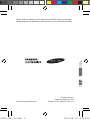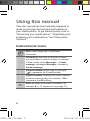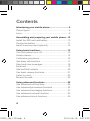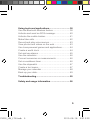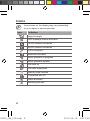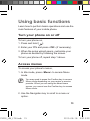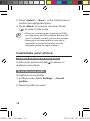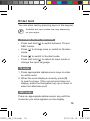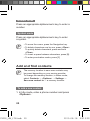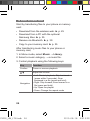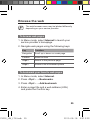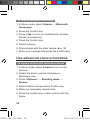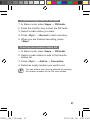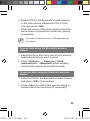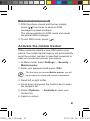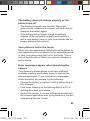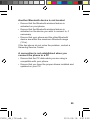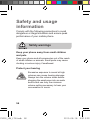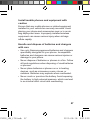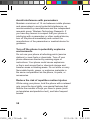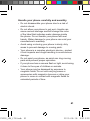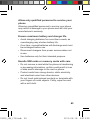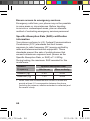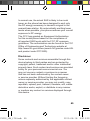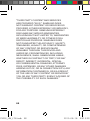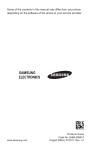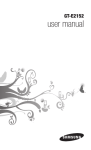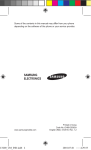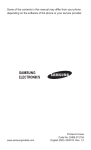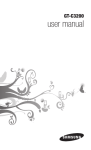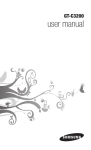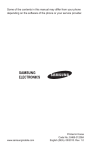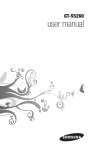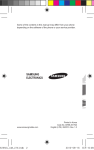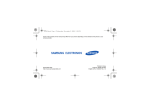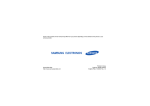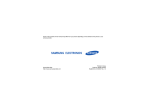Download Samsung GT-C3200 User Manual(LTN)
Transcript
Some of the contents in this manual may differ from your phone depending on the software of the phone or your service provider. www.samsungmobile.com C3200_UM_LTN.indb 2 Printed in Korea Code No.:GH68-29715A English (LTN). 08/2010. Rev. 1.0 2010-08-18 오후 5:03: C3200_UM_LTN.indb 3 GT-C3200 user manual 2010-08-18 오후 5:03: Using this manual This user manual has been specially designed to guide you through the functions and features of your mobile phone. To get started quickly, refer to "Introducing your mobile phone," "Assembling and preparing your mobile phone," and "Using basic functions." Instructional icons Note: notes, usage tips, or additional information → Followed by: the order of options or menus you must select to perform a step; for example: In Menu mode, select Messages → Create message (represents Messages, followed by Create message) [ ] Square brackets: phone keys; for example: ] (represents the Power/End key) [ < > Angled brackets: softkeys that control different functions at each screen; for example: <OK> (represents the OK softkey) ► Refer to: pages with related information; for example: ► p. 12 (represents "see page 12") 2 C3200_UM_LTN.indb 2 2010-08-18 오후 5:03: Copyright information Rights to all technologies and products that comprise this phone are the property of their respective owners: • Bluetooth® is a registered trademark of the Bluetooth SIG, Inc. worldwide. • Java™ is a trademark of Sun Microsystems, Inc. • This product includes certain free/open source software. The exact terms of the licenses, disclaimers, acknowledgements and notices are available on the Samsung's website http://opensource.samsung.com. C3200_UM_LTN.indb 3 3 2010-08-18 오후 5:03: Contents Introducing your mobile phone................................6 Phone layout................................................................6 Icons.............................................................................8 Assembling and preparing your mobile phone....10 Install the SIM card and battery.................................10 Charge the battery..................................................... 11 Insert a memory card (optional).................................12 Using basic functions.............................................13 Turn your phone on or off...........................................13 Access menus............................................................13 Customize your phone...............................................14 Use basic call functions.............................................17 Send and view messages..........................................18 Enter text....................................................................19 Add and find contacts................................................20 Use basic camera functions.......................................21 Listen to music...........................................................23 Browse the web.........................................................25 Using advanced functions......................................26 Use advanced call functions......................................26 Use advanced phonebook functions.........................30 Use advanced messaging functions..........................31 Use advanced camera functions...............................32 Use advanced music functions..................................35 4 C3200_UM_LTN.indb 4 2010-08-18 오후 5:03: Using tools and applications..................................38 Use the Bluetooth wireless feature............................38 Activate and send an SOS message.........................40 Activate the mobile tracker.........................................41 Make fake calls..........................................................42 Record and play voice memos..................................43 View photos and videos on the web..........................43 Use Java-powered games and applications..............44 Create a world clock..................................................44 Set and use alarms....................................................45 Use the calculator......................................................46 Convert currencies or measurements.......................46 Set a countdown timer...............................................46 Use the stopwatch.....................................................47 Create a text memo...................................................47 Manage your calendar...............................................48 Back up your data......................................................49 Troubleshooting.......................................................50 Safety and usage information................................56 C3200_UM_LTN.indb 5 5 2010-08-18 오후 5:03: Introducing your mobile phone In this section, learn about your mobile phone’s layout, keys, and icons. Phone layout 1 2 3 4 6 7 8 9 5 10 6 C3200_UM_LTN.indb 6 2010-08-18 오후 5:03: 1 4-way navigation key In ldle mode, access userdefined menus; Make a fake call (press and hold the Volume key down.); In Menu mode, scroll through menu options Depending on your service provider, pre-defined menus may differ ► "Make fake calls" 2 Volume key In Idle mode, adjust the key tone volume; Send an SOS message ► "Activate and send an SOS message" 3 Dial key Make or answer a call; In Idle mode, retrieve recently dialed, missed, or received numbers; 4 Voice mail service key In ldle mode, access voice mails (press and hold) 6 Softkeys Perform actions indicated at the bottom of the display 7 Confirm key Select the highlighted menu option or confirm an input; In Idle mode, access Menu mode or launch the web browser Depending on your service provider or region, the key may perform differently 8 Power/End key Turn the phone on or off (press and hold); End a call; In Menu mode, cancel input and return to Idle mode 9 Alphanumeric keys 10 Silent profile key In ldle mode, activate or deactivate the silent profile (press and hold) 5 Keypad lock key In Idle mode, lock the keys C3200_UM_LTN.indb 7 7 2010-08-18 오후 5:03: Icons Icons shown on the display may vary depending on your region or service provider. Icon Definition Signal strength SOS message feature activated GPRS network connected EDGE network connected Call in progress Bluetooth activated Music playback in progress Music playback paused FM radio on FM radio suspended Memory card inserted Connected with PC Alarm activated Browsing the web 8 C3200_UM_LTN.indb 8 2010-08-18 오후 5:03: Icon C3200_UM_LTN.indb 9 Definition Connecting to secured web page Call diverting activate Roaming (outside of normal service area) Normal profile activated Silent profile activated New text message (SMS) New multimedia message (MMS) New email message New voice mail message Battery power level Current time 9 2010-08-18 오후 5:03: Assembling and preparing your mobile phone Get started by assembling and setting up your mobile phone for its first use. Install the SIM card and battery 1.Remove the back cover and insert the SIM card. Back cover SIM card 2.Insert the battery and replace the back cover. Battery 10 C3200_UM_LTN.indb 10 2010-08-18 오후 5:03: Charge the battery 1.Plug the small end of the supplied travel adapter into the multifunction jack. 2.Plug the large end of the travel adapter into a power outlet. 3.When charging is finished, unplug the travel adapter. Do not remove the battery from the phone before unplugging the travel adapter first. Otherwise, the phone may be damaged. C3200_UM_LTN.indb 11 11 2010-08-18 오후 5:03: Insert a memory card (optional) Your phone accepts microSD™ or microSDHC™ memory cards up to 8 GB (depending on memory card manufacturer and type). • Formatting the memory card on a PC may cause incompatibility with your phone. Format the memory card only on the phone. • Frequent writing and erasing of data will shorten the lifespan of memory cards. 1.Open the cover to the memory card slot on the left side of the phone. 2.Insert a memory card with the gold-colored contacts facing down. Memory card cover Memory card 3.Push the memory card into the memory card slot until it locks in place. 12 C3200_UM_LTN.indb 12 2010-08-18 오후 5:03: Using basic functions Learn how to perform basic operations and use the main features of your mobile phone. Turn your phone on or off To turn your phone on, 1.Press and hold [ ]. 2.Enter your PIN and press <OK> (if necessary). 3.When the setup wizard opens, customize your phone as desired by following the screen. To turn your phone off, repeat step 1 above. Access menus To access your phone's menus, 1.In Idle mode, press <Menu> to access Menu mode. You may need to press the Confirm key to access Menu mode depending on your region or service provider. When you are using the smart home screen, you cannot use the Confirm key to access Menu mode. 2.Use the Navigation key to scroll to a menu or option. C3200_UM_LTN.indb 13 13 2010-08-18 오후 5:03: 3.Press <Select>, <Save>, or the Confirm key to confirm the highlighted option. 4.Press <Back> to move up one level; Press [ ] to return to Idle mode. • When you access a menu requiring the PIN2, you must enter the PIN2 supplied with the SIM card. For details, contact your service provider. • Samsung is not responsible for any loss of passwords or private information or other damages caused by illegal software. Customize your phone To switch to or from the silent profile In Idle mode, press and hold [ ] to silence or unsilence your phone. To set the sound profile To switch to sound profile, 1.In Menu mode, select Settings → Sound profiles. 2.Select a profile you want. 14 C3200_UM_LTN.indb 14 2010-08-18 오후 5:03: To edit a sound profile, 1.In Menu mode, select Settings → Sound profiles. 2.Scroll to a user profile and press <Edit>. 3.Customize the sound settings as desired. To set menu shortcuts 1.In Menu mode, select Settings → Phone → Shortcuts. 2.Select a key to use as a shortcut and press <Change>. 3.Select a menu to assign to the shortcut key. When you are using the smart home screen, the Navigation keys do not work as shortcuts. To use the recycle bin With the recycle bin, the data you deleted, such as messages, contacts, organiser, and my files, will be sent to the recycle bin instead of being deleted permanently. You can later restore the data or empty your recycle bin to permanently delete. To move an item to the recycle bin, you must delete one item at a time. C3200_UM_LTN.indb 15 15 2010-08-18 오후 5:03: To activate the recycle bin, 1.In Menu mode, select Settings → Recycle bin. 2.Press <Options> → Recycle bin activation. 3.Scroll to an application you want and press the Confirm key. 4.Press <Save>. To restore the deleted data, 1.In Menu mode, select Settings → Recycle bin. 2.Scroll to an application you want. 3.Press the Confirm key to restore your data. To empty the recycle bin, 1.In Menu mode, select Settings → Recycle bin. 2.Scroll to an application you want. 3.Press <Options> → Empty Recycle bin → <Yes>. 16 C3200_UM_LTN.indb 16 2010-08-18 오후 5:03: Use basic call functions To make a call 1.In Idle mode, enter an area code and a phone number. 2.Press [ ] to dial the number. 3.To end the call, press [ ]. To answer a call 1.When a call comes in, press [ 2.To end the call, press [ ]. ]. To adjust the volume of voice during a call While a call is in progress, press the Volume key up or down to adjust the volume. To use the speakerphone feature 1.During a call, press the Confirm key → <Yes> to activate the speaker. 2.To switch back to the earpiece, press the Confirm key again. In noisy environments, you may have difficulty hearing the calls while using the speakerphone feature. For better audio performance, use the normal phone mode. C3200_UM_LTN.indb 17 17 2010-08-18 오후 5:03: To use the headset By plugging the supplied headset into the multifunction jack, you can make and answer calls: • To redial the last call, press and hold the headset button. • To answer a call, press the headset button. • To end a call, press and hold the headset button. Send and view messages To send a text or multimedia message 1.In Menu mode, select Messages → Create message. 2.Enter a recipient number and scroll down. 3.Enter your message text. ► p. 19 For sending as a text message, skip to step 5. For attaching multimedia, continue with step 4. 4.Press <Options> → Add multimedia and add an item. 5.Press the Confirm key to send the message. To view text or multimedia messages 1.In Menu mode, select Messages → Inbox. 2.Select a text or multimedia message. 18 C3200_UM_LTN.indb 18 2010-08-18 오후 5:03: Enter text You can enter text by pressing keys on the keypad. Available text input modes may vary depending on your region. To change the text input mode • Press and hold [ ] to switch between T9 and ABC modes. • Press [ ] to change case or switch to Number mode. • Press [ ] to switch to Symbol mode. • Press and hold [ ] to select an input mode or change the input language. T9 mode 1.Press appropriate alphanumeric keys to enter an entire word. 2.When the word displays correctly, press [0] to insert a space. If the correct word does not display, press the Navigation key up or down to select an alternate word. ABC mode Press an appropriate alphanumeric key until the character you want appears on the display. C3200_UM_LTN.indb 19 19 2010-08-18 오후 5:03: Number mode Press an appropriate alphanumeric key to enter a number. Symbol mode Press an appropriate alphanumeric key to enter a symbol. • To move the cursor, press the Navigation key. • To delete characters one by one, press <Clear>. To quickly delete characters, press and hold <Clear>. • To insert a space between characters, press [0]. • To enter punctuation marks, press [1]. Add and find contacts The memory location to save new contacts may be preset depending on your service provider. To change the memory location, in Menu mode, select Contacts → <Options> → Settings → Save new contact to → a memory location. To add a new contact 1.In Idle mode, enter a phone number and press <Options>. 20 C3200_UM_LTN.indb 20 2010-08-18 오후 5:03: 2.Select Add to Contacts → Create contact → a memory location (if necessary). 3.Select a number type (if necessary). 4.Enter contact information. 5.Press the Confirm key to add the contact to memory. To find a contact 1.In Menu mode, select Contacts. 2.Enter the first few letters of the name you want to find. 3.Select the contact’s name from the contact list. Use basic camera functions To capture photos 1.In Menu mode, select Camera to turn on the camera. 2.Rotate the phone counter-clockwise to landscape view. 3.Aim the lens at the subject and make any adjustments. 4.Press the Confirm key to take a photo. The photo is saved automatically. 5.Press <Back> to take another photo (step 3). C3200_UM_LTN.indb 21 21 2010-08-18 오후 5:03: To view photos In Menu mode, select My files → Images → a photo file. Access to the menu may vary depending on your region or service provider. To capture videos 1.In Menu mode, select Camera to turn on the camera. 2.Rotate the phone counter-clockwise to landscape view. 3.Press <Options> → Camcorder to switch to the camcorder. 4.Aim the lens at the subject and make any adjustments. 5.Press the Confirm key to start recording. 6.Press to stop recording. The video is saved automatically. To view videos In Menu mode, select My files → Videos → a video file. Access to the menu may vary depending on your region or service provider. 22 C3200_UM_LTN.indb 22 2010-08-18 오후 5:03: Listen to music To listen to the FM radio 1.Plug the supplied headset into the phone. 2.In Menu mode, select Apps → FM radio. 3.Press the Confirm key to start the FM radio. 4.Press <Yes> to start automatic tuning. The radio scans and saves available stations automatically. The first time you turn on the FM radio, you will be prompted to start automatic tuning. 5.Control the FM radio using the following keys: Key Function Confirm Turn the FM radio on or off Navigation • Left/Right: Search for an available radio station; Search for an available radio station. When the key is released, the selected station will be tuned automatically (press and hold) • Up/Down: Select a radio station saved in the favorites list C3200_UM_LTN.indb 23 23 2010-08-18 오후 5:03: To listen to music files Start by transferring files to your phone or memory card: • Download from the wireless web. ► p. 25 • Download from a PC with the optional Samsung Kies. ► p. 35 • Receive via Bluetooth. ► p. 39 • Copy to your memory card. ► p. 35 After transferring music files to your phone or memory card, 1.In Menu mode, select Music → Library. 2.Select a music category → a music file. 3.Control playback using the following keys: Key Confirm / Navigation Function Pause or resume playback Adjust the volume • Left: Restart playback; Skip backward (press within 2 seconds); Scan backward in a file (press and hold) • Right: Skip forward; Scan forward in a file (press and hold) • Up: Open the playlist • Down: Change the repeat mode 24 C3200_UM_LTN.indb 24 2010-08-18 오후 5:03: Browse the web The web browser menu may be labeled differently depending on your service provider. To browse web pages 1.In Menu mode, select Internet to launch your service provider’s homepage. 2.Navigate web pages using the following keys: Key Function Navigation Scroll up or down on a web page Confirm Select an item <Opt.> Return to the previous page <Opt.> Access a list of browser options To bookmark your favorite web pages 1.In Menu mode, select Internet. 2.Press <Opt.> → Bookmarks. 3.Press <Opt.> → Add bookmark. 4.Enter a page title and a web address (URL) and press the Confirm key. C3200_UM_LTN.indb 25 25 2010-08-18 오후 5:03: Using advanced functions Learn how to perform advanced operations and use additional features of your mobile phone. Use advanced call functions To view and dial missed calls Your phone will display calls you have missed on the display. To dial the number of a missed call, 1.Press <Open>. 2.Scroll to the missed call you want to dial. 3.Press [ ] to dial. To call a recently dialed number 1.In Idle mode, press [ ]. 2.Scroll left or right to a call type. 3.Scroll up or down to a number or name. 4.Press the Confirm key to view details of the call or [ ] to dial the number. 26 C3200_UM_LTN.indb 26 2010-08-18 오후 5:03: To hold a call or retrieve a held call Press <Hold> to place a call on hold or press <Retrieve> to retrieve a held call. To dial a second call If your network supports this function, you can dial another number during a call: 1.Press <Hold> to place the first call on hold. 2.Enter the second number to dial and press [ ]. 3.Press <Swap> to switch between the two calls. To answer a second call If your network supports this function, you can answer a second incoming call: 1.Press [ ] to answer the second call. The first call is automatically placed on hold. 2.Press <Swap> to switch between the calls. C3200_UM_LTN.indb 27 27 2010-08-18 오후 5:03: To make a multiparty call (conference call) 1.Call the first party you want to add to the multiparty call. 2.While connected to the first party, call the second party. The first party is automatically placed on hold. 3.When connected to the second party, press <Options> → Join. To call an international number 1.In Idle mode, press and hold [0] to insert the + character. 2.Enter the complete number you want to dial (country code, area code, and phone number), and then press [ ] to dial. To call a contact from the phonebook 1.In Menu mode, select Contacts. 2.Scroll to the number you want to dial and press [ ] to dial. 28 C3200_UM_LTN.indb 28 2010-08-18 오후 5:03: To reject a call To reject an incoming call, press [ will hear a busy tone. ]. The caller To reject calls from certain numbers automatically, use auto rejection. To activate auto rejection and set up the reject list, 1.In Menu mode, select Settings → Call → All calls → Auto reject. 2.Press the Confirm key to activate auto rejection. 3.Scroll down and select Reject list. 4.Press <Options> → Create. 5.Enter a number to reject. 6.Press the Confirm key. 7.To add more numbers, repeat steps 4-6 above. 8.Select the numbers to reject. 9.Press <Options> → Save. C3200_UM_LTN.indb 29 29 2010-08-18 오후 5:03: Use advanced phonebook functions To create your namecard 1.In Menu mode, select Contacts. 2.Press <Options> → Settings → My namecard. 3.Enter your personal details and press the Confirm key. To create a group of contacts 1.In Menu mode, select Contacts → Groups. 2.Press <Options> → Create group. 3.Enter a group name and press the Confirm key. 4.To set a group ringtone, press <Options> → Group ringtone → the Confirm key. 5.Select a ringtone category → a ringtone. 30 C3200_UM_LTN.indb 30 2010-08-18 오후 5:03: Use advanced messaging functions To create a text template 1.In Menu mode, select Messages → My folders → Templates. 2.To open a new template window, press <Options> → Create. 3.Enter your text and press the Confirm key to save the template. To insert text templates in new messages 1.In Menu mode, select Messages → Create message. 2.In the text input field, press <Options> → Add text → Template → a template. C3200_UM_LTN.indb 31 31 2010-08-18 오후 5:03: To use the Bluetooth messenger 1.In Menu mode, select Comms. → Bluetooth messenger. 2.Press the Confirm key. 3.Press <Yes> to turn on the Bluetooth wireless feature (if necessary). 4.Press the Confirm key. 5.Select a device. 6.Find and pair with the other device. ► p. 38 7.Enter your message and press the Confirm key. Use advanced camera functions To capture photos with decorative frames 1.In Menu mode, select Camera to turn on the camera. 2.Rotate the phone counter-clockwise to landscape view. 3.Press <Options> → Shooting mode → Frames. 4.Select a frame and press the Confirm key. 5.Make any necessary adjustments. 6.Press the Confirm key to take a photo with the frame. 32 C3200_UM_LTN.indb 32 2010-08-18 오후 5:03: To use camera options Before capturing a photo, press <Options> to access the following options: Option Function Mode Switch to camera or camcorder Shooting mode Change the shooting mode Resolution Change the resolution White balance Adjust the colour balance according to lighting conditions Effects Apply a special effect Night mode Set whether to use Night shot mode Before capturing a video, press <Options> to access the following options: Option Function Mode Switch to camera or camcorder Recording mode Change the recording mode White balance Adjust the colour balance according to lighting conditions Effects Apply a special effect C3200_UM_LTN.indb 33 33 2010-08-18 오후 5:03: To customize camera settings Before capturing a photo, press <Options> → Settings to access the following settings: Option Function Quality Set the quality level for your photos Viewfinder mode Change the preview screen Review Set the camera to display the captured image Shutter sound Set the camera shutter to make a sound when capturing a photo Storage Select a memory location for storing captured photos Shortcut info View the shortcut information Before capturing a video, press <Options> → Settings to access the following settings: Option Function Quality Set the quality level of your videos Viewfinder mode Change the preview screen Audio recording Turn the audio on or off Storage Select a memory location for storing captured videos Shortcut info View the shortcut information 34 C3200_UM_LTN.indb 34 2010-08-18 오후 5:03: Use advanced music functions To copy music files via Samsung Kies 1.In Menu mode, select Settings → PC connections → Samsung Kies or Mass storage. 2.Using a PC data cable, connect the multifunction jack on your phone to a PC. 3.Run Samsung Kies and copy files from the PC to the phone. To transfer data from a PC to your phone, you need Windows XP Service Pack 2. To copy music files to a memory card 1.Insert a memory card. 2.In Menu mode, select Settings → PC connections → Mass storage. 3.Using an PC data cable, connect the multifunction jack on your phone to a PC. When connected, a pop-up window will appear on the PC. 4.Open a folder to view files. 5.Copy files from the PC to the memory card. C3200_UM_LTN.indb 35 35 2010-08-18 오후 5:03: To create a playlist 1.In Menu mode, select Music → Library → Playlists. 2.Press <Options> → Create playlist. 3.Enter a title for your new playlist and press the Confirm key. 4.Select the new playlist. 5.Press <Options> → Add → Tracks. 6.Select the files you want to include and press <Add>. To customize your music player settings 1.In Menu mode, select Music → Settings → Player settings. 2.Adjust the settings to customize your music player. 3.Press <Back>. 36 C3200_UM_LTN.indb 36 2010-08-18 오후 5:03: To record songs from the FM radio 1.In Menu mode, select Apps → FM radio. 2.Press the Confirm key to start the FM radio. 3.Select a radio station you want. 4.Press <Opt.> → Record to start recording. 5.When you are finished recording, press <Stop>. To set up your favorite station list 1.In Menu mode, select Apps → FM radio. 2.Select a radio station to add to the favorite station list. 3.Press <Opt.> → Add to → Favourites. 4.Select an empty location you want to set. You can access your favorite stations by pressing the location number on the FM radio screen. C3200_UM_LTN.indb 37 37 2010-08-18 오후 5:03: Using tools and applications Learn how to work with your mobile phone’s tools and additional applications. Use the Bluetooth wireless feature To turn on the Bluetooth wireless feature 1.In Menu mode, select Apps → Bluetooth. 2.Press <Options> → Settings. 3.Scroll left or right to On. 4.To allow other devices to locate your phone, select On under My phone's visibility → a visibility option. If you selected Custom, set duration that your phone is visible. 5.Press <Back>. To find and pair with other Bluetooth-enabled devices 1.In Menu mode, select Apps → Bluetooth. 2.Select Search for new devices. 3.Select a device. 38 C3200_UM_LTN.indb 38 2010-08-18 오후 5:03: 4.Enter a PIN for the Bluetooth wireless feature or the other device’s Bluetooth PIN, if it has one, and press <OK>. When the owner of the other device enters the same code or accepts the connection, pairing is complete. You may not need to enter a PIN depending on the device. To send data using the Bluetooth wireless feature 1.Select the file or item from one of your phone’s applications that you want to send. 2.Press <Options> → Send via or Send namecard via → Bluetooth (when sending contact data, specify which data to send). To receive data using the Bluetooth wireless feature 1.Enter the PIN for the Bluetooth wireless feature and press <OK> (if necessary). 2.Press <Yes> to confirm that you are willing to receive data from the device (if necessary). C3200_UM_LTN.indb 39 39 2010-08-18 오후 5:03: Activate and send an SOS message In an emergency, you can send SOS messages to your family or friends for help. To activate the SOS message 1.In Menu mode, select Messages → Settings → SOS messages → Sending options. 2.Scroll left or right to On. 3.Scroll down and press the Confirm key to open the recipient list. 4.Press <Options> → Search to open your contact list. 5.Select a contact. 6.Select a number (if necessary). 7.When you are finished selecting contacts, press the Confirm key to save the recipients. 8.Scroll down and set the number of times to repeat the SOS message. 9.Press <Back> → <Yes>. 40 C3200_UM_LTN.indb 40 2010-08-18 오후 5:03: To send an SOS message 1.With the phone closed and the key locked, press [ / ] four times to send an SOS message to preset numbers. The phone switches to SOS mode and sends the preset SOS message. 2.To exit SOS mode, press [ ]. Activate the mobile tracker When someone inserts a new SIM card in your phone, the mobile tracker feature will automatically send the contact number to specified recipients to help you locate and recover your phone. 1.In Menu mode, select Settings → Security → Mobile tracker. 2.Enter your password and press <OK>. The first time you access Mobile tracker, you will be prompted to create and confirm a password. 3.Scroll left or right to On. 4.Scroll down and press the Confirm key to open the recipient list. 5.Press <Options> → Contacts to open your contact list. 6.Select a contact. C3200_UM_LTN.indb 41 41 2010-08-18 오후 5:03: 7.Select a number (if necessary). 8.When you are finished setting the recipients, press <Select>. 9.Press the Confirm key to save the recipients. 10.Scroll down and enter a sender’s name. 11.Press <Save> → <Accept>. Make fake calls You can simulate an incoming call when you want to get out of meetings or unwanted conversations. To activate the fake call feature In Menu mode, select Settings → Call → Fake call → Fake call hot key → On. To make a fake call • In Idle mode, press and hold the navigation key down. • With the keys locked, press the navigation key down four times. 42 C3200_UM_LTN.indb 42 2010-08-18 오후 5:03: Record and play voice memos To record a voice memo 1.In Menu mode, select Apps → Voice recorder. 2.Press the Confirm key to start recording. 3.Speak your memo into the microphone. 4.When you are finished speaking, press <Stop>. To play a voice memo 1.From the voice recorder screen, press <Options> → Go to My voice clips. 2. Select a file. View photos and videos on the web Learn to access photo sharing websites and blogs and view photos and videos. The feature may be unavailable depending on your region or service provider. 1.In Menu mode, select Comms. → Communities. 2.Select a website or blog you want to view. C3200_UM_LTN.indb 43 43 2010-08-18 오후 5:03: 3.Enter your user ID and password of the destination (if necessary). Use Java-powered games and applications 1.In Menu mode, select Apps → Games and more. 2.Select a game or application from the list and follow the on-screen instructions. • The download of Java games or applications may not be supported depending on the software of the phone. • Available games may vary depending on your service provider or region. Game controls and options may vary. Create a world clock 1.In Menu mode, select Apps → World clock. 2.Press the Confirm key. 3.Scroll left or right to a time zone and press <Save>. 4.To add more world clocks, repeat steps 2-3 above. 44 C3200_UM_LTN.indb 44 2010-08-18 오후 5:03: Set and use alarms Learn to set and control alarms for important events. To set a new alarm 1.In Menu mode, select Alarms. 2.Press <Create>. 3.Set the details of the alarm. 4.Press <Save>. To stop an alarm When the alarm sounds, • Press <Confirm> or the Confirm key to stop the alarm. • Press <Snooze> to silence the alarm for the snooze period. To deactivate an alarm 1.In Menu mode, select Alarms. 2.Select the alarm you want to deactivate. 3.Press <Options> → Deactivate alarm. C3200_UM_LTN.indb 45 45 2010-08-18 오후 5:03: Use the calculator 1.In Menu mode, select Apps → Calculator. 2.Use the keys that corresponds to the calculator display to perform basic mathematical operations. Convert currencies or measurements 1.In Menu mode, select Apps → Convertor → a conversion type. 2.Enter the currencies measurements and units in the appropriate fields. Set a countdown timer 1.In Menu mode, select Apps → Timer. 2.Enter the time to count down and press <Start>. 3.When the timer expires, press <OK> to stop the alert. 46 C3200_UM_LTN.indb 46 2010-08-18 오후 5:03: Use the stopwatch 1.In Menu mode, select Apps → Stopwatch. 2.Press <Start> to begin the stopwatch. 3.Press the Confirm key to record split times. 4.When you are finished, press <Stop>. 5.Press <Reset> to clear recorded times. While recording the lap times, the interval between split times is recorded. To check the interval, scroll left or right to Lap. Create a text memo 1.In Menu mode, select Apps → Memo. 2.Press <Create>. 3.Enter your memo text and press the Confirm key. C3200_UM_LTN.indb 47 47 2010-08-18 오후 5:03: Manage your calendar To change the calendar view 1.In Menu mode, select Apps → Calendar. 2.Press <Options> → View by week or View by month. To create an event 1.In Menu mode, select Apps → Calendar. 2.Press <Options> → Create → an event type. 3.Enter the details of the event as required. 4.Press <Save>. To view events 1.In Menu mode, select Apps → Calendar. 2.Select a date on the calendar. 3.Select an event to view its details. 48 C3200_UM_LTN.indb 48 2010-08-18 오후 5:03: Back up your data Use Backup manager to back up your data, such as messages, contacts, and tasks to your memory card or My files. If necessary, you can restore them to your phone. To back up your data 1.In Menu mode, select Settings → Backup manager. 2.Select Backup. 3.Select a category and select items to back up. 4.Press <Backup>. To restore your data 1.In Menu mode, select Settings → Backup manager. 2.Select Register. 3.Select a category and select items to restore. 4.Press <Register>. C3200_UM_LTN.indb 49 49 2010-08-18 오후 5:03: Troubleshooting When you turn on your phone or while you are using the phone, it prompts you to enter one of the following codes: Code Try this to solve the problem: Password When the phone lock feature is enabled, you must enter the password you set for the phone. PIN When using the phone for the first time or when the PIN requirement is enabled, you must enter the PIN supplied with the SIM card. You can disable this feature by using the PIN lock menu. PUK Your SIM card is blocked, usually as a result of entering your PIN incorrectly several times. You must enter the PUK supplied by your service provider. PIN2 When you access a menu requiring the PIN2, you must enter the PIN2 supplied with the SIM card. For details, contact your service provider. 50 C3200_UM_LTN.indb 50 2010-08-18 오후 5:03: Your phone displays "Service unavailable" or "Network error" • When you are in areas with weak signals or poor reception, you may lose reception. Move to another area and try again. • You cannot access some options without a subscription. Contact your service provider for more details. Calls are being dropped When you are in areas with weak signals or poor reception, you may lose your connection to the network. Move to another area and try again. Outgoing calls are not connected • Ensure that you have pressed the Dial key. • Ensure that you have accessed the right cellular network. • Ensure that you have not set call barring for the phone number you are dialing. Incoming calls are not connected • Ensure that your phone is turned on. • Ensure that you have accessed the right cellular network. • Ensure that you have not set call barring for the incoming phone number. C3200_UM_LTN.indb 51 51 2010-08-18 오후 5:03: Others cannot hear you speaking on a call • Ensure that you are not covering the built-in microphone. • Ensure that the microphone is close to your mouth. • If using a headset, ensure that it is properly connected. Audio quality is poor • Ensure that you are not blocking the phone's internal antenna. • When you are in areas with weak signals or poor reception, you may lose reception. Move to another area and try again. When dialing from contacts, the call is not connected • Ensure that the correct number is stored in the contact list. • Re-enter and save the number, if necessary. • Ensure that you have not set call barring for the contact's phone number. The phone beeps and the battery icon flashes Your battery is low. Recharge or replace the battery to continue using the phone. 52 C3200_UM_LTN.indb 52 2010-08-18 오후 5:03: The battery does not charge properly or the phone turns off • The battery terminals may be dirty. Wipe both gold-colored contacts with a clean, soft cloth and try charging the battery again. • If the battery will no longer charge completely, dispose of the old battery properly and replace it with a new battery (refer to your local ordinances for proper disposal instructions). Your phone is hot to the touch When you use applications that require more power or use applications on your phone for an extended period of time, your phone may feel hot to the touch. This is normal and should not affect your phone's lifespan or performance. Error messages appear when launching the camera Your Samsung mobile phone must have sufficient available memory and battery power to operate the camera application. If you receive error messages when launching the camera, try the following: • Charge the battery or replace it with a battery that is fully charged. • Free some memory by transferring files to a PC or deleting files from your phone. • Restart the phone. If you are still having trouble with the camera application after trying these tips, contact a Samsung Service Center. C3200_UM_LTN.indb 53 53 2010-08-18 오후 5:03: Error messages appear when launching the FM radio The FM radio application on your Samsung mobile phone uses the headset cable as an antenna. Without a headset connected, the FM radio will be unable to receive radio stations. To use the FM radio, first ensure that the headset is properly connected. Next, scan for and save the available radio stations. If you still cannot use the FM radio after performing these steps, try accessing your desired station with another radio receiver. If you can hear the station with another receiver, your phone may require service. Contact a Samsung Service Center. Error messages appear when opening music files Some music files may not play on your Samsung mobile phone for a variety of reasons. If you receive error messages when opening music files on your phone, try the following: • Free some memory by transferring files to a PC or deleting files from your phone. • Ensure that the music file is not Digital Rights Management (DRM)-protected. If the file is DRMprotected, ensure that you have the appropriate license or key to play the file. • Ensure that your phone supports the file type. 54 C3200_UM_LTN.indb 54 2010-08-18 오후 5:03: Another Bluetooth device is not located • Ensure that the Bluetooth wireless feature is activated on your phone. • Ensure that the Bluetooth wireless feature is activated on the device you wish to connect to, if necessary. • Ensure that your phone and the other Bluetooth device are within the maximum Bluetooth range (10 m). If the tips above do not solve the problem, contact a Samsung Service Center. A connection is not established when you connect the phone to a PC • Ensure that the PC data cable you are using is compatible with your phone. • Ensure that you have the proper drivers installed and updated on your PC. C3200_UM_LTN.indb 55 55 2010-08-18 오후 5:03: Safety and usage information Comply with the following precautions to avoid dangerous or illegal situations and ensure peak performance of your mobile phone. Safety warnings Keep your phone away from small children and pets Keep your phone and all accessories out of the reach of small children or animals. Small parts may cause choking or serious injury if swallowed. Protect your hearing Excessive exposure to sound at high volumes can cause hearing damage. Always turn the volume down before plugging the earphones into an audio source and use only the minimum volume setting necessary to hear your conversation or music. 56 C3200_UM_LTN.indb 56 2010-08-18 오후 5:03: Install mobile phones and equipment with caution Ensure that any mobile phones or related equipment installed in your vehicle are securely mounted. Avoid placing your phone and accessories near or in an air bag deployment area. Improperly installed wireless equipment can cause serious injury when air bags inflate rapidly. Handle and dispose of batteries and chargers with care • Use only Samsung-approved batteries and chargers specifically designed for your phone. Incompatible batteries and chargers can cause serious injuries or damage to your phone. • Never dispose of batteries or phones in a fire. Follow all local regulations when disposing of used batteries or phones. • Never place batteries or phones on or in heating devices, such as microwave ovens, stoves, or radiators. Batteries may explode when overheated. • Never crush or puncture the battery. Avoid exposing the battery to high external pressure, which can lead to an internal short circuit and overheating. C3200_UM_LTN.indb 57 57 2010-08-18 오후 5:03: Avoid interference with pacemakers Maintain a minimum of 15 cm between mobile phones and pacemakers to avoid potential interference, as recommended by manufacturers and the independent research group, Wireless Technology Research. If you have any reason to suspect that your phone is interfering with a pacemaker or other medical device, turn off the phone immediately and contact the manufacturer of the pacemaker or medical device for guidance. Turn off the phone in potentially explosive environments Do not use your phone at refueling points (service stations) or near fuels or chemicals. Turn off your phone whenever directed by warning signs or instructions. Your phone could cause explosions or fire in and around fuel or chemical storage and transfer areas or blasting areas. Do not store or carry flammable liquids, gases, or explosive materials in the same compartment as the phone, its parts, or accessories. Reduce the risk of repetitive motion injuries While using your phone, hold the phone with a relaxed grip, press the keys lightly, use special features that reduce the number of keys you have to press (such as templates and predictive text), and take frequent breaks. 58 C3200_UM_LTN.indb 58 2010-08-18 오후 5:03: Do not use the device if the screen is cracked or broken Broken glass or acrylic could cause injury to your hand and face. Bring the phone to a Samsung service center to replace the screen. Damage caused by careless handling will void your manufacturer’s warranty. Safety precautions Drive safely at all times Avoid using your phone while driving and obey all regulations that restrict the use of mobile phones while driving. Use hands-free accessories to increase your safety when possible. Follow all safety warnings and regulations Comply with any regulations that restrict the use of a mobile phone in a certain area. Use only Samsung-approved accessories Using incompatible accessories may damage your phone or cause injury. C3200_UM_LTN.indb 59 59 2010-08-18 오후 5:03: Turn off the phone near medical equipment Your phone can interfere with medical equipment in hospitals or health care facilities. Follow all regulations, posted warnings, and directions from medical personnel. Turn off the phone or disable the wireless functions when in an aircraft Your phone can cause interference with aircraft equipment. Follow all airline regulations and turn off your phone or switch to a mode that disables the wireless functions when directed by airline personnel. Protect the phone and batteries from damage • Avoid exposing your phone and batteries to very cold or very hot temperatures (below 0 °C or above 45 °C). • Extreme temperatures can cause the deformation of the phone and reduce the charging capacity and life of your phone and batteries. • Prevent batteries from contacting metal objects, as this can create a connection between the + and – terminals of your batteries and lead to temporary or permanent battery damage. • Never use a damaged charger or battery. 60 C3200_UM_LTN.indb 60 2010-08-18 오후 5:03: Handle your phone carefully and sensibly • Do not disassemble your phone due to a risk of electric shock. • Do not allow your phone to get wet—liquids can cause serious damage and will change the color of the label that indicates water damage inside the phone. Do not handle your phone with wet hands. Water damage to your phone can void your manufacturer's warranty. • Avoid using or storing your phone in dusty, dirty areas to prevent damage to moving parts. • Your phone is a complex electronic device—protect it from impacts and rough handling to avoid serious damage. • Do not paint your phone, as paint can clog moving parts and prevent proper operation. • If your phone has a camera flash or light, avoid using it close to the eyes of children or animals. • Your phone may be damaged by exposure to magnetic fields. Do not use carrying cases or accessories with magnetic closures or allow your phone to come in contact with magnetic fields for extended periods of time. C3200_UM_LTN.indb 61 61 2010-08-18 오후 5:03: Avoid interference with other electronic devices Your phone emits radio frequency (RF) signals that may interfere with unshielded or improperly shielded electronic equipment, such as pacemakers, hearing aids, medical devices, and other electronic devices in homes or vehicles. Consult the manufacturers of your electronic devices to solve any interference problems you experience. Important usage information Use your phone in the normal position Avoid contact with your phone's internal antenna. Internal antenna 62 C3200_UM_LTN.indb 62 2010-08-18 오후 5:03: Allow only qualified personnel to service your phone Allowing unqualified personnel to service your phone may result in damage to your phone and will void your manufacturer’s warranty. Ensure maximum battery and charger life • Avoid charging batteries for more than a week, as overcharging may shorten battery life. • Over time, unused batteries will discharge and must be recharged before use. • Disconnect chargers from power sources when not in use. • Use batteries only for their intended purpose. Handle SIM cards or memory cards with care • Do not remove a card while the phone is transferring or accessing information, as this could result in loss of data and/or damage to the card or phone. • Protect cards from strong shocks, static electricity, and electrical noise from other devices. • Do not touch gold-colored contacts or terminals with your fingers or metal objects. If dirty, wipe the card with a soft cloth. C3200_UM_LTN.indb 63 63 2010-08-18 오후 5:03: Ensure access to emergency services Emergency calls from your phone may not be possible in some areas or circumstances. Before traveling in remote or undeveloped areas, plan an alternate method of contacting emergency services personnel. Specific Absorption Rate (SAR) certification information Your phone conforms to U.S. Federal Communications Commission (FCC) standards that limit human exposure to radio frequency (RF) energy emitted by radio and telecommunications equipment. These standards prevent the sale of mobile phones that exceed a maximum exposure level (known as the Specific Absorption Rate, or SAR) of 1.6 W/kg. During testing, the maximum SAR recorded for this model were: Network Frequency Specific Absorption Rate Held to ear Worn on body1 GSM850 (1g) 0.367 0.623 GSM1900 (1g) 1.23 0.914 1. When used with accessories that contain no metal and provide at least 1.5 cm separation between the phone (including the antenna, whether extended or retracted) and the wearer’s body. 64 C3200_UM_LTN.indb 64 2010-08-18 오후 5:03: In normal use, the actual SAR is likely to be much lower, as the phone has been designed to emit only the RF energy necessary to transmit a signal to the nearest base station. By automatically emitting lower levels when possible, your phone reduces your overall exposure to RF energy. The FCC has granted an Equipment Authorization for this model phone based on the compliance of all reported SAR levels with the FCC RF exposure guidelines. The authorization can be found on the FCC Office of Engineering and Technology website at http://www.fcc.gov/oet/ea (search for grantee code A3L and product code GTC3200). Disclaimer Some contents and services accessible through this device belong to third parties and are protected by copyright, patent, trademark and/or other intellectual property laws. Such content and services are provided solely for your personal noncommercial use. You may not use any content or services in a manner that has not been authorized by the content owner or service provider. Without limiting the foregoing, unless expressly authorized by the applicable content owner or service provider, you may not modify, copy, republish, upload, post, transmit, translate, sell, create derivative works, exploit, or distribute in any manner or medium any content or services displayed through this device. C3200_UM_LTN.indb 65 65 2010-08-18 오후 5:03: "THIRD PARTY CONTENT AND SERVICES ARE PROVIDED "AS IS." SAMSUNG DOES NOT WARRANT CONTENT OR SERVICES SO PROVIDED, EITHER EXPRESSLY OR IMPLIEDLY, FOR ANY PURPOSE. SAMSUNG EXPRESSLY DISCLAIMS ANY IMPLIED WARRANTIES, INCLUDING BUT NOT LIMITED TO, WARRANTIES OF MERCHANTABILITY OR FITNESS FOR A PARTICULAR PURPOSE. SAMSUNG DOES NOT GUARANTEE THE ACCURACY, VALIDITY, TIMELINESS, LEGALITY, OR COMPLETENESS OF ANY CONTENT OR SERVICE MADE AVAILABLE THROUGH THIS DEVICE AND UNDER NO CIRCUMSTANCES, INCLUDING NEGLIGENCE, SHALL SAMSUNG BE LIABLE, WHETHER IN CONTRACT OR TORT, FOR ANY DIRECT, INDIRECT, INCIDENTAL, SPECIAL OR CONSEQUENTIAL DAMAGES, ATTORNEY FEES, EXPENSES, OR ANY OTHER DAMAGES ARISING OUT OF, OR IN CONNECTION WITH, ANY INFORMATION CONTAINED IN, OR AS A RESULT OF THE USE OF ANY CONTENT OR SERVICE BY YOU OR ANY THIRD PARTY, EVEN IF ADVISED OF THE POSSIBILITY OF SUCH DAMAGES." 66 C3200_UM_LTN.indb 66 2010-08-18 오후 5:03: Third party services may be terminated or interrupted at any time, and Samsung makes no representation or warranty that any content or service will remain available for any period of time. Content and services are transmitted by third parties by means of networks and transmission facilities over which Samsung has no control. Without limiting the generality of this disclaimer, Samsung expressly disclaims any responsibility or liability for any interruption or suspension of any content or service made available through this device. Samsung is neither responsible nor liable for customer service related to the content and services. Any question or request for service relating to the content or services should be made directly to the respective content and service providers. C3200_UM_LTN.indb 67 67 2010-08-18 오후 5:03: