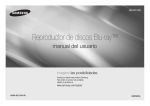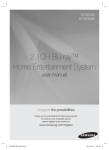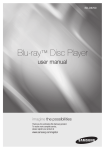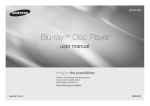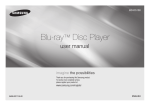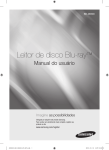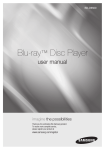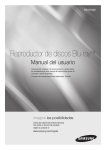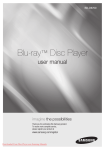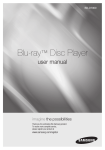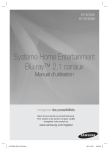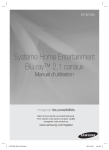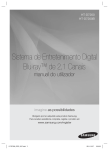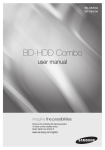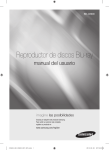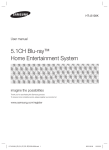Download Samsung Reproductor de Blu-ray D5100 Manual de Usuario
Transcript
BD-D5100 Blu-ray™ Disc Player user manual imagine the possibilities Thank you for purchasing this Samsung product. To receive more complete service, please register your product at www.samsung.com/register AK68-02134A ENGLISH Key features Blu-ray Disc Features Blu-ray Discs support the highest quality HD video available in the industry - Large capacity means no compromise on video quality. The following Blu-ray Disc features are disc dependant and will vary. Appearance and navigation of features will also vary from disc to disc. Not all discs will have the features described below. Video highlights The BD-ROM format supports three highly advanced video codecs, including AVC, VC-1 and MPEG-2. HD video resolutions are also supported: • 1920 x 1080 High Definition • 1280 x 720 High Definition For High-Definition Playback To view high-definition contents on a Blu-ray Disc, you need an HDTV (High Definition Television). Some Blu-ray Discs may require you to use the player’s HDMI OUT to view high-definition content. The ability to view high-definition content on Blu-ray Discs may be limited depending on the resolution of your TV. BD-LIVE You can use a Blu-ray Disc that supports BD-LIVE to download content provided by the disc manufacturer through a network connection. 2 Blu-ray Disc Player Features Playing multimedia files Safety Information Warning TO REDUCE THE RISK OF ELECTRIC SHOCK, DO NOT REMOVE THE COVER (OR BACK). NO USER-SERVICEABLE PARTS ARE INSIDE. REFER SERVICING TO QUALIFIED SERVICE PERSONNEL. CAUTION You can use the USB connection to play various kinds of multimedia files (MP3, JPEG, DivX, etc.) located on a USB storage device. RISK OF ELECTRIC SHOCK DO NOT OPEN The lighting flash and Arrowhead within the triangle is a warning sign alerting you of dangerous voltage inside the product. CAUTION: TO REDUCE THE RISK OF ELECTRIC SHOCK, DO NOT REMOVE COVER (OR BACK) NO USER SERVICEABLE PARTS INSIDE. REFER SERVICING TO QUALIFIED SERVICE PERSONNEL. WARNING • To reduce the risk of fire or electric shock, do not expose this appliance to rain or moisture. FCC NOTE (for U.S.A) This equipment has been tested and found to comply with the limits for a Class B digital device, pursuant to Part 15 of the FCC rules. These limits are designed to provide reasonable protection against harmful interference in a residential installation. This equipment generates, uses and can radiate radio frequency energy and, if not installed and used in accordance with the instructions, may cause harmful interference to radio or television reception, which can be determined by turning the equipment off and on. The user is encouraged to try to correct the interference by one or more of the following measures. • Reorient or relocate the receiving antenna. • Increase the separation between the equipment and receiver. • Connect this equipment into an outlet on a circuit different from that to which the receiver is connected. The explanation point within the triangle is a warning sign alerting you of important instructions accompanying the product. • Consult the dealer or an experienced radio/ TV technician for help. • This class B digital product meets all requirements of the Canadian Interference Causing Equipment Regulations. Note to CATV system installer This reminder is provided to call CATV system installer’s attention to Article 82040 of the National Electrical Code (Section 54 of Canadian Electrical Code, Part I) that provides guidelines for proper grounding and, in particular, specifies that the cable ground shall be connected to the grounding system of the building as close to the point of cable entry as practical. CLASS 1 LASER PRODUCT This Compact Disc player is classified as a CLASS 1 LASER product. Use of controls, adjustments or performance of procedures other than those specified herein may result in hazardous radiation exposure. DANGER : • VISIBLE AND INVISIBLE LASER RADIATION WHEN OPEN. AVOID DIRECT EXPOSURE TO BEAM. (FDA 21 CFR) CAUTION : • CLASS 3B VISIBLE AND INVISIBLE LASER RADIATION WHEN OPEN. AVOID EXPOSURE TO THE BEAM (IEC 60825-1) • THIS PRODUCT UTILIZES A LASER. USE OF CONTROLS OR ADJUSTMENTS OR PERFORMANCE OF PROCEDURES OTHER THAN THOSE SPECIFIED HEREIN MAY RESULT IN HAZARDOUS RADIATION EXPOSURE. DO NOT OPEN COVER AND DO NOT REPAIR YOURSELF. REFER SERVICING TO QUALIFIED PERSONNEL. CLASS 1 KLASSE 1 LUOKAN 1 KLASS 1 PRODUCTO ✎✎ NOTE LASER PRODUCT LASER PRODUKT LASER LAITE LASER APPARAT LÁSER CLASE 1 Precautions Important Safety Instructions Read these operating instructions carefully before using the unit. Follow all the safety instructions listed below. Keep these operating instructions handy for future reference. 1. Read these instructions. 2. 3. 4. 5. 6. 7. 8. 9. ▪▪ If the Region number of a Blu-ray Disc/DVDs does not correspond to the Region number of this player, the player cannot play the disc. 10. 11. Keep these instructions. Heed all warnings. Follow all instructions. Do not use this apparatus near water. Clean only with a dry cloth. Do not block any ventilation openings. Install in accordance with the manufacturer’s instructions. Do not install near any heat sources such as radiators, heat registers, stoves, or other apparatus (including AV receivers) that produce heat. Do not defeat the safety purpose of the polarized or grounding-type plug. A polarized plug has two blades with one wider than the other. A grounding type plug has two blades and a third grounding prong. The wide blade or the third prong are provided for your safety. If the provided plug does not fit into your outlet, consult an electrician for replacement of the obsolete outlet. Protect the power cord from being walked on or pinched particularly at plugs, convenience receptacles, and the point where they exit from the apparatus. Only use attachments/accessories specified by the manufacturer. 12. Use only with the cart, stand, tripod, bracket, or table specified by the manufacturer, or sold with the apparatus. When a cart is used, use caution when moving the cart/apparatus combination to avoid injury from tip-over. 13. Unplug this apparatus during lightning storms or when unused for long periods of time. 14. Refer all servicing to qualified service personnel. Servicing is required when the apparatus has been damaged in any way, such as power-supply cord or plug is damaged, liquid has been spilled or objects have fallen into the apparatus, the apparatus has been exposed to rain or moisture, does not operate normally, or has been dropped. Disc Storage & Management Disc Handling Disc Shape • Use discs with regular shapes. If you use an irregular disc (a disc with a special shape), you can damage the player. Holding discs • Avoid touching the surface of a disc where data has been recorded. Blu-ray Discs • Do not leave a Blu-ray Disc in the player for long periods of time. Remove the Blu-ray Disc from the player and store it in its case. • Be careful not to scratch or leave fingerprints on the surface of the Blu-ray Disc. DVD-VIDEO, Audio CD (CD-DA) • Wipe off dirt or contamination on the disc with a soft cloth. Disc Storage Be careful not to damage the disc because the data on these discs is highly vulnerable to the environment. • Do not keep under direct sunlight. • Keep in a cool ventilated area. • Store vertically. • Keep in a clean, protective jacket. • If you move your player suddenly from a cold place to a warm place, condensation may occur on the operating parts and lens and cause abnormal disc playback. If this occurs, unplug the player, wait for two hours, and then connect the plug to the power outlet. Then, insert the disc, and try to play back again. Handling Cautions • Do not write on the printed side with a ballpoint pen or pencil. • Do not use record cleaning sprays or antistatic sprays to clean discs. Also, do not use volatile chemicals, such as benzene or thinner. • Do not apply labels or stickers to discs. (Do not use discs fixed with exposed tape adhesive or leftover peeled-off stickers.) • Do not use scratch-proof protectors or covers. 3 • Do not use discs printed with label printers available on the market. • Do not load warped or cracked discs. • Before connecting other components to this player, be sure to turn them off. • Do not move the player while it is playing a disc. The disc can be scratched or damaged and the player’s internal parts can be damaged. • Do not put a flower vase filled with water or any small metal objects on the player. • Be careful not to put your hand into the disc tray. • Do not place anything other than the disc in the disc tray. • Interference from exterior sources such as lightening and static electricity can affect the normal operation of this player. If this occurs, turn the player off and on again with the POWER button, or disconnect and then reconnect the AC power cord to the AC power outlet. The player will operate normally. • Be sure to remove the disc and turn off the player after use. • Disconnect the AC power cord from the AC outlet when you don’t intend to use the player for long periods of time. • To clean a disc, wipe it in a straight line from the inside to the outside of the disc. • Do not expose the player to any liquid. • When the AC plug is connected to a wall outlet, the player will still draw power (standby mode) when it is turned off. • Apparatus shall not be exposed to dripping or splashing and no objects filled with liquids, such as vases, shall be placed on the apparatus. • The main plug is used as a disconnect device and shall stay readily operable at any time. • Do not touch the power plug with a wet hand. Otherwise, it can cause an electric shock. 4 • Do not share one power socket with multiple electric devices. Otherwise, it may cause an overheat, resulting in a fire. • If you encounter an abnormal noise, burning smell or smoke, turn off the power switch immediately and disconnect the power plug from the wall outlet. Then, contact the nearest customer center for technical assistance. If you still use the product as it is, this may cause an electric shock or fire. Maintenance of Cabinet Before you clean the Blu-ray Disc’s cabinet, be sure to disconnect the AC power cord from the AC outlet. • Do not use benzene, thinner, or other solvents for cleaning. • Wipe the cabinet with a soft cloth. Restrictions on Playback • This player may not respond to all operating commands because some Blu-ray Disc, DVD, and CD discs allow specific or limited operation and provide only certain features during playback. Please note that this is not a defect in the player. • Samsung cannot guarantee that this player will play every disc bearing the Blu-ray Disc, DVD or CD logo because disc formats evolve, and problems and errors may occur during the creation of Blu-ray Disc, DVD, and CD software and/or the manufacture of discs. Please contact the SAMSUNG customer care center if you have questions or encounter difficulty in playing Blu-ray Disc, DVD, or CD discs in this player. Also, refer to rest of this user manual for additional information on playback restrictions. Contents KEY FEATURES Blu-ray Disc Features...................................2 Blu-ray Disc Player Features.........................2 SAFETY INFORMATION Warning........................................................2 Precautions..................................................3 Disc Storage & Management........................3 GETTING STARTED Before using the User Manual.......................5 Accessories..................................................7 Front Panel...................................................8 Rear Panel....................................................8 Remote Control............................................9 CONNECTIONS A. Connecting to a TV..................................9 B. Connecting to an Audio System.............10 C. Connecting to the Network....................10 SETUP Initial Settings.............................................12 Accessing the Settings Menu.....................12 Display.......................................................12 Audio..........................................................14 System.......................................................15 Network.....................................................16 Language...................................................17 Security......................................................17 General.......................................................17 Support......................................................17 BASIC FUNCTIONS Playing a Video...............................................18 Using the Disc Menu/Title Menu/ Popup Menu..................................................18 Using the Search and Skip Functions.............18 Slow Motion Play/Step Motion Play................19 Using the TOOLS button................................19 Listening to Music..........................................20 Playing back Pictures.....................................21 Playing back a USB Storage Device...............21 NETWORK SERVICES BD-LIVE™..................................................22 Software Upgrade Notification....................22 APPENDIX Troubleshooting..........................................22 Specifications.............................................23 Getting Started Disc types your player cannot play Before using the User Manual Disc Types and Contents your player can play Content Logo VIDEO - MUSIC PHOTO ✎ NOTE Icon Definition h z Indicates a function available on a BD-ROM or BD-RE/-R disc recorded in the BD-RE format. Z � Indicates a function available on a DVD-VIDEO or recorded DVD+RW/ DVD-RW(V)/DVD-R/+R discs that have been recorded and finalized. � o - � - G Indicates a function available on a CD-RW/-R, DVD-RW/-R, BDRE/-R disc or in a USB storage media containing DivX, MKV, MP4 contents. Indicates a function available on an audio CD-RW/-R (CD-DA format). Indicates a function available on a CD-RW/-R, DVD-RW/-R, BDRE/-R disc or in a USB storage media containing MP3 or WMA contents. Indicates a function available on a CD-RW/-R, DVD-RW/-R, BDRE/-R disc or in a USB storage media containing JPEG contents. ▪▪ The player may not play certain CD-RW/-R and DVD-R because of the disc type or recording conditions. ▪▪ If a DVD-RW/-R disc has not been recorded properly in DVD video format, it will not be playable. ▪▪ Your player will not play content that has been recorded on a DVD-R at a bit-rate that exceeds 10 Mbps. ▪▪ Your player will not play content that has been recorded on a BD-R or USB device at a bit rate that exceeds 30 Mbps. • HD DVD • DVD-ROM/PD/MVDisc, etc ✎ NOTE • DVD-RAM • Super Audio CD (except CD layer) ▪▪ Some commercial discs and DVDs discs purchased outside your region may not play on this player. ▪▪ Playback may not work for some types of discs, or when you use specific operations, such as angle change and aspect ratio adjustment. Information about the discs is written in detail on the disc box. Please refer to this if necessary. ▪▪ Do not allow the disc to become dirty or scratched. Fingerprints, dirt, dust, scratches or deposits of cigarette smoke on the recording surface may make it impossible to use the disc for playback. ▪▪ Discs with PAL programs recorded on them cannot be played using this player. ▪▪ This player is compatible with the NTSC color system only. ▪▪ When you play a BD-J title, loading may take longer than a normal title or some functions may perform slowly. ▪▪ This player may not respond to all operating commands because some Blu-ray Disc, DVD, and CD discs allow specific or limited operation and provide only certain features during playback. Please note that this is not a defect in the player. ▪▪ Samsung cannot guarantee that this player will play every disc bearing the Blu-ray Disc, DVD or CD logo because disc formats evolve, and problems and errors may occur during the creation of Blu-ray Disc, DVD, and CD software and/or the manufacture of discs. Please contact the SAMSUNG customer care center if you have questions or encounter difficulty when playing Blu-ray Disc, DVD, or CD discs in this player. Also, refer to rest of this user manual for additional information on playback restrictions. • DVD-RW(VR mode) • 3.9 GB DVD-R Disc for Authoring. • CVD/CD-ROM/CDV/ CD-G/CD-I/LD (CD-Gs play audio only, not graphics.) Blu-ray Disc Compatibility Blu-ray Disc is a new and evolving format. Accordingly, disc compatibility issues are possible. Not all discs are compatible and not every disc will play back. For additional information, refer to the Compliance and Compatibility Notice section of this user manual. Disc Types BD-ROM Blu-ray ROM discs can only be played back. This player can play back pre-recorded commercial BD-ROM discs. BD-RE/-R Blu-ray RE/-R discs can be recorded on and played back. This player can play back a BD-RE/-R disc recorded by other compatible Blu-ray Disc recorders. DVD-VIDEO • This player can play back pre-recorded commercial DVDs (DVD-VIDEO discs) with movies. • When switching from the first layer to the second layer of a dual-layered DVD-VIDEO disc, there may be momentary distortion in the image and sound. This is not a malfunction of the player. 5 DVD-RW/-R/+R This player can play back a DVD-RW/-R/+R disc recorded and finalized with a DVD video recorder. The ability to play back may depend on recording conditions. DVD+RW • This player can play back a DVD+RW disc recorded with a DVD Video recorder. The ability to play back may depend on recording conditions. Region Code Both players and discs are coded by region. These regional codes must match for a disc to play. If the codes do not match, the disc will not play. The Region Code for this player is displayed on the rear panel of the player. Disc Type Audio CD (CD-DA) • This player can play back CD-DA format audio CD-RW/-R discs. • The player may not be able to play some CD-RW/-R discs due to the condition of the recording. Blu-ray Disc CD-RW/-R • Use a 700MB (80 minute) CD-RW/-R disc. If possible, do not use an 800MB (90 minute) or larger disc, as the disc may not play back. • If the CD-RW/-R disc was not recorded as a closed session, you may experience delays when playing back the beginning of the disc or all recorded files may not play. • Some CD-RW/-R discs may not play on this player, depending on the device which was used to burn them. For contents recorded on CD-RW/-R media from CDs for your personal use, playability may vary depending on the contents and discs. ✎NOTE ▪▪ Some DivX, MKV and MP4 format discs may not play, depending on the video resolution and frame rate condition. 6 DVD-VIDEO Region Code Area A North America, Central America, South America, Korea, Japan, Taiwan, Hong Kong and South East Asia. B Europe, Greenland, French territories, Middle East, Africa, Australia and New Zealand. C India, China, Russia, Central and South Asia. 1 The U.S., U.S. territories and Canada 2 Europe, Japan, the Middle East, Egypt, South Africa, Greenland 3 Taiwan, Korea, the Philippines, Indonesia, Hong Kong 4 Mexico, South America, Central America, Australia, New Zealand, Pacific Islands, Caribbean 5 Russia, Eastern Europe, India, most of Africa, North Korea, Mongolia 6 China Copyright © 2011 Samsung Electronics Co.,Ltd. All rights reserved; No part or whole of this user’s manual may be reproduced or copied without the prior written permission of Samsung Electronics Co.,Ltd. Supported File Formats Notes on the USB connection • Your player supports USB storage media, MP3 players, digital cameras, and USB card readers. • The player does not support folder or file names longer than 128 characters. • Some USB/External HDD/digital camera devices may not be compatible with the player. Video File Support File Extension Container *.avi AVI • Your player supports the FAT16, FAT32, and NTFS files systems. • Connect USB devices directly to the player’s USB port. Connecting through a USB cable may cause compatibility problems. • Inserting more than one memory device into a multi-card reader may cause the reader to operate improperly. • The player does not support the PTP protocol. • Do not disconnect a USB device during a “loading” process. • The bigger the image resolution, the longer the image takes to display. • This player cannot play MP3 files with DRM (Digital Rights Management) downloaded from commercial sites. • Your player only supports the video that is under 30fps (frame rate). Video Codec DivX 3.11/4.x /5.1/6.0 MP4v3 H.264 BP/MP/HP VC-1 AP *.mkv MKV DivX 5.1/6.0 H.264 BP/MP/HP Audio Codec Resolution MP3 AC3 DTS WMA PCM 1920x1080 MP3 AC3 DTS 1920x1080 1920x1080 1920x1080 1920x1080 1920x1080 *.wmv WMV (wmv9) *.mp4 MP4 *.mpg *.mpeg PS •Limitations VC-1 AP MP4 (mp4v) H.264 BP/MP/HP MPEG1 MPEG2 1920x1080 WMA VC-1 SM H.264 BP/MP/HP 1920x1080 Logos of Discs the player can play 1920x1080 AAC 1920x1080 1920x1080 MP1, 2 AC3 DTS Blu-ray Disc DTS-HD Master Audio Dolby TrueHD NTSC broadcast system in U.S.A, Canada, Korea, Japan DivX BD-LIVE 1920x1080 1920x1080 -Even when the file is encoded by a supported codec mentioned above, a file might not be played if its content has a problem. -Normal playback is not guaranteed if the file’s container information is wrong or the file itself is corrupted. -Files having higher Bit rate/frame rate than standard may stutter during sound/video playback. -Seek (skip) function is not available if the file’s index table is damaged. •Video decoder -Supports up to H.264 Level 4.1 -Does not support H.264 FMO/ASO/RS, VC1 SP/MP/AP L4 and AVCHD -MPEG4 SP, ASP : Below 1280 x 720 : 60 frames max Above 1280 x 720 : 30 frames max -Does not support GMC 2 or higher Java Accessories Check for the supplied accessories shown below. HDMI cable Batteries for Remote Control (AAA Size) User Manual Remote Control •Audio decoder -Supports WMA 7, 8, 9 and STD -Does not support WMA 9 PRO multi-channel if number of channels is more than 2 or lossless audio decoding -Does not support WMA sampling rate of 220/50Hz mono Music File Support File Extension *.mp3 *.wma Container MP3 WMA Audio Codec Support Range WMA Compliant with WMA version 10 * S ampling rates (in kHz) - 8, 11, 16, 22, 32, 44.1, 48 * B it rates - All bit-rates in the range 5kbps to 384kbps MP3 - 7 Front Panel Rear Panel a a b b c d e c f ed 1 2 3 4 5 6 7 8 h g DISC TRAY REMOTE CONTROL SENSOR Opens to accept a disc. Detects signals from the remote control. DISPLAY Displays the playing status, time, etc. PLAY/PAUSE BUTTON Plays a disc or pauses playback. OPEN/CLOSE BUTTON Opens and closes the disc tray. USB HOST You can connect a USB memory flash stick here and use it as storage when the player is connected to BD-LIVE. You can also use the USB Host for software upgrades and MP3/JPEG/DivX/MKV/MP4 playback. POWER BUTTON STOP BUTTON ✎ NOTE Turns the player on and off. Stops disc playback. ▪▪ You can perform software upgrades using the USB Host jack with a USB memory flash stick only. ▪▪ When the player displays the Blu-ray Disc menu, you cannot start the movie by pressing the Play button on the player or the remote. To play the movie, you must select Play Movie or Start in the disc menu, and then press the ENTER button. 8 1 LAN Use for network based services, BD-LIVE, and software upgrades using a network connection. 2 HDMI OUT Using an HDMI cable, connect this HDMI output terminal to the HDMI input terminal on your TV for the best quality picture or to your AV receiver for the best quality sound. 3 DIGITAL AUDIO OUT Connects to an AV receiver. VIDEO OUT Connects to the video input of external devices using a video cable. AUDIO OUT Connects to the audio input of external devices using audio cables. 4 5 Connections Remote Control Tour of the Remote Control Press to see the full screen on a TV. Turn the player on and off. To open and close the disc tray. These buttons are used both for menus on the player and also several Blu-ray Disc functions. Press numeric buttons to operate options. Press to switch the Blu-ray Disc/DVD’s subtitle language. Use to display the playback information when playing a Blu-ray Disc/DVDs. Press to skip backwards or forwards. Use to access various audio functions on a disc (Blu-ray Disc/DVD). Press to pause a disc. Press to search a disc backwards or forwards. Press to play a disc. Press to use the Tools menu. Press to stop a disc. Press to move to the home menu. Use to select menu items and change menu values. Return to the previous menu. Press to exit the menu. Use to enter the disc menu. Installing batteries Use to enter the popup menu/title menu. ✎ NOTE ▪If the remote does not operate properly: • Check the polarity +/– of the batteries. • Check if the batteries are drained. • Check if the remote sensor is blocked by obstacles. • Check if there is any fluorescent lighting nearby. ! CAUTION ▪Dispose of batteries according to local environmental regulations. Do not put them in the household trash. A. Connecting to a TV Case 1 : Connecting to a TV with an HDMI Cable - Best Quality (Recommended) 1. Using an HDMI cable, connect the HDMI OUT terminal on the rear of the player to the HDMI IN terminal of your TV. See page 11. 2. Turn on the player and TV. 3. Press the input selector on your TV remote control until the HDMI signal from the player appears on your TV screen. ✎ NOTE ▪▪ An HDMI cable outputs digital video/audio, so you don’t need to connect an audio cable. ▪▪ If the player is connected to your TV in the HDMI 720p, 1080i, or 1080p output mode, you must use a High speed (category 2) HDMI cable. ▪▪ HDMI outputs only a pure digital signal to the TV. If your TV does not support HDCP (High-bandwidth Digital Content Protection), random noise appears on the screen. ▪▪ Depending on your TV, certain HDMI output resolutions may not work. Please refer to the user manual of your TV. ▪▪ When you connect the player to the TV using the HDMI cable for the first time or to a new TV, the HDMI output resolution will be automatically set to the highest supported by the TV. ▪▪ A long HDMI cable may cause screen noise. If this occurs, set Deep Color to Off in the menu. ▪▪ If you use an HDMI-to-DVI cable to connect to your display device, you must also connect the AV Out or Digital Audio Out to your display device or to an audio sytem to hear audio. ▪▪ If both HDMI and Video out are connected at the same time, only the HDMI signal is outputed. Case 2 : Connecting to a TV with an Audio/Video cable - Good Quality 1. Using an Audio/Video cable, connect the VIDEO OUT (yellow) / AUDIO OUT (red and white) terminals on the rear of the player to the VIDEO IN (yellow) / AUDIO IN (red and white) terminals of your TV. See page 11. 2. Turn on the player and TV. 3. Press the input selector on your TV remote control until the “VIDEO” signal from the player appears on the TV screen. 9 ✎ NOTE ▪▪ Noise may be generated if the audio cable is placed too close to the power cable. ▪▪ If you want to connect to an AV receiver, please refer to the audio connection instructions. ▪▪ The number and position of the input terminals may vary depending on your TV set. Please refer to the user manual of your TV. ! CAUTION ▪▪ Do not connect the player to your TV through a VCR. Video signals fed through VCRs may be affected by copyright protection systems and the picture will be distorted on the television. B. Connecting to an Audio System •Please turn the volume down when you turn on the AV receiver. A sudden loud sound may cause damage to the speakers and your ears. •Please set the audio format according to the capabilities of your AV receiver. •The position of HDMI input terminals may vary depending on your AV receiver. Please refer to the user manual of your AV receiver. Case 1 : Connecting to an Audio System (HDMI supported AV receiver) - Best Quality (Recommended) 1. Using an HDMI cable, connect the HDMI OUT terminal on the rear of the player to the HDMI IN terminal of your AV receiver. See page 11. 2. Using an HDMI cable, connect the HDMI OUT terminal of the AV receiver to the HDMI IN terminal of your TV. 3. Turn on the player, TV, and AV receiver. 4. Press the input select button of the AV receiver and TV to select the external input to hear sound from the player. Refer to your AV receiver’s user manual to set the AV receiver’s audio input. Case 2 : Connecting to an Audio System (AV receiver with Dolby Digital or DTS decoder) - Better Quality 1. Using a coaxial cable, connect the DIGITAL AUDIO OUT (COAXIAL) terminal on the rear of the player to the DIGITAL AUDIO IN (COAXIAL) terminal of your AV receiver. See page 11. 2. Using the video signal cable(s), connect the HDMI or VIDEO OUT terminals on the rear of the player to the HDMI or VIDEO IN terminal of your TV. 3. Turn on the player, TV, and AV receiver. 10 4. Press the input select button of the AV receiver to select the external input and hear sound from the player. Refer to your AV receiver’s user manual to set the AV receiver’s audio input. 5. Press the input selector on your TV remote control to select the video source (HDMI or Video.) Case 3 : Connecting to an Audio System (Stereo Amplifier) - Good Quality 1. Using the audio cables, connect the AUDIO OUT (red and white) terminals on the rear of the player to the AUDIO IN (red and white) terminals of your Stereo Amplifier. See page 11. 2. Using the video signal cable(s), connect the HDMI or VIDEO OUT terminals on the rear of the player to the HDMI or VIDEO IN terminal of your TV. 3. Turn on the player, TV and Stereo Amplifier 4. Press the input select button of the Stereo Amplifier to select the external input in order to hear sound from the player. Refer to your Stereo Amplifiers user manual to set the Stereo Amplifier’s audio input. 5. Press the input selector on your TV remote control to select the video source (HDMI or Video.) ✎ NOTE ▪▪ If you use the Digital Audio connection described in Case 2, you will hear audio from the front two speakers only with the Digital Output set to PCM. C. Connecting to the Network This player lets you use network based services such as BD-LIVE, and download software upgrades when it is connected to a network. We recommend using a Broadband modem (with integrated router) or IP router for the connection. For more information on router connections, refer to the user manual of the router or contact the router manufacturer for technical assistance. Cable Network 1. Using the Direct LAN (UTP) cable. Connect the LAN terminal of the player to the LAN terminal of your modem or router. See page 11 2. Set the network options. See page 16. ✎ NOTE ▪▪ Internet access to Samsung’s software update server may not be allowed, depending on the router you use or your ISP’s policy. For more information, contact your ISP (Internet Service Provider). ▪▪ DSL users, please use a router to make a network connection. A B Connecting to a TV Connecting to an Audio System Case 1 : HDMI cable Case 2 : Audio/Video cable (not included) Case 1 : HDMI cable Red White Yellow C Case 1 : HDMI cable Network Case 3 : Audio cable (not included) Case 2 : Coaxial cable (not included) Router Broadband service Broadband modem (with integrated router) Or Broadband modem Broadband service Red White 11 Setup 2 Initial Settings 1. Turn on your TV after connecting the player. When you connect the player to a TV for the first time, the player turns on automatically and the Initial Settings screen appears. Initial Settings I On-Screen Language Select a language for the on-screen displays. English Français Deutsch Español Italiano Nederlands > Move " Select 2. Press the ▲▼ buttons to select the desired language, and then press the ENTER button. 3. Press the ENTER button to select Start. 4. Press the ▲▼ buttons to select the desired TV Aspect Ratio, and then press the ENTER button. 5. Press the ◄► button, then select Auto or Manual, and then press the ENTER button. If you do not know the details of your Network Settings, press the BLUE (D) button on your remote instead to skip Network Settings here, finish the Initial Settings, and go to the Home menu. If you selected a Network Setting, go to page 16 for more information about the Network settings. When done, go to Step 6. 6. The Home menu appears. ✎ NOTE ▪▪ When the player is connected to the TV for the first time, the player turns on automatically. This is not malfunction. 12 ▪▪ The Home menu will not appear if you do not configure the initial settings except as noted below. ▪▪ If you press the BLUE (D) button during the network setup, you can access the Home menu even if the network setup is not completed yet. ▪▪ When you return to home menu, the full screen mode will be cancelled automatically. ▪▪ If you want to display Initial Setting screen again in order to make changes, press the STOP ( ) button on the front panel of the player for more than 5 seconds with no disc inserted. ▪▪ If you use an HDMI cable to connect the player to an Anynet+(HDMI-CEC)-compliant Samsung TV and 1.) You have set the Anynet+(HDMICEC) feature to On in both the TV and the player and 2.) You have set the TV to a language supported by the player, the player will select that language as the preferred language automatically. ▪▪ If you leave the player in the stop mode for more than 5 minutes without using it, a screen saver will appear on your TV. If the player is left in the screen saver mode for more than 20 minutes, the power will automatically turn off. Accessing the Settings Menu 3 4 2 1 4 MENU Button : Press to move to the Home menu. ✎ NOTE ▪▪ The access steps may differ depending on the menu you selected. EXIT Button : Press to exit the current menu. 1. Press the POWER button. The Home Menu appears. • Home Menu 2 YouTube Videos Recommended Internet Services 3 4 1 5 No Disc 1 2 4 3 ENTER / DIRECTION Button : Move the cursor or select an item. Activate the currently selected item. Confirm a setting. To access the Settings menu and sub-menus, follow these steps: 3 1 4. Press the ▲▼ buttons to select the desired item, and then press the ENTER button. 5. Press the EXIT button to exit the menu. RETURN Button : Return to the previous menu. 5 6 a Change Device d View Devices " Enter 6 Selects Videos. Selects YouTube. Selects Music. Selects Photos. Selects Settings. Displays the buttons available. 2. Press the ◄► buttons to select Settings, and then press the ENTER button. 3. Press the ▲▼ buttons to select the desired submenu, and then press the ENTER button. ▪▪ The OSD (On Screen Display) may change in this player after you upgrade the software version. Display You can configure various display options such as the TV Aspect Ratio, Resolution, etc. TV Aspect Depending on the type of television you have, you may want to adjust the screen size setting. •16:9 Normal : Select when you connect the player to a 16:9 TV screen. The player will display all content in its original aspect ratio. Content formatted in 4:3 will be displayed with black bars on the left and right. •16:9 Wide : Select when you connect the player to a 16:9 TV screen. All content will fill the full screen. Content formatted in 4:3 will be stretched. •4:3 Letter Box : Select when you connect the player to a 4:3 TV screen. The player will display all content in its original aspect ratio. Content formatted in 16:9 will be displayed with black bars on the top and bottom. •4:3 Pan-Scan : Select when you connect the player to a 4:3 TV screen. 16:9 content will have the extreme left and right portions cut off. ✎NOTE ▪▪ Depending on the disc type, some aspect ratios may not be available. ▪▪ If you select an aspect ratio and option which is different than the aspect ratio of your TV screen, then the picture might appear to be distorted. ▪▪ If you select the 4:3 Pan-Scan or 4:3 Letter Box, pressing the FULL SCREEN button on the remote will not bring up a full screen picture. ▪▪ If you select the 16:9 Original, your TV may display 4:3 Pillarbox (black bars on sides of picture). If this occurs, pressing the FULL SCREEN button on the remote will not bring up a full screen picture. BD Wise (Samsung Players only) BD Wise is Samsung’s latest inter-connectivity feature. When you connect a Samsung player and a Samsung TV with BD Wise to each other via HDMI, and BD Wise is on in both the player and TV, the player outputs video at the video resolution and frame rate of the Blu-ray Disc/ DVDs. •Off : The output resolution stays fixed at the resolution you set previously in the Resolution menu, regardless of the resolution of the disc. See Resolution below. •On : The player outputs video at the original resolution and frame rate of the Blu-ray Disc/DVDs. ✎ NOTE ▪▪ When BD Wise is on, the Resolution setting automatically defaults to BD Wise and BD Wise appears in the Resolution menu. ▪▪ If the player is connected to a device that does not support BD Wise, you can not use the BD Wise function. Resolution according to the output mode • Blu-ray Disc/E-contents/Digital Contents playback Setup ▪▪ For proper operation of BD Wise, set the BD Wise menu of both the player and the TV to On. Lets you set the output resolution of the HDMI video signal to Auto, 1080p, 1080i, 720p, 480p or 480i. The number indicates the number of lines of video per frame. The i and p indicate interlaced and progressive scan, respectively. The more lines, the higher the quality. •Auto : Automatically sets the output resolution to the connected TV’s maximum resolution. •BD Wise : Automatically sets the resolution to the resolution of the Blu-ray Disc/DVDs if you have connected the player via HDMI to a TV with the BD Wise feature. (The BD Wise menu item appears only if BD Wise is set to On. See BD Wise above.) •1080p : Outputs 1080 lines of progressive video. •1080i : Outputs 1080 lines of interlaced video. •720p : Outputs 720 lines of progressive video. •480p : Outputs 480 lines of progressive video. •480i : Outputs 480 lines of interlaced video. HDMI / not connected HDMI Mode E-contents/Digital contents Blu-ray Disc BD Wise Resolution HDMI / connected Output Resolution of Blu-ray Disc VIDEO Mode 1080p - Max. Resolution of TV input Max. Resolution of TV input Movie Frame : Auto (24Fs) 1080p - 1080p@24F 1080p@24F - 1080i 720p 1080i 1080i 480i 576p/480p 720p 480p 480p 480i Auto 1080p 1080p 576i/480i Output Setup BD Wise 720p - • DVD playback - 480i - 480i HDMI / connected HDMI / not connected 480i - HDMI Mode VIDEO Mode Auto Max. Resolution of TV input 1080i 1080i 480i 480p 480i 1080p 720p 480p 480i 1080p 720p - - 480i 480i 13 ✎ NOTE ▪▪ If the TV you connected to the player does not support Movie Frame or the resolution you selected, the message “If no pictures are shown after selecting ‘Yes’, please wait for 15 seconds to return to the previous resolution. Do you want to change the resolution?” appears. If you select Yes, the TV’s screen will go blank for 15 seconds, and then the resolution will revert to the previous resolution automatically. ▪▪ If the screen stays blank after you have changed the resolution, remove all discs, and then press and hold the STOP ( ) button on the front of the player for more than 5 seconds. All settings are restored to the factory default. Follow the steps on the previous page to access each mode and select the Display Setup that your TV will support. ▪▪ When the factory default settings are restored, all stored user BD data is deleted. ▪▪ The Blu-ray Disc must have the 24 frame feature for the player to use the Movie Frame (24Fs) mode. HDMI Format You can optimize the color setting from the HDMI output by selecting a connected device Type. • TV : Select if connected to a TV via HDMI. • Monitor : Select if connected to a Monitor via HDMI Movie Frame (24Fs) Setting the Movie Frame (24Fs) feature to On allows you to adjust the player’s HDMI output to 24 frames per second for improved picture quality. You can enjoy the Movie Frame (24Fs) feature only on a TV supporting this frame rate. You can select Movie Frame only when the player is in the HDMI 1080i or 1080p output resolution modes. • Off : Movie Frame (24Fs) functions are off. • On : Movie Frame (24Fs) functions work. 14 Progressive Mode Lets you improve picture quality when viewing DVDs. • Auto : Select to have the player automatically select the best picture quality for the DVD you’re watching. • Video : Select for the best picture quality from concert or TV show DVDs. Still Mode Digital Output Selection Setup Connection PCM Dolby Digital Lets you set the type of picture the player displays when you pause DVD playback. • Auto : Automatically shows the best still picture depending on the content. • Frame : Select when pausing a scene with a little action. • Field : Select when pausing a scene with a lot of action. HDMI Deep Color Lets you output video from the HDMI OUT jack with Deep Color. Deep Color provides more accurate color reproduction with greater color depth. • Auto : The player outputs video with Deep Color to a connected TV which supports HDMI Deep Color. • Off : The picture is output without Deep Color. Audio Digital Output You set the Digital Output to match the capabilities of the AV receiver you’ve connected to the player : • PCM • Bitstream (Re-encode) • Bitstream (Audiophile) For more details, please refer to the digital output selection table. Dolby Digital Audio Plus Stream on Dolby TrueHD Blu-ray Disc DTS Definition for Blu-ray Disc HDMI Supported AV Receiver Coaxial Up to PCM 7.1ch PCM 2ch PCM 2ch PCM 2ch PCM 2ch PCM 2ch DTS re-encoded Dolby Digital PCM 2ch Dolby Digital Plus Dolby Digital DTS re-encoded Dolby TrueHD Dolby Digital PCM 2ch DTS re-encoded DTS-HD HRA DTS PCM 2ch Dolby Digital PCM 2ch DTS Any PCM 2ch PCM 2ch Coaxial PCM DTS-HD MA PCM HDMI Supported HDMI AV Receiver or Supported Coaxial AV Receiver DTS re-encoded Dolby Digital PCM 2ch PCM 2ch Bitstream (Audiophile) DTS re-encoded PCM 2ch PCM 2ch DTS-HD HRA Audio Stream on DVD Bitstream (Re-encode) PCM DTS re-encoded DTS PCM 2ch DTS re-encoded DTS-HD MA PCM 2ch Dolby Digital Dolby Digital PCM 2ch PCM 2ch PCM 2ch DTS PCM 2ch DTS PCM 2ch DTS DTS PCM 2ch Dolby Digital DTS Decodes the main feature audio and BONUSVIEW Outputs only the main feature audio stream Decodes the main feature audio audio stream so that your together into PCM and BONUSVIEW audio stream AV receiver can decode the audio and adds together into PCM audio and audio bitstream. You will not Navigation Sound adds Navigation Sound Effects. hear BONUSVIEW audio or Effects, then reNavigation Sound Effects. encodes the PCM audio into DTS bitstream. Blu-ray Discs may include three audio streams : -- Main Feature Audio : The audio soundtrack of the main feature. -- BONUSVIEW audio : An additional soundtrack such as the director or actor’s commentary. -- Navigation Sound Effects : When you choose a menu navigation selection, a Navigation Sound Effects may sound. Navigation Sound Effects are different on each Blu-ray Disc. ✎NOTE ▪▪ Be sure to select the correct Digital Output or you will hear no sound or just loud noise. ▪▪ If the HDMI device (AV receiver, TV) is not compatible with compressed formats (Dolby digital, DTS), the audio signal outputs as PCM. ▪▪ Regular DVDs do not have BONUSVIEW audio and Navigation Sound Effects. ▪▪ Some Blu-ray Discs do not have BONUSVIEW audio and Navigation Sound Effects. ▪▪ This Digital Output setup does not effect the analog (L/R) audio or HDMI audio output to your TV. It effects the coaxial and HDMI audio output when your player is connected to an AV receiver. ▪▪ If you play MPEG audio soundtracks, the audio signal outputs as PCM regardless of your Digital Output selections (PCM or Bitstream). PCM Downsampling Lets you set 48kHz and 96kHz PCM downsampling on or off. • Off : Select when the AV receiver connected to the player is 96kHz compatible. • On : Select when the AV receiver connected to the player is not 96kHz compatible. 96kHz signals will be down converted to 48kHz. ✎NOTE ▪▪ Even when PCM Downsampling is set to Off, some discs will only output downsampled audio through the coaxial digital outputs. HDMI • If your TV is not compatible with compressed multi-channel formats (Dolby Digital, DTS), the player may output PCM 2ch downmixed audio even though you selected Bitstream (either Re-encoded or Unprocessed) in the setup menu. • If your TV is not compatible with PCM sampling rates over 48kHz, the player may output 48kHz downsampled PCM audio even though you set PCM Downsampling to Off. Dynamic Range Control You can listen at low volumes, but still hear dialog clearly. This is only active if your player detects a Dolby Digital signal. • Auto : The Dynamic Range Control will be set automatically based on the information provided by the Dolby TrueHD Soundtrack. • Off : You can enjoy the movie with the standard Dynamic Range. • On : When Movie soundtracks are played at low volume or through smaller speakers, the system can apply appropriate compression to make low-level content more intelligible and prevent dramatic passages from getting too loud. Downmixing Mode Lets you select how the player will downmix multi-channel audio into fewer channels. • Normal Stereo : Downmixes the multichannel audio into two channel stereo. Choose when connected to equipment that does not support virtual surround functions such as Dolby Pro Logic. • Surround Compatible : Downmixes multichannel audio into surround compatible stereo. Choose when connected to equipment that supports virtual surround functions such as Dolby Pro Logic. System Initial Settings By using the Initial Settings function, you can set the language, Network Settings, etc. For more information about the Initial Settings function, refer to the Initial Settings section of this user manual (page 12). Anynet+(HDMI-CEC) Anynet+ is a convenient function that offers linked operations with other Samsung players that have the Anynet+ feature. To operate this function, connect this player to an Anynet+ Samsung TV with an HDMI cable. With Anynet+ on, you can operate this player using a Samsung TV remote control and start disc playback simply by pressing the PLAY ( ) button on the TV’s remote control. For more information, please see the TV user manual. • Off : Anynet+ functions will not work. • On : Anynet+ functions will work. ✎NOTE ▪▪ This function is not available if the HDMI cable does not support CEC. ▪▪ If your Samsung TV has an Anynet+ logo, then it supports the Anynet+ function. ▪▪ Depending on your TV, certain HDMI output resolutions may not work. Please refer to the user manual of your TV. BD Data Management Enables you to manage the downloaded contents you accessed through a Blu-ray disc that supports the BD-LIVE service and stored on a flash drive. You can check the device’s information including the storage size, delete the BD data, or change the Flash memory device. BD Data Management Screen Information : • Total Size : Total memory size of the device. • Available Size : Available memory in the device. ✎NOTE ▪▪ In the external memory mode, disc playback may be stopped if you disconnect the USB device in the middle of playback. ▪▪ Only those USB devices formatted in FAT file format (DOS 8.3 volume label) are supported. We recommend you use USB devices that support USB 2.0 protocol with 4 MB/sec or faster read/write speed. ▪▪ The Resume Play function may not work after you format the storage device. ▪▪ The total memory available to BD Data Management may differ, depending on the conditions. Clock Set time-related functions. • Clock Mode : You can set it to Auto or Manual. If you select Manual, the Clock Set menu will be activated while DST will be deactivated. • Clock Set : You can specify the current time and date manually. 15 • Time Zone : You can specify the time zone that is applicable to your area. • DST : You can set DST (Daylight Saving Time) on or off. DivX(R) Registration View DivX(R) VOD Registration Code to purchase and play DivX(R) VOD content. ✎ NOTE ▪▪ This option is not activated if you select OK. To activate this option, please activate the DivX(R) Deactivation. DivX(R) Deactivation Select this to get a new registration code. ✎NOTE ▪▪ You can operate this function when the DivX(R) Registration function is deactivated. Network To begin setting up the network connection for your player, follow these steps: 1. In the Home menu, press the ◄► buttons to select the Settings, and then press the ENTER button. 2. Press the ▲▼ buttons to select Network, and then press the ENTER button. 3. Press the ▲▼ buttons to select Network Settings, and then press the ENTER button. 4. Press the ▲▼ buttons to select Network Type, and then press the ENTER button. 5. Select Wired, and then press the ENTER button. 6. Go to the next section. 16 Network Settings Please contact your ISP to find out if your IP address is static or dynamic. If it is dynamic, we recommend using the Auto setting. This is the easiest and will work in the majority of cases. If it is static, you must use the manual set up procedure. Directions for wired networks are below. Wired Network 1. In the Network Settings menu, press the ▲▼ buttons to select Network Setting, and then press the ENTER button. The Internet Protocol Setup screen appears, and then press the ENTER button. 2. Press the ▲▼ button, then select Auto or Manual, and then press the ENTER button. Setting Up a Wired Connection - Auto 1. If you selected Auto, the Network Function acquires and fills in the values for IP Address, Subnet Mask, etc., automatically. ✎NOTE ▪▪ This process can take up to five minutes. Settings Network Setting Display Internet Protocol Setup :Auto Audio IP Address : 0 0 System Subnet Mask : 0 0 Network Gateway : 0 0 Language DNS :Auto Security DNS Server : 0 0 General Support \ 0 0 0 0 0 0 0 0 > Move " Select ' Return 2. After the Network Function has acquired the network values, press the RETURN button. Then, run a Network Test to ensure the player has connected to your network. 3. If the Network Function does not acquire the network values or you selected Manual, go to the directions for Manual Setup. 8. Press the ▼ button to go to the first DNS entry field. Enter the numbers as above. 9. Press the RETURN button on your remote. 10. Run a Network Test to ensure the player has connected to your network. If the Auto Setting does not work, you’ll need to set the Network Setting values manually. To get the Network setting values through most Windows computers, follow these steps: Use this menu to connect to the wired network or check whether your network connection is working or not. Setting Up a Wired Connection - Manual 1. Right click the Network icon on the bottom right of the screen. 2. In the pop-up menu, click Status. 3. On the dialog that appears, click the Support tab. 4. On the Support tab, click the Details button. The Network settings are displayed. To enter the Network settings into your player, follow these steps: 1. On the Internet Protocol Setup screen, press the ENTER button. 2. Press the ▲▼ buttons to select Manual, and then press the ENTER button. 3. Press the ▼ button to go to the first entry field (IP Address). 4. Use the number buttons on your remote to enter numbers. 5. When done with each field, use the ► button to move successively to the next field. You can also use the other arrow buttons to move up, down, and back. 6. Enter the IP Address, Subnet Mask, and Gateway values. 7. Press the ▼ button to go to DNS. Network Test Network Status Check whether a connection to the network and the Internet have been established. BD-LIVE Internet Connection Set to allow or prohibit an Internet connection when you use the BD-LIVE service. • Allow (All) : The Internet connection is allowed for all BD-LIVE contents. • Allow (Valid Only) : The Internet connection is allowed only for BD-LIVE contents containing a valid certificate. • Prohibit : No Internet connection is allowed for any BD-LIVE content. ✎NOTE ▪▪ What is a valid certificate? When the player uses BD-LIVE to send the disc data and a request to the server to certify the disc, the server uses the transmitted data to check if the disc is valid and sends the certificate back to the player. ▪▪ The Internet connection may be restricted while you are using BD-LIVE contents. Language You can select the language you prefer for the Home menu, disc menu, etc. • On-Screen Menu : Select the language for the on-screen displays. • Disc Menu : Select the language for the disc menu displays. • Audio : Select the language for disc audio. • Subtitle : Select the language for disc subtitles. ✎NOTE ▪▪ The selected language will only appear if it is supported on the disc. Security When you access this function for the first time, the password setup screen appears. Enter a desired 4-digit password using the number buttons. (The default password is 0000.) Parental Rating This function works in conjunction with Bluray Disc/DVDs that have been assigned an age rating or numeric rating that indicates the maturity level of the content. These numbers help you control the types of Blu-ray Disc/ DVDs that your family can watch. Select the rating level you want to set. For example, if you select Level 6, discs rated above 6 - Level 7 and 8 - will not play. A larger number indicates more mature content. YouTube Lock Restrict the use of the YouTube service unless a password is entered. • Off : Turn Off YouTube lock. • On : Turn On YouTube lock. Change Password Change the 4-digit password used to access security functions. If you forgot your password 1. Remove any disc. 2. Press and hold the STOP ( ) button on the front panel for 5 seconds or more. All settings will revert to the factory settings. ✎NOTE ▪▪ When the factory default settings are restored, all the user stored BD data will be deleted. General Power On/Off Sound Play a melody when the player is turned on and off. • Off : Turn Power Sound Off. • On : Turn Power Sound On. Support Software Upgrade This menu allows you to upgrade software for performance improvements or additional services. You can check the current software version, upgrade using the Internet, and set the Auto upgrade notification. If the player is properly connected to the network by cable, the player will automatically connect to Samsung’s website each time it is turned on and download update files if any valid upgrade exists. 1. To select By Internet, press the ENTER button. A popup message will appear if an update is available. 2. If you select Yes, the player will turn off automatically before restarting. (Never turn it on manually at this point.) 3. The update progress popup will appear. When the update is completed, the player will turn back off automatically. 4. Press the POWER button to turn on the player. ✎NOTE ▪▪ The Update is complete when the player turns off after restarting. Press the POWER button to turn on the updated player for your use. ▪▪ Never turn the player off or back on manually during the update process. ▪▪ Samsung Electronics shall take no legal responsibility for player malfunction caused by an unstable Internet connection or consumer negligence during a software upgrade. You can also update software each of the two ways as follows: Software update is the same as in the By Internet menu. • USB : Visit www.samsung.com/ bluraysupport, then download and store the latest software (RUF file) into a USB flash drive. Connect the USB flash drive to the USB port of the player (disc tray must be empty) to update the software, then follow the on-screen instructions. • CD/DVD : Visit www.samsung.com/ bluraysupport, download and write the latest software (RUF file) onto a disc. Insert and play the disc in the player to start the update, then follow the on-screen instructions. ✎NOTE ▪▪ The disc tray must be empty when you upgrade the software using the USB Host jack. ▪▪ If you want to cancel the upgrade while the upgrade software is downloading, press the ENTER button. ▪▪ When the software upgrade is done, check the software details in the software Upgrade menu. ▪▪ Do not turn off the player during the software upgrade. It may cause the player to malfunction. ▪▪ Software upgrades using the USB Host jack must be performed with a USB memory flash stick only. Contact Samsung Provides contact information for assistance with your player. Terms of Service Agreement View the general disclaimer regarding third party contents and services. 17 Basic Functions Playing a Video Playback 1. Press the OPEN/CLOSE ( ) button to open the disc tray. 2. Place a disc gently into the tray with the disc’s label facing up. 3. Press the OPEN/CLOSE ( ) button to close the disc tray. 4. Press the PLAY ( ) button. Playback related buttons PLAY ( STOP ( PAUSE ( ) Starts playback. ) Stops playback. • If you press the button once : The stop position is memorized. • If you press the button twice : The stop position is not memorized. ) Pauses playback. ✎NOTE ) button ▪▪ For some discs, pressing the STOP ( once may not memorize the stop position. ▪▪ Video files with high bit rates of 20Mbps or more strain the player’s capabilities and may stop playing during playback. Disc Structure The content of discs are usually divided as shown below. • Blu-ray Disc, DVD-VIDEO 18 Using the Title Menu title 1 chapter 1 chapter 2 chapter 1 title 2 chapter 2 chapter 3 • Audio CD (CD-DA) track 1 track 2 track 3 track 4 track 5 • MP3, WMA, DivX, MKV and MP4 folder (group) 1 file 1 file 2 folder (group) 2 file 1 file 2 file 3 Using the Disc Menu/Title Menu/ Popup Menu Z hzZyx ✎NOTE ▪▪ Depending on the disc, the menu items may differ and this menu may not be available. Playing the Title List 1. During playback, press the DISC MENU or TITLE MENU button. 2. Press the ▲▼ buttons to select an entry you want to play from the Title List, and then press the ENTER button. hZ 1. During playback, press the DISC MENU button on the remote control. 2. Press the ▲▼◄► buttons to make a selection, and then press the ENTER button. z ▪▪ Depending on the disc, the menu items may differ and this menu may not be available. • During playback, press the SEARCH ( ) button. Each time you press the SEARCH ( ) button, the playback speed will change as follows: BD-ROM, BD-RE/-R, DVD-RW/-R, DVD+RW/+R, DVD-VIDEO DivX, MKV, MP4 ✎NOTE Using the Popup Menu ) 1 ) 2 ) 3 )4)5)6)7 ( 1 ( 2 ( 3 (4(5(6(7 )1)2)3 (1(2(3 • To return to normal speed playback, press the PLAY ( ) button. ✎NOTE ▪▪ The player does not play sound in search mode. Skipping Chapters h 1. During playback, press the POPUP MENU button on the remote control. 2. Press the ▲▼◄► buttons or ENTER button to select the desired menu. ✎NOTE During play, you can search quickly through a chapter or track, and use the skip function to jump to the next selection. Searching for a Desired Scene ▪▪ If your disc has a playlist, press the GREEN (B) button to go to the playlist. Using the Disc Menu ✎NOTE 1. During playback, press the TITLE MENU button on the remote control. 2. Press the ▲▼◄► buttons to make the desired selection, then press the ENTER button. Using the Search and Skip Functions ▪▪ Depending on the disc, the menu items may differ and this menu may not be available. hzZyx • During playback, press the SKIP ( ) button. If you press the SKIP ( ) button, the disc moves to the next chapter. If you press the SKIP ( ) button, the disc moves to the beginning of the chapter. One more press makes the disc move to the beginning of the previous chapter. Slow Motion Play/Step Motion Play Slow Motion Play hzZyx • In pause mode, press the SEARCH ( ) button. Each time you press the SEARCH ( ) button, the playback speed will change as follows: * 1/8 * 1/4 * 1/2 • To return to normal speed playback, press the PLAY ( ) button. ✎NOTE ▪▪ The player does not play sound in Slow mode. Step Motion Play hzZyx • In pause mode, press the PAUSE ( ) button. Each time you press the PAUSE ( ) button, a new frame appears. • To return to normal speed playback, press the PLAY ( ) button. ✎NOTE ▪▪ The player does not play sound in step mode. Using the TOOLS button During playback, you can operate the disc menu by pressing the TOOLS button. ✎NOTE ▪▪ Depending on the disc, the Tools menu may differ. Moving to a Desired Scene Directly hzZy 1. During playback, press the TOOLS button. 2. Press the ▲▼ buttons to select Title, Chapter or Playing Time. 3. Press the ◄► or number button to select the desired Title, Chapter or Playing Time, then press the ENTER button. Repeating the Title or Chapter hzZy To repeat the disc title or chapter. Depending on the disc, the Repeat function may not be available. 1. During playback, press the TOOLS button. 2. Press the ▲▼ buttons to select Repeat, then press the ENTER button. 3. Press the ▲▼ buttons to select Chapter or Title, then press the ENTER button. 4. To return to normal play, press the TOOLS button again. 5. Press the ▲▼ buttons to select Repeat, then press the ENTER button. 6. Press the ▲▼ buttons to select Off, then press the ENTER button. Repeating a Section hzZy 1. During playback, press the TOOLS button. 2. Press the ▲▼ buttons to select Repeat, then press the ENTER button. 3. Press the ▲▼ buttons to select Repeat A-B. 4. Press the ENTER button at the point where you want repeat play to start (A). 5. Press the ENTER button at the point where you want repeat play to stop (B). 6. To return to normal play, press the TOOLS button again. 7. Press the ▲▼ buttons to select Repeat, then press the ENTER button 8. Press the ▲▼ buttons to select Off, and then press the ENTER button. ✎NOTE ▪▪ If you set point (B) before 5 seconds has elapsed, a prohibition message appears. ▪▪ Depending on the disc, the menu items may differ and this menu may not be available. Selecting the Audio Language hzZx You can also operate this function by pressing the AUDIO button on the remote control. 1. During playback, press the TOOLS button. 2. Press the ▲▼ buttons to select Audio. 3. Press the ◄► buttons to select the desired audio language. ✎NOTE ▪▪ The ◄► indicator will not appear on the screen if the BONUSVIEW section does not contain any BONUSVIEW audio settings. ▪▪ Information about the main feature/BONUSVIEW mode will also appear if the Blu-ray Disc has a BONUSVIEW section. Press the ◄► button to switch between main feature and BONUSVIEW audio modes. ▪▪ This function depends on the selection of audio languages encoded on the disc and may not be available. ▪▪ A Blu-ray Disc can contain up to 32 audio languages and a DVD up to 8. ▪▪ Some Blu-ray Discs may allow you to select either the PCM or Dolby digital audio soundtrack in English. ▪▪ If you press the AUDIO button on the remote control, the Audio bar appears. Press the RETURN button to remove the Audio bar. Selecting the Subtitle Language hZx You can also operate this function by pressing the SUBTITLE button on the remote control. 1. During playback, press the TOOLS button. 2. Press the ▲▼ buttons to select Subtitle. 3. Press the ◄► buttons to select the desired subtitle language. ✎NOTE ▪▪ Depending on the Blu-ray Disc / DVD, you may be able to select the desired subtitle in the Disc Menu. Press the DISC MENU button. ▪▪ This function depends on the selection of subtitles that are encoded on the disc and may not be available on all Blu-ray Discs/DVDs. ▪▪ A Blu-ray Disc can contain up to 255 subtitle languages and a DVD up to 32. ▪▪ Information about the main feature/BONUSVIEW mode will also appear if the Blu-ray Disc has a BONUSVIEW section. ▪▪ This function changes both the primary and secondary subtitles at the same time. ▪▪ The total numbers of primary and secondary subtitles are displayed respectively. 19 ▪▪ If you press the SUBTITLE button on the remote control, the subtitle bar appears. Press the RETURN button to remove the subtitle bar. Changing the Camera Angle hZ When a Blu-ray Disc/DVD contains multiple angles of a particular scene, you can use the ANGLE function. 1. During playback, press the TOOLS button. 2. Press the ▲▼ buttons to select Angle. 3. Press the ◄► buttons to select the desired Angle. Selecting the Picture Settings hzZy This function enables you to adjust video quality when the player is connected to a TV. 1. During playback, press the TOOLS button. 2. Press the ▲▼ buttons to select Picture Setting, and then press the ENTER button. 3. Press the ◄► buttons to select the desired Picture Setting. •Dynamic : Choose this setting to increase Sharpness. •Normal : Choose this setting for most viewing applications. •Movie : This is the best setting for watching movies. •User : Lets you adjust the sharpness and noise reduction function respectively. 20 ✎NOTE ▪▪ When you use BD wise function, this menu will not appear. Audio CD (CD-DA)/MP3 Screen Elements Setting BONUSVIEW 1 The BONUSVIEW feature allows you to view additional content (such as commentaries) in a small screen window while the movie is playing. This function is only available if the disc has the Bonusview feature. 1. During playback, press the TOOLS button. 2. Press the ▲▼ buttons to select BONUSVIEW Video or BONUSVIEW Audio. 3. Press the ◄► buttons to select the desired Bonusview. ✎NOTE ▪▪ If you switch from BONUSVIEW Video, BONUSVIEW Audio will change automatically in accordance with BONUSVIEW Video. Listening to Music ow 2 TRACK 001 h 7 6 + 00:08 / 05:57 Playlist 05:57 TRACK 002 04:27 TRACK 003 04:07 TRACK 004 03:41 TRACK 005 03:17 5 03:35 Tools ' Return 4 1 Displays the music information. 2 Displays the playlist. 3 Display the current track/total tracks. 4 Displays buttons available. 5 Shows the current play time/total play time. 6 Displays the current playback status. 7 Displays the repeated playback status. 2. Press the ▲▼ buttons to select the track you want to play, and then press the ENTER button. Playing an Audio CD (CD-DA)/MP3 Repeat an Audio CD (CD-DA)/ MP3 1. Insert an Audio CD (CD-DA) or an MP3 Disc into the disc tray. • For an Audio CD (CD-DA), the first track plays automatically. • For an MP3 disc, press the ◄► buttons to select Music, then press the ENTER button. Tracks on a disc are Audio CD played in the order (CD-DA)/MP3 in which they were recorded on the disc. ( ) Track Audio CD (CD-DA) Current track is repeated. ( ) One MP3 Current track is repeated. ( ) All Audio CD All tracks are (CD-DA)/MP3 repeated. ( )Shuffle The random option Audio CD plays a disc’s tracks (CD-DA)/MP3 in random order. 1/6 TRACK 001 " Pause CD Off 3 TRACK 006 3. Press the ENTER button. 1. During the Playlist playback, press the TOOLS button. 2. Select Repeat Mode, and then press the ◄► buttons to select the desired repeat mode. Playlist 1. Insert an Audio CD (CD-DA) or an MP3 Disc into the disc tray. •For an Audio CD (CD-DA), the first track plays automatically. •For an MP3 disc, press the ◄► buttons to select Music, then press the ENTER button. 2. To move to the Music List, press the STOP ( ) or RETURN button. The Music List screen appears. 3. Press the ▲▼◄► buttons to move to a desired track, then press the YELLOW (C) button to check desired tracks. Repeat this procedure to select additional tracks. 4. If you want to remove a track from the playlist, go to the track, and then press the YELLOW (C) button again. The track is removed. 5. Press the ENTER button to play the selected tracks. The selected tracks will play automatically. 6. To go to the Music List, press the STOP ( or RETURN button. 7. To go to the Playlist, press the ENTER button. ) ✎NOTE ▪▪ You can create a playlist with up to 99 tracks on Audio CDs (CD-DA). Playing back Pictures Playing JPEG files G 1. Insert a JPEG disc into the disc tray. 2. Press the ◄► buttons to select Photos, and then press the ENTER button. 3. Press the ▲▼◄► buttons to select the folder you want to play, and then press the ENTER button. 4. Press the ▲▼◄► buttons to select the photo you want to play, and then press the ENTER button. ✎NOTE ▪▪ You can’t enlarge the subtitle and PG graphic in the full screen mode. Using the TOOLS button You can use various functions by pressing the TOOLS button. • Start Slide Show : Select to start the slide show. • Stop Slide Show : Select if you want to stop the slide show. • Slide Show Speed : Select if you want to adjust the slide show speed. • Background Music : Select to listen to music while viewing a picture. • Zoom : Select to enlarge the current picture. (Enlarged up to 4 times) • Rotate : Select to rotate the picture. (This will rotate the picture either clockwise or counter clockwise.) • Information : Shows the picture information including the name and size, etc. Playing back a USB Storage Device 1. Move to the Home menu. 2. In Stop mode, connect the USB storage device to the USB port on the front panel of the player. The message “Do you want to access the device?” will be displayed. 3. Press the ◄► button to select Yes, then press the ENTER button. 4. Press the RED (A) button. If you pressed the RED (A) button, go to Step 5. If you pressed the BLUE (D) button, go to Step 4-1. ✎NOTE ▪▪ To enable the background music function, the photo file must be in the same storage media as the music file. However, the sound quality can be affected by the bit rate of the MP3 file, the size of the photo, and the encoding method. YouTube internet radio You can use the USB connection to play multimedia files (MP3, JPEG, DivX, etc) located from on a USB storage device. YouTube No Disc 123 123 a Change Device c Safely Remove USB d View Devices " Enter 5. Press the ▲▼ buttons to select USB, then press the ENTER button. 6. Press the ◄► buttons to select the desired Videos, Music or Photos, then press the ENTER button. Go to Step 7 You Tube Recommended Internet Services 123 123 d Home " Enter 5 . Press the ◄► buttons to select USB, then press the ENTER button. 6-1. Press the ▲▼ buttons to select the desired Videos, Music or Photos, then press the ENTER button. 7. For playing back Video, Music or Photo files see pages 18-21. -1 ✎NOTE ▪▪ You must remove the USB storage device safely (by performing the “Safely Remove USB” function) in order to prevent possible damage to the USB memory. Press the MENU button to move to the Home menu, select the YELLOW (C) button, and then press the ENTER button. ▪▪ When the Audio-CD (CD-DA), MP3 and JPEG files are in stop mode, pressing the FULL SCREEN button on the remote will not bring up a full screen picture. ▪▪ If you insert a disc when playing a USB storage device, the device mode changes to “DVD or CD” automatically. 4-1. If you pressed the BLUE (D) button, the screen below appears. Go to 5-1. 21 Network Services You can enjoy various network services such as BD-LIVE by connecting the player to your network. Read the following instructions before using any network service. 1. Connecting the player to the network (pages 10 and 11). 2. Configuring the network settings (page 16). BD-LIVE™ Once the player is connected to the network, you can enjoy various movie-related service contents using a BD-LIVE compliant disc. 1. Attach a USB memory stick to the USB jack on the side of the player, and then check its remaining memory. The memory device must have at least 1GB of free space to accommodate the BD-LIVE services. 2. Insert a Blu-ray Disc that supports BDLIVE. 3. Select an item from various BD-LIVE service contents provided by the disc manufacturer. ✎NOTE ▪▪ The way you use BD-LIVE and the provided contents may differ, depending on the disc manufacturer. 22 Appendix Troubleshooting Software Upgrade Notification When connected to the network, the player can notify you if a new software version is available. 1. Turn on the player. 2. In the Software Upgrade menu, set Auto Upgrade Notification to On. If there is a new software version available, the player notifies you with a popup message. 3. To upgrade the firmware, select Yes on the Pop-up. The player turns off automatically, then restarts, and begins the download. (Never turn on the player manually here.) 4. The update progress popup appears. When the update is complete, the player turns off again automatically. 5. Press the POWER button to turn on the player. ✎NOTE ▪▪ Update is complete when the player turns off after restarting. Press the POWER button to turn on the updated player for your use. Never turn the player off or on manually during the update process. ▪▪ Samsung Electronics shall take no legal responsibility for player malfunction caused by unstable of internet connection or consumer negligence during software upgrade. Before requesting service, please check the following. PROBLEM No operation can be performed with the remote control. Disc does not play. Disc Menu does not appear. The prohibition message appears on the screen. Play mode differs from the Setup Menu selection. The screen ratio cannot be changed. No audio. The screen is blocked SOLUTION • Check the batteries in the remote control. They may need replacing. • Operate the remote control at a distance of no more than 6.1 m. • Remove batteries and hold down one or more buttons for several minutes to drain the microprocessor inside the remote control to reset it. Reinstall batteries and try to operate the remote control again. • Ensure that the disc is installed with the label side facing up. • Check the region number of the Blu-ray Disc/DVD. • Ensure that the disc has disc menus. • This message appears when an invalid button is pressed. • The Blu-ray Disc/DVD’s software doesn’t support the feature (e.g., angles). • You’ve requested a title or chapter number or search time that is out of range. • Some of the functions selected in the Setup Menu may not work properly if the disc is not encoded with the corresponding function. • The Screen Ratio is fixed on your Blu-ray Disc/DVD. • This is not a problem with the player. • Make sure you have selected the correct Digital Output in the Audio Options Menu. • If the HDMI output is set to a resolution your TV cannot support (for example, 1080p), you may not see a picture on your TV. • Press the STOP ( ) button (on the front panel) for more than 5 seconds with no disc inside. All settings will revert to the factory settings. • When the factory default settings are restored, all stored user BD data is deleted. PROBLEM Forgot password If you experience other problems. The picture is noisy or distorted No HDMI output. Abnormal HDMI output screen. BD-LIVE I cannot connect to the BD-LIVE server. When using the BD-LIVE service, an error occurs. ✎NOTE SOLUTION • Press the STOP ( ) button (on the front panel) for more than 5 seconds with no disc inside. All settings including the password will revert to the factory settings. Don’t use this unless absolutely necessary. • When the factory default settings are restored, all stored user BD data is deleted. • Go to the contents and find the section of the user manual that contains the explanations regarding the current problem, and follow the procedure once again. • If the problem still cannot be solved, please contact your nearest Samsung authorized service center. • Make sure that the disc is not dirty or scratched. • Clean the disc. • Check the connection between the TV and the HDMI jack of the player. • Check if your TV supports 480p, 720p, 1080i, 1080p HDMI input resolutions. Repairs If you contact us to repair your player, an administration fee may be charged if either: 1. An engineer is called out to your home at your request and there is no defect in the product. 2. You bring the unit to a repair center and there is no defect in the product. We will provide you with the amount of the administration fee before we make a home visit or begin any work on your player. We recommend you read this manually thoroughly, search for a solution on line at www. samsung.com, or contact Samsung Customer Care before seeking to repair your player. Specifications General • The memory device must have at least 1GB of free space to accommodate the BD-LIVE service. You can check the available size in BD Data Management. ▪▪ When the factory default settings are restored, all stored user BD data is deleted. 1.5 Kg Operating Temperature Range +5°C to +35°C Dimensions Operating Humidity Range BD (Blu-ray Disc) • If random noise appears on the screen, it means that TV does not support HDCP (High-bandwidth Digital Content Protection). • Check whether the network connection is successful or not by using the Network Status menu. • Check whether the USB memory device is connected to the player. • The memory device must have at least 1GB of free space to accommodate the BD-LIVE service. You can check the available size in BD Data Management. • Check whether the BD-LIVE Internet Connection menu is set to Allow (All). • If all above fails, contact the contents provider or update the player to the latest firmware. Weight DVD (Digital Versatile Disc) Disc CD : 12 cm (COMPACT DISC) CD : 8 cm (COMPACT DISC) Video Output Composite Video Video/Audio HDMI Audio Output 2 Channel Digital Audio Output 430 (W) X 190 (D) X 41 (H) mm 10 % to 75 % Reading Speed : 9.834 m/sec Reading Speed : 6.98 ~ 7.68 m/sec Approx. Play Time (Single Sided, Single Layer Disc) : 135 min. Reading Speed : 4.8 ~ 5.6 m/sec. Maximum Play Time : 74 min. Reading Speed : 4.8 ~ 5.6 m/sec. Maximum Play Time : 20 min. 1 Channel : 1.0 Vp-p (75Ω load) Blu-ray Disc/DVDs : 480i 1080p, 1080i, 720p, 480p PCM audio, Bitstream audio L(1/L), R(2/R) Coaxial -- Design and specifications are subject to change without prior notice. -- For the power supply and power consumption, refer to the label attached to the product. -- Weight and dimensions are approximate. 23 Compliance and Compatibility Notice NOT ALL discs are compatible • Subject to the restrictions described below and those noted throughout this Manual, including the Disc Type and Characteristics section of this user manual, disc types that can be played are: pre-recorded commercial BD-ROM, DVD-VIDEO, and Audio CD (CD-DA) discs; BD-RE/-R, DVD-RW/-R discs; and CD-RW/-R discs. • Discs other than the above cannot and/or is not intended to be played by this player. And some of the above discs may not play due to one or more reasons provided below. • Samsung cannot assure that this player will play every disc bearing the BD-ROM, BD-RE/-R, DVD-VIDEO, DVD-RW/-R, DVD+RW/+R and CD-RW/-R logos, and this player may not respond to all operating commands or operate all features of every disc. These and other disc compatibility and player operation issues with new and existing format discs are possible because: -- Blu-ray is a new and evolving format and this player may not operate all features of Blu-ray Discs because some features may be optional, additional features may have been added to the Blu-ray Disc format after the production of this player, and certain available features may be subject to delayed availability; -- not all new and existing disc format versions are supported by this player; -- new and existing disc formats may be revised, changed, updated, improved and/or supplemented; -- some discs are produced in a manner that allows specific or limited operation and feature during playback; -- some features may be optional, additional features may have been added after the production of this player or certain available features may be subject to delayed availability; -- some discs bearing the BD-ROM, BD-RE/-R, DVD-VIDEO, DVD-RW/-R, DVD+RW/+R and CD-RW/-R logos may still be non-standardized discs; -- some discs may not be played depending on their physical state or recording conditions; -- problems and errors can occur during the creation of Blu-ray Disc, DVD software and/or the manufacture of discs; -- this player operates differently than a standard DVD player or other AV equipment; and/or -- for reasons noted throughout this user manual and for other reason(s) discovered and posted by SAMSUNG customer care center. • If you encounter disc compatibility or player operation problems, please contact SAMSUNG customer care center. You may also contact SAMSUNG customer care center for possible updates on this player. • For additional information on playback restrictions and disc compatibility, refer to the Precautions, Before Reading the user manual, Disc Types and Characteristics, and Before Playing sections of this user manual. Copy Protection • Because AACS (Advanced Access Content System) is approved as content protection system for Blu-ray Disc format, similar to use of CSS (Content Scramble System) for DVD format, certain restrictions are imposed on playback, analog signal output, etc., of AACS protected contents. The operation of this product and restrictions on this product may vary depending on your time of purchase as those restrictions may be adopted and/or changed by AACS after the production of this product. Furthermore, BD-ROM Mark and BD+ are additionally used as content protection system for Blu-ray Disc format, which imposes certain restrictions including playback restrictions for BD-ROM Mark and/or BD+ protected contents. To obtain additional information on AACS, BD-ROM Mark, BD+, or this product, please contact SAMSUNG customer care center. 24 • Many Blu-ray Disc/DVDs are encoded with copy protection. Because of this, you should only connect your Player directly to your TV, not to a VCR. Connecting to a VCR results in a distorted picture from copyprotected Blu-ray Disc/DVDs. • This item incorporates copy protection technology that is protected by U.S. patents and other intellectual property rights of Rovi Corporation. Reverse engineering and disassembly are prohibited. • Under the U.S. Copyright laws and Copyright laws of other countries, unauthorized recording, use, display, distribution, or revision of television programs, videotapes, Blu-ray Discs, DVDs, and other materials may subject you to civil and/or criminal liability. • For Blu-ray Disc Player progressive scan output : CONSUMERS SHOULD NOTE THAT NOT ALL HIGH DEFINITION TELEVISION SETS ARE FULLY COMPATIBLE WITH THIS PRODUCT AND MAY CAUSE ARTIFACTS TO BE DISPLAYED IN THE PICTURE. IN CASE OF PROGRESSIVE SCAN PICTURE PROBLEMS, IT IS RECOMMENDED THAT THE USER SWITCH THE CONNECTION TO THE ‘STANDARD DEFINITION’ OUTPUT. IF THERE ARE QUESTIONS REGARDING OUR TV SET COMPATIBILITY WITH THIS PRODUCT, PLEASE CONTACT OUR CUSTOMER SERVICE CENTER. Network Service Disclaimer All content and services accessible through this device belong to third parties and are protected by copyright, patent, trademark and/or other intellectual property laws. Such content and services are provided solely for your personal noncommercial use. You may not use any content or services in a manner that has not been authorized by the content owner or service provider. Without limiting the foregoing, unless expressly authorized by the applicable content owner or service provider, you may not modify, copy, republish, upload, post, transmit, translate, sell, create derivative works, exploit, or distribute in any manner or medium any content or services displayed through this device. THIRD PARTY CONTENT AND SERVICES ARE PROVIDED “AS IS.” SAMSUNG DOES NOT WARRANT CONTENT OR SERVICES SO PROVIDED, EITHER EXPRESSLY OR IMPLIEDLY, FOR ANY PURPOSE. SAMSUNG EXPRESSLY DISCLAIMS ANY IMPLIED WARRANTIES, INCLUDING BUT NOT LIMITED TO, WARRANTIES OF MERCHANTABILITY OR FITNESS FOR A PARTICULAR PURPOSE. SAMSUNG DOES NOT GUARANTEE THE ACCURACY, VALIDITY, TIMELINESS, LEGALITY, OR COMPLETENESS OF ANY CONTENT OR SERVICE MADE AVAILABLE THROUGH THIS DEVICE AND UNDER NO CIRCUMSTANCES, INCLUDING NEGLIGENCE, SHALL SAMSUNG BE LIABLE, WHETHER IN CONTRACT OR TORT, FOR ANY DIRECT, INDIRECT, INCIDENTAL, SPECIAL OR CONSEQUENTIAL DAMAGES, ATTORNEY FEES, EXPENSES, OR ANY OTHER DAMAGES ARISING OUT OF, OR IN CONNECTION WITH, ANY INFORMATION CONTAINED IN, OR AS A RESULT OF THE USE OF ANY CONTENT OR SERVICE BY YOU OR ANY THIRD PARTY, EVEN IF ADVISED OF THE POSSIBILITY OF SUCH DAMAGES. Third party services may be terminated or interrupted at any time, and Samsung makes no representation or warranty that any content or service will remain available for any period of time. Content and services are transmitted by third parties by means of networks and transmission facilities over which Samsung has no control. Without limiting the generality of this disclaimer, Samsung expressly disclaims any responsibility or liability for any interruption or suspension of any content or service made available through this device. Samsung is neither responsible nor liable for customer service related to the content and services. Any question or request for service relating to the content or services should be made directly to the respective content and service providers. License • Manufactured under license from Dolby Laboratories. Dolby and the double-D symbol are trademarks of Dolby Laboratories. • Manufactured under license under U.S. Patent #’s : 5,451,942; 5,956,674; 5,974,380; 5,978,762; 6,487,535 & other U.S. and worldwide patents issued & pending. DTS and the Symbol are registered trademarks & DTS 2.0+ Digital Out and the DTS logos are trademarks of DTS, Inc. Product includes software. © DTS, Inc. All Rights Reserved. 2.0+Digital Out • DivX -- ABOUT DIVX VIDEO : DivX® is a digital video format created by DivX, Inc. This is an official DivX Certified® device that plays DivX video. Visit www.divx.com for more information and software tools to convert your files into DivX video. -- ABOUT DIVX VIDEO-ON-DEMAND : This DivX Certified® device must be registered in order to play purchased DivX Video-on-Demand (VOD) movies. To obtain your registration code, locate the DivX VOD section in your device setup menu. Go to vod.divx.com for more information on how to complete your registration. -- DivX Certified® to play DivX® video up to HD 1080p, including premium content. -- DivX®, DivX Certified® and associated logos are trademarks of DivX, Inc. and are used under license. -- Covered by one or more of the following U.S. patents : 7,295,673; 7,460,668; 7,515,710; 7,519,274. • The terms HDMI and HDMI High-Definition Multimedia Interface, and the HDMI Logo are trademarks or registered trademarks of HDMI Licensing LLC in the United States and other countries. • Oracle and Java are registered trademarks of Oracle and/or its affiliates. Other names may be trademarks of their respective owners • Open Source License Notice -- In the case of using open source software, Open Source Licenses are available on the product menu. • Blu-ray Disc™, Blu-ray™ and the logos are trademarks of the Blu-ray Disc Association. • This item incorporates copy protection technology that is protected by U.S. patents and other intellectual property rights of Rovi Corporation. Reverse engineering and disassembly are prohibited. 25 Contact SAMSUNG WORLD WIDE If you have any questions or comments relating to Samsung products, please contact the SAMSUNG customer care center. Area ` North America Contact Center Web Site Canada Mexico U.S.A 1-800-SAMSUNG (726-7864) 01-800-SAMSUNG (726-7864) 1-800-SAMSUNG (726-7864) www.samsung.com www.samsung.com www.samsung.com Argentine Brazil Chile Colombia Costa Rica Dominica Ecuador El Salvador Guatemala Honduras Jamaica Nicaragua Panama Peru Puerto Rico Trinidad & Tobago Venezuela 0800-333-3733 0800-124-421 / 4004-0000 800-SAMSUNG (726-7864) 01-8000112112 0-800-507-7267 1-800-751-2676 1-800-10-7267 800-6225 1-800-299-0013 800-7919267 1-800-234-7267 00-1800-5077267 800-7267 0-800-777-08 1-800-682-3180 www.samsung.com www.samsung.com www.samsung.com www.samsung.com www.samsung.com www.samsung.com www.samsung.com www.samsung.com www.samsung.com www.samsung.com www.samsung.com www.samsung.com www.samsung.com www.samsung.com www.samsung.com 0-800-100-5303 www.samsung.com Albania 42 27 5755 0810 - SAMSUNG (7267864, € 0.07/min) ` Latin America ` Europe Austria 1-800-SAMSUNG (726-7864) Belgium 02-201-24-18 Bosnia Bulgaria Croatia 05 133 1999 07001 33 11 062 SAMSUNG (062 726 7864) 800-SAMSUNG (800-726786) Samsung Zrt., česká organizační složka, Oasis Florenc, Sokolovská394/17, 180 00, Praha 8 70 70 19 70 030 - 6227 515 01 48 63 00 00 01805 - SAMSUNG (726-7864 € 0,14/Min) 06-80-SAMSUNG (726-7864) 800-SAMSUNG (726-7864) +381 0113216899 261 03 710 023 207 777 020 405 888 0900-SAMSUNG (09007267864) (€ 0,10/Min) 815-56 480 0 801 1SAMSUNG (172678) / 022-607-93-33 80820-SAMSUNG (726-7864) 1. 08010 SAMSUNG (72678) doar din reţeaua Romtelecom, tarif local 2. 021.206.01.10 - din orice reţea, tarif normal Czech Denmark Finland France Germany Hungary Italia Kosovo Luxemburg Macedonia Montenegro Netherlands Norway Poland Portugal Rumania www.samsung.com - www.samsung.com www.samsung.com/ be (Dutch) www.samsung.com/ be_fr (French) www.samsung.com www.samsung.com Area Serbia Slovakia Spain Sweden Switzerland U.K Eire Lithuania Latvia Estonia ` CIS Russia Georgia Armenia Azerbaijan Contact Center 0700 Samsung (0700 726 7864) 0800-SAMSUNG (726-7864) 902-1-SAMSUNG (902 172 678) 0771 726 7864 (SAMSUNG) 0848-SAMSUNG (7267864, CHF 0.08/min) 0330 SAMSUNG (7267864) 0818 717100 8-800-77777 8000-7267 800-7267 Uzbekistan Kyrgyzstan Tadjikistan 8-800-555-55-55 8-800-555-555 0-800-05-555 088-55-55-555 8-10-800-500-55-500 (GSM: 7799) 8-10-800-500-55-500 00-800-500-55-500 8-10-800-500-55-500 Ukraine 0-800-502-000 Belarus Moldova 810-800-500-55-500 00-800-500-55-500 Australia New Zealand China 1300 362 603 0800 SAMSUNG (0800 726 786) 400-810-5858 / 010-6475 1880 Hong Kong (852) 3698 4698 Kazakhstan ` Asia Pacific Web Site www.samsung.com www.samsung.com www.samsung.com www.samsung.com www.samsung.com/ch www.samsung.com/ ch_fr/(French) www.samsung.com www.samsung.com www.samsung.com www.samsung.com www.samsung.com www.samsung.com www.samsung.com www.samsung.com www.samsung.com www.samsung.com www.samsung.ua www.samsung.com/ ua_ru www.samsung.com www.samsung.com www.samsung.com www.samsung.com/hk www.samsung.com/ hk_en/ www.samsung.com www.samsung.com www.samsung.com Japan Malaysia www.samsung.com www.samsung.com www.samsung.com - Singapore Thailand Taiwan Vietnam 3030 8282 / 1800 110011 / 1800 3000 8282 / 1800 266 8282 0800-112-8888 / 021-56997777 0120-327-527 1800-88-9999 1-800-10-SAMSUNG(726-7864) / 1-800-3-SAMSUNG(726-7864) / 1-800-8-SAMSUNG(726-7864) / 02-5805777 1800-SAMSUNG (726-7864) 1800-29-3232 / 02-689-3232 0800-329-999 1 800 588 889 Bahrain Egypt Jordan Morocco Oman Saudi Arabia Turkey U.A.E 8000-4726 08000-726786 800-22273 080 100 2255 800-SAMSUNG (726-7864) 9200-21230 444 77 11 800-SAMSUNG (726-7864) www.samsung.com www.samsung.com www.samsung.com www.samsung.com www.samsung.com www.samsung.com www.samsung.com www.samsung.com Nigeria South Africa 0800-SAMSUNG (726-7864) 0860-SAMSUNG (726-7864 ) www.samsung.com www.samsung.com www.samsung.com www.samsung.com www.samsung.com www.samsung.com www.samsung.com www.samsung.com www.samsung.com India Indonesia Philippines ` Middle East ` Africa www.samsung.com www.samsung.com www.samsung.com www.samsung.com www.samsung.com www.samsung.com www.samsung.com www.samsung.com www.samsung.com BD-D5100 Reproductor de discos Blu-ray™ manual del usuario imagine las posibilidades Gracias por adquirir este producto Samsung. Para recibir un servicio más completo, registre su producto en www.samsung.com/register ESPAÑOL Características principales Información de seguridad Los discos Blu-ray admiten vídeo con la calidad HD más alta disponible en el sector. Gran capacidad significa no comprometer la calidad de vídeo. PARA REDUCIR EL PELIGRO DE DESCARGA ELÉCTRICA, NO RETIRE LA CUBIERTA. NO HAY PIEZAS EN EL INTERIOR QUE PUEDA REPARAR EL USUARIO. CONSULTE AL PERSONAL CUALIFICADO DE SERVICIO TÉCNICO. Características de los discos Blu-ray Las siguientes características del disco Bluray dependen del disco y pueden variar. El aspecto y el desplazamiento por las funciones variarán entre discos. No todos los discos tienen las funciones que se describen a continuación. Aspectos destacables de vídeo El formato BD-ROM para la distribución de películas admite tres códecs de vídeo altamente avanzados, que incluye AVC, VC-1 y MPEG-2. También se admiten las resoluciones de vídeo de alta definición: • 1920 x 1080 de alta definición • 1280 x 720 de alta definición Reproducción de alta definición Para ver contenido de alta definición en discos Blu-ray, se necesita un HDTV (Televisión de alta definición). Es posible que con algunos discos Blu-ray haya que utilizar el conector HDMI OUT del producto para ver el contenido de alta definición. La posibilidad de ver contenido de alta definición en discos Blu-ray puede verse limitada dependiendo de la resolución del TV. BD-LIVE Puede utilizar un disco Blu-ray que admita BD-LIVE para descargar diversos contenidos facilitados por el fabricante del disco a través de una conexión de red. 2 Funciones del reproductor de discos Blu-ray Reproducción de archivos multimedia Puede utilizar la conexión USB para reproducir diversos tipos de archivos multimedia (MP3, JPEG, DivX, etc) ubicados en el dispositivo de almacenamiento USB. Advertencia PRECAUCIÓN NO ABRIR, PELIGRO DE DESCARGAS ELÉCTRICAS Este símbolo indica “voltaje peligroso” dentro del producto y representa un riesgo de descarga eléctrica o daños personales. ADVERTENCIA PRECAUCIÓN: PARA REDUCIR EL PELIGRO DE DESCARGA ELÉCTRICA, NO RETIRE LA CUBIERTA. NO HAY PIEZAS EN EL INTERIOR QUE PUEDA REPARAR EL USUARIO. CONSULTE AL PERSONAL CUALIFICADO DE SERVICIO TÉCNICO. Para evitar daños que puedan provocar incendio o descarga eléctrica, no exponga este aparato a la lluvia ni a la humedad. NOTA DE FCC (para EE.UU.) Este equipo ha sido probado y cumple con los límites para un dispositivo digital de la Clase B, de acuerdo con la Parte 15 de las Normas de FCC. Estos límites se han diseñado para proporcionar una protección razonable frente a interferencias peligrosas en un entorno residencial. Este equipo genera, utiliza y puede radiar energía de radiofrecuencia y, si no se instala y utiliza de acuerdo con las instrucciones, puede causar interferencias peligrosas en la recepción de radio y televisión, lo cual puede determinarse apagando y encendiendo el equipo. El usuario debe intentar corregir las interferencias mediante una de las siguientes medidas. • Reoriente o reubique la antena de recepción. • Aumente la separación entre el equipo y el receptor. • Conecte el equipo en una toma de un circuito diferente al que esté conectado el receptor. • Consulte al distribuidor o a un técnico experimentado de radio / TV para obtener ayuda. • Este Aparato digital de la Clase B cumple todos los requisitos de la Normativa de equipos que causan interferencias de Canadá. Este símbolo indica que se incluyen instrucciones importantes con el producto Nota para el instalador del sistema CATV Este recordatorio se facilita para llamar la atención del instalador del sistema CATV sobre el Artículo 82040 del Código Eléctrico Nacional (Sección 54 de Código Eléctrico Canadiense, Parte I), que proporciona directrices para una conexión a tierra apropiada y, en concreto, especifica que la conexión a tierra del cable se conectará al sistema de conexión a tierra del edificio, lo más cerca posible del punto de entrada del cable. Producto LÁSER DE LA CLASE 1 Este reproductor de CD está clasificado como un productor LÁSER de CLASE 1. El uso de controles, ajustes o la ejecución de procedimientos distintos a los especificados en este documento pueden dar como resultado la exposición peligrosa a radiaciones. PELIGRO : • RADIACIÓN DE LÁSER VISIBLE E INVISIBLE AL ABRIR. EVITE LA EXPOSICIÓN DIRECTA AL HAZ DE LUZ. (FDA 21 CFR) PRECAUCIÓN : • RADIACIÓN DE LÁSER VISIBLE E INVISIBLE DE CLASE 3B AL ABRIR. EVITE LA EXPOSICIÓN AL HAZ DE LUZ (IEC 60825-1). • ESTE PRODUCTO UTILIZA UN LÁSER. EL USO DE CONTROLES, AJUSTES O PROCEDIMIENTOS NO ESPECIFICADOS EN ESTE DOCUMENTO PUEDEN TENER COMO RESULTADO LA EXPOSICIÓN A RADIACIONES PELIGROSAS. NO ABRA LAS CUBIERTAS NI REALICE REPARACIONES POR SÍ MISMO. CONSULTE AL PERSONAL CUALIFICADO DE SERVICIO TÉCNICO. CLASS 1 KLASSE 1 LUOKAN 1 KLASS 1 PRODUCTO ✎✎ NOTA LASER PRODUCT LASER PRODUKT LASER LAITE LASER APPARAT LÁSER CLASE 1 ▪▪ Si el número de región de un disco Blu-ray/DVD no corresponde con el número de región de este reproductor, éste no podrá reproducir el disco. Precauciones Instrucciones importantes de seguridad Lea estas instrucciones de funcionamiento detenidamente antes de utilizar la unidad. Siga las instrucciones de seguridad que se incluyen a continuación. Tenga estas instrucciones de funcionamiento a mano para referencia futura. 1. Lea estas instrucciones. 3. Preste atención a todas las advertencias. 2. 4. 5. 6. 7. 8. 9. Guarde estas instrucciones. Siga todas las instrucciones. No utilice este aparato cerca del agua. Límpielo sólo con un paño seco. No bloquee ningún orificio de ventilación. Instálelo de acuerdo a las instrucciones del fabricante. No lo instale cerca de ninguna fuente de calor como radiadores, registradores de calor, hornos u otros aparatos que generen calor (incluidos receptores de AV). No ignore el fin de seguridad de los enchufes polarizados o con toma de tierra. Un enchufe polarizado tiene dos puntas, una más ancha que la otra. Un enchufe con toma de tierra tiene dos puntas y una tercera hoja de toma de tierra. La punta ancha o la tercera hoja existen por motivos de seguridad. Si no cabe en la toma, consulte a un electricista para sustituir la toma obsoleta. 10. Proteja el cable de alimentación para que no se pise ni se produzcan pinzamientos, especialmente en los enchufes, en sus respectivos receptáculos y en los puntos de salida del aparato. 11. Utilice sólo accesorios especificados por el fabricante. 12. Utilice sólo las mesitas con ruedas, soportes, trípodes o mesas recomendadas por el fabricante o que se vendan con el aparato. Cuando se utilice una mesita con ruedas, tenga cuidado al moverla junto con el aparato para evitar daños por vuelco. 13. Desenchufe este aparato durante tormentas eléctricas o cuando no se utilice por largos períodos de tiempo. 14. Confíe las reparaciones a personal técnico cualificado. El servicio técnico es necesario cuando el aparato se haya dañado de alguna forma, cuando el cable o el enchufe de suministro eléctrico se haya dañado, cuando se haya derramado líquido sobre el aparato o hayan caído objetos en su interior, el aparato se haya expuesto a la lluvia o humedad, no funcione normalmente o se haya caído. Almacenamiento y manejo de discos Manejo de discos Forma del disco • Utilice discos con formas regulares. Si utiliza un disco irregular (un disco con una forma especial), puede dañar el reproductor. Sujeción de discos • Evite tocar la superficie del disco en la que se van a grabar datos. Discos Blu-ray • No deje el disco Blu-ray en el reproductor por mucho tiempo. Retire el disco Blu-ray del reproductor y guárdelo en su funda. • Tenga cuidado de no arañar ni dejar huellas en la superficie del disco Blu-ray. DVD-VIDEO, CD de Audio (CD-DA) • Elimine con un paño suave la suciedad o la contaminación existente en el disco. Almacenamiento de discos Tenga cuidado de no dañar el disco, ya que los datos de estos discos son enormemente vulnerables al entorno. • No los exponga a la luz directa del sol. • Guárdelos en un área ventilada fresca. • Guárdelos verticalmente. • Guárdelos en una funda de protección limpia. • Si traslada de forma repentina el reproductor de un lugar frío a un lugar cálido, es posible que se produzca condensación en sus componentes y en la óptica, y provoque una reproducción anormal del disco. Si sucede, desenchufe el reproductor, espere dos horas y vuelva a conectar el enchufe a la toma de corriente eléctrica. A continuación, inserte el disco e intente reproducirlo de nuevo. Precauciones de manejo • No escriba en el lado impreso con bolígrafo ni lápiz. • No utilice pulverizadores de limpieza ni antiestáticos para limpiar los discos. Tampoco utilice productos químicos volátiles, como benceno o disolvente. • No coloque etiquetas ni pegatinas en los discos. (No utilice discos que tengan cinta adhesiva expuesta o restos de pegatinas.) • No utilice protectores ni tapas antiarañazos. • No utilice discos impresos con impresoras de etiquetas existentes en el mercado. • No cargue discos deformados ni agrietados. • Antes de conectar otros componentes a este reproductor, asegúrese de que estén apagados. • No mueva el reproductor mientras se reproduce un disco. El disco puede rayarse o dañarse, y pueden dañarse componentes internos. • No coloque sobre el reproductor recipientes con líquido ni objetos pequeños metálicos. 3 • Tenga cuidado de no colocar la mano en la bandeja del disco. • En la bandeja del disco no coloque nada que no sea el disco. • Interferencias de fuentes externas como rayos y electricidad estática pueden afectar al funcionamiento normal de este reproductor. Si esto ocurre, apague el reproductor y enciéndala de nuevo con el botón POWER, o bien desconecte y vuelva a conectar el cable de alimentación de CA en la toma de CA. El reproductor funcionará con normalidad. • Asegúrese de retirar el disco y apagar el reproductor después de utilizarlo. • Desconecte el cable de alimentación de CA de la toma de CA cuando no vaya a utilizar el reproductor por largos períodos de tiempo. • Para limpiar el disco, hágalo en línea recta desde el interior al exterior del disco. • No exponga el reproductor a líquidos. • Cuando el enchufe de CA está conectado a una toma de corriente, el reproductor seguirá consumiendo energía (modo de espera) cuando se apague. • No debe exponer el aparato a gotas ni salpicaduras de agua ni a objetos con líquido, como jarrones, evitando colocarlos sobre el aparato. • El enchufe de corriente se utiliza como un dispositivo de desconexión y debe estar a mano en todo momento. • No toque el enchufe con las manos mojadas. De lo contrario, podrá causar una descarga eléctrica. • No comparta la toma de alimentación con varios dispositivos eléctricos. De lo contrario, podría causar sobrecalentamiento y provocar un incendio. 4 • Si detecta ruidos anormales, olor a quemado o humo, apague el interruptor de alimentación inmediatamente y desconecte el enchufe de la toma de corriente. A continuación, póngase en contacto con el servicio de atención al cliente más cercano para obtener asistencia técnica. Si utiliza el producto en estas condiciones, puede provocar una descarga eléctrica o un incendio. Mantenimiento del armario Antes de limpiar el armario de la unidad Bluray, asegúrese de desconectar el cable de alimentación de CA de la toma de CA. • No utilice benceno, disolventes ni sustancias de este tipo para la limpieza. • Limpie el armario con un paño suave. Restricciones durante la reproducción • Es posible que el reproductor no responda a todos los comandos debido a que los discos Blu-ray, DVD y CD permiten unas operaciones y unas funciones específicas o limitadas durante la reproducción.. Recuerde que no se trata de ningún defecto del reproductor. • Samsung no puede garantizar que este reproductor reproduzca todos los discos que lleven el logotipo de Blu-ray, DVD o CD, ya que los formatos de disco pueden evolucionar y pueden surgir problemas y errores durante la creación de software para BD, DVD, CD y el fabricante de los discos. Póngase en contacto con el servicio de atención al cliente de SAMSUNG si tiene dudas o encuentra dificultades al reproducir discos Blu-ray, DVD y CD en este reproductor. Asimismo, consulte el resto del manual del usuario para obtener información adicional sobre las restricciones de reproducción. Índice general CARACTEÍSTICAS PRINCIPALES Sistema......................................................15 Funciones del reproductor de discos Blu-ray..............................................2 Seguridad...................................................17 Características de los discos Blu-ray............2 INFORMACIÓN SEGURIDAD Advertencia..................................................2 Precauciones................................................3 Almacenamiento y manejo de discos............3 INTRODUCCIÓN Antes de utilizar este manual del usuario......5 Accesorios...................................................7 Red.............................................................16 Idioma.......................................................17 General.......................................................17 Soporte técnico..........................................17 FUNCIONES BÁSICAS Reproducción de un video...........................18 Uso del menú del disco/título/emergente....18 Funciones de búsqueda y salto de capítulo o pista .......................................18 Panel frontal.................................................8 Reproducción a cámara lenta / Reproducción por fotogramas.....................19 Mando a distancia........................................9 Audición de música......................................20 Panel posterior.............................................8 CONEXIONES A. Conexión a un TV.....................................9 B. Conexión a un sistema de audio............10 C. Conexión a la red...................................10 CONFIGURACIÓN Configuración inicial....................................12 Acceso al menú Config...............................12 Pantalla......................................................12 Audio..........................................................14 Utilización del botón TOOLS........................19 Reproducción de imágenes..........................21 Reproducción de un dispositivo de almacenamiento USB..............................21 SERVICIOS DE RED BD-LIVE™..................................................22 Notificación de actualización de software...22 APÉNDICE Solución de problemas...............................22 Especificaciones.........................................23 Introducción Tipos de disco que no se pueden reproducir en el reproductor Antes de utilizar este manual del usuario • HD DVD • DVD-ROM/PD/MVDisc, etc • DVD-RAM • Super Audio CD (excepto CD layer) Tipos de disco y contenido que pueden reproducirse en el reproductor Término Logotipo VIDEO FOTO ✎ NOTA ▪▪ ▪▪ ▪▪ ▪▪ Definición h z Indica una función disponible en un disco BD-ROM o BD-RE/-R grabado en formato BD-RE. Z � MÚSICA Icono - Indica una función disponible en discos DVD-VIDEO o DVD+RW/ DVD-RW(V)/DVD-R/+R grabados y finalizados. � Indica una función disponible en un disco CD-RW/-R, DVD-RW/-R, BD-RE/-R o en un soporte de almacenamiento USB que tenga contenido DivX, MKV, MP4. o Indica una función disponible en un CD-RW/-R de audio (formato CD-DA). � Indica una función disponible en un disco CD-RW/-R, DVD-RW/-R, BD-RE/-R o en un soporte de almacenamiento USB que tenga contenido MP3 o WMA. G Indica una función disponible en un disco CD-RW/-R, DVD-RW/-R, BD-RE/-R o en un soporte de almacenamiento USB que tenga contenido JPEG. Quizá el reproductor no pueda reproducir CD-RW/-R y DVD-R en todos los casos debido al tipo de disco o al estado de la grabación. Si no se ha grabado correctamente un disco DVD-RW /-R en formato de video DVD, no se podrá reproducir. El reproductor no reproducirá contenido grabado en un DVD-R con una velocidad de bits que supere los 10 Mbps. El reproductor no reproducirá contenido grabado en un BD-R o un dispositivo USB con una velocidad de bits que supere los 30 Mbps. ✎ NOTA ▪▪ Es posible que no puedan reproducirse algunos discos comerciales ni discos DVD adquiridos fuera de la región. ▪▪ Es posible que la reproducción no funcione en algunos tipos de discos o cuando se estén realizando operaciones específicas como el cambio de ángulo o el ajuste de la relación de aspecto. En la caja del disco se incluye información detallada sobre los discos. Consúltela en caso necesario. ▪▪ No deje que los discos se ensucien o se rayen. Las huellas, la suciedad, el polvo, los arañazos o los restos humo de cigarrillos en la superficie de grabación puede impedir totalmente la reproducción del disco. ▪▪ Los discos grabados con programas PAL no se pueden reproducir utilizando este reproductor. ▪▪ Este reproductor es compatible sólo con el sistema de color NTSC. ▪▪ Cuando se reproduce un título de BD-J, la carga puede tardar más tiempo que un título normal o es posible que algunas funciones se ejecuten más lentamente. ▪▪ Es posible que el reproductor no responda a todos los comandos debido a que los discos Blu-ray, DVD y CD permiten unas operaciones y unas funciones específicas o limitadas durante la reproducción. Recuerde que no se trata de ningún defecto del reproductor. ▪▪ Samsung no puede garantizar que este reproductor reproduzca todos los discos que lleven el logotipo de Blu-ray, DVD o CD, ya que los formatos de disco pueden evolucionar y pueden surgir problemas y errores durante la creación de software para BD, DVD, CD y el fabricante de los discos. Póngase en contacto con el servicio de atención al cliente de SAMSUNG si tiene dudas o encuentra dificultades al reproducir discos Blu-ray, DVD y CD en este reproductor. Asimismo, consulte el resto del manual del usuario para obtener información adicional sobre las restricciones de reproducción. • DVD-RW (modo VR) • CVD/CD-ROM/CDV/ CD-G/CD-I/LD (los CD-G reproducen sólo audio, no gráficos.) • Disco DVD-R de 3,9 GB de diseño personalizado (Authoring). Compatibilidad de discos Blu-ray El disco Blu-ray es un nuevo formato en evolución. Por consiguiente, es posible que existan problemas de compatibilidad. No todos los discos son compatibles ni podrán reproducirse todos los discos. Para obtener información adicional, consulte la sección Aviso de cumplimiento y compatibilidad de este manual del usuario. Tipos de disco BD-ROM Sólo se pueden reproducir discos Blu-ray ROM. Este reproductor puede reproducir discos BD-ROM comerciales pregrabados con discos BD-ROM. BD-RE/-R Se pueden grabar y reproducir discos Blu-ray RE/-R. Este reproductor puede reproducir un disco BDRE/-R grabado en otras grabadoras de disco Blu-ray compatibles. DVD-VIDEO • Este reproductor puede reproducir discos DVD comerciales pregrabados (discos DVDVIDEO) con video. • Al cambiar de la primera a la segunda capa de un disco DVD-VIDEO de doble capa, es posible que se produzca una distorsión momentánea en la imagen y en el sonido. Esto no representa ninguna avería en el reproductor. 5 DVD-RW/-R/+R Este reproductor puede reproducir un disco DVD-RW/-R/+R grabado y finalizado con una grabadora de video de DVD. La capacidad de reproducción puede depender de las condiciones de la grabación: DVD+RW • Este reproductor puede reproducir un disco DVD+RW grabado con una grabadora de video de DVD. La capacidad de reproducción puede depender de las condiciones de la grabación: CD de Audio (CD-DA) • Este reproductor puede reproducir discos CDRW/-R con formato CD-DA. • Es posible que el reproductor no pueda reproducir algunos discos CD-RW/-R debido a la condición de la grabación. Código de región Tanto los reproductores como los discos están codificados por región. Estos códigos regionales deben concordar para que el disco se reproduzca. De lo contrario, no se reproducirá. El número regional de este reproductor viene indicado en el panel trasero del reproductor. Tipo de disco Código de Área región Blu-ray Disc CD-RW/-R • Utilice un disco CD-RW/-R de 700 MB (80 minutos). Si es posible, no utilice ningún disco de 800 MB (90 minutos) o mayor, ya que puede que no se reproduzca el disco. • Si el disco CD-RW/-R no se grabó como una sesión cerrada, es posible que sufra demoras al reproducir desde el inicio del disco o es posible que no se reproduzcan todos los archivos grabados. • Es posible que no puedan reproducirse con este reproductor algunos discos CD-RW/-R, dependiendo del dispositivo que se utilizara para grabarlos. En el caso de contenido grabado en soporte de CD-RW/-R desde un CD para uso personal, la capacidad de reproducción puede variar dependiendo del contenido y de los discos. ✎NOTA ▪▪ Algunos discos con formato DivX, MKV y MP4 no se pueden reproducir, dependiendo de la resolución de video y de la configuración de la velocidad de fotogramas. 6 DVD-VIDEO Copyright A Norteamérica, Centroamérica, Sudamérica, Corea, Japón, Taiwán, Hong Kong y Sureste de Asia. B Europa, Groenlandia, Territorios franceses, Oriente Próximo, África, Australia y Nueva Zelanda. C India, China, Rusia, Asia Central y Sur. 1 EE.UU., territorios de EE.UU. y Canadá 2 Europa, Japón, Oriente Próximo, Egipto, Sudáfrica, Groenlandia 3 Taiwán, Corea, Filipinas, Indonesia, Hong Kong 4 México, Sudamérica, Centroamérica, Australia, Nueva Zelanda, Islas del Pacífico, El Caribe 5 Rusia, Europa del Este, India, mayor parte de África, Corea del Norte, Mongolia 6 China ©2011 Samsung Electronics Co.,Ltd. Todos los derechos reservados. Ninguna parte de este manual del usuario pueden reproducirse o copiarse sin la autorización previa por escrito de Samsung Electronics Co. Ltd. Formatos de archivos admitidos Notas sobre la conexión USB • El reproductor admite soportes de almacenamiento USB, reproductores MP3, cámaras digitales y lectores de tarjetas USB. • El reproductor no admite nombres de carpetas o títulos que tengan más de 128 caracteres. • Es posible que algunos dispositivos USB/ de DD externo/cámaras digitales no sean compatibles con este reproducir. • El reproductor admite los sistemas de archivos FAT16, FAT32 y NTFS. • Conecte directamente los dispositivos USB al puerto USB del reproductor. La conexión a través del cable USB puede causar problemas de compatibilidad. • Si inserta más de un dispositivo de memoria en un lector de varias tarjetas puede que no funcione correctamente el lector. • El reproductor no admite el protocolo PTP. • No desconecte el dispositivo USB durante el proceso de "carga". • Cuanto más alta sea la resolución, mayor tiempo tardará la imagen en mostrarse. • Este reproductor no puede reproducir archivos MP3 con DRM (Digital Rights Management, Gestión de derechos digitales) descargados de sitios comerciales. • El reproductor sólo admite video por debajo de 30 fps (velocidad de fotogramas). Soporte de archivos de video Extensión de archivo Contenedor *.avi AVI Códec de video Códec de audio Resolución DivX 3.11/4.x /5.1/6.0 MP3 AC3 DTS WMA PCM 1920x1080 MP3 AC3 DTS 1920x1080 MP4v3 H.264 BP/MP/HP VC-1 AP *.mkv MKV DivX 5.1/6.0 H.264 BP/MP/HP 1920x1080 1920x1080 1920x1080 1920x1080 *.wmv WMV (wmv9) *.mp4 MP4 *.mpg *.mpeg PS Limitaciones VC-1 AP 1920x1080 WMA VC-1 SM MP4 (mp4v) H.264 BP/MP/HP MPEG1 MPEG2 H.264 BP/MP/HP 1920x1080 Logotipos de discos que el reproductor puede reproducir 1920x1080 AAC 1920x1080 1920x1080 MP1, 2 AC3 DTS Discos Blu-ray Audio principal DTS-HD Dolby TrueHD Sistema NTSC en EE.UU., Canadá, Corea, Japón DivX BD-LIVE 1920x1080 1920x1080 -- Incluso cuando el archivo esté codificado con un códec compatible mencionado anteriormente, es posible que un archivo no pueda reproducirse si su contenido tiene un problema. -- No se garantiza la reproducción normal si la información del contenedor de archivos es erróneo o el archivo en sí está dañado. -- Los archivos que tienen una velocidad de bits/fotogramas más alta que el estándar es posible que funcione de forma interrumpida en la reproducción de sonido/video. -- La función de búsqueda (salto) no está disponible si la tabla del índice del archivo está dañada. Descodificador de video -- Admite hasta H.264 Nivel 4.1 -- No admite H.264 FMO/ASO/RS, VC1 SP/MP/AP L4 ni AVCHD -MPEG4 SP, ASP : Por debajo de 1280 x 720: 60 fotogramas máx. Por encima de 1280 x 720: 30 fotogramas máx. -- No admite GMC 2 o superior Java Accessories Compruebe los accesorios suministrados que se incluyen a continuación. Cable de HDMI Pilas para el mando a distancia (tamaño AAA) Manual del usuario Mando a distancia Descodificador de audio -- Admite WMA 7, 8, 9 y STD -- No admite WMA 9 PRO multicanal si el número de canales es más de 2 o descodificación de audio sin pérdidas -- No admite velocidad de muestreo WMA de 220/50 Hz mono Soporte de archivos de música Extensión de archivo Contenedor *.mp3 MP3 *.wma WMA Códec de audio Rango de soporte WMA Compatible con WMA versión 10 * Velocidades de muestreo (en kHz) - 8, 11, 16, 22, 32, 44,1, 48 * Velocidades de bits - Todas las velocidades de bits en el rango de 5 kbps a 384 kbps MP3 - 7 Panel frontal Panel posterior a a b b c d e c f ed 1 2 3 4 5 6 7 8 h g BANDEJA DE DISCO Se abre para introducir un disco. SENSOR DE MANDO A DISTANCIA Detecta señales del mando a distancia. PANTALLA Muestra el estado de la reproducción, hora, etc. BOTÓN ABRIR/CERRAR BOTÓN REPRODUCIR/ PAUSA Abre y cierra la bandeja del disco. Reproduce un disco o detiene temporalmente la reproducción. USB HOST Puede conectar aquí una tarjeta de memoria flash USB y utilizarla como almacenamiento cuando el reproductor se conecta a BD-LIVE. También se puede utilizar USB Host para actualizaciones de software y reproducción de MP3/JPEG/DivX/MKV/MP4. BOTÓN ENC./APAG. Enciende y apaga el reproductor. BOTÓN PARAR Detiene la reproducción. ✎ NOTA ▪▪ Puede realizar actualizaciones utilizando el conector USB Host sólo con una tarjeta de memoria flash USB. 8 ▪▪ Cuando el reproductor muestra el menú del disco Blu-ray, no es posible iniciar el video presionando el botón Reproducir en el reproductor o en el mando a distancia. Para reproducir el video, debe seleccionar Reproducir video o Inicio en el menú del disco y presionar el botón INTRO. 1 LAN Se utiliza para los servicios de red, BD-LIVE y actualizaciones de software que utilizan una conexión de red. 2 HDMI OUT Utilizando un cable HDMI, conecte este terminal de salida HDMI al terminal de entrada HDMI del televisor para obtener la mejor calidad de imagen o en el receptor de AV para obtener la mejor calidad de sonido. 3 DIGITAL AUDIO OUT Se conecta a un receptor de AV. VIDEO OUT Se conecta a la entrada de video de dispositivos externos que utilizan un cable de video. AUDIO OUT Se conecta a la entrada de audio de dispositivos externos con cables de audio. 4 5 Conexiones Mando a distancia Guía del mando a distancia Se presiona para ver la pantalla completa en un TV. Se presiona para abrir o cerrar la bandeja de discos. Enciende o apaga el reproductor. Estos botones se utilizan para menús del reproductor y también para diversa funciones del disco Blu-ray. Presione los botones numéricos para utilizar las opciones. Este botón se utiliza para acceder a diversas funciones de audio en un disco (Disco Blu-ray/DVD). Se presiona para cambiar el idioma de los subtítulos del disco Blu-ray/DVD. Se utiliza para ver la información de reproducción durante la reproducción de un disco Blu-ray/DVD. Se presiona para detener temporalmente un disco. Se presiona para buscar adelante o atrás en un disco Se presiona para reproducir el disco. Se presiona para usar el menú de herramientas. Se presiona para saltar hacia adelante o hacia atrás. Se presiona para detener un disco. Se presiona para ir al menú de inicio. Seleccione las opciones de menú y cambie el valor del menú. Vuelve al menú anterior. Se presiona para salir del menú. Este botón se utiliza para entrar en el menú del disco. Se utiliza para entrar en el menú emergente /menú de títulos. A. Conexión a un TV Caso 1: Conexión a un TV con cable HDMI - La mejor calidad (Recomendado) 1. Con un cable HDMI, conecte el terminal HDMI OUT de la parte trasera del reproductor al terminal HDMI IN del TV. Consulte de la página 11 2. Encienda el reproductor y el TV. 3. Presione el selector de entrada del mando a distancia del TV hasta que aparezca la señal de HDMI del reproductor en la pantalla del TV. ✎ NOTA ▪▪ Un cable HDMI genera la salida de video/audio digital, por tanto no necesita el cable de audio. ▪▪ Si el reproductor está conectado al televisor en el modo de salida HDMI 720p, 1080i o 1080p debe utilizar el cable HDMI de alta velocidad (categoría 2). ▪▪ HDMI genera únicamente una señal digital pura en el TV. Si el TV no admite HDCP (Protección de contenido digital de ancho de banda alto), aparecen interferencias en pantalla. ▪▪ Dependiendo del TV, es posible que no funcionen algunas resoluciones de salida de HDMI. Consulte el manual del usuario del TV. ▪▪ Cuando conecte el reproductor al televisor utilizando el cable HDMI por primera vez o a un nuevo televisor, la resolución de salida HDMI se definirá automáticamente en la más alta proporcionada por el televisor. ▪▪ Debe tener una conexión HDMI para disfrutar de videos con tecnología 3D. ▪▪ Es posible que un cable HDMI largo pueda causar ruido en pantalla. Si esto ocurre, defina Color profundo en No. ▪▪ Si utiliza el cable HDMI-a-DVI para conectar al dispositivo de visualización, también debe conectar AV OUT o Digital Audio OUT al dispositivo de visualización o a un sistema de audio para escuchar el audio. Caso 2: Conexión a un TV con un cable de Audio/Video - Buena calidad Instalación de las baterías ✎ NOTA ▪Si el mando a distancia no funciona adecuadamente: • Compruebe la polaridad +/ - de las pilas. • Compruebe si las pilas se han agotado. • Compruebe si el sensor del mando a distancia está obstruido por algún tipo de obstáculo. • Compruebe si hay alguna luz fluorescente cerca. !! PRECAUCIÓN ▪▪ Deshágase de las pilas de acuerdo con la normativa medioambiental vigente. No las tire a la basura 1. Utilizando un cable de audio/video, conecte los terminales VIDEO OUT (amarillo) / AUDIO OUT (rojo y blanco) de la parte trasera del reproductor a los terminales VIDEO IN (amarillo) / AUDIO IN (rojo y blanco) del TV. Consulte de la página 11 2. Encienda el reproductor y el TV. 3. Presione el selector de entrada del mando a distancia del TV hasta que aparezca la señal “VIDEO” del reproductor en la pantalla del TV. ✎ NOTA ▪▪ Se generarán ruidos si el cable de audio se coloca demasiado cerca del cable de alimentación. ▪▪ Para conectar a un receptor de AV, consulte las páginas de conexión del receptor de AV. ▪▪ El número y posición de los terminales de entrada pueden variar dependiendo del equipo de TV. Consulte el manual del usuario del TV. 9 ! PRECAUCIÓN ▪▪ No conecte el reproductor al TV a través del VCR. Las señales de video introducidas a través del VCR pueden verse afectadas por los sistemas de protección de copyright y la imagen podría aparecer distorsionada en el televisor. B. Conexión a un sistema de audio • Procure bajar el volumen cuando encienda el receptor de AV. El sonido fuerte y repentino puede dañar las bocinas y los oídos. • Defina el formato de salida de audio según las capacidades del receptor de AV. • La posición de los terminales de entrada HDMI puede variar dependiendo del receptor de AV. Consulte el manual del usuario del receptor de AV. Caso 3: Conexión a un sistema de audio (Amplificador estéreo) - Buena calidad 1. 2. Con los cables de audio, conecte los terminales AUDIO OUT (blanco y rojo) de la parte trasera del reproductor a los terminales AUDIO IN (blanco y rojo) del amplificador estéreo. Consulte de la página 11. Utilizando los cables de señal de video, conecte los terminales HDMI o VIDEO OUT de la parte trasera del reproductor al terminal HDMI o VIDEO IN del TV. 3. Encienda el reproductor, el TV y el amplificador estéreo. 4. Presione el botón de selección de entrada del amplificador estéreo para seleccionar la entrada externa para escuchar el sonido del reproductor. Consulte el Manual de usuario de su amplificador estéreo para configurar la entrada de audio del amplificador estéreo. 5. Presione el selector de entrada del mando a distancia del TV para seleccionar la fuente de video (HDMI o Video). Caso 1: Conexión a un sistema de audio (receptor de AV que admita ✎ NOTA ▪▪ Si utiliza la conexión de audio digital que se menciona en el Caso 2, sólo oirá las dos bocinas delanteros con el HDMI) - La mejor calidad (Recomendada) ajuste de salida digital como PCM. 1. Con un cable HDMI, conecte el terminal HDMI OUT de la parte trasera del reproductor al terminal HDMI IN del receptor de AV. Consulte de la página 11. 2. Con un cable HDMI, conecte el terminal HDMI OUT del receptor de AV al terminal HDMI IN del TV. 3. Encienda el reproductor, el TV y el receptor de AV. 4. Presione el botón de selección de entrada del receptor de AV y el TV para seleccionar la entrada externa para escuchar el sonido del reproductor. Consulte el manual de usuario del receptor para ajustar la entrada de audio del receptor de AV. Este reproductor le permite utilizar los servicios de red como BD-LIVE, y las actualizaciones de software cuando esté conectado a una red. Recomendamos utilizar un módem de banda ancha (con enrutador integrado) o un enrutador de IP para la conexión. Para obtener información adicional sobre las conexiones del enrutador, consulte el manual del usuario del enrutador o póngase en contacto con el fabricante del enrutador para asistencia técnica. Caso 2: Conexión a un sistema de audio (receptor de AV con Dolby Digital o decodificador de DTS) - Mejor calidad 1. 1. Utilizando un cable coaxial, conecte el terminal DIGITAL AUDIO OUT (COAXIAL) de la parte trasera del reproductor al terminal DIGITAL AUDIO IN (COAXIAL) del receptor de AV. Consulte de la página 11. 2. Utilizando los cables de señal de video, conecte los terminales HDMI, o VIDEO OUT de la parte trasera del reproductor al terminal HDMI o VIDEO IN del TV. 3. Encienda el reproductor, el TV y el receptor de AV. 4. Presione el botón de selección de entrada del receptor de AV para seleccionar la entrada externa para escuchar el sonido del reproductor. Consulte el manual de usuario del receptor de audio para ajustar la entrada de audio del receptor de AV. 5. Presione el selector de entrada del mando a distancia del TV para seleccionar la fuente de video (HDMI o Video.) 10 C. Conexión a la red Red de cable 2. Con un cable de LAN directo (Cable UTP), conecte el terminal LAN del reproductor al terminal LAN del módem o del enrutador. Consulte de la página 11. Para definir las opciones de red. Consulte de la página 16. ✎ NOTA ▪▪ No se permite el acceso a Internet al servidor de actualización de software de Samsung, dependiendo del enrutador que utilice o la política del proveedor de servicios de Internet. Para obtener información adicional, póngase en contacto con el proveedor de servicios de Internet. ▪▪ Para usuarios de DSL, utilice el enrutador para realizar una conexión de red. A Conexión a un TV B Conexión a un sistema de audio Caso 1 : Cable HDMI Caso 1 : Cable HDMI Caso 2 : Cable de Audio/Video (no incluido) Rojo BlancoAmarillo C Caso 1 : Cable HDMI Red Caso 3 : Cable de audio (not ncluido) Caso 2 : Cable Coaxial (not ncluido) Enrutador Servicio de banda ancha Módem de banda ancha (con enrutador integrado) O bien Módem de banda ancha Servicio de banda ancha Rojo Blanco 11 Configuración Configuración inicial 1. Encienda el TV tras conectar el reproductor. Una vez conectado el reproductor al TV por primera vez, el reproductor se encenderá automáticamente y aparecerá la pantalla Configuración inicial. Initial Settings I On-Screen Language Select a language for the on-screen displays. English Français Deutsch Español Italiano Nederlands > Move " Select 2. Presione los botones ▲▼ para seleccionar el idioma que desee y, a continuación, pulse el botón INTRO. 3. Presione el botón INTRO para seleccionar Iniciar. 4. Presione los botones ▲▼ para el formato de TV que desee y, a continuación, presione el botón INTRO. 5. Presione los botones ▲▼ hasta seleccionar los ajustes de red que desee. Auto o Manual y presione el botón INTRO. Si no conoce los detalles de los ajustes de red, presione el botón AZUL (D) del mando a distancia para saltar los ajustes de red en este momento, finalice los ajustes iniciales y vaya al menú de inicio. Si ha seleccionado un ajuste de red, vaya de la página 16 para obtener información adicional sobre los ajustes de red. Una vez hecho, vaya al Paso 6. 6. Aparece el menú de inicio. 12 2 ✎ NOTA ▪▪ Cuando se conecta el reproductor al TV por primera vez, el reproductor se enciende automáticamente. Este hecho es normal y no se trata de ningún defecto. ▪▪ El menú de inicio no aparecerá si no configura los ajustes iniciales excepto en el caso que se indica a continuación. ▪▪ Si presiona el botón AZUL (D) durante la configuración de red, puede acceder al menú de inicio incluso sin completar la configuración de red. ▪▪ Al volver al menú de inicio, se cancelará automáticamente el modo de pantalla completa ▪▪ Si desea ver de nuevo la pantalla de configuración inicial para realizar cambios, presione el botón PARAR ( ) del panel frontal del reproductor durante más de 5 segundos si no hay ningún disco insertado ▪▪ Si utiliza el cable HDMI para conectar el reproductor a un TV Samsung compatible con Anynet+ (HDMICEC) y 1. Ha definido la función Anynet+ (HDMICEC) en Encendido tanto en el TV como en el reproductor y 2.) Ha definido el TV en un idioma admitido por el reproductor, el reproductor seleccionará automáticamente dicho idioma como el idioma preferente. ▪▪ Si deja el reproductor en modo de parada por más de 5 minutos sin usarse, se activará en el TV un protector de pantalla. Si el reproductor se deja en el modo de protector de pantalla por más de 20 minutos, se apagará automáticamente. Acceso al menú Config 3 Botón INTRO / DIRECCIÓN: Mueve el cursor o seleccione una opción. Activa la opción actualmente seleccionada. Confirma un ajuste. 4 Botón EXIT: se presiona para salir del menú actual. 1. Presione el botón POWER. Aparece el menú de inicio. 2 YouTube Vídeos 2 1 4 Botón MENU: se presiona para ir al menú de inicio. Servicios de Internet recomendados 3 4 1 5 No Disco a Cambiar disp. 1 2 3 6 d Ver dispositivos ✎ NOTA ▪▪ Los pasos de acceso pueden diferir dependiendo del menú seleccionado. ▪▪ La OSD (presentación en pantalla) puede cambiar en este reproductor tras actualizar la versión de software. Pantalla • Menú de inicio 5 3 5. Presione el botón EXIT para salir del menú. Para acceder al menú y submenús de configuración, siga estos pasos: 4 1 4. Presione los botones ▲▼ para seleccionar el elemento que desee y, a continuación, presione el botón INTRO. Botón RETURN: vuelve al menú anterior. " Entrar 6 Selecciona Vídeos. Selecciona YouTube. Selecciona Música. Selecciona Fotos. Selecciona Config.. Muestra los botones disponibles.. 2. Presione los botones ◄► hasta seleccionar Config. y, a continuación, presione el botón INTRO. 3. Presione los botones ▲▼ para seleccionar el submenú que desee y, a continuación, presione el botón INTRO. Puede configurar diversas opciones de pantalla como relación de aspecto de TV, resolución, etc. Formato TV Dependiendo del tipo de televisión, se puede ajustar el ajuste de tamaño de la pantalla. • 16:9 Normal: se selecciona al conectar el reproductor a una pantalla de TV de 16:9. El reproductor mostrará todo el contenido con su relación de aspecto original. El contenido con formato 4:3 mostrará barras negras a la izquierda y a la derecha. • 16:9 Panorámico: se selecciona al conectar el reproductor a una pantalla de TV de 16:9. Todo el contenido llenará la pantalla. Se estrechará el contenido con formato 4:3. • 4:3 Buzón: se selecciona al conectar el reproductor a una pantalla de TV de 4:3. El reproductor mostrará todo el contenido en su relación de aspecto original. El contenido con formato 16:9 aparecerá con barras negras en la parte superior e inferior. • 4:3 Pan-Scan: se selecciona al conectar el reproductor a una pantalla de TV de 4:3. El contenido 16:9 tendrá cortados los extremos izquierdo y derecho. ✎NOTA ▪▪ Dependiendo del tipo de disco, es posible que no estén disponibles algunas relaciones de altura/ anchura. ▪▪ Si selecciona una relación de aspecto y una opción que sea diferente de la pantalla de televisión, es posible que la imagen aparezca distorsionada. ▪▪ Si selecciona 4:3 Pan-Scan o 4:3 Buzón, no podrá ver la pantalla completa presionan do el botón FULL SCREEN del mando a distancia. ▪▪ Si selecciona 16:9 Normal, el TV mostrará 4:3 Pillarbox (barras negras en los lados de la imagen)x. En este caso, no podrá ver la pantalla completa presionando el botón FULL SCREEN del mando a distancia. BD Wise (sólo reproductores Samsung) BD Wise es la función de interconectividad más reciente de Samsung. Cuando conecte entre sí un reproductor Samsung y un TV Samsung con BD Wise a través de HDMI, y BD Wise esté activado en el reproductor y el TV, el reproductor genera la salida de video con la resolución y la velocidad de fotogramas del disco. • Desac. : La resolución de salida permanece fija con la resolución anteriormente definida en el menú de resolución, independientemente de la resolución del disco. Consulte la resolución a continuación. • Activado: El reproductor genera la salida de video con su resolución original y la velocidad de fotogramas del disco BD/DVD. ✎ NOTA ▪▪ Cuando BD Wise está activada, el ajuste de resolución se define por defecto en BD Wise y BD Wise aparece en el menú de resolución. ▪▪ Si el reproductor se conecta a un dispositivo que no admite BD Wise, no puede utilizar la función BD Wise. ▪▪ Para un funcionamiento apropiado de BD Wise, defina tanto el menú BD Wise del reproductor como del TV en Encendido. Resolución Permite definir la resolución de salida de la señal de video de Componente y HDMI en Auto, 1080p, 1080i, 720p, 480p o 480i. El número indica el número de líneas de video por fotograma. La i y la p indican respectivamente el rastreo interlazado y progresivo. Cuanto más líneas, más alta será la calidad. • Automático: Define automáticamente la resolución de salida en la resolución máxima del TV conectado. • BD Wise: define automáticamente la resolución en la resolución del disco BD/ DVD si ha conectado el reproductor a través de HDMI a un TV con la función BD Wise. (La opción de menú BD Wise sólo aparece si BD Wise se define en Encendido.) Consulte BD Wise anteriormente.) • 1080p: genera una salida de 1080 líneas de video progresivo. • 1080i: genera una salida de 1080 líneas de video interlazado. • 720p: genera una salida de 720 líneas de video progresivo. • 480p: genera una salida de 480 líneas de video progresivo. • 480i: genera una salida de 480 líneas de video interlazado. Resolución de acuerdo con el modo de salida • Reproducción de discos Blu-ray / contenido electrónico / contenido digital HDMI / conectado Salida HDMI / sin conectar Modo HDMI E-contents/Digital contents Modo VIDEO 1080p - Resolución máx. de la entrada de TV Resolución máx. de la entrada de TV - Movie Frame : Auto (24Fs) 1080p - 1080p@24F 1080p@24F - 1080i 720p 1080i 1080i 480i 576p/480p 720p 480p 480p 480i Configuración BD Wise Auto 1080p Discos Blu-ray Resolución del disco Blu-ray 1080p 576i/480i - • Reproducción de DVD Configuración BD Wise 720p Salida 480i - 480i HDMI / conectado HDMI / sin conectar 480i - Modo HDMI Modo VIDEO Auto Resolución máx. de la entrada de TV 1080i 1080i 480i 480p 480i 1080p 720p 480p 480i 1080p 720p - - 480i 480i 13 ✎ NOTA ▪▪ Si el TV conectado no admite Fotogr. Película o la resolución seleccionada, aparecerá el mensaje “Si no aparecen imágenes después de seleccionar “Sí”, espere 15 segundos y regresará a la resolución anterior. ¿Desea cambiar la resolución?”. Si selecciona Sí, la pantalla del TV aparecerá en blanco por 15 segundos y la resolución volverá automáticamente a la resolución anterior. ▪▪ Si la pantalla se queda en blanco después de haber cambiado la resolución, retire todos los discos y mantenga presionado el botón PARAR ( ) en la parte delantera del reproductor por más de 5 segundos. Todos los ajustes recuperan sus valores de fábrica. Siga los pasos de la página anterior para acceder a cada modo y seleccione la configuración de pantalla que admita su televisor. ▪▪ Cuando se recuperan los ajustes predeterminados de fábrica, todos los datos de usuario almacenados en la BD se borran. ▪▪ El disco Blu-ray debe tener la función de 24 fotogramas para poder utilizar en el reproductor el modo Fotogr. película (24Fs). Formato HDMI Puede optimizar el ajuste del color de la salida HDMI seleccionando un tipo de dispositivo conectado. • TV : se selecciona si está conectado a un televisor a través de HDMI. • Monitor : se selecciona si está conectado a un monitor a través de HDMI Fotograma (24Fs) El ajuste de la función Fotograma (24Fs) en Automático le permite ajustar la salida HDMI del reproductor en 24 fotogramas por segundo para obtener una mejor calidad de imagen. Puede disfrutar de la función Fotograma (24Fs) sólo en un TV que admita esta velocidad de fotogramas. Sólo puede seleccionar Fotogr. Película cuando el reproductor esté en los modos de resolución de salida HDMI 1080i o 1080p. • Desac.: no estarán operativas las funciones de Fotogr. Película (24 Fs). • Automático: estarán operativas las funciones de Fotogr. Película (24 Fs). 14 Modo progresivo Permite mejorar la calidad de la imagen al ver DVDs. • Automático: se selecciona para que el reproductor seleccione automáticamente la mejor calidad para el DVD que esté viendo. • Video: se selecciona para obtener la mejor imagen desde DVD de conciertos a programas de TV. Selección de salida digital Configuración Conexión Modo de imágenes fijas Permite definir el tipo de imagen que muestra el reproductor al hacer una pausa en la reproducción de DVD. • Automático: muestra automáticamente la mejor calidad de imagen dependiendo del contenido. • Marco: se selecciona al hacer una pausa en una escena con poca acción. • Campo : se selecciona cuando desee hacer una pausa en una escena de acción. PCM • Desac. : se genera la salida de la imagen sin color profundo. Audio Salida Digital La salida digital se define para que coincidan las funcionalidades del receptor de AV conectado al reproductor: • PCM • Flujobits(Recodificar) • Flujobits(Audiophile) Para más detalles, consulte la tabla de selección de salida digital. Receptor de AV que admita HDMI Coaxial Flujobits (Audiophile) Receptor de Receptor AV que admita de AV que HDMI u Coaxial admita HDMI Hasta PCM 7,1 PCM 2 canales DTS recodificado can. Dolby Digital PCM 2 canales PCM 2 canales DTS recodificado Coaxial PCM PCM 2ch Dolby Digital Dolby Digital DTS DTS DTS-HD MA DTS Flujo de Dolby Digital Dolby Digital PCM 2 canales PCM 2 canales DTS recodificado Dolby Digital datos de Plus Plus audio en Dolby PCM 2 canales PCM 2 canales DTS recodificado Dolby TrueHD Dolby Digital disco BluTrueHD ray DTS PCM 2 canales PCM 2 canales DTS recodificado DTS-HD HRA PCM 2 canales PCM 2 canales DTS recodificado Color profundo HDMI Permite generar la salida de video desde la toma HDMI OUT con color profundo. Color profundo proporciona una reproducción del color más precisa con una mayor profundidad del color. • Automático: el reproductor generará la salida de video con color profundo en el TV conectado siempre que admita el color profundo HDMI. Flujobits (Recodificar) PCM Flujo de datos de audio en DVD Definición para disco Blu-ray DTS-HD MA PCM 2 canales PCM 2 canales DTS recodificado DTS-HD HRA DTS PCM PCM 2 canales PCM 2 canales PCM 2 canales PCM 2 canales PCM 2 canales DTS PCM 2 canales PCM 2 canales Dolby Digital PCM 2 canales PCM 2 canales Cualquiera Dolby Digital Dolby Digital Dolby Digital DTS DTS DTS Descodifica el audio de la función principal y el flujo de datos de Descodifica al mismo tiempo audio de BONUSVIEW el audio de la función principal en audio PCM y y el flujo de datos de audio añade los efectos de BONUSVIEW en audio PCM y sonido de navegación, añade los efectos de sonido de a continuación navegación. recodifica el audio de PCM en flujo de bits DTS. Genera sólo la salida del flujo de datos del audio de la función principal de forma que el receptor de AV pueda descodificar el flujo de bits de audio. No oirá el audio de BONUSVIEW ni los efectos de sonido de navegación. Los discos Blu-ray pueden incluir tres flujos de audio: -- Audio de función principal: la pista sonora de la función principal. -- Audio BONUSVIEW: pista sonora adicional como los comentarios del director o del actor. -- Efectos de sonido de navegación: cuando se elige la navegación de menú, pueden oírse los efectos de sonido de navegación. Los efectos de sonido de navegación son diferentes en cada disco Blu-ray. ✎NOTA ▪▪ Asegúrese de seleccionar la salida digital correcta o es posible que no oiga nada o sólo un ruido alto. ▪▪ Si el dispositivo HDMI (receptor de AV, TV) no es compatible con formatos comprimidos (Dolby digital, DTS), la señal de audio se genera como PCM. ▪▪ Los DVD normales no tienen audio BONUSVIEW ni efectos de sonido de navegación. ▪▪ Algunos discos Blu-ray no tienen audio BONUSVIEW ni efectos de sonido de navegación. ▪▪ La configuración de la salida digital no tiene efecto en el audio analógico (L/R) no en la salida de audio HDMI en el TV. Afecta a la salida de audio coaxiala y HDMI cuando el reproductor está conectado a un receptor de AV. ▪▪ Si reproduce pistas sonoras de audio MPEG, la señal de salida de audio se genera como PCM independientemente de las selecciones de salida digital (PCM o Bitstream). Submuestreo PCM Permite definir si activar o desactivar el submuestreo PCM de 48 kHz y 96 kHz. • Desac.: se selecciona cuando el receptor de AV conectado al reproductor es compatible con 96 kHz. • Activado: se selecciona cuando el receptor de AV conectado al reproductor no es compatible con 96 kHz. Las señales de 96 kHz se convertirán en 48 kHz. ✎NOTA ▪▪ Incluso cuando el submuestreo de PCM se defina en Desac., algunos discos sólo generarán la salida de audio de submuestreo a través de las salidas digitales coaxial. HDMI • Si el TV no es compatible con los formatos multicanal comprimidos (Dolby Digital, DTS), es posible que el reproductor genere la salida de audio submezcado PCM de 2 canales incluso aunque haya seleccionado Bitstream (recodificado o sin procesar) en el menú de configuración. • Si el TV no es compatible con velocidades de muestreo PCM superiores a 48 kHz, es posible que el reproductor genere la salida de audio de submuestreo PCM de 48 kHz aunque haya definido Submuestreo PCM en Desac.. Control del rango dinámico. Puede escuchar con volumen bajo, pero seguirá oyendo el diálogo claramente. Sólo se activa si el reproductor detecta la señal de Dolby Digital. • Auto: el control de rango dinámico se definirá automáticamente basándose en la pista de audio de Dolby TrueHD. • Desac.: puede disfrutar de la película con el rango dinámico estándar. • Activado: cuando se reproducen bandas sonoras de películas con un volumen bajo o a través de bocinas más pequeñas, el sistema puede aplicar la compresión necesaria para que el contenido de bajo nivel sea más perceptible y para evitar cambios bruscos del sonido. Modo Downmixing Permite seleccionar la forma en que el reproductor mezcla varios canales de audio en menos canales. • Estéreo Estándar: mezcla el audio de varios canales en dos canales estéreo. Se selecciona cuando la conexión al equipo no admite las funciones envolventes virtuales como Dolby Pro Logic. • Compatible con Surround: mezcla audio de varios canales en une estéreo compatible con Surround. Se selecciona cuando la conexión al equipo admite las funciones envolventes virtuales como Dolby Pro Logic. Sistema Configuración inicial Al utilizar los ajustes iniciales, puede definir el idioma, la configuración de red, etc. Para más información sobre la función de configuración inicial, consulte la sección Configuración inicial de este manual de usuario. (Consulte de la página 12). Anynet+(HDMI-CEC) Anynet+ es una función práctica que ofrece un funcionamiento enlazado con otros reproductores Samsung con la función Anynet+. Para utilizar esta función, conecte este reproductor a un TV Samsung con un cable HDMI. Puede utilizar este reproductor utilizando el mando a distancia del TV Samsung e iniciar la reproducción del disco simplemente presionando el botón REPRODUCIR ( ) del mando a distancia del TV. Para más información, consulte el manual de usuario del TV. • Desac. : las funciones Anynet+ no estarán operativas. • Activado : la función Anynet+ estará operativa. ✎NOTA ▪▪ La función no está disponible si el cable HDMI no admite CEC. ▪▪ Si el televisor Samsung tiene un logotipo Anynet+, admite la función Anynet+. ▪▪ Dependiendo del TV, es posible que no funcionen algunas resoluciones de salida de HDMI. Consulte el manual del usuario del TV. Gestión de datos de BD Permite gestionar el contenido descargado desde un disco Blu-ray que admita el servicio BD-LIVE y que se haya almacenado en un dispositivo de memoria Flash conectado. P u e d e c o m p ro b a r l a i n f o r m a c i ó n d e l dispositivo incluido el tipo de almacenamiento, borrar los datos de BD o cambiar el dispositivo de memoria Flash. Información de la pantalla de Gestión de datos de BD: • Tamaño total: tamaño total de la memoria del dispositivo. • Tamaño disponible: memoria disponible en el dispositivo. ✎NOTA ▪▪ En el modo de memoria externa, la reproducción del disco se detendrá si desconecta el dispositivo USB en medio de la reproducción. ▪▪ Sólo se admiten los dispositivos USB formateados en un sistema de archivos FAT (etiqueta de volumen DOS 8.3), y se recomienda utilizar dispositivos USB que admitan el protocolo USB 2.0, con una velocidad de lectura/ escritura de 4 MB/seg o superio. ▪▪ Es posible que no esté operativa la función de reanudación de reproducción tras formatear el dispositivo de almacenamiento. ▪▪ El tamaño total de la administración de datos de la BD puede diferir, dependiendo de las condiciones. Reloj Define las funciones relacionadas con la hora. • Modo Reloj : Puede definirlo en Automático o Manual. Si selecciona Manual, el menú Ajuste de reloj se activará al mismo tiempo que se desactiva DST. • Ajuste de reloj : Puede especificar manualmente la fecha y hora actuales. 15 • Zona hor. : Puede especificar la zona horaria aplicable a su área. • DST : Puede activar o desactivar DTS (horario de verano). DivX (R) Registro Permite ver el código de registro VOD de DivX(R) VOD para comprar y reproducir contenido VOD DivX(R). ✎ NOTA ▪▪ Esta opción no se activa si selecciona Aceptar. Para activar esta opción, active DivX(R) Desactivación. DivX(R) Desactivación Configuración de red Póngase en contacto con su proveedor de servicios de Internet para ver si su dirección IP es estática o dinámica. Si es dinámica, recomendamos el uso del ajuste Automático. Ésta es la forma más sencilla y funcionará en la mayoría de los casos. Si es estática, debe utilizar el procedimiento de configuración manual. Las instrucciones para las redes de cable se incluyen a continuación. Red de cable 1. Se selecciona para obtener el nuevo código de registro. ✎NOTA ▪▪ Esta función puede utilizarse cuando esté desactivada la función DivX(R) Registro. Red Para iniciar la conexión de red para el reproductor, siga estos pasos: 1. 2. 3. 4. 5. 6. 16 En el menú Inicio, presione los botones ◄► para seleccionar Configuración y, a continuación, presione el botón INTRO. Presione los botones ▲▼ hasta seleccionar Red y, a continuación, presione el botón INTRO. Presione los botones ▲▼ hasta seleccionar Configuración de red y, a continuación, presione el botón INTRO. Presione los botones ▲▼ hasta seleccionar Tipo de red y, a continuación, presione el botón INTRO Seleccionar Cable y presione el botón INTRO. Vaya a la siguiente sección. 2. 2. En el menú Configuración de red, presione los botones ▲▼ para seleccionar Configuración de red y, a continuación, presione el botón INTRO. Aparece la pantalla Config. protocolo Internet.a continuación, presione el botón INTRO. Presione el botón ▲▼ y, a continuación, seleccione Automático o Manual y, a continuación, presione el botón INTRO. Configuración de una conexión con cable - Automática 1. Si se selecciona Automático. se adquiere la función de red y se rellenan automáticamente los valores de dirección IP, máscara de subred, etc. ✎NOTA ▪▪ Este proceso puede tardar hasta cinco minutos. Si la función de red no adquiere los valores de red o se seleccionó Manual, vaya a las instrucciones para configuración manual. Configuración de la conexión de red inalámbrica - Manual Si el ajuste automático no funciona, tendrá que introducir manualmente los valores de configuración de red. Para obtener los valores de la configuración de red desde la mayoría de computadoras con Windows, siga estos pasos: 1. 2. 3. 4. Haga clic con el botón secundario del ratón en el icono de Red en la parte inferior derecha de la pantalla. En el menú emergente, haga clic en Estado. En el diálogo que aparece, haga clic en la ficha Asist. técnica. En la ficha Asist. técnica, haga clic en el botón Detalles. Aparece la configuración de red. Para introducir la configuración de red en el reproductor, sigas estos pasos: 1. En la pantalla Config. protocolo Internet, presione el botón INTRO. 2. Presione los botones ▲▼ hasta seleccionar Manual y presione el botón INTRO. 3. Presione el botón ▼ para ir al campo de la primera entrada (Dirección IP). 4. Configuración Configuración de red Pantalla Config protocolo Internet : Automático Audio Dirección IP : 0 0 Sistema Máscara subred : 0 0 Red Gateway : 0 0 Idioma DNS : Automático Seguridad Servidor DNS : 0 0 General Asist. técnica > Mover " Selec. 3. Este proceso puede tardar hasta cinco minutos. Después de que la función de red adquiera los valores de red, presione el botón RETURN. A continuación, ejecute la prueba de red para asegurarse de que el reproductor se ha conectado a la red. \ 0 0 0 0 0 0 0 0 ' Volver Utilice los botones numéricos para introducir los números. 5. Una vez finalizado cada campo, utilice el botón ► para ir sucesivamente al siguiente campo. También puede utilizar los otros botones de flecha para subir, bajar y regresar. 6. 7. Introduzca los valores de Dirección IP, Máscara de subred y Puerta de enlace. Presione ▼ para ir a DNS. 8. Presione el botón ▼ para ir al campo de la primera entrada de DNS. Introduzca el número como anteriormente. 9. Una vez hecho, presione el botón ▲ para volver a la selección del punto de acceso. Seleccione la red y presione el botón INTRO. 10. Vaya al paso del procedimiento de conexión inalámbrica automática anterior y siga las instrucciones a partir de ese punto. Prueba de la red Utilice este menú para conectar la red de cable o comprobar si está funcionando o no la conexión de red. Estado de la red Compruebe si se ha establecido una conexión a la red y a Internet. Conexión a Internet BD-LIVE Define si permitir la conexión de Internet cuando se utiliza el servicio BD-LIVE. • Permitir (todas) : se permitirá la conexión a Internet para todos los contenidos de BD-LIVE. • Permitir (sólo válidas) : la conexión a Internet sólo estará permitida para contenidos de BD-LIVE que contengan un certificado válido. • Restringir : no se permitirá ninguna conexión a Internet para ningún contenido BD-LIVE. ✎NOTA ▪▪ ¿Qué es un certificado válido? Cuando el reproductor utiliza BD-LIVE para enviar los datos del disco y solicitar al servidor certificar el disco, el servidor utiliza los datos transferidos para comprobar si el disco es válido y envía el certificado de vuelta al reproductor. ▪▪ Es posible que se restrinja la conexión a Internet mientras utilice contenidos de BD-LIVE. Idioma Puede seleccionar el idioma que prefiera para el menú de inicio, el menú del disco, etc. • Menú en pantalla: permite seleccionar el idioma del menú en pantalla. • Menu del disco: selecciona el idioma del menú del disco. • Audio: selecciona el idioma del audio del disco. • Subtítulos: selecciona el idioma de los subtítulos del disco. ✎NOTA ▪▪ El idioma seleccionado sólo aparecería si el disco lo incluyese. Seguridad Cuando se utiliza este menú por primera vez, aparece la pantalla de configuración de contraseña. Introduzca la contraseña de 4 dígitos que desee utilizando los botones numéricos. Clasificación paterna Esta función está disponible junto con los discos Blu-ray y DVD que han sido asignados a la calificación o a la calificación numérica que indica el nivel de madurez del contenido. Estos números ayudan a controlar los tipos discos Blu-ray y DVD que su familia puede ver. Seleccione una calificación de edad que desee definir para la Clasific. Por ejemplo, si selecciona el nivel 6, el reproductor reproducirá discos con clasificación 6 y por debajo, y no reproducirá discos con una clasificación de Nivel 7 u 8. Los números más altos indican un contenido más maduro. Bloqueo de YouTube Restrinja el uso del servicio YouTube salvo que se introduzca la contraseña. • Desac. : Desactivar bloqueo de YouTube. • Activado : Activar bloqueo de YouTube. Cambiar contraseña Cambie la contraseña de 4 dígitos utilizada para acceder a las funciones de seguridad. Si olvida la contraseña 1. Retire el disco. 2. Mantenga presionado el botón PARAR ( ) del panel frontal durante 5 segundos o más. Todos los ajustes volverán a los ajustes originales de fábrica. ✎NOTA ▪▪ Cuando se recuperan los ajustes predeterminados de fábrica, todos los datos de usuario almacenados en la BD se borrarán. General Encender/apagar sonido Reproduce una melodía cuando se enciende y apaga el reproductor. • Desac. : Desactiva el sonido de encendido. • Activado : Activa el sonido de encendido. Asist. técnica Actualización de software Este menú permite actualizar el software para mejoras del rendimiento o servicios adicionales. Puede comprobar la versión actual del software, actualizar utilizando Internet y definir la notificación de actualización automática. Si el reproductor está debidamente conectado a la red mediante un cable o de forma inalámbrica, el reproductor se conectará automáticamente al sitio Web de Samsung cada vez que se encienda y descargará los archivos de actualización si existe alguna actualización válida. 1. 2. 3. 4. Para seleccionar Por Internet, presione el botón INTRO. Aparecerá un mensaje emergente si hay una actualización disponible, preguntando si desea actualizar. Si selecciona Aceptar, el reproductor se apaga automáticamente, se reinicia y se inicia la actualización. (No lo encienda manualmente aquí.) Aparecerá la ventana de progreso de la actualización. Una vez completada la actualización, el reproductor se apagará automáticamente. Presione el botón POWER para encender el reproductor. ✎NOTA ▪▪ La actualización se completará cuando el reproductor se apague tras reiniciar. Presione el botón POWER para encender el reproductor actualizado para usarlo. ▪▪ Nunca apague o encienda manualmente el reproductor durante el proceso de actualización. ▪▪ Samsung Electronics no será responsable legal de averías en el reproductor causadas por una conexión a Internet inestable o por negligencia del consumidor durante la actualización de software. También puede actualizar el software de una de las dos formas siguientes: La actualización del software es igual que en el menú Por Internet. • USB : Visite www.samsung.com/bluraysupport y descargue y guarde el software (archivo RUF) más reciente en la unidad flash USB. Conecte la unidad flash USB al reproductor (la bandeja de discos debe estar vacía) para actualizar el software y, a continuación, siga las instrucciones en pantalla. • CD/DVD : Visite www.samsung.com/ bluraysupport, descargue y guarde el software (archivo RUF) más reciente en el disco. Inserte y reproduzca el disco en el reproductor para iniciar la actualización y, a continuación, siga las instrucciones en pantalla. ✎NOTA ▪▪ Las actualizaciones de software utilizando una toma de USB Host debe realizarse sin discos en el interior. ▪▪ Para cancelar la actualización durante el proceso de descarga de los datos de actualización, presione el botón INTRO. ▪▪ Una vez finalizada la actualización del sistema, compruebe los detalles del software en el menú Actualización del software. ▪▪ No apague el reproductor durante la actualización del sistema, ya que podría hacer que el reproductor no funcionara correctamente. ▪▪ Las actualizaciones de software que utilizan el terminal USB Host deben realizarse sólo con una tarjeta de memoria flash USB. Contacto con Samsung Proporciona información de contacto para obtener asistencia sobre el reproductor. Términos contrato de servicio Vea la declinación de responsabilidades general respecto al contenido y servicios de terceros. 17 Funciones básicas Reproducción de un video Reproducción 1. Presione el botón ABRIR/CERRAR ( ) para abrir la bandeja de disco. 2. Inserte el disco en la bandeja con el lado de la etiqueta hacia arriba. 3. Presione el botón ABRIR/CERRAR ( ) para cerrar la bandeja de disco. 4. Presione el botón REPRODUCIR ( ). Botones relacionados con la reproducción REPRODUCIR ( PARAR ( PAUSA ( ) ) ) Inicia la reproducción. Detiene la reproducción. • Si se presiona el botón una vez: se memoriza la posición de parada. • Si presiona el botón dos veces: se memoriza la posición de parada. hace una pausa en la reproducción. ✎NOTA ▪▪ En algunos discos, si se presiona una vez el botón PARAR ( ) es posible que no pueda memorizar la posición de parada. ▪▪ Los archivos de video con velocidades de bits altas de 20 Mbps o más fuerzan las capacidades del reproductor y pueden detener la reproducción. Estructura del disco El contenido de discos normalmente se divide como se indica a continuación. • Blu-ray Disc, DVD-VIDEO 18 Uso del menú de título título 1 capítulo 1 capítulo 2 capítulo 1 título 2 capítulo 2 capítulo 3 • Audio CD (CD-DA) pista 1 pista 2 pista 3 pista 4 pista 5 • MP3, WMA, DivX, MKV and MP4 carpeta (grupo) 1 carpeta (grupo) 2 archivo 1 archivo 2 archivo 1 archivo 2 archivo 3 Uso del menú del disco/título/ emergente Uso del menú del disco hZ 1. 2. Durante la reproducción, presione el botón DISC MENU del mando a distancia. Presione los botones ▲▼◄► para realizar la selección que desee y presione el botón INTRO. ✎NOTA ▪▪ Dependiendo del disco, es posible que las opciones del menú difieran o incluso que el menú no esté disponible. Z 1. Durante la reproducción, presione el botón TITLE MENU del mando a distancia. 2. Presione los botones ▲▼◄► para realizar la selección que desee y presione el botón INTRO. ✎NOTA ▪▪ Dependiendo del disco, es posible que las opciones del menú difieran o incluso que el menú no esté disponible. Reproducción de la lista de títulos z 1. 2. Durante la reproducción, presione el botón DISC MENU o TITLE MENU. Presione los botones ▲▼ hasta seleccionar una entrada que desea reproducir de la lista de títulos y presione el botón INTRO. ▪▪ Si el disco tiene una lista de reproducción, presione el botón VERDE (B) para ir a la Lista de reproducción. 1. 2. h Durante la reproducción, presione el botón POPUP MENU del mando a distancia. Presione los botones ▲▼◄ ► o el botón INTRO para seleccionar el menú que desee. ✎NOTA Por la reproducción, puede buscar rápidamente a través de un capítulo o pista o utilizar la función de salto para pasar a la siguiente selección. Búsqueda de la escena deseada hzZyx • Durante la reproducción, presione el botón BUSCAR ( ). Cada vez que presione el botón BUSCAR ( ), la velocidad de grabación cambiará de la siguiente forma: BD-ROM, BD-RE/-R, DVD-RW/-R, DVD+RW/+R, DVD-VIDEO DivX, MKV, MP4 ✎NOTA Uso del menú emergente Funciones de búsqueda y salto de capítulo o pista ▪▪ Dependiendo del disco, es posible que las opciones del menú difieran o incluso que el menú no esté disponible. ) 1 ) 2 ) 3 )4)5)6)7 ( 1 ( 2 ( 3 (4(5(6(7 )1)2)3 (1(2(3 • Para volver a la reproducción a velocidad normal, presione el botón REPRODUCIR ( ). ✎NOTA ▪▪ El reproductor no reproduce sonido en modo de búsqueda. Salto de capítulos hzZyx • Durante la reproducción, presione el botón SALTAR ( ). Si presiona el botón SALTAR ( ), el disco va al siguiente marcador. Si presiona el botón SALTAR ( ), el disco va al principio del capítulo. Si presiona una vez más, el disco se desplazará al principio del capítulo anterior. Reproducción a cámara lenta / Desplazamiento directo a la Reproducción por fotogramas escena deseada 3. Reproducción a cámara lenta 5. hzZyx • En modo de pausa, presione el botón BUSCAR ( ). Cada vez que presione el botón BUSCAR ( ), la velocidad de grabación cambiará de la siguiente forma: * 1/8 * 1/4 * 1/2 • Para volver a la reproducción a velocidad normal, presione el botón REPRODUCIR ( ). ✎NOTA ▪▪ El reproductor no reproduce sonido en modo lento. Reproducción por fotogramas hzZyx • En modo de pausa, presione el botón PAUSA ( Cada vez que presione el botón PAUSA ( aparece un nuevo fotograma. ), • Para volver a la reproducción a velocidad normal, presione el botón REPRODUCIR ( ✎NOTA ▪▪ El reproductor no reproduce sonido en modo de paso. Utilización del botón TOOLS Durante la reproducción, puede utilizar el menú del disco presionando el botón TOOLS. ✎NOTA ▪▪ Dependiendo del disco, es posible que no funcione el menú Herram. ). ) 1. 2. 3. hzZy Durante la reproducción, presione el botón TOOLS. Presione los botones ▲▼ para seleccionar Tiempo, Capítulo o Tiempo Reprod. Presione el botón ◄► o el botón numérico para seleccionar el título el capítulo o la hora y, a continuación, presione el botón INTRO. Repetición de título o capítulo hzZy Repita el capítulo o título de disco actual. Según el disco que utilice, puede que la función Repetición no funcione. 1. Durante la reproducción, presione el botón TOOLS del mando a distancia. 2. Presione los botones ▲▼ para seleccionar el REPEAT que desee y, a continuación, presione el botón INTRO. 3. Presione los botones ▲▼ para seleccionar el Capítulo o Título que desee y, a continuación, presione el botón INTRO. 4. Para volver a la reproducción normal, presione de nuevo el botón TOOLS . 5. Presione los botones ▲▼ para seleccionar el REPEAT que desee y, a continuación, presione el botón INTRO. 6. Presione los botones ▲▼ para seleccionar Desac. y, a continuación, presione el botón INTRO. Repetición de sección hzZy 1. Durante la reproducción, presione el botón TOOLS del mando a distancia. 2. Presione los botones ▲▼ para seleccionar el REPEAT que desee y, a continuación, presione el botón INTRO. 4. 6. 7. 8. Presione los botones ▲▼ para seleccionar Repetir A-B. Presione el botón INTRO en el punto en el que desea iniciar la repetición de la reproducción (A). Presione el botón INTRO en el punto donde quiere que termine (B) la reproducción repetida. Para volver a la reproducción normal, presione de nuevo el botón TOOLS. Presione los botones ▲▼ para seleccionar el REPEAT que desee y, a continuación, presione el botón INTRO Presione los botones ▲▼ para seleccionar Desac. y, a continuación, presione el botón INTRO ✎NOTA ▪▪ Si fija el punto (B) antes de que transcurran 5 segundos, aparecerá un mensaje de prohibición. ▪▪ Dependiendo del disco, es posible que las opciones del menú difieran o incluso que el menú no esté disponible. Selección del idioma del audio hzZx Puede utilizar esta función presionando el botón AUDIO del mando a distancia. 1. Durante la reproducción, presione el botón TOOLS. 2. Presione los botones ▲▼ para seleccionar Audio. 3. Presione los botones ◄► para seleccionar el idioma de audio que desea. ✎NOTA ▪▪ El indicador ◄► no aparecerá en pantalla si BONUSVIEW no contiene ningún ajuste de audio BONUSVIEW. ▪▪ La información sobre el modo de función principal/ BONUSVIEW también aparecerá si el disco Blu-ray tiene una sección BONUSVIEW. Presione el botón ◄► para cambiar entre los modos de audio de la función principal y BONUSVIEW. ▪▪ Los idiomas disponibles a través de la función de idioma de audio dependen de los idiomas codificados en el disco. Es posible que esta función o algunos idiomas no estén disponibles. ▪▪ Un disco Blu-ray puede contener hasta 32 idiomas de audio y un DVD hasta 8. ▪▪ Es posible que algunos discos Blu-ray le permitan seleccionar pistas de sonido de audio PCM o Dolby digital en inglés. ▪▪ Si presiona el botón AUDIO del mando a distancia, aparece la barra de Audio. Presione el botón RETURN para eliminar la barra de audio. Selección del idioma de los subtítulos hZx También puede utilizar esta función presionando el botón SUBTITLE del mando a distancia. 1. Durante la reproducción, presione el botón TOOLS. 2. Presione los botones ▲▼ para seleccionar Subtítulos. 3. Presione los botones ◄► para seleccionar el idioma de los subtítulos que desea. ✎NOTA ▪▪ Dependiendo del disco Blu-ray / DVD, puede cambiar los subtítulos que desee en el menú de disco. Presione el botón DISC MENU. ▪▪ Esta función depende de la selección de los subtítulos codificados en el disco y no estará operativa en todos los discos Blu-ray/DVD. ▪▪ Un disco Blu-ray puede contener hasta 255 idiomas de subtítulos y un DVD hasta 32. ▪▪ La información sobre el modo de función principal/ BONUSVIEW también aparecerá si el disco Blu-ray tiene una sección BONUSVIEW. ▪▪ Esta función cambia tanto los subtítulos primarios como secundarios al mismo tiempo. ▪▪ Aparece respectivamente el número total de subtítulos principales y secundarios. 19 ▪▪ Si presiona el botón SUBTITLE del mando a distancia, aparece la barra de subtítulos. Presione el botón RETURN para eliminar la barra de subtítulos. Modificación del ángulo de la cámara ✎NOTA ▪▪ Cuando utilice la función BD wise, este menú no aparecerá. Ajuste de BONUSVIEW 1 hZ h Cuando un disco Blu-ray/DVD contiene múltiples ángulos de una escena concreta, puede utilizar la función ÁNGULO. La función BONUSVIEW le permite ver contenido adicional (como comentarios) en una ventana pequeña mientras se reproduce el video. Esta función sólo está disponible si el disco tiene la función bonusview. 1. 2. 3. Presione el botón TOOLS durante la reproducción. Presione los botones ▲▼ hasta seleccionar Ángulo. 1. Presione los botones ◄► para seleccionar el Ángulo que desee. 2. Selección de los ajustes de la imagen 3. hzZy Esta función permite ajustar la calidad de video cuando está conectado a un TV a través de HDMI. 1. 2. 3. Presione el botón TOOLS durante la reproducción. Presione los botones ▲▼ hasta seleccionar Configuración de la imagen y, a continuación, presione el botón INTRO. Presione los botones ◄► hasta seleccionar la Configuración de la imagen que desee y, a continuación. • Dinámico : Elija este ajuste para aumentar la nitidez. • Normal : Elija este ajuste para la mayoría de aplicaciones de visualización. • Escénico : Este es el mejor ajuste para ver películas. • Usuario : El usuario puede ajustar la función de nitidez y reducción de ruido respectivamente. 20 Elementos de pantalla del CD de Audio (CD-DA)/MP3 TRACK 001 7 6 Presione los botones ◄► para seleccionar el bonusview que dese. ✎ NOTA ▪▪ Si cambia de Video [BONUSVIEW], Audio [BONUSVIEW] cambiará automáticamente de acuerdo con Video [BONUSVIEW. Audición de música ow + 00:08 / 05:57 3 Lis. rep. 1/6 TRACK 001 05:57 TRACK 002 04:27 TRACK 003 04:07 TRACK 004 03:41 TRACK 005 03:17 TRACK 006 03:35 " Pausa CD Presione el botón TOOLS durante la reproducción. Presione los botones ▲▼ para seleccionar Video [BONUSVIEW] o Audio [BONUSVIEW]. 2 3. Presione el botón INTRO. Herramientas ' Volver 5 Muestra la información de música. 2 Muestra la lista de reproducción. 3 Muestra la pista actual/pistas totales. 4 Muestra los botones disponibles. 5 Muestra el tiempo de reproducción actual/total. 6 Muestra el estado actual de la reproducción. 7 Muestra el estado de la reproducción repetida. Reproducción de un CD de Audio 2. Presione los botones ▲▼ para seleccionar la pista que desee reproducir y, a continuación, presione el botón INTRO. 1. Repetición de un CD de audio (CD-DA)/MP3 (CD-DA)/MP3 Introduzca un CD de Audio (CD-DA) o un Disco MP3 en la bandeja del disco. • Se reproduce automáticamente los CD de Audio (CD-DA). • Para iniciar un disco MP3, presione los botones ◄► para seleccionar Música y presione el botón INTRO. No ( )Pista ( )Uno ( )Todo ( La opción aleatoria CD de Audio reproduce las pistas )Aleatorio (CD-DA)/MP3 de un disco en orden aleatorio. 4 1 1. Durante la reproducción de la lista de reproducción, presione el botón TOOLS. 2. Seleccionar Modo de repetición y, a continuación, presione los botones ◄► para seleccionar el modo de repetición que desee. las pistas de un disco CD de Audio se reproducen en el (CD-DA)/MP3 orden en el que se grabaron en el disco. CD de Audio (CD-DA) MP3 Se repite la pista actual. Se repite la pista actual. CD de Audio Se repiten todas las (CD-DA)/MP3 pistas. Lista de reproducción 1. 2. 3. 4. 5. Introduzca un CD de Audio (CD-DA) o un Disco MP3 en la bandeja del disco. • Se reproduce automáticamente los CD de Audio (CD-DA). • Para iniciar un disco MP3, presione los botones ◄► para seleccionar Música y presione el botón INTRO. Para ir a la Lista de música, presione el botón PARAR ( ) o RETURN. Aparece la pantalla Lista de música. Presione los botones ▲▼◄► para ir a la pista que desee y, a continuación, presione el botón AMARILLO(C) para comprobar las pistas que desee. Repita este procedimiento para seleccionar pistas adicionales. Si hay una pista que no desee en la lista de reproducción, presione de nuevo el botón AMARILLO(C). Se borrará la pista seleccionada. Presione el botón INTRO para reproducir las pistas seleccionadas. Se reproducirá automáticamente la pista seleccionada. 6. 7. Para ir a la Lista de música, presione el botón PARAR ( ) o RETURN. Para ir a la lista de reproducción, presione el botón INTRO. ✎NOTA ▪▪ Puede crear una lista de reproducción de hasta 99 pistas en un CD de Audio (CD-DA). Reproducción de imágenes G Reproducción de archivos JPEG 1. 2. 3. 4. Inserte un disco JPEG en la bandeja de disco. Presione los botones ◄► para seleccionar Fotos y, a continuación, presione el botón INTRO. Presione los botones ▲▼◄► para seleccionar la carpeta que desee reproducir y, a continuación, presione el botón INTRO. Presione los botones ▲▼◄► para seleccionar la foto que desee reproducir y, a continuación, presione el botón INTRO. Utilización del botón TOOLS Puede utilizar diversas funciones presionando el botón TOOLS. • Detener presentación : Se selecciona para detener la presentación. • Vel.secuencia : Se selecciona para ajustar la velocidad de la presentación. • Inic. vis. aut. : se selecciona para iniciar la presentación. • Música de fondo : Se selecciona para escuchar música mientras se ve una imagen. • Zoom : se selecciona para ampliar la imagen actual. (Se amplía hasta 4 veces) • Girar : se selecciona para girar la imagen. (Esto hará girar la imagen a la derecha o a la izquierda.) • Información : muestra la información de la imagen, incluido el nombre y el tamaño, etc. ✎NOTA Reproducción de un dispositivo de almacenamiento USB 1. 2. 3. 4. ▪▪ Antes de poder activar la función de música de fondo, el archivo de foto debe existir en el mismo soporte de almacenamiento junto con el archivo de música. No obstante, la calidad del sonido puede verse afectada por la velocidad de bits del archivo MP3, el tamaño de la foto y el método de codificación. Vaya al menú de inicio. d Inicio " Entrar 5-1. P resione los botones ◄► para seleccionar USB y, a continuación, presione el botón INTRO. Presione el botón ROJO(A) o el botón AZUL (D). Si se presiona el botón ROJO(A), vaya al Paso 5. Si se presiona el botón AZUL(A), vaya al Paso 4-1. ✎NOTA Presione el botón ◄► para seleccionar Activado y presione el botón INTRO. 123 123 a Cambiar disp. 6-1.Presione los botones ▲▼ para seleccionarlos v i d e o s , m ú s i c a o f o t o s q u e d e s e e y, a continuación, presione el botón INTRO. 7. Para la reproducción de archivos de de video, música o fotos, Consulte las páginas 18~21. ▪▪ Debe retirar con seguridad del dispositivo de almacenamiento USB (ejecutando la función “Quitar USB con seguridad”) para evitar posibles daños en la memoria USB. Presione el botón MENU para ir al menú de inicio y seleccione el botón AMARILLO(C) y presione el botón INTRO. ▪▪ Cuando los archivos de CD de Audio (CD-DA), MP3 y JPEG se encuentren en modo de parada, no podrá ver la pantalla completa presionando el botón FULL SCREEN del mando a distancia. No Disco 6. 123 En modo de parada, conecte el dispositivo de almacenamiento USB al puerto USB del panel frontal del reproductor. Aparecerá el mensaje “¿Cambiar el dispositivo?”. YouTube 5. You Tube 123 Puede utilizar la conexión USB para reproducir archivos multimedia (MP3, JPEG, DivX, etc) descargados desde el dispositivo de almacenamiento USB. ✎NOTA ▪▪ No puede ampliar los subtítulos ni el gráfico PG en el modo de pantalla completa. YouTube internet radio Servicios de Internet recomendados c Quitar USB d Ver dispositivos " Entrar Presione los botones ▲▼ para seleccionar USB y, a continuación, presione el botón INTRO. ▪▪ Si inserta el disco al reproducir el dispositivo de almacenamiento USB, el modo de dispositivo cambia automáticamente a “DVD o CD”. Presione los botones ◄► para seleccionar los videos, música o fotos que desee y, a continuación, presione el botón INTRO. Vaya al Paso 7. 4-1.Presione el botón AZUL(D), aparece la pantalla que se incluye a continuación. Vaya a 5-1. 21 Servicios de red Puede disfrutar de diversos servicios de red como BD-LIVE conectando el reproductor a la red. Lea las instrucciones siguientes antes de utilizar el servicio de red. 1. Conecte el reproductor a la red. (Consulte de la página 10 a la 11). 2. Configure los ajustes de red. (Consulte de la página 16). BD-LIVE™ Una vez que el reproductor se conecta a la red, puede disfrutar de diverso contenido de servicios relacionados con películas utilizando un disco compatible con BD-LIVE. 1. Conecte una tarjeta de memoria USB a la toma USB del lateral del reproductor y, a continuación, compruebe la memoria restante. El dispositivo de memoria debe tener al menos 1 GB de espacio libre en disco para alojar los servicios de BD-LIVE. 2. Inserte un disco Blu-ray que admita BDLIVE.Seleccione un elemento entre los diversos contenidos de servicios BD-LIVE que facilita el fabricante del disco. ✎NOTA ▪▪ La forma de utilizar BD-LIVE y el contenido proporcionado puede diferir dependiendo del fabricante del disco. 22 Apéndice Notificación de actualización de software En la conexión de red, el reproductor le notificará sobre cualquier nueva versión de software con un mensaje emergente. 1. Encienda el reproductor. 2. En el menú Actualización de software, defina Aviso actualización aut. en Activado. Si hay disponible una nueva versión de software, el reproductor le avisará con un mensaje emergente. 3. Para actualizar el firmware, seleccione Activado en el diálogo emergente. El reproductor se apaga automáticamente, se reinicia e inicia la descarga. (Nunca encienda aquí el reproductor manualmente.) 4. Aparecerá la ventana de progreso de la actualización. Una vez completada la actualización, se apagará automáticamente. 5. Presione el botón POWER para encender el reproductor. ✎NOTA ▪▪ La actualización se completará cuando el reproductor se apague tras reiniciar. Presione el botón POWER para encender el reproductor actualizado para usarlo. Nunca apague o encienda manualmente el reproductor durante el proceso de actualización ▪▪ Samsung Electronics no será responsable legal de averías en el reproductor causadas por una conexión a Internet inestable o por negligencia del consumidor durante la actualización de software. Solución de problemas Antes de solicitar servicio técnico, compruebe lo siguiente. PROBLEMA El mando a distancia no funciona. El disco no funciona. No aparece el menú. Aparece en pantalla un mensaje de prohibición. El modo de reproducción no es el seleccionado en el menú de configuración. No se puede cambiar la dimensión de la pantalla. No hay audio. La pantalla está bloqueada SOLUCIÓN • Compruebe las pilas del mando a distancia. Quizás haya que cambiarlas. • Utilice el mando a distancia a una distancia de no más de 6.1 m. • Extraiga las pilas y mantenga presionado uno o más botones durante varios minutos para descargar el microprocesador del mando a distancia y reinicializarlo. Introduzca las pilas de nuevo y compruebe si funciona el mando a distancia. • Asegúrese de que el disco esté cargado con el lado de la etiqueta hacia arriba.Compruebe el código regional del disco Blu-ray/DVD. • Asegúrese de que el disco tenga menús de disco. • Este mensaje aparece cuando se presiona un botón no válido. • El software del disco Blu-ray/DVD no admite esta función (ej. ángulos) • Ha solicitado un título, un número de capítulo o un punto de búsqueda que está fuera de rango. • Puede que algunas de las funciones seleccionadas en el menú de configuración no funcionen si el disco no está codiᰀcado con estas funciones. • La relación de pantalla se fija en el disco Blu-ray/ DVD.No hay ningún problema con el reproductor. • Asegúrese de haber seleccionado la salida Dolby correcta en el menú de Audio Options (Opciones de audio). • Si la salida HDMI se define en una resolución que no sea compatible con el TV (por ejemplo, 1080p), es posible que pueda ver ninguna imagen en el TV. • Presione el botón PaRaR ( ) (del panel frontal) por más de 5 segundos sin ningún disco cargado. Todos los ajustes volverán a los ajustes originales de fábrica. • Cuando se recuperan los ajustes predeterminados de fábrica, todos los datos de usuario almacenados en la BD se borran. PROBLEMA Olvido de la contraseña Si experimenta otros problemas. La imagen produce ruidos o está distorsionada. No hay salida de HDMI. Pantalla de salida de HDMI anormal. BD-LIVE No puedo conectar al servidor de BD-LIVE. Al utilizar el servicio de BD-LIVE, se produce un error. ✎NOTA SOLUCIÓN • Presione el botón PARAR ( ) (del panel frontal) por más de 5 segundos sin ningún disco cargado. Todos los ajustes que contenían una contraseña volverán a los ajustes originales de fábrica. No utilice esta opción a menos que sea absolutamente necesario. • Cuando se recuperan los ajustes predeterminados de fábrica, todos losdatos de usuario almacenados en la BD se borran. • Vaya al contenido y busque la sección del manual del usuario con las explicaciones sobre el problema actual y siga de nuevo el procedimiento. • Si el problema persiste, póngase en contacto con el centro de servicio técnico autorizado de Samsung más cercano. Reparaciones Si se pone en contacto con nosotros para reparar el reproductor, podría aplicársele una tarifa de administración si: 1. Si solicita que un ingeniero acuda a su casa y el producto no tiene ningún defecto. 2. Trae la unidad al centro de reparaciones y el producto no tiene ningún defecto. Antes de acudir a su casa o de realizar cualquier trabajo en el reproductor, le informaremos del importe de la tarifa de administración. Le recomendamos que lea este manual a fondo, que busque una solución en línea en www. samsung. com o que se ponga en contacto con el Centro de atención al cliente de Samsung antes de intentar buscar ayuda para reparar el reproductor. • Compruebe si el disco tiene suciedad o está rayado. • Limpie el disco. Especificaciones • Compruebe la conexión entre el TV y el terminal de HDMI del reproductor. • Compruebe si el TV admite la resolución de entrada de HDMI 480p, 720p, 1080i, 1080p. • Si aparecen interferencias en pantalla, significa que el TV no admite HDCP (protección de contenido digital de ancho de banda alto). • Compruebe si la conexión de red es satisfactoria o no utilizando el menú Estado de la red. • Compruebe si el dispositivo de memoria USB está conectado al reproductor. • El dispositivo de memoria debe tener al menos 1 GB de espacio libre en disco para alojar el servicio de BD-LIVE. Puede comprobar el tamaño disponible en Gestión de datos de BD. • Compruebe si el menú Conexión a Internet BD-LIVE está definido en Permitir (todas). • Si fallo todo lo anterior, póngase en contacto con el proveedor de contenido o actualice el firmware más reciente en el reproductor.. • El dispositivo de memoria debe tener al menos 1 GB de espacio libre en disco para alojar el servicio de BD-LIVE. Puede comprobar el tamaño disponible en Gestión de datos de BD. ▪▪ Cuando se recuperan los ajustes predeterminados de fábrica, todos los datos de usuario almacenados en la BD se borran. Generales Peso 1.5 Kg Rango de temperatura de servicio De +5°C a +35°C Dimensiones Rango de humedad de servicio BD (Disco Blu-ray) DVD - Disco Versátil Digital (Del inglés Digital Versatile Disc) Disco CD: 12 cm (DISCO COMPACTO) CD: 8 cm (DISCO COMPACTO) Salida de video Video/Audio Salida de audio Vídeo compuesto HDMI 2 Canales Salida de audio digital 430 (An.) X 190 (Pr.) X 41 (Al.) mm De 10 % a 75 % Velocidad de lectura: 9,834 m/seg. Velocidad de lectura: 6,98 ~ 7,68 m/seg. Tiempo de reproducción aprox. (Cara simple, Disco de capa simple): 135 min. Velocidad de lectura: 4,8 ~ 5,6 m/seg. Tiempo máximo de reproducción: 74 min. Velocidad de lectura: 4,8 ~ 5,6 m/seg. Tiempo máximo de reproducción: 20 min. 1 Canal: 1.0 Vp-p (75 Ω carga) Disco Blu-ray/DVD: 480i 1080p, 1080i, 720p, 480p Audio PCM, Audio Bitstream L(1/L), R(2/R) Coaxial -- El diseño y las especificaciones están sujetos a cambio sin aviso. -- Para la fuente de alimentación y el consumo de energía, consulte la etiqueta colocada en el producto. -- El peso y dimensiones son aproximados. 23 Aviso de conformidad y compatibilidad NO TODOS los discos son compatibles • Sujeto a las restricciones que se describen a continuación y a las indicadas a lo largo de todo el manual, incluida la sección Tipo de disco y características de este manual de usuario, los tipos de discos que pueden reproducirse son: discos BD-ROM comerciales pregrabados, DVD-VIDEO y CD de audio (CD-DA); discos BD-RE/-R, DVD-RW/-R ; y discos CD-RW/-R. • Otros discos diferentes a los anteriores no podrán reproducirse en este reproductor. Y es posible que algunos de los discos anteriormente mencionados no puedan reproducirse debido a una o más de las razones indicadas a continuación. • Samsung no puede garantizar que este reproductor reproduzca todos los discos que lleven los logotipos de BD-ROM, BD-RE/-R, DVD-VIDEO, DVD-RW/-R, DVD+RW/+R y CD-RW/-R, y es posible que este reproductor no responda a todas las órdenes de funcionamiento ni pueda utilizar las funciones de todos los discos. Estos y otros problemas de compatibilidad de disco y funcionamiento del reproductor con discos con nuevos formatos y con formatos existentes son posibles por las siguientes razones: -- Blu-ray es un formato nuevo en continua evolución y es posible que este reproductor no pueda comprender todas las funciones de los discos Blu-ray ya que algunas funciones pueden ser opcionales, es posible que se hayan añadido nuevas funciones al formato Blu-ray tras la producción de este reproductor y algunas funciones disponibles están sujetas a una disponibilidad ulterior. -- No todas las versiones del nuevo formato y del formato existente del disco están admitidas en este reproductor; -- Formatos de disco nuevos y existentes pueden ser revisados, modificados, actualizados, mejorados y complementados; -- Algunos discos son producidos de manera que permiten utilizar de forma específica o limitada algunas operaciones y funciones durante la reproducción; -- Algunas funciones pueden ser opcionales y es posible que se hayan añadido funciones adicionales tras la producción de este reproductor o ciertas funciones disponibles pueden estar sujetas a disponibilidad ulterior; -- Algunos discos que llevan los logotipos de BD-ROM, BD-RE/-R, DVD-VIDEO, DVD-RW/-R, DVD+RW/+R y CD-RW/-R puede ser discos aún no estandarizados; -- Es posible que algunos discos no puedan reproducirse dependiendo de su estado físico o las condiciones de grabación; -- Pueden producirse problemas y errores durante la creación de software para disco Blu-ray, DVD o la fabricación de discos; -- Este reproductor funciona de forma diferente que el reproductor de DVD estándar u otro equipo de AV; o -- Por las razones reseñadas a lo largo del manual del usuario y por otras razones descubiertas y divulgadas por el servicio de atención al cliente de SAMSUNG. • Si encuentra problemas de compatibilidad en el disco o problemas de funcionamiento del reproductor, póngase en contacto con el servicio de atención al cliente de SAMSUNG. También puede ponerse en contacto con el servicio de atención al cliente de SAMSUNG para obtener posibles actualizaciones sobre este reproductor. • Para obtener información adicional sobre las restricciones de reproducción y la compatibilidad de los discos, consulte las secciones Precauciones, Antes de leer este Manual del usuario, Tipos de discos y características y Antes de reproducir de este manual de usuario. Protección de copia • Debido a que AACS (Advanced Access Content System) es un sistema aprobado como sistema de protección de contenido para formato de disco Blu-ray, similar al uso de CSS (Content Scramble System) para formato DVD, se imponen algunas restricciones sobre la reproducción, salida de señal analógica, etc., de contenido protegido mediante AACS. El funcionamiento de esta unidad y las restricciones pueden variar dependiendo de la fecha de compra ya que dichas restricciones pueden haberse adoptado y/o modificado mediante AACS tras la producción de este aparato. Además, la marca BD-ROM y BD+ se utilizan adicionalmente como un sistema de protección de copia para de disco Blu-ray, que impone ciertas restricciones incluidas restricciones de reproducción para la marca BD-ROM y/o el contenido protegido de BD+. Para obtener información adicional sobre AACS, la marca BD-ROM, BD+ o este producto, póngase en contacto con el servicio de atención al cliente de SAMSUNG. 24 • Muchos discos Blu-ray/DVD están codificados con la protección de copia. Por esta razón, debe conectar sólo el reproductor directamente al TV, no a un aparato de vídeo. La conexión al aparato de vídeo puede causar la distorsión de la imagen proveniente de discos Blu-ray/DVD con protección de copia. • Esta unidad incorpora tecnología de protección de copia, protegida por patentes estadounidenses y otros derechos de propiedad intelectual de Rovi Corporation. La ingeniería inversa y desensamblaje están prohibidos. • Bajo las leyes de Copyright de EE.UU. y las leyes de Copyright de otros países, la grabación, el uso, la distribución o la revisión de programas de televisión, cintas de vídeo, discos Blu-ray, DVD y otros materiales no autorizados, pueden estar sujeto a responsabilidad civil o criminal. • Para la salida de barrido progresivo de reproductores de discos Blu-ray: LOS CONSUMIDORES DEBEN TENER EN CUENTA QUE NO TODOS LOS EQUIPOS DE TELEVISIÓN SON TOTALMENTE COMPATIBLES CON ESTE PRODUCTO Y PUEDEN CAUSAR LA APARICIÓN DE INTERFERENCIAS DE LA IMAGEN. EN CASO DE PROBLEMAS CON LA IMAGEN DE BARRIDO PROGRESIVO, SE RECOMIENDA QUE EL USUARIO CAMBIE LA CONEXIÓN A UNA SALIDA CON ‘DEFINICIÓN ESTÁNDAR’. SI TUVIESE ALGUNA DUDA SOBRE LA COMPATIBILIDAD DE NUESTRO EQUIPO DE TV CON ESTE PRODUCTO, PÓNGASE EN CONTACTO CON EL SERVICIO DE ATENCIÓN AL CLIENTE. Limitación de responsabilidad de servicios de red Todo el contenido y servicios accesibles a través del dispositivo pertenecen a otros fabricantes y están protegidos mediante copyright, patente, marca comercial y otras leyes de propiedad intelectual. Dicho contenido y servicios únicamente se facilitan para uso personal no comercial. No puede utilizar el contenido o servicios para un fin no autorizado por el propietario del contenido o por el proveedor de servicios. Sin limitación de lo siguiente, a menos que sea expresamente autorizado por el propietario del contenido en cuestión o por el proveedor de servicios, no puede modificar, copiar, volver a publicar, cargar, enviar, transmitir, convertir, enviar, crear trabajos derivados, explotar ni distribuir de manera alguna ni en medio alguno ningún contenido o servicios que se muestren a través de este dispositivo. EL CONTENIDO Y SERVICIOS DE OTROS FABRICANTES SE FACILITA “TAL CUAL”. SAMSUNG NO GARANTIZA EL CONTENIDO NI LOS SERVICIOS FACILITADOS, DE FORMA EXPRESA O IMPLÍCITA, PARA CUALQUIER FIN. SAMSUNG RECHAZA EXPRESAMENTE CUALQUIER GARANTÍA IMPLÍCITA, INCLUIDA PERO NO LIMITADA A, GARANTÍAS DE COMERCIALIZACIÓN O IDONEIDAD PARA UN FIN CONCRETO. SAMSUNG NO GARANTIZA LA PRECISIÓN, LA VALIDEZ, LO OPORTUNO, LA LEGALIDAD O LO COMPLETO DE NINGÚN CONTENIDO O SERVICIO DISPONIBLE A TRAVÉS DEL DISPOSITIVO Y BAJO NINGUNA CIRCUNSTANCIA, INCLUIDA NEGLIGENCIA, SAMSUNG SERÁ RESPONSABLE, YA SEAPOR CONTRATO O BAJO RESPONSABILIDAD EXTRACONTRACTUAL, DE NINGÚN DAÑO DIRECTO, INDIRECTO, INCIDENTAL, ESPECIAL O RESULTANTE, DE GASTOS JUDICIALES, OTROS GASTOS NI DE NINGÚN DAÑO COMO RESULTADO O RELACIONADO CON, CUALQUIER INFORMACIÓN CONTENIDA EN EL PRESENTE DOCUMENTO, O COMO RESULTADO DEL USO DE CUALQUIER CONTENIDO O SERVICIO POR PARTE DE USTED O DE UN TERCERO, INCLUSO AUNQUE SE INFORME DE LA POSIBILIDAD DE TALES DAÑOS. Los servicios de terceros pueden terminarse o interrumpirse en cualquier momentoy y Samsung no se hace responsable ni garantiza que ningún contenido o servicio permanecerá disponible durante un período de tiempo. El contenido y los servicios lo transmiten terceros mediante las redes y las instalaciones de transmisión sobre las que Samsung no tiene ningún control Si limitarse a las generalidades de la cláusula de exención de responsabilidad, Samsung rechaza expresamente cualquier responsabilidad por la interrupción o suspensión de cualquier contenido o servicio disponible a través de este dispositivo. Samsung no es responsable del servicio al cliente relacionado con los contenidos y el servicio. Cualquier pregunta o solicitud sobre el servicio relacionado con contenidos o servicios debe enviarse directamente a los proveedores de los contenidos y servicios correspondientes. Licencia • Fabricado con licencia de Dolby Laboratories. Dolby y el símbolo de la doble D marcas comerciales de Dolby Laboratories. • Fabricado bajo licencia bajo números de patente de EE.UU.: 5.451.942, 5.956.674, 5.974.380, 5.978.762, 6.487.535 y otras patentes pendientes en EE.UU. y otros países. DTS y el símbolo son marcas comerciales registradas, y DTS Digital 2.0+ Digital Out y los logotipos DTS son marcas comerciales de DTS, Inc. El producto incluye el software. © DTS, Inc. Todos los derechos reservados. 2.0+Digital Out • DivX -- INFORMACIÓN SOBRE VÍDEO DIVX: DivX® es un formato de vídeo digital creado por DivX, Inc. Este aparato es un dispositivo oficial DivX Certified® que reproduce vídeo DivX. Visite www.divx.com para obtener más información y herramientas de software para convertir sus archivos en vídeo DivX. -- INFORMACIÓN SOBRE DIVX VIDEO-ON-DEMAND: Este dispositivo DivX Certified® debe registrarse para poder reproducir películas DivX Video-on-Demand (VOD) compradas. Para obtener el código de registro, localice la sección DivX VOD en el menú de configuración del dispositivo. Vaya a vod.divx.com para obtener información adicional sobre la forma de completar el registro. -- DivX Certified® reproduce vídeo DivX® hasta HD 1080p, incluido contenido premium. -- DivX®, DivX Certified® y los logotipos asociados son marcas comerciales de DivX, Inc. y se utilizan con licencia. -- Este producto está cubierto por una de las siguientes patentes de EE.UU.: 7,295,673; 7,460,668; 7,515,710; 7,519,274. • The terms HDMI and HDMI High-Definition Multimedia Interface, and the HDMI Logo are trademarks or registered trademarks of HDMI Licensing LLC in the United States and other countries. • Oracle y Java son marcas registradas de Oracle y sus filiales. Otros nombres pueden ser marcas comerciales de sus respectivos propietarios • Aviso sobre licencia de código abierto -- En caso de que se utilice software de código abierto, las licencias de código abierto están disponibles en el menú del producto. • Blu-ray Disc™, Blu-ray™ y los logotipos son marcas comerciales de Blu-ray Disc Association. • Esta unidad incorpora tecnología de protección de copia, protegida por patentes estadounidenses y otros derechos de propiedad intelectual de Rovi Corporation. La ingeniería inversa y desensamblaje están prohibidos. 25 English Cinavia Notice : This product uses Cinavia technology to limit the use of unauthorized copies of some commercially-produced film and videos and their soundtracks. When a prohibited use of an unauthorized copy is detected, a message will be displayed and playback or copying will be in interrupted. More information about Cinavia technology is provided at the Cinavia Online Consumer Information Center at http://www.cinavia.com. To request additional information about Cinavia by mail, send a postcard with your mailing address to: Cinavia Consumer Information Center, P.O. Box 86851, San Diego, CA, 92138, USA. This product incorporates proprietary technology under license from Verance Corporation and is protected by U.S. Patent 7,369,677 and other U.S. and worldwide patents issued and pending as well as copyright and trade secret protection for certain aspects of such technology. Cinavia is a trademark of Verance Corporation. Copyright 2004 - 2010 Verance Corporation. All rights reserved by Verance. Reverse engineering or disassembly is prohibited. Français Avis Cinavia : Ce produit utilise la technologie Cinavia pour limiter l’utilisation de copies illégales de certains films et vidéos disponibles dans le commerce et de leur bande sonore. Lorsqu’une utilisation illégale ou une reproduction interdite est détectée, un message s’affiche et la lecture ou la reproduction s’interrompt. De plus amples renseignements sur la technologie Cinavia sont disponibles auprès du Centre d’information des consommateurs en ligne de Cinavia sur http://www.cinavia.com. Pour obtenir des renseignements supplémentaires par la poste sur Cinavia, envoyez votre demande avec votre adresse au : Cinavia Consumer Information Center, P.O. Box 86851, San Diego, CA, 92138, USA. Ce produit intègre une technologie sous licence de Verance Corporation protégée par le brevet américain 7,369,677 et d'autres brevets américains et internationaux déposés ou en attente, de même que par des droits d'auteur et le secret industriel pour certains aspects de cette technologie. Cinavia est une marque de commerce de Verance Corporation. Copyright 2004-2010 Verance Corporation. Tous droits réservés par Verance. Il est interdit de tenter de démonter l’appareil et d’en étudier le fonctionnement en vue de le reproduire. Español Aviso de Cinavia: Este producto utiliza tecnología Cinavia para limitar el uso de copias no autorizadas de algunas películas de producción comercial, videos y sus bandas sonoras. Cuando se detecta el uso de una copia no autorizada, aparecerá un mensaje y se interrumpirá la reproducción o la copia. Información adicional sobre la tecnología Cinavia se facilita en el Centro de información al cliente en línea de Cinavia en http://www.cinavia.com. Para solicitar información adicional sobre Cinavia por correo, envíe una tarjeta con su dirección postal a: Cinavia Consumer Information Center, P.O. Box 86851, San Diego, CA, 92138, EE.UU. Este producto incorpora tecnología de propietario bajo licencia de Verance Corporation y está protegido mediante la patente en EE.UU. 7.369.677 y otras patentes en EE.UU. y en otros países pendientes, así como por copyright y la protección de secreto comercial de ciertos aspectos tecnológicos. Cinavia es una marca comercial de Verance Corporation. Copyright 2004-2010 Verance Corporation. Todos los derechos reservados por Verance. La ingeniería inversa o desensamblaje están prohibidos. Português Nota da Cinavia: Esse produto usa tecnologia Cinavia para limitar o uso de cópias não autorizadas de filmes e vídeos produzidos comercialmente e sua trilha sonora. Quando se detecta o uso proibido de uma cópia não autorizada, aparece uma mensagem e a reprodução ou cópia é interrompida. Há mais informações sobre a tecnologia Cinavia na Central Cinavia on-line de informações ao cliente, em http://www.cinavia.com. Para solicitar mais informações sobre a Cinavia pelo correio, envie um cartão postal com seu endereço para: Cinavia Consumer Information Centre, P.O. Box 86851, San Diego, CA, 92138, USA. Esse produto incorpora tecnologia proprietária sob licença da Verance Corporation e protegida pela Patente 7.369.677 dos EUA e outras patentes nos EUA e no mundo todo, emitidas e pendentes, além de direitos autorais e proteção ao segredo comercial de certos aspectos dessa tecnologia. Cinavia é uma marca registrada da Verance Corporation. Copyright 2004-2010 Verance Corporation. Todos os direitos reservados à Verance. É proibido realizar engenharia reversa ou desmontagem. Français Avis de Cinavia : Ce produit utilise la technologie Cinavia pour limiter l'utilisation de copies non autorisées de certains films et vidéos commerciaux ainsi que leurs bandes son. Lorsqu'une copie non autorisée est détectée, un message est affiché et la lecture ou la copie est interrompue. Des informations complémentaires concernant la technologie Cinavia sont disponibles sur le site http:// www.cinavia.com du Centre d'information consommateur Cinavia. Pour toute demande d'informations complémentaires concernant Cinavia par courrier, veuillez écrire à l'adresse suivante : Cinavia Consumer Information Centre, P.O. Box 86851, San Diego, CA, 92138, USA. Ce produit intègre la technologie de protection de la propriété sous licence Verance Corporation protégée par les brevets américains 7,369,677 et d’autres brevets américains et internationaux accordés et en attente ainsi que la protection des droits d'auteur et de l'information commerciale confidentielle pour certains aspects de cette technologie. Cinavia est une marque commerciale de Verance Corporation. Copyright 2004-2010 Verance Corporation. Tous droits réservés par Verance. Il est interdit de tenter de démonter l’appareil et d’en étudier le fonctionnement en vue de le reproduire. Italiano Avvertenza Cinavia : Questo prodotto utilizza tecnologia Cinavia per limitare l'uso di copie non autorizzate di film e video commerciali e relative tracce audio. Se viene rilevato l'uso proibito di una copia non autorizzata, viene visualizzato un messaggio che interrompe la riproduzione o la copia. Per maggiori informazioni sulla tecnologia Cinavia consultare il centro online di informazioni ai consumatori di Cinavia all'indirizzo http://www.cinavia.com. Per richiedere maggiori informazioni su Cinavia per e-mail, inviare un messaggio con il proprio indirizzo a: Cinavia Consumer Information Centre, P.O. Box 86851, San Diego, CA, 92138, USA. Questo prodotto è dotato di tecnologia proprietaria di Verance Corporation ed è protetto dal brevetto U.S.A. 7.369.677 e da altri brevetti U.S.A. e di altri Paesi registrati e in attesa di registrazione, di una protezione del copyright e del segreto aziendale per alcuni aspetti di tale tecnologia. Cinavia è un marchio di Verance Corporation. Copyright 2004-2010 Verance Corporation. Verance. Tutti i diritti riservati. Sono vietati il reverse engineering o lo smontaggio. Português Aviso Cinavia : Este produto utiliza tecnologia Cinavia para limitar a utilização não autorizada de cópias de alguns filmes e vídeos produzidos comercialmente e respectivas bandas sonoras. Quando a utilização proibida de uma cópia não autorizada é detectada, é apresentada uma mensagem e a reprodução ou cópia é interrompida. Poderá obter mais informações sobre a tecnologia Cinavia no Centro de Informação ao Consumidor Online da Cinavia em http://www.cinavia. com. Para solicitar informações adicionais sobre a Cinavia por correio, envie um bilhete postal com a sua morada para: Cinavia Consumer Information Centre, P.O. Box 86851, San Diego, CA, 92138, USA. Este produto incorpora tecnologia proprietária ao abrigo da licença da Verance Corporation e protegida pela patente americana, 7,369,677 e outras patentes dos EUA e de outros países, emitidas ou cuja aprovação esteja pendente, bem com direitos de autor e protecção de segredo comercial para determinados aspectos da tecnologia mencionada. A Cinavia é uma marca comercial da Verance Corporation. Direitos de autor 2004-2010 Verance Corporation. Todos os direitos reservados pela Verance. É proibido qualquer procedimento de desmontagem ou montagem. Nederlands Opmerking betreffende Cinavia : Dit product maakt gebruik van Cinavia-technologie om het gebruik van illegale exemplaren van sommige commercieel geproduceerde films en video's en de soundtracks ervan te beperken. Wanneer wordt gedetecteerd dat een illegale kopie wordt gebruikt, wordt een bericht weergegeven en zal het afspelen of kopiëren worden onderbroken. U vindt meer informatie over Cinavia-technologie bij het Cinavia Online Consumer Information Centre op http://www.cinavia.com. Als u aanvullende informatie over Cinavia via de post wenst te ontvangen, stuurt u een postkaart met uw postadres naar: Cinavia Consumer Information Centre, P.O. Box 86851, San Diego, CA, 92138, USA. Dit product omvat bedrijfseigen technologie onder licentie van de Verance Corporation en wordt beschermd door U.S. Patent 7.369.677 en andere Amerikaanse en internationale patenten die zijn verstrekt of nog in behandeling zijn, naast de bescherming van copyrights en bedrijfsgeheimen voor bepaalde aspecten van dergelijke technologie. Cinavia is een handelsmerk van Verance Corporation. Copyright 2004-2010 Verance Corporation. Alle rechten voorbehouden door Verance. Reverseengineering of demontage is verboden. Español Aviso de Cinavia : Este producto utiliza tecnología Cinavia para limitar el uso de copias no autorizadas de algunas películas de producción comercial, vídeos y sus bandas sonoras. Cuando se detecta el uso de una copia no autorizada, aparecerá un mensaje y se interrumpirá la reproducción o la copia. Información adicional sobre la tecnología Cinavia se facilita en el Centro de información al cliente en línea de Cinavia en http://www.cinavia.com. Para solicitar información adicional sobre Cinavia por correo, envíe una tarjeta con su dirección postal a: Cinavia Consumer Information Center, P.O. Box 86851, San Diego, CA, 92138, EE.UU. Este producto incorpora tecnología de propietario bajo licencia de Verance Corporation y está protegido mediante la patente en EE.UU. 7.369.677 y otras patentes en EE.UU. y en otros países pendientes, así como por copyright y la protección de secreto comercial de ciertos aspectos tecnológicos. Cinavia es una marca comercial de Verance Corporation. Copyright 2004-2010 Verance Corporation. Todos los derechos reservados por Verance. La ingeniería inversa o desensamblaje están prohibidos. Dansk Bemærkning vedr. Cinavia : Dette produkt anvender Cinavia-teknologi til begrænsning af ikkeautoriseret kopiering af visse kommercielt producerede film og videoer samt deres lydspor. Når forbudt anvendelse af en ikke-autoriseret kopi detekteres, vises en meddelelse, og afspilning eller kopiering bliver afbrudt. Flere informationer om Cinavia-teknologi fås hos Cinavias onlineforbrugerinformationscenter på http:// www.cinavia.com. For at få flere informationer om Cinavia pr. post kan du sende et postkort med din postadresse til: Cinavia Consumer Information Centre, P.O. Box 86851, San Diego, CA, 92138, USA. Dette produkt anvender producentspecifik teknologi under licens fra Verance Corporation og er beskyttet af USA-patent 7.369.677 og andre USA- og vendensomfattende patenter, både allerede udstedte og under ansøgning, samt copyright og beskyttelse af handelshemmeligheder for visse dele af sådan teknologi. Cinavia er et varemærke tilhørende Verance Corporation. Copyright 2004-2010 Verance Corporation. Alle rettigheder forbeholdes Verance. Reverse engineering eller adskillelse er forbudt. Suomi Cinavia-ilmoitus: Tämä tuote käyttää Cinaviatekniikkaa rajoittaakseen joidenkin kaupallisesti tuotettujen elokuvien ja videoiden sekä niiden ääniraitojen luvattomien kopioiden käyttöä. Kun luvattoman kopion kielletty käyttö tunnistetaan, viesti tulee näkyviin ja toisto tai kopiointi keskeytetään. Saat lisätietoja Cinavia-tekniikasta Cinavia Online Consumer Information Centre -kuluttajakeskuksesta osoitteessa http://www.cinavia.com. Voit pyytää lisätietoja Cinaviasta postitse lähettämällä postikortin, joka sisältää postiosoitteesi, osoitteeseen: Cinavia Consumer Information Centre, P.O. Box 86851, San Diego, CA, 92138, USA. Tässä tuotteessa käytetään valmistajien tekniikkaa Verance Corporationin lisenssillä. Käyttöä suojaavat USA:n patentin 7,369,677 ja muut USA:n sekä maailmanlaajuiset myönnetyt ja vireillä olevat patentit sekä tiettyjen tekniikan osien tekijänoikeus- ja kauppasalaisuussuojat. Cinavia on Verance Corporationin tavaramerkki. Copyright 2004-2010 Verance Corporation. Verance pidättää kaikki oikeudet. Käytetyn salaustekniikan purkaminen on kielletty. Norsk Cinavia-merknad : Dette produktet bruker Cinaviateknologi for å begrense bruken av uautoriserte kopier av enkelte kommersielt produserte filmer, videoer og deres lydspor. Når det detekteres forbudt bruk av en uautorisert kopi, vises en melding og avspillingen eller kopieringen vil bli avbrutt. Mer informasjon om Cinaviateknologien finner du hos Cinavias forbrukersenter på http://www. cinavia. com. For mer informasjon om Cinavia via regulær post, send et postkort med din postadresse til: Cinavia Consumer Information Centre, P.O. Box 86851, San Diego, CA, 92138, USA. Dette produktet innbefatter proprietær teknologi på lisens fra Verance Corporation og er beskyttet av amerikansk patent 7,369,677 og andre amerikanske og verdensomfattende patenter og patentsøknader, samt beskyttelse av copyright og forretningshemmeligheter for visse aspekter av slik teknologi. Cinavia er et varemerke som tilhører Sony Corporation. Copyright 2004-2010 Verance Corporation. Alle rettigheter forbeholdt for Verance. Omvendt utvikling eller demontering er forbudt. Svenska Cinavia-meddelande : Den här produkten använder Cinavia-teknik för att begränsa antalet obehöriga kopior på vissa kommersiellt producerade filmer och videor och deras ljudspår. Om en förbjuden användning av en obehörig kopia upptäcks visas ett meddelande och uppspelningen eller kopieringen avbryts. Mer information om Cinavia-tekniken erbjuds av Cinavia Online Consumer Information Centre på adressen http://www.cinavia.com. För att begära ytterligare information om Cinavia via post, skicka ett vykort med din adress till: Cinavia Consumer Information Centre, P.O. Box 86851, San Diego, CA, 92138, USA. Den här produkten införlivar egendomsteknik på licens från Verance Corporation och skyddas av det amerikanska patentet 7,369,677 och andra patent i USA och internationellt och väntande patent, samt upphovsrätt och varumärkesskydd för vissa delar av sådan teknik. Cinavia är ett varumärke som tillhör Verance Corporation. Upphovsrätt 2004-2010 Verance Corporation. Med ensamrätt för Verance. Reverse engineering och nedmontering är förbjudet. Česky Upozornění k technologii Cinavia : Tento přístroj využívá technologii Cinavia k omezení použití neoprávněných kopií některých komerčních filmů a videí a jejich zvukových stop. Při zjištění zakázaného použití neautorizované kopie se zobrazí hlášení a přehrávání nebo kopírování je přerušeno. Další informace o technologii Cinavia naleznete v Online středisku informací pro spotřebitele na webu http://www.cinavia.com. Další informace o technologii Cinavia si můžete vyžádat také poštou. Pošlete svou korespondenční adresu na adresu: Cinavia Consumer Information Centre, P.O. Box 86851, San Diego, CA, 92138, USA. Tento přístroj využívá proprietární technologii licencovanou společností Verance Corporation a je chráněn patentem USA č. 7 369 677 a dalšími vydanými a přihlášenými patenty ve Spojených státech amerických a dalších zemích. Na některé aspekty této technologie se také vztahuje ochrana autorských práv a obchodního tajemství. Cinavia je ochranná známka společnosti Verance Corporation. Copyright 2004-2010 Verance Corporation. Všechna práva vyhrazena společností Verance. Zpětná analýza a převod do strojového kódu jsou zakázány. Deutsch Cinavia Hinweise : Dieses Gerät nutzt die Cinavia Technologie um die Erstellung illegaler Kopien kommerziell produzierter Filme und Videos sowie deren Soundtracks zu verhindern. Wenn die verbotene Nutzung einer illegalen Kopie festgestellt wird, erscheint eine Meldung und die Wiedergabe bzw. der Kopiervorgang werden abgebrochen. Mehr Informationen über die Cinavia Technologie finden Sie im Online Kundeninformationszentrum unter http://www.cinavia. com. Wenn Sie zusätzliche Informationen über Cinavia über E-Mail erhalten möchten, senden Sie bitte eine Postkarte mit Ihrer E-Mail Adresse an: Cinavia Consumer Information Centre, P.O. Box 86851, San Diego, CA, 92138, USA. Dieses Gerät nutzt geschützte Technologie unter der Lizenz von Verance Corporation und ist durch das U.S. Patent 7.369.677 und andere in der USA und weltweit ausgestellten & angemeldeten Patenten sowie durch die Urheberrechte und die Sicherung von Betriebsgeheimnissen bestimmter Aspekte dieser Technologie geschützt. Cinavia ist eine Handelsmarke von Verance Corporation. Copyright 2004-2010 Verance Corporation. Alle Rechte vorbehalten für Verance Reverse Engineering oder Demontage sind verboten. Magyar Cinavia figyelmeztetés : A készülék a Cinavia technológiáját használja a kereskedelmi forgalomban lévő filmek és videók, valamint hangsávjaik illetéktelen másolásának megakadályozására. Ha illetéktelen másolat tiltott használatát érzékeli, a készülék megjelenít egy üzenetet, és a lejátszás vagy másolás félbeszakad. A Cinavia technológiáról további információkat a Cinavia Online ügyfélszolgálaton kaphat a http:// www.cinavia.com címen. További információk a Cinaviáról postai úton küldjön egy levelezőlapot a postacímével a következő címre: Cinavia Consumer Information Centre, P.O. Box 86851, San Diego, CA, 92138, USA. A termék egy szerzõi jogvédelmi technológiát alkalmaz, mely eljárást a Verance Corporation birtokol, és az USA-ban bejegyzett 7,369,677 számú szabadalom, illetve más, az USÁban és máshol bejegyzett szabadalmak és szerzõi jogok védenek, és az ilyen technológiákra vonatkozó kereskedelmi titkok. A Cinavia a Verance Corporation védjegye. Copyright 2004-2010 Verance Corporation. A Verance minden jogot fenntart. A rendszer visszafejtése vagy visszafordítása tilos. Polski Komentarz Cinavia : Urządzenie to korzysta z technologii Cinavia w celu ograniczenia wykorzystania nieupoważnionych kopii pewnych filmów i obrazów wideo wyprodukowanych w celach komercyjnych, oraz ich ścieżek dźwiękowych. W przypadku wykrycia zakazanego użycia nieautoryzowanej kopii, zostanie wyświetlony komunikat i proces odtwarzania i kopiowania zostanie zatrzymany. Więcej informacji o technologii Cinavia można uzyskać w Centrum obsługi klienta Cinavia online: http:// www.cinavia.com. Aby poprosić o przesłanie dodatkowych informacji o Cinavia pocztą, wyślij kartkę ze swoim adresem pocztowym na adres: Centrum informacji konsumenta Cinavia, P.O. Box 86851, San Diego, CA, 92138, USA. Urządzenie to zostało wyprodukowane z zastosowaniem technologii własnościowej na licencji firmy Verance Corporation, i jest chronione amerykańskim patentem 7,369,677 oraz innymi patentami Stanów Zjednoczonych i innych krajów, wydanymi i wydawanymi, oraz prawami autorskimi, a także chroniony tajemnicą handlową obejmującą określone aspekty takiej technologii. Cinavia jest znakiem towarowym firmy Verance Corporation. Copyright 2004–2010 Verance Corporation. Wszystkie prawa zastrzeżone przez firmę Verance. Niedozwolone jest odtwarzanie wsteczne (ang. reverse engineering) i rozmontowywanie urządzenia. Slovensky Upozornenie na technológiu Cinavia : Tento výrobok využíva technológiu Cinavia na obmedzenie používania neoprávnených kópií niektorých komerčne vyrábaných filmov a videí a ich zvukových záznamov. Keď sa zistí, že došlo k zakázanému použitiu neoprávnenej kópie, zobrazí sa správa a prehrávanie alebo kopírovanie sa preruší. Viac informácií o technológií Cinavia nájdete na on-line informačnom centre pre spotrebiteľov Cinavia na lokalite http://www.cinavia.com. Ak chcete požiadať o zaslanie ďalších informácií o technológii Cinavia poštou, zašlite list s vašou poštovou adresou na adresu: Cinavia Consumer Information Centre, P.O. Box 86851, San Diego, CA, 92138, USA. Tento výrobok obsahuje súkromnú technológiu na základe licencie od spoločnosti Verance Corporation, ktorá je chránená americkým patentom č. 7 369 677 a ďalšími patentmi a patentovými prihláškami v USA a na celom svete, pričom niektoré aspekty tejto technológie podliehajú aj ochrane autorským právom a ochrane obchodného tajomstva. Cinavia je obchodná značka spoločnosti Verance Corporation. Autorské práva 2004 - 2010 Verance Corporation. Spoločnosť Verance si vyhradzuje všetky práva. Spätná analýza alebo prevod do strojového kódu sú zakázané. Slovenščina Obvestilo o tehnologiji Cinavia: Ta izdelek uporablja tehnologijo Cinavia za omejitev uporabe nepooblaščenih kopij nekaterih komercialno posnetih filmov in videoposnetkov ter njihovih zvočnih posnetkov. Kadar naprava zazna uporaba nepooblaščene kopije, se bo prikazalo sporočilo in predvajanje ali kopiranje se bo prekinilo. Več informacij o tehnologiji Cinavia najdete v spletnem informacijskem središču za stranke Cinavia na http://www.cinavia.com. Če želite prejeti dodatne informacije o tehnologiji Cinavia po pošti, nam pošljite svoj domači naslov na: Cinavia Consumer Information Centre, P.O. Box 86851, San Diego, CA, 92138, USA. Ta izdelek vsebuje lastniško tehnologijo z licenco družbe Verance Corporation in je zaščiten z ameriškim patentom 7,369,677 ter drugimi izdanimi ali vloženimi ameriškimi in svetovnimi patenti, kot tudi z zakoni o varstvu pravic in nerazkrivanju poslovnih skrivnosti za določene vidike takšne tehnologije. Cinavia je blagovna znamka družbe Verance Corporation. Avtorske pravice 2004-2010 Verance Corporation. Vse pravice si pridržuje družba Verance. Obratno inženirstvo in razstavljanje sta prepovedana. Български Бележка за Cinavia : Този продукт използва технологията Cinavia, за да ограничи използването на неоторизирани копия на някои филми, видеоклипове и саундтраци. Когато се засече забранено ползване на неоторизирано копие, ще се покаже съобщение и възпроизвеждането или копирането ще се прекъсне. Повече информация за технологията Cinavia се предоставя от онлайн центъра за информация за клиенти на Cinavia на http://www.cinavia.com. За да поискате допълнителна информация от Cinavia по пощата, изпратете запитванията с вашия пощенски адрес на: Cinavia Consumer Information Centre, P.O. Box 86851, San Diego, CA, 92138, USA. Този продукт използва фирмена технология под лиценз от Verance Corporation и е защитен с патент на САЩ 7,369,677 и други издадени и заявени патенти в САЩ и по целия свят, както и от защита на авторското право и търговските тайни за определени аспекти от такава технология. Cinavia е търговска марка на Verance Corporation. Copyright 2004-2010 Verance Corporation. Всички права запазени от Verance. Забранен е инженеринг или демонтиране в обратен ред. Română Notă din partea Cinavia : Acest aparat utilizează tehnologie Cinavia pentru a limita utilizarea unor copii neautorizate ale unor filme sau materiale video produse spre comercializare, precum şi a coloanelor sonore asociate acestora. Dacă este detectată utilizarea ilegală sa unei copii neautorizate, va fi afişat un mesaj şi redarea sau copierea este întreruptă. Pentru informaţii suplimentare despre tehnologia Cinavia, consultaţi Centrul online de informaţii pentru consumatori Cinavia, la adresa http://www.cinavia.com. Pentru a solicita prin poştă informaţii suplimentare despre Cinavia, trimiteţi un 2.0+Digital Out plic timbrat cu adresa dvs. la: Cinavia Consumer Information Centre, P.O. Box 86851, San Diego, CA, 92138, USA. Acest aparat încorporează tehnologie de proprietate sub licenţă de la Verance Corporation şi este protejat de către brevetul SUA 7.369.677 şi de către alte brevete din SUA şi din întreaga lume emise şi în curs de emitere, precum şi de către legea drepturilor de autor şi a secretului comercial privind anumite aspecte ale acestei tehnologii. Cinavia este o marcă comercială a Verance Corporation. Copyright 2004-2010 Verance Corporation. Toate drepturile sunt rezervate de Verance. Este interzisă demontarea sau dezasamblarea produsului. Ελληνικά Ειδοποίηση τεχνολογίας Cinavia : Αυτό το προϊόν χρησιμοποιεί τεχνολογία Cinavia για τον περιορισμό της χρήσης μη εξουσιοδοτημένων αντιγράφων ορισμένων ταινιών και βίντεο που διατίθενται στο εμπόριο, καθώς και της ηχητικής επένδυσής τους. Αν ανιχνευτεί απαγορευμένη χρήση ενός μη εξουσιοδοτημένου αντιγράφου, εμφανίζεται ένα μήνυμα και διακόπτεται η αναπαραγωγή ή αντιγραφή. Περισσότερες πληροφορίες για την τεχνολογία Cinavia παρέχονται στο Διαδικτυακό κέντρο πληροφόρησης πελατών της Cinavia, στη διεύθυνση http://www.cinavia.com. Για να ζητήσετε πρόσθετες πληροφορίες σχετικά με την τεχνολογία Cinavia μέσω ταχυδρομείου, στείλτε μια κάρτα με την ταχυδρομική διεύθυνσή σας στο: Cinavia Consumer Information Centre, P.O. Box 86851, San Diego, CA, 92138, USA. Το προϊόν αυτό ενσωματώνει αποκλειστική τεχνολογία που χρησιμοποιείται κατόπιν αδείας από τη Verance Corporation, η οποία προστατεύεται από το δίπλωμα ευρεσιτεχνίας Η.Π.Α. με αριθμό 7.369.677 και άλλα διπλώματα ευρεσιτεχνίας που έχουν εκδοθεί και εκκρεμούν στις Η.Π.Α. και διεθνώς, καθώς και από προστασία πνευματικών δικαιωμάτων και εμπορικών μυστικών για ορισμένα στοιχεία της συγκεκριμένης τεχνολογίας. Η επωνυμία Cinavia είναι εμπορικό σήμα της Verance Corporation. Πνευματικά δικαιώματα 2004-2010 Verance Corporation. Με την επιφύλαξη παντός δικαιώματος από τη Verance. Απαγορεύεται η αποσυμπίληση ή ανακατασκευή κώδικα. Hrvatski Obavijest o tehnologiji Cinavia : ovaj proizvod rabi tehnologiju Cinavia kako bi se ograničila uporaba neovlaštenih kopija nekih komercijalno proizvedenih filmova i videozapisa i njihovih zvučnih zapisa. Kada se otkrije zabranjena uporaba neovlaštene kopije, prikazat će se poruka i prekinut će se reproduciranje i kopiranje. Ostale informacije o tehnologiji Cinavia dostupne su u mrežnom informacijskom centru za korisnike tvrtke Cinavia na http://www.cinavia. com. Kako biste zatražili dodatne informacije o tehnologiji Cinavia putem pošte, pošaljite nam dopis na poštansku adresu: Cinavia Consumer Information Centre, P.O. Box 86851, San Diego, CA, 92138, SAD. Ovaj proizvod sadržava zakonom zaštićenu tehnologiju pod licencom korporacije Verance i zaštićen je američkim patentom 7,369,677 i ostalim američkim i svjetskim patentima koji su izdanje i čije je izdanje u tijeku, kao i zaštitama autorskih prava i poslovnih tajni za određene aspekte te tehnologije. Cinavia je zaštitni znak korporacije Verance. Autorsko pravo 2004-2010 Verance Corporation. Sva prava pridržava Verance. Zabranjeni su obrnuti inženjering i rastavljanje. Srpski Cinavia obaveštenje : Ovaj proizvod koristi Cinavia tehnologiju za ograničenje upotrebe neovlašćenih kopija nekih komercijalno proizvedenih filmova i video zapisa i zvučnih zapisa. Kada se otkrije upotreba neovlašćene kopije, prikazaće se poruka i reprodukcija ili kopiranje će biti prekinuto. Više informacija o Cinavia tehnologija dostupne su na internet informacionom centru za potrošače Cinavia na adresi http://www.cinavia. com. Da biste zatražili dodatne informacije o Cinavia-i putem pošte, pošaljite razglednicu sa vaše e-adrese: Cinavia Consumer Information Centre, P.O. Box 86851, San Diego, CA, 92138, SAD. Ovaj proizvod sadrži tehnologiju u vlasništvu pod licencom kompanije Verance Corporation i zaštićen je američkim patentom 7,369,677 i drugim američkim i svetskim patentima koji su potvrđeni ili su na čekanju, kao i zaštitom autorskih prava i poslovne tajne za određene aspekte takve tehnologije. Cinavia je zaštitni znak kompanije Verance Corporation. Copyright 2004-2010 Verance Corporation. Sva prava zadržana od strane kompanije Verance. Reinženjering ili demontaža su zabranjeni. Қазақша Cinavia ескертуі : Бұл өнімде коммерциялық фильм мен бейнелердің және олардың саунд-тректерінің рұқсатсыз көшірмелерін шектеу үшін Cinavia технологиясы пайдаланылады. Пайдалануға тыйым салынған рұқсатсыз көшірмені пайдалану анықталса, хабар көрсетіледі және ойнату немесе көшіру үзіледі. Cinavia технологиясы туралы қосымша ақпарат http : //www.cinavia.com торабындағы Cinavia желілік тұтынушылар туралы ақпарат орталығында берілген. Cinavia туралы қосымша ақпаратты пошта арқылы сұрау үшін пошта мекенжайыңыз бар ашықхатты мына мекенжайға жіберіңіз : Cinavia Consumer Information Centre, P.O. Box 86851, San Diego, CA, 92138, USA. Бұл Verance корпорациясының лицензиясы бар жекеменшік технологияны қамтиды және АҚШ-тың 7,369,677 патентімен, әрі шығарылған және күтудегі басқа АҚШ және дүниежүзілік патенттермен, сондай-ақ, авторлық құқықтармен және осындай технологияның белгілі бір жақтарын құпия қорғаныспен қорғалған. Cinavia – Verance корпорациясының сауда белгісі. Авторлық құқықтар, 2004-2010 Verance корпорациясы. Барлық құқықтар Verance корпорациясымен қорғалған. Кері жобалауға және бөлшектеуге тыйым салынады. Русский Уведомление о Cinavia: Данный продукт оснащен технологией Cinavia, которая не позволяет использовать незаконно сделанные копии серийно изготавливаемых записей фильмов и видео, а также музыку из этих фильмов и видео. В случае обнаружения использования незаконно сделанной копии на экране появится соответствующее сообщение, и процесс воспроизведения или копирования будет прерван. Дополнительные сведения о технологии Cinavia представлены на сайте Центра информации для потребителей Cinavia по адресу: http://www.cinavia.com. Чтобы запросить дополнительные сведения о технологии Cinavia по почте, отправьте нам открытку с вашим почтовым адресом: Cinavia Consumer Information Centre, P.O. Box 86851, San Diego, CA, 92138, USA. Данный продукт оснащен запатентованной технологией с лицензией от Verance Corporation и защищенной патентом США 7,369,677 и другими патентами США и международными патентами, изданными и рассматриваемыми, а определенные аспекты этой технологии – авторскими правами и охраной секретов производствам. Cinavia является товарным знаком корпорации Verance Corporation. Verance Corporation, 20042010 гг. Все права защищены корпорацией Verance. Инженерный анализ и разборка запрещены. Українська Зауваження щодо Cinavia: у цьому продукті використовується технологія Cinavia, що обмежує використання несанкціонованих копій деяких комерційних кінофільмів і відеозаписів, а також використаних у них звукових доріжок. У разі виявлення забороненого використання несанкціонованої копії, відобразиться відповідне повідомлення, а відтворення або копіювання буде призупинено. Додаткові відомості про технологію Cinavia можна знайти в Інформаційному онлайн-центрі Cinavia за веб-адресою http://www.cinavia.com. Щоб надіслати запит на отримання додаткової інформації про Cinavia поштою, надішліть поштову листівку зі своєю поштовою адресою на таку адресу: Cinavia Consumer Information Centre, P.O. Box 86851, San Diego, CA, 92138, USA. У цьому продукті використано запатентовану технологію, ліцензовану компанії Verance Corporation і захищену патентом США 7 369 677 та іншими всесвітніми патентами, виданими та такими, що очікують затвердження, а також авторським правом і принципами охорони таємниць виробництва певних аспектів цієї технології. Cinavia є торговельною маркою Verance Corporation. Авторське право належить корпорації Verance Corporation, 2004-2010 рр. Усі права належать корпорації Verance. Забороняється вносити зміни до конструкції продукту або розбирати його. 繁體中文 Cinavia 聲明:本產品使用 Cinavia 技術來限制 使用某些商業製造的電影和視訊及其聲道的未經授權副本。當偵測 到禁止使用的未經授權副本時,將會顯示一則訊息,並且播放或複 製動作將會中斷。 Cinavia 技術的詳細資訊在 Cinavia 線上消費者資訊中心中提供,網址為:http://www. cinavia.com。若要透過郵件請求關於 Cinavia 的其他資訊,請將含有您的郵寄地址的明信片寄往:Cinavia Consumer Information Centre, P.O. Box 86851, San Diego, CA, 92138, USA. 本产品融合了在获得 Verance Corporation 许可并且受美国专利 7,369,677 以及其他在盖和世界各地已公布和正在申请的专利保护 ,并且受此类技术特定方面的版权和商业秘密保护。 Cinavia 是 Verance Corporation 的商标。20042010 Verance Corporation 版权所有。Verance 保留一切权利。严禁进行逆向工程和反汇编。 中国语 Cinavia 声明:本产品使用 Cinavia 技术来限制使用 一些商业制造的电影和视频及其声道的未获得授权的副本。检测到 禁止使用未获得授权的副本的情况时,将会显示消息,并且播放或 复制将会中断。 有关 Cinavia 技术的更多信息,在 Cinavia 在线消费者信息中心提供,网址如下:http://www. cinavia.com。要通过邮件请求关于 Cinavia 的更多信息,请将含有您的邮寄地址的明信片寄往:Cinavia Consumer Information Centre, P.O. Box 86851, San Diego, CA, 92138, USA. 本产品融合了在获得 Verance Corporation 许可并且受美国专利 7,369,677 以及其他在盖和世界各地已公布和正在申请的专利保护 ,并且受此类技术特定方面的版权和商业秘密保护。 Cinavia 是 Verance Corporation 的商标。20042010 Verance Corporation 版权所有。Verance 保留一切权利。严禁进行逆向工程和反汇编。 ל עגונב העדוה עברית-Cinavia : שמתשמ הז רצומ תיגולונכטבCinavia יתלב םיקתעהב שומישה תא ליבגהל ידכ םהלש לוקה יספו תירחסמ הקפהב םיטרס לש םייקוח. ההוזי רשאכ יקוח יתלב קתועב רוסא שומיש, וא הלעפה לכו העדוה ךכ לע גצות וקספוי הקתעה. תיגולונכט תודוא ףסונ עדימCinavia עדימה זכרמב אוצמל ןתינ לש ןכרצל ןווקמהCinavia תבותכבhttp://www.cinavia.com. תודוא ףסונ עדימ תלבקלCinavia ראודב, ךתבותכ םע היולג חלש לא: Cinavia Consumer Information Centre, P.O. Box 86851, San Diego, CA, 92138, USA. דיגאת םעטמ ןוישיר תחת תיניינק היגולונכט בלשמ הז רצומ Verance יאקירמא טנטפ ידי לע ןגומ אוהו7,369,677 םיטנטפו םייולתו םידמוע םהש וא ולבקתהש םירחא םיימלועו םיאקירמא, םיטבה רובע םיירחסמ תודוסו םירצוי תויוכז לע הנגה ידי לע םג ומכ וזכ היגולונכט לש םימיוסמ. Cinavia דיגאת לש ירחסמ למס אוה Verance. םירצוי תויוכז2004 - 2010 דיגאתVerance. לכ ל תורומש תויוכזה-Verance. וא רוחאל הסדנה עצבל רוסיא לח רצומה קוריפ. Thai ประกาศเกี่ยวกับ Cinavia : ผลิตภัณฑ์นี้ใช้เทคโนโลยี Cinavia เพื่อจำกัดการใช้งานแผ่น ที่ไม่ได้รับอนุญาตของฟิล์มและวิดีโอและแทร็กเสียงที่ผลิตม าเพื่อการค้าบางแผ่น เมื่อพบการใช้งานต้องห้ามของแผ่นที่ไ ม่ได้รับอนุญาต ข้อความจะปรากฏขึ้นและการเล่นหรือการคัด ลอกจะหยุดทำงาน ข้อมูลเพิ่มเติมเกี่ยวกับเทคโนโลยี Cinavia มีให้ที่ศูนย์ ข้อมูลลูกค้าทางออนไลน์ของ Cinavia ที่ http://www. cinavia.com หากต้องการขอรับข้อมูลเพิ่มเติมเกี่ยวกับ Cinavia ทางไปรษณีย์ ส่งโปสการ์ดที่มีที่อยู่ของคุณไป ที่: Cinavia Consumer Information Centre, P.O. Box 86851, San Diego, CA, 92138, USA ผลิตภัณฑ์นี้รวมเอาเทคโนโลยีเอกสิทธิ์เฉพาะภายใต้การอ นุญาตจาก Verance Corporation และได้รบ ั ความคุม ้ ครอง โดยสิทธิบัตรสหรัฐฯ เลขที่ 7,369,677 และสิทธิบัตรสหรัฐ ฯ อื่นๆ และทั่วโลกที่ประกาศแล้วและรอการพิจารณา รวม ทั้งลิขสิทธิ์และการป้องกันความลับทางการค้าในบางด้าน ของเทคโนโลยีดังกล่าว Cinavia เป็นเครื่องหมายการค้าข อง Verance Corporation ลิขสิทธิ์ 2004-2010 Verance Corporation สงวนสิทธิ์ทั้งหมดโดย Verance ห้ามดำเนิน การทางวิศวกรรมย้อนกลับหรือถอดชิ้นส่วนผลิตภัณฑ์ Türkçe Cinavia Notice : This product uses Cinavia technology to limit the use of unauthorized copies of some commercially-produced film and videos and their soundtracks. When a prohibited use of an unauthorized copy is detected, a message will be displayed and playback or copying will be interrupted. More information about Cinavia technology is provided at the Cinavia Online Consumer Information Centre at http://www.cinavia.com. To request additional information about Cinavia by mail, send a postcard with your mailing address to: Cinavia Consumer Information Centre, P.O. Box 86851, San Diego, CA, 92138, USA. This product incorporates proprietary technology under licence from Verance Corporation and is protected by U.S. Patent 7,369,677 and other U.S. and worldwide patents issued and pending as well as copyright and trade secret protection for certain aspects of such technology. Cinavia is a trademark of Verance Corporation. Copyright 2004-2010 Verance Corporation. All rights reserved by Verance. Reverse engineering or disassembly is prohibited. Indonesia Pemberitahuan Cinavia : Produk ini menggunakan teknologi Cinavia untuk membatasi penggunaan tanpa izin salinan film dan video tertentu yang diproduksi secara komersial serta soundtracknya. Apabila penggunaan salinan tanpa izin yang dilarang terdeteksi, pesan akan ditampilkan dan pemutaran atau penyalinan akan dihentikan. Informasi selengkapnya tentang teknologi Cinavia tersedia di Pusat Informasi Pelanggan Online Cinavia di http://www.cinavia.com. Untuk meminta informasi tambahan mengenai Conavia melaui pos, kirimkan kartu pos dengan alamat surat Anda ke: Cinavia Consumer Information Centre,P.O.Box 86851, San Diego, CA, 92138, USA. Produk ini menerapkan teknologi milik sendiri berdasarkan lisensi dari Verance Corporation dan dilindungi oleh Paten AS 7,369,677 dan paten AS dan di seluruh dunia lainnya yang terdaftar dan dalam pendaftaran, serta perlindungan hak cipta dan rahasia dagang atas aspek tertentu dari teknologi tersebut. Cinavia adalah merek dagang dari Verance Corporation. Hak Cipta 2004-2010 Verance Corporation. Semua hak dimiliki oleh Verance. Rekayasa balik atau pembongkaran dilarang. Tiếng Việt Thông báo của Cinavia: Sản phẩm này sử dụng công nghệ Cinavia để hạn chế việc sử dụng các bản sao trái phép một số bộ phim và video được sản xuất thương mại và các đoạn âm thanh của chúng. Khi bị phát hiện sử dụng bản sao trái phép, một thông báo sẽ được hiển thị và việc phát lại hoặc sao chép sẽ bị gián đoạn. Thông tin khác về công nghệ Cinavia được cung cấp tại Trung tâm thông tin dành cho người tiêu dùng trực tuyến Cinavia ở địa chỉ http://www.cinavia.com. Để yêu cầu thông tin khác về Cinavia qua thư, hãy gửi một danh thiếp kèm theo địa chỉ nhận thư của bạn đến: Cinavia Consumer Information Centre, P.O. Box 86851, San Diego, CA, 92138, USA. Sản phẩm này tích hợp công nghệ độc quyền theo giấy phép của Verance Corporation và được bảo hộ bởi Bằng sáng chế Hoa Kỳ 7,369,677 và các bằng sáng chế của Hoa Kỳ và trên toàn thế giới khác đã được cấp và đang chờ cấp cũng như sự bảo vệ bí mật thương mại và bản quyền đối với các khía cạnh cụ thể của công nghệ đó. Cinavia là nhãn hiệu của Verance Corporation. Bản quyền 2004-2010 Verance Corporation. Mọi quyền được bảo lưu bởi Verance. Nghiêm cấm thiết kế đối chiếu và tháo rời sản phẩm. ΔϴΑήόϟΔϐϠϟ Comuníquese con SAMSUNG WORLD WIDE Si desea formular alguna pregunta o comentario en relación con los productos de Samsung, comuníquese con el centro de atención al cliente de SAMSUNG. Area Contact Center ` North America Canada 1-800-SAMSUNG (726-7864) Mexico 01-800-SAMSUNG (726-7864) U.S.A 1-800-SAMSUNG (726-7864) ` Latin America Argentine 0800-333-3733 Brazil 0800-124-421 / 4004-0000 Chile 800-SAMSUNG (726-7864) Colombia 01-8000112112 Costa Rica 0-800-507-7267 Dominica 1-800-751-2676 Ecuador 1-800-10-7267 El Salvador 800-6225 Guatemala 1-800-299-0013 Honduras 800-7919267 Jamaica 1-800-234-7267 Nicaragua 00-1800-5077267 Panama 800-7267 Peru 0-800-777-08 Puerto Rico 1-800-682-3180 Trinidad & 1-800-SAMSUNG (726-7864) Tobago Venezuela 0-800-100-5303 ` Europe Albania 42 27 5755 0810 - SAMSUNG (7267864, Austria € 0.07/min) Belgium Bosnia Bulgaria Croatia 02-201-24-18 05 133 1999 07001 33 11 062 SAMSUNG (062 726 7864) 800-SAMSUNG (800-726786) Samsung Zrt., česká organizační složka, Czech Oasis Florenc, Sokolovská394/17, 180 00, Praha 8 Denmark 70 70 19 70 Finland 030 - 6227 515 France 01 48 63 00 00 01805 - SAMSUNG (726-7864 Germany € 0,14/Min) Hungary 06-80-SAMSUNG (726-7864) Italia 800-SAMSUNG (726-7864) Kosovo +381 0113216899 Luxemburg 261 03 710 Macedonia 023 207 777 Montenegro 020 405 888 0900-SAMSUNG (0900-7267864) (€ Netherlands 0,10/Min) Norway 815-56 480 0 801 1SAMSUNG (172678) Poland / 022-607-93-33 Portugal 80820-SAMSUNG (726-7864) 1. 08010 SAMSUNG (72678) - doar din reţeaua Romtelecom, tarif local Rumania 2. 021.206.01.10 - din orice reţea, tarif normal Web Site www.samsung.com www.samsung.com www.samsung.com www.samsung.com www.samsung.com www.samsung.com www.samsung.com www.samsung.com www.samsung.com www.samsung.com www.samsung.com www.samsung.com www.samsung.com www.samsung.com www.samsung.com www.samsung.com www.samsung.com www.samsung.com www.samsung.com www.samsung.com - www.samsung.com www.samsung.com/ be (Dutch) www.samsung.com/ be_fr (French) www.samsung.com www.samsung.com www.samsung.com www.samsung.com www.samsung.com www.samsung.com www.samsung.com www.samsung.com www.samsung.com www.samsung.com www.samsung.com www.samsung.com www.samsung.com www.samsung.com www.samsung.com Area Serbia Slovakia Spain Sweden Switzerland U.K Eire Lithuania Latvia Estonia ` CIS Russia Georgia Armenia Azerbaijan Contact Center 0700 Samsung (0700 726 7864) 0800-SAMSUNG (726-7864) 902-1-SAMSUNG (902 172 678) 0771 726 7864 (SAMSUNG) 0848-SAMSUNG (7267864, CHF 0.08/min) 0330 SAMSUNG (7267864) 0818 717100 8-800-77777 8000-7267 800-7267 Uzbekistan Kyrgyzstan Tadjikistan 8-800-555-55-55 8-800-555-555 0-800-05-555 088-55-55-555 8-10-800-500-55-500 (GSM: 7799) 8-10-800-500-55-500 00-800-500-55-500 8-10-800-500-55-500 Ukraine 0-800-502-000 Belarus Moldova ` Asia Pacific Australia New Zealand China 810-800-500-55-500 00-800-500-55-500 Hong Kong (852) 3698 4698 Kazakhstan India Indonesia Japan Malaysia Philippines Singapore Thailand Taiwan Vietnam ` Middle East Bahrain Egypt Jordan Morocco Oman Saudi Arabia Turkey U.A.E ` Africa Nigeria South Africa 1300 362 603 0800 SAMSUNG (0800 726 786) 400-810-5858 / 010-6475 1880 3030 8282 / 1800 110011 / 1800 3000 8282 / 1800 266 8282 0800-112-8888 / 021-5699-7777 0120-327-527 1800-88-9999 1-800-10-SAMSUNG(726-7864) / 1-800-3-SAMSUNG(726-7864) / 1-800-8-SAMSUNG(726-7864) / 025805777 1800-SAMSUNG (726-7864) 1800-29-3232 / 02-689-3232 0800-329-999 1 800 588 889 Web Site www.samsung.com www.samsung.com www.samsung.com www.samsung.com www.samsung.com/ch www.samsung.com/ ch_fr/(French) www.samsung.com www.samsung.com www.samsung.com www.samsung.com www.samsung.com www.samsung.com www.samsung.com www.samsung.com www.samsung.com www.samsung.com www.samsung.ua www.samsung.com/ ua_ru www.samsung.com www.samsung.com www.samsung.com www.samsung.com/hk www.samsung.com/ hk_en/ www.samsung.com www.samsung.com www.samsung.com www.samsung.com www.samsung.com www.samsung.com www.samsung.com www.samsung.com www.samsung.com 8000-4726 08000-726786 800-22273 080 100 2255 800-SAMSUNG (726-7864) 9200-21230 444 77 11 800-SAMSUNG (726-7864) www.samsung.com www.samsung.com www.samsung.com www.samsung.com www.samsung.com www.samsung.com www.samsung.com www.samsung.com 0800-SAMSUNG (726-7864) 0860-SAMSUNG (726-7864 ) www.samsung.com www.samsung.com AK68-02134A-00
This document in other languages
- español: Samsung BD-D5100