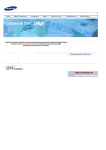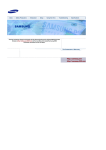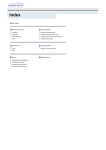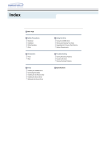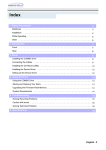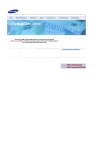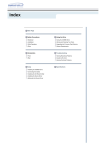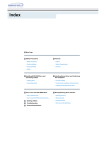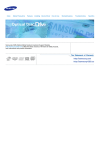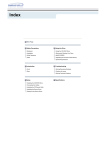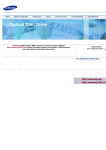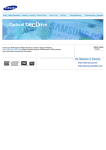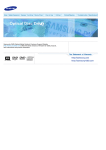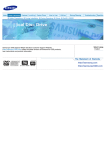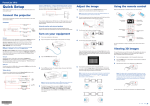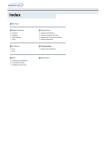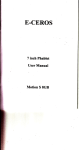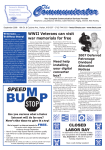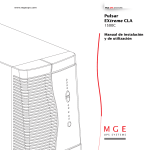Download Samsung SH-M523A Brugervejledning
Transcript
Visit the Customer Support homepage of the Samsung Electronics Optical Media Solution Division (Http://samsung.com) to find out about the latest Samsung ODD firmwares and learn how to use them. Index Main Page Safety Precautions Using the Drive Notational Using the COMBO Drive Installation Storing and Cleaning Your Discs While Operating MAGIC SPEED Other Upgrading the Firmware Flash Memory System Requirements Introduction Troubleshooting Front Solving Recording Problems Rear Caution with errors Solving Technical Problems Setup Installing the COMBO Drive Connecting the Cables Installing the CD Record Utility Installing the Device Driver Setting Up the Device Driver Specifications Safety Precautions Safety Precautions Warning / Caution Warning : This symbol indicates explanations about extremely dangerous matters. If users ignore this symbol and handle the device the wrong way, serious injury or death could result. Caution : This symbol indicates explanations about dangerous matters. If users ignore this symbol and handle the device the wrong way, damage to home or property could result. Notational Failure to follow directions noted by this symbol could result in bodily harm or damage to equipment. Prohibited Important to read and understand at all times Do not disassemble Any change or modification not expressly approved by designated qualified personnel could avoid your authority to operate this device. Always make sure that the disc does not have a crack before use. If the disc has a crack (especially around the center hole), it is recommended to make a copy immediately and use the copy instead. When a cracked disc is used continuously, the size of the crack is likely to grow and this will eventually result in irreparable damage to the disc. Important to read and understand at all times. Safety Precautions Installation Place the drive on a level surface. - Failure to do so may cause the device to fall onto a hard surface, resulting in damage or malfunction. Do not place the drive in direct sunlight. Avoid low- or high-temperature environments. Avoid high-humidity environments. Safety Precautions Veiligheidsinstructies While Operating Handle with caution to prevent damage from external shock. Do not drop the drive, and protect it from severe shocks. - It can damage the drive or cause it to malfunction. Do not move the drive while in operation and do not attempt to open the disc tray byforce. Make sure to close all working programs before attempting to open the tray and always use the open/close button. - Do not insert a pin into the emergency opening while in operation. Do not use cracked, distorted or damaged discs. - In particular, a disc with a crack on the inner tracks may break while in use. Safety Precautions Veiligheidsinstructies Others Never allow food particles or foreign substances to enter the drive casing. To protect against the risk of fire, do not spill such liquids as alcohol and benzene on the drive. Do not disassemble, attempt to repair or modify the device without express approval as directed in the manual. - To reduce the risk of damage, electric shock, and fire, Safety Precautions Veiligheidsinstructies WEEE Correct Disposal of This Product (Waste Electrical & Electronic Equipment) (Applicable in the European Union and other European countries with separate collection systems) This marking shown on the product or its literature, indicates that it should not be disposed with other household wastes at the end of its working life. To prevent possible harm to the environment or human health from uncontrolled waste disposal, please separate this from other types of wastes and recycle it responsibly to promote the sustainable reuse of material resources. Household users should contact either the retailer where they purchased this product, or their local government office, for details of where and how they can take this item for environmentally safe recycling. Business users should contact their supplier and check the terms and conditions of the purchase contract. This product should not be mixed with other commercial wastes for disposal. Introduction Front 1. Emergency eject hole. (If the compartment does not open when you press the Eject button, power off the computer, insert a pin or unfolded paper clip in the hole and push firmly) 2. Indicator Light. 3. Eject button. 4. Disc compartment. (The compartment opens and closes automatically when you press the Eject button) Introduction Rear 1. S-ATA Power Port 2. S-ATA Data Port 1. Two-pin digital audio output terminal for use with a sound a MPEG card supporting digital audio features. 2. Four-pin sound output terminal for use with a sound card. (refer to the sound card documentation for further details) 3. Master/slave select terminal. 4. 40pin host E-IDE interface connector. 5. 4pin power terminal. (A : +5V DC) (B : +12V DC) Setup Installing the COMBO Drive To install your COMBO Drive in the PC, proceed as follows. Make sure to use the standardized screws supplied (M3 X 6). To use screws other than M3 X 6 may result in malfuction. Make sure that the PC is powered off and disconnected from any power source. If necessary, attach a horizontal bracket to both sides of the drive. Remove the cover from a free expansion slot and install the COMBO drive, as shown in the illustration. Setup Connecting the Cables Connecting S-ATA Cable When you use one S-ATA cable a : Drive b : MotherBoard Setup When you have one DVD Writer and the other ODD products. a : Master Drive (S-ATA 1) b : Slave Drive (S-ATA 2) c : Motherboard Setup Installing the CD Record Utility To record data on a CD-R or CD-RW disc in the COMBO drive, you must first install the CD record utility. For compatibility reasons, you are recommended to uninstall any existing software of the same type before installing this utility. Insert the disc supplied with the COMBO drive in the drive. Follow the instructions displayed on the screen to install the utility. Refer to the separate utility documentation for further details. Store the utility disc in a safe place. Using the Drive Using the COMBO Drive To play audio or video CDs and / or DVDs in your COMBO drive, proceed as follows. Push the power button and boot the computer. After booting the computer, open the disc compartment by pressing the Eject button. Insert the disc (CD/DVD) with the label on the disc facing upwards and close the disc compartment by pressing the Eject button. The indicator light comes on. Play the disc (CD/DVD). Accessories The type of accessories varies depending on product model. z User Manual & Setup Guide. Software. Screws. Playing DVDs or Video CDs Set up and run the SOFT MPEG program supplied as an accessory. Design and specifications are subject to change without prior notice. Using the Drive Storing and Cleaning Your Discs To ensure a long service life for your discs and drive, follow the pre-cautions below when storing and cleaning your discs. Do not place a disc in direct sunlight. Store a disc vertically in a well-ventilated and stable location. Do not write or attach a label on a disc. Do not drop a disc or place heavy objects on it. Do not touch the surface of a disc; hold it by the edges. To clean a disc, polish lightly from the inside of the disc to the outside with a soft cotton cloth. Do not leave the disc compartment open when you are not using it. Using the Drive What is a MAGIC SPEED? MAGIC SPEED is a program that supports users to select at his or her discretion the reading speed of CD disc between two modes offered by drive: Maximum Speed Mode (Max Mode) and Silent Mode. Development Background ODD products launching nowadays are providing a high reading speed. With the increased reading speed, faster data processing has become possible. However, high rotation speed often causes louder noise, and it is more possible to crash the cracked or bent discs. Against this backdrop, our Company has developed a speed-down algorithm and applied this technology to new launching products to provide safer and more comfortable environments for PC users. ※ What is Speed-down Algorithm? It establishes a safer disc reading speed in operating the device in order to prevent possible disc crashes in using CDs with cracks in start. In addition, for customers who want to play CDs at its maximum speed, MAGIC SPEED program offers the function of selecting reading speed, so that customers can set the speed as they want. (Recording speed will run at recordable speed without limit) What Are MAGIC SPEED Modes and How to Use MAGIC SPEED Modes ● Max Mode: Setting reading speed to its maximum level provided by drive. ● Silent Mode: Setting reading speed to a stable low speed. ● Since modes set by MAGIC SPEED function will be maintained in using the drive connecting other PC, please confirm first the setting status before use. Caution: A disc with crack may be crashed in playing with Max Mode. We recommend you to use such disc in Silent Mode, or make a copy immediately before use. How to Use MAGIC SPEED ● First, install MAGIC SPEED program registered on our website. Samsung's Customer Service Homepage (URL:www.samsung-ODD.com) ● On MAGIC SPEED tray icon, select right-click to execute the program. - Select a Firmware > MAGIC SPEED. ● Select the mode you want to use on Program Execution Window and select “settings”. Then, reading speed of the drive will run in selected mode. ● Select “Close” to exit Program Execution Window. In this occasion, reading speed will be run in the set speed if there is no separate mode change or program exit. We recommend you to use “Max Mode” for data copy or disc copy, and “Silent Mode” for normal operation. Other functions ▶ To disable Auto Run This is a default program that automatically runs in every PC booting. If you want to quit this auto run function, deselect the auto run item selected on tray icon menu. Where Can I Download MAGIC SPEED? Visit our website for customer support (URL:www.samsung-ODD.com), and select Firmware → MAGIC SPEED. Using the Drive Upgrading the Firmware Flash Memory The product firmware can be upgraded by downloading the updated file from the following Web site: Http://samsung.com Http://samsung-ODD.com Using the Drive System Requirements Item Description Computer S-ATA supported PC (The compatible motherboard list can be found from the website) Free expansion unit 5.25 inch Disk space 700 MB minimum Windows version Microsoft Windows 2000/XP DVD Video playback PC with Windows 2000/XP DVD-Video playback software and appropriate hardware (the Power DVD MPEG software is included in the COMBO drive package) DVD Region Protection Coding (RPC): The RPC feature is supported on DVD players and is used with DVD-video discs (such as movies). Currently, : thatcorrespond to the regional the motionpicture industry has divided the worldinto different regions or zones markets intowhich the motion picture industry releasesmovies. Simply put, RPC codes are placedon movies The RPC feature is supported on DVD players is used DVD-video discs (such movies). Currently, marketed throughout the world,based on theand region of with the world inwhich they areasbeing sold. These the motionpicture industryand hasprevent divided the worldinto different regions zones thatcorrespond to the prior regional RPCcodes help control piratingof new movies into or other motion pictureregions to their true markets intowhich the motion picture industry releasesmovies. Simply put, RPC codes are placedon movies releasedates within those markets. marketed throughout the world,based on the region of the world inwhich they are being sold. These The TS-H493A(SH-M523A) COMBO drive new supports RPCphase II. In the RPC-2 mode, localcode RPCcodes help control and prevent piratingof movies into other motion pictureregions priorthe to their true can be changed by users. RPC-2is selected by default for the TS-H493A(SH-M523A) COMBO drive. releasedates within those markets. You change the regionCOMBO code updrive tofive times RPCphase via an MPEG The can TS-H492C(SH-M522C) supports II. Inapplication. the RPC-2 mode, the localcode can be changed by users. RPC-2is selected by default for the TS-H492C(SH-M522C) COMBO drive. You cancontact changeyour the region up tofive times via representative an MPEG application. Please dealercode or local SAMSUNG if you wish tochange the local code more than fivetimes. Please contact your dealer or local SAMSUNG representative if you wish tochange the local code more than fivetimes. Troubleshooting Solving Recording Problems If you have any problems in recording via your COMBO drive, follow the appropriate instructions below for the source that you are using. Hard Drive Check whether the source file is corrupted. Optimize the hard disk by using the Windows defragmenter feature: START / PROGRAMS / ACCESSORIES / SYSTEM TOOLS / DISC DEFRAGMENTER Decompress the hard disk if it is compressed. Make sure that the space available on the hard disk is at least twice the size of the largest file to be recorded on the disc. If you wish to record more than 1000 small files: z z z First create an image file and copy the image file to the disc Choose the low record speed Compress small files and then record them Network Drive Copy the network drive contents to the hard disk and then from the hard disk to the COMBO drive. CD-ROM Drive Clean the source CD, if necessary. Create an image file and then copy the image file to the COMBO drive. Check the CD-ROM drive record speed. There are two recording methods : z z Low-speed (file by file) High-speed (transfer of an image file from the hard disk) If the transfer speed of the CD-ROM drive is slower than the record speed, reduce the record speed. Note The COMBO Drive provide a High Speed rewriting Disc recording function (CD-RW 24X, 32X). To rewrite at a High speed, use the disc which High Speed is printed on. Ultra Speed : 24X, 32X High Speed-RW : supporting 10X Troubleshooting Caution with errors Every CD-RW or COMBO drive records data by applying recording laser onto a CD. If the CD is damaged or recording data is not possible to you need to remove the following causes of the error before using the CD. It is recommended to set a CD-RW or COMBO drive as follows. Do not work on a multi-tasking environment and remove screen savers. If you work on a multi-tasking environment while the COMBO drive is recording/deleting data, Buffer Under-Run may occur. Do not allow any external access to the Host PC while recording data. If another user accesses your printer through a network while you are recording data, errors may occur. Remove the Auto-Run function of the CD. If you insert a CD that has the Auto-Run function to a drive connected to a PC while recording/deleting data, this may cause errors. How to cancel (select) the Auto-Run function Cancel (Select) the Auto-Run function in [Start > Setting > Control Panel System > Device Manager > CD-ROM Setting] Use image files when you record many small files. If you use a lot of small size files for recording, this may reduce the transaction rate of the PC. Although Super link function is often run, the recording quality may become low. If you copy a CD from another, you do not require making available space in the hard disk. However, when you use image files, you need to copy them on the hard disk first and then copy to a CD. In this case, you need to ensure maximum 700MB of available space in the hard disk for reliable recording process. Use an S-ATA cable, which has the specified length (46cm). Using S-ATA cables longer than 46cm may cause errors during data transaction. Use only one recording software program. To install a software program for recording, uninstall any other types or versions of recording software programs first and then reboot the computer. Make sure you use the recording software CD (Nero Burning Rom / Roxio Easy CD Creator) provided by us. Using our software program with others may cause errors in recording. Term Description What is Buffer Under-Run? Every CD-RW or COMBO drive records the data that the Host PC wants to record until the data flow ends. However, if the buffer becomes empty temporarily, this may cause errors in recording data. What is Auto-Run? If inserting a CD into a drive, the operating system executes the Autorun.inf file of the CD automatically. What is Super link? This function is to check the buffer to see if there are data while recording. If the buffer is empty, it waits at the address and then restarts recording after the buffer is full. You can avoid Buffer Under-Run problems by applying the above-mentioned principle. Troubleshooting Recommended Disc Types MCC, PRO, TDK, FUJI, SKC, MAXELL, MPO, BEALL CD-R CD-RW RICOH, SONY, MITSUBISHI, NANYA General DMA Installation Guide Windows 98/Me Important! Please read the entire DMA installation guide before installing your COMBO drive. About DMA Installation For stable writing performance at high speeds, Installation of DMA transfer mode for E-IDE/ATAPI interface is strongly recommended. We recommend DMA mode for fast writing. DMA Setting Before you install your COMBO drive, we recommend to set DMA to enabled on your PC system. See the following procedure to set DMA transfer mode in windows oprerating system. (Windows 98/ME) + Select your COMBO drive + Click on START + Click on Settings + Click on the Properties button + Select Control Panel + Click on the Settings tab + Select the System Icon + Check the DMA checkbox to enables DMA. + Select the Device Manager panel in System Properties + Click OK + Restart your PC + Expand the CD-ROM icon Windows 2000/XP Select the DMA mode by selecting [Start > Setting > Control Panel > System > Device Manager > IDEATA/ATAPI Controller > Default/Assistant IDE Channel Advanced Information] Troubleshooting Solving Technical Problems Problem The COMBO drive is not detected by the computer. Problem Meaning / Solution Check that the power, audio and SATA cables are correctly connected to theMeaning computer. / Solution Check that the power, audio and IDE cables are correctly connected The COMBO drive is notCOMBO drive, After installing the to the computer. detected by the computer. Change the SATA cable and reconnect it to the computer. the PC gets slower. After installing the COMBO drive, drive is not theThe PC COMBO gets slower. recognized by MS-DOS. Change the IDE cable and reconnect it to the computer. Reinstall theadevice or update it with the latest Preferably, connect seconddriver IDE cable to the COMBO drive in version by it from the Samsung Web site. masterdownloading mode. - Http://samsung.com Check -the position of the jumper in the master/slave select terminal. Http://samsung-ODD.com The COMBO drive is not The COMBO drive is not recognized by MS-DOS. detected by Windows. A CD is not read or is read too slowly. The COMBO drive is not detected by Windows. The disc compartment will Nonot sound is heard from an open. audio CD. Reinstall the device driver or update it with the latest version by This case may occur when there is a Windows installation problem; downloading it from the Samsung Web site. reinstall Windows. - Http://samsung.com - Http://samsung-ODD.com Check whether the CD is of good quality and clean it, if necessary. This case may occur when there is a Windows installation problem; reinstall Windows. Check that the power cable is correctly connected. Check whether the audio cable is correctly connected to the sound output Power terminaloff onand the COMBO drivethe andPC. the sound card CD-IN disconnect terminal. Insert a pin or unfolded paper clip in the emergency hole and push firmly until the disc compartment opens. Check that the sound card is operational. the control size of inthe replay screen. When the MPEG software Adjust Adjust the volume Windows. plays a Video CD, the pictures are not regular and the running Run the CD player supplied with Windows or your sound card. After checking the display resolution, adjust it, if necessary. speed is too slow. A CD is not read or is read too slowly. The Disc is not in message is Check whether the CD is of good quality and clean it, if necessary. The computer may not recognize the disc if you start playback too the disc.connected. Open and close the disc compartment displayed even though Check quickly that the after powerinserting cable is correctly The disc compartment will a disc has and try again. inserted. notbeen open. Power off and disconnect the PC. Insert aClean pin or the unfolded paper in the emergency hole and push disc and tryclip again. firmly until the disc compartment opens. Adjust the size of the replay screen. When the MPEG software plays a Video CD, the pictures are not regular and the running After checking the display resolution, adjust it, if necessary. speed is too slow. The Disc is not in message is displayed even though a disc has been inserted. The computer may not recognize the disc if you start playback too quickly after inserting the disc. Open and close the disc compartment and try again. Clean the disc and try again. The COMBO drive is not detected after it is connected to a sound card. The interface mode of the sound card is AT-BUS. You must therefore connect the COMBO drive to the IDE port on the PC mother board, rather than to the sound card, or install an E-IDE compatible sound card. Specifications SAMSUNG continually strives to improve its products. Both the design specifications and these user instructions are thus subject to change without notice. Technical Specifications ITEM DISC CD-RW DVD/CD Disc types supported in read mode DVD-ROM, DVD-RAM, DVD-VIDEO, DVD-R, DVD+R, DVD+RW, DVD-RW, CD-DA (Audio), CD-ROM, CD-ROM XA, CD-Plus, CD-Extra, Photo-CD (Single, Multi-session), Video CD ready, Enhanced CD, CD-I/FMV, CD-R, CD-RW, CD-TEXT Erasing disc types CD-RW Disc diameter 120 mm or 80 mm Data transfer rate DRIVE PERFORMANCE (MAX) Recording CD-R: 7800 KB/sec. (52X) 7200 KB/sec. (48X), 6000 KB/sec. (40X), 4800 KB/sec. (32X), 3600 KB/sec. (24X), 2400 KB/sec. (16X), 1800 KB/sec. (12X), 1200 KB/sec. (8X), CD-RW : Ultra Speed Writing DISC: 4800 KB/sec. (32X), 3600 KB/sec. (24X), 2400 KB/sec. (16X), High Speed Writing DISC: 1500 KB/sec. (10X), Reading CD 130ms Access time DRAM 2MB Laser Semiconductor laser Slide mechanism Stepping motor Spindle motor Brushless motor Load mechanism Tray. DC motor (Soft Eject). Horizontal/Vertical. ERROR RATE FRONT PANEL REAR PANEL CD: CD-R, CD-RW: DVD: CAV 52 CAV 40 CAV 16 DVD 150ms Mode 1: 1 block/10-12 , Mode 2: 1 block/10-9 Eject button Auto eject or Auto inject Indicator If the Power is ON/BUSY, this means the disc is loaded. Green: Reading/Recording Status Required power +5 V : 1.2 A (rms), +12 VDC: 1.5 A (rms) Interface connector Serial ATA Operations OPERATING ENVIRONMENT Storage GENERAL Temperature: 5~45°C Humidity: 10~80% Temperature: -25~60°C Humidity: 10~90% Dimensions 148.2 (W) x 42 (H) x 184 (D) mm (including bezel) Net weight 750 g "Design and specifications are subject to change without prior notice."