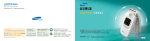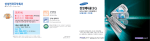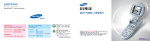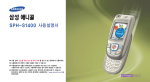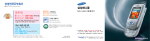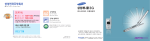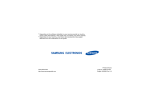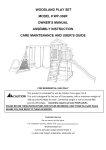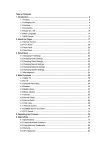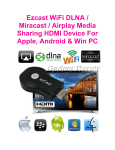Download Samsung SCH-X850BL User Manual
Transcript
Manual Bank 2 3 4 5 1 2 3 4 5 6 7 8 9 10 11 12 13 6 7 14 15 1 2 3 4 5 6 7 8 9 10 11 12 Your Phone Getting Started Basic Functions Menu Functions 8 13 9 14 15 1 10 11 1 12 13 1 14 15 1 16 17 1 18 19 1 20 21 2 22 23 2 24 25 2 26 27 2 28 29 2 30 31 2 32 33 3 34 35 3 36 37 3 38 39 3 40 41 4 42 43 4 44 45 4 46 47 4 48 49 4 50 51 4 52 53 4 54 55 4 56 57 5 58 59 5 60 61 5 62 63 5 64 65 5 66 67 5 68 69 5 70 71 5 72 73 5 74 75 5 76 77 5 78 79 6 80 81 6 82 83 6 84 85 6 86 87 6 88 89 6 90 91 6 92 93 6 94 95 6 96 97 6 98 99 6 100 101 6 102 103 6 104 105 6 106 107 6 108 109 6 110 111 6 112 113 6 114 115 6 116 117 6 118 119 6 120 121 6 122 123 6 124 125 6 126 127 6 128 129 7 130 131 7 132 133 7 134 135 7 136 137 8 138 139 8 140 141 8 142 143 8 144 145 9 146 147 9 148 149 9 150 151 9 152 153 9 154 155 9 156 157 9 158 159 9 160 161 10 162 163 10 164 165 10 166 167 10 168 169 10 170 171 10 172 173 10 174 175 10 176 177 10 178 179 10 180 181 10 182 183 10 184 185 10 186 187 11 188 189 11 190 191 11 192 193 11 194 195 12 196 197 12 198 199 12 200 201 12 202 203 12 204 205 12 206 207 13 208 209 13 210 211 13 212 213 13 214 215 13 216 217 13 218 219 13 220 221 13 222 223 13 224 225 14 226 227 228 229 14 230 231 14 232 233 14 15 234 235 236 237 15 238 239 15 ⁄ 240 241 15 242 243 15 244 245 15 246 247 15 248 249 15 250 ⁄ 252 253 for Foreigner Your Phone can display all menus and messages in either Korean and English except the verbal prompts. 1. In Standby Mode, press the 2. Press the 3. Press the key. key to enter Menu Mode. key. 4. Scroll with the key to highlight KOREAN or ENGLISH. 5. Press the 254 key. 255 Your Phone Phone Layout Key Functions In Standby Mode, enters Start Menu Mode. Also, enters Short Cut Mode when held down. In Menu Mode, selects the current menu or option. In Standby Mode, quickly enters the appropriate menu as listed below: • : GPS menu. This menu option does not display in English. • : Phone Book menu. Shows a list of the whole Phonebook entries when held down. • : In Standby Mode, quickly enters the Record/Reply menu. Also, starts recoding a Voice memo when held down. During a call, you can record the conversation when held down. • : Message Setup menu. Allows you to quickly access your voice mail server when held down. In Standby Mode, allows you to quickly connect to the NATE service. 256 Makes or answers a call. In Standby Mode, recalls the last number dialed or received. Deletes characters from the display. In Menu Mode, returns to the previous menu level. Ends a call. Also switches the phone on and off when held down. In Menu Mode, cancels your input and returns to Standby Mode. Enter numbers, letters and some special characters. The 0 key enters the international call code set in the international menu. In Standby Mode, enters or exits Manner Mode when held down. In Standby Mode, locks the phone when held down. (on the left side of the phone) During a call, adjust the earpiece volume. In Standby Mode, adjust the key/Theme volume. In Menu Mode, scroll through the menu options and the Phonebook memory. With the folder closed, the external display turns on when holding down one of the volume keys. If you set the Flash On/Off menu to Set, the flash light turns on about 10 seconds when you press and hold the key on the side of your phone. Also, the phone tells you the current time by voice when you press the key. (on the right side of the phone) In Standby Mode, allows you to quickly enter the Camera menu. In Standby Mode, quickly enters the menu. This menu option does not in English. To use this option, you must subscribe to the Moneta service and insert the moneta chip to your phone. For further details about the Moneta service, contact your service provider. In Standby Mode, quickly enters the I.Beam menu, so that you can send or receive data through the infrared port. Also, allows you to use your phone as a remote control when held down. Display Icons Shows the received signal strength. The greater the number of bars, the better the signal strength. Appears when a call is in progress. Appears when service is not available. When it is displayed, you cannot make or receive calls. Appears when you set a Anycall SOS. Appears when you set an alarm or a morning call. Appears when you using a Remocon or IrDA. 257 Appears when you receive a new message. Getting Started Appears when you receive a color mail message. Appears when you receive a voice message. Appears when you receive a SOS message. Appears when you set an Auto Reply. Appears when a new broadcasting message has been received. Appears when the Manner mode is active or you set the phone to Vibrate when you receive a call in the Bell/Vibrate menu. Appears when you set the phone to Vibrate & Bell when you receive a call in the Bell/Vibrate menu. Removing the Battery Using the Battery Turn the phone off by pressing the removing the battery. key before Installing the Battery 1. Press the catch above the battery and hold it in that position. 1. Insert the teeth on the bottom of the battery into the corresponding slots on the phone. 2. Lift the battery out of the phone, as shown. 2. Insert and slide the MONETA Chip under the two tabs, ensuring that the notched corner is top left and the gold contacts of the card face into the phone. 2. Press the battery against the back of the phone until it clicks into place. Removing the MONETA Chip Shows the level of your battery. The more bars you see, the more power you have left. To remove the MONETA Chip, slide the card out of the holder, as shown. Inserting/Removing the MONETA Chip Inserting the MONETA Chip 258 1. If necessary, remove the battery. 259 Charging a Battery Charging With a Travel Charger Note: The travel adapter is optional item. If you want to charge the battery, you need to purchase it. Use only the approved travel adapter. Ask your local Samsung dealer for further details. 1. With the battery in position on the phone, plug the connector of the travel charger into jack at the bottom of the phone and a standard AC wall outlet. Charging Indicator 1. Insert the battery alone into the slot of the battery charger, ensuring the terminals on the battery contacting with those on the charger. Then push it down until it snaps into place and close the cover. 2. The LED on the travel charger indicates the charging progress with the following colors: • Red: the battery is charging. • Green: the battery is completely charged. 3. When charging is finished, unplug the travel charger from the power outlet and from the desktop charger by pressing the gray tabs on both sides of the connector and pulling the connector out 2. Plug the connector of the travel adapter into the jack at the bottom of the charger and a standard AC wall outlet. Switching the Phone On/Off 1. Open the phone. 2. Press and hold the switches on. key until the phone When your phone finds the network, the idle screen appears on both displays. Now, you can make or receive a call. . Charging With a Battery Charger Using the battery charger, you can charge the battery alone. 3. When charging is finished, unplug the adapter from the power outlet and from the charger. Refer to step 3 on page 260. 3. To switch the phone off, press and hold the key until the power-off image displays. 4. Take the battery out of the battery charger, as shown. 260 261 Basic Functions Making a Call 1. Enter the area code and phone number. Note: If you make a mistake, press the key to clear a wrong digit. To clear the whole display, press and hold the key. 2. Press the key. Ending a Call When you want to finish your call, briefly press the key. Or, simply close the phone. Answering a Call When a call comes in, the phone rings and displays the caller’s phone number, if the Caller Line Identification service is available. For detailed information, contact your service provider. When the phone is ringing, open the phone. If the phone is already open, press the key. 262 Rejecting a Call When the phone is ringing, press and hold the Redialing the Last Number key. If Press long LastCallLog. key will call the lastest number in Adjusting the Volume To redial one of the number in the LastCallLog: During a call, if you want to adjust the earpiece volume, press the keys on the left side of the phone. 1. In Standby Mode, press the In Standby Mode, you can adjust the Key/theme tone volume using the keys. Quickly Switching to Manner Mode Manner Mode is convenient when discretion is required and you a wish to stop the phone from making any noise, in a theater or at a library for example. In Standby Mode, to switch your phone quickly to the silent mode, simply press and hold the key. To exit and reactivate the previous sound settings, press and hold the key again. 2. Press the you want. 3. Press the or key. key until you find the number key. Storing a Phone Number 1. In Standby Mode, enter a number and press the key. Or, after ending a call by pressing the the key, press the key. 2. If you enter above 32 digits, select the Phonebook and press the key. If you select the Memo the number is stored automatically. 3. Select an icon to identify the category of number to be stored and press the key. 4. Enter a name. For further details about entering text, refer to ”Entering Text” on page 264. 5. If necessary, press the or key to move to the input field you want and enter information about the person. • HOME/Mobile/Office/Other/FAX: Enter various phone numbers. In the input box on the right side of each category, you can set the speed-dial number. • E-mail: Enter the person’s e-mail address. • Group: Define the caller group to the entry. • MEMO: Enter other information about the person. 6. Press the key. 7. Press the key to confirm storing the entry. Speed-dialing Once you have stored phone numbers in the phonebook with the speed-dial number (refer to the previous section), you can easily and quickly dial them, without needing to remember the numbers. 263 • For memory locations 001~009: Press and hold the last digit. • For memory locations 000, 010~999: Press the first digit(s) of the speed dial number and hold down the last digit. Entering Text Four-digit Dialing Press the keys labeled with the required letter: -Once for the first letter -Twice for the second letter -And so on. You can enter the last four consecutive digits of a number in the Phonebook or the call log list, and your phone can dial the entire number for you. Enter the last four digits of the desired phone number. your phone dials the corresponding number. If there is more than one number that contains those digits, all of them are listed. Scroll to the number you want using the navigation keys and press the key to dial. 264 To enter English words in a text input field, change the input mode to A (upper-case)or a (lower-case) by pressing the key. For example, you press the 2 key three times to display the letter ”C” and the 5 key two times to display the letter ”K”. The cursor moves to the right when you press a different key. When entering the same letter twice or a different letter on the same key, just wait for a few seconds for the cursor to automatically move to the right, and then enter the next letter. To enter a symbol, select from the input modes and scroll to the symbol you want using the navigation keys and press the corresponding number. To exit symbol mode, press the key. To enter a number, select 1 from the input modes and press the corresponding number key. To exit the mode, press the key. Menu Functions 1. My Phone (the key + 1) Using the Menu 1. ShortCut Menu: You can set up the start menu by registering or deleting menu functions. The phone offers a range of functions that allow you to tailor the phone to your needs. These functions are arranged in menus and sub-menus. 2. Menu Screen: You can change the display style of the menu mode. 1:Menu Style/2:Theme Color/3:Set Color Example: Changing the display language to English 3. My Name: You can enter your name to be displayed in idle screen. 1. In Standby Mode, press the Menu Mode. 4. Text Slide: You can enter a greeting message to be displayed in idle screen. 2. Press the key to enter the My Phone menu. 3. Scroll with the 4. Press the or key to reach Language. key to enter the menu. 5. Scroll with the 6. Press the key to access Start or key to highlight ENGLISH. key. You can also use the index number to access the Language menu function; press the key for Start Menu Mode, the key, the 5 key for Language. 5. Language: You can change the display language. 6. Select Clock: You can change the type of the clock to be displayed on the external LCD in Standby Mode. 1:Main Clock/2:Cover Clock 7. Dial Display: You can change the size and color of the digits to be displayed when you enter a phone number to dial. 1:Dial Size/2:Dial Color 8. Set Font: You can change the display font. 9. Flash On/Off: You can select whether or not you use light Lamp. 265 0. Enlarge Mode: You can set the display font to the enlarged font mode. 2. Phone Book (the key + 2) 1. Find Number: You can find the entries stored in the phonebook using names, numbers, location numbers, group name, order of registration or last search numbers. 1:By Name/2:By Number/3:By Location/ 4:By Group/5:By Time/6:Last Search/7: 114 2. Call History: You can view the records the last phone calls placed from or to your phone and you did not answer. Your phone stores the records up to 100 numbers for each call type. 1:Outgoing Call/2:Incoming Call/3:Absenec Call 3. Store Number: You can add a new name entry. For details about storing a number, see page 263. You can store up to 1,000 names or 2,400 items in your Phonebook. 266 4. Photo PBook: You can store name cards with the new or stored pictures. Also, you can search the name card by its name. 1:Find Photo PBook/2:Store Photo PBook 5. Call Alert: If the caller line identification service is available, you can set the phone to alert you to an incoming call from a specific person by using a distinctive icon and ringer. 1:Edit Number/2:Set Number/3:Icon List 3. Internet/SMS (the key + 3) key + 4) 1. NATE: You can access the Internet service provided by your service provider. 1:NATE/2: PlayOn/3:NATE Air 1. Music Box: You can select a ringer melody or bell. Basic Bell/Live Bell/Mood Melody/Exciting Melody/ Classic Melody/Music Melody/My Bell 2. Message Setup: You can send or receive SMS messages and view the messages. 1:MMS/2:Incoming/3:Outgoing/4:Anycall SOS/ 5:Message Box/6:Emoticon Box/7:Message Log 2. Image Box: You can download images from the Internet and select an image to be displayed in various situations. 1:Standby Mode /2:Incoming Call/3:NATE Conn./ 4:Power On/5:Power Off/6:Delete image 6. Edit Group: You can add a new group and edit or delete the existing groups. 3. e-mail: You can send or receive E-mail messages. 1:Read/2:Write/3: Sent/4: Draft/5:Configure 7. Number Plus: Your phone can have two phone numbers and you can quickly and easily switch your service back and forth between the two numbers. 1:Set NumberPlus /2:Select Alert/ 3:Delete Number 4. Web Page View: You can view the list of the web pages you accessed using the NATE service. 8. Delete All: You can delete all of the phonebook entries. 6. NATEMail Setup: You can reset the NATE mail address that you have checked, modified or changed. 1:NATEMail Address/ 2:Init NATEMail #. My Number: You can view your phone number and model name. 4. Entertainment (the 5. Internet Setup: You can configure the settings required when you access the Internet. 7. Set Modem: You can use the phone just like a modem on your PC, enabling you to use wireless data. 1:Alert Type/ 2:Auto Receive/ 3:Tx Rate 3. Anycall Land: You can access games downloaded from Anycall Land. 4. Push-Push III: You can enjoy the Push-Push III game. 5. Program Manager: You can manage various items downloaded from the Internet. 1:Game/2:Music/3:Image/4:Picture/5:V-CAM/ 6:Remote/7:Frame/8:Clip 267 5. I.Beam (the key + 5) 1. Remote Control: You can use the phone for the remocon to control TV, VCR, DVD, CATV, NORAEBANG, or SETUP box. 2. IRDA: You can send or receive data to or from IrDAcompatible computers or phones through the infrared port. To use an infrared connection, you should set your phone to the receive mode. 6. Organizer (the key + 6) 1. Morning Call: You can set a morning call to wake you up every morning. 5. Calculator: you can use the phone as a calculator. 6. World Time: You can use this menu option to find out what time it is in another part of the world. 7. D-Day Plus:You can know how much time it takes for you to do something or how many months, days, hours and minutes until a specific event occurs. 8. Unit Change: You can convert a value into the required unit, for example, inches to centimeters. 9. Timer: You can view the length of your calls and set the current date and time. 1:Call Time/2:Set Time&Date 2. Alarm: You can set an alarm to ring at a specified time. 7. Camera (the 3. Scheduler: You can view the current month as well as the past or future month in calendar format.You can schedule up to 400 events and be alerted by the Scheduler function before an event begins. 1. Take a Picture: You can take a picture, record a video clip and save it. 4. Memo: You can make up to 99 memos of important things you need to remember. 268 key + 7) 2. Photo Album: You can review and use the stored photos and video clips in various ways. 3. Photo Studio: You can apply various effects to new photos or the photos stored in Photo Album and make them background images. 1:Frame Design/2:Effect Design 4. NATE Code: When you take a picture of the bar code you want, the phone access the corresponding wed site and shows the information or allows you to purchase the item. 5. Photo On: Accessing the Nate Photo On service, you can search the contents and check or store the downloaded data. This menu option does not display in English. 6. Photo Print: You can print the stored photos by connecting the NATE service. 7. Video Mail: You can record video clips and review the stored ones. the You can also send them to other people by e-mail. 8. Setup: You can lock the photos and photo mails and configure various settings for recording. 1:Lock Photo/2:Shot Option 8. Record/Reply (the key + 8) 1. Voice Memo: You can record the voice memos and listen to them. 1:Record Memo/ 2:Play Memo 2. Auto Reply: When you can’t answer the received calls, you can set the phone automatically answers the calls so that you can listen to the remained messages. 1:Set Auto Reply/ 2:Set Screen/ 3:Reply Interval/ 4:Select Greeting/5:Record Greeting/6:Reply Inbox 9. Setup (the key + 9) 1. Setup Sound: You can customize the various sound setting. 1:Bell/Vibration/2:Ring Volume/3:Key Tone Type/ 4:Period Alarm/5:Theme Sound 2. Setup Light: You can select whether or not the phone uses the backlight or how long the backlight is on. You can also set the contrast of the display and set whether or not the phone use the service light. 1:Lighting Time/2:Key Lighting/3:Status Lamp 269 3. Auto Dial: You can set the phone to automatically add an area code or international code when you make a call. 1:Auto Area/ 2:International 4. Call Answer: You can set how to answer an incoming call; Open Folder and Press Button. 5. Set Password: You can change the phone password. 6. Restrict: You can restrict the use of your phone. You can also set whether or not to display the caller’s ID. 1:Privacy/2:Incoming/3:International/4:Caller ID 7. Roaming(International Roaming Service): When you travel abroad, you need to change to an appropriate system to make and receive phone calls. Contact your service provider, for further details. 3:A region-China~ (In China, Hong Kong, New Zealand, Guam, Saipan, Atlanta etc.) 4. Key Tone off: You can press keys without hearing annoying key tones during a call. 4:B region-USA~ In USA(except A-region), Canada, Australia etc.) 5. Send Phone #: You can send the DTMF (Dual-Tone Multi-Frequency) tones of your phone number. - International Roaming Customer Center : 1566-2011(+82-2-6343-9011) *. Reset Phone: You can reset the phone setting. Reset Function/ Reset All #. Lock Phone: You can lock the phone. Auto Lock/ Manual Lock/ Cancel Options During a Call 1:KOREA (SKT) (the 2:Auto Roaming (Automatically searching A or B band. Before using this feature, you may ask the international Roaming Customer Center.) 1. Phone Book: Refer to “Phonebook” on page 266. 270 Talk:Send DTMF: You can send the DTMF tones of the currently displayed number. key during a call) 2. Message Manager: Refer to “Internet/SMS” on page 267. 3. Mute Mic.: You can turn the microphone off so that the other party cannot hear you. 271 Licensed by QUALCOMM Incorporated under one or more of the following Patents. U.S. Patent No. 4,901,307 5,056,109 5,099,204 5,101,501 5,103,459 5,107,225 5,109,390 272