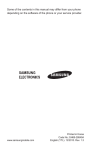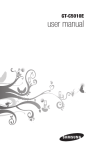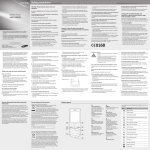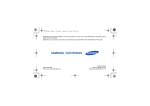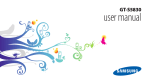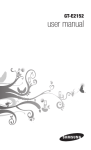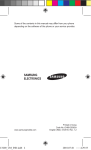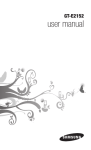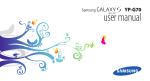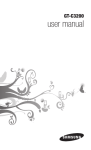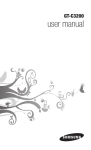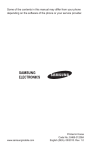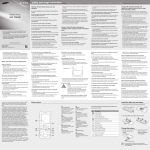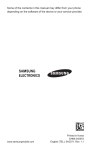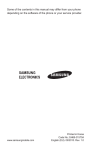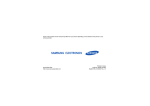Download Samsung Samsung C5180 User Manual
Transcript
GT-C5180 user manual Using this manual This user manual has been specially designed to guide you through the functions and features of your mobile phone. To get started quickly, refer to "Introducing your mobile phone," "Assembling and preparing your mobile phone," and "Using basic functions." Read me first • Please read all safety precautions and this manual carefully before using your phone to ensure safe and proper use. • The descriptions in this manual are based on the default settings of your phone. • Images and screenshots used in this user manual may differ in appearance from the actual product. • Content in this user manual may differ from the product, or from software provided by service providers or carriers, and is subject to change without prior notice. Refer to www.samsungmobile.com for the latest version of the user manual. 2 • Available features and additional services may vary by phone, software, or service provider. • Applications and their functions may vary by country, region, or hardware specifications. Samsung is not liable for performance issues caused by third-party applications. • You may upgrade your mobile phone’s software by accessing www.samsungmobile.com. • Sound sources, wallpapers, and images provided in this phone are licenced for limited use between Samsung and their respective owners. Extracting and using these materials for commercial or other purposes is an infringement of copyright laws. Samsung is not liable for such copyright infringement by the user. • This product includes certain free/open source software. The exact terms of the licences, disclaimers, acknowledgements and notices are available on the Samsung's website http://opensource.samsung.com. • Please keep this manual for future reference. 3 Instructional icons Note: notes, usage tips, or additional information → Followed by: the order of options or menus you must select to perform a step; for example: In Menu mode, select Messages → Create message (represents Messages, followed by Create message) [ ] Square brackets: phone keys; for example: [ ] (represents the Power/End key) < > Angled brackets: softkeys that control different functions at each screen; for example: <OK> (represents the OK softkey) ► Refer to: pages with related information; for example: ► p. 12 (represents "see page 12") Copyright Copyright © 2010 Samsung Electronics This user manual is protected under international copyright laws. No part of this user manual may be reproduced, distributed, translated, or transmitted in any form or by any means, electronic or mechanical, including photocopying, recording, or storing in any information storage and retrieval system, without the prior written permission of Samsung Electronics. 4 Trademarks • SAMSUNG and the SAMSUNG logo are registered trademarks of Samsung Electronics. • Bluetooth® is a registered trademark of the Bluetooth SIG, Inc. worldwide. • Oracle and Java are registered trademarks of Oracle and/or its affiliates. Other names may be trademarks of their respective owners. • Windows Media Player® is a registered trademark of Microsoft Corporation. • All other trademarks and copyrights are the property of their respective owners. 5 Contents Introducing your mobile phone................................8 Phone layout................................................................8 Icons...........................................................................10 Assembling and preparing your mobile phone....12 Install the SIM or USIM card and battery...................12 Charge the battery.....................................................13 Insert a memory card (optional).................................14 Attach a hand strap (optional)....................................15 Using basic functions.............................................16 Turn your phone on or off...........................................16 Access menus............................................................16 Customise your phone...............................................17 Lock your phone........................................................18 Lock your SIM or USIM card......................................19 Use basic call functions.............................................20 Send and view messages..........................................22 Enter text....................................................................23 Add and find contacts................................................27 Use basic camera functions.......................................28 Listen to music...........................................................30 Browse the web.........................................................32 Use Google services..................................................32 Using advanced functions......................................33 Use advanced call functions......................................33 Use advanced contacts functions..............................37 6 Use advanced messaging functions..........................38 Use advanced camera functions...............................40 Use advanced music functions..................................43 Using tools and applications..................................47 Use the Bluetooth wireless feature............................47 Activate and send an SOS message . ......................49 Make fake calls..........................................................50 Activate the mobile tracker.........................................51 Look up words in a dictionary....................................52 Edit images................................................................53 Upload photos and videos on the web......................53 Search for data...........................................................54 Use Java-powered games and applications..............55 Create a world clock..................................................55 Set and use alarms....................................................56 Use the calculator......................................................56 Convert currencies or measurements.......................57 Set a countdown timer...............................................57 Use the stopwatch.....................................................57 Create new tasks.......................................................58 Create new memos....................................................58 Manage your calendar...............................................58 Troubleshooting.......................................................60 Safety precautions...................................................64 7 Introducing your mobile phone In this section, learn about your mobile phone’s layout, keys, and icons. Phone layout 1 2 3 4 5 8 6 7 8 9 10 1 Volume key Adjust the phone's volume. 2 4-way navigation key In ldle mode, make a fake call (down; press and hold), or access user-defined menus (when the smart home screen is not activated); In Menu mode, scroll through menu options ► "Make fake calls" 3 Dial key Make or answer a call; In Idle mode, retrieve recently dialled, missed, or received numbers 4 Voice mail service key In ldle mode, access voice mails (press and hold) 5 Keypad lock key In Idle mode, lock or unlock the keypad (press and hold) 6 Softkeys Perform actions indicated at the bottom of the display 7 Confirm key In Idle mode, access Menu mode (when the smart home screen is not activated); In Menu mode, select the highlighted menu option or confirm an input 8 Power/End key Turn the phone on or off (press and hold); End a call; In Menu mode, cancel input and return to Idle mode 9 Alphanumeric keys 10 Silent profile key In ldle mode, activate or deactivate the silent profile (press and hold) 9 Icons Your phone displays the following status indicators on the top of the screen: Icon Definition Signal strength GPRS network connected EDGE network connected UMTS network connected Voice call in progress Video call in progress SOS message feature activated Browsing the web Connecting to secured web page Call diverting activated Roaming (outside of normal service area) Synchronised with PC Alarm activated Bluetooth activated Memory card inserted New text message (SMS) 10 Icon Definition New multimedia message (MMS) New email message New voice mail message Normal profile activated Silent profile activated Battery power level Current time 11 Assembling and preparing your mobile phone Get started by assembling and setting up your mobile phone for its first use. Install the SIM or USIM card and battery 1.Remove the back cover and insert the SIM or USIM card. Back cover SIM or USIM card 2.Insert the battery and replace the back cover. Battery 12 Charge the battery 1.Plug the small end of the supplied travel adapter into the multifunction jack. 2.Plug the large end of the travel adapter into a power outlet. 3.When charging is finished, unplug the travel adapter. Do not remove the battery from the phone before unplugging the travel adapter first. Otherwise, the phone may be damaged. 13 Insert a memory card (optional) Your phone accepts microSD™ or microSDHC™ memory cards up to 16 GB (depending on memory card manufacturer and type). • Formatting the memory card on a PC may cause incompatibility with your phone. Format the memory card only on the phone. • Frequent writing and erasing of data will shorten the lifespan of memory cards. 1.Remove the back cover. 2.Insert a memory card with the gold-coloured contacts facing down. 3.Push the memory card in the memory card slot until it locks in place. 4.Replace the back cover. 14 Attach a hand strap (optional) 1.Remove the back cover. 2.Slide a hand strap through the slot and hook it over the small projection. 3.Replace the back cover. 15 Using basic functions Learn how to perform basic operations and use the main features of your mobile phone. Turn your phone on or off To turn your phone on, 1.Press and hold [ ]. 2.Enter your PIN and press <Confirm> (if necessary). 3.When the setup wizard opens, customise your phone as desired by following the screen. To turn your phone off, repeat step 1 above. If you remove the battery, the time and date will be reset. Access menus To access your phone's menus, 1.In Idle mode, press <Menu> to access Menu mode. 2.Use the Navigation key to scroll to a menu or option. 3.Press <Select>, <Save>, or the Confirm key to confirm the highlighted option. 16 4.Press <Back> to move up one level; Press [ ] to return to Idle mode. • When you access a menu requiring the PIN2, you must enter the PIN2 supplied with the SIM card. For details, contact your service provider. • Samsung is not responsible for any loss of passwords or private information or other damages caused by illegal software. Customise your phone To switch to or from the silent profile In Idle mode, press and hold [ ] to silence or unsilence your phone. To set the sound profile To switch to another sound profile, 1.In Menu mode, select Settings → Sound profiles. 2.Select a profile you want. To edit a sound profile, 1.In Menu mode, select Settings → Sound profiles. 17 2.Scroll to a profile and press <Edit>. 3.Customise the sound settings as desired. To select a wallpaper (Idle mode) 1.In Menu mode, select Settings → Display → Wallpaper. 2.Select a memory location (if necessary). 3.Select an image. To set menu shortcuts When you are using the smart home screen, the Navigation key does not access shortcuts. 1.In Menu mode, select Settings → Phone → Shortcuts. 2.Select a key to use as a shortcut. 3.Select a menu to assign to the shortcut key. Lock your phone 1.In Menu mode, select Settings → Security → Phone lock. 2.Press <Yes> to continue. 18 3.Enter a 4- to 8-digit password and press <Confirm>. 4.Enter the new password again and press <Confirm>. • The first time you access a menu that requires a password, you will be prompted to create and confirm a password. • Samsung is not responsible for any loss of passwords or private information or other damages caused by illegal software. Lock your SIM or USIM card You can lock your SIM or USIM card to allow the phone only to use the SIM or USIM card and to prevent other people from using the SIM or USIM card. To allow the phone to use only your SIM or USIM card 1.In Menu mode, select Settings → Security → SIM lock. 2.Enter a new 4- to 8-digit password and press <Confirm>. 3.Enter the new password again and press <Confirm>. 19 To prevent others from using the SIM or USIM card 1.In Menu mode, select Settings → Security → PIN lock. 2.Enter the 4-digit PIN supplied with the SIM card and press <Confirm>. Use basic call functions To make a call 1.In Idle mode, enter an area code and a phone number. 2.Press [ ] to make a voice call. For a video call, press <Options> → Video call. 3.To end the call, press [ ]. To answer a call 1.When a call comes in, press [ ]. 2.For a video call, select Show me to allow the caller to see the image via the camera lens. 3.To end the call, press [ 20 ]. To adjust the volume of voice during a call While a call is in progress, press the Volume key up or down to adjust the volume. To use the speakerphone feature 1.During a call, press the Confirm key to activate the speaker. 2.To switch back to the earpiece, press the Confirm key again. In noisy environments, you may have difficulty hearing the calls while using the speakerphone feature. For better audio performance, use the normal phone mode. To use the headset By plugging the supplied headset into the multifunction jack, you can make and answer calls: • To redial the last call, press and hold the headset button twice. • To answer a call, press the headset button. • To end a call, press and hold the headset button. 21 Send and view messages To send a text or multimedia message 1.In Menu mode, select Messages → Create message. 2.Enter a recipient number and scroll down. 3.Enter your message text. ► p. 23 For sending as a text message, skip to step 7. For attaching multimedia, continue with step 4. 4.Press <Options> → Add multimedia and add an item. 5.Press <Options> → Add subject. 6.Enter a subject. 7.Press the Confirm key to send the message. To view a text or multimedia message 1.In Menu mode, select Messages → Inbox. 2.Select a text or multimedia message. 22 Enter text To change the text input mode • Press and hold [ ] and select Writing language to change the text input mode. • Press and hold [ ] and select Input method to select an input mode. • Press [ ] to switch to Symbol mode. • Press [ ] to switch between Chinese, English, and Number input modes. • Press and hold [ ] to change case in English input modes or to switch between Pinyin, Zhuyin, and Stroke modes in Chinese input modes. • Press <Options> → Predictive text on to switch to T9 Abc mode. Pinyin mode 1.Press appropriate alphanumeric keys to enter pinyins. 2.Scroll left or right to select a pinyin. 3.Press the Confirm key. 4.Scroll up or down until the character you want appears. 23 5.Press an alphanumeric key to enter the corresponding character. 6.When you are finished, press <Back> to return to your message. S Stroke mode 1.Press [1] through [5] to enter strokes. Press [6] when you are unsure which stroke to enter. This will insert a placeholder. 2.Press the Confirm key. 3.Scroll up or down until the character you want appears. 4.Press an alphanumeric key to enter the corresponding character. 5.When you are finished, press <Back> to return to your message. T Stroke mode 1.Press [1] through [5] to enter strokes. Press [6] when you are unsure which stroke to enter. This will insert a placeholder. 2.Press the Confirm key. 3.Scroll up or down until the character you want appears. 24 4.Press an alphanumeric key to enter the corresponding character. 5.When you are finished, press <Back> to return to your message. 123 mode Press an appropriate alphanumeric key to enter a number. Symbol mode 1.Press the Navigation key up or down to scroll to a symbol set you want. 2.Press an appropriate alphanumeric key to enter a symbol. T9 Abc mode 1.Press appropriate alphanumeric keys to enter an entire word. 2.When the word displays correctly, press [0] to insert a space. If the correct word does not display, press the Navigation key up or down to an alternate word. 25 Abc mode Press an appropriate alphanumeric key until the character you want appears on the display. Korean mode 1.Press and hold [ ] and select Show keypad. 2.Select an appropriate virtual key until the character you want appears on the display. Enter vowels by combining |, · and . • To move the cursor, press the Navigation key. • To delete characters one by one, press <Clear>. To delete characters on the left of the cursor, press and hold <Clear>. • To insert a space between characters, press [0]. • To enter punctuation marks in English input modes, press [1]. 26 Add and find contacts The memory location to save new contacts may be preset. To change the memory location, in Menu mode, select Contacts → <Options> → Settings → Save new contact to → a memory location. To add a new contact 1.In Idle mode, enter a phone number and press <Options>. 2.Select Add to Contacts → Create contact. 3.Select a number type (if necessary). 4.Enter contact information. 5.Press the Confirm key to add the contact to memory. To find a contact 1.In Idle mode, select Contacts. 2.Enter the first few letters of the name you want to find. 3.Select the contact’s name from the contact list. 27 Use basic camera functions To capture photos 1.In Menu mode, select Camera to turn on the camera. 2.Rotate the phone anti-clockwise to landscape view. 3.Aim the lens at the subject and make any adjustments. 4.Press the Confirm key to take a photo. The photo is saved automatically. After capturing photos, press <View> to view photos. To view photos In Menu mode, select Apps → Media browser → a category → a photo (with no icon) to view. 28 To capture videos 1.In Menu mode, select Camera to turn on the camera. 2.Rotate the phone anti-clockwise to landscape view. 3.Press [1] twice to switch to Recording mode. 4.Aim the lens at the subject and make any adjustments. 5.Press the Confirm key to start recording. 6.Press <Stop> to stop recording. The video is saved automatically. After recording videos, press <View> to view videos. To view videos In Menu mode, select Apps → Media browser → a category → a video (with a play icon) to play. 29 Listen to music To listen to the FM radio 1.Plug the supplied headset into the phone’s multifunction jack. 2.In Menu mode, select Apps → FM radio. 3.Press the Confirm key → <Yes> to start automatic tuning. The radio scans and saves available stations automatically. The first time you turn on the FM radio, you will be prompted to start automatic tuning. 4.Control the FM radio using the following keys: 30 Key Function Confirm Turn the FM radio on or off Navigation • Left/Right: Select an available radio station. • Up/Down: Select a radio station saved in the favourite list Volume Adjust the volume To listen to music files Start by transferring files to your phone or memory card: • Download from the web. ► p. 32 • Download from a PC with the optional Samsung Kies. ► p. 43 • Receive via Bluetooth. ► p. 48 • Copy to your memory card. ► p. 44 After transferring music files to your phone or memory card, 1.In Menu mode, select Music → Library. 2.Select a music category → a music file. 3.Control playback using the following keys: Key Function Confirm Pause or resume playback Navigation • Left: Restart playback; Skip backward (select within 3 seconds); Scan backward in a file (press and hold) • Right: Skip forward; Scan forward in a file (press and hold) • Up: Open the current playlist • Down: Change the repeat mode Volume Adjust the volume 31 Browse the web To browse web pages 1.In Menu mode, select Internet to launch your service provider’s homepage. 2.Navigate web pages using the following keys: Key Function Navigation Scroll up or down on a web page Confirm Select an item <Back> Return to the previous page <Options> Access a list of browser options To bookmark your favourite web pages 1.In Menu mode, select Internet. 2.Press <Options> → Bookmarks → <Options> → Add bookmark. 3.Enter a page title and a web address (URL) and press the Confirm key. Use Google services 1.In Menu mode, select Apps → Google. 2.Select a Google service you want. 32 Using advanced functions Learn how to perform advanced operations and use additional features of your mobile phone. Use advanced call functions To view and dial missed calls Your phone will display calls you have missed on the display. To dial the number of a missed call, 1.Press <Open>. 2.Scroll to the missed call you want to dial. 3.Press [ ] to dial. To call a recently dialled number 1.In Idle mode, press [ ]. 2.Scroll left or right to a log type. 3.Scroll up or down to a number or name. 4.Press the Confirm key to view details of the call or [ ] to dial the number. 33 To hold a call or retrieve a held call Press <Hold> to place a call on hold or press <Retrieve> to retrieve a held call. To dial a second call If your network supports this function, you can dial another number during a call: 1.Press <Hold> to place the first call on hold. 2.Enter the second number to dial and press [ ]. 3.Press <Swap> to switch between the two calls. 4.To end the call on hold, press <Options> → End → Held call. 5.To end the current call, press [ ]. To answer a second call If your network supports this function, you can answer a second incoming call: 1.Press <Accept> → Hold active call to answer the second call. The first call is automatically placed on hold. 2.Press <Swap> to switch between the two calls. 34 To make a three-way call 1.Call the first party you want to add to the multiparty call. 2.While connected to the first party, call the second party. The first party is automatically placed on hold. 3.When connected to the second party, press <Options> → Conference call. To call an international number 1.In Idle mode, press and hold [0] to insert the + character. 2.Enter the complete number you want to dial (country code, area code, and phone number), and then press [ ] to dial. To call a contact from the phonebook 1.In Idle mode, select Contacts. 2.Scroll to the number you want to dial and press [ ] to dial. 35 To reject a call To reject an incoming call, press [ will hear a busy tone. ]. The caller To reject calls from certain numbers automatically, use auto rejection. To activate auto rejection and set up the reject list, 1.In Menu mode, select Settings → Call → All calls → Auto reject. 2.Press <Change> to select On. 3.Select Reject list. 4.Press <Change> → Create. 5.Enter a number to reject and press the Confirm key. 6.To add more numbers, repeat steps 4-5. 36 Use advanced contacts functions To create your namecard 1.In Idle mode, select Contacts. 2.Press <Options> → Settings → My namecard. 3.Enter your personal details and press the Confirm key. You can send your namecard by attaching it to a message or transferring it via the Bluetooth wireless feature. To create a group of contacts 1.In Idle mode, select Contacts. 2.Scroll left or right to Groups. 3.Press <Options> → Create group. 4.Enter a group name and press the Confirm key. 5.To set a group ringtone, scroll to the new group and press <Options> → Group ringtone. 6.Press <Change> and select a ringtone. 7.Select a ringtone category → a ringtone → <Select>. 37 Use advanced messaging functions To create a text template 1.In Menu mode, select Messages → My folders → Templates. 2.Press <Create> to open a new template window. 3.Enter your text and press the Confirm key. To create a multimedia template 1.In Menu mode, select Messages → My folders → MMS templates. 2.Press <Create> to open a new template window. 3.Create a multimedia message, with a subject and desired attachments, to use as your template. ► p. 22 4.Press the Confirm key. To insert text templates in new messages 1.In Menu mode, select Messages → Create message. 2.In the text input field, press <Options> → Add text → Templates → a template. 38 To create a message from a multimedia template 1.In Menu mode, select Messages → My folders → MMS templates. 2.Scroll to the template you want and press <Options> → Send. Your template opens as a new multimedia message. To create a folder to manage messages 1.In Menu mode, select Messages → My folders. 2.Press <Options> → Create folder. 3.Enter a new folder name and press the Confirm key. Move messages from a message folder to your folders to manage them as your preferences. To use the instant messenger 1.In Menu mode, select Commun. → Messenger. 2.Press <OK> from the intro window. The first time you access Messenger, you will be prompted to confirm. 39 3.Enter your user name and password, and press <Options> → <Sign In>. 4.Chat with your family or friends instantly. Use advanced camera functions To capture a panoramic photo 1.In Menu mode, select Camera to turn on the camera. 2.Rotate the phone anti-clockwise to landscape view. 3.Press <Options> → Shooting mode → Panorama → <Back>. 4.Make any necessary adjustments. 5.Press the Confirm key to take the first photo. 6.Slowly move the phone in the direction you want and align the orange frame with the focus frame. When you have aligned the orange frame and focus frame, the camera will automatically capture the next photo. 7.Repeat step 6 to complete the panoramic photo. 40 To use camera options Before capturing a photo, press <Options> to access the following options: Option Function Mode Switch to the camcorder Shooting mode Change the shooting mode Resolution Change the resolution option White balance Adjust the colour balance according to lighting conditions Exposure metering Select a type of exposure metre Settings Change the camera settings Before recording a video, press <Options> to access the following options: Option Function Mode Switch to the camera Recording mode Change the recording mode Resolution Change the resolution option White balance Adjust the colour balance Settings Change the camcorder settings 41 To customise camera settings Before capturing a photo, press <Options> → Settings to access the following settings: Option Function Night mode Set whether to use Night mode Photo quality Adjust the quality of your photos Review Set the camera to switch to the review screen after capturing photos Shutter sound Select a sound to accompany the shutter action Storage Select a memory location to store new photos Shorcuts View the shortcut information Reset settings Reset menus and shooting options Before recording a video, press <Options> → Settings to access the following settings: Option Function Video quality Adjust the quality of your video clips Storage Select a memory location to store new video clips Shortcuts View the shortcut information Reset settings Reset menus and recording options 42 Use advanced music functions To copy music files via Samsung Kies 1.In Menu mode, select Settings → PC connections → Samsung Kies → <Save>. 2.Press [ ] to return to Idle mode. 3.Using an optional PC data cable, connect the multifunction jack on your phone to a PC. 4.Run Samsung Kies and copy files from the PC to the phone. Refer to the Samsung Kies help for more information. To copy music files to a memory card 1.Insert a memory card. 2.In Menu mode, select Settings → PC connections → Mass storage → <Save>. 3.Press [ ] to return to Idle mode. 4.Using an optional PC data cable, connect the multifunction jack on your phone to a PC. When connected, a pop-up window will appear on the PC. 5.Open the folder to view files. 6.Copy files from the PC to the memory card. 43 To synchronise your phone with Windows Media Player 1.In Menu mode, select Settings → PC connections → Media player. 2.Press [ ] to return to the Idle mode. 3.Using an optional PC data cable, connect the multifunction jack on your phone to a PC with Windows Media Player installed. When connected, a pop-up window will appear on the PC. Open Windows Media Player to synchronise music files. 4.Edit or enter your phone’s name in the pop-up window (if necessary). 5.Select and drag the music files you want to the sync list. 6.Start synchronisation. 44 To create a playlist 1.In Menu mode, select Music → Library → Playlists. 2.Press <Options> → Create playlist. 3.Enter a title for your new playlist and press the Confirm key. 4.Select the new playlist. 5.Press <Options> → Add → Tracks. 6.Select the files you want to include and press <Add>. To customise your music player settings 1.In Menu mode, select Music → Settings → Player settings. 2.Adjust the settings to customise your music player. 45 To set up your favourite radio station list 1.Plug the supplied headset into the phone’s multifunction jack. 2.In Menu mode, select Apps → FM radio. 3.Press the Confirm key to start the FM radio. 4.Scroll to the radio station to add to the favourite list. 5.Press <Options> → Add to → Favourites. 6.Select an empty location you want to set. You can access your favourite stations by pressing the location number on the FM radio screen. 46 Using tools and applications Learn how to work with your mobile phone’s tools and additional applications Use the Bluetooth wireless feature To turn on the Bluetooth wireless feature 1.In Menu mode, select Apps → Bluetooth. 2.Press <Options> → Settings. 3.Press <Change> to activate the Bluetooth wireless feature. 4.To allow other devices to locate your phone, select My phone’s visibility → On. To find and pair with other Bluetooth-enabled devices 1.In Menu mode, select Apps → Bluetooth → Search for new devices. 2.Scroll to a device and press <Select>. 47 3.Enter a PIN for the Bluetooth wireless feature or the other device’s Bluetooth PIN, if it has one, and press <OK>. When the owner of the other device enters the same PIN or accepts the connection, pairing is complete. You may not need to enter a PIN depending on the device. To send data using the Bluetooth wireless feature 1.Select a file or item from one of your phone’s applications that you want to send. 2.Press <Options> → Send namecard via or Send via → Bluetooth. To receive data using the Bluetooth wireless feature 1.Enter the PIN for the Bluetooth wireless feature and press <OK> (if necessary). 2.Press <Yes> to confirm that you are willing to receive data from the device (if necessary). 48 Activate and send an SOS message In an emergency, you can send SOS messages to your family or friends for help. To activate the SOS message 1.In Menu mode, select Messages → Settings → SOS messages → Sending options. 2.Press <Change> to turn on the SOS messaging feature. 3.Scroll down and press the Confirm key to open the recipient list. 4.Press <Options> → Contacts to open your contact list. 5.Select contacts and press <Add>. 6.Select a number (if necessary). 7.When you are finished selecting contacts, press the Confirm key to save the recipients. 8.Select Repeat and set the number of times to repeat the SOS message. 9.Press <Back> → <Yes>. 49 To send an SOS message 1.With the keys locked, press the Volume key four times to send an SOS message to preset numbers. The phone switches to SOS mode and sends the preset SOS message. 2.To exit SOS mode, press [ ]. Make fake calls You can simulate an incoming call when you want to get out of meetings or unwanted conversations. To activate the fake call feature, In Menu mode, select Settings → Call → Fake call → Fake call hot key → On. To make a fake call, • In Idle mode, press and hold the Navigation key down. • When the keys are locked, press the Navigation key down four times. 50 Activate the mobile tracker When someone inserts a new SIM card in your phone, the mobile tracker feature will automatically send the contact number to two recipients to help you locate and recover your phone. To activate the mobile tracker, 1.In Menu mode, select Settings → Security → Mobile tracker. 2.Enter your password and press <Confirm>. The first time you access Mobile tracker, you will be prompted to create and confirm a password. 3.Press the Confirm key to activate the mobile tracker. 4.Select Recipients to open the recipient list. 5.Press <Options> → Contacts to open your contact list. 6.Select contacts and press <Add>. 7.When you are finished selecting contacts, press the Confirm key to save the recipients. 8.Scroll down and enter the sender's name. 9.Press the Confirm key → <Accept>. 51 Look up words in a dictionary Learn to look up words in you dictionary and set up your own vocabulary list. To look up words 1.In Menu mode, select Apps → Dictionary. 2.Select the text input field and enter a word. 3.Select the word and press <View>. To add the word to your vocabulary list, press <Options> → Save in my vocabulary. To review your vocabulary 1.In Menu mode, select Apps → Dictionary. 2.Scroll left or right to select My vocabulary. 3.Select a word in the list. To view the history 1.In Menu mode, select Apps → Dictionary. 2.Scroll left or right to select History to see a list of words you have looked up. 52 Edit images 1.In Menu mode, select Apps → Image editor. 2.Press <Open> and select the image you want to edit. 3.Press <Edit> and apply options you want. 4.When you are finished, enter a new file name for the image 5.Press <Options> → Save. Upload photos and videos on the web Learn to access photo sharing websites and blogs and upload photos and videos. The feature may be unavailable depending on your region or service provider. 1.In Menu mode, select Commun. → Facebook or Twitter. 2.Enter your username and password and sign in. 3.Share photos, videos, or messages with friends and family. 53 To use other community services, 1.In Menu mode, select Commun. → Communities. The phone automatically updates the community list. 2.Select a community service. 3.Enter your username and password and sign in. 4.Share photos, videos, or messages with friends and family. Search for data Learn to search for data stored in your phone or on the web To search for files or data in the phone 1.In Menu mode, select Apps → Smart search. 2.Scroll left or right to Phone. 3.Enter a letter or a word of the data to search. 4.Select the data you want to access. To search on the web 1.In Menu mode, select Apps → Smart search. 2.Scroll left or right to Internet. 54 3.Enter a letter or a word of the data to search. 4.Select a search option. 5.Select the data you want to access. Use Java-powered games and applications 1.In Menu mode, select Apps → Games and more. 2.Select a game or application from the list and follow the on-screen instructions. Available games may vary depending on your service provider or region. Game controls and options may vary. Create a world clock 1.In Menu mode, select Organiser → World clock. 2.Press the Confirm key. 3.Select a time zone. The world clock is set as a second clock. 4.To set daylight saving time, press <Options> → Daylight saving on. 5.To add more world clocks, repeat steps 2-4. 55 Set and use alarms Learn to set and control alarms for important events. To set a new alarm 1.In Menu mode, select Organiser → Alarms. 2.Press <Create>. 3.Set the details of the alarm. 4.When you are finished, press <Save> or the Confirm key. To stop an alarm When the alarm sounds, • Press <OK> or the Confirm key to stop the alarm. • Press <Snooze> to silence the alarm for the snooze period. Use the calculator 1.In Menu mode, select Organiser → Calculator. 2.Use the keys that corresponds to the calculator display to perform basic mathematical operations. 56 Convert currencies or measurements 1.In Menu mode, select Organiser → Convertor → a conversion type. 2.Enter the currencies or measurements and units in the appropriate fields. Set a countdown timer 1.In Menu mode, select Apps → Timer. 2.Enter the time to count down. 3.Press <Start> to begin the countdown. 4.When the timer expires, press <OK> to stop the alert. Use the stopwatch 1.In Menu mode, select Apps → Stopwatch. 2.Press <Start> to begin the stopwatch. 3.Press the Confirm key to record lap times. 4.When you are finished, press <Stop>. 5.Press <Reset> to clear recorded times. 57 Create new tasks 1.In Menu mode, select Organiser → Task. 2.Press <Create>. 3.Enter the details of the task. 4.Press <Save> or the Confirm key. Create new memos 1.In Menu mode, select Organiser → Memo. 2.Press <Create>. 3.Enter your memo text and press the Confirm key. Manage your calendar To change the calendar view 1.In Menu mode, select Organiser → Calendar. 2.Press <Options> → View by week or View by month. 58 To create an event 1.In Menu mode, select Organiser → Calendar. 2.Press <Options> → Create → an event type. 3.Enter the details of the event as required. 4.Press <Save> or the Confirm key. To view events 1.In Menu mode, select Organiser → Calendar. 2.Select a date on the calendar. 3.Select an event to view its details. 59 Troubleshooting When you turn on your phone or while you are using the phone, it prompts you to enter one of the following codes: Code Try this to solve the problem: Password When the phone lock feature is enabled, you must enter the password you set for the phone. PIN When using the phone for the first time or when the PIN requirement is enabled, you must enter the PIN supplied with the SIM card. You can disable this feature by using the PIN lock menu. PUK Your SIM card is blocked, usually as a result of entering your PIN incorrectly several times. You must enter the PUK supplied by your service provider. PIN2 When you access a menu requiring the PIN2, you must enter the PIN2 supplied with the SIM card. For details, contact your service provider. 60 Your phone displays "Service unavailable" or "Network error" • When you are in areas with weak signals or poor reception, you may lose reception. Move to another area and try again. • You cannot access some options without a subscription. Contact your service provider for more details. Calls are being dropped When you are in areas with weak signals or poor reception, you may lose your connection to the network. Move to another area and try again. Outgoing calls are not connected • Ensure that you have pressed the Dial key. • Ensure that you have accessed the right cellular network. • Ensure that you have not set call barring for the phone number you are dialling. Incoming calls are not connected • Ensure that your phone is turned on. • Ensure that you have accessed the right cellular network. • Ensure that you have not set call barring for the incoming phone number. 61 Others cannot hear you speaking on a call • Ensure that you are not covering the built-in microphone. • Ensure that the microphone is close to your mouth. • If using a headset, ensure that it is properly connected. Audio quality is poor • Ensure that you are not blocking the phone's internal antenna. • When you are in areas with weak signals or poor reception, you may lose reception. Move to another area and try again. When dialling from contacts, the call is not connected • Ensure that the correct number is stored in the contact list. • Re-enter and save the number, if necessary. • Ensure that you have not set call barring for the contact's phone number. The phone beeps and the battery icon flashes Your battery is low. Recharge or replace the battery to continue using the phone. 62 The battery does not charge properly or the phone turns off • The battery terminals may be dirty. Wipe both goldcoloured contacts with a clean, soft cloth and try charging the battery again. • If the battery will no longer charge completely, dispose of the old battery properly and replace it with a new battery (refer to your local ordinances for proper disposal instructions). Your phone is hot to the touch When you use applications that require more power or use applications on your phone for an extended period of time, your phone may feel hot to the touch. This is normal and should not affect your phone's lifespan or performance. 63 Safety precautions To prevent injury to yourself and others or damage to your device, read all of the following information before using your device. Warning: Prevent electric shock, fire, and explosion Do not use damaged power cords or plugs, or loose electrical sockets Do not touch the power cord with wet hands, or disconnect the charger by pulling on the cord Do not bend or damage the power cord Do not use your device while charging or touch your device with wet hands Do not short-circuit the charger or the battery Do not drop or cause an impact to the charger or the battery 64 Do not charge the battery with chargers that are not approved by the manufacturer Do not use your device during a thunderstorm Your device may malfunction and your risk of electric shock is increased. Do not handle a damaged or leaking Lithium Ion (Li-Ion) battery For safe disposal of your Li-Ion batteries, contact your nearest authorised service centre. Handle and dispose of batteries and chargers with care • Use only Samsung-approved batteries and chargers specifically designed for your device. Incompatible batteries and chargers can cause serious injuries or damage to your device. • Never dispose of batteries or devices in a fire. Follow all local regulations when disposing of used batteries or devices. • Never place batteries or devices on or in heating devices, such as microwave ovens, stoves, or radiators. Batteries may explode when overheated. • Never crush or puncture the battery. Avoid exposing the battery to high external pressure, which can lead to an internal short circuit and overheating. 65 Protect the device, batteries, and chargers from damage • Avoid exposing your device and batteries to very cold or very hot temperatures. • Extreme temperatures can cause the deformation of the device and reduce the charging capacity and life of your device and batteries. • Prevent batteries from contacting metal objects, as this can create a connection between the + and – terminals of your batteries and lead to temporary or permanent battery damage. • Never use a damaged charger or battery. Caution: Follow all safety warnings and regulations when using your device in restricted areas Turn off your device where prohibited Comply with all regulations that restrict the use of a mobile device in a particular area. Do not use your device near other electronic devices Most electronic devices use radio frequency signals. Your device may interfere with other electronic devices. 66 Do not use your device near a pacemaker • Avoid using your device within a 15 cm range of a pacemaker if possible, as your device can interfere with the pacemaker. • If you must use your device, keep at least 15 cm away from the pacemaker. • To minimise the possible interference with a pacemaker, use your device on the opposite side of your body from the pacemaker. Do not use your device in a hospital or near medical equipment that can be interfered with by radio frequency If you personally use any medical equipment, contact the manufacturer of the equipment to ensure the safety of your equipment from radio frequency. If you are using a hearing aid, contact the manufacturer for information about radio interference Some hearing aids may be interfered with by the radio frequency of your device. Contact the manufacturer to ensure the safety of your hearing aid. Turn off the device in potentially explosive environments • Turn off your device in potentially explosive environments instead of removing the battery. • Always comply with regulations, instructions and signs in potentially explosive environments. 67 • Do not use your device at refuelling points (service stations), near fuels or chemicals, and at blasting areas. • Do not store or carry flammable liquids, gases, or explosive materials in the same compartment as the device, its parts, or accessories. Turn off your device when in an aircraft Using your device in an aircraft is illegal. Your device may interfere with the electronic navigation instruments of the aircraft. Electronic devices in a motor vehicle may malfunction due to the radio frequency of your device Electronic devices in your car may malfunction due to radio frequency of your device. Contact the manufacturer for more information. Comply with all safety warnings and regulations regarding mobile device usage while operating a vehicle While driving, safely operating the vehicle is your first responsibility. Never use your mobile device while driving, if it is prohibited by law. For your safety and the safety of others, practice good common sense and remember the following tips: 68 • Use a hands-free device. • Get to know your device and its convenience features, such as speed dial and redial. These features help you reduce the time needed to place or receive calls on your mobile device. • Position your device within easy reach. Be able to access your wireless device without removing your eyes from the road. If you receive an incoming call at an inconvenient time, let your voice mail answer it for you. • Let the person you are speaking with know you are driving. Suspend calls in heavy traffic or hazardous weather conditions. Rain, sleet, snow, ice, and heavy traffic can be hazardous. • Do not take notes or look up phone numbers. Jotting down a “to do” list or flipping through your address book takes attention away from your primary responsibility of driving safely. • Dial sensibly and assess the traffic. Place calls when you are not moving or before pulling into traffic. Try to plan calls when your car will be stationary. If you need to make a call, dial only a few numbers, check the road and your mirrors, then continue. • Do not engage in stressful or emotional conversations that may be distracting. Make people you are talking with aware you are driving and suspend conversations that have the potential to divert your attention from the road. • Use your device to call for help. Dial a local emergency number in the case of fire, traffic accident, or medical emergencies. 69 • Use your device to help others in emergencies. If you see an auto accident, a crime in progress, or a serious emergency where lives are in danger, call a local emergency number. • Call roadside assistance or a special, nonemergency assistance number when necessary. If you see a broken-down vehicle posing no serious hazard, a broken traffic signal, a minor traffic accident where no one appears injured, or a vehicle you know to be stolen, call roadside assistance or another special, non-emergency number. Proper care and use of your mobile device Keep your device dry • Humidity and all types of liquids may damage device parts or electronic circuits. • When wet, remove the battery without turning on your device. Dry your device with a towel and take it to a service centre. • Liquids will change the colour of the label that indicates water damage inside the device. Water damage to your device can void your manufacturer’s warranty. 70 Do not use or store your device in dusty, dirty areas Dust can cause your device to malfunction. Do not store your device on slopes If your device falls, it can be damaged. Do not store your device in hot or cold areas. Use your device at -20 °C to 50 °C • Your device can explode if left inside a closed vehicle, as the inside temperature can reach up to 80 °C. • Do not expose your device to direct sunlight for extended periods of time (such as on the dashboard of a car). • Store the battery at 0 °C to 40 °C. Do not store your device with such metal objects as coins, keys and necklaces • Your device may become deformed or malfunction. • If the battery terminals are in contact with metal objects, it may cause a fire. 71 Do not store your device near magnetic fields • Your device may malfunction or the battery may discharge from exposure to magnetic fields. • Magnetic stripe cards, including credit cards, phone cards, passbooks, and boarding passes, may be damaged by magnetic fields. • Do not use carrying cases or accessories with magnetic closures or allow your device to come in contact with magnetic fields for extended periods of time. Do not store your device near or in heaters, microwaves, hot cooking equipment, or high pressure containers • The battery may leak. • Your device may overheat and cause a fire. Do not drop your device or cause impacts to your device • The screen of your device may be damaged. • If bent or deformed, your device may be damaged or parts may malfunction. Do not use a flash close to the eyes of people or animals Using a flash close to the eyes may cause temporary loss of vision or damage to the eyes. 72 Ensure maximum battery and charger life • Avoid charging batteries for more than a week, as overcharging may shorten battery life. • Over time, unused batteries will discharge and must be recharged before use. • Disconnect chargers from power sources when not in use. • Use batteries only for their intended purposes. Use manufacturer-approved batteries, chargers, accessories and supplies • Using generic batteries or chargers may shorten the life of your device or cause the device to malfunction. • Samsung cannot be responsible for the user’s safety when using accessories or supplies that are not approved by Samsung. Do not bite or suck on the device or the battery • Doing so may damage the device or cause explosion. • If children use the device, make sure that they use the device properly. 73 When speaking on the device: • Hold the device upright, as you would with a traditional phone. • Speak directly into the mouthpiece. • Avoid contact with your device’s internal antenna. Touching the antenna may reduce the call quality or cause the device to transmit more radio frequency than necessary. Internal antenna • Hold the device with a relaxed grip, press the keys lightly, use special features that reduce the number of keys you have to press (such as templates and predictive text), and take frequent breaks. 74 Protect your hearing • Excessive exposure to loud sounds can cause hearing damage. • Exposure to loud sounds while driving may distract your attention and cause an accident. • Always turn the volume down before plugging the earphones into an audio source and use only the minimum volume setting necessary to hear your conversation or music. Use caution when using the device while walking or moving Always be aware of your surroundings to avoid injury to yourself or others. Do not carry your device in your back pockets or around your waist You can be injured or damage the device if you fall. 75 Do not disassemble, modify, or repair your device • Any changes or modifications to your device can void your manufacturer’s warranty. For service, take your device to a Samsung Service Centre. • Do not disassemble or puncture the battery, as this can cause explosion or fire. Do not paint your device Paint can clog moving parts and prevent proper operation. If you are allergic to the paint or metal parts of the device, stop using the device and consult your physician. When cleaning your device: • Wipe your device or charger with a towel or a rubber. • Clean the terminals of the battery with a cotton ball or a towel. • Do not use chemicals or detergents. Do not use the device if the screen is cracked or broken Broken glass or acrylic could cause injury to your hands and face. Take the device to a Samsung Service Centre to have it repaired. Do not use the device for anything other than its intended use 76 Avoid disturbing others when using the device in public Do not allow children to use your device Your device is not a toy. Do not allow children to play with it as they could hurt themselves and others, damage the device, or make calls that increase your charges. Install mobile devices and equipment with caution • Ensure that any mobile devices or related equipment installed in your vehicle are securely mounted. • Avoid placing your device and accessories near or in an air bag deployment area. Improperly installed wireless equipment can cause serious injury when air bags inflate rapidly. Allow only qualified personnel to service your device Allowing unqualified personnel to service your device may result in damage to your device and will void your manufacturer’s warranty. 77 Handle SIM cards or memory cards with care • Do not remove a card while the device is transferring or accessing information, as this could result in loss of data and/or damage to the card or device. • Protect cards from strong shocks, static electricity, and electrical noise from other devices. • Do not touch gold-coloured contacts or terminals with your fingers or metal objects. If dirty, wipe the card with a soft cloth. Ensure access to emergency services Emergency calls from your device may not be possible in some areas or circumstances. Before travelling in remote or undeveloped areas, plan an alternate method of contacting emergency services personnel. Specific Absorption Rate (SAR) certification information Your device conforms to European Union (EU) standards that limit human exposure to radio frequency (RF) energy emitted by radio and telecommunications equipment. These standards prevent the sale of mobile devices that exceed a maximum exposure level (known as the Specific Absorption Rate, or SAR) of 2.0 W/kg. 78 Disclaimer Some content and services accessible through this device belong to third parties and are protected by copyright, patent, trademark and/or other intellectual property laws. Such content and services are provided solely for your personal noncommercial use. You may not use any content or services in a manner that has not been authorised by the content owner or service provider. Without limiting the foregoing, unless expressly authorised by the applicable content owner or service provider, you may not modify, copy, republish, upload, post, transmit, translate, sell, create derivative works, exploit, or distribute in any manner or medium any content or services displayed through this device. "THIRD PARTY CONTENT AND SERVICES ARE PROVIDED "AS IS." SAMSUNG DOES NOT WARRANT CONTENT OR SERVICES SO PROVIDED, EITHER EXPRESSLY OR IMPLIEDLY, FOR ANY PURPOSE. SAMSUNG EXPRESSLY DISCLAIMS ANY IMPLIED WARRANTIES, INCLUDING BUT NOT LIMITED TO, WARRANTIES OF MERCHANTABILITY OR FITNESS FOR A PARTICULAR PURPOSE. SAMSUNG DOES NOT GUARANTEE THE ACCURACY, VALIDITY, TIMELINESS, LEGALITY, OR COMPLETENESS OF ANY CONTENT OR SERVICE MADE AVAILABLE THROUGH THIS DEVICE AND UNDER NO CIRCUMSTANCES, INCLUDING NEGLIGENCE, SHALL SAMSUNG BE LIABLE, WHETHER IN CONTRACT OR TORT, FOR ANY 79 DIRECT, INDIRECT, INCIDENTAL, SPECIAL OR CONSEQUENTIAL DAMAGES, ATTORNEY FEES, EXPENSES, OR ANY OTHER DAMAGES ARISING OUT OF, OR IN CONNECTION WITH, ANY INFORMATION CONTAINED IN, OR AS A RESULT OF THE USE OF ANY CONTENT OR SERVICE BY YOU OR ANY THIRD PARTY, EVEN IF ADVISED OF THE POSSIBILITY OF SUCH DAMAGES." Third party services may be terminated or interrupted at any time, and Samsung makes no representation or warranty that any content or service will remain available for any period of time. Content and services are transmitted by third parties by means of networks and transmission facilities over which Samsung has no control. Without limiting the generality of this disclaimer, Samsung expressly disclaims any responsibility or liability for any interruption or suspension of any content or service made available through this device. Samsung is neither responsible nor liable for customer service related to the content and services. Any question or request for service relating to the content or services should be made directly to the respective content and service providers. 80 Some of the contents in this manual may differ from your phone depending on the software of the phone or your service provider. www.samsungmobile.com Printed in Korea Code No.:GH68-32348A English (HK). 12/2010. Rev. 1.1