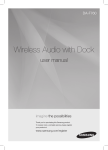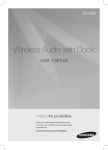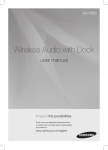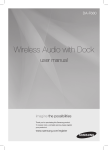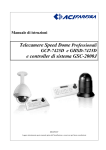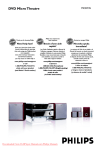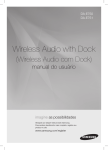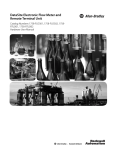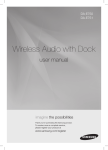Download Samsung DA-F760 User Manual
Transcript
DA-F760 Wireless Audio with Dock user manual imagine the possibilities Thank you for purchasing this Samsung product. To receive more a complete service, please register your product at www.samsung.com/register features AllShare Play Play music saved on your devices (such as your PC, Smart phone, or NAS) through the Wireless Audio with Dock via a network connection. NFC support Connect your NFC compatible device via Bluetooth to the Wireless Audio with Dock using this simple set-up procedure and play music on the device through the Wireless Audio with Dock. Galaxy Docking Audio Speaker System Using the system's docking station, dock, charge and then play some Samsung Galaxy devices released after S3(Android OS 4.1.2 or later) through the system's built-in speakers. Bluetooth Function Connect a Bluetooth device to the Wireless Audio with Dock and enjoy music from the device with high quality stereo sound, all without wires! 2 English EnG safety information Safety Warnings TO REDUCE THE RISK OF ELECTRIC SHOCK, DO NOT REMOVE THE COVER(OR BACK). NO USER-SERVICEABLE PARTS ARE INSIDE. REFER SERVICING TO QUALIFIED SERVICE PERSONNEL. CAUTION RISK OF ELECTRIC SHOCK DO NOT OPEN This symbol indicates “dangerous voltage” inside the product that presents a risk of electric shock or personal injury. This symbol indicates important instructions accompanying the product. WARNING : To reduce the risk of fire or electric shock, do not expose this appliance to rain or moisture. CAUTION : TO PREVENT ELECTRIC SHOCK, MATCH WIDE BLADE OF PLUG TO WIDE SLOT, FULLY INSERT. • This apparatus shall always be connected to a AC outlet with a protective grounding connection. • To disconnect the apparatus from the mains, the plug must be pulled out from the mains socket, therefore the mains plug shall be readily operable. CAUTION • Do not expose this apparatus to dripping or splashing. Do not put objects filled with liquids, such as vases on the apparatus. • To turn this apparatus off completely, you must pull the power plug out of the wall socket. Consequently, the power plug must be easily and readily accessible at all times. English 3 PreCautiOnS 68.6mm 2.7 inch 99.1mm 3.9 inch 3.9 inch 99.1mm 3.9 inch 99.1mm Ensure that the AC power supply in your house complies with the power requirements listed on the identification sticker located on the back of your product. Install your product horizontally, on a suitable base (furniture), with enough space around it for ventilation (70~100 mm). Make sure the ventilation slots are not covered. Do not place the unit on amplifiers or other equipment which may become hot. This unit is designed for continuous use. To fully turn off the unit, disconnect the AC plug from the wall outlet. Unplug the unit if you intend to leave it unused for a long period of time. During thunderstorms, disconnect the AC plug from the wall outlet. Voltage peaks due to lightning could damage the unit. Do not expose the unit to direct sunlight or other heat sources. This could cause the unit to overheat and malfunction. Phones Protect the product from moisture (i.e. vases) , and excess heat (e.g.fireplaces) or equipment creating strong magnetic or electric fields Disconnect the power cable from the AC supply if the unit malfunctions. Your product is not intended for industrial use. This product is for personal use only. Condensation may occur if your product has been stored in cold temperatures. If transporting the unit during the winter, wait approximately 2 hours until the unit has reached room temperature before using. 4 English The batteries used with this product contain chemicals that are harmful to the environment. Do not dispose of batteries in the general household trash. EnG contents features 2 3 6 7 9 10 11 safety information 2Features 3 Safety warnings 4Precautions getting started 6 6 Before reading the user’s manual What’s included descriptions 7 Top/Front/Rear Panel remote control 9 Tour of the remote control power on and volume control 10 10 Turning the Power on/off Adjusting the volume connections 11 Installing the Toroidal ferrite on the Power cable Using the Spacer Cover Connecting a device to the Galaxy Dock Connecting an audio device using AUX IN Connecting to your Network Connecting the NFC function Using Bluetooth functions 23 troubleshooting 28 29 appendix 12 13 14 15 19 20 23 23 24 25 26 27 Using the TV mode (SoundShare) Using the docking mode with Samsung Galaxy Devices Using the Bluetooth mode Using the USB mode Using AllShare Play mode Software upgrade (only USB mode) 28Troubleshooting 29Specifications English 5 getting started BefOre reaDing tHe uSer’S ManuaL Note the following terms before reading the user manual. Icons used in this manual Icon Term Caution Note Definition Indicates a situation where a function does not operate or settings may be canceled. Indicates tips or instructions on the page that help a function operate. Safety Instructions and Troubleshooting 1) Familiarise yourself with the Safety Instructions before using this product. (See page 3) 2) If a problem occurs, check Troubleshooting. (See page 28) Copyright ©2013 Samsung Electronics Co.,Ltd. All rights reserved; no part or whole of this user’s manual may be reproduced or copied without the prior written permission of Samsung Electronics Co.,Ltd. WHat’S inCLuDeD Check for the supplied accessories shown below. FUNCTION MUTE VOL BASS remote Control / Lithium Battery (3V) Power Cable audio Cable Spacer Cover/ Protection Cover Cloth (Large) (For Power Cable 1EA) toroidal ferrite Core ` 6 The appearance of the accessories may differ slightly from the illustrations above. English user Manual descriptions DOCK eng tOP/frOnt/rear PaneL <tOP> DOCK ● DeSCriPtiOnS 1 vACUUm TUBE AmP 2 3 4 5 <frOnt> PUSH LAN WPS / RESET AUX IN ONLY FOR SERVICE USB 5V 500mA 6 POWER <rear> PUSH LAN WPS / RESET AUX IN ONLY FOR SERVICE USB 5V 500mA POWER PUSH 7 LAN 8 WPS / RESET AUX IN ONLY FOR SERVICE USB 5V 500mA 9 POWER 12 11 10 PUSH LAN WPS / RESET AUX IN USB 5V 500mA POWER ONLY FOR SERVICE English 7 1 PLAY/PAUSE BUTTON 2 FUNCTION BUTTON 3 VOLUME +/- BUTTON 4 FUNCTION DISPLAY 5 NFC TAG Connect your NFC compatible device via Bluetooth to the using this simple set-up procedure. 6 GALAXY DOCK Provides a 5-pin dock for Samsung Galaxy devices and a 30-pin dock for Samsung Galaxy Tab devices. 7 LAN TERMINAL Lets you connect to a network using a LAN cable. 8 WPS/RESET BUTTON Used in procedures for connecting the unit to wireless networks. 9 USB PORT Connect a regular stick type USB storage device such as a thumb drive to play files stored in the device. 10 POWER JACK Connect the power cord to this product. 11 AUX IN Connect to the Analog output of an external device. 12 ONLY FOR SERVICE This jack is for service only. Play or pause a music file. Switches the mode as follows : ; ; ; ; ; Controls the volume level. When you change the mode with the Function button, the icon of the selected mode is displayed in white on the Function Display. The LED blinks when you turn the power on and stops blinking when the unit is on and ready to play. `` To update the product’s software via USB port, it is required to use a USB memory device. `` When holding or moving the product, care must be taken as there is located the woofer speaker in the bottom of the product. `` This unit can connect to mobile devices with high audio output levels. When you connect this unit to external devices with high output levels, it may lower the audio output to protect the amp and speakers. `` When disconnecting the power cable from the wall outlet, hold the plug. Do not pull the cable. `` If you put other electronic products on top of the product, audio from the product may be distorted. `` Please make sure children do not touch the product's surface when the product is on. The surface will be hot. 8 English EnG remote control Tour of the Remote Control ●● REMOTE CONTROL POWER BUTTON FUNCTION BUTTON FUNCTION Turns the unit on and off. Selects the Function mode. PLAY/PAUSE BUTTON Play or pause a music file. CONTROL BUTTON MUTE Search for the next or previous music file. MUTE BUTTON VOL BASS VOLUME Adjusts the volume level of the unit. Mutes the sound from this unit. Press again to restore the sound to the previous volume level. BASS BUTTON Optimise the sound based on your tastes. Installing battery in the Remote Control 1. Open the cover of the remote control by putting your fingernail into the gap between the cover and body of the remote control. Then, lift the cover and separate it completely. 2. Install a 3V Lithium battery. Insert the battery into the battery compartment with the + side facing up. 3. Fit the remote control's cover to the remote control. Next, lower the cover so that it is flush with the body of the remote, and then press the cover into the body by pushing the edges down with your hand. `` Be careful not to catch your fingernail in the gap when you lift the cover. You can damage your fingernail. Operation Range of the Remote Control You can use the remote control up to 7 meters in a straight line from the unit. You can also operate the remote at a horizontal angle of up to 30° from the remote control sensor. English 9 power on and volume control DOCK DOCK turning tHe POWer On/Off DOCK DOCK FUNCTION or FUNCTION MUTE VOL BASS MUTE DOCK DOCK VOL DOCK BASS DOCK 1. To turn on this unit, press any button on the unit's top panel when the unit is in Standby mode. or, Press POWER on the remote control. 2. To turn off this unit, press the +# button on the unit's top panel for more than 3 seconds. or, DOCK Press POWER on the remote control again. ` DOCK The unit turns off automatically in the following situations: BT/Dock/SoundShare mode : If there is not connected for about 25 minutes. USB mode : If there is no audio signal for about 25 minutes. AllShare/AUX mode : If no KEY input is entered for 8 hours. - aDJuSting tHe VOLuMe DOCK DOCK Use +,- buttons to adjust the volume. The function LEDs light from left to right when you turn the volume up and from right to left when you turn the volume down. The LEDs do not flicker if you try to increase the volume when it has already been set to maximum or try to decrease the volume when it has already been set to minimum. FUNCTION DOCK DOCK FUNCTION or MUTE MUTE VOL BASS VOL Press the +/– button on the right side of the top panel. DOCK BASS DOCK or, Press vOl +/– on the remote control. ` ` The volume level increases or decreases when you press VOL +/–. You can also use the volume controls of devices connected using the Galaxy Dock or Bluetooth to control the volume. However, your ability to control the volume using the volume controls of devices connected using Bluetooth may be limited. 10 English eng connections inStaLLing tHe tOrOiDaL ferrite On tHe POWer CaBLe ● COnneCtiOnS Lift up to release the lock and open the core. Close the lock back. Wind Power cable around the core three times. (Start winding at 5-10cm away from the plugs) English 11 uSing tHe SPaCer COVer Attach the space cover if you want to dock a Samsung Galaxy Phone or Galaxy Tab device having no protective case onto the Galaxy Dock. - Use it for stable installation of your device considering the shape of the device. The Galaxy Dock also comes with a protective cover for the 30-pin Samsung Galaxy Tab device connector. Use the protective cover for the 30-pin connector when you attach the 5-pin Samsung Galaxy Phone device. See the illustrations below for additional instructions. When docking a device, use appropriate support considering the docking device’s protective case or the device’s shape for further stability. Protective Cover Used for docking devices having no protective case on it. Protective Cover Spacer Cover Spacer Cover ` It is impossible to dock a device to the Galaxy Dock that has a case thicker than 1.5mm or an unusual rounded bottom. 12 English eng COnneCting a DeViCe tO tHe gaLaXy DOCK How to connect a device to the Galaxy Dock. SH PU PUSH PUSH LAN LAN WPS AUX IN ONLY FOR SERVICE WPS AUX IN ONLY FOR SERVICE USB 5V 500mA POWER POWER PUSH LAN WPS AUX IN ONLY FOR SERVICE SH PU USB 5V 500mA POWER PUSH LAN WPS AUX IN ONLY FOR SERVICE USB 5V 500mA POWER 1. The GAlAxy DOCK is located on the back of the product. To open, push it in gently. 2. Press the display. button on the top panel of the Wireless Audio with Dock repeatedly until the • Each time you press the button, the selection changes as follows : ; ; ; ; ; icon appears in the PUSH • The selected mode is displayed in white in the Function Display. LAN WPS AUX IN USB 5V 500mA POWER 3. If you have a Samsung Galaxy Phone device, connect the device to the 5 pin (smaller) connector to connect to the Galaxy Dock. If you have a Samsung Galaxy Tab Device, connect the device to the 30 pin (larger) connector on the Galaxy Dock. ONLY FOR SERVICE 4. Lift the device support up as shown to prevent the device from sliding or falling off the Galaxy Dock. ` ` ` Turn on your Samsung Galaxy device before you docking it to the Galaxy Dock. This unit doesn't support the simultaneous docking of Samsung Galaxy Phone and Samsung Galaxy Tab Device. Connect your Samsung Galaxy device to the Galaxy Dock before starting Docking mode. (See page 23) English 13 ● COnneCtiOnS USB 5V 500mA COnneCting an auDiO DeViCe uSing auX in PUSH This section explains how to connect the unit to an audio device. LAN This unit is equipped with one audio analog jack for connecting an audio device. WPS / RESET AUX IN ONLY FOR SERVICE AUX IN ONLY FOR SERVICE AUX IN ONLY FOR SERVICE USB 5V 500mA POWER PUSH LAN WPS / RESET USB 5V 500mA POWER PUSH LAN WPS / RESET AUX IN ONLY FOR SERVICE USB 5V 500mA POWER AUX IN PUSH LAN WPS / RESET USB 5V 500mA audio Cable POWER Earphones jack PUSH LAN WPS / RESET AUX IN USB 5V 500mA ONLY FOR SERVICE external Device POWER AUx IN 1. Connect AUX IN (Audio) on the back of the unit to the earphone jack of the external device or audio device. 2. Press the display. button on the top panel of the Wireless Audio with Dock repeatedly until the icon appears in the • Each time you press the button, the selection changes as follows : ; ; ; ; ; • The selected mode is displayed in white in the Function Display. ` Before moving or installing this product, be sure to turn off the power and disconnect the power cord. 14 English eng COnneCting tO yOur netWOrK You can connect your Wireless Audio with Dock to your network router using one of the methods illustrated on the next few pages. To connect the Wireless Audio with Dock to a Wired Network DOCK PUSH AUX IN ONLY FOR SERVICE USB 5V 500mA POWER Broadband modem (with integrated router) Router Broadband service or PUSH Broadband service LAN WPS / RESET AUX IN ONLY FOR SERVICE USB 5V 500mA POWER Broadband modem Please turn off the power of the Wireless Audio with Dock before you connect the lAN Cable. 1. Turn off the Wireless Audio with Dock. 2. Connect the Wireless Audio with Dock to the router using a LAN cable. 3. Turn on the Wireless Audio with Dock. 4. Press the display. button on the top panel of the Wireless Audio with Dock repeatedly until the icon appears in the • Each time you press the button, the selection changes as follows : ; ; ; ; ; 5. The router. ` ` ` indicator lights up in red, and changes to solid white once the Wireless Audio with Dock connects to the If you connected the LAN cable when the product is on, turn the product off, then turn it on again. If failed to connect to the network, unplug the LAN cable and connect it again, and restart the product. xDSL user needs a router to make a network connection. English 15 ● COnneCtiOnS LAN WPS / RESET To connect the Wireless Audio with Dock to a Wireless Network This section describes 3 methods of connecting the Wireless Audio with Dock to a wireless network. `` Some of network related operations may be different than explained depending on performance and supported functions of used AP. `` To configure the network connection to your router or modem, see the router or modem's user manual. `` The Wireless Audio with Dock supports the following security protocols: -- WEP ; Open -- WPA-PSK ; TKIP -- WPA2-PSK ; AES `` You can also connect the Wireless Audio with Dock to a network that does not have security and has no password. `` If your wireless router supports DHCP, this Wireless Audio with Dock can use a DHCP or static IP address to connect to the wireless network. `` Select a channel on the wireless router that is not currently being used, if the channel set for the wireless router is currently being used by another device nearby, it will result in interference and communication failure. `` If you select the Pure High-throughput (Greenfield) 802.11n mode and set the encryption type on your router to WEP or TKIP, then the Wireless Audio with Dock will not support a connection in compliance with new Wi-Fi certification specifications. `` Wireless LAN, by its nature, may cause interference, depending on the operating conditions (router performance, distance, obstacles, interference with other radio devices, etc) `` WPS(PBC) / WPS(PIN) does not operate when the security protocol is set to WEP. `` If you fail to set up the network, press and hold the WPS/RESET button on the rear panel until the indicator blinks twice. Wait until the red light stops blinking, turn off and on the unit. And try again. To connect the Wireless Audio with Dock using WPS (PBC) 1. Press the button on the top panel of the Wireless Audio with icon appears in the display. Dock repeatedly until the PUSH • Each time you press the button, the selection changes as follows : ; ; ; ; ; The indicator changes from white to red and blinks. 2. Press and hold the WPS/RESET button on the rear panel with a pen tip or similar item for more than 1 second. The indicator blinks once in white. After the indicator blinks, release the button. LAN WPS / RESET AUX IN ONLY FOR SERVICE USB 5V 500mA POWER LAN WPS / RESET AUX IN ONLY FOR SERVICE USB 5V 500mA POWER • The indicator blinks in red. 3. Push the WPS/RESET button on your router or modem within 90 seconds. 4. After the Wireless Audio with Dock connects, the • The network connection is complete. 16 English indicator changes from blinking red to white. 1. Press the button on the top panel of the Wireless Audio with Dock repeatedly until the appears in the display. EnG To connect the Wireless Audio with Dock through a JBC (JukeBox Connect) Connection icon • Each time you press the button, the selection changes as follows : ; ; ; ; ; The indicator changes from white to red and blinks. • The indicator blinks in red, and then stops blinking and glows in red when the unit accesses the Network Setting mode. 3. To connect the Wireless Audio with Dock to the network, search for "Samsung W_Audio F760 XXXXXXX" in the Wi-Fi Setting list of your WI-Fi device, and then select it. ex) Samsung Galaxy Device 4. Open the web browser of the Wi-Fi device, and then type "http://192.168.1.1" into the address bar of the Internet browser to access the Wireless Audio with Dock's web page. 5. In the "Service Set ID (SSID)" field, select the AP device (router or modem) your Wi-Fi device is connected to. 5 6. Type the AP device's password into the "WPA Passphrase" filed. If you want to set the static IP, press advanced settings. Fill in the desired static IP address. 6 7. Press <Apply>. If a warning appears on your Wi-Fi device, click OK. 6 8. When the connection between the Wireless Audio with Dock and AP you selected is completed, the indicator on the Wireless Audio with Dock changes to white. • The Wireless Audio with Dock connection is complete. The picture above is the screen which will appear on the 7 display after completing the network connection successfully, so you can run AllShare normally. English 17 ●● CONNECTIONS 2. Press and hold the WPS/RESET button on the back panel with a pen tip or similar item for more than 5 seconds. The indicator blinks in white once. Wait until the indicator blinks in white twice more, and then release the WPS/RESET button. To connect the Wireless Audio with Dock using a WPS PIN 1. Press the button on the top panel of the Wireless Audio with Dock repeatedly until the appears in the display. icon • Each time you press the button, the selection changes as follows : ; ; ; ; ; The indicator changes from white to red and blinks. 2. Press and hold the WPS/RESET button on the back panel with a pen tip or similar item for more than 5 seconds. The indicator blinks in white once. Wait until the indicator blinks in white twice more, and then release the WPS/RESET button. • The icon blinks in red, and then stops blinking and glows in red when the unit accesses the Network Setting mode. 3. To connect the Wireless Audio with Dock to the network, search for "Samsung W_Audio F760 xxxxxxx" in the Wi-Fi Setting list of your WI-Fi device, and then select it. ex) Samsung Galaxy Device 4. Open the web browser of the Wi-Fi device, and then type "http://192.168.1.1" into the address bar of the Internet browser. 5. Press or touch Samsung Wireless Audio with Dock Status. 6. The WPS PIN number appears on the bottom of the screen. Note or write down the number, and then turn the Wireless Audio with Dock unit off and then on. 7. Access the Wi-Fi set-up page of your AP (wireless router or modem) using your PC or other Internet ready device, and then set the Wi-Fi settings to the PIN method. Refer to the user's manual of your router or modem for instructions. 8. Type the Wireless Audio with Dock's WPS PIN number into the appropriate field of the Wi-Fi setup page. 6 9. Press and hold the WPS/RESET button on the back panel of the Wireless Audio with Dock with a pen tip or similar item for more than 10 seconds in the mode. The indicator blinks once in white, and then twice. Wait until the indicator blinks three times, and then release the button. • The icon blinks in red. 10. If the connection between the Wireless Audio with Dock and the AP is completed within 90 seconds, the indicator changes from red to white. • The Wireless Audio with Dock connection is complete. ` 18 English The Wi-Fi Direct function is not supported by this product. Direct connection may succeed in some cases, but it is not supported function by this product. eng COnneCting tHe nfC funCtiOn Connect your NFC compatible device via Bluetooth to the Wireless Audio with Dock using this simple set-up procedure and play music on the device through the Wireless Audio with Dock. DOCK ● COnneCtiOnS Connect external device 1. Turn on the NFC function on the device and make sure the screen lock function on the device is off. The device's NFC function will not work if screen lock is on. 2. Gently touch the top of the Wireless Audio with Dock's top panel with the NFC supported device. • If the Wireless Audio with Dock is off, it will turn on automatically. 3. A pop-up asking whether to proceed with the Bluetooth connection appears on the device. Select <yes>. • When the connection is complete, the 'connected' message appears. 4. To disconnect the NFC device, touch the device to the Wireless Audio with Dock's top panel again. To connect another NFC device while the first device is still connected, touch that device to the Wireless Audio with Dock's top panel. The Wireless Audio with Dock will disconnect the first device and connect to the second device. ` The NFC function is built into Android devices running Android OS 4.1.2 Jellybean or later. - If your device is running an Android OS earlier than Android OS 4.1.2 Jellybean, you must download the 'Samsung NFC Connection' application from Android market to use the NFC function. ` The position of the NFC antenna differs on devices. Check where the NFC antenna is located before connecting. If your device is covered with a thick case, the connection may not succeed. For further details on NFC tag location of an external device, refer to the manual of the device. The N-Mark is a trademark or registered trademark of NFC Forum, Inc. in the United States and in other countries. To use NFC function, enable NFC read/write setting of the corresponding device before pairing. If NFC pairing failed to establish Bluetooth connection, try again. ` ` ` ` ` English 19 Using BLUETOOTH You can connect the Wireless Audio with Dock to Bluetooth devices and enjoy music with high quality stereo sound, all without wires! What is Bluetooth? Bluetooth technology lets Bluetooth-compliant devices interconnect easily with each other using a short wireless connection. • A Bluetooth device may cause noise or malfunction, depending on usage, when: -- A part of your body is in contact with the receiving/transmitting system of the Bluetooth device or the Wireless Audio with Dock. -- It is subject to electrical variation from obstructions caused by a wall, corner, or by office partitioning. -- It is exposed to electrical interference from same frequency-band devices including medical equipment, microwave ovens, and wireless LANs. • Keep the Wireless Audio with Dock and the Bluetooth device close together when pairing. • The further the distance between the Wireless Audio with Dock and Bluetooth device, the worse the quality. If the distance exceeds the Bluetooth operational range, the connection is lost. • In poor reception-sensitivity areas, the Bluetooth connection may not work properly. • The Bluetooth connection only works when the Bluetooth device is close to the set. The connection is automatically cut off if the Bluetooth device moves out of range. Even within range, the sound quality may be degraded by obstacles such as walls or doors. • This wireless device may cause electric interference during its operation. `` You may be required to enter a PIN code (password) when connecting the Bluetooth device to the Wireless Audio with Dock. If the PIN code input window appears, enter <0000>. `` The Wireless Audio with Dock supports SBC data (44.1kHz, 48kHz). `` The AVRCP feature is supported. `` Connect only to a Bluetooth device that supports the A2DP (AV) function. `` You cannot connect to a Bluetooth device that supports only the HF (Hands Free) function. `` Only one Bluetooth device can be paired at a time. `` The Wireless Audio with Dock may not search or connect properly in the following cases: -- If there is a strong electrical field around the Wireless Audio with Dock. -- If several Bluetooth devices are simultaneously paired to the Wireless Audio with Dock. -- If the Bluetooth device is turned off, not in place, or malfunctions -- Note that such devices as microwave ovens, wireless LAN adaptors, fluorescent lights, and gas stoves use the same frequency range as the Bluetooth device, which can cause electric interference. 20 English This section explains how to connect the Wireless Audio with Dock to a Bluetooth compatible SAMSUNG TV. eng To connect the Wireless Audio with Dock to a Bluetooth compatible Samsung Tv (SoundShare) DOCK ● COnneCtiOnS Connect <To pair to your Tv> To produce TV sound on your Wireless Audio with Dock via Bluetooth connection, you need to pair your system to the Bluetooth compliant TV first. Once the pairing is established, the pairing information is recorded and kept and no further Bluetooth connection message will appear from the next time. Keep the Wireless Audio with Dock and the TV close together before pairing. (It is recommended to pair devices within 1 meter.) 1. Turn on the Samsung TV and Wireless Audio with Dock. • Set "Add New Device" in the TV's "SoundShare Settings" menu to "On". , a message asking whether to proceed with 2. When you change the mode of Wireless Audio with Dock to Bluetooth pairing appears. Select <yes> on the TV screen, then the pairing with the Wireless Audio with Dock will be completed. indicator blinks, and stops blinking. • The • The Wireless Audio with Dock Bluetooth pairing is complete. <To cancel pairing to your Tv> If you want to pair your Wireless Audio with Dock to a TV other than the connected TV, you should cancel the existing pairing in the Wireless Audio with Dock. It is possible to cancel the pairing in the way below. LED will blink once when you press the WPS/RESET button on the rear panel of the unit for 1 second in . The This unit will automatically pair to a TV once you cancel the existing pairing and the new TV is ready for connection. ` ` ` If the TV cannot be connected, please try to reconnect it after pressing the WPS/RESET button on the rear mode. panel of the set in the The SoundShare function is supported by some Samsung TVs released after 2012. Check whether your TV supports SoundShare before you begin. (For more information, refer to the user's guide of your TV.). You should update TV software to the latest version to operate TV pairing (SoundShare) function. Check the instructions for updating and applicable models from the support page on website (http://www. samsung.com) or contact the call centre. English 21 To connect the Wireless Audio with Dock to a Bluetooth device Before you begin, confirm that your Bluetooth device supports the Bluetooth compliant stereo headset function. DOCK DOCK Connect external device aptx® aptX enables high quality Bluetooth stereo audio that delivers wired audio quality wirelessly. 1. Press the button on the top panel of the Wireless Audio with Dock to select the 2. Press the top icon. button for 3 seconds on top panel in Bluthooth mode. 3. The Bluetooth indicator blinks quickly and the product changes to the pairing mode. 4. Scan or Search for the Wireless Audio with Dock on your Bluetooth device. 5. Select "[Samsung] W_Audio" on the list of items found by the Bluetooth device. • If the Bluetooth device fails to pair with the Wireless Audio with Dock, please cancel Bluetooth pairing on the Bluetooth device and repeat Steps 2, 3, and 4. 6. Play music on the connected device. ` ` In Bluetooth connection mode, the Bluetooth connection will be lost if the distance between the Wireless Audio with Dock and the Bluetooth device exceeds 5m. About Automatic Bluetooth Connection - The last Bluetooth connection will be restored automatically if available when the Bluetooth device has been switched to Bluetooth mode, enabled Bluetooth mode or powered up in Bluetooth mode. - It automatically attempts to restore the Bluetooth pairing for 1 minute if switched to Bluetooth mode using the function key or powering on the device. 22 English eng functions Using the input mode DOCK DOCK DOCK Input mode Display Tv mode DOCK DOCK Docking mode BlUETOOTh mode FUNCTION FUNCTION USB mode AllShare Play mode MUTE VOL BASS MUTE VOL DOCK AUx input BASS uSing tHe tV MODe (SoundShare) Press the button to select the with Dock. (See page 21) mode, and then connect the TV to the Wireless Audio • The unit will play the TV's audio when it is connected to the TV. • If you change the Wireless Audio with Dock's input source or turn it off, you will hear audio from the TV again. uSing tHe DOCKing MODe WitH SaMSung gaLaXy DeViCe Press the button to select the (See page 13) mode, and then connect the Samsung Galaxy device to the Galaxy Dock. <Samsung Galaxy device> 1. Select the mode as described above, and then connect the Samsung Galaxy device to the Galaxy Dock as described in Connecting a Device to the Galaxy Dock. (Page 13) 2. Select and play the desired music in the Samsung Galaxy device. • The music will play through the Wireless Audio with Dock's speakers. ` ` You can play the music in some Samsung Galaxy devices released after S3 (Android OS 4.1.2 or later). Wireless Audio with Dock does not support playing music with Galaxy Tap. It only supports charging. English 23 ● funCtiOnS You can select the following inputs: ; ; ; ; ; . Press an appropriate button on the remote control to select a desired mode, ; ; ; ; ; . or press to select from: USING THE BLUETOOTH MODE Press the button to select the mode, and then connect the Bluetooth device to the Wireless Audio with Dock. (See page 22) To connect your Bluetooth device when the Wireless Audio with Dock is in Bluetooth mode, search for the Wireless Audio with Dock on the device's Bluetooth list. Select the Wireless Audio with Dock, and then connect. Once the Wireless Audio with Dock has connected, select and play the desired music. The music will play through the Wireless Audio with Dock's speakers. `` If the pairing between the Wireless Audio with Dock and the Bluetooth device completed once, they will be connected automatically in next time. `` If you want to change the device which is connected through Bluetooth mode to other device, disconnect the existing device and try to connect to the other device which you want to use. `` While in Bluetooth communication, Play/Pause/Next/Back operations may not be available depending on used mobile device and application. `` Operating Bluetooth device paired to the Wireless Audio with Dock may cause stuttering if operated while the Wireless Audio with Dock is playing back from AUX input. To disconnect the Bluetooth device from the Wireless Audio With Dock You can cancel the Bluetooth pairing from the Wireless Audio with Dock. For instructions, see the Bluetooth device's user manual. • The Wireless Audio with Dock will be disconnected. To disconnect the Wireless Audio with Dock from the Bluetooth device Press the button on the top panel of the Wireless Audio with Dock for 3 seconds to switch to the Standby mode for the pairing or press the button to switch from to another mode or turn off the power by pressing the Power button on the remote control. • The currently connected device will be disconnected. `` The Bluetooth connection only works when the Bluetooth device is close to the set. The connection is automatically cut off if the Bluetooth device moves out of range. Even within range, the sound quality may be degraded by obstacles such as walls or doors. 24 English EnG USING THE USB MODE 1. Connect the USB device to the USB port on the back of the unit. 2. Press the button on the top panel of the Wireless Audio with Dock repeatedly until the icon appears in the display. ●● FUNCTIONS • Each time you press the button, the selection changes as follows : ; ; ; ; ; • The selected mode is displayed in white in the Function Display. `` Supports regular USB memory sticks only (thumb drives). Other types of storage devices are not guaranteed for proper operation. `` If paused in USB playback, it returns to the starting of the track after 3 minutes. Before you connect a USB device Read the list below to check compatibility. • This product may not be compatible with certain types of USB storage media. PUSH • The FAT16 and FAT32 file systems are supported. LAN WPS / RESET AUX IN ONLY FOR SERVICE USB 5V 500mA -- The NTFS file system is not supported. POWER • Connect a USB device directly to the USB port of the product. Otherwise, you may encounter a USB compatibility problem. • Do not connect multiple storage devices to the product via a multi-card reader. It may not operate properly. • Digital camera PTP protocols are not supported. LAN WPS / RESET AUX IN ONLY FOR SERVICE USB 5V 500mA POWER • Do not remove the USB device while it is being read. • DRM-protected music files (MP3, WMA) from a commercial web site can not be played. • Compatibility list Format File name Music MP3 WMA File extension .MP3 .WMA Bit rate 80~320 kbps 56~128 kbps Version - V8 Sampling Frequency 44.1KHz 44.1KHz `` Do not connect your mobile device to the USB port and the Docking station at the same time for recharging. `` Source of not supported sampling frequency may not play back properly. English 25 USING allshare play mode To use the function, the Wireless Audio with Dock and the device which you are trying to connect must be connected to the same AP. <AllShare Play mode_ 1. Select the > menu on the main screen of the Galaxy device. 2. After going into [Audio] in AllShare Play, select the desired music. 3. When the <Select device> pop-up appears, select "Samsung W_Audio F760 XXXXXXX". • The music will play through the Wireless Audio with Dock's speakers. `` The control function may not be supported by your device depending on the functions of the application and the Audio Dock of your device. `` Galaxy device's volume key can not control the Wireless Audio with Dock's volume. `` In AllShare mode, the BACK, FORWARD, and PLAY/PAUSE buttons do not operate. 26 English EnG SOFTWARE UPGRADE (only USB mode) 1. Visit www.samsung.com. 2. Click SUPPORT on the top right of the page. PUSH LAN WPS / RESET 3. Enter the product's model number into the search field, and then click Find Product. AUX IN ONLY FOR SERVICE USB 5V 500mA POWER LAN WPS / RESET AUX IN 5. Click Firmware in the Center of the page. 6. Click ZIP file icon of the upgrade file. ONLY FOR SERVICE USB 5V 500mA POWER 7. Once popup window appears, click OK and continue to download and save upgrade file onto your PC. 8. Uncompress downloaded .zip file into a certain folder of your PC. 9. Copy all files in the folder to the USB flash drive’s root directory. • Upgrading allows only one file set for upgrading at a time. 10.Press the button on the top panel of the Wireless Audio with Dock repeatedly until the display. Insert the USB drive into the USB port on the back panel of the unit. icon appears in the 11.The LED will blink during the Software update process. The product will turn off automatically after completing the firmware upgrade. • It may take longer depending on the functions to upgrade. (Maximum 10 minutes) • Turn on the product again. `` Do not disconnect the power or remove the USB drive while an upgrade is being applied. The main unit will turn off automatically after completing the firmware upgrade. `` When software is upgraded, settings you have made will return to their default (factory) settings. We recommend you write down your settings so that you can easily reset them after the upgrade. `` If the firmware fails to upgrade, we recommend formatting the USB drive in the FAT16 format and then trying again. `` For upgrading purposes, do not format the USB drive in NTFS format. It is not a supported file system. `` Depending on the manufacturer, the USB may not be supported. `` Disconnect the Wireless Audio with Dock from the Internet and any external devices before you upgrade the software. `` You cannot charge other external devices through this USB port. `` Refer to the Upgrade Guide from the website. English 27 ●● FUNCTIONS 4. Click Get downloads in the Center of the page below the Downloads header. troubleshooting Before requesting service, please check the following. Symptom Check Remedy The unit does not turn on. • Is the power cord plugged into the outlet? • Connect the power plug to the outlet. A function does not work when the button is pressed. • Has the Wireless Audio with Dock or the remote been exposed to static electricity? • Disconnect the power plug and connect it again. Sound is not produced. • Is the unit properly connected to device? • Is the Mute function on? • Is the volume set to minimum? • Connect it correctly. • Press the Mute button to cancel the function. • Adjust the volume. The remote control does not work. • Are the batteries drained? • Is the distance between remote control and main unit too far? • Replace with new batteries. • Operate closer to the main unit. Wi-Fi network connection failed • Check if your Wi-Fi router is Wi-Fi certified. • Make sure the Network Connection is set to Wireless (General). • Make sure the Wireless Audio with Dock unit is connected to a wireless IP router or modem. The SoundShare (TV pairing) failed. • Is your TV a supporting model? • Is your TV firmware the latest version? • Does an error occur in connection? • Check whether your TV is a supporting model or not. (http://www.samsung.com) • Update your TV with the latest firmware. • Reset the unit. Press the WPS/RESET button in the TV mode. • Contact the call centre. 28 English EnG appendix Specifications Model name Weight 9 kg Dimensions (W x D x H) 450 x 244.1 x 168.5 mm Operating temperature range +5°C~+35°C Operating humidity range 10 % to 75 % Rated output power Front L/R 20Wx2 (4Ω), THD = 1%, 1kHz Subwoofer 60W (8Ω), THD = 1%, 70Hz Input sensitivity/Impedance 400mV/56Kohm (AUX) S/N ratio (analog input) 65 dB Separation(1kHz) 65 dB FREQUENCY RESPONSE Analog input 20Hz~20kHz(±3 dB) Digital input/48kHz PCM 20Hz~20kHz(±3 dB) DOCKING RATING Galaxy Tab 5 V 2.0 A Galaxy 5 V 1.0 A Type A USB 1.1 DC output 500mA Ethernet 100BASE-TX Terminal Wireless LAN Built-in Security WEP (OPEN) WPA-PSK (TKIP) WPA2-PSK (AES) WPS(PBC/PIN) Supported AMPLIFIER USB NETWORK ●● APPENDIX GENERAL DA-F760 * S/N ratio, distortion, separation, and usable sensitivity are based on measurement using AES (Audio Engineering Society) guidelines. * Nominal specification -- Samsung Electronics Co., Ltd reserves the right to change the specifications without notice. -- Weight and dimensions are approximate. -- Network speeds equal to or below 10Mbps are not supported. -- For the power supply and Power Consumption, refer to the label attached to the product. English 29 Open Source Announcement To send inquiries and requests for questions regarding open sources, contact Samsung via Email ([email protected]). • This product uses some software programs which are distributed under the Independent JPEG Group. FLAC decoder, Copyright (C) 2001,2002,2003,2004,2005,2006,2007 Josh Coalson Redistribution and use in source and binary forms, with or without modification, are permitted provided that the following conditions are met: -- Redistributions of source code must retain the above copyright notice, this list of conditions and the following disclaimer. -- Redistributions in binary form must reproduce the above copyright notice, this list of conditions and the following disclaimer in the documentation and/or other materials provided with the distribution. -- Neither the name of the Xiph.org Foundation nor the names of its contributors may be used to endorse or promote products derived from this software without specific prior written permission. THIS SOFTWARE IS PROVIDED BY THE COPYRIGHT HOLDERS AND CONTRIBUTORS ``AS IS'' AND ANY EXPRESS OR IMPLIED WARRANTIES, INCLUDING, BUT NOT LIMITED TO, THE IMPLIED WARRANTIES OF MERCHANTABILITY AND FITNESS FOR A PARTICULAR PURPOSE ARE DISCLAIMED. IN NO EVENT SHALL THE FOUNDATION OR CONTRIBUTORS BE LIABLE FOR ANY DIRECT, INDIRECT, INCIDENTAL, SPECIAL, EXEMPLARY, OR CONSEQUENTIAL DAMAGES (INCLUDING, BUT NOT LIMITED TO, PROCUREMENT OF SUBSTITUTE GOODS OR SERVICES; LOSS OF USE, DATA, OR PROFITS; OR BUSINESS INTERRUPTION) HOWEVER CAUSED AND ON ANY THEORY OF LIABILITY, WHETHER IN CONTRACT, STRICT LIABILITY, OR TORT (INCLUDING NEGLIGENCE OR OTHERWISE) ARISING IN ANY WAY OUT OF THE USE OF THIS SOFTWARE, EVEN IF ADVISED OF THE POSSIBILITY OF SUCH DAMAGE.“ Ogg/Vorbis decoder, Copyright (c) 2002, Xiph.org Foundation Redistribution and use in source and binary forms, with or without modification, are permitted provided that the following conditions are met: Redistributions of source code must retain the above copyright notice, this list of conditions and the following disclaimer. Redistributions in binary form must reproduce the above copyright notice, this list of conditions and the following disclaimer in the documentation and/or other materials provided with the distribution. Neither the name of the Xiph.org Foundation nor the names of its contributors may be used to endorse or promote products derived from this software without specific prior written permission. THIS SOFTWARE IS PROVIDED BY THE COPYRIGHT HOLDERS AND CONTRIBUTORS ``AS IS'' AND ANY EXPRESS OR IMPLIED WARRANTIES, INCLUDING, BUT NOT LIMITED TO, THE IMPLIED WARRANTIES OF MERCHANTABILITY AND FITNESS FOR A PARTICULAR PURPOSE ARE DISCLAIMED. IN NO EVENT SHALL THE FOUNDATION OR CONTRIBUTORS BE LIABLE FOR ANY DIRECT, INDIRECT, INCIDENTAL, SPECIAL, EXEMPLARY, OR CONSEQUENTIAL DAMAGES (INCLUDING, BUT NOT LIMITED TO, PROCUREMENT OF SUBSTITUTE GOODS OR SERVICES; LOSS OF USE, DATA, OR PROFITS; OR BUSINESS INTERRUPTION) HOWEVER CAUSED AND ON ANY THEORY OF LIABILITY, WHETHER IN CONTRACT, STRICT LIABILITY, OR TORT (INCLUDING NEGLIGENCE OR OTHERWISE) ARISING IN ANY WAY OUT OF THE USE OF THIS SOFTWARE, EVEN IF ADVISED OF THE POSSIBILITY OF SUCH DAMAGE. 30 English Contact SAMSUNG WORLD WIDE If you have any questions or comments relating to Samsung products, please contact the SAMSUNG customer care centre. Contact Centre Area ` Asia Pacific AUSTRALIA NEW ZEALAND CHINA HONG KONG INDIA INDONESIA JAPAN MALAYSIA PHILIPPINES SINGAPORE THAILAND TAIWAN VIETNAM ` Middle East U.A.E 1300 362 603 0800 SAMSUNG (0800 726 786) 400-810-5858 (852) 3698 4698 1800 3000 8282 1800 266 8282 0800-112-8888 021-5699-7777 0120-327-527 1800-88-9999 1-800-10-SAMSUNG(726-7864) for PLDT 1-800-3-SAMSUNG(726-7864) for Digitel 1-800-8-SAMSUNG(726-7864) for Globe 02-5805777 1800-SAMSUNG(726-7864) 1800-29-3232 02-689-3232 0800-329-999 0266-026-066 1 800 588 889 800-SAMSUNG (726-7864) OMAN 800-SAMSUNG(726-7864) KUWAIT 183-2255 (183-CALL) BAHRAIN 8000-4726 Qatar 800-2255 (800-CALL) Egypt 08000-726786 800-22273 065777444 18252273 021-8255 080 100 2255 9200-21230 444 77 11 JORDAN Syria IRAN Morocco Saudi Arabia Turkey ` Africa NIGERIA Ghana Cote D’ Ivoire Senegal Cameroon KENYA UGANDA TANZANIA SOUTH AFRICA Botswana Namibia Angola Zambia 0800-726-7864 0800-10077 0302-200077 8000 0077 800-00-0077 7095- 0077 0800 545 545 0800 300 300 0685 88 99 00 0860-SAMSUNG(726-7864 ) 0800-726-000 8197267864 91-726-7864 211350370 Web Site www.samsung.com www.samsung.com www.samsung.com www.samsung.com/hk (Chinese) www.samsung.com/hk_en (English) www.samsung.com/in www.samsung.com/id www.samsung.com www.samsung.com/my www.samsung.com/ph www.samsung.com www.samsung.com/th www.samsung.com/th www.samsung.com www.samsung.com www.samsung.com www.samsung.com/ae (English) www.samsung.com/ae_ar (Arabic) www.samsung.com/ae (English) www.samsung.com/ae_ar (Arabic) www.samsung.com/ae (English) www.samsung.com/ae_ar (Arabic) www.samsung.com/ae (English) www.samsung.com/ae_ar (Arabic) www.samsung.com www.samsung.com/Levant(English) www.samsung.com/Levant(English) www.samsung.com www.samsung.com www.samsung.com/sa (Arabic) www.samsung.com www.samsung.com www.samsung.com www.samsung.com www.samsung.com www.samsung.com www.samsung.com www.samsung.com www.samsung.com www.samsung.com www.samsung.com www.samsung.com www.samsung.com www.samsung.com DA-F760 Wireless Audio com Dock manual do usuário imagine as possibilidades Obrigado por adquirir este produto Samsung. Para receber atendimento mais completo, registre seu produto no site www.samsung.com/register características AllShare Play Reproduza música salva em seus dispositivos (por exemplo: PC, Smart phone ou NAS) através do Wireless Audio com Dock, por uma conexão de rede. Suporte a NFC Conecte o seu dispositivo compatível com NFC via Bluetooth ao Wireless Audio com Dock, utilizando este procedimento simples de configuração e reproduza músicas no dispositivo por meio do Wireless Audio com Dock. Sistema de alto-falantes Galaxy Docking Audio Ao usar a estação de encaixe do sistema, encaixe, carregue e, depois, reproduza com alguns dispositivos Samsung Galaxy lançados após o S3 (Android OS 4.1.2 ou posterior) através dos alto-falantes incorporados do sistema. Função Bluetooth Conecte um dispositivo Bluetooth ao Wireless Audio com Dock e ouça música do dispositivo com som estéreo de alta qualidade, tudo sem fios! 2 Português POR informações de segurança AVISOS DE SEGURANÇA PARA REDUZIR O RISCO DE CHOQUE ELÉTRICO, NÃO RETIRE A TAMPA (NEM A PARTE TRASEIRA). NÃO HÁ PEÇAS QUE POSSAM SER REPARADAS PELO USUÁRIO NO INTERIOR DO APARELHO. CONSULTE A ASSISTÊNCIA TÉCNICA QUALIFICADA PARA OBTER MANUTENÇÃO. CUIDADO RISCO DE CHOQUE ELÉTRICO NÃO ABRA Este símbolo indica que há “tensão perigosa” dentro do produto, podendo causar riscos de choque elétrico ou ferimentos pessoais. Este símbolo indica que instruções importantes acompanham o produto. AVISO : Para reduzir o risco de incêndio ou choque elétrico, não exponha este aparelho à chuva nem à umidade. CUIDADO : PARA EVITAR CHOQUE ELÉTRICO, ENCAIXE TOTALMENTE OS CONECTORES MACHO-E-FÊMEA. • Este aparelho deve estar sempre conectado a uma tomada CA com uma conexão terra de proteção. • Para desconectar o aparelho da fonte de alimentação principal, o plugue deve ser retirado da tomada e, assim, deve ficar prontamente acessível. CUIDADO • Não exponha o aparelho a gotas ou respingos. Não coloque objetos com líquidos, como vasos, sobre o aparelho. • Para desligar o aparelho completamente, retire o plugue da tomada. Por isso você deve sempre ter acesso fácil e pronto ao plugue. Português 3 pRECAUÇÕES 68,6mm 2.7 inch 99,1mm 3.9 inch 3.9 inch 99,1mm 3.9 inch 99,1mm Certifique-se de que a energia CA de sua residência esteja de acordo com os requisitos do produto na etiqueta lateral. Instale o produto horizontalmente, em uma base apropriada (mobília estável), com espaço suficiente ao redor para ventilação (70 a 100 mm). Certifique-se de que os slots de ventilação não estão cobertos. Não coloque a unidade sobre amplificadores ou outros equipamentos que podem ficar quentes. Esta unidade foi desenvolvida para uso contínuo. Para desligar a unidade completamente, desconecte o plugue de CA da tomada. Desconecte a unidade se não for usá-la por um período longo. Durante tempestades com trovões, desconecte o plugue de CA da tomada da parede. Os picos de energia decorrentes de relâmpagos podem danificar a unidade. Não exponha a unidade à luz direta do sol ou outras fontes de calor. Pode causar superaquecimento e problemas de funcionamento da unidade. Phones Proteja o produto contra umidade (vasos, por exemplo) e excesso de calor (lareiras, por exemplo) ou equipamento que crie campos elétricos ou magnéticos fortes. Desconecte o cabo de alimentação da fonte CA, se a unidade apresentar problemas de funcionamento. Seu produto não foi desenvolvido para uso industrial. Este produto é apenas para uso pessoal. Poderá haver condensação se o produto for armazenado em baixas temperaturas. Se estiver transportando a unidade durante o inverno, aguarde aproximadamente 2 horas até que a unidade atinja a tempera. 4 Português As baterias usadas com este produto contêm produtos químicos prejudiciais ao ambiente. Não descarte as baterias no lixo doméstico comum. POR índice características 2 3 6 7 9 10 11 informações de segurança 2Características 3 Avisos de segurança 4Precauções PRIMEIROS PASSOS 6 6 Antes de ler o manual do usuário O que está incluído DESCRIÇÕES 7 Painel superior/frontal/traseiro CONTROLE REMOTO 9 Tour pelo controle remoto LIGAR E CONTROLAR O VOLUME 10 10 Ligando/desligando a unidade Ajustando o volume CONEXÕES 11 Instalando a ferrita toroidal no cabo de alimentação Usando a tampa do espaçador Conectando um dispositivo ao Galaxy Dock Conectando um dispositivo de áudio usando AUX IN (entrada auxiliar) Conectando-se à rede Conectando a função NFC Uso do Bluetooth 12 13 14 15 19 20 FUNÇÕES 23 SOLUCIONANDO PROBLEMAS 28 29 APÊNDICE 23 23 24 25 26 27 Usando o modo TV (SoundShare) Usando o modo de dock com os dispositivos Samsung Galaxy Usando o modo Bluetooth Usando o modo USB No modo AllShare Play Atualização de software (apenas modo USB) 28 Solucionando problemas 29Especificações Português 5 primeiros passos ANTES DE LER O MANUAL DO USUÁRIO Verifique os termos a seguir antes de ler o manual do usuário. ícones usados neste manual ícone termo Definição Cuidado Indica uma situação em que uma função não é operada ou as configurações podem ser canceladas. Nota Indica dicas ou instruções na página que ajudam a operar funções. Instruções de segurança e Solução de problemas 1) Familiarize-se com as Instruções de segurança antes de utilizar o produto. (Consulte a página 3) 2) Se houver algum problema, consulte a Solução de problemas. (Consulte a página 28) Copyright ©2013 Samsung Electronics Co.,Ltd. Todos os direitos reservados. O conteúdo integral ou parcial deste manual do usuário não pode ser reproduzido ou copiado sem a permissão prévia e por escrito da Samsung Electronics Co., Ltd. O QUE ESTÁ INCLUÍDO Verifique os acessórios fornecidos mostrados a seguir. FUNCTION MUTE VOL BASS Controle remoto / Bateria de lítio (3V) Cabo de alimentação Cabo de áudio Tampa do espaçador/ Tampa de proteção Tecido (Grande) (Para cabo de alimentação 1EA) Núcleo de ferrite toroidal ` 6 A aparência dos acessórios pode diferir ligeiramente das ilustrações acima. Português Manual do usuário descrições pOR DOCK pAINEL SUpERIOR/FRONTAL/TRASEIRO <SUpERIOR> ● DESCRIÇÕES DOCK 1 AmPLIFICADOr De tUBO A VÁCUO 2 3 4 5 <FRONTAL> PUSH LAN WPS / RESET AUX IN ONLY FOR SERVICE USB 5V 500mA 6 POWER <TRASEIRO> PUSH LAN WPS / RESET AUX IN ONLY FOR SERVICE USB 5V 500mA POWER PUSH 7 LAN 8 WPS / RESET AUX IN ONLY FOR SERVICE USB 5V 500mA 9 POWER 12 11 10 Português PUSH LAN WPS / RESET AUX IN USB 5V 500mA POWER ONLY FOR SERVICE 7 1 BOTÃO REPRODUZIR/ PAUSAR 2 BOTÃO DE FUNÇÃO 3 BOTÃO VOLUME +/- 4 MONITOR DE FUNÇÃO 5 IDENTIFICAÇÃO NFC Conecte seu dispositivo compatível com NFC via Bluetooth usando este procedimento de configuração simples. 6 GALAXY DOCK Oferece um dock de 5 pinos para dispositivos Samsung Galaxy e outro de 30 pinos para dispositivos Samsung Galaxy Tab. 7 TERMINAL DE LAN Permite que você se conecte a uma rede utilizando um cabo LAN. 8 BOTÃO WPS/ RESET Usado em procedimentos para conectar a unidade a redes sem fio. 9 PORTA USB Conecte um dispositivo de armazenamento USB comum como um pendrive para reproduzir os arquivos armazenados no dispositivo. 10 CONECTOR DE ALIMENTAÇÃO Conecte o cabo de alimentação a este produto. 11 AUX IN (ENTRADA AUXILIAR) Conecte à saída analógica de um dispositivo externo. 12 APENAS SERVIÇO Esse soquete destina-se apenas a serviço. Reproduz ou pausa o arquivo de música. Muda o modo da seguinte maneira : ; ; ; ; ; Controla o nível de volume. Quando você altera o modo com o botão Function, o ícone do modo selecionado é exibido em branco no visor da função. O LED piscará quando você ligar a alimentação e deixará de piscar quando a unidade estiver ligada e pronta para reproduzir. `` Para atualizar o software do produto através da porta USB, é necessário utilizar um dispositivo de memória USB. `` Quando segurar ou mover o produto, é preciso ter cuidado com o alto-falante woofer, localizado na parte inferior. `` Essa unidade pode conectar dispositivos móveis com altos níveis de saída de áudio. Conectar essa unidade a dispositivos externos com altos níveis de saída poderá fazer com que ela reduza a saída de áudio para proteger o amplificadores e alto-falantes. `` Ao desconectar o cabo de alimentação da tomada da parede, segure o plugue. Não puxe o cabo. `` Se você colocar outros produtos eletrônicos na parte superior do produto, o áudio do produto pode ficar distorcido. `` Não permita que crianças toquem na superfície do produto durante seu funcionamento. Pode estar quente. 8 Português POR controle remoto Tour pelo controle remoto ●● CONTROLE REMOTO BOTÃO POWER (LIGA/ DESLIGA) BOTÃO DE FUNÇÃO FUNCTION Seleciona o modo de função. Liga e desliga a unidade. BOTÃO REPRODUZIR/ PAUSAR BOTÃO DE CONTROLE MUTE Passar ao arquivo de música anterior ou seguinte. Reproduz ou pausa o arquivo de música. BOTÃO MUTE (MUDO) VOL BASS VOLUME Ajusta o nível de volume da unidade. Desativa o som da unidade. Pressione novamente para restaurar o som ao nível de volume anterior. BOTÃO BASS (GRAVE) Aprimore o som de acordo com sua preferência. Instalando pilhas no controle remoto 1. Coloque a unha no espaço entre 2. Instale a bateria de lítio de 3V. Insira a bateria no compartimento a tampa e o corpo do controle com o eletrodo + voltado para remoto para abrir a tampa. Erga cima. a tampa e separe-a totalmente. 3. Prenda a tampa no controle remoto. Insira o lado superior primeiro e abaixe a tampa para que se ajuste nivelada ao corpo do controle remoto e, então, pressione a tampa no sentido do corpo empurrando as bordas para baixo com as mãos. `` Tenha cuidado para não prender a unha quando erguer a tampa. A unha pode ser danificada. Alcance de operação do controle remoto O controle remoto pode ser usado até cerca de 7 metros da unidade, em linha reta. O controle remoto também pode ser operado em um ângulo horizontal de até 30° em relação ao sensor. Português 9 ligar e controlar o volume DOCK DOCK LIGANDO/DESLIGANDO A UNIDADE DOCK DOCK FUNCTION ou FUNCTION MUTE VOL BASS MUTE VOL BASS DOCK DOCK DOCK DOCK 1. Para ligar a unidade, pressione qualquer botão do painel superior da unidade quando ela estiver no modo de Espera. ou, Pressione POWer (Liga/Desliga) no controle remoto. 2. Para desligar a unidade, pressione o botão +# no painel superior da unidade por mais de 3 segundos. ou, DOCK DOCK Pressione POWer (Liga/Desliga) no controle remoto novamente. ` A unidade desliga automaticamente nas seguintes situações: - Modo BT/Dock/SoundShare: Se não estiver conectado por 25 minutos. - Modo USB: Se não houver sinal de áudio por 25 minutos. - Modo AllShare/AUX: Se não houver entrada de CHAVE em oito horas. AJUSTANDO O VOLUME DOCK DOCK Use os botões +, - para ajustar o volume. Os LEDs de função acendem da esquerda para a direita ao aumentar o volume e da direita para a esquerda ao diminui-lo. Os LEDs não apresentarão flicker se você tentar aumentar o volume quando ele já foi definido em nível máximo ou se tentar diminuir o volume quando ele já foi definido em nível mínimo. FUNCTION DOCK DOCK FUNCTION ou MUTE MUTE VOL BASS VOL Pressione o botão +/– no lado direito do painel superior. DOCK BASS DOCK ou, Pressione VOL +/– no controle remoto. ` ` O volume aumenta ou diminui quando você pressiona VOL +/–. Você também pode usar os controles de volume do dispositivo conectado através do Galaxy Dock ou Bluetooth para controlar o volume. Observe que a capacidade de usar os controles de volume de dispositivos conectados através de Bluetooth pode estar limitada. 10 Português pOR conexões INSTALANDO A FERRITA TOROIDAL NO CABO DE ALIMENTAÇÃO ● CONEXÕES Levante para soltar a trava e abrir o núcleo. Feche a trava novamente. Enrole o cabo de alimentação em torno do núcleo três vezes. (Comece a enrolar a 5-10 cm de distância das tomadas) Português 11 USANDO A TAMpA DO ESpAÇADOR Coloque a tampa do espaço caso deseje encaixar um dispositivo Samsung Galaxy Phone ou Galaxy Tab sem o estojo de proteção no Galaxy Dock. - Utilize para a instalação estável do seu dispositivo, considerando o formato do mesmo. O Galaxy Dock também vem com uma tampa de proteção para o conector do dispositivo Samsung Galaxy Tab de 30 pinos. Remova a tampa de proteção do conector de 30 pinos antes de conectar um smartphone Samsung Galaxy de 5 pinos. Consulte as ilustrações a seguir para obter mais informações. Ao encaixar um dispositivo, utilize um suporte adequado considerando o estojo de proteção do dispositivo que está sendo encaixado, ou o formato do dispositivo, para obter maior estabilidade. tampa de proteção Utilizado para o encaixe de dispositivos sem o estojo de proteção. Tampa do espaçador ` Tampa de proteção Tampa do espaçador É impossível acoplar um dispositivo ao Galaxy Dock com um estojo mais espesso do que 1,5 mm ou um fundo arredondado incomum. 12 Português pOR CONECTANDO UM DISpOSITIVO AO GALAXy DOCK Como conectar um dispositivo ao Galaxy Dock. SH PU PUSH PUSH LAN LAN WPS AUX IN ONLY FOR SERVICE WPS AUX IN ONLY FOR SERVICE USB 5V 500mA POWER POWER PUSH LAN WPS AUX IN ONLY FOR SERVICE SH PU USB 5V 500mA POWER PUSH LAN WPS AUX IN ONLY FOR SERVICE USB 5V 500mA POWER 1. O GALAXY DOCK está localizado na parte traseira do produto. Para abri-lo, empurre com cuidado. 2. Pressione o botão tela. no painel superior do Wireless Audio com Dock repetidamente, até que o ícone • Sempre que o botão é pressionado, a seleção é alterada da seguinte maneira : ; ; ; ; ; apareça na PUSH • O modo selecionado é exibido em branco no Monitor de Função. LAN WPS AUX IN USB 5V 500mA POWER 3. Se você tiver um smartphone Samsung Galaxy, conecte o dispositivo ao conector de 5 pinos (menor) para conectar ao Galaxy Dock. Se você tiver um Dispositivo Samsung Galaxy, conecte o dispositivo ao conector de 30 pinos (maior). ONLY FOR SERVICE 4. Levante o suporte do dispositivo, como mostrado, para impedir que o dispositivo deslize ou caia do Galaxy Dock. ` ` ` Ligue o dispositivo Samsung Galaxy antes de conectá-lo ao Galaxy Dock. Essa unidade não permite a conexão simultânea de um smartphone Samsung Galaxy e um dispositivo Samsung Galaxy Tab. Conecte seu dispositivo Samsung Galaxy ao Galaxy Dock antes de iniciar o modo Docking. (Consulte a página 23) Português 13 ● CONEXÕES USB 5V 500mA CONECTANDO UM DISpOSITIVO DE ÁUDIO USANDO AUX IN (ENTRADA AUXILIAR) PUSH Esta seção explica como conectar a unidade a um dispositivo de áudio. LAN A unidade está equipada com um soquete analógico de áudio para conexão de dispositivos de áudio. WPS / RESET AUX IN ONLY FOR SERVICE AUX IN ONLY FOR SERVICE AUX IN ONLY FOR SERVICE USB 5V 500mA POWER PUSH LAN WPS / RESET USB 5V 500mA POWER PUSH LAN WPS / RESET AUX IN ONLY FOR SERVICE USB 5V 500mA POWER AUX IN PUSH LAN WPS / RESET USB 5V 500mA Cabo de áudio POWER Soquete de Earphones fones de jack ouvido PUSH LAN WPS / RESET AUX IN ONLY FOR SERVICE USB 5V 500mA POWER Dispositivo externo AUX IN (eNtrADA AUXILIAr) 1. Conecte o AUX IN (Áudio) na parte de trás da unidade ao conector para fones de ouvido do dispositivo externo ou do dispositivo de áudio. 2. Pressione o botão na tela. no painel superior do Wireless Audio com Dock repetidamente, até que o ícone apareça • Sempre que o botão é pressionado, a seleção é alterada da seguinte maneira : ; ; ; ; ; • O modo selecionado é exibido em branco no Monitor de Função. ` Antes de mover ou instalar o produto, não deixe de desligar a energia e desconectar o cabo de alimentação. 14 Português pOR CONECTANDO-SE À REDE Você pode conectar seu Wireless Audio com Dock ao seu roteador de rede usando um dos métodos ilustrados nas próximas páginas. Para conectar o Wireless Audio com Dock a uma rede com fio DOCK PUSH ● CONEXÕES LAN WPS / RESET AUX IN ONLY FOR SERVICE USB 5V 500mA POWER modem de banda larga (com roteador integrado) roteador Serviço de banda larga ou PUSH Serviço de banda larga LAN WPS / RESET AUX IN ONLY FOR SERVICE USB 5V 500mA POWER modem de banda larga Desligue a alimentação do Wireless Audio com Dock antes de conectar o Cabo LAN. 1. Desligue o Wireless Audio com Dock. 2. Conecte o Wireless Audio com Dock ao roteador utilizando o cabo LAN. 3. Ligue o Wireless Audio com Dock. 4. Pressione o botão na tela. no painel superior do Wireless Audio com Dock repetidamente, até que o ícone apareça • Sempre que o botão é pressionado, a seleção é alterada da seguinte maneira : ; ; ; ; ; 5. As luzes indicadoras acendem em vermelho e alteram para branco quando o áudio sem fio com dock conectar-se ao roteador. ` ` ` Se você conectou o cabo LAN quando o produto estava ligado, desligue o produto e ligue-o novamente. Se a conexão com a rede falhar, desconecte o cabe da rede local, conecte-o novamente e então reinicialize o produto. O usuário de xDSL precisa de um roteador para fazer a conexão de rede. Português 15 Para conectar o Wireless Audio com Dock a uma rede sem fio Esta seção descreve 3 métodos para conectar o Áudio Sem Fio com Dock a uma rede sem fio. `` Algumas das operações de rede podem ser diferentes do que foi explicado, dependendo do desempenho e das funções suportadas pelo AP. `` Para configurar a conexão de rede com seu roteador ou modem, consulte o manual do usuário do roteador ou modem. `` O Wireless Audio com Dock é compatível com os seguintes protocolos de segurança: -- WEP ; Aberto -- WPA-PSK ; TKIP -- WPA2-PSK ; AES `` Também é possível conectar o Wireless Audio com Dock a uma rede que não possui segurança ou senha configurada. `` Se o seu roteador sem fio aceita DHCP, este Wireless Audio com Dock pode utilizar um endereço IP estático ou DHCP para se conectar à rede sem fio. `` Selecione um canal no roteador sem fio que não esteja sendo usado no momento, se o canal definido estiver sendo usado por outro dispositivo próximo, isso resultará em interferência e falha de comunicação. `` Se você selecionar o Modo de alto desempenho puro (Greenfield) 802.11n e definir o tipo de criptografia do seu roteador para WEP ou TKIP, o seu Wireless Audio com Dock não aceitará uma conexão em conformidade com as novas especificações de certificação Wi-Fi. `` A LAN sem fio, por si só, pode causar interferência, dependendo das condições de operação (desempenho do roteador, distância, obstáculos, interferência com outros dispositivos de rádio etc.) `` WPS(PBC) / WPS(PIN) não funcionam quando o protocolo de segurança está definido para WEP. `` Se não conseguir configurar a rede, mantenha pressionado o botão WPS/RESET na parte traseira do pisquem duas vezes. Aguarde até que a luz vermelha pare de piscar. produto até que os indicadores Desligue e religue a unidade. E tente novamente. Para conectar o Wireless Audio com Dock utilizando WPS (PBC) 1. Pressione o botão no painel superior do Wireless Audio com apareça na tela. Dock repetidamente, até que o ícone PUSH • Sempre que o botão é pressionado, a seleção é alterada da seguinte maneira : ; ; ; ; ; O indicador mudará de branco para vermelho e piscará. LAN WPS / RESET ONLY FOR SERVICE POWER LAN WPS / RESET 2. Mantenha o botão WPS/RESET pressionado no painel traseiro com a ponta de uma caneta ou semelhante por mais de 1 segundo. O indicador piscará uma vez em branco. Depois que o indicador piscar, libere o botão. AUX IN USB 5V 500mA AUX IN ONLY FOR SERVICE USB 5V 500mA POWER • O indicador piscará em vermelho. 3. Pressione o botão WPS/RESET em seu roteador ou modem dentro de 90 segundos. 4. Após o Wireless Audio com Dock conectar, o indicador branco. • A conexão de rede está concluída. 16 Português muda de vermelho piscante para POR Para conectar o Wireless Audio com Dock através de uma conexão JBC (JukeBox Connect) 1. Pressione o botão no painel superior do Wireless Audio com Dock repetidamente, até que o ícone apareça na tela. 2. Mantenha o botão WPS/RESET pressionado na parte traseira com a ponta de uma caneta ou semelhante por mais de 5 segundos. O indicador piscará em branco uma vez. Aguarde até que o indicador pisque em branco mais duas vezes e, então, libere o botão WPS/RESET. • O indicador piscará em vermelho, depois deixará de piscar quando a unidade acessar o modo de configuração de rede. 3. Para conectar o Wireless Audio com Dock à rede, procure o item "Samsung W_Audio F760 XXXXXXX" na lista de configurações Wi-Fi do seu dispositivo WI-Fi, e selecione este item. ex) Dispositivo Samsung Galaxy 4. Abra o navegador da Web do dispositivo Wi-Fi e digite "http://192.168.1.1" na barra de endereços da Internet para acessar a página web do Wireless Audio com Dock. 5. No campo "Service Set ID (SSID)", selecione o dispositivo AP (roteador ou modem) ao qual seu dispositivo Wi-Fi está conectado. 5 6 6. Digite a senha do dispositivo AP no campo "WPA Passphrase". Se você quiser definir o IP estático, pressione as configurações avançadas. Preencha o endereço IP estático desejado. 6 7. Pressione <Apply>. Se aparecer uma mensagem em seu dispositivo Wi-Fi, clique em OK. 8. Quando a conexão entre o Wireless Audio com Dock e o AP escolhido estiver concluída, o indicador no Wireless Audio com Dock ficará branco. 7 • A conexão do Wireless Audio com Dock está concluída. A imagem acima é a tela que aparecerá no visor após completar a conexão de rede com sucesso. Então, você poderá executar o AllShare normalmente. Português 17 ●● CONEXÕES • Sempre que o botão é pressionado, a seleção é alterada da seguinte maneira : ; ; ; ; ; O indicador mudará de branco para vermelho e piscará. Para conectar o Wireless Audio com Dock utilizando um PIN WPS 1. Pressione o botão no painel superior do Wireless Audio com Dock repetidamente, até que o ícone apareça na tela. • Sempre que o botão é pressionado, a seleção é alterada da seguinte maneira : ; ; ; ; ; O indicador mudará de branco para vermelho e piscará. 2. Mantenha o botão WPS/reSet pressionado na parte traseira com a ponta de uma caneta ou semelhante por mais de 5 segundos. O indicador piscará em branco uma vez. Aguarde até que o indicador pisque em branco mais duas vezes e, então, libere o botão WPS/reSet. • O indicador piscará em vermelho, depois deixará de piscar quando a unidade acessar o modo de configuração de rede. 3. Para conectar o Wireless Audio com Dock à rede, procure o item "Samsung W_Audio F760 XXXXXXX" na lista de configurações Wi-Fi do seu dispositivo WI-Fi, e selecione este item. ex) Dispositivo Samsung Galaxy 4. Abra o navegador da Web do dispositivo Wi-Fi e digite "http://192.168.1.1" na barra de endereço do navegador de Internet. 5. Pressione ou toque em Samsung Wireless Audio with Dock Status. 6. O número WPS PIN aparecerá na parte inferior da tela. Anote ou grave o número e depois desligue e ligue a unidade do Wireless Audio com Dock. 7. Acesse a página de configuração de Wi-Fi de seu AP (roteador ou modem sem fio) usando seu PC ou outro dispositivo pronto para Internet e defina as configurações de Wi-Fi de acordo com o método PIN. Consulte o manual do usuário de seu roteador ou modem para obter instruções. 8. Digite o PIN WPS do Wireless Audio com Dock no campo apropriado da página de configuração Wi-Fi. 6 9. Pressione e segure por mais de 10 segundos o botão WPS/reSet no painel traseiro do Wireless . O indicador piscará uma Audio com Dock com uma ponta de caneta ou algo similar no modo vez em branco, depois duas vezes. Aguarde até que o indicador pisque três vezes, depois libere o botão. • O ícone piscará em vermelho. 10. Se a conexão entre o Wireless Audio com Dock e o AP concluir em 90 segundos, o indicador passará de vermelho para branco. • A conexão do Wireless Audio com Dock está concluída. ` 18 Português A função Wi-Fi Direct não é suportada por este produto. A conexão direta poderá funcionar em alguns casos, mas não é uma função suportada por este produto. pOR CONECTANDO A FUNÇÃO NFC Conecte o seu dispositivo compatível com NFC via Bluetooth ao Wireless Audio com Dock, utilizando este procedimento simples de configuração e reproduza músicas no dispositivo por meio do Wireless Audio com Dock. DOCK ● CONEXÕES Conectar Dispositivo externo 1. Ligue a função NFC do dispositivo e certifique-se de que a função bloqueio de tela do dispositivo esteja desligada. A função de NFC do dispositivo não irá funcionar se o bloqueio de tela estiver ligado. 2. Toque suavemente na parte superior do painel superior do Wireless Audio com Dock com o dispositivo com suporte a NFC. • Se a função Wireless Audio com Dock estiver desligada, ela será ligada automaticamente. 3. Será exibido no dispositivo um pop-up perguntando se deseja prosseguir com a conexão Bluetooth. Selecione <Sim>. • Quando a conexão estiver concluída, será exibida a mensagem 'conectado'. 4. Para desconectar o dispositivo NFC, toque com o dispositivo no painel superior do Wireless Audio com Dock novamente. Para conectar outro dispositivo NFC com o primeiro dispositivo ainda conectado, toque com aquele dispositivo no painel superior do Wireless Audio com Dock. O Wireless Audio com Dock irá desconectar-se do primeiro dispositivo e conectar-se ao segundo dispositivo. ` A função NFC é integrada aos dispositivos Android que executam o Android OS 4.1.2 Jellybean ou posterior. - Se o seu dispositivo estiver executando um SO anterior ao Android OS 4.1.2 Jellybean, você terá que fazer o download do aplicativo 'Samsung NFC Connection' no Android Market para utilizar a função NFC. ` A posição da antena NFC difere de acordo com o dispositivo. Verifique onde a antena NFC está localizada antes de conectar. Se o seu dispositivo estiver coberto com uma capa espessa, a conexão pode falhar. Para obter detalhes adicionais sobre o local da tag do NFC de um dispositivo externo, consulte o manual do dispositivo. A marca N é uma marca comercial ou marca comercial registrada da NFC Forum, Inc. nos Estados Unidos da América e em outros países. Para usar a função NFC, ative a configuração de leitura/gravação NFC do dispositivo correspondente antes de realizar o pareamento. Se o pareamento NFC não conseguiu fazer conexão Bluetooth, tente novamente. ` ` ` ` ` Português 19 Uso do Bluetooth Você pode conectar o Wireless Audio com Dock a um dispositivo Bluetooth e curtir sua música com som estéreo de alta qualidade e sem nenhum fio! O que é Bluetooth? A tecnologia Bluetooth permite a interconexão fácil de dispositivos compatíveis, usando uma conexão curta sem fio. • O dispositivo Bluetooth pode causar ruído ou mau funcionamento, dependendo do uso, quando: -- Uma parte do corpo está em contato com o sistema de recepção/transmissão do dispositivo Bluetooth ou do Wireless Audio com Dock. -- Está sujeito a variação elétrica de obstruções de paredes, cantos ou divisórias de escritório. -- Está exposto a interferência elétrica de dispositivos na mesma banda de frequência, incluindo equipamento médico, forno de micro-ondas e LAN sem fio. • Mantenha o Wireless Audio com Dock e o dispositivo Bluetooth juntos durante o emparelhamento. • Quanto maior a distância entre o Wireless Audio com Dock e o dispositivo Bluetooth, pior a qualidade. Se a distância for maior que o alcance operacional do Bluetooth, a conexão será perdida. • Em áreas de baixa sensibilidade à recepção, a conexão Bluetooth pode não funcionar adequadamente. • A conexão Bluetooth só funciona próxima ao aparelho. A conexão será automaticamente cortada se a distância for maior que o alcance. Mesmo dentro do alcance, a qualidade do som pode ser degradada por obstáculos, como paredes e portas. • Esse dispositivo sem fio pode causar interferência elétrica durante a operação. `` Talvez seja necessário inserir um código PIN (senha) ao conectar o dispositivo Bluetooth ao Wireless Audio com Dock. Se a janela do código PIN se abrir, digite <0000>. `` O Wireless Audio com Dock suporta dados SBC (44,1kHz, 48kHz). `` O recurso AVRCP (Perfil de controle remoto de áudio/vídeo) é suportado. `` Conecte apenas dispositivos Bluetooth compatíveis com a função A2DP (AV). `` Não é possível conectar dispositivos Bluetooth compatíveis apenas com a função HF (viva-voz). `` Apenas um dispositivo Bluetooth pode ser emparelhado de cada vez. `` Wireless Audio com Dock pode não pesquisar ou não se conectar adequadamente nestes casos: -- Se houver um forte campo magnético ao redor do Wireless Audio com Dock. -- Se houver diversos dispositivos Bluetooth emparelhados simultaneamente com o Wireless Audio com Dock. -- Se o dispositivo Bluetooth estiver desligado, não estiver no local ou apresentar defeito. -- Observe que dispositivos como fornos de micro-ondas, adaptadores de LAN sem fio, luzes fluorescentes e fornos a gás usam a mesma banda de frequência que o dispositivo Bluetooth, o que pode causar interferência elétrica. 20 Português Esta seção explica como conectar o Wireless Audio com Dock a TVs SAMSUNG compatíveis com Bluetooth. pOR Para conectar o Wireless Audio com Dock a uma tV Samsung compatível com Bluetooth. DOCK ● CONEXÕES Conectar <Para emparelhar com sua tV> Para reproduzir o som da TV em seu Wireless Audio com Dock através de conexão Bluetooth, primeiro será necessário emparelhar seu sistema à TV compatível com Bluetooth. Depois que o emparelhamento for concluído, as informações de emparelhamento serão registradas e guardadas e nenhuma mensagem de conexão Bluetooth adicional aparecerá na próxima vez. Mantenha o áudio sem fio com dock e a TV próximos um do outro antes de realizar o emparelhamento. (recomenda-se emparelhar dispositivos com até 1 metro de distância) 1. Ligue a TV Samsung e o Wireless Audio com Dock. • Configure a opção “Add New Device” (Adicionar novo dispositivo) do menu “SoundShare Settings” (Configuração do SoundShare) da TV para “On” (Lig.). , será exibida uma mensagem perguntando se deseja 2. Ao alterar o modo do Wireless Audio com Dock para prosseguir com o emparelhamento Bluetooth. Selecione <Sim> na tela da TV e o emparelhamento com o Wireless Audio com Dock será concluído. • O indicador irá piscar, e parar de piscar. • O emparelhamento Bluetooth do Wireless Audio com Dock está concluído. <Para cancelar o emparelhamento com sua tV> Caso deseje emparelhar seu Wireless Audio com Dock à uma TV diferente da TV conectada, será necessário cancelar o emparelhamento existente no Wireless Audio com Dock. O emparelhamento pode ser cancelado da forma mostrada abaixo. piscará uma vez quando você pressionar o botão WPS/reSet na parte traseira da unidade por 1 O LED . Esta unidade será emparelhada automaticamente com uma TV após você cancelar o segundo em emparelhamento existente e a nova TV estiver pronta para conexão. ` ` ` Se a TV não puder ser conectada, tente reconectá-la após pressionar o botão WPS/RESET no painel . traseiro do conjunto no modo A função SoundShare é suportada por algumas TVs Samsung lançadas após 2012. Verifique se a sua TV suporta o recurso SoundShare antes de começar. (Para obter mais informações, consulte o guia do usuário da sua TV). Você deve atualizar o software da TV com a versão mais recente para operar a função de emparelhamento (SoundShare) da TV. Verifique as instruções atualização e os modelos aplicáveis da página de suporte do site (http://www. samsung.com) ou entre em contato com o suporte técnico. Português 21 Para conectar o Wireless Audio com Dock a um dispositivo Bluetooth Antes de começar, verifique se o dispositivo Bluetooth é compatível com a função de fone de ouvido estéreo em conformidade com Bluetooth. DOCK DOCK Conectar Dispositivo externo aptX® O aptX possibilita áudio estéreo Bluetooth de alta qualidade que proporciona qualidade de áudio com fio na tecnologia sem fio. 1. Pressione o botão no painel frontal do Wireless Audio com Dock para selecionar o ícone . 2. Pressione o botão por 3 segundos no painel superior no modo Bluthooth. 3. O indicador do Bluetooth pisca rapidamente e o produto muda para o modo de emparelhamento. 4. Busque pelo Wireless Audio com Dock em seu dispositivo Bluetooth. 5. Selecione o "[Samsung] W_Audio" na lista de itens encontrados pelo dispositivo Bluetooth. • Se o dispositivo Bluetooth falhar ao emparelhar com o Wireless Audio com Dock, cancele o pareamento Bluetooth no dispositivo Bluetooth e repita das Etapas 2, 3 e 4. 6. Reproduzir música no dispositivo conectado. ` ` No modo de Conexão do Bluetooth, a conexão Bluetooth será perdida se a distância entre o Wireless Audio com Dock e o dispositivo Bluetooth exceder 5m. Sobre a conexão automática de Bluetooth - A última conexão Bluetooth será restaurada automaticamente, se disponível, quando o dispositivo Bluetooth tiver sido alternado para o modo Bluetooth, ativado para o modo Bluetooth ou ligado no modo Bluetooth. - Ele automaticamente tenta restaurar o emparelhamento do Bluetooth por 1 minuto se estiver no modo Bluetooth, usando a tecla de função ou ligando o dispositivo. 22 Português pOR funções Usando o modo de entrada DOCK DOCK DOCK modo de entrada DOCK DOCK monitor modo tV modo Docking FUNCTION FUNCTION modo BLUetOOtH modo USB MUTE VOL BASS MUTE VOL DOCK modo AllShare Play entrada AUX BASS USANDO O MODO TV (SoundShare) Pressione o botão para selecionar o modo Dock. (Consulte a página 21) e conecte a TV ao Wireless Audio com • A unidade reproduzirá o áudio da TV quando conectada à TV. • Se você alterar a fonte de entrada do Wireless Audio com Dock ou desligá-lo, ouvirá o áudio da TV novamente. USANDO O MODO DE DOCK COM OS DISpOSITIVOS SAMSUNG GALAXy Pressione o botão para selecionar o modo ao Galaxy Dock. (Consulte a página 13) e conecte o dispositivo Samsung Galaxy <Dispositivos Samsung Galaxy> 1. Selecione o modo conforme descrito acima e, depois, conecte o dispositivo Samsung Galaxy ao Galaxy Dock conforme descrito em Conectando um dispositivo ao Galaxy Dock. (Página 13) 2. Selecione e reproduza a música desejada no Samsung Galaxy. • A música será reproduzida através dos alto-falantes do Wireless Audio com Dock. ` ` Você pode reproduzir música em alguns dispositivos Samsung Galaxy lançados depois do S3 (SO Android 4.1.2 ou mais recente). O Wireless Audio com Dock não é compatível com a reprodução de música com o Galaxy Tap. Ele apenas é compatível com o carregamento. Português 23 ● FUNÇÕES Você pode selecionar as seguintes entradas: ; ; ; ; ; . Pressione um botão apropriado no controle remoto para selecionar um modo ; ; ; ; desejado, ou pressione para selecionar dentre: ; . USANDO O MODO BLUETOOTH Pressione o botão para selecionar o modo Audio com Dock. (Consulte a página 22) e conecte o dispositivo Bluetooth ao Wireless Para conectar o dispositivo Bluetooth quando o sistema Wireless Audio com Dock estiver no modo Bluetooth, procure o Wireless Audio com Dock na lista de Bluetooth do dispositivo. Selecione o Wireless Audio com Dock e conecte. Depois que o Wireless Audio com Dock tiver sido conectado, selecione e reproduza as músicas desejadas. A música será reproduzida através dos altofalantes do Docking de Áudio Duplo. `` Se o emparelhamento entre o Wireless Audio com Dock e o dispositivo Bluetooth tiver sido concluído uma vez, eles estarão conectados automaticamente da próxima vez. `` Se desejar alterar o dispositivo que está conectado através do modo Bluetooth a outro dispositivo, desconecte o dispositivo existente e tente fazer uma conexão com o outro dispositivo que você deseja usar. `` Na comunicação com Bluetooth, as operações de Play/Pause/Next/Back (Reproduzir/Pausa/Seguinte/ Voltar) podem não estar disponíveis dependendo do dispositivo móvel e do aplicativo usado. `` Operar o dispositivo Bluetooth emparelhado com o Wireless Audio com Dock pode causar interferência quando o Wireless Audio com Dock estiver reproduzindo pela entrada AUX. Para desconectar o dispositivo Bluetooth do Wireless Audio com Dock Você pode cancelar o emparelhamento com Bluetooth a partir do Wireless Audio com Dock. Para obter instruções, consulte o manual do usuário do dispositivo Bluetooth. • O Wireless Audio com Dock será desconectado. Para desconectar o Wireless Audio com Dock do dispositivo Bluetooth Pressione o botão no painel superior do Wireless Audio com Dock, por 3 segundos, para alternar para o modo de espera para o pareamento ou pressione o botão para alternar de para outro modo ou desligue a alimentação pressionando o botão Power (Liga/Desliga) no controle remoto. • O dispositivo conectado será desconectado. `` A conexão Bluetooth só funciona próxima ao aparelho. A conexão será automaticamente cortada se a distância for maior que o alcance. Mesmo dentro do alcance, a qualidade do som pode ser degradada por obstáculos, como paredes e portas. 24 Português POR USANDO O MODO USB 1. Conecte o dispositivo USB à porta USB na parte de trás da unidade. 2. Pressione o botão no painel superior do Wireless Audio com Dock repetidamente, até apareça na tela. que o ícone `` Suporta somente dispositivos de memória USB comuns (pendrives). Outros tipos de dispositivos de armazenamento não têm garantia de funcionamento adequado. `` Se a reprodução USB for pausada, o sistema volta ao início da trilha após 3 minutos. Antes de conectar um dispositivo USB Leia a lista abaixo para verificar a compatibilidade. • Este produto pode não ser compatível com certos tipos de mídia de armazenamento USB. PUSH LAN WPS / RESET • Há suporte para sistemas de arquivos FAT16 e FAT32. AUX IN ONLY FOR SERVICE USB 5V 500mA POWER -- Não há suporte para sistema de arquivos NTFS. LAN • Conecte um dispositivo USB diretamente à porta USB do produto. Do contrário, você poderá ter um problema de compatibilidade de USB. • Não conecte vários dispositivos de armazenamento ao produto por um leitor de vários cartões. Se você fizer isso, ele poderá não funcionar corretamente. WPS / RESET AUX IN ONLY FOR SERVICE USB 5V 500mA POWER • Não há suporte para protocolos PTP na câmera digital. • Não remova o dispositivo USB enquanto ele estiver sendo lido. • Arquivos de música protegidos por DRM (MP3, WMA) de um site comercial não serão reproduzidos. • Lista de compatibilidade Formato Nome do arquivo Música MP3 WMA Extensão de arquivo .MP3 .WMA Taxa de bits 80~320 kbps 56~128 kbps Versão - V8 Frequência de amostragem 44,1KHz 44,1KHz `` Não conecte seu dispositivo móvel à porta USB e à estação de acoplamento simultaneamente para recarga. `` Fonte da frequência de amostragem não compatível pode não reproduzir corretamente. Português 25 ●● FUNÇÕES • Sempre que o botão é pressionado, a seleção é alterada da seguinte maneira : ; ; ; ; ; • O modo selecionado é exibido em branco no Monitor de Função. No modo AllShare Play Para usar a função , o Wireless Audio com Dock e o dispositivo que você está tentando conectar devem estar conectados ao mesmo AP. <Modo AllShare Play_ 1. Selecione o menu > na tela principal do dispositivo Galaxy. 2. Depois de ir até [Audio (Áudio)] no AllShare Play, selecione a música desejada. 3. Quando o pop-up <Select device> aparecer, selecione "Samsung W_Audio F760 XXXXXXX". • A música será reproduzida através dos altofalantes do Docking de Áudio Duplo. `` A função de controle pode não ser suportada por seu dispositivo, dependendo das funções do aplicativo e do Audio Dock do seu dispositivo. `` A tecla de volume do dispositivo Galaxy não pode controlar o volume do Wireless Audio com Dock. `` No modo AllShare, os botões BACK (VOLTAR), FORWARD (AVANÇAR) e PLAY/PAUSE (REPRODUZIR/PAUSAR) não funcionam. 26 Português POR Atualização de software (apenas modo USB) 1. Visite www.samsung.com. PUSH 2. Clique em SUPPORT (SUPORTE) no alto da página, à direita. LAN WPS / RESET 3. Digite o número do modelo do produto no campo de pesquisa e clique em Find Product (Encontrar produto). AUX IN ONLY FOR SERVICE USB 5V 500mA POWER LAN WPS / RESET 5. Clique em Firmware no dentro da página. AUX IN ONLY FOR SERVICE USB 5V 500mA POWER 6. Clique no ícone ZIP do arquivo de atualização. 7. Quando a janela pop-up aparecer, clique em OK e continue com o download e salve o arquivo de atualização em seu PC. 8. Descompacte o arquivo zip transferido em uma pasta em seu PC. 9. Copie todos os arquivos da pasta para o diretório raiz da unidade flash USB. • A atualização permite que apenas um arquivo por vez seja selecionado para atualização. 10.Pressione o botão no painel superior do Wireless Audio com Dock repetidamente, até que o ícone na tela. Insira uma unidade USB na porta USB do painel traseiro da unidade. apareça 11.O LED piscará durante o processo de atualização do software. O produto desligará automaticamente após a conclusão da atualização do firmware. • Pode levar algum tempo dependendo das funções a serem atualizadas. (Máximo de 10 minutos) • Ligue o produto novamente. `` Não desconecte a alimentação nem remova a unidade USB enquanto a atualização é aplicada. A unidade principal desligará automaticamente após a conclusão da atualização do firmware. `` Quando o software é atualizado, as configurações feitas retornam ao padrão (fábrica). Recomendamos que você anote as suas configurações para que possa redefini-las facilmente após a atualização. `` Se não for possível atualizar o firmware, recomendamos formatar a unidade USB em FAT16 e tentar novamente. `` Não formate a unidade USB no formato NTFS para a atualização. Não é um sistema de arquivos compatível. `` Dependendo do fabricante, o USB pode não ser compatível. `` Desconecte o Wireless Audio com Dock da Internet e todos os dispositivos externos antes de atualizar o software. `` Você não pode carregar outros dispositivos externos por meio desta porta USB. `` Consulte o guia de atualização no site. Português 27 ●● FUNÇÕES 4. Clique em Get downloads (Downloads) no centro da página, embaixo do cabeçalho Downloads. solucionando problemas Antes de solicitar manutenção, verifique o seguinte. Sintoma Marque Solução A unidade não liga. • O cabo de alimentação está conectado à tomada? • Conecte o plugue de alimentação à tomada. Uma função não é aplicada quando o botão é pressionado. • O Wireless Audio com Dock ou o controle remoto foi exposto à eletricidade estática? • Desconecte o plugue de alimentação e volte a conectá-lo. O som não é reproduzido. • A unidade está corretamente conectada ao dispositivo? • A função Mudo está ligada? • O volume está configurado ao mínimo? • Conecte-o corretamente. • Pressione o botão Mute (Mudo) para cancelar a função. • Ajuste o volume. O controle remoto não funciona. • As pilhas estão fracas? • A distância entre o controle remoto e a unidade principal é muito grande? • Troque por pilhas novas. • Opere mais perto da unidade principal. Falha da conexão de rede Wi-Fi • Verifique se o seu roteador Wi-Fi é certificado para Wi-Fi. • Certifique-se de que a Conexão de rede esteja configurada para Wireless(General) (Sem fio [Geral]). • Verifique se a unidade do Wireless Audio com Dock está conectada a um modem ou roteador IP sem fio. O SoundShare (emparelhamento da TV) falhou. • Sua TV é um modelo compatível? • O firmware de sua TV é da versão mais recente? • Ocorreu um erro na conexão? • Verifique se sua TV é um modelo compatível. (http:// www.samsung.com) • Atualize sua TV com o firmware mais recente. • Reinicie a unidade. Pressione o botão WPS/ RESET no modo TV. • Entre em contato com o suporte técnico. 28 Português POR apêndice Especificações Nome do modelo DA-F760 9 kg Dimensões (L x P x A) 450 x 244,1 x 168,5 mm Faixa de temperatura de operação +5°C~+35°C Faixa de umidade de operação de 10 a 75 % Potência de saída nominal ●● APÊNDICE GERAL Peso Parte frontal (E, D) 20Wx2 (4 Ω), THD = 1 %, 1 kHz Subwoofer Sensibilidade/impedância de AMPLIFICADOR entrada 60W (8 Ω), THD = 1 %, 70 Hz 400mV/56Kohm (AUX) Relação de S/R (entrada analógica) 65 dB Separação (1 kHz) RESPOSTA DE Entrada analógica FREQUÊNCIA Entrada digital/48 kHz PCM CLASSIFICAÇÃO DO DOCKING USB REDE 65 dB 20 Hz~20 kHz (±3 dB) 20 Hz~20 kHz (±3 dB) Galaxy Tab 5 V 2,0 A Galaxy 5 V 1.0 A Tipo A USB 1.1 Saída CC 500mA Ethenet Terminal 100BASE-TX LAN sem fio Embutida Segurança WEP (ABERTA) WPA-PSK (TKIP) WPA2-PSK (AES) WPS(PBC/PIN) Com suporte * A relação de S/R, distorção, separação e sensibilidade utilizável são baseadas em medição usando as diretrizes da AES (Audio Engineering Society). * Especificação nominal -- A Samsung Electronics Co., Ltd reserva-se o direito, sem aviso prévio, de fazer alterações nas especificações. -- O peso e as dimensões são aproximados. -- Velocidades de rede iguais ou abaixo de 10Mpbs não são suportadas. -- Para a fonte de alimentação e consumo de energia, consulte o rótulo anexado ao produto. Português 29 Open Source Announcement Para enviar consultas, solicitações e dúvidas a respeito de fontes abertas, entre em contato com a Samsung via e-mail. ([email protected]). • Este produto usa alguns programas de software distribuídos pelo Independent JPEG Group. FLAC decoder, Copyright (C) 2001,2002,2003,2004,2005,2006,2007 Josh Coalson Redistribution and use in source and binary forms, with or without modification, are permitted provided that the following conditions are met: -- Redistributions of source code must retain the above copyright notice, this list of conditions and the following disclaimer. -- Redistributions in binary form must reproduce the above copyright notice, this list of conditions and the following disclaimer in the documentation and/or other materials provided with the distribution. -- Neither the name of the Xiph.org Foundation nor the names of its contributors may be used to endorse or promote products derived from this software without specific prior written permission. THIS SOFTWARE IS PROVIDED BY THE COPYRIGHT HOLDERS AND CONTRIBUTORS ``AS IS'' AND ANY EXPRESS OR IMPLIED WARRANTIES, INCLUDING, BUT NOT LIMITED TO, THE IMPLIED WARRANTIES OF MERCHANTABILITY AND FITNESS FOR A PARTICULAR PURPOSE ARE DISCLAIMED. IN NO EVENT SHALL THE FOUNDATION OR CONTRIBUTORS BE LIABLE FOR ANY DIRECT, INDIRECT, INCIDENTAL, SPECIAL, EXEMPLARY, OR CONSEQUENTIAL DAMAGES (INCLUDING, BUT NOT LIMITED TO, PROCUREMENT OF SUBSTITUTE GOODS OR SERVICES; LOSS OF USE, DATA, OR PROFITS; OR BUSINESS INTERRUPTION) HOWEVER CAUSED AND ON ANY THEORY OF LIABILITY, WHETHER IN CONTRACT, STRICT LIABILITY, OR TORT (INCLUDING NEGLIGENCE OR OTHERWISE) ARISING IN ANY WAY OUT OF THE USE OF THIS SOFTWARE, EVEN IF ADVISED OF THE POSSIBILITY OF SUCH DAMAGE.“ Ogg/Vorbis decoder, Copyright (c) 2002, Xiph.org Foundation Redistribution and use in source and binary forms, with or without modification, are permitted provided that the following conditions are met: Redistributions of source code must retain the above copyright notice, this list of conditions and the following disclaimer. Redistributions in binary form must reproduce the above copyright notice, this list of conditions and the following disclaimer in the documentation and/or other materials provided with the distribution. Neither the name of the Xiph.org Foundation nor the names of its contributors may be used to endorse or promote products derived from this software without specific prior written permission. THIS SOFTWARE IS PROVIDED BY THE COPYRIGHT HOLDERS AND CONTRIBUTORS ``AS IS'' AND ANY EXPRESS OR IMPLIED WARRANTIES, INCLUDING, BUT NOT LIMITED TO, THE IMPLIED WARRANTIES OF MERCHANTABILITY AND FITNESS FOR A PARTICULAR PURPOSE ARE DISCLAIMED. IN NO EVENT SHALL THE FOUNDATION OR CONTRIBUTORS BE LIABLE FOR ANY DIRECT, INDIRECT, INCIDENTAL, SPECIAL, EXEMPLARY, OR CONSEQUENTIAL DAMAGES (INCLUDING, BUT NOT LIMITED TO, PROCUREMENT OF SUBSTITUTE GOODS OR SERVICES; LOSS OF USE, DATA, OR PROFITS; OR BUSINESS INTERRUPTION) HOWEVER CAUSED AND ON ANY THEORY OF LIABILITY, WHETHER IN CONTRACT, STRICT LIABILITY, OR TORT (INCLUDING NEGLIGENCE OR OTHERWISE) ARISING IN ANY WAY OUT OF THE USE OF THIS SOFTWARE, EVEN IF ADVISED OF THE POSSIBILITY OF SUCH DAMAGE. 30 Português Entre em contato com a SAMSUNG NO MUNDO TODO Se tiver dúvidas ou comentários relacionados aos produtos Samsung, entre em contato com a Central de atendimento ao cliente SAMSUNG. Central de contato Área ` Asia Pacific AUSTRALIA NEW ZEALAND CHINA HONG KONG INDIA INDONESIA JAPAN MALAYSIA PHILIPPINES SINGAPORE THAILAND TAIWAN VIETNAM ` Middle East U.A.E OMAN 1300 362 603 0800 SAMSUNG (0800 726 786) 400-810-5858 (852) 3698 4698 1800 3000 8282 1800 266 8282 0800-112-8888 021-5699-7777 0120-327-527 1800-88-9999 1-800-10-SAMSUNG(726-7864) for PLDT 1-800-3-SAMSUNG(726-7864) for Digitel 1-800-8-SAMSUNG(726-7864) for Globe 02-5805777 1800-SAMSUNG(726-7864) 1800-29-3232 02-689-3232 0800-329-999 0266-026-066 1 800 588 889 800-SAMSUNG (726-7864) 800-SAMSUNG(726-7864) KUWAIT 183-2255 (183-CALL) BAHRAIN 8000-4726 Qatar 800-2255 (800-CALL) Egypt 08000-726786 800-22273 065777444 18252273 021-8255 080 100 2255 9200-21230 444 77 11 JORDAN Syria IRAN Morocco Saudi Arabia Turkey ` Africa NIGERIA Ghana Cote D’ Ivoire Senegal Cameroon KENYA UGANDA TANZANIA SOUTH AFRICA Botswana Namibia Angola Zambia 0800-726-7864 0800-10077 0302-200077 8000 0077 800-00-0077 7095- 0077 0800 545 545 0800 300 300 0685 88 99 00 0860-SAMSUNG(726-7864 ) 0800-726-000 8197267864 91-726-7864 211350370 Site da Web www.samsung.com www.samsung.com www.samsung.com www.samsung.com/hk (Chinese) www.samsung.com/hk_en (English) www.samsung.com/in www.samsung.com/id www.samsung.com www.samsung.com/my www.samsung.com/ph www.samsung.com www.samsung.com/th www.samsung.com/th www.samsung.com www.samsung.com www.samsung.com www.samsung.com/ae (English) www.samsung.com/ae_ar (Arabic) www.samsung.com/ae (English) www.samsung.com/ae_ar (Arabic) www.samsung.com/ae (English) www.samsung.com/ae_ar (Arabic) www.samsung.com/ae (English) www.samsung.com/ae_ar (Arabic) www.samsung.com www.samsung.com/Levant(English) www.samsung.com/Levant(English) www.samsung.com www.samsung.com www.samsung.com/sa (Arabic) www.samsung.com www.samsung.com www.samsung.com www.samsung.com www.samsung.com www.samsung.com www.samsung.com www.samsung.com www.samsung.com www.samsung.com www.samsung.com www.samsung.com www.samsung.com www.samsung.com Code No. AH68-02659E (00)
This document in other languages
- português: Samsung DA-F760