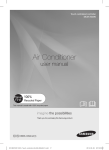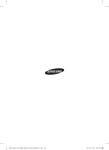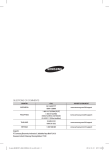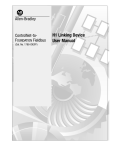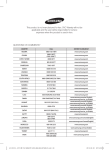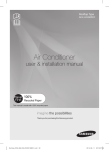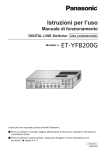Download Samsung MWR-ZS00 User Manual
Transcript
ZC_MWR-ZS00_IB_G116338-1_COVER_EN.indd 2 2014-05-08 오후 3:41:35 Zone controller MWR-ZS00 MWR-ZS10 Air Conditioner user manual This manual is made with 100% recycled paper. imagine the possibilities Thank you for purchasing this Samsung product. G-116338 REV. 1 ZC_MWR-ZS00_IB_G116338-1_COVER_EN.indd 3 2014-05-08 오후 3:41:35 Contents Preapartion Safety Precautions . . . . . . . . . . . . . . . . . . . . . . . . . . . . . . . . . . . . . . . . . . . . . . . . . . . . . . . . . . . . . . . . . . . . . . . . . . . . . . . . . . . . . . . . . . . . . . . . . . . . . . . 3 Name of the parts . . . . . . . . . . . . . . . . . . . . . . . . . . . . . . . . . . . . . . . . . . . . . . . . . . . . . . . . . . . . . . . . . . . . . . . . . . . . . . . . . . . . . . . . . . . . . . . . . . . . . . . . 4 Basic function Basic operation . . . . . . . . . . . . . . . . . . . . . . . . . . . . . . . . . . . . . . . . . . . . . . . . . . . . . . . . . . . . . . . . . . . . . . . . . . . . . . . . . . . . . . . . . . . . . . . . . . . . . . . . . . . 8 Controlling individual zone . . . . . . . . . . . . . . . . . . . . . . . . . . . . . . . . . . . . . . . . . . . . . . . . . . . . . . . . . . . . . . . . . . . . . . . . . . . . . . . . . . . . . . . . . . . . . 10 Other functions . . . . . . . . . . . . . . . . . . . . . . . . . . . . . . . . . . . . . . . . . . . . . . . . . . . . . . . . . . . . . . . . . . . . . . . . . . . . . . . . . . . . . . . . . . . . . . . . . . . . . . . . 12 Schedule Setting the current time . . . . . . . . . . . . . . . . . . . . . . . . . . . . . . . . . . . . . . . . . . . . . . . . . . . . . . . . . . . . . . . . . . . . . . . . . . . . . . . . . . . . . . . . . . . . . . . . 14 Setting the timer . . . . . . . . . . . . . . . . . . . . . . . . . . . . . . . . . . . . . . . . . . . . . . . . . . . . . . . . . . . . . . . . . . . . . . . . . . . . . . . . . . . . . . . . . . . . . . . . . . . . . . . 15 Setting Using the Smart tuning function . . . . . . . . . . . . . . . . . . . . . . . . . . . . . . . . . . . . . . . . . . . . . . . . . . . . . . . . . . . . . . . . . . . . . . . . . . . . . . . . . . . . . . . 20 Checking the error . . . . . . . . . . . . . . . . . . . . . . . . . . . . . . . . . . . . . . . . . . . . . . . . . . . . . . . . . . . . . . . . . . . . . . . . . . . . . . . . . . . . . . . . . . . . . . . . . . . . . 21 Resetting the filter cleaning alarm . . . . . . . . . . . . . . . . . . . . . . . . . . . . . . . . . . . . . . . . . . . . . . . . . . . . . . . . . . . . . . . . . . . . . . . . . . . . . . . . . . . . . . 22 User mode . . . . . . . . . . . . . . . . . . . . . . . . . . . . . . . . . . . . . . . . . . . . . . . . . . . . . . . . . . . . . . . . . . . . . . . . . . . . . . . . . . . . . . . . . . . . . . . . . . . . . . . . . . . . . 22 ENGLISH-2 ZC_MWR-ZS00_IB_G116338-1_EN.indd 2 2014-04-21 오후 5:25:29 PREAPARTION Safety Precautions Before using the Zone controller, read the instructions in this booklet carefully. Keep this user manual with the installation manual in a handy and safe place. If the user of this product changes, hand over the manuals to the new user. Never attempt to install the air conditioning system or move the Zone controller by yourself. Hazards or unsafe practices that may result in severe personal injury or death. CAUTION Hazards or unsafe practices that may result in minor personal injury or property damage. PREAPARTION WARNING SEVERE WARNING SIGNS ffDo not attempt to install or repair this product by yourself. ffThis product contains no user-serviceable parts. So always consult an authorized service personnel for repairs. ffWhen moving, consult an authorized service personnel for disconnection and re-installation of the Zone controller. ffEnsure that the wall is strong enough to support the weight of the Zone controller. ffInstall the product using the proper electric power. ffIn the event of a malfunction (burning smell, etc.), immediately stop the operation, turn off the electrical breaker, and consult an authorized service personnel. CAUTION SIGNS ffDo not install this product in places where it will come into contact with volatile substances such as machine oil, benzene, gasoline or naphtha. ffDo not install this product in places where it will come into contact with combustible gases such as sulfuric gas, hydrogen gas, methane gas, etc. ffDo not spill liquid of any kind into the Zone controller. ffDo not operate this product with wet hands. ffAvoid using spray products such as insecticides near this product. ffDo not press the buttons on the Zone connector with a sharp object. ffTo avoid disconnection, do not over-stretch the cables during installation. ffDo not use this product for other purposes. ffDo not clean this product with substances such as benzene or acid/alkali solvents. ENGLISH-3 ZC_MWR-ZS00_IB_G116338-1_EN.indd 3 2014-04-21 오후 5:25:29 Name of the parts Master controller (MWR-ZS00) ⑥ ① ② ③ ⑤ ⑦ ⑧ ⑨ ⑩ ⑭ ⑬ ⑯ ④ ⑪ ⑫ ⑮ ⑰ ⑱ Part ⑲ ⑳ ㉑ ㉒ Indication Name and explanation ① Operation mode indicator • Selected operation mode appears ② Option (Central, Defrost, Virus doctor, Screen lock) indicator • icon appears when indoor unit is under central control. • icon appears when outdoor unit operates in defrost mode. • icon appears when virus doctor function is activated. • icon appears when the screen is locked. ③ Power button • Tap to turn on/off the indoor unit ④ Mode button • Tap to select desired operation mode ⑤ Temperature adjustment button • Tap + and – to increase or decrease the desired temperature ⑥ Temperature indicator • Desired temperature appears (default setting, it can be changed.) • Tap and hold to view current room temperature • When Demand Response signal occurs; -- Temperature and DRED level (1~3) will be displayed alternately in 1 second interval in Cool/Heat mode (ex: ) -- Only DRED level (1~3) will be displayed in Fan mode (ex: ) Indicator Main Control ENGLISH-4 ZC_MWR-ZS00_IB_G116338-1_EN.indd 4 2014-04-21 오후 5:25:30 Part Indication Fan speed adjustment button • Tap up and down arrow to select desired fan speed ⑧ Fan speed indicator • Selected Fan speed (Auto/Low/Medium/High) appears here ⑨ Time indicator • Current time appears • Used to set the time for a schedule ⑩ Timer start/end selection indicator • Appears when selecting start/end time for a timer ⑪ Once button • Tap to set non-repetitive timer ⑫ Repeat button • Tap to set repetitive (weekly) timer ⑬ Select/OK button • Tap <, > button to select options for timer and clock • Tap OK button to set the selected options ⑭ Clock button • Tap to set current time ⑮ Repetitive (Weekly) timer indicator • Shows the status of the repetitive (weekly) timer ⑯ Select Day(s) button • Tap to select the day(s) to set up repetitive (weekly) timer Selected: / Not selected: ⑰ PREAPARTION ⑦ Main Control Schedule & Zone Setting Name and explanation Zone selection button • Tap to open/close the damper for zone 1 through 8 • Tap and hold to control individual zone Damp closed: / Damp opened: • Non-repetitive timer icon Appears when non-repetitive timer is scheduled in such zone Not scheduled: / Scheduled: • Repetitive (Weekly) timer icon Appears when repetitive (weekly) timer is scheduled in such zone Not scheduled: / Scheduled: Options ⑱ Quiet button • Tap to activate/deactivate Quiet mode ⑲ Away button • Tap to activate/deactivate Away mode • Only the text “away” appears in the model with away mode ⑳ Check button • Displayed during the initial set up stage • Normally inactive but blinks when checking is needed ㉑ Filter Reset (3sec) button • Normally inactive but blinks when time is reached for filter cleaning ㉒ Screen Lock (3sec) button • Tap and hold for 3 seconds to lock/unlock screen ENGLISH-5 ZC_MWR-ZS00_IB_G116338-1_EN.indd 5 2014-04-21 오후 5:25:32 Name of the parts Slave (Individual zone) controller (MWR-ZS10) ⑤ ① ② ③ ④ ⑥ ⑦ ⑧ ⑨ ⑩ Part Indication ① Name and explanation Operation mode indicator • Slave controller does not display the operation mode of the indoor unit. Only Auto, Cool and Heat will be displayed accordingly. • ‘Auto’ will be displayed when the desired temperature is set to a zone to controller the damper automatically. ‘Auto’ and ‘Heat’ or ‘Cool’ can be displayed at the same time. • Cool’ will be displayed when the indoor unit is operating in Cool, Dry or Fan mode. • ‘Heat’ will be displayed when the indoor unit is operating in Heat mode. Indicator NOTE • When the desired temperature is set to a zone, ‘Auto’ will appear however, it will disappear when you open/close the damper manually by using the Power button or by the master controller. ② Screen lock indicator • Appears when the screen is locked. • Command cannot be executed and icon will blink for 3 seconds when; -- If you have selected the temperature that is beyond the range of upper or lower temperature limit. ③ Power button • Tap to turn on/off the damper ④ Temperature adjustment button • Tap + and – to increase or decrease the desired temperature • When the room temperature has not reached the desired temperature, damper will remain open Main Control ENGLISH-6 ZC_MWR-ZS00_IB_G116338-1_EN.indd 6 2014-04-21 오후 5:25:32 Part Indication Name and explanation ⑥ Fan speed indicator • Selected Fan speed (Auto /Low/Medium/High) from the master ⑦ Time indicator • Current time appears ⑧ Repetitive (Weekly) timer indicator • Shows the status of the repetitive (weekly) timer ⑨ Zone /Schedule indicator • Displays current zone number • Displays status of damper Damp closed: / Damp opened: • Non-repetitive timer icon Appears when non-repetitive timer is scheduled in such zone Not scheduled: / Scheduled: • Repetitive (Weekly) timer icon Appears when repetitive (weekly) timer is scheduled in such zone Not scheduled: / Scheduled: ⑩ Screen Lock (3sec) button • Tap and hold for 3 seconds to lock/unlock screen Main Control PREAPARTION ⑤ Temperature indicator • Desired temperature appears (default setting, it can be changed.) • Tap and hold to view current room temperature ENGLISH-7 ZC_MWR-ZS00_IB_G116338-1_EN.indd 7 2014-04-21 오후 5:25:33 Basic operation Turning on/off the power Tap the Power button to turn on/off the power. Selecting the operation mode Press the Mode button to set the operation mode. ffOperation mode will be repeated in following order: Auto Cool Dry Fan Heat ENGLISH-8 ZC_MWR-ZS00_IB_G116338-1_EN.indd 8 2014-04-21 오후 5:25:34 Adjusting the desired temperature Tap the Temp +, - button to adjust the desired temperature. ffYou can increase/decrease the temperature in 0.1/0.5/1.0 °C unit within following temperature range for each mode: Mode 18 °C ~ 30 °C Cool 18 °C ~ 30 °C Dry 18 °C ~ 30 °C Fan Temperature adjustment is not possible Heat 16 °C ~ 30 °C BASIC FUNCTION NOTE Temperature range Auto • If upper/lower temperature limit was set from user mode, temperature range can be different from information indicated above. • If you try to set the temperature beyond upper/lower temperature limit, icon will blink for 3 seconds. Checking the current room temperature Tap the temperature indicator to check current room temperature. ffDefault setting for controller was set to display desired temperature. NOTE • This function is not available in Fan mode. ENGLISH-9 ZC_MWR-ZS00_IB_G116338-1_EN.indd 9 2014-04-21 오후 5:25:35 Basic operation Selecting the Fan speed Tap the Fan ∧, ∨ button to set the desired fan speed. ffYou can select one of the following Fan speed : Auto ( ) Low ( ) Medium ( ) High ( ) ffActual fan speed may be different for each operation mode. Mode Supported fan speed Auto Fan speed is set to auto and cannot be adjusted. Cool Auto, Low, Medium, High Dry Fan speed is set to auto and cannot be adjusted. Fan Auto, Low, Medium, High Heat Auto, Low, Medium, High Controlling individual zone Open/Close the damper for each zone Tap the button for desired zone(s) to open/close the damper. ffYou can select from Zone 1 ~ Zone 8. ffStatus (Open/close) of the damper for each zone will be displayed as follows. Damper open: / Damper close: ENGLISH-10 ZC_MWR-ZS00_IB_G116338-1_EN.indd 10 2014-04-21 오후 5:25:35 Setting the temperature to open/close the damper automatically BASIC FUNCTION 1. Tap and hold the desired Zone (1~8) button for 3 seconds. ffWhen the desired zone is selected, border line for other zones will disappear and only selected zone will have border line. ffIf the selected zone already has previous temperature setting, it will be displayed in temperature indicator. ffIf the selected zone doesn’t have previous temperature setting, it will display the same temperature set from the master controller. 2. Tap the Temp +, - button to set the desired temperature for the selected zone. ffWhen the room temperature of the zone reaches the desired temperature, damper will be closed automatically and otherwise, damper will be open. 3. Tap the OK button to end the setting. ffWhen the temperature setting for the selected zone is complete, temperature indicator will display the temperature set from the master controller. ENGLISH-11 ZC_MWR-ZS00_IB_G116338-1_EN.indd 11 2014-04-21 오후 5:25:36 Other functions Using the Quiet function Quiet operation reduces noise of the operation. Tap the Quiet button while the air conditioner is on. ffQuiet function will be on and the button will be underlined. ffTap the Quiet button again to cancel the Quiet function. NOTE • If you select Quiet function in Fan mode or from the unit that doesn’t support the function, 3 seconds. will blink for Using the Away function Away operation operates indoor units for set time and turns off automatically. Tap the Away button while the air conditioner is on. ffAway function will be on and the button will be underlined. ffTap the Away button again to cancel the Quiet function. ENGLISH-12 ZC_MWR-ZS00_IB_G116338-1_EN.indd 12 2014-04-21 오후 5:25:36 Locking/Unlocking the screen Tap the Screen Lock (3sec) button for 3 seconds to lock/unlock the screen. ffYou may lock/unlock the screen anytime (whether unit is on or off). ffWhen the screen is locked, ( ) icon will appear. BASIC FUNCTION ENGLISH-13 ZC_MWR-ZS00_IB_G116338-1_EN.indd 13 2014-04-21 오후 5:25:36 Setting the current time 1. Tap the Clock button to set the current time. ff<, OK, > button will appear and AM will starts to blink. 2. Set AM/PM, hour, minute in order. ffTap <, > to select the value and tap the OK button to set next item. NOTE • When you tap the <, > button shortly, hour and minute value will increase or decrease by 1. However, if you tap and hold the <, > button, it will increase or decrease by 5 and then 10. 3. Tap the Clock button again to complete the time setting. ENGLISH-14 ZC_MWR-ZS00_IB_G116338-1_EN.indd 14 2014-04-21 오후 5:25:37 Setting the timer Setting the non-repetitive timer SCHEDULE 1. Tap the Once button. ffWhen you tap the Once button, temperature indicator will start to blink. 2. Tap the Temp +, - button to adjust the desired temperature. ffTemperature range for desired temperature is different for each operation mode. ffTap OK button and move on to the next step. 3. Tap the <, > button to select Start or End. ffSelect ‘Start’ to set the time for the air conditioner to turn on automatically. (After setting the ‘Start’ time, you can choose to set or skip ‘End’ time setting.) ffSelect ‘End’ to set the time for the air conditioner to turn off automatically. (Air conditioner should be on already to set ‘End’ time only.) ffTap OK button and move on to the next step. 4. Set the ‘Start’ time for the timer. ffTap <, > to select the value and tap the OK button to set next item. ffSet AM/PM, hour, minute in order. ffAfter setting the minute, tap the OK button to move on to ‘End’ time setting. NOTE • Skip this step and move on to the next step if you have selected ‘End’ from step 3. • If the current time has already passed the set time, timer will be executed on the next day. ENGLISH-15 ZC_MWR-ZS00_IB_G116338-1_EN.indd 15 2014-04-21 오후 5:25:37 Setting the timer 5. Set the ‘End’ time for the timer. ffTap <, > to select the value and tap the OK button to set next item. ffSet AM/PM, hour, minute in order. ffAfter setting the minute, tap the OK button to move on to the next step. NOTE • If you want to turn off the air conditioner manually, tap and hold the > button for 3 seconds and press the OK button when the hour and minute display as --:--. 6. Select the zone you wish to apply the timer. ffYou can select as many zones as you want by tapping each Zone button. ffWhen timer is applied properly, icon will appear on the left side of the zone button. ffAfter selecting the zone, tap the OK button to complete the timer setting. NOTE • Previously applied timer setting (that hasn’t been executed) will be canceled upon adding a new (non-repetitive) timer. • You must select at least 1 zone when you set the timer. (If you tap the OK button without selecting a zone, all the zone indicator will blink twice and wait for the user to select a zone.) • Select the common zone (Default: Zone 1) if you just want to turn on the indoor unit. Cancelling the non-repetitive timer Tap and hold the Once button for 3 seconds to delete existing timers. ff‘Delete (3sec)’ is displayed under the ‘Once/Repeat’ button when the timer setting exists. ff icon will blink for 3 seconds and it will disappear afterwards. ffTimer is successfully deleted when icon disappears. ENGLISH-16 ZC_MWR-ZS00_IB_G116338-1_EN.indd 16 2014-04-21 오후 5:25:38 Setting the repetitive (weekly) timer 1. Tap the Repeat button. ffWhen you tap the Repeat button, temperature indicator will start to blink. SCHEDULE 2. Tap the Temp +, - button to adjust the desired temperature. ffTemperature range for desired temperature is different for each operation mode. ffTap OK button and move on to the next step. 3. Tap the <, > button to select Start or End. ffSelect ‘Start’ to set the time for the air conditioner to turn on automatically. (After setting the ‘Start’ time, you can choose to set or skip ‘End’ time setting.) ffSelect ‘End’ to set the time for the air conditioner to turn off automatically. (Air conditioner should be on already to set ‘End’ time only.) ffTap OK button and move on to the next step. 4. Set the ‘Start’ time for the timer. ffTap <, > to select the value and tap the OK button to set next item. ffSet AM/PM, hour, minute in order. ffAfter setting the minute, tap the OK button to move on to ‘End’ time setting. NOTE • Skip this step and move on to the next step if you have selected ‘End’ from step 3. ENGLISH-17 ZC_MWR-ZS00_IB_G116338-1_EN.indd 17 2014-04-21 오후 5:25:38 Setting the timer 5. Set the ‘End’ time for the timer. ffTap <, > to select the value and tap the OK button to set next item. ffSet AM/PM, hour, minute in order. ffAfter setting the minute, tap the OK button to move on to the next step. NOTE • If you want to turn off the air conditioner manually, tap and hold the > button for 3 seconds and press the OK button when the hour and minute display as --:--. 6. Tap <, > button to select the day to apply the timer. ffDisplay may differ depending on the previously set weekly timer. : No weekly timer has been set. : One weekly timer has been set. : Two weekly time has been set and cannot add another timer. ffTap Select Day(s) button after selecting the day, will become when timer is successfully added. ffTap < , > button again to select another day and tap Select Day(s) button again to add the timer. ffWhen finished applying the timer to desired day(s), tap the OK button to complete the setting and move on to the next step. NOTE • You may select as many days as you want but cannot select same day twice. • If you tap the OK button without selecting a day, all the active schedule indicator will blink twice (1 time per second) and wait for the user to select a day. 7. Select the zone you wish to apply the timer. ffYou can select as many zones as you want by tapping each Zone button. ffWhen timer is applied properly, icon will appear on the right side of the zone button. ffAfter selecting the zone, tap the OK button to complete the timer setting. NOTE • You must select at least 1 zone when you set the timer. (If you tap the OK button without selecting a zone, all the zone indicator will blink twice and wait for the user to select a zone.) • Select the common zone (Default: Zone 1) if you just want to turn on the indoor unit. ENGLISH-18 ZC_MWR-ZS00_IB_G116338-1_EN.indd 18 2014-04-21 오후 5:25:39 Cancelling the repetitive (weekly) timer 1. Tap and hold the Repeat button for 3 seconds to delete existing timers. ff‘Delete (3sec)’ is displayed under the Once/Repeat button when the timer setting exists. SCHEDULE 2. Tap the <, > button to select the day you want to delete the timer. ffZones that applied the selected timer will be displayed. ff icon will blink for 3 seconds and it will disappear afterwards. ffTimer is successfully deleted when icon disappears. ffTap Select Day(s) button after selecting the day, will become when timer is successfully removed. ffTap < , > button again to select another day and tap Select Day(s) button again to remove the timer. ffWhen finished removing the timer on desired day(s), tap the OK button to complete the setting. ENGLISH-19 ZC_MWR-ZS00_IB_G116338-1_EN.indd 19 2014-04-21 오후 5:25:39 SETTING Using the Smart tuning function Smart tuning function adjusts the fan speed. 1. Tap and hold the Mode button for more than 5 seconds. ff<, OK, > button will appear and number on the temperature indicator will starts to blink. 2. Tap <, > button to set the level for air volume. ffDefault value is set to 0. ffYou can select from 5 different levels. (-2, -1, 0, 1, 2) ffSelect larger number if you feel that air volume is weak and small number when too strong. ENGLISH-20 ZC_MWR-ZS00_IB_G116338-1_EN.indd 20 2014-04-21 오후 5:25:39 Checking the error When there’s any error, Check button will start to blink and you can check the error code. Tap and hold the Check button for 3 seconds. ffError code will be displayed. ffWhen all the error is cleared, the Check button will disappear. SETTING Zone controller error codes Display Description Communication error between Zone controller and indoor unit after successful communication. No communication between Master (Main) and Slave (Sub) Zone controllers. No communication between Zone controller and indoor unit. Two or more Zone controllers is set as Master (Main). Zone controller(s) has different temperature unit setting with indoor unit. ENGLISH-21 ZC_MWR-ZS00_IB_G116338-1_EN.indd 21 2014-04-21 오후 5:25:40 Resetting the filter cleaning alarm After the air conditioner is operated for certain period of time, the Filter Reset (3sec) button will blink to alert the user that it’s time to clean the filter. Tap and hold the Filter Reset (3sec) button for 3 seconds. ffFilter cleaning alarm will be reset and the Filter Reset (3sec) button will disappear. User mode Setting menu and descriptions of user mode You can check and/or change below settings from the user mode. Tap and hold the Mode and Once button for 3 seconds to enter the user mode. Main Sub Menu Menu 1 Function SEG No. Default Description Unit Auto stop 12 0 1 hour Lower temperature 12 16 Upper temperature 34 30 1 2 3 0 0 0 0~12 hours 16~30°C 61~86°F 16~30°C 61~86°F 0 - Disable, 1 - Enable 0 - Disable, 1 - Enable 0 - Disable, 1 - Enable 4 0 0 - Disable, 1 - Enable - 5 0 0 - Disable, 1 - Enable - 6 0 0 - Disable, 1 - Enable - 10/01/01 00~99/1~12/1~31 Year, Month,Day 2 Temperature limit 3 All Lock Power button lock Mode button lock Temperature button Partial button lock lock Fan speed button lock Schedule button (Once/Repeat) lock 1 Current date setting (Year/Month/day) 12/34/56 2 Current time setting (Day/hour/minute) day, AM/PM, 12/34 4 Fri/ Sun~Sat/ PM/12/00 AM~PM/0~12/0~60 1°C/1°F 1°C/1°F - Day, Hour, Minute ENGLISH-22 ZC_MWR-ZS00_IB_G116338-1_EN.indd 22 2014-04-21 오후 5:25:40 Main Sub Menu Menu 1 3 4 5 6 8 9 0 NOTE Daylight saving time application Daylight saving time application method Beginning date of daylight saving time (Weekly unit) (?Month, ?th Sunday) Ending date of daylight saving time (Weekly unit) (?Month, ?th Suanday) Beginning date of daylight saving time (Daily unit) (Month, day) Ending date of daylight saving time (Daily unit) (Month, day) Check/Set backlight duration Smart Tuning Daylight saving time application/ method SEG No. Default Description Unit 1 0 0 - Disable, 1 - Enable - 2 0 12,4 03,F 12,4 10,F 12,34 0322 12,34 0922 12 12 5 0 Temperature, Time 1 0 Schedule Reset user mode to default value (except for current time) 2 0 0 - Weekly unit, 1 - Daily unit 1~12 (Month) 1~4th,F(Final) week 1~12 (Month) 1~4th,F(Final) week 1~12 (Month), 1~31 (Day) 1~12 (Month), 1~31 (Day) 0~30 sec. -2 ~ +2 0 - Off, 1 - Time only, 2 - Temperature only, 3 - Time and temperature 0 - Off, 1 - On 1 0 0 - Diable, 1 - Reset Displayed contents when power is OFF - SETTING 2 5 Function Month, day Month, day 1 sec - - • Refer to page 25 for detail instructions on how to change the settings from the user mode. ENGLISH-23 ZC_MWR-ZS00_IB_G116338-1_EN.indd 23 2014-04-21 오후 5:25:40 User mode Information on the setting value ff20 digits are available to be changed in the `User Mode’, they are presented in the form of two digits per page. Press the [>] button to move to the next page. PAGE DISPLAY SEG 1 Auto SEG1 SEG2 2 Cool SEG3 SEG4 3 Dry SEG5 SEG6 4 Fan SEG7 SEG8 5 Heat SEG9 SEG10 6 Auto SEG11 SEG12 7 Cool SEG13 SEG14 8 Dry SEG15 SEG16 9 Fan SEG17 SEG18 10 Heat SEG19 SEG20 Start End 1 2 15 16 SEG SEG ffAs the ‘Auto’ mode and ‘Start’ indicators are displayed, it means you are setting the SEG1 and SEG2 in page 1. ffAs the ‘Dry’ mode and ‘End’ indicators are displayed, it means you are setting the SEG15 and SEG16 in page 8. ENGLISH-24 ZC_MWR-ZS00_IB_G116338-1_EN.indd 24 2014-04-21 오후 5:25:40 How to change the settings from the user mode 1. Tap and hold the Mode and Once button for 3 seconds. ffYou will enter the user mode and number of main menu (“1”) will be blinking. 2. Select the Main menu. ffTap ∧, ∨ button to select desired value. ffTap > button to move to next page (item). 3. Select the sub men. ffThis may not be available when there is no sub menu under main menu. ffTap ∧, ∨ button to select desired value. ffTap > button to move to next page (item). ffTap < or Away button to move to previous page (item). 4. Change the setting. ffTap ∧, ∨ button to select desired value. ffFor some settings, you may have to select days (Sun~Sat) and time (AM/PM, hour, minute) by tapping ∧, ∨ button. ffTap > button to move to next page (item). 5. Tap the OK button to complete the setting. 6. Tap the Away button to exit the user mode. NOTE • When to. icon blinks for 3 seconds after tapping the > button, it means there is no more page that you can move ENGLISH-25 ZC_MWR-ZS00_IB_G116338-1_EN.indd 25 2014-04-21 오후 5:25:41 MEMO ENGLISH-26 ZC_MWR-ZS00_IB_G116338-1_EN.indd 26 2014-04-21 오후 5:25:41 MEMO ENGLISH-27 ZC_MWR-ZS00_IB_G116338-1_EN.indd 27 2014-04-21 오후 5:25:41