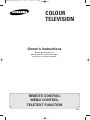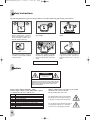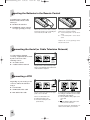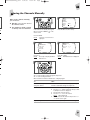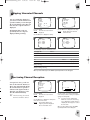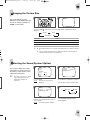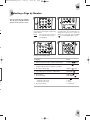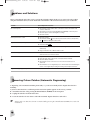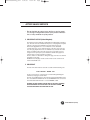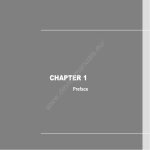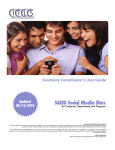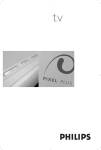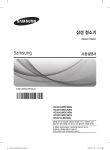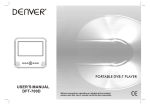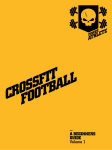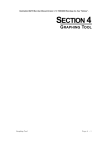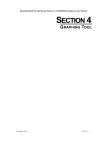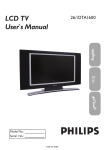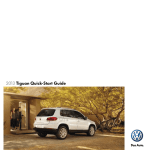Download Samsung CB-14Y4T User Manual
Transcript
AA68-00658A-Eng_0624 6/24/05 10:01 AM Page 1 COLOUR TELEVISION Owner’s Instructions Before operating the unit, please read this manual thoroughly, and retain it for future reference. REMOTE CONTROL MENU CONTROL TELETEXT FUNCTION ENG AA68-00658A-Eng_0624 6/24/05 10:01 AM Page 2 S afety Instructions The following illustrations represent the precautions to be taken when using and moving your television. 10% 75% 35° H H 5° Do NOT expose the television to extreme temperature conditions (below 5°C and above 35°C) or to extreme humidity conditions (less than 10% and more than 75%). Do NOT expose the television to direct sunlight. Do NOT expose the television to any liquids. If the television is broken, do not try to repair it yourself. Contact qualified service personnel. During a storm conditions (especially when there is lightning) unplug the television from the mains socket and aerial. If the remote control is not used for a long period of time, remove the batteries and store it in a cool, dry place. NEVER OPEN THE TELEVISION C aution CAUTION RISK OF ELECTRIC SHOCK DO NOT OPEN CAUTION: TO REDUCE THE RISK OF ELECTRIC SHOCK, DO NOT REMOVE THE REAR COVER, NO USER-SERVICEABLE PARTS INSIDE. REFER SERVICING TO QUALIFIED SERVICE PERSONNEL. Mains voltage: 220V/230V/240V~, 50Hz. Control range of mains section: 100V-260V~ (option) or “indicated on the rear of the TV set”. Mode CB CI CX CK CII CW CF CS CD 2 System PAL-B/G PAL-I (UHF ONLY) PAL-B/G, SECAM-B/G PAL-B/G, D/K, SECAM-B/G, D/K PAL-I (WITH VHF BAND) PAL-B/G, D/K, SECAM-B/G, D/K, NTSC4.43MHz PAL-B/G, SECAM-B/G, SECAM-L/L’ PAL-B/G, D/K, SECAM-B/G, D/K, NTSC4.43/3.58MHz PAL-I, D/K Beware of high voltage. Live parts are accessible when the rear cover is removed. Do not remove the rear cover. The lightning flash and arrowhead within the triangle is a warning sign alerting you to dangerous voltage inside the product. The exclamation point within the triangle is a warning sign alerting you to important instructions accompanying the product. AA68-00658A-Eng_0624 6/24/05 10:01 AM Page 3 GB You have just purchased a SAMSUNG television. Please take the time to read these instructions, as they will enable you to set up your television easily. Contents ◆ CONNECTING AND PREPARING YOUR TELEVISION ■ ■ ■ ■ ■ ■ ■ ■ ■ ■ Safety Instructions ......................................................................................... Caution .......................................................................................................... Inserting the Batteries in the Remote Control................................................ Connecting the Aerial (or Cable Television Network).................................... Connecting a VCR......................................................................................... Switching Your Television On and Off........................................................... Placing the Television in Standby Mode........................................................ Selecting the Language................................................................................. Becoming Familiar With the Remote Control and Menus.............................. Using the Front Panel Controls ..................................................................... 2 2 4 4 4 5 5 5 6 6 ◆ SETTING THE CHANNELS ■ ■ ■ ■ Storing the Channels Manually...................................................................... Storing the Channels Automatically............................................................... Skipping Unwanted Channels ....................................................................... Fine-tuning Channel Reception ..................................................................... 7 8 9 9 ◆ USING YOUR TELEVISION ■ ■ ■ ■ ■ ■ ■ ■ Adjusting the Picture...................................................................................... Choosing the Picture Standard...................................................................... Changing the Picture Size ............................................................................. Selecting the Sound System (Option) ........................................................... Adjusting the Volume..................................................................................... Switching the Sound Off Temporarily ............................................................ Setting the Sleep Timer ................................................................................. Viewing Pictures from External Sources ....................................................... 10 10 11 11 12 12 13 13 ◆ USING THE TELETEXT FUNCTION ■ ■ ■ ■ ■ Teletext function ............................................................................................ Displaying the Teletext Screen...................................................................... Selecting a Page by Number......................................................................... Using FLOF to Select a Page........................................................................ Storing Teletext Pages .................................................................................. 14 14 15 16 16 ◆ USEFUL TIPS AND RECOMMENDATIONS ■ ■ ■ ■ ■ Connections to the AV Inputs ........................................................................ Problems and Solutions................................................................................. Removing Colour Patches (Automatic Degaussing) ..................................... Front and Rear Panels .................................................................................. Infrared Remote Control ................................................................................ Symbols Press ☛ ➢ Important Note 17 18 18 19 19 3 AA68-00658A-Eng_0624 6/24/05 10:01 AM Page 4 I nserting the Batteries in the Remote Control 1 2 S ES You must insert or replace the batteries in the remote control when you: T re so m PR ◆ Purchase the television ◆ Find that the remote control is no longer operating correctly ◆ Remove the cover of the remote control by pressing the symbol ( PRESS ) and pulling the cover in the direction of the arrow. Insert AA or equivalent type batteries, taking care to respect the polarities: ◆ + on the battery with + on the remote control ◆ - on the battery with - on the remote control ◆ Replace the cover by pushing it in the direction of the arrow. C onnecting the Aerial (or Cable Television Network) Aerial 1 To view television channels correctly, a signal must be received by the set from one of the following sources: 19 14 16 18 20 21 17 15 6 8 10 12 13 4 7 9 11 ◆ 2 3 5 1 Cable Television Network Rear of the TV (depending on the model) ◆ An outdoor aerial ◆ A cable television network Y st or ◆ T w v m Plug the aerial or cable network input cable into the socket (marked 75 Ω) at the bottom of the television’s rear panel. T m yo C onnecting a VCR Aerial 1 Depending on your model, you can connect a VCR to the television using a: or 20 20 ◆ SCART audio/video cable ◆ RCA audio/video cable 18 16 14 12 6 8 10 4 19 17 15 13 11 9 7 5 18 16 14 12 6 8 10 4 2 2 21 21 ◆ Coaxial cable Rear of the TV (depending on the model) 2 3 19 17 15 13 11 9 7 5 3 1 1 Rear of the TV (depending on the model) Cable Television Network Plug the aerial input cable into the appropriate socket on the VCR. Connect a coaxial cable to the: ◆ VCR aerial output socket ◆ Television aerial input socket (marked 75 Ω) 1 To obtain better picture quality and simplify the setting up of the VCR, you can connect an audio/video cable between: ◆ The AV (SCART or RCA) output socket on the VCR and ◆ The AV (SCART or RCA) input socket on the rear of the television Follow the instructions supplied with your VCR to tune the VCR to your television. 4 P R AA68-00658A-Eng_0624 6/24/05 10:01 AM Page 5 GB S witching Your Television On and Off 1 2 The mains lead is attached to the rear of the television. Use a wall socket with, depending on the model, a: MENU C/P. STAND BY ◆ Voltage of 220V/230V/240V~ or 100V-260V~ s, ◆ Frequency of 50Hz or 50/60Hz Plug the mains lead into an appropriate wall socket. te Press the On/Off button (POWER) on the front panel to switch the television on. te e ur Then you will see... Already stored channels The channel selected when you last switched your television off. Not yet stored any channels No clear picture. You must now store the channels. Press the On/Off button (POWER) again to switch the television off. P lacing the Television in Standby Mode 2 1 You can place your television in standby mode in order to reduce: MENU C/P. ◆ Power consumption STAND BY ◆ Wear of the cathode ray tube The standby mode can be useful when you wish to interrupt viewing temporarily (during a meal, for example). The television is placed automatically in standby mode when you turn it on. Press the POWER ( ) on the remote control. Result: The screen is turned off and the green indicator on the front of the television lights up. ☛ Do not leave your television in standby mode for long periods of time (when you are away on holiday, for example). In this case, you should switch it off completely. To switch the screen back on, press the POWER ( ) again. S electing the Language 2 1 1 fy ct t If you have... 1 Press the MENU. Result: The main on-screen menu is displayed. 3 Menu Picture Setup Function Select Enter Exit Function Language : English :▼ ▲ : : MENU Press the ▼ to select the “Function”. Press the +. Result: The “Function” is displayed. Press the + until the required language is displayed. Press the MENU repeatedly until the menus disappear. 5 AA68-00658A-Eng_0624 6/24/05 10:01 AM Page 6 B ecoming Familiar With the Remote Control and Menus 1 2 The remote control is used to: W yo 1 ◆ Change channels and adjust the sound and picture while viewing programmes ? ◆ Set up the television using the on-screen menu system The table opposite presents the most frequently used buttons and their functions. ◆ Button Viewing Function Menu Function Used to display the next stored channel. Used to display the previous stored channel. Used to select the previous menu option. + Used to increase the volume. – Used to reduce the volume. Used to: ◆ Display a submenu containing selections that you can make for the current menu option ◆ Search forwards manually for channels ◆ Increase the value of a menu option Used to: ◆ Display a submenu containing selections that you can make for the current menu option ◆ Search backwards manually for channels ◆ Reduce the value of a menu option ▲ ▼ Used to select the next menu option. MENU Used to display the on-screen menu system. Used to exit the on-screen menus and return to normal viewing. 0~9 Used to display the corresponding channels. Used to exit the menu system and display the corresponding channel directly. -/-- Used to enter a two-digit channel number. Press this button a second time to enter one-digit numbers again. Example: To select channel 42, press 4, followed by 2. U sing the Front Panel Controls 1 MENU C/P. STAND BY If your remote control no longer works or you have lost it, you can use the controls on the front panel of the television to: ◆ Change channels ◆ Adjust the volume ◆ Select options from the on-screen menus ◆ Choose the Video mode: ): Press the C/P. ▲/ ▼ to switch to the video mode ( ... 99 ↔ 0 ↔ ↔ 1 ↔ 2 ... The symbols representing the controls on the front panel are the same as those used on the remote control. 6 ◆ 1 AA68-00658A-Eng_0624 6/24/05 10:01 AM Page 7 GB S toring the Channels Manually 1 2 When storing channels manually, you can choose: Menu Picture Setup Function 1 ◆ Whether or not to store each of the channels found ◆ The number by which you wish to identify each stored channel Select Enter Exit :▼ ▲ : : MENU 1 If the television is in standby mode (green light on), press the POWER ( ) on the remote control. Press the ▼ to select the “Setup”. Press the MENU. Result: The main on-screen menu is displayed. 3 4 Setup Manual store Auto store CH. skip Fine tune Sort Manual store Search : / Prog. No. : P 1 Store : ? Press the +. Result: The “Setup” is displayed with the “Manual store”. Press the + again. Result: The “Manual store” is displayed. 5 y 1 e e 1 Press: ◆ + to start searching forwards through the frequencies ◆ – to start searching backwards When a channel is found, the “Manual store” is displayed again. To... Then... Continue searching without storing this channel Press the + or – to continue searching respectively forwards or backwards through the frequencies. Store this channel 1 2 3 4 5 Stop searching for channels Press the ▼ to select the “Prog. No.”. Press the + or – until the number by which you wish to identify the channel is displayed. Press the ▼ to select the “Store”. Press the + or – to store the channel. Result: “OK” is displayed. Press the ▼ select the “Search” and press the + or – to start the search again. Press the MENU repeatedly until the menus disappear. 7 AA68-00658A-Eng_0624 6/24/05 10:01 AM Page 8 S toring the Channels Automatically 1 2 You can scan the frequency ranges available on your television and in your country and store all the channels found automatically. The channels are stored in the order in which they appear in the frequency bands. It is possible that the automatically allocated numbers may not correspond to those by which you wish to identify the channels. If this is the case, you can then sort them manually. Menu Picture Setup Function 1 Select Enter Exit :▼ ▲ : : MENU 1 Press the ▼ to select the “Setup”. If the television is in standby mode (green light on), press the POWER ( ) on the remote control. Press the +. Result: The “Setup” is displayed. Y yo o th h d A sp d Press the MENU. Result: The main on-screen menu is displayed. 4 3 Setup Manual store Auto store CH. skip Fine tune Sort Sort From : To : Store : Press the ▼ to select the “Auto store”. 1 3 ? Press the + or – until the channel number that you wish to change is displayed. Press the +. Result: When searching and storing is complete, the “Sort” is displayed with the “From”. Result: The selected channel’s picture is displayed. 5 1 1 Press the ▼ to select the “To”. Press the + or – until the new number by which you wish to identify the channel is displayed. Result: The selected channel is exchanged with the one specified. Example: If you select “3” for the “From” and “1” for the “To”: ◆ Channel 3 becomes Channel 1 ◆ Channel 1 becomes Channel 3 To... Then... Confirm the “Store” exchange 1 2 Cancel this change but continue sorting the channels Press the ▼ to select the “Store”. Press the + or –. Result: “OK” is displayed. You can exchange other channel numbers by selecting the “From” and returning to Diagram 4. Select the “From” and return to Diagram 4. When you have finished sorting the channels, press the MENU until the menus disappear. 8 If h th th If d tu ➢ AA68-00658A-Eng_0624 6/24/05 10:01 AM Page 9 GB S kipping Unwanted Channels 1 All channels that you do not specifically choose to skip are displayed during scanning. 2 Menu Picture Setup Function You can exclude the channels of your choice from the channel scan operation. When you scan through the stored channels, those that you have chosen to skip are thus not displayed. Select Enter Exit Setup Manual store Auto store CH. skip Fine tune Sort :▼ ▲ : : MENU Press the MENU. Result: The main on-screen menu is displayed. Use the ▼ and + to display the “CH. skip”. Result: All the channels are listed in numerical order. Use the ▼ and + to display the “Setup”. 3 4 CH. skip P 0 : Added P 1 : Added P 2 : Added P 3 : Added CH. skip P 0 : Added P 1 : Added P 2 : Erased P 3 : Added The list displays only four channels at a time. er s To display the... Press... Next four channels ▼, when the selection bar is on the last channel listed. Previous four channels ▲, when the selection bar is on the first channel listed. To... Press... The channel is... ▼/▲ Select the channel Highlighted. Erase a channel so that it will be skipped over during scanning – Erased. Add a previously erased channel so that it will be displayed during scanning + Added. When you have finished, press the MENU repeatedly until the menus disappear. F ine-tuning Channel Reception d. 1 If reception is clear, you do not have to fine-tune the channel, as this is done automatically during the search and store operation. If however the signal is weak or distorted, you may have to finetune the channel manually. . fine-tuning of a stored ➢ The channel cannot be stored. 2 Setup Manual store Auto store CH. skip Fine tune Sort Press the MENU. Result: The main on-screen menu is displayed. Use the ▼ and + to display the “Setup” and then select the “Fine tune”. Result: The channel number and frequency band are displayed above a horizontal cursor. P 4 UHF Use the + and – to move the fine-tuning cursor until you obtain a sharp, clear picture and good sound quality. ➢ If you do not press either button within two seconds, the fine-tuning cursor disappears and the “Setup” is redisplayed. If this happens, reselect the “Fine tune”. When you have finished, press the MENU repeatedly until the menus disappear. 9 AA68-00658A-Eng_0624 6/24/05 10:01 AM Page 10 A djusting the Picture 1 ◆ Contrast ( ) ◆ Sharpness ( ) ◆ Colour ( ◆ Tint ( option ) ) - for NTSC signal; :▼ ▲ : : MENU Select Enter Exit ) ◆ Brightness ( 2 Menu Picture Setup Function Several settings are available on your television to enable you to control the quality of the picture: Option Press the MENU. Result: The main on-screen menu is displayed with the “Picture”. Picture Contrast Brightness Sharpness Colour Tint 90 50 50 50 50 Y d in Z Press the + to display the “Picture”. Press the ▼ or ▲ to select the required option. 3 Your settings are only memorised if you have selected the “Custom” picture standard (for details, refer to “Choosing the Picture Standard”). Otherwise they are lost when: ◆ You switch the television off using the On/Off button (POWER) on the front panel ◆ There is a power failure 91 To move the on-screen cursor... Press... Left and reduce the value of the selected option Right and increase the value of the selected option – + When you have finished, press the MENU repeatedly until the menus disappear. ➢ Your television contains an automatic degaussing system that is activated when the picture colours are affected by magnetic interference. To degauss your television screen, turn the set off by pressing the On/Off button (POWER) and leave it turned off for at least two hours. Refer to page 18 for further details. If so b a C hoosing the Picture Standard ➢ 2 1 ? Custom You can use your remote control to select the type of picture that best corresponds to your viewing requirements: ◆ Custom ◆ Standard Press the P.STD ◆ Dynamic Custom ◆ Movie ◆ Mild on the remote control repeatedly until the required mode is displayed: Mild Result: ➢ Standard Movie Dynamic Each time you press this button, the name of the selected picture standard is displayed for five seconds. ◆ The contrast, brightness, sharpness, colour and tint(option) settings of the first five modes are preset and any changes that you make will be lost when the television is switched off by the On/Off button (POWER) on the front panel. ◆ Changes made to these settings while the Custom mode is selected are memorised and are recalled when you switch the television back on. 10 AA68-00658A-Eng_0624 6/24/05 10:01 AM Page 11 GB C hanging the Picture Size 1 2 Normal You can modify the vertical dimensions of the displayed picture in order to watch programmes in ZOOM or 16:9 format. 1 1 Press the P.SIZE displayed: on the remote control repeatedly until the required picture size is Normal Zoom 16:9 (Option) To view in... Select... Standard format Normal ZOOM video format Zoom 16:9 format 16:9 ➢ ◆ The “Normal” picture size is selected automatically when you switch the television on. ◆ If you are watching pictures from your VCR via the Video mode (AV input), the “16:9” picture size cannot be selected (option). S electing the Sound System (Option) 1 ➢ B/G, D/K, I and M are sound signal broadcast systems applicable to different countries. 2 Menu Picture Setup Function If you cannot obtain clear, sharp sound when receiving a television broadcast, you may need to select a different sound system. Select Enter Exit Function Language : English Sound system : ? :▼ ▲ : : MENU Press the MENU. Result: The main on-screen menu is displayed. 3 Use the ▼ and + to display the “Function”. Press the ▲ to select the “Sound system”. 4 Function Language : English Sound system : B/G ? B/G D/K I (Option) Press the + repeatedly until the sound is of the best quality. Result: The sound system is changed. Press the MENU repeatedly until the menus disappear. 11 AA68-00658A-Eng_0624 6/24/05 10:01 AM Page 12 A djusting the Volume 1 2 Y b w sw The volume setting is memorised: 1 ◆ When you place the television in standby mode 18 ◆ When you switch the television off using the On/Off button (POWER) on the front panel ◆ If there is a power failure 1 To adjust the volume, press the: ◆ + to move the on-screen cursor right and increase the volume ◆ – to move the on-screen cursor left and reduce the volume S witching the Sound Off Temporarily 1 2 You can switch the sound off temporarily (during a telephone conversation, for example). 1 1 Y w ◆ 1 Press the MUTE . Result: The sound is switched off and the symbol is displayed. 1 To switch the sound back on, press the MUTE again, + or –. ◆ T eq th a m R In o p 12 AA68-00658A-Eng_0624 6/24/05 10:01 AM Page 13 GB S etting the Sleep Timer 1 ? You can select a time period of between 15 and 180 minutes after which the television automatically switches to standby mode. Press the SLEEP Result: on the remote control. If the sleep timer is... The screen displays a clock symbol and the... Already set Time remaining before the television will be placed in standby mode. Not yet set Word “0”. Press the SLEEP repeatedly until the appropriate length of time is displayed. Result: The television is placed automatically in standby mode when the timer reaches 0. To cancel the Sleep Timer function, press the SLEEP displayed. repeatedly until the word “0” is V iewing Pictures from External Sources Rear of the TV (depending on the model) 1 2 You can use your television to watch pictures recorded on a: ◆ Video cassette recorder 20 21 18 19 16 17 14 15 12 13 6 8 10 11 9 7 4 5 2 3 1 ◆ Camcorder To connect different types of video equipment to your television, use the input connectors on the front and rear panels (depending on the model). Connect the AV cable as explained on page 4. Refer to “Connections to the AV Inputs” (page 17) for a description of the various connection possibilities. Start playing the cassette on the VCR or camcorder. Result: The recorded pictures appear on the television screen. Switch your television on. To watch television programmes while a cassette is playing, press the TV on the remote control. Result: The most recently watched channel is displayed. To return to viewing the cassette, press the VIDEO on the remote control. Result: The picture recorded on the VCR or camcorder cassette is displayed. 13 AA68-00658A-Eng_0624 6/24/05 10:01 AM Page 14 T eletext Function 1 A Most television channels provide a written information service via Teletext. They provide such information as: B C D Y d b E ◆ Television programme times F ◆ News bulletins ◆ Weather forecasts Part ◆ Sports results ◆ Subtitles for the hard of hearing This information, which you cannot modify, is divided into numbered pages laid out as follows: Contents A Selected page number. B Broadcasting channel identity. C Current page number or search indications. D Date and time. E Text. F Status information. ➢ There may appear different language on the screen from every rolling on the satellite broadcasting. D isplaying the Teletext Screen 2 1 You can display Teletext information at any time on your television screen. ☛ For Teletext information to be displayed correctly, channel reception must be good; otherwise: ◆ Information may be missing. ◆ Some pages may not be displayed. To activate the Teletext mode and display the contents page, follow the instructions. 14 1 1 Select the channel providing the Teletext service, using the ▲ ( 1 ) or ▼ ( 1 ). Press the TTX/MIX ( ) to activate the Teletext mode. Result: The contents page (page 100) is displayed. It can be redisplayed at any time by pressing the INDEX ( ). If you wish to display the actual broadcast on the selected channel at the same time as the Teletext page, press the TTX/MIX ( ) once. When you have finished, press the TV to continue viewing normally. st e X AA68-00658A-Eng_0624 6/24/05 10:01 AM Page 15 GB S electing a Page by Number 1 2 ? You can enter the page number directly by pressing the numeric buttons on the remote control. ? Enter the three-digit page number given in the contents, by pressing the corresponding numeric buttons. Result: The current page counter is incremented and the page is then displayed. 3 If the selected page is linked with several secondary pages, the secondary pages are displayed in sequence. To freeze the display on a given page, press the HOLD ( ). Press the HOLD again to resume. 4 1 ? 1 Using the various display options: To display... Press... ◆ Both the Teletext information and the normal broadcast TTX/MIX ( ◆ Hidden text (answers in questionnaire once games, for example) RECALL ( ? ) ◆ The screen normally again RECALL ( ? ) again ◆ A secondary page, by entering its 4-digit number SUB-PAGE ( ◆ The next page PAGE UP ( ◆ The previous page PAGE DOWN ( ◆ Double-height letters in the... • Upper half of the screen • Lower half of the screen SIZE ( ) ◆ Once ◆ Twice ◆ The screen normally ◆ Three times ) twice ) 1 ) 1 ) 15 AA68-00658A-Eng_0624 6/24/05 10:01 AM Page 16 U sing FLOF to Select a Page 1 2 The different topics covered on a Teletext page are colour-coded and can be selected by pressing the coloured buttons on the remote control. 1 Display the Teletext contents page by pressing the TTX/MIX ( ). Press the coloured button corresponding to the topic that you wish to select; the available topics are given on the status line. Result: The page is displayed with other coloured information that can be selected in the same way. To display the... Press the... Previous page Red button Next page Green button When you have finished, press the TV to return to your normal broadcast. S toring Teletext Pages 1 2 You can store up to four Teletext pages to display them later at leisure. ? ? Select the LIST mode. Result: Four 3-digit numbers are displayed in different colours at the bottom of the screen. ➢ 3 The LIST ( ) button is used to switch between the: ◆ LIST mode ◆ FLOF mode ? Press the STORE ( ) to store the corresponding pages until the corresponding blocks are displayed in white. 16 Press the coloured button corresponding to the page that you wish to replace. Enter the new page number using the numeric buttons. ➢ Repeat step 2 for each page to be stored, using a different coloured button each time. AA68-00658A-Eng_0624 6/24/05 10:01 AM Page 17 GB C onnections to the AV Inputs ➢ The AV connector on the rear of the television is used for equipment with an RGB output (such as video games, video disc players and personal computers). Rear of the TV AV Cable VCR (depending on the model) RCA type 20 21 18 19 16 17 14 15 12 13 6 8 10 11 9 7 4 5 SCART type 2 3 Decoder/Video game Video disc 1 Front of the TV (Option) RCA type Camcorder AV Cable Camcorder RCA type VIDEO-IN-AUDIO Video disc ➢ to ◆ The AV connector on the front of the television is used for equipment, such as camcorders, video disc players and certain video games. Decoder/Video game ◆ When both the front and rear connectors are connected to external equipment, the front AV has the priority. e be d 17 AA68-00658A-Eng_0624 6/24/05 10:01 AM Page 18 P roblems and Solutions Before contacting the after-sales service, perform the following simple checks. If you cannot solve the problem using the instructions below, note the model and serial number of the television and contact your local dealer. Problem Checks/Explanation/Solution No sound or picture ◆ Check that the mains lead has been connected to a wall socket and the wall socket is switched on. ◆ Check that you have pressed the On/Off button (POWER) on the front panel. ◆ Check the picture contrast and brightness settings. ◆ Check the volume. Normal picture but no sound ◆ Check the volume. ◆ Check that the MUTE has not been pressed on the remote control (if it has, the symbol is displayed on the screen). No picture or black and white picture ◆ Adjust the colour settings. ◆ Press the P.STD . Sound and picture interference ◆ Try to identify the electrical appliance that is affecting the television and move it further away. ◆ Plug your television into a different mains socket. Blurred or snowy picture, distorted sound ◆ Check the direction, location and connections of your aerial. This interference is often due to the use of an indoor aerial. Remote control malfunctions ◆ ◆ ◆ ◆ Irregular colour (purity problem) ◆ See below. Replace the remote control batteries. Clean the upper edge of the remote control (transmission window). Check the battery terminals. Check that the remote control sensor on the front of the television is not obstructed. ◆ Check that there is not a bright lamp close to the television that is attenuating the remote control signal and preventing it from being detected by the television. R emoving Colour Patches (Automatic Degaussing) A degaussing coil is mounted around the picture tube, so you do not normally need to degauss the television manually. If you move the television to a different position and colour patches appear on the screen, you must: ◆ Switch the television off by pressing the On/Off button (POWER) on the front panel ◆ Unplug the television from the wall socket ◆ Leave the television for two hours to allow the automatic degauss function to take effect ☛ 18 Always make sure that the television is switched off by pressing the On/Off button (POWER) if it is to be left unattended. AA68-00658A-Eng_0624 6/24/05 10:01 AM Page 19 GB F ront and Rear Panels ➢ Front of the TV Rear of the TV Buttons and markings are subject to change without notice. MENU C/P. (depending on the model) STAND BY VIDEO-IN-AUDIO 20 21 EARPHONE SOCKET (Option) MENU BUTTON CHANNEL ADJUSTMENT BUTTONS ON/OFF BUTTON 18 19 16 17 14 15 12 13 6 8 10 11 9 7 4 5 2 3 1 SCART INPUT CONNECTOR RCA INPUT CONNECTORS STANDBY INDICATOR A/V INPUT SOCKETS (Option) VOLUME ADJUSTMENT BUTTONS AERIAL INPUT SOCKET REMOTE CONTROL SENSOR I nfrared Remote Control TELETEXT DISPLAY/MIX STANDBY TUNER/CABLE NETWORK SELECTION DIRECT CHANNEL SELECTION EXTERNAL INPUT SELECTION/ TELETEXT MODE (LIST/FLOF) SELECTION ? ON-SCREEN DISPLAY/TELETEXT REVEAL AUTOMATIC SWITCH-OFF/TELETEXT STORE ONE/TWO-DIGIT CHANNEL SELECTION/ TELETEXT HOLD PICTURE MODE SELECTION/ TELETEXT SUB-PAGE FASTEXT TOPIC SELECTION TEMPORARY SOUND SWITCH-OFF NEXT CHANNEL/ TELETEXT NEXT PAGE 1 PICTURE SIZE/ TELETEXT SIZE VOLUME INCREASE VOLUME DECREASE 1 PREVIOUS CHANNEL/ TELETEXT PREVIOUS PAGE ➢ MENU DISPLAY/ PROGRAMME SELECTION BY NAME Operation of remote control may be affected by bright artificial light near to the TV set. 19 AA68-00658A-Eng_0624 6/24/05 10:01 AM Page 20 _ AFTER SALES SERVICE _ Do not hesitate to contact your retailer or service agent if a change in the performance of your product indicates that a faulty condition may be present. ❑ IMPORTANT NOTICE (United Kingdom) The mains lead on this equipment is supplied with a moulded plug incorporating a fuse. The value of the fuse is indicated on the pin face of the plug and, if it requires replacing, a fuse approved to BSI1362 of the same rating must be used. Never use the plug with the fuse cover omitted if the cover is detachable. If a replacement fuse cover is required, it must be of the same colour as the pin face of the plug. Replacement covers are available from your dealer. lf the fitted plug is not suitable for the power points in your house or the cable is not long enough to reach a power point, you should obtain a suitable safety approved extension lead or consult your dealer for assistance. However, if there is no alternative to cutting off the plug, remove the fuse and then safely dispose of the plug. DO NOT connect the plug to a mains socket as there is a risk of electric shock from the bared flexible cord. ❑ IMPORTANT The wires in the mains lead are coloured in accordance with the following code: BLUE - NEUTRAL - BROWN - LIVE As these colours may not correspond to the coloured markings identifying the terminals in your plug, proceed as follows: The wire coloured BLUE must be connected to the terminal marked with the letter N or coloured BLUE or BLACK. The wire coloured BROWN must be connected to the terminal marked with the letter L or coloured BROWN or RED. WARNING: DO NOT CONNECT EITHER WIRE TO THE EARTH TERMINAL, WHICH IS MARKED WITH THE LETTER E OR THE EARTH SYMBOL , OR COLOURED GREEN OR GREEN AND YELLOW. AA68-00658A (ENG)