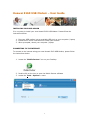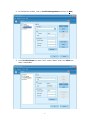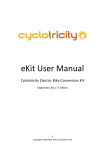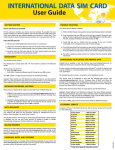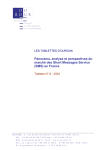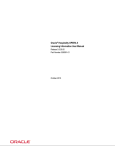Download Brazil Service – User Guide
Transcript
Huawei E160 USB Modem – User Guide INSTALLING YOUR USB MODEM It is very easy to install your new Huawei E160 USB Modem. Please follow the instructions below. 1. Plug your USB modem into an available USB port on your computer / laptop 2. Follow the on screen instructions to install your modem 3. When prompted, reboot your computer / laptop CONNECTING TO THE INTERNET To connect to the internet using your new Huawei E160 USB Modem, please follow the instructions below. 1. Locate the “Mobile Partner” icon on your Desktop 2. Double-click on the icon to open the Mobile Partner software 3. Locate the Tools – Options… menu 1 4. In the Options window, click on Profile Management and then on New 5. In the Profile Name box enter “ekit”, select “Static” and in the APN: box enter “mobiledata” 2 6. Click on Save 7. Click on Connect 8. 9. Wait for the software to establish your connection Once you are successfully connected, you’ll receive a notification in your taskbar 10. You are now ready to browse the web, download email, etc! 3 TROUBLESHOOTING If you are experiencing difficulties with your Huawei E160 USB modem, please try the following troubleshooting steps. Change Network 1. 2. 3. 4. Locate the Tools – Options… menu In the Options window, click on Network Click on the Registration Mode tab Select Manual search and register and then click on Refresh 5. Once you are shown a list of networks, select one and click on Register 6. Try connecting again, if you still have no success, redo steps 1 – 5 and select a different network Reboot your computer 1. Close Mobile Partner and all other applications 2. Reboot your computer 3. Try connecting again Try another USB port 1. Close Mobile Partner and disconnect your Huawei E160 USB modem 2. Plug it into another free USB port 3. Follow the instructions INSTALLING YOUR USB MODEM and CONNECTING TO THE INTERNET above 4. Try connecting again 4