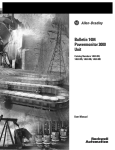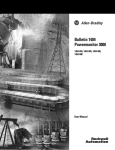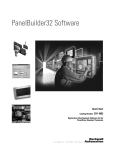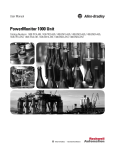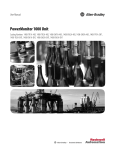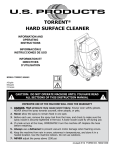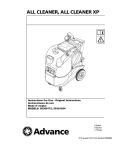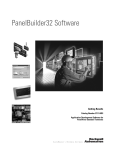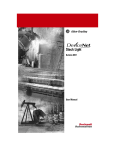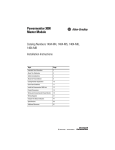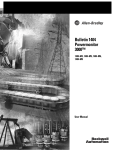Download 1404-UM001F-EN-P, Bulletin 1404 Powermonitor 3000 User Manual
Transcript
Chapter 4 Communication The communication features of the Powermonitor 3000 unit make it uniquely suited to integrate electric power usage information into your industrial control and information systems. Every power monitor is equipped with a native RS-485 communication port, and you can select optional communication that facilitate seamless integration with a variety of industrial networks. The optional communication choices include the following: • Serial - an RS-232 communication port • Remote I/O - allows you to connect your power monitor as a quarter rack to any remote I/O scanner device • DeviceNet - a port with standard DeviceNet functionality lets your power monitor integrate into an open-standard, multi-vendor architecture • Ethernet - a standard 10BaseT port allowing easy integration into factory-floor and office information systems • ControlNet - with NAP port and two BNC connectors for connection to single or redundant media applications This chapter covers configuration and operation of the native and optional communication ports. Refer to the Installation Instructions, publication 1404-IN007, for installation, wiring and connection instructions. Configuring Communication The display module is the recommended way to configure communication on your power monitor. The display module includes setup menus for native and optional communication. If you need to, review Configuration by Using the Display Module on page 47. You may also configure communication parameters by using the native or optional communication ports. However, because this may lead to loss of communication with the port being configured, we recommend using the display module for initial communication configuration. 63Publication 1404-UM001F-EN-P - November 2009 63 Chapter 4 Communication If you choose to configure communication parameters by using communication, please refer to the Native Communication Configuration table and the Optional Communication Configuration Parameters table in Appendix A. Native RS-485 Communication Your Powermonitor 3000 unit is set up to communicate via its native RS-485 port when you first power it up, except for units with an optional RS-232 communication port. The communication configuration includes the following parameters: • Protocol: Allen-Bradley DF1 full-duplex, DF1 half-duplex slave, Modbus RTU slave, or auto-sense. Default auto-sense • Data communication rate: Range 1.2, 2.4, 4.8, 9.6, 19.2, 38.4, and 57.6 Kbps. Default 9.6 Kbps • Delay: Range 0…75 ms, 10 ms default • Data Format: 8 data bits, 1 stop bit, no parity, odd parity or even parity. Default no parity • Node address: Range 1…247, default is the same value as the unit ID listed on the nameplate • Inter-character timeout: Range 0…6553 ms Default 0 (= 3.5 character times) • Error checking: CRC (default), BCC The Delay parameter is the time the power monitor waits before its response to an external request. Certain communication equipment requires such a delay for reliable operation. With a half-duplex protocol selected, you may connect your power monitor into a multi-drop RS-485 network with up to 32 nodes. You must use a device configured as a master to communicate with this port. All devices on the RS-485 network must be set at the same data rate. With the DF1 full-duplex protocol selected, the power monitor communicates with another DF1 full-duplex initiator device over a point-to-point link. TIP 64 The native communication port does not support Data Highway 485 (DH-485) communication. Although DH-485 uses the RS-485 physical media, its protocol is not compatible with the DF1 protocol. Publication 1404-UM001F-EN-P - November 2009 Communication Chapter 4 Range Default User Setting DF1 Full-duplex DF1 Half-duplex Slave Modbus RTU Slave Auto-Sense Auto-Sense Native Communication Configuration Summary Parameter Description Protocol Delay Time between receiving a request and transmitting a response 0…75 ms 10 ms Communication Rate RS-485 port communication bit rate 1.2 Kbps 2.4 Kbps 4.8 Kbps 9.6 Kbps 19.2 Kbps 38.4 Kbps 57.6 Kbps 9600 baud RS-485 Address Uniquely identifies the Powermonitor device on a multi-drop network 1…247 Unit ID number Data Format Data bits / Stop bits / Parity 8 / 1/ none 8 / 1/ even 8 / 1/ odd 8 / 1 / none Inter-Character Timeout Mimimum delay between characters that indicates end of Modbus message packet 0…6553 ms 0 (= 3.5 character times) BCC, CRC CRC Error Checking Optional RS-232 Communication Powermonitor 3000 units with a catalog number ending in -232 are equipped with an optional RS-232 serial port in addition to the native port. These units are set up at the factory to auto-sense the protocol used by the initiator or master device on the network. The configuration parameters are the same as the native RS-485 port with the following exception: • Flow Control: Enables or disables hardware handshaking. Default disabled Publication 1404-UM001F-EN-P - November 2009 65 Chapter 4 Communication The RS-232 communication standard supports point-to-point communication between TWO stations or nodes, with a maximum cable length of 15.24 m (50.0 ft). You may not use the optional RS-232 port and the native RS-485 port at the same time. Optional RS-232 Communication Configuration Summary Parameter Description Range Default Port Select active serial port RS-232 RS-485 RS-232 DF1 Full-duplex Auto-Sense DF1 Half-duplex Slave Modbus RTU Slave Auto-Sense Protocol Delay 66 Time between receiving a 0…75 ms request and transmitting a response 10 ms Communication RS-485 port Rate communication bit rate 1.2 Kbps 2.4 Kbps 4.8 Kbps 9.6 Kbps 19.2 Kbps 38.4 Kbps 57.6 Kbps 9600 baud Node Address Uniquely identifies the Powermonitor device on a multi-drop network 1…247 Unit ID number Data Format Data bits / Stop bits / Parity 8 / 1/ none 8 / 1/ even 8 / 1/ odd 8 / 1 / none Flow Control (Handshaking) RS-232 hardware flow control 0 - none 1 - RTS/CTS 0 - none Inter-Character Timeout Mimimum delay between 0 to 6553 ms characters that indicates end of Modbus message packet Error Checking User Setting BCC, CRC 0 (= 3.5 character times) CRC Publication 1404-UM001F-EN-P - November 2009 Communication Chapter 4 Auto Configure Instructions for DF1 Full-duplex Verify that the latest EDS files have been installed for firmware revision 3. Follow these steps to configure DF1 full-duplex. 1. Select the serial DF1 driver from the selection menu and click Add New. 2. Select the default driver name or provide your own. 3. When presented with the configuration screen you may use the auto configure feature or enter your own configuration. Publication 1404-UM001F-EN-P - November 2009 67 Chapter 4 Communication To use the auto configure you must first select the device as SLC-CH0/Micro/PanelView. 4. Click Auto Configure to start the process. The configuration returns with the following message. This message can be disregarded. Recognition of the device is provided after exiting the auto configuration routine. 5. Click OK and disregard this message. 68 Publication 1404-UM001F-EN-P - November 2009 Communication Chapter 4 The successful configuration of DF1 full-duplex should look like this. 6. Return to the main browsing window of the RSLinx application and browse to the DF1 Driver for the Powermonitor 3000 unit. The result is an established communication link between the application and the powermonitor. Publication 1404-UM001F-EN-P - November 2009 69 Chapter 4 Communication Optional Remote I/O Communication Powermonitor 3000 units with a catalog number ending in -RIO are equipped with an optional remote I/O port in addition to the native port. This dual-port option allows the use of both ports simultaneously. The port emulates a logical quarter-rack of I/O. You must configure the rack address, group number, communication rate and last rack status. Configuration parameters are: • RIO Rack Address: The logical rack address as configured in the remote I/O scanner module. Range 0…63 decimal, default 1 • RIO Group Number: Logical group number corresponding to the remote I/O port quarter rack. Range 0, 2, 4, or 6, default 0 • RIO Last Rack: If you are using a PLC-2 based system, set this flag for the highest-numbered rack / group addressed device on the channel. Range 0 or 1, default 0 • RIO Communication Rate: Sets the communication rate. Range: 57.6, 115 or 230 Kbps, default 57.6. All devices on the channel must be set to the same communication rate. TIP For a logical rack address of 63 decimal, do not use group number 2, 4, or 6. Power monitor logical rack addresses are expressed in decimal. You may need to convert addresses to octal (range 0…77) for some PLC applications. Optional Remote I/O Port Configuration Summary Parameter Description Range RIO Rack Address Logical rack address as configured in the scanner 0…63 decimal 1 RIO Group Number Logical group number 0 = 1st quarter 0 = 1st quarter of quarter rack 2 = 2nd quarter 4 = 3rd quarter 6 = 4th quarter RIO Last Rack Indicates highest-numbered logical rack / group address (PLC-2 based systems only) RIO Specifies the remote Communication I/O communication Rate rate 70 Default 0 = No 1 = Yes 0 = No 0 = 57.6 Kbps 1 = 115 Kbps 2 = 230 Kbps 0 = 57.6 Kbps User Setting Publication 1404-UM001F-EN-P - November 2009 Communication Chapter 4 Optional DeviceNet Communication Powermonitor 3000 units with a catalog number ending in -DNT are equipped with an optional DeviceNet communication port in addition to the native port. Both may operate at the same time. You must configure the DeviceNet communication parameters before you connect the power monitor to a DeviceNet network. The DeviceNet configuration parameters include node address (or MAC ID), baud rate, and bus-off interrupt response. • Node address: Range 0…64, default 63. • Communication Rate: Range 125, 250, or 500 Kbps fixed rate, AutoBaud or Program Baud. Default 125 Kbps fixed rate • Bus-off Interrupt: Specifies the response to a CAN bus-off interrupt. Remotely settable node addressing (node address = 64) enables RSNetworx for DeviceNet to configure the node address of the power monitor. In addition, this allows client devices that support the DeviceNet Offline Connection Set to identify nodes with duplicate addresses and automatically reassign the addresses of the offending nodes. AutoBaud allows the power monitor to automatically adjust to the prevailing baud rate of the DeviceNet network. Program Baud enables remote baud rate selection. With this option selected, you may use RSNetworx for DeviceNet to set the power monitor communication rate. Any change in communication rate takes place after power is cycled to the power monitor. Bus-off Interrupt specifies the response of the power monitor to a CAN bus-off interrupt. The two options are Hold In Reset, which stops communication until power is cycled to the power monitor, and Reset and Continue, which resets communication and attempts to re-establish the communication link. Default is Hold in Reset. You must configure each device on a DeviceNet network with a unique node address. Addresses 0 and 64 have special significance: 0 is most often used as a scanner address and 64 enables remotely settable node addressing as described above. You must also configure each device with the correct baud rate for the network. The DeviceNet network must be designed within its recognized design limitations of baud rate, trunk-line length, drop-line budget, and common-mode voltage drop for correct operation. Publication 1404-UM001F-EN-P - November 2009 71 Chapter 4 Communication TIP Some legacy power monitor units with optional DeviceNet communication do no support remotely settable node addressing, AutoBaud, or Program Baud. You can check whether your power monitor supports these functions by viewing the Optional Communication Card status by using your display module. Communication type 81 does not support these functions, type 88 does. You may also view this status item by a read of assembly instance 23, element 25. Optional DeviceNet Communication Configuration Summary 72 Parameter Description Range Default Node Address DeviceNet node number (MAC ID) 0…64 decimal 63 Baud Rate DeviceNet Communication Rate 0 = 125 Kbps 0 = 125 Kbps 1 = 250 Kbps 2 = 500 Kbps 3 = Autobaud 4 = Program Baud Bus-off Interrupt 0 = Hold in Reset Specifies response 0 = Hold CAN to a CAN bus-off chip in reset interrupt 1 = Reset CAN chip and continue User Setting Publication 1404-UM001F-EN-P - November 2009 Communication Chapter 4 Configure the Powermonitor 3000 Unit by using RSNetworx for DeviceNet Software TIP The DeviceNet network is an open-standard, multi-vendor communication network. Although other vendors offer DeviceNet configuration tools, all examples in this manual will depict the use of Rockwell Software RSNetWorx for DeviceNet software. 1. Launch RSNetWorx for DeviceNet software. At this point, the DeviceNet scanner module does not know what device to scan. 2. Click Online to list the available devices on the network. Publication 1404-UM001F-EN-P - November 2009 73 Chapter 4 Communication The available networks are displayed. 3. Click the network. The network devices are displayed. 74 Publication 1404-UM001F-EN-P - November 2009 Communication Chapter 4 4. Read the scanner’s configuration. Right-click on the DeviceNet scanner icon and upload the scanner’s present configuration. 5. Edit the Scanner List. The DeviceNet scanner needs to know how the information is coming from the Powermonitor 3000 unit. Select the Scan List tab and move the power monitor into the Scanlist set. 6. Edit the Data Table Map. Publication 1404-UM001F-EN-P - November 2009 75 Chapter 4 Communication The DeviceNet scanner needs to know which bytes are scanned from the power monitor. Select the Input tab. This lets you determine where the information is stored inside the scanner module. When finished configuring, click Apply. 7. Click Download to Scanner. All of the configuration data must be downloaded to the scanner module. 8. Download All Records, and allow the scanner to reset. 76 Publication 1404-UM001F-EN-P - November 2009 Communication Chapter 4 Afterwards, the DeviceNet scanner displays an 80, followed by a 00 when everything is configured properly. TIP Powermonitor 3000 units Input parameters are Instance 1 and output parameters are Instance 2. DeviceNet Single Instance Parameters Powermonitor 3000 units with DeviceNet communication and master module firmware revision 4.x and later include 23 single-instance parameters. The data type for the single element parameters is little-Endian floating-point (identical to ControlLogix REAL). The configurable floating-point data format setting has no effect on the single element parameters. Refer to Appendix A for a list of parameters included. You may use RSNetWorx for DeviceNet to view the parameters and their values. You may need to update the DeviceNet power monitor eds files to view parameters. Publication 1404-UM001F-EN-P - November 2009 77 Chapter 4 Communication Optional Ethernet Communication Powermonitor 3000 units with a catalog number ending in -ENT are equipped with an optional Ethernet 10/100BaseT communication port and a native RS-485 port in a dual-port configuration that allows simultaneous operation of the ports. You must configure the communication parameters before you connect your power monitor to an Ethernet network. See your network administrator for assistance in setting the communication options. Configuration parameters include the following: • IP (Internet Protocol) address • Subnet Mask • Gateway IP address The IP Address uniquely identifies your Powermonitor 3000 unit on the network. You configure the unit’s IP address the way it is most commonly expressed, as four decimal numbers connected by decimal points: aaa.bbb.ccc.ddd. You may set each number (also called byte or octet) within the range of 0…255 decimal. The default IP address is 192.168.254x, where x is the factory-assigned Unit ID number. An IP address of 255.255.255.255 is not permitted. IMPORTANT The IP address for your power monitor must not conflict with the IP address of any other device on the network. Contact your network administrator to obtain a unique IP address for your unit. The IP address is a 32-bit binary number, which consists of the network address (NetID) and the machine address (HostID). The Subnet Mask defines the boundary between the NetID and HostID in the IP address. Each 1 bit in the subnet mask represents the NetID and each 0 represents the HostID. Here is an example. IP Address Subnet Mask 78 (decimal): 192 .1 .1 .207 (binary): 11000000 .00000001 .00000001 .11001111 (decimal): 255 .255 .255 .0 (binary): 11111111 .11111111 .11111111 .00000000 -------- Net ID -------- -Host ID- Publication 1404-UM001F-EN-P - November 2009 Communication Chapter 4 In this example, the NetID is 192.1.1.0 and the HostID is 0.0.0.207. The relationship between NetID and HostID depends on the IP address class, the discussion of which is beyond the scope of this document (the example uses a Class C IP address). Devices on the same subnet can communicate directly; devices on different subnets may communication with each other only through a gateway or router. The Gateway IP Address defines the address of the gateway or router on the unit’s subnet that is used to route messages to other subnets for wide-area networking. Default: 128.1.1.1. Optional Ethernet Communication Parameter Description Range Default IP Address Unit IP address in format Bytes 1…4 aaa.bbb.ccc.ddd. 0…255 decimal, each byte 192.168.254.UnitID Subnet mask in format aaa.bbb.ccc.ddd 0…255 decimal, each byte 255.255.255.0 Gateway IP Gateway IP address in Address format aaa.bbb.ccc.ddd Bytes 1…4 0…255 decimal, each byte 128.1.1.1 Subnet Mask Bytes 1…4 User Setting Optional ControlNet Communication Powermonitor 3000 units with a catalog number ending in -CNT are equipped with an optional redundant ControlNet port and a native RS-485 port in a dual-port configuration that allows simultaneous operation of the ports. You must configure the communication parameters before you connect the power monitor to a ControlNet network. The only configuration parameter is the ControlNet node number (also called MAC ID). The range of this parameter is 1…99 with a default of 99. A node number of 0 is typically used as the address of a ControlNet scanner. Publication 1404-UM001F-EN-P - November 2009 79 Chapter 4 Communication Data Messaging Overview Through communication, the power monitor becomes an effective source of power and energy data to enterprise information and automation systems. This section of the manual provides an overview of data messaging with the power monitor. Following the overview, discussions will focus on the details of messaging using specific communication types (for example, serial, remote I/O, DeviceNet, and Ethernet). The power monitor is a read/write data server. It does not initiate data messages, but responds to messages from client devices. Its data is organized in data tables similar to those found in a SLC 5/03 programmable controller. The primary methods to communicate with a power monitor include the following: • Table Writes - A client may write a table of data to the power monitor. Generally, only full data tables may be written. Data writes may be performed to configure device features, set the date and time, reset or preset energy counters, and select records for subsequent reads. • Single Element Writes - Beginning with version 4 master module firmware, a client may enable single-element writes by writing a valid password to the Single Element Password Write table. Single element writes are disabled again after 30 minutes of inactivity. • Simple Data Reads - A client may read metering or configuration data. The client may read an entire data table or any number of consecutive data elements up to the table boundary. • Indexed Data Reads - The power monitor parses large data structures such as logs, oscillograms, harmonics and transient captures into data blocks, records and/or channels. These records are transferred to an interface table. The client selects the read-back mode and/or record, reads the interface table and reassembles the original data structure. • I/O Type Communication - The power monitor supports polled, change-of-state and/or cyclical implicit I/O messaging, depending on the communication options. The specific communication setup depends on the communication port type and protocol, whether serial, Ethernet, or others, as well as the type of device controlling the communication. The following sections provide more detail. 80 Publication 1404-UM001F-EN-P - November 2009 Communication Chapter 4 Powermonitor 3000 Unit Data Table Attributes Powermonitor 3000 unit data table attributes include their addressing, data access, number of elements, data type, and user-configurability. Address - Data tables are addressed in a number of ways, depending on the type of communication and the protocol being used. • For serial communication (native RS-485 and optional RS-232) and optional Ethernet CSP/PCCC communication, the CSP (Client Server Protocol) File Number identifies the table (and its data type) in message instructions, topic configuration or communication commands. IMPORTANT CSP file numbers are based on SLC 5/0x data table addressing. Because SLC 500 data tables 1…8 are assigned specific data types, file numbers lower than 9 are not used in the Powermonitor 3000 unit. • For remote I/O communication, a unique Block Transfer Size identifies the data table to read or write using a Block Transfer instruction. • For optional DeviceNet and EtherNet/IP communication, a CIP (Control and Information Protocol) Assembly Instance identifies the data table. Data Access - Data tables may be read-only or read/write. Number of Elements - the number of unique data values contained in the table. The number of words or bytes this represents depends on the data type. Data Type - Specified as floating-point or integer. Each floating-point element consists of two 16-bit words or four 8-bit bytes of data. Each integer element consists of one word or two bytes. User-configurability - This attribute determines whether you may configure the content and/or length of the data table. Publication 1404-UM001F-EN-P - November 2009 81 Chapter 4 Communication Let’s look at the Date and Time table as an example. • • • • • • • • CSP file number: N11 Remote I/O BT length: 12 CIP assembly instance: 6 (Write) or 7 (Read) Data table name: Date and Time Data access: Read/write Number of elements: 8 Data type: Integer User-configurable: No The power monitor data tables are listed in Appendix A. The table on page 188 shows a summary of all the data tables. Expressing Data in Data Tables The power monitor may express metering data in several formats in the communication data tables. Floating-point data type is used to express most metering results. The trend log, min/max log and the user-defined data table also return values in floating-point format. The power monitor uses the IEEE 754, 32-bit floating-point format that is compatible with Allen-Bradley PLC-5 and SLC 500 controllers. Modbus float data type returns IEEE 754 floating point values in a big-endian two-register array. Integer data type (16 bit) is used in most configuration data tables and some results data tables. Integer array format is used to express real, reactive and apparent energy results. Each of these values is expressed as an array of five integer values, each scaled by a different power of ten (109, 106, 103, 100, 10-3). Refer to Metering Real and Apparent Energy Results Parameters on page 210 for additional detail. Integer/exponent format is used for some specific table entries such as IEEE-519 short-circuit current. The integer element is in the range of 0…999 or 9999 and a typical exponent element ranges from -4…21. 82 Publication 1404-UM001F-EN-P - November 2009 Communication Chapter 4 Timestamp format. The power monitor expresses timestamps in an array of four data table elements: Year, Month/Day, Hour/Minute, Second/ Hundredth of a second Each timestamp parameter (except the Year) is a combination of its first and second element. For instance, the Month is the parameter value divided by 100 and the remainder is the Day. Example: 1230 = December 30th. The timestamp data type may be integer or floating-point and depends on the data table. Other Common Data Table Elements The power monitor uses several common data table elements in a number of data tables. These include: • Password: A valid password must be written to change configuration settings or issue commands. For selecting records to read back, you may write either a valid password or a value of -1. Default 0000, range 0000…9999. • Record identifier: The power monitor assigns event log records, oscillography and transient captures and other items unique identification numbers. These numbers typically begin at 0, increment by 1 each time a new record is created, and roll over to 0 once they reach their maximum value, typically 32,767. The data client may use the record identifier to associate records in different data tables or to ensure that subsequent reads contain fresh data. • DeviceNet unique write identifier: The DeviceNet communication port on Powermonitor 3000 models, with optional DeviceNet communicaitons, discards duplicate identical messages. For that reason, read-back selection tables include a DeviceNet unique write identifier element. The data client changes (usually, increments) the value of this element each time it writes an otherwise identical message. Writing Data to Data Tables The power monitor contains a number of writeable data tables. These tables have read/write access, so a client may read their current content or write new content. Publication 1404-UM001F-EN-P - November 2009 83 Chapter 4 Communication A valid write to a data table must meet the following general criteria: • The length of the source data array must equal the data table length. Note that the same data table may have a different length in various power monitor models. • The entire data table must be written in one pass. • The first element in the source data array must generally contain the correct password (or a value of -1 for read-back data selection). • The source and destination data type must match, for example, floating point or integer. • Each element of the source data array must be within the legal range listed in the data table specification. • Reserved elements must be the correct value, usually 0. • For DeviceNet optional communication only, each consecutive write must be unique. You may read the Write Error Status table after writing to a data table to verify that the write was valid and accepted by the power monitor. If there was an error in the last write, the Write Error Status indicates the CSP file or assembly instance (DeviceNet network only) number and the offending element number. You may write data to the power monitor for basic and advanced device configuration, to set the time and date, to set up setpoints, logs, oscillography and transient analysis, and to select records to be read back from indexed data reads such as harmonics, oscillography and logs. 84 Publication 1404-UM001F-EN-P - November 2009 Communication Chapter 4 Data Table Write Flow Diagram Programmable Controller (Data Client) Powermonitor 3000 (Data Server) Allen-Bradley Element 0 1 2 3 4 5 ... n Element 0 1 2 3 4 5 ... n Source Location Target Table Initiates Data Read Element 0 1 Element 0 1 Publication 1404-UM001F-EN-P - November 2009 Data Powermonitor 3000 Data Table 31 Write error status Optional verification 85 Chapter 4 Communication Single Element Data Writes A single element write to a data table must meet the following general criteria: • A valid password is written to Table 60, element 0 to enable single element writes. • The source and destination data type and length must match, for example, floating point or integer, 4 bytes or 2 bytes. • The source data element must be within the legal range listed in the data table specification. • Reserved elements may not be written. • For DeviceNet optional communication only, each consecutive write must be unique. • After 30 minutes without a write, single element writes will be disabled. You may read the Write Error Status table after writing an element to verify that the write was valid and accepted by the power monitor. If there was an error in the last write, the Write Error Status indicates the CSP file or assembly instance (DeviceNet network only) number and the offending element number. You may write data to any writeable data table element in the power monitor. Single Element Write Flow Diagram 86 Publication 1404-UM001F-EN-P - November 2009 Communication Chapter 4 Simple Reads of Data Tables The following considerations apply to simple power monitor data table reads: • An entire data table or a contiguous portion (down to a single element) may be read, except for remote I/O and DeviceNet optional communication which require that an entire table be read • The target data location should match the size and data type of the data requested You may use simple reads to obtain basic metering data, configuration data, date and time, and the contents of the user-configured data table. Simple Data Table Read Flow Diagram Publication 1404-UM001F-EN-P - November 2009 87 Chapter 4 Communication Indexed Reads of Large Data Structures Large data structures that require indexed reads are most often read into a computer-based application that performs further processing of the data. The power monitor parses logs, oscillograms, harmonic analysis results, setpoint status results, and other large data structures into individual records to be read by the client and reassembled into the original data structure. You may select one of two modes for indexed table reads. • Auto Increment - the power monitor automatically points to the next record following each read of the specified results table • Manual Increment - the client specifies a record to be read during the next read of the results table by performing a write to the applicable read-back select table. IMPORTANT DeviceNet communication option supports only manual increment mode. The client selects the read-back mode by writing to the Read-back Mode element in the appropriate read-back select table. The Auto-increment mode provides the highest data throughput. In Manual Increment mode, the client must alternate writes of the read-back select table with reads of the read-back table. The Indexed Data Read, Manual Mode Flow Diagram shows the flow of alternating writes and reads required for the Manual Increment mode. • First, the client writes to the appropriate read-back select table to identify the desired data block, record or channel. For selecting a read-back record, the client may write either a valid password or a value of -1 to the password element in the read-back select table • After a short time delay, the client reads the results table, verifies that it is the desired record and adds it into the target data structure. • The client repeats steps 1 and 2 until all the desired data is read. 88 Publication 1404-UM001F-EN-P - November 2009 Communication Chapter 4 Indexed Data Read, Manual Mode Flow Diagram Refer to Chapter 5, Setpoint Programming and Operation; Chapter 7, Data Logging; and Chapter 8, Advanced Features for details of indexed mode data reads for each of these functions. Publication 1404-UM001F-EN-P - November 2009 89 Chapter 4 Communication I/O Type Communication Powermonitor 3000 units with optional remote I/O, EtherNet/IP, ControlNet, and DeviceNet communication provide I/O type (implicit) messaging. Remote I/O units emulate a logical quarter rack on the I/O channel. The corresponding, two-word output and input image table elements are automatically scanned by the I/O scanner, and the data points they contain are available for use in the logic program of the controller associated with the I/O scanner. In DeviceNet units, Instances 1 and 2 comprise the DeviceNet polled, change-of-state or cyclic connections. The default input table contains 6 integer typed elements and the output table contains two integer typed elements. You may configure instance 1. Refer to the User-configured I/O Table discussion on page 122. In EtherNet/IP and ControlNet units, Instances 1 and 2 comprise the Class 1 connection. As in DeviceNet units, Instance 1 contains 6 integer elements of input data and Instance 2 contains 2 integer elements of output data. You may configure Instance 1. See the Remote I/O, DeviceNet, EtherNet/IP and ControlNet I/O Messaging Parameters table on page 191 for the content and format of the I/O messaging data tables. Data Messagingapplication Considerations The power monitor supports a number of different communication networks and protocols. Each of these has unique characteristics and methods. The information in this section is provided to assist you in designing and implementing data messaging with the power monitor by discussing in detail the unique properties of the communication options. Refer also to the Sample ladder diagrams in Appendix C. 90 Publication 1404-UM001F-EN-P - November 2009 Communication Chapter 4 Serial Communication Options The native RS-485 and optional RS-232 communication ports provide basic serial asynchronous communication capabilities. The RS-485 communication standard supports multi-drop communication between a master station and up to 31 slaves on a single network up to 1219 m (4000 ft) long. For satisfactory communication performance, however, we recommend connecting no more than 8…12 power monitors to an RS-485 multi-drop network. The optional RS-232 communication port has several configuration settings that support the use of modems for point-to-point and point-to-multipoint communication. You may select Hardware Handshaking (CTS/RTS) and adjust the Delay parameter to match your choice of modem hardware. Please refer to Configuring Optional RS-232 Communication for detailed information on these settings. The power monitor does not initiate messages nor does it support modem dial-out capabilities. Allen-Bradley DF1 Half-duplex Protocol The Allen-Bradley DF1 half-duplex slave protocol is supported by a number of Rockwell Automation and third party products. Please refer to DF1 Protocol and Command Set Reference Manual, publication 1770-6.5.16, for further information. The network master device must be configured as a DF1 polling master. All devices on the network must be set to the same baud rate. The node addresses of the power monitor must be listed in a permanent or temporary polling list of the master device, and the error checking must be set to CRC. When communication is established, the RS-485 or RS-232 RX and TX status LED indicators flashes alternately at a rapid rate. If you are using Rockwell Software RSLinx software as a polling master, the power monitor appears in RSWho if it is defined in the polling list. For best communication performance using RSLinx software, keep the number of concurrent clients to a minimum (for example, turn off the auto-browse function in RSWho). To communicate with an Allen-Bradley PLC-5, SLC 500 or ControlLogix controllers, use message instructions that address the DF1 master port number, the power monitor node address, the power monitor data table address, (for example, F17:0 - Metering Power Results), and the length of the file in elements. The target file must be of the same data type as the power monitor data table, for example, integer or floating-point. Publication 1404-UM001F-EN-P - November 2009 91 Chapter 4 Communication IMPORTANT Because the floating-point word order in the ControlLogix controller is reversed from that in the power monitor, your ladder logic needs to reverse the word order so the data may be interpreted correctly. The swap byte (SWPB) instruction performs this function. Because of the DF1 protocol’s inherent handshaking, the completion of each message may be used to activate the next message, without any additional programmed delay. Modbus RTU slave protocol We assume that you are familiar with Modbus communication. The information provided in this section is general, rather than specific. Refer to glossary at the end of this publication for definitions of unfamiliar terms. For more information about the Modbus RTU Slave protocol, see the Modbus Protocol Specification (available from http://www.modbus.org). Modbus is a half-duplex, master-slave communication protocol. The network master reads and writes coils and registers and obtains diagnostic information of the multiple slaves. The Modbus protocol allows a single master to communicate with a maximum of 247 slave devices (however no more than the physical limitations of the RS-485 or RS-232 ports permit). The master device on a Modbus network is not assigned an address. Modbus messages are always initiated by the master. The slave nodes never transmit data without receiving a request from the master node. The slave nodes never communicate with each other. The master node initiates only one Modbus transaction at a time. The power monitor supports Modbus RTU, the version of Modbus applied to serial communication in which each byte of data consists of two hexadecimal values. Modbus ASCII, Modbus Plus and Modbus TCP are not supported. 92 Publication 1404-UM001F-EN-P - November 2009 Communication Chapter 4 The power monitor does not initiate Modbus commands but responds to commands sent by the Modbus master. The following Modbus function codes are supported: • 03 Read Holding Registers • 04 Read Input Registers • 16 Write Multiple Holding Registers • 08 Diagnostics – 00 Echo Command Data – 02 Return Diagnostic Counters – 10 Clear Diagnostic Counters • 06 Write Single Holding Register Function 06, 16 and the sub function 10 of function 08 support Broadcast packets. Refer to Appendix A for Modbus addresses of the power monitor data tables. The power monitor supports zero-based addressing. The address ranges are arranged as follows (note that not all addresses in the range are used): • 30,001…40,000 Modbus Input Register (Analog Input) Address Space • 40,001…50,000 Modbus Holding Register (Analog Output) Address Space The Modbus protocol supports four types of data: Discrete Input, Coil, Input Register and Holding Register. The power monitor supports Input Registers (read-only) and Holding Registers (read-write or write only). Input Registers and Holding Registers are 16 bits long. Floating point values in the data tables are represented as big-Endian two-register arrays in IEEE-754 floating point format. The Modbus client application must be able to reassemble the two-word array into a valid floating-point value. The power monitor returns the Modbus error codes shown in the table below when appropriate. In the event of an exception reply, not only is the exception code sent to the master device, but also the power monitor slave’s diagnostic counter records the error code to further explain the error reason. Publication 1404-UM001F-EN-P - November 2009 93 Chapter 4 Communication The data table number of error request and element offset of error request in the Write Error Status table is updated with the first Modbus address of the table and element offset that the incoming request packet attempts to write to. Modbus Error Codes Error Code Description Meaning Response Exception Code 0 No error. None 1 Function Code The function does not support Broadcast. cannot Broadcast. Nothing transmitted 2 Function Code not The controller does not support this supported. Modbus function or sub-function. 1 3 Bad Command Length The Modbus Command is the wrong size. 3 4 Bad Length The function attempted to read/write past the end of a data file. 3 5 Bad Parameter The function cannot be executed with these parameters. 3 6 Bad Table Number The table number does not exist. 2 7 Bad Modbus Address The function attempted to access an invalid Modbus address. 3 8 Table Write Protected The function attempted to write to a read-only table. 3 9 Table Access Denied Access to this table is not granted. 2 If a client device requests too large a data size, the power monitor returns the requested data padded with zeroes up to the requested data size rather than returning an error. When the User-configured Table Setup table is used together with Modbus, the value for element 1 should be 1000. The value for element 0 of the Write Error Status table is the first Modbus address of data table written to last. For function code 03, 04, and 16, the number of words of user data is limited to 100. If it is over 100, exception code 3 will be returned to the master and error code 3 occurs. 94 Publication 1404-UM001F-EN-P - November 2009 Communication Chapter 4 For function code 16, if the data length is larger or less than the element number of the data table accessed, error code 4 occurs. It means the data length for function code 16 should be strictly the same as the size of the accessed data table. If the data written to the power monitor by using function code 16 is outside of the legal range as shown in Appendix A, error code 5 occurs. For function code 03, 04, and 16, if any undefined starting address is sent to the power monitor, exception code 2 is returned and error code 6 occurs. If the starting addresses other than the first Modbus address of the data tables are sent to the slave with function code 16, this error code also occurs. For function codes 03 and 04, the starting address may be any address within the data table. However, for floating point data tables, one element occupies two Modbus addresses. Therefore, only odd Modbus address are allowed when accessing floating point data table. If the starting address is even, error code 7 occurs. The Controller Command table is the only one table that has write only attribute. If you try to use function code 03 to read this table, error code 8 occurs and a 02 exception response packet is returned. Auto-sense Protocol Selection The primary purpose for auto-sense is to permit configuration by using RSPower or RSPowerPlus software on a point-to-point RS-485 connection by disabling the Modbus master station and enabling a DF-1 connection with RSLinx software. The port switches back to the Modbus protocol when it detects incoming Modbus data packets. Simultaneous use of Modbus and DF-1 master stations on the same network is not permitted or supported. When auto-sense is selected, when a port configured as Modbus detects incoming DF-1 data packets, it automatically switches to the applicable DF-1 protocol at the same baud rate and other communication parameters. The port may return a communication error to the first non-selected packet and then switch protocols. The initiator should be set up to retry communication if it receives an error. Publication 1404-UM001F-EN-P - November 2009 95 Chapter 4 Communication DeviceNet Communication Option The Powermonitor 3000 units with optional DeviceNet communication operate as a slave device on a DeviceNet network. It serves data to a DeviceNet master station such as a PLC-5 or SLC 500 DeviceNet scanner module, a ControlLogix DeviceNet bridge module, a PanelView operator terminal and RSLinx direct and pass-thru DeviceNet drivers. It supports I/O (implicit) Messaging, Explicit Server Messaging and the explicit Unconnected Message Manager (UCMM) as discussed below. I/O Messaging The power monitor supports polled, change-of-state and cyclic I/O messaging by using assembly instances 1 for input data and 2 for output data. The default input messaging table size is 6 integer elements and the output table size is 2 integer elements. This corresponds to a DeviceNet scanner mapping of 12 Rx and 4 Tx bytes. See the Remote I/O, DeviceNet, EtherNet/IP and ControlNet I/O Messaging Parameters table on page 191 for the contents of the default I/O messaging tables. TIP You may reconfigure the input messaging table (instance 1) by selecting up to 23 integer or 14 floating-point parameters through a table write to assembly instance 35. Refer to User-configured I/O on page 122. If you change the size of the input table, you must also re-map the inputs into the DeviceNet scanner by using RSNetworx for DeviceNet software. 96 Publication 1404-UM001F-EN-P - November 2009 Communication Chapter 4 Polled I/O messaging can automatically provide fresh data at update rates as fast as 100 ms. The power monitor supports both Every Scan and Background polled messaging. You select the poll type and polling rate by using RSNetworx for DeviceNet software. • Every Scan: Polls the power monitor once per scan. Set the Interscan Delay to at least 100 ms. An Interscan Delay of less than 100 ms slows the power monitor’s delivery of metering information. • Background: Polls the power monitor at intervals you specify by using the Foreground to Background Poll Ratio. So long as the power monitor is polled no more frequently than every 100 ms, it operates and communicate at its optimal rate. You may calculate the total scan time with this formula. Total Scan Time = ( 1 + R ) • D Where: R = Foreground to Background Poll Ratio D = Interscan Delay Change of State I/O messaging (COS) reports data only when the content of the I/O table changes. COS messaging can be more efficient for discrete applications because it tends to reduce the network traffic. If you have configured the input message table to include metering data, however, COS may reduce the network efficiency because the data constantly changes. Cyclic I/O messaging reports data periodically according to a time increment you configure. COS and Cyclic messaging typically reduce the network bandwidth loading compared with Polled messaging. To optimize explicit messaging performance, use a Background Polled I/O connection with a high foreground to background poll ratio. To help obtain optimal network operation, verify the following settings by using RSNetworx for DeviceNet software, looking at the scanner Properties dialog: • For Polled I/O messaging, verify that the effective polling rate (or scan time) is less than the expected packet rate (EPR) to prevent time-out errors. You may find the EPR on the Module by clicking Advanced. • For COS or Cyclic I/O messaging, verify that the COS/Cyclic Inhibit Time is less than the EPR and that the ACK time out is set appropriately. You may find these parameters on the Scanlist by clicking Edit I/O Parameters. Publication 1404-UM001F-EN-P - November 2009 97 Chapter 4 Communication Please contact Rockwell Automation technical support if you find that the default settings do not result in adequate network performance. Explicit Messaging Use explicit messaging to read and write all data tables other than the I/O messaging table. The specific details of explicit messaging depend upon the master device that initiates the message. The example in this section uses an Allen-Bradley SLC 500 controller and DeviceNet Scanner (1747-SDN) as the master. Refer to the DeviceNet Scanner Module Installation Instructions, publication 1747-IN058, for a detailed description of explicit message programming in the SLC 500 controller. Please refer to the Rockwell Automation KnowledgeBase for other examples of explicit messaging to a Powermonitor 3000 unit. In the SLC 500 and PLC-5 controllers, you assemble the explicit message header in an integer file and transfer it to the scanner module. When the response is received, you transfer the response from the scanner to another integer file. The message header consists of 6 words organized as follows. Explicit Messaging Message Word High byte Low byte Header 0 Transmit ID Command 1 Port Size 2 Service MAC ID 3 Class 4 Instance 5 Attribute 6 Data to write if applicable Body 7 ... n 98 Publication 1404-UM001F-EN-P - November 2009 Communication Chapter 4 Word 0 contains a transmit identifier (TXID) and command byte. Assign each explicit message a unique TXID in the range of 0…255 decimal (0 to FF hex). The TXID is used to identify the response to this message request. These are valid command codes: • 1 hex = Execute transaction block. Use this command first to start the explicit message. • 4 hex = Delete transaction from response queue. Use this command after you copy the response from the scanner to remove the response from the scanner and enable further explicit messages. Word 1 contains the DeviceNet scanner port number and the transaction body size in bytes. The SLC 500 scanner module uses only port 0; a PLC-5 DeviceNet scanner module has two ports, 0 and 1. For a read request, the transaction body size is 3 words, therefore 6 bytes. See the Explicit Messaging table on page 98 for more information. For a write, the body size is the data size in bytes plus the 6-byte path (class/instance/attribute). Word 2 contains the DeviceNet service code and the MAC ID or node number of the server device, in this case, the power monitor. Valid service codes for use on Class 4 assembly instances include the following: • 0E hesx (14 decimal) = Get_Attribute_Single. Requests a read of the entire assembly instance defined in the transaction body. • 10 hex (16 decimal) = Set_Attribute_Single. Writes the data contained in the message to the assembly instance defined in the transaction body. TIP A convenient way to build Words 0, 1, and 2 is to multiply the high byte value by 256 and add the low byte value, using decimal values for each parameter. Example: TXID = 121; Command = 1. Word 0 = 121*256 + 1 = 30977. Words 3…5 comprise the DeviceNet path: Class, Instance, and Attribute. For the power monitor data tables, Class = 4, Assembly Objects; Attribute identifies the data table, and Attribute = 3, data. Word 6 and following words contain data to write to the power monitor. Publication 1404-UM001F-EN-P - November 2009 99 Chapter 4 Communication Once the message is assembled, your ladder program transfers the integer file to the scanner module M0 file starting at word 224 (SLC 500 controller) or block transfers the 64-word integer file to the scanner module (PLC-5 controller). The ControlLogix controller includes in its instruction set a CIP Generic message instruction that builds the transaction header and path from information you enter into the message setup dialog in RSLogix 5000 software. Message Setup The example above is a ControlLogix message instruction to read the user-configured table, assembly instance 37. TIP Because the floating-point word order in the ControlLogix controller is reversed from the default DeviceNet floating-point word order setting in the Powermonitor 3000 unit, your ladder logic will need to reverse the word order so the data may be interpreted correctly. The SWPB instruction performs this function. You may also select little-Endian word order, however, this may be incompatible with RSPower and RSEnergyMetrix software. Up to four concurrent explicit messaging connections are supported by the DeviceNet communication port. 100 Publication 1404-UM001F-EN-P - November 2009 Communication Chapter 4 DeviceNet Message Types The power monitor supports the following DeviceNet message types. DeviceNet Message Types Group CAN Identifier Message Type Field 1 01101xxxxxx Slave’s I/O COS or Cyclic message 01111xxxxxx Slave’s I/O poll response or COS / Cyclic ACK message 10xxxxxx010 Master’s COS / Cyclic ACK message 10yyyyyy011 Slave’s explicit / unconnected response message 10xxxxxx100 Master’s explicit request message 10xxxxxx101 Master’s I/O poll command / COS / Cyclic message 10xxxxxx110 Group 2 only unconnected explicit message request 10xxxxxx111 Duplicate MAC ID check message 11101xxxxxx Unconnected explicit response 11110xxxxxx Unconnected explicit request 2 3 4 Not used xxxxxx = Destination MAC ID / node no. (6-bit field) yyyyyy = Source MAC ID / node no. (6-it field) Publication 1404-UM001F-EN-P - November 2009 101 Chapter 4 Communication DeviceNet Class Services As a group 2 slave device, the power monitor supports the following class and instance services. DeviceNet Class Services Service Name Service Code (hex) Service Code (decimal) Reset 05 05 Get_Attribute_Single 0E 14 Set_Attribute_Single 10 16 Allocate_Group_2_Identifier_Set 4B 75 Release_Group_2_Identifier_Set 4C 76 DeviceNet Object Classes The power monitor supports the following DeviceNet object classes. DeviceNet Object Classes Class (hex) Object 01 Identity O2 Message Router 03 DeviceNet 04 Assembly 05 Connection 2B Acknowledge handler Indexed Data Table Reads by using DeviceNet Communication Powermonitor 3000 units with optional DeviceNet communication support only manual-indexed mode for reading large data structures such as oscillograms, setpoint status, logs, and harmonics. Refer to the appropriate sections of this manual for detailed information. 102 Publication 1404-UM001F-EN-P - November 2009 Communication Chapter 4 DeviceNet Unique Write Identifier The communication interface used in the DeviceNet communication option is programmed to reject duplicate write messages. Because of this, all writeable data tables in the power monitor include an element called DeviceNet unique write identifier. In many cases, your client application may ignore this element because the message data is unique. However, where your client application performs repeated identical writes, it should increment the DeviceNet Unique Write Identifier with each new message. An example of this would be reading the Event Log or Trend Log. Ethernet Communication Option The Powermonitor 3000 units with optional Ethernet communication operates as a slave device on the Ethernet network. You can use your web browser and the unit’s built-in web server to access metering and stats data. Starting with Master Module firmware version 4 and Ethernet firmware version 3, the Ethernet port may be configured for the following protocol selections: • CIP - This default selection maintains compatibility with prior firmware versions. It provides support for CIP generic messaging as well as PCCC encapsulated messaging. It must be selected for compatibility with RSEnergyMetrix, RSPower, and RSPowerPlus software. • CSP - This optional selection supports legacy client/server protocol (CSP) messaging with older PLC and SLC controllers and certain 3rd-party ’A-B Ethernet’ drivers. • CIP/CSP - This dual stack protocol selection may be used when both third-party CSP drivers and CIP messaging are desired. This selection is incompatible with RSEnergyMetrix, RSPower, and RSPowerPlus software. The following table summarizes the protocol selection options. Publication 1404-UM001F-EN-P - November 2009 103 Chapter 4 Communication Protocol Selection Table Protocol RSLinx Connection Type Pure CSP Client Compatibility(1) RSEnergyMetrix and RSPower Compatibility Logix and MicroLogix Compatibility Implicit Messaging Compatibility CIP (default) EtherNet/IP No Yes Yes Yes CSP DF1 (CSP) Yes No No No CIP/CSP DF1 (CSP) Yes No Yes Yes In addition to the selectable protocols listed above, the Ethernet port supports Modbus TCP beginning with Master Module firmware version 4 and Ethernet firmware version 3. Refer to the description of the Modbus RTU protocol beginning on page 92 for further information. The Ethernet port supports up to 64 concurrent connections. The power monitor supports the following network requests. Ethernet Message Types Message type CIP PLC-5 Typed Write CIP PLC-5 Typed Read CIP Generic Assembly Object (class 04), Get & Set Attribute Single for Attribute 3 (data) CIP Generic Assembly Object (class 04), Get Attribute Single for Attribute 3 (size) CIP SLC 500 Typed Write CIP SLC 500 Typed Read CIP Data Table Read (using CSP/PCCC addressing for example F15:0) CIP Data Table Write CSP / PCCC PLC-5 Typed Write CSP / PCCC PLC-5 Typed Read CSP / PCCC Protected Typed Logical Read, 2 address fields CSP / PCCC Protected Typed Logical Read, 3 address fields CSP / PCCC Protected Typed Logical Write, 2 address fields CSP / PCCC Protected Typed Logical Write, 3 address fields CSP / PCCC Word Range Read CSP / PCCC Word Range Write CSP / PCCC Diagnostic Loopback 104 Publication 1404-UM001F-EN-P - November 2009 Communication Chapter 4 Ethernet PCCC/CSP protocol You may set up messaging from legacy controllers such as PLC-5 and SLC 500 controllers, to a power monitor with optional Ethernet communication, by using peer-to-peer message instructions. In the message setup, specify the controller data table address, size of the data in elements and the channel the message instruction is to use. For the target device (power monitor), specify its IP address and data table address. In the example message setup dialog below, the SLC 500 controller is reading the Power table (F17:0) from a power monitor with IP address 192.1.1.207. SLC 5/05 Controller to Power Monitor Message Detail Screen Example If you want to execute a sequence of messages, condition each message in the sequence with the previous message’s done or error status, and include a brief programmed time delay between messages so that each message receives fresh data and the communication port is not overloaded. As a starting point, program the inter-message time delay at 100 ms. Publication 1404-UM001F-EN-P - November 2009 105 Chapter 4 Communication EtherNet/IP (CIP) Protocol Allen-Bradley controllers since the release of the ControlLogix platform have used the EtherNet/IP or CIP protocol. In particular, PLC-5 and SLC 5/05 controllers at or later than the following series and revision levels support CIP communication: • • • • • PLC-5/xxE Series C/ Rev. N PLC-5/xxE Series D/ Rev. E PLC-5/xxE Series E/ Rev. D SLC 5/05 Series A FRN 5 (OS 501) SLC 5/05 Series C EtherNet/IP explicit messaging from a PLC-5E or SLC 5/05 controller to a Powermonitor 3000 unit uses a MultiHop message path. The client controller thinks it is communicating with a ControlLogix controller. The example message detail screens below indicate a PLC/5xxE reading the voltage and current table F15:0 from a power monitor to the controller’s F15:0 data table. PLC-5/xxE Controller Message Detail Screen Example 106 Publication 1404-UM001F-EN-P - November 2009 Communication Chapter 4 When you select Yes in the MultiHop field, the MultiHop tab appears in the dialog. Enter the IP address of the power monitor in the 1756-ENET I. P. field (192.168.4.49 is used here as an example) and any integer in the 1756 backplane Slot field. PLC-5/xxE Controller MultiHop Configuration The example below shows the MultiHop configuration for messaging from a PLC-5/xxC ControlNet processor through a ControlLogix Gateway to an Ethernet power monitor. PLC-5/xxC Controller via ControlLogix Gateway MultiHop Configuration You may choose between two types of ControlLogix controller to power monitor messaging. • PLC-5 Typed read or write, that encapsulates a PCCC message within a CIP wrapper • CIP Generic messaging which uses the CIP class/instance/attribute object model common to DeviceNet network Publication 1404-UM001F-EN-P - November 2009 107 Chapter 4 Communication Set up the Communication tab in the ControlLogix message instruction the same for each messaging type. ControlLogix Controller to Powermonitor 3000 Unit Communication Tab Example The first example below reads the Voltage and Current table from a power monitor into the ControlLogix controller tag dataPM3K_VI(0) by using a PLC-5 Typed Read, configured as an array of 14 elements of type Real. You would configure a CIP Data Table Read the same way except for the message type. ControlLogix PLC-5 Controller Typed Read Example 108 Publication 1404-UM001F-EN-P - November 2009 Communication Chapter 4 The next example shows the message configuration for a CIP Generic message type. A CIP Generic message can read or write data, depending on the Service Type you specify. Refer to DeviceNet Class Services on page 102. In this example, the ControlLogix reads the User-configured Data Table into tag dataPM3K_User(0), configured as an array of 23 elements of Real type. ControlLogix Controller CIP Generic Messaging Example This example uses the following message parameter values: • • • • Publication 1404-UM001F-EN-P - November 2009 Service Type: Get_Attribute_Single, (service code oe hex) Object class: 4 (hex), Assembly Instance: 37 (decimal), User configured table results Attribute: 3 (hex), Data 109 Chapter 4 Communication Set EtherNet/IP I/O Connection Ethernet Powermonitor 3000 units support a Class 1 connection to Instance 1 and 2. 1. To utilize this scheduled connection to a ControlLogix controller, open the controller program offline in RSLogix 5000 software. 2. Select the 1756-ENET/B or 1756-ENBT/A module in the I/O configuration. 3. Add the power monitor as a Generic Ethernet Module. I/O Connection Setup shows a typical configuration. TIP If you wish to establish a Class 1 connection with more than one controller to the same power monitor, use instance 1 and 2 for the first controller and use instance 1 and 255 for all remaining controllers (instance 255 is a placeholder instance since instance 2 only supports one connection). If the controller loses its connection to instance 1 and 2, the instance 255 connection is also lost. I/O Connection Setup 4. Select Data – INT as the Communication Format. 5. Enter the IP address of the power monitor. 6. Set the Connection Parameters as shown for the default configuration. If you change the configuration of the input assembly instance, enter its new size in Instance 1 here. 110 Publication 1404-UM001F-EN-P - November 2009 Communication Chapter 4 7. Select 3 as the Configuration instance and leave its Size set to 0 bytes and click the Next. 8. Set the Requested Packet Interval to 100 ms or greater. The power monitor does not respond reliably to an RPI of less than 100 ms. Requested Packet Interval Setup The power monitor data is found in controller tags. Power Monitor I/O Tags Publication 1404-UM001F-EN-P - November 2009 111 Chapter 4 Communication Powermonitor 3000 Web Access You may view a number of data tables by simply pointing your web browser to the IP address of your power monitor from a computer with access to the unit’s subnet. Example: http://192.1.1.207. On the left side of the web page is a list of data table that you may view. Each list entry is a hyperlink that takes you to the selected table with a single mouse click. Each table appears as a tabular display with value descriptions and values. To return to the main page, click Refresh on your browser. Powermonitor 3000 Web Page Additional Ethernet Information The power monitor utilizes the following fixed Ethernet port numbers: • • • • HTML: Port 80 CSP: Port 2222 CIP: Port 44818 Modbus TCP: TCP port 502 ControlNet Communication Option Powermonitor 3000 ControlNet units support a Class 1 connection to Instance 1 and 2. 1. To utilize this scheduled connection to a ControlLogix controller, open the controller program offline in RSLogix 5000 software. 2. Select the ControlNet bridge module (1756-CNB or 1756-CNBR) in the I/O configuration. 112 Publication 1404-UM001F-EN-P - November 2009 Communication Chapter 4 3. Add the power monitor as a Generic ControlNet module. Typical ControlNet Configuration 4. Select Data-INT as the Communication Format. 5. Enter the ControlNet address of the power monitor. 6. Set the Connection Parameters as shown for the default configuration. If you change the configuration of the input assembly instance, enter its new size in Instance 1 here. 7. Select 3 as the Configuration instance and leave its Size set to 0 bytes and click Next. 8. Set the Requested Packet Interval to a binary multiple of the network update time (NUT) greater than 100 ms. The power monitor update rate is typically 100 ms. Requested Packet The power monitor data is found in controller tags. Publication 1404-UM001F-EN-P - November 2009 113 Chapter 4 Communication Controller Tags 9. Download the revised program to the controller. 10. Run RSNetworx for ControlNet software to schedule the connection between the controller and the power monitor. Refer to the RSNetWorx for ControlNet documentation for assistance. The ControlNet power monitor supports up to 64 concurrent Class 1 connections to instance 1 and one concurrent connection to instance 2. 114 Publication 1404-UM001F-EN-P - November 2009 Communication Chapter 4 Communicating to a Powermonitor 3000 Unit from an SLC Controller through 1747-KFC15 ControlNet Module Connect the 1747-KFC15 module according to your instruction manual documentation. There should be a connection from the KFC15 RS232 port to Channel 0 of the SLC controller. For this example, the communication and configuration of the channel 0 and the KFC15 module were the following: • • • • • • • • • • KFC15 KFC15 KFC15 KFC15 KFC15 KFC15 KFC15 KFC15 KFC15 KFC15 TIP – DF1 station address - 7 and SLC baud rate at - 19200 and SLC - Full-duplex and SLC Parity - None and SLC Handshaking - None Diagnostic Command Execution - Disabled Duplicate detect - Off and SLC Error Detect - CRC Number of Retries - 3 DF1 ACK Time Out - 3.2 Since it is easier to configure and much faster to run, full-duplex mode is the preferred mode of operation. Use half-duplex mode only if you do not have a choice. Reading Files From the Power Monitor Both integer and float files can be read from the power monitor. This example reads the Date and Time table. Floats can be read by using this same process but destination file should be of type float. 1. Select a PLC-5 controller for your Target Device, Local Network, and Control Block. Date and Time Message Read Publication 1404-UM001F-EN-P - November 2009 115 Chapter 4 Communication 2. Fill out the Setup dialog as shown. Notice that under target device that power monitor data table N11 (Date and Time) was selected. The Local Node Address is the address of the power monitor Controlnet Node Address 4. Writing Files to the Power Monitor Writing data to the power monitor is done with the same method. It is recommended that 1 integer file and 1 float file be set aside in the SLC controller for use when writing to the power monitor. Data to be written to the power monitor is loaded in one of these files according to data type before the transaction is started. The following example writes data to the power monitor. 1. Select PLC5 for your Target Device, Local Network, and Control Block. 116 Publication 1404-UM001F-EN-P - November 2009 Communication Chapter 4 2. Fill out the Setup dialog as shown. Notice that under target device that power monitor data table F10 (Basic Configuration) was selected. The Local Node Address is the address of the power monitor Controlnet Node Address 4. The information to write was loaded into file F12:0 of the SLC controller and is 9 elements long. Communicating to a Powermonitor 3000 Unit from a PLC-5 ControlNet Processor The power monitor is capable of communicating over ControlNet by using PLC-5 typed reads and writes. When using ladder to communicate unscheduled messages to and from the power monitor the following example applies. Publication 1404-UM001F-EN-P - November 2009 117 Chapter 4 Communication Create a PLC-5 Typed Read You can message integer and float files to and from the power monitor using PLC-5 typed message instructions by using the following steps. Insert a MSG Instruction to the ladder rung and assign a control. This example reads the Voltage, Current and Frequency table, File F15 from the power monitor. Notice that when using an unscheduled message directly to the power monitor, in this case node 4, that the message format is local, multi-hop selection is no. 118 Publication 1404-UM001F-EN-P - November 2009 Communication Chapter 4 Create a PLC-5 Typed Writes The following selection performs a write operation to the basic configuration table F10 of the power monitor. Insert a MSG Instruction to the ladder rung and assign a control. This example writes configuration to the Basic Configuration table, File F10 in the power monitor. This message transfers 9 floats from table F8:0 to the power monitor table F10. The power monitor address is at node 4, local message. Publication 1404-UM001F-EN-P - November 2009 119 Chapter 4 Communication How to Clear or Preset Energy Counters by Using Communication You may clear or preset the energy counters by performing a table write to the Metering Real and Apparent Energy Results table or the Metering Reactive Energy and Amp-hour Results table. These read/write tables each contain 23 integer elements. • Password: required to clear or preset an energy counter, returns -1 • Parameter select: bitfield used to select parameter for clearing or presetting See below. • Energy counter values: expressed in integer-array format, see page 82 • Metering iteration: increments by 1 with each new set of results, rolls to 0 at 32,767 The Parameter select bitfield value selects the parameter or parameters to be cleared or preset during the current write, as shown in the table below. Parameter Selection Bitfield Value Bitfield Value Parameter Binary Decimal Table 14 Table 15 000 0 - - 001 1 kWh forward kVARh forward 010 2 kWh reverse kVARh reverse 100 4 kVAh kAh 111 7 All All You may select the value at which the energy counters roll over to 0 in the Advanced Device Configuration table. 120 Publication 1404-UM001F-EN-P - November 2009 Communication Chapter 4 User-configured Data Table If your application requires monitoring a small number of parameters normally found in different data tables, and you need to conserve communication bandwidth, then the power monitor user-configured data table may be an ideal solution. To use this table, your data client application performs a write to the User-configured Table Setup table, containing the desired parameters that you select from the Parameters for Trend Log and Configurable Table. To read the user-configured table, perform a table read of the User-configured Table Results. The user-configured table setup includes the following elements: • Password: needed to change the configuration • Table identifier: a number that identifies the results table. For DF1 Ethernet CSP, and Ethernet PCCC/CSP, this is file number 31; for Remote I/O, file number (BT length) 62; for EtherNet/IP, DeviceNet, and ControlNet networks, instance 37 or 1 (see the User-configured I/O table) • Parameter selections: from the Parameters for Trend Log and Configurable Table. The first zero ends the list of parameters The User-configured Table Results table returns 14 elements (DeviceNet units) or 23 elements (all other communication options) containing the parameters you specified. You may specify more than 14 elements in DeviceNet units but it will return only 14. The results table data is in floating-point format. The first zero-valued element in the configuration write determines how many meaningful elements are returned in a read of the results table. Refer to User-configured Data Table Setup by Using ControlLogix and EtherNet/IP Networks on page 314 for a sample ladder diagram and messages used to configure and read the user-configured data table. Optionally, you may purchase and use RSPower or RSPowerPlus software to configure and view the configuration of the user-configured data and input tables. Publication 1404-UM001F-EN-P - November 2009 121 Chapter 4 Communication User-configured I/O Table You may configure Input Messaging Instance 1 in Powermonitor 3000 units with optional DeviceNet, EtherNet/IP, or ControlNet communication in the same way as the user-configured data table above. You have one additional option for Instance 1: you may select the data type of Instance 1 as integer (0) or floating-point (1). If you change the configuration of Instance 1, an existing Class 1 connection will fault. You need to edit the properties of the connection with the parent controller to reflect the new size of Instance 1. TIP 122 Refer to the Rockwell Automation KnowledgeBase (http://www.ab.com) for additional information on setting up a user-configured I/O instance. Publication 1404-UM001F-EN-P - November 2009