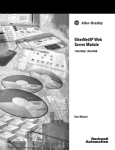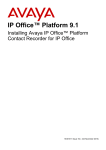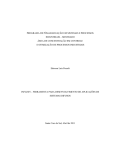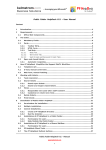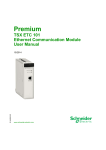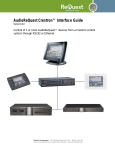Download ENET-UM527A-EN-P, EtherNet/IP Web Server Module User Manual
Transcript
EtherNet/IP Web
Server Module
1756-EWEB
User Manual
Important User Information
Solid state equipment has operational characteristics differing from those of
electromechanical equipment. Safety Guidelines for the Application,
Installation and Maintenance of Solid State Controls (Publication SGI-1.1
available from your local Rockwell Automation sales office or online at
http://www.ab.com/manuals/gi) describes some important differences
between solid state equipment and hard-wired electromechanical devices.
Because of this difference, and also because of the wide variety of uses for
solid state equipment, all persons responsible for applying this equipment
must satisfy themselves that each intended application of this equipment is
acceptable.
In no event will Rockwell Automation, Inc. be responsible or liable for
indirect or consequential damages resulting from the use or application of
this equipment.
The examples and diagrams in this manual are included solely for illustrative
purposes. Because of the many variables and requirements associated with
any particular installation, Rockwell Automation, Inc. cannot assume
responsibility or liability for actual use based on the examples and diagrams.
No patent liability is assumed by Rockwell Automation, Inc. with respect to
use of information, circuits, equipment, or software described in this manual.
Reproduction of the contents of this manual, in whole or in part, without
written permission of Rockwell Automation, Inc. is prohibited.
Throughout this manual we use notes to make you aware of safety
considerations.
WARNING
IMPORTANT
ATTENTION
Identifies information about practices or circumstances
that can cause an explosion in a hazardous environment,
which may lead to personal injury or death, property
damage, or economic loss.
Identifies information that is critical for successful
application and understanding of the product.
Identifies information about practices or circumstances
that can lead to personal injury or death, property
damage, or economic loss. Attentions help you:
• identify a hazard
• avoid a hazard
• recognize the consequence
SHOCK HAZARD
Labels may be located on or inside the drive to alert
people that dangerous voltage may be present.
BURN HAZARD
Labels may be located on or inside the drive to alert
people that surfaces may be dangerous temperatures.
Quick Start
Getting Started
How to Use This
Quick Start
This quick start summarizes the steps you follow to get a web server
module to operate on a Ethernet network. This quick start also
provides an overview of some the main tasks you can accomplish
using the web server module.
For this information:
See page:
Installing and Connecting the Web Server Module to the
Network
1
Using the Web Server Module
4
Installing and Connecting
the Web Server Module to
the Network
1. Install the web server module Install the module in a 1756 chassis.
For more information, see the
EtherNet/IP Web Server Module
Installation Instructions, publication
1756-IN588.
1
Publication ENET-UM527A-EN-P - March 2004
2
Getting Started
2. Connect the module to
the network
For more information, see the
EtherNet/IP Web Server Module
Installation Instructions, publication
1756-IN588.
Connect the web server module to the network. The RJ-45 connector
is on the bottom, front of the module.
RJ-45 EtherNet/IP
connector
This is the bottom, back of the module
that connects into the chassis.
3. Obtain an IP address
For more information, see chapter 2
Connect the cable here.
By default, the web server module is DHCP enabled. If you connect
the web server module to a network that has a DHCP server, that
server will assign a dynamic IP address to the web server module and
the four-digit display on the front of the web server module will
display each of the four numbers of the IP address.
If your network does not have a DHCP server, use one of the methods
described in chapter 2 to assign an IP address to the web server
module.
Publication ENET-UM527A-EN-P - March 2004
Getting Started
4. Access the Home page of
the module
3
From your web browser, enter the IP address of the web server
module. The module displays its Home page
Specify the IP address of the web
server module in the Address
window of your web browser.
This is the module’s Home page.
5. Log into to the module
Many of the features of the web server module require you to log in
with appropriate access. If you select a feature, such as New Data
View, the web server module prompts you to enter your user name
and password. The default user name is “Administrator” with no
password (leave the Password field blank).
Default Access:
User Name: Administrator
(not case sensitive)
Password:
(leave blank, no password)
You can set up as many as 25 user accounts. Each account can have
read, read and write, or administrator access. For more information,
see chapter 6.
Publication ENET-UM527A-EN-P - March 2004
4
Getting Started
6. Confirm the network
configuration
On the Administrative Settings → Device Configuration → Network
Configuration page, you can verify the IP address and other
network settings.
For more information, see chapter 2
Using the Web Server
Module
To help familiarize yourself with the web server module, some of the
tasks you can accomplish with the web server module include:
If you want to:
Publication ENET-UM527A-EN-P - March 2004
See page:
Create a data view
5
Access a data view
6
Configure email
7
Configure the time server
8
Enable/disable other services
9
Getting Started
Create a data view
For more information, see chapter 4
5
Before you can create a data view in the web server, the tags you
want to view must exist in the controller that is local (in the same
chassis) to the web server module. The tags in the controller must be
controller-scoped. For example, create:
TEST
type DINT
controller-scope
value 12345
To create a data view, you need Administrator or Write access. You
create a data view from the Data Views → New Data View page.
1. In the Create Data View window, specify a name for the data
view and enter a description (optional).
2. In the New Data View window, specify at least one tag
(EWEB_test in this example). You must specify the:
• slot number of the controller
• tag name (case sensitive; must be exactly as it is specified in
the controller)
• type of tag
• how to display the tag data
• access limit of the data view
3. Click on the Add
button to add the tag to the data view.
Continue adding as many tags as you want to configure.
4. Click Create View
Publication ENET-UM527A-EN-P - March 2004
6
Getting Started
Access a data view
For more information, see chapter 4
From the Data Views → Data View page, select the data view you just
created.
Click on the filename link to view the tags in this data view.
To change a data value, you need Administrator or Write access. Type
the new value in the box next to the tag and click the Update button.
This changes the value in the controller. You can use RSLogix 5000
programming software to verify that the value changed.
Publication ENET-UM527A-EN-P - March 2004
Getting Started
Configure email
For more information, see chapter 5
7
You configure the SMTP server that manages email on the
Administrative Settings → Device Configuration → Email
Configuration page.
You can enter and send an email from the Send an Email link on the
web server module. Or you can have a controller execute a MSG
instruction that initiates email through the web server module.
Publication ENET-UM527A-EN-P - March 2004
8
Getting Started
Configure the time server
For more information, see chapter 3
You select the method the web server module uses to maintain an
accurate date and time stamp on the Administrative Settings → Server
Management → Time Settings page. This makes sure that files you
save to the web server module have accurate date and time stamps.
Select:
• SNTP Time Server to get the date and time from an SNTP server
on the network.
• Query Controller to get the date and time from the local
controller.
• Manual Time Entry to specify you own date and time.
Publication ENET-UM527A-EN-P - March 2004
Getting Started
Enable/disable other services
For more information, see chapter 3
9
You can enable other services from the Administrative Settings →
Device Configuration → Device Services page.
Select the services you want to use. Enable the:
• FTP (File Transfer Protocol) service to allow file transfers to and
from the web server module
• SNMP (Simple Network Management Protocol) service if your
system uses SNMP management software
• SMTP (Simple Mail Transfer Protocol) to service email
• CIP (Common Industrial Protocol) Bridge Ethernet to Backplane
service to allow EtherNet/IP devices to bridge through the web
server module to devices in the chassis
• CIP (Common Industrial Protocol) Bridge Backplane to
EtherNet/IP service to allow other devices in the chassis to
bridge through the web server module to EtherNet/IP devices
• XML/ASP (Extended Markup Language/Active Server Page)
service to allow web access to control system data
Publication ENET-UM527A-EN-P - March 2004
10
Getting Started
Notes:
Publication ENET-UM527A-EN-P - March 2004
Table of Contents
Chapter 1
About the Rockwell Automation
Enhanced Web Server Modules
How to Use This Chapter . . . . . . . . . . .
Typical Applications . . . . . . . . . . . . . . .
Using a Web Server Module in a Control
Browser Requirements . . . . . . . . . . . . .
Accessing the Home Page . . . . . . . . . . .
Navigating the Web Server Module . . . .
......
......
System
......
......
......
.
.
.
.
.
.
.
.
.
.
.
.
.
.
.
.
.
.
.
.
.
.
.
.
.
.
.
.
.
.
.
.
.
.
.
.
.
.
.
.
.
.
.
.
.
.
.
.
1-1
1-1
1-2
1-3
1-4
1-4
Chapter 2
Network Addressing for a
Web Server Module
How to Use This Chapter . . . . . . . . . . . . . . . . . . . . . . . . . 2-1
Determining Which Network Parameters Are Required . . . . 2-1
Assigning Network Parameters when the Network HAS a
DHCP Server. . . . . . . . . . . . . . . . . . . . . . . . . . . . . . . . . . . 2-3
Assigning a static IP address. . . . . . . . . . . . . . . . . . . . . 2-4
Assigning Network Parameters when the Network DOES NOT
HAVE a DHCP Server . . . . . . . . . . . . . . . . . . . . . . . . . . . . 2-5
Using the Rockwell Automation BOOTP/DHCP utility . . 2-6
Using RSLinx software to set the IP address . . . . . . . . . 2-8
Using RSLogix 5000 software to set the IP address. . . . . 2-9
DNS Addressing . . . . . . . . . . . . . . . . . . . . . . . . . . . . . . . . 2-10
Verify Network Settings . . . . . . . . . . . . . . . . . . . . . . . . . . . 2-12
Chapter 3
Managing Module Settings
1
How to Use This Chapter . . . . . . . . . . . . . . . . . . . . . . . . .
Managing Module Information. . . . . . . . . . . . . . . . . . . . . .
Define module-specific information for the Home page.
Modify network parameters . . . . . . . . . . . . . . . . . . . . .
Enable and disable communication services . . . . . . . . .
Managing Server Settings . . . . . . . . . . . . . . . . . . . . . . . . . .
Customize server settings . . . . . . . . . . . . . . . . . . . . . . .
Configure the time server . . . . . . . . . . . . . . . . . . . . . . .
Display the server log . . . . . . . . . . . . . . . . . . . . . . . . .
3-1
3-1
3-2
3-3
3-4
3-5
3-6
3-7
3-8
Publication ENET-UM527A-EN-P - March 2004
Table of Contents
2
Chapter 4
Using Data Views to Access
Controller Data
How to Use This Chapter . . . . . . . . . . . . . . . . . . . . . . . .
Overview of Data Views . . . . . . . . . . . . . . . . . . . . . . . . .
Tags supported in data views . . . . . . . . . . . . . . . . . . .
Performance estimates . . . . . . . . . . . . . . . . . . . . . . . .
Creating a Data View . . . . . . . . . . . . . . . . . . . . . . . . . . .
Adding tags to a data view . . . . . . . . . . . . . . . . . . . . .
Monitoring Data Views and Tag Data. . . . . . . . . . . . . . . .
Sorting data views . . . . . . . . . . . . . . . . . . . . . . . . . . .
Interfacing with the Logix5000 controller . . . . . . . . . .
Editing a Data View . . . . . . . . . . . . . . . . . . . . . . . . . . . .
Creating Data Views Offline . . . . . . . . . . . . . . . . . . . . . .
Using an External Application to Access Data Views. . . . .
Read a data view via an external application. . . . . . . .
Change data in a data view via an external application
Example: Data View XML . . . . . . . . . . . . . . . . . . . . . . . .
Example: Data View XML With Tag Values . . . . . . . . . . .
Example: Data View XML With Tag Errors . . . . . . . . . . . .
.
.
.
.
.
.
.
.
.
.
.
.
.
.
.
.
.
4-1
4-1
4-2
4-2
4-3
4-4
4-5
4-5
4-6
4-7
4-8
4-9
4-9
4-9
4-10
4-11
4-12
Chapter 5
Sending Email
Using This Chapter . . . . . . . . . . . . . . . . . . . . . . . . . . . . . . 5-1
Overview . . . . . . . . . . . . . . . . . . . . . . . . . . . . . . . . . . . . . 5-1
Configuring the Web Server to Send Email . . . . . . . . . . . . . 5-3
Sending an Email via the Web Page. . . . . . . . . . . . . . . . . . 5-4
Sending an Email via a Controller-Initiated Message Instruction.
5-4
Step 1: Create string tags . . . . . . . . . . . . . . . . . . . . . . . 5-5
Step 2: Enter the ladder logic . . . . . . . . . . . . . . . . . . . . 5-6
Step 3: Configure the MSG instruction. . . . . . . . . . . . . . 5-7
Entering the text of the email . . . . . . . . . . . . . . . . . . . . 5-9
Possible email status codes. . . . . . . . . . . . . . . . . . . . . . 5-10
Chapter 6
Managing User Accounts and
Access Levels
Publication ENET-UM527A-EN-P - March 2004
How to Use This Chapter . . . . . . . . . . . .
User Accounts and Privilege Classes. . . . .
Configuring Access Limits for Web Pages .
Creating User Accounts . . . . . . . . . . . . . .
Recovering with Unknown Password . . . .
.
.
.
.
.
.
.
.
.
.
.
.
.
.
.
.
.
.
.
.
.
.
.
.
.
.
.
.
.
.
.
.
.
.
.
.
.
.
.
.
.
.
.
.
.
.
.
.
.
.
.
.
.
.
.
.
.
.
.
.
.
.
.
.
.
6-1
6-1
6-2
6-5
6-6
Table of Contents
3
Chapter 7
Accessing Files in the Web Server How to Use This Chapter . . . . . . . . . . . . . . . . . . . . . . . . . 7-1
Accessing the Web Server’s File System . . . . . . . . . . . . . . . 7-1
Module
Connecting to the web server module . . . . . . . . . .
File names and types . . . . . . . . . . . . . . . . . . . . . . .
Backing Up the File System on the Web Server Module
Backing up files. . . . . . . . . . . . . . . . . . . . . . . . . . .
Restoring files . . . . . . . . . . . . . . . . . . . . . . . . . . . .
.
.
.
.
.
.
.
.
.
.
.
.
.
.
.
7-2
7-3
7-5
7-6
7-7
Chapter 8
Creating Custom Web Pages
How to Use This Chapter . . . . . . . . . . . . . . . . . . . .
Overview . . . . . . . . . . . . . . . . . . . . . . . . . . . . . . . .
Accessing custom web pages . . . . . . . . . . . . . . .
Developing a Custom Web Page . . . . . . . . . . . . . . .
ASP Function Calls . . . . . . . . . . . . . . . . . . . . . . . . .
Read Controller Tags . . . . . . . . . . . . . . . . . . . . . . . .
Read CIP Data . . . . . . . . . . . . . . . . . . . . . . . . . . . .
Updating control system data . . . . . . . . . . . . . . .
Retrieve Information about the Web Server Module .
Javascript Libraries . . . . . . . . . . . . . . . . . . . . . . . . .
Javascript library: conversion.js. . . . . . . . . . . . . .
Javascript library: XMLObjectLoaderLib.js . . . . . .
Web Page Forms and POST Handlers . . . . . . . . . . .
ACTION="/user/system/dataviews/filename.xml".
ACTION="/rokform/WriteLogixTags" . . . . . . . . .
ACTION="/rokform/ReadLogixTag" . . . . . . . . . .
ACTION="/rokform/CIPMessage" . . . . . . . . . . . .
.
.
.
.
.
.
.
.
.
.
.
.
.
.
.
.
.
.
.
.
.
.
.
.
.
.
.
.
.
.
.
.
.
.
.
.
.
.
.
.
.
.
.
.
.
.
.
.
.
.
.
.
.
.
.
.
.
.
.
.
.
.
.
.
.
.
.
.
.
.
.
.
.
.
.
.
.
.
.
.
.
.
.
.
.
8-1
8-1
8-3
8-3
8-4
8-4
8-5
8-7
8-7
8-9
8-9
8-10
8-12
8-13
8-17
8-19
8-20
.
.
.
.
.
.
.
.
.
.
.
.
.
.
.
.
.
.
.
.
.
.
.
.
.
.
.
.
.
.
9-1
9-1
9-2
9-4
9-6
9-7
Chapter 9
Monitoring Diagnostics
How to Use This Chapter . . . . .
Web Server Module Diagnostics.
Diagnostics Overview . . . . . . . .
Network Settings. . . . . . . . . . . .
Message Connections . . . . . . . .
Ethernet Statistics . . . . . . . . . . .
.
.
.
.
.
.
.
.
.
.
.
.
.
.
.
.
.
.
.
.
.
.
.
.
.
.
.
.
.
.
.
.
.
.
.
.
.
.
.
.
.
.
.
.
.
.
.
.
.
.
.
.
.
.
.
.
.
.
.
.
.
.
.
.
.
.
.
.
.
.
.
.
.
.
.
.
.
.
.
.
.
.
.
.
.
.
.
.
.
.
Publication ENET-UM527A-EN-P - March 2004
Table of Contents
4
Appendix A
Specifications
How to Use This Appendix . . . . . . . . . . . . . . . . . . . . . . . . A-1
1756-EWEB Specifications . . . . . . . . . . . . . . . . . . . . . . . . . A-1
1756-EWEB LED Indicators . . . . . . . . . . . . . . . . . . . . . . . . A-3
Appendix B
Connection Use by the Web Server How to Use This Chapter . . . . . . . . . . . . . . . . . . . . . . . . . B-1
CIP Connections . . . . . . . . . . . . . . . . . . . . . . . . . . . . . . . . B-2
Module Over Ethernet
CIP connected messaging limits . . . . . . . . . . . . . . . . . . B-2
CIP unconnected messaging limits . . . . . . . . . . . . . . . . B-3
TCP Connections . . . . . . . . . . . . . . . . . . . . . . . . . . . . . . . B-3
Publication ENET-UM527A-EN-P - March 2004
Chapter
1
About the Rockwell Automation
Enhanced Web Server Modules
How to Use This Chapter
Rockwell Automation offers enhanced web server modules for your
EtherNet/IP control systems so you can monitor and modify data
remotely via XML web pages.
This chapter shows how you can use a web server module in your
control system.
For this information:
See page:
Typical Applications
1-1
Using a Web Server Module in a Control System
1-2
Browser Requirements
1-3
Accessing the Home Page
1-4
Navigating the Web Server Module
1-4
The current offering of web server modules includes:
• 1756-EWEB module for ControlLogix systems
Typical Applications
The web server module provides access to controller data. This access
opens up different, remote access applications to control systems. Use
the web server module to:
• Remotely access controller data using a web browser
Use a standard web browser to monitor live controller data in
two ways: use data views that you create in the web server
module, or custom-develop your own web pages. For example,
create a custom web page for managers to monitor production
processes directly from their desks. Use data views and/or
custom web pages for OEMs to remotely monitor controller data
and reduce support costs.
1
Publication ENET-UM527A-EN-P - March 2004
1-2
About the Rockwell Automation Enhanced Web Server Modules
• Deliver data initiated by the control system
System data and information can be sent via email when
initiated by a controller in the system. The controller uses a
message instruction to initiate an email. Use the email to notify a
maintenance person or an engineer of an alarm or alert so that
corrective actions can be done in a timely fashion. The system
can also send system status or production reports. The web
server module supports all email clients, such as email
applications, text pagers, etc.
• Share system data with external applications
The web server module stores data in its data views in XML files.
This generic XML data presentation allows external applications
to easily access and manipulate system data. XML support is also
platform and operating system neutral, so you can share data
between different applications. For example, design a database
application to obtain controller data from the web server
module to streamline the data acquisition process.
Using a Web Server
Module in a Control System
The web server module supports:
• bridging and routing of messages
Like other EtherNet/IP modules, you can route messages,
upload/download programs, and flash upgrade modules using
the web server module as part of the communication path to
access the target device.
• data access (read and write) to ControlLogix controllers
Access the XML pages in the 1756-EWEB module to view and
modify data that resides in any ControlLogix controller that is in
the same chassis as the 1756-EWEB module.
• custom web pages
Create custom web pages that are tailored to your application.
Use ASP functions to populate your web pages with live
controller data.
• email capability
You can initiate email messages from the embedded email
composer in the web server module. You can also use the web
server module to send an email initiated by a Logix controller
via a MSG instruction.
Publication ENET-UM527A-EN-P - March 2004
About the Rockwell Automation Enhanced Web Server Modules
1-3
The following diagram shows how the web server module might fit in
your ControlLogix control system on an EtherNet/IP network:
firewall/router
ControlLogix controller with
1756-EWEB module
PanelView terminal
Ethernet switch
FLEX I/O system with
1794-AENT adapter
PowerMonitor 300 with
Ethernet card
Ethernet switch
PowerMonitor 300 with
Ethernet card
1769-L35E CompactLogix
controller
If both ControlLogix chassis in this sample system contain a
1756-EWEB module, the PC could access either 1756-EWEB to
monitor and modify data in the ControlLogix controllers.
Browser Requirements
You can access the web server modules with any standard web
browser. To access data view pages, the browser requires XML, XSL,
and Javascript support. Such browsers include:
• Internet Explorer 6 and greater
• Netscape 7 and greater
• Mozilla 1.1 and greater
To create and edit data views, you need Internet Explorer 6 or greater.
The supported display size is 640 x 480 or greater. Smaller display
sizes work but might require extensive scrolling to view the
information.
Publication ENET-UM527A-EN-P - March 2004
1-4
About the Rockwell Automation Enhanced Web Server Modules
Accessing the Home Page
From your web browser, enter the IP address of the web server
module. The module displays its Home page
Specify the IP address of the web
server module in the Address
window of your web browser.
This is the module’s Home page.
Navigating the Web Server
Module
You navigate the web server’s web pages using the navigation panel
on the left of the screen. There are also tabs across the top you can
use to navigate the sections within folders.
Tabs across the top match the documents
within a folder, as shown in the left
navigation panel.
Click on folders to open and close
additional levels of information.
Click on a document to display a
web page showing specific
information
Publication ENET-UM527A-EN-P - March 2004
Chapter
2
Network Addressing for a
Web Server Module
How to Use This Chapter
This chapter describes how to configure a web server module to
operate on an Ethernet network.
For this information:
Determining Which
Network Parameters Are
Required
See page:
Determining Which Network Parameters Are Required
2-1
Assigning Network Parameters when the Network HAS a
DHCP Server
2-3
Assigning Network Parameters when the Network DOES
NOT HAVE a DHCP Server
2-5
DNS Addressing
2-10
Verify Network Settings
2-12
In order for the web server module to operate on an Ethernet
network, you must define these parameters:
Ethernet Parameter:
Description:
IP address
The IP address uniquely identifies the module. The IP address is in the form
xxx.xxx.xxx.xxx where each xxx is a number between 0-255. These are reserved values
you cannot use:
• 127.0.0.1
• 0.0.0.0
• 255.255.255.255
1
subnet mask
Subnet addressing is an extension of the IP address scheme that allows a site to use a
single network ID for multiple physical networks. Routing outside of the site continues by
dividing the IP address into a net ID and a host ID via the class. Inside a site, the subnet
mask is used to redivide the IP address into a custom network ID portion and host ID.
gateway
A gateway connects individual physical networks into a system of networks. When a node
needs to communicate with a node on another network, a gateway transfers the data
between the two networks.
Publication ENET-UM527A-EN-P - March 2004
2-2
Network Addressing for a Web Server Module
If you use the web server module to initiates MSG instructions that use
host names or to initiate emails, you must also define these
parameters:
Ethernet Parameter:
Description:
host name
A host name is part of a text address that identifies the host for a module. The full text
address of a module is host_name.domain_name.
domain name
A domain name is part of a text address that identifies the domain in which the module
resides. The full text address of a module is host_name.domain_name. The domain name
has a 48-character limit.
If you specify a DNS server, you must enter a domain name. Also, if you send email from
the module, some mail relay servers require a domain name be provided during the initial
handshake of the SMTP session.
primary DNS server address
secondary DNS server address
This identifies the DNS server(s), if used in the network. You must have a DNS server
configured if you specified a domain name or a host name in the module’s configuration.
The DNS server converts the domain name or host name to an IP address that can be used
by the network.
Check with your network administrator to determine if you need to
specify all of the above parameters.
How you configure these network parameters depends on whether or
not the Ethernet network has a DHCP server.
Publication ENET-UM527A-EN-P - March 2004
Network Addressing for a Web Server Module
Assigning Network
Parameters when the
Network HAS a DHCP
Server
2-3
By default, the web server module is DHCP enabled. DHCP (Dynamic
Host Configuration Protocol) software automatically assigns IP
addresses to client stations logging onto a TCP/IP network.
If you connect the web server module to a network that has a DHCP
server, that server will assign an IP address to the web server module
and the four-digit display on the front of the web server module will
display each of the four numbers of the IP address.
From your web browser, enter this IP address. The module displays its
Home page:
Specify the IP address of the web
server module in the Address
window of your web browser.
This is the module’s Home page.
The IP address from the DHCP server provides initial access to the
web server module. Check with your network administrator whether
you need to modify the IP address for future access to the module.
The network administrator might have you:
• convert the initial IP address to a static IP address
• enter a different, unique IP address and configure that new
address as a static address
• do nothing because the DHCP server was configured so that the
initial IP address is already permanently assigned to the web
server module
Publication ENET-UM527A-EN-P - March 2004
2-4
Network Addressing for a Web Server Module
Assigning a static IP address
If your environment requires a static IP address, configure the IP
address on the Administrative Settings → Device Configuration →
Network Configuration page.
IMPORTANT
Do not simply configure the initial address assigned by the DHCP
server as a static IP address. Contact your network administrator for
an appropriate static IP address.
On the Network Configuration page:.
• enter the static IP address
• select static for the Ethernet Interface Configuration
Publication ENET-UM527A-EN-P - March 2004
Network Addressing for a Web Server Module
Assigning Network
Parameters when the
Network DOES NOT HAVE a
DHCP Server
2-5
If a DHCP server is not available, you must assign a static IP address
to the web server module. Select one of these methods:
If you are working in these conditions:
Use this method for assigning network parameters: See page:
• in any conditions, the Rockwell Automation
BOOTP/DHCP utility is recommended
Rockwell BOOTP/DHCP utility
(available with RSLinx and RSLogix 5000 software)
2-6
• the module is connected to other NetLinx
networks
RSLinx software
2-8
• the RSLogix 5000 project is online with the
controller that communicates to or through
the module
RSLogix 5000 software
2-9
After using one of these utilities, you can the use the Administrative
Settings → Device Configuration → Network Configuration page on
the web server module to set additional parameters.
Publication ENET-UM527A-EN-P - March 2004
2-6
Network Addressing for a Web Server Module
Using the Rockwell Automation BOOTP/DHCP utility
The web server module ships with DHCP enabled. The
BOOTP/DHCP utility is a stand-alone program that lets you
interactively define the IP address of a module that is issuing DHCP or
BOOTP requests. The utility is located in the:
• BOOTP-DHCP Server folder in the Rockwell Software program
folder on the Start menu (the utility is automatically installed
when you install RSLinx software)
• Tools directory on the RSLogix 5000 installation CD.
IMPORTANT
Before you start the BOOTP/DHCP utility, make sure you have the
hardware (MAC) address of the web server module. The hardware
address is on a sticker located on the side of the module. The
hardware address in a format similar to: 00-0b-db-14-55-35.
To use the BOOTP/DHCP utility:
1. Start the BOOTP/DHCP software.
In the Request History panel you see the hardware addresses of
modules issuing requests.
Publication ENET-UM527A-EN-P - March 2004
Network Addressing for a Web Server Module
2-7
2. Double-click on the hardware (MAC) address of the module you
want to configure.
The hardware address is on a sticker located on the side of the
web server module. The hardware address will be in a format
similar to: 00-0b-db-14-55-35.
The New Entry window displays the MAC address you selected
and prompts you to enter the IP address.
3. Enter the IP address of the module. You can also enter the host
name and a description of the module. Click OK.
The device is added to the Relation List.
Publication ENET-UM527A-EN-P - March 2004
2-8
Network Addressing for a Web Server Module
4. To permanently assign this configuration to the web server
module, highlight the module and click on the Disable
BOOTP/DHCP button. When power is recycled, the module
uses the configuration you assigned and does not issue a
request.
If you do not select the Disable BOOTP/DHCP button, on a
power cycle, the web server module clears the current IP
configuration and will again begin sending requests.
If you use the BOOTP/DHCP utility in an uplinked subnet where an
enterprise DHCP server exists, the module may get an IP address from
the enterprise server before the BOOTP/DHCP utility even sees the
module. To avoid this, disconnect from the uplink to set the address
and have the module remember its static address before reconnecting
to the uplink. This is not a problem if you have node names
configured in the module and leave DHCP enabled.
Using RSLinx software to set the IP address
To use RSLinx to configure the IP address.
1. Make sure the web server module is installed and powered up.
2. Start RSLinx. The RSWho window opens. Navigate in RSWho to
the web server module.
3. Right-click on the web server module and select
Module Configuration.
Publication ENET-UM527A-EN-P - March 2004
Network Addressing for a Web Server Module
2-9
4. Select the Port Configuration tab, choose Static for the Network
Configuration Type, and enter the IP address and the other
network parameters, if needed.
Also, select the Static radio button to permanently assign this
configuration to the port. If you select Dynamic, on a power
cycle, the controller clears the current IP configuration and will
again begin sending requests.
Using RSLogix 5000 software to set the IP address
To use RSLogix 5000 software to configure the IP address:
1. Make sure the module in installed and powered up.
2. Connect to the controller via a serial, or other network,
connection.
Publication ENET-UM527A-EN-P - March 2004
2-10
Network Addressing for a Web Server Module
3. Start RSLogix 5000 software. In the Controller Organizer, select
properties for the EtherNet/IP module.
4. Select the Port Configuration tab and specify the IP address and
the other network parameters, if needed. Click Apply and then
click OK.
This sets the IP address in the hardware. This IP address should
be the same IP address you assigned under the General tab.
On this screen, you can also specify port speed (10 Mbps or
100 Mbps) and duplex mode (autonegotiate, half duplex, or full
duplex). The module configuration needs to agree with how the
switch is configured. See your network administrator for more
information.
DNS Addressing
To further qualify an address of a module, you can use DNS
addressing to specify a host name for a module, which also includes
specifying a domain name and DNS servers. DNS addressing lets you
set up similar network structures and IP address sequences under
different domains.
DNS addressing is only necessary if you refer to the module by host
name and use the web server module to initiate MSG instructions out
of the web server module to another device.
Publication ENET-UM527A-EN-P - March 2004
Network Addressing for a Web Server Module
2-11
To use DNS addressing, you must:
1. Assign a host name to the module.
Your network administrator should be able to assign a host
name. Valid host names should be IEC-1131-3 compliant.
2. Configure the module's parameters.
In addition to the IP address, subnet mask, and gateway address,
you must also configure a host name for the module, domain
name, and primary/secondary DNS server addresses. In the DNS
server, the host name must match the IP address of the module.
IMPORTANT
Make sure the DNS enable bit is set
If you configure your module using RSLinx 2.41.00,
the enable bit is cleared and DNS addressing will not
work. If you configure your module using the Port
Configuration tab in RSLogix 5000 software, the
enable bit is set, so DNS addressing should work.
3. In RSLogix 5000 software, add the module to the I/O
configuration tree and enter the host name in the General tab of
the module.
If a child module resides in the same domain as its parent
module, just enter the host name. If the child module is in a
different domain that its parent module, you must enter the host
name and the domain name (host.domain)
Publication ENET-UM527A-EN-P - March 2004
2-12
Network Addressing for a Web Server Module
Verify Network Settings
The Administrative Settings → Device Configuration → Network
Configuration page lets an authenticated user modify network
parameters.
In this field:
Specify:
Ethernet Interface Configuration
the network configuration scheme:
• dynamic BOOTP
• dynamic DHCP (default)
• static
IP Address
IP address for the web server module
If you want to specify a static IP address for the web server module, you must also select
Static for the Ethernet Interface Configuration field towards the bottom of this page.
Subnet Mask
subnet mask for the web server module
Default Gateway
gateway address for the web server module
Primary Server Name
DNS server names, if using DNS addressing
Secondary Server Name‘
Domain Name
domain name for the web server module, if using DNS addressing
Host Name
host name for the web server module, if using DNS addressing
Name Resolution (DNS)
whether or not the web server module uses DNS addressing
Publication ENET-UM527A-EN-P - March 2004
Network Addressing for a Web Server Module
In this field:
Specify:
Autonegotiate Status
how to determine port speed and duplex:
2-13
• autonegotiate speed and duplex
• force speed and duplex
Select Port Speed
port speed (10 Mbps or 100 Mbps), if you selected to force speed and duplex
Select Duplex Mode
duplex (full or half), if you selected to force speed and duplex
Publication ENET-UM527A-EN-P - March 2004
2-14
Network Addressing for a Web Server Module
Notes:
Publication ENET-UM527A-EN-P - March 2004
Chapter
3
Managing Module Settings
How to Use This Chapter
This chapter describes how to configure module settings other than
network parameters for the web server module.
For this information:
Managing Module
Information
See page:
Managing Module Information
3-1
Managing Server Settings
3-5
The Administrative Settings → Device Configuration folder provides
access to modify module-specific information. You can:
• define the module-specific information that displays on the
Home page
• modify network parameters (see chapter 3 for more information
about network parameters)
• enable/disable communication services
These module settings are stored in flash memory and persist over
power cycles.
1
Publication ENET-UM527A-EN-P - March 2004
3-2
Managing Module Settings
Define module-specific information for the Home page
Use the Administrative Settings → Device Configuration → Device
Identity page to set specific text that identifies the module. This
information appears on the Home page.
In this field:
Specify:
Device Name
name for the web server module
32 characters maximum
The device name you enter appears in the title bar of the web server module’s web pages.
This device name also appears in RSLinx when you browse the network.
Device Location
description of the location of the web server module
64 characters maximum
Device Description
description of the web server module
64 characters maximum
Contact Information
contact information, such as name, phone number, or email address
512 characters maximum
There are two fields so that you can specify contact information for two individuals.
Publication ENET-UM527A-EN-P - March 2004
Managing Module Settings
3-3
Modify network parameters
The Administrative Settings → Device Configuration → Network
Configuration page lets an authenticated user modify network
parameters.
See chapter 2 for more information about network parameters.
Publication ENET-UM527A-EN-P - March 2004
3-4
Managing Module Settings
Enable and disable communication services
The Administrative Settings → Device Configuration → Device
Services page lets you specify which communication services are
enabled or disabled on the web server module.
In this field:
Select whether to enable or disable the:
FTP
FTP (File Transfer Protocol) server
Disable FTP to prevent users from accessing the file system on the web server module.
Important: For security purposes, keep FTP disabled unless you frequently transfer files
to or from the web server module.
SNMP
SNMP (Simple Network Management Protocol) agent
Enable SNMP if your system uses SNMP management software.
SMTP
SMTP (Simple Mail Transfer Protocol) agent
SMTP manages email capability. Disable SMTP if you do not send emails from the web
server module.
CIP Bridge Ethernet to Backplane
CIP (Common Industrial Protocol) bridging
Enable this CIP bridging to allow EtherNet/IP devices to bridge through the web server
module to devices in the chassis.
CIP Bridge Backplane to Ethernet
CIP (Common Industrial Protocol) bridging
Enable this CIP bridging to allow other devices in the chassis to bridge through the web
server module to EtherNet/IP devices.
XML/ASP
XML/ASP (Extended Markup Language/Active Server Page) support
Enable XML/ASP to allow web access to control system data.
Publication ENET-UM527A-EN-P - March 2004
Managing Module Settings
Managing Server Settings
3-5
The Administrative Settings → Server Management pages let you
customize some of the server settings of the module, as well as back
up the file system on the web server module. You can:
• customize server settings, including web home page
• lock access to the module during backup or restore procedures
(see chapter 7 for more information on backing up the web
server module)
• configure the time server
• display a server log
Publication ENET-UM527A-EN-P - March 2004
3-6
Managing Module Settings
Customize server settings
The Administrative Settings → Server Management → Server Settings
page lets you customize the home web page and server settings of the
web server module.
In this field:
Select:
Web Home Page
whether to use the default home page (index.html) or a custom home page
Specify a custom web page as:
/user/web/mypage.html where mypage is the name of the file for the custom web page.
You must copy a custom home page to the web server module before you can use it. See
chapter 8 for information on creating a custom web page.
Server Port Number
whether to use the default port number (80) for the HTTP port on the web server module or
to use a custom port number
Server Log
whether to enable or disable the server log
You view the server log from the Server Log page under the Server Management folder.
See page 3-8 for how to display the server log.
Log Filters
whether you want the following information to be recorded for the web server log:
• timestamp of HTTP request (access)
• URL requested on the web server module
• server HTTP code
• IP address of the requestor
• privilege class access (Administrator, Write, or Read)
Publication ENET-UM527A-EN-P - March 2004
Managing Module Settings
3-7
Configure the time server
The Administrative Settings → Server Management Server → Time
Settings page lets you modify the internal clock in the web server
module. This makes sure that files you save to the web server module
have accurate date and time stamps. You can also enable the local
controller to get its time and date from the web server module.
Select this field:
If you want to:
SNTP Time Server
use the time from the Network Time Protocol (NTP).
Specify the IP address or host name of an SNTP server on the network. The web server
uses port 123 for this service. The IP address you enter persists over power cycles.
Query Controller Clock
use the time from the local Logix5000 controller (Wall Clock Time)
Specify the slot number of the controller. The web server module queries the Wall Clock
Time of the controller for both time and date. At subsequent power ups, the web server
module queries the controller.
Manual Time Entry
manually set the time and date
Manual settings do not persist over power cycles.
Local Time Offsets
select the appropriate time zone
This selection is only available when you select SNTP time server as your “Get Time
Method.”
Update Time at Constant Interval
select how often the web server module updates its date and time
Set Controller Date/Time
use the date and time in the web server module to set the date and time in the local
controller
You must also specify the slot number of the local controller.
Publication ENET-UM527A-EN-P - March 2004
3-8
Managing Module Settings
Display the server log
The Administrative Settings → Server Management Server → Server
Log page, when enabled, displays records of web accesses to the web
server module. Only those information fields that are enabled on the
Server Setting page (see page 3-6) appear in the server log. The
information displayed on this page is stored in RAM and does not
persist over power cycles.
This field:
Specifies:
Timestamp
timestamp of HTTP request (access)
URL
requested URL on the web server module
HTTP code
HTTP code request
IP address
IP address of the requestor
Access
type of access
The web server module has 30K memory allocated for server log
entries. If all the log options are enabled, the server log memory can
hold about 200 entries. Once this allocation is full, the web server
module stops storing server log entries. Press the Clear Log button to
empty the server log so that the web server module can again
log entries.
Publication ENET-UM527A-EN-P - March 2004
Chapter
4
Using Data Views to Access Controller Data
How to Use This Chapter
The web server modules provide access to controller data. You can
monitor and modify data in controller tags. This chapter shows you
how to set up data views of controllers tags.
For this information:
See page:
Overview of Data Views
4-1
Creating a Data View
4-3
Monitoring Data Views and Tag Data
4-5
Creating Data Views Offline
4-8
Editing a Data View
4-7
Using an External Application to Access Data Views
4-9
Example: Data View XML
4-10
Example: Data View XML With Tag Values
4-11
Example: Data View XML With Tag Errors
4-12
For data views, the web server module must be in the same chassis as
the controller.
Overview of Data Views
Data views give you the ability to read from and write to Logix5000
controller tags from a browser interface or an external application.
The web server module provides web pages that let you configure a
set of tags (a “data view”) that can be read and/or written.
A data view consists of an XML file with data tag information The XML
file is in a readable ASCII format. It contains the tag name, data type,
path, display formatting, and privilege access level. Each tag value is
exposed as a separate element and an error attribute is optional.
1
Publication ENET-UM527A-EN-P - March 2004
4-2
Using Data Views to Access Controller Data
Tags supported in data views
To configure tags in data views:
• You can only access tags in controllers that reside in the local
chassis (same chassis as the web server module).
• Tags must be controller-scoped.
• Tags must be an atomic type (BOOL, SINT, INT, DINT, REAL,
STRING). You can specify a member of a structure or an array,
but you cannot specify an entire structure or array.
• A tag can only appear once in a particular data view. You
cannot, for example, have two instances of the same tag with
different display formats.
• There is no limit to the number of data views as long as the total
number of entries in all data views on one web server module
does not exceed 2500 entries. Each tag you configure on a data
view is one entry. If you configure the same tag in multiple data
views, each tag is considered one entry.
Performance estimates
For access to the XML data views, the web server module can produce
data according to the table below. This table assumes the absence of
significant CIP traffic and does not take into account the amount of
the time for the browser to render the data view page.
Tags per Data View:
Publication ENET-UM527A-EN-P - March 2004
Time per Data View:
10
100 ms
100
350 ms
1000
3 sec
Using Data Views to Access Controller Data
Creating a Data View
4-3
Each data view contains a group of tags that you want to monitor.
Each web server module can support multiple data views.
You create a data view from the Data Views → New Data View page.
1. Use the Create Data View window on the right of the window to
identify the data view.
specify a data view here
Enter a name (required) and a description (optional) for the
data view.
2. Add at least one tag to the data view.
specify a tag here
3. Click the Add button
to add the tag you just specified.
You can add multiple tags to the data view, as long as there are
no more than 2500 tags in all the data views in one web server
module.
4. Click the Create View button to create the data view.
Publication ENET-UM527A-EN-P - March 2004
4-4
Using Data Views to Access Controller Data
Adding tags to a data view
When you add a tag to a data view, you specify:
In this field:
Specify:
Slot
slot number of the controller
Details:
Click on the question mark next to Slot
or use the Chassis Browse page to validate the controller slot.
Tag Name
name of the tag
Data Type
data type of the tag
Display As
display type to use for the tag
Access
whether you require Administrator,
Write, or Read access to view the
tags in this data view
These fields must match exactly what is specified for the tag in the selected
controller. To verify tag information, you can use:
• RSLogix 5000 software to view the controller project
• RSLinx software to navigate to the controller and view tags
The default access level is Administrator.
The access you specify applies to the whole data view, not just the tag. If you
have multiple tags with different access levels in the same data view, the
web server assigns the highest (most access) level to the data view.
See chapter 6 for details on access levels.
Publication ENET-UM527A-EN-P - March 2004
Using Data Views to Access Controller Data
Monitoring Data Views and
Tag Data
4-5
Use the Data Views → Data Views page to view existing data views.
Click on the file name to view the tags within a data view.
The data view displays in an XML format using an XSL style sheet. To
quickly access the XML file, right-click in the data view and in:
• Internet Explorer, select View Source and save the resulting text
• Netscape or Mozilla, select This Frame → Save As
You can also use the backup/restore function to FTP a copy of the
XML file. See chapter 7.
If the fields specified for the tag don’t match the tag as it is specified
in the controller, this page indicates an error and the tag value shows
xsi:nil for its value.
From this page, you can modify the value of a tag if you have
Administrator or Write access. Enter the new value and click Update.
There is no auto-refresh for the data view pages so as to not impact
controller execution.
Sorting data views
You can sort data views by:
• name (alphabetically)
• filename (alphabetically)
• number of tags (numerically)
• description (alphabetically)
Publication ENET-UM527A-EN-P - March 2004
4-6
Using Data Views to Access Controller Data
Click the column title (such as View in the blue heading of the table
of data views.
Click a column name to
sort the column.
The first click sorts in ascending order. Click again to sort in
descending order. An arrow next to the column name shows the
direction of the current sort.
You can also sort the tags within a data view by clicking on the slot,
tag name, data type, display as, value, or access headings in the
column title.
Interfacing with the Logix5000 controller
When you request to display a data view, the web server module
establishes one connection to the target controller. Tag values are read
and written over this connection. After the web server module
retrieves the data view or updated the data view, the web server
module closes the connection.
If someone changes tag names in the target controller and those tags
exist in a data view, the data view will display an error message
indicating that the tag was not available.
Publication ENET-UM527A-EN-P - March 2004
Using Data Views to Access Controller Data
Editing a Data View
To edit an existing data view, click the edit symbol
data view you want to edit.
4-7
next to the
From here, you can add additional tags or edit existing tags. To edit an
existing tag, click the edit symbol
next to the tag name. When
you edit a tag, highlights the tag you selected and populates the tag
fields with the already configured information.
Publication ENET-UM527A-EN-P - March 2004
4-8
Using Data Views to Access Controller Data
Creating Data Views Offline
You can create data views offline as XML files and later copy them
into the web server module. To create a data view offline:
1. Use a text editor to create an XML data view file.
Right-click in the data view and in:
• Internet Explorer, select View Source and save the resulting
text
• Netscape or Mozilla, select This Frame → Save As
You can also use the backup/restore function to FTP a copy of
the XML file. See chapter 7.
2. Scroll to the bottom of the Data Views page on the web server
module.
a. Use the Browse button to locate the XML data view file.
b. Use the Download XML File button to copy the XML data
view file to the web server module
Data views are stored in the “/user/system/dataviews/” directory
on the web server module.
Publication ENET-UM527A-EN-P - March 2004
Using Data Views to Access Controller Data
Using an External
Application to Access
Data Views
4-9
The XML format of data views makes the data views files accessible by
user-written programs. Many programming languages, such as Java
and Visual Basic, have facilities for processing XML files.
User programs access data views by making HTTP requests. This is
just like a web browser, only instead of displaying the data view, the
user program processes the XML data. The browser uses an XSL
stylesheet to display the XML files. The XSD schema files validate
data views.
File Format:
Description:
XSL
An XML data view specifies an external XSL stylesheet that contains the rules for
transforming this XML information into HTML. A web browser uses the XSL stylesheet to
display the data view.
The XSL file is stored in address/dataview/dataview.xsl where address is the IP address
or host name of the web server module.
XSD
The web server module provides an XML schema (dataview.xsd) for validating data views.
This schema also references the CIPDataTypes.xsd schema.
The XSD files are stored in address/schema/dataview.xsd and
address/schema/CIPDataTypes.xsd where address is the IP address or host name of the
web server module.
Read a data view via an external application
For an external application to read a data view, the application issues
an HTTP GET command. that specifies the location and filename of
the data view.
Data views are located in the /user/system/dataviews directory. The
URL for a data view named “myview” would be:
“http://IP_address/user/system/dataviews/myview.xml”
Change data in a data view via an external application
When an external application completes modifying tag data in a data
view, it should post the modified data view, either as a file attachment
(in a multi-part form) or in a single form field named “xml”, to the
URL of the data view itself. If all the modified tags are successfully
written, the web server module redirects the application to the newly
modified data view. If any tag cannot be written to the controller, the
web server module returns an HTTP error code with a status message
indicating the error.
Publication ENET-UM527A-EN-P - March 2004
4-10
Using Data Views to Access Controller Data
Example: Data View XML
This is an example XML markup for a data view named “alltypes”. The
data view contains one tag for each of the supported data types. The
tags are in the controller residing in slot 1.
<?xml version="1.0"?>
<?xml-stylesheet href="/dataview/dataview.xsl" type="text/xsl"?>
<view
xmlns="http://www.rockwellautomation.com/technologies/data_access/data_views/1.0/"
xmlns:xsi="http://www.w3.org/2001/XMLSchema-instance"
xsi:schemaLocation="http://www.rockwellautomation.com/technologies/data_access/data_
views/1.0/ /schema/dataview.xsd"
xmlns:cip="http://www.rockwellautomation.com/technologies/data_access/data_types/1.0
/" name="alltypes" description="">
<tag name="test_tag_bool" valueType="cip:dt_BOOL" path="1,1" display="String"
access="write">
<value xsi:nil="true"/>
</tag>
<tag name="test_tag_sint" valueType="cip:dt_SINT" path="1,1" display="Decimal"
access="write">
<value xsi:nil="true"/>
</tag>
<tag name="test_tag_int" valueType="cip:dt_INT" path="1,1" display="Decimal"
access="write">
<value xsi:nil="true"/>
</tag>
<tag name="test_tag_dint" valueType="cip:dt_DINT" path="1,1" display="Decimal"
access="write">
<value xsi:nil="true"/>
</tag>
<tag name="test_tag_real" valueType="cip:dt_REAL" path="1,1" display="Decimal"
access="write">
<value xsi:nil="true"/>
</tag>
<tag name="test_tag_string" valueType="cip:dt_STRINGI" path="1,1"
display="String" access="write">
<value xsi:nil="true"/>
</tag>
</view>
Publication ENET-UM527A-EN-P - March 2004
Using Data Views to Access Controller Data
Example: Data View XML
With Tag Values
4-11
This is an example XML markup for a data view named “alltypes”
loaded with current tag values. The data view contains one tag for
each of the supported data types. The tags are in the controller
residing in slot 1.
<?xml version="1.0"?>
<?xml-stylesheet href="/dataview/dataview.xsl" type="text/xsl"?>
<view
xmlns="http://www.rockwellautomation.com/technologies/data_access/data_views/1.0/"
xmlns:xsi="http://www.w3.org/2001/XMLSchema-instance"
xsi:schemaLocation="http://www.rockwellautomation.com/technologies/data_access/data_
views/1.0/ /schema/dataview.xsd"
xmlns:cip="http://www.rockwellautomation.com/technologies/data_access/data_types/1.0
/" name="alltypes" description="">
<tag name="test_tag_bool" valueType="cip:dt_BOOL" path="1,1" display="String"
access="write">
<value xsi:type="cip:dt_BOOL">TRUE</value>
</tag>
<tag name="test_tag_sint" valueType="cip:dt_SINT" path="1,1" display="Decimal"
access="write">
<value xsi:type="cip:dt_SINT">123</value>
</tag>
<tag name="test_tag_int" valueType="cip:dt_INT" path="1,1" display="Decimal"
access="write">
<value xsi:type="cip:dt_INT">28416</value>
</tag>
<tag name="test_tag_dint" valueType="cip:dt_DINT" path="1,1" display="Decimal"
access="write">
<value xsi:type="cip:dt_DINT">1459879936</value>
</tag>
<tag name="test_tag_real" valueType="cip:dt_REAL" path="1,1" display="Decimal"
access="write">
<value
xsi:type="cip:dt_REAL">-247882776235710380000000000000000000.000000</value>
</tag>
<tag name="test_tag_string" valueType="cip:dt_STRINGI" path="1,1"
display="String" access="write">
<value xsi:type="cip:dt_STRINGI">aazz</value>
</tag>
</view>
Publication ENET-UM527A-EN-P - March 2004
4-12
Using Data Views to Access Controller Data
Example: Data View XML
With Tag Errors
This example a data view named “alltypes” with error messages for
tags that could not be retrieved.
<?xml version="1.0"?>
<?xml-stylesheet href="/dataview/dataview.xsl" type="text/xsl"?>
<view
xmlns="http://www.rockwellautomation.com/technologies/data_access/data_views/1.0/"
xmlns:xsi="http://www.w3.org/2001/XMLSchema-instance"
xsi:schemaLocation="http://www.rockwellautomation.com/technologies/data_access/data_
views/1.0/ /schema/dataview.xsd"
xmlns:cip="http://www.rockwellautomation.com/technologies/data_access/data_types/1.0
/" name="alltypes" description="">
<tag name="test_tag_bool" valueType="cip:dt_BOOL" path="1,1" display="String"
access="write" error="Couldn't read tag!">
<value xsi:nil="true"/>
</tag>
<tag name="test_tag_sint" valueType="cip:dt_SINT" path="1,1" display="Decimal"
access="write" error="Couldn't read tag!">
<value xsi:nil="true"/>
</tag>
<tag name="test_tag_int" valueType="cip:dt_INT" path="1,1" display="Decimal"
access="write" error="Couldn't read tag!">
<value xsi:nil="true"/>
</tag>
<tag name="test_tag_dint" valueType="cip:dt_DINT" path="1,1" display="Decimal"
access="write" error="Couldn't read tag!">
<value xsi:nil="true"/>
</tag>
<tag name="test_tag_real" valueType="cip:dt_REAL" path="1,1" display="Decimal"
access="write" error="Couldn't read tag!">
<value xsi:nil="true"/>
</tag>
<tag name="test_tag_string" valueType="cip:dt_STRINGI" path="1,1"
display="String" access="write" error="Couldn't read tag!">
<value xsi:nil="true"/>
</tag>
</view>
Publication ENET-UM527A-EN-P - March 2004
Chapter
5
Sending Email
Using This Chapter
This chapter describes how to send an email.
For this information:
See page:
Overview
5-1
Configuring the Web Server to Send Email
5-3
Sending an Email via the Web Page
5-4
Sending an Email via a Controller-Initiated Message
Instruction
5-4
For email, the web server module can be remote or local to
the controller.
Overview
The web server module is an email client that uses a mail relay server
to send email. There are two ways you can use the web server
modules to send email.
If you want to:
Then:
send an email to specific personnel when a controller application
generates an alarm or reaches a certain condition
program the controller to send a MSG instruction to the web server
module
send controller or application status information on a regular basis
to a project manager
The MSG instruction then instructs the web server module to send
the email text (contained within the MSG instruction) to the mail
relay server.
Multiple controllers can use the same web server module to initiate
email.
test the email configuration of the web server module
use the Send an Email link on the web server’s Home page
use the web server email interface to send an email (you must enter
all email information each time you use this interface)
The web server module only sends the content of a MSG instruction
(or the content of the message entered on the email web page) as an
email to a mail relay server. Delivery of the email depends on the mail
server. The web server module does not receive email.
1
Publication ENET-UM527A-EN-P - March 2004
5-2
Sending Email
For example, in this sample system:
ControlLogix controller with
1756-EWEB module
firewall/router
Ethernet switch
mail relay server
FlexLogix controller
Ethernet switch
1769-L35E CompactLogix
controller
This device:
Can:
ControlLogix controller
send a MSG instruction to the 1756-EWEB web server module to initiate sending an email
to the mail relay server
FlexLogix controller
CompactLogix controller
Use the path of the MSG instruction to identify the web server module as the target of the
MSG instruction.
1756-EWEB web server module
send an email to the mail relay server from the email interface on the Send an Email link.
Each time you use this interface, you must enter all email information.
mail relay server
send email to specified recipients
The mail relay server determines the delivery of any email send through a web server
module, whether via a MSG instruction or from its built-in interface.
Publication ENET-UM527A-EN-P - March 2004
Sending Email
Configuring the Web Server
to Send Email
5-3
The web server module uses the standard SMTP protocol to forward
an email to a mail relay server. You must configure the web server
module to recognize the appropriate mail relay server
Some mail servers require a domain name be provided during the
initial handshake of the SMTP session. For these mail servers, make
sure you specify a domain name when you configure the network
settings for the module.
You configure the SMTP server and domain name on the
Administrative Settings → Device Configuration → Email
Configuration page.
Enter the address of the SMTP server that manages email. You can
also select whether or not the web server module should authenticate
to the SMTP server. The web server module only supports LOGIN
authentication. Check with your network administrator for more
information.
Publication ENET-UM527A-EN-P - March 2004
5-4
Sending Email
Sending an Email via the
Web Page
Use the Send an Email link to enter and send email text. This method
is one-time approach to sending an email because you have to enter
all the email information each time you use this link. This link is most
useful for testing the email configuration you specified on the
Administrative Settings → Device Configuration → Email
Configuration page.
In this field:
Enter the:
To
email address of the recipient
From
email address of the sender
This address is where you want any replies to this email to go. It is
not an email address of the web server module. The web server
module only sends email and does not receive email.
Subject
subject line of the email
text window
the email text
Click Send after you specify the email address and enter the text.
Sending an Email via a
Controller-Initiated
Message Instruction
A Logix controller can send a generic CIP message instruction to the
web server module that instructs the web server module to send an
email message to a SMTP mail server using the standard SMTP
protocol. This is useful to automatically communicate controller data
and/or application conditions to appropriate personnel.
IMPORTANT
Publication ENET-UM527A-EN-P - March 2004
Be careful to write the ladder logic to ensure the
MSG instructions are not continuously triggered to
send email messages.
Sending Email
5-5
Step 1: Create string tags
You need two controller-scoped, string tags:
• one to contain the email text
• one to contain the status of the email transmission
These tags can contain as many as 474 characters. You must create a
user-defined STRING data type (the default STRING data type in
RSLogix 5000 software is not large enough for most email text). For
example, create a STRING data type named EmailString.
Publication ENET-UM527A-EN-P - March 2004
5-6
Sending Email
Create one controller-scoped tag of this new data type to contain the
email text. Create a controller-scoped second tag of this new data type
to contain the transmission status. For example, create tag
EWEB_EMAIL (to contain the email text) and EmailDstStr (to contain
the transmission status). Both of these tags are of type EmailString.
tag for status
tag for email text
Click in the Value box to display this button.
Click this button to display the String
Browser so you can enter the email text.
The text of the email does not have to be static. You can program a
controller project to collect specific data to be sent in an email. For
more information on using ladder logic to manipulate string data, see
the Logix5000 Controllers Common Procedures Programming
Manual, publication 1756-PM001.
Step 2: Enter the ladder logic
Enter the MSG instruction that triggers the email. Execute this email
MSG instruction as often as needed.
Publication ENET-UM527A-EN-P - March 2004
Sending Email
5-7
Step 3: Configure the MSG instruction
Configure the MSG instruction that contains the email text.
On the Configuration tab of the MSG instruction, configure the MSG
parameters for sending an email.
The Source Length is the number of characters in the
email tag plus 4 characters.
In this example, the email text contains 65 characters.
where:
In this field:
Enter:
Service Type
Custom
Service Code
4b
Instance
1
Class
32f
Attribute
0
Source Element
the tag that contains the email text
This tag is of the STRING data type you created to contain the email text. In this example,
enter EWEB_EMAIL which is of type EmailString
Source Length
the number of characters in the email text plus 4
In this example, enter 69 (65 characters in the email + 4)
Destination
a tag to contain the status of the email transmission
This tag is also of the STRING data type you created to contain the email text. In this
example, enter EmailDstStr which is of type EmailString
Publication ENET-UM527A-EN-P - March 2004
5-8
Sending Email
On the Communication tab of the MSG instruction, configure the path
from the controller to the web server module.
The path starts with the controller initiating the MSG instruction
module. Then enter the port the message exits and the address of the
next module in the path. For example, if the web server module is in
the same chassis as the controller and is in slot 2, the path is: 1, 2.
If all the devices in the path are configured in the initiating controller’s
I/O Configuration tree, you can use the Browse button to select the
target web server module and the software automatically fills in the
path.
For more information on configuring the path of a MSG instruction,
see the Logix5000 Controllers General Instructions Reference Manual,
publication 1756-RM003.
Publication ENET-UM527A-EN-P - March 2004
Sending Email
5-9
Entering the text of the email
Use the string browser to enter the text of the email. In the example
above, you enter the email text into the EWEB_EMAIL tag. To include
“To:”, “From:”, and “Subject:” fields in the email, use <CR><LF>
symbols to separate each of these fields. The “To:” and “From”” fields
are required; the “Subject:” field is optional. Use a second set of
<CR><LF> symbols after the last one of these fields you enter. For
example:
To: email address of recipient $r$l
From: email address of sender$r$l
Subject: subject of message $r$l$r$l
body of email message
The maximum length of an email message is 474 characters. An
additional 4-byte string-length value is added to the tag. As a result,
the maximum source length is 478 characters.
Publication ENET-UM527A-EN-P - March 2004
5-10
Sending Email
Possible email status codes
Examine the destination element of the email MSG to see whether the
email was successfully delivered to the mail relay server. This
indicates that the mail relay server placed the email message in a
queue for delivery. It does not mean the intended recipient
successfully received the email message. Possible codes that could be
in this destination element are:
Error Code (hex):
Extended-Error
Code (hex):
Description:
0x00
none
Delivery successful to the mail relay server.
0x02
none
Resource unavailable. The email object was unable to obtain memory resources to
initiate the SMTP session.
0x08
none
Unsupported Service Request. Make sure the service code is 0x4B and the Class is
0x32F.
0x11
none
Reply data too large. The Destination string must reserve space for the SMTP server
reply message. The maximum reply can be 470 bytes.
0x13
none
Configuration data size too short. The Source Length is less than the Source Element
string size plus the 4-byte length. The Source Length must equal the Source Element
string size + 4.
0x15
none
Configuration data size too large. The Source Length is greater than the Source Element
string size plus the 4-byte length. The Source Length must equal the Source Element
string size + 4.
0x19
none
Data write failure. An error occurred when attempting to write the SMTP server address
(attribute 4) to non-volatile memory.
0xFF
0x0100
Error returned by email server; check the Destination string for reason. The email
message was not queued for delivery.
0x0101
SMTP mail server not configured. Attribute 5 was not set with a SMTP server address.
0x0102
“To:” address not specified. Attribute 1 was not set with a “To:” address AND there is
not a “To:” field header in the email body.
0x0103
“From:” address not specified. Attribute 2 was not set with a “From:” address AND
there is not a “From:” field header in the email body.
0x0104
Unable to connect to SMTP mail server set in Attribute 5. If the mail server address is a
hostname, make sure that the device supports DNS, and that a Name Server is
configured. If the hostname is not fully qualified, i.e., “mailhost” and not
“mailhost.xx.yy.com” then the domain must be configured as “xx.yy.com”. Try “ping
<mail server address>” to insure the mail server is reachable from your network. Also
try “telnet <mail server address> 25” which attempts to initiate a SMTP session with
the mail server via telnet over port 25. (If you connect then enter “QUIT”).
0x0105
Communication error with SMTP mail server. An error occurred after the initial
connection with the SMTP mail server.
See the ASCII text following the error code for more details as to the type of error.
0x0106
Publication ENET-UM527A-EN-P - March 2004
SMTP mail server host name DNS query did not complete. A previous send service
request with a host name as the SMTP mail server address did not yet complete. Note
that a timeout for a DNS lookup with an invalid host name can take up to 3 minutes.
Long timeouts can also occur if a domain name or name server is not configured
correctly.
Chapter
6
Managing User Accounts and Access Levels
How to Use This Chapter
This chapter describes how to configure user access levels to different
information on the module.
For this information:
See page:
User Accounts and Privilege Classes
6-1
Configuring Access Limits for Web Pages
6-2
Creating User Accounts
6-5
Recovering with Unknown Password
6-6
By assigning user accounts with different access levels, you can
manage which users have access to change network configuration or
have access to view and change data views.
Several pages on the web server module, such as module
configuration pages and data views pages, have default access
protection. Before accessing these pages, you must authenticate your
access by entering a user name and password. The module displays
the log-in box when you access these web pages.
IMPORTANT
Once authenticated, you do not have to re-enter a
user name or password when accessing subsequent
pages. You must close your browser to log out.
The default user name is Administrator with no password.
IMPORTANT
User Accounts and
Privilege Classes
It is strongly recommended that you set a password
for the default Administrator account.
The web server module supports multiple user accounts, each with a
user name and password. Each user account is configured for one of
these access levels:
• Administrator (all access)
• Write (read and write access)
• Read (read access only)
The access level determines which web pages the user can access.
You configure access limits for individual web pages.
1
Publication ENET-UM527A-EN-P - March 2004
6-2
Managing User Accounts and Access Levels
Configuring Access Limits
for Web Pages
You protect individual web pages and data views on a per URL basis.
Each page in the web server module has one of these protection
levels:
• Administrator
• Write
• Read
The protection levels are hierarchical. Administrator users can access
Write and Read protected pages, and Write users can access Read
protected pages.
These pre-defined pages (those web pages that come with the web
server module) in the web server module have these default access
levels. You can change these access levels, if needed.
Web Page:
Required Protection Level:
Home page
no protection
Diagnostics pages
Chassis Browse page
Data Views with read-only tags
Read protection
Data Views with write tags
Write protection
Data Views with administrator tags
Administrator protection
Device configuration pages
Server Management page
User Management page
Send Email page
In Data Views, the access limits you specify for a tag applies to the
whole data view, not just the tag. If you have multiple tags with
different access levels in the same data view, the web server assigns
the highest (most access) level to the data view. For more information,
see chapter 4.
If you develop custom web pages, you must explicitly specify the
access limits for the page if you want access protection. Otherwise,
the custom web page will have no access limits. For more
information, see chapter 6.
Publication ENET-UM527A-EN-P - March 2004
Managing User Accounts and Access Levels
6-3
You need Administrator access to modify access limits for web pages.
You specify the access limit for a web page from the Administrative
Settings → User Management → Edit Access Limits page.
You can change the default access limits for the pre-defined web
pages or you can add pages to the protection list, such as custom web
pages. The Edit Access Limits page shows the current list of pages the
user has selected for protection. The pre-defined pages, though they
have default protection, do not show up in the list.
In this field:
Do this:
URL
enter the URL for the web page
80 characters maximum, including slashes.
Enter only the relative path of where the page is stored on the web server module, such as
“/user/web/mypage.html”
Group
select Administrator, Write, or Read access limit for the specified URL
You can configure protection limits for pre-defined pages, as well as
for user-supplied pages. You can also apply protection to directories
so that all the files in a specified directory have the same access limit.
To specify a directory, enter the URL with a frontslash (/) on the end.
If you do not enter the frontslash, the protection limit you select is
assigned to the web page. To specify an access limit for the entire
web site, enter just a frontslash (/).
Publication ENET-UM527A-EN-P - March 2004
6-4
Managing User Accounts and Access Levels
To see the protection limits for pre-defined web pages and directories,
unclick the Hide System Access Limits selection. This also provides
access to change the pre-defined protection limits. You can then use
the Restore System Access Limits selection to return to the default
protection limits.
Publication ENET-UM527A-EN-P - March 2004
Managing User Accounts and Access Levels
Creating User Accounts
You need Administrator access to create and modify user accounts.
You can create as many as 25 individual accounts. You manage
accounts from the Administrative Settings → User Management → Edit
Users page.
In this field:
Do this:
User ID
enter the user name for the account
80 characters maximum
can contain these characters: A-Z, a-z, 0-9, underscore (_), and dash (-)
Group
select Administrator, Write, or Read access for the user account
Password
enter the password for the account
80 characters maximum
Confirm Password
re-enter the same password for the account
IMPORTANT
6-5
If you use Internet Explorer, the number of characters allowed for a
user ID or password depends on how many characters “fit in the
box.” Larger characters (such as “W”) take more room and reduce
the total number of allowed characters.
This limitation does not apply if you use Netscape, Mozilla, or some
other browser.
Publication ENET-UM527A-EN-P - March 2004
6-6
Managing User Accounts and Access Levels
Recovering with Unknown
Password
There are no “back door” accounts or passwords in the event that the
you forget the web server module’s passwords or inadvertently delete
all the Administrator accounts.
To recover a web server module with unknown passwords, you must
use ControlFlash to restore the web server’s flash file system back to
the factory default. This operation deletes all user accounts, data
views, and user-loaded web pages. Contact technical support for the
appropriate recovery script and binary file.
Publication ENET-UM527A-EN-P - March 2004
Chapter
7
Accessing Files in the Web Server Module
How to Use This Chapter
This chapter describes how to use FTP to access the file system on the
web server module.
For this information:
See page:
Accessing the Web Server’s File System
7-1
Backing Up the File System on the Web Server Module
7-5
You use FTP access to store custom web pages and applications on
the web server module.
Accessing the Web
Server’s File System
The web server module has a flash file system that stores web pages
and data views. There is approximately 5 Mbytes of space in the flash
file system to store data views and custom web pages. Some
predefined directories exist to store specific types of data:
Use this directory:
For:
/user
This is the highest directory level you can access on the web server module. It contains
two subdirectories:
• /web for you to store your custom-created pages or other files
• /system to store configuration files and data views
You can only access this directory (via FTP) when the web server module is in
backup/restore mode.
/user/web
Use this directory to store your custom-created pages or own files. Standard FTP provides
access to this directory; the module does not need to be in any special mode.
/user/system
This predefined directory contains two predefined directories:
• /configuration to store network and module configuration files
• /dataviews to store data view files
You can only access this directory (via FTP) when the web server module is in
backup/restore mode.
/user/system/configuration
1
This predefined directory contains network and module configuration files in an XML
format. You can only access this directory (via FTP) when the web server module is in
backup/restore mode.
Publication ENET-UM527A-EN-P - March 2004
7-2
Accessing Files in the Web Server Module
Use this directory:
For:
/user/system/dataviews
This predefined directory contains data view files in an XML format. You can only access
this directory (via FTP) when the web server module is in backup/restore mode.
/schema
This directory contains dataview.xsd and CIPDataTypes.xsd schema files for validating
data views. You can only access these .xsd files with a web browser:
http://ip_address/schema/dataview.xsd
or
http://ip_address/schema/CIPDataTypes.xsd
/dataview
This predefined directory contains dataview.xsl which is the external XSL stylesheet for
data views. You can only access this .xsl file with a web browser:
http://ip_address/dataview/dataview.xsl
There are no restrictions on the type of files you can copy to the web
server module. You are only restricted by the amount of memory
available.
You access this file system using any standard FTP client. By default,
FTP is disabled for the web server module. You enable FTP on the
Administrative Settings → Device Configuration → Device Services
page (see page 2-13).
Connecting to the web server module
IMPORTANT
FTP access must be enabled for the web server module before you
can use FTP to access the module. You enable FTP on the
Administrative Settings → Device Configuration → Device Services
page (see page 2-13).
To establish a FTP connection to the web server module, you need
Administrator access to the module. You will also need to enter your
user name and password.
IMPORTANT
Publication ENET-UM527A-EN-P - March 2004
The password is transmitted over the network in plain text. It is
recommended that you create a temporary Administrator account
for when you use FTP to access to the web server module. Also,
leave FTP disabled except for when actively copying files to or
from the web server module.
Accessing Files in the Web Server Module
7-3
To connect to the web server module via FTP, specify the IP address
of the module.
Specify the IP address of the web
server module.
This is the /user/web directory.
Once connected to the web server module, you have access to the
/user/web directory. You can create subdirectories, but you cannot
access any directories higher than this user directory (which contain
pre-defined web pages and files).
The web server module supports four FTP sessions (four different
users with simultaneous FTP access to the module). If you use
Internet Explorer to FTP to the web server module, there are only two
FTP sessions available.
When the web server module is in backup/restore mode, an FTP
session points to a different directory than when the web server
module is not in backup/restore mode. If you have a standard FTP
session open to the web server module, close this before placing the
module in backup/restore mode. Once in backup/restore mode, the
previously open FTP session will no longer point to the correct
directory and files.
File names and types
File names can have no more than 80 characters. In addition, the
complete path for any file in the file system can have no more than 80
characters. For example, the user-created web pages go in the
/user/web folder, which is actually in the file system as
“/root/user/web” (already 14 characters). Any path underneath this
must have 65 or less characters, including slashes, dots, and
extensions.
File names are case-insensitive and can contain any characters,
including spaces, except for the following characters: ? “ / \ < > * | :
Publication ENET-UM527A-EN-P - March 2004
7-4
Accessing Files in the Web Server Module
When user files are accessed via HTTP, certain file extensions result in
specific values returned in the Content-Type field. Content-Types for
the more commonly-used files are:
File Extension:
Content-Type:
.htm
text/html
.html
text/html
.asp
text/html
.gif
image/gif
.jpg
image/jpeg
.css
text/cascading style sheet
.txt
text/plain
.js
application/x-javascript
.exe
application/binary
.z
application/compressed
.gz
application/gzip
.bin
application/octet-stream
.oda
application/oda
.pdf
application/pdf
.ai
application/postscript
.eps
application/postscript
.ps
application/postscript
.xml
text/xml
.xsl
text/xml
In addition, files with a “.asp” extension are processed by the web
server as Active Server Pages. For more information on creating
custom web pages, see chapter 8.
Publication ENET-UM527A-EN-P - March 2004
Accessing Files in the Web Server Module
Backing Up the File System
on the Web Server Module
7-5
There are a several items that are stored on the web server module
that you might want to archive in a backup copy:
• user accounts and passwords
• list of URLs the user has selected for read, write, or administrator
protection
• data views
• custom web pages
• module configuration data
To back up these files, you use standard FTP to access the web server
module and then copy or restore files. Using FTP lets you copy files to
or from the web server module without interrupting operation of the
module. FTP also lets your standard FTP-capable clients, such as
Internet Explorer or WinZip to copy the system files.
FTP access during a backup/restore procedure differs from normal
FTP access in that you get access to the /user directory, which
contains the /web directory that is accessible during normal FTP
access. This lets you backup pre-defined web pages and data views,
as well as any custom files you have copied to the web server
module.
The Administrative Settings → Server Management → Backup/Restore
lets you lock access to the module while you back up or restore files.
Locking the site prevents other users from HTTP access to the web
server module. Locking the site does not affect bridge functionality
through the web server module, however, restoring files to the web
server module that modify network or module configuration settings
(such as IP address) can affect bridge functionality.
Publication ENET-UM527A-EN-P - March 2004
7-6
Accessing Files in the Web Server Module
Backing up files
You must have Administrator access to backup files. To back up files
that reside on the web server module:
1. Click the Lock Site button on the Administrative Settings →
Server Management → Backup/Restore page to lock access to
the web server module.
You must lock access to the web server module to gain FTP
access to the /user directory. The web server module asks to
confirm that you want to lock the site.
This automatically enables FTP access to the web server module.
2. Click the link to the web server module. This appears on the
locked backup/restore page.
Publication ENET-UM527A-EN-P - March 2004
Accessing Files in the Web Server Module
7-7
The module will require that you enter a valid user name and
password that allows administrator access. Once authenticated,
you have access to the /user directory. This is one directory
higher than the /user/web directory available during normal FTP
operations.
This is the /user directory.
3. Select the files you want to back up.
4. Copy the selected files to a directory on your PC.
5. Unlock access to the module on the Administrative Settings →
User Management → Backup/Restore page.
Restoring files
You must have Administrator access to restore files. To restore files
from your PC to a web server module:
1. Click the Lock Site button on the Administrative Settings →
Server Management → Backup/Restore page to lock access to
the web server module.
You must lock access to the web server module to gain FTP
access to the /user directory. The web server module asks to
confirm that you want to lock the site.
This automatically enables FTP access to the web server module.
Publication ENET-UM527A-EN-P - March 2004
7-8
Accessing Files in the Web Server Module
2. Click the link to the web server module. This appears on the
locked backup/restore page.
The module will require that you enter a valid user name and
password that allows administrator access. Once authenticated,
you have access to the /user directory. This is one directory
higher than the /user/web directory available during normal FTP
operations.
This is the /user directory.
3. Select the files from your PC that you want to restore to the web
server module.
4. Copy the selected files to a directory on the web server module.
5. Unlock access to the module on the Administrative Settings →
User Management → Backup/Restore page.
Publication ENET-UM527A-EN-P - March 2004
Chapter
8
Creating Custom Web Pages
How to Use This Chapter
This chapter describes how to use ASP functions in custom web pages
and how to load custom web pages into the web server module.
For this information:
IMPORTANT
See page:
Overview
8-1
Developing a Custom Web Page
8-3
ASP Function Calls
8-4
Javascript Libraries
8-9
Web Page Forms and POST Handlers
8-12
The web server module provides acccess to tags within a local
controller via a web browser. However, the web server module is
not recommended for use as a real-time HMI or operator interface.
The pre-defined web pages that come with the module provide one
method of accessing these tags. The ability to load and run custom
web pages gives you the flexibility to design web pages that better fit
your application. For example, you can define a web page with
standard web content, such as a company logo, contact information,
and links to other web pages. Add the ASP functions to display live
controller data.
Overview
Use your own editor or application, to develop the appropriate HTML
and ASP files for your custom pages. Once these files are ready, you
have to copy the files to the web server module and configure the use
of those pages as needed. The following steps outline the process of
developing custom web pages and getting them ready to use:
1. Develop the appropriate HTML and ASP files.
See Developing a Custom Web Page on page 8-3 for information
about the available ASP functions and other features for
displaying and changing controller data.
1
Publication ENET-UM527A-EN-P - March 2004
8-2
Creating Custom Web Pages
2. Use FTP to copy the custom pages to the web server module.
Copy your files into the /user/web directory. See chapter 7 for
more information.
3. Decide whether or not to make your custom page the default
Home page for the web server module.
Use the Administrative Settings → Server Management Server →
Server Settings page. When you click the Custom button, the
web server module automatically fills in the “/user/web” portion
of the location of the custom file. Enter in any further directories
and the file name. Click Apply Changes.
4. Determine whether you want to set access limits, such as
Administrator, Write, or Read, on the custom page.
Use the Administrative Settings → User Management → Edit
Access Limits page to set access limits on specific pages. See
chapter 6 for more information.
Publication ENET-UM527A-EN-P - March 2004
Creating Custom Web Pages
8-3
Accessing custom web pages
Once a custom web page is copied into the web server module, you
can display that page from your web browser:
If you custom web page is:
Then, in your web browser:
configured as the default home
enter the IP address of the web server module.
The web browser accesses the defined web page for the web server module.
If you specify a custom page as the default home page, you can still access the
pre-defined home page by entering: http://ip_address/index.html
not configured as the default home page,
but is copied into the /user/web directory
enter: http://ip_address/user/web/my_file.html
The web browser displays any custom file if you specify the complete URL to that file.
Developing a Custom Web
Page
Custom web pages can contain standard web content, such as a
company logo, contact information, and links to other web pages. In
addition, you can use ASP functions and other features that come with
the web server module to display and manipulate live controller data.
An ASP file is essentially the same as an HTML file, with embedded
scripting constructs supported by ASP. An ASP file has the file
extension “.asp”. When an ASP file is requested by a browser, the web
server interprets the ASP file and executes the ASP-specific scripts.
The browser sees only the resulting HTML, not the embedded ASP
scripts.
The web server module provides:
Use
To:
See page:
ASP function calls
display controller data
8-4
Javascript libraries
manipulate the controller data returned by ASP function calls
8-9
Web page forms and POST handlers
change controller data
8-12
Publication ENET-UM527A-EN-P - March 2004
8-4
Creating Custom Web Pages
ASP Function Calls
The web server module provides these ASP functions:
To:
Use this ASP function:
Read controller tags
ReadLogixTag
8-4
ReadLogixTagUnconnected
8-5
CIPMessage
8-5
CIPMessageUnconnected
8-6
GetSetting
8-7
Read CIP data
Retrieve information about the module
Read Controller Tags
See page:
There are two ASP functions you can use to read controller tags:
If you want:
Use this ASP function:
See page:
connected messaging
ReadLogixTag
8-4
unconnected messaging
ReadLogixTagUnconnected
8-5
Function:
ReadLogixTag(path, tagname, tagtype)
The ReadLogixTag function connects to a controller at a specified
path, retrieves the value of a tag with a name tagname and of
tagtype.
Parameters:
Parameter:
Description:
path
The path is a CIP path, with no spaces, and segments separated by commas. For example:
Path Example:
Description:
1,3
1 = backplane
3 = slot 3
tagname
The tagname identifies a controller-scoped tag.
tagtype
The tagtype must be an atomic type (BOOL, SINT, INT, DINT, REAL) or string. Use standard
dot notation to specify a member of an array or a user-defined structure (e.g.
“timer1.ACC” for the accumulator of a timer tag named “timer1”).
Publication ENET-UM527A-EN-P - March 2004
Creating Custom Web Pages
8-5
Example: For example, retrieve a DINT tag named “my_dint_tag” from a
controller in slot 3 of the local chassis:
<p> “my_dint_tag” value:
<% ReadLogixTag(“1,3”, “my_dint_tag”, “DINT”); %>
</p>
Function:
ReadLogixTagUnconnected(path, tagname, tagtype)
The ReadLogixTagUnconnected function performs the same task as
ReadLogixTag function and uses the same parameters. This function,
however, retrieves the tag value through unconnected messaging,
rather than connected messaging.
Read CIP Data
There are two ASP functions you can use to read CIP data:
If you want:
Use this ASP function:
See page:
connected messaging
CIPMessage
8-5
unconnected messaging
CIPMessageUnconnected
8-6
Function:
CIPMessage(path, service, class, instance, attribute, member, data, returntype)
The CIPMessage function performs the CIP service specified by the
service parameter on an object or object instance specified by the
class, instance, attribute, and member parameters, using the
data passed in the data parameter (if necessary) and returning the
value with a type specified by the returntype parameter (if
appropriate).
Publication ENET-UM527A-EN-P - March 2004
8-6
Creating Custom Web Pages
Parameters:
Parameter:
Description:
path
The path is a CIP path, with no spaces, and segments separated by commas. This is the
same as the path parameter in the read-controller-tag functions.
service
The service identifies the CIP function to perform.
class
The class, instance, attribute, and member parameters identify the object for the service.
instance
If a service does not use an instance, attribute, and/or member, pass the parameters as 0.
attribute
member
data
The data to be passed. If no data is passed in the request, set the data parameter to an
empty string.
returntype
The returntype parameter is the same as the tagtype parameter used in the
read-controller-tag functions, except when a returntype of “STRING” is specified, the data
returned from the service is written to the browser as a space-delimited string of
hex digits.
Example: For example, a GET_ATTRIBUTE_ALL to the identity object of a
device in slot 1 of the local chassis:
<% CIPMessage("1,1", 1, 1, 1, 0, 0,"","STRING"); %>
This ASP call returns a string similar to:
01 00 0E 00 03 00 0C 0C 70 30 63 2E 08 00 1D 31 37 35
36 2D 4C 31 2F 41 20 31 37 35 36 2D 4D 30 2F 30 20 41
52 47 5F 31 32 5F 33 38
While the value returned by specifying the “STRING” data type may
not be very useful to display in the browser by itself, some built-in
Javascript libraries help the ASP developer parse and use the
information contained in these string structures. See page 8-9 for more
information on the Javascript libraries.
Function:
CIPMessageUnconnected(path, service, class, instance, attribute, member, data,
returntype)
The CIPMessageUnconnected function performs the same task as
the CIPMessage function and expects exactly the same
parameters. This function, however, performs the specified service
through unconnected messaging, rather than connected messaging.
Publication ENET-UM527A-EN-P - March 2004
Creating Custom Web Pages
8-7
Updating control system data
You can use the CIPMessage and CIPMessageUnconnected
functions to perform any CIP service, such as a
SET_ATTRIBUTE_SINGLE, RESET, or any other type of write or update
service to an object or object instance. However, since ASP pages are
parsed and executed server-side, it is impossible to send any dynamic
data to these services.
As an example, consider a page which performs a reset to the identity
object of a device in slot 1, then immediately redirects the browser to
the main user page:
<HTML>
<HEAD>
<% CIPMessageUnconnected("1,1", 5, 1, 1, 0, 0, "", "STRING"); %>
<META HTTP-EQUIV="refresh" content="0;URL=/user/index.html">
</HEAD>
<BODY></BODY>
</HTML>
Retrieve Information about
the Web Server Module
You can retrieve specific information about the web server module.
Function:
GetSetting(settingname)
The GetSetting function retrieves a specific piece of information
about the web server module itself and writes this data to the browser.
Parameters:
Parameter:
Description:
settingname
The settingname specifies the piece of information to retrieve.
Publication ENET-UM527A-EN-P - March 2004
8-8
Creating Custom Web Pages
where settingname can be:
Value:
Description:
“uptime”
“firmware_revision”
“serial_number”
“device_status”
“firmware_version”
“name”
“location”
“contact_2”
“description”
“contact_1”
These fields as displayed on the pre-defined home page.
See page 1-4 for more information.
These fields as configured on the Administrative Settings →
Device Configuration → Device Identity page.
See page 3-2 for more information.
“ip_address”
“default_gateway”
“seconday_name_server”
“host_name”
“dns_enable”
“smtp_username”
“ethernet_address”
“port_speed”
“subnet_mask”
“primary_name_server”
“domain_name”
“obtain_configuration”
“smtp_server”
“smtp_authEnabled”
“autonegotiation”
“duplex_mode”
These fields as configured on the Administrative Settings →
Device Configuration → Network Configuration page.
“cpu_utilization”
“server_errors”
“server_timeouts”
“server_page_hits”
“server_total_hits”
“server_data_views”
“tcp_conns”
“tcp_max_conns”
“cip_conn_limit”
“cip_conn_opens”
“cip_conn_closes”
“cip_conn_timeouts”
“cip_msg_rcv”
“cip_ucmm_rcv”
“file_sys_utilization”
“server_redirects”
“server_access_violations”
“server_form_hits”
“user_free_space”
“server_total_tags”
“tcp_conn_limit”
“cip_conns”
“cip_max_conns”
“cip_conn_open_errors”
“cip_conn_close_errors”
“cip_msg_sent”
“cip_ucmm_sent”
The diagnostic information on the Diagnostics → Diagnostic
Overview page.
“if_in_octets”
“if_in_nucast”
“if_in_errors”
“if_out_octets”
“if_out_nucast”
“if_out_errors”
“media_fcs_errors”
“media_multiple_collisions”
“media_deferred_trans”
“media_excessive_collisions”
“media_carrier_sense_errors”
“media_mac_receive_errors”
“if_in_ucast”
“if_in_discards”
“if_in_unknown_protos”
“if_out_ucast”
“if_out_discards”
“media_alignment_errors”
“media_single_collisions”
“media_sqe_test_errors”
“media_late_collisions”
“media_mac_trans_errors”
“media_frame_too_long”
The diagnostic information on the Diagnostics → Ethernet
Statistics page.
See page 3-3 for more information.
See page 9-2 for more information.
See page 9-7 for more information.
“time”
time in seconds since January 1, 1970
“asc_local_time”
ASCII string of time and date
These values display the time the web page is accessed.
Publication ENET-UM527A-EN-P - March 2004
Creating Custom Web Pages
Javascript Libraries
8-9
The web server module provides built-in Javascript functions designed to
help manage control system data in custom web pages.
Use this Javascript library:
To:
See page:
conversion.js
convert values in the string returned from CIPMessage and
CIPMessageUnconnected functions using the STRING
data type into atomic, numeric or string values.
8-9
XMLObjectLoaderLib.js
convert the string returned from a GET_ATTRIBUTE_ALL service
into a Javascript object which lets you refer to the object or
instance attributes by name.
8-10
Javascript library: conversion.js
The conversion.js library contains six functions. To include this library
in your custom web page, include this line:
<script type="text/javascript" src="/scripts/conversion.js">
</script>
The functions in the conversion.js library are:
Function:
Description:
parseStruct(structStr,
type, stringlength)
The parseStruct function is the main function, where:
structStr
contains the string returned from the ASP call, or a substring thereof,
beginning at the hex number which starts the value to be retrieved from
the string.
type
indicates the data type to be parsed from the string. It should be one of
“SINT”, “USINT”, “INT”, “UINT”, “WORD”, “DINT”, “UDINT”, “DWORD”,
or “STRING”.
stringlength
(optional) only used when the type to be parsed is a “STRING”. In this case,
it identifies how many digits of the input string to parse into ASCII
characters.
For example, to retrieve the device name from a device in slot 1 of the local chassis:
var idobj = "<% CIPMessage("1,1", 1, 1, 1, 0,
0,"0","STRING"); %>";
var namelen = parseStruct(idobj.substring(42,
idobj.length), "USINT");
var name = parseStruct(idobj.substring(45,
idobj.length), "STRING", namelen);
The Device Name attribute of the identity object instance starts 14 bytes into the
GET_ATTRIBUTE_ALL response. Each byte of the response in the “STRING” return style
takes 3 bytes (2 hex digits and a space), so the Device Name attribute begins at the 42nd
character of the string. The first byte of the string contains the number of characters in the
string. After parsing this string length, pass the length on to the next function, which
parses the actual string beginning at the 15th byte (45th character) of the string.
Publication ENET-UM527A-EN-P - March 2004
8-10
Creating Custom Web Pages
Function:
Description:
decToHex(decimalnumber)
The decToHex function takes an unsigned decimal number as a parameter and returns
a string representing decimalnumber in hexadecimal notation. The return value does not
have a preceding “0x” and the returned string is always 8 characters long, with leading
zeros when necessary.
hexToDec(hexnumber)
The hexToDec function takes a string containing a hexadecimal number with no
preceding “0x” as a parameter, and returns a decimal number with the value of
hexnumber.
decToOct(dintnumber)
The decToOct function takes an unsigned decimal number as a parameter and returns
an 11-character string representing dintnumber in octal notation. The return value does
not have a preceding “0” and the returned string is always 11 characters long, with
leading zeros when necessary.
decToBin(decimalnumber)
The decToBin function takes an unsigned decimal number as a parameter and returns
a string representing decimalnumber in binary notation. The return value does not have a
prefix and breaks the resulting binary string into groups of four characters.
Javascript library: XMLObjectLoaderLib.js
This library uses the conversion.js library. To include these libraries in
your custom web page, include these lines:
<script type="text/javascript" src="/scripts/conversion.js">
</script>
<script type="text/javascript" src="/scripts/XMLObjectLoaderLib.js">
</script>
The XMLObjectLoaderLib library requires an input file in XML format
which describes the CIP object being returned from a
GET_ATTRIBUTE_ALL service. The following example shows the
format of this input file:
<object name="IdentityInstance">
<attribute index="1" name="VendorID" type="UINT"/>
<attribute index="2" name="DeviceType" type="UINT"/>
<attribute index="3" name="ProductCode" type="UINT"/>
<object index="4" name="Revision">
<attribute index="1" name="MajorRevision"
type="USINT"/>
<attribute index="2" name="MinorRevision"
type="USINT"/>
</object>
<attribute index="5" name="Status" type="WORD"/>
<attribute index="6" name="SerialNumber" type="DWORD"/>
<attribute index="7" name="ProductName" type="STRING"/>
</object>
Publication ENET-UM527A-EN-P - March 2004
Creating Custom Web Pages
8-11
This description format is recursive - structures within the object can
be described by declaring an “object” element, then describing the
members of the structure under consideration. The names of the
elements are used to construct the Javascript object, and the members
of the Javascript object have names that match the “name” attributes in
the description file. The “index” attributes describe the order in
which these elements occur in the object; each attribute and object
except the root object must contain an index attribute.
The functions in the XMLObjectLoaderLib.js library are:
Function:
Description:
XMLObjectLoader()
This routine initializes the XMLObjectLoader object used to parse the CIP return
data. Set it to a declared variable in the Javascript. For example:
var xol = new XMLObjectLoader();
LoadObject(objectname,
xmlfilename, objectstruct)
The LoadObject function is a member function of the XMLObjectLoader object that
parses the CIP object return string passed in objectstruct, using the XML description file
xmlfilename, and placing the result in the objectname variable, where:
objectname
global variable that contains the result, accessible to all scripts within
the page.
xmlfilename absolute or relative path to the XML file containing the object description
objectstruct
CIP object return string
Publication ENET-UM527A-EN-P - March 2004
8-12
Creating Custom Web Pages
For example, the following code is a snippet from a web page which
displays information about the identity object of a device in slot 1 of
the local chassis:
<script type="text/javascript" src="/scripts/conversion.js"></script>
<script type="text/javascript" src="/scripts/XMLObjectLoaderLib.js"></script>
<script type="text/javascript" language="javascript"> var idobj;
function loadPage() {
document.getElementById("vendor").innerText = "" + idobj.VendorID;
document.getElementById("type").innerText = "" + idobj.DeviceType;
document.getElementById("code").innerText = "" + idobj.ProductCode;
document.getElementById("rev").innerText = idobj.Revision.MajorRevision + "."
+
idobj.Revision.MinorRevision;
document.getElementById("status").innerText = "0x" + decToHex(idobj.Status);
document.getElementById("serial").innerText = "0x" +
decToHex(idobj.SerialNumber);
document.getElementById("prodname").innerText = idobj.ProductName;
}
function loadme() {
var id = "<% CIPMessage("1,1", 1, 1, 1, 0, 0,"0","STRING"); %>"
var xl = new XMLObjectLoader();
xl.LoadObject("idobj", "/CIPXMLobj/CN_01_Identity.xml", id);
loadPage();
</script>
<body onload="loadme();" ...>
etc...
Web Page Forms and POST
Handlers
Any web page that displays controller data can include a way to
change that data by creating a form on the web page. Include this
statement in your web page file:
ACTION="change_method" METHOD="POST"
where change_method is on of these:
Use This Method:
To:
/user/system/dataviews/filename.xml
change all data in a data view or only specific data in a data view
8-13
/rokform/WriteLogixTags
change any data in a controller, whether it is in a data view or not
8-17
/rokform/ReadLogixTags
enter a tag name and receive its current value
8-19
/rokform/CIPMessage
send an instant CIP message request
8-20
Publication ENET-UM527A-EN-P - March 2004
See page:
Creating Custom Web Pages
8-13
ACTION="/user/system/dataviews/filename.xml"
This method follows the same user access restrictions as the user
requesting the data view. The user can only post the tags that appear
on the data view and the user must have the same access level as
configured for the data view. You can post:
• the same XML that you got in the requested file with the desired
data values changed
or
• only the controller tags you want to change
For example, this code:
<html>
<head>
<title>
Data View Javascript Demo Page
</title>
<script type="text/javascript">
var xmlDoc;
var xmlhttp;
var DATAVIEW_URI = "/user/system/dataviews/Sample.xml";
var DATAVIEW_NAMESPACE = "http://www.rockwellautomation.com/technologies/data_access/data_views/1.0/";
var DATATYPES_NAMESPACE = "http://www.rockwellautomation.com/technologies/data_access/data_types/1.0/";
var ARR_ACTIVEX = ["MSXML4.DOMDocument", "MSXML3.DOMDocument", "MSXML2.DOMDocument", "MSXML.DOMDocument",
"Microsoft.XmlDom"];
var STR_ACTIVEX = "";
var isIE = navigator.userAgent.toLowerCase().indexOf("msie") > -1;
if (isIE) {
var bFound = false;
for (var i=0; i < ARR_ACTIVEX.length && !bFound; i++) {
try {
var objXML = new ActiveXObject(ARR_ACTIVEX[i]);
STR_ACTIVEX = ARR_ACTIVEX[i];
bFound = true
} catch (objException) {}
}
Publication ENET-UM527A-EN-P - March 2004
8-14
Creating Custom Web Pages
if (!bFound) {
/* No DOM found, so throw a message and go back */
alert("Creating/editing a data view requires Internet Explorer 5.5 or greater with XML support. Please
upgrade your browser or load the appropriate patches to support XML.");
history.go(-1);
}
} else {
/* Not IE, so throw a message and go back */
alert("Creating/editing a data view requires Internet Explorer 5.5 or greater with XML support. Please
upgrade your browser or load the appropriate patches to support XML.");
history.go(-1);
}
xmlDoc = new ActiveXObject(STR_ACTIVEX)
xmlDoc.async = false;
xmlDoc.setProperty("SelectionLanguage", "XPath");
if (STR_ACTIVEX.indexOf(".DOMDocument") != -1) {
xmlhttp = new ActiveXObject(STR_ACTIVEX.substring(0, STR_ACTIVEX.indexOf(".DOMDocument")) +
".XMLHTTP");
} else {
alert("Creating/editing a data view requires Internet Explorer 5.5 or greater with XML support. Please
upgrade your browser or load the appropriate patches to support XML.");
history.go(-1);
}
function refresh_value() {
xmlDoc.load(DATAVIEW_URI);
xmlDoc.setProperty("SelectionNamespaces", "xmlns:dv='" + DATAVIEW_NAMESPACE + "'");
document.getElementById("tagvalue").value =
xmlDoc.selectSingleNode("/dv:view/dv:tag[@name='TEST']/dv:value").childNodes[0].nodeValue;
}
function update_value() {
xmlDoc.selectSingleNode("/dv:view/dv:tag[@name='TEST']/dv:value").childNodes[0].nodeValue =
document.getElementById("tagvalue").value;
xmlhttp.Open("POST", DATAVIEW_URI, false);
xmlhttp.Send(xmlDoc);
refresh_value();
}
</script>
</head>
<body onLoad="refresh_value();">
TEST value is <input type="text" name="tagvalue" id="tagvalue" /><br/>
<input type="button" onClick="refresh_value();" value="Refresh"/><input type="button"
onClick="update_value();" value="Update"/>
</body>
</html>
Publication ENET-UM527A-EN-P - March 2004
Creating Custom Web Pages
8-15
displays this screen:
In the web server module, the data view looks like this:
This example also requires a custom access level.
Publication ENET-UM527A-EN-P - March 2004
8-16
Creating Custom Web Pages
This method (updating the data view) is geared toward programmatic
updates. When an external application that loads a data view wants to
change values in that data view, the application can post a modified
version of the data view to a special URL on the web server module:
1. Load the XML data view from its URL (e.g.
“/user/web/system/dataviews/myview.xml”).
2. Programmatically modify the values of any tags.
3. Remove any tags that were not modified from the XML
document.
4. Either post the XML file as a file attachment or include its
contents in a parameter named “xml” posted to the URL of the
data view iteself.
5. Include a redirect parameter to direct a user to a page showing
an up-to-date copy of the data view being modified.
Consider:
• Only tags marked as “Write” or “Administrator” can be changed.
All changes to the values of “Read” tags are ignored.
• When the program posts an update to the data view, it must
present the same user authentication that was necessary to
initially load the data view.
• Any errors in the XML, whether “valid” (in XML) manipulations
of the original document or malformed XML content, return an
HTTP error to the client program.
Publication ENET-UM527A-EN-P - March 2004
Creating Custom Web Pages
8-17
ACTION="/rokform/WriteLogixTags"
This method is a web POST form handler that requires Administrator
access. With the correct access level, a user can access and post to any
tag in the controller, not just tags in a data view. You can lower the
access restriction, but this opens access to all controller data to more
users.
The form must include the following hidden inputs:
Hidden Input:
Description:
“redirect”
A URL where the browser should be redirected after the tag values have been written.
Usually equal to the URL of the current page.
“numtags”
The total number of controller tags on the page.
For each controller tag, define these input fields (where “@”
represents the index of the tag on the page, e.g. “1” for the first tag,
“2” for the second, etc.):
Input:
Description:
“t_@_tagname”
(hidden) The name of the controller tag to be updated. Should be the same as the name
used in a data view, or in a call to ReadLogixTag.
“t_@_slot”
(hidden) The slot number of the controller containing the tag to be written.
“t_@_type”
(hidden) The data type of the tag to be written. Should be one of the types defined in
“/schema/CIPDataTypes.xsd” on the web server module (e.g. “DINT”).
“t_@_display”
(hidden) The display format of the tag to be written. Should be “Decimal”, “Hexadecimal”,
“Octal”, “Binary”, or “String”.
Both ReadLogixTagand ReadLogixTagUnconnected return numbers in
decimal format. Unless you convert these numbers into another format, use “Decimal” for
these values.
“t_@_changed”
(hidden) A “0” or a “1” to indicate whether or not the value has been changed from its
time of display. This can either be statically set to “1” or you can update this variable
when the data field changes to indicate to the web server module that the value should be
written to the controller.
“t_@_value”
(text) The data value to be written to the controller tag.
Publication ENET-UM527A-EN-P - March 2004
8-18
Creating Custom Web Pages
The following example page displays a DINT tag from a controller
and lets the user update the tag with a Submit button:
<html>
<head>
<meta http-equiv="Content-Type" content="text/html; charset=windows-1252">
<script language="JavaScript">
</script>
</head>
<body >
<form action="/rokform/WriteLogixTags" method="POST">
TEST:
<input type="hidden"
name="redirect
"value="/user/web/writeOneTag.asp">
<input type="hidden"
name="numtags"
value="1">
<input type="hidden"
name="t_1_tagname"
value="TEST">
<input type="hidden"
name="t_1_slot"
value="1">
<input type="hidden"
name="t_1_type"
value="DINT">
<input type="hidden"
name="t_1_display"
value="Decimal">
<input type="hidden"
name="t_1_changed"
value="1">
<input type="hidden"
name="t_1_value"
value="0">
<!--Read the current tag value -->
<font
color=<%ReadLogixTag("1,1","test_tag_string","STRING");%>><%ReadLogixTag("1,1","TEST
","DINT");%></font>
<input type="submit" name="submit
</form>
</body>
</html>
Publication ENET-UM527A-EN-P - March 2004
"value="Clear Alarms">
Creating Custom Web Pages
8-19
ACTION="/rokform/ReadLogixTag"
This method performs an instant data table read. The response is an
HTML stream.
The form accepts these parameters:
Input:
Description:
path
path to the data, such as “1,1”
name
name of tag you want to read
tag names are case sensitive
type
any of the following types: BOOL, SINT, INT, DINT, REAL or STRING
connected
(optional)
for an unconnected request, enter one of the following:
FALSE,false,F,f,0,NO,no,OFF,off
for a connected request, enter one of the following:
TRUE,true,T,t,1,YES,yes,ON,on
For example:
<html>
<head>
<meta http-equiv="Content-Type" content="text/html; charset=windows-1252">
<script language="JavaScript">
function post()
{
document.getElementById('submitit').submit();
}
</script>
</head>
<body onload="post();">
<form action="/rokform/ReadLogixTag" id="submitit" method="POST">
<input type="hidden" name="name"
value="test_tag_dint">
<input type="hidden" name="path"
value="1,1">
<input type="hidden" name="type"
value="DINT">
<input type="hidden" name="connected" value="true">
</form>
</body>
</html>
Publication ENET-UM527A-EN-P - March 2004
8-20
Creating Custom Web Pages
ACTION="/rokform/CIPMessage"
This method performs an instant CIP message request. The response
is an HTML stream.
The form accepts these parameters:
Input:
Description:
path
path to the data, such as “1,1”
service
enter the CIP service name
class
enter the class ID number
instance
(optional)
enter the instance number
attribute
(optional)
enter the attribute number
member
(optional)
enter the CIP member
data
(optional)
size of the data
type
any of the following types: BOOL, SINT, INT, DINT, REAL or STRING
connected
(optional)
for an unconnected request, enter one of the following:
FALSE,false,F,f,0,NO,no,OFF,off
for a connected request, enter one of the following:
TRUE,true,T,t,1,YES,yes,ON,on
Publication ENET-UM527A-EN-P - March 2004
Creating Custom Web Pages
8-21
For example:
<html>
<head>
<meta http-equiv="Content-Type" content="text/html; charset=windows-1252">
<script language="JavaScript">
</script>
</head>
<body >
<form action="/rokform/CIPMessage" method="POST">
<input type="hidden"
name="path
"value="1,1">
<input type="hidden"
name="service"
value="5">
<input type="hidden"
name="class"
value="1">
<input type="hidden"
name="instance"
value="1">
<input type="hidden"
name="attribute"
value="">
<input type="hidden"
name="member"
value="">
<input type="hidden"
name="data"
value="">
<input type="hidden"
name="connected"
value="false">
<input type="submit"
name="submit"
value="RESET">
</form>
</body>
</html>
Publication ENET-UM527A-EN-P - March 2004
8-22
Creating Custom Web Pages
Notes:
Publication ENET-UM527A-EN-P - March 2004
Chapter
9
Monitoring Diagnostics
How to Use This Chapter
The web server modules provide several different levels of
diagnostics. There are user-oriented diagnostics, as well as more
detailed diagnostics for technical support personnel. This chapter
describes the diagnostics presented on the user-oriented diagnostic
pages.
For this information:
Web Server Module
Diagnostics
See page:
Web Server Module Diagnostics
9-1
Diagnostics Overview
9-2
Network Settings
9-4
Message Connections
9-6
Ethernet Statistics
9-7
The web server module provides four diagnostic pages of
user-oriented diagnostics. This information is organized into:
For this information:
Access this web page:
overview of the current configuration of the
web server module
Diagnostics → Diagnostic Overview
summary of the network settings configured Diagnostics → Network Settings
for the web server module
1
statistics about messages initiated by the
web server module and their associated
connections
Diagnostics → Message Connections
Ethernet statistics
Diagnostics → Ethernet Statistics
Publication ENET-UM527A-EN-P - March 2004
9-2
Monitoring Diagnostics
Diagnostics Overview
This field:
The Diagnostics → Diagnostic Overview page presents a summary of
the current configuration and overall status of the web server module.
This summary includes:
• Ethernet configuration
• web server file use
• web server statistics
• TCP connection use
• CIP connection use
• message statistics
Specifies:
Ethernet Link
Speed
whether the Ethernet port is operating at 10 Mbps or 100 Mbps
Duplex
whether the Ethernet port is operating at half duplex or full duplex
Autonegotiate Status
whether the port speed and duplex mode were determined via autonegotiation or whether
they were manually configured
System Resource Utilization
CPU
current percent CPU utilization for the web server module
File System% Utilization
current percent utilization of the space available for user files
Publication ENET-UM527A-EN-P - March 2004
Monitoring Diagnostics
This field:
9-3
Specifies:
Web Server
Available User Space
current number of bytes available for user files
Data Views Configured
total number of data views configured
Total Controller Tags
total number of tags in data views
Server Errors
number of requests to the web server module with an invalid URL
Redirects
number of requests for a web page that were redirected by the web server (e.g.,
requesting “/” is redirected to “/index.html”)
Timeouts
number of times a connection timeout occurred while processing a web page
Access Violations
number of times a page has been requested for which the user has insufficient privilege
Page Hits
number of times a web page was successfully accessed
Form Hits
number of times a web page form was accessed
Total Hits
total number of web page access attempts
TCP Connections (CIP)
Current TCP Connections
current number of active TCP connections for CIP messaging
TCP Connection Limit
maximum number of TCP connections for CIP messaging allowed
Maximum Observed
maximum observed number of TCP connections for CIP messaging
CIP Connection Statistics
Current CIP Connections
current number of CIP connections
CIP Connection Limit
maximum number of CIP connections allowed
Max Connections Observed
maximum observed number of CIP connections
Conn Opens
number of CIP connection open requests
Open Errors
number of CIP connection open request errors
Conn Closes
number of CIP connection close requests
Close Errors
number of CIP connection close errors
Conn Timeouts
number of CIP connection timeouts
CIP Messaging Statistics
Messages Sent
number of CIP connected messages sent
Messages Received
number of CIP connected messages received
UCMM Sent
number of CIP unconnected messages sent
UCMM Received
number of CIP unconnected messages received
CIP connections are for Logix-based communications, such as MSG
instructions, RSLinx communications, and PanelView communications.
A CIP connection transfers data from one Logix application running
on one end-node to a second Logix application running on another
end-node. A CIP connection is established over a TCP connection.
Publication ENET-UM527A-EN-P - March 2004
9-4
Monitoring Diagnostics
Network Settings
The Diagnostics → Network Settings page presents a summary of the
current Ethernet configuration for the web server module. This
summary includes:
• Ethernet address details
• Ethernet interface type
• Ethernet network configuration
Any fields not configured remain blank:
This field:
Specifies:
Network Interface
Ethernet Address (MAC)
Ethernet (MAC) address of the module
IP Address
IP address for the module
Subnet Mask
subnet mask for the module
Default Gateway
gateway address for the module
Primary Name Server
primary name server
Secondary Name Server
secondary name server
Default Domain Name
default domain name for the module
Host Name
host name for the module
Name Resolution
whether or not Domain Name System (DNS) resolution is enabled
SMTP Server
SMTP server address for the module (required for email).
Publication ENET-UM527A-EN-P - March 2004
Monitoring Diagnostics
This field:
9-5
Specifies:
Ethernet Interface Configuration
Obtain Network Configuration
whether the module is configured to obtain its network parameters (IP address, etc.) via
BOOTP, DHCP, or from static configuration
Ethernet Link
Autonegotiate Status
whether the Ethernet port is operating at 10 Mbps or 100 Mbps
Port Speed
whether the Ethernet port is operating at half duplex or full duplex
Duplex Mode
whether the port speed and duplex mode were determined via autonegotiation or whether
they were manually configured
Publication ENET-UM527A-EN-P - March 2004
9-6
Monitoring Diagnostics
Message Connections
The Diagnostics → Message Connections page presents a summary of
messages bridged through or initiated by the web server module.
This field:
Specifies:
Conn #
the relative index of this connection (on the Message Connections page)
Connection ID
the unique identifier for each connection
Originator
the IP address of the device that originated the connection on Ethernet network
Target
the IP address of the device that is the target of the connection on Ethernet.
This may not be the ultimate target of the connection (e.g., the target could be a Logix
controller in a chassis).
Bridged
whether or not the connection bridges through the web server module
State
the current state of the connection:
• active
• closing
• faulted
• reserved
Publication ENET-UM527A-EN-P - March 2004
Monitoring Diagnostics
Ethernet Statistics
This field:
9-7
The Diagnostics → Ethernet Statistics page presents a summary of the
status of communication activity on the Ethernet network. This
summary includes:
• Ethernet network configuration
• packets sent and received over the Ethernet network
• frames sent and received over the EThernet network
Specifies:
Ethernet Link
Speed
whether the Ethernet port is operating at 10 Mbps or 100 Mbps
Duplex
whether the Ethernet port is operating at half duplex or full duplex
Autonegotiate Status
whether the port speed and duplex mode were determined via autonegotiation or whether
they were manually configured
Interface Counters
In Octets
Octets received on the Ethernet interface
In Ucast Packets
Unicast packets received on the Ethernet interface
In NUcast Packets
Non-unicast packets received on the Ethernet interface
In Discards
Inbound packets received on the Ethernet interface but discarded
In Errors
Inbound packets that contain errors (does not include In Discards)
In Unknown Protos
Inbound packets with unknown protocol
Out Octets
Octets sent on the Ethernet interface
Publication ENET-UM527A-EN-P - March 2004
9-8
Monitoring Diagnostics
This field:
Specifies:
Out Ucast Packets
Unicast packets sent on the Ethernet interface
Out NUcast Packets
Non-unicast packets sent on the Ethernet interface
Out Discards
Outbound packets discarded
Out Errors
Outbound packets that contain errors
Media Counters
Alignment Errors
Frames received that are not an integral number of octets in length
FCS Errors
Frames received that do not pass the FCS check
Single Collisions
Successfully transmitted frames which experienced exactly one collision
Multiple Collisions
Successfully transmitted frames which experienced more than one collision
SQE Test Errors
Number of times SQE test error message is generated
Deferred Transmissions
Frames for which first transmission attempt is delayed because the medium is busy
Late Collisions
Number of times a collision is detected later than 512 bit-times into the transmission of
a packet
Excessive Collisions
Frames for which transmission fails due to excessive collisions
MAC Transmit Errors
Frames for which transmission fails due to an internal MAC sublayer transmit error
Carrier Sense Errors
Times that the carrier sense condition was lost or never asserted when attempting to
transmit a frame
Frame Too Long
Frames received that exceed the maximum permitted frame size
MAC Receive Errors
Frames for which reception on the Ethernet interface failed due to an internal MAC
sublayer receive error
Publication ENET-UM527A-EN-P - March 2004
Appendix
A
Specifications
How to Use This Appendix
This appendix provides specifications and LED indications for the
enhanced web server module.
For this information:
See page:
1756-EWEB Specifications
A-1
1756-EWEB LED Indicators
A-3
1756-EWEB Specifications
Specification:
Value:
TCP connections
64 TCP/IP connections
CIP connections
128 CIP connections, of which:
• 128 bridged connections
• 32 end-node connections
256 CIP unconnected messages (128 sending, 128 receiving)
Ethernet communication rate
10/100Mbits/s, half or full-duplex
Ethernet connector
RJ-45, category 5
Flash file memory
5 Mbytes flash memory
25 user accounts
2500 tag entries across all configured data views
maximum backplane current load
700mA @ 5.1V dc
3mA @ 24V dc from I/O chassis backplane
power dissipation
3.65W maximum
isolation voltage
50V
conductor category
wiring category - 2 (on communications ports)(1)
operating temperature
0 to 60°C (32 to 140°F)
IEC 60068-2-1 (Test Ad, Operating Cold)
IEC 60068-2-2 (Test Bd, Operating Dry Heat)
IEC 60068-2-14 (Test Nb, Operating Thermal Shock)
storage temperature
-40 to 85°C (-40 to 185°F)
IEC 60068-2-1 (Test Ab, Un-packaged Non-operating Cold)
IEC 60068-2-2 (Test Bb, Un-packaged Non-operating Dry Heat)
IEC 60068-2-14 (Test Na, Un-packaged Non-operating Thermal Shock)
relative humidity
5 to 95% non-condensing
IEC 60068-2-30 (Test Db, Un-packaged Non-operating Damp Heat)
vibration (unpackaged)
2g @ 10-500Hz
IEC 60068-2-6 (Test Fc, Operating)
1
Publication ENET-UM527A-EN-P - March 2004
A-2
Specifications
Specification:
Value:
operating shock
30g
IEC 60068-2-27 (Test Ea, Unpackaged Shock)
non-operating shock
50g
IEC 60068-2-27 (Test Ea, Unpackaged Shock)
emissions
Group 1, Class A
CISPR 11
ESD Immunity
IEC 61000-4-2
radiated RF immunity
IEC 61000-4-3
EFT/B immunity
6kV contact discharges
8kV air discharges
10V/m with 1kHz sine-wave 80%AM from 30MHz to 1000MHz
10V/m with 200Hz 50% Pulse 100%AM at 900Mhz
±2kV at 5kHz on communications ports
IEC 61000-4-4
surge transient immunity
±2kV line-earth(CM) on shielded ports
conducted RF immunity
10Vrms with 1kHz sine-wave 80%AM from 150kHz to 80MHz
IEC 61000-4-6
certifications
UL: UL Listed Industrial Control Equipment
CSA: CSA Certified Process Control Equipment
CSA Certified Process Control Equipment for Class I, Division 2 Group A,B,C,D
Hazardous Locations
CE(2): European Union 89/336/EEC EMC Directive, compliant with:
EN 50081-2; Industrial Emissions
EN 61326; Meas./Control/Lab., Industrial Requirements
EN 61000-6-2; Industrial Immunity
EN 61000-6-4; Industrial Emissions
C-Tick(2): Australian Radiocommunications Act, compliant with:
AS/NZS CISPR 11; Industrial Emissions
EtherNet/IP: ODVA conformance tested to EtherNet/IP specifications
(1)
(2)
Use this Conductor Category information for planning conductor routing. See the Industrial Automation Wiring and Grounding Guidelines, publication 1770-4.1
See the Product Certification link at www.ab.com for Declarations of Conformity, Certificates, and other certification details.
Publication ENET-UM527A-EN-P - March 2004
Specifications
1756-EWEB LED Indicators
WEB+
A-3
Network (NET) status indicator
State:
Status:
Description:
off
not powered,
no IP address
Module is not powered, or does not have an IP address.
flashing green
no CIP connections
Module has obtained an IP address, but has no established
connections.
green
CIP connections
Module has an IP address and at least one established
connection.
flashing red/green
self test
Module performing power-up self-test.
LINK NET OK
• Verify there is chassis power and the module is
completely inserted into the chassis and backplane.
• Make sure the module has been configured.
Link status indicator
State:
Status:
Description:
off
no data transmission
Module is not ready to communicate.
green
ready
Module is ready to communicate.
flashing green
data transmission in
progress
Module is communicating over the network.
OK status indicator
State:
Status:
Description:
off
no power
Module does not have 24V DC power. Verify there is chassis
power and the module is completely inserted into chassis and
backplane.
flashing green
standby
Module does not have an IP address.
green
operational
Module is operating correctly.
flashing red
minor fault
A recoverable fault has been detected. This could be caused by
an error in the configuration.
red
major fault
An unrecoverable fault has been detected. Recycle power to
the module. If this does not clear the fault, replace the module.
flashing red/green
self test
Module performing power-up self-test.
Publication ENET-UM527A-EN-P - March 2004
A-4
Specifications
Notes:
Publication ENET-UM527A-EN-P - March 2004
Appendix
B
Connection Use by the Web Server Module
Over Ethernet
How to Use This Chapter
A connection is a communication association between two devices.
The web server modules uses different types of communications
connections. Since connections use internal module resources, the
web server module has limits on the number of connections it
supports. This appendix discusses these types of connections:
• CIP connections
The web server module uses CIP connections to read data view
data, to communicate with a module in the local chassis, and to
communicate with another EtherNet/IP module. For example,
CIP connections are used when a Logix controller sends
messages through the web server module to another Logix
controller over Ethernet.
• TCP/IP connections for EtherNet/IP communications
As specified by the EtherNet/IP protocol, when the web server
module communicates with another EtherNet/IP module, it first
establishes a TCP connection with the target module. The TCP
connection is then used for CIP connected and unconnected
messages. Multiple CIP connections may be established over a
single TCP connection.
For this information:
1
See page:
CIP Connections
B-2
TCP Connections
B-3
Publication ENET-UM527A-EN-P - March 2004
B-2
Connection Use by the Web Server Module Over Ethernet
CIP Connections
Connections are allocations of resources that provide more reliable
communications between modules than unconnected messages.
Examples of web-server functions that use CIP connections include:
• data views (one connection per controller slot)
• sending email initiated by controller MSG instructions
• bridging messages through the web server module
CIP communications take priority over HTTP communications.
Generally, in the presence of heavy CIP traffic, HTTP traffic may
appear “sluggish.”
There are different types of CIP connections:
CIP connection type:
Description:
bridged connection
A bridged connection is a connection that passes through the web server module. The end
point of the connection is a module other than the web server module.
Example: a connection from a controller through a 1756-ENBT to another controller.
end-node connection
An end-node connection is a connection whose end point is the web server module itself.
Example: a connection from RSLinx to the web server module to set the IP address.
You cannot bridge I/O or produced/consumed tags through the web
server module.
CIP connected messaging limits
Product:
CIP Connected Messaging Limits:
1756-EWEB
Each module supports:
• 128 connections for any combination of data views, bridged messages, and ASP
function calls
• 32 connections can be end-node connections
Publication ENET-UM527A-EN-P - March 2004
Connection Use by the Web Server Module Over Ethernet
B-3
CIP unconnected messaging limits
The following limits of unconnected messages are the maximum
number of outstanding unconnected messages. These are
unconnected messages that are sent to the or bridged through the
web server module.
Product:
CIP Unconnected Messaging Limits:
1756-EWEB
Each module supports:
• 256 CIP unconnected messages, of which:
128 can be unconnected messages from the Ethernet port to an object on the
module or to the backplane.
128 can be unconnected messages from the backplane to an object on the module or
to the Ethernet port.
See the EtherNet/IP Performance and Application Guide, publication
number ENET-AP001, for more information on connections.
TCP Connections
The web server module uses one TCP connection for each IP address
to which the module is connected. Multiple CIP connections can go
through a single TCP connection. Examples of TCP connections are:
• HMI (human-machine interface) to a controller that supports
EtherNet/IP communications
• Logix MSG instruction to a controller or workstation
• OPC or DDE accessing a controller
The web server module supports 64 TCP connections that handle
CIP connections.
Publication ENET-UM527A-EN-P - March 2004
B-4
Connection Use by the Web Server Module Over Ethernet
Notes:
Publication ENET-UM527A-EN-P - March 2004
Index
Numerics
1756-EWEB 1-1, A-1, A-3
A
access levels
classes 6-1
access limits
configuring 6-2
pre-defined pages 6-3
accessing
custom web pages 8-3
data views 1-6
Home page 1-3, 1-4
typical application 1-1
Administrator access 6-2
applications 1-1
ASP
CIPMessage 8-5
CIPMessageUnconnected 8-6
custom web pages 8-1
developing 8-3
enabling 1-9
function calls 8-4
GetSetting 8-7
read CIP data 8-5
read controller tags 8-4
ReadLogixTag 8-4
ReadLogixTagUnconnected 8-5
retrieve web server information 8-7
authentication 6-1
B
backing up
file system 7-5
procedure 7-6
BOOTP/DHCP utility 2-6
bridging 1-2
browser requirements 1-3
C
CIP connections B-2
CIPMessage 8-5, 8-20
CIPMessageUnconnected 8-6
configuring
access limits 6-2
device services 3-4
DNS addressing 2-10
email 1-7, 5-3
Home page 3-2
module information 3-1
MSG instructions 5-7
network parameters 2-1, 3-3
server log 3-8
server settings 3-5
services 1-9
time server 1-8
timer server 3-7
user accounts 6-5
configurng
DHCP server 2-3
connecting 1-1, 7-2
connections
CIP B-2
overview B-1
TCP’ TCP connections B-3
control system data 8-7
creating
data views 1-5, 4-3, 4-8
offline 4-8
custom web pages
accessing 8-3
ASP function calls 8-4
CIPMessage 8-5, 8-20
CIPMessageUnconnected 8-6
conversion.js 8-9
data views 8-13
developing 8-3
forms 8-12
GetSetting 8-7
Javascript libraries 8-9
overview 8-1
POST handlers 8-12
read CIP data 8-5
read controller tags 8-4
ReadLogixTag 8-4
ReadLogixTags 8-19
ReadLogixTagUnconnected 8-5
retrieve web server information 8-7
updating control system data 8-7
WriteLogixTags 8-17
XMLObjectLoaderLib.js 8-10
Publication ENET-UM527A-EN-P - March 2004
2
Index
D
data views
/user/system/dataviews 4-8
accessing 1-6
adding tags 4-4
creating 1-5, 4-3
editing 4-7
examples 4-10, 4-11, 4-12
external application 4-9
interfacing with Logix5000 controller
4-6
monitoring 4-5
offline 4-8
overview 4-1
performance estimates 4-2
post tags 8-13
sorting 4-5
supported tags 4-2
device configuration 3-1
device services 1-9, 3-4
DHCP server 2-3
diagnostics
diagnostics overview 9-2
Ethernet statistics 9-7
message connections 9-6
network settings 9-4
web server module 9-1
directories 7-1
DNS addressing 2-10
E
editing
data views 4-7
email
configuring 1-7
configuring web server 5-3
MSG instruction 5-7
overview 5-1
sending via MSG instruction 5-4
sending via web page 5-4
status codes 5-10
text format 5-9
typical application 1-2
example data view 4-10, 4-11, 4-12
external applications 4-9
F
file names 7-3
file system 7-5
file types 7-3
Publication ENET-UM527A-EN-P - March 2004
forms 8-12
FTP
enabling 1-9
ftp
/user/web 7-3
backing up procedure 7-6
backing up the file system 7-5
connecting 7-2
directories 7-1
file names 7-3
file types 7-3
restoring files 7-7
function calls 8-4
G
GetSetting 8-7
getting started 1-1
H
Home page 1-3, 1-4, 3-2
I
installing 1-1
IP address 1-2, 2-1, 2-4
J
Javascript libraries
conversion.js 8-9
overview 8-9
XMLObjectLoaderLib.js 8-10
L
LEDs A-3
log 3-8
logging on 1-3
Logix5000 controllers 4-6
M
module information
device configuration 3-1
MSG instructions 5-7
N
navigating 1-4
network configuration
confirming 1-4
Index
network parameters
BOOTP/DHCP utility 2-6
configuring 2-1
DNS addressing 2-10
modifying 3-3
RSLinx software 2-8
RSLogix 5000 software 2-9
verifying 2-12
with DHCP server 2-3
without DHCP server 2-5
P
password 6-1, 6-6
POST handlers 8-12
pre-defined pages 6-3
Q
quick start 1-1
3
T
tags 4-2
time server 1-8
timer server 3-7
typical applications 1-1
U
updating control system data 8-7
user accounts
classes 6-1
creating 6-5
V
verifying, network parameters 2-12
W
Write access 6-2
WriteLogixTags 8-17
R
Read access 6-2
read CIP data 8-5
read controller tags 8-4
ReadLogixTag 8-4
ReadLogixTags 8-19
ReadLogixTagUnconnected 8-5
recovering 6-6
remote access 1-1
requirements, browser 1-3
restoring files 7-7
retrieve web server information 8-7
routing 1-2
RSLinx software 2-8
RSLogix 5000 software 2-9
X
XML
data views 4-1
enabling 1-9
example data view 4-10, 4-11, 4-12
format 4-5
typical application 1-2
S
server log 3-8
server settings 3-5, 3-6
services 1-9
SMTP 1-9
SNMP 1-9
sorting data views 4-5
specifications A-1
status codes, email 5-10
string tags 5-5
Publication ENET-UM527A-EN-P - March 2004
4
Index
Notes:
ControlLogix and RSLogix are trademarks of Rockwell Automation.
Ethernet is a trademark of Digital Equipment Corporation, Intel and
Xerox.
EtherNet/IP is a registered trademark of Digital Equipment
Corporation, Intel and Xerox.
This product incorporates code from GoAhead Software, Inc.,
Copyright © 2004 GoAhead Software, Inc. All Rights Reserved.
Publication ENET-UM527A-EN-P - March 2004
How Are We Doing?
Your comments on our technical publications will help us serve you better in the future.
Thank you for taking the time to provide us feedback.
You can complete this form and mail (or fax) it back to us or email us at
[email protected]
Pub. Title/Type Ethernet Web Server Module User Manual
Cat. No.
1756-EWEB
Pub. No.
ENET-UM527A-EN-P
Pub. Date
March 2004
Part No.
957859-77
Please complete the sections below. Where applicable, rank the feature (1=needs improvement, 2=satisfactory, and 3=outstanding).
Overall Usefulness
Completeness
(all necessary information
is provided)
Technical Accuracy
(all provided information
is correct)
1
2
3
How can we make this publication more useful for you?
1
2
3
Can we add more information to help you?
1
Clarity
1
(all provided information is
easy to understand)
2
3
procedure/step
illustration
feature
example
guideline
other
explanation
definition
Can we be more accurate?
text
2
Other Comments
3
illustration
How can we make things clearer?
You can add additional comments on the back of this form.
Your Name
Your Title/Function
Location/Phone
Would you like us to contact you regarding your comments?
___No, there is no need to contact me
___Yes, please call me
___Yes, please email me at _______________________
___Yes, please contact me via _____________________
Return this form to:
Rockwell Automation Technical Communications, 1 Allen-Bradley Dr., Mayfield Hts., OH 44124-9705
Fax: 440-646-3525
Publication CIG-CO521C-EN-P- May 2003
Email: [email protected]
PN 957782-91
PLEASE FASTEN HERE (DO NOT STAPLE)
PLEASE FOLD HERE
NO POSTAGE
NECESSARY
IF MAILED
IN THE
UNITED STATES
BUSINESS REPLY MAIL
FIRST-CLASS MAIL PERMIT NO. 18235 CLEVELAND OH
POSTAGE WILL BE PAID BY THE ADDRESSEE
1 ALLEN-BRADLEY DR
MAYFIELD HEIGHTS OH 44124-9705
PLEASE REMOVE
Other Comments
Rockwell Automation
Support
Rockwell Automation provides technical information on the web to assist you
in using our products. At http://support.rockwellautomation.com, you can
find technical manuals, a knowledge base of FAQs, technical and application
notes, sample code and links to software service packs, and a MySupport
feature that you can customize to make the best use of these tools.
For an additional level of technical phone support for installation,
configuration and troubleshooting, we offer TechConnect Support programs.
For more information, contact your local distributor or Rockwell Automation
representative, or visit http://support.rockwellautomation.com.
Installation Assistance
If you experience a problem with a hardware module within the first 24
hours of installation, please review the information that's contained in this
manual. You can also contact a special Customer Support number for initial
help in getting your module up and running:
United States
1.440.646.3223
Monday – Friday, 8am – 5pm EST
Outside United
States
Please contact your local Rockwell Automation representative for any
technical support issues.
New Product Satisfaction Return
Rockwell tests all of our products to ensure that they are fully operational
when shipped from the manufacturing facility. However, if your product is
not functioning and needs to be returned:
Publication ENET-UM527A-EN-P - March 2004 8
United States
Contact your distributor. You must provide a Customer Support case
number (see phone number above to obtain one) to your distributor in
order to complete the return process.
Outside United
States
Please contact your local Rockwell Automation representative for
return procedure.
PN 957859-77
Copyright © 2004 Rockwell Automation, Inc. All rights reserved. Printed in the U.S.A.
EtherNet/IP Web Server Module
User Manual