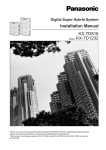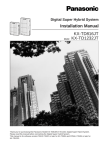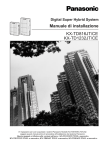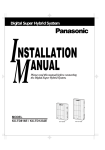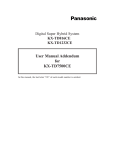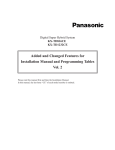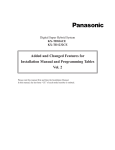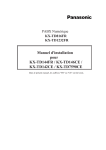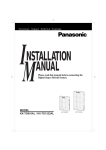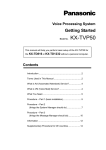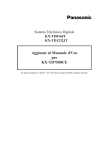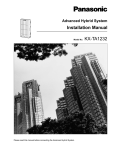Download KX-TD816NE Model No. KX-TD1232NE Installation Manual
Transcript
D1232
DIGITAL SUPER
HYBRID SYSTEM
Digital Super Hybrid System
D816
DIGITAL SUPER
HYBRID SYSTEM
Installation Manual
Panasonic
Panasonic
KX-TD816NE
Model No. KX-TD1232NE
Please read this manual before connecting the Digital Super Hybrid System.
Thank you for purchasing the Panasonic Model KX-TD816/KX-TD1232, Digital
Super Hybrid System.
2
System Components
System Components Table
Model
Description
Service Unit
KX-TD816
KX-TD1232
Digital Super Hybrid System (Main Unit)
Digital Super Hybrid System (Main Unit)
Proprietary
Telephone
(PT)
KX-T7531
KX-T7533
KX-T7536
KX-T7550
KX-T7230
KX-T7235
KX-T7250
Digital proprietary telephone with 1-line display
Digital proprietary telephone with 3-line display
Digital proprietary telephone with 6-line display
Digital proprietary telephone with monitor
Digital proprietary telephone with 2-line display
Digital proprietary telephone with 6-line display
Digital proprietary telephone with monitor
Console
KX-T7540
KX-T7541
KX-T7545
KX-T7240
Digital DSS Console
Digital Attendant Console
Add-on Key Module
Digital DSS Console
Optional
Equipment
KX-TD170
KX-TD280
KX-TD281 *1
KX-TD282 *2
KX-TD286CE
KX-TD290CE *1
KX-TD190
KX-TD192 *1
KX-TD196 *1
KX-TD197
KX-TD198 *2
KX-TD199 *2
8-Station Line Unit
2-ISDN S0 Line Unit
4-ISDN S0 Line Card
2-ISDN S0 Line Card
6-ISDN S0 Line Unit
Primary Rate Interface ISDN Expansion Unit
Message Unit
System Inter Connection Cards (2 Cards and 1 Cable)
2400bps Remote Card
9600bps Speed Remote Card
9600bps Speed Remote Unit
Message Card
• In this Installation Manual, the suffix "G,""G-B" or "S" of each model number is omitted.
• The Digital Proprietary Telephone is abbreviated as "DPT."
The models marked *1 can be installed in KX-TD1232 only.
The models marked *2 can be installed in KX-TD816 only.
System Components
3
Attention
• When the unit is working, the noise is less than 70dB(A) according to DIN 45635 Part 19.
• Keep the unit away from heating appliances and electrical noise generating devices such as
fluorescent lamps, motors and television. These noise sources can interfere with the
performance of the Digital Super Hybrid System.
• This unit should be kept free of dust, moisture, high temperature (more than 40°C) and
vibration, and should not be exposed to direct sunlight.
• Never attempt to insert wires, pins, etc. into the vents or other holes of this unit.
• If there is any trouble, disconnect the unit from the telephone line. Plug the telephone
directly into the telephone line. If the telephone operates properly, do not reconnect the unit
to the line until the trouble has been repaired. If the telephone does not operate properly,
chances are that the trouble is in the telephone system, and not in the unit.
• Do not use benzine, thinner, or the like, or any abrasive powder to clean the cabinet. Wipe
it with a soft cloth.
• This unit may only be installed and serviced by Qualified Service Personnel.
• The ISDN Line Unit / Card (KX-TD280 / KX-TD281 / KX-TD282 / KX-TD286 / KXTD290) is in accordance with the European Telecommunication Standards (ETS).
If your telephone company provides an ISDN service which follows the standards other
than ETS, some ISDN features in this manual may not work properly. (E.g. Charge Fee
Reference, CLIP, COLP, etc.)
• To use the point-to-multi-point configuration with the KX-TD286, the number on the name
plate, which is on the back of the unit, must be
or later.
WARNING
THIS UNITY MAY ONLY BE INSTALLED AND SERVICED BY QUALIFIED
SERVICE PERSONNEL.
WHEN A FAILURE OCCURS WHICH RESULTS IN THE INTERNAL PARTS
BECOMING ACCESSIBLE, DISCONNECT THE POWER SUPPLY CORD
IMMEDIATELY AND RETURN THIS UNIT TO YOUR DEALER.
DISCONNECT THE TELECOM CONNECTION BEFORE DISCONNECTING THE
POWER CONNECTION PRIOR TO RELOCATING THE EQUIPMENT, AND
RECONNECT THE POWER FIRST.
THIS UNIT IS EQUIPPED WITH AN EARTHING CONTACT PLUG. FOR SAFETY
REASONS THIS PLUG MUST ONLY BE CONNECTED TO AN EARTHING
CONTACT SOCKET WHICH HAS BEEN INSTALLED ACCORDING TO
REGULATIONS.
THE POWER SOCKET WALL OUTLET SHOULD BE LOCATED NEAR THIS
EQUIPMENT AND BE EASILY ACCESSIBLE.
4
Attention
TO PREVENT FIRE OR SHOCK HAZARD, DO NOT EXPOSE THIS PRODUCT TO
RAIN OR ANY TYPE OF MOISTURE.
The serial number of this product may be found on the label affixed to the bottom
of the unit. You should note the serial number of this unit in the space provided
and retain this book as a permanent record of your purchase to aid in identification
in the event of theft.
MODEL NO.:
SERIAL NO.:
For your future reference
DATA OF PURCHASE
NAME OF DEALER
DEALER’S ADDRESS
Attention
5
Introduction
This Installation Manual provides technical information for the Panasonic Digital Super
Hybrid System, KX-TD816/KX-TD1232. It is designed to serve as an overall technical
reference for the system and includes a description of the system, its hardware and software,
features and services and environmental requirements.
This manual contains the following sections:
Section 1, System Outline.
Provides general information on the system including system capacity and specifications.
Section 2, Installation.
Contains the basic system installation and wiring instructions, as well as how to install the
optional cards and units.
Section 3, Troubleshooting.
Provides information for system and telephone troubleshooting.
Section 4, DECT Portable Station.
Describes Features and System Programmings for DECT Portable Station.
Note
The following document may be used in conjunction with this manual:
User Manual for the KX-TD816/KX-TD1232 System
6
Introduction
Table of Contents
1
System Outline
1.1 System Highlights .........................................................................................................10
1.1.1 System Highlights .......................................................................................................10
1.2 Basic System Construction ..........................................................................................12
1.2.1 Basic System Construction..........................................................................................12
1.3 Proprietary Telephones ................................................................................................13
1.3.1 Proprietary Telephones ................................................................................................13
1.4 Options ..........................................................................................................................14
1.4.1 Options ........................................................................................................................14
1.5 Specifications.................................................................................................................22
1.5.1 General Description.....................................................................................................22
1.5.2 Characteristics .............................................................................................................24
1.5.3 System Capacity ..........................................................................................................25
2
Installation
2.1 Before Installation ........................................................................................................28
2.1.1 Before Installation .......................................................................................................28
2.2 Installation of the Main Unit .......................................................................................30
2.2.1 Unpacking....................................................................................................................30
2.2.2 Name and Location......................................................................................................31
2.2.3 Wall Mounting.............................................................................................................33
2.2.4 Frame Ground Connection ..........................................................................................34
2.2.5 Opening Front Cover ...................................................................................................35
2.3 Connection.....................................................................................................................36
2.3.1 System Connection Diagram.......................................................................................36
2.3.2 Extension Connection for Proprietary Telephones, Single Line Telephones and
Consoles .....................................................................................................................38
2.3.3 Optional Extension Connection of Clip Terminal .......................................................43
2.3.4 Parallelled Telephone Connection for a Proprietary Telephone and a Single Line
Telephone ...................................................................................................................46
2.3.5 EXtra Device Port (XDP) Connection for a Digital Proprietary Telephone and a Single
Line Telephone...........................................................................................................48
2.3.6 Doorphone and Door Opener Connection...................................................................49
2.3.7 External Relay, External Ringer and External Sensor Connection .............................51
2.3.8 External Pager (Paging Equipment) Connection.........................................................53
2.3.9 External Music Source Connection .............................................................................55
2.3.10 Printer Connection.....................................................................................................57
2.4 Optional Cards and Units Installation .......................................................................61
2.4.1 Location of Optional Cards and Units.........................................................................61
2.4.2 ISDN S0 Line Connection (Optional Card) ................................................................65
2.4.3 Lightning Protector Installation...................................................................................67
2.4.4 ISDN S0 Line Connection (Optional Unit) .................................................................70
2.4.5 Extension Connection (Optional Unit)........................................................................71
2.4.6 Installing Expansion Unit ............................................................................................72
2.4.7 ISDN S0 Line Connection...........................................................................................81
2.4.8 Remote Card Installation.............................................................................................85
Table of Contents
7
2.4.9 9600bps Speed Remote Unit / Message Unit Installation .......................................... 87
2.4.10 9600bps Speed Remote Card / Message Card Installation....................................... 90
2.4.11 System Connection ................................................................................................... 93
2.5 Starting the System for the First Time ...................................................................... 96
2.5.1 Starting the System for the First Time........................................................................ 96
2.6 System Restart ............................................................................................................. 97
2.6.1 System Restart ............................................................................................................ 97
2.7 System Data Clear ....................................................................................................... 98
2.7.1 System Data Clear ...................................................................................................... 98
3
Troubleshooting
3.1 Troubleshooting ......................................................................................................... 100
3.1.1 Installation ................................................................................................................ 100
3.1.2 Connection................................................................................................................ 101
3.1.3 Operation .................................................................................................................. 102
3.1.4 Using Reset Button................................................................................................... 103
4
DECT Portable Station
4.1 Wireless System Outline............................................................................................ 106
4.1.1 System Capacity ....................................................................................................... 106
4.1.2 RF Specifications...................................................................................................... 107
4.2 Procedure Flow Chart ............................................................................................... 108
4.2.1 Procedure Flow Chart ............................................................................................... 108
4.3 Site Planning .............................................................................................................. 109
4.3.1 Site Planning............................................................................................................. 109
4.3.2 Characteristics of Radio Waves ................................................................................ 110
4.3.3 The Relationship between Radio Waves and Building Structure and Materials ...... 111
4.3.4 Installation Preparation............................................................................................. 112
4.3.5 Precautions................................................................................................................ 113
4.4 Location of the Unit................................................................................................... 114
4.4.1 KX-TD816 with the KX-TD144 .............................................................................. 114
4.4.2 KX-TD1232 with the KX-TD144 ............................................................................ 115
4.4.3 KX-TD816 with the KX-TD146 .............................................................................. 116
4.4.4 KX-TD1232 with the KX-TD146 ............................................................................ 117
4.5 Installing the Unit ...................................................................................................... 118
4.5.1 Installing the Unit ..................................................................................................... 118
4.6 Selecting the Display Language................................................................................ 125
4.6.1 Selecting the Display Language ............................................................................... 125
4.7 Site Survey.................................................................................................................. 127
4.7.1 Site Survey Specification.......................................................................................... 127
4.7.2 Flow Chart of the Site Survey................................................................................... 128
4.7.3 Checking the Cell Station ID Number...................................................................... 129
4.7.4 Assigning the Cell Station ID Number to the PS ..................................................... 131
4.7.5 Unplugging the Cable from the Cell Station ............................................................ 132
4.7.6 DIP-Switch Setting ................................................................................................... 133
4.7.7 Connecting the AC Adaptor to the Cell Station ....................................................... 134
4.7.8 Radio Signal Test using the PS................................................................................. 135
4.7.9 After the Site Survey ................................................................................................ 138
4.8 Wall Mounting ........................................................................................................... 139
8
Table of Contents
4.8.1
Table of Contents
Wall Mounting...........................................................................................................139
9
10
Table of Contents
Section 1
System Outline
This section provides general information on the
system, including system capacity and specifications.
System Outline
11
1.1
System Highlights
1.1
System Highlights
1.1.1
System Highlights
System Capacity
Basic
Module
System Expansion
System
Connection
KX-TD816
ISDN S0 line
Extension
0
8
4
16
—
—
KX-TD1232
ISDN S0 line
Extension
0
16
6
32
12
64
Module Expansion
Expansion modules are used to increase the system capacity. Extension modules and ISDN
modules can be added to the basic system to add extensions and ISDN S0 lines.
EXtra Device Port (XDP)
Each extension jack in the system supports the connection of a proprietary telephone/console
and a single line device. The devices have different extension numbers and are treated as two
completely different extensions.
Parallelled Telephone Connection
Every jack in the system also supports the parallel connection of a digital proprietary telephone
and a single line device. They share the same extension number and are considered by the
system to be one extension.
Super Hybrid System
This system supports the connection of digital proprietary telephones, consoles and single line
devices such as single line telephones, facsimiles, and data terminals.
System Connection*1
With the addition of optional System Inter Connection Card, two Digital Super Hybrid Systems
can be connected together to expand the system capacity. The two systems function as one,
however, some functions such as paging and music on hold are duplicated.
*1
Available for KX-TD1232 only.
12
System Outline
1.1
System Highlights
Proprietary Telephones (PT)
The system supports seven different models of proprietary telephones.
Programming System
The system can be programmed from a proprietary telephone or from a personal computer.
Automatic Route Selection (ARS)
Automatically selects the pre-programmed least expensive route for outgoing toll calls.
Trunk (CO Line) Answer From Any Station (TAFAS)
Ringing occurs over the external paging system; call can be answered from any station.
Charge Fee Reference
Allows the user to see charges and to print out the charges.
Budget Management
Limits the telephone usage to a pre-assigned amount.
Hotel Application
Allows to handle the front and operator services such as check-in/check-out and wake-up call
setting.
Uniform Call Distribution (UCD)
Allows an incoming calls to be distributed uniformly to a specific group of extensions.
System Outline
13
1.2
Basic System Construction
1.2
Basic System Construction
1.2.1
Basic System Construction
The KX-TD816 has a basic capacity of eight extensions, and the KX-TD1232 has a basic
capacity of 16 extensions. It is capable of supporting Panasonic proprietary telephones,
consoles and single line devices such as single line telephones, facsimiles.
To expand its capabilities the system can be equipped with optional components or customersupplied peripherals such as external speakers and external music sources (e.g., radios).
D1232
DIGITAL SUPE
R HYBRID SYST
EM
D816
DIGITAL SUPE
R
HYBRID SYST
EM
Panason
ic
Panaso
nic
KX-TD816
14
KX-TD1232
System Outline
1.3
1.3
Proprietary Telephones
1.3.1
Proprietary Telephones
Proprietary Telephones
The following Panasonic proprietary telephones (PT) are available with this system.
Proprietary
Telephone
Description
KX-T7531
Digital, 1-line display, jog dial,
speakerphone, 12 COs
KX-T7533
Digital, 3-line display, jog dial,
speakerphone, 12 COs
KX-T7536
Digital, 6-line display, jog dial,
speakerphone, 12 COs
KX-T7550
Digital, jog dial, monitor, 12 COs
KX-T7230
Digital, 2-line display, speakerphone, 24 COs
KX-T7235
Digital, 6-line display, speakerphone, 12 COs
KX-T7250
Digital, monitor, 6 COs
Note
CO: CO line access button
System Outline
15
1.4
Options
1.4
Options
1.4.1
Options
Station Line Unit (KX-TD170)
Each unit adds eight extensions. One unit for KX-TD816 and up to two units for KX-TD1232
can be installed per system.
D1232
DIGITAL SUPER HYBRID SYSTEM
D816
DIGITAL SUPER HYBRID SYSTEM
Panasonic
Panasonic
8 extensions can be added.
8 or 16 extensions can be added.
ISDN S0 Line Card (KX-TD281)*1
The following card can be installed per system.
KX-TD281: Adds four ISDN S0 lines (Basic Rate Interface).
4 ISDN S0 lines can be added.
*1
Available for the KX-TD1232 only.
16
System Outline
1.4
Options
ISDN S0 Line Card (KX-TD282)*1
The following card can be installed.
KX-TD282: Adds two ISDN S0 lines (Basic Rate Interface).
2 ISDN S0 lines can be added.
ISDN S0 Line Unit (KX-TD280, KX-TD286)
One of the following units can be installed per system.
KX-TD280: Adds two ISDN S0 lines (Basic Rate Interface).
KX-TD286: Adds six ISDN S0 lines (Basic Rate Interface).
D1232
DIGITAL SUPER HYBRID SYSTEM
Panasonic
2 ISDN S0 lines,or 6 ISDN S0 lines can be added.
Note
• The KX-TD1232 is illustrated as the main unit.
• Either one KX-TD280, one KX-TD286, or one KX-TD290*2 can be installed in a
system.
*1
*2
Available for the KX-TD816 only.
Available for the KX-TD1232 only.
System Outline
17
1.4
Options
Primary Rate Interface ISDN Expansion Unit (KX-TD290)*1
This unit adds one PRI ISDN line.
When this unit is installed in the system for the system connection, the maximum number of
available CO lines is limited to 38.
Therefore, if another CO line card or unit is used, it is required to program which area it is
installed in by programme [450] beforehand. One PRI ISDN line adds 30 CO lines (CO25
through CO54) to the system. This unit can be only installed to the KX-TD1232 Master
system.
D1232
DIGITAL SUPER HYBRID SYSTEM
Panasonic
1 PRI ISDN line can be added.
Note
Either one KX-TD280, one KX-TD286, or one KX-TD290*2 can be installed in a system.
System Inter Connection Cards (KX-TD192)*3
Permits two KX-TD1232 to be connected together — to double system capacity.
D1232
DIGITAL SUPER
D1232
DIGITAL SUPER
HYBRID SYSTEM
Panas
onic
HYBRID SYSTEM
Panas
onic
Connection Cable
*1
*2
*3
Available for the KX-TD1232 only.
Available for the KX-TD1232 only.
Available for the KX-TD1232 only.
18
System Outline
1.4
Options
Remote Card (KX-TD196)*1
The Remote Card allows programming and maintenance of the system from a remote location.
(Baud Rate: 300/1200/2400 bps)
D1232
DIGITAL SUPER
HYBRID SYSTEM
Panasonic
Central
Office
Telephone Line
Personal Computer
with Modem
9600bps Speed Remote Card (KX-TD197) / 9600bps Speed Remote Unit (KX-TD198)*2
These card and unit allow system programming and maintenance from a remote location.
KX-TD197: Can be installed inside the KX-TD1232 or to the Message Unit (KX-TD190).
KX-TD198: Can be installed to the KX-TD816.
Be sure not to install this card and unit at the same time.
D1232
DIGITAL SUPER
HYBRID SYSTEM
Panasonic
Central
Office
Telephone Line
Personal Computer
with Modem
Note
The KX-TD1232 is illustrated as the main unit.
*1
*2
Available for the KX-TD1232 only.
Available for the KX-TD816 only.
System Outline
19
1.4
Options
Message Unit (KX-TD190) / Message Card (KX-TD199)*1
These unit and card require recording an Outgoing Message (OGM). OGM for external callers
and/or an OGM for Timed Reminder can be recorded.
KX-TD190: Can be installed to the KX-TD816 and KX-TD1232.
KX-TD199: Can be installed to the 9600bps Speed Remote Unit (KX-TD198).
Be sure not to install this unit and card at the same time.
D1232
DIGITAL SUPER HYBRID SYSTEM
Panasonic
Central
Office
Telephone Line
External Telephone
Note
The KX-TD1232 is illustrated as the main unit.
DSS Console (KX-T7540, KX-T7240) / Attendant Console (KX-T7541)
Permits easy and quick access to stations and features. The Busy Lamp Field (BLF) shows the
idle, busy or Do Not Disturb state of each station. If the Operator uses a Console as well as a
proprietary telephone, the BLF will show the check-in/check-out status. Consoles are designed
for use with a proprietary telephone. The KX-TD816 supports up four Consoles. The KXTD1232 supports up to eight Consoles per system.
D1232
DIGITAL SUPER
HYBRID SYSTEM
KX-T75
40
11
22
10
44
9
PRO
G.
R
33
21
INT'
55
32
20
43
8
54
2
GHI
Panasonic
4
5
PQR
S
7
WXY
Z
9
51
39
62
27
50
15
9
38
3
2
61
26
49
14
8
1
63
28
4
MNO
6
TUV
8
0
65
52
40
16
10
3
64
29
17
5
4
3
JKL
53
41
6
11
DEF
42
30
18
12
ABC
37
2
60
25
48
13
7
66
31
19
7
6
5
1
36
1
59
24
47
12
35
58
23
46
34
57
45
56
Paired Telephone
(Proprietary Telephone)
Digital DSS Console
(KX-T7540) /
Digital Attendant Console
(KX-T7541)
Pair
Note
The KX-TD1232 is illustrated as the main unit.
*1
Available for the KX-TD816 only.
20
System Outline
1.4
Options
Connection
To attach the KX-T7540 Digital DSS Console or KX-T7541 Digital Attendant Console and the
KX-T7500 series telephone, use the attached plate and screws.
1. Open the cover.
2. Remove
below.
3. Attach the DSS console to your
telephone with screws.
and
4. Close the cover.
as shown
A
B
System Outline
21
1.4
Options
Add-on Key Module (KX-T7545)
Adds 12 CO buttons to a KX-T7500 series telephone.
SELEC
T
MODE
INT'
Add-on Key Module
PROG
.
R
6
24
12
5
1
ABC
11
2
GHI
4
DEF
8
0
10
WXYZ
9
22
3
MNO
9
6
TUV
23
4
3
JKL
5
PQRS
7
21
2
8
20
1
7
19
18
17
16
15
14
13
Note
The KX-T7531 is illustrated as the telephone.
22
System Outline
1.4
Options
Connection
To connect the KX-T7545 Add-on Key Module to the KX-T7500 series telephone, use the
attached screw.
1. Open the cover.
3. Insert the cable into the connector
2. Attach the KX-T7545 to your
telephone with a screw.
4. Close the cover.
Remove A as
shown.
A
System Outline
23
1.5
Specifications
1.5
Specifications
1.5.1
General Description
System Capacity
KX-TD816 —
ISDN S0 lines 4 max.
Stations
16 max. (32 max. with XDP)
KX-TD1232 — ISDN S0 lines 6 max.
Stations
32 max. (64 max. with XDP)
Control Method
Stored Program CPU: 16 bits CPU
Control ROM: 2 MB, Control RAM: 512 KB
Switching
Non Blocking PCM Time Switch
Power Supplies
Primary Power
230 VAC, 50 Hz
Secondary
Station Supply Volt: 30V
Circuit Volt:
5V,
15V
Dialling
Internal
Dial Pulse (DP) 10 pps
Tone (DTMF) Dialling
Connector
24
ISDN S0 lines
4-pin Connector
Stations
Amphenol Connector
Paging Output
Pin Jack (RCA JACK)
System Outline
1.5
External Music Input
Specifications
Two-conductors Jack
(MINIJACK 3.5 mm diameter)
Extension Connection Cable
Single line telephones
1 pair wire (T, R)
KX-T7531, KX-T7533, KX-T7536, KX-T7550, 1 pair wire (D1, D2): T and R are not
KX-T7230, KX-T7235, KX-T7250, KX-T7540, necessary.
KX-T7541, KX-T7240
or 2 pair wire (T, R, D1, D2)
SMDR (Station Message Detail Recording)
Interface
Output Equipment
Detail Recording
System Outline
V. 24 (RS-232C)
Printer
Date, Time, Extension Number,
Department Code, CO Line Number,
Dialled Number, Call Duration,
Charge Fee, Account Code
25
1.5
Specifications
1.5.2
Characteristics
Station Loop Limit
KX-T7531 / KX-T7533 / KX-T7536 / KX-T7550 / KX-T7230 / KX-T7235 / KX-T7250
40 ohms
Single Line Telephone
600 ohms including set
Doorphone
20 ohms
Minimum Leakage Resistance
15 000 ohms
Maximum Number of Station Instruments per Line
1 for KX-T7531, KX-T7533, KX-T7536, KX-T7550, KX-T7230, KX-T7235, KX-T7250 or
single line telephone
2 by Parallel or eXtra Device Port Connection of a proprietary telephone and a single line
telephone
Ring Voltage
65 Vrms at 32 Hz depends on Ringing Load
Primary Power
230 VAC, 50 Hz
Central Office Loop Limit
1,600 ohms max.
Environmental Requirements
0 – 40 °C, 10 – 90%
26
System Outline
1.5
1.5.3
Specifications
System Capacity
Lines, Cards, Station Equipment
Item
KX-TD816
Max. Quantity
KX-TD1232
Max. Quantity
Single
System
System
Connection
—
—
2
Service Units
1
1
2
ISDN S0 Line Cards
1
1
2
ISDN S0 Line Units
1
1
2
PRI ISDN Line Units
—
1
1
ISDN S0 Lines (Basic Rate Interfaces)
4
6
12
ISDN S0 Lines (Primary Rate Interfaces)
—
1
1
Station Line Units
1
2
4
Extension Jacks
16
32
64
Station Terminals
(including Consoles)
32
64
128
{Consoles}
{4}
{8}
{16}
Remote Cards
—
1
2
9600bps Speed Remote Cards*1
—
1
2
9600bps Speed Remote Units
1
—
—
Message Cards*2
1
—
—
Message Units
—
1
2
Doorphones
1
1
2
Door Openers
2
2
4
External Music Sources
2
2
4
External Pagers
2
2
4
External Relays
1
1
2
External Ringers
1
1
2
External Sensors
1
1
2
System Inter Connection Cards
*1
9600bps Speed Remote Card cannot be installed directly in KX-TD816, but can be installed in the Message
Unit (KX-TD190) and then to the KX-TD816.
System Outline
27
1.5
Specifications
*2
Message Card cannot be installed directly in KX-TD816, but can be installed in the 9600bps Speed Remote
Unit (KX-TD198) and then to the KX-TD816.
System Data
Item
Operator
28
Max. Quantity
2
System Speed Dialling
500
One-Touch Dialling
24
per station
(proprietary telephone)
Station Speed Dialling
10
per station
Call Park Locations
10
Absent Messages
9
CO Line Groups
8
Toll Restriction Levels
8
Extension Groups
16
Class of Service
8
Message Waiting Settings
128
Hunting Groups
32
System Outline
Section 2
Installation
This section contains the basic system installation and
wiring instructions, as well as how to install the
optional cards and units.
Installation
29
2.1
Before Installation
2.1
Before Installation
2.1.1
Before Installation
Please read the following notes concerning installation and connection before installing the
system.
Safety Installation Instructions
When installing telephone wiring, basic safety precautions should always be followed to
reduce the risk of fire, electric shock and injury to persons, including the following:
1. Never install telephone wiring during a lightning storm.
2. Never install telephone jacks in wet locations unless the jack is specifically designed for wet
locations.
3. Never touch uninsulated telephone wires or terminals unless the telephone line has been
disconnected at the network interface.
4. Use caution when installing or modifying telephone lines.
Installation Precautions
This set is exclusively made for wall mounting only. Avoid installing in the following places.
(Doing so may result in malfunction, noise, or discoloration.)
1. In direct sunlight and hot, cold, or humid places. (Temperature range: 0°C – 40°C)
2. Sulfuric gases produced in areas where there are thermal springs, etc. may damage the
equipment or contacts.
3.
4.
5.
6.
Places in which shocks or vibrations are frequent or strong.
Dusty places, or places where water or oil may come into contact with the unit.
Near high-frequency generating devices such as sewing machines or electric welders.
On or near computers, telexes, or other office equipment, as well as microwave ovens or air
conditioners. (It is preferable not to install in the same room with the above equipment.)
7. Install at least 1.8 m from radios and televisions. (both the main unit and proprietary
telephones)
8. Do not obstruct area around the main unit (for reasons of maintenance and inspection — be
especially careful to allow space for cooling above and at the sides of the main unit).
Wiring Precautions
Make sure to keep the following instructions when wiring.
1. Do not wire the telephone cable in parallel with an AC power source, computer, telex, etc.
If the cables are run near those wires, shield the cables with metal tubing or use shielded
cables and ground the shields.
30
Installation
2.1
Before Installation
2. If cables are run on the floor, use protectors or the like to protect the wires where they may
be stepped on. Avoid wiring under carpets.
3. Avoid using the same power supply outlet for computers, telexes, and other office
equipment. Otherwise, the system operation may be interrupted by the induction noise from
such equipment.
4. Please use one pair telephone wire for extension connection of (telephone) equipment such
as single line telephones, data terminals, answering machines, computers, voice processing
systems, etc., except proprietary telephones ( KX-T7536, KX-T7235 etc.).
5. Unplug the system during wiring. After all the wiring are completed, plug the system.
6. Mis-wiring may cause the system to operate improperly. Refer to 3.1.1 Installation and
3.1.2
Connection.
7. If an extension does not operate properly, disconnect the telephone from the extension line
and then connect again, or unplug the system and then plug the system again.
8. The system is equipped with a 3-wire grounding type plug. This is a safety feature. If you
are unable to insert the plug into the outlet, contact your electrician to replace your obsolete
outlet. Do not defeat the purpose of the grounding-type plug.
9. Use twisted pair cable for CO line connection.
10.CO lines should be installed with lightning protectors. For details, refer to 2.4.3 Lightning
Protector Installation.
WARNING
Static sensitive devices used.
To protect printed circuit boards from static electricity, do not touch connectors indicated
on the right picture without first discharging body static by touching a grounded or
wearing a properly installed grounding strap.
Warning : Static sensitive connectors
Installation
31
2.2
Installation of the Main Unit
2.2
Installation of the Main Unit
2.2.1
Unpacking
32
KX-TD816
KX-TD1232
Main Unit
one
one
AC Cord
one
one
Templet
one
one
Screw
three
four
Anchor Plug
three
four
Pager Connector
two
two
Music Source Connector
two
two
Doorphone, Door Opener Connector
five
five
Expansion Line Cord Holder
one
one
Ferrite Core
—
two
User Manual
one
one
Reference Manual for Single Line Telephone
one
one
Overlay for a proprietary telephone
one
one
Installation
2.2
2.2.2
Installation of the Main Unit
Name and Location
Overview of the Main Unit
D1232
DIGITAL SUPER
HYBRID SYSTE
M
Power Indicator
D816
DIGITAL SUPER
HYBRID SYSTE
M
Ground Terminal
Power Indicator
Serial Interface
(RS-232C)
Ground Terminal
AC Inlet
Panaso
nic
Panaso
nic
Serial Interface
(RS-232C)
AC Inlet
KX-TD1232
KX-TD816
Inside View of the Main Unit
KX-TD816
Paging Jack 2
Paging Jack 1
Extension Amphenol
Connectors
External Music Jack 2
External Music Jack 1
System Clear Switch
Reset Button
External Relay Jack
Central Ringer Jack
External Sensor Jack
Door Opener Jack 1
Door Opener Jack 2
Doorphone Jack
Installation
33
2.2
Installation of the Main Unit
KX-TD1232
Extension Amphenol Connectors
External Relay Jack
External Ringer Jack
External Sensor Jack
Door Opener Jack 1
Doorphone Jack
Door Opener Jack 2
Paging Jack 2
Paging Jack 1
External Music Jack 2
External Music Jack 1
System Clear Switch
Reset Button
34
Installation
2.2
2.2.3
Installation of the Main Unit
Wall Mounting
This set is made for wall mounting only. The wall where the main unit is to be mounted must
be able to support the weight of the main unit. If screws other than the ones supplied are used,
use the same-sized diameter screws as the enclosed ones.
Mounting on Wooden Wall
Mounting on Concrete or Mortar Wall
1. Place the templet (included) on the wall to mark 1. Place the templet (included) on the wall to mark
the screw positions.
the screw positions.
2. Drill holes and drive the anchor plugs
KX-TD816
KX-TD1232
(included) with a hammer, flush to the wall.
To the wall surface
Concrete Wall
Anchor Plug
6.4mm
Templet
Templet
2. Install the screws (included) into the wall.
29mm
3. Install the screws (included) into the anchor
plugs.
Wooden
Wall
Drive the screw
to this position.
Drive the screw
to this position.
3. Hook the main unit on the screw heads.
KX-TD816
Installation
4. Hook the main unit on the screw heads.
KX-TD1232
35
2.2
Installation of the Main Unit
2.2.4
Frame Ground Connection
IMPORTANT
Connect the frame of the main unit to ground.
KX-TD1232
KX-TD816
D1232
DIGITAL SUPER
HYBRID SYSTE
M
D816
DIGITAL SUPER
HYBRID SYSTE
M
Panaso
nic
To ground
Panaso
nic
To ground
Test Procedure
1. Obtain a suitable voltmeter and set it for a possible reading of up to 250 VAC.
2. Connect the meter probes between the two main AC voltage points on the wall outlet. The
reading obtained should be 220-240 VAC.
3. Move one of the meter probes to the 3rd prong terminal (GND).
Either the same reading or a reading of 0 volt should be obtained.
4. If a reading of 0 volt at one terminal and a reading of 220-240 VAC at the other terminal is
not obtained, the outlet is not properly grounded.
This condition should be corrected by a qualified electrician (per article 250 of the National
Electrical Code).
5. If a reading of 0 volt at one terminal and a reading of 220-240 VAC at the other terminal is
obtained, then set the meter to the "OHMS/RX1" scale, place one probe at the GND
Terminal and the other probe at the terminal which gave a reading of 0 volt.
A reading of less than 1 ohm should be obtained.
If the reading is not obtained the outlet is not adequately grounded, see qualified electrician.
36
Installation
2.2
2.2.5
Installation of the Main Unit
Opening Front Cover
1. Loosen two screws on the right side of the main unit.
2. Open the front cover in the direction of arrow
.
KX-TD1232
KX-TD816
D1232
DIGITAL SUPE
R
HYBRID SYST
EM
Screw
D816
DIGITAL SUPER
HYBRID SYSTE
M
Screw
A
A
Screw
Screw
Panaso
nic
Panas
onic
Note
Two screws are attached to the front cover with springs so that they will not be lost.
Installation
37
2.3
Connection
2.3
Connection
2.3.1
System Connection Diagram
D1232
DIGITAL SUPE
R HYBRID SYST
EM
Printer for SMDR or Personal Computer for System Programming
To AC Outlet
Doorphone
Door Opener 1
Door Opener 2
Panason
ic
Central Ringer
External Sensor
External Relay
Amplifier
Speaker 1
Amplifier
Speaker 2
External Music Source 1
External Music Source 2
Note: The KX-TD1232 is illustrated as a main unit.
38
Installation
2.3
Connection
D1232
DEGITAL SUPER HYBRID SYSTEM
(CO Lightning Protectors)
KX-TD816 : to CO’s 1 through 8
KX-TD1232: to CO’s 1 through 12
ISDN SO Lines
Pa na so ni c
KX-TD816 : 16 Extensions (8 extensions – initial, 8 extensions – additional)
KX-TD1232: 32 Extensions (16 extensions – initial, 16 extensions – additional)
It is recommended that
extension of jack 1 is a
display proprietary telephone.
(one
pair)
(two pair)
Single Line Telephone
(one
pair)
DIGITAL
Panasonic
(two
pair)
KX-T7500 series digital
proprietary telephones
(one pair)
Pan
aso
nic
ic
ason
Pan
Cordless Phone
Data Terminal
(one
pair)
Voice Processing System
KX-T7200 series digital
proprietary telephones
(two pair)
(one
pair)
Telephone Answering
Machine with Facsimile
Digital DSS/Attendant
consoles (KX-T7540/
KX-T7541/KX-T7240)
: needs Optional Cards or Units.
• Parallel connection of telephone is possible. Refer to
Section 2.3.4 “Parallelled Telephone Connection.”
• The KX-TD1232 is illustrated as a main unit.
Installation
39
2.3
Connection
2.3.2
Extension Connection for Proprietary Telephones, Single Line
Telephones and Consoles
To connect extension jacks, insert the connector(s) to the system as shown.
Refer to Page 40.
KX-TD816
KX-TD1232
Connector type
50-pin (Amphenol 57 JE
series or the equivalent)
25
1
1
50
26
26
To extension
(Jack 1 - 8)
To extension
(Jack 9 - 16)
To extension
(Jack 1 - 8)
After inserting the connector, fasten the
connector with the nylon tie.
40
Installation
2.3
Connection
Maximum cabling distance of the extension line cord (twisted cable)
The maximum length of the extension line cord (twisted cable) that connects the main unit and
the extension is shown below:
24 AWG: Under 229 m
22 AWG: Under 360 m
D1232
DIGITAL SUPER
HYBRID SYSTE
M
Proprietary Telephone
Pa
na
so
nic
Single Line
Telephone
Panaso
nic
24 AWG: Under 1128 m
22 AWG: Under 1798 m
DIGI
TAL
Pana
soni
c
24 AWG: Under 229 m
22 AWG: Under 360 m
Console
Note
The KX-TD1232 is illustrated as a main unit.
Installation
41
2.3
Connection
Cable Pin Numbers to Be Connected
CONN.
PIN
CABLE
COLOR
CLIP
NO.
EXTN. 1-8
EXTN. 9-16
8EXTN*1
8EXTN*2
8EXTN*2
26
1
27
2
WHT-BLU
BLU-WHT
WHT-ORN
ORN-WHT
1
2
3
4
Jack
No.1
T
R
D1
D2
Jack
No.9
T
R
D1
D2
Jack
No.17
T
R
D1
D2
Jack
No.25
T
R
D1
D2
29
4
30
5
WHT-BRN
BRN-WHT
WHT-SLT
SLT-WHT
7
8
9
10
Jack
No.2
T
R
D1
D2
Jack
No.10
T
R
D1
D2
Jack
No.18
T
R
D1
D2
Jack
No.26
T
R
D1
D2
32
7
33
8
RED-ORN
ORN-RED
RED-GRN
GRN-RED
13
14
15
16
Jack
No.3
T
R
D1
D2
Jack
No.11
T
R
D1
D2
Jack
No.19
T
R
D1
D2
Jack
No.27
T
R
D1
D2
35
10
36
11
RED-SLT
SLT-RED
BLK-BLU
BLU-BLK
19
20
21
22
Jack
No.4
T
R
D1
D2
Jack
No.12
T
R
D1
D2
Jack
No.20
T
R
D1
D2
Jack
No.28
T
R
D1
D2
38
13
39
14
BLK-GRN
GRN-BLK
BLK-BRN
BRN-BLK
25
26
27
28
Jack
No.5
T
R
D1
D2
Jack
No.13
T
R
D1
D2
Jack
No.21
T
R
D1
D2
Jack
No.29
T
R
D1
D2
41
16
42
17
YEL-BLU
BLU-YEL
YEL-ORN
ORN-YEL
31
32
33
34
Jack
No.6
T
R
D1
D2
Jack
No.14
T
R
D1
D2
Jack
No.22
T
R
D1
D2
Jack
No.30
T
R
D1
D2
44
19
45
20
YEL-BRN
BRN-YEL
YEL-SLT
SLT-YEL
37
38
39
40
Jack
No.7
T
R
D1
D2
Jack
No.15
T
R
D1
D2
Jack
No.23
T
R
D1
D2
Jack
No.31
T
R
D1
D2
47
22
48
23
VIO-ORN
ORN-VIO
VIO-GRN
GRN-VIO
43
44
45
46
Jack
No.8
T
R
D1
D2
Jack
No.16
T
R
D1
D2
Jack
No.24
T
R
D1
D2
Jack
No.32
T
R
D1
D2
50
25
VIO-SLT
SLT-VIO
49
50
Note
• "8EXTN*1" in the table indicates an extension expansion area for KX-TD816. There are
two expansion areas on the main unit. Up to one station line unit can be installed to any area.
It is required to designate which is Station Line Unit by System Programming.
42
Installation
2.3
Connection
• "8EXTN*2" in the table indicates an extension expansion area for KX-TD1232. There are
three expansion areas on the main unit. Up to two station line units can be installed to any
area. It is required to designate which is Station Line Unit 1 and which is 2 by System
Programming.
• If a telephone or answering machine with an A-A1 relay is connected to the main unit, set
the A-A1 relay switch of the telephone or answering machine to OFF position.
• Mis-connection may cause the system to operate improperly.
Connection of a Digital Proprietary Telephone, KX-T7531, KX-T7533, KX-T7536,
KX-T7550, KX-T7230, KX-T7235 or KX-T7250
4-conductor wiring is required for each extension.
Connect pins "D1" and "D2" only.
If the Method 2 in Section 2.3.4 "Parallelled Telephone Connection" and in Section 2.3.5
"EXtra Device Port (XDP)" is used for parallel connection of a DPT and a standard telephone,
connect pins "T" "R" "D1" and "D2."
Connection of a Single Line Telephone,
2-conductor wiring is required for each extension.
Connect pins "T" and "R."
Connection of a Console, KX-T7540, KX-T7541 or KX-T7240
4-conductor wiring is required for each extension.
Connect pins "D1" and "D2" only. ("T" and "R" are not necessary.)
Note
• Up to four Consoles can be installed for KX-TD816. Up to eight Consoles can be installed
for KX-TD1232 per system. As the Console itself cannot work alone, it always requires a
proprietary telephone used in pair. Place the Console and the paired telephone side by side
on your desk.
• It is necessary to designate the jack numbers of paired Consoles and the proprietary
telephones by System Programming.
Installation
43
2.3
Connection
Station Wiring (2-pair twisted cabling):
50 Pin
Connector
Block Terminal
Green
26
1
1
1
2
2
27
3
3
2
4
4
Red
Line cord
Black
Yellow
Bridging Clips
Programming References
[007] Console Port and Paired Telephone Assignment
[109] Expansion Card / Unit Type
Feature References
Console
Module Expansion
Note
After completing all the required inside cabling, including ISDN S0 lines, extensions, external
pagers, external music sources and so on, fasten the cables with the nylon tie (included) as
shown.
44
Installation
2.3
2.3.3
Connection
Optional Extension Connection of Clip Terminal*1
If you use the Clip Terminal to connect eight extensions, connect a cable shown below to the
clip terminal as follows. Refer to Page 44 on the following page.
25
1
50
26
Clip no.
Pin no.
Connector type
50-pin (amphenol 57JE
series or the equivalent)
IN
IN
Clip Terminal
20
20
40
40
19
19
39
39
18
18
38
38
17
17
37
37
16
16
36
36
15
15
35
35
14
14
34
34
13
13
33
33
12
12
32
32
11
11
31
31
10
10
30
30
9
9
29
29
8
8
28
28
7
7
27
27
6
6
26
26
5
5
25
25
4
4
24
24
3
3
23
23
2
2
22
22
1
1
21
21
OUT
IN
OUT
OUT
Cable (50 lines)
To Extensions
There are five kinds of dots for lines. You can distinguish a line by the number of dots and the colour.
1:
2:
Cable
(50 lines)
3:
4:
C:
C: continuous
*1
Available for KX-TD1232 only.
Installation
45
2.3
Connection
Connection Chart
This chart is used for the Panasonic cable KX-A204 only.
46
Pin no.
Cable Colour
Clip no.
Number of Dot
Jack no.
26
orange-red
1
1
T
1
orange-black
2
1
R
27
yellow-red
3
1
D1
2
yellow-black
4
1
D2
29
grey-red
7
1
T
4
grey-black
8
1
R
30
white-red
9
1
D1
5
white-black
10
1
D2
32
yellow-red
13
2
T
7
yellow-black
14
2
R
33
green-red
15
2
D1
8
green-black
16
2
D2
35
white-red
19
2
T
10
white-black
20
2
R
36
orange-red
21
3
D1
11
orange-black
22
3
D2
38
green-red
25
3
T
13
green-black
26
3
R
39
grey-red
27
3
D1
14
grey-black
28
3
D2
41
orange-red
31
4
T
16
orange-black
32
4
R
42
yellow-red
33
4
D1
17
yellow-black
34
4
D2
44
grey-red
37
4
T
19
grey-black
38
4
R
45
white-red
39
4
D1
20
white-black
40
4
D2
1, 9, 17 or 25
2, 10, 18 or 26
3, 11, 19 or 27
4, 12, 20 or 28
5, 13, 21 or 29
6, 14, 22 or 30
7, 15, 23 or 31
Installation
2.3
Pin no.
Cable Colour
Clip no.
Number of Dot
47
yellow-red
43
C
T
22
yellow-black
44
C
R
48
green-red
45
C
D1
23
green-black
46
C
D2
50
white-red
49
C
25
white-black
50
C
Connection
Jack no.
8, 16, 24 or 32
T
C : continuous
EXAMPLE:
orange line
The line of pin no.26
red
The line of pin no.25
white line
black
Installation
47
2.3
Connection
2.3.4
Parallelled Telephone Connection for a Proprietary Telephone
and a Single Line Telephone
Any single line telephone can be connected in parallel with a proprietary telephone as follows:
Method 1: Using a Modular T-Adaptor
D1232
DIGITAL SUPE
R HYBRID SYSTE
M
Panas
onic
Modular T-Adaptor
(Panasonic KX-J66 or USOC RJA2X)
2-conductor wiring cord
Connect the pin number of “ T”and “R”.
4-conductor wiring cord
For PT: Connect the pin number of
“D1”and “D2.”
Pa
na
so
nic
Proprietary Telephone
Single Line Telephone
Note
The KX-TD1232 is illustrated as a main unit.
48
Installation
2.3
Connection
Method 2: Using a PT Jack
D1232
DIGITAL SUPER
HYBRID SYSTE
M
4-conductor wiring cord
Connect pins “T”, “R”, “D1” and “D2”.
Panaso
nic
2-conductor wiring cord
Connect pins “T” and “R”.
<Back of the KX-T7500 Series PTs>
To system
To single line
telephone
Pa
na
so
nic
Single Line Telephone
Proprietary Telephone
<Back of the KX-T7200 Series PTs>
To system
To single line telephone
CAUTION
Ensure the cords are inserted
in the grooves to prevent
damage to the connectors.
LCD ADJ
PUSH
TO EMSS
TO TEL
Note
• Not only a single line telephone but a single line device such as an answering machine, a
facsimile or modem (personal computer) etc. can be connected in parallel with a proprietary
telephone.
• The KX-TD1232 is illustrated as a main unit.
Feature References
Parallelled Telephone
Installation
49
2.3
Connection
2.3.5
EXtra Device Port (XDP) Connection for a Digital Proprietary
Telephone and a Single Line Telephone
A proprietary telephone (KX-T7531, KX-T7533, KX-T7536, KX-T7550, KX-T7230, KXT7235 or KX-T7250) and a single line telephone can be connected to the same extension jack
yet have different extension numbers (eXtra Device Port feature). System Programming is
required.
Method 1
D1232
DIGITAL SUPER
HYBRID SYSTE
M
4-conductor wiring cord
Connect the pin number of
“D1” and “D2”.
2-conductor wiring cord
Connect the pin number of
“T” and “R”.
Panaso
nic
Pa
na
so
nic
Proprietary Telephone
Single Line Telephone
Method 2
2.3.4 Parallelled Telephone Connection for a Proprietary Telephone and a Single Line
Telephone, Method 2: Using a PT Jack" is also available for XDP connection.
Note
The KX-TD1232 is illustrated as a main unit.
Programming References
[600] EXtra Device Port
Feature References
EXtra Device Port (XDP)
50
Installation
2.3
2.3.6
Connection
Doorphone and Door Opener Connection
A maximum of one doorphone can be connected per system. A maximum of two door openers
can be connected per system. They are user-supplied devices.
KX-TD816
Door Opener 1
Doorphone
a b TO1 TO2 TS1 TS2
220V~
~OV
L
O
Doorphone Adapror U
B
Grothe Nr. 6100
~12V
~8V
Tö
L
O
U
B
CL
LG
Door Opener 2
KX-TD1232
Door Opener 1
Doorphone
a b TO1 TO2 TS1 TS2
LG: Light
CL: Call button
: Speaker
: Microphone
: Protect cover
220V~
Doorphone Adaptor
Grothe Nr. 6100
~OV
L
O
U
B
~12V
~8V
Tö
L
O
U
B
CL
LG
Door Opener 2
Installation
51
2.3
Connection
Maximum cabling distance of the doorphone and the door opener line
The maximum length of the doorphone and door opener line that connects to the main unit is
shown below:
D1232
DIGITAL SUPE
R
HYBRID SYST
EM
24 AWG: Under 113 m
22 AWG: Under 180 m
Doorphone
Panason
ic
22 AWG: Under 180 m
Door opener
Note
The KX-TD1232 is illustrated as a main unit.
Programming References
[122] Automatic Door Open Assignment
[511] Door Opener Access
[607-608] Doorphone Ringing Assignment — Day / Night
Feature References
Door Opener
Doorphone Call
52
Installation
2.3
2.3.7
Connection
External Relay, External Ringer and External Sensor
Connection
A maximum of one user-supplied external relay, external ringer and/or external sensor can be
connected per system.
KX-TD816
External Sensor
External Relay
External Ringer
KX-TD1232
External Relay
External Ringer
External Sensor
Note
System Connection*1 permits a maximum of two of each device.
*1
Available for the KX-TD1232 only.
Installation
53
2.3
Connection
— External Relay
Programming References
[213] External Relay Connecting Time
[512] External Relay Access
Feature References
External Relay
— External Ringer
Programming References
[213] External Relay Connecting Time
[813] Floating Number Assignment
Feature References
External Ringer
— External Sensor
Programming References
No programming required.
Feature References
External Sensor
54
Installation
2.3
2.3.8
Connection
External Pager (Paging Equipment) Connection
A maximum of two pagers (user-supplied) can be connected per system as illustrated below.
Use an RCA connector and shielded cable.
• Output impedance: 600
Maximum length of Cable
18-22 AWG, under 10 m
Pager jack 2
Pager jack 1
Pager jack 2
Pager jack 1
Speaker
Speaker
Amplifier
Amplifier
Paging equipment 2
Amplifier
Paging equipment 2 Speaker
Amplifier
Speaker
Paging equipment 1
KX-TD816
KX-TD1232
Paging equipment 1
Note
• System Connection permits a maximum of four external pagers.
• It is programmable that which external pager will send background music and whether all
the pagers will generate confirmation tone.
• To adjust the sound level of the pagers, use the volume control on the amplifiers.
Programming References
[804] External Pager BGM
[805] External Pager Confirmation Tone
[813] Floating Number Assignment
Feature References
Background Music (BGM) - External
Installation
55
2.3
Connection
Paging - All
Paging - External
Trunk (CO Line) Answer From Any Station (TAFAS)
56
Installation
2.3
2.3.9
Connection
External Music Source Connection
Up to two music sources such as a radio (user-supplied) can be connected per system as
illustrated below.
Insert the plug to the earphone / headphone jack on the external music source.
Use a two-conductor plug {3.5 mm in diameter}.
• Input impedance: 8
Maximum length of Cable
18-22 AWG, under 10 m
External Music Jack 2
External Music Jack 1
External Music Jack 2
External Music Jack 1
External Music Source 2
External Music Source 2
KX-TD816
External Music Source 1
KX-TD1232
External Music Source 1
• System Programming of music sources used for Music on Hold and Background Music
is required.
• To adjust the sound level of the Music on Hold, use the volume control on the external
music source.
• The system is provided with an internal music source. By default setting, internal music
source is used as Music Source 1 for the systems. System Programming is required to
select internal music source.
Installation
57
2.3
Connection
Programming References
[803] Music Source Use
[804] External Pager BGM
[990] System Additional Information
Feature References
Background Music (BGM)
Background Music (BGM) - External
Music on Hold
58
Installation
2.3
2.3.10
Connection
Printer Connection
A user-supplied printer can be connected to the Serial Interface (RS-232C) Connector on the
main unit. The printer is used to print out SMDR call records and system programming data.
Connect the Serial Interface (RS-232C) connector of the printer to the Serial Interface
Connector. Cables must be shielded and the maximum length is 2 m.
Serial Printer
Panaso
nic
Serial Interface
(RS-232C)
Note
The KX-TD1232 is illustrated as a main unit.
The pin configuration of Serial Interface (RS-232C) Connector is as follows:
Pin No.
Installation
Signal Name
Circuit Type
EIA
CCITT
1
2
FG
SD (TXD)
Frame Ground
Transmitted Data
AA
BA
101
103
3
4
RD (RXD)
RS (RTS)
Received Data
Request To Send
BB
CA
104
105
5
6
CS (CTS)
DR (DSR)
Clear To Send
Data Set Ready
CB
CC
106
107
7
8
SG
CD (DCD)
Signal Ground
Data Carrier Detect
AB
CF
102
109
20
ER (DTR)
Data Terminal
Ready
CD
108.2
59
2.3
Connection
Connection Chart for Printer / Personal Computer (25-pin)
Serial Interface (RS-232C)
port on the main unit
60
Serial Interface (RS-232C)
port on the printer/PC
Circuit
Type
(EIA)
Signal
Name
Pin
No.
Pin
No.
Signal
Name
Circuit
Type
(EIA)
AA
BA
FG
SD (TXD)
1
2
1
3
FG
RD (RXD)
AA
BB
BB
CB
RD (RXD)
CS (CTS)
3
5
2
SD (TXD)
BA
CC
AB
DR (DSR)
SG
6
7
20
7
ER (DTR)
SG
CD
AB
CD
ER (DTR)
20
5
6
8
CS (CTS)
DR (DSR)
CD (DCD)
CB
CC
CF
Installation
2.3
Connection
Connection Chart for IBM Personal Computer (9-pin)
If you connect an IBM-PC to your system, see the chart below.
Serial Interface (RS-232C)
port on the main unit
Circuit
Type
(EIA)
Signal
Name
Pin
No.
AA
BA
BB
CA
CB
CC
AB
CD
FG
SD (TXD)
RD (RXD)
RS (RTS)
CS (CTS)
DR (DSR)
SG
ER (DTR)
1
2
3
4
5
6
7
20
Serial Interface (RS-232C)
port on the printer/IBM-PC
Circuit
Type
(EIA)
Pin
No.
Signal
Name
2
3
4
RD(RXD)
SD (TXD)
ER (DTR)
BB
BA
5
6
SG
DR (DSR)
AB
7
8
RS (RTS)
CS (CTS)
CA
CB
CD
CC
Note
Please read your printer manual and connect the first EIA pin (FG) of this unit to the printer
cable.
Serial Interface (RS-232C) Signals
Frame Ground: FG
Connects to the unit frame and the earth ground conductor of the AC power cord.
Transmitted Data: SD (TXD) : (output)
Conveys signals from the unit to the printer. A "Mark" condition is held unless data or BREAK
signals are being transmitted.
Received Data: RD (RXD) : (input)
Conveys signals from the printer.
Request to Send: RS (RTS) : (output)
This lead is held ON whenever DR (DSR) is ON.
Clear To Send: CS (CTS) : (input)
An ON condition of circuit CS (CTS) indicates that the printer is ready to receive data from the
unit. The unit does not attempt to transfer data or receive data when circuit CS (CTS) is OFF.
Installation
61
2.3
Connection
Data Set Ready: DR (DSR) : (input)
An ON condition of circuit DR (DSR) indicates the printer is ready. Circuit DR (DSR) ON does
not indicate that communication has been established with the printer.
Signal Ground: SG
Connects to the DC ground of the unit for all interface signal.
Data Terminal Ready: ER (DTR) : (output)
This signal line is turned ON by the unit to indicate that it is ON LINE. Circuit ER (DTR) ON
does not indicate that communication has been established with the printer. It is switched OFF
when the unit is OFF LINE.
Data Carrier Detect: CD (DCD) : (input)
The ON condition is an indication to data terminal (DTE) that the carrier signal is being
received.
Programming References
[800] SMDR Incoming / Outgoing Call Log Printout
[801] SMDR Format
[802] System Data Printout
[806-807] Serial Interface (RS-232C) Parameters — Port 1 / Port 2
Feature References
Station Message Detail Recording (SMDR)
System Programming and Diagnosis with Personal Computer
62
Installation
2.4
Optional Cards and Units Installation
2.4
Optional Cards and Units Installation
2.4.1
Location of Optional Cards and Units
ISDN S0 Line Card for KX-TD816
KX-TD816
Install 2-ISDN S0 Line
Card, KX-TD 282.
ISDN S0 Line Card
Connector
Installation
63
2.4
Optional Cards and Units Installation
ISDN S0 Line/Remote/System Inter Connection Card for KX-TD1232
Remote Card Connector
System Inter Connection
Card Connector
Install Remote Card /
9600 bps Speed Remote
Card,
KX-TD196 / KX-TD197.
Install System Inter
Connection Card,
KX-TD192.
ISDN S0 Line
Card Connector
64
Install 4-ISDN S0 Line
Card,
KX-TD 281.
Installation
2.4
Optional Cards and Units Installation
Precautions
To protect the printed circuit boards (P-boards) from static electricity, do not touch parts on the
P-boards in the main unit and on the optional units.
ISDN unit (KX-TD280, KX-TD286, KX-TD290) installation;
The ISDN unit should not be installed only to the Slave system under the System connection*1.
Expansion Unit for KX-TD816
One 8-Station Line Units (KX-TD170) and/or one ISDN Line Unit (KX-TD280, KX-TD286)
can be installed to any expansion area.
The locations of the optional units are shown below.
One extension line unit
8-Station Line Units, KX-TD170
Area 2
Area 1
One of the following ISDN line
units
• 2-ISDN S0 Line Unit, KX-TD280
• 6-ISDN S0 Line Unit, KX-TD286
Panasonic
D816
Expansion Unit
Connectors
Remove the cover
plate(s) on the
front cover.
Note
• When starting the system for the first time or performing System Data Clear, the location
application will use the actual installation settings instead of the system default settings.
• System Programming is required for location identification.
Refer to [109] Expansion Card / Unit Type.
Default:
KX-TD816: Area 1= 2-ISDN S0 Line Unit, Area 2= 8-Station Line Unit
*1
Available for KX-TD1232 ONLY.
Installation
65
2.4
Optional Cards and Units Installation
Expansion Unit for KX-TD1232
A maximum of two 8-Station Line Units (KX-TD170) and/or one CO Line/ISDN Line Unit
(KX-TD280, KX-TD286, KX-TD290) can be installed to any expansion area. You must use
the KX-TD170- when you install the KX-TD290. The former KX-TD170 does not work
properly with the KX-TD290. Please see the back of the unit and check "KX-TD170- " is
marked.
KX-TD170-
Area 3
Max. two extension line units
8-Station Line Units, KX-TD170
Area 2
Area 1
One of the following ISDN line
units
• 2-ISDN S0 Line Unit, KX-TD280
• 6-ISDN S0 Line Unit, KX-TD286
• 1-PRI ISDN Line Unit, KX-TD290
Panasonic
Expansion Unit
Connectors
D1232
Remove the cover
plate(s) on the
front cover.
Note
• When starting the system for the first time or performing System Data Clear, the location
application will use the actual installation settings instead of the system default settings.
• System Programming is required for location identification.
Refer to program [109] Expansion Card / Unit Type.
Default:
KX-TD1232: Area 1= 2-ISDN S0 Line Unit, Area 2, 3= 8-Station Line Unit
66
Installation
2.4
2.4.2
Optional Cards and Units Installation
ISDN S0 Line Connection (Optional Card)
Card Installation for KX-TD816
To connect two ISDN S0 Line (CO01 through CO04), install the optional 2-ISDN S0 Line Card
(KX-TD282).
1.
2.
3.
4.
Align the indentations of the card with the hooks on the main unit.
Slide down the card.
Fix the card with an accessary screw at the lower-right corner.
Connect the cord to the connector.
2-ISDN S0 Line Card
4-pin Connector x 2
Installation
67
2.4
Optional Cards and Units Installation
Card Installation for KX-TD1232
To connect four ISDN S0 Line (CO01 through CO08), install the optional 4-ISDN S0 Line
Card (KX-TD281).
1.
2.
3.
4.
Insert the upper end of the ISDN S0 Line Card into the two hooks on the main unit.
Press the two corners at the lower end of the Card.
Fix the card with an accessory screw at the lower-right corner.
Connect the cord to the connector.
4-ISDN S0 Line Card
4-pin Connector x 4
Wire Specifications
In making a line connection, use twisted pair cable for installation. The wire specifications for
ISDN S0 lines are as follows:
Wire
Solid wire
Diameter of conductor
ø 0.4 – ø 0.65 mm
Diameter including coating
ø 0.66 – ø 1.05 mm
Notice
Be sure to screw the card at Step 3 for prevention of lightning damage.
68
Installation
2.4
2.4.3
Optional Cards and Units Installation
Lightning Protector Installation
A lightning protector is a device to be installed on an ISDN S0 line to prevent a dangerous surge
from entering the building and damaging equipment.
A dangerous surge can occur if a telephone line comes in contact with a power line. Troubles
due to lightning surges have been showing a steady increase with the development of electronic
equipment.
In many countries, there are regulations requiring the installation of a lightning protector. A
lightning strike to a telephone cable which is 10 m above ground can be as high as 200,000
volts.
This system should be installed with lightning protectors. In addition, grounding (connection
to earth ground) is very important for the protection of the system.
Installation Diagram
S0
S0
Lightning
Protectors
S0
Terminal
Board
EXTN
SLT
Main Unit
EXTN
EXTN
PT
Ground Connector
Frame
Ground
Ground
SLT : Single line telephone
PT : Proprietary telephone
Installation
69
2.4
Optional Cards and Units Installation
Outside Installation Diagram
If you install an extension outside of the main building, the following precautions are
recommended:
1. Install the extension wire underground.
2. Use a conduit to protect the wire.
(Main Building)
S0
Protectors
(Another Building)
S0
Ter- S0
minal
Board EXTN
EXTN
TEL
Main
Unit
EXTN
SLT
PT
Lightning
Protector
EXTN
TEL
Ground
70
Installation
2.4
Optional Cards and Units Installation
Earth Rod Installation Diagram
The length of earth rod and the required depth depend on the composition of the soil. Consider
the following recommendations:
Lightning
Protector
S0
Grounding
Wire
Main
Unit
(Underground)
Earth Rod
1.
2.
3.
4.
5.
Installation
Installation location of the earth rod : Near the protector
Check obstructions : None
Composition of the earth rod : Metal
Depth of the earth rod : More than 50 cm
Size of the grounding wire : Thickness is more than 1.6 mm
71
2.4
Optional Cards and Units Installation
2.4.4
ISDN S0 Line Connection (Optional Unit)
To add two ISDN S0 lines (KX-TD816: CO05 through CO08, KX-TD1232: CO 09 through
CO 12), use the optional 2-ISDN S0 Line Unit (KX-TD280).
To add six ISDN S0 lines, use the optional ISDN 6-S0 Line Unit (KX-TD286). When the KXTD286 is installed in the KX-TD816, only four ISDN S0 lines are available for outside lines
and the other ports are for extension lines (ISDN extensions).
To add one PRI ISDN line, use the Primary Rate Interface (PRI) ISDN Expansion Unit (KXTD290).*1
When this unit is installed to the system, the maximum number of available CO lines is limited
to 38.
One PRI ISDN line adds 30 CO lines (CO 25 through CO 54) to the system.
This unit can be only installed to the KX-TD1232 Master system.
One of these units can be installed in any of the expansion areas provided on the front of the
main unit.
For Unit Installation, see 2.4.6
*1
Installing Expansion Unit.
Available for the KX-TD1232 only.
72
Installation
2.4
2.4.5
Optional Cards and Units Installation
Extension Connection (Optional Unit)
To add eight extensions (KX-TD816: jack numbers 9 through 16, KX-TD1232: jack numbers
17 through 24), use the optional 8-Station Line Unit (KX-TD170).
To add 16 extensions (jack numbers 17 through 32)*1, use two Station Line Units.
This unit can be installed to any of the expansion areas provided on the front of the main unit.
For Unit Installation, see 2.4.6 Installing Expansion Unit.
*1
Available for the KX-TD1232 only.
Installation
73
2.4
Optional Cards and Units Installation
2.4.6
Installing Expansion Unit
The following procedures can be used to install either Extension Unit (KX-TD170), ISDN S0
Line Unit (KX-TD280, KX-TD286 or ISDN PRi Unit (TD290)*1). There are two expansion
areas on the KX-TD816 and three expansion areas on KX-TD1232.
One KX-TD170 for KX-TD816 and a maximum of two KX-TD170 for KX-TD1232 can be
installed. One of the Units, KX-TD280, KX-TD286 or KX-TD290 can be installed.
System Programming is required for unit location indication. (Default : KX-TD816: bottom =
2-S0 Line Unit, top = 8-Station Line Unit, KX-TD1232: bottom= 2-S0 Line Unit, middle and
top = 8-Station Line Unit)
Note
The KX-TD1232 is illustrated as a main unit.
1. Loosen two screws on the cover plate. Insert fingers into the slits to remove the cover plate.
D1232
DIGITAL SUPER
HYBRID SYSTEM
Slit
Slit
Panaso
nic
Note
Any of the cover plates can be removed, as needed.
2. Connect the cord coming from the cabinet to the connector in the main unit firmly.
D1232
DIGITAL SUPER HYBRID SYSTEM
Panasonic
*1
Available for the KX-TD1232 only.
74
Installation
2.4
Optional Cards and Units Installation
3. Hook the unit on the main unit and slide the unit leftward until it is fixed.
D1232
DEGITAL SUPER HYBRID SYSTEM
Panasonic
4. Loosen the outside screw and slide the cover rightward to remove.
D1232
DIGITAL SUPER HYBRID SYSTEM
Panasonic
Outside screw
5. Secure the inside screw (included) to fix the cabinet to the main unit.
D1232
DIGITAL SUPER HYBRID SYSTEM
Panasonic
Inside screw
Note
Be sure to fix the inside screw to the main unit, or the unit may not work properly.
Installation
75
2.4
Optional Cards and Units Installation
6.
a) If a KX-TD170 is to be installed:
Insert the connector into the jack.
8N
st
Connector type
50-pin (Amphenol 57JE
series or the equivalent)
D
IG
IT
A
L
S
U
P
E
R
H
Y
B
R
ID
S
Y
S
TE
25
1
50
26
M
P
an
as
on
ic
To extensions
76
Installation
2.4
Optional Cards and Units Installation
b) If a KX-TD280 / KX-TD286 is to be installed:
1) Prepare the required plugs. Two 4-pin plugs are included in KX-TD280 and six 4-pin
plugs are included in KX-TD286 to connect ISDN S0 lines.
Wiring for external ISDN S0 line
To the unit ←
RB
RA
TA
TB
TB
TA
RA
RB
← From Network
2
1
Wiring for internal ISDN S0 line
To the unit ←
RB
RA
TA
TB
TB
TA
RA
RB
← From Terminal
Equipment
2) Insert the plug into a jack on the unit. Connect an earth wire to the earth terminal on
the KX-TD280 or KX-TD286.
KX-TD280
KX-TD286
<KX-TD280>
TB
TA
RA
RB
Jack
no.
Port No. 3 or 5
S01
S02
TB
TA
RA
RB
S03
Port No. 4 or 6
S04
S05
P
an
as
on
ic
To Terminal Board or Modular
Jacks from the Central Office
P
an
as
on
ic
S06
To Terminal Board or Modular
Jacks from the Central Office
Note
For the KX-TD816, jack numbers S05 and S06 of the KX-TD286 are fixed as extension
lines and for the KX-TD1232, all ports can be either for CO line or extension line. To
connect internal ISDN lines, refer to 2.4.7 ISDN S0 Line Connection.
Installation
77
2.4
Optional Cards and Units Installation
c) If a KX-TD290 is to be installed (KX-TD1232 only):
1) Prepare the required plugs. Two 4-pin plugs are included with the KX-TD290.
To the unit ←
← From Network
TB
TA
RB
RA
2
To the unit ←
1
← From Network
RB
RA
TB
TA
2) Insert the plug into a jack on the unit.
Connect an earth wire to the earth terminal on the extension expansion unit.
8
7
6
5
2C
O
RB
RA
4
3
2
1
TB
TA
P
an
as
on
ic
View of TEL Jack
To Terminal Board or Modular
Jacks from the Central Office
Note
For the KX-TD816, Jack numbers S05 and S06 are fixed as extension lines and for the
KX-TD1232, all ports can be either for CO line or extension line.
78
Installation
2.4
Optional Cards and Units Installation
7. Tie up all the cords into a bundle. If other cords are coming from the upper units, tie them,
too.
8. Close the unit cover and secure the outside screw.
9. Cover the cords with the cord holder (included).
D1232
DIGITAL SUPER HYBRID SYSTEM
Cord holder
Panasonic
10.Fix the cords to the wall at the shown position so that the front cover can be opened.
D1232
DIGITAL SUPER HYBRID SYSTEM
Panasonic
Note
If two or three expansion units are installed, cut the unit cover(s) on the lower unit(s) to
let the cords from upper unit go down through the unit cover(s). To guard the cords,
smooth the cut edge.
Cut here
Programming References
[109] Expansion Card / Unit Type
Installation
79
2.4
Optional Cards and Units Installation
Feature References
Module Expansion
80
Installation
2.4
Optional Cards and Units Installation
Amphenol 57JE Type (screw-attach-type 50-pin connector) Connection
To fix the Amphenol 57JE type (screw-attach type 50-pin connector) to the Extension
Expansion Card, follow the procedures below.
1. The 50-pin connector (Jack) on the Expansion Card has two hook-pins. Remove the upper
hook-pin, taking out the screw.
Screw
8N
st
D
IG
IT
A
L
S
U
P
E
R
H
Y
B
R
ID
S
Y
S
TE
M
50-pin connector
Hook-pins
Expansion
Card
Accessory
screw
Amphenol 57JE
type
50-pin
connector
Accessory
screw
Note
When connecting a connector of the type shown above, unscrew the lower hook-pin, too.
Then drive both accessory screws.
2. To attach the Amphenol 57JE type (Plug) to the connector, drive the accessory screw at the
upper part.
Fasten the accessory wire tie around the lower hook-pin and the Amphenol 57JE type, as
shown.
Installation
81
2.4
Optional Cards and Units Installation
Accessory screw
Amphenol 57JE type
Accessory wire tie
57 JE type
Hook-pin
Accessory wire tie
82
Installation
2.4
2.4.7
Optional Cards and Units Installation
ISDN S0 Line Connection
In the case of KX-TD816, the Port numbers 01 through 04 can be used as either external or
internal ISDN S0 lines. In the case of KX-TD1232, the Port numbers 01 and 02 are fixed as
external ISDN S0 Lines and the Port numbers 03, 04, 05, and 06 can be used as either external
or internal ISDN S0 Lines. Some System Programmings and hardware changes are required to
use the S0 bus as internal ISDN S0 lines beforehand.
Preparation
For KX-TD281 only
1. Take the appropriate jumper cover out of the first and second pins from the left on the
jumper of the P-board ("S0" side).
Jumper 1 for Port number 03
Jumper 2 for Port number 04
2. Cover the jumper cover on the first and second pins from the right on the jumper of the Pboard ("EXT" side).
Jumper 1
EXT
SO
EXT
SO
EXT
EXT
SO
SO
DIP
Jumper 2
Connection
Use 4-pin plugs (included) to connect ISDN S0 lines. A single plug is able to connect one
ISDN S0 line. Mis-connection may cause the system to operate improperly.
1. Re-arrange telephone wires in reverse order of the plug.
Installation
83
2.4
Optional Cards and Units Installation
Wiring for external ISDN S0 line
To the unit ←
RB
RA
TA
TB
TB
TA
RA
RB
← From Network
Wiring for internal ISDN S0 line
To the unit ←
TB
TA
RA
RB
RB
RA
TA
TB
← From Terminal
Equipment
2
1
2. Insert the plug into a ISDN S0 port on the unit.
KX-TD281
KX-TD282
Port No. 2
Port No. 4
Port No. 3
Port No. 2†
Port No. 1†
To ISDN equipment
Port No. 1
To ISDN equipment
KX-TD280
KX-TD286
Port No. 03 (KX-TD816)
or
Port No. 05 (KX-TD1232)
P
an
as
on
ic
To ISDN equipment
84
Port No. 04 (KX-TD816)
or
Port No. 06 (KX-TD1232)
P
an
as
on
ic
Jack No. S01
Jack No. S02
Jack No. S03
Jack No. S04
Jack No. S05
Jack No. S06
To ISDN equipment
Installation
2.4
Optional Cards and Units Installation
Note
• For installing the KX-TD280, KX-TD281, KX-TD282 and KX-TD286 to main unit,
refer to 2.4.6 Installing Expansion Unit and 2.4.2 ISDN S0 Line Connection
(Optional Card) respectably.
• The KX-TD1232 is illustrated as a main unit for KX-TD280 and KX-TD286.
†: Available for external ISDN S0 Line only.
3. Connect the lines between the ISDN board and the ISDN device.
4. Plug the AC power cord into the system and an AC outlet.
5. Programme "[422] ISDN Port Type" or "[440] TD286 ISDN Port Type" and other required
programmings in System Programming.
6. Press the Reset Button with a pointed tool on the main unit.
Maximum cabling distance of S0 bus connection
The maximum length of the extension line cord that connects the main unit and the ISDN
terminal equipment (TE) is shown below:
Under 1000 m
D1232
DIGITAL SUPER
HYBRID SYSTEM
Point-to-Point
TE
Panasoni
c
Point-to-Multipoint
TE 1
TE 8
Under 150 m
Expansion
Point-to-Multipoint
TE 1
Under 500 m
Installation
TE 8
Under 50 m
85
2.4
Optional Cards and Units Installation
Wiring with Terminating Resistors (TR)
The ISDN S0 bus should be terminated with two100
terminating resistors (TR).
TR† †TR
RB
Main
Unit
RA
TE 1
TR 100Ω
TE 8
TA
TB
TR 100Ω
Power Supply for ISDN Terminal Equipment (TE)
The system does not provide a power supply to terminal equipment (TE). Depending on the
type of TE's, the external power supply is required on ISDN S0 line to operate.
86
Installation
2.4
2.4.8
Optional Cards and Units Installation
Remote Card Installation*1
1. Insert upper side of the Remote Card into two hooks on the main unit.
2. Press two corners of the lower side of the Remote Card.
3. Connect the cord to the Remote Card Connector.
Remote Card
*1
Available for the KX-TD1232 only.
Installation
87
2.4
Optional Cards and Units Installation
Programming References
[107] System Password
[813] Floating Number Assignment
[814] Modem Standard
Feature References
System Programming and Diagnosis with Personal Computer
88
Installation
2.4
2.4.9
Optional Cards and Units Installation
9600bps Speed Remote Unit*1 / Message Unit Installation
Preparation
The following preparations are necessary before installing the 9600bps Speed Remote Unit
(KX-TD198) or Message Unit (KX-TD190).
KX-TD198 (KX-TD816 only)
It is necessary to set the MODE switch before installing the Remote Unit to the KX-TD816.
1. Remove the front cover of the Remote Unit.
2. Set the MODE switch to 1.
MODE
1
*1
2
Available for the KX-TD816 only.
Installation
89
2.4
Optional Cards and Units Installation
KX-TD190 / KX-TD198
It is possible to attach another expansion unit to the Message or Remote Unit and install them
to the system. In this case, the following procedures are necessary.
1. Remove the front cover of the Message or Remote Unit.
2. Attach the expansion unit to the Message or Remote Unit as shown below. Be sure to
connect the cabinet cords by inserting the expansion unit cabinet cord through the slot in
the Message or Remote Unit.
Expansion unit cabinet cord
Message/Remote unit
cabinet cord
Note
The KX-TD198 users must set the MODE switch to 1.
Installation
The following procedures can be used to install the Message or 9600bps Speed Remote Unit.
If it is attached to another expansion unit, refer to the installing procedures of the expansion
unit.
The KX-TD816 is illustrated as the main unit.
1. Loosen the two screws on the cover plate. Insert fingers into the slits to remove the cover
plate.
D816
DIGITAL SUPER
HYBRID SYSTE
M
Slit
Slit
Panaso
nic
90
Installation
2.4
Optional Cards and Units Installation
Note
Any of the cover plates can be removed, as needed.
2. Connect the cabinet cord to the connector in the main unit firmly.
D816
DIGITAL SUPER HYBRID SYSTEM
Panasonic
3. Hook the cabinet on the main unit and slide the cabinet to the left until it is secured.
D816
DIGITAL SUPER HYBRID SYSTEM
Panasonic
Installation
91
2.4
Optional Cards and Units Installation
2.4.10
9600bps Speed Remote Card / Message Card*1 Installation
The KX-TD816 user can install the 9600bps Speed Remote Card (KX-TD197) to the Message
Unit (KX-TD190), and the Message Card (KX-TD199) to the 9600bps Speed Remote Unit
(KX-TD198).
The KX-TD1232 user can install the 9600bps Speed Remote Card (KX-TD197) in the main
unit.
KX-TD816
1. Open the front cover of the unit, slide the side cover to the right and remove it.
2. Turn over the unit and remove the four screws.
3. Turn over the unit again and remove the inside cover.
Note
The KX-TD190 is illustrated as an example.
4. Install the card, secure the screw(s) (included with the KX-TD190 or KX-TD198) and
connect the cable to the connector.
*1
Available for the KX-TD816 only.
92
Installation
2.4
Optional Cards and Units Installation
To install the KX-TD197 to the KX-TD190
To install the KX-TD199 to the KX-TD198
5. Flatten the cable to replace the inside cover properly.
Cable
Side View
6. Replace the inside cover and secure the four screws on the back.
Also, replace the side cover.
7. Set the MODE switch to 1.
MODE
1
2
8. Replace the front cover.
9. Install the unit to the main unit.
Refer to 2.4.9
Installation
9600bps Speed Remote Unit / Message Unit Installation for installation.
93
2.4
Optional Cards and Units Installation
KX-TD1232
1. Open the front cover.
2. Insert the top side of the Remote card into the two hooks on the main unit.
3. Press down on the two corners of the bottom side of the Remote card.
4. Connect the cord to the Remote card connector.
KX-TD196
REMOTE
9600bps Speed Remote Card
Programming Reference
[817] TD197 Baud Rate Set
Feature Reference
System Programming and Diagnosis with Personal Computer
94
Installation
2.4
2.4.11
Optional Cards and Units Installation
System Connection*1
To connect two main units, use the optional System Inter Connection Cards (two) and the
Connection Cable (included in the cards).
1. Insert upper side of the System Inter Connection Card into two hooks on the main unit
(Master System).
2. Press two corners of the lower side of the System Inter Connection Card.
3. Connect the cord to the System Inter Connection Card connector.
System Inter Connection Card
4. Open the latch on the card.
*1
Available for the KX-TD1232 only.
Installation
95
2.4
Optional Cards and Units Installation
Connection Cable
5. Repeat steps 1 through 4 for the Slave System, using the other card.
6. Insert one Connection Cable end to the Master System and insert the other end to the Slave
System.
7. Close the latches on both systems.
Plate
8. Insert the plate which is included with the KX-TD192 to the main unit for both systems.
9. Secure the screw to connect the plate to Connection Cable and the main unit for both
systems.
10.Open the ROM Cover in the Slave System and set the Master/Slave Switch on the CPU
Card to "Slave" position.
96
Installation
2.4
Optional Cards and Units Installation
MASTER
SLAVE
11.Plug the system.
Note
• System Connection may take a while (5 to 15 min. depending on your software version) to
be completed after the power is turned on.
Confirm the connection between the systems by making a call from a Master Unit extension
to a Slave Unit extension.
• To plug the system for the first time, refer to 2.5.1 Starting the System for the First Time.
Programming References
[115] Adjust Time
Feature References
System Connection
Installation
97
2.5
Starting the System for the First Time
2.5
Starting the System for the First Time
2.5.1
Starting the System for the First Time
1. Set the System Clear Switch to the "CLEAR" position.
2. Plug the AC power cord into the system and an AC outlet.
3. Press the Reset Button with a pointed tool.
(The power indicator will flash.)
4. Slide the System Clear Switch to the "NORMAL" position while the power indicator is
flashing (approximately within 10 seconds).
The system will be initialized with default values. The system will also check the CO lines,
extensions, and optional cards and units.
KX-TD816
KX-TD1232
System Clear
Switch
System Clear
Switch
SYSTEM
CLEAR
CLEAR
SYSTEM
CLEAR
CLEAR
NORMAL
Reset
NORMAL
Reset
Reset Button
Reset Button
Power Indicator
To AC Outlet
To AC Outlet
Power Indicator
Notice
• After pressing the Reset Button, slide the System Clear Switch to the "NORMAL" position
at step 4 while the power indicator is flashing (approximately within 10 seconds).
Otherwise, the system does not start up with the default values.
• Use only supplied AC power cord for the purpose of applying the EMC standard, if the KXTD1232 is connected.
CAUTION
Once you start up the system and if you unplug the system, do not perform the above procedures
to start the system again. Otherwise, your programmed data is cleared. To start the system, just
plug the system.
98
Installation
2.6
2.6
System Restart
2.6.1
System Restart
System Restart
If after checking the system features you determine that the system is not operating properly,
restart the system.
Keep in mind that the following features are cleared when you restart the system:
• Camp-On
• Call Park
The following features are cancelled when you restart the system:
• Calls on Hold
• Calls on Exclusive Hold
• Calls in progress
a) Make sure that the system clear switch is set to "NORMAL" position.
b) Press the Reset button with a pointed tool.
Notice
If the system clear switch is set to "CLEAR" position, do not slide the system clear switch to
"NORMAL" position within 20 seconds of pressing the Reset button. If you do, the system
programming data is reset to the default values. (Refer to 2.7.1 System Data Clear.) Wait over
30 seconds after pressing the Reset button so that the system does not start up with the default
value. And then slide the system clear switch to "NORMAL" position.
If the system still does not operate properly, please see 3.1.4 Using Reset Button.
Installation
99
2.7
System Data Clear
2.7
System Data Clear
2.7.1
System Data Clear
After storing or changing the system programming data, you can clear your programming data
stored in the system. The system will restart with the default settings.
1. Slide the System Clear Switch to the "CLEAR" position.
2. Press the Reset button with a pointed tool.
3. Return the System Clear Switch to the "NORMAL" position while the Power indicator is
flashing (approximately within 10 seconds).
Notice
After pressing the Reset Button, return the System Clear Switch to the "NORMAL" position
at step 3 while the power indicator is flashing (approximately within 10 seconds). Otherwise,
the system is not cleared.
100
Installation
Section 3
Troubleshooting
This section provides information for system and
telephone troubleshooting.
Troubleshooting
101
3.1
Troubleshooting
3.1
Troubleshooting
3.1.1
Installation
PROBLEM
Extension does not operate.
PROBABLE CAUSE
POSSIBLE SOLUTION
Bad printed circuit board
(Extension Card).
Exchange printed circuit board for
another printed circuit board.
Bad connection between the
system and extension.
Take that extension and plug it into
the same extension port using a short
telephone cord. If the telephone does
not work, connection between the
system and the extension must be
repaired.
Bad extension.
Take that extension and plug it into
another extension port that is
working. If the telephone does not
work, replace the phone.
Improper reset operation.
Press the Reset Button.
Noise in external paging.
Induced noise on the wire
between the system and the
amplifier.
Use a shielded cable as the
connection wire between the system
and amplifier. A short shielded cable
is recommended.
Volume distortion from
external music source.
Excessive input level from
external music source.
Decrease the output level of the
external music source by using the
volume control on the music source.
Speed Dialling or One-Touch
Dialling does not function.
Bad programming.
Enter the CO line access number (0,
81 through 88) into programming.
ISDN Line does not operate
properly.
ISDN Line is installed only in Move the ISDN card to master
the Slave system.
system.
102
Troubleshooting
3.1
3.1.2
Troubleshooting
Connection
Connection between the system and a proprietary telephone:
Can you dial
an extension?
No
CAUSE
The T/R is connected to the D1/D2.
D1 ●
T●
R●
D2 ●
System
●
●
●
●
D1
T
R
D2
SOLUTION
Use the correct cord (inner 2
wires are for T/R and the
outer 2 wires are for D1/D2).
extension
Connection between the KX-TD1232 and a single line telephone:
CAUSE
The T/R is connected to the D1/D2.
D1 ●
T●
R●
D2 ●
System
●
●
●
●
SOLUTION
Use the correct cord (inner 2
wires are for T/R).
T
R
extension
Yes
Connection between the KX-TD1232 and a single line telephone that is
polarity-sensitive:
CAUSE
The “T” is connected to the “R.”
(Continued to the
following page.)
D1 ●
T●
R●
D2 ●
System
Troubleshooting
●
●
●
●
SOLUTION
Reverse the connections of
the T/R.
T
R
extension
103
3.1
Troubleshooting
3.1.3
Operation
PROBLEM
PROBABLE CAUSE
POSSIBLE SOLUTION
• When using the
• The "HEADSET" mode is
speakerphone mode with a
selected by Station
digital proprietary
Programming,"Handset/
telephone, nothing is
Headset Selection."
audible.
• When the headset is not used,
select the "HANDSET" mode by
Station Programming.
• The unit does not ring.
• Set to "HIGH" or "LOW."
• The Ringer Volume
Selector is set to "OFF."
• During system connection • Interface between the
operation for KX TD1232,
systems is disconnected.
originating an intercom/
outside call from a system
to the other system is not
possible.
• The indicators "System
Link Down" is displayed on
the proprietary telephone of
Operator 1.
• Connect the interface between the
systems and press the Reset
Button on both systems.
• Originating an outside call, • The corresponding CO
• Programme the CO button. See
Call Transfer, or
button does not exist on the
[005] Flexible CO Button
Conference cannot be
proprietary telephone.
Assignment.
performed.
104
Troubleshooting
3.1
3.1.4
Troubleshooting
Using Reset Button
If the system does not operate properly, use the Reset Button.
(If Master and Slave Systems are in operation by System Connection for KX-TD1232, reset
both systems.)
Before using the Reset Button, try the system feature again to confirm whether there definitely
is a problem or not.
Notes:
1. When the System Clear Switch is set to "NORMAL," pressing the Reset Button causes the
following:
a) Camp-On is cleared.
b) Calls on Hold are terminated.
c) Calls on Exclusive Hold are terminated.
d) Calls in progress are terminated.
e) Call Park is cleared.
Other data stored in memory except the above are not cleared.
2. When the System Clear Switch is set to the "CLEAR" position, you must press the Reset
Button with caution, because all data stored in memory will be cleared by the following
operation: pressing the Reset Button and setting the System Clear Switch to the
"NORMAL" position while the Power Indicator is flashing (approximately within 10
seconds).
Operation
1. If the system does not operate properly,
a) Make sure that the System Clear Switch is set to the "NORMAL" position.
b) Press the Reset Button with a pointed tool.
2. If the system still does not operate properly,
a) Set the System Clear Switch to the "CLEAR" position.
b) Press the Reset Button with a pointed tool.
c) Return the System Clear Switch to the "NORMAL" position while the Power Indicator
is flashing (approximately within 10 seconds).
Note
As a result of this measure, all the programmed data will be cleared.
3. If the system still does not work, unplug the system and plug it again after five minutes.
4. If the system still does not work,
a) Unplug the system.
b) Set the System Clear Switch to the "CLEAR" position.
c) Plug the system.
d) Press the Reset Button with a pointed tool.
Troubleshooting
105
3.1
Troubleshooting
e) Set the System Clear Switch to the "NORMAL" position while the Power Indicator is
flashing (approximately within 10 seconds).
5. If the system still does not work, unplug the system. Then consult an authorized service
person.
106
Troubleshooting
Section 4
DECT Portable Station
This section provides general information, features and
system programming of DECT Portable Station.
DECT Portable Station
107
4.1
Wireless System Outline
4.1
Wireless System Outline
4.1.1
System Capacity
Extension Line
Connectable Number of Cell Station (KX-TD142)
Main Unit
KX-TD816
KX-TD1232
2
2
2
—
4
4
6
6
6
—
12
12
—
8
8
KX-TD1232
2
Interface Unit
KX-TD144
KX-TD144
2
KX-TD146
KX-TD146
2
KX-TD144 +
KX-TD146
Connectable Number of Cell Station (KX-TD142)
PS (Portable Station)
108
KX-TD816
KX-TD1232
16
64
KX-TD1232
2
64
DECT Portable Station
4.1
4.1.2
Wireless System Outline
RF Specifications
Item
Description
Radio Access Method
Multi Carrier TDMA-TDD
Frequency Band
1.881 – 1.907 MHz
Number of Carriers
10
Carrier Spacing
1.728 MHz
Gross Bit Rate
1.152 bps
Carrier Multiplex
TDMA, 24 (T
Frame Length
10 msec
Modulation Scheme
GFSK
12, R
Roll-off factor = 0.5
12) sliots per frame
50% roll-off in the transmitter
Data Coding for Modulator
Differential Coding
Voice CODEC
32 Kbps ADPCM (CCITT G.721)
Transmission Output
Max. 250 mW
DECT Portable Station
109
4.2
Procedure Flow Chart
4.2
Procedure Flow Chart
4.2.1
Procedure Flow Chart
Consider the service area required for the
users by referring to Site Planning.
(See pages 107 through 110.)
Connect a Cell Station Interface Unit
(KX-TD144 / KX-TD146) to the main unit.
(See pages 111 through 116.)
Connect a Cell Station (KX-TD142) to the
KX-TD144 / KX-TD146.
(See pages 117 through 121.)
Survey the site for the Cell Station.
(See pages 124 through 134.)
Mount the Cell Station on the wall.
(See page 135.)
Note
• The master CS number must be assigned before using a Cell Station.
<SYS PRG [680]>
110
DECT Portable Station
4.3
4.3
Site Planning
4.3.1
Site Planning
Site Planning
Choosing the best site for the Cell Station (KX-TD142) requires careful planning and testing
of essential areas. The best location may not always be convenient for installation. Please read
the following information before you install the unit.
DECT Portable Station
111
4.3
Site Planning
4.3.2
Characteristics of Radio Waves
The transmission of radio waves and the operating range depend on the structure and materials
of the building.
Office equipment, such as computers and fax machines, can interfere with radio waves.
Such equipment may create noise or interfere with the performance of the portable station.
The illustration below shows the special transmitting patterns of radio waves.
Cell Station
1. Reflection
Column
2. Diffraction
3. Penetration
1. Radio waves are reflected by objects such as those made of metal.
2. Radio waves are diffracted by objects such as metallic columns.
3. Radio waves penetrate objects such as those made of glass.
112
DECT Portable Station
4.3
4.3.3
Site Planning
The Relationship between Radio Waves and Building
Structure and Materials
• The transmitting range is affected more by the building materials and thickness of the
material than the number of obstacles.
• Radio waves tend to be reflected or diffracted by conductive objects and rarely penetrate
them.
• Radio waves tend to penetrate insulated objects and are rarely reflected by them.
• Radio waves penetrate thin objects more than thick objects.
• The table below shows the transmission tendency of radio waves when they reach objects
made from various materials.
Object
Wall
Window
Material
Transmission Tendency
Concrete
The thicker they are, the less radio waves penetrate them.
Ferroconcrete
Radio waves can penetrate them, but the more iron there is, the
more radio waves are reflected.
Glass
Radio waves usually penetrate them.
Glass with wire nets Radio waves can penetrate them, but tend to be reflected.
Glass covered with
heat-resistant film
Radio waves are weakened considerably when they penetrate
windows.
Floor
Ferroconcrete
Radio waves can penetrate them, but the more iron there is, the
more radio waves are reflected.
Partition
Steel
Radio waves are reflected and rarely penetrate them.
Plywood, Glass
Radio waves usually penetrate them.
Ferroconcrete
Radio waves can penetrate them, but the more iron there is, the
more radio waves tend to be reflected or diffracted.
Metal
Radio waves tend to be reflected or diffracted.
Steel
Radio waves are usually reflected or diffracted, and rarely
penetrate them.
Wood
Radio waves can penetrate them, but they are weakened.
Column
Cabinet
DECT Portable Station
113
4.3
Site Planning
4.3.4
Installation Preparation
1. Prepare a drawing of the building where you want to install the Cell Station (CS).
(A drawing which shows the size or main structural material of the wall, partition wall or
ceiling is preferable.)
2. Consider the service area required for the users.
3. Examine the service area on the drawing.
a) Make a circle around the installable area by determining the radio transmission range
(inside: 25 - 50 m, outside: 70 - 100 m). Note that a CS cannot be installed outside a
building.
b) If more than one CS is required, the radio transmission ranges should overlap. The
overlapping range should be at least 5 to 10 meters.
<Basic location>
<Location example for a building
which has an object in the center.>
Object
CS
CS
5 – 10 m
114
Cell Stations
(KX-TD142)
DECT Portable Station
4.3
4.3.5
Site Planning
Precautions
• The Cell Station should be kept free of dust, moisture, high temperature (more than 40°C),
low temperature (less than 5°C), vibration, and should not be exposed to direct sunlight.
• Keep distance between the equipment listed below in order to prevent noise, interference or
the disconnection of a conversation.
Equipment
Distance
Cell Station and office equipment such as a computer,
telex, fax, etc., or microwaves.
more than 1.8 meters
Cell Station and portable station
more than 1 meter
Two portable stations
more than 0.5 meter
Portable station and proprietary wired telephone
more than 1 meter
The system and Cell Station
more than 2 meters
Note
• In Cell Station overlap areas, if the signal from one Cell Station becomes weak, the portable
station will start Call handover to the next Cell Station. However if there is no free channel
for call handover, the portable station will remain with its current Cell Station until out of
range and the call is lost.
• Too many Cell Station in a small area can cause problems due to conflicts over which signal
channels each Cell Station can use.
Ideally Cell Stations should be a minimum of 25 to 40 meters apart.
DECT Portable Station
115
4.4
Location of the Unit
4.4
Location of the Unit
4.4.1
KX-TD816 with the KX-TD144
One Cell Station Interface Unit KX-TD144 can be connected to either of the two expansion
areas on the main unit KX-TD816. Up to two Cell Stations (KX-TD142) can be connected to
the KX-TD144.
KX-TD144
Expansion
area 2
KX-TD142
Expansion
area 1
CS INF
DECT
DECT
Panasonic
D816
Expansion Unit
Connectors
Remove the front
cover plate(s).
Note
System Programming is required for expansion unit location. Refer to Program [109]
Expansion Card / Unit Type in PS System Programming
Conditions and in the KX-TD816/KX-TD1232 Programming Guide
Default : Area 1 = S0 Line Unit
Area 2 = Station Line Unit
116
DECT Portable Station
4.4
4.4.2
Location of the Unit
KX-TD1232 with the KX-TD144
Up to two Cell Station Interface Units, KX-TD144s can be connected to any of the three
expansion areas on the main unit KX-TD1232. Up to two Cell Stations (KX-TD142) can be
connected to the KX-TD144.
Expansion
area 3
KX-TD144
KX-TD142
Expansion
area 2
CS INF
Expansion
area 1
DECT
DECT
Panasonic
D1232
Expansion Unit
Connectors
Remove the front
cover plate(s).
Note
• System Programming is required for expansion unit location. Refer to Program [109]
Expansion Card / Unit Type in PS System Programming
Conditions and in the KX-TD816/KX-TD1232 Programming Guide
Default : Area 1 = S0 Line Unit
Areas 2 and 3 = Station Line Unit
• KX-TD144 and KX-TD142 can only be connected to the Master System.
DECT Portable Station
117
4.4
Location of the Unit
4.4.3
KX-TD816 with the KX-TD146
One Cell Station Interface Unit, KX-TD146 can be connected to either of the two expansion
areas on the main unit KX-TD816. Up to six Cell Stations (KX-TD142) can be connected to
the KX-TD146.
KX-TD146
Expansion
area 2
KX-TD142
Expansion
area 1
CS INF
DECT
DECT
Panasonic
anasonic
DECT
D816
Expansion Unit
Connectors
DECT
Remove the front
cover plate(s).
DECT
DECT
AC Adaptor (KX-A277)
Note
• System Programming is required for expansion unit location. Refer to Program [109]
Expansion Card / Unit Type in PS System Programming
Conditions and in the KX-TD816/KX-TD1232 Programming Guide
Default : Area 1 = S0 Line Unit
Area 2 = Station Line Unit
• The AC adapter (KX-A277) is necessary.
118
DECT Portable Station
4.4
4.4.4
Location of the Unit
KX-TD1232 with the KX-TD146
Up to two Cell Station Interface Units, KX-TD146 can be connected to any of the three
expansion areas on the KX-TD1232. Up to six Cell Stations (KX-TD142) can be connected to
the KX-TD146.
Expansion
area 3
KX-TD146
KX-TD142
Expansion
area 2
CS INF
Expansion
area 1
DECT
DECT
DECT
Panasonic
D1232
DECT
Expansion Unit
Connectors
DECT
Remove the front
cover plate(s).
DECT
AC Adaptor (KX-A277)
Note
• System Programming is required for expansion unit location. Refer to Program [109]
Expansion Card / Unit Type in PS System Programming
Conditions and in the KX-TD816/KX-TD1232 Programming Guide
Default : Area 1 = S0 Line Unit
Areas 2 and 3 = Station Line Unit
• An AC adapter (KX-A277) is necessary.
• KX-TD146 and KX-TD142 can only be installed to the Master system.
DECT Portable Station
119
4.5
Installing the Unit
4.5
Installing the Unit
4.5.1
Installing the Unit
The following procedures can be used to connect a Cell Station Interface Unit (KX-TD144 /
KX-TD146) to the main unit, and then the Cell Station (KX-TD142) to the Cell Station
Interface Unit.
The main unit in the illustrations is the KX-TD1232.
1. Loosen the two screws on the cover plate. Insert your fingers into the slits to remove the
cover plate(s).
D1232
DIGITAL SUPER
HYBRID SYSTE
M
Slit
Slit
Pan
ana
aso
son
nic
ic
Note
Any of the cover plates can be removed as required.
2. Connect the cabinet cord of the Cell Station Interface Unit (KX-TD144 / KX-TD146) to the
connector in the main unit firmly.
D1232
DIGITAL SUPER HYBRID SYSTEM
Panasonic
120
DECT Portable Station
4.5
Installing the Unit
3. Hook the cabinet on the main unit and slide the cabinet to the left until it is secured.
D1232
DEGITAL SUPER HYBRID SYSTEM
Panasonic
4. Loosen the outside screw and slide the cover to the right.
D1232
DIGITAL SUPER HYBRID SYSTEM
Panasonic
Outside screw
5. Secure the inside screw firmly to fix the cabinet to the main unit.
D1232
DIGITAL SUPER HYBRID SYSTEM
Panasonic
Inside screw
Note
Be sure to fix the inside screw to the main unit, or the unit may not work properly.
DECT Portable Station
121
4.5
Installing the Unit
6. Wireless Extension Connection
Use a Cell Station Cord (4-conductor wiring - included) and 4-pin plug (included) to
connect the cell station line. There are 2 plugs for the KX-TD144 and 6 plugs for the KXTD146 to connect the Cell Stations.
Maximum length of the cable: AWG 24 (ø 0.6 mm): Under 1 km
a) Insert the wires of the 4-conductor wiring cord into the holes in the plug to connect pins
"D1", "D2", "V1" and "V2".
D1: Data 1
V1: Voltage +
D2: Data 2
V2: Voltage Press the transparent part into the black part.
Insert the other end of the wires into the modular plug.
Note
Do not peel off the wire coating. Insert the wires all the way.
2
1
4-pin plug
Modular plug
D1
V1
V2
D2
D1
V1
V2
D2
b) Insert the 4-pin plug into a cell station jack on the unit, and attach the ferrite core
(included) to the plug cord.
KX-TD144
KX-TD146
CS
no.
2
C
S
D1
V1
V2
D2
D1
V1
V2
D2
C
S
IN
F DE
C
T
IN
F
CS
no.
6
5
4
6C
D S
IG
IT
A
L
S
U
P
E
R
H
Y
B
R
ID
3
S
Y
S
TE
M
1
Pa
n
as
2
Pa
n
on
ic
1
as
on
ic
5 cm
To the Cell Station
Connect the ground terminal to ground.
Note: If other expansion units are
installed, the frame ground connection
is required for only one unit.
122
Ferrite Core
Roll the cord once around
To the Cell Station
the ferrite core and close
the core.
Note: Put it in the cabinet
when closing the cabinet cover.
DECT Portable Station
4.5
Installing the Unit
c) Insert the modular plug into the Cell Station, and attach the ferrite core (included) to the
0
0
0
0
0
0
1
1
1
1
1
1
plug cord.
Ferrite Core
Roll the cord once
around the ferrite core
and close the core.
15 cm
d) Survey the site for the Cell Station by testing the radio signal. Refer to the Section
4.7
Site Survey.
Note
• System Programming is required to assign an extension number to each portable station.
• For the KX-TD146, an AC adapter is necessary.
The same AC outlet should be used for the main PBX unit and a Cell Station Interface
Unit.
C
S
IN
F
6C
D S
IG
IT
A
L
S
U
P
E
R
H
Y
B
R
ID
S
Y
S
TE
M
Wrap the cord once around
the upper hook and pass
through the lower hook.
DECT Portable Station
Pa
n
as
on
ic
123
4.5
Installing the Unit
7. Wired Extension Connection (KX-TD144 only)
A Cell Station Interface Unit can support four wired extensions as well as wireless
extensions. Use 4-pin plugs to connect the wired extensions.
a) Insert the required telephone wires into the holes in the plug. Press the transparent part
into the black part.
Note
Do not peel off the wire coating. Insert the wires all the way.
2
1
4-pin plug
D1
T
R
D2
D1
T
R
D2
b) Insert the plug into a jack on the unit.
C
S
IN
F DE
C
D1
T
R
D2
T
Jack
no.
20
(28)
19
(27)
18
(26)
Pa
na
so
ni
c
To extensions
17
(25)
Connect the ground terminal to
ground.
Note: If other expansion units are
installed, the frame ground connection is required for only one unit.
8. Tie all of the cords into a bundle. If other cords are exposed in the upper cabinet, tie them
also.
9. Close the cabinet cover and secure the outside screw.
124
DECT Portable Station
4.5
Installing the Unit
10.Cover the cords with the cord holder (included).
D1232
DIGITAL SUPER HYBRID SYSTEM
Cord holder
Panasonic
11.Fix the cords to the wall as shown so that the front cover can be opened.
D1232
DIGITAL SUPER HYBRID SYSTEM
Panasonic
Note
If two expansion units are installed, cut the cabinet cover(s) on the lower cabinet(s) to allow
the cords from the upper cabinet to go down through the cabinet cover(s). To protect the cords,
smooth any cut edges.
Cut here
SAFETY CAUTION (for KX-TD144 only)
The small cover which provides access to connectors CN402, CN403, CN404 and CN405 shall
not have its cable knock-out section removed, unless another expansion unit is mounted above
which would prevent finger access via the cable knock-out opening. This safety requirement is
necessary to protect users from network voltages.
DECT Portable Station
125
4.5
Installing the Unit
Programming References
[650] PS Registration
[653] PS Extension Name Set
[671] PS Extension Number Set
[672] PS Password Set
[681] PS Radio System ID Reference
Feature References
Digital Wireless Connection
126
DECT Portable Station
4.6
4.6
Selecting the Display Language
4.6.1
Selecting the Display Language
Selecting the Display Language
The default setting of the PS displaying language is "AUTO (English)". If German display is
required, follow the procedure below.
1. Press
(Function).
KEY
2. Press
(Book) 2 times.
• You can also search by pressing
(Previous).
3. Press
OK
(Next) or
PROGRAMMING
(OK).
PS-PROGRAM
4. Press
OK
(OK).
BACKLIGHT
= ON
(Next) or
(Previous) repeatedly until
5. Press
the display for the Language Selection appears.
6. Press
(Book) until the desired selection is displayed.
• You can also search by pressing
(Previous).
7. Press
LANGUAGE
= AUTO
OK
(Next) or
LANGUAGE
= GERMAN
(OK).
Verzeichnissper.
= Aus
8.To exit the PS Programming mode, press
DECT Portable Station
C
(Cancel).
127
4.6
Selecting the Display Language
Note
• Moreover, you can select French, Italian, Spanish or German display.
• If you are going to assign the PS to the Digital Super Hybrid System while the default
setting is still "AUTO", the displaying language will depend on the setting of the system.
(Programme [101] Language Assignment – Default: English).
• During the site survey, only English display is supported regardless of the setting.
128
DECT Portable Station
4.7
4.7
Site Survey
4.7.1
Site Survey Specification
Site Survey
The KX-TD7500 portable station has Radio Signal Test Mode which monitors the state of link
as one of the means to determine the site planning for the KX-TD142. In the mode, the frame
loss and signal strength of a synchronous slot, and the signal strength of the other slots can be
measured when the portable station is linking with the KX-TD142.
DECT Portable Station
129
4.7
Site Survey
4.7.2
Flow Chart of the Site Survey
Check the Cell Station ID number.
(See pages 125 and 126.)
Assign the Cell Station ID number to the PS.
(See page 127.)
Unplug the cable from the Cell Station.
(See page 128.)
Prepare the DIP-Switch of the Cell Station for
the Radio Signal Test mode.
(See page 129.)
Locate the Cell Station temporarily and connect the AC power cord.
(See page 130.)
Survey the site using the PS.
(See page 131 through 133.)
Were the correct results obtained?
No
Yes
Disconnect the AC power cord, set the DIPSwitch to the normal mode, and plug in the
cable.
130
(See page 134.)
DECT Portable Station
4.7
4.7.3
Site Survey
Checking the Cell Station ID Number
Use a personal computer to check the Cell Station (CS) ID number.
File: E1232NE.EXE
Main Menu Display
Main Menu
Off-line
Empty
Panasonic
Digital Super Hybrid System (DECT)
Operating & Maintenance Tool Ver5.01NE
(C) COPYRIGHT 1999 KYUSHU MATSUSHITA ELECTRIC CO.,LTD.
1.System Data Programming (BATCH)
2.System Data Programming (INTERACTIVE)
3.Disk File Management
4.DSHS Management
5.DSHS Connect/Disconnect
6.Quit
Select the number: [ ]
Enter the number, and hit ENTER key
2
3
4 HELP
1
5
6
7
8
Input Format
1. In the Main Menu Display
Enter 2 and press the ENTER key to select "System Data
Programming(INTERACTIVE)".
2. In the System Data Programming Main Menu Display
Enter 9 and press the ENTER key to select "DECT".
3. In the Station Menu Display
Enter 10 and press the ENTER key to select "CS Information".
The CS Information Display appears as shown on the next page.
DECT Portable Station
131
4.7
Site Survey
CS Information Display
CS ID number (10 digits)
Example:
The CS ID number of CS number 03 is "8012301260".
The CS ID number of CS number 04 is "8012300360".
The location of the CS numbers are shown below.
KX-TD816: CS 01 through 06
KX-TD1232: CS 01 through 12
KX-TD144
KX-TD146
CS 012
CS 08
CS 07
EXPI 2
CS 07
CS INF
CS 02
EXPII 2
CS INF
CS 06
EXPI 1
CS INF
EXPII 1
CS INF
CS 01
Panasonic
anasonic
Master
CS 01
Panasonic
anasonic
Master
* EXPI : KX-TD144 (Cell Station Interface Unit)
EXPII: KX-TD146 (Cell Station Interface Unit)
One EXP for the KX-TD816 and a maximum of two EXPs for the KX-TD1232
can be installed per system.
132
DECT Portable Station
4.7
4.7.4
Site Survey
Assigning the Cell Station ID Number to the PS
1. Set the PS Power Switch to ON while pressing
FUNCTION<0-4>
(Talk),
2. Press
(Flash) and
ABC
at the same time.
Example
.
CS NO?(1-8)
3. Enter the Cell Station number.
Example
CS ID1=
→
4. Press
Example
(Talk).
CS ID1=
→
5. Enter the Cell Station ID number.
• To enter letters, press the following buttons.
A
B
OK
C
(Hold)
D
(Function)
(OK)
E
(Redial)
(Book)
F
(Flash)
(Talk).
6. Press
• The assignment is completed.
Example
CS ID1=
→0123456789
Example
CS NO?(1-8)
7. Repeat steps 3 through 6 to assign other Cell Station ID
numbers.
8. Press
CLR
(Transfer) to return to the initial display.
FUNCTION<0-4>
DECT Portable Station
133
4.7
Site Survey
4.7.5
Unplugging the Cable from the Cell Station
0
0
0
0
0
0
1
1
1
1
1
1
After assigning the Cell Station ID number to the PS, unplug the cable from the Cell Station
once.
134
DECT Portable Station
4.7
4.7.6
Site Survey
DIP-Switch Setting
After unplugging the Cell Station once, set the DIP-Switch as follows.
1. Switch the Radio Signal Test Switch from OFF to ON.
2. Set the Channel Number Switches as desired.
DIP-Switch
Channel Number Switch
(Default: Channel 0)
Channel 1
ON
1
1
1
1
1
1
OFF
0
0
0
0
0
0
0
0
0
0
0
0
1
1
1
1
1
1
Radio Signal
Test Switch
1
2
3
4
5
6
Channel 4
1
2
3
4
Channel 2
Channel 7
1
2
3
4
Channel 5
1
2
3
4
Channel 3
2
3
4
2
3
4
1
2
3
4
1
2
3
4
Channel 8
1
2
3
4
Channel 6
1
1
Channel 9
1
2
3
4
Note
• To see the signal strength of more than one Cell Station, the channel for each Cell Station
needs to be set.
• Up to eight Cell Stations can be surveyed at the same time. If more than one Cell Station is
in Radio Signal Test mode, each DIP-Switch channel must be different.
DECT Portable Station
135
4.7
Site Survey
4.7.7
Connecting the AC Adaptor to the Cell Station
After setting the DIP-Switch, connect the AC Adaptor (KX-A11BS1: 230 ACV, 50Hz) to the
Cell Station.
Note
• Only use the AC Adaptor for the Site Survey.
136
DECT Portable Station
4.7
4.7.8
Site Survey
Radio Signal Test using the PS
After locating the Cell Station(s) temporarily, execute the Radio Signal Test using the PS.
The PS scans whether there is a Cell Station that can link with on channel 0 right after entering
the Radio Signal Test mode. The channel to be scanned can be changed by pressing the
appropriate 0 through 9 keys.
1. Set the PS Power Switch to ON while pressing
FUNCTION<0-4>
(Talk),
2. Press
(Flash) and
ABC
at the same time.
.
• To survey other slots, scroll by pressing
(Next) or
(Previous).
• To survey other channels, enter the channel number (0
through 9).
Display example:
When synchronized
When not synchronized
CH0 SLOT:06 SYNC
L:12 0000/0100
Abbreviation of
SYNCHRONOUS
CH0 SLOT:06
L:12
Frame counter (0000 – 9999)
Channel number
(0 – 9)
Frame error (0000 – 9999)
Slot number (00 – 23)
Signal strength level (00 – 12)
Level:00
Out of range
Level:01
Catches noise easily or disconnects.
Level:02 – 07
May catch noise.
Level:08 – 10
Good
Level:11 – 12
Better
RECOMMENDATION
• Frame error
: 0000
• Signal strength level : more than level 08
DECT Portable Station
137
4.7
Site Survey
3. To record the result;
(Talk).
a) Press
• Attention!!
All directory data will be cleared.
ALL BOOK DATA
IS CLEARED!!
To return to the test result display, press
CLR
(Clear).
ARE YOU SURE?
TALK=YES,TRANS=NO
b) Press
(Talk).
• To clear all log data, press
(Flash).
c) Enter the log number (0 through 9).
• To clear all log data, press
LOG NO.?(0-9)
FLASH=ALL CLR
Example
(Flash).
LOG NO.?(0-9)
FLASH=ALL CLR
(Talk).
d) Press
• The result is recorded.
0
Example
LOG NO.?(0-9)
STORED
0
Note
• The results of measurement for the 24 slots on the channel are saved each time a channel is
set. If the same channel is set, the new results override the previous ones. Therefore, a
measurement of 10 channels 24 slots in total can be made.
• If correct results cannot be obtained (e.g., there are many error counters), change the
allocation of the Cell Station and repeat the site survey to select the best location.
• When a slot is synchronised in step 2 ("SYNC" is displayed), the other slots in the same
channel show "OTHER".
• Please do not use several PSs for the test simultaneously. This may cause interference
problems, so that the test may not executed properly.
138
DECT Portable Station
4.7
Site Survey
Referring to the recorded Radio Signal Test result
1. Set the PS Power Switch to ON while pressing
FUNCTION<0-4>
(Talk),
2. Press
(Flash) and
at the same time.
.
RESULT OF SCAN
LOG NO.?(0-9)
3. Enter the desired log number (0 through 9).
Example
RESULT OF SCAN
LOG NO.?(0-9) 0
Example
(Talk).
4. Press
• The results of channel 0 and slot 0 will be displayed.
• To go to another slot, scroll by pressing
(Next) or
CH0 SLOT:00 SYNC
L:12 0000/0100
(Previous).
To go to another channel, enter the channel number (0
through 9).
DECT Portable Station
139
4.7
Site Survey
4.7.9
After the Site Survey
After obtaining the proper measurement results, the following procedures are required before
mounting the Cell Station to the wall.
1. Disconnect the AC adaptor.
2. Switch the Radio Signal Test Switch of the Cell Station from ON to OFF.
ON
1
1
1
1
1
1
OFF
0
0
0
0
0
0
Radio Signal Test Switch
1
2
3
4
5
6
3. Connect the cable from the Cell Station Interface Unit the Cell Station, and pass the cord
0
0
0
0
0
0
1
1
1
1
1
1
through the groove on the unit.
140
DECT Portable Station
4.8
4.8
Wall Mounting
4.8.1
Wall Mounting
Wall Mounting
1. Place the template (included) on the wall to mark the two screw positions.
2. Install the two screws (included) into the wall.
3. Hook the Cell Station on the screw heads.
Mounting on Concrete or Mortar Walls
In step 2, drill two holes and drive the anchor plugs (included) with a hammer flush to the wall.
Then install the screws into the anchor plugs.
DECT Portable Station
141
This PBX fulfills the requirements of following European regulations:
73/23/EEC
89/336/EEC
92/31/EEC
93/68/EEC
91/263/EEC
“Low Voltage Directive”
“Electromagnetic compatibility” (Basic EMC Publication)
“Electromagnetic compatibility” (Supplement)
“CE mark”
“Terminal Directive”
For above mentioned standards the unit is signed with the CE-mark.
Copyright:
This manual is copyrighted by Kyushu Matsushita Electric Co., Ltd. (KME).
Under the copyright laws, this manual may not be reproduced in any form, in whole or part,
without the prior written consent of KME.
Kyushu Matsushita Electric Co., Ltd. 1999
Kyushu Matsushita Electric Co., Ltd.
1-62, 4-chome, Minoshima, Hakata-ku, Fukuoka 812-8531, Japan
Printed in Japan
PSQX1891ZA KK1199MM0