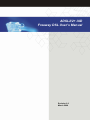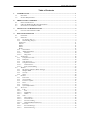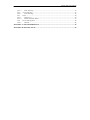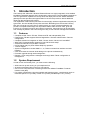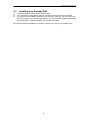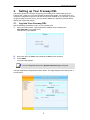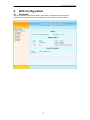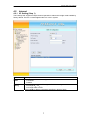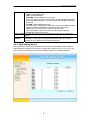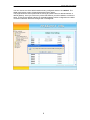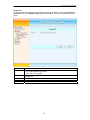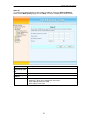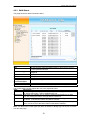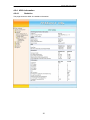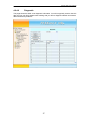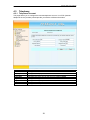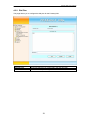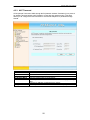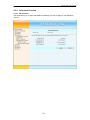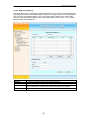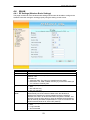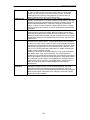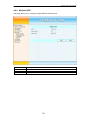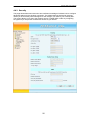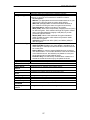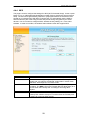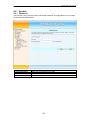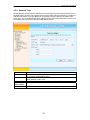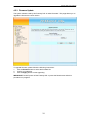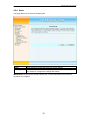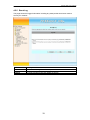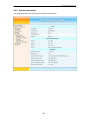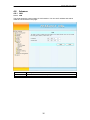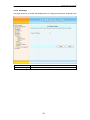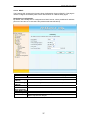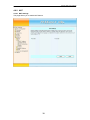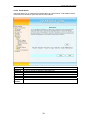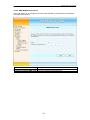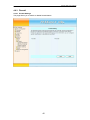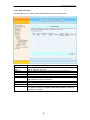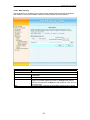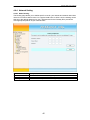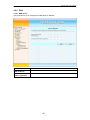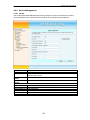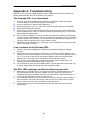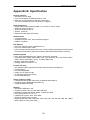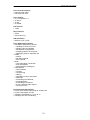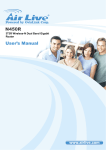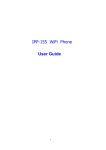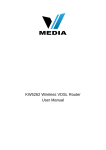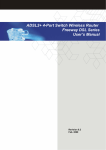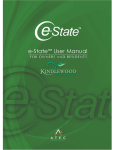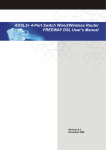Download ADSL2/2+ IAD Freeway DSL User's Manual
Transcript
Freeway DSL User’s Manual ADSL2/2+ IAD Freeway DSL User’s Manual Revision 0.3 March 2008 Freeway DSL User’s Manual Table of Contents 1. INTRODUCTION......................................................................................................................... 1 1.1 1.2 2. FREEWAY DSL OVERVIEW.................................................................................................... 2 2.1 2.2 2.3 3. PORTS AND BUTTONS ............................................................................................................. 2 LED AND WPS PUSH BUTTON DESCRIPTION......................................................................... 3 INSTALLING YOUR FREEWAY DSL ......................................................................................... 4 SETTING UP YOUR FREEWAY DSL...................................................................................... 5 3.1 4. FEATURES .............................................................................................................................. 1 SYSTEM REQUIREMENT .......................................................................................................... 1 LOG INTO YOUR FREEWAY DSL ............................................................................................ 5 WEB CONFIGURATION ........................................................................................................... 6 4.1 OVERVIEW ............................................................................................................................. 6 4.2 INTERNET ............................................................................................................................... 7 4.2.1 VC Setting (Step 1)............................................................................................................ 7 4.2.2 WAN Setting (Step 2) ........................................................................................................ 8 Dynamic IP .............................................................................................................................................. 11 Static IP.................................................................................................................................................... 12 PPPoE ...................................................................................................................................................... 13 PPPoA...................................................................................................................................................... 14 Bridge....................................................................................................................................................... 14 4.2.3 WAN Status ..................................................................................................................... 15 4.2.4 ADSL Information........................................................................................................... 16 4.2.4.1 Statistics ..................................................................................................................... 16 4.2.4.2 Diagnostic.................................................................................................................. 17 4.3 TELEPHONY .......................................................................................................................... 18 4.3.1 Telephone Account.......................................................................................................... 18 4.3.2 Dial Plan ........................................................................................................................ 19 4.3.3 NAT Traversal ................................................................................................................ 20 4.3.4 Telephone Function ........................................................................................................ 21 4.3.4.1 Call Function ............................................................................................................. 21 4.3.4.2 Abbreviated Dialing................................................................................................... 22 4.4 WLAN................................................................................................................................. 23 4.4.1 RF Settings (Wireless Basic Settings) ............................................................................. 23 4.4.2 Multiple SSID ................................................................................................................. 25 4.4.3 Security ........................................................................................................................... 26 4.4.4 WPS ................................................................................................................................ 28 4.5 SYSTEM ................................................................................................................................ 29 4.5.1 Password ........................................................................................................................ 29 4.5.2 Network Time.................................................................................................................. 30 4.5.3 Firmware Update ........................................................................................................... 31 4.5.4 Reset ............................................................................................................................... 32 4.5.5 Event Log........................................................................................................................ 33 4.5.6 System Information ......................................................................................................... 34 4.6 ADVANCE ............................................................................................................................. 35 4.6.1 LAN................................................................................................................................. 35 4.6.1.1 LAN ............................................................................................................................ 35 4.6.1.2 STP Bridge................................................................................................................. 36 4.6.1.3 DHCP ........................................................................................................................ 37 4.6.2 NAT................................................................................................................................. 38 4.6.2.1 NAT Settings .............................................................................................................. 38 4.6.2.2 Virtual Server............................................................................................................. 39 4.6.2.3 Port Forwarding ........................................................................................................ 40 4.6.2.4 DMZ (DeMilitarized Zsone)....................................................................................... 41 4.6.3 Firewall .......................................................................................................................... 42 4.6.3.1 Firewall Settings ........................................................................................................ 42 4.6.3.2 IP/Port Filtering ........................................................................................................ 43 Freeway DSL User’s Manual 4.6.3.3 MAC Filtering............................................................................................................ 44 4.6.4 Network Setting............................................................................................................... 45 4.6.4.1 Static Routing............................................................................................................. 45 4.6.5 DNS................................................................................................................................. 46 4.6.5.1 DNS Server ................................................................................................................ 46 4.6.5.2 DDNS (Dynamic DNS) .............................................................................................. 47 4.6.6 Device Management ....................................................................................................... 48 4.6.6.1 TR-069 ....................................................................................................................... 48 APPENDIX A. TROUBLESHOOTING ............................................................................................ 49 APPENDIX B. SPECIFICATION ...................................................................................................... 50 Freeway DSL User’s Manual 1. Introduction The Freeway DSL ADSL2/2+ Wireless Ethernet Router is a highly integrated, voice enabled broadband residential gateway that is positioned to enhance the user's broadband experience. This new generation of platforms not only eases the deployment of DSL-based residential gateways but also provides new opportunities for the service provider to derive additional value from the emerging VoIP service. The capabilities of the Freeway DSL allow for some highly advanced applications beyond just typical DSL, but also WLAN access points and VoIP. Benefiting from the fact the Freeway DSL also connects to a POTS line for a life line back up, some of these applications can provide a competitive advantage over equivalent cable modem services. Also, given the inclusion of a powerful processor and a WLAN connection, these services can be managed from virtually anywhere in the home through an easy to use web-GUI management interface. 1.1 Features Compliant to DSL Forum TR-048, TR-067 and TR-100 Interoperability Test Feature-Rich TR-069 supports Remote Registration / Remote Authentication / Remote Configuration Complete solution for integration of ADSL, Router, Switch, WLAN, VoIP and DECT WPS (Wi-Fi Protected Setup) support for easy WLAN client setup STUN and Outbond Proxy for NAT Traversal POTS Lifeline relay for power failure telephony operation T.38 fax support System management includes SNMP v1, v2, Telnet command line interface and web interface User can browse the Internet while talking on the phone simultaneously Firmware upgrade through web management Remote / Local configuration & management through Web / Telnet configuration & management 1.2 System Requirement In order to use the Freeway DSL, you must have the following: ADSL service up and running on your telephone line At least one activated SIP account for VoIP service One or more computers each containing an Ethernet 10Base-T/100Base-T network interface card (NIC) For system configuration using the supplied web-based program: a web browser such as Internet Explorer v 5.0 (or later), Firefox v2.0 (or later) and Netscape v 6.1 (or later). 1 Freeway DSL User’s Manual 2. Freeway DSL Overview Your Freeway DSL has ports, switches and LEDs. The features are listed below. 2.1 Ports and Buttons POWER: Connecter for a power adapter. Using a power supply with a different voltage rating will damage this product. Make sure to observe the proper power requirements. The power requirement is 12 volts. USB: Connector for USB devices like memory stick. LAN1-4: Connector for Ethernet network devices, such as a PC, hub, switch, or router. DSL: Connecter for accessing the Internet through ADSL line. PSTN: Connector of PSTN life line. PHONE1-2: Connecter of analog phone for VoIP communication. RESET: Restore the default settings. You may need to place the Freeway DSL into its factory defaults if the configuration is changed, you loose the ability to enter the Freeway DSL via the web interface, or following a software upgrade, and you loose the ability to enter the Freeway DSL. To reset the Freeway DSL, simply press the reset button for more than 5 seconds. The Freeway DSL will be reset to its factory defaults and after about 30 seconds the Freeway DSL will become operational again. Warning: Incorrectly connecting telephony devices to the RJ-11 (phone) port on the Telephony Interface can cause permanent damage to the Freeway DSL. 2 Freeway DSL User’s Manual 2.2 LED and WPS Push Button Description WPS Button LED Status Description When a line fault condition on the VoIP connection. (This will occur if On ALARM the outside world phone line is accidentally plugged into the VoIP jack.) The VoIP connection is working properly. Off This VoIP line/port is off hook (the handset of phone is hanging). On VOIP1-2 Flash A phone call is in or out via VoIP line/port. This VoIP line/port is on-hook or unused. Off The device is connected to a PSTN outlet. On PSTN Flash A phone call is in or out via PSTN line/port. The device is not connected to a PSTN outlet. Off The device is successfully connected to Internet. On INTERNET The device is sending/receiving data from Internet. Flash The WAN port is not connected to Internet. Off The device is successfully linked with ADSL line (DSLAM). On DSL The device is trying to link with ADSL line (DSLAM). Flash The device is not linked with ADSL line (DSLAM). Off A USB device is connected to the USB port. On USB The connected USB device is sending/receiving data via USB port. Flash No USB device is connected to the USB port. Off The LAN port is connected to Ethernet device. On LAN1-4 The data is sending/receiving via this LAN port. Flash The LAN port is not connected to Ethernet device. Off The device is ready for wireless clients to connect. On WLAN The data is sending/receiving via wireless. Flash The device is not ready for wireless clients to connect. Off The device is power on. ON POWER The device is power off. Off The device is in wireless configuration process. On WPS The device is not process any wireless configuration. Off Push the WPS button for about 4 seconds, the WPS LED will then light up and WPS flashing. At this moment, click the PBC button in the wireless client software, the Button wireless client will then scan and connect to the AP (Freeway DSL) automatically. 3 Freeway DSL User’s Manual 2.3 1. 2. 3. Installing your Freeway DSL Locate an optimum location for the Freeway DSL. For connections to the Ethernet and DSL interfaces, refer to the Quick Start Guide. Connect the Power Adapter. Depending upon the type of network, you may want to put the power supply on an uninterruptible supply. Only use the power adapter supplied with the Freeway DSL. A different adapter may damage the product. Now that the hardware installation is complete, continue on to set up your Freeway DSL. 4 Freeway DSL User’s Manual 3. Setting up Your Freeway DSL This section guides you through configuring your Freeway DSL. Before setting up your Freeway DSL, make sure you have followed the Quick Start Guide. You should have your computers configured for DHCP mode and have proxies disabled on your browser. If you do not get the page as shown below, you may need to delete your temporary Internet files by flushing the cached web pages. 3.1 Log into Your Freeway DSL Use the following procedures to log in to your Freeway DSL. 1. Open your web browser. Type the default IP address of the Freeway DSL http://192.168.1.1 and press Enter. The Welcome page appears. 2. 3. Enter user name as admin and password as admin (case sensitive). Click LOGIN. The main page appears. You can change the password in System->Password page at any time. Note The Web Application is displayed as shown below. This page displays the Freeway DSL’s current status. 5 Freeway DSL User’s Manual 4. Web Configuration 4.1 Overview This page displays the firmware version, DSP version, interface status and Internet connection. This information will vary depending on the Internet connection status. 6 Freeway DSL User’s Manual 4.2 Internet 4.2.1 VC Setting (Step 1) The Freeway DSL supports multiple channel operation modes and is bridge mode enabled by factory default. There is a 1483-bridged mode PVC 1/32 in system. Field Description Encapsulation The encapsulation can be configured to: LLC/SNAP Mode VCMUX Freeway DSL support the full range of VPI/VCI meaning: VPI/VCI VPI range 00H - FFH setting VCI range 0000H -FFFFH Click on Add to add the parameters specified in all the 3 fields. 7 Freeway DSL User’s Manual Freeway DSL Supports the following ATM QoS traffic classes per VC: UBR: Unspecified Bit Rate. CBR: Constant Bit Rate. NRT-VBR: Variable Bit Rate-non real time. When you select this option for QoS mode, the following additional fields become available: Minimum Cell Rate, Sustainable Cell Rate, Maximum Burst Size. RT-VBR: Variable Bit Rate-real time. When this option is selected for QoS mode, the following additional fields become available: Sustainable Cell Rate, Maximum Burst Size. UBR+: This is a special service class derived from UBR. When QoS Mode is set to this option, the following field appears additionally: Minimum Cell Rate. Peak Cell Rate This parameter is required for all ATM traffic classes and is configured in cells/s. This parameter is required for VBR-rt (Variable Bit Rate - real time) Cell Delay connections. It will only be displayed for this traffic class. The value is Variation specified in ms to specify the maximum allowed jitter. QoS Mode 4.2.2 WAN Setting (Step 2) This page allows you to configure multiple VCCs and shows the default interface and the default gateway configured on the device. Freeway DSL supports up to 15 VCCs. You can click on any of the radio buttons to select the default interface or the default gateway. 8 Freeway DSL User’s Manual You can choose one of the WAN interfaces being configured and then click APPLY. The WAN configuration screen will then displayed as shown below. This page shows the action performed on clicking any radio button for default interface or default gateway. Once you click on any of the radio buttons you will be asked to confirm the same. If click OK the default interface or the default gateway will be configured on the WAN connection selected. Otherwise changes will not be applied. 9 Freeway DSL User’s Manual The WAN Settings screen contains the details as shown below. Field Attached Channel Dynamic IP Address Static IP Address PPPoE PPPoA Bridge Delete Description This is the PVC being configured. Obtain an IP address automatically from your service provider. Uses a static IP address. Your service provider gives a static IP address to access Internet services. PPP over Ethernet is a common connection method used for xDSL. PPP over ATM is a common connection method used for xDSL. Bridge mode is a common connection method used for xDSL modem. To delete this VCC setting. 10 Freeway DSL User’s Manual Dynamic IP To configure the WAN interface to dynamically obtain an IP address, select the Dynamic IP Address button on the WAN settings page and click Next. A screen is displayed as shown below. Field Protocol Description This option allows to select the protocols: RFC 2684 Ethernet over ATM RFC 2364 IP over ATM To enter the VLAN ID for which membership needs to be added for the VLAN ID selected port. VLAN Priority Specify the priority of VLAN. Tagging outgoing frames with VLAN-Tagged. TAG Untagging outgoing frames with VLAN-Tagged. UN-TAG 11 Freeway DSL User’s Manual Static IP To configure the WAN interface to use a static IP address, select the Static IP Address button on the WAN settings page and click Next. A screen is displayed as shown below. Field IP address assigned by your ISP Subnet Mask ISP Gateway Address Protocol Description To enter the IP Address of Freeway DSL. To enter the Subnet Mask of Freeway DSL. To enter the Gateway address of the Freeway DSL. Select the supported Protocol: Classic IP, which is the classical IP over ATM RFC 2684 Ethernet over ATM RFC 2684 IP over ATM 12 Freeway DSL User’s Manual PPPoE To configure the WAN interface to use PPPoE, select the PPPoE button on the WAN settings page and click Next. A screen is displayed as shown below. Field User Name Password Please retype your password MTU (1400-1492) Description To enter a name to use the PPPoE session. To enter a password of the login user. To enter the password again to reconfirm. To enter the maximum connection units of the PPPoE. The MTU range is 1400 to 1492 bytes. This feature allows to automatically re-connect to the service provider Dial on Demand once the connection was lost. Can be enabled or disabled. Maximum Idle Time To enter the maximum idle time for disconnecting the connection. This feature allows to enable/disable a PPPoE relay session. Relay LAN site PPPoE Session 13 Freeway DSL User’s Manual PPPoA To configure the WAN interface to use PPPoA, select the PPPoA button on the WAN settings page and click Next. A screen is displayed as shown below. Field User Name Password Please retype your password MTU (1400-1500) Dial on Demand Description To enter a name to use the PPPoA session. To enter a password of the login user. To enter the password again to reconfirm. To enter the maximum connection units of the PPPoE. The MTU range is 1400 to 1500 bytes. This feature allows to automatically re-connect to the service provider once the connection was lost. Can be enabled or disabled. The option Bridge enables the bridge mode, which is a common connection method used for xDSL modem. The entire VCC setting can be disabled using the Disable option. Bridge The option Bridge enables the bridge mode, which is a common connection method used for xDSL modem. The entire VCC setting can be disabled using the Disable option. To configure the Bridge settings, select the Bridge button on the WAN settings page and click Next. 14 Freeway DSL User’s Manual 4.2.3 WAN Status This page shows the WAN connection status. Field VCC Connection Type Description For the currently configured WAN interface, this gives the VPI/VCI and Encapsulation Method. The type of the connection mode in which Freeway DSL is configured. Displays the connection status of the VCC. Displays the IP address in use. Displays the netmask in use. Displays the configured connection name Status IP Netmask Configured Connection Name Gateway Information Provides information about the gateway. Provides information about the primary and secondary DNS. DNS Information The control buttons shown against few VCCs are explained below. Field Description This button appears only for VCCs of PPPoA and PPPoE type of WAN links. Connect On clicking this button, it tries to establish PPP link. Disconnect This button too appears only for VCCs of PPPoA and PPPoE type of WAN links. On clicking this button, it brings down the PPP link. This button is shown against VCCs of Dynamic IP Address Type. On clicking Release this button, it releases the DHCP allocated IP address. This button too appears for VCCs of Dynamic IP Address Type. On clicking this Renew button, it tries to renew the DHCP lease of allocated IP address. Note: The WAN links of other types like Static IP address or Bridge type can not be controlled from this web page. 15 Freeway DSL User’s Manual 4.2.4 ADSL Information 4.2.4.1 Statistics This page shows the ADSL line statistics information. 16 Freeway DSL User’s Manual 4.2.4.2 Diagnostic This page shows the ADSL tone diagnostic information. You will not typically need to view this data, but you may find it helpful when working with your ISP to diagnose network and Internet data transmission problems. 17 Freeway DSL User’s Manual 4.3 Telephony 4.3.1 Telephone Account This page allows you to configure the Internet telephone account. Your ITSP (Internet telephone service provider) should provide you with the sufficient information. Field Phone Number Display Name Proxy Server Proxy Port Registrar Server Registrar Port User Name Password Description Configure the number for this account. Configure the display name for this account. Configure the proxy server for this account. Configure the proxy port for this account. Default is 5060. Configure the register server for this account. Configure the register port for this account. Default is 5060. Configure the user name of this account for authentication. Configure the user password of this account for authentication. 18 Freeway DSL User’s Manual 4.3.2 Dial Plan This page allows you to configure the dial plan for the Freeway DSL. Field Dial Plan List Dial Plan Description Shows the dial plan you configured in the dial plan field To enter the dial plan settings. 19 Freeway DSL User’s Manual 4.3.3 NAT Traversal STUN (Simple Traversal of UDP through NATs (Network Address Translation)) is a protocol for assisting devices behind a NAT firewall or router with their packet routing. This page allows you to configure the NAT traversal for the Internet telephone to penetrate through firewall. Field None STUN Server Server Port STUN Need Mask Client Port Outbound Proxy Proxy Port Description Select the radio to disable STUN Traversal function. Enter the IP address of STUN server. Enter the port number to be used for the STUN server. Enter the subnet mask of STUN server. Enter the port number to be used for the STUN client (e.g. Freeway DSL). Enter the IP address of outbound proxy server. Enter the port number to be used for the outbound proxy server. 20 Freeway DSL User’s Manual 4.3.4 Telephone Function 4.3.4.1 Call Function This page allows you to select the telephone features you want to apply to your telephone account. 21 Freeway DSL User’s Manual 4.3.4.2 Abbreviated Dialing This page allows you to configure the abbreviated dialing for Port 1and 2. Abbreviated dialing allows stored numbers to be called by dialing a short 1 or 2 digit code from your home phone. You can set up to 20 entries totally in Port 1 and Port 2 pages. When user A calls B, if B‘s name is in the abbreviated dialing list, B’s name will be shown on the phone. If not, only B’s phone number will be displayed. Field Position Name PhoneNumber URI Description To enter the location from 0 to 9 to store the entry. To enter the name for this phone number. To enter the phone number. It is recommended that using the digits to be the name and it could be also used as the speed-dial numbers. Input the Line Number or IP address. 22 Freeway DSL User’s Manual 4.4 WLAN 4.4.1 RF Settings (Wireless Basic Settings) This page contains all of the wireless basic settings. Most users will be able to configure the wireless connection and get it working properly using the setting on this screen. Field Wireless Channel ID SSID Mode Operation Rate CTS Protection Mode Preamble Mode Description Select to enable or disable wireless. Select the operation channel for the wireless. A Service Set Identifier (SSID) value that controls access to a wireless network. This field allow to: Advertise SSID: The client can scan/discover the SSID. Hide SSID: The SSID is hidden and only if you know the SSID you can connect to Freeway DSL. Allows to specify the operation mode to be: Auto 802.11B rate only 802.11G rate only If CTS (Clear-To-Send) Protection Mode is set to ON. The AP will automatically use CTS Protection Mode when the Wireless-G products are experiencing severe problems and are not able to transmit to the AP in an environment with heavy 802.11b traffic. This function boosts the AP’s ability to catch all Wireless-G transmissions but will severely decrease the performance. If you do not want to use CTS Protection Mode at all, select OFF (default). Allows to specify the preamble mode to: Auto Long Preamble Short Preamble 23 Freeway DSL User’s Manual Power Level DTIM Interval Beacon Interval RTS Threshold Fragment Threshold Select the output power of wireless radio to be 20%, 40%, 60%, 80% or 100%. Unless you are using this Freeway DSL in a really wide space, you may not have to set radio power to 100%. The wider coverage the more security risk (malicious or unknown users in distance will be able to reach the Freeway DSL). Specifies the interval of the Delivery Traffic Indication Message (DTIM). A DTIM field is a countdown field informing clients of the next window for listening to broadcast and multicast messages. When the AP has buffered broadcast or multicast messages for associated clients, it sends the next DTIM with a DTIM Interval value. Its clients hear the beacons and awaken to receive the broadcast and multicast messages. Specifies the interval between beacon packets, which IEEE 802.11 systems use to synchronize clients. Beacon packets contain timing and other information that is broadcast over the airwaves. Any station that receives the beacon packet can then synchronize with the system broadcasting beacons. The default value of the beacon period is 100 milliseconds. Specifies the data packet size beyond which the low-level RF protocol invokes RTS/CTS flow control. A small value causes RTS packets to be sent more often, which consumes more of the available bandwidth and reduces the throughput of other network packets. However, small values help the system recover from interference or collisions, which can occur in environments with obstructions or metallic surfaces that create complex multipath signals. Should you encounter inconsistent data flow, only minor reduction of the default value, 2312, is recommended. If a network packet is smaller than the preset RTS threshold size, the RTS/CTS mechanism will not be enabled. The Router sends Request to Send (RTS) frames to a particular receiving station and negotiates the sending of a data frame. After receiving an RTS, the wireless station responds with a Clear to Send (CTS) frame to acknowledge the right to begin transmission. Defines the largest RF packet that the client adapter sends without splitting the packet into two or more smaller fragments. If a single fragment experiences interference during transmission, only that fragment must be resent. Fragmentation generally reduces throughput because the packet overhead for each fragment consumes a higher portion of the RF bandwidth. 24 Freeway DSL User’s Manual 4.4.2 Multiple SSID This page allows you to configure multiple SSID for Freeway DSL. Field SSID Enable SSID SSID Name Description Select the SSID and configure its name in the SSID Name field. Check to enable this SSID. To enter the Name for the selected SSID. 25 Freeway DSL User’s Manual 4.4.3 Security This page allows advanced users who have sufficient knowledge of wireless LAN to configure advanced settings for the wireless connection. The default settings shall not be changed unless you know exactly what will happen for the changes you made to your Freeway DSL. This screen allows you to setup the wireless security. Enable WEP or WPA by configuring encryption keys can prevent unauthorized access to your WLAN. 26 Freeway DSL User’s Manual Field SSID Encryption Type Authentication Type Active Key Key 1 ~4 (Hex 10/26) Radius Server Setup NAS Identifier Radius Server address Radius Server Port Radius Server Secret 1x Key Length WPA PSK Key Enable Passphrase Group Key Renewable Group Key renew Interval Description Select the SSID and configure the necessary security. Select the security type you need. To secure your wireless network, it’s strongly recommended to enable this feature. No Encryption WEP 64: (10 digits) Make sure that all wireless devices on your network are using the same encryption level and key. WEP 128: (26 digits) Make sure that all wireless devices on your network are using the same encryption level and key. Standard 802.1x: Select to use 802.1x encryption. WPA (TKIP): WPA uses Temporal Key Integrity Protocol (TKIP) for data encryption. TKIP utilized a stronger encryption method and incorporates Message Integrity Code (MIC) to provide protection against hackers. WPA2 (AES): WPA2 uses Advanced Encryption Standard (AES) for data encryption. AES utilized a symmetric 128bit block data encryption. TKIP/AES: Supports both WPA (TKIP) and WPA2 (AES) for data encryption. Used to specify the WLAN authentication type which can be: OPEN AUTHEN: Enables your client adapter, regardless of its WEP settings, to attempt to authenticate and communicate with an access point. Radius Server: It uses an external RADIUS server to perform user authentication. To use WPA RADIUS, enter the IP address of the RADIUS server, the RADIUS port (default is 1812) and the shared secret from the RADIUS server. Pre-Share Key: Pre-Shared Key authentication is based on a shared secret that is known only by the parties involved. Used to specify the active key to be used. Specifies the value of key 1 ~ 4. Specifies the Radius server identifier. Configures the IP Address of the Radius server. Configures the Radius server Port number. Configures the Radius server secret access code. Configures the key length. Specifies the PSK key. Enables/Disables the use of the passphrase. Enables/Disables if the Key renewable. Configure the Key renew interval time (period). 27 Freeway DSL User’s Manual 4.4.4 WPS This page is used to configure the settings for WPS (Wi-Fi Protected Setup). It uses a pushbutton or a 4- or 8-digit personal identification number (PIN) to simplify the secure network setup. The PIN can be generated by software or preprogrammed into a client device and printed on an included card. With WPS, Freeway DSL can automatically set the SSID or network name as part of the setup process and provide strong encryption keys to client devices. You do not need to configure SSID, wireless security setting, etc., in the client software. In order to use WPS, the wireless client software must also support WPS. Field WPS WPS Status Start PBC Client PIN Number Start PIN Description Select to enable/disable WPS function. If the wireless security (encryption) function of the Freeway DSL is properly set, you will see “Configured” radio button in action mode, otherwise, “UnConfigured” is in action mode. Click this button to start PBC (Push-Button Configuration) setup procedure. The WPS LED on the Freeway DSL will blink slowly for 2 minutes when the Freeway DSL is waiting for incoming WPS request. Enter the PIN number of the wireless client you wish to connect. Click this button to start PIN setup procedure. The WPS LED on the Freeway DSL will blink slowly for 2 minutes when the Freeway DSL is waiting for incoming WPS request. 28 Freeway DSL User’s Manual 4.5 System 4.5.1 Password The first time you log into the system with default password. This page allows you to change the password for administrator. Field Current Password Password Re-type Password Description Enter the old password in this field. Enter the new password in this field. Enter the new password in this field to confirm the password. 29 Freeway DSL User’s Manual 4.5.2 Network Time Simple Network Timing Protocol (SNTP) is a protocol used to synchronize the system time to the public SNTP servers. The Freeway DSL supports SNTP client functionality in compliance with IETF RFC2030. This page allows you to manually configure the time and select Time Zone. Also, you can enable SNTP client update function and configure the SNTP server to let the Freeway DSL synchronize with the public SNTP servers. Field Current Time SNTP Client Set Time Zone Enable SNTP client update SNTP Server Description The current time of the specified time zone. You can set the current time by yourself or configured by SNTP. To enable/disable SNTP client function. You must enable SNTP client to allow updating system clock. Select The time zone in which the Freeway DSL resides. Enable the SNTP client to update the system clock. Enter the network time server for the Freeway DSL to synchronize with. 30 Freeway DSL User’s Manual 4.5.3 Firmware Update The system software used by this Freeway DSL is called “firmware”. This page allows you to upgrade the firmware to newer version. To upgrade firmware, please follow the following instructions: 1. Click the Browse button to select the firmware file. 2. Confirm your selection. 3. Click the Apply button to start upgrading. IMPORTANT! Do NOT power off the Freeway DSL or press the Reset button while this procedure is in progress. 31 Freeway DSL User’s Manual 4.5.4 Reset This page allows you to reset the Freeway DSL. Field Reset FactoryReset Description Reboot the device while still remain its current settings Reset the device to default settings will erase all the current settings and you need to re-configure the settings after reboot. IMPORTANT! Do NOT power off the Freeway DSL or press the Reset button while this procedure is in progress. 32 Freeway DSL User’s Manual 4.5.5 Event Log This page shows the logged information including any attempts that have been made to access your network. Field Download Clear Refresh Description To download the log file to the computer. Clear the logs in this page. To retrieve system event and update the log file. 33 Freeway DSL User’s Manual 4.5.6 System Information This page shows the LAN, Ethernet ports and device information. 34 Freeway DSL User’s Manual 4.6 Advance 4.6.1 LAN 4.6.1.1 LAN This page shows the current setting of LAN interface. You can set IP address and subnet mask for LAN interface in this page. Field IP Address Subnet Mask Description Enter the IP address of Freeway DSL. Enter the subnet mask for this network. 35 Freeway DSL User’s Manual 4.6.1.2 STP Bridge This page allows you to enable STP Bridge feature to configure Freeway DSL as bridge mode. Field Enable STP Bridge Description Check to enable STP bridge feature. 36 Freeway DSL User’s Manual 4.6.1.3 DHCP The Freeway DSL supports the Dynamic Host Configuration Protocol (DHCP). This page is used to configure the Freeway DSL to be a DHCP server or a DHCP Relay agent. DHCP Server Configuration By default, the Freeway DSL is configured as a DHCP server, with a predefined IP address pool from 192.168.1.2 to 192.168.1.254 (subnet mask 255.255.255.0). Field Description To select DHCP mode to be Disable, Server or Relay Agent. DHCP Mode DHCP Server To enter the starting IP Address of the DHCP server pool. IP Pool Starting Address To enter the ending IP Address of the DHCP server pool. IP Pool Ending Address To select the lease time of the DHCP server. Lease Time To enter the Domain Name of the DHCP server. Local Domain Name (optional) DHCP Relay Agent Select a WAN interface for the relay. DHCP Relay IP address of the DHCP server on the interface showed, to which the DHCP Server IP DHCP requests are relayed. 37 Freeway DSL User’s Manual 4.6.2 NAT 4.6.2.1 NAT Settings This page allows you to enable NAT feature. 38 Freeway DSL User’s Manual 4.6.2.2 Virtual Server This page allows you to configure the Freeway DSL as a virtual server. This enables remote users to access services at your local site from the Internet. Field Private IP Remote IP Private Port Type Public Port Enabled WAN Interface Description To enter a private IP address of specified entry. To enter a remote IP address of specified entry. To enter a private Port number of the specified entry. To select virtual server protocol type of the specified entry. To enter a public port number of the internet user to access the virtual server. To enable the specified entry of the virtual server. To select the WAN interface to be used for the virtual server. 39 Freeway DSL User’s Manual 4.6.2.3 Port Forwarding This page allows you to configure port forwarding rules. Add a Port Forwarding entry will create a tunnel through your firewall so that the computers on the Internet can communicate to one of the computers on your LAN on a single port. Field Server IP Mapping Ports Description To enter the local IP address to route the packets. To enter the port number for specific applications. 40 Freeway DSL User’s Manual 4.6.2.4 DMZ (DeMilitarized Zsone) This page allows you to configure a local PC to be exposed on the Internet for unrestricted two-way Internet access. Field Description To enable/disable DMZ function. Enable IP Address of Virtual DMZ Host Enter the IP Address of the DMZ host. 41 Freeway DSL User’s Manual 4.6.3 Firewall 4.6.3.1 Firewall Settings This page allows you to enable or disable firewall feature. 42 Freeway DSL User’s Manual 4.6.3.2 IP/Port Filtering This page allows you to restrict specific data packets through the Freeway DSL. Field Enable Packet Filter Source IP Source Port Destination IP Destination Port Protocol Description To enable or disable the Packet Filtering feature of Freeway DSL. To enable, select the check box. Filter IP Address range of the local machine under Freeway DSL. Filter Port number range of the local machine under Freeway DSL. IP address of the destination. Port address of the destination. This is used for filter protocol. Select TCP or UDP to filter the protocol type packets from the local machines. Ingress Interface Input interface of the packet. Egress Interface Output interface of the packet. To provide more IP Addresses of the WAN interface. Enable On pressing Add button, the screen shown in next page is displayed. Add The options available in the Add a Packet Filtering Rule window are described in next page. 43 Freeway DSL User’s Manual 4.6.3.3 MAC Filtering This page allows you to define rules to allow or deny specific packets through the Freeway DSL based on source MAC address, destination MAC address and traffic direction. Field Description MAC Address Control To disable, deny all or permit all the MAC address control. MAC Address Control List To specify whether the particular MAC address is disabled, denied Policy or permitted. To assign the blocking MAC address for local machine. MAC Address To select the day(s) and time slot when the policy has to be Date/Time Select applied on the MAC address provided. The Begin time entered should not be later than the End time and should be in the 24 hour format (hh:mm). Click this button to add the specified MAC address entry in the list. Add 44 Freeway DSL User’s Manual 4.6.4 Network Setting 4.6.4.1 Static Routing The Routing page allows you to define specific route for your Internet and network data. Most users do not need to define routes. On a typical small home or office LAN, the existing routes that set up the default gateways for your LAN hosts and for the Freeway DSL provide the most appropriate path for all your Internet traffic. Field Destination LAN IP Subnet Mask Gateway Description To enter the IP Address of routing entry. To enter the Subnet Mask of routing entry. To enter the Gateway address of routing entry. 45 Freeway DSL User’s Manual 4.6.5 DNS 4.6.5.1 DNS Server This page allows you to configure the DNS server IP address. Field Description Domain Name Server Enter the DNS address of the primary DNS server. (DNS) Address Enter the address of the secondary DNS server, if available. Secondary DNS Address (optional) 46 Freeway DSL User’s Manual 4.6.5.2 DDNS (Dynamic DNS) Each time your device connects to the Internet, your ISP assigns a different IP address to your device. In order for you or other users to access your device from the WAN-side, you need to manually track the IP that is currently used. This page allows you to register your device with a DNS server and access your device each time using the same host name. Field Enable DDNS Support Interface Select DDNS Server dhs/syndns/dyns Description Used to enable the Dynamic Domain Name Server support. Choose one from the drop-down list. DDNS is enabled or disabled on a PVC interface basis. For this server you have to specify: Host Name: The domain name to be registered with the DDNS server. User Name: The user name of your registered account. Password: The password or key of your registered account. 47 Freeway DSL User’s Manual 4.6.6 Device Management 4.6.6.1 TR-069 The TR-069 (CPE WAN Management Protocol) function can secure remote host access to your Freeway DSL from LAN and WLAN interfaces for some services provided by it. Field Description Authenticate ACS Check to enable the authentication to ACS. To enter the ACS URL (HTTP Address and Port Number). The URL can ACS URL be either http or https. Check to enable periodic inform of ACS authentication. Periodic Inform Enable To enter the inform interval time. Periodic Inform Interval CPE Initiated Connection Request User Name for authentication to ACS. User Name Password for authentication to ACS. Password ACS Initiated Connection Request To enter the URL of CPE. CPE URL User Name for authentication to ACS. User Name Password for authentication to ACS. Password 48 Freeway DSL User’s Manual Appendix A. Troubleshooting Below is a list of commonly asked questions. Before calling technical support, please look through these issues to see if they help solve your problem. The Freeway DSL is not functional. 1. 2. 3. 4. 5. 6. 7. Check to see that the POWER LED is lit and than the network cables are installed correctly. Refer to the Quick Start Guide for more details. Check to see that the LAN and WAN LEDs are lit. Check the settings on your PC. Again, refer to the Quick Start Guide for more details. Check the Freeway DSL’s settings. From your PC, can you PING the Freeway DSL? Assuming that the Freeway DSL has DHCP enabled and your PC is on the same subnet as the Freeway DSL, you should be able to PING the Freeway DSL. Can you PING the WAN? Your ISP should have provided the IP address of their server. If you can ping the Freeway DSL and your protocols are configured correctly, you should be able to ping the ISPs network. If you cannot PING the ISPs network, make sure your using the correct protocols with the correct VPI/VCI values. Make sure NAT is enabled for your connection. If NAT is disabled you the Freeway DSL will not route frames correctly. I can’t connect to the Freeway DSL. 1. 2. 3. 4. Check to see that the POWER LED is lit and that the network cables are installed correctly. Make sure that your PC and the Freeway DSL is on the same network segment. The Freeway DSL’s default IP address is 10.10.10.250. If you are running a Windows based PC, you can open a DOS window and type IPCONFIG; make sure that the network adapter that is connected to the Freeway DSL is within the same subnet. Also, your PC’s Subnet Mask should match the Freeway DSL’s subnet mask. The Freeway DSL has a default subnet mask of 255.0.0.0. If this still does not work, press the RESET button. This will place the Freeway DSL into its factory default state. Go through the above procedures again. The DSL LED continues to blink but does not go solid. 1. 2. 3. Make sure you have DSL service. You should get some kind of information from your ISP which states that DSL service is installed. You can usually tell if the service is installed by listening to the ADSL phone line; you will hear some high-pitched noise. If you do not hear high-pitched noise, contact your ISP. This means that the DSL line is trying to train but for some reason it cannot establish a valid connection. The main cause of this is that you are too far away from the central office. Contact your DSL service provider for further assistance. Verify that the DSL line is connected directly to the wall and to the line input on the Freeway DSL. 49 Freeway DSL User’s Manual Appendix B. Specification Physical Interface One ADSL port for WAN Four 10/100 Mbps Fast Ethernet ports for LAN IEEE 802.11 b/g Wireless AP with WPS auto setup Two VoIP FXS ports and one FXO port for emergency ADSL Compliance Support Multi mode standards (ANSI T1.413 Issue 2, G.dmt, G.lite) ADSL2 G.dmt.bis (G.992.3) ADSL2 G.lite.bis (G.992.4) ADSL2+ (G.992.5) Reach Extended ADSL (RE ADSL) ATM Protocols 15 PVCs Support Adaptation Layers AAL5, AAL2 and AAL0 Support OAM F5 Loopback PPP Support PPP over ATM PVC (RFC 2364&RFC1577) PPP over Ethernet (RFC 2516) PAP (Password Authentication Protocol), CHAP (Challenge Handshake Authentication Protocol) and MS-CHAP (Microsoft Challenge Handshake Authentication Protocol) Networking Stack NAT: Static Port Mappings, NAT Policies, UPnP NAT Traversal Packet backbone: ICMP, ARP, RARP, UDP, TCP, Multicast, IPv4, QoS, DHCP Client / Relay / Server, DNS Relay / Proxy, ToS Bits, IGMP Proxy Bridging: IEEE 802.1d Bridge Routing: Static route, RIP v1 / v2 Firewall / Security SPI (Stateful Packet Inspection) Firewall / Secure session management Packet Filtering Port Forwarding DMZ IPSEC / PPTP Pass through IP and MAC Spoofing Protection Secure Shell (SSH) v2 Quality of Service (QoS) Constant Bit Rate (CBR), Real-Time Variable Bit Rate (VBR-rt) Non-Real-Time Variable Bit Rate (VBR-nrt) Unspecified Bit Rate (VBR) Wireless Standards: IEEE 802.11b/g Frequency Band: 2.300 to 2.500 GHz ISM band Modulation: OFDM with BPSK, QPSK, 16 QAM, 64 QAM FEC Coding Rates: 1/2, 1/3, 1/4 Hardware Encryption: AES, TKIP, WEP Quality of Service: 802.11e draft Supported Bit Rate: 54M, 48M, 36M, 24M, 18M, 12M, 11M, 9M, 6M, 5.5M, 2M, 1Mbps WPS support for easy client setup 50 Freeway DSL User’s Manual Voice over IP Protocols RFC 2976 SIP INFO RFC 3261 SIP V2.0 Voice Codecs G.711 Appendix 1, 2 G.723.1A G.726 G.729AB Fax Protocol T.38U NAT Traversal STUN Out-bond Proxy CID Generation Bellcore / NTT / ETSI Voice Application Features Generation Application Features Handling of 10 SIP Accounts Display name and address SIP Network re-registration Analyzing network environment Debugging options, especially SIP DTMF Inband SIP INFO method RTP Payload Basic Tone generation / Dectection Echo cancellation CID generation (Calling ID) Call Features Hold / Retrieve Transfer Conferencing Waiting Completion on busy subscriber Deflection Forwarding unconditional Forwarding busy Forwarding no response E.164 numbering plan support Anonymous call Environmental Specification Power Input: Device input power at 12VDC/1.5A Power Consumption: 9.54W Operating Temperature: 0 °C to 40 °C Humidity: 95% non-condensing 51