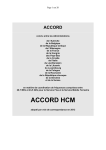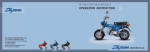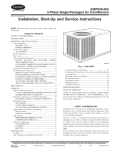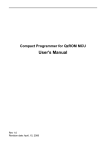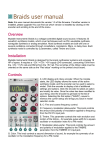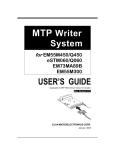Download WTRFM WRITER USER MANUAL VERSION 0.0.1. (2006/4)
Transcript
WTRFM USER’S MANUAL WTRFM WRITER USER MANUAL VERSION 0.0.1. (2006/4) ( rough draft , only to reference) The English version for the User Manual can be downloaded from the following website: www.emc.com.tw 1 WTRFM USER’S MANUAL CONTENTS CHAPTER 1 USB Installation CHAPTER 2 eWR3 Installation CHAPTER 3 The Correct Power ON/OFF Procedure CHAPTER 4 Introduction to WTRFM Hardware Operation CHAPTER 5 Introduction to the eWR3 Software CHAPTER 6 WTRFM / WTRFI Functions CHAPTER 7 Demonstration of the OTP Writing Procedure CHAPTER 8 WTRFM Messages and Codes CHAPTER 9 View Data Instruction CHAPTER 10 S/N Code Instruction CHAPTER 11 5840 IRC Instruction CHAPTER 12 Information Certificate Instruction 2 WTRFM USER’S MANUAL CHAPTER 1: USB Installation For the WTRFM to work, the USB Driver must be installed first. Please follow the operation procedures below, to ensure a trouble-free connection. Copy the file WTRFM_SW.EXE (or WTRFM_SOFT.EXE) found on the CD or www.emc.com.tw onto the hard disk. Run WTRFM_SW.EXE, which extracts itself automatically onto the hard disk. 3 WTRFM USER’S MANUAL A folder named WTRFM_SW (or WTRFM_SFOT) is created. Double click the WTRFM_SW/WTRFM_SFOT folder. Double click the USB_INSTALL folder. 4 WTRFM USER’S MANUAL Double click INSTALL.BAT. When the following screen appears, press any key to exit. (1) Connect the WTRFM to a 18V DC power supply. (2) The message “WTRFM…” should appear on the WTRFM LCD. (3) Plug in the USB connection. (Please note: The user can connect the WTRFM to the USB without DC power; however, its function would be limited to PC communication and PKG downloading, without being able to write the OTP.) 2 1 3 When the USB is connected to the PC, the following Windows pop-up screen appears: 5 WTRFM USER’S MANUAL Select the “Recommended Option”; then click “Next”. Tick “Selected Location”; then click “Next”. Double click WTRFx_USB.inf. 6 WTRFM USER’S MANUAL Click “Accept”. Click “Next”. Click “Finish”. Now Windows should be able to identify the device. 7 WTRFM USER’S MANUAL The USB installation is complete, as the “Elan Device Testing Driver” is now in the Device Manager. 8 WTRFM USER’S MANUAL CHAPTER 2: eWR3 Installation 1. Go to the WTRFM_SOFT folder (please refer to Chapter 1) and run eWR_3_3A.exe. To make the USB connection work, the files wd_utils.dll and WTRFx_USB.dll must be placed in the same folder as eWR_3_3A.exe. 2. When using the Printer-Port version, only the file eWR3.EXE is needed. 3. The eWR3 program will attempt to detect the writer via USB in the first instance. On failure to find a USB-WTRFM/WTRFI, it will automatically switch itself to the Printer-Port mode. When the USB has successfully connected to the PC, the following window should be displayed: 9 WTRFM USER’S MANUAL CHAPTER 3: The Correct Power ON/OFF Procedure Remove any remaining OTP from the socket, in case any unexpected writing takes place when the power is connected. (1) Connect the WTRFM to a 18V DC power supply. (2) The message “WTRFM…” should appear on the WTRFM LCD. (3) Plug in the USB connection. (Please note: The user can connect the WTRFM to the USB without DC power; however, its function would be limited to PC communication and PKG downloading, without being able to write the OTP.) 2 1 3 10 WTRFM USER’S MANUAL (1) Place the OTP-MCU in the socket. (2) Lock the socket. 2 1 Press “Run”. WTRFM will then proceed according to indications of the PKG. When WTRFM is processing the PKG process information, the LCD should display the “Programming…” message, which will be followed by the result codes. (For detailed information on the result codes shown on the LCD, please refer to the later chapters in this manual.) 11 WTRFM USER’S MANUAL When removing a OTP once the writing is complete, it is recommended that the WTRFM should be connected to a Global GND, to prohibit the OTP from any static electricity damage. (For details on connecting a GND to WTRFM, please see Chapter 4.) 1 2 GND When the writing of all the OTPs is complete, Please follow the Power-Off procedure below: 1 2 4 12 3 WTRFM USER’S MANUAL CHAPTER 4: Introduction to WTRFM Hardware Operation WTRFM Front Panel: (1) DC-18V Power Input (2) USB Port (It enables the WTRFM to work without (1), while limiting the WTRFM function to PKG downloading, without being able to write the OTP) (3) 40 Pin Socket (4) Run 1 2 3 4 WTRFM “Run” Key Controls: 1. Press the key once quickly to run the (1) “Programming” function, or show next (2) “Information”. 2. Press and hold the key for 3 seconds until the LED light is on. This means the user can now switch between the modes of PKG (3) “Programming” and “Information”. 3. For details on LCD, LED and BEEP, please refer to related chapters. 3 ( Press Key) 1(Touch Key) 2(Touch key) 13 WTRFM USER’S MANUAL Notes on WTRFM Front Panel: 1. If the OTP used in not packed in DIP, the user can attach the Bus signal onto the OTP data pins as seen in (1) below. 2. The appropriate data pin order is shown in the table below. Please note: data pins are only needed by some OTPs. No 1 2 3 4 5 6 7 8 9 10 11 Name VDD VPP DCLK ACLK PGMB OEB DATA GND SEL * IRC * VNN * 1 WTRFM Rear Panel: (1) Expansion/Connection Sockets (2) MCU Number Jumper (Supporting the 5830 & 5840 Series) (3) 10 Pin Jumper (4) Pin-1 is on the very left, with its pin name underneath. 2 1 4 14 3 WTRFM USER’S MANUAL Notes on WTRFM Front Panel: (1) Lower VDD Control: turn clockwise to increase; anticlockwise to decrease (can not be decreased below the standard). (Please note: this advanced function only applies to some OTP) 1 S<< LVdd >>L Suggested Techniques to Connect WTRFM-GND: (1) Plug in applicable L3 ( 0.1~1uH) and J3 components. (2) Use a clip, ground pin or any other applicable connector. (3) This is most suitable for dry environments or high-volume writing productions. 1 2 15 GND WTRFM USER’S MANUAL CHAPTER 5: Introduction to the eWR3 Software 2 1 7 3 4 8 5 6 9 10 11 (1) The current eWR3 version. Updates can be found at www.emc.com.tw. (2) Menu Bar (2-1) [File] The eWR3 currently supports *.CDS, *.BIN, *.PKG and *.* files. (The *.ZIP support is unfinished.) (2-2) [Tools] On-Line OTP ( PC direct to OTP ) and connections to WTRFM. (2-3) [User Manual] Information on MCU Writing Data Pins and eWR3 updates. (3) eWR3 Operation Information (4) Tabs (4-1) [General] General setting. (4-2) [WTRFM/WTRFI] Setting options. (Please refer to related chapters.) (4-3) [View Data] View and compare data of file/OTP. (4-4) [S/N Code] Serial number writing. (4-5) [5840 IRC] 5840 IRC function. (4-6) [H/W Test] This is only for Elan’s software development and tests. 16 WTRFM USER’S MANUAL (5) The user can choose the preferable OTP Code Option here. Details on Code Option can be referred to the Code Option chapter. (6) Display of the Code Option and Data Option of the OTP. When checked, the Code-Option = 0. The user must load the OTP Option prior to all other functions. (7) When all procedures such as On-Line, Connection, PKG Uploading, etc. are finished, the “Process” box shows “Ok”. If any error occurs, it will show “Bad”. (7-1) “Ok” does not necessarily mean that the OTP has been written successfully. (7-2) When using the [Burn OTP] option, “LCD?” is displayed, meaning that the result will depend on the information displayed by the WTRFM-LCD. (8) Setting of Port & of OTP Number (8-1) When the MCU model is changed, the original CDS and DATA need to be reset, and the original OTP number will accordingly be changed or deleted. The user can check [Lock-OTP No. Set] to prevent this. (8-2) [New 808 Data…] This option is for setting up the data protection of the P808. If the Data Protection (DTB=0) has been set while still found unprotected on completion of the writing, the user can select this option and re-write the OTP. (9) These boxes display the code and code-option as well as the data and data-option on the OTP. This section only functions under the “On Line Mode” and under a situation where the OTP content needs to be read. (9-1) When displaying “Verify”, the user’s CDS, DATA or Option setting is completely the same as the OTP content. (9-2) When displaying “V+B”, the user’s CDS, DATA or Option setting is completely the same as the OTP, which is empty. (9-3) When displaying “Blank”, the OTP is totally empty. (9-4) When displaying “Bad”, the user’s CDS, DATA or Option setting is different from the content of the OTP. (10) OTP Chksum (Code, Data, Option, etc.): “On Line Mode” only. (11) Chksum & File (CDS and DATA): Content path and chksum. 17 WTRFM USER’S MANUAL [Load Zip *.zip] (This function has not been finished.) Click this to load *.Zip files, including CDS, DATA and Code-Option. The system automatically locks the Code-Option, which can only be changed via Wice. [Load Code-file *.cds] Click this to load *.CDS files, which are created by Wice. [Load Data-file *.bin] Click this to load DATA files, which are binary files that can only be applied by the Data-Rom OTP. [Save Code/Data from OTP to disk] Click this to save the files or data loaded from the OTP to the disk. [Save PKG from eWR3 to disk] Click this to save PKG process information onto the disk. This function can be operated in coordination with [Load PKG…]. Example 1: If the R&D Department is located far away from the factory, the user can utilize this function to update the OTP burning procedure. Example 2: If the factory operators do not know how to set the machine, the engineer can set it for them in advance, so that all they need to do is downloading the PKG to update the files. Example 3: This function can help backing up different versions of the program efficiently, in case the user need to use a particular version of the program one day. [Load PKG from Disk to WTRFM] Note 1: To do this, the WTRFM must be connected first. Note 2: Both the PKG and WTRFM have set limits on minimum versions and automatically detect them priror to running. Thus, an older version of PKG might not be compatible with a newer version of WTRFM, and vice versa. Please keep the original CDS, DATA file and Option setting, so that when such problems occur, the PKG can be re-made after downloading an updated version of eWR3. However, if it is the case in which a WTRFM is 18 WTRFM USER’S MANUAL too old for the PKG, the user will need to change the WTRFM-MCU. [Exit] Click this to exit the eWR3 software. [Connection to WTRFM / WTRFI] When connecting to WTRFM/WTRFI, eWR3 will attempt to detect the writer via the USB port in the first instance. On failure to find a USB-WTRFM/WTRFI, it will automatically switch itself to the Printer-Port mode. [Ctrl+A and F1-F8] *** Important *** 1. When using these functions, i.e. in the [On Line Mode], the WTRFM writes the OTP-MCU through PC programs which interact with the WTRFM-MCU. Therefore, any PC or USB error can cause suspension of the writing/burning process, and “X PC.Link” will be displayed on the LCD. Under such circumstances, the previously written OTP can be rewritten, providing the Disable Blank Check is done and the same CDS is used. 2. All these functions should be used alongside the options in [WTRFI-General], especially those prefixed with “#”, such as [Repair] and [Verify]. 3. These functions are suitable for research and development testing purposes, or for low-volume writing productions. [Auto… Ctrl+A] 1. This enables the WTRFM to burn OTPs automatically. Prior to running this function, the user must set the preferable MCU model, CDS file, Code Option and [WTRFI-General #]. 19 WTRFM USER’S MANUAL 2. Correct procedure: 2.1. Blank checkup. 2.2. Write program/data - combined with [Repair]. 2.3. Verify the program/data. 2.4. If the writing is successful, the “Process” box will display “Ok”; the “Check” box will display “Verify”. If anything goes wrong during the writing process, “Process” will display “Bad”, and “Check” will display various messages according to what has been done. [F1- F4] 1. These are hot-keys to read the OTP content, working alongside the “#” options. The results are displayed in related places, such as Option, Chksum, Check, etc. Moreover, the content can be seen in [View]. 2. If no CDS file is loaded, the program will search for it in the internal PC RAM. A blank OTP has the priority to be listed. 3. Press [F1] to load the CDS, [F2] to load the DATA, [F3] to load the Option including Code & Data, and [F4] to execute [F1, F2, F3] in order. [F5-F8] 1. These are hot-keys to write the CDS, DATA or Option onto the OTP, working alongside the “#” options such as [Repair] and [Verify]. 2. Press [F5] to write the CDS, [F6] to write the DATA, [F7] to write the Option including Code & Data, and [F8] to execute [F5, F6, F8] in order. [Load PKG to WTRFM] This loads the PKG information to the WTRM, same as the “PKG Upload” function in [WTRFM General]. [Verify PKG on WTRFM] This verifies the PKG on the WTRFM. Note: the setting must be identical to the program information. [Burn OTP with PKG on WTRFM] This is the same as pressing the WTRFM “Run” key once. The result is shown on the LCD. [User manual] This features a simple step-to-step guide to the software, an introduction to different types of OTP-MCU data pins, and update information of eWR3 and WTRFM/FI. 20 WTRFM USER’S MANUAL CHAPTER 6: WTRFM / WTRFI Functions 2 1 3 4 5 6 7 [WTRFM – General] *** Important *** 1. All the functions listed here are only applicable to the [Off Line Mode], in which the PKG information is uploaded onto the WTRFM system, so that the WTRFM can operate independently without a PC. The relevant setting introduced in the following passage is indispensable when establishing the PKG information file. Meanwhile, in (2), those with “#” are the functions that also support the [On Line Mode]. 2. Please note: prior to uploading PKG, all related CDS and DATA must be loaded, and the Option setting must be done. On failure in doing this, the CDS, DATA & Option will not be verified by the PKG. 2.1. To process only the CDS and DATA without processing the Option, check [Disable OTP-Option Part]. 2.2. To verify Option only, do not load the CDS and DATA prior to uploading PKG. If they have been loaded, they can be removed by selecting a new MCU model. 2.3. To read the Chksum of the OTP without verifying it, load any file onto the CDS and DATA, to inform eWR3 to process it. 21 WTRFM USER’S MANUAL (1) [Process Quick-Setting] These are the most frequently used processing options. By clicking on these boxes, the user can fulfill various purposes with different setting in (2). For Advance setting, only the setting in (2) is needed. [Auto & Safe] Automatic burning. [Auto & Fast] Automatic burning without [Blank Check] and [Repair after Write]. To rewrite an unfinished OTP-MCU, run this option again. [Verify Only] Only verify CDS, DATA and Option setting. [ReWrite] Rewrite without verifying. Recommended when the OTP is protected, or the previous writing is incomplete. [Blank Check Only] If the OTP is protected, this option will show false OTP content. [Show Chksum Only] If the OTP is protected, this option will show false OTP content. (2) [Process Setting In Programming] The blue arrow in (2) indicates the order the processes will be executed. Required processes can be selected using the check boxes. Beginners might find it easier using [Process Quick-Setting]. [OTP Pin Open/Short Test] This is to test the condition of the OTP pins. The GND cannot be tested at the moment. [Voltage & Current Test] This is to test the voltage and current of the OTP’s VDD and VPP, to make sure that they do not go over the set limit. [OTP Blank Check] Please refer to the “Important” notice above. [+ Write Code/Data…] Please refer to the “Important” notice above. [Repair after Write] Each time data are written, the WTRFM tries to read and verify whether the writing has been complete; if not, it will repair and try to write again. If the writing cannot succeed after 10 times, an “Error” message will occur. [Blank Code ByPass] When the system comes across 0x1fff and 0xff codes, it skips the writing process in order to save some time. This function does not apply to all models of OTP-MCU. The system can detect this automatically. [Vpp Voltage Monitor] After the writing process, the system can monitor whether the Vpp voltage is lower than the set limit. This can be used to prevent abnormal writing. However, it is not recommended to use this function over a long period of time. [+ Verify Code/Data…] Please refer to the “Important” notice above. [Lower Vdd to Verify] This function can verify whether the content of the writing is still correct when working with a lower Vdd voltage. Please note: the voltage cannot be tuned lower than the standard MCU voltage, i.e. 2.5V/3.3V. [Show OTP CHKSUM] Displaying OTP CHKSUM on the WTRFM LCD, without displaying “Good” and “Bad”. [Record Certificate Info.] Recording the certificate and processing information (only when [+ Write Code/Data…] is selected). 22 WTRFM USER’S MANUAL (3) [PGM Time] 1. In general, 100uS is the preferable setting for the writing time. If the time is set longer, the ROM on some types of OTP can be kept for longer. 2. When shown on WTRFM LCD, 1 = 100uS, 2 = 200us, 3 = 500uS, and so forth. (4) When uploading the PKG (package) of process information to the WTRFM system, it must be in the “On Line Mode”. (5) To process only the CDS and DATA without processing the Option, check [Disable OTP-Option Part]. (6) In the “On Line Mode”, click [Report] to see relevant information such as the version of the WTRFM/WTRFI and its current status. (7) This section shows the working VDD & VPP voltage when the OTP is operating (The numbers seen in the above figure is for reference only.) It can be used to adjust the Lower VDD. 23 WTRFM USER’S MANUAL CHAPTER 7: Demonstration of the OTP Writing Procedure This chapter aims to demonstrate the writing procedure of the 5842-OTP with detailed explanations of each stage. There are two writing modes: (1) [On Line Mode] This is suitable for low-volume writing productions. It requires compatible PC software and has more applicable functions, which are especially useful for researching and analyzing. (2) [Off Line Mode] This is suitable for high-volume writing productions. The writing time is shorter in this mode, in which the WTRFM operates independently without the PC. The PKG is saved on the WTRFM Flash-Rom, and can be used as soon as the power is on. However, each time the process information is changed, the PKG should be updated accordingly. Demonstration 1. Make sure the USB and the eWR3 are both correctly installed. (Please refer to Chapter 1 and 2.) 2. In the WICE program, find out the Chksum of the project and the project’s name, and write them down on a piece of paper. (E.g. as seen below: 5840.prj is the name of the project, and the Chksum is AC26.) 3. On the [General] page of eWR3, select “5840~42” from the OTP-No.Set drop-down menu. 24 WTRFM USER’S MANUAL 4. In the eWR3 File menu, select “Load code-file (*.cds)” and open the file “5840.cds”. 1 2 3 5. [Chksum & File] displays the location and Chksum of the file as “Code=AC26h, C:\5840.cds”. 6. In [OTP Code Options], select check boxes to set the corresponding Option-Bit to be equal to zero. 2 1 25 WTRFM USER’S MANUAL 7. If the DIP models are 5830/5840, the user can use (1) Jump on the rear panel to switch the data pins, or attach the Bus signal to the OTP data pins on the front panel (please refer to Chapter 4) and lock the socket. 1 2 8. If using [On Line Mode], proceed to Step 9; if using [Off Line Mode], proceed to Step 12. 9. In [On Line Mode], select [Ctrl + A] from the [Tools] menu. A pop-up window will display the progress of the writing procedure (2). 1 26 2 WTRFM USER’S MANUAL 10. When the writing has been completed successfully in [On Line Mode], the user should be able to see the following: 27 WTRFM USER’S MANUAL 11. In [On Line Mode], select the [View Data] option and click “Refresh” (1), to see the corresponding address to the CDS-File and OTP (2). The writing in [On Line Mode] is now complete; the OTP can be removed from the WTRFM and used in the circuit of a product. 1 2 28 WTRFM USER’S MANUAL 12. [Off Line Mode] Go to the [General] page and follow the procedure shown below to upload the PKG to the WTRFM. Disconnect the PC to the WTRFM but leave the power on. Press the [RUN] key to write the OTP. This can be repeated as many times as the user requires. 3 1 6 2 4 5 29 WTRFM USER’S MANUAL 13. If the OTP burned in [Off Line Mode] has “Record Certificate Info. C”, the user should be able to read the records of the writing processes. These can help analyze the conditions during high-volume writing productions. The writing in [Off Line Mode] is now complete; the OTP can be removed from the WTRFM and used in the circuit of a product. 1 2 30 WTRFM USER’S MANUAL CHAPTER 8: WTRFM Messages and Codes 1. As soon as the power of the WTRFM is switched on, it automatically runs an internal test and displays [Ready] on the LCD if no problem is found. [Ok] is displayed when an operation procedure is completed successfully. The LCD would also display relevant information, should there be any error occurred during the operation. 2. A sound generator is installed in the WTRFM. Meanings of the beeps are as follows: 2.1. [1 Short Beep] Press of the “Run” key has been received. 2.2. [1 Long Beep] Normal operation. 2.3. [3 Short Beeps] Abnormal operation. 2.4. [1 Long Beep + 5 Short Beeps] Operation successful, but the IRC frequency is over the limit or abnormal. (Still counts 1 by the Good Counter.) 3. The LED on the WTRFM: 3.1. When the LED is off, the WTRFM is on stand-by. 3.2. When the LED is on, it means that an operation is being processed, or it can also mean that the 3-second press of the “Run” key has enabled the user to switch between the modes of PKG “Programming” and “Information”. 3.3. When the LED is flashing, the WTRFM is in the “Information” mode. 4. Details of WTRFM LCD Messages: [01 READY ID:1234] Message Meaning: Normal. The WTRFM ID number is 1234. Solution: None. [02 PROCESS OK] [35! OTP OK,IRC X] Message Meaning: The operation process is successful. Solution: 02 Æ None. 35 Æ Operation successful, but the IRC frequency is over the limit or abnormal. This still counts 1 by the Good Counter. [1 Long Beep + 5 Short Beeps] reminds the user to be cautious when using this OTP. 31 WTRFM USER’S MANUAL [03! WTRFM OLD] Message Meaning: WTFM version is too old. (The minimum version is set by PKG.) Solution: Update chips in the firmware. [04X PKG BAD|OLD] Message Meaning: PKG version is too old, or the PKG information is damaged. (The minimum version is set by the WTRFM.) Solution: Update the PKG. (Please download the most recent version of eWR3 first.) [07! VDD TOO LOW] [08! VDD TOO HIGH] [09! VPP TOO LOW] [10! VPP TOO HIGH] Message Meaning: VDD/VPP votage too low/high. Solution: Check the hardware circuit carefully. It is not recommended to have redundant components. [11! PIN OPEN] [12! PIN SHORT] Message Meaning: OTP Pin is open or short. (GND cannot be tested at the moment.) Solution: Check the OTP circuit. It is not recommended to have redundant components. [13X C.OP BLANK] [14X D.OP BLANK] [15X CODE BLANK] [16X DATA BLANK] Message Meaning: OTP is not blank. Solution: The OTP is protected or is not blank. It is not recommended to use an abnormal OTP. [17X CODE WRITE] [19X DATA WRITE] [23X C.OP WRITE] [25X D.OP WRITE] Message Meaning: Abnormal OTP writing. Solution: None. (These codes happen rarely.) [18X CODE REPAIR] [20X DARA REPAIR] [24X C.OP REPAIR] [26X D.OP REPAIR] Message Meaning: Abnormal OTP repair (over 10 times in the Bad Count). Solution: The OTP is not blank and some part of the ROM in the OTP might be damaged. It is not recommended to use an abnormal OTP. 32 WTRFM USER’S MANUAL [21X CODE VERIFY] [22X DATA VERIFY] [27X C.OP VERIFY] [28X D.OP VERIFY] Message Meaning: OTP verifying error. Solution: Incomplete Writing Æ Rewrite the OTP. OTP Protected Æ Ignore (the content of the OTP needs to be identical). Incompatible Content Æ (This is a common error.) It is not recommended to have redundant components, to use an OTP with partly damaged ROM, or to use an abnormal OTP. [29X SYS.A/D] [30X SYS.MCU] [31X SYS.RAM] Message Meaning: Abnormal WTRFM MCU self test. Solution: Change the MCU. [32? PC.LINK] Message Meaning: PC connection error. Solution: PC Crash or USB Not Connected Æ Re-connect. PKG Downloading Æ Re-download. In [On Line Mode] Æ This message appears when the PC is no longer in the operating process, WTRFM time-out or there is error in the protocol code. When this message is displayed, WTRFM stops working, but if the user adjusts the options (e.g. disable Blank Check, etc.) depending on the condition, the OTP can still be re-written. [33! VDD.CURRENT] [34! VPP.CURRENT] Message Meaning: VDD/VPP current is too high. Solution: Check the hardware circuit carefully. It is not recommended to have redundant components. Messages Showing WTRFM Conditions [WTRFM VER:3.3.0A] This indicates the version of WTRFM. The first two digits show major updates such as new MCU models or added important features, and the third digit shows minor updates or debugging (“A” represents internally tested version; “B” represents externally tested version; a digit without suffix A or B represents the official version.) [Waitting...] WTRFM is calculating relevant information. [Programming...] WTRFM is operating the Programming process, in both [On/Off Line Mode]. 33 WTRFM USER’S MANUAL [- Information -] WTRFM is in the Information displaying mode. [G:123456 B:0012] WTRFM successfully burned 123456 OTPs, and there have been 12 abnormal OTPs. [PIN TEST-MODE] For testing PCB circuit internally. [1234 : ABCD : 1A2B : C] This means the OTP CHKSUM Code is 1234H; Code-Option is 0ABCDh; Data is 1A2Bh; Data-Option is 0Ch. Messages in WTRFM Information Mode [MCU:567] OTP model is 567. [CODE: 1234] [C.OP: ABCD] [DATA: 1A2B] [D.OP: 0C] The Chksum Code of the file/info is 1234H; Code-Option is 0ABCDh; Data is 1A2Bh; Data-Option is 0Ch. [GOOD:1000] [BAD:20] [ALL:1020] The WTRFM attempts to burn 1020; 1000 of them are burned successfully and 20 of them are abnormal. [SN+L : 102030 : 1A] If the user chooses to use the S/N Code function, the serial code 102030h will be created and shown after each burning procedure has been completed. This is to record and assign numbers to a batch of OTPs. 1Ah is a random number which changes each time the power is re-connected or the PKG is updated, ranging from 00~1Fh. 34 WTRFM USER’S MANUAL [MODE : OIB…] This only functions in [Off Line Mode]. The WTRFM executes the processes in the order indicated by the blue arrow in the following table: CODES WTRFI FUNCTIONS WTRFM PKG Testing F O OTP Pin Open/Short Testing I H VDD/VPP Voltage and Current ( WTRFM) Testing B B OTP Blank Check W W OTP Writing A A OTP Repair P P Disable OTP Blank Check M Monitor VPP Writing V V Verify OTP L L Verify Lower VDD S S Display OTP CHKSUM C Record Information Certificate 12,3,… Writing Time 1,2,3… T Internal Testing 35 WTRFM USER’S MANUAL CHAPTER 9: View Data Instruction The [View Data] option shows the content of the OTP (only in [On Line Mode]), and the corresponding address to the CDS-File and OTP. 2 1 3 Fast 6 Mouse Slow 4 Fast 5 6 (1) (2) (3) (4) Click “Refresh” to reread the OTP and to renew the information on the screen. Corresponding address to the CDS file and OTP content. Show data content. Show Type: select [Normal] to show the normal content, [Different] to show the difference in the content, and [Blank] to show the non-blank part of the content. (5) Page changing. (6) Double click and hold the left key of the mouse, and move it up and down in (2), to roll the page. To stop the page rolling, release the mouse key. 36 WTRFM USER’S MANUAL CHAPTER 10: S/N Code Instruction The [S/N Code] option writes a serial code to each individual OTP. It works in [On Line Mode] of both WTRFM and WTRFI, but only WTRFM can use this function in [Off Line Mode]. 1 2 3 4 5 6 7 8 (1) Select [S/N Code] option. (2) Set the starting number of the serial codes. Please note: An original program must have a RELK @k instruction code for the system to verify. The code must be generated from lower digits (e.g. RETL @0x20…). (3) The range of the serial code’s length is 1~4. (4) Select decimal or hexadecimal system. Decimal system: 09h Æ 10h. Hexadecima system: 09h Æ 0Ah. (5) The current serial code. In [On Line Mode], the system automatically shows this code for reference. When operating, the code is constantly altered. (6) The starting number of the codes (including the current one). (7) The ending number of the codes (including the current one). (8) The step number range form 1~99h or 1~FFh (HEX mode) , and the S/N ending number must equal the S/N current number add N * step number , if it’s right the current number will reset to Starting number 37 WTRFM USER’S MANUAL CHAPTER 11: 5840 IRC Instruction [5840 – IRC] works with the OTP of 5840 series with IRC. The system automatically sets the most appropriate frequency scale and detects the frequency range. If the OTP has a set frequency band, the system will not reset it, though it can still detect the frequency range, even in [Off Line Mode]. 1 2 3 4 5 6 (1) Select the MCU No. within the range of 5840~42 to activate this function. (2) Select the 2M/4M standard frequency. Other frequency bands can be set in (6). (3) Select the range of the frequency check. [Normal] for center point to determine in 5% frequency , [Fast] by ( 30 % + 70 % ) to determine , [Slow] by ( 70 % + 30 % ) to determine . (4) The OTP’s frequency scale is decided upon the VDD 5.5V and the temperature of the environment when it was made. However, the voltage and temperature might be different in the operation environment, and thus the frequency scale deviation modulus is needed here. This function is not open to users. If needed, please contact the engineering team in Elan. (5) Once the frequency scale is set, the system will run a test on the frequency, to make sure that it is within the deviation range. (6) Set specific OTP frequency. E.g. Real OTP Freq./Set Freq. = 4MHz. 38 WTRFM USER’S MANUAL CHAPTER 12: Information Certificate Instruction [OTP Info.] shows relevant information on the OTP during the process of burning in WTRFM [Off Line Mode] with [Record Certificate]. This option can provide relative analysis for research purposes, especially when in cooperation with the WTRFM Lot mechanism. 1 2 3 (1) The user can define 7 digits in each box here. In general, the boxes can represent respectively the customer code and the product code/version for the particular customer, so the information on the product sold to each customer remains clear. The digits are limited to 0~9 and A~V. (2) When using an OTP burned in WTRFM [Off Line Mode] with a record certificate in [On Line Mode], press “Read” and the PC will read the related information and display it in this box. 39 WTRFM USER’S MANUAL (3) If an OTP has a record certificate, the following content will be shown in the box. The record certificate also has its respective version. If the version gets too old, the user needs to update eWR3. WTRFM Info. Ver. : 1 WTRFM ID:xx04 Random Lot No:0C Good (Max:1999xx):0000xx Bad (Max:99):00 Bad Rate /1000 :0.000 IRC Check :No or Nouse PC Info. Ver. : 1 Ref. Code Chksum:AC26 Ref. Data Chksum:0000 User Text:"0000000" - Process Mode for AE 1:01 2:19 3:0E 4:00 [WTRFM Info Ver. : 1] WTRFM Information Version 1. [WTRFM ID : xx04] WTRFM ID number xx04. This only records the lowest 2 digits. When several MTRFMs work with the same PKG, it is recommended to avoid the same WTRFM ID, so that the user can identify from which WTRFM a particular OTP was burned. If the same WTRFM is inevitable, the user can also utilize Lot number to separate them (record information is needed). [Random Lot No: 0C] Random Lot number 0Ch. The random number changes each time the power is re-connected or the PKG is updated, ranging from 00~1Fh. This can be used when several WTRFMs with the same PKG work at different times by different group of workers. It makes things even clearer when being used alongside WTRFM ID, showing which WTRFM, at what time and by whom an OTP was burned (record information is needed). [Good (Max:1999xx):0000xx] [Bad (Max:99):00] [Bad Rate /1000 :0.000] Recording the numbers of Good and Bad OTP writing so the ratio can be analyzed. 40 WTRFM USER’S MANUAL [IRC Check: No or Nouse] If the 5840 IRC function is used, the system will record the result of the frequency test. [PASS] means the OTP has gone through the frequency test; [No or Nouse] means the OTP has not been through or cannot pass the test. [PC Info. Ver. : 1] PC-PKG Information Certificate Version 1. [Ref. Code Chksum:AC26] [Ref. Data Chksum:0000] This is for reference only, as the CODE and DATA CHKSUM of the OTP are both generated by each individual PC. Please note: It is normal that these codes are not renewed when the S/N Code is used. If the OTP is unprotected, the real OTP CHKSUM can be seen via [On Line Mode] or [Show CHKSUM]. [User Text:"0000000"] Digits set by the user. [- Process Mode for AE -] [1:01 2:19 3:0E 4:00] Related process parameters for internal analyzing. THE END. 41