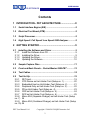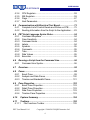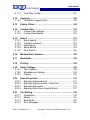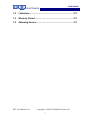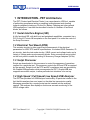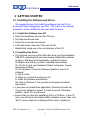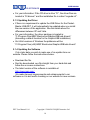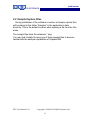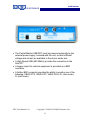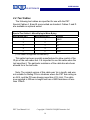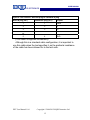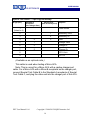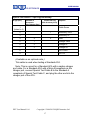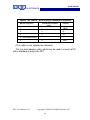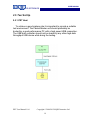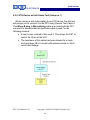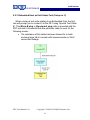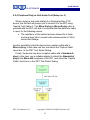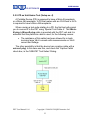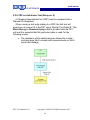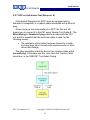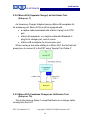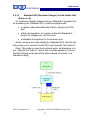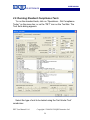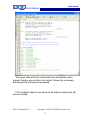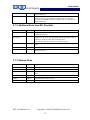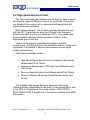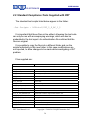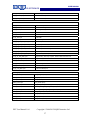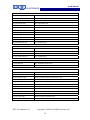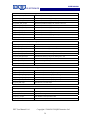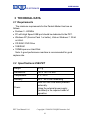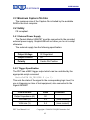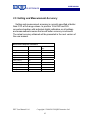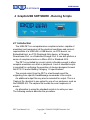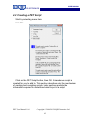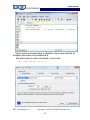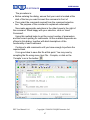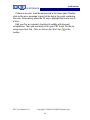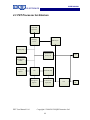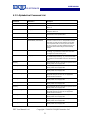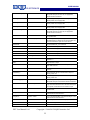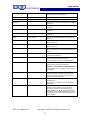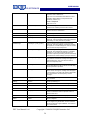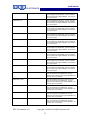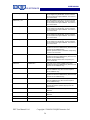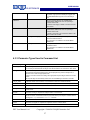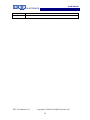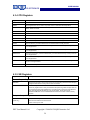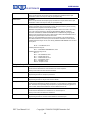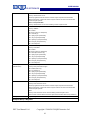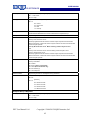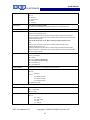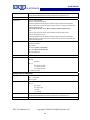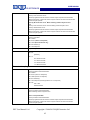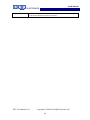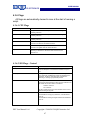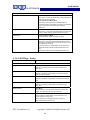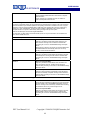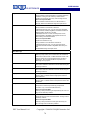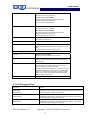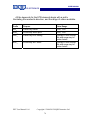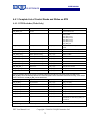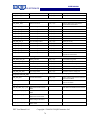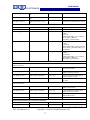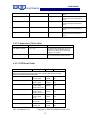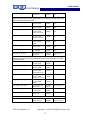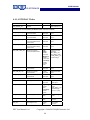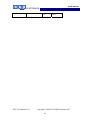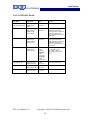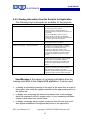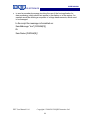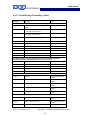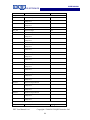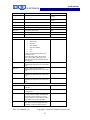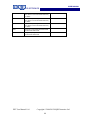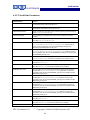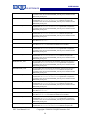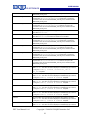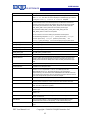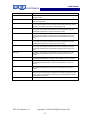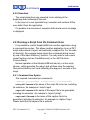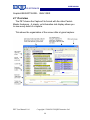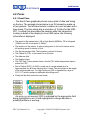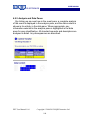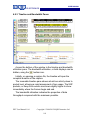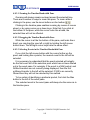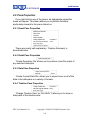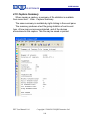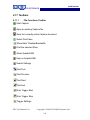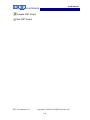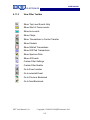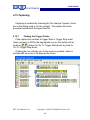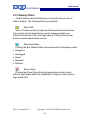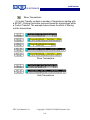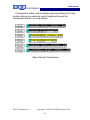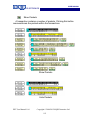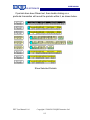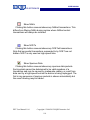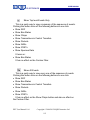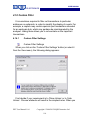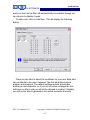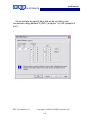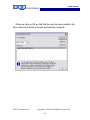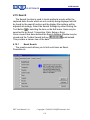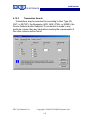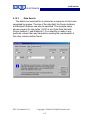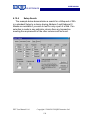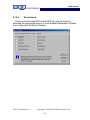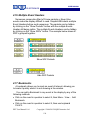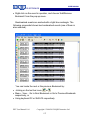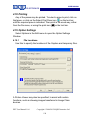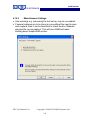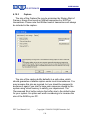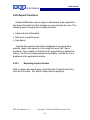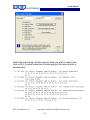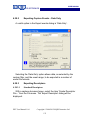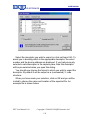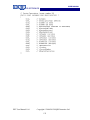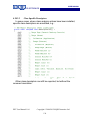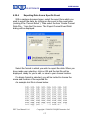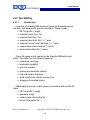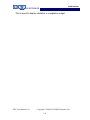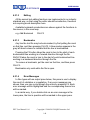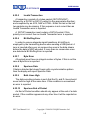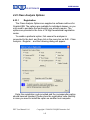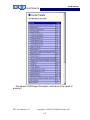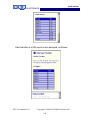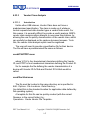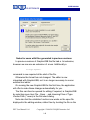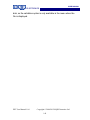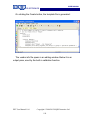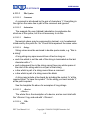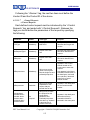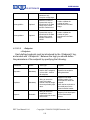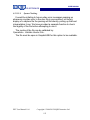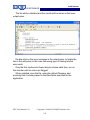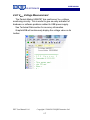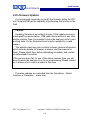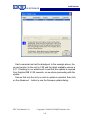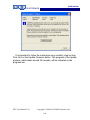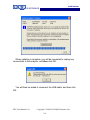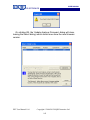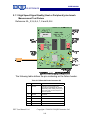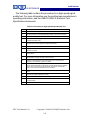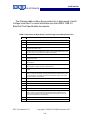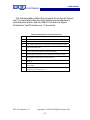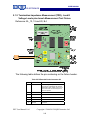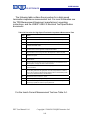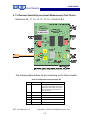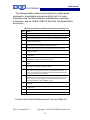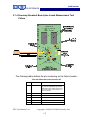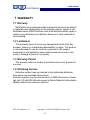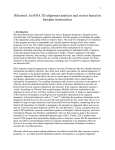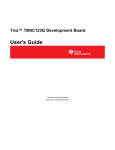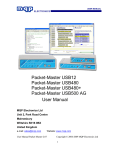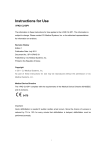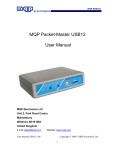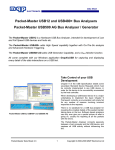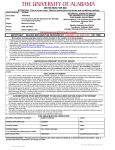Download PET User Manual 1.4
Transcript
USER MANUAL ELECTRONICS Packet-Master USB-PET User Manual MQP Electronics Ltd Unit 2, Park Road Centre Malmesbury Wiltshire SN16 0BX United Kingdom e-mail: [email protected] Website: www.mqp.com PET User Manual 1.04 Copyright © 2006-2012 MQP Electronics Ltd 1 USER MANUAL ELECTRONICS Contents 1 INTRODUCTION - PET ARCHITECTURE...................... 8 1.1 Serial Interface Engine (SIE) .................................................. 8 1.2 Electrical Test Board (ETB) .................................................... 8 1.3 Script Processor...................................................................... 8 1.4 High Speed / Full Speed/ Low Speed USB Analyser............ 8 2 GETTING STARTED....................................................... 9 2.1 Installing the Software and Driver ......................................... 9 2.1.1 Install the Software from CD ............................................... 9 2.1.2 Installing the Driver ............................................................. 9 2.1.3 Updating the Driver ........................................................... 10 2.1.4 Updating the Software....................................................... 10 2.2 Sample Capture Files............................................................ 11 2.3 Front and Back Panels – Packet-Master USB-PET ............ 12 2.4 Test Cables ............................................................................ 14 2.5 Test Set Up ............................................................................ 19 2.5.1 PET Host........................................................................... 19 2.5.2 OTG Device as Unit-Under-Test (Setup no. 1) ................. 20 2.5.3 Embedded Host as Unit-Under-Test (Setup no. 2) ........... 21 2.5.4 Peripheral Only as Unit-Under-Test (Setup no. 3) ............ 22 2.5.5 PD as Unit-Under-Test (Setup no. 4) ................................ 23 2.5.6 CDP as Unit-Under-Test (Setup no. 5) ............................. 24 2.5.7 DCP as Unit-Under-Test (Setup no. 6) ............................. 25 2.5.8 Micro-ACA (Separate Charger) as Unit-Under-Test (Setup no. 7) 26 2.5.9 Micro-ACA (Combined Charger) as Unit-Under-Test (Setup no. 7b) 26 PET User Manual 1.04 Copyright © 2006-2012 MQP Electronics Ltd 2 USER MANUAL ELECTRONICS 2.5.10 Standard-ACA (Separate Charger) as Unit-Under-Test (Setup no. 8).................................................................................. 27 2.5.11 Standard-ACA (Combined Charger) as Unit-Under-Test (Setup no. 8b)................................................................................ 28 2.5.12 ACA-Dock as Unit-Under-Test (Setup no. 9) ................. 28 2.6 Running Standard Compliance Tests ................................. 29 2.7 Compliance Checklist Entries in the Test Suite Dialog .... 33 2.7.1 Items from OTG Checklist................................................. 33 2.7.2 Additional Items from BC Checklist................................... 34 2.7.3 Options Items .................................................................... 34 2.8 High Speed Electrical Tests ................................................. 35 2.9 Standard Compliance Tests Supplied with PET................. 36 3 TECHNICAL DATA ....................................................... 41 3.1 Requirements ........................................................................ 41 3.2 Specifications USB-PET ....................................................... 41 3.3 Maximum Capture File Size.................................................. 42 3.4 Safety ..................................................................................... 42 3.4.1 External Power Supply...................................................... 42 3.4.2 Trigger Specification ......................................................... 42 3.5 Setting and Measurement Accuracy ................................... 43 4 GRAPHICUSB SOFTWARE - RUNNING SCRIPTS .... 44 4.1 Introduction ........................................................................... 44 4.2 Creating a PET Script............................................................ 45 4.3 PET Processor Architecture................................................. 49 4.3.1 Electrical Test Board ......................................................... 50 4.3.2 Alphabetical Command List .............................................. 51 4.3.3 Parameter Types Used in Command List ......................... 57 PET User Manual 1.04 Copyright © 2006-2012 MQP Electronics Ltd 3 USER MANUAL ELECTRONICS 4.3.4 4.3.5 4.3.6 4.3.7 CPU Registers .................................................................. 59 SIE Registers .................................................................... 59 Flags ................................................................................. 67 Alert Parameters ............................................................... 72 4.4 Communication with Electrical Test Board ........................ 73 4.4.1 Complete List of Control Reads and Writes on ETB ......... 75 4.4.2 Sending Information from the Script to the Application ..... 83 4.5 PET Script Language Syntax Rules..................................... 94 4.5.1 Command Sequence ........................................................ 94 4.5.2 Case Sensitivity................................................................. 94 4.5.3 Command Lines ................................................................ 94 4.5.4 Labels ............................................................................... 94 4.5.5 Symbols ............................................................................ 95 4.5.6 Comments......................................................................... 95 4.5.7 Tabs .................................................................................. 95 4.5.8 Data Values....................................................................... 95 4.5.9 Execution .......................................................................... 96 4.6 Running a Script from the Command Line ......................... 96 4.6.1 Command Line Syntax...................................................... 96 4.7 Overview ................................................................................ 98 4.8 Panes...................................................................................... 99 4.8.1 Event Pane........................................................................ 99 4.8.2 Analysis and Data Panes ................................................ 100 4.8.3 Timeline and Bandwidth Panes....................................... 101 4.9 Pane Properties ................................................................... 103 4.9.1 Event Pane Properties .................................................... 103 4.9.2 Detail Pane Properties .................................................... 103 4.9.3 Data Pane Properties...................................................... 103 4.9.4 Timeline Pane Properties................................................ 103 4.10 Capture Summary ............................................................ 104 4.11 Toolbars ............................................................................ 105 4.11.1 File Functions Toolbar ................................................. 105 PET User Manual 1.04 Copyright © 2006-2012 MQP Electronics Ltd 4 USER MANUAL ELECTRONICS 4.11.2 View Filter Toolbar ....................................................... 107 4.12 Capturing .......................................................................... 108 4.12.1 Finding the Trigger Points ............................................ 108 4.13 Display Filters................................................................... 109 4.14 Custom Filter .................................................................... 116 4.14.1 Custom Filter Settings.................................................. 116 4.14.2 Custom Filter Enable ................................................... 120 4.15 Search ............................................................................... 121 4.15.1 Event Search ............................................................... 121 4.15.2 Transaction Search ...................................................... 122 4.15.3 Data Search ................................................................. 123 4.15.4 Setup Search ............................................................... 124 4.15.5 Error Search................................................................. 125 4.16 Multiple Event Headers.................................................... 126 4.17 Bookmarks........................................................................ 126 4.18 Printing.............................................................................. 128 4.19 Option Settings ................................................................ 128 4.19.1 File Locations............................................................... 128 4.19.2 Miscellaneous Settings ................................................ 129 4.19.3 Capture ........................................................................ 130 4.20 Export Functions.............................................................. 131 4.20.1 Exporting Capture Events ............................................ 131 4.20.2 Exporting Capture Events – Data Only ........................ 133 4.20.3 Exporting Descriptors................................................... 133 4.20.4 Exporting Data from a Specific Event .......................... 137 4.21 Text Editing....................................................................... 138 4.21.1 Introduction .................................................................. 138 4.21.2 Editing .......................................................................... 140 4.21.3 Bookmarks ................................................................... 140 4.21.4 Error Messages............................................................ 140 PET User Manual 1.04 Copyright © 2006-2012 MQP Electronics Ltd 5 USER MANUAL ELECTRONICS 4.22 USB Errors........................................................................ 141 4.22.1 Invalid PID.................................................................... 141 4.22.2 Invalid CRC.................................................................. 141 4.22.3 Invalid SOF .................................................................. 141 4.22.4 Invalid Control Transfer................................................ 141 4.22.5 Invalid Transaction....................................................... 142 4.22.6 Bit Stuffing Error........................................................... 142 4.22.7 Byte Error..................................................................... 142 4.22.8 Spurious Data .............................................................. 142 4.22.9 Both Lines High............................................................ 142 4.22.10 Spurious End of Packet ............................................... 142 4.23 Class Analysis Options ................................................... 143 4.23.1 Registration.................................................................. 143 4.23.2 Analysis Overview........................................................ 144 4.23.3 Vendor Class Analysis ................................................. 147 4.24 VBUS Voltage Measurement.............................................. 157 4.25 Firmware Updates ............................................................ 158 5 HIGH SPEED ELECTICAL TESTS............................. 163 5.1 Test Fixtures for use with Packet-Master USB-PET......... 163 5.1.1 High Speed Signal Quality (Host or Peripheral) plus Inrush Measurement Test Fixture .......................................................... 164 5.1.2 Termination Impedance Measurement (TDR), J and K Voltage Levels plus Inrush Measurement Test Fixture ............... 168 5.1.3 Receiver Sensitivity plus Inrush Measurement Test Fixture 170 5.1.4 Economy Breakout Board plus Inrush Measurement Test Fixture 172 6 TROUBLESHOOTING ................................................ 174 7 WARRANTY................................................................ 175 7.1 Warranty............................................................................... 175 PET User Manual 1.04 Copyright © 2006-2012 MQP Electronics Ltd 6 USER MANUAL ELECTRONICS 7.2 Limitations ........................................................................... 175 7.3 Warranty Period................................................................... 175 7.4 Obtaining Service................................................................ 175 PET User Manual 1.04 Copyright © 2006-2012 MQP Electronics Ltd 7 USER MANUAL ELECTRONICS 1 INTRODUCTION - PET Architecture The PET (Protocol and Electrical Tester) is a comprehensive USB tool, capable of performing compliance testing or assisting in development work leading towards compliance testing on On-the-Go, Battery Charging and other general USB applications. It can best be described in terms of a number of functional blocks, as follows: 1.1 Serial Interface Engine (SIE) A fully functional SIE, with both host and peripheral capabilities, connected via a PHY to the UUT micro-AB receptacle on the front panel. It is under the control of the Script Processor. 1.2 Electrical Test Board (ETB) This contains circuitry to allow control and measurement of the electrical parameters for USB, OTG and BC specifications. It includes VBUS Generator, ID pin circuitry, data line test mode circuitry, VBUS current and voltage loads, and a variety of voltage and current measuring blocks. Extra connections are provided on the front panel to enable the testing of Accessory Charger Adapters (ACAs). 1.3 Script Processor Scripts are downloaded to this processor to control the sequence of operations required for a particular test. The processor controls the SIE and ETB as required by the operator. Scripts for all the OTG and BC compliance tests are provided by the GraphicUSB application which accompanies the PET. GraphicUSB also supports user-written scripts, to allow particular test situations to be set up. 1.4 High Speed / Full Speed/ Low Speed USB Analyser The PET also provides full USB analyser functionality. Of particular interest is the fact that this analyser has zero impact on the data line transmission quality. Messages generated by a running script can be inserted into the analyser capture. The analyser also displays a continuous accurate monitoring of the VBUS voltage value. PET User Manual 1.04 Copyright © 2006-2012 MQP Electronics Ltd 8 USER MANUAL ELECTRONICS 2 GETTING STARTED 2.1 Installing the Software and Driver We suggest that you first install the software from the CD (or download), before plugging in your PET. This leads to the simplest procedure, as the installer will also pre-install the driver. 2.1.1 Install the Software from CD • Insert the Installation disk into the CD drive. • The disk should auto-start. • Follow the on screen instructions. • If the disk doesn’t auto-start, then run the file GraphicUsb_setup.exe in the root directory of the CD. 2.1.2 Installing the Driver • The first time you plug in the USB cable from your Packet-Master USB-PET, assuming that you have already installed the software as above, Windows will automatically complete the driver installation, and inform you that it completed successfully. On XP, the ‘Found new Hardware Wizard’ will appear. Answer questions as follows: Q. Can Windows connect to Windows Update to search for software? A. Not this time. Q. What do you want the wizard to do? A. Install the software automatically. On Vista or Windows 7, the process should proceed without intervention. • If you have not installed the application, Windows will start the “Found new Hardware” wizard. If it asks to search “Windows Update”, select “No, not this time”. • Ensure that you have the Installation CD in a CD drive. (if the CD auto-runs and starts the GraphicUSB installation screen, then click “Exit” to leave it before continuing with the driver installation.) PET User Manual 1.04 Copyright © 2006-2012 MQP Electronics Ltd 9 USER MANUAL ELECTRONICS • For your information: If the CD drive is drive “D:”, the driver files are located in “D:\drivers\” and the installation file is called “mqpuba.inf”. 2.1.3 Updating the Driver • If there is a requirement to update the USB Driver for the PacketMaster USB-PET, it will automatically be updated when you install the new version of the application. See the details above for differences between XP and Vista. • For your information, the driver package is located in: “C:\Program Files\MQP Electronics\GraphicUSB\usb drivers\” (Assuming a default location for the GraphicUSB installation) • On 64-bit versions of Windows the pathname will be: “C:\Program Files (x86)\MQP Electronics\GraphicUSB\usb drivers\” 2.1.4 Updating the Software If at a later date you wish to make use of an update from our website. Please follow the instructions below: • Download the file. • Run the downloaded .exe file straight from your hard disk and follow the on screen instructions. • The latest version of the software is available at http://www.mqp.com/ We make frequent improvements and enhancements to our software so it is well worth checking on our website for new versions. PET User Manual 1.04 Copyright © 2006-2012 MQP Electronics Ltd 10 USER MANUAL ELECTRONICS 2.2 Sample Capture Files During installation of the software a number of sample capture files will be placed in the folder “Samples” in the application’s data directory. This is the default location when opening a file from the File menu. The sample files have the extension *.mqu You may find it helpful to open one of these sample files to become familiar with the analyzer capabilities of GraphicUSB. PET User Manual 1.04 Copyright © 2006-2012 MQP Electronics Ltd 11 USER MANUAL ELECTRONICS 2.3 Front and Back Panels – Packet-Master USB-PET • The Power indicator illuminates red when the PET is powered, it turns green when the PET has been configured by the driver. • The Running indicator illuminates yellow while a script is running. • The Pass/Fail indicator illuminates steady green for a pass, slow flashing red for a non-fatal test failure, and fast flashing red for a fatal test failure. • The micro-AB USB connector is used for connection to the unitunder-test (UUT). • The 9-pin D-Type connector is used for the additional connections required to test an Accessory Charger Adapter (ACA). PET User Manual 1.04 Copyright © 2006-2012 MQP Electronics Ltd 12 USER MANUAL ELECTRONICS • The Packet-Master USB-PET must be powered externally by the external power supply, included with the unit, so that sufficient voltage and current are available to the device under test. • A High Speed USB (480 Mbit/s) provides the connection to the Host PC. • A trigger output for external equipment is provided on a BNC connector. • A further BNC connector provides the ability to monitor one of the following; VBUS OTG, VBUS ACC, VBUS CHG, D+ (test mode), D- (test mode). PET User Manual 1.04 Copyright © 2006-2012 MQP Electronics Ltd 13 USER MANUAL ELECTRONICS 2.4 Test Cables The following test cables are specified for use with the PET. Special Cables A, B and E are provided as standard. Cables C and D are available as optional extras. Special Test Cable A - Micro-B plug to Micro-B plug Micro-B plug (PET) Micro-B plug (UUT) Purpose 1 1 VBUS 2 2 D- 3 3 D+ 4 4 ID 5 5 GND (This cable is supplied as standard.) This cable has been specially manufactured to allow control of the ID pin of the unit-under-test. It is important to use this cable when the test specifies it. The particular resistance of the cable has also been allowed for in the test suite. Note: The original version of this cable was 1m in length, and was not suitable for testing PDs in situations where the PET was acting as an ACA, and the PD was drawing more than ICFG_MAX. The cable now supplied is 200mm in length and has a GND resistance of less than 100mΩ. PET User Manual 1.04 Copyright © 2006-2012 MQP Electronics Ltd 14 USER MANUAL ELECTRONICS Special Test Cable B - Micro-B plug to Standard-A plug Micro-B plug (PET) Standard-A plug (UUT) Purpose 1 1 VBUS 2 2 D- 3 3 D+ 4 GND nc 5 (This cable is supplied as standard.) Although this is a standard cable configuration, it is important to use this cable when the test specifies it, as the particular resistance of the cable has been allowed for in the test suite. PET User Manual 1.04 Copyright © 2006-2012 MQP Electronics Ltd 15 USER MANUAL ELECTRONICS Special Test Cable C – 9-pin D-type Assembly D-type (PET) Standard-A Receptacle (ACA Charger Port) Micro-B Plug (ACA Accessory Port) 1 (linked to 4) Purpose Cable Sense 2 1 Accessory VBUS 3 4 Accessory ID 5 GND 4 4 5 1 Charger VBUS 6 2 Charger D- 7 3 Charger D+ 8 OTG VBUS 9 OTG ID (Available as an optional extra.) This cable is used when testing a Micro-ACA. Note: This is correct for a Micro-ACA with a captive charger port cable. For a Micro-ACA with a Micro-B receptacle as the charger port, connect Special Test Cable B to the Standard-A receptacle of Special Test Cable C, and plug the other end into the charger port of the ACA. PET User Manual 1.04 Copyright © 2006-2012 MQP Electronics Ltd 16 USER MANUAL ELECTRONICS Special Test Cable D – 9-pin D-type Assembly D-type (PET) Standard-A Receptacle (ACA Charger Port) Standard-A Plug (ACA Accessory Port) 1 (linked to 4) Purpose Cable Sense 2 1 3 Accessory VBUS Accessory ID 4 4 4 GND 5 1 Charger VBUS 6 2 Charger D- 7 3 Charger D+ 8 OTG VBUS 9 OTG ID (Available as an optional extra.) This cable is used when testing a Standard-ACA. Note: This is correct for a Standard-ACA with a captive charger port cable. For a Standard-ACA with a Micro-B receptacle as the charger port, connect Special Test Cable B to the Standard-A receptacle of Special Test Cable C, and plug the other end into the charger port of the ACA. PET User Manual 1.04 Copyright © 2006-2012 MQP Electronics Ltd 17 USER MANUAL ELECTRONICS Special Test Cable E - Micro-A plug to Standard-A receptacle Micro-A plug (PET) Standard-A receptacle (UUT) Purpose 1 1 VBUS 2 2 D- 3 3 D+ 4 GND 4 - Connected to pin 5 5 (This cable is now supplied as standard.) This is a short adapter cable, which may be used to connect a PD with a standard-A plug to the PET. PET User Manual 1.04 Copyright © 2006-2012 MQP Electronics Ltd 18 USER MANUAL ELECTRONICS 2.5 Test Set Up 2.5.1 PET Host To achieve a good capture rate it is important to provide a suitable test environment. The Packet-Master unit should preferably be hosted by a good performance PC with a high speed USB connection. The USB host controller should not be shared by any other high data throughput USB device while doing the testing. PET User Manual 1.04 Copyright © 2006-2012 MQP Electronics Ltd 19 USER MANUAL ELECTRONICS 2.5.2 OTG Device as Unit-Under-Test (Setup no. 1) When running a test-suite relating to an OTG device, the first test will prompt you to connect it to the PET using ‘Special Test Cable A’. This Micro-B plug to Micro-B plug cable is provided with the PET unit and it is essential that this particular cable is used, for the following reasons: • It has 5 cores, instead of the usual 4. This allows the PET to control the ID pin of the UUT. • The resistance of this cable has been allowed for in tests involving large VBUS currents with measurements on VBUS current and voltage. PET User Manual 1.04 Copyright © 2006-2012 MQP Electronics Ltd 20 USER MANUAL ELECTRONICS 2.5.3 Embedded Host as Unit-Under-Test (Setup no. 2) When running a test-suite relating to an Embedded Host, the first test will prompt you to connect it to the PET using ‘Special Test Cable B’. This Micro-B plug to Standard-A plug cable is provided with the PET unit and it is essential that this particular cable is used, for the following reason: • The resistance of this cable has been allowed for in tests involving large VBUS currents with measurements on VBUS current and voltage. PET User Manual 1.04 Copyright © 2006-2012 MQP Electronics Ltd 21 USER MANUAL ELECTRONICS 2.5.4 Peripheral Only as Unit-Under-Test (Setup no. 3) When running a test-suite relating to a Peripheral-Only OTG device, the first test will prompt you to connect it to the PET using ‘Special Test Cable A’. This Micro-B plug to Micro-B plug cable is provided with the PET unit and it is essential that this particular cable is used, for the following reason: • The resistance of this cable has been allowed for in tests involving large VBUS currents with measurements on VBUS current and voltage. Another possibility is that the device has a captive cable with a Micro-A plug. In this case use this, and check the 'Captive Cable' check box, in the 'PET Test Suites' Dialog. Finally, the device may have a captive cable with a Standard-A plug. In this case, use a suitable adapter to attach the Standard-A plug to the Micro-AB receptacle of the PET, and check the 'Captive Cable' check box, in the 'PET Test Suites' Dialog. PET User Manual 1.04 Copyright © 2006-2012 MQP Electronics Ltd 22 USER MANUAL ELECTRONICS 2.5.5 PD as Unit-Under-Test (Setup no. 4) A Portable Device (PD) is assumed to have a Micro-B receptacle or a Micro-AB receptacle. A PD that mates with an ACA-Dock or ACA is required to have a Micro-AB receptacle. When running a test-suite relating to a PD, the first test will prompt you to connect it to the PET using ‘Special Test Cable A’. This MicroB plug to Micro-B plug cable is provided with the PET unit and it is essential that this particular cable is used, for the following reason: • The resistance of this cable has been allowed for in tests involving large VBUS currents with measurements on VBUS current and voltage. The other possibility is that the device has a captive cable with a micro-A plug. In this case use this, and check the 'Captive Cable' check box, in the 'USB-PET Test Suites' Dialog. PET User Manual 1.04 Copyright © 2006-2012 MQP Electronics Ltd 23 USER MANUAL ELECTRONICS 2.5.6 CDP as Unit-Under-Test (Setup no. 5) A Charging Downstream Port (CDP) must be equipped with a Standard-A receptacle. When running a test-suite relating to a CDP, the first test will prompt you to connect it to the PET using ‘Special Test Cable B’. This Micro-B plug to Standard-A plug cable is provided with the PET unit and it is essential that this particular cable is used, for the following reason: • The resistance of this cable has been allowed for in tests involving large VBUS currents with measurements on VBUS current and voltage. PET User Manual 1.04 Copyright © 2006-2012 MQP Electronics Ltd 24 USER MANUAL ELECTRONICS 2.5.7 DCP as Unit-Under-Test (Setup no. 6) A Dedicated Charging Port (DCP) must be equipped with a Standard-A receptacle, or a captive cable terminated with a Micro-B plug. When running a test-suite relating to a DCP, the first test will prompt you to connect it to the PET using ‘Special Test Cable B’. This Micro-B plug to Standard-A plug cable is provided with the PET unit and it is essential that this particular cable is used, for the following reason: • The resistance of this cable has been allowed for in tests involving large VBUS currents with measurements on VBUS current and voltage. The other possibility is that the device has a captive cable with a micro-B plug. In this case use this, and check the 'Captive Cable' check box, in the 'USB-PET Test Suites' Dialog. PET User Manual 1.04 Copyright © 2006-2012 MQP Electronics Ltd 25 USER MANUAL ELECTRONICS 2.5.8 Micro-ACA (Separate Charger) as Unit-Under-Test (Setup no. 7) An Accessory Charger Adapter having a Micro-AB receptacle for its accessory port (Micro-ACA) must be equipped with: • a captive cable terminated with a Micro-A plug for its OTG port • a Micro-B receptacle, or a captive cable with Standard-A plug for its charger port, and of course • a Micro-AB receptacle for its accessory port When running a test-suite relating to a Micro-ACA, the first test will prompt you to connect it to the PET using ‘Special Test Cable C’. 2.5.9 Micro-ACA (Combined Charger) as Unit-Under-Test (Setup no. 7b) This is the same as Setup 7 except that there is no charger cable coming from the UUT. PET User Manual 1.04 Copyright © 2006-2012 MQP Electronics Ltd 26 USER MANUAL ELECTRONICS 2.5.10 Standard-ACA (Separate Charger) as Unit-Under-Test (Setup no. 8) An Accessory Charger Adapter having a Standard-A receptacle for its accessory port (Standard-ACA), must be equipped with: • a captive cable terminated with a Micro-A plug for its OTG port • a Micro-B receptacle, or a captive cable with Standard-A plug for its charger port, and of course • a Standard-A receptacle for its accessory port When running a test-suite relating to a Standard-ACA, the first test will prompt you to connect it to the PET using ‘Special Test Cable D’. (Note: This cable is currently an optional extra. An alternative is to use ‘Special Test Cable C’ and to use a suitable adapter to convert the Micro-B plug on the end of the cable marked ‘Accessory’ to a Standard-A plug.) PET User Manual 1.04 Copyright © 2006-2012 MQP Electronics Ltd 27 USER MANUAL ELECTRONICS 2.5.11 Standard-ACA (Combined Charger) as Unit-UnderTest (Setup no. 8b) This is the same as Setup 8 except that there is no charger cable coming from the UUT. 2.5.12 ACA-Dock as Unit-Under-Test (Setup no. 9) An ACA-Dock must be equipped with a Micro-A plug, for connecting to the Micro-AB receptacle of a PD. It is represented here as a captive cable. In practice it may comprise part of a fixture, which may be difficult to connect to the PET front panel. In this case it is the responsibility of the vendor to provide a suitable means to connect the ACA-Dock to the Micro-AB receptacle of the PET. When running a test-suite relating to an ACA-Dock, the first test will prompt you to connect it to the PET using its captive cable. PET User Manual 1.04 Copyright © 2006-2012 MQP Electronics Ltd 28 USER MANUAL ELECTRONICS 2.6 Running Standard Compliance Tests To run the standard tests, click on “Operations…Pet Compliance Tester” on the menu bar, or on the “PET” icon on the Tool Bar. The Test Suite dialog appears. Select the type of unit to be tested using the 'Unit Under Test' combo box. PET User Manual 1.04 Copyright © 2006-2012 MQP Electronics Ltd 29 USER MANUAL ELECTRONICS Then refer to the completed Compliance Checklist, and ensure that the other 'Unit Under Test' checkboxes and parameters are correctly entered (see next section for details). The appropriate tests will be loaded into the 'Selected Tests' list box. These tests are now ready to automatically be run in sequence. Decide whether to check 'Do Analyser Capture', and specify a Product name so that the reports can be saved into an appropriate folder. Click on 'Run' to start the test suite. A text report file will be created, into which the test results are written. PET User Manual 1.04 Copyright © 2006-2012 MQP Electronics Ltd 30 USER MANUAL ELECTRONICS The report ends with a list of checklist items and whether each passed, failed or was not able to be tested; followed by a summary indicating which test sequences passed. If 'Do Analyser Capture' was checked, an analyser capture file will also be created. PET User Manual 1.04 Copyright © 2006-2012 MQP Electronics Ltd 31 USER MANUAL ELECTRONICS This file will be useful to help interpret the reasons for any test failures. The report and capture files should be saved as required. Meaningful file names and folders are suggested, based on the folder name entered in the USB-PET Test Suites dialog. The report file has the extension ‘.PetRpt’, and the capture file has the extension ‘.mqu’. PET report files with the ‘.PetRpt’ extension are actually ASCII files with 8 bit characters, and may be renamed to ‘.txt’ files if required. If opened later in GraphicUSB, the context colouring feature will be lost if the file has been renamed. PET User Manual 1.04 Copyright © 2006-2012 MQP Electronics Ltd 32 USER MANUAL ELECTRONICS 2.7 Compliance Checklist Entries in the Test Suite Dialog Using the Compliance Checklist(s) provided by the vendor, modify the check boxes and edit boxes as required. 2.7.1 Items from OTG Checklist Input Type Purpose OTG Device Automatically selected by UUT items OTG-A or OTG-B. Peripheral Only Mutually exclusive check boxes Supports Sessions Check box Check this box if the OTG A-UUT does not keep VBUS enabled all the time that the ID pin is held low, or if the EH does not keep VBUS high all the time it is powered up. In either case it is assumed that SRP or ADP is available to detect the presence of a device. SRP as A-device Check box Check this box if the UUT, as an A-device, supports detecting, and acting on, an SRP pulse generated by a connected device. HNP as A-device Check box Check this box if the UUT, as an A-device, supports HNP to enable the connected B-device to become host if it so requires. HNP Polling as Adevice Check box Check this box if the UUT, as an A-device, supports HNP polling. If it does it is allowed to remain as host, for as long as the other device does not set its Host Request Flag. ADP as A-device Check box Check this box if the UUT, as an A-device, supports ADP probing to detect the presence or otherwise of a connected device. SRP as B-device Check box Check this box if the UUT, as a B-device, supports generating an SRP pulse in order to start a session (cause the connected A-device to turn on VBUS). HNP as B-device Check box Check this box if the UUT, as an B-device, supports HNP to allow it to become host if it so requires. ADP as B-device Check box Check this box if the UUT, as an B-device, supports ADP sensing and probing to detect the presence or otherwise of a connected device. FS Not Available Check box Check this box if UUT does not fully support full-speed operation. This is not permitted for an OTG device, but may be for an Embedded Host. IA_VBUS_RATED Edit box The rated output current of an A-device in mA units. bMaxPower Edit box bMaxPower (sic) is the highest current, in mA, which will be drawn by the UUT in its normal role, and is the value declared in any of its Configuration Descriptors. This value ignores current drawn under the Battery Charging provisions. TPWRUP_RDY Edit box Maximum time, in seconds, specified by vendor from powering on the UUT until it is ready to perform USB functionality. By default this is set to 30 seconds, but a vendor is permitted to specify a longer time. TA_WAIT_BCON max Edit box The maximum time, in seconds, that VBUS is left on for by an A-device, in the absence of a B-device connecting. The default value is thirty seconds. A vendor is permitted to specify a longer time, but should be aware that this will have an impact on the time taken for, and therefore possibly the cost of, compliance testing. Unknown Dev (No HNP) Edit boxes The test will use the VID/PID combination specified during tests for error messages, when an unknown B-device, not capable of HNP, is connected. A d f lt l (1A0A/0201) i d b t th d i t th UUT' TPL Embedded Host PET User Manual 1.04 Automatically selected by UUT item Embedded Host. Automatically selected by UUT item Embedded Host. Copyright © 2006-2012 MQP Electronics Ltd 33 USER MANUAL ELECTRONICS default value (1A0A/0201) is used, but any other device not on the UUT's TPL may be defined here. Unknown Dev (HNP) Edit boxes The test will use the VID/PID combination specified during tests for error messages, when an unknown B-device, capable of HNP, is connected. A default value (1A0A/0202) is used, but any other device not on the UUT's TPL may be defined here. 2.7.2 Additional Items from BC Checklist Input Type Purpose DCD Current Source Check box Check this if the device under test uses a current source to implement Data Contact Detect (DCD). DM v VLGC (during Prim.) Check box Check this if the device under test, during Primary Detection, compares the voltage on D- with VLGC, and only determines that it is connected to a DCP or CDP if D- is greater than VDAT_REF but less than VLGC. This is for report information only and has no effect on any test. Secondary Detection Check box Check this if the device under test supports secondary detection of charging ports. ACA Detection Check box Check this if the device under test supports detection of ACAs. Has Captive Cable Check box Check this box if a UUT has a captive cable. Test cable resistance will then be assumed to be zero. 2.7.3 Options Items Input Type Purpose Do Analyser Output Check box Check if analyser capture output required. Debug Check box If checked, the variable _DEBUG_MODE is set to 1. Save Info Only Check box If checked, clicking on 'Run' will save the settings without running the script suite. Cable A Edit box Test Cable A loop resistance in mΩ. Cable B Edit box Test Cable B loop resistance in mΩ. Product/Folder Name Edit box Defines the folder in which the results will be saved by default. PET User Manual 1.04 Copyright © 2006-2012 MQP Electronics Ltd 34 USER MANUAL ELECTRONICS 2.8 High Speed Electrical Tests The Test Suite Dialog has buttons near the bottom, each of which can select a single HS Electrical Test to be performed. These tests are intended to be carried out in conjunction with appropriate HS signal measuring equipment. MQP offers a range of Test Fixtures, specially designed for use with the PET. These fixtures allow the ID signal to be conveyed between the PET, and the unit-under-test (UUT). They additionally allow automatic switching of the termination network, at the appropriate point in the test. Various test equipment manufacturers produce suitable oscilloscopes, and test probes for use with these fixtures. Using such equipment, it is possible to observe and measure various signal quality characteristics. Test Fixtures available include: • High Speed Signal Quality (Host or Peripheral) plus Inrush Measurement Test Fixture • Impedance Measurement (TDR) plus Inrush Measurement Test Fixture • Receiver Sensitivity plus Inrush Measurement Test Fixture • Economy Breakout Board plus Inrush Measurement Test Fixture The available High Speed Electrical Tests are listed in the following section, and detailed in the USB 2.0 core specification, and in the OTG 2.0 Supplement. The major section ‘HIGH SPEED ELECTRICAL TESTS’ details use of the fixtures available from MQP Electronics. PET User Manual 1.04 Copyright © 2006-2012 MQP Electronics Ltd 35 USER MANUAL ELECTRONICS 2.9 Standard Compliance Tests Supplied with PET The standard test scripts listed below appear in the folder: …Pet Scripts - Official\OTG_2_0_BC_1_2 It is important that these files not be edited, otherwise the test suite can only be run with accompanying warnings, which will also be embedded in the text report. An authentication file confirms that the files are original. It is possible to copy the files into a different folder and run the scripts individually in this new folder. In this case modifications are not reported, to allow changes to be made while investigating a UUT problem. Files supplied are: Filename Function OTG 2.0 A-UUT Tests CT_A_PUT.mpet A-UUT Power-Up Tests CT_A_VBUS.mpet A-UUT Vbus Voltage and Current Measurement CT_A_CAP.mpet A-UUT Bypass Capacitance CT_A_SRP.mpet A-UUT SRP CT_A_HNP.mpet A-UUT HNP CT_A_ADP.mpet A-UUT ADP CT_A_LKG.mpet A-UUT Leakage CT_A_ST_OTG_ADP.mpet ADP-Capable A-OTG State Transition Test CT_A_ST_OTG_ADP_NOSRP.mpet A-OTG Capable of ADP but not SRP, State Transition Test CT_A_ST_OTG.mpet Non ADP-Capable A-OTG State Transition Test CT_A_ST_OTG_NOSESS.mpet A-OTG with no Session Support State Transition Test CT_A_ST_EH_ADP.mpet ADP-Capable EH State Transition Test CT_A_ST_EH_ADP_NOSRP.mpet EH Capable of ADP but not SRP, State Transition Test CT_A_ST_EH_SRP.mpet Non ADP-Capable EH State Transition Test CT_A_ST_EH_NOSESS.mpet EH with no Session Support State Transition Test CT_A_DevNoRes.mpet A-UUT Device No Response PET User Manual 1.04 Copyright © 2006-2012 MQP Electronics Ltd 36 USER MANUAL ELECTRONICS CT_A_UnsupDev.mpet A-UUT Unsupported Device CT_A_NoResHnp.mpet A-UUT Dev No Resp for HNP En CT_A_OTG_REP.mpet A-UUT Checklist Report OTG 2.0 B-UUT Tests CT_B_PUT.mpet B-UUT Power-Up Tests CT_B_VBUS.mpet B-UUT Vbus Voltage and Current Measurement CT_B_CAP.mpet B-UUT Bypass Capacitance CT_B_SRP.mpet B-UUT SRP CT_B_HNP.mpet B-UUT HNP CT_B_ADP.mpet B-UUT ADP CT_B_LKG.mpet B-UUT Leakage CT_B_ST_OTG_ADP_HNP_SRP.mpet B-OTG, Capable of ADP/HNP/SRP, State Transition Test CT_B_ST_OTG_HNP_SRP.mpet B-OTG, Capable of HNP/SRP, State Transition Test CT_B_ST_OTG_ADP_SRP.mpet B-OTG, Capable of ADP/SRP, State Transition Test CT_B_ST_OTG_SRP.mpet B-OTG, Capable of SRP only, State Transition Test CT_B_ST_OTG_NONE.mpet B-OTG, Capable of no Protocols, State Transition Test CT_B_ST_PER_ADP_SRP.mpet Peripheral Only, ADP Capable, B-Device State Transition Test CT_B_ST_PER_SRP.mpet Peripheral Only, SRP Only Capable, B-Device State Transition Test CT_B_ST_PER_NONE.mpet Peripheral Only, no Protocols, B-Device State Transition Test CT_B_DevNoRes.mpet B-UUT Device No Response CT_B_UnsupDev.mpet B-UUT Unsupported Device CT_B_NoResHnp.mpet B-UUT Dev No Resp for HNP En CT_B_OTG_REP.mpet B-UUT Checklist Report High Speed Electrical Tests HsEtm_0101.mpet Test_SE0_NAK (Host) HsEtm_0102.mpet Test_J (Host) HsEtm_0103.mpet Test_K (Host) HsEtm_0104.mpet Test_Packet (Host) HsEtm_0106.mpet HS_HOST_PORT_SUSPEND_RESUME (Host) HsEtm_0107.mpet SINGLE_STEP_GET_DEV_DESC (Host) HsEtm_0108.mpet SINGLE_STEP_GET_DEV_DESC_DATA (Host) HsEtm_01.mpet Test_SE0_NAK (Device) HsEtm_02.mpet Test_J (Device) HsEtm_03.mpet Test_K (Device) HsEtm_04.mpet Test_Packet (Device) PET User Manual 1.04 Copyright © 2006-2012 MQP Electronics Ltd 37 USER MANUAL ELECTRONICS BC1.2 Portable Device Tests (with Almost Weak Battery) CT_PD_WEAK_PREP.mpet PD – Test Preparation – Almost Weak Battery CT_PD_DCD_CS.mpet PD - Data Contact Detect Test with Current Source CT_PD_DCD_TO.mpet PD - Data Contact Detect Test, Timer Only CT_PD_DCP_Det.mpet PD - DCP Detection Test CT_PD_CDP_Det.mpet PD - CDP Detection Test CT_PD_SDP_Det.mpet PD - SDP Detection Test CT_PD_Dock_Det.mpet PD - ACA-Dock Detection Test CT_PD_ACA_A_Det.mpet PD - ACA-A Detection Test CT_PD_ACA_B_Det.mpet PD - ACA-B Detection Test CT_PD_ACA_C_Det.mpet PD - ACA-C Detection Test CT_PD_ACA_GND_Det.mpet PD - ACA-GND Detection Test CT_PD_WEAK_REP.mpet PD - Checklist Report BC1.2 Portable Device Tests (with Good Battery) CT_PD_GOOD_PREP.mpet PD – Test Preparation – Good Battery CT_PD_CMO_FS.mpet PD - Common Mode Test Full Speed CT_PD_CMO_HS.mpet PD - Common Mode Test High Speed CT_PD_GOOD_REP.mpet PD - Checklist Report BC1.2 Portable Device Tests (Dead Battery Provision) CT_PD_DBP.mpet PD - Dead Battery Provision Test CT_PD_REP_DBP.mpet PD - Checklist Report, Dead Battery Provision BC1.2 Micro-ACA (Separate Charger) Tests CT_UACA_CAL.mpet Micro-ACA, Cable Calibration Pre-Test CT_UACA_SDP_NOT.mpet Micro-ACA, SDP to Chgr Port, Nothing to Acc. Port CT_UACA_SDP_A.mpet Micro-ACA, SDP to Chgr Port, A-device to Acc. Port CT_UACA_SDP_B.mpet Micro-ACA, SDP to Chgr Port, B-device to Acc. Port CT_UACA_CHG_NOT.mpet Micro-ACA, DCP or CDP to Chgr Port, Nothing to Acc. Port CT_UACA_CHG_A.mpet Micro-ACA, DCP or CDP to Chgr Port, A-device to Acc. Port CT_UACA_CHG_B.mpet Micro-ACA, DCP or CDP to Chgr Port, B-device to Acc. Port CT_UACA_NOT_NOT.mpet Micro-ACA, Nothing to Chgr Port, Nothing to Acc. Port CT_UACA_NOT_A.mpet Micro-ACA, Nothing to Chgr Port, A-device to Acc. Port CT_UACA_NOT_B.mpet Micro-ACA, Nothing to Chgr Port, B-device to Acc. Port CT_UACA_CAP.mpet Micro-ACA, Bypass Capacitance Test CT_UACA_REP.mpet Micro-ACA, Checklist Report PET User Manual 1.04 Copyright © 2006-2012 MQP Electronics Ltd 38 USER MANUAL ELECTRONICS BC1.2 Micro-ACA (Combined Charger) Tests CT_UACAC_CAL.mpet Micro-ACA (Combined Charger), Cable Calibration Pre-Test CT_UACAC_VIT.mpet Micro-ACA (Combined Charger), Voltage, Current and Transient Test CT_UACAC_OFF_NOT.mpet Micro-ACA (Combined Charger), Off, Nothing to Acc. Port CT_UACAC_OFF_A.mpet Micro-ACA (Combined Charger), Off, A-device to Acc. Port CT_UACAC_OFF_B.mpet Micro-ACA (Combined Charger), Off, B-device to Acc. Port CT_UACAC_ON_NOT.mpet Micro-ACA (Combined Charger), On, Nothing to Acc. Port CT_UACAC_ON_A.mpet Micro-ACA (Combined Charger), On, A-device to Acc. Port CT_UACAC_ON_B.mpet Micro-ACA (Combined Charger), On, B-device to Acc. Port CT_UACAC_CAP.mpet Micro-ACA (Combined Charger), Bypass Capacitance Test CT_UACA_REP.mpet Micro-ACA, Checklist Report BC1.2 Standard-ACA (Separate Charger) Tests CT_SACA_CAL.mpet Standard-ACA, Cable Calibration Pre-Test CT_SACA_SDP_NOT.mpet Standard-ACA, SDP to Chgr Port, Nothing to Acc. Port CT_SACA_SDP_B.mpet Standard-ACA, SDP to Chgr Port, B-device to Acc. Port CT_SACA_CHG_NOT.mpet Standard-ACA, DCP or CDP to Chgr Port, Nothing to Acc. Port CT_SACA_CHG_B.mpet Standard-ACA, DCP or CDP to Chgr Port, B-device to Acc. Port CT_SACA_NOT_NOT.mpet Standard-ACA, Nothing to Chgr Port, Nothing to Acc. Port CT_SACA_NOT_B.mpet Standard-ACA, Nothing to Chgr Port, B-device to Acc. Port CT_SACA_CAP.mpet Standard-ACA, Bypass Capacitance Test CT_SACA_REP.mpet Standard-ACA, Checklist Report BC1.2 Standard-ACA (Combined Charger) Tests CT_SACAC_CAL.mpet Standard-ACA (Combined Charger), Cable Calibration Pre-Test CT_SACAC_VIT.mpet Standard -ACA (Combined Charger), Voltage, Current and Transient Test CT_SACAC_OFF_NOT_B.mpet Standard-ACA (Combined Charger), Off, Nothing/B to Acc. Port CT_SACAC_ ON_NOT_B.mpet Standard-ACA (Combined Charger), On, Nothing/B to Acc. Port CT_SACAC_CAP.mpet Standard-ACA (Combined Charger), Bypass Capacitance Test CT_SACA_REP.mpet Standard-ACA, Checklist Report BC1.2 DCP Tests CT_DCP_OVRSHT.mpet DCP Overshoot and Undershoot Voltage Test CT_DCP_V_I.mpet DCP Voltage and Current Test CT_DCP_HNDSHK.mpet DCP – Handshaking Test CT_DCP_R_C.mpet DCP Resistance and Capacitance Tests CT_DCP_REP.mpet DCP - Checklist Report PET User Manual 1.04 Copyright © 2006-2012 MQP Electronics Ltd 39 USER MANUAL ELECTRONICS BC1.2 CDP Tests CT_CDP_OVRSHT.mpet CDP Overshoot and Undershoot Voltage Test CT_CDP_V_I.mpet CDP Output Voltage and Current Test CT_CDP_HNDSHK.mpet CDP Handshaking Test CT_CDP_CMO_FS.mpet CDP Ground Offset Test, Full Speed CT_CDP_CMO_HS.mpet CDP Ground Offset Test, High Speed CT_CDP_REP.mpet CDP - Checklist Report BC1.2 SDP Tests CT_SDP_HNDSHK.mpet SDP Handshaking Test CT_SDP_REP.mpet SDP - Checklist Report BC1.2 Multiple Role Port (MRP) Tests CT_MRP_FUNC.mpet MRP Handshaking Test CT_MRP_REP.mpet MRP - Checklist Report BC1.2 ACA-Dock Tests CT_ACADK_OVRSHT.mpet ACA-Dock Over and Undershoot Voltage Test CT_ACADK_V_I.mpet ACA-Dock Voltage and Current Test CT_ACADK_NOT_POW.mpet ACA-Dock Not powered Tests CT_ACADK_REP.mpet ACA-Dock Checklist Report Files containing supporting subroutines and definitions enum_dev_inc.mpet Enumerate as device support enum_dev_cmo_inc.mpet Enumerate as device support - CMO version enum_host_inc.mpet Enumerate as host support includes_inc.mpet General definitions assert_inc.mpet Assert Defaults GetVbusOn_inc.mpet Vbus support user_entries.mpet Generated automatically each time the test suite is run. Contains values which depend on the checklist. CT_OTG_REP.mpet OTG Checklist Report Core CT_PD_REP.mpet PD Checklist Report Core Miscellaneous Calibrate.mpet User Calibration Check PetAuth.mdat Authentication file to ensure that the test scripts have not been accidentally altered. PET User Manual 1.04 Copyright © 2006-2012 MQP Electronics Ltd 40 USER MANUAL ELECTRONICS 3 TECHNICAL DATA 3.1 Requirements The minimum requirements for the Packet-Master Host are as follows: • Pentium 3 - 600MHz • PC with High Speed USB port should be dedicated to the PET. • Windows XP (Service Pack 1 or better), Vista or Windows 7. 32-bit or 64-bit. • CD ROM / DVD Drive • 1GB RAM • 100MB space on Hard Disk Note: A good performance machine is recommended for good capture rate. 3.2 Specifications USB-PET Weight: 515 g Dimensions: 190 x 140 x 52 mm Temperature: 0°C - 40°C Humidity: 20% - 80% non condensing Power: Zero mA from USB when powered externally. Using the external power supply (included) is the required mode of operation. PET User Manual 1.04 Copyright © 2006-2012 MQP Electronics Ltd 41 USER MANUAL ELECTRONICS 3.3 Maximum Capture File Size The maximum size of the Capture file is limited by the available RAM in the Host computer. 3.4 Safety CE compliant. 3.4.1 External Power Supply The Packet-Master USB-PET must be connected to the provided external power supply. GraphicUSB will not allow you to run a script otherwise. The external supply has the following specification: Output Voltage 9V Regulated Output Current 2A Polarity Centre Pin Positive 3.4.2 Trigger Specification The PET has a BNC trigger output which can be controlled by the appropriate script command: WriteToETB SW_TRIGGER 0 (or 1) This sets the state of the signal to the corresponding logic level, for use in triggering an item of test equipment, also connected to the Signal Out BNC. Characteristic Value Output Impedance (Ω) 50 VOL max (V) 0.4 (zero current) VOH min (V) 2.4 (zero current) PET User Manual 1.04 Condition Copyright © 2006-2012 MQP Electronics Ltd 42 USER MANUAL ELECTRONICS 3.5 Setting and Measurement Accuracy Setting and measurement accuracy is currently specified at better than 0.5% at full range values. In practice 12-bit A/D and D/A converters together with individual digital calibration on all settings and measurements means that much better accuracy is achieved. The actual accuracy obtained will be presented in the next version of the user manual. Measurement Amplifier Parameters Measurement Circuit Gain Time Constant (ms) VBUS_AB 0.5 0.15 DM_AB 1 0.15 DP_AB 1 0.15 ID_AB 1 0.15 IVBUS_AB (low) 200 10 IVBUS_AB (mid) 20 0.2 IVBUS_AB (high) 2 0.2 VBUS_IIL 1 0.15 VBUS_IVL 2 0.2 PET User Manual 1.04 Copyright © 2006-2012 MQP Electronics Ltd 43 USER MANUAL ELECTRONICS 4 GraphicUSB SOFTWARE - Running Scripts 4.1 Introduction The USB-PET is a comprehensive compliance tester, capable of emulating (and measuring) all the electrical conditions and protocol requirements of a USB host, a USB device, an OTG device, an Embedded Host, an OTG Peripheral-Only device, a Charging Downstream Port, or a Dedicated Charger Port. It can also perform a series of compliance tests on a Micro-ACA or Standard-ACA. The PET is controlled by a script, which is flexible enough to allow complete emulation as a host or peripheral. A set of standard scripts is provided for confirming the operation of devices designed to meet the OTG 2.0 and/or Battery Charging 1.2 specifications. The normal output from the PET is a text-based report file, originating from specific SendMessage commands in the scripts. An additional output file may also be selected for output. This is a 'Capture' file, identical to one output by one of our analysers, such as the USB500 AG. The capture file reveals the exact sequence of events. An alternative to using the standard scripts is to write your own. The following sections describe the procedure. PET User Manual 1.04 Copyright © 2006-2012 MQP Electronics Ltd 44 USER MANUAL ELECTRONICS 4.2 Creating a PET Script Start by selecting menu item: File…New… Click on the PET Script button, then OK. A barebones script is created for you to add to. This section describes only the mechanism of creating and compiling scripts. Later sections provide the information required to understand what to put in a script. PET User Manual 1.04 Copyright © 2006-2012 MQP Electronics Ltd 45 USER MANUAL ELECTRONICS Notice that the document has a separate output pane beneath for compiler information to be displayed in. The easiest way to add a command is menu item: Edit…Insert Command… (or Ctrl/I) PET User Manual 1.04 Copyright © 2006-2012 MQP Electronics Ltd 46 USER MANUAL ELECTRONICS The procedure is: • Before entering the dialog, ensure that your caret is located at the start of the line you want to insert the command in front of. • Then select the command required from the command selection box. The purpose of the command is explained underneath. Now make appropriate selections in the other boxes to the right of the command. When happy with your selection, click on ‘Insert Command’. Using this method helps to get the correct number of parameters and the correct spelling for commands. All the available keywords are offered in this dialog, together with brief descriptions of the functionality of each command. Continue to add commands until you have enough to perform the required task. It is a good idea to save this file at this point. You may now try compiling the file using menu item File…Compile, or click on the ‘Compile’ icon in the toolbar . PET User Manual 1.04 Copyright © 2006-2012 MQP Electronics Ltd 47 USER MANUAL ELECTRONICS If there is an error, it will be announced in the lower pane. Double click on the error message to point at the line in the script containing the error. Alternatively press the F4 key to highlight the errors one at a time. Edit your file, as required, checking its validity with frequent compilations. Then you are ready to run your PET script. Do this by in the using menu item File…Run, or click on the ‘Run’ icon toolbar. PET User Manual 1.04 Copyright © 2006-2012 MQP Electronics Ltd 48 USER MANUAL ELECTRONICS 4.3 PET Processor Architecture GraphicUSB Application Messaging Comms USB Analyser Messaging Flags Electrical Test Board (ETB) D‐type Script Memory (32MB) CPU Flags and Registers PET User Manual 1.04 CPU Data RAM (4KB) SIE Flags and Registers Serial Interface Engine (SIE) PHY Copyright © 2006-2012 MQP Electronics Ltd 49 Micro‐ AB USER MANUAL ELECTRONICS 4.3.1 Electrical Test Board PET User Manual 1.04 Copyright © 2006-2012 MQP Electronics Ltd 50 USER MANUAL ELECTRONICS 4.3.2 Alphabetical Command List Command Parameters Description ADAR <REG> Add Register to A leaving the result in A. ADIA <16_bit_value> Add the specified immediate value to A, leaving the result in A. ANDIA <16_bit_value> Logical AND A with the specified immediate value, leaving the result in A. CALL <label> Save the current PC on the hardware CALL stack, and start execution at the specified label. ClearFlag <FLAG> Clear the specified flag to 0. ControlMode HOST | DEVICE | PERIPHERAL | DETACHED This determines what the PET is emulating: Detached and Device modes connect no 15K pull-down resistors. Host mode connects pull-down resistors on both data lines. Peripheral mode connects a pull-down resistor only on D-. Except in the case of Detached mode, the appropriate Serial Interface Engine is automatically enabled. CPAR <REG> Compare A with Register and set comparison flags accordingly. e.g. If the word contents of A is less than the Register the LessThanFlag is set. CPIA <16_bit_value> Compare A with the specified immediate value, and set the condition flags accordingly. e.g. If the word contents of A is less than the immediate value, the LessThanFlag is set. DATA0_1 - Tells the Register Group 1 SIE buffer to expect or send a DATA0 packet next, as appropriate. DATA1_1 - Tells the Register Group 1 SIE buffer to expect or send a DATA1 packet next, as appropriate. DATA2_1 - Tells the Register Group 1 SIE buffer to expect or send a DATA2 packet next, as appropriate. DATATOGGLE_1 - Tells the Register Group 1 SIE buffer to toggle which data packet to expect or send next, as appropriate, between DATA0 and DATA1. DATA0_2 - Tells the Register Group 2 SIE buffer to expect or send a DATA0 packet next, as appropriate. DATA1_2 - Tells the Register Group 2 SIE buffer to expect or send a DATA1 packet next, as appropriate. DATA2_2 - Tells the Register Group 2 SIE buffer to expect or send a DATA2 packet next, as appropriate. DATATOGGLE_2 - Tells the Register Group 2 SIE buffer to toggle which data packet to expect or send next, as appropriate, between DATA0 and DATA1. DATA0_3 - Tells the Register Group 3 SIE buffer to expect or send a DATA0 packet next, as appropriate. DATA1_3 - Tells the Register Group 3 SIE buffer to expect or send a DATA1 packet next, as appropriate. DATA2_3 - Tells the Register Group 3 SIE buffer to expect or send a DATA2 packet next, as appropriate. PET User Manual 1.04 Copyright © 2006-2012 MQP Electronics Ltd 51 USER MANUAL ELECTRONICS DATATOGGLE_3 - Tells the Register Group 3 SIE buffer to toggle which data packet to expect or send next, as appropriate, between DATA0 and DATA1. DATA0_4 - Tells the Register Group 4 SIE buffer to expect or send a DATA0 packet next, as appropriate. DATA1_4 - Tells the Register Group 4 SIE buffer to expect or send a DATA1 packet next, as appropriate. DATA2_4 - Tells the Register Group 4 SIE buffer to expect or send a DATA2 packet next, as appropriate. DATATOGGLE_4 - Tells the Register Group 4 SIE buffer to toggle which data packet to expect or send next, as appropriate, between DATA0 and DATA1. DJNZ <label> Decrement Count and if the result is not zero, jump to the specified label. DnldToRam <RamAddr> (<byte>….) Store the specified sequence of bytes into successive data RAM locations, starting with the one specified. This command is allowed to span more than one line. EndPeriod0 - See the StartPeriodn_xxx commands EndPeriod1 - See the StartPeriodn_xxx commands EndPeriod2 - See the StartPeriodn_xxx commands EndPeriod3 - See the StartPeriodn_xxx commands EndPeriod4 - See the StartPeriodn_xxx commands Equate <symbol_name> <16-bit value> Set the 16 bit value of a specified symbol. FileType MQPPET 1 Defines file type and version number. Must be set to MQPPET 1 HALT - Stop execution of script. Idle Do nothing for number of 60MHz clock cycles specified. Note: SOFs continue. IdleSec Do nothing for number of seconds specified. Note: SOFs continue. InbufData0_0 - Tells the Register Group 0 SIE IN buffer to expect a DATA0 packet next. InbufData1_0 - Tells the Register Group 0 SIE IN buffer to expect a DATA1 packet next. InbufDataToggle_0 - Tells the Register Group 0 SIE IN buffer to toggle which data packet to expect next, between DATA0 and DATA1. Include "filename.mpet" Includes the text of a specified file at this point in the script. The file is assumed to be in the same directory as the script file, and should have the extension .mpet Jump <label> Unconditionally continue execution at the address of the specified label. JumpIfFalse <FLAG> <label> Jump to the specified label, if the specified flag is 0, else continue with the next instruction. JumpIfTrue <FLAG> <label> Jump to the specified label, if the specified flag is 1, else continue with the next instruction LDA <RamAddr> Load low byte of A from data RAM byte specified. LDAR <REG> Load A from Register. LDAW <RamAddr> Load A from word in data RAM specified. PET User Manual 1.04 Copyright © 2006-2012 MQP Electronics Ltd 52 USER MANUAL ELECTRONICS LDAX - Load low byte of A from data RAM byte indexed by REGIndex, high byte of A becomes 0. LDAXW - Load A from word in data RAM indexed by REGIndex. LDIA <16_bit_value> Load the specified immediate value into A. MDATA_1 - Tells the Register Group 1 SIE buffer to send an MDATA packet next. MDATA_2 - Tells the Register Group 2 SIE buffer to send an MDATA packet next. MDATA_3 - Tells the Register Group 3 SIE buffer to send an MDATA packet next. MDATA_4 - Tells the Register Group 4 SIE buffer to send an MDATA packet next. ORIA <16_bit_value> OR A with the specified immediate value, leaving the result in A. OutbufData0_0 - Tells the Register Group 0 SIE OUT buffer to transmit a DATA0 packet next. OutbufData1_0 - Tells the Register Group 0 SIE OUT buffer to transmit a DATA1 packet next. OutbufDataToggle_0 - Tells the Register Group 0 SIE OUT buffer to toggle which data packet to transmit next, between DATA0 and DATA1. POP - POP the last 16 bit value PUSHed onto the data stack, back into the accumulator A. PullupOff - DEVICE or PERIPHERAL mode only Disconnect pull-up resistor from data line. In High Speed, also cancel High Speed termination. PullupOn FULLSPEED | LOWSPEED DEVICE or PERIPHERAL mode. Apply specified pull-up resistor to data line. TEST Mode – HOST, DEVICE or PERIPHERAL Mode. In high speed test mode, sets data lines to high speed J or K condition. PUSH - The content of the accumulator A is pushed onto the hardware data stack. This stack has space for 128 words. A is not affected, and the data can later be restored using a POP command. ReadFromETB <ETB_addr> Read 16 bit value from specified location on Electrical Test Board into A. This command is not available to the Packet-Master USB500 AG+. ResetStart - PET User Manual 1.04 HOST mode only. Tells SIE to start a USB reset. This will complete automatically, performing a HS handshake if the HsRequired flag is set. The flags HighSpeedSet and LowSpeedSet will be adjusted appropriately as a result of this operation, and should be tested to determine the speed negotiated. Copyright © 2006-2012 MQP Electronics Ltd 53 USER MANUAL ELECTRONICS Resume - HOST mode Tells SIE to start a USB resume. Apply K for 23-24 ms followed with LSEOP for correct completion (applies SE0 for 2 low speed bit times, followed by 1 bit time of J). Device or Peripheral Apply K for 2-3 ms. Retries SAMEFRAME | NEXTFRAME HOST mode only. Specifies when a NAKed packet should be retried. RETURN - Recover a saved PC from the hardware CALL stack, and continue execution at that address. SBAR <REG> Subtract Register from A. SBIA <16_bit_value> Subtract the specified immediate value from A. SendInfo "<message>" Sends a message which appears in text report and capture file. It has the advantage that it will not dismiss a modal dialog. No Alert parameter is permitted. SendMessage "<message>" [<alert_param>] Sends a message which appears in text report and capture file. If an Alert parameter is added the message also appears in a modal message box. This box must be acted on before the script will proceed. SendPrompt "<message>" <alert_param> Sends a message which appears in text report and capture file. The message also appears in a modeless message box. This type of message box does not prevent the script from proceeding, and will automatically be dismissed if a further message or prompt is received. SendReport "<message>" [<alert_param>] Sends a message which appears only in text report. If an Alert parameter is added the message also appears in a modal message box. Such a box must be acted on before the script will proceed. SendReportInfo "<message>" Sends a message which appears only in text report. It has the advantage that it will not dismiss a modal dialog. No Alert parameter is permitted. SendValue <value_param> Sends a value, or an operation request relating to a value or values. This type of 'message' does not appear in the text report or the capture file, although parameters set by this operation can subsequently in normal messages. SetCount <16_bit_value> Sets the counter used by DNJZ command to a count from 1 to 65535. SetFlag <FLAG> Set the specified flag to 1. SHLA - Shifts A left one bit. Zero bit enters from right. SHRA - Shifts A right one bit. Zero bit enters from left. SMIAR <REG> If Register is less than A, swap A and Register. SOFs <16_bit_value> HOST mode only. Peform no transactions until the specified number of SOFs has been sent. STA <RamAddr> Store low byte of A into data RAM byte specified. STAR <REG> Store A to Register. StartPeriod0_1us - Starts the PERIOD0 timer using a 1us clock. The timer can be stopped using EndPeriod0. The time measured can be acquired from register PERIOD0. The maximum time count is 65535. PET User Manual 1.04 Copyright © 2006-2012 MQP Electronics Ltd 54 USER MANUAL ELECTRONICS StartPeriod1_1us - Starts the PERIOD1 timer using a 1us clock. The timer can be stopped using EndPeriod1. The time measured can be acquired from register PERIOD1. The maximum time count is 65535. StartPeriod2_1us - Starts the PERIOD2 timer using a 1us clock. The timer can be stopped using EndPeriod2. The time measured can be acquired from register PERIOD2. The maximum time count is 65535. StartPeriod3_1us - Starts the PERIOD3 timer using a 1us clock. The timer can be stopped using EndPeriod3. The time measured can be acquired from register PERIOD3. The maximum time count is 65535. StartPeriod4_1us - Starts the PERIOD4 timer using a 1us clock. The timer can be stopped using EndPeriod4. The time measured can be acquired from register PERIOD4. The maximum time count is 65535. StartPeriod0_10us - Starts the PERIOD0 timer using a 10us clock. The timer can be stopped using EndPeriod0. The time measured can be acquired from register PERIOD0. The maximum time count is 65535. StartPeriod1_10us - Starts the PERIOD1 timer using a 10us clock. The timer can be stopped using EndPeriod1. The time measured can be acquired from register PERIOD1. The maximum time count is 65535. StartPeriod2_10us - Starts the PERIOD2 timer using a 10us clock. The timer can be stopped using EndPeriod2. The time measured can be acquired from register PERIOD2. The maximum time count is 65535. StartPeriod3_10us - Starts the PERIOD3 timer using a 10us clock. The timer can be stopped using EndPeriod3. The time measured can be acquired from register PERIOD3. The maximum time count is 65535. StartPeriod4_10us - Starts the PERIOD4 timer using a 10us clock. The timer can be stopped using EndPeriod4. The time measured can be acquired from register PERIOD4. The maximum time count is 65535. StartPeriod0_100us - Starts the PERIOD0 timer using a 100us clock. The timer can be stopped using EndPeriod0. The time measured can be acquired from register PERIOD0. The maximum time count is 65535. StartPeriod1_100us - Starts the PERIOD1 timer using a 100us clock. The timer can be stopped using EndPeriod1. The time measured can be acquired from register PERIOD1. The maximum time count is 65535. StartPeriod2_100us - Starts the PERIOD2 timer using a 100us clock. The timer can be stopped using EndPeriod2. The time measured can be acquired from register PERIOD2. The maximum time count is 65535. StartPeriod3_100us - Starts the PERIOD3 timer using a 100us clock. The timer can be stopped using EndPeriod3. The time measured can be acquired from register PERIOD3. The maximum time count is 65535. StartPeriod4_100us - Starts the PERIOD4 timer using a 100us clock. The timer can be stopped using EndPeriod4. The time measured can be acquired from register PERIOD4. The maximum time count is 65535. PET User Manual 1.04 Copyright © 2006-2012 MQP Electronics Ltd 55 USER MANUAL ELECTRONICS StartPeriod0_1ms - Starts the PERIOD0 timer using a 1ms clock. The timer can be stopped using EndPeriod0. The time measured can be acquired from register PERIOD0. The maximum time count is 65535. StartPeriod1_1ms - Starts the PERIOD1 timer using a 1ms clock. The timer can be stopped using EndPeriod1. The time measured can be acquired from register PERIOD1. The maximum time count is 65535. StartPeriod2_1ms - Starts the PERIOD2 timer using a 1ms clock. The timer can be stopped using EndPeriod2. The time measured can be acquired from register PERIOD2. The maximum time count is 65535. StartPeriod3_1ms - Starts the PERIOD3 timer using a 1ms clock. The timer can be stopped using EndPeriod3. The time measured can be acquired from register PERIOD3. The maximum time count is 65535. StartPeriod4_1ms - Starts the PERIOD4 timer using a 1ms clock. The timer can be stopped using EndPeriod4. The time measured can be acquired from register PERIOD4. The maximum time count is 65535. StartTimer0 <60MHzClks> Sets Timer0 to the number of 60MHz clock cycles specified and clears the TIMEOUT0 flag. When the timer expires it sets the TIMEOUT0 flag. Maximum permitted value is 2147483647 corresponding to a time of ca. 35 seconds StartTimer0Sec <Seconds> Sets Timer0 to the number of 60MHz clock cycles specified and clears the TIMEOUT0 flag. When the timer expires it sets the TIMEOUT0 flag. Maximum permitted value is 6000 corresponding to a time of 100 minutes. StartTimer1 <60MHzClks> Sets Timer1 to the number of 60MHz clock cycles specified and clears the TIMEOUT1 flag. When the timer expires it sets the TIMEOUT1 flag. StartTimer1Sec <Seconds> Sets Timer1 to the number of seconds specified and clears the TIMEOUT1 flag. When the timer expires it sets the TIMEOUT1 flag. StartTimer2 <60MHzClks> Sets Timer2 to the number of 60MHz clock cycles specified and clears the TIMEOUT2 flag. When the timer expires it sets the TIMEOUT2 flag. StartTimer2Sec <Seconds> Sets Timer2 to the number of seconds specified and clears the TIMEOUT2 flag. When the timer expires it sets the TIMEOUT2 flag. STAW <RamAddr> Store both bytes of A into data RAM word specified. Low byte goes into address specified, high byte into next higher address. STAX - Store low byte of A into data RAM byte indexed by REGIndex. STAXW - Store both bytes of A into data RAM word indexed by REGIndex. SuspendStart - HOST mode only. Tells SIE to start a USB suspend. SWAPAR PET User Manual 1.04 Copyright © 2006-2012 MQP Electronics Ltd 56 USER MANUAL ELECTRONICS TransmitTestPacket - Starts the transmission of the USB specified high speed test packet. High speed must already be engaged, and the SUPPRESSSOFS flag must be set if emulating a host. VBUSOFF - This is a command, which is only available to the Packet-Master USB500 AG+ when it is operating in ‘Protocol Tester’ mode. It switches off the supply to VBUS on the ‘Device Under Test’ sockets. VBUSON - This is a command, which is only available to the Packet-Master USB500 AG+ when it is operating in ‘Protocol Tester’ mode. It causes a nominal 5V to be connected to VBUS on the ‘Device Under Test’ sockets. WriteToETB <ETB_addr> <16_bit_value> Write specified 16 bit value specifed, to specified Electrical Test Board location. This command is not available to the Packet-Master USB500 AG+. WriteToETBAcc <ETB_addr> Write specified 16 bit value from A to specified Electrical Test Board location. This command is not available to the Packet-Master USB500 AG+. 4.3.3 Parameter Types Used in Command List Parameter Type Description "<message>" Text of a single line of message for display in the report file, and in some cases in the capture file. It is currently recommended that the length of this text be limited to 80 characters for best results. <alert_param> The available Alert parameters are listed in a section below. The parameter describes the buttons which will be displayed along with the message box, to allow the user to select the appropriate action. Clicking on a button results in the setting of the appropriate response flag as defined in a section below. All response flags are automatically cleared when the SendMessage command is executed. <16_bit_value> A decimal number from 0 to 65535, or a hexadecimal number from 0x0000 to 0xFFFF. <60MHzClks> A decimal number from 0 to 2147483647 (corresponding to a time of ca. 35 seconds). <byte> A decimal number from 0 to 255, or a hexadecimal number from 0x00 to 0xFF. <ETB_addr> The address of an Electrical Test Board element. A complete list of addresses is listed in a section below. <FLAG> The name of a flag. A complete list of flags is listed in a section below. <label> A label is defined as a sequence of alphanumeric characters finishing with a ‘:’ It must appear on its own line of text, and should not match any keywords used by the compiler. A label is used as the target of a Jump command or a DJNZCount command. <RamAddr> A number from 0x000 to 0xFFF. <REG> The name of a register. A complete list of registers is listed in a section below. <Seconds> A decimal number from 0 to 6000 PET User Manual 1.04 Copyright © 2006-2012 MQP Electronics Ltd 57 USER MANUAL ELECTRONICS <symbol_name> Symbols are defined in the Syntax section. They are names for values defined by an 'Equate'. <value_param> See section 'SendValue Parameters' for a complete list. PET User Manual 1.04 Copyright © 2006-2012 MQP Electronics Ltd 58 USER MANUAL ELECTRONICS 4.3.4 CPU Registers Register Name Description A 16 bit accumulator. REGB 16 bit register which can be used in conjunction with A to assist with data manipulation. REGIndex Points at a RAM buffer address. Used in conjunction with commands ADAR, CPAR, LDAR, SBAR, SMIAR and STAR. PC Program Counter. Not directly accessible. Call Stack 8 level hardware CALL stack. Not directly accessible. Data Stack 128 level 16-bit wide data stack. Accessed via PUSH and POP commands. Timer0 Timer accessed by commands StartTimer0 and StartTimer0Sec and flag Timeout0. Timer1 Timer accessed by commands StartTimer1 and StartTimer1Sec and flag Timeout1. Timer2 Timer accessed by commands StartTimer2 and StartTimer2Sec and flag Timeout2. REGPeriod0 16-bit timer accessed by commands StartPeriod0_xxx and EndPeriod0. Stops counting at 65,535 if not stopped before. REGPeriod1 16-bit timer accessed by commands StartPeriod1_xxx and EndPeriod1. Stops counting at 65,535 if not stopped before. REGPeriod2 16-bit timer accessed by commands StartPeriod2_xxx and EndPeriod2. Stops counting at 65,535 if not stopped before. REGPeriod3 16-bit timer accessed by commands StartPeriod3_xxx and EndPeriod3. Stops counting at 65,535 if not stopped before. REGPeriod4 16-bit timer accessed by commands StartPeriod40_xxx and EndPeriod4. Stops counting at 65,535 if not stopped before. Count Counter accessed by commands SetCount and DJNZ. 4.3.5 SIE Registers Register Name Description General Purpose Registers REGState Simple storage location used to keep track of task number being performed while managing configured state behaviour during device mode enumeration. REGSofsRcvd Device or Peripheral Mode A read only register which is set by the hardware after performing a SOF reception test. The test is started by setting flag StartSOFTest, and finished when enough time has elapsed to have received 250 SOFs at either FS or HS as appropriate. At this point the flag SOFTESTCOMPLETE is set, and REGSofsRcvd contains the number of SOFs correctly received. Endpoint Group 0-5 Registers REGAddr Host, Device or Peripheral Mode (Write only) Used as device address for all transactions. Lowest 7 bits only are used. PET User Manual 1.04 Copyright © 2006-2012 MQP Electronics Ltd 59 USER MANUAL ELECTRONICS REGHubAddr Host Mode Used in conjunction with all 5 endpoint groups to define the hub address used in split transactions. Lowest 7 bits only are used. [not yet implemented] REGPortAddr Host Mode Used in conjunction with all 5 endpoint groups to define the hub port address used in split transactions. Lowest 7 bits only are used. [not yet implemented] REGStatus Device or Peripheral Mode Contains information about the transaction currently being processed. In general, one flag will be set and the endpoint involved will be specified. REGStatus is implemented as a 16-deep queue of status words in the order in which they occur. The queue is advanced by clearing the SETUPRCVD, INSENT, OUTRCVD, STALLED, ILLEGALNAK, TRANSACTIONTIMEDOUT or LPMRCVD flag as appropriate. Note that some of these flags are used in HOST mode as well, but that REGStatus has no meaning during HOST mode, and should not be read. Writing any value to REGStatus will clear the queue completely. This should always be done after a USB reset, to ensure that previous transaction information has been cleared. If NoRetryOnTimeout flag is not set, then clearing TRANSACTIONTIMEDOUT has no effect on the queue. Bit 10 – 1 if LPMRCVD, else 0 If NoRetryOnTimeout flag set: Bit 9 – 1 if TRANSACTIONTIMEDOUT, else 0 If NoRetryOnTimeout flag not set: Bit 9 – 0 Bit 8 – 1 if ILLEGALNAK, else 0 Bit 7 – 1 if STALLED, else 0 Bit 6 – 1 if SETUPRCVD, else 0 Bit 5 – 1 if OUTRCVD, else 0 Bit 4 – 1 if INSENT, else 0 Bits 3:0 – Endpoint number Endpoint Group 0 Registers REGBytePtrOut0 Host, Device or Peripheral Mode Points at start of RAM buffer for OUT transactions on control endpoint 0. Used by host or device for OUT direction transaction. REGPacketSize0 Host, Device or Peripheral Mode Simple storage location for endpoint 0 packet size. REGLength Host, Device or Peripheral Mode Simple storage location for length word read from SETUP REGBytePtrSetup Host, Device or Peripheral Mode Points at start of RAM buffer for SETUP transactions on control endpoint 0. Default value is zero. This results in unexpectedly early data (device or peripheral mode) being placed in a known location. Remember that SETUPs cannot be NAKed or STALLed. REGBytePtrIn0 Host, Device or Peripheral Mode Points at start of RAM buffer for IN transactions on control endpoint 0. Used by host or device for IN direction transaction. REGBytesLeftIn0 Host, Device or Peripheral Mode Simple storage location for number of untransmitted or unreceived bytes. PET User Manual 1.04 Copyright © 2006-2012 MQP Electronics Ltd 60 USER MANUAL ELECTRONICS REGCountIn0 Host Mode Used by ‘IN Transaction circuit’. Must be programmed with the maximum number of bytes expected in the transaction. After the transaction, contains the number of bytes received. This cannot exceed the max number of bytes expected. Device or Peripheral Mode Used by ‘IN Transaction circuit’. Word containing number of bytes to send. REGInCtrl0 Host, Device or Peripheral Mode Used by ‘IN Buffer’. Bit 0: Enable Bit1: STALL (Device or Peripheral) Bit 2: reserved (0) Bit 3: Split [not yet implemented] Bit 4: SC [not yet implemented] Bit 5: Speed [not yet implemented] Bit 6: End [not yet implemented] Bit 7: Don’t Respond* REGOutCtrl0 Host, Device or Peripheral Mode Used by ‘OUT Buffer’. Bit 0: Enable Bit1: STALL (Device or Peripheral) Bit 2: PING (Host and HS only) Bit 3: Split [not yet implemented] Bit 4: SC [not yet implemented] Bit 5: Speed [not yet implemented] Bit 6: End [not yet implemented] Bit 7: Don’t Respond* REGSetupCtrl Host, Device or Peripheral Mode (WRITE ONLY) Used by ‘Setup Transaction Engine’. Bit 0: Enable (Host only) Bits 1-2: reserved (0) Bit 3: Split [not yet implemented] Bit 4: SC [not yet implemented] Bit 5: Speed [not yet implemented] Bit 6: End [not yet implemented] Bit 7: Don’t Respond* REGCountOut0 Device or Peripheral Mode Used by ‘OUT Transaction circuit’. Must be programmed with the maximum number of bytes expected in the transaction. After the transaction, contains the number of bytes received. This cannot exceed the max number of bytes expected. Host Used by ‘OUT Transaction circuit’. Word containing number of bytes to send. (Note: number of device SETUP transaction bytes stored in RAM is fixed at 8 by hardware.) REGBytesLeftOut0 Simple storage location for number of untransmitted or unreceived OUT bytes. Endpoint Group 1 Registers PET User Manual 1.04 Copyright © 2006-2012 MQP Electronics Ltd 61 USER MANUAL ELECTRONICS REGEndp1 Endpoint to be used by this register group as host or as device. Bit 7 – 1=IN, 0=OUT Bits 3:0 - Endp REGType1 Type of transfer for use by this endpoint. Bits 1:0 00 = Control 01 = Isochronous 10 = Bulk 11 = Interrupt REGBytePtr1 Host, Device or Peripheral Mode Points at start of RAM buffer for IN or OUT transactions on endpoint Group 1. REGBytesLeft1 REGCount1 Simple storage location to keep track of transfer data size. Device or Peripheral Mode Used by ‘OUT Transaction circuit’. Must be programmed with the maximum number of bytes expected in the transaction. After the transaction, contains the number of bytes received. This cannot exceed the max number of bytes expected. Used by ‘IN Transaction circuit’. Word containing number of bytes to send. Host Used by ‘OUT Transaction circuit’. Word containing number of bytes to send. Used by ‘IN Transaction circuit’. Must be programmed with the maximum number of bytes expected in the transaction. After the transaction, contains the number of bytes received. This cannot exceed the max number of bytes expected. REGCtrl1 Host, Device or Peripheral Mode Used by ‘OUT Buffer’. Bit 0: Enable Bit1: STALL (Device or Peripheral) Bit 2: PING (Host and HS OUT only) Bits 3-6: reserved (0) Bit 7: Don’t Respond* REGPacketSize1 Simple storage location for this Register Group packet size. REGResult1 Host, Device or Peripheral Mode Bits 15:2 [reserved] Bits 1:0 00 = DATA0 received 01 = DATA1 received 10 = DATA2 received 11 = MDATA received Endpoint Group 2 Registers REGEndp2 Endpoint to be used by this register group as host or as device. Bit 7 – 1=IN, 0=OUT Bits 3:0 - Endp PET User Manual 1.04 Copyright © 2006-2012 MQP Electronics Ltd 62 USER MANUAL ELECTRONICS REGType2 Type of transfer for use by this endpoint. Bits 1:0 00 = Control 01 = Isochronous 10 = Bulk 11 = Interrupt REGBytePtr2 Host, Device or Peripheral Mode Points at start of RAM buffer for IN or OUT transactions on endpoint Group 2. REGBytesLeft2 REGCount2 Simple storage location to keep track of transfer data size. Device or Peripheral Mode Used by ‘OUT Transaction circuit’. Must be programmed with the maximum number of bytes expected in the transaction. After the transaction, contains the number of bytes received. This cannot exceed the max number of bytes expected. Used by ‘IN Transaction circuit’. Word containing number of bytes to send. Host Used by ‘OUT Transaction circuit’. Word containing number of bytes to send. Used by ‘IN Transaction circuit’. Must be programmed with the maximum number of bytes expected in the transaction. After the transaction, contains the number of bytes received. This cannot exceed the max number of bytes expected. REGCtrl2 Host, Device or Peripheral Mode Used by ‘OUT Buffer’. Bit 0: Enable Bit1: STALL (Device or Peripheral) Bit 2: PING (Host and HS OUT only) Bits 3-6: reserved (0) Bit 7: Don’t Respond* REGPacketSize2 Simple storage location for this Register Group packet size. REGResult2 Host, Device or Peripheral Mode Bits 15:2 [reserved] Bits 1:0 00 = DATA0 received 01 = DATA1 received 10 = DATA2 received 11 = MDATA received Endpoint Group 3 Registers REGEndp3 Endpoint to be used by this register group as host or as device. Bit 7 – 1=IN, 0=OUT Bits 3:0 - Endp REGType3 Type of transfer for use by this endpoint. Bits 1:0 00 = Control 01 = Isochronous 10 = Bulk 11 = Interrupt PET User Manual 1.04 Copyright © 2006-2012 MQP Electronics Ltd 63 USER MANUAL ELECTRONICS REGBytePtr3 Host, Device or Peripheral Mode Points at start of RAM buffer for IN or OUT transactions on endpoint Group 3. REGBytesLeft3 REGCount3 Simple storage location to keep track of transfer data size. Device or Peripheral Mode Used by ‘OUT Transaction circuit’. Must be programmed with the maximum number of bytes expected in the transaction. After the transaction, contains the number of bytes received. This cannot exceed the max number of bytes expected. Used by ‘IN Transaction circuit’. Word containing number of bytes to send. Host Used by ‘OUT Transaction circuit’. Word containing number of bytes to send. Used by ‘IN Transaction circuit’. Must be programmed with the maximum number of bytes expected in the transaction. After the transaction, contains the number of bytes received. This cannot exceed the max number of bytes expected. REGCtrl3 Host, Device or Peripheral Mode Used by ‘OUT Buffer’. Bit 0: Enable Bit1: STALL (Device or Peripheral) Bit 2: PING (Host and HS OUT only) Bits 3-6: reserved (0) Bit 7: Don’t Respond* REGPacketSize3 Simple storage location for this Register Group packet size. REGResult3 Host, Device or Peripheral Mode Bits 15:2 [reserved] Bits 1:0 00 = DATA0 received 01 = DATA1 received 10 = DATA2 received 11 = MDATA received Endpoint Group 4 Registers REGEndp4 Endpoint to be used by this register group as host or as device. Bit 7 – 1=IN, 0=OUT Bits 3:0 - Endp REGType4 Type of transfer for use by this endpoint. Bits 1:0 00 = Control 01 = Isochronous 10 = Bulk 11 = Interrupt REGBytePtr4 Host, Device or Peripheral Mode Points at start of RAM buffer for IN or OUT transactions on endpoint Group 4. REGBytesLeft4 Simple storage location to keep track of transfer data size. PET User Manual 1.04 Copyright © 2006-2012 MQP Electronics Ltd 64 USER MANUAL ELECTRONICS REGCount4 Device or Peripheral Mode Used by ‘OUT Transaction circuit’. Must be programmed with the maximum number of bytes expected in the transaction. After the transaction, contains the number of bytes received. This cannot exceed the max number of bytes expected. Used by ‘IN Transaction circuit’. Word containing number of bytes to send. Host Used by ‘OUT Transaction circuit’. Word containing number of bytes to send. Used by ‘IN Transaction circuit’. Must be programmed with the maximum number of bytes expected in the transaction. After the transaction, contains the number of bytes received. This cannot exceed the max number of bytes expected. REGCtrl4 Host, Device or Peripheral Mode Used by ‘OUT Buffer’. Bit 0: Enable Bit1: STALL (Device or Peripheral) Bit 2: PING (Host and HS OUT only) Bits 3-6: reserved (0) Bit 7: Don’t Respond* REGPacketSize4 Simple storage location for this Register Group packet size. REGResult4 Host, Device or Peripheral Mode Bits 15:2 [reserved] Bits 1:0 00 = DATA0 received 01 = DATA1 received 10 = DATA2 received 11 = MDATA received Extension Group Registers REGExtCtrl Host, Device or Peripheral Mode Used by ‘Extension Transaction Buffer’. Bit 0: Enable Bit1: STALL (Device or Peripheral) Bit 2: NYET (Device or Peripheral) Bits 6:3: reserved (0) Bit 7: Don’t Respond (fot testing behaviour on non-response) Bits 10:8: 000 = LPM Others Reserved REGExtCount Host Used by ‘Extension Transaction Buffer’. Word containing number of bytes to send. Device or Peripheral Mode Used by ‘Extension Transaction Buffer’. Must be programmed with the maximum number of bytes expected in the transaction. After the transaction, contains the number of bytes received. This cannot exceed the number of bytes expected. PET User Manual 1.04 Copyright © 2006-2012 MQP Electronics Ltd 65 USER MANUAL ELECTRONICS REGExtBytePtr Host, Device or Peripheral Mode Points at start of RAM buffer for Extension Transaction. PET User Manual 1.04 Copyright © 2006-2012 MQP Electronics Ltd 66 USER MANUAL ELECTRONICS 4.3.6 Flags All flags are automatically cleared to zero at the start of running a script. 4.3.6.1 CPU Flags Flag Name Function Timeout0 Set by hardware when TIMER0 expires. Can be cleared using ClearFlag instruction. Timeout1 Set by hardware when TIMER1 expires. Can be cleared using ClearFlag instruction. Timeout2 Set by hardware when TIMER2 expires. Can be cleared using ClearFlag instruction. LessThan This condition flag is set by a CPIA/CPAR instruction if the word contents of A is less than the referenced value. GreaterThan This condition flag is set by a CPIA/CPAR instruction if the word contents of A is greater than the referenced value. Equals This condition flag is set/cleared by a CPIA/CPAR instruction depending on whether the referenced value matches the word contents of A 4.3.6.2 SIE Flags - Control Flag Name Function HsRequired Set this flag to indicate to the SIE that a High Speed connection should be attempted. This will determine whether chirps are sent. InhibitCapture This flag, when set to a 1, prevents USB events being included in the capture file. SendMessage events are still added to the capture file. The flag is useful to prevent overload when generating or receiving high speed test packets. BDevice Host, Peripheral and Device Mode This must be set appropriately at start of script to indicate to the SIE whether UUT is an A-device or a B-device. Cleared = A-device Set = B-device The flag is used to ensure the correct duration for the connect debounce timing during HNP. NoRetryOnTimeout Host Mode Prevents SIE from retrying any transaction, if the transaction times out. Prevents SIE from leaving IN engine enabled if the transaction times out. PET User Manual 1.04 Copyright © 2006-2012 MQP Electronics Ltd 67 USER MANUAL ELECTRONICS Test Mode Control EnableTestMode Device and Peripheral Mode When set to a 1, if chirp handshake fails, enters permanent test mode state, with HS termination. Host, Peripheral and Device Mode When set to a 1 (during HS connected state) allows the commands PullupOn FULLSPEED and PullupOn LOWSPEED to set the high speed terminated J and K conditions respectively. SuppressSOFs Host Mode When set to a 1, this prevents generated SOFs from being sent to the bus, whilst retaining a terminated high speed state. StartSOFTest Device or Peripheral Mode See REGSofsRcvd register description for details. EnableLineStateDetect Host, Device and Peripheral Mode When set to a 1 (during HS connected state) allows the flags DplusHigh, DminusHigh and SE0 to indicate the presence of J, K and SE0 states on the bus. It sets the transceiver to a state (also used for chirps) which disables bit stuffing and NRZI to allow the detection of line state. This flag has no effect unless EnableTestMode is also set. 4.3.6.3 SIE Flags – Status Flag Name Function Host Mode Transaction StatusFlags SetupSent Host Mode Flag set by the SIE to indicate that a Setup transaction has been sent. InRcvd Host Mode Flag set by the SIE to indicate that an In transaction has been received. Not set if Stalled. OutSent Host Mode Flag set by the SIE to indicate that an Out transaction has been sent. LpmSent Host Mode Flag set by the SIE to indicate that an LPM transaction has been sent. DataToggleError Host Mode Set by hardware if an IN transaction received the wrong data toggle. The InRcvd flag will not be set in this case. NAKed Host Mode Set by hardware if legally NAKed, and the behaviour for the current transaction is not to retry. In this case then the completion flag such as OutSent or InRcvd or SetupSent will not be set. PET User Manual 1.04 Copyright © 2006-2012 MQP Electronics Ltd 68 USER MANUAL ELECTRONICS ERRed Host Mode Set by hardware if ERR received as the result of a complete split transaction. In this case then the completion flag such as OutSent or InRcvd or SetupSent will not be set. REGStatus Flags. In Device or Peripheral modes, the next seven flags are presented to the controller in the order received to prevent transaction synchronization problems. This queuing mechanism is invisible to the user. It is good practice to clear the queue immediately after a USB reset, when operating as a device or peripheral, by writing (any value) to REGStatus. The flags are also available in REGStatus, along with the relevant endpoint number. The queue is advanced by clearing the flag at the top of the queue. See also the description of word-wide register REGStatus. In Host mode, any flags valid in that mode are not queued, as only one transaction can be initiated at a time, and its details are known. Device and Peripheral ModeTransaction Status Flags SetupRcvd Device or Peripheral Mode Flag set by the SIE to indicate that a Setup transaction has been received. The flag must be cleared in software after processing its occurrence. See REGStatus Flags description above. When this flag is placed in the queue, the registers REGInCtrl0 and REGOutCtrl0 are automatically cleared, to cancel any pending control transfer transactions. InSent Device or Peripheral Mode Flag set by the SIE to indicate that an IN transaction has been successfully sent. The flag must be cleared in software after processing its occurrence. See REGStatus Flags description above. OutRcvd Device or Peripheral Mode Flag set by the SIE to indicate that an OUT transaction has been successfully received. The flag must be cleared in software after processing its occurrence. See REGStatus Flags description above. LpmRcvd Device or Peripheral Mode This flag is set by the SIE to indicate that an LPM transaction has been successfully completed. The flag must be cleared in software after processing its occurrence. See REGStatus Flags description above. Mixed Mode Transaction Status Flags Stalled Host Mode Set by the SIE to indicate that a SETUP, IN or OUT transaction has been stalled. This is set instead of SetupSent, InRcvd or OutSent. The flag must be cleared by software before enabling the transaction which may cause the flag to be set. Device or Peripheral Mode Flag set by the SIE to indicate that an IN transaction has been illegally stalled. The flag must be cleared in software after processing its occurrence. See REGStatus Flags description above. PET User Manual 1.04 Copyright © 2006-2012 MQP Electronics Ltd 69 USER MANUAL ELECTRONICS IllegalNak Host Mode Set by hardware instead of SetupSent, if a SETUP transaction is NAKed. The flag must be cleared by software before enabling the transaction which may cause the flag to be set. Device or Peripheral Mode Set by hardware instead of InSent, if an IN transaction is (illegally) NAKed. See REGStatus Flags description above. TransactionTimedOut Host Mode Set by hardware if a transaction is timed out. If NoRetryOnTimeout is set, only one of the flags SetupSent, InRcvd, OutSent, Stalled, IllegalNak, TransactionTimedOut or DataToggleError will be set by the SIE. If NoRetryOnTimeout is not set, then SetupSent, InRcvd, OutSent Stalled or IllegalNak as appropriate must be true before testing TransactionTimedOut. Device or Peripheral Mode Applies to IN transactions only. Set by hardware if an IN transaction is timed out. If NoRetryOnTimeout is set, only one of the flags InSent, TransactionTimedOut Stalled or IllegalNak will be set by the SIE. See REGStatus Flags description above. Bus State Flags DeviceConnected This flag is set by the SIE when a device connects using its data line pull-up resistor, and is cleared when the SIE detects that the device disconnects, or VBUS falls below session valid. This flag should not be used to determine when the device releases D+, when the state of VBUS is in question. Use DPlusHigh for that purpose. ResetStarted This flag is set by the SIE (when ControlMode = DEVICE) when a bus reset start is detected. It must be cleared using the ClearFlag instruction. ResetEnded This flag is set by the SIE (when ControlMode = DEVICE) when a bus reset end is detected. It must be cleared using the ClearFlag instruction. HighSpeedSet This flag is set or cleared by the SIE (ControlMode = HOST) during a reset, to indicate whether a high speed connection was established. LowSpeedSet This flag is set or cleared by the SIE (ControlMode = HOST) during a reset, to indicate whether a low speed connection was established. Suspended Host Mode Set by SIE if it enters suspend state (by SuspendStart command, or by a successful LPM transaction). Device or Peripheral Mode This flag is set by the SIE if it gets suspended by the UUT. The flag must be cleared by software. Resumed Host Mode Set by the SIE if the UUT resumes the tester. The flag must be cleared by software. Device or Peripheral Mode This flag is set by the SIE if the tester gets resumed by the UUT. The flag must be cleared by software. PET User Manual 1.04 Copyright © 2006-2012 MQP Electronics Ltd 70 USER MANUAL ELECTRONICS DPlusHigh Host Mode Shows the state of D+ in host mode. Host, Device or Peripheral Mode Shows the state of D+ if high speed terminated state if EnableLineStateDetect has been set. (Used for USB Test Mode Support.) DMinusHigh Host Mode Shows the state of D- in host mode. Host, Device or Peripheral Mode Shows the state of D- if high speed terminated state if EnableLineStateDetect has been set. (Used for USB Test Mode Support.) SE0 Host Mode True when D+ and D- are low. SessionValid VBUS is above a voltage between 0.8V and 4V. ChirpSequenceError Host Mode Set by hardware if something about a chirp sequence is out of spec. Cleared by script. (not currently implemented) Test Mode Status Flags Inactivity Peripheral or Device Mode Data0Rcvd This flag is set whenever a packet with a PID of DATA0 is received. Used to detect high speed test packets (these have a PID of DATA0). InTestMode Peripheral or Device Mode This flag is set by the SIE after 3ms of inactivity. Indicates that the SIE has detected that the UUT host is sending high speed conditions J, K or SE0. The logic is that if EnableTestMode is set, and we are in a High Speed state, and there is no activity, then the InTestMode flag gets set by the SIE and the PHY mode is changed to a state (also used for chirps) which disables bit stuffing and NRZI to allow the detection of line state. SOFTestComplete See REGSofsRcvd register description for details. 4.3.6.4 Messaging Flags Flag Name Function ResponseYes ResponseOk ResponseRetry Set by communication from application in response to dialog creating SendMessage, SendPrompt or SendReport. Cleared by software. These three flag names are alternative names for the same flag. ResponseNo ResponseIgnore Set by communication from application in response to dialog creating SendMessage, SendPrompt or SendReport. Cleared by software. These two flag names are alternative names for the same flag. ResponseCancel ResponseAbort Set by communication from application in response to dialog creating SendMessage, SendPrompt or SendReport. Cleared by software. These two flag names are alternative names for the same flag. PET User Manual 1.04 Copyright © 2006-2012 MQP Electronics Ltd 71 USER MANUAL ELECTRONICS 4.3.7 Alert Parameters Parameter Function ALERT_NONE The message defined will be sent to the text report in the GraphicUSB application, and also to the Capture report if any. The parameter keyword ALERT_NONE may be omitted. ALERT_OK In addition to the report message, a modal dialog will be displayed containing the message, plus an OK button. Until the OK button is pressed, the script will be paused. Pressing OK results in the ResponseOk flag being set, for testing by the script. ALERT_OKCANCEL In addition to the report message, a modal dialog will be displayed containing the message, plus an OK button and a CANCEL button. Until one of the buttons is pressed, the script will be paused. Pressing Ok or Cancel results in the ResponseOk or ResponseCancel flag being set, for testing by the script. ALERT_YESNO In addition to the report message, a modal dialog will be displayed containing the message, plus a YES button and a NO button. Until one of the buttons is pressed, the script will be paused. Pressing Yes or No results in the ResponseYes or ResponseNo flag being set, for testing by the script. ALERT_ABORTRETRYIGNORE In addition to the report message, a modal dialog will be displayed containing the message, plus an ABORT button, a RETRY button and an IGNORE button. Until one of the buttons is pressed, the script will be paused. Pressing Abort, Retry or Ignore results in the ResponseAbort, ResponseRetry or ResponseIgnore flag being set, for testing by the script. ALERT_RETRYCANCEL In addition to the report message, a modal dialog will be displayed containing the message, plus a RETRY button and a CANCEL button. Until one of the buttons is pressed, the script will be paused. Pressing Retry or Cancel results in the ResponseRetry or ResponseCancel flag being set, for testing by the script. ALERT_YESNOCANCEL In addition to the report message, a modal dialog will be displayed containing the message, plus a YES button, a NO button and an CANCEL button. Until one of the buttons is pressed, the script will be paused. Pressing Yes, No or Cancel results in the ResponseYes, ResponseNo or ResponseCancel flag being set, for testing by the script. PET User Manual 1.04 Copyright © 2006-2012 MQP Electronics Ltd 72 USER MANUAL ELECTRONICS 4.4 Communication with Electrical Test Board The Electrical Test Board (ETB) is accessed using two script commands: WriteToETB <addr> <value> ReadFromETB <addr> Addresses for the ETB elements are usually represented by keywords. All the available keywords are defined in the tables on the following pages. For example, to connect the VBUS generator to the front panel micro-AB test socket, use: WriteToETB SW_VBUS_AB 1 Or because the keyword 'ON' has the value 1: WriteToETB SW_VBUS_AB ON To set the VBUS generator to 5V, use: WriteToETB DAC_VBUS 2500 The value 2500 represents 5V because this DAC has a unit size of 2mV. For any given DAC (or ADC) the unit size is defined in one of the following tables. An example of reading the ETB follows. To read the ADC in one of the VBUS voltage watch-blocks, to determine what the VBUS voltage actually is, use: ReadFromETB ADC_VBUS_AB After executing this command, the voltage in question is placed in the (16 bit wide) accumulator. In this case the units are defined (in a table below) as 2mV, so 5V is represented by 2500. PET User Manual 1.04 Copyright © 2006-2012 MQP Electronics Ltd 73 USER MANUAL ELECTRONICS All the keywords for the ETB elements begin with a prefix illustrating the read/write direction, and the range of values available. Prefix Purpose Value Range SW_ A write-only switch 0=off, 1=on SNS_ A read-only sense point 0=off, 1=on DAC_ A write-only DAC setting Typically 0-4095, though the valid range may be further limited ADC_ A read-only ADC result Typically 0-4095, though the valid range may be further limited PET User Manual 1.04 Copyright © 2006-2012 MQP Electronics Ltd 74 USER MANUAL ELECTRONICS 4.4.1 Complete List of Control Reads and Writes on ETB 4.4.1.1 ETB Switches (Write Only) Switch Name Sub-circuit Value Purpose SW_RESET_ALL Control 1 Sets all switches to 0 SW_RESET_MOST Control 1 Sets all switches to 0, except SW_ID_GND SW_VBUS_CAP_1 SW_VBUS_CAP_2 SW_VBUS_CAP_3 SW_VBUS_CAP_4 SW_VBUS_CAP_5 SW_VBUS_PD SW_VBUS_PD VBUS pull-down circuit 10K 0 (off), 1 (on) Helps to detect externally connected VBUS SW_VBUS_LKG VBUS pull-down circuit 2K 0 (off), 1 (on) Used to measure VBUS leakage SW_VBUS_CAP_1 VBUS capacitive loading 0 (off), 1 (on) 150nF on VBUS SW_VBUS_CAP_2 VBUS capacitive loading 0 (off), 1 (on) 900nF on VBUS SW_VBUS_CAP_3 VBUS capacitive loading 0 (off), 1 (on) 1uF on VBUS SW_VBUS_CAP_4 VBUS capacitive loading 0 (off), 1 (on) 5.5uF on VBUS SW_VBUS_CAP_5 VBUS capacitive loading 0 (off), 1 (on) 9 uF on VBUS SW_VBUS_CAP_6 VBUS capacitive loading 0 (off), 1 (on) 100 uF on VBUS SW_ADP_RES_1 ADP source 0 (off), 1 (on) 10K pull-down for ADP SW_ADP_RES_2 ADP source 0 (off), 1 (on) 2K2 pull-up for ADP SW_VBUS_AB VBUS sourcing 0 (off), 1 (on) Connects VBUS to UUT socket The following eight resistors are available to connect between the µAB UUT connector ID pin, and ground. Only one of these resistors should be switched on at a time. It should be noted that in the absence of any other resistor, the 220k resistor SW_ID_RES_8 will be automatically switched on to avoid misoperation of the watch-block measurement circuitry ; when another value is switched on, the SW_ID_RES_8 will be switched off. SW_ID_RES_1 ID pin resistors 0 (off), 1 (on) RID_GND max (1k) SW_ID_RES_2 ID pin resistors 0 (off), 1 (on) RID_C min (36k) SW_ID_RES_3 ID pin resistors 0 (off), 1 (on) RID_C max (37k) SW_ID_RES_4 ID pin resistors 0 (off), 1 (on) RID_B min (67k) SW_ID_RES_5 ID pin resistors 0 (off), 1 (on) RID_B max (69k) SW_ID_RES_6 ID pin resistors 0 (off), 1 (on) RID_A min (122k) SW_ID_RES_7 ID pin resistors 0 (off), 1 (on) RID_A max (126k) SW_ID_RES_8 ID pin resistors 0 (off), 1 (on) RID_FLOAT min (220k). This switch is automatically on when SW_ID_RES_1 to 7 are all off. SW_ID_GND ID pin resistors 0 (off), 1 (on) Connect ID_AB pin to ground The following two resistor switches are provided to allow the measurement of ID pin resistance in the UUT. PET User Manual 1.04 Copyright © 2006-2012 MQP Electronics Ltd 75 USER MANUAL ELECTRONICS SW_ID_RES_M_1 ID measurement 0 (off), 1 (on) 1K pullup SW_ID_RES_M_2 ID measurement 0 (off), 1 (on) 82K pullup DCD and charger detect circuit elements SW_DMDP_TEST Data line test circuit 0 (off), 1 (on) Switches data lines to measurement circuit instead of transceiver. SW_DCD_RES_AB DCD and charger detect 0 (off), 1 (on) 200R DP to DM, to simulate DCP. SW_DCD_RES_1 DCD and charger detect 0 (off), 1 (on) 1k5 to DM SW_DCD_RES_2 DCD and charger detect 0 (off), 1 (on) 200R to DM SW_DCD_RES_3 DCD and charger detect 0 (off), 1 (on) 3k9 to DM SW_DCD_RES_4 DCD and charger detect 0 (off), 1 (on) 15K to DM SW_DCD_RES_5 DCD and charger detect 0 (off), 1 (on) 100k to DM SW_DCD_RES_6 DCD and charger detect 0 (off), 1 (on) Spare (do not use) SW_DCD_RES_7 DCD and charger detect 0 (off), 1 (on) 200R to DP SW_DCD_RES_8 DCD and charger detect 0 (off), 1 (on) 1k5 to DP SW_DCD_RES_9 DCD and charger detect 0 (off), 1 (on) 15k to DP SW_DCD_RES_10 DCD and charger detect 0 (off), 1 (on) 100k to DP SW_DCD_CAP DCD and charger detect 0 (off), 1 (on) 1nF to DP, used for DCP data line capacitance measurement. Miscellaneous controls for ACA testing SW_VBUS_ACC_LD1 VBUS_ACC load 0 (off), 1 (on) Connect 625 Ω to ground SW_VBUS_ACC_LD2 VBUS_ACC load 0 (off), 1 (on) Connect 10 Ω to ground SW_VBUS_ACC VBUS sourcing 0 (off), 1 (on) Connects VBUS to VBUS_ACC SW_ID_ACC_LOW Accessory port ID 0 (off), 1 (on) Connects 0Ω from ID_ACC to ground SW_VBUS_CHG VBUS sourcing 0 (off), 1 (on) Connects VBUS to VBUS_CHG SW_DCD_RES_CHG ACA charger detect 0 (off), 1 (on) 200 Ω DP to DM on charger port Inserts a common mode voltage offset into the USB ground, to simulate the effect of large charging port current. Used in conjunction with DAC_CMO. SW_CMO_SRC Common Mode Offset 0 (off), 1 (on) Switch common mode circuit to work when tester sources VBUS SW_CMO_LD Common Mode Offset 0 (off), 1 (on) Switch common mode circuit to work when UUT sources VBUS Eight signals to clear the watch-block RISE and FALL condition latches SW_WB_VBUS_AB_1_CLR Watch-block for AB connector VBUS 1 Clear Watch-block RISE and FALL latches SW_WB_VBUS_AB_2_CLR Watch-block for AB connector VBUS 1 Clear Watch-block RISE and FALL latches SW_WB_VBUS_IIL_CLR Watch-block for AB connector VBUS Current Load current 1 Clear Watch-block RISE and FALL latches SW_WB_VBUS_IVL_CLR Watch-block for AB connector VBUS Voltage Load current 1 Clear Watch-block RISE and FALL latches SW_WB_IVBUS_AB_CLR Watch-block for AB connector VBUS current 1 Clear Watch-block RISE and FALL latches PET User Manual 1.04 Copyright © 2006-2012 MQP Electronics Ltd 76 USER MANUAL ELECTRONICS SW_WB_DP_AB_CLR Watch-block for AB connector DP 1 Clear Watch-block RISE and FALL latches SW_WB_DM_ AB_CLR Watch-block for AB connector DM 1 Clear Watch-block RISE and FALL latches SW_WB_ID_ AB_CLR Watch-block for AB connector ID 1 Clear Watch-block RISE and FALL latches SW_VBUS_IL_ HI VBUS Current Load 0 (off), 1 (on) High current range SW_VBUS_VL_EN VBUS Voltage Load 0 (off), 1 (on) Enable Voltage Load SW_VBUS_I_HI Vbus current measurement. 0 (off), 1 (on) High Range 0-2000 1mA units Switching SW_VBUS_I_HI on, switches off SW_VBUS_I_MID and SW_VBUS_I_LO automatically. SW_VBUS_I_MID VBUS current measurement. 0 (off), 1 (on) Mid Range 0-2000 0.1mA units Switching SW_VBUS_I_MID on, switches off SW_VBUS_I_HI and SW_VBUS_I_LO automatically. SW_VBUS_I_LO VBUS current measurement. 0 (off), 1 (on) Low Range 0-2000 0.01mA units Switching SW_VBUS_I_LO on, switches off SW_VBUS_I_MID and SW_VBUS_I_HI automatically. Signals to select the sources of the positive and negative inputs to the VBUS voltage watch-block Switching on one of the next four switches, has the effect of switching the other three off, though it is good practice to switch any other switch in use off first. SW_VBUS_VP_AB VBUS voltage measurement 0 (off), 1 (on) Connect Watch-block positive input to Vbus on AB connector SW_VBUS_VP_ACC VBUS voltage measurement 0 (off), 1 (on) Connect Watch-block positive input to VBUS on accessory connector SW_VBUS_VP_CHG VBUS voltage measurement 0 (off), 1 (on) Connect Watch-block positive input to VBUS on charger connector SW_DP_VP_CHG Voltage measurement 0 (off), 1 (on) Connect VBUS Watch-block +ve to DP_CHG Switching on one of the next four switches, has the effect of switching the other three off, though it is good practice to switch any other switch in use off first. SW_VBUS_VM_AB VBUS voltage measurement 0 (off), 1 (on) Connect Watch-block negative input to VBUS on AB connector SW_VBUS_VM_ACC VBUS voltage measurement 0 (off), 1 (on) Connect Watch-block negative input to VBUS on accessory connector SW_GND_VM_AB VBUS voltage measurement 0 (off), 1 (on) Connect Watch-block negative input to GND on AB connector SW_GND_VM_GEN VBUS voltage measurement 0 (off), 1 (on) Connect Watch-block to GND_GEN Controls external measurement connections on back panel SW_TRIGGER_OUT Ext measurement 0 (off), 1 (on) Sets level of back panel trigger output SW_MEAS_VBUS_AB Ext measurement 0 (off), 1 (on) Select one item for back panel tt i l d l t PET User Manual 1.04 Copyright © 2006-2012 MQP Electronics Ltd 77 ll USER MANUAL ELECTRONICS measurement terminal, deselects all others SW_MEAS_VBUS_ACC Ext measurement 0 (off), 1 (on) Select one item for back panel measurement terminal, deselects all others SW_MEAS_VBUS_CHG Ext measurement 0 (off), 1 (on) Select one item for back panel measurement terminal, deselects all others SW_MEAS_DP Ext measurement 0 (off), 1 (on) Select one item for back panel measurement terminal, deselects all others SW_MEAS_DM Ext measurement 0 (off), 1 (on) Select one item for back panel measurement terminal, deselects all others 4.4.1.2 Supervisory (Write Only) Switch Name Value Purpose SW_INHIBIT_UPDATE 0 (off), 1 (on) The Disable Switch Update flag. When set it prevents any writes to switches from being carried out, on clearing, all the switches get updated in one operation. SW_INHIBIT_READ 0 (off), 1 (on) The Disable ADC Read Function flag. When set, no reads take place. Default is cleared. 4.4.1.3 ETB Sense Points Sense Point Name Sub-circuit Value Purpose Each watch-block contains a latch which remembers whether the voltage or current being watched rose higher than the selected watch value, since the latch was cleared. These sense points are read to discover the result. SNS_WB_VBUS_AB_1_RISE Watch-block 1 for AB connector VBUS 0=FALSE 1=TRUE Watch-block rise latch SNS_WB_VBUS_AB_2_RISE Watch-block 2 for AB connector VBUS 0=FALSE 1=TRUE Watch-block rise latch SNS_WB_VBUS_IIL_RISE Watch-block for AB connector VBUS Current Load current 0=FALSE 1=TRUE Watch-block rise latch SNS_WB_VBUS_IVL_RISE Watch-block for AB connector VBUS Voltage Load current 0=FALSE 1=TRUE Watch-block rise latch SNS_WB_IVBUS_AB_RISE Watch-block for AB connector VBUS current 0=FALSE 1=TRUE Watch-block rise latch SNS_WB_DP_AB_RISE Watch-block for AB connector DP 0=FALSE 1=TRUE Watch-block rise latch SNS_WB_DM_ AB_RISE Watch-block for AB connector DM 0=FALSE 1=TRUE Watch-block rise latch PET User Manual 1.04 Copyright © 2006-2012 MQP Electronics Ltd 78 USER MANUAL ELECTRONICS SNS_WB_ID_ AB_RISE Watch-block for AB connector ID 0=FALSE 1=TRUE Watch-block rise latch Each watch-block contains a latch which remembers whether the voltage or current being watched fell lower than the selected watch value, since the latch was cleared. These sense points are read to discover the result. SNS_WB_VBUS_AB_1_FALL Watch-block 1 for AB connector VBUS 0=FALSE 1=TRUE Watch-block fall latch SNS_WB_VBUS_AB_2_FALL Watch-block 2 for AB connector VBUS 0=FALSE 1=TRUE Watch-block fall latch SNS_WB_VBUS_IIL_FALL Watch-block for AB connector VBUS Current Load current 0=FALSE 1=TRUE Watch-block fall latch SNS_WB_VBUS_IVL_FALL Watch-block for AB connector VBUS Voltage Load current 0=FALSE 1=TRUE Watch-block fall latch SNS_WB_IVBUS_AB_FALL Watch-block for AB connector VBUS current 0=FALSE 1=TRUE Watch-block fall latch SNS_WB_DP_AB_FALL Watch-block for AB connector DP 0=FALSE 1=TRUE Watch-block fall latch SNS_WB_DM_ AB_FALL Watch-block for AB connector DM 0=FALSE 1=TRUE Watch-block fall latch SNS_WB_ID_ AB_FALL Watch-block for AB connector ID 0=FALSE 1=TRUE Watch-block fall latch Each watch-block can be directly read to discover whether the voltage or current being watched is currently higher than the selected watch value. These sense points are read to discover the result. SNS_WB_VBUS_AB_1_LEVEL Watch-block 1 for AB connector VBUS 0=FALSE 1=TRUE Watch-block level SNS_WB_VBUS_AB_2_LEVEL Watch-block 2 for AB connector VBUS 0=FALSE 1=TRUE Watch-block level SNS_WB_VBUS_IIL_LEVEL Watch-block for AB connector VBUS Current Load current 0=FALSE 1=TRUE Watch-block level SNS_WB_VBUS_IVL_LEVEL Watch-block for AB connector VBUS Voltage Load current 0=FALSE 1=TRUE Watch-block level SNS_WB_IVBUS_AB_LEVEL Watch-block for AB connector VBUS current 0=FALSE 1=TRUE Watch-block level SNS_WB_DP_AB_LEVEL Watch-block for AB connector DP 0=FALSE 1=TRUE Watch-block level SNS_WB_DM_ AB_LEVEL Watch-block for AB connector DM 0=FALSE 1=TRUE Watch-block level SNS_WB_ID_ AB_LEVEL Watch-block for AB connector ID 0=FALSE 1=TRUE Watch-block level VBUS current direction detector 0=FALSE 1=TRUE High if current is sourced by tester Used for ACA testing SNS_VBUS_I_OUT PET User Manual 1.04 Copyright © 2006-2012 MQP Electronics Ltd 79 USER MANUAL ELECTRONICS 4.4.1.4 ETB DAC Writes DAC Name Sub-circuit Value Purpose DAC_RESET_ALL Control 0 Sets all DACs to 0 Each watch-block can be programmed with a voltage or current, as appropriate, which determines the value reported by the RISE and FALL watch-block outputs. DAC_WB_VBUS_AB_1 Watch-block 1 for AB connector VBUS 0-4095 2mV units Watch-block DAC input DAC_WB_VBUS_AB_2 Watch-block 2 for AB connector VBUS 0-4095 2mV units Watch-block DAC input DAC_WB_VBUS_IIL Watch-block for AB connector VBUS Current Load current 0-3000 2mA units Watch-block DAC input DAC_WB_VBUS_IVL Watch-block for AB connector VBUS Voltage Load current 0-2000 1mA units Watch-block DAC input DAC_WB_IVBUS_AB Watch-block for AB connector VBUS current High Range 0-2000 1mA units Watch-block DAC input Use SW_VBUS_I_HI, SW_VBUS_I_MID or SW_VBUS_I_LO to select range. Mid Range 0-2000 0.1mA units Low Range 0-2000 0.01mA units DAC_WB_DP_AB Watch-block for AB connector DP 0-4095 1mV units Watch-block DAC input DAC_WB_DM_ AB Watch-block for AB connector DM 0-4095 1mV units Watch-block DAC input DAC_WB_ID_ AB Watch-block for AB connector ID 0-4095 1mV units Watch-block DAC input DAC_VBUS VBUS generator 0-3250 2mV units VBUS generator DAC input DAC_VBUS_IL VBUS current load High Range 0-2500 2mA VBUS current load, SW_VBUS_IL_HI selects range, 0=Low, 1=High. Low Range 0-2500 0.2mA DAC_VBUS_VL VBUS voltage load 0-2500 2mV VBUS voltage load DAC_DM DM voltage source 0-3600 1mV DM voltage source DAC_DP DP voltage source 0-3600 1mV DP voltage source PET User Manual 1.04 Copyright © 2006-2012 MQP Electronics Ltd 80 USER MANUAL ELECTRONICS DAC_CMO Common mode offset PET User Manual 1.04 0-500 1mV Common Mode Offset Copyright © 2006-2012 MQP Electronics Ltd 81 USER MANUAL ELECTRONICS 4.4.1.5 ETB ADC Reads ADC Name Sub-circuit Value Purpose ADC_WB_VBUS_AB_1 ADC_WB_VBUS_AB_2 Watch-block for AB connector VBUS 0-4095 2mV units Watch-block ADC output ADC_WB_VBUS_IIL Watch-block for AB connector VBUS Current Load current 0-4095 2mA units Watch-block ADC output. Limit current to 6A when performing loads, and restrict loads above 500mA to 5 seconds. Thermal shut-down protects PET. ADC_WB_VBUS_IVL Watch-block for AB connector VBUS Voltage Load current 0-4095 1mA units Watch-block ADC output. Limit current to 2A when performing loads, and restrict loads above 500mA to 5 seconds. Thermal shut-down protects PET. ADC_WB_IVBUS_AB Watch-block for AB connector VBUS current High Range 0-2000 1mA units Watch-block ADC output. Use SW_VBUS_I_HI, SW_VBUS_I_MID or SW_VBUS_I_LO to select range. Mid Range 0-2000 0.1mA units Low Range 0-2000 0.01mA units ADC_WB_DP_AB Watch-block for AB connector DP 0-4095 1mV units Watch-block ADC output ADC_WB_DM_ AB Watch-block for AB connector DM 0-4095 1mV units Watch-block ADC output ADC_WB_ID_ AB Watch-block for AB connector ID 0-4095 1mV units Watch-block ADC output PET User Manual 1.04 Copyright © 2006-2012 MQP Electronics Ltd 82 USER MANUAL ELECTRONICS 4.4.2 Sending Information from the Script to the Application The following script commands are available for this purpose: Command Function SendMessage "message" <message parameter> Sends message to application which will appear both in text report, and in capture. Unless the parameter ALERT_NONE or no parameter is used, the message will also appear in a pop-up dialog. While this modal dialog is visible, no further messages will be processed by the application. Therefore the script must wait until a response flag is set by clicking one of the dialog buttons. SendReport "message" < message parameter> Sends message to application which will appear in the text report, but not in the capture. SendPrompt "message" < message parameter> This command, must be used with a <message parameter> which invokes a dialog. This dialog is non-modal, in the sense that further script processing may take place, and any further SendMessage will dismiss the dialog. If the dialog needs not to be dismissed by a further message then that furter message should be sent using SendInfo. SendInfo "message" This command is the only way to send a message to appear in the text report, and the capture, without dismissing the non-modal dialog created by SendPrompt. It is illegal to use a parameter with SendInfo, as a dialog is already assumed to be present. SendValue <value parameter> This is a method used to send a value to the application for processing. No visible message is associated with the command. The <value parameter> specifies what the application is required to do with the value in the accumulator at the time. SendMessage is the means of conveying information from the running script back to the GraphicUSB application. It can be used: • to display an informative message in the report at the actual time an event is taking place; this would also appear embedded at the appropriate position in the capture file. • to display such a message but embed a formatted value in the message, which can originate from the A register value, or from a specially calculated voltage or time value from options below. • to display a message which requires a response from the user; this would also appear embedded at the appropriate position in the capture file. PET User Manual 1.04 Copyright © 2006-2012 MQP Electronics Ltd 83 USER MANUAL ELECTRONICS • to send a procedural message involving the use of the host application for data processing, which should not appear in the display or in the capture. An example would be defining a sequence of voltage measurements, which need to be averaged. In the script the message is formatted as: SendMessage “text” [PARAM(S)] Or SendValue [PARAM(S)] PET User Manual 1.04 Copyright © 2006-2012 MQP Electronics Ltd 84 USER MANUAL ELECTRONICS 4.4.2.1 Send Message Formatting Values Template Function Units Templates to display Accumulator value at the time of sending message, with assumed units $decnmu accumulator value as decimal unsigned number - $hexnm2 accumulator value as 2 character wide hexadecimal with leading zeros - $hexnm4 accumulator value as 4 character wide hexadecimal with leading zeros - $vac1mV accumulator value as voltage 1mV $vac2mV accumulator value as voltage 2mV $iac_01mA accumulator value as current 0.01mA $iac_05mA accumulator value as current 0.05mA $iac_1mA accumulator value as current 0.1mA $iac1mA accumulator value as current 1mA $iac2mA accumulator value as current 2mA $tm10us accumulator value as time 10us Templates to display the average value accumulated using PREPARETOAVERAGE, VALUETOAVERAGE and PERFORMAVERAGE, using assumed units. $ave2mV calculated average as voltage 2mV $ave_01mA calculated average as current 0.01mA $ave_05mA calculated average as current 0.05mA $ave_1mA calculated average as current 0.1mA $ave1mA calculated average as current 1mA Templates to display the duration values measured using TIMESTART0, TIMEEND0 etc $durat0 duration0 Automatically formatted as required $durat1 duration1 Automatically formatted as required $durat2 duration2 Automatically formatted as required $durat3 duration3 Automatically formatted as required $durat4 duration4 Automatically formatted as required Templates to display the ADP duration values $duradp0 Duration of most recent ADP probe (n) Automatically formatted as required $duradp1 Duration of ADP probe (n-1) Automatically formatted as required $duradp2 Duration of ADP probe (n-2) Automatically formatted as i d PET User Manual 1.04 Copyright © 2006-2012 MQP Electronics Ltd 85 USER MANUAL ELECTRONICS required Templates to display 'value1' $v1decu value1 as unsigned decimal - $v1hex2 value1 as 2 character wide hexadecimal with leading zeros - $v1hex4 value1 as 4 character wide hexadecimal with leading zeros - $v1_1mV value1 as voltage 1mV $v1_2mV value1 as voltage 2mV $v2decu value2 as unsigned decimal - $v2hex2 value2 as 2 character wide hexadecimal with leading zeros - $v2hex4 value2 as 4 character wide hexadecimal with leading zeros - $v3decu value3 as unsigned decimal - $v3hex2 value3 as 2 character wide hexadecimal with leading zeros - $v3hex4 value3 as 4 character wide hexadecimal with leading zeros - $v4decu value4 as unsigned decimal $v4hex2 value4 as 2 character wide hexadecimal with leading zeros $v4hex4 value4 as 4 character wide hexadecimal with leading zeros $v5decu value5 as unsigned decimal $v5hex2 value5 as 2 character wide hexadecimal with leading zeros $v5hex4 value5 as 4 character wide hexadecimal with leading zeros $v6decu value6 as unsigned decimal $v6hex2 value6 as 2 character wide hexadecimal with leading zeros $v6hex4 value6 as 4 character wide hexadecimal with leading zeros $v7decu value7 as unsigned decimal $v7hex2 value7 as 2 character wide hexadecimal with leading zeros $v7hex4 value7 as 4 character wide hexadecimal with leading zeros $v8decu value8 as unsigned decimal $v8hex2 value8 as 2 character wide hexadecimal with leading zeros $v8hex4 value8 as 4 character wide hexadecimal with leading zeros Templates to display Special (ADP) Timer Values $tmspcr calculated special timer current value PET User Manual 1.04 Automatically formatted as i d Copyright © 2006-2012 MQP Electronics Ltd 86 USER MANUAL ELECTRONICS required $tmspmn calculated special timer min value Automatically formatted as required $tmspmx calculated special timer max value Automatically formatted as required $tmspjt calculated special timer jitter percentage - $tm1us accumulator value as time 1us $tm10us accumulator value as time 10us $tm100us accumulator value as time 100us $tm1ms accumulator value as time 1ms Templates to display pass/fail counts from ASSERT mechanism $assert Display (as appropriate): • YES (PASS) • NO (FAIL) • NOT TESTED • NOT APPLICABLE • YES • NO In relation to the assertion indexed by the accumulator value. The last two results YES or NO appear in place of YES (PASS) or NO (FAIL), if the SendValue parameter STYLEPASS has been previously sent $pass_cnt Number of passing results displayed in SendMessage strings during the current script suite. $fail_cnt Number of failing results displayed in SendMessage strings during the current script suite. $not_test_cnt Number of ‘not tested’ results displayed in SendMessage strings during the current script suite. $not_appl Number of ‘not applicable’ results displayed in SendMessage strings during the current script suite. Templates to display values useful when decoding descriptors used during enumeration $viddec Vendor ID from accumulator value expressed in decimal $vidhex Vendor ID from accumulator value expressed in hexadecimal $vidstr Vendor ID from accumulator value expressed as a string, based on USB-IF file usb.if. Note that this file currently contains only current members instead of vendors who have legally purchased a Vendor ID from the USB-IF. $strlang Language description string from accumulator value, based on list of languages defined by the USB-IF in relation to string descriptors. PET User Manual 1.04 Copyright © 2006-2012 MQP Electronics Ltd 87 USER MANUAL ELECTRONICS $class Class description string from accumulator value, based on list of valid classes defined by the USB-IF. $subclass Subclass description string from accumulator value, based on list of valid classes defined by the USB-IF. $protocol Protocol description string from accumulator value, based on list of valid classes defined by the USB-IF. $str1 String built up using SendValue STR1CLEAR and SendValue STR1CHAR. $str2 String built up using SendValue STR2CLEAR and SendValue STR2CHAR. PET User Manual 1.04 Copyright © 2006-2012 MQP Electronics Ltd 88 USER MANUAL ELECTRONICS 4.4.2.2 SendValue Parameters Parameter Name Function TESTFAILEDFATAL Tells the application to report a fatal failure at the end of the script. In standard test scripts this will prevent further scripts being run. TESTFAILEDNONFATAL Tells the application to report a non-fatal failure at the end of the script. In standard test scripts this will still allow further scripts to be run. PREPARETOAVERAGE Primes the application to average a series of values (clears any previous averaging result in calculatedAverage). VALUETOAVERAGE The accompanying accumulator value (a 16-bit value) is added to those being averaged. PERFORMAVERAGE The values to be averaged are averaged at this point, and the result is placed in a store called calculatedAverage. MINAVERAGE The accumulator value accompanying this parameter is compared with calculatedAverage. If calculatedAverage is greater than or equal to the accumulator value, then the PET RESPONSE_YES flag is set, otherwise the PET RESPONSE_NO flag is set. MAXAVERAGE The accumulator value accompanying this parameter is compared with calculatedAverage. If calculatedAverage is less than or equal to the accumulator value, then the PET RESPONSE_YES flag is set, otherwise the PET RESPONSE_NO flag is set. AVERAGESUBTRACT The accumulator value accompanying this parameter is subtracted from the calculatedAverage. The result is constrained to not be less than zero. TIMESTART0 The accompanying timestamp (automatically generated) defines the start time for the store called duration0. TIMEEND0 The accompanying timestamp (automatically generated) defines the end time for the store called duration0, and causes the duration to be calculated. MINDURATION0_10US The accumulator value accompanying this parameter, assuming units of 10µs, is compared with duration0. If duration0 is greater than or equal to the accumulator value, then the PET RESPONSE_YES flag is set, otherwise the PET RESPONSE_NO flag is set. MAXDURATION0_10US The accumulator value accompanying this parameter, assuming units of 10µs, is compared with duration0. If duration0 is less than or equal to the accumulator value, then the PET RESPONSE_YES flag is set, otherwise the PET RESPONSE_NO flag is set. MINDURATION0_1MS The accumulator value accompanying this parameter, assuming units of 1ms, is compared with duration0. If duration0 is greater than or equal to the accumulator value, then the PET RESPONSE_YES flag is set, otherwise the PET RESPONSE_NO flag is set. MAXDURATION0_1MS The accumulator value accompanying this parameter, assuming units of 1ms, is compared with duration0. If duration0 is less than or equal to the accumulator value, then the PET RESPONSE_YES flag is set, otherwise the PET RESPONSE_NO flag is set. TIMESTART1 The accompanying timestamp (automatically generated) defines the start time for the store called duration1. TIMEEND1 The accompanying timestamp (automatically generated) defines the end time for the store called duration1, and causes the duration to be calculated. MINDURATION1_10US The accumulator value accompanying this parameter, assuming units of 10µs, is d PET User Manual 1.04 i 1 d i 1 Copyright © 2006-2012 MQP Electronics Ltd 89 USER MANUAL ELECTRONICS compared with duration1. If duration1 is greater than or equal to the accumulator value, then the PET RESPONSE_YES flag is set, otherwise the PET RESPONSE_NO flag is set. MAXDURATION1_10US The accumulator value accompanying this parameter, assuming units of 10µs, is compared with duration1. If duration1 is less than or equal to the accumulator value, then the PET RESPONSE_YES flag is set, otherwise the PET RESPONSE_NO flag is set. MINDURATION1_1MS The accumulator value accompanying this parameter, assuming units of 1ms, is compared with duration1. If duration1 is greater than or equal to the accumulator value, then the PET RESPONSE_YES flag is set, otherwise the PET RESPONSE_NO flag is set. MAXDURATION1_1MS The accumulator value accompanying this parameter, assuming units of 1ms, is compared with duration1. If duration1 is less than or equal to the accumulator value, then the PET RESPONSE_YES flag is set, otherwise the PET RESPONSE_NO flag is set. TIMESTART2 The accompanying timestamp (automatically generated) defines the start time for the store called duration2. TIMEEND2 The accompanying timestamp (automatically generated) defines the end time for the store called duration2, and causes the duration to be calculated. MINDURATION2_1US The accumulator value accompanying this parameter, assuming units of 1µs, is compared with duration2. If duration2 is greater than or equal to the accumulator value, then the PET RESPONSE_YES flag is set, otherwise the PET RESPONSE_NO flag is set. MAXDURATION2_1US The accumulator value accompanying this parameter, assuming units of 1µs, is compared with duration2. If duration2 is less than or equal to the accumulator value, then the PET RESPONSE_YES flag is set, otherwise the PET RESPONSE_NO flag is set. MINDURATION2_10US The accumulator value accompanying this parameter, assuming units of 10µs, is compared with duration2. If duration2 is greater than or equal to the accumulator value, then the PET RESPONSE_YES flag is set, otherwise the PET RESPONSE_NO flag is set. MAXDURATION2_10US The accumulator value accompanying this parameter, assuming units of 10µs, is compared with duration2. If duration2 is less than or equal to the accumulator value, then the PET RESPONSE_YES flag is set, otherwise the PET RESPONSE_NO flag is set. MINDURATION2_1MS The accumulator value accompanying this parameter, assuming units of 1ms, is compared with duration2. If duration2 is greater than or equal to the accumulator value, then the PET RESPONSE_YES flag is set, otherwise the PET RESPONSE_NO flag is set. MAXDURATION2_1MS The accumulator value accompanying this parameter, assuming units of 1ms, is compared with duration2. If duration2 is less than or equal to the accumulator value, then the PET RESPONSE_YES flag is set, otherwise the PET RESPONSE_NO flag is set. TIMESTART3 The accompanying timestamp (automatically generated) defines the start time for the store called duration3. TIMEEND3 The accompanying timestamp (automatically generated) defines the end time for the store called duration3, and causes the duration to be calculated. MINDURATION3_10US The accumulator value accompanying this parameter, assuming units of 10µs, is compared with duration3. If duration3 is greater than or equal to the accumulator value, then the PET RESPONSE_YES flag is set, otherwise the PET RESPONSE_NO flag is set. MAXDURATION3_10US The accumulator value accompanying this parameter, assuming units of 10µs, is compared with duration3. If duration3 is less than or equal to the PET User Manual 1.04 Copyright © 2006-2012 MQP Electronics Ltd 90 USER MANUAL ELECTRONICS accumulator value, then the PET RESPONSE_YES flag is set, otherwise the PET RESPONSE_NO flag is set. MINDURATION3_1MS The accumulator value accompanying this parameter, assuming units of 1ms, is compared with duration3. If duration3 is greater than or equal to the accumulator value, then the PET RESPONSE_YES flag is set, otherwise the PET RESPONSE_NO flag is set. MAXDURATION3_1MS The accumulator value accompanying this parameter, assuming units of 1ms, is compared with duration3. If duration3 is less than or equal to the accumulator value, then the PET RESPONSE_YES flag is set, otherwise the PET RESPONSE_NO flag is set. TIMESTART4 The accompanying timestamp (automatically generated) defines the start time for the store called duration4. TIMEEND4 The accompanying timestamp (automatically generated) defines the end time for the store called duration4, and causes the duration to be calculated. MINDURATION4_10US The accumulator value accompanying this parameter, assuming units of 10µs, is compared with duration4. If duration4 is greater than or equal to the accumulator value, then the PET RESPONSE_YES flag is set, otherwise the PET RESPONSE_NO flag is set. MAXDURATION4_10US The accumulator value accompanying this parameter, assuming units of 10µs, is compared with duration4. If duration4 is less than or equal to the accumulator value, then the PET RESPONSE_YES flag is set, otherwise the PET RESPONSE_NO flag is set. MINDURATION4_1MS The accumulator value accompanying this parameter, assuming units of 1ms, is compared with duration4. If duration4 is greater than or equal to the accumulator value, then the PET RESPONSE_YES flag is set, otherwise the PET RESPONSE_NO flag is set. MAXDURATION4_1MS The accumulator value accompanying this parameter, assuming units of 1ms, is compared with duration4. If duration4 is less than or equal to the accumulator value, then the PET RESPONSE_YES flag is set, otherwise the PET RESPONSE_NO flag is set. VALUE1 The accumulator value accompanying this parameter will be placed in the store called value1. This value can then be displayed in SendMessage type comands, by using the $v1decu, $v1hex2, $v1hex4 $v1_1mV or $v1_1mV templates. VALUE2 The accumulator value accompanying this parameter will be placed in the store called value2. This value can then be displayed in SendMessage type comands, by using the $v2decu, $v2hex2 or $v2hex4 templates. VALUE3 The accumulator value accompanying this parameter will be placed in the store called value3. This value can then be displayed in SendMessage type comands, by using the $v3decu, $v3hex2 or $v3hex4 templates. VALUE4 The accumulator value accompanying this parameter will be placed in the store called value4. This value can then be displayed in SendMessage type comands, by using the $v4decu, $v4hex2 or $v4hex4 templates. VALUE5 The accumulator value accompanying this parameter will be placed in the store called value5. This value can then be displayed in SendMessage type comands, by using the $v5decu, $v5hex2 or $v5hex4 templates. VALUE6 The accumulator value accompanying this parameter will be placed in the store called value6. This value can then be displayed in SendMessage type comands, by using the $v6decu, $v6hex2 or $v6hex4 templates. VALUE7 The accumulator value accompanying this parameter will be placed in the store called value7. This value can then be displayed in SendMessage type comands, PET User Manual 1.04 Copyright © 2006-2012 MQP Electronics Ltd 91 USER MANUAL ELECTRONICS by using the $v7decu, $v7hex2 or $v7hex4 templates. VALUE8 The accumulator value accompanying this parameter will be placed in the store called value8. This value can then be displayed in SendMessage type comands, by using the $v8decu, $v8hex2 or $v8hex4 templates. TIME_SPEC_CLEAR Prepare the application to perform a special time period and jitter function. This function exaines a series of consectutive periods, and allows the minimum and maximum values of this period to be validated, along with the jitter of the periods. The first time period starts when TIME_SPEC_START is sent. Each time that TIME_SPEC_END is sent a period ends and a further period begins. The parameters TIME_SPEC_JITTER_MAX, TIME_SPEC_MIN and TIME_SPEC_MAX are used to test the periods. The set of functions is useful to testing the parameters of ADP probes. The SendMessage templates $tmspcr (current period value), $tmspmn (minimum period value), $tmspmx (maximum period value), and $tmspjt (jitter percentage), can be used to display the appropriate values. TIME_SPEC_START See TIME_SPEC_CLEAR function. TIME_SPEC_END See TIME_SPEC_CLEAR function. TIME_SPEC_JITTER_MAX See TIME_SPEC_CLEAR function. TIME_SPEC_MIN See TIME_SPEC_CLEAR function. TIME_SPEC_MAX See TIME_SPEC_CLEAR function. DUR1_MINUS_DUR0_TO_DUR2 Sets duration2 ADPCHANGEVAL The accumulator value accompanying this parameter is used to set the assumed change in ADP probe period caused by a change in capacitance of 500nF. The default period is 6120 clocks. Modify this to match the ADP generation technique used. ADPINIT Initialises the three ADP period samples TIMESTARTADP Indicates that an ADP probe starts. TIMEENDADP Indicates that an ADP probe ends. Transfers the sample time into 'n', shifting previous 'n' to 'n-1' and previous 'n-1' to 'n-2'. If 'n' differs by more than ADPCHANGEVAL from 'n-2', the ResponseYes flag is set, otherwise the ResponseNo flag is set. Note that the first TIMEENDADP after ADPINIT will set all three samples to the same value. Also if a capacitance change is detected, then the most recent sample will be copied to the other two samples. ADPEQUALISE Sets samples 'n-2' and 'n-1' equal to sample 'n'. ASSERTPASS Indicates that the assertion indexed by the accumulator has passed a test. This result may still be mofified if on a later occasion the same assertion fails a test. ASSERTFAIL Indicates that the assertion indexed by the accumulator has failed a test. Once failed, no further modification is possible. ASSERTYES Indicates that the assertion indexed by the accumulator was a question to which the answer is ‘yes’. ASSERTNO Indicates that the assertion indexed by the accumulator was a question to which the answer is ‘no’. ASSERTNOTAPPLICABLE Indicates that the assertion indexed by the accumulator is not applicable in the current circumstances. STYLEPASS If the accumulator value is 1, then the SendMessage template $assert will be replaced with‘YES’ instead of ‘YES (PASS)’, or ‘NO’ instead of NO (FAIL)’. TIMESTAMPOFF Prevents the timestamp from being displayed on each message displayed in the report. PET User Manual 1.04 = duration1 - duration0. Copyright © 2006-2012 MQP Electronics Ltd 92 USER MANUAL ELECTRONICS TIMESTAMPON Enables the timestamp to be displayed on each message displayed in the report. TABSIZE Sets the tab size used in the report to be the number of columns indicated by the accumulator value. ROWSIZE Sets the maximum characters per row used in the report to be the number indicated by the accumulator value. CHECKVID If the Vendor ID value in the accumulator matches one found in the USB-IF official file, this sets the ResponseYes flag, otherwise it sets the ResponseNo flag. Until the application has had time to process this, neither flag will be set. STR1CLEAR string1 is a string which is stored in the application, but can be defined by the running script, one character at a time.The string can be displayed by using the SendMessage template $str1. This parameter clears the string. STR1CHAR string1 is a string which is stored in the application, but can be defined by the running script, one character at a time.The string can be displayed by using the SendMessage template $str1. This parameter concatenates one character to the string. STR2CLEAR String2 is a string which is stored in the application, but can be defined by the running script, one character at a time.The string can be displayed by using the SendMessage template $str2. This parameter clears the string. STR2CHAR String2 is a string which is stored in the application, but can be defined by the running script, one character at a time.The string can be displayed by using the SendMessage template $str2. This parameter concatenates one character to the string. STRLANG This sets the value nStrLang in the application from the accumulator value. The SendMessage template $strlang can then be used to display the name of the language. CLASS This sets the value nClass in the application from the accumulator value. The SendMessage template $class can then be used to display the name of the class. SUBCLASS This sets the value nSubclass in the application from the accumulator value. The SendMessage template $subclass can then be used to display the name of the protocol. PROTOCOL This sets the value nProtocol in the application from the accumulator value. The SendMessage template $protocol can then be used to display the name of the protocol. DESCTYPE This sets the value btDescType in the application from the accumulator value. It is used to specify the descriptor type containing class, subclass and prototype, so that its desrcription can be adjusted according when using the SendMessage templates $class, $subclass or $protocol. BEEP Causes a sound be be emitted. PET User Manual 1.04 Copyright © 2006-2012 MQP Electronics Ltd 93 USER MANUAL ELECTRONICS 4.5 PET Script Language Syntax Rules 4.5.1 Command Sequence The first two commands must appear as follows, in this order: FileType MQPPET 1 ControlMode HOST | PERIPHERAL | DEVICE | DETACHED … 4.5.2 Case Sensitivity All commands and parameters are case insensitive. Thus SendMessage is the same as SENDMESSAGE. Scripts tend to use mixed case for commands and all upper case for pre-defined values, for clarity. 4.5.3 Command Lines All commands must start on a new line. Command: DnldToRam may take up as many lines as are necessary to specify all the data to be sent. Blank lines are allowed. 4.5.4 Labels A label is defined as a sequence of alphanumeric characters finishing with a ‘:’ It must appear on its own line of text, and should not match any keywords used by the compiler. A label is used as the target of a Jump command or a DJNZCountn command (without the ':'. An example of a label is: Label12: PET User Manual 1.04 Copyright © 2006-2012 MQP Electronics Ltd 94 USER MANUAL ELECTRONICS 4.5.5 Symbols A symbol is defined as a sequence of alphanumeric characters (including '_') starting with an alphabetic character or '_'. It must be defined somewhere in the script, using an 'Equate', and should not match any keywords used by the compiler. A symbol is used in place of an immediate value. An example of a symbol is: _msAvailable 4.5.6 Comments Comments are introduced by a ‘;’ character and continue till the end of the current line. A comment may appear to the right of any command or part command. e.g. DnLdToRam DevStatusAddr ( 0x01 ; self powered 0x00) ; remote wakeup not enabled Comments are completely ignored by the compiler. 4.5.7 Tabs Tab characters may be used to make the script tidier, a tab will be interpreted as white space. 4.5.8 Data Values Data values may be expressed in decimal or hexadecimal, or by a pre-defined value. A hexadecimal number is prefixed with ‘0x’. e.g. After Equate bMaxPower 50 the following: 50, 0x32 and bMaxPower all represent the same value. PET User Manual 1.04 Copyright © 2006-2012 MQP Electronics Ltd 95 USER MANUAL ELECTRONICS 4.5.9 Execution The script instructions are executed in turn starting at the beginning and continuing till the end. In the case of a user specified loop, execution will continue till the user halts it from the application. If a problem is encountered, execution halts and an error message is displayed. 4.6 Running a Script from the Command Line It is possible to control GraphicUSB from another application using a command-line syntax. This allows another application to run a PET script and produce a report, and optionally a capture file. For the sake of simplicity, the example below shows the commands being issued by use of the older WinExec() function. You may wish to use a more recent function such as CreateProcess() or the .NET function Process.Start(). Normal operation is that GraphicUSB will start up, run the script chosen, visibly generate the report, and will then save the required files and exit with an exit code reflecting the degree of success of the script. 4.6.1 Command Line Syntax The required command line command is: GraphicUSB –ps scriptfilename –pr reportfilename [–pc capturefilename] scriptfilename is the name of the script file to be run, including its extension. An example is ‘script1.mpet’. reportfilename is the name of the report file to be generated, including its extension. An example is ‘report1.petrpt’. capturefilename is the name of the capture file to be generated, including its extension. An example is ‘capture1.mqu’. Please note that the capture file is optional. PET User Manual 1.04 Copyright © 2006-2012 MQP Electronics Ltd 96 USER MANUAL ELECTRONICS The filename is shown in the examples without a full path. In this case the file will be saved in the Application Data folder for GraphicUSB. You can also specify a full pathname in order to save the file in a folder of your choice. GraphicUSB returns an exit code. This has the value 0 for no error, 1 if the script used the command SendValue TESTFAILEDNONFATAL, or 2 if the script used the command SendValue TESTFAILEDFATAL. Before and after the script is run, all ETB switches are cleared. A typical implementation in a C program is: ::WinExec("c:\\Program Files\\MQP Electronics\\GraphicUSB\\GraphicUSB –ps script1.mpet –pr report1.petrpt –pc capture1.mqu", SW_SHOW); (All on one line in the actual code.) PET User Manual 1.04 Copyright © 2006-2012 MQP Electronics Ltd 97 USER MANUAL ELECTRONICS GraphicUSB SOFTWARE - ANALYSER 4.7 Overview The PET shares the Capture File format with the other PacketMaster Analysers. A simple, yet information-rich display allows you to view every detail of a capture. This shows the organization of the screen after a typical capture: PET User Manual 1.04 Copyright © 2006-2012 MQP Electronics Ltd 98 USER MANUAL ELECTRONICS 4.8 Panes 4.8.1 Event Pane The Event Pane graphically shows every detail of data and timing on the bus. The example shown below is an IN transaction made up of two packets. The left hand column contains an event number and a time stamp. The time stamp has a resolution of 16.66ns for the USBPET. A vertical line associates the packets within the transaction. Looking in detail at the display for event #24 below, the following information is displayed: • The speed of the transmission. HS is High Speed (480MHz), FS is full speed (12MHz) and LS is low speed (1.5MHz). • The direction of the packet. A right pointing arrow is for host to device and a left pointing arrow for device to host. • The Synchronisation field. The bit pattern received is shown. • The Packet ID (PID). In this case it is an IN token. • The Address field. • The Endpoint field. • The CRC field. Token packets have a five bit CRC while data packets have a sixteen bit CRC. • End of Packet (EOP). An EOP is made up of a single ended zero for approximately two bit times followed by a J state. The time shown is the length of the single ended zero. For High Speed, an EOP is signalled by a byte of 01111111 (which contains a deliberate bit stuffing error). • Finally the idle time before the next event. An error e.g. an incorrect CRC is indicated by the appropriate field being highlighted in red. A field highlighted in orange indicates a potential problem or warning. PET User Manual 1.04 Copyright © 2006-2012 MQP Electronics Ltd 99 USER MANUAL ELECTRONICS 4.8.2 Analysis and Data Panes By clicking on an event row in the event pane, a complete analysis of the event is displayed in the analysis pane, and the data content is shown in its entirety in the data pane. Where appropriate, any information selected in the analysis pane is highlighted in the data pane for easy identification. All standard requests and descriptors are analysed in detail. Any discrepancies are described. PET User Manual 1.04 Copyright © 2006-2012 MQP Electronics Ltd 100 USER MANUAL ELECTRONICS 4.8.3 Timeline and Bandwidth Panes Across the bottom of the window is the timeline and bandwidth utilization pane. The bandwidth utilisation, or both displays can be toolbar icon. hidden, using the Initially, on opening a capture file, the timeline will span the complete duration of the capture. The zoomable timeline pane shows actual bus activity down to packet level, allowing a rapid assessment of bus usage. The SOF packets, or Keep Alive events are shown slightly higher to show immediately where the frames begin and end. The bandwidth utilisation indicates the proportion of data throughput compared with the maximum possible. PET User Manual 1.04 Copyright © 2006-2012 MQP Electronics Ltd 101 USER MANUAL ELECTRONICS 4.8.3.1 Zooming the Timeline/Bandwidth Pane Zooming will always remain centered around the selected time. There are a number of ways to zoom this pane. To zoom without . clicking in the pane, use the zoom buttons on the toolbar Clicking in the timeline pane enables zooming by means of mouse wheel, or by using cursor up or down keys. Note that if you click at the bottom of the pane, while the cursor looks like a hand, the selected time will not be affected. 4.8.3.2 Dragging the Timeline/Bandwidth Pane While the cursor is at the the bottom of the pane, and looks like a hand, you can drag the view left or right by holding the left mouse button down. The left/right cursor keys have the same effect. 4.8.3.3 Selecting Events in the Timeline/Bandwidth Pane If you click the left mouse button with the cursor further up the pane, and looking like a pointer, the nearest event to the left will be selected. It is necessary to understand that the event selected will actually be the first event left of the selection point which has not been filtered out in the event pane. For example, if the event is a NAK packet, and NAKed transfers are not currently being displayed, then the first unfiltered transfer to the left will be selected. If SOFs are currently filtered then they will not be selected by this method. To be certain of identifying a particular packet, first click the Max button to the left of the event pane. The selected event in the event pane will always be the same as in the timeline pane. PET User Manual 1.04 Copyright © 2006-2012 MQP Electronics Ltd 102 USER MANUAL ELECTRONICS 4.9 Pane Properties If you right click in any of the panes, an appropriate properties menu will appear. This menu allows you to perform functions particularly relevant to the pane clicked on. 4.9.1 Event Pane Properties These are mostly self-explanatory. ‘Capture Summary’ is described below. 4.9.2 Detail Pane Properties ‘Create Descriptor File’ allows you to produce a text file output of any selected descriptor. 4.9.3 Data Pane Properties ‘Create Current Data File’ allows you to export some or all of the data in the data pane in a variety of formats. 4.9.4 Timeline Pane Properties ‘Change Timeline View’ (or Ctrl+Shift+T) allows you to show or hide parts of the timeline view. PET User Manual 1.04 Copyright © 2006-2012 MQP Electronics Ltd 103 USER MANUAL ELECTRONICS 4.10 Capture Summary When viewing a capture, a summary of file statistics is available from menu item… View…Capture Summary. The same summary is available by right clicking in the event pane. The summary produces a text file giving statistics of each event type, of how many errors were detected, and of the devices encountered in the capture. This file may be saved or printed. PET User Manual 1.04 Copyright © 2006-2012 MQP Electronics Ltd 104 USER MANUAL ELECTRONICS 4.11 Toolbars 4.11.1 File Functions Toolbar Start Capture Open an existing Capture file Save the currently active Capture document Select Print Pane Show/Hide Timeline/Bandwidth Print the selected Pane About GraphicUSB Help on GraphicUSB Search Settings Find First Find Previous Find Next Find Last Goto Trigger Start Goto Trigger Stop Trigger Settings PET User Manual 1.04 Copyright © 2006-2012 MQP Electronics Ltd 105 USER MANUAL ELECTRONICS Compile (PET Script) Run (PET Script) PET User Manual 1.04 Copyright © 2006-2012 MQP Electronics Ltd 106 USER MANUAL ELECTRONICS 4.11.2 View Filter Toolbar Show Top Level Events Only Show Start of Frame events Show bus events Show Chirps Show Transactions in Control Transfer Show Packets Show NAKed Transactions Show NYETed Transactions Show Spurious Data Show All Events Custom Filter Settings Custom Filter Enable Go to Event number Go to selected Event Go to Previous Bookmark Go to Next Bookmark PET User Manual 1.04 Copyright © 2006-2012 MQP Electronics Ltd 107 USER MANUAL ELECTRONICS 4.12 Capturing Capturing is enabled by checking the 'Do Analyser Capture' check box in the dialog used to run the script(s). The capture file wil be generated underneath the report text file. 4.12.1 Finding the Trigger Points If the capture file contains a Trigger Start or Trigger Stop event (does not apply to PETs) the appropriate icon on the toolbar will be enabled. (Green for ‘Go To Trigger Start Event’ and red for ‘Go To Trigger Stop Event’. Clicking the icon will take you to the event in question, which is marked with an arrow of the appropriate colour. PET User Manual 1.04 Copyright © 2006-2012 MQP Electronics Ltd 108 USER MANUAL ELECTRONICS 4.13 Display Filters Toolbar buttons allow the filtering out of events that you do not wish to display. The following filters are available: Show SOF Start of Frame packets on high and full speed devices and Keep Alive events on low speed devices come at approximately one millisecond intervals (125 us for high speed). Clicking this tool bar button removes/shows these events. Show Bus States • • • • • Clicking the Bus States button removes/shows the following events: Plugged in Unplugged Reset Suspend Resume Show Chirps Clicking the Show Chirps button removes/shows chirp events within a High Speed Detection Handshake. Chirps are only used on high speed links. PET User Manual 1.04 Copyright © 2006-2012 MQP Electronics Ltd 109 USER MANUAL ELECTRONICS Show Transactions A Control Transfer contains a number of transactions starting with a SETUP. Clicking this button removes/shows the transactions within a Control Transfer. The example below shows the effect of filtering out the transactions. Show Transactions Hide Transactions PET User Manual 1.04 Copyright © 2006-2012 MQP Electronics Ltd 110 USER MANUAL ELECTRONICS If transactions within control transfers have been filtered out, then double clicking on a particular control transfer will reveal the transactions within it, as shown below. Show Selected Transactions PET User Manual 1.04 Copyright © 2006-2012 MQP Electronics Ltd 111 USER MANUAL ELECTRONICS Show Packets A transaction contains a number of packets. Clicking this button removes/shows the packets within the transactions. Show Packets Hide Packets PET User Manual 1.04 Copyright © 2006-2012 MQP Electronics Ltd 112 USER MANUAL ELECTRONICS If packets have been filtered out, then double clicking on a particular transaction will reveal the packets within it, as shown below. Show Selected Packets PET User Manual 1.04 Copyright © 2006-2012 MQP Electronics Ltd 113 USER MANUAL ELECTRONICS Show NAKs Clicking this button removes/shows any NAKed transactions. This differs from filtering NAKs during capture where NAKed control transactions will always be included. Show NYETs Clicking this button removes/shows any NYETed transactions. Note that successful transactions responded to by NYET are not hidden. NYET is only used on high speed links. Show Spurious Data Clicking this button removes/shows any spurious data packets. Such packets cannot be determined to be valid members of a transaction and may be caused by inadequate cabling, or result from data sent by a high-speed host as the device is being unplugged. The first in any sequence of spurious packets is shown automatically but the ones following may be hidden. PET User Manual 1.04 Copyright © 2006-2012 MQP Electronics Ltd 114 USER MANUAL ELECTRONICS Show Top level Events Only This is a quick way to view a summary of the sequence of events. Clicking this button turns off the following buttons in one click: • Show SOF • Show Bus States • Show Chirps • Show Transactions in Control Transfers • Show Packets • Show NAKs • Show NYETs • Show Spurious Data It turns on: • Show Bus States It has no effect on the Custom Filter. Show All Events This is a quick way to view every one of the sequence of events. Clicking this button turns on the following buttons in one click: • Show SOF • Show Bus States • Show Transactions in Control Transfers • Show Packets • Show NAKs • Show NYETs It has no effect on the Show Chirps button and also no effect on the Custom Filter. PET User Manual 1.04 Copyright © 2006-2012 MQP Electronics Ltd 115 USER MANUAL ELECTRONICS 4.14 Custom Filter It is sometimes required to filter out transactions to particular addresses or endpoints, in order to simplify the display of events. For example, a capture may contain spurious part transactions intended for an upstream hub, which may perhaps be misinterpreted by the analyser. Hiding them allows you to concentrate on the important transactions. 4.14.1 Custom Filter Settings Custom Filter Settings When you click on the ‘Custom Filter Settings’ button (or select it from the View menu), the following dialog appears: First decide if your requirement is to ‘Show Unless’ or to ‘Hide Unless’. Choose whatever will result in the simplest rules. When you PET User Manual 1.04 Copyright © 2006-2012 MQP Electronics Ltd 116 USER MANUAL ELECTRONICS add your first rule the filter will automatically be enabled, though you can choose to disable it again. To add a rule, click on Add Rule. This will display the following dialog: There are two tabs to select the conditions for your rule. Both tabs can contribute to the rule if required. The first tab defines device address and endpoint. The default settings include all possible addresses and endpoints, so if you do not make a change the rule will have no effect, and you will not be allowed to create it. Similarly you will not be able to generate a rule which excludes all events. PET User Manual 1.04 Copyright © 2006-2012 MQP Electronics Ltd 117 USER MANUAL ELECTRONICS As an example we specify here that we do not wish to see transactions using (address 3) AND ( (endpoint 1 in) OR (endpoint 2 out) ): PET User Manual 1.04 Copyright © 2006-2012 MQP Electronics Ltd 118 USER MANUAL ELECTRONICS When we click on OK we find that the rule has been added to the filter rules box (the filter was also automatically enabled): PET User Manual 1.04 Copyright © 2006-2012 MQP Electronics Ltd 119 USER MANUAL ELECTRONICS The other tab of the Add Rule dialog allows event speed to be included in the filter rule: 4.14.2 Custom Filter Enable Custom Filter Enable The filter rules are global to the application, and can quickly be turned on and off using the custom filter enable button. The Menu item in the View Menu can also be used. PET User Manual 1.04 Copyright © 2006-2012 MQP Electronics Ltd 120 USER MANUAL ELECTRONICS 4.15 Search The Search function is used to locate particular events within the captured data. Events which are not currently being displayed will still be found by the search function and the display filter settings will be adjusted accordingly. Select the Search Settings by either clicking the or selecting the item on the Edit menu. Items may be Tool Button searched for by Event, Transaction, Data, Setup or Error. Once a search has been defined the Search Settings Window may be used instead. closed and the Toolbar Search buttons This provides a clearer view of the data. 4.15.1 Event Search The events search allows you to find such items as Reset, Preamble etc. PET User Manual 1.04 Copyright © 2006-2012 MQP Electronics Ltd 121 USER MANUAL ELECTRONICS 4.15.2 Transaction Search Transactions may be searched for according to their Type (IN, OUT, or SETUP), the Response (ACK, NAK, STALL or NONE), the Device Address and/or Endpoint. If no selection is made in any particular column then any transaction meeting the requirements of the other columns will be found. PET User Manual 1.04 Copyright © 2006-2012 MQP Electronics Ltd 122 USER MANUAL ELECTRONICS 4.15.3 Data Search The data to be searched for is entered as a sequence of Hex bytes separated by spaces. The size of the data field, the Device Address and Endpoint Address can also be specified. The example below shows a search for Hex bytes ‘A3 00’ in an 8 byte Data field with Device Address 1 and Endpoint 0. If no selection is made in any particular column then any transaction meeting the requirements of the other columns will be found. PET User Manual 1.04 Copyright © 2006-2012 MQP Electronics Ltd 123 USER MANUAL ELECTRONICS 4.15.4 Setup Search The example below demonstrates a search for a bRequest of 05h in a standard Setup to a device having Address 0 and Endpoint 0. Masks are available if you wish to test for only a part of a field. If no selection is made in any particular column then any transaction meeting the requirements of the other columns will be found. PET User Manual 1.04 Copyright © 2006-2012 MQP Electronics Ltd 124 USER MANUAL ELECTRONICS 4.15.5 Error Search Errors such as Invalid PID, Invalid CRC etc may be found by selecting the appropriate boxes. A more detailed explanation of these errors is given in the Errors Chapter. PET User Manual 1.04 Copyright © 2006-2012 MQP Electronics Ltd 125 USER MANUAL ELECTRONICS 4.16 Multiple Event Headers Numerous consecutive Start of Frame packets or Keep Alive events make the display difficult to read. GraphicUSB inserts multiple Event Headers before such sequences. The packets can be hidden by clicking on the “Show Packets” button with the multiple Events Header still being visible. The multiple Events Headers can be hidden by clicking on the “Show SOFs” button. The example below shows 41 SOF’s grouped together. Show SOF Packets Hide SOF Packets 4.17 Bookmarks A bookmark allows you to mark an event of interest, allowing you to locate it quickly when it is not showing in the window. You can add a Bookmark to any event in the display by any of the following methods. • Click on the event in question to select it, then Menu…View… Add Bookmark. • Click on the event in question to select it, then use keyboard Ctrl+F2. PET User Manual 1.04 Copyright © 2006-2012 MQP Electronics Ltd 126 USER MANUAL ELECTRONICS • Right click on the event in question, and choose ‘Add/Remove Bookmark’ from the pop-up menu. Bookmarked events are marked with a light blue rectangle. The following screenshot shows two bookmarked events (one of them is also selected). You can locate the next or the previous Bookmark by: • clicking on the tool bar icons, or • Menu…View… Go to Next Bookmark or Go to Previous Bookmark respectively, or • Using keyboard F2 or Shift+F2 respectively PET User Manual 1.04 Copyright © 2006-2012 MQP Electronics Ltd 127 USER MANUAL ELECTRONICS 4.18 Printing Any of the panes may be printed. To select a pane to print, click on on the tool bar that pane, or click on the Select Print Pane icon until the required pane is indicated. Then print in the usual way, either on the tool bar. from the file menu, or using the print icon 4.19 Option Settings Select Options in the Edit menu to open the Option Settings Window. 4.19.1 File Locations Use this to specify the locations of the Capture and temporary files. A Picture Viewer may also be specified, to assist with certain functions, such as showing images transferred in Image Class devices. PET User Manual 1.04 Copyright © 2006-2012 MQP Electronics Ltd 128 USER MANUAL ELECTRONICS 4.19.2 Miscellaneous Settings • User warnings e.g. concerning the test set-up, may be re-enabled. • If several captures are to be done in a row without the need to save each capture, then it can be beneficial to check the box 'Abandon previous file on new capture'. This will save RAM and make shutting down GraphicUSB quicker. PET User Manual 1.04 Copyright © 2006-2012 MQP Electronics Ltd 129 USER MANUAL ELECTRONICS 4.19.3 Capture The size of the Capture file may be minimized by filtering Start of Frame or Keep Alive events or NAKed transactions or NYETed transactions. Please note that NAKed control transactions will always be included in the capture. The size of the capture buffer defaults to a safe value, which should guarantee a reliable capture under most circumstances. You may increase this size as required, but you should be prepared to decrease it again if you start to have poor response caused by the system using virtual memory to satisfy your requirement. The ‘Recommend Size’ button returns the buffer size to the default value for your system. An option well worth considering is to increase the size of the RAM in your PC. PET User Manual 1.04 Copyright © 2006-2012 MQP Electronics Ltd 130 USER MANUAL ELECTRONICS 4.20 Export Functions GraphicUSB allows various types of information to be exported to text based formats for further analysis or processing by the user. The following types of export are currently provided: • Capture Event Information • Data from a specific event • Descriptors Typically the exported text will be displayed in the application window, ready to be saved to a file using the usual File...Save... functions. The exception is that when the exported file is defined as 'binary', the file save dialog appears immediately, and the file is not displayed in the application window. 4.20.1 Exporting Capture Events With a capture document open, select the item 'Create Events File...' from the File menu. The 'Export' dialog will be displayed: PET User Manual 1.04 Copyright © 2006-2012 MQP Electronics Ltd 131 USER MANUAL ELECTRONICS Select the event range, and the level of detail you wish to export, then click on OK. A typical output text file (showing just top level events) is shown below: PET User Manual 1.04 Copyright © 2006-2012 MQP Electronics Ltd 132 USER MANUAL ELECTRONICS 4.20.2 Exporting Capture Events – Data Only A useful option in the Export events dialog is ‘Data Only’. Selecting the ‘Data Only’ option allows data, as selected by the custom filter, and the event range, to be exported in a number of useful file formats. 4.20.3 Exporting Descriptors 4.20.3.1 Standard Descriptors With a capture document open, select the item 'Create Descriptor File...' from the File menu. The 'Export Descriptor' dialog will be displayed: PET User Manual 1.04 Copyright © 2006-2012 MQP Electronics Ltd 133 USER MANUAL ELECTRONICS Select the descriptor you wish to export (or click on Export All). To assist you in deciding which is the appropriate descriptor, the event number and the device address are displayed. If you had previously selected a valid descriptor in the capture pane, then this descriptor will be pre-selected when you open this dialog. You should now choose the format in which you wish to export the descriptor. By default it will be output as a (commented) 'c' code structure. When you have made your selection, click on OK and you will be invited to choose the name and location of the exported file. An example file is shown below: PET User Manual 1.04 Copyright © 2006-2012 MQP Electronics Ltd 134 USER MANUAL ELECTRONICS PET User Manual 1.04 Copyright © 2006-2012 MQP Electronics Ltd 135 USER MANUAL ELECTRONICS 4.20.3.2 Class Specific Descriptors In some cases, where class analysis options have been installed, specific class descriptors are annotated, e.g.: Other class descriptors can still be exported, but without the comment annotation. PET User Manual 1.04 Copyright © 2006-2012 MQP Electronics Ltd 136 USER MANUAL ELECTRONICS 4.20.4 Exporting Data from a Specific Event With a capture document open, select the event from which you wish to export the data, by clicking on the event in the event pane (making it the ‘Current Event’). Then select the item ‘Create Current Data File…’ from the File menu. The ‘Export Current Event Data’ dialog will be displayed: Select the format in which you wish to export the data. When you have made your selection, click on OK and the text file will be displayed, ready for you to edit, or save to your chosen location. If a binary format is selected, you will be invited to choose the name and location of the exported file. An example text file is shown below: PET User Manual 1.04 Copyright © 2006-2012 MQP Electronics Ltd 137 USER MANUAL ELECTRONICS 4.21 Text Editing 4.21.1 Introduction A number of GraphicUSB document types are basically normal text files, sometimes with special extensions. These include: • PET script file (*.mpet) • exported event file (*.txt) • exported data file (*.txt) • exported descriptor file (*.c, *.asm) • exported current event data file (*.c, *.asm) • vendor class information file (*.mven) • device information file (*.mdev) These file types are all opened in the GraphicUSB built-in text editor. The editor has the following features: • contextual colouring • bookmark capability • goto line number • printing and selection printing • find and replace functions • word selection by double mouse click • dragging of selected blocks Additionally a second, ‘output’ pane is associated with certain file types. • PET script file (*.mpet) • generator script • vendor class information file • device information file PET User Manual 1.04 Copyright © 2006-2012 MQP Electronics Ltd 138 USER MANUAL ELECTRONICS This is used to display validation or compilation output. PET User Manual 1.04 Copyright © 2006-2012 MQP Electronics Ltd 139 USER MANUAL ELECTRONICS 4.21.2 Editing All the normal text-editing functions are implemented in an industry standard way, so that using the editor should be instinctive, therefore not requiring much description here. Available keyboard accelerators are shown against the functions in the menus, in the usual way. e.g. Add Bookmark 4.21.3 Ctrl+F2 Bookmarks Any line the text file may be book-marked, by first putting the caret on that line, and then pressing Ctrl+F2. A blue marker appears in the grey left-hand column to indicate that the line is bookmarked. Pressing the F2 button takes the caret in turn to the start of each bookmarked line working in a forward direction through the file. Shift+F2 takes the caret in turn to the start of each bookmarked line working in a backward direction through the file. To remove a bookmark, put the caret on that line, and then press Ctrl+F2. Bookmarks only exist while the file is open. 4.21.4 Error Messages In files types with an output pane below, this pane is use to display the result of validation or compilation. If any error messages are shown, then you may cycle through the errors by pressing F4. Each error message will be highlighted and the corresponding source line will be marked. In a similar way, if you double-click on an error message in the lower pane, the line in question will be marked in the upper pane. PET User Manual 1.04 Copyright © 2006-2012 MQP Electronics Ltd 140 USER MANUAL ELECTRONICS 4.22 USB Errors 4.22.1 Invalid PID A Packet Identifier, PID, is a 4 bit code. The 4 bits of the PID are complemented and repeated making an 8 bit PID in total. An error in the transmission of the PID will result in an Invalid PID being reported. 4.22.2 Invalid CRC A Cyclic Redundancy Check is performed on the data transmitted in a packet. Token packets have a 5 bit CRC while Data packets have a 16 bit CRC. The CRC is checked by the Packet-Master and, if incorrect, an error is reported. 4.22.3 Invalid SOF A Start of Frame packet contains a frame number. If a frame number is out of sequence then an Invalid SOF error is reported. It’s likely that frame numbers will be out of sequence after a Reset or Suspend; in these cases the error can be ignored. 4.22.4 Invalid Control Transfer A Control transfer consists of a SETUP packet (which defines a from-host or to-host direction), followed by an optional set of ‘Data Stage’ DATA0/DATA1 packets in that direction, completed by a ‘Status Stage’ zero-length DATA1 packet, in the other direction. If this sequence is not correct then an Invalid Control Transfer error is reported. The correct sequence for the data toggle in a Control Transfer is that the SETUP should contain a DATA0 packet, the Data Stage should start with a DATA1 packet and then alternate, and finally the Status Stage should be a zero-length DATA1 packet. If these polarities are not correct then an Invalid Control Transfer error is reported. PET User Manual 1.04 Copyright © 2006-2012 MQP Electronics Ltd 141 USER MANUAL ELECTRONICS 4.22.5 Invalid Transaction A transaction consists of a token packet (SETUP/IN/OUT), followed by a DATA0 or DATA1 packet (in the appropriate direction), and completed by an ACK, NAK or STALL. Either the last or the last two packets may be missing. If this sequence is not correct then an Invalid Transaction error is reported. A SETUP transaction must contain a DATA0 packet. If this polarity is not correct then an Invalid Transaction error is reported. 4.22.6 Bit Stuffing Error In order to ensure adequate signal transitions, bit stuffing is employed by the transmitting device when sending a USB packet. A zero is inserted after every six consecutive ones in the data stream before the data is NRZI encoded. If more than six consecutive ones are detected a Bit Stuffing Error is reported. 4.22.7 Byte Error All packets must have an integral number of bytes. If this is not the case a Byte Error is reported. 4.22.8 Spurious Data If data is detected but doesn’t begin with a synchronization pattern then the display will report Spurious Data. 4.22.9 Both Lines High The data encoding scheme is such that the D+ and D- lines should never both be high at the same time. If this condition is encountered an error is reported. 4.22.10 Spurious End of Packet An End of Packet condition should only appear at the end of a data packet. If the condition appears at any other time it will be reported as an error. PET User Manual 1.04 Copyright © 2006-2012 MQP Electronics Ltd 142 USER MANUAL ELECTRONICS 4.23 Class Analysis Options 4.23.1 Registration The Class Analysis Options are supplied as software add-ons for GraphicUSB. The options are available for individual classes, so you only need to purchase the functionality you actually require. The options are provided in the form of 16 digit hexadecimal registration codes. To enable a particular option, first ensure the analyser is connected to the host, and then click in the menu bar on Edit…Class Analysis…Register… and the following dialog will appear. Enter the registration code provided and the corresponding option should become checked. Please store the registration code carefully in case you need to install the option on another host computer. PET User Manual 1.04 Copyright © 2006-2012 MQP Electronics Ltd 143 USER MANUAL ELECTRONICS 4.23.2 Analysis Overview The Class Analysis option you have enabled will enhance all captures performed on the analyser in question. If you use the analyser on a different host, remember to register the option on that computer as well. The option will not allow the analysis of classes on captures performed with the analyser before the option was registered. However the captured files can later be viewed in their analysed form on any computer with or without the analyser present. A typical class analysis example is shown below. PET User Manual 1.04 Copyright © 2006-2012 MQP Electronics Ltd 144 USER MANUAL ELECTRONICS This shows a HID Report Descriptor, and below is the result of parsing it. PET User Manual 1.04 Copyright © 2006-2012 MQP Electronics Ltd 145 USER MANUAL ELECTRONICS Each transfer of a HID report is also analysed, as follows. PET User Manual 1.04 Copyright © 2006-2012 MQP Electronics Ltd 146 USER MANUAL ELECTRONICS 4.23.3 Vendor Class Analysis 4.23.3.1 Introduction Unlike other USB classes, Vendor Class does not have a predetermined specification. The class is made up of whatever control requests and data transfer types a vendor finds useful. For this reason, it is normally difficult to provide a useful analysis. MQP's vendor class analysis option attempts to overcome this problem, by allowing the user to specify characteristics of the vendor class, which can usefully be displayed on the capture document screens. To do this, the vendor class analysis option must be registered. The user will need to provide a specification file for their device. The file will have a predetermined file name as follows: vendVVVVPPPP.mven where VVVV is four hexadecimal characters defining the Vendor ID, and PPPP is four hexadecimal characters defining the Product ID. So for example the file defining the vendor characteristics of a device with Vendor ID 0x12ab and Product ID 0x34cd would be called: vend12ac34cd.mven The file must be located in the same directory as is specified in: Edit.. Options.. File Locations.. Data Directory.. (by default this is the standard location for application data defined by the operating system). A template for this file can be quickly created (with the correct filename, in the correct folder), by: Operations.. Create Vendor File Template.. PET User Manual 1.04 Copyright © 2006-2012 MQP Electronics Ltd 147 USER MANUAL ELECTRONICS Notes for users with files generated in previous versions In previous versions of GraphicUSB this file had a .txt extension, however we now use an extension of .mven. Additionally a FileType MQPVEN 1 command is now required at the start of the file. Otherwise the format has not changed. The editor is now integrated with GraphicUSB, so it is no longer necessary to use an external text editor. On running the new GraphicUSB for the first time, the application will offer to make these changes automatically for you. The files can then be opened for editing if required, in GraphicUSB by selecting menu item File…Open… and choosing Files of Type: Vendor Files (*.mven) in the file select dialog. Note also that the validation function now works on the open file displayed in the editing window, rather than by locating the file on the PET User Manual 1.04 Copyright © 2006-2012 MQP Electronics Ltd 148 USER MANUAL ELECTRONICS disk, so the validation option is only available in the menu when the file is displayed. PET User Manual 1.04 Copyright © 2006-2012 MQP Electronics Ltd 149 USER MANUAL ELECTRONICS On clicking the Create button, the template file is generated: The vendor info file opens in an editing window. Below it is an output pane, used by the built-in validation function. PET User Manual 1.04 Copyright © 2006-2012 MQP Electronics Ltd 150 USER MANUAL ELECTRONICS The template file will have this typical appearance: // in this example we define 2 control requests and 1 endpoint // for our vendor device 'Widget' FileType MQPVEN 1 <Device> VID=0x12AB // the Vendor ID PID=0x34CD // the Product ID <Control Request> bmRequestType=0x40 bRequest=0x01 bRequest.desc="Widget - Set Parameter" bRequest.text="This requests the device to accept a specified \ parameter.\nThe parameter value is included in the setup bytes." wIndex.desc="Parameter Number" wValue.desc="Parameter Value" wLength.Min=0 wLength.Max=0 </Control Request> <Control Request> bmRequestType=0xC0 bRequest=0x01 bRequest.desc="Widget - Get Parameter" bRequest.text="This requests the device to return a specified parameter.\n\ The value is 2 bytes sent in a data packet." wIndex.desc="Parameter Number" wValue.desc="Parameter Value" wLength.Min=0 wLength.Max=0 </Control Request> <Endpoint> ep.code=0x82 ep.desc="Data Stream from Widget" ep.text="Responses in the 'Widget Protocol' are sent by the programmer. \ Typically each response is terminated with a 0x0d 0x0a character pair. Most commands \ are made up of ASCII characters." </Endpoint> </Device> PET User Manual 1.04 Copyright © 2006-2012 MQP Electronics Ltd 151 USER MANUAL ELECTRONICS 4.23.3.2 File Syntax 4.23.3.2.1 Comments A comment is introduced by the pair of characters '//'. Everything to the right on the same line is part of the comment and ignored. 4.23.3.2.2 Indentation The example file uses (tabbed) indentation to emphasise the structure of the syntax, but it is not necessary to do this. 4.23.3.2.3 Numbers Numerical values may be expressed in decimal, or in hexadecimal introduced by the prefix 0x. So 10 and 0x0a represent the same value. 4.23.3.2.4 Strings String values must be enclosed in double quote marks, e.g. "this is a string". • • • • A long string may span several lines of text as long as: each line which is not the end of the string is terminated as the last character with a '\'. each subsequent line in the string cannot have any white space at the start of the string which is not part of that string a line which is part of a string cannot have a comment a line which is part of a string cannot be blank A string may include a line break by including the symbol '\n' at the required point. To have the symbol '\' in the string you must include '\\' at the point required. See the template file above for examples of long strings. 4.23.3.2.5 <Device> </Device> The whole file is the description of a device, and so must start with the '<Device>' tag, and end with '</Device>'. 4.23.3.2.6 VID= PID= PET User Manual 1.04 Copyright © 2006-2012 MQP Electronics Ltd 152 USER MANUAL ELECTRONICS Following the '<Device>' tag, the next two lines must define the Vendor ID and the Product ID of the device. 4.23.3.2.7 <Control Request> </Control Request> Each defined control request must be introduced by the '<Control Request>' tag, and ended with '</Control Request>'. Between the tags you should define the parameters of the request by specifying the following: Parameter Status Value type Purpose FileType Mandatory MQPVEN 1 Must come first. Identifies the filetype and version bmRequestType= Mandatory Number from 0x00 0xff Specifies the Setup packet field which identifies this request bRequest= Mandatory Number from 0x00 0xff Specifies the Setup packet field which identifies this request Mandatory String to use as the name of this request. Must be single line and preferably kept short. Appears in the Control transfer header of the event pane to name this request. Also appears in the Setup transaction header table, in the detail pane, and used as a sub-title in the detail pane for the Control transfer header. Desirable String to use as the explanation of this request. May be several lines of text. Appears in the detail pane for the Control transfer header. As required String to use to name the purpose for this setup packet parameter field. Preferably kept short. Note that e.g. wIndexH is the high byte of wIndex to be used Appears in the detail pane table when a Setup transaction header is selected in the event pane. bRequest.desc= bRequest.text= wIndex.desc= wIndexH.desc= wIndexL.desc= wValue.desc= wValueH.desc= wValueL.desc= PET User Manual 1.04 Copyright © 2006-2012 MQP Electronics Ltd 153 USER MANUAL ELECTRONICS instead of it when the parameter only occupies a single byte. wLength.Min= wLength.Max= Optional Minimum number of bytes which may be transferred in the Data Stage of the control transfer. Defaults to 0. Used to validate the number of bytes transferred in the Data Stage. Optional Maximum number of bytes which may be transferred in the Data Stage of the control transfer. Defaults to 65535. Used to validate the number of bytes transferred in the Data Stage. 4.23.3.2.8 <Endpoint> </Endpoint> Each defined endpoint must be introduced by the '<Endpoint>' tag, and ended with '</Endpoint>'. Between the tags you should define the parameters of the endpoint by specifying the following: Parameter ep.code= ep.desc= ep.text= Status Value type Purpose Mandatory Number from 0x01 0x0f for OUT endpoints, or from 0x81 - 0x8f for IN endpoints Specifies the endpoint being described Mandatory String to use as the name of this data transfer. Must be single line and preferably kept short. Appears in the Data transfer header of the event pane to name this request. Also used as a sub-title in the detail pane for the Control transfer header. Desirable String to use as the explanation of this request. May be several lines of text. Appears in the detail pane for the Data transfer header. PET User Manual 1.04 Copyright © 2006-2012 MQP Electronics Ltd 154 USER MANUAL ELECTRONICS 4.23.3.2.9 Syntax Checking It would be irritating to have syntax error messages popping up whenever a syntax error in the user file is encountered, so during display of a capture file the parsing will fail silently, putting up the best interpretation it can. We have provided a separate function to check the legality of the file before attempting to use it. The syntax of the file can be validated by: Operations.. Validate Vendor File.. The file must be open in GraphicUSB for this option to be available. PET User Manual 1.04 Copyright © 2006-2012 MQP Electronics Ltd 155 USER MANUAL ELECTRONICS The file will be validated and the results will be shown in the lower output pane. Double-click on the error message in the output pane, to locate the line in the edit pane (in this case the wrong type of closing bracket was used). Only the first syntax error found may be shown each time, so run the checker until no errors are flagged. When satisfied, save the file, using the default filename, and ensuring that it is being saved in the data folder specified for the application. PET User Manual 1.04 Copyright © 2006-2012 MQP Electronics Ltd 156 USER MANUAL ELECTRONICS 4.24 VBUS Voltage Measurement The Packet-Master USB-PET has continuous VBUS voltage monitoring circuitry. This is useful to give an early indication of hardware or software problems related to USB power supply. See Technical Data section for accuracy information. GraphicUSB will continuously display the voltage value on its toolbar. PET User Manual 1.04 Copyright © 2006-2012 MQP Electronics Ltd 157 USER MANUAL ELECTRONICS 4.25 Firmware Updates It is occasionally necessary to modify the firmware within the PET unit. GraphicUSB has the capability of performing this function in the field. Caution Updating firmware is not without its risks. If the update process is interrupted by a power failure, USB cable disconnection or any other similar problem, then it is possible to leave the analyser unit in a nonworking state. So the firmware should only be updated for a valid reason. The website www.mqp.com contains software revision information, which includes details on firmware revisions, and the reasons for them. Please check there before attempting an update, and contact us beforehand if uncertain. If the process does fail, for one of the above reasons, then you will have to return the analyser to us for re-programming. Please contact us in advance for a returns number in this case. Firmware updates are controlled from the Operations…Select Analyser or Generator… menu item. PET User Manual 1.04 Copyright © 2006-2012 MQP Electronics Ltd 158 USER MANUAL ELECTRONICS Each connected unit will be displayed. In the example above, the current version (in the unit) is 0.00 and the latest available version is 0.01. Checking on our website will reveal that this update is required from GraphicUSB V3.00 onwards, so we advise proceeding with the update. Ensure that only the unit you wish to update is selected, then click on the Advanced… button to see the firmware update dialog: PET User Manual 1.04 Copyright © 2006-2012 MQP Electronics Ltd 159 USER MANUAL ELECTRONICS It is important to follow the instructions very carefully, step by step. First click on the Update Firmware button. The progress of the update process, which takes around 20 seconds, will be indicated on the progress bar. PET User Manual 1.04 Copyright © 2006-2012 MQP Electronics Ltd 160 USER MANUAL ELECTRONICS When updating is complete, you will be requested to unplug any connections to the analyser, and then click OK: You will then be asked to reconnect the USB cable, and then click OK: PET User Manual 1.04 Copyright © 2006-2012 MQP Electronics Ltd 161 USER MANUAL ELECTRONICS On clicking OK, the ‘Update Analyser Firmware’ dialog will close, leaving the Select dialog, which should now show the new firmware version. PET User Manual 1.04 Copyright © 2006-2012 MQP Electronics Ltd 162 USER MANUAL ELECTRONICS 5 HIGH SPEED ELECTICAL TESTS 5.1 Test Fixtures for use with Packet-Master USB-PET These fixtures are designed to allow the connection of third party test equipment such as oscilloscopes and data generators, to the cable between the USB-PET and the Unit Under Test (UUT). They are particularly designed for OTG 2.0, in that they include a fifth signal for controlling the resistance to ground on the ID pin of the UUT. Each fixture, except for the Economy Breakout Board, is supplied with a special control cable, enabling the PET to automatically switch it to the terminated state at the appropriate point in the test. PET User Manual 1.04 Copyright © 2006-2012 MQP Electronics Ltd 163 USER MANUAL ELECTRONICS 5.1.1 High Speed Signal Quality (Host or Peripheral) plus Inrush Measurement Test Fixture Reference: EL_2,3,4,5,6, 7, 8 and 9; B.4 The following table defines the pin numbering on the fixture header. Table 5-1 Differential Probe Connector S2 Pin Function Comment 1 Ground Alternative ground positions are provided for compatibility with different differential probes. Either ground pin at each end of the connector may be cut short in required. 2 Ground As above. 3 D- 4 D+ 5 Ground As above. 6 Ground As above. PET User Manual 1.04 Copyright © 2006-2012 MQP Electronics Ltd 164 USER MANUAL ELECTRONICS The following table outlines the procedure for a high speed signal quality test. For more information see the oscilloscope manufacturer’s operating instructions, and the USB-IF USB 2.0 Electrical Test Specification documents. Table 5-2 Procedure for High Speed Signal Quality Test Step Action 1 Set the test fixture ‘Relay ON/OFF’ switch to the ‘ON’ position. 2 Set the test fixture ‘Connect/OFF/Discharge’ switch to the ‘Connect’ position. 3 Ensure that the jumper on P1 is connected to the ‘Normal Operation’ position. 4 Check that the banana plug wire loop is inserted into the banana test socket, to complete the VBUS circuit. 5 Connect PET to the provided power supply, and to an appropriate host PC with the latest version of the application GraphicUSB installed. 6 Plug test fixture micro-A plug into micro-AB receptacle on PET front panel. 7 Plug the D-connector of the test fixture control cable into the AUX connector on the PET front panel. 8 Plug the other end of the test fixture control cable into the DC power socket of the test fixture. 9 Plug the Special Test Cable (A or B as appropriate) into the test fixture microAB receptacle, and plug the other end into the UUT. 10 Attach the differential probe of the oscilloscope to S2 on the test fixture. Ensure D+ on probe lines up with D+ on fixture. 11 From the PET Test Suites dialog, select either the Host Test Packet or the Device Test Packet button as appropriate. The PET will provide the conditions for the UUT to start producing the test packet, and will then automatically switch in the correct test termination on the test fixture. 12 Measure transmitted waveform with high speed oscilloscope and differential probe. 13 Generate eye pattern diagrams from data. 14 Compare with USB 2.0 Specification eye diagrams. 15 Check rise/fall times to make sure they are not faster than minimum set in USB 2.0 Specification. 16 Check for non-monotonic transitions. PET User Manual 1.04 Copyright © 2006-2012 MQP Electronics Ltd 165 USER MANUAL ELECTRONICS The following table outlines the procedure for a high speed J and K Voltage Level test. For more information see the USB-IF USB 2.0 Electrical Test Specification documents. Table 5-3 Procedure for High Speed J and K Voltage Level Measurement Test Step Action 1 Set the test fixture ‘Relay ON/OFF’ switch to the ‘ON’ position. 2 Set the test fixture ‘Connect/OFF/Discharge’ switch to the ‘Connect’ position. 3 Ensure that the jumper on P1 is connected to the ‘Normal Operation’ position. 4 Check that the banana plug wire loop is inserted into the banana test socket, to complete the VBUS circuit. 5 Connect PET to the provided power supply, and to an appropriate host PC with the latest version of the application GraphicUSB installed. 6 Plug test fixture micro-A plug into micro-AB receptacle on PET front panel. 7 Plug the D-connector of the test fixture control cable into the AUX connector on the PET front panel. 8 Plug the other end of the test fixture control cable into the DC power socket of the test fixture. 9 Plug the Special Test Cable (A or B as appropriate) into the test fixture microAB receptacle, and plug the other end into the UUT. 10 Attach the negative lead of the voltmeter to a suitable ground point on the test fixture. 11 From the PET Test Suites dialog, select either the Host TEST_J or the Device TEST_J button as appropriate. The PET will provide the conditions for the UUT to enter the TEST_J test state and will then automatically switch in the correct test termination on the test fixture. 12 Measure D+ to be 400mV +/- 10%. 13 Measure D- to be 0V +/- 10mV. 14 Click ‘OK’ on GraphicUSB dialog to end test. 15 Close GraphicUSB Report document (and capture document if generated) 16 Take UUT out of test state by following vendor’s instructions for doing so. 17 From the PET Test Suites dialog, select either the Host TEST_K or the Device TEST_K button as appropriate. The PET will provide the conditions for the UUT to enter the TEST_K test state and will then automatically switch in the correct test termination on the test fixture. 18 Measure D+ to be 0V +/- 10mV. 19 Measure D- to be 400mV +/- 10%. PET User Manual 1.04 Copyright © 2006-2012 MQP Electronics Ltd 166 USER MANUAL ELECTRONICS The following table outlines the procedure for an Inrush Current test. For more information see the oscilloscope manufacturer’s operating instructions, and the USB-IF Full and Low Speed Compliance Test Procedure rev 1.3 document. Table 5-4 Procedure for Inrush Current Test Step Action 1 Set the test fixture ‘Relay ON/OFF’ switch to the ‘ON’ position. 2 Set the test fixture ‘Connect/OFF/Discharge’ switch to the ‘Connect’ position. 3 Ensure that the jumper on P1 is connected to the ‘Normal Operation’ position. 4 Check that the banana plug wire loop is inserted into the banana test socket, to complete the VBUS circuit. 5 Connect PET to the provided power supply, and to an appropriate host PC with the latest version of the application GraphicUSB installed. 6 Plug test fixture micro-A plug into micro-AB receptacle on PET front panel. 7 Plug the Special Test Cable (A or B as appropriate) into the test fixture microAB receptacle, and plug the other end into the UUT. 8 Apply the current probe from the oscilloscope to the wire loop provided on the test fixture. 9 From the PET Test Suites dialog, select the Inrush Test button. The PET will turn on VBUS. 10 Follow the instructions in Section B4 of the ‘USB-IF Full and Low Speed Compliance Test Procedure rev 1.3. PET User Manual 1.04 Copyright © 2006-2012 MQP Electronics Ltd 167 USER MANUAL ELECTRONICS 5.1.2 Termination Impedance Measurement (TDR), J and K Voltage Levels plus Inrush Measurement Test Fixture Reference: EL_10, 19 and 20; B.4 The following table defines the pin numbering on the fixture header. Table 5-5 Differential Probe Connector S2 Pin Function Comment 1 Ground Alternative ground positions are provided for compatibility with different differential probes. Either ground pin at each end of the connector may be cut short in required. 2 Ground As above. 3 D- 4 D+ 5 Ground As above. 6 Ground As above. PET User Manual 1.04 Copyright © 2006-2012 MQP Electronics Ltd 168 USER MANUAL ELECTRONICS The following table outlines the procedure for a high speed termination impedance measurement test. For more information see the TDR Measurement Equipment manufacturer’s operating instructions, and the USB-IF USB 2.0 Electrical Test Specification documents. Table 5-6 Procedure for High Speed Termination Impedance Measurement Test Step Action 1 Set the test fixture ‘Relay ON/OFF’ switch to the ‘ON’ position. 2 Set the test fixture ‘Connect/OFF/Discharge’ switch to the ‘Connect’ position. 3 Ensure that the jumper on P1 is connected to the ‘Normal Operation’ position. 4 Check that the banana plug wire loop is inserted into the banana test socket, to complete the VBUS circuit. 5 Connect PET to the provided power supply, and to an appropriate host PC with the latest version of the application GraphicUSB installed. 6 Plug test fixture micro-A plug into micro-AB receptacle on PET front panel. 7 Plug the D-connector of the test fixture control cable into the AUX connector on the PET front panel. 8 Plug the other end of the test fixture control cable into the DC power socket of the test fixture. 9 Plug the Special Test Cable (A or B as appropriate) into the test fixture microAB receptacle, and plug the other end into the UUT. 10 Attach the SMA cables of the TDR Measuring Equipment to SMA1 and SMA2 on the test fixture. 11 From the PET Test Suites dialog, select either the Host SE0_NAK or the Device SE0_NAK button as appropriate. The PET will provide the conditions for the UUT to enter the SE0_NAK test state and will then automatically switch in the correct test termination on the test fixture. 12 Measure D+ and D- to be 0V +/- 10mV. 13 Drive a 400ps (nominal) edge rate step to the device. 14 Observe the resulting waveform, making sure that the termination impedance and through impedance meet the spec requirements. For the Inrush Current Measurement Test see Table 5-4. PET User Manual 1.04 Copyright © 2006-2012 MQP Electronics Ltd 169 USER MANUAL ELECTRONICS 5.1.3 Receiver Sensitivity plus Inrush Measurement Test Fixture Reference: EL_11, 12, 13, 14, 15, 16, 17 and 18; B.4 The following table defines the pin numbering on the fixture header. Table 5-7 Differential Probe Connector S2 Pin Function Comment 1 Ground Alternative ground positions are provided for compatibility with different differential probes. Either ground pin at each end of the connector may be cut short in required. 2 Ground As above. 3 D- 4 D+ 5 Ground As above. 6 Ground As above. PET User Manual 1.04 Copyright © 2006-2012 MQP Electronics Ltd 170 USER MANUAL ELECTRONICS The following table outlines the procedure for a high speed upstream or downstream receiver sensitivity test. For more information see the Data Generator manufacturer’s operating instructions, and the USB-IF USB 2.0 Electrical Test Specification documents. Table 5-8 Procedure for Upstream Port Receiver Sensitivity Test Step Action 1 Set the test fixture ‘Relay ON/OFF’ switch to the ‘ON’ position. 2 Set the test fixture ‘Connect/OFF/Discharge’ switch to the ‘Connect’ position. 3 Ensure that the jumper on P1 is connected to the ‘Normal Operation’ position. 4 Check that the banana plug wire loop is inserted into the banana test socket, to complete the VBUS circuit. 5 Connect PET to the provided power supply, and to an appropriate host PC with the latest version of the application GraphicUSB installed. 6 Plug test fixture micro-A plug into micro-AB receptacle on PET front panel. 7 Plug the D-connector of the test fixture control cable into the AUX connector on the PET front panel. 8 Plug the other end of the test fixture control cable into the DC power socket of the test fixture. 9 Plug the Special Test Cable (A or B as appropriate) into the test fixture microAB receptacle, and plug the other end into the UUT. 10 Attach the SMA cables of the Data Generator to SMA1 and SMA2 on the test fixture. 11 Attach the differential probe of the oscilloscope to S2 on the test fixture. Ensure D+ on probe lines up with D+ on fixture. 12 From the PET Test Suites dialog, select the Host SE0_NAK or Device SE0_NAK button as appropriate. The PET will provide the conditions for the UUT to enter the SE0_NAK test state and will then automatically switch in the correct test termination on the test fixture. 13 Cause Data Generator to generate IN packets of minimum receivable amplitude (must meet appropriate receiver sensitivity template), with common mode voltage components ranging from -50mV to 500mV and with bit rate ranging from 480Mb/s -0.05% to 480Mb/s +0.05%. 14 Verify that all packets are NAKed while signalling is above the required voltage threshold. 15 Verify that no packets are NAKed when signalling amplitude is below the squelch level. 16 Generate IN packets (of compliant amplitude) with a 12-bit sync field. 17 Verify that device responds. For the Inrush Current Measurement Test see Table 5-4. PET User Manual 1.04 Copyright © 2006-2012 MQP Electronics Ltd 171 USER MANUAL ELECTRONICS 5.1.4 Economy Breakout Board plus Inrush Measurement Test Fixture The following table defines the pin numbering on the fixture header. Table 5-9 Differential Probe Connector S2 Pin Function Comment 1 Ground Alternative ground positions are provided for compatibility with different differential probes. Either ground pin at each end of the connector may be cut short in required. 2 Ground As above. 3 D- 4 D+ 5 Ground As above. 6 Ground As above. PET User Manual 1.04 Copyright © 2006-2012 MQP Electronics Ltd 172 USER MANUAL ELECTRONICS This fixture allows third part equipment, in particular oscilloscopes, to be connected to the USB cable signals. It also supports the measurement of VBUS current. In normal use the Current Probe Wire Loop should be plugged into the banana sockets to complete the VBUS connection. VBUS current can be monitored with a suitable DC current clamp. Alternatively a current meter can be interposed in the VBUS connection by removing the banana plug wire loop and plugging the meter into the 4mm banana sockets. PET User Manual 1.04 Copyright © 2006-2012 MQP Electronics Ltd 173 USER MANUAL ELECTRONICS 6 TROUBLESHOOTING During capture a Data Overrun message appears. This happens when the device under test generates more traffic than the Host computer can handle. Check that the Host computer has a High Speed USB connection and is sufficiently powerful. The data captured contains a large number of CRC or other errors. Check the cabling between the Packet-Master and the device under test and to the Host under test. The cabling should be kept as short as possible with the total length of cable not exceeding 4 metres. The data captured contains a large number of “Spurious Data” or “Both Lines High” errors. This may be the result of using excessively long cables in the test setup. My capture buffer fills up too quickly to collect any useful events. Some devices can continuously NAK transfers, which leads to a very high bandwidth of not-very-useful data. We suggest that you disable the capture of NAKs in the Edit…Options…Capture dialog, which will reduce the amount of data captured, limiting it to transfers which are not NAKed. NYETed split transactions to a high-speed hub can also be omitted. If necessary, a further reduction in captured data can be achieved by disabling the capture of SOFs or Keep Alive events. You can also increase the buffer size in the same dialog. If doing this causes system slowdown problems (caused by the system using virtual memory), then consider adding RAM to your computer. PET User Manual 1.04 Copyright © 2006-2012 MQP Electronics Ltd 174 USER MANUAL ELECTRONICS 7 WARRANTY 7.1 Warranty MQP Electronics guarantees that its products are free from defects in materials and workmanship for the warranty period, subject to the limitations below. MQP Electronics will at its discretion either repair or replace any part that proves defective because of faulty materials or workmanship. 7.2 Limitations This warranty does not cover any damage that results from any accident, misuse or unauthorized disassembly or repair. This product is not authorized for use as a critical component in life support equipment or any application where failure would result in any loss, injury or damage to persons or property. 7.3 Warranty Period The warranty starts on the day of purchase and covers a period of one year. 7.4 Obtaining Service Defective product may be returned to the authorized distributor from whom you purchased the product. Defective product may be returned direct to MQP Electronics. Please call +44 (0)1666 825 666 and request a Return Material Authorization (RMA) number from customer services. PET User Manual 1.04 Copyright © 2006-2012 MQP Electronics Ltd 175