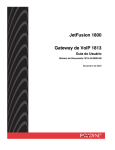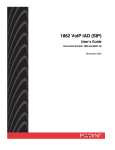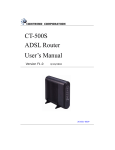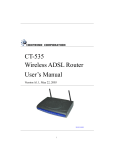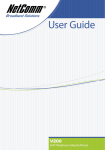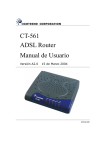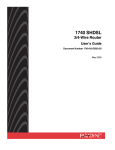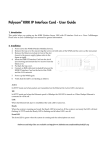Download CT-811M VoIP Gateway SIP User's Manual
Transcript
CT-811M VoIP Gateway SIP User’s Manual Mar 9, 2005 Version A2.0 261053-017 VoIP Gateway settings WEB, Telnet Provision account: User Name: root Password: 1234 LAN port IP: 192.168.1.101 Preface This manual is written to provide information to network administrators. It covers the installation, operation and applications of the CT-811M VoIP Gateway. Warning Before servicing or disassembling this equipment, always disconnect all power and telephone lines from the device. Use an appropriate power supply and a telephone line cord. Specification of the power supply is clearly stated in Appendix A - Specifications. 1 Table of Contents CHAPTER 1 INTRODUCTION .....................................................................4 1.1 PRODUCT OVERVIEW ..............................................................................4 1.2 FEATURES ...........................................................................................5 1.3 APPLICATION ........................................................................................6 CHAPTER 2 UI EXPLANATION AND HARDWARE INSTALLATION ...............7 2.1 BACK PANEL ........................................................................................7 2.2 WIRING INSTALLATION ............................................................................7 2.3 FRONT PANEL LED INDICATORS .................................................................9 CHAPTER 3 LOGIN VIA THE WEB BROWSER ...........................................10 2.1 IP ADDRESS ...................................................................................... 10 2.2 LOGIN PROCEDURE............................................................................... 11 CHAPTER 4 BASIC CONFIGURATION ......................................................12 4.1 VERSION .......................................................................................... 12 4.2 ACCESS CONTROL ................................................................................ 12 4.2.1 Change the Password.................................................................. 12 4.2.2 Add User ................................................................................... 13 4.2.3 Delete User ............................................................................... 14 4.3 WAN SETUP ...................................................................................... 15 4.3.1 Static IP address ........................................................................ 16 4.3.2 DHCP Mode ............................................................................... 17 4.3.3 PPPoE ....................................................................................... 18 4.4 LAN IP ADDRESS................................................................................ 19 4.5 SAVE ............................................................................................... 20 4.6 ERASE ............................................................................................. 21 4.7 REBOOT ........................................................................................... 21 CHAPTER 5 ADVANCE CONFIGURATION .................................................22 5.1 VOIP QOS ....................................................................................... 22 5.2 NAT PORT REDIRECT ............................................................................ 22 5.3 SYSTEM STATISTICS ............................................................................. 24 5.3.1 Interface Statistics ..................................................................... 24 2 5.3.2 TCP-IP ...................................................................................... 25 5.3.3 DHCP-Lease............................................................................... 25 CHAPTER 6 VOIP ....................................................................................27 6.1 SIP CONFIGURATION ............................................................................ 27 6.1.1 Local ........................................................................................ 28 6.1.2 PhoneList ............................................................................... 30 6.1.3 Remote..................................................................................... 32 6.1.4 CallForward ............................................................................ 33 6.1.5 Dial Plan ................................................................................... 35 CHAPTER 7 SOFTWARE UPGRADE VIA FTP .............................................37 APPENDIX A: PIN ASSIGNMENTS AND POWER ADAPTERS .....................39 APPENDIX B: PHONE OPERATIONS ........................................................40 NORMAL CALL HOLD ........................................................................... 40 CONSULTATION CALL HOLD ................................................................... 40 CALL RESUME ................................................................................... 40 CALL SWITCH ................................................................................... 40 CALL WAITING .................................................................................. 40 CALL TRANSFER ................................................................................ 40 CLIR (CALLER-ID RESTRICTION) ............................................................ 41 CFU (CALL FORWARD UNCONDITIONAL).................................................... 41 APPENDIX C: GLOSSARY ........................................................................42 3 Chapter 1 Introduction This chapter introduces the CT-811M VoIP Gateway. It includes a product overview, description of the products features and applications, and explains the functions of the Front panel LED indictors. 1.1 Product Overview Standard telephones connect to the RJ-11 port (telephone jack) on the back of the CT-811M, allowing calls to be routed to anywhere in the world – significantly reducing or eliminating long distance charges. Your PCs connected to the CT-811M don’t even have to be turned on to make calls. The CT-811M solves your entire network and telephony needs in one integrated unit, which reduces the space requirements, and cost of hardware and cabling. This makes the CT-811M the most cost effective solution for your application. 4 1.2 Features Supports Voice over IP (VoIP) Uses a standard telephone to make Internet calls with low charges Use just one IP address to access the Internet over your entire network Supports Caller ID Supports silence suppression Configurable through your networked PC’s Web Browser Remote administration and remote firmware upgrades over the Internet Supports PPTP, L2TP and IpSec Pass-Through Internal 4-Port switch dramatically speeds up your gaming and multimedia connections 5 1.3 Application 6 Chapter 2 UI Explanation and Hardware Installation 2.1 Back Panel The figure below illustrates the back panel of the router. On the left side of the rear panel, there is a reset button. This button is used to reload the factory default settings. Use a small object like a ballpoint pen to press the button and hold it down for over three seconds. The router will reset and all parameters will return to their factory default settings. You can verify this process by monitoring the PHONE LED, it will turn off and then on again as the router restarts. 2.2 Wiring Installation The next figure illustrates the wiring connection process for the CT-811M. 7 Note: If you have an installed ADSL connection, disconnect the RJ45 cable from the back of your computer and connect to the WAN port of the CT-811M. Connect the power adapter to the POWER jack of the device, and then plug the power adapter into the wall outlet. Connect the WAN port of the device (CT-811M) to the ADSL modem LAN port, with an RJ45 connector cable. Connect the LAN port (1X- 3X) of the CT-811M to your PC (Ethernet port) or hub with an RJ45 cable (supplied with the VoIP device). Connect the Phone 1 and Phone 2 port of the device to your analogue telephone set with an RJ11 connector cable. Note 1: If the device fails to power on, or it malfunctions, first verify that the power supply is correctly connected, and then power it on again. Note 2: Restore the default parameters of the router by holding down the device’s Recessed button for over three seconds. 8 2.3 Front Panel LED Indicators LED Color Mode Function POWER Green On The router is powered up. Off The router is powered down. On Phone is off-hooked Off Phone is on-hooked PHONE1x ~2x Green Blink Phone is ringing LAN 1x~3x WAN Green On An Ethernet Link is established. Off An Ethernet Link is not established. Green Blink Data transmitting or receiving over LAN. Green On The WAN link is established. Off Device booting Note: If the device fails to power on, or it malfunctions, first verify that the power supply is correctly connected, and then power it on again. 9 Chapter 3 Login via the Web Browser This section describes how to manage the VoIP gateway via a Web browser from the local or remote end. You can use a web browser such as Microsoft’s Internet Explorer, or Netscape Navigator. To configure the system, it is recommended that advanced versions of the browsers be used, that provide full-length support for JavaScript. It is best to set your display resolution to 1024 x 768. To change the resolution you can go to the Microsoft Windows control panel and click on the Display icon, and change the display settings. You will find the display settings there. A unique default user account is assigned with user name root and password 1234. User can change the default password later when logging on to the device. 2.1 IP Address To log on to the device using a web browser, your workstation and the device should both be on the same network segment. The default IP address is 192.168.1.101. You can modify the IP address of your PC by modifying its TCP/IP. Enter the TCP/IP screen under Microsoft Windows system and change the IP address to the domain of 192.168.1.x/24. 10 2.2 Login Procedure To log on to the system from the Web browser, follow the steps below: STEP 1: Start your Internet browser. STEP 2: Type the IP address for the router in the Web address field. For example, if the IP address is 192.168.1.101, type http://192.168.1.101 STEP 3: You will be prompted to enter your user name and password. Type the password, or if the password was not changed, type the default passwords. Then click OK. The default USER Name is root, and password 1234. The user name and password are case-sensitive. STEP 4: After successfully logging in, you will reach the main menu where you can see menu of hyper links. All these links are mainly categorized into three types: Basic, Advanced, and VoIP 11 Chapter 4 Basic Configuration From the Basic menu bar, you can change passwords, configure the WAN/LAN interfaces, set-up routing, save settings, reboot the device, and retrieve the factory default settings. 4.1 Version To verify the software version of your router, from the Basic Menu bar, click on Version Information. The information will display as in the screenshot below. 4.2 Access Control To manage the List of Users, click Access Control on the menu bar. On the Access Control screen, you can add or delete users. 4.2.1 Change the Password To modify the password, click Access Control on the menu bar. Select the applicable User, and click Change Password. 12 On the Change Password screen, type the old password and type the new password twice. Click Apply to submit the settings. If you change the password, make sure you keep a record of it in a safe place, as you will require it the next time you log-on. 4.2.2 Add User To add a user entry, click the Add button, and fill out the parameters below. Click Apply to submit the settings. 13 • User Name: Enter the new user name; the User Name is case sensitive. • Password: Enter a password for the new user; the password is case sensitive. • Services: Authorization for CLI, HTTP or FTP services. • Permissions: Select Ordinary or Administration user permission. 4.2.3 Delete User To delete a User from the list of users, complete the following steps: STEP 1: Click Access Control on the menu bar . 14 STEP 2: Choose a User entry, and click Delete. 4.3 WAN Setup Click WAN Setup from the tool bar. The following information will be displayed: The following are the common settings to set up these services. Static IP address: ISP assigns you a static IP address, or IP address of the host needs to be manually configured in your network. DHCP mode: Obtain an IP address from ISP automatically, via DHCP protocol. PPPoE mode: Some ISPs require the use of PPPoE to connect to their service. 15 Then click the WAN Setup button The following information will be displayed: 4.3.1 Static IP address Select WAN Setup in the Basic Menu. Then select Static IP address (the ISP assigns you a static IP address, or an IP address of the hosts needs to be manually configured in your network,) and click Next. The following screen will be displayed. 16 Fill in the parameters and click Next. WAN IP address Enter the WAN IP address. Subnet Mask The subnet mask of the selected interface. Default Gateway The gateway IP address of the IP network Primary DNS Server Enter the primary DNS server IP address. Secondary DNS Server Enter the secondary DNS server IP address that will be used in the event that the primary server IP address fails or is not available. 4.3.2 DHCP Mode Select WAN Setup in the Basic Menu. Then, select DHCP mode (obtains an IP address from ISP automatically via DHCP protocol) and click Next. The following screen will be displayed. 17 4.3.3 PPPoE PPPoE provides session authentication using either Password Authentication Protocol (PAP) or Challenge Handshake Authentication Protocol (CHAP). Session accounting is possible and conservation of bandwidth can be achieved by closing down unused sessions. By utilizing PPP - link and network parameters are easily negotiated between the IAD/Router and the ISP. When using PPPoE, the system is assigned an IP address from the Internet Service Provider as part of establishing the network connection. The system can be configured as a DHCP server for LAN and NAT can be used to translate private addresses to public addresses. In this way, computers in the LAN do not have to have their own public IP addresses. To set up PPPoE, select WAN Setup in the Basic Menu. Enter your User name/Password (used for remote customers to login during dialup) and click Apply. 18 4.4 LAN IP Address The default LAN IP address is 192.168.1.101. Click LAN Setup from the menu bar to configure the LAN IP address and subnet mask. The following screen will be displayed. Enter/select the parameters as explained below. Click Apply to submit the settings. 19 LAN IP Address Enter the LAN IP address. NetMask The subnet mask of the IP network. DHCP Server Click Enable or Disable. Starting IP Address The first IP address of the address pool in the DHCP server. Note the IP address should be in the same subnet as the router’s LAN IP address. End IP Address The last IP address of the address pool in the DHCP server. Note the IP address should be in the same subnet as the router’s LAN IP address. Click Yes, to save the configuration and reboot the system. Click No, to change the configuration only. The Web configuration will be interrupted. Use the new IP address to login (whether you clicked on the Yes or No button). 4.5 Save To save the settings to Flash, click Save & Reboot from the menu bar. In the main pane, click Save. 20 4.6 Erase To erase the settings and reset to the original default click Erase on the menu bar. In the main pane of the following display, click Erase. Then, reboot the system. 4.7 Reboot To reboot the router, click Reboot from the menu bar. In the main pane, click on Reboot. 21 Chapter 5 Advance Configuration From the Advance Menu you can configure VoIP QOS, NAT Port Redirect, System Statistics and Ping. 5.1 VoIP QOS VoIP QOS is a function that allows users to keep enough bandwidth for voice communication by analogue telephone set. Click VoIP QOS, the screen shows: 1. Click the drop-down menu besides VoIP Qos to enable or disable this function. 2. To set proper bandwidth for your voice communication (depending on how much your network has),input the number of kbps (as indicated above) for the link speed of the upstream. 3. Click Apply. 5.2 NAT Port Redirect NAT Port Redirect can allow CT-811M redirect public ports to Internal Servers or Virtual servers (WEB server, FTP server, E-mail server). This function allows remote users access the internal server through the assigned local port corresponding to the remote port. Maximum 30 virtual server suggested. 1. Click the NAT Port Redirect under Advance。The screen shows: 22 2. Click Add。The screen shows: Type in parameters below and click Apply to add a redirect port: Public Port From /Public Port To Type in the public port for remote user accessing. The category is 1-65535. Protocol TCP or UDP. Local Address Type in the local IP address Local Port From/Local Port To Type in the Local Port. For example, if you want to add a virtual server for FTP, set parameter as follow: Public Port From /Public Port To Type in Public port for remote user accessing. Public Port From: 20 Public Port To: 21 Protocol TCP Local Address 192.168.1.133 Local Port From/Local Port To Local Port From: 20 Local Port To: 21 23 5.3 System Statistics To view the system statistics, click on the System Statistics button located near the bottom of the menu-bar. Another window appears. Statistics are recorded regarding Interfaces, TCP-IP and DHCP-Lease. 5.3.1 Interface Statistics To display the interface statistics, click the Interface tab, located at the top-left of the System Statistics screen. The Interface Statistics page displays statistics for all interfaces. The following information is displayed: Interface Name The name of the interface Admin Status Indicates whether the interface is Up or Down Octets In The number of Octets (bytes) received Unicast PktsIn The number of unicast packets received Broadcast PktsIn The number of broadcast packets received Discards In The number of packets received that were discarded Errors In The number of inward errors Octets Out The number of Octets (bytes) transmitted Unicast PktsOut The number of unicast packets transmitted Broadcast PktsOut The number of broadcast packets transmitted Discards Out The number of packets transmitted that were discarded Errors Out The number of outward errors 24 5.3.2 TCP-IP To view TCP-IP statistics click on the TCP-IP tab at the top of the System Statistics page. The TCP-IP page displays the IP statistics, UDP statistics, TCP statistics, and ICMP statistics. 5.3.3 DHCP-Lease Under DHCP-Lease tab, information regarding MAC Address mapping to Lease-IP is displayed. 5.4 Ping To access the Ping screen, click the Ping button, which is located under the Advanced menu bar. This screen performs the ping test. 25 A Ping test is used to verify the status of a network connection after the RIP or static route function is enabled. Ping sends a request message to the host and waits for a return message. This function can verify if the remote host is reachable. Ping can also measure the round-trip time to the remote host. To access the Ping test screen, click the Ping tab. Enter the Host Name or IP address of the remote terminal and click Submit to start the ping and display the results. The following is an example of the ping result. The information is as follows: Packets transmitted The number of packets that were transmitted. Packets received The number of packets that were received. Packets loss (%) The number of packets lost (transmitted-received) Minimum round trip time The fastest round-trip time. Maximum round trip time The slowest round-trip time. 26 Chapter 6 VoIP 6.1 SIP Configuration SIP, the Session Initiation Protocol, is a signaling protocol for Internet conferencing, telephony, presence, events notification and instant messaging. It is the Internet Engineering Task Force's (IETF's) standard for multimedia conferencing over IP. It is designed to address the functions of signaling and session management within a packet telephony network. Signaling allows call information to be carried across network boundaries. Session management provides the ability to control the attributes of an end-to-end call. Session Initiation Protocol is a peer-to-peer protocol. There are four components in SIP standard, (a) User Agent (UA), (b) Proxy Server, (c) Registrar Server, and, (d) Redirect Server. This particular document describes about SIP User Agent and the call establishment between User Agents. The SIP page displays when SIP is clicked the in the hyperlinks menu under VoIP. This is the first and the initial screen for SIP configuration, which lists configured SIP Parameters. The screen allows the following actions to be performed. Their configurations are described in the following sections. • Local: VoIP host/voice CODEC configuration for CT-811M, and SIP proxy/registrar configuration if necessary. 27 • PhoneList: SIP phone number configuration for CT-811M • Remote: Buddy phone number configuration. CT-811M looks up buddy list for the dialed phone number first. If the phone number is not listed, then the CT-811M inquiries SIP proxy. It is also suitable for peer-to-peer calling in cases where there is no SIP Registrar/proxy. • CallForward: Call forwarding configuration. • Dial Plan:To set a particular method to filter you phone numbers in the list. 6.1.1 Local The Local tab configures the local terminal parameters. The page displays the SIP Configuration List. To configure the local parameters, you can click the Config button or Modify button. The Config button changes all the local parameters based on the default settings. The Modify button configures the parameters for the selected part. The following figure displays the screen after choosing Config. 28 Config Host This section configures the SIP host parameters: Interface Choose an interface that the SIP host will transmit /receive the SIP messages. The WAN interface is mandatory and there are no other selectable options. Transport Choose the transport protocol. It can be either udp or tcp. The default is UDP. Presently only UDP is supported. Max Digits The limited maximum allowed digits. Port No Port number of user-agent where it receives the SIP messages. The default port number is 5060, which is a well-known port for SIP protocol. Use Proxy Choose YES if a Proxy or Registrar server will be used. Also configure the Proxy Info and Registrar. Choose No if a Proxy/Registrar server won’t be used. With this setting, the proxy and registrar information will be ignored. Config Proxy/ Registrar This section configures the proxy server IP address and port number. A proxy is an intermediary program that acts as both a server and a client for the purpose of making requests on behalf of other clients. Requests are serviced internally or transferred to other servers. A proxy interprets and, if necessary, rewrites a request message before forwarding it. 29 • Host Addr: IP address of the SIP proxy server, used for VoIP service. • Port No: Port number of the SIP-Proxy server. The default port number is 5060. Domain Info This section configures the Registrar Server IP address and port number. A Registrar server accepts REGISTER requests. A registrar is typically collocated with a Proxy or Redirect server and may offer location services. The Registrar saves information about where a party can be found. Domain: domain name of the SIP Registrar server. CODECs Info This section configures the Codecs to be supported for the configured User-Agent. PCMU (u-law), PCMA (a-law), G729 are the name of the codecs which can be selected by checking appropriate box. Multiple items can be checked. The final CODEC is up to the negotiation with the party or SIP proxy. 6.1.2 PhoneList The PhoneList tab lists and configures the local phone parameters. This section configures the SIP parameter required to build SIP messages for different phone(s) attached to different phone ports of the router to send signaling information to the other party. When a call dials in, it will see if the called number maps any of the entries in the phone port list. If no entry is matched, the call request will be dropped. The CT-811M supports two FXS ports for phone service and there two entries, Port No 1 and Port No 2, in the phone list. 30 Port No User Name Display Name Expire: Qvalue Codec: DTMF Packetization Period Auth User Name Auth Password This displays the port number. You can select Prot No=1 or Port No=2 Name of the local SIP host. When a call dials in, it will see if the called number maps the entry in the phone port list. If it is not matched, the call request will be dropped. Displays name of your caller ID on the phone set, which supports called ID function, when you make a call to the party. It is for identification purpose only, and can be used to hide/or show the actual user name. The time period until user would like its registration to be valid with the Registrar/Proxy Server. The default value is 120 seconds. Enter a value between 0 and 1 for registering with the proxy (in case the same username is registered from a different location). Decimals are accepted, such as 0.3. In general, a larger number has higher priority for the proxy to connect the call. If the same Qvalue is used, the call connection is up to the call policy of the proxy. The preferred codec of this user. The default is PCMU first. The DTMF method is inband. The period of time that the voice packets are packetized. The value always shows 20 mini-seconds. The authentication user name for the Registrar/proxy, which is assigned by the service provider. The authentication password for the Registrar/proxy, which is assigned by the service provider. The Register button allows the user to manually make the CT-811M register with the remote proxy server. The Modify button changes the phone parameters. The following is the figure after clicking Modify. If the Register button is not executed after modification of phone information, the CT-811M will automatically register with the remote proxy until the expiration of timeout (120 seconds by default). It is recommended to execute the Register 31 button after any modification in order for the proxy to keep the up-to-date phone information of the CT-811M 6.1.3 Remote The Remote tab configures the buddy list. The CT-811M looks up the buddy list for the dialed phone number first. If the phone number is not listed, then the CT-811M inquiries with the SIP proxy. It is also suitable for peer-to-peer calling in cases without a SIP Registrar/proxy. For the case without a SIP Registrar/proxy, the host phone port can’t call the user agent that is not in the buddy list. User Name Speed Dial HOST Port No Display Name Name of the remote SIP host, which should be the name of peer SIP host. The phone number maps to the remote party SIP-URI after dialing on key/phone pad. This should be unique for different SIP-URI. The host IP address to call. Port number of the remote user agent where it will receive SIP messages. The default port number is 5060, which is a well-known port for SIP protocol. Display name of the above user on your phone, which supports caller ID function. It is for identification purposes only, and can be used to hide the actual user name. Add New buddy entries can be added using the Add button. After entering the parameters, click Add to submit the settings. 32 Modify Select the entry by ticking it in the Select field and click Modify (see the following figure). After changing the parameters, click Modify to submit the settings. Delete Select the entry by clicking it in the Select field and click Delete. 6.1.4 CallForward This CallForward tab lists the configured call forward information. 33 To configure the call forwarding parameters, tick the item and click Modify. After changing the parameters, click Modify to submit the settings. Phone No User Name IPv4 Addr Port No Fwd Call Displays the selected phone port number for configuration. (You can select Prot No=1 or Port No=2) Sip user name of the forwarding address where the calls will be forwarded. The IP address of the SIP user name to which the phone calls will be forwarded. Port number of the forwarding address where the calls will be forwarded. The default port number is 5060. Choose YES if the phone will be forwarded. Choose NO if the phone won’t be forwarded. 34 6.1.5 Dial Plan Under this tab, you can modify the particular method to filter phone number. Add Click Add to switch to Add Dial Plan page. Click Add after you enter all parameter to submit your settings. Modify Select an item and click Modify to switch to Modify Dial Plan Info page. Click Modify after you enter all new parameter to submit your settings. 35 Prefix Type in your prefix Mini_digit The minimum number of prefix Max_digit The maximum number of prefix Delet_digit The number of prefix you want to delete Insert_digit Type in the prefix you want to insert Delete Select the entry by clicking it in the Select field and click Delete. 36 Chapter 7 Software Upgrade via FTP Follow the steps below to upgrade the firmware version of the CT-811M via FTP. The procedures below will use LAN port IP address 192.168.1.101 for illustration. STEP 1: Connect the router to a PC using the LAN cable. Set the PC to the same subnet as the router (192.168.1.101). STEP 2: Run an ftp program on the PC. STEP 3: Start DOS and enter the menu where the new firmware is installed: Example: C:\Upgrade STEP 4: Enter the command: ftp 192.168.1.101 (router’s IP address) STEP 5: At the USER prompt type root (small case) STEP 6: At the Password prompt type 1234 STEP 7: After you see the message User Logged in, type: Bin STEP 8: After you see the message Type set to I, type: ha STEP 9: After you see the message Hash mark printing, type: put <filename.bin> app 37 Example: put firmware app STEP 10: After a moment, the file should begin transferring, after you see the message Transfer complete, the upgrade process is complete. 38 Appendix A: Pin Assignments and Power Adapters Ethernet Port Specification (RJ45) 10/100Mbps Half/Full Auto-negotiation Auto-crossover Pin number Definition Pin number Definition 1 Transmit data+ 5 NC 2 Transmit data- 6 Receive data- 3 Receive data+ 7 NC 4 NC 8 NC Power Adaptor Specifications NORTH AMERICAN PLUG STANDARDS AC/DC Power Adapter Mode LINEAR Input Power 120V Output Power 12VDC/1A Regulatory Standards EI-48,UL/CUL NORTH AMERICAN PLUG STANDARDS AC/DC Power Adapter Mode SWITCHING Input Power 100~240V Output Power 12VDC/1A Regulatory Standards UL/CSA EUROPEAN PLUG STANDARDS AC/DC Power Adapter Mode LINEAR Input Power 230V Output Power 12VDC/1A Regulatory Standards EI-48,TUV/CE EUROPEAN PLUG STANDARDS AC/DC Power Adapter Mode SWITCHING Input Power 100~240V Output Power 12VDC/1A Regulatory Standards CE/TUV 39 Appendix B: Phone operations Normal Call Hold This feature gives the option of suspending a conversation until the user decides to resume it. Briefly press and release the telephone switch hook or "flash" button to enable this feature. No audio data is going through when a session is on hold. Consultation Call Hold This feature enables the user to put the conversation on hold and allows the making of a new connection (consulting connection) with another user. By pressing the switch hook or “flash” button briefly and dialing a valid number after getting a dial tone invokes consultation. Call Resume This feature allows the user to resume the conversation after it was placed on hold. Press and release the telephone switch hook or "flash" button to enable this feature. Call Switch This feature allows users to switch between connections if there are 2 active calls at one time. Press the switch hook or “flash” button briefly to enable this feature. Call Waiting This feature permits users to switch and talk to two different remote users. Briefly press the switch hook or "flash" button after hearing the intermittent call-waiting tone. This will put the first call on hold while answering the incoming call. To return to the first call (and to switch back and forth), simply press and release the switch hook or “flash” button again. Call Transfer This feature allows users to transfer the current active call to another different remote user. By pressing the * key followed by 1 and dialing a valid number after getting a dial tone invokes transfer. 40 CLIR (Caller-Id Restriction) This feature permits users to prevent their information from being displayed on the remote phone when making a call. By pressing *31* and dialing a valid number followed by # invokes the CLIR. CFU (Call Forward Unconditional) This feature allows users to forward all their calls. By pressing *21* and entering a valid number followed by # invokes the CFU. Press #21# to cancel the CFU. 41 Appendix C: GLOSSARY 100BaseT: A 100 Mbps Ethernet standard that uses twisted-pair wiring. 10BaseT: A 10 Mbps Ethernet standard that uses twisted-pair wiring. Arp: Address Resolution Protocol Address: The symbol (usually numeric) identifying an interface attached to a network. ASCII: American Standard Code for Information Interchange. Bandwidth: The range of frequencies of a transmission channel. The wider the range the higher the data rate that can be sent. Hence, bandwidth is also taken to mean the data rate. Baud: One baud is one symbol (state-transition or level-transition) per second. Bit: A binary digit, with the value of –0 or –1. Boot: Start a device. Bps: Bits per second. The speed at which bits are transmitted across a data connection. Bridge: A device that links local or remote area networks together, forwarding packets based on a MAC address (compare with router). Broadband: Communication channels operating at transmission rates in excess of 64 Kbps. Broadcast: The simultaneous transmission to two or more communication devices. Byte: Eight bits arranged in sequence CHAP: Challenge-Handshake Authentication Protocol. A PPP protocol to ensure authentication of the connection between two devices. CPE: Customer Premises Equipment. Equipment used by the end-user. DHCP server: A server that dynamically allocates network addresses and delivers configuration parameters to hosts. DHCP: Dynamic Host Configuration Protocol. A TCP/IP protocol that enables a network connected to the Internet to automatically assign a temporary IP address to a host when the host connects to the network. DNS: Domain Name Server. A server that retains the addresses and routing information for TCP/IP PAT users. Download: To receive a file over a network (compare with upload). DSP: Digital Signal Processor. The microprocessor that handles line signaling in a modem. DTE: Data Terminal Equipment. Equipment that transmits or receives data in the form of digital signals. Dynamic detection: A process of a automatic detection of a new device added or removed from the PC. 42 Ethernet address: Another name for MAC address. Ethernet: A standard protocol (IEEE 802.3) for a 10-Mb/s baseband local area network (PAT) bus that supports high-speed communication among systems. It operates at the Physical Layer of the OSI Model. ETSI: European Telecommunications Standards Institute. Firmware: Software that has been temporarily or permanently loaded into ROM. Flash memory: A type of RAM that retains its information, even after powering-down. FTP: File Transfer Protocol. A TCP/IP standard protocol for transferring files Gateway: A communications device that connects two different networks. Header: The beginning of a frame or cell that contains management and addressing information. Hop: One point-to-point transmission in a series required to transmit a message between two hosts in a network. Host: An addressable computer connected to a network. Hub: A device that serves as the central location for attaching wires form workstations. ICMP: Internet Control Management Protocol. An Internet protocol that allows for the generation of error messages, tests packets, and information messages related to IP. IEEE: Institute of Electrical and Electronics Engineers. IEEE: The Institute of Electrical and Electronics Engineers. IP address: Internet Protocol address. The decimal-numeric, fixed-length address assigned to an Internet host. IRQ: Interrupt re-quest, a hardware interrupt on a PC. ISO: International Standards Organization. ISP: Internet Service Provider. An organization that provides access to the Internet. Kbps: Literally it means Kilobits per second, but usually it is taken to mean 1,024 bits per second. LAN: Local Area Network. A LAN is a data communications system that lies within a limited spatial area, has a specific user group, and has a specific topology. LED: Light Emitting Diode. A light or status indicator. MAC address: Media Access Control address. The unique fixed address of a piece of hardware, normally set at the time of manufacture and used in PAT protocols. MAC: Medium Access Control, a protocol for determining which device has access to the network at any one time. Mbps: Megabits per second. One megabit is 1,048,576 (10242) bits. NAT: Network Address Translation is a transparent routing function that translates 43 a Private IP address on a PAT into a Public address that can be used in a public network. Network address: The network portion of an IP address. Network protocol: Network protocols encapsulate and forward data packets from one interface to another. Noise: Unwanted interference to a transmitted signal by an outside source. PAP: Password Authentication Protocol. PPP protocol that ensures authentication of the connection between two devices. PAT: Port Address Translation is a form of NAT that maps multiple Private IP addresses to a single Public IP address. Ping: An internet utility signal sent to check the accessibility of a device. automatically without requiring the user to turn off the system during installation. Point-to-point connection: Any connection with only two endpoints. A dedicated data link that connects only two stations. Port: An access point where data can enter or exit. POTS: Plain Old Telephone Service. PPP: Point-to-Point Protocol. A protocol (RFC 1661) for transmitting packets over serial links between devices made by the same or different manufacturers. PPPoE: Point-to-Point Protocol over Ethernet. A method for establishing sessions and encapsulating PPP packets over an Ethernet, specified by RFC 2516. PPTP: Point-to-Point Tunneling Protocol. An extension of Point-to-Point Protocol used to create virtual private networks between PCs. Protocol: A set of rules that govern the transmission of data between interconnected devices to maintain or improve communication. Proxy server: Provides a list of items available on other servers to increase the availability and speed of retrieving that information. PSTN: Public Switched Telephone Network. The standard telephone network. QoS: Quality of Service. The expected data loss or latency. Remote access: Communication from a remote location or facility through a data link. Remote digital loopback test: This test loops the remote digital receiver output back into the transmitter input. Remote host: The computer receiving the network commands. RFC: Request for Comments. Documents published by the Internet Engineering Task Force pertaining to Internet protocols and policies. RIP: Routing Information Protocol. The protocol governing the exchange of routing information. RJ11: A 6-position jack used with dial networks and telephone sets. 44 RJ45: An 8-position jack used with programmable dial networks. Router: Protocol-dependent device that connects subnets together. Routers operate at the network layer (layer 3) of the ISO Open Systems Interconnection--Reference Model. Routing table: A table that lists routing paths to enable a node to route traffic to another node in the network. RS-232: a low-speed, 25-position, DCE/DTE interface. Server: Hardware or software that offers a specific service, such as database management, to a client. Static route: A route that is permanent rather than a route that is dynamically assigned by another router. STP: Shielded Twisted Pair. Telephone wire that is wrapped in a sheath to eliminate external interference. Subnet address: The subnet portion of an IP address. Subnet mask: A number that identifies the subnet portion of a network address. so that IP addresses can be shared on a local area network. Subnet: An independent network segment, that is, it has the same network address, but its subnet address is different. Switch: A data switch connects computing devices to host computers, enabling multiple devices to share a limited number of ports. An electrical switch is a device for making, breaking, or changing the connections in an electrical circuit. TCP/IP: Transmission control protocol/Internet protocol, a set of protocols that govern peer-to-peer connectivity functions for local and wide area networks. TCP: Transmission Control Protocol. Telnet: The TCP/IP virtual terminal protocol that allows a user at one site to access a remote system at another site. Throughput: The number of bits, characters, or blocks that are able to pass through a data communication system. UDP: User Datagram Protocol. A connectionless protocol that converts data messages generated by an application into packets to be sent over IP. Upload: To receive a file transmitted over a network. URL: Uniform Resource Locator. An Internet standard addressing protocol for describing the location and access method of a resource on the Internet. VPN: Virtual Private Network. A network implemented over a public network that is made “private” by use of encryption. WAN: Wide area network. A communications network that connects geographically separated areas (Compare with LAN). 45