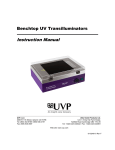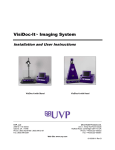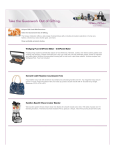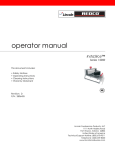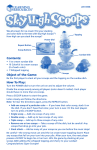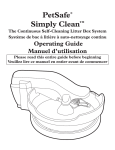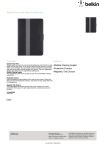Download XPOS 950 Service manual 20111108
Transcript
Service Manual X-POS950 Copyrights ©2011. All rights reserved. The information in this document is subject to change without prior notice in order to improve reliability, design and function and does not represent a commitment on the part of the manufacturer. This document contains proprietary information protected by copyright. All rights are reserved. No part of this manual may be reproduced by any mechanical, electronic, or other means in any form without prior written permission of the manufacturer. All trademarks are property of their respective owners Liability Disclaimer In no event will the manufacturer be liable for direct, indirect, special, incidental, or consequential damages arising out of the use or inability to use the product or documentation, even if advised of the possibility of such damages. The information in this document is subject to change without notice Copyrights i Contents Copyrights .................................................................................................i Liability Disclaimer ...................................................................................i Contents....................................................................................................ii 1. Before You Start ...................................................................................1 1.1. Tools Suggested .......................................................................................... 1 2. Opening the Device..............................................................................2 2.1 Separate the Base and Open the Device..................................................... 2 3. Mainboard side Components Replacement.......................................3 4. Front-Panel side Component Replacement.......................................9 HDD removing ....................................................................................................11 ii Contents 1. 1. Before You Start 1. Please unplug the power cable before you start to work. 2. Please read and follow the instructions in this document carefully. Failure to follow these instructions could damage your device and void the warranty. 1.1. Tools Suggested All procedures in this document require the following tools: #0 Phillips screwdriver (Magnetized suggested) #1 Phillips screwdriver (Magnetized suggested) 1.5 mm hexagon socket spanner (Magnetized suggested) Chapter 1 1 2. 2. Opening the Device 2.1 Separate the Base and Open the Device 1. Un-tighten four screws and remove the base from the POS device. 2. Un-tighten the four screws. 3. Open the back panel. 2 Chapter 2 3. 3. Mainboard side Components Replacement 1. Un-tighten the three screws. 2. Remove the wind scooper. 3. Un-tighten the three screws (in blue circle) and unplug the two thermal fan connectors (in blue rectangle), and then you can remove the thermal fan assembly. Chapter 3 3 4. Open the two ejectors on the slot by pushing them, and remove the RAM from the slot. 5. Un-tighten the four screws, and then you can remove the heat sink. 6. Press down the lever and pull toward outside to open the CPU socket 4 Chapter 3 7. Remove the CPU carefully. 8. Un-tighten the screw and remove the HDD tray cover. 9. Un-tighten the screw and remove it. Chapter 3 5 10. Un-tighten the four screws fixing the HDD tray bracket. 11. Open the two ejectors on the slot by pushing them, and remove the RAM from the slot. 6 Chapter 3 12. Unplug: A. Speaker connector, B. COM 3 connector, C. touch cable connector, D: (left to right) COM 6 connector, LVDS and LED indicator connector, and inverter connector. à11. Unplug: A. Speaker connector, B. MSR Extender connector, C. touch cable connector, D: (left to right) VFD Extender connector, LVDS and LED indicator connector, and E. inverter connector. . 13. Un-tighten the five screws, and then you can remove the mainboard. Chapter 3 7 14. Loosen the ten hexagonal screws by 1.5 mm hexagon socket spanner as shown below, and remove the I/O panel. 8 Chapter 3 4. 4. Front-Panel side Component Replacement 1. Remove the black tape. 2. Un-tighten the two screws and disconnect the three connectors, and then you can remove the LCD inverter. 3. Remove the speaker which is fixed by glue. Chapter 4 9 4. Remove all eight screws as shown and seperate the LCD and touch assembly from the front bezel. 5. Remove the two screws on the both side of the LCD chassis and take out the LCD panel. 6. Remove the black tape fixing the LVDS (LCD) cable connector. 10 Chapter 4 7. Disconnect the VDS (LCD) cable connector. 8. Pull out the LED indicator form the front bezel. HDD removing 1. Press the button with blue dot to unlock the HDD tray, and then pull out the HDD tray. Chapter 4 11 2. Disassemble the HDD from the HDD tray as shown. 12 Chapter 4