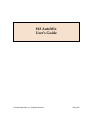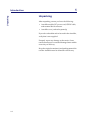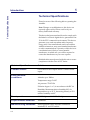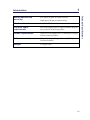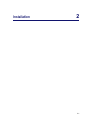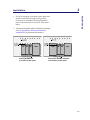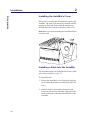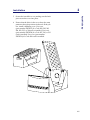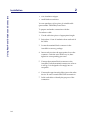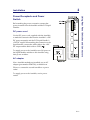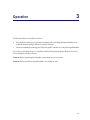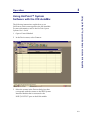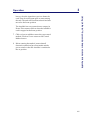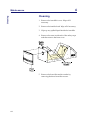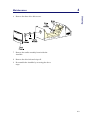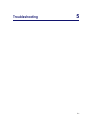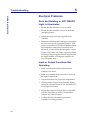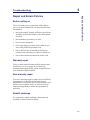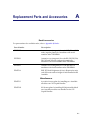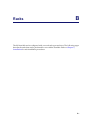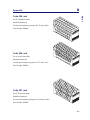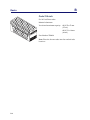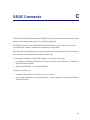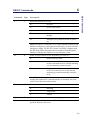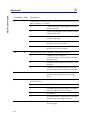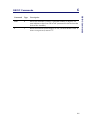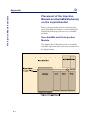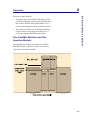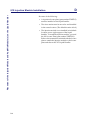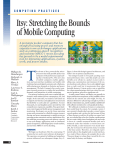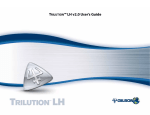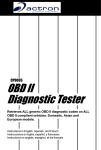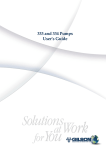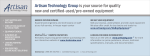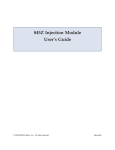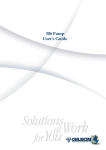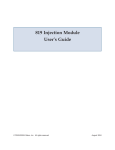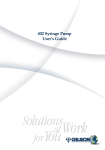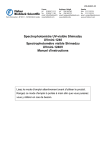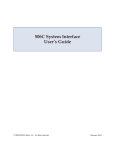Download LT2534 818 User's Guide.book
Transcript
818 AutoMix User’s Guide LT2534/©2005 Gilson, Inc. All Rights Reserved. May 2005 Table of Contents 1 Introduction Unpacking . . . . . . . . . . . . . . . . . . . . . . . . . . . . . . . . . . . . . . . 1-2 Customer Service . . . . . . . . . . . . . . . . . . . . . . . . . . . . . . . . . 1-3 Technical Specifications . . . . . . . . . . . . . . . . . . . . . . . . . . . 1-4 2 Installation AutoMix Setup . . . . . . . . . . . . . . . . . . . . . . . . . . . . . . . . . . . Placement on the Liquid Handler . . . . . . . . . . . . . . . . Installing the AutoMix’s Cover . . . . . . . . . . . . . . . . . . Installing a Rack into the AutoMix . . . . . . . . . . . . . . . 2-2 2-2 2-4 2-4 Using Rear Panel Switches and Connectors . . . . . . . . . . 2-6 Speed Switch . . . . . . . . . . . . . . . . . . . . . . . . . . . . . . . . . 2-6 I.O. (Input/Output) Port . . . . . . . . . . . . . . . . . . . . . . . 2-6 Contact inputs . . . . . . . . . . . . . . . . . . . . . . . . . . . . . 2-7 Contact output . . . . . . . . . . . . . . . . . . . . . . . . . . . . 2-7 Making connections . . . . . . . . . . . . . . . . . . . . . . . . 2-7 Unit ID Selector . . . . . . . . . . . . . . . . . . . . . . . . . . . . . . . 2-9 GSIOC Port . . . . . . . . . . . . . . . . . . . . . . . . . . . . . . . . . . 2-10 Power Receptacle and Power Switch . . . . . . . . . . . . 2-11 DC power cord . . . . . . . . . . . . . . . . . . . . . . . . . . . 2-11 AC adapter . . . . . . . . . . . . . . . . . . . . . . . . . . . . . . . 2-11 Placing Racks onto the Liquid Handler’s Locator Plate 2-12 3 Operation Status Panel . . . . . . . . . . . . . . . . . . . . . . . . . . . . . . . . . . . . . . 3-2 Using UniPoint™ System Software with the 818 AutoMix . . . . . . . . . . . . . . . . . . . . . . . . . . . . . 3-3 4 Maintenance Cleaning . . . . . . . . . . . . . . . . . . . . . . . . . . . . . . . . . . . . . . . . 4-2 5 Troubleshooting Electrical Problems . . . . . . . . . . . . . . . . . . . . . . . . . . . . . . . 5-2 Rack Not Rotating or NOT READY Light is Illuminated . . . . . . . . . . . . . . . 5-2 Input or Output Functions Not Operating . . . . . . . . 5-2 Repair and Return Policies . . . . . . . . . . . . . . . . . . . . . . . . . Before calling us . . . . . . . . . . . . . . . . . . . . . . . . . . . . . . Warranty repair . . . . . . . . . . . . . . . . . . . . . . . . . . . . . . . Non-warranty repair . . . . . . . . . . . . . . . . . . . . . . . . . . . Rebuilt exchange . . . . . . . . . . . . . . . . . . . . . . . . . . . . . . Return procedure . . . . . . . . . . . . . . . . . . . . . . . . . . . . . 5-3 5-3 5-3 5-3 5-3 5-4 A Replacement Parts and Accessories B Racks C GSIOC Commands GSIOC Commands . . . . . . . . . . . . . . . . . . . . . . . . . . . . . . . C-2 GSIOC Command List . . . . . . . . . . . . . . . . . . . . . . . . . C-2 D 819 Injection Module Installation Placement of the Injection Module and AutoMix Module(s) on the Liquid Handler . . . . . . . D-2 One AutoMix and One Injection Module . . . . . . . . . D-2 Two AutoMix Modules and One Injection Module . D-3 1 Introduction The Gilson 818 AutoMix provides you with thorough mixing of your samples. It is used with a single-probe Gilson 215 Liquid Handler. Gilson 818 AutoMix 1-1 1 Introduction Unpacking Unpacking After unpacking, ensure you have the following: • AutoMix module, DC power cord, GSIOC cable, and terminal block connector • AutoMix cover (ordered separately) If you also ordered the rack to be used in the AutoMix, verify that it was supplied. Promptly report any damage to the carrier. Some carriers must receive concealed damage claims within seven days of delivery. Keep the original container(s) and packing material in case the AutoMix must be returned to the factory. 1-2 Introduction 1 Customer Service Customer Service Gilson, Inc. and its worldwide network of authorized representatives provide you with the following types of assistance: sales, technical, applications, and instrument repair. If you need assistance and are in the United States please contact your regional Gilson representative or call the Gilson Customer Service Department at 800-445-7661 or 608-836-1551. You can also contact the Gilson Customer Service Department via its electronic mail (e-mail) address: [email protected]. Outside the United States, contact your Gilson representative for assistance. Specific contact information can be found on the Gilson website at www.gilson.com. 1-3 1 Introduction Technical Specifications Technical Specifications Please be aware of the following before operating the AutoMix. Note: Changes or modifications to this device not expressly approved by Gilson could void your factory-authorized warranty. This device has been tested and found to comply with the limits for a Class A digital device, pursuant to Part 15 of the FCC commercial environment. This device generates, uses, and can radiate radio frequency energy and, if not installed and used in accordance with the instructions, may cause harmful interference to radio communications. Operation of this device in a residential area is likely to cause harmful interference, in which case you will be required to correct the interference at your own expense. Shielded cables must be used with this unit to ensure compliance with the Class A FCC limits. Technical Specification Definition Contact control One contact closure output and two contact closure inputs Environmental conditions Indoor use Altitude: up to 2000 m Temperature range: 5-40°C Air pressure: 75-105 kPa Pollution degree: 1 or 2, in accordance with IEC 66 Humidity: Maximum relative humidity 80% for temperatures up to 31°C, decreasing linearly to 50% relative humidity at 40°C Front panel POWER light and NOT READY light Liquid contact materials Aluminum Manufacturing standards Meets applicable Safety and EMC certification standards; UL and CE certified 1-4 1 Introduction Low speed: 10 rpm, ±0.5 rpm accuracy Number of racks One Code 200-Series rack Physical space requirement Fits on the single probe 215 Liquid Handler. Requires two positions on the locator plate. Power requirements +24V DC at 1A supplied via a 2.1 mm ID power plug. Center contact is positive. Software control Gilson Serial Input/Output Channel (GSIOC) and UniPoint Software Weight 5.3 kg (11.8 lbs) High speed: 20 rpm, ±1 rpm accuracy 1-5 Technical Specifications Mixing speeds and accuracy Installation 2 2-1 2 Installation AutoMix Setup AutoMix Setup Placement on the Liquid Handler To install the AutoMix, align the holes in the bottom of the AutoMix with pins on the liquid handler’s locator plate. Then lower the AutoMix into place. On the following pages are example placement diagrams for the AutoMix and racks. Be aware of the following when installing the AutoMix. 2-2 • The AutoMix occupies two rack positions on the liquid handler’s locator plate. • The AutoMix cannot be placed in front of the rinse station. You can move the rinse station to an alternate location, if necessary. • If you are using two AutoMix modules, the 6-position locator plate (part number 25045513) must be installed on the liquid handler and the rinse station installed in the center location. 2 Installation If you are using the 6-position locator plate and install a rack in the far right or left position (instead of an AutoMix), the liquid handler’s probe will not be able to access all of the rack’s tubes. • If using the AutoMix with a 819 Injection Module, refer to Appendix D, 819 Injection Module Installation for placement information. Placing AutoMix on 5-position locator plate AutoMix Setup • Placing two AutoMix modules on 6-position locator plate 2-3 2 Installation AutoMix Setup Installing the AutoMix’s Cover Secure the cover using the four latches located on the AutoMix. The rack cover should be oriented with the magnets to the back. Ensure that the latch pins go through the holes located on the sides of the cover. Note: If the cover is not installed, the AutoMix will not rotate the rack. Installing a Rack into the AutoMix The AutoMix accepts one Code 200-Series rack (valid rack codes are listed on page 2-5. To install the rack: 2-4 1 Release the AutoMix’s cover by pulling the front two latch knobs and then raise the front end of the cover. 2 With the rack’s code number facing forward, lower the rack into the AutoMix. Align the holes on the underside of the rack with the pins on the AutoMix. Installation Secure the AutoMix’s cover, making sure the latch pins secure the cover into place. 4 Ensure that the holes in the cover have the same pattern as the tube positions in the rack. If they do not, install a different cover. Use cover (part number 25052037) if a Code 200, 202, 203, 206, 209, 212, or 214 rack is installed. Use cover (part number 25052038) if a Code 207, 210, or 213 rack is installed. Use cover (part number 25052039) if a Code 204 rack is installed. AutoMix Setup 3 2 2-5 2 Installation Using Rear Panel Switches and Connectors Using Rear Panel Switches and Connectors Refer to the diagram when using rear panel switches and connectors. I.O. SPEED HIGH START/ HOME EMERG. STOP POWER ON AT HOME LOW GSIOC UNIT I.D. = 20+SETTING 3 4 0 1 5 6 2 3 7 89 2 OFF 4 1 +24 VDC 1AMP. 5 6 1 Speed switch 2 I.O. (input/output) port 3 Unit ID selector 4 Gilson Serial Input/Output Channel (GSIOC) port 5 Power receptacle 6 Power switch Speed Switch Use the Speed switch to select how fast to rotate the AutoMix’s rack. You can change the speed while the AutoMix’s rack is rotating. Low: 10 RPM, ± 0.5 RPM accuracy High: 20 RPM, ± 1 RPM accuracy I.O. (Input/Output) Port Use the AutoMix’s input and output contacts to receive signals from and send signals to other instruments. 2-6 Installation 2 Using Rear Panel Switches and Connectors Contact inputs The AutoMix has two contact closure inputs, Start/Home and Emergency Stop. An input contact is connected if it has a short across the input or is held low (closed) by a TTL output or other device. Never connect voltages higher than 5V DC to an input. When using TTL signals, be sure to match GROUND ( ) connections. When using the Start/Home input, a short that causes the input to go from a closed to open state will home the rack. A short that causes the input to go from an open to closed state will start rotation of the rack. Since an input is normally open, you have to close the input then open it to home the rack. Then close the input again to start rotating the rack. The rack will not start rotating unless it has been moved to the home position. Gilson recommends that you connect the Emergency Stop input to output contact 1, 2, or 3 of the liquid handler. Then define the output contact as the emergency contact in the 215 Setup Utility program. See the liquid handler’s User’s Guide for more information on the 215 Setup Utility program. Contact output The AutoMix has one contact closure output, At Home. The output is an isolated-relay contact closure. This contact will close when the AutoMix’s rack is stopped at the home position. Making connections Before making power connections, ensure that power is turned off to the AutoMix and the peripheral instrument (for example, 215 Liquid Handler). To make contact connections, you need the following: • 2-conductor cable (22 - 30 gauge for each wire) 2-7 2 Using Rear Panel Switches and Connectors Installation • wire insulation stripper • small-blade screwdriver You can purchase a 6-foot piece of suitable cable (part number 709910206) from Gilson. To prepare and make connections with the 2-conductor cable: 2-8 1 Cut the cable into pieces of appropriate length. 2 Strip about 1.1 cm of insulation from each end of the cable. 3 Locate the terminal block connector in the AutoMix’s accessory package. 4 Insert each wire into the appropriate slot on the connector. Push the wire all the way in; then tighten its corresponding pin screw. 5 Connect the terminal block connector to the AutoMix. Push the terminal connector in as far as it will go. It is designed to fit snugly into its receptacle. 6 Connect the opposite ends of the wires to the other device. Be sure to match GROUND connections. 7 Label each cable to identify the purpose of the connection. Installation 2 Using Rear Panel Switches and Connectors Unit ID Selector At the factory, Gilson set the AutoMix’s unit ID to 28. The unit ID identifies the AutoMix to Gilson software packages that can issue GSIOC commands. There is no need to change the unit ID unless there are two AutoMix modules installed on the same liquid handler. In that case, you must change the unit ID of one of the modules. To change the unit ID: 1 Gently insert a small flat blade screwdriver into the Unit ID selector on the rear panel and turn it. 2 Align the white dot with one of the indicated numbers. The unit ID is 20 plus the selected number. 2-9 2 Installation Using Rear Panel Switches and Connectors GSIOC Port Use the GSIOC port to connect the AutoMix to the 215 Liquid Handler. This enables the AutoMix to be controlled via a program running on the keypad or computer connected to the liquid handler. 2-10 1 Locate the GSIOC cable in the AutoMix’s accessory package. 2 Connect one of the female connectors to the GSIOC port of the AutoMix. Tighten the retaining screws. 3 Connect the other female connector to the GSIOC port of the liquid handler. 4 Use the male connector to connect another GSIOC cable if multiple Gilson instruments (such as two AutoMix modules) are being controlled via the liquid handler. Refer to the diagram below. Installation 2 Using Rear Panel Switches and Connectors Power Receptacle and Power Switch Before making the power connection, ensure that power is turned off to the AutoMix and the 215 Liquid Handler. DC power cord Use the DC power cord, supplied with the AutoMix, to make the connection between the AutoMix’s +24V DC power receptacle and the 215 Liquid Handler’s +24V DC output. When making the connection to the liquid handler, connect the white cable to the +24V DC output and the black cable to GND ( ). To supply power to the AutoMix, turn ON power to the liquid handler and then to the AutoMix using their power switches. AC adapter If two AutoMix modules are installed, use an AC adapter (part number 25045518), available from Gilson, to connect the second AutoMix to a power outlet. To supply power to the AutoMix, use its power switch. 2-11 Installation 2 Placing Racks onto the Liquid Handler’s Locator Plate Placing Racks onto the Liquid Handler’s Locator Plate To raise the racks installed on the liquid handler’s locator plate to the same level as the rack installed in the AutoMix, place an RH1 rack heightener (part number 25045514) beneath each of the racks. 2-12 Operation 3 The 818 AutoMix is controlled as follows: • Via a method running on a personal computer and controlling the liquid handler. You create the method using UniPoint™ System Software. • Via an executable file running on a Gilson Keypad Controller to control the liquid handler. If you have not already done so, install the UniPoint™ System Software. Refer to the User's Guide included with the software. Caution! Before operating the AutoMix, ensure that its cover is secure. Caution! Do not touch the AutoMix while it is rotating its rack. 3-1 3 Operation Status Panel Status Panel The status panel of the AutoMix contains a POWER light and NOT READY light. The POWER light becomes lit whenever it receives power via the DC power cord connection to the 215 Liquid handler (the liquid handler must be powered ON) or via the AC adapter connection to a power outlet. The NOT READY light becomes lit if an error is detected. An error condition can be caused by the AutoMix’s cover not being in place or if the AutoMix’s rack is not in the home (upright) position. 3-2 Operation 3 Using UniPoint™ System Software with the 818 AutoMix Using UniPoint™ System Software with the 818 AutoMix The following instructions explain how to use UniPoint to send contact signals to the 818 AutoMix. For more information, refer to the UniPoint System Software User’s Guide. 1 Open a Control Method. 2 In the Device menu, select Contacts. 3 Select the contact in the Devices dialog box that corresponds with the contact on the 506C System Interface Module that is connected to the INPUT/OUTPUT port on the 818 AutoMix. 3-3 3 Using UniPoint™ System Software with the 818 AutoMix Operation Enter a description for that device. For more information on making contact connections, refer to Chapter 2, Installation. 4 Click OK to add the description to the device. Click OK again to exit the Contact dialog box. 5 In the Event menu, select Contact. 6 Highlight the device description that you created in step 3. Enter the time for the event (either contact open or contact close) to occur. In the Action dialog box, choose open or close to activate the contact at the time specified. The AutoMix has two contact closure inputs, Start/Home and Emergency Stop. When using the Start/Home input, opening the contact homes the rack. Closing the contact will start the rotation of the rack. Since an input is normally open, you 3-4 Operation 3 Using UniPoint™ System Software with the 818 AutoMix have to close the input then open it to home the rack. Then close the input again to start rotating the rack. The rack will not rotate unless it has been moved to the home position. The AutoMix has one contact closure output, At Home. This contact will close when the AutoMix’s rack is stopped at the home position. 7 Click on Insert to add the event to the open control method. Click on Done to return to the Control Method screen. 8 Before running the method, ensure that all electrical connections have been made and the power switch on the 818 AutoMix is switched to the on position. 3-5 Maintenance 4 The AutoMix requires minimal maintenance. If a large spill occurs within the AutoMix, follow the procedure to clean the AutoMix. 4-1 4 Maintenance Cleaning Cleaning 4-2 1 Remove the AutoMix’s cover. Wipe off if necessary. 2 Remove the installed rack. Wipe off if necessary. 3 Wipe up any spilled liquid inside the AutoMix. 4 Remove the screw inside each of the safety stops and then remove the front cover. 5 Remove the front idler and its washer by removing the three front idler screws. Maintenance Remove the three drive hub screws. 7 Remove the cradle assembly from inside the AutoMix. 8 Remove the drive hub and wipe off. 9 Re-assemble the AutoMix by reversing the above steps. Cleaning 6 4 4-3 Troubleshooting 5 5-1 5 Troubleshooting Electrical Problems Electrical Problems Rack Not Rotating or NOT READY Light is Illuminated • Ensure that the AutoMix’s cover is secure. • Ensure that the AutoMix’s rack is in the home (upright) position. • Ensure that power is being supplied to the AutoMix. • Determine if the AutoMix’s emergency stop input has been activated by a peripheral device. If the input is connected to a 215 Liquid Handler and the liquid handler’s emergency output has been activated, you must reset the emergency output. Use the 215 Contact Test Utility, supplied with the 215 Setup Utility Programs that are supplied with the liquid handler, to change the output to its non-emergency state. Input or Output Functions Not Operating 5-2 • Make sure connections into terminal block connector are secure. • Make sure terminal block connector is secure in the input/output port. • Check connections for proper pin assignments. • Check polarity of input to the AutoMix. Inputs should be a contact closure. If not, it must be TTL level (logic Ø activates). • Ensure that output from AutoMix is compatible with the instrument to which it is interfaced. Outputs are contact closures. • Confirm that the instrument connected to AutoMix is working properly. Troubleshooting 5 Repair and Return Policies Repair and Return Policies Before calling us Gilson Customer Service personnel will be able to serve you more efficiently if you have the following information: • the serial number, located on the rear panel of the AutoMix, and model number of the instruments involved. • the installation procedure you used • list of concise symptoms • list of operating procedures and conditions you were using when the problem arose • list of other devices connected to the fraction collector and a description of those connections • list of other electrical connections in the room Warranty repair Units covered under warranty will be repaired and returned to you at no charge. If you have any questions about applicability, please contact Gilson or your authorized representative. Non-warranty repair For out-of-warranty repairs, contact your local Gilson representative or the Gilson Customer Service Department. A Customer Service representative will discuss service options with you and can assist in making arrangements to return the equipment, if necessary. Rebuilt exchange For some units, rebuilt exchange components are available. Contact Gilson for details. 5-3 5 Troubleshooting Repair and Return Policies Return procedure In the United States, contact the Gilson Customer Service Department to obtain authorization before returning any Gilson equipment. To return a piece of equipment: • Carefully pack the unit to prevent damage in transit. Check with Gilson regarding proper method of shipment. No responsibility is assumed by Gilson for damage caused by improperly packaged instruments. Indicate the authorization on the carton and on the packing slip. • Always insure for the replacement value of the unit. • Include a description of symptoms, your name, address, phone number, and purchase order to cover repair costs, return and shipping charges, if your institution requires it. Ship to: Gilson, Inc. Attention: Customer Service (indicate the authorization here) 3000 W. Beltline Highway Middleton, WI 53562 Outside the United States, contact your Gilson representative for return procedures. 5-4 Replacement Parts and Accessories A Rack Accessories For part numbers for available racks, refer to Appendix B, Racks. Part Number Description 25052037 Automix cover (magnetic) for code 207, 210 and 213 racks (regular pattern) for machines with serial numbers after 250H0B001. 25052038 Automix cover (magnetic) for code 200, 202, 203, 206, 209, 212 and 214 rack (staggered pattern) for machines with serial numbers after 250H0B001. 25052039 Automix cover (magnetic) for code 204 rack for machines with serial numbers after 250H0B001. 25045514 RH1 215 Rack Heightener (4.8 cm). Required to raise code 200-series racks to height of rack installed in 818 AutoMix. Miscellaneous 25045513 6-position locator plate for installing two AutoMix modules onto 215 Liquid Handler 250455191 819 locator plate for installing 819 Injection Module if two AutoMix modules are installed on the 215 Liquid Handler A-1 A Replacement Parts and Accessories Appendix Miscellaneous 25045518 AC adapter for 818 AutoMix. Required to install two 818 AutoMix modules on 215 Liquid Handler. 7080200136 DC power cord 709910206 2-conductor interconnect wire, 6' length, for making contact connections 36078143 Shielded GSIOC cable, 30" length A-2 Racks B The 818 AutoMix can be configured with a several rack types and sizes. The following pages describe the racks that can be purchased for use with the AutoMix. Refer to Chapter 2, Installation for rack installation procedures. B-1 B Appendix Racks Code 200 rack For 96 VacuTainer tubes Material: aluminum Vessels and maximum capacity: 13 x 100 mm (9 ml) Part Number: 2504600 Code 202 rack For 96 VacuTainer tubes Material: aluminum Vessels and maximum capacity: 10.25 x 47 mm (2.5 ml) Part Number: 2504602 Code 203 rack For 96 VacuTainer tubes Material: aluminum Vessels and maximum capacity: 10.25 x 64 mm (4 ml) Part Number: 2504603 B-2 Appendix B Racks Code 204 rack For 27 scintillation tubes Material: aluminum Vessels and maximum capacity: 28 x 57 mm (20 ml) Part Number: 2504604 Code 206 rack For 96 VacuTainer tubes Material: aluminum Vessels and maximum capacity: 13 x 75 mm (7 ml) Part Number: 2504606 Code 207 rack For 75 VacuTainer tubes Material: aluminum Vessels and maximum capacity: 16 x 100 mm (12 ml) Part Number: 2504607 B-3 B Appendix Racks Code 209 rack For 96 vessels Material: aluminum Vessels and maximum capacity: 12 x 32 mm Part Number: 2504609 Code 210 rack For 75 Vacutainer tubes Material: aluminum Vessels and maximum capacity: 16 x 75 mm (25 ml) Part Number: 2504610 B-4 B Appendix Racks Code 212 rack For 96 VacuTainer tubes Material: aluminum Vessels and maximum capacity: 48 13 x 100 mm (9 ml) 48 13 x 75 mm (7 ml) Part Number: 2504612 Note: Place the shorter tubes into the notched tube locations. Code 213 rack For 74 VacuTainer tubes Material: aluminum Vessels and maximum capacity: 37 16 x 100 mm (32 ml) 37 16 x 75 mm (25 ml) Part Number: 2504613 Note: Place the shorter tubes into the notched tube locations. B-5 B Racks Code 214 rack For 96 VacuTainer tubes Material: aluminum Vessels and maximum capacity: 48 10.25 x 47 mm (2.5 ml) 48 10.25 x 64 mm (44 ml) Part Number: 2504614 Note: Place the shorter tubes into the notched tube locations. B-6 GSIOC Commands C The Gilson Serial Input Output Channel (GSIOC) is an asynchronous serial communications interface that enhances the power of your Gilson equipment. The GSIOC incorporates an EIA RS-485 interface and allows up to 32 slave devices to be controlled from a master controller in a multi-drop configuration. Each slave device is identified by a unique number that must be known to the device and to the controller. The default ID code of the AutoMix is 28. To control the AutoMix via the GSIOC interface, you need the following: • a computer with Microsoft Windows NT and any Gilson control software or 706 Device Driver Software installed • 506C System Interface or 215 Liquid Handler From the controller, you: • specify the AutoMix as the device you want to control • issue commands that set operating parameters, control operation, or request information from the Automix. C-1 C Appendix GSIOC Commands GSIOC Commands There are two kinds of commands that you can send over the GSIOC: • Buffered commands send instructions to the AutoMix. These commands are executed one at a time. • Immediate commands request status information from the AutoMix. These commands are executed immediately, temporarily interrupting other commands in progress. GSIOC Command List In the command list below, the GSIOC command must be entered in the proper upper or lower case format. If a buffered command requires additional information, you see italicized text next to the command. The description of the command identifies what you need to enter in place of the italicized text. I - Immediate B - Buffered Command Type Description % I Reads the current software version. Returns: 818va.bc where a.bc is the currently installed version. $ I Resets the AutoMix. Equivalent to cycling power. $ is returned. Any motion is stopped; motor is relaxed. Mixing mode is set to 1 (continuous turning in a clockwise direction). The $ command can be used for emergency stop of the AutoMix. The AutoMix will not accept any more commands after the sending the immediate $ command until you manually move the rack to rest at the horizontal position. C-2 C GSIOC Commands Type Description E I Reads and returns error code: 00 - No error 11 - Cover is not closed 12 - Home sensor for rack is not working 13 - Rack position was lost while homing or mixing 14 - Emergency stop input is closed on powerup GSIOC Commands Command Note: If the input is connected to a 215 Liquid Handler and the liquid handler’s emergency output has been activated, you must reset the emergency output. Use the 215 Contact Test Utility, supplied with the 215 Setup Utility Programs that are supplied with the liquid handler, to change the output to its non-emergency state. Gs B Starts or stops rotation of rack depending on value of s: R- Starts rotation of rack U- Stops rotation of rack and unpowers motor; rack is not homed; motor is relaxed (meaning you can manually rotate the rack) P- Stops rotation of the rack and parks motor; rack is not homed; motor is not relaxed (meaning you cannot manually rotate the rack) Note: The AutoMix will not accept any more commands after the sending the buffered GU command until you manually move the rack to rest at the horizontal position. G I Reads and returns motor status: R- Running U- Unpowered P- Parked H B Homes AutoMix’s rack so it is in an upright position. H I Reads position of AutoMix’s rack. Returns 1 if rack is in home position. Returns 0 if it is not. C-3 C GSIOC Commands Appendix Command Type Description I I Reads status of contact closures, Speed switch, and cover sensors. For abcde, returns 0 or 1 where: Mn B M I Sn B S C-4 I a- 1 (active) if Start/Home contact is closed, 0 (inactive) if open b- 1 (active) if emergency stop contact is closed, 0 (inactive) if open c- 1 if Speed switch is in the High position, 0 if in the Low position d- 1 if left sensor determines that the cover is missing, 0 if cover is in place e- 1 if right sensor determines that the cover is missing, 0 if cover is in place Sets the mixing motion. Indicate a value from 1 to 3 for n. 1- continuous 360° rotation in counterclockwise (CCW) direction; default mixing motion 2- continuous 360° rotation in clockwise (CW) direction 3- continuous rocking motion; 90° (± 20°) in clockwise then counterclockwise direction Reads and returns the code (1 - 3) that identifies the mixing motion. See listing above. Sets the speed code which identifies how fast to mix. Indicate a value from 2 to 5 for n. 2- 6.98 RPM 3- 9.60 RPM (default, equivalent to AutoMix’s Speed switch in the Low position) 4- 15.36 RPM 5- 19.20 RPM (default, equivalent to AutoMix’s Speed switch in the High position) Reads and returns speed code. See listing on previous page. GSIOC Commands C Type Description Xnnn B Moves the AutoMix’s rack by a specified number of degrees. For nnn, indicate a value from -360 to 360° (measured clockwise from the front of the AutoMix). X I Reads and returns current angle (0 to 359°) of the AutoMix’s rack. If motor is unpowered, returns ???. C-5 GSIOC Commands Command 819 Injection Module Installation D D-1 Appendix D 819 Injection Module Installation Placement of the Injection Module and AutoMix Module(s) on the Liquid Handler Refer to the appropriate section on the following pages depending on whether you are installing the injection module along with one or two AutoMix modules. One AutoMix and One Injection Module The diagram below illustrates where to install the AutoMix, injection module, rinse station, and racks on the liquid handler. D-2 Appendix D • The rinse station is installed in the right position on the liquid handler’s locator plate, instead of the left position. Refer to the liquid handler’s User’s Guide for changing the location of the rinse station. • The injection module is in its default installation location. Refer to the injection module’s User’s Guide for complete installation procedures. 819 Injection Module Installation Be aware of the following: Two AutoMix Modules and One Injection Module The diagram below illustrates where to install the AutoMix modules, injection module, rinse station, and racks on the liquid handler. D-3 819 Injection Module Installation D Placement of the Injection Module and AutoMix Module(s) on the Liquid Handler Be aware of the following: D-4 • A 6-position locator plate (part number 25045513) must be installed on the liquid handler. • The rinse station must be moved to and installed in the center location. (The default location is left.) • The injection module is not installed in its default location, next to right support of the liquid handler. To install the injection module, you need the 819 Locator Plate (part number 250455191). Refer to the instructions included with the locator plate to attach the injection module to the locator plate and then to the 215 Liquid Handler.