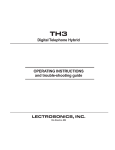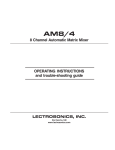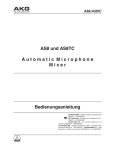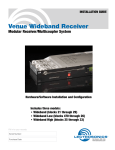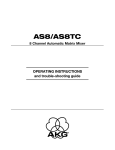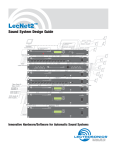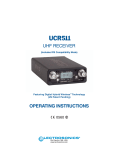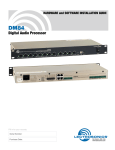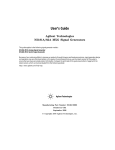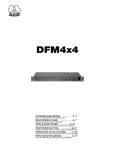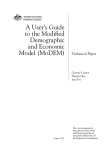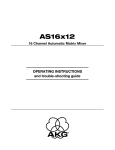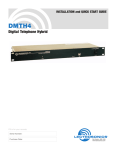Download UDR200C Ratio Diveristy UHF Receiver Operating Instructions
Transcript
UDR200C RATIO DIVERSITY UHF RECEIVER OPERATING INSTRUCTIONS and troubleshooting guide LECTROSONICS, INC. Rio Rancho, NM www.lectrosonics.com Table of Contents GENERAL TECHNICAL DESCRIPTION ............................................................... 4 FRONT PANEL CONTROLS AND FUNCTIONS ................................................... 7 REAR PANEL CONTROLS AND FUNCTIONS ..................................................... 8 INSTALLATION AND OPERATING INSTRUCTIONS ............................................ 9 USING THE LED INFORMATION DISPLAY ....................................................... 10 UDRPANEL SOFTWARE ..................................................................................... 12 ANTENNA USE AND PLACEMENT ................................................................... 17 TROUBLESHOOTING .......................................................................................... 18 UDR200C REPLACEMENT PARTS and ACCESSORIES ................................. 19 LecNet COMPUTER INTERFACE ....................................................................... 20 LecNet SOFTWARE PROTOCOL ........................................................................ 21 SPECIFICATIONS AND FEATURES .................................................................. 24 SERVICE AND REPAIR ....................................................................................... 25 RETURNING UNITS FOR REPAIR ..................................................................... 25 WARRANTY ............................................................................................ Back cover GENERAL TECHNICAL DESCRIPTION The UDR200C consists of two high performance, triple-conversion receivers operating simultaneously. The audio outputs of the receivers are blended in a ratio controlled by the comparative RF levels in the receivers. The multistage RF front end is a unique design that is tuned by a microprocessor to the selected frequency. The RF and audio performance is extremely stable over a very wide temperature range, making the UDR200C perfectly suited to mounting in studio equipment racks. The proprietary audio processing includes a dual-band compandor and dynamic noise filter for very low distortion and a superior signal to noise ratio. The squelch system is operated by a separate pilot tone and mutes the audio output directly at the output connector. The audio output is calibrated for exact level matching, with wide range, peak responding LED indicators. RF SECTION The problem posed to the design staff was to retain the RF reliability of the Lectrosonics’ fixed frequency designs but add the frequency flexibility of a frequency agile design. The universal (and poor) way to build frequency agile systems is to design a wide open front end that will pass any frequency within the tuning range of the system. This leads to very poor RF performance with lots of interference, driving the user to switch frequencies in an attempt to sidestep the interference. This makes frequency agile receivers a self fulfilling system; you have to use the frequency agility to get away from the problems caused by the frequency agile design compromises. The problem of frequency agility is further compounded when you realize that frequency changes “on the fly” cannot be made on any type of wireless system. For example, if there is suddenly an interference problem with a system in use, on stage for instance, a frequency change cannot be made without interrupting the program. Basically, the show must go on. In multichannel applications, changing the frequency of one system will usually produce all kinds of new intermodulation problems with the other systems operating in the same location. Frequency agility is not the universal panacea for interference problems. It is only another tool and RF Module Amp 71 MHz IF Amp Amp Filter FREQUENCY TRACKING FRONT-END Our solution to the wide open front end problem was to design a selective front end that can be tuned to the frequency in use. Since we wanted this front end to be equivalent to our fixed frequency front ends, this was a daunting task. Lectrosonics has always used front ends with more sections and much more selectivity than any other wireless manufacturer. The final design consisted of a total of 12 transmission line resonators with variable capacitance applied to each resonator by a microprocessor. This allows each resonator to be individually tuned by the microprocessor for any user selected frequency in a 25 MHz band. This sophistication produced a front end that was as selective as fixed frequency designs, yet could cover the entire 25 MHz range. HIGH CURRENT LOW NOISE AMPLIFIERS The gain stages in the front end use some rather special transistors in a feedback regulated high current circuit that combine three parameters that are generally at odds with one another. These are: low noise, low gain and relatively high power. It is easy to understand the advantages of low noise and high power capability but why is low gain desirable? The answer is that in a receiver, low gain allows the front end to handle stronger RF signals without output overload, which is “increased headroom,” so to speak. The result of a design that takes all three of these parameters into consideration at once, is a low noise RF amplifier with a sensitivity rating equal or better than the best conventional design with a hundred times less susceptibility to intermodulation interference. Combining the high power gain stages with the tracking front end produces a receiver that is unusually immune to single and multiple interfering signals close to the operating frequency and in addition strongly rejects signals that are much farther away. UDR200C BLOCK DIAGRAM RF Level LEDs Saw Filter Filter a limited tool at that. The first line of defense must be the system’s basic immunity to interference. That required a new look at frequency agile receiver design. 2nd Mixer 10.7 MHz 3rd Mixer & IF Amp 300kHz Counting Detector Center Frequency Detector Filter uP Headphone Out 50KHz LP Filter Tri-Mode Dynamic Hi-Level Diode Mixer uP uP Filter 1st Local Oscillator E2 PROM Freq Select RF Only uP Synthesizer 2nd Local Oscillator Filter Xtal Controlled 3rd Oscillator Ratio Combiner & Opti-Blend 2:1 Expander Treble Variable Cut-Off LP Filter 23KHZ LP Filter Audio Amp 2:1 Expander Bass Amp Amp Filter Filter Filter 71 MHz IF Amp uP 4 uP 50KHz LP Filter HI-LEVEL DIODE MIXER Saw Filter 2nd Mixer 10.7 MHz RF Level LEDs 3rd Mixer & IF Amp 300kHz Center Frequency Detector Counting Detector uP Output Level Adjust XLR Out Pilot Tone Mute uP To Data Display Wireless Diversity Receiver DOUBLE BALANCED DIODE MIXERS In all wireless receivers, a mixer is used to convert the carrier frequency to the IF frequency where most of the filtering and gain in the receiver takes place. After doing all the right things in the front end, it would be a shame to waste the performance with a second rate mixer. In other designs that is exactly what happens since mediocre mixers cause more intermodulation problems than mediocre front ends. The only solution was a high power, double balanced diode mixer driven by a local oscillator with more output power than most wireless transmitters (100 mW). The mixer in the UDR200C produces output at only the sum and difference signals, with minimal spurious signals. This mixer offers a very high overload threshold. The IF output of this mixer is at 71 MHz which is unusually high for a wireless receiver. This high frequency was chosen to increase the image rejection in the front end to as high as our fixed frequency designs. The mixer is followed by low noise amplifiers and SAW filters to preserve the superior RF performance. SURFACE ACOUSTIC WAVE FILTER The UDR200C is unique in that it uses a state of the art SAW filter in the IF section. The SAW filter is the only filter that can combine sharp skirts, constant group delay, and wide bandwidth in one filter. Though expensive, this special type of filter allows us to follow the basic receiver rule of doing the primary filtering as early as possible, at as high a frequency as possible and before high gain is applied to the signal. Since these filters are made of quartz, they are very temperature stable. Conventional LC filters at these frequencies don’t begin to perform as well and in addition would drift unacceptably in the elevated temperatures of an equipment rack. After following the rule in a rigorous way, and due to the sharp filtering action of the SAW filters, the 71MHz signal is converted to 10.7Mhz and then to the low frequency of 300 kHz. Lots of gain is then applied in a conventional IC and the signal is then converted to audio. 300 kHz is very unconventional for a second IF in a wide deviation (±75 kHz) system. We chose to use 300 kHz to obtain an outstanding AM rejection figure over a very wide range of signal strengths and to produce an excellent noise improvement at low signal strengths (capture ratio). To use an IF at 300 kHz requires an unusual circuit to convert the IF to audio. DIGITAL PULSE COUNTING DETECTOR The UDR200C receiver uses an advanced digital pulse detector to demodulate the FM signal, rather than a conventional quadrature detector. The common problem with quadrature detectors is thermal drift, particularly those that operate at higher frequencies like 10.7 MHz. Though the quadrature detectors may work well at room temperature, if they are not carefully compensated, they will produce amplitude changes and audio distortion in the elevated temperatures of an equipment rack. Some manufacturers try to get around the problem by tuning their systems at higher temperatures after they’ve been on for some time. This just means that for the first hours in a cool room the receiver is well out of specification or after a few hours in a hot rack. The UDR200C design presents an elegantly simple, yet highly effective solution to this age old problem. The UDR200C detector basically works like this: A stream of precision pulses is generated at 300KHz locked to the FM signal coming from the 300 kHz IF section. The pulse width is constant, but the timing between pulses varies with the frequency shift of the FM signal. The integrated voltage of the pulses within any given time interval varies in direct proportion to the frequency modulation of the radio signal. Another way of describing it is that as the FM modulation increases the frequency, the circuit produces more pulses and as the modulation decreases the frequency, the circuit produces fewer pulses. More pulses produces a higher voltage and fewer pulses a lower voltage. The resultant varying voltage is the audio signal. This type of detector eliminates the traditional problems with quadrature detectors and provides very low audio distortion, high temperature stability and stable audio level. The counting detector also adds additional AM rejection, in addition to the limiting in the IF section. The amplitude of the pulses is constant, so level differences in the IF signal do not affect the pulse. The two resulting audio signals from the A and B receiver channels are then combined to achieve the maximum benefits of diversity reception. RATIO COMBINING DIVERSITY WITH OPTIBLENDTM Instead of the usual audio switching between the two receivers, we blend the audio outputs of the receivers in a ratio controlled by the RF level of the received signals in the two receivers. This totally eliminates any of the switching noise sometimes heard in other designs and improves the signal to noise ratio an additional 6 dB under weak signal conditions and 3 dB in strong signal conditions. TRI MODE DYNAMIC FILTER After being combined in the Opti-Blend circuit, the audio signal is passed through a “dynamic noise reduction circuit”. The cutoff frequency of this filter is varied automatically by measuring the amplitude and frequency of the audio signal and the quality of the RF signal. The audio bandwidth is held only to that point necessary to pass the highest frequency audio signal present at the time. If the RF level is weak, then the filter becomes more aggressive. This results in a dramatic reduction of “hiss” at all times. During passages with a high frequency content, this filter gets completely “out of the way” and passes the signal with no decrease in high-frequency response. Keep in mind that if hiss is added to a signal, there is a psycho acoustic effect that makes the sound seem brighter. The other side of this is that if hiss is removed from a signal it will sound duller. Basically the ear’s detection apparatus is pre-sensitized to high frequency sounds by small amounts of high frequency hiss. Consider this effect when making a judgment about the sound quality of various wireless systems and this particular filter. We have satisfied ourselves through elaborate tests that this filter is totally transparent. There is one circumstance where a good argument can be made for bypassing this filter, so a switch is provided to do just that. Rio Rancho, NM – USA 5 RF ONLY NOISE FILTER A small switch on the rear of the receiver will allow the noise filter to be set for RF ONLY. In this mode the filter is held out of the audio frequency range unless the RF level drops to very low levels. At weak RF levels, the filter operates in the TRI MODE state until the RF level rises back to acceptable levels. This has the desirable effect of softening dropouts. We recommend using the RF ONLY setting when it is desirable to pick up high frequency background noise, such as for a location shot for a movie. This might be machinery noise, compressed air, etc. If the desirable background noise is at a low level, the Tri Mode Dynamic Filter will identify this as undesirable hiss and effectively remove it. 2:1 EXPANDER (Dual–Band Compandor) “Dual-band Companding” is a complimentary system, that is, whatever is done in the transmitter must be exactly mirrored in the receiver. The transmitter compresses the audio signal in two separate audio bands using four separate time constants to avoid the inevitable trade-offs in attack and decay times that occur in a single-band compandor. The companion circuit in the receiver then re-expands this compressed signal restoring the original dynamic range and frequency characteristics of the signal. The mixed audio signal leaves the Opti-Blend circuit and is fed through a 23 kHz low pass filter where all the high frequency noise (including the 32 kHz pilot tone) is filtered out. After the 23 kHz low pass filter, the signal is split into two parts via a 1 kHz low pass filter and a 1 kHz high pass filter. The separated signals are then processed in separate channels of the 2:1 expander. Each channel of the 2:1 expander is optimized for its respective frequency band. By optimizing the compandors for high and low frequencies we can handle sounds such as clicks, sibilants and fast transients produced by plucked or struck instruments in the high frequency section without compromising the performance in the main voice range. The two outputs of the 2:1 expander are then summed in an op-amp and sent to an audio amplifier as one signal. PILOT TONE MUTE (SQUELCH) The 200 system utilizes a separate ultrasonic tone modulation of the basic carrier to operate the receiver squelch. In the transmitter, a 32.765 kHz tone is injected into the audio signal after the microphone preamp, just after the compandor. The supersonic pilot tone is filtered out of the audio signal immediately after the detector in the receiver so that it does not influence the compandor or various gain stages. The basic benefit of the pilot tone squelch system is that the receiver will remain squelched (muted) until it receives the pilot tone from the matching transmitter, even if a strong RF signal is present on the carrier frequency of the system. Once a pilot tone is detected, the receiver will remain open during all signal conditions. If the transmitter signal degrades to the point where hiss and noise may become objectionable, the Opti- 6 Blend circuitry and Tri Mode Dynamic Filter will work to reduce or eliminate the unwanted noise. Since the pilot tone keeps the receiver audio output open, as soon as the transmitter signal returns to normal, the audio signal is instantly available with no delays. A conventional squelch system, on the other hand, can briefly interrupt the audio during a near dropout condition. The pilot tone mute circuit drives a relay which physically disconnects the output amplifier from the output audio transformer. The relay then connects the transformer primary to ground to prevent hum pickup in the transformer due to an open primary winding. This provides complete muting of the audio and the noise. The pilot tone function may be bypassed with a rear panel push button. Once pushed, the pilot tone mute is “latched” in a disabled condition until the receiver is powered off then back on. When the pilot tone is disabled, there is still a “squelching” function provided by the Opti-Blend circuitry and Tri Mode Dynamic Filter. These circuits can provide approximately 50 dB of muting during weak or no signal conditions when the pilot tone is disabled. If you hear moderate hiss when the transmitter is off, the pilot tone has probably been bypassed. AUDIO OUTPUT The audio is a fully floating, transformer coupled, balanced signal. Pin 2 is “high” or in phase with the transmitter input. A precision attenuator allows you to adjust the output level from +15 to -40 dBu. The output always runs “wide open” and is only attenuated by this output level control. Neither the noise level in the receiver nor headroom is affected. You can, however, over drive or under drive attached audio equipment. A ground lift switch is available to disconnect pin 1 of the 3 pin XLR if a hum loop is encountered. Never, never cut off the ground plug on the AC cable. The ground lift switch will accomplish the same audio results without the safety hazard. If a single ended output is necessary, pin 3 (or pin 2) must be tied to ground, preferably at the end of the cable with the single ended connector. Other Lectrosonics equipment is not transformer coupled and will work without the pin 3 ground connection. This fully floating output will not. The headphone output is a high quality signal derived from 4 high current op amps operating in parallel to provide a low noise, low distortion signal. This output can be used as an unbalanced output if needed. Unlike the rear panel balanced output, this output can be overdriven if the headphone volume control is set too high. As with any headphone output, keep the sound levels in the headphones at a moderate level. When the output is not being used, turn it all the way down. Be careful to not turn up the headphone gain if the receiver is muted or squelched. As with any output that is muted, there is no way of knowing what the level will be when the receiver audio is opened. Wireless Diversity Receiver FRONT PANEL CONTROLS AND FUNCTIONS TRANSMITTER AUDIO LEVEL PILOT INDICATOR The modulation (audio level) of the incoming signal is indicated by a fast responding LED strip. The strip is calibrated in 6dB steps over an expanded scale (54dB) which provides an extremely accurate visual “picture” of the signal dynamics, even at a distance away from the receiver. The LED strip is fast enough to track even brief transients, easily exceeding the response time of conventional VU meters. The audio output muting (squelch) function of the UDR200C is controlled by a 33kHz tone modulation of the RF carrier. The audio output is muted until this tone is present. The muted condition is indicated by a blinking TX switch setting in the LED display. RF LEVEL INDICATORS Two separate LED strips are provided to indicate the level of the incoming RF signals. The LED strips are calibrated to provide accurate indications from 1uV to 1mV. The LEDs are highly visible from a distance, making antenna set up more accurate. The dual LED strips are especially useful in “troubleshooting” difficult antenna installations. OPTI-BLEND LEDs The UDR200C receiver operates with a method of audio ratio blending of two audio outputs. RF level in each receiver is compared and the audio signals from the two receivers are mixed together in a ratio that favors the quieter receiver. As this blending action occurs, the brightness of the two OPTIBLEND LEDs will vary. The brighter the LED, the more audio is being mixed in from that receiver. FULL INFORMATION DISPLAY The UDR200C receiver includes a 16-segment LED character strip that provides information about the selected frequency, group, required transmitter setting, TV channel, assigned user name, locked/unlocked status and pilot tone status. The pilot tone function can be defeated by pressing a switch on the rear panel. The PILOT indicator, however, operates the same regardless of whether or not the defeat switch is pressed. The PILOT indicator strictly indicates the presence of the pilot tone carrier from the transmitter. DIVERSITY MODE This switch is set to the DIVERSITY position for normal operation. For troubleshooting or when the receiver is used with a single antenna, the switch can be set to select a single antenna only. MONITOR This is an audio output to drive a wide variety of different types of headphones. It is also usable as a second high quality audio output to drive recorders or external audio devices. POWER Pressing the upper half of the rocker switch applies power to the receiver. At turn on, there are various relays and delays built into the receiver to allow various stages to stabilize before the audio output is activated. This will prevent an audio “thump” when powering up the receiver and/or the transmitter. The UDR200C has a universal switching power supply which will operate on AC voltages from 95 to 240Volts, 50 or 60Hz. A 1uV 2 5 10 25 50 100 RF LEVEL 6 6 8 . 1 0 0 1uV 2 5 10 250 500 1mV 8 . 7 V RF LEVEL 25 50 100 OPTI BLEND -48 -42 -36 -30 -24 -18 -12 -6 0 LIM TX AUDIO LEVEL dB FREQ SELECT 1 9 DIVERSITY 250 500 1mV OPTI BLEND A B B MODE MENU MONITOR POWER UDR200C Front Panel Rio Rancho, NM – USA 7 REAR PANEL CONTROLS AND FUNCTIONS AUDIO OUTPUT ANTENNA JACKS A calibrated control on the rear panel adjusts the output level in 5 dB steps, referenced in dBu. This control knob adjusts the absolute output level at the XLR connector. The AUDIO OUTPUT level control is located after the output transformer. This allows the signal to noise ratio to remain constant regardless of the setting of the control. As the audio level is reduced, the noise is also reduced maintaining the same ratio. These are standard 50 Ohm BNC terminals for the RF input to the receiver. PHASE REV This switch reverses the polarity of the audio output signal. The "0" setting corresponds to a positive signal at the transmitter input producing a positive output on pin 2 of the XLR audio output connector. AC POWER SUPPLIES The UDR200C has a universal switching power supply which will operate on AC voltages from 95 to 240 Volts, 50 or 60 Hz. There is no external fuse since the power supply is self protected against line transients, short circuits, and over current conditions. EXPANSION OUT, EXPANSION IN These miniature jacks provide the serial port interface for multichannel systems in a “daisy chain” manner. The receiver that connects to the computer uses the IN jack to receive signals and information from the OUT jack on the next receiver in the chain. See the interconnect diagram on the next page. PILOT TONE BYPASS This switch defeats the audio output muting and triggering action of the pilot tone. When the pilot tone is bypassed, the Opti-Blend and the Variable Cutoff Low Pass Filter will still provide a squelching action during weak signal conditions. These circuits will still provide approximately 50 dB of muting when the pilot tone is bypassed. When bypassed, a warning message is displayed on the front panel LED character strip. NOISE FILTER EXT DC IN The primary purpose of this jack is to provide battery backup in case of a loss of normal AC power. The receiver will accept power from this jack under two conditions. The first is whenever the front panel power switch is in the OFF position and the second is when the front panel power switch is in the ON position and the normal AC power fails or is removed. This jack can also be used to provide normal DC power to the receiver, if desired, although the power switch OFF position will not function as expected. When using this jack to provide normal DC power the receiver will always be ON regardless of the position of the front panel power switch. The external DC source can be 11 to 17 VDC. Pin 4 is positive and pin 1 is ground. This jack will accept a standard 4-pin female XLR connector. The relays and power supply stage are fully protected by automatic reset poly fuses. The ground side of the power supply is protected with a self resetting poly fuse in case the UDR200C is connected to a positive ground device through the audio cabling. The poly fuse will trip to protect the receiver and the offending ground path can then be removed. LecNet (RS232) JACK This 3.5mm stereo mini jack provides the serial connection between the receiver and the computer. A stereo mini to DB9 cable is supplied with the receiver. A sophisticated dynamic noise reduction filter can be switched to operate in two different modes. The most effective mode is the “TRI MODE DYNAMIC”. This mode derives a signal that is proportional to the high frequency content of the desired audio signal multiplied by the amplitude of the desired audio signal and divided by the RF noise level. This derived signal controls a proportional low pass noise filter that responds to transient high frequency signals in less than a millisecond; this speed is commonly accepted as much faster than the human ear can resolve. Basically, the filter gets out of the way of high frequency audio information so quickly that the ear cannot detect its operation. In addition this filter reduces high frequency room noise and also the electronic microphone noise that is present to some extent in all small electret microphones. It may sound as if the filter is dulling the sound but this is a well known psycho acoustic effect of reducing high frequency noise. The ear is sensitized or fooled by hiss to “hear” more high frequencies. The second mode, “LOW RF ONLY”, operates the filter only when the RF link between transmitter and receiver is unusually weak, less than 5uV at the receiver antennas. This is a relatively rare circumstance and so the noise filter is effectively out of the circuit except when absolutely needed. 8 M 1 2 1 2 dBu -5 0 5 -10 3 3 PHASE -15 4 0 180 AUDIO OUTPUT 2 3 8 LecNet 6 7 4 5 2 3 PILOT TONE 1 (RS232) BYPASS EXPANSION 10 15 NOISE FILTER -25 -30 -35 ANT B UDR200C Rear Panel 8 1 -40 -20 90 - 240 VAC 6 7 5 GND LIFT 4 IN OUT EXT DC IN +11 TO 17V TRI MODE DYNAMIC LOW RF ONLY ANT A Wireless Diversity Receiver INSTALLATION AND OPERATING INSTRUCTIONS 1) Locate a suitable operating location where the receiver will not be subjected to extreme temperature variations and possible bumps and drops. Try to route all wiring so it will not cross walkways or isles. 6) Turn the unit on with the front panel POWER switch and check to see that the PILOT indicator is blinking indicating that the pilot tone is not being received (be sure the transmitter is turned off.) 2) Connect the power. For AC operation, connect the power cord to the AC input jack on the rear panel and plug the other end into a suitable electrical outlet. If 11 to 17V DC operation/battery backup is desired, a power cord will need to be fabricated. Use a standard 4-pin female XLR connector for the receiver end. Pin 4 is positive and pin 1 is ground. Make the length of the DC cable long enough to suit your installation and prepare and connect the source end of the cable. 7) Set the operating frequency on the transmitter and receiver. (See “Using the LED Information Display” below.) 3) Attach the antenna cables to the BNC jacks on the rear of the UDR200C and place the antennas. Best performance will be obtained if the antennas are placed at least 3 feet from each other. Try to mount them as high as possible with a direct line of sight path to the transmitter if possible. 4) Set the Audio Output level control to minimum (CCW) and connect the Audio Output XLR jack to the mixer input. Pins 2 and 3 of the XLR jack are HI and LO and can be reversed with the Phase switch, pin 1 is common. 5) Preset the following controls: MODE (front panel) to DIVERSITY MONITOR (front panel) to minimum (CCW) PHASE (rear panel) to 0 AUDIO OUTPUT (rear panel) to -40 (full CCW) 8) Turn on the transmitter and adjust the transmitter gain. This is the most important step in the setup procedure! Adjust the transmitter so that voice peaks will light the 0 LED on the receiver front panel Transmitter Audio Level dB strip. The red "0" or LIMIT LED on the transmitter may flash occasionally. This is normal but it should not happen continuously. See your transmitter manual (Operating Instructions section) for specific directions on how to adjust the gain of your particular transmitter. 9) After adjusting the transmitter gain, set the rear panel Audio Output level control to the desired level. The -40 setting is approximately equal to 10mV, the 0 position will give 0.775VRMS, and the +15 setting will allow up to 4.4 VRMS. This setting will depend on the requirements of your system. 10) Operate the system and readjust the receiver output level as required for your equipment. The input levels on different VCR’s and PA equipment vary, which may require that you set the Audio Output control in an intermediate position. Try different settings and listen to the results. If the output of the receiver is too high, you may hear distortion or a loss of the natural dynamics of the audio signal. If the output is too low, you may hear steady noise (hiss) along with the audio. Note: If two or more UDR200C receivers are used together and the LecNet computer interface is used, a unique LecNet address must be entered into each receiver. See page 10 under Set LecNet Address. Rio Rancho, NM – USA 9 USING THE LED INFORMATION DISPLAY A 1uV 2 5 10 25 50 100 250 500 1mV RF LEVEL 6 6 8 . 1 0 0 1uV 2 5 10 8 . 7 V RF LEVEL 25 50 100 250 500 1mV OPTI BLEND -48 -42 -36 -30 -24 -18 -12 -6 0 LIM TX AUDIO LEVEL dB FREQ SELECT 1 9 DIVERSITY OPTI BLEND A B B MONITOR MODE POWER MENU The UDR200C has two power up options and four operating modes which control all aspects of the receiver operation. OPERATING MODES The UDR200C has four display pages, or operating modes. POWER UP OPTIONS Set/Reset Hard Lock Mode - Holding down the MENU button while powering on the receiver will switch the receiver between the UNLOCKED mode and the HARD LOCKED mode. • • • • Frequency and Battery Voltage Frequency and TV Channel Frequency Name Active Group and Lock Status The MENU key may be used to cycle through the four modes. Tuning Modes FREQ SELECT MENU POWER In the UNLOCKED mode, all receiver menu options may be adjusted. In the HARD LOCKED mode, the MENU button may be used to scroll through the menus, but no adjustments may be made. Set LecNet Address - Holding down the DOWN button while powering on the receiver allows the LecNet address of the receiver to be set. In all but the Active Group and Lock Status mode, the receiver displays tuning information and the UP and DOWN buttons change the tuning. The UDR200C can tune to 256 channels in all, but special groups of channels may be programmed for quick, convenient access. The UDR200C has four groups or banks of selected frequencies. At any given time, one of these groups is selected or active. Each group contains up to 16 named frequencies. As shipped from the factory, these groups are preprogrammed with selected intermod-free frequencies, but these can be changed with the accompanying UDRpanel software to suit individual needs. FREQ SELECT FREQ SELECT MENU POWER Setting each UDR200C to a unique address is required when more than one receiver is connected to a PC. The address setting should be accomplished before using the UDRpanel software. UDR200Cs are shipped from the factory with a LecNet address of 150. Multiple UDR200Cs in a system should be assigned unique addresses. You will see the following displayed on the LED display of the UDR200C in the address setting mode: L E C N E T A D D R POWER Pressing the UP or DOWN buttons causes the receiver to jump up or down to the next named frequency in the active group. The buttons auto-repeat if held down. An attempt to tune up from the highest named frequency in the group, or down from the lowest named frequency, will do nothing. If the active group has no named frequencies in it, the receiver will tune to the next higher or lower adjacent channel. 1 5 0 Use the UP and DOWN buttons to set the receiver to an unused address. Then press the MENU button. This will store the new address, and put the UDR200C in its normal operating mode. 10 MENU FREQ SELECT MENU POWER Holding down the MENU key while pressing the UP or DOWN buttons causes the receiver to tune to the next higher or lower adjacent channel, regardless of any named frequencies in the active group. The buttons auto-repeat if held down. An attempt to tune down from 00 or up from FF does nothing. Wireless Diversity Receiver Frequency and Battery Voltage 6 6 8 . 1 0 0 8 . 7 V Active Group and Lock Status 1 9 In this mode, the frequency in MHz is displayed on the left side of the display and the hexadecimal transmitter channel code is displayed on the right. Whenever valid transmitter battery voltage information is available, it is displayed in the center. A stable, moderately strong signal must be maintained for at least 30 seconds in order to get a good battery voltage indication. Tuning controls operate as described under Tuning Modes, above. Frequency and TV Channel 6 6 8 . 1 0 0 T V 4 7 1 9 In this mode, the frequency in MHz is displayed on the left side of the display and the hexadecimal transmitter channel code is displayed on the right. In the center is the UHF TV channel associated with this frequency. On UDR200C models, U.S. TV channels are shown, and on UDR300C models, European TV channels are used. Tuning controls operate as described under Tuning Modes, above. Frequency Name L E C T R O 1 G R O U P 1 : U N L O C K E D G R O U P 1 : L O C K E D G R O U P 1 : H R D L O C K This mode permits selection of the active group and adjustment of the receiver’s lock status. Use the UP and DOWN buttons to browse among the four possible active group settings. The lock status has three possible settings, Unlocked, Locked, and Hard Locked. The normal setting is Unlocked, which permits full control of the receiver from the front panel. In the Locked or Hard Locked states, the MENU key can still change between the four display modes, but the UP and DOWN buttons cannot tune the receiver or otherwise alter any settings. The difference between the Locked and Hard Locked states is that a Hard Locked receiver can only be unlocked with a special power-up button sequence or with the UDRpanel software. A receiver that is merely Locked can be unlocked from the front panel. Receivers may be freely toggled between the Locked and Unlocked states in this operating mode. To lock, hold down the MENU key and press the UP button. To unlock, hold down the MENU key and press the DOWN button. 1 9 In this mode, the frequency name (from the active group) is displayed along with the hexadecimal transmitter channel code. If the current channel has no name associated with it in the active group, the display looks like this. G R P 1 S E L E C T 2 0 Tuning controls operate as described under Tuning Modes, above. Rio Rancho, NM – USA 11 UDRPANEL SOFTWARE The UDR series receivers are supplied with a PC software control program called UDRpanel. With UDRpanel is it possible to do things with the receiver that cannot be accomplished from the front panel. These special capabilities include: Startup Window • One-person walk test with audio playback and RF level strip chart. • Spectrum analyzer to find unused frequencies. • Cohesive real-time monitoring of one to more than forty receivers. Hardware Connection Included in your receiver package is a LecNet serial cable, with a DB-9F connector on one end and a 3.5mm tip-ringsleeve (TRS) connector on the other. Connect the DB-9F end to a COM port on your PC and the TRS connector to one of your receivers. If you have additional receivers, use the LecNet expansion cables (8-pin mini-DIN on both ends) to “chain” all the receivers together. It does not matter exactly how this chaining is accomplished, nor does the TRS connection have to be connected to any particular node, so long as all receivers are connected together. Power on all receivers before starting the UDRpanel software. Software Installation In order to use the UDRpanel software, it is necessary to first install it on your PC. To do this, simply insert the CD that came with the receiver, run SETUP.EXE if necessary, and follow the installation instructions. Starting UDRpanel To start the UDRpanel software, run “UDRpanel” from the LecNet Master Pro program group. Usually this is accomplished by accessing the Windows Start menu, then selecting Programs, LecNet Master Pro, UDRpanel. 12 When the UDRpanel software starts, it offers four choices as to how to begin. • I would like to open a previously saved configuration. Choose this option if you have run UDRpanel previously and saved a configuration that you would now like to restore. • I would like to scan for connected receivers. This is the default selection. UDRpanel will detect any connected receivers and allow you to configure and operate them. • I would like to begin with a blank configuration. This may be used to create a configuration manually when no receivers are connected. • I would like a demonstration. This places UDRpanel in a special demonstration mode, allowing you to experiment with the software on simulated receivers. Once you make and confirm your selection, the Main window will appear. Wireless Diversity Receiver Main Window The Pilot indicator is green when a pilot tone is present, red when no pilot tone is present, and yellow when the pilot tone detection feature of the receiver has been bypassed. RF A and RF B give a relative indication of RF signal strength at the two antennas. When the signal is weak, the indicator background changes to yellow, or red for very weak signals. Diversity operation means that received audio quality is not degraded unless both antennas receive a weak signal. Aud gives a relative indication of received audio level. The indicator background turns red when the audio at the transmitter is in limiting. This may indicate that the transmitter volume control is set too high, though it doesn’t mean that the received audio will not be usable. The analog limiter in the transmitter introduces only a small amount of distortion. The Main window provides an at-a-glance view of all of your receivers. The window may be resized to any number of rows and columns, and the panes representing the individual receivers may be arranged any way you wish by dragging them with the mouse. To work with a receiver, you may right-click or double-click its pane. The Name Indicator shows the name of the receiver, which is also displayed on the front panel of the receiver. The name may be changed with menu options described below. Popup Menu Each receiver is represented by a small pane that displays important status information in real time. In general, indicators are green or colorless when everything is working properly. Yellow indicates a warning condition and red means something needs attention. If a receiver stops responding (e.g. if it is accidentally unplugged), its pane will appear disabled or “grayed out” and the other panes will continue to operate normally. Double-clicking a disabled pane attempts to reconnect with the receiver. Batt shows the transmitter battery voltage whenever this information can be ascertained. Generally the transmitter battery information appears about 30 seconds after the radio link is established and remains valid thereafter. The battery indicator may go blank if the received signal strength is too weak to provide a reliable indication. The background turns yellow and then red as the battery voltage drops to critical levels. If you right-click a receiver pane, this popup menu appears. Set Up Receiver opens the Receiver Setup window on that receiver. (Double-clicking on a receiver’s pane opens the Receiver Setup window directly, without the popup menu.) Reconnect Receiver may be used to reconnect with a receiver after serial communications have been lost (e.g. if a cable is replaced after being accidentally removed). Name Receiver lets you change the name displayed in the receiver’s pane and also on the receiver’s display. Delete Receiver lets you remove that receiver from the configuration, so it will no longer be displayed and monitored. Temp shows the temperature inside the receiver. In the unlikely event that a rack full of poorly ventilated gear in a hot location becomes hot enough that reliable operation cannot be guaranteed, the indicator background will turn red. A yellow background means that the temperature is almost hot enough to cause reliability problems. Temperature may be displayed in Fahrenheit or Celsius degrees, as selected in the options window. Rio Rancho, NM – USA 13 File Menu Options Window The file menu lets you create, save and load configurations, as well as exit the program. Edit Menu The edit menu lets you make changes to the current configuration. Scan LecNet clears the configuration, scans for attached receivers, and adds any that it finds. Add Receiver manually adds a receiver to the configuration. This is useful if no receivers are currently connected or if a receiver is currently missing but will be reattached later. Name All Receivers systematically renames all receivers in the configuration. Either LecNet addresses or channel names can be used. To use specific names, you’ll need to use the popup menu (described above) to name each receiver individually. Options invokes the Options window (described later). Help Menu The help menu may be used to invoke online help or view the About UDRpanel about box. This about box displays information about the UDRpanel program. The Receiver Setup window has its own about box that displays information about a receiver. 14 The Options window lets you customize UDRpanel for your individual use. The COM Port connected to your LecNet serial cable is specified here. The Scan Limits controls can be used to reduce scanning time by limiting the address range scanned. By default, the entire range of valid LecNet addresses is scanned (128-254). The Temperature Scale controls allow temperatures to be displayed as either Fahrenheit or Celsius. Wireless Diversity Receiver was invoked. Receiver Setup Window The Receiver Setup window is invoked by double-clicking or right-clicking on a receiver pane in the Main window. It permits detailed configuration, monitoring and control of an individual receiver. The Meters and Status frame contains large RF and Audio meters which behave the same way as the smaller ones in the panes on the Main window. The Opti indicators indicate diversity status in the same way as the LEDs on the receiver itself. The Limit indicator lights whenever the audio at the transmitter is in limiting. The Block indicator shows the frequency block to which the receiver is tuned. The Batt and Temp indicators show battery voltage and receiver internal temperature just like the similar controls in the panes on the Main window. The Pilot indicator has three states: ON (green), OFF (red), and BYPASS (yellow). Double-clicking the Pilot indicator allows the pilot tone bypass mode to be turned on or off. The Tuning and Groups frame shows the receiver’s current tuning and allows it to be tuned in real time. Each receiver has four groups of up to 16 named frequencies each. The controls in this frame can be used to view and change the programming of these groups. The small drop-down list is used to select a group, 1 through 4. If the current channel is already stored in the current group as a named frequency, the name will be displayed in the large drop-down list, and the Rename and Delete buttons will be enabled. If the current channel is not stored in the current group, the large dropdown list will be blank and the Add button is enabled. The large drop-down list may be used to tune to a named frequency directly. To add a named frequency to a group, use the spin button control to select the desired frequency, then click Add and supply a name. To rename a named frequency, tune to it, click Rename, and supply a new name. To remove a named frequency from a group, tune to it and click Delete. The Restore button may be used to quickly retune to the frequency that was tuned before the Receiver Setup window The Walk Test Recorder enables one person to perform a complete system walk test. A “strip chart” style recording of RF signal strength versus time is combined with recorded audio from the PC’s sound card. The result is an ability to “play back” a walk test, monitoring RF performance as well as judging audio quality. If the audio contains clues about the walker’s route, it is possible to determine the location and severity of dropouts at playback time. Button controls resemble traditional tape recorder controls. From left to right, they are Record, Seek Start, Seek End, Play, Stop, and Clear. If the length of the recording is longer than will fit in the window, dragging the mouse in the window will cause it to scroll. To play only a portion of the recording, the mouse may be clicked at the starting location prior to pressing the Play button. In order to use the audio portion of the Walk Test Recorder, it is necessary to connect an audio cable from the headphone jack of the receiver to the PC sound card audio input (line input preferred). The Spectrum Analyzer is useful for finding clear frequencies. To use, click Run and let it accumulate data for a while. The tallest peak on each frequency is saved. Once the spectrum analyzer has been run, the receiver can be tuned by clicking the mouse inside the spectrum display. The UDR200C is capable of running the spectrum analyzer twice as fast as older versions of the receiver. The UDRpanel software will detect which version of the receiver is being used and automatically adjust the scan speed. It is perfectly normal for the older UDR200B to scan half as fast as the UDR200C. File Menu The file menu lets you save and load sets of named frequency groups, or exit back to the Main window. The Load Groups command loads settings from a disk file into the receiver. Save Groups As writes the receiver’s current named frequency group settings to a disk file. Exit to UDRpanel closes the Receiver Setup window and returns to the Main window. Rio Rancho, NM – USA 15 Receiver Menu The receiver menu lets you change the pilot bypass status or lock status of a receiver. If Pilot Bypass is enabled, the receiver audio is never muted, even when a valid pilot tone is not present. There are three choices for Lock Status: not locked, locked, and hard locked. The lock feature protects the receiver from accidental retuning from the front panel switches when the UDRpanel software is not in use, but it has no effect on operation from UDRpanel. (The front panel switches are always disabled when the UDRpanel is actively communicating with the receiver.) Help Menu The help menu may be used to invoke online help or view the About Receiver about box. This about box displays product and revision information about the receiver. The Main window has its own about box which displays information about the UDRpanel software. 16 Wireless Diversity Receiver ANTENNA USE AND PLACEMENT like “hiss” or a “swishing” sound. Moving the transmitter even a few inches will change the sound of the hum or hiss, or eliminate it. A dropout situation may be either better or worse as the crowd fills and/or leaves the room, or when the transmitter or receiver is operated in a different location. When using a remote antenna with this receiver, position the antennas at least three or four feet apart and so that they are not within 3 or 4 feet of large metal surfaces. If this is not possible, try to position the antennas so that they are as far away from the metal surface as is practical. It is also good to position the receiver so that there is a direct “line of sight” between the transmitter and the receiver antenna. In situations where the operating range is less than about 100 feet, the antenna positioning is much less critical. The antennas can also be configured with one whip mounted directly onto the rear panel of the UDR200C receiver, and the other one mounted remotely. The UDR200C receiver offers a sophisticated diversity design which overcomes dropout problems in almost any imaginable situation. In the event, however, that you do encounter a dropout problem, first try moving the antenna at least 3 or 4 feet from where it was. This may alleviate the dropout problem on that antenna. If dropouts are still a problem, try moving the antenna to an entirely different location in the room or moving the antennas in closer to the transmitter location. By observing the OPTI-BLEND LEDs on the front panel, you can determine which antenna is suffering weak signals. A wireless transmitter sends a radio signal out in all directions. This signal will often bounce off nearby walls, ceilings, etc. and a strong reflection can arrive at the receiver antenna along with the direct signal. If the direct and reflected signals are out of phase with each other a cancellation may occur. The result would be a “dropout.” A dropout sounds like either audible noise (hiss), or in severe cases, may result in a complete loss of the carrier and the sound when the transmitter is positioned in certain locations in the room. A dropout normally sounds Lectrosonics transmitters radiate power very efficiently, and the receivers are very sensitive. This reduces dropouts to an insignificant level. If, however, you do encounter dropouts frequently, call the factory or consult your dealer. There is probably a simple solution. REFLECTIVE SURFACE I ND DI RE S CT IG N I RE CT SI G NA AL L TRANSMITTER DIRECT SIGNAL OPTI BLEND RF LEVEL 6 1 5 . 1 T X : B 3 RF LEVEL T V 2 3 TX AUDIO LEVEL dB FREQ SELECT OPTI BLEND MODE MENU LECTROSONICS RECEIVER MONITOR POWER PHASE CANCELLATION MULTI-PATH DROPOUT INDIRECT SIGNAL Rio Rancho, NM – USA 17 TROUBLESHOOTING POWER SUPPLY AND FUSE Display not lit or dimly lit • AC power cord disconnected. • External power supply disconnected or inadequate. • Main power supply defective. • The External DC power input is protected by an auto-reset polyfuse. Disconnect power and wait about 10 seconds for the fuse to reset. Receiver won’t turn off • This is normal when the unit is being operated from external DC power. PILOT TONE SQUELCH The pilot indicator is the transmitter switch settings display. When solid on, it indicates that the audio has been turned on at the transmitter, and that the audio output on the receiver is enabled. (When the indicator is solid on, the audio is on.) When the indicator is blinking, the audio is muted. PILOT indicator solid on, but no sound • Audio output cable bad or disconnected. Try monitoring at the headphone output on the front panel. The headphone output signal is taken just ahead of the output transformer. • AUDIO OUTPUT level set too low. PILOT indicator blinking, but sound still comes through • PILOT TONE BYPASS switch may have been pressed. Turn receiver power off and then back on again to reset the audio output relays. PILOT indicator does not stop blinking when transmitter audio switch is turned on • It takes several seconds for the relay to actuate the PILOT lamp. Turn the transmitter power and audio switches on and wait 2 to 5 seconds for the lamp to come on. ANTENNAS AND RF SIGNAL STRENGTH RF LEVEL is weak on one (or both) channels • Antenna is disconnected or there is a bad connection • Antenna may need to be moved or reoriented • Improper length of antenna, or wrong antenna. UHF whip antennas should be about 3 to 5 inches long. • Transmitter is 100kHz (one switch position) off from the receiver frequency. One OPTI BLEND LED does not come on or is dimly lit • DIVERSITY switch is set to one or the other channels. Needs to be in the center position for normal operation. • Reverse the antennas on the rear panel inputs. If the opposite OPTI-BLEND LED now indicates the same problem, there may be an antenna or cabling problem. Try repositioning the antenna(s). AUDIO SIGNAL QUALITY Poor signal to noise ratio • Transmitter gain set too low • Noise may not be in wireless system. Mute the audio signal at the transmitter and see if noise remains. If the noise remains, then turn the power off at the transmitter and see if it remains. If the noise is still present, then the problem is not in the transmitter. • If noise is still present when the transmitter is turned off, try lowering the audio output level on the UDR200C rear panel and see if the noise lowers correspondingly. If the noise remains, the problem is not in the receiver. • Receiver output does not match the input of the device it is feeding. Try increasing the output level of the UDR200C and lowering the input gain on the device the UDR200C is feeding. Distortion • Transmitter input gain too high. Check and/or readjust input gain on transmitter according to the LEDs on the transmitter and then verify the setting with the transmitter audio level LED strip on the UDR200C front panel. • Audio output level too high for the device the UDR200C is feeding. • Transmitter is 100kHz (one switch position) off from the receiver frequency. 18 Wireless Diversity Receiver SOFTWARE UDRpanel software does not detect any connected receivers. • Be sure receivers are powered on and properly connected. Select default scan limits and check COM port settings in Options window. Check each receiver to make sure all receivers have unique LecNet address settings. UDRpanel detects some receivers but not others. • Select default scan limits in Options window. Check each receiver to make sure all receivers have unique LecNet address settings. A pane in the main window appears “gray” and unresponsive. • Communication with receiver was temporarily lost. Double-click the pane to attempt a reconnect. If reconnect fails, check that receiver is powered on and connected. If you have exchanged receivers, rescan to detect the new receiver(s). Spectrum analyzer leaves “gaps” in coverage, even after repeated sweeps. • Receiver has been programmed at the factory or dealer to have fewer than 256 channels. Walk test recorder fails to play back audio. • First, make sure your PC can play sounds. You should see a speaker icon in the system tray. If there is no speaker icon, your PC’s sound system is not active and the audio capability will not work. When windows starts, it normally plays a musical wave file. If you can hear it, the playback part of your windows sound system is working. Confirm with headphones that audio is arriving at the receiver’s headphone jack. Connect an audio cable (pn: 21675) from the receiver’s headphone jack to the PC sound card’s line or mic input, and make sure that the receiver headphone volume is not turned all the way down. Double-click the speaker icon in the windows system tray to access the Volume Control dialog. Select “Properties” from the Options menu, choose the Recording controls and click OK. Be sure mic and line inputs are selected with moderate volume settings and leave the Recording Control dialog displayed. Now switch to the UDRpanel receiver setup window and start a walk test recording. Switch back to the Recording Control dialog and check the meters. Audio from the wireless receiver should move the meters. Adjust the volume controls for a good meter indication. Return to the UDRpanel receiver setup window, stop the recording, seek to the beginning and play. I got all the panes just the way I wanted them, and now they’re back to their original positions and the receiver names are back to the defaults. • When you’re happy with a configuration, you must save it to a disk file. The next time you start UDRpanel, ask to open a previously saved configuration instead of scanning. I asked for a demonstration and now I want to leave demonstration mode and use the software on real receivers. • The only way to do this is to exit the program and run it again. When I tune the receiver from the setup dialog, it takes a second or so for some of the controls to update. • The controls in the windows dialog can work much more quickly than the real receiver, so the program intro duces a delay deliberately. When no retuning command has been issued for a half second, the actual tuning command is sent over the LecNet so the receiver can “catch up”. Sometimes when I exit UDRpanel, not all of my receivers are reset from “remote mode”. • If you are using a mix of UDR200B and 200C receivers, occasionally minor timing conflicts can arise. The erroneous remote mode can be cleared by running UDRpanel again or cycling the power on the affected receiver(s). The transmitter battery status is slow to appear and sometimes vanishes for no apparent reason. • Transmitter battery status can only be reliably indicated if the signal strength has remained moderately strong for at least 30 seconds. The software is trying to keep from displaying unreliable information. UDR200C REPLACEMENT PARTS and ACCESSORIES Part No. Description A500RA 21499 RMP200-1 RMP200-2 AY3U-550 AY3U-650 AGPU 21529 MC65 Right angle, flexible whip UHF antenna Replacement AC power cord Rack mount kit for single UDR200C receiver Rack mount kit for two UDR200C receivers Optional Remote Antenna, 3-element YAGI, +4.5dBD, 500 to 600 MHz range Optional Remote Antenna, 3-element YAGI, +4.5dBD, 600 to 700 MHz range Optional Remote Antenna, UHF ground plane, 470 to 608 MHz range LecNet RS-232 cable Cable, 1/4” stereo phono to 3.5mm stereo phono, 10ft Rio Rancho, NM – USA 19 LecNetTM COMPUTER INTERFACE Lectrosonics’ LecNet system is a unique implementation of standard RS-232 serial communications. Since it is compatible with RS-232 serial ports found on all PCs, no extra interface cards are necessary to add computer control to your LecNet equipment. The figure below shows a representation of a LecNet setup. Unlike standard RS-232 equipment, where one serial port connects to only one device, as many as 127 LecNet devices may be simultaneously connected to a single serial port. As the figure shows, LecNet devices can always receive Host TX Host RX Device RX Device RX Device TX While Lectrosonics has made every effort to make the serial communications software as compatible as possible with a wide range of serial ports, some serial ports are not well behaved. Some problems occur with older serial ports, because they may not be reliable at 9600 bps or higher. Software is available (from Norton, for example) which will test serial ports and determine the highest reliable data rate. In addition, Windows video drivers sometimes interfere with com port operation. For example, the custom video driver supplied with the Toshiba 1900/1910 series laptop computers will crash the com port when it is used for LecNet operation. The fix for this situation is simply to use the generic VGA video driver (chosen from the Windows Setup application). Watch for video driver interactions any time a nonstandard video driver is used. Device TX Device RX Device TX LecNet Device to PC information from the host. In this way, each LecNet device “listens” for its unique network address “broadcast” from the host PC. When a device “hears” its address, it closes its Device Tx switch to reply to the host. The Device Tx switch is held closed until the data exchange with the host is complete. The device then opens its Device Tx switch. In this way, device contention is avoided. Each LecNet device must have a unique address between 128 and 254. Any device address is reassignable using the LecNet Master Pro application (supplied free with every LecNet device). The LecNet runs at a fixed rate of 9600 bps, which is not user adjustable. This is fast enough to provide quasi-real time response to the control panels while insuring reliable communications over reasonable distances (100 feet from host to LecNet device). The serial communications parameters used are 8 data bits, no parity, 1 stop bit. S R T 3.5MM Stereo Plug Wiring Diagram, 9 Pin D-Sub 20 CD RX TX DTR Gnd DSR RTS CTS RI 1 2 3 4 5 6 7 8 9 Host Serial Port (PC) RX TX Sig Gnd Chassis Gnd RTS CTS DSR DTR 3 2 7 1 4 5 6 20 Host Serial Port (PC) N/C Tip Ring Sleeve LecNet Device Transmit LecNet Device Receive Gnd LecNet Port N/C LecNet HARDWARE HINTS Connecting LecNet devices to a host using the LecNet is straightforward. Using the special LecNet RS-232 cable (Lectrosonics Part #21529), simply connect Com1, 2, 3 or 4 on the host to the LecNet 3.5mm input on one of the LecNet devices. If a custom length cable is necessary, the figure to the right shows the cable connection schematic. The host-todevice connection assumes that multiple LecNet devices (if more than one are used) are interconnected using the 8 pin expansion cable (Lectrosonics Part #21551). 9 or 25 Pin Female D-Subminiature Wiring Diagram, 25 Pin D-Sub Tip Ring Sleeve LecNet Device Transmit LecNet Device Receive Gnd LecNet Port Wireless Diversity Receiver LecNet SOFTWARE PROTOCOL Note: This section is for development of custom control applications and is not necessary for general operation of the receiver and the LecNet control software provided by the factory. All LecNet devices use a modification of the typical one-to-one connection between two RS-232 compatible devices. LecNet devices have both an RS-232 transmitter and receiver section. The transmitter section is “tri-stated”, or placed in a high impedance mode, until the particular device is addressed. To facilitate the simple parallel connection of multiple devices on a single RS-232 port, an addressing scheme is employed to route commands from the host to the proper LecNet device. When a device receives its address from the host computer, it temporarily turns on its RS-232 transmitter long enough to send whatever data is requested by the host. In this way, multiple devices may drive a single transmit signal back to the host, because only the addressed device will turn on its transmitter. Valid address values are 128-254 (80 hex-FE hex). 255 (FF hex) is an invalid address and must not be used. Because a LecNet device will interpret any single data byte whose value is greater than 127 as an address, single byte data (as opposed to addresses) sent from the host must be in the range of 0-127. If a data value needs to be sent from the host that exceeds 127, the host must format two bytes of output such that the first byte is the lower 7 bits of the 8 bit value, and the second byte is 1 if the MSB of the data byte is 1, or 0 if the MSB of the data byte is 0. All interchange of commands and data with any LecNet device should be done in hex rather than ASCII. The only exception to this is the return data on the Get Device Name command (see command description below). Each LecNet command must be preceded by the address of the device to be controlled. If a device with the requested address exists on the system, it will respond by sending a 0 (0 hex, not ASCII) back to the host. Some serial controller devices may simply send commands and data to a LecNet device and have no need to receive data. In this case, step 2 below is replaced by a minimum 25 millisecond wait. This wait is necessary to insure that the addressed LecNet device is “listening” and can respond to the command. Thus, each interchange with a LecNet device follows this pattern: 1) 2) 3) 4) Host Host Host Host sends device address in hex (1 byte); receives byte of 0 hex from the LecNet device as acknowledgment; sends command (1 byte, hex) to the LecNet device; and LecNet device exchange data based on particular command sent. Note that some LecNet commands cause LecNet devices to return an additional acknowledgment byte of data to confirm the end of a transaction. This is most typical of commands that cause the LecNet device to be busy for more than a few milliseconds processing the command. The additional acknowledgment byte lets the host know that the LecNet device is no longer busy and can receive more commands. If a command does return an additional acknowledgment byte, this will be explicitly stated in the command description. As an example of a specific interchange between a host and a LecNet device the following general procedure would be used to get a name string back from a UDR200C: Set up the communications parameters of the device which will be the host. The correct parameters for all LecNet devices are 9600 baud, no parity, 8 data bits, 1 stop bit. This must only be done once when the host is initialized. 1) 2) 3) 4) Host sends device address. For a factory default UDR200C, this would be 150, or 96 hex (1 byte); Host receives byte of 0 hex from the UDR200C as acknowledgment; Host sends command 1 hex (1 byte) to the UDR200C to get the name data; The LecNet device sends to the host 8 bytes. The first byte is 7 hex, which is the number of bytes in the UDR200C’s name string. The UDR200C will then send the ASCII characters “U”, “D”, “R”, “2”, “0”, “0”, and “C” to the host. The following section is a listing of available commands grouped based on the UDR200C function to which the commands are related. The word “Host” in the command descriptions means the IBM PC or compatible, AMX controller, or Crestron controller to which the UDR200C is connected. For AMX control of LecNet equipment, use the Lectrosonics PT3 Protocol Translator. For Crestron control, you’ll find macros for LecNet equipment on the Crestron web site, http://www.crestron.com. The following commands are described from the perspective of the host. A “Get” command allows the host to receive information from the receiver. A “Set” command allows the host to send information to set some parameter in the receiver. All commands and data have both the decimal values and hex values noted in the command description. Rio Rancho, NM – USA 21 LECNET COMMANDS Poll Receiver - Retrieves a block of dynamic receiver status information, useful for polling from a control system. Host sends command - 0 (0 hex) Host receives 6 bytes - This is a packet of data reflecting the current status of the receiver. The contents are as follows. byte 1 - RF meter, antenna A (0=<1uV, 255=1mV) byte 2 - RF meter, antenna B (0=<1uV, 255=1mV) byte 3 - audio meter (0-255, 160 = clip level) byte 4 - pilot tone detect status (0=absent, 1=present) byte 5 - receiver internal temperature (30=46F,40=81F,50=116F) byte 6 - tx battery voltage in tenths of volts, 0=not available Get Device Name - Causes the receiver to send its “name” string back to the host. Host sends command - 1 (1 hex) Host receives length byte - 7 (decimal) This is the length of the string to follow. Host receives name string - The 7-byte ASCII string, “UDR200C” or “UDR300C”. Get Receiver Block - Retrieves the frequency block information for the receiver. Host sends command - 4 (4 hex) Host receives 1 or 2 data bytes - If the radio is on a standard block numbered 20-33, that number (decimal) is returned as a one-byte response. If the radio is on a nonstandard three-digit block (e.g. 733), the response is split into two bytes. To reconstruct the three-digit block, multiply the value of the first byte received by 256 and then add the value of the second byte. Note that it is always possible to determine from the first byte whether or not it will be necessary to receive a second byte. If the first byte is 20 or greater, the radio is on a standard block and no further byte will be sent. Set Channel - Tunes the receiver to the selected channel number. Host sends command - 5 (5 hex) Host sends channel as 2 bytes - Valid channel numbers are 0-255 (00-FF hex). Because the LecNet protocol only permits data values in the range 0-127 to be sent from the host, the channel number is sent as two bytes, as follows. byte 1 - For channel numbers from 0 to 127 decimal, this byte gets the channel number, unaltered. For channel numbers 128 decimal or greater, this byte gets the channel number minus 128. byte 2 - For channel numbers from 0 to 127 decimal, this byte is 0. For channel numbers 128 decimal or greater, this byte is 1. Host sends data byte - If this byte is nonzero, the new tuning will be remembered and restored if power is lost. This is the normal behavior. If this byte is zero, the new tuning is temporary and will be lost if the radio is powered off. This is useful for software that scans, since the tuning can proceed faster and the nonvolatile channel memory is not unduly stressed. Get Channel - Reads the currently tuned channel number. Host sends command - 6 (6 hex) Host receives data byte - This is the channel number (0-255 decimal, 00-FF hex). 22 Wireless Diversity Receiver Set Lock Status - Sets the front panel lock status of the receiver. Host sends command - 7 (7 hex) Host sends data byte - 0=hard locked, 1=not locked, 2=locked Get Lock Status - Gets the front panel lock status of the receiver. Host sends command - 8 (8 hex) Host receives data byte - 0=hard locked, 1=not locked, 2=locked Set Channel Group - Selects the active channel group. Host sends command - 9 (9 hex) Host sends data byte - 1-4 selects group 1 thru 4 Get Channel Group - Reads the active channel group. Host sends command - 10 (A hex) Host receives data byte - 1-4 indicates group 1 thru 4 Get Firmware Revision - Reads the firmware revision. Host sends command - 25 (19 hex) Host receives data byte - firmware revision times ten (e.g. 10 for rev 1.0) Get Optiblend Status - Retrieves dynamic diversity system status information. Host sends command - 28 (1C hex) Host receives 2 bytes - analog optiblend values (0-255) for antennas A and B Set Remote Mode - Places receiver in a mode suitable for serial remote control (or restores normal operation afterwards). In remote mode, a text message is displayed on the receiver’s front panel display and the front panel buttons will not operate the receiver. Host sends command - 30 (1E hex) Host sends byte - 0 for normal mode, 3 for remote mode If remote mode is selected, Host Sends 13 more bytes containing the text to be displayed on the receiver’s alphanumeric display. Get Pilot Bypass - Retrieves the status of the pilot tone bypass feature. Host sends command - 53 (35 hex) Host receives data byte - 0=not bypassed, 1=bypassed Set Pilot Bypass - Sets the status of the pilot tone bypass feature. Host sends command - 54 (36 hex) Host sends data byte - 0=not bypassed, 1=bypassed Rio Rancho, NM – USA 23 SPECIFICATIONS AND FEATURES Operating Frequencies: 537.600 to 865.000 MHz Frequency Adjustment Range: Receiver Type: Frequency Stability: Front end selectivity: 25.5 MHz Triple conversion, superheterodyne, 71MHz, 10.7MHz and 300kHz ±0.002 % >22 dB at ±4 MHz Sensitivity 20 dB Sinad: 60 dB Quieting: Squelch quieting: 0.707 uV (-110 dBm), A weighted 1.0 uV (-107 dBm), A weighted Greater than 125 dB AM rejection: Modulation acceptance: Image and spurious rejection: Third order intercept: Greater than 60 dB, 2 uV to 1 Volt (Undetectable af ter processing) >85 kHz >100 dB +12 dBm Diversity technique: Ratio diversity. Dual simultaneous receivers with dynamic audio combining (Opti-blend). Digital Pulse Counting Detector operating at 300kHz Dual BNC female; 50 Ohm impedance FM Detector: Antenna inputs: Audio outputs Rear Panel XLR: 600 Ohm Balanced, transformer isolated, adjustable from -40 dBu to +15 dBu in 5 dB steps, at 75 kHz deviation Front panel ¼” Phone jack, adjustable from 0 to 110 mV RMS into 8 Ohms at 60 kHz deviation; 0 to 3V RMS into 600 Ohms at 60 kHz deviation. Power on/off switch and LED; Dual 10 segment RF signal level display; 10 segment transmitter audio level display; Multifunction LED graphic display; Up/Down/Menu buttons; Diversity operation selector switch; Opti-Blend operation LEDs; Monitor output jack and level control. Ant A and Ant B BNC connectors; Pilot tone bypass switch; Audio phase reversal switch; Noise filter mode switch; XLR audio output jack and 12-step audio attenuator; External DC input; 95 to 240 VAC input jack. 95 to 240 VAC, 50/60 Hz, 10 Watts 11 to 17 VDC, 10W total 3 lbs, 14 ozs 8.2" wide x 1.73" high x 10.6" deep Monitor out: Front Panel Controls and Indicators: Rear Panel Controls and features: Power Options: Weight: Dimensions: Overall System THD + Noise Overall System Frequency Response 3.0% +6 +3 2.0% 0dB 1.0% -3 -6 0.5% -9 Adjustable LF Roll-off 0% -12 30 100 1kHz 10k 30 100 20k Specifications subject to change without notice 24 1kHz 10k 20k Wireless Diversity Receiver SERVICE AND REPAIR If your system malfunctions, you should attempt to correct or isolate the trouble before concluding that the equipment needs repair. Make sure you have followed the setup procedure and operating instructions. Check out the interconnecting cords and then go through the TROUBLE SHOOTING section in the manual We strongly recommend that you do not try to repair the equipment yourself and do not have the local repair shop attempt anything other than the simplest repair. If the repair is more complicated than a broken wire or loose connection, send the unit to the factory for repair and service. Don’t attempt to adjust any controls inside the units. Once set at the factory, the various controls and trimmers do not drift with age or vibration and never require readjustment. There are no adjustments inside that will make a malfunctioning unit start working. LECTROSONICS service department is equipped and staffed to quickly repair your equipment. In-warranty repairs are made at no charge in accordance with the terms of the warranty. Out of warranty repairs are charged at a modest flat rate plus parts and shipping. Since it takes almost as much time and effort to determine what is wrong as it does to make the repair, there is a charge for an exact quotation. We will be happy to quote approximate charges by phone for out of warranty repairs. RETURNING UNITS FOR REPAIR You will save yourself time and trouble if you will follow the steps below: A. DO NOT return equipment to the factory for repair without first contacting us by letter or by phone. We need to know the nature of the problem, the model number and the serial number of the equipment. We also need a phone number where you can be reached 8 am to 4 pm (Mountain Standard Time). B. After receiving your request, we will issue you a return authorization number (R.A.). This number will help speed your repair through our receiving and repair departments. The return authorization number must be clearly shown on the outside of the shipping container. C. Pack the equipment carefully and ship to us, shipping costs prepaid. If necessary, we can provide you with the proper packing materials. UPS is usually the best way to ship the units. Heavy units should be “double-boxed” for safe transport. D. We also strongly recommend that you insure the equipment, since we cannot be responsible for loss of or damage to equipment that you ship. Of course, we insure the equipment when we ship it back to you. Mailing address: Lectrosonics, Inc. PO Box 15900 Rio Rancho, NM 87174 USA Shipping address: Lectrosonics, Inc. 581 Laser Rd. Rio Rancho, NM 87124 USA World Wide Web: http://www.lectrosonics.com Telephones: Regular: (505) 892-4501 Toll Free (800) 821-1121 FAX: (505) 892-6243 Email: [email protected] Rio Rancho, NM – USA 25 LIMITEDONE ONE YEAR WARRANTY LIMITED YEAR WARRANTY The equipment is warranted for one year from date of purchase against defects in materials or workmanship provided it was purchased from an authorized dealer. This warranty does not cover equipment which has been abused or damaged by careless handling or shipping. This warranty does not apply to used or demonstrator equipment. Should any defect develop, Lectrosonics, Inc. will, at our option, repair or replace any defective parts without charge for either parts or labor. If Lectrosonics, Inc. cannot correct the defect in your equipment, it will be replaced at no charge with a similar new item. Lectrosonics, Inc. will pay for the cost of returning your equipment to you. This warranty applies only to items returned to Lectrosonics, Inc. or an authorized dealer, shipping costs prepaid, within one year from the date of purchase. This Limited Warranty is governed by the laws of the State of New Mexico. It states the entire liablility of Lectrosonics Inc. and the entire remedy of the purchaser for any breach of warranty as outlined above. NEITHER LECTROSONICS, INC. NOR ANYONE INVOLVED IN THE PRODUCTION OR DELIVERY OF THE EQUIPMENT SHALL BE LIABLE FOR ANY INDIRECT, SPECIAL, PUNITIVE, CONSEQUENTIAL, OR INCIDENTAL DAMAGES ARISING OUT OF THE USE OR INABILITY TO USE THIS EQUIPMENT EVEN IF LECTROSONICS, INC. HAS BEEN ADVISED OF THE POSSIBILITY OF SUCH DAMAGES. IN NO EVENT SHALL THE LIABILITY OF LECTROSONICS, INC. EXCEED THE PURCHASE PRICE OF ANY DEFECTIVE EQUIPMENT. This warranty gives you specific legal rights. You may have additional legal rights which vary from state to state. LECTROSONICS, INC. 581 LASER ROAD RIO RANCHO, NM 87124 USA www.lectrosonics.com February 4, 2002