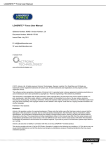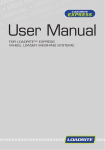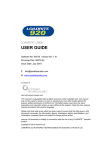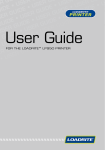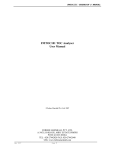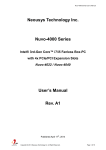Download LOADRITE™ Sprint User Manual LOADRITE™ Sprint User Manual
Transcript
LOADRITE™ Sprint User Manual LOADRITE™ Sprint User Manual Software Number: 60409 Version Number: 2.00 Document Number: MAN-81182-00 Issued Date: July 2011 E: [email protected] W: www.loadritescales.com A solution from www.actronictechnologies.com © 2011 Actronic Ltd. All rights reserved. Actronic Technologies, Express, Loadrite, Pro, Road Boss and X-Weigh are trademarks and/or registered trademarks of Actronic Ltd. All other trademarks and registrations are the property of their respective owners. The software contains proprietary information of Actronic Ltd; it is provided under a license agreement containing restrictions on use and disclosure and is also protected by copyright law. Reverse engineering of the software is prohibited. This document is copyrighted with all rights reserved. Under copyright laws, this document may not be copied in whole or in part, reproduced in any other media, stored in a retrieval system, or transmitted in any form or by any means, electronic, mechanical, photocopying, recording or otherwise, without the express written permission of Actronic Ltd. Permitted copies must carry the same proprietary and copyright notices as were affixed to the original. Under the law, copying includes translation into another language. Published in New Zealand. Disclaimer Actronic Ltd operates a policy of on-going development. Please note that while every effort has been made to ensure that the data given in this document is accurate, due to continued product development, the information, figures, illustrations, tables, specifications, and schematics contained herein are subject to change without notice. Actronic Ltd does not warrant that this document is error-free. The screenshots and other presentations shown in this manual may differ from the actual screens and presentations generated by the actual product. All such differences are minor and the actual product will deliver the described functionality as presented in this document in all material respects. If you find any errors in the document, please report them to us in writing. Actronic Ltd assumes no liability in connection with the use of any LOADRITE™ branded product. This device complies with part 15 of the FCC Rules. Operation is subject to the following two conditions: (1) This device may not cause harmful interference, and (2) this device must accept any interference received, including interference that may cause undesired operation. 1-1 LOADRITE™ Sprint User Manual 1. IMPORTANT SAFETY INFORMATION PLEASE READ CAREFULLY BEFORE USING THE LOADRITE™ WEIGHING SYSTEM This is the safety alert symbol. It is used to alert you to potential personal injury hazards. Obey all safety messages that follow this symbol to avoid possible injury or death. WARNING indicates a potentially hazardous situation which, if not avoided, could result in death or serious injury. CAUTION indicates a potentially hazardous situation which, if not avoided, may result in minor or moderate injury. CAUTION used without the safety alert symbol indicates a potentially hazardous situation which, if not avoided, may result in property damage. It is your sole responsibility to place, secure and use the LOADRITE™ Weighing System in a manner that will not cause accidents, personal injury or property damage. Always observe safe operating practices. Do not install the LOADRITE™ Weighing System in a way that may interfere with the safe operation of the vehicle, or deployment of safety equipment. Before you use the LOADRITE™ Weighing System for the first time, familiarize yourself with the system and its operation. Do not handle the LOADRITE™ Weighing System while it is hot. Let the product cool, out of direct sunlight. Ensure that the LOADRITE™ Weighing System is connected to a power source with the correct fitting and voltage requirements. Do not attempt to service the LOADRITE™ Weighing System as this could result in personal injury. Removing LOADRITE™ Weighing System equipment, adding accessories or modifying your vehicle could affect the accuracy of weighing data and your warranty. Failure to adhere to these warnings and cautions may lead to death, serious injury or property damage. Actronic Ltd disclaims all liability for installation or use of the LOADRITE™ Weighing System that causes or contributes to death, injury or property damage or that violates any law. 1-2 LOADRITE™ Sprint User Manual TABLE OF CONTENTS 1. IMPORTANT SAFETY INFORMATION ...................................................................... 1-2 2. INTRODUCTION.......................................................................................................... 2-5 2.1. LOADRITE™ equipped loader ............................................................................... 2-6 3. 4. 2.2. 2.3. LOADRITE™ equipped forklift............................................................................... 2-7 Indicator features ................................................................................................. 2-8 2.4. Accurate weighing ................................................................................................ 2-9 THE DAY-TO-DAY WEIGHING PROCESS .............................................................. 3-10 3.1. How do I turn on the Indicator? .........................................................................3-10 3.2. 3.3. How do I perform a warm up? ...........................................................................3-10 How do I zero the empty bucket? ......................................................................3-10 3.4. 3.5. How do I weigh and add a load?........................................................................3-11 How do I finish the load?....................................................................................3-14 3.6. How do I put the Indicator into Standby mode? ...............................................3-14 READY SCREEN....................................................................................................... 4-15 4.1. The short and long totals ...................................................................................4-16 5. PRINTING .................................................................................................................. 5-18 6. MENU ........................................................................................................................ 6-19 6.1. Setup... ................................................................................................................6-20 7. 8. 6.2. Auto-Add ..............................................................................................................6-20 6.3. 6.4. Scale # ................................................................................................................6-20 Module ................................................................................................................6-20 6.5. 6.6. Clock ....................................................................................................................6-21 Display .................................................................................................................6-22 6.7. 6.8. Long Total............................................................................................................6-22 Self test ...............................................................................................................6-22 6.9. 6.10. Uplink ..................................................................................................................6-22 Standby ...............................................................................................................6-23 APPENDIX A: SYSTEM SPECIFICATIONS ............................................................. 7-24 7.1. 7.2. Weighing accuracy ..............................................................................................7-24 Minimal weighing delay ......................................................................................7-24 7.3. 7.4. Power requirements ...........................................................................................7-24 Physical specifications .......................................................................................7-24 7.5. 7.6. Environmental specifications.............................................................................7-24 Signal inputs and outputs ..................................................................................7-25 7.7. 7.8. Clock ....................................................................................................................7-25 Available accessories .........................................................................................7-25 7.9. Output/Input connections ..................................................................................7-25 APPENDIX B: SPAN CALIBRATION ADJUSTMENT.............................................. 8-27 1-3 LOADRITE™ Sprint User Manual 8.1. 9. Checking the adjustment ...................................................................................8-28 APPENDIX C: ERROR MESSAGES......................................................................... 9-29 9.1. Bouncing load .....................................................................................................9-29 9.2. 9.3. Check power .......................................................................................................9-29 Check MAG/OPT .................................................................................................9-29 9.4. 9.5. Check rotary ........................................................................................................9-29 Check scale# ......................................................................................................9-29 9.6. 9.7. Check tilt .............................................................................................................9-29 Check transducer ...............................................................................................9-29 9.8. 9.9. Check zero ..........................................................................................................9-29 Lift under range ..................................................................................................9-30 9.10. 9.11. No lock ................................................................................................................9-30 Overload ..............................................................................................................9-30 9.12. 9.13. Poor lift ................................................................................................................9-30 Printer disabled ..................................................................................................9-30 9.14. 9.15. Printer error .........................................................................................................9-30 Return under range ............................................................................................9-30 9.16. 9.17. Speed changed ...................................................................................................9-30 Speed too high ....................................................................................................9-30 9.18. 9.19. Tilt too high .........................................................................................................9-31 Too heavy, zero aborted .....................................................................................9-31 9.20. Warm-up lift.........................................................................................................9-31 10. APPENDIX D: GLOSSARY ..................................................................................... 10-32 1-4 LOADRITE™ Sprint User Manual 2. INTRODUCTION The LOADRITE™ weighing system measures the weight of loads lifted by wheel loaders, forklift trucks and similar machines that use hydraulic rams to lift the load. The main parts of the LOADRITE™ Weighing System are: the Indicator installed in the cab of the loader, and the connected sensors installed on the lifting arms. As a load is lifted, the trigger and hydraulic pressure transducers send information to the LOADRITE™ Indicator. This information is converted into a digital weight reading which is displayed on the LOADRITE™ Indicator. The LOADRITE™ Weighing System can add each lifted load to running totals so that Trucks are loaded accurately and daily productivity levels can be tracked. The LOADRITE™ Indicator is the main user interface with the LOADRITE™ Weighing System. 2-5 LOADRITE™ Sprint User Manual 2.1. LOADRITE™ EQUIPPED LOADER Component Printer (optional) Remote Add Button (optional) LOADRITE™ Indicator Trigger Pressure Transducer 2-6 LOADRITE™ Sprint User Manual 2.2. LOADRITE™ EQUIPPED FORKLIFT Component Printer (optional) Remote Add Button (optional) LOADRITE™ Indicator Trigger Pressure Transducer 2-7 LOADRITE™ Sprint User Manual 2.3. INDICATOR FEATURES Icon Name Description Trigger Light Illuminates when a load is lifted past the trigger point. When this light is on, the load may be added. Exit Moves back one menu screen. Cancel Cancels changes. Standby Mode Press and hold for 5 seconds to enter Standby mode. Menu Displays the Menu. Up Moves up a list of options. Recall Recalls the last load. Subtract Subtracts the current load from the total. Down Moves down a list of options. Adds the current bucket load to the total. Add Turn Auto-Add on or off. Enter Selects an item. Accepts changes. Clear Clears the short total for the current product. Left Scrolls up through values. Zeroes the empty bucket. Moves the cursor right. Scrolls down through values. Zero Bucket Right 2-8 LOADRITE™ Sprint User Manual 2.4. ACCURATE WEIGHING For maximum accuracy, ensure that: Check Zero is performed regularly. Load lifting motion is steady and smooth, with no acceleration or bounce. The bucket is fully rolled back during the lift. The loader is on level ground. 2.4.1. Obtaining the Best Weighing Results Lifting speed For best results, operate the lift lever before accelerating the engine so that the machine does not rock as it lifts, i.e. use normal revs. Trigger point Start the lift well below the trigger point. This ensures that all acceleration and load bounce has been eliminated well before the weighing sequence begins. Note: We recommend that there are at least two seconds of lift before the trigger point. Bounce Most loaders have pneumatic tires which can cause the machine to bounce when lifting. To minimize the effect of bounce, always operate the lift lever before accelerating the engine and start the lift well below the trigger point. Center of gravity The hydraulic pressure in the lifting cylinders depends on where the center of gravity of the load is. It is important that the bucket is always in the same position: fully rolled back. 2-9 LOADRITE™ Sprint User Manual 3. THE DAY-TO-DAY WEIGHING PROCESS The following is the basic process for day-to-day weighing with the LOADRITE™ Weighing System: 1) Turn on the Indicator. 2) Perform a warm-up. 3) Zero the empty bucket. 4) Weigh and add each load. 5) When you have finished loading the truck, clear the short total. 6) When you have finished using the LOADRITE™ Weighing System, put the Indicator into Standby mode. 3.1. HOW DO I TURN ON THE INDICATOR? The LOADRITE™ Indicator will turn on automatically when you start the loader. 3.2. HOW DO I PERFORM A WARM UP? For best weighing accuracy, the hydraulic fluid in the lift cylinders should be at normal operating temperature. This is achieved by raising and lowering the empty bucket. The above message will display if the Indicator has been turned off for more than one hour. If you see the above message, you need to raise and then lower the empty bucket past the trigger point three times: 1) Raise the bucket past the trigger point. 2) Lower the bucket past the trigger point. 3) Repeat two more times until the message disappears. When the warm up has completed, the Ready screen will display. 3.3. HOW DO I ZERO THE EMPTY BUCKET? The Check Zero functionality is only available if selected at installation. It is necessary to periodically "zero" the LOADRITE™ Weighing System because small errors can occur due to a build-up of material in the bucket. If you see the above message, you need to zero the empty bucket. The message will display: Every 15 minutes for the first hour, and Every 30 minutes thereafter (the default period is 30 minutes, but it may be set between 15-180 minutes). Complete the following to zero the bucket: IMPORTANT: When weighing a load, the loader must be level, and the bucket must be empty and kept fullyrolled back. 1) Ensure that the loader is level and the bucket is empty. 2) Raise the empty bucket. 3) . Press The Zero Complete message will display, before the Ready screen is displayed. 3-10 LOADRITE™ Sprint User Manual 3.4. HOW DO I WEIGH AND ADD A LOAD? Depending on the settings selected at installation, there are two possible methods for weighing and adding loads: Method Definition Static Weighing Bucket loads are weighed when the vehicle is stable for a specified amount of time. This method is ideally suited for small wheel loaders and forklifts where a short pause in the loading cycle time will not significantly impact productivity. Trigger-Point Weighing Bucket loads are weighed when lifted past a specific point. This method is ideally suited for vehicles where the loading cycle time must be as short as possible. 3.4.1. Static Weighing When the Total screen is displayed and the (Trigger light) has illuminated, bucket loads can be weighed. IMPORTANT: When weighing a load, the loader must be level with the bucket kept fully-rolled back. 1) Lift the bucket load until stable. The Indicator will beep, total will display. 2) (Trigger light) will illuminate and the weight of the current load and the short to add the load. Press A message will display the number of buckets added to the current load, for example Bucket Add #1. When the load has been added, the Total screen will display with the new short total and the number of bucket loads. 3.4.2. Trigger-Point Weighing When the Ready screen is displayed, bucket loads can be weighed. IMPORTANT: When weighing a load, the loader must be level with the bucket kept fully-rolled back. 1) Raise the bucket load smoothly past the trigger point using constant engine revs. The Weighing message will display. 2) The Indicator will beep, (Trigger light) will illuminate and the weight of the current load, the short total and the potential new weight will display. 3) Press to add the load. A message will display the number of buckets added to the current load, for example Bucket Add #1. is not pressed within 8 seconds of the load being lifted past the trigger point, the Indicator will Note: If beep and the Time Out message will display. The weight will then be discarded and the Ready screen will display. The number of seconds before the Indicator times out may differ, depending on how it was set during installation. When the load has been added, the Ready screen will display with the new short total and the number of bucket loads. 3-11 LOADRITE™ Sprint User Manual 3.4.2.1. Auto-Add The Auto-Add functionality is only available if selected at installation. Some features may not available, depending on your model of LOADRITE™ Weighing System. The LOADRITE™ Weighing System can be set to automatically add a bucket load when lifted past a trigger point for a specified number of seconds OR when the bucket is rotated forward to tip off the load. This means that you don't have to press after lifting each load. Depending on installation setup: Bucket loads may not be added if under a specified amount Auto-Add may be turned on or off via the Setup Menu or by pressing . Auto-Add toggle You can toggle between using Auto-add and using the normal add process from the Total screen. Turn Auto-Add on 1) From the Ready screen, press . The Auto-Add On? message will display. 2) Press . The message will change to Auto-Add On and the Total screen will display. Turn Auto-Add off 1) From the Ready screen, press . The Auto-Add Off? message will display. 2) Press . The message will change to Auto-Add Off and the Ready screen will display. 3.4.3. Remote Add button The LOADRITE™ Weighing System has an optional Remote Add button which is normally mounted near the lift lever. If the Remote Add button is installed in your loader you can use it interchangeably with the 3-12 button on the Indicator. LOADRITE™ Sprint User Manual 3.4.4. Subtract a bucket load This function can be useful when only part of a final load of loose material is required. Weigh and add a full load, then tip the amount required into the truck. Then re-weigh and subtract the amount remaining by completing the following: IMPORTANT: When weighing a load, the loader must be level with the bucket kept fully-rolled back. 1) Raise the load smoothly past the trigger point. 2) The Indicator will beep, (Trigger light) will illuminate and the weight of the current load, the short total and the potential new weight will display. 3) Press . The Bucket Subtract message will display. The amount will be subtracted from the short total. The Ready screen will display. 3.4.5. Recall a bucket load The Recall function is equivalent to lifting the same load again and can be used to correct mistakes. The last load can be recalled if it has been added or subtracted. To recall a previously lifted weight, complete the following: 1) . Press The last weight lifted will be displayed. 2) Complete the following: If... Then... the last action was an "add" press . The bucket load is subtracted from the short total and long total. the last action was a "subtract" press . The bucket load is added to the short total and long total. 3-13 LOADRITE™ Sprint User Manual 3.5. HOW DO I FINISH THE LOAD? When you have finished adding loads to the truck, you must clear the short total. For example, you need to clear the short total when you have finished loading a truck. To clear the short total, complete the following: Press and hold . The short total will display briefly, followed by the Total Cleared message, then the Ready screen. For more information on the short total, see, see "The short and long totals" on page 4-16. 3.6. HOW DO I PUT THE INDICATOR INTO STANDBY MODE? If you are not going to use the LOADRITE™ Weighing System for a while, you can put the Indicator into Standby mode by completing the following: Option 1 Press and hold for 5 seconds. The Indicator will enter Standby mode. Option 2 1) Press 2) Press or to scroll up or down until Standby is selected, then press The Indicator will enter Standby mode. . . Option 3 The LOADRITE™ Indicator will automatically go into Standby mode if it is not used for two hours. How do I exit Standby mode? Press any button to exit Standby mode. Either the Login screen or Ready screen will display. 3-14 LOADRITE™ Sprint User Manual 4. READY SCREEN The Ready screen is the first screen that you will see when you turn on the Indicator. It displays the short total, number of bucket loads and other information. Component Description Short total The current short total of product loaded. Clock The current time. Weighing implement The weighing implement being used by the loader. Auto-add Indicates that the Auto-add functionality is On. Unit of weight The unit of weight being used. The Short total is displayed in this unit of weight. 4-15 LOADRITE™ Sprint User Manual 4.1. THE SHORT AND LONG TOTALS The LOADRITE™ Weighing System keeps a running total of the load weights. For each product, two independent totals are stored - the short total and the long total. Term Definition The running total amount of product weighed and loaded onto a truck or carriage. The Short Total amount is displayed on the Ready screen and will continue to Short Total accumulate until it is cleared by pressing Long Total . The total amount of product loaded over a long period, such as a work shift or day. 4.1.1. Clear the short total The short total keeps accumulating until it is cleared. Clear the short total after a load has been completed, for example, after each truck or carriage load. Press . The short total will display briefly, followed by the Total Cleared message, then the Ready screen. Note: If the LOADRITE™ Weighing System has a printer connected, then depending on your installation settings, (i) the totals may be printed before being cleared, or (ii) you may be prompted to print the totals after the Total Cleared message is displayed. 4.1.2. View and clear the long total You can view the long total for the current product at any time. 1) Ensure the Ready screen is displayed, then press 2) Press 3) Press . The long total will display, followed by the number of buckets added. or . to scroll up or down until Long Total is selected. After a few seconds, the Indicator will display the Ready screen. Clear the long total 1) Ensure the Ready screen is displayed, then press 2) Press 3) Press . The long total for the current product is displayed along with the number of buckets added. 4-16 or . to scroll up or down until Long Total is selected. LOADRITE™ Sprint User Manual 4) Press . The Long Total Clear? message will display. 5) Press again to clear the long total. The Long Total Cleared message will display. If the LOADRITE™ Weighing System has a printer connected, the total will be printed. to cancel the clearing of the long total. Press The Clear Aborted message will display. Note: If no button is pressed, the clear command will be automatically cancelled. 4-17 LOADRITE™ Sprint User Manual 5. PRINTING Depending on your configuration, various weight data is printed either: when when is pressed at the end of a load, or , , or is pressed. The information that is printed depends on settings selected at installation. For further information, contact your LOADRITE™ distributor. 5-18 LOADRITE™ Sprint User Manual 6. MENU The Menu options that are available depend on options selected at installation. The Menu provides options for configuring the LOADRITE™ Weighing System. To display the Menu, press option. To exit the Menu, press Menu Option Setup… twice. Press or to scroll up or down, then press to select an . Description Displays the Install Menu. For further information, contact your LOADRITE™ distributor. Auto-Add Select whether or not Auto-Add is enabled. Language Select the language for the Indicator. Scale# Select the scale. Module Displays the Data Module screen. Clock Displays the Clock screen. Display Select the screen backlight and contrast. Long Tot Displays the Long Total screen. Self Test Runs a system self test Uplink Allows the Indicator to communicate with the LOADRITE™Toolbox PC software Standby Puts the Indicator into Standby mode 6-19 LOADRITE™ Sprint User Manual 6.1. SETUP... The Setup Menu provides options for configuring the LOADRITE™ Indicator at installation. A security code is required to access this menu. For further information, contact your LOADRITE™ distributor. 6.2. AUTO-ADD Controls whether or not the Auto-Add functionality is enabled. Select either On or Off, then press . 6.3. SCALE # The Scale options are only available if Multiple Scales functionality has been enabled during installation. This option enables the use of different load bearing implements (for example, bucket or forks) on the loader. The operator needs to select the correct scale for the attached implement. Tip: You should perform a Check Zero after changing the implement. 6.4. MODULE The Module option is only available if a LOADRITE™ Data Module is connected to the Indicator and Data Logger functionality has been correctly configured during installation. The Data Module Menu provides functionality for use with LOADRITE™ Data Modules. The following menu items are available: Option Description Property Lists the properties of the Data Module. Backup Saves the product list and data lists to the Data Module. Restore Uploads data stored on the Data Module to the LOADRITE™ Indicator. This can be used to share data between Indicators. 6-20 LOADRITE™ Sprint User Manual 6.5. CLOCK Controls the time and date on the Indicator. 6.5.1. Setting the time 1) From the Clock Menu select Time, then press . The time will display with the cursor over the first digit. 2) Use the keypad to enter the time. 3) Press or 4) Press to confirm the new time. to select AM or PM. 6.5.2. Setting the date 1) From the Clock Menu select Date, then press 2) Use the keypad to enter the month and day. 3) Press 1-9 for January to September; Press 0 then 0 for October; Press 0 then 1 for November; Press 0 then 2 for December. 4) Press . to confirm the new date. 6.5.3. Setting the year 1) From the Clock Menu select Year, then press 2) Use the keypad to enter the last two digits of the year. For example, press 1 then 1 for 2011. 3) Press . to confirm the new year. 6-21 LOADRITE™ Sprint User Manual 6.6. DISPLAY This option allows the display to be configured. The following menu items are available: 6.6.1. Changing the screen brightness To change the brightness of the display screen, complete the following: 1) From the Display Menu select Light, then press 2) Press or 3) Press to save the brightness level. . to adjust the backlight brightness up or down. 6.6.2. Changing the screen contrast To change the contrast of the display screen, complete the following: 1) From the Display Menu select Contrast, then press 2) Press or 3) Press to save the contrast level. . to adjust the backlight contrast up or down. 6.7. LONG TOTAL View and clear the long total for current products. See View and clear the long total, (see "View and clear the long total" on page 4-16). 6.8. SELF TEST This function tests various functions and the internal memory. All tests are run automatically when this option is selected. When the test has completed, the Ready screen will display. 6.9. UPLINK This option is used to upload a configuration file created using LOADRITE™ Toolbox via a LOADRITE™ Data Module or from a PC via a EDP cable. The configuration file contains product names, data lists and settings. For information on creating a configuration file, refer to the LOADRITE™ Toolbox User Manual. 6.9.1. Uploading a configuration file via a EDP cable 1) From the Uplink Menu select EDP, then press 2) When the Upload Data? message displays, press 3) When the Clear Data? message displays, press 6-22 . . . LOADRITE™ Sprint User Manual 6.9.2. Uploading a configuration file via a LOADRITE™ Data Module 1) From the Uplink Menu select LD940, then press 2) Connect the LOADRITE™ Data Module to the Indicator. 3) When the Upload Data? message displays, press 4) When the Clear Data? message displays, press . . . 6.10.STANDBY This option puts the Indicator into Standby mode. The Indicator will also go into Standby mode if it is not used for two hours. Press any button to exit Standby mode. 6-23 LOADRITE™ Sprint User Manual 7. APPENDIX A: SYSTEM SPECIFICATIONS 7.1. WEIGHING ACCURACY Typical accuracy is within 2% for most bucket loaders. This may vary with different machine types, installation options, and the operating environment. 7.2. MINIMAL WEIGHING DELAY Weighing delay is minimal, because the weighing function is carried out during a normal lift. 7.3. POWER REQUIREMENTS Supply voltage 12 to 32V DC Supply current LOADRITE™ Indicator: 160mA typical, 350mA max. LOADRITE™ printer: 50mA standby, 4A peak. Automatic transient suppression. Exceeds relevant SAE specifications for DC automotive power supply transients. 7.4. PHYSICAL SPECIFICATIONS LCD display Backlit. Tactile keypad Backlit. Numeric and special functions. Weight 1.5 kg (3.2lb) Dimensions W145 x L240 x D110mm (5.7 x 9.4 x 4.3 in) 7.5. ENVIRONMENTAL SPECIFICATIONS Operating temperature -10°C to 50°C (14°F to 122°F) Storage temperature -50°C to 100°C (-58°F to 212°F) Indicator Protected to IP54. Pressure transducer Protected to IP69. The Indicator wear-out mechanisms have been evaluated and improved through several iterations of cyclic thermal stress between -90°C and +110°C with simultaneous 6-axis random, repetitive shock exceeding 50Grms. 7-24 LOADRITE™ Sprint User Manual 7.6. SIGNAL INPUTS AND OUTPUTS Pressure transducer input 4 - 20mA (0-100%) Trigger 1: Magnetic or Optical. Pull-up resistor with switch to ground. Trigger Trigger 2: Rotary. Pulse width modulated 0-5V. Serial communications RS232C protocol to printer and LOADRITE™ Data Module. 7.7. CLOCK Built-in clock Hours, minutes, day, month, year. 7.8. AVAILABLE ACCESSORIES LOADRITE™ printer Dot matrix, 24 character columns. Data Module Provides electronic data collection. Remote add button For operator convenience. Interlock system To disable weighing under defined machine conditions. A number of additional operating features can be enabled at the time of installation. 7.9. OUTPUT/INPUT CONNECTIONS Connection Power / Control Printer / Data Logger Pressure Transducer 7-25 LOADRITE™ Sprint User Manual 7.9.1. Power / Control 1. Negative supply (ground) 2. Positive supply 3. Remote button 2 (clear) 4. Remote button 1 (add) 5. Tilt sensor 1 6. Tilt sensor 3 7. Tilt sensor 2 8. +VAUX 9. Digital out 10. Boom position 11. Stick position 12. CAN hi 13. CAN lo 14. +V raw 15. Ground output 7.9.2. Printer / Data Logger 1. Negative supply to printer 2. Positive supply to printer 3. +VAUX 4. RX2 5. TX2 6. Printer RS232 output 7. Printer busy input 8. LOADRITE™ Data Module RS232 input 9. LOADRITE™ Data Module RS232 output 10. Ground output 11. Boot 12. N.C. 7.9.3. Pressure Transducer 1. +VAUX 2. Return pressure input 3. Transducer current input 4. +VAUX 5. Lift pressure input 6. Shield 7. Ground 7-26 LOADRITE™ Sprint User Manual 8. APPENDIX B: SPAN CALIBRATION ADJUSTMENT This function allows small changes to be made to the LOADRITE™ Weighing System calibration if the bucket is modified, or if no accurate test weight was available when the LOADRITE™ Weighing System was calibrated at installation time. The adjustment is carried out by entering the total weight recorded at a weighbridge (scale house) and the corresponding total provided by the LOADRITE™ Indicator. To perform the adjustment a security access code must be obtained from your LOADRITE™ installer. WARNING The LOADRITE™ Weighing System alters its calibration every time this function is used. It is important that this function is only used once with a given set of data. If the same weights are entered again, the LOADRITE™ Weighing System will over-correct and its accuracy will be seriously impaired. 1) Press 2) Select Setup..., then press 3) Enter the security access code provided by the LOADRITE™ installer, then press 4) Select Calibration Menu, then press The Calibration Menu will display. 5) Select Adjust Span, then press 6) The Adjust Span message will display briefly and then the LOADRITE Adjust Span screen will display. 7) Enter the total weight provided by the LOADRITE™ Indicator, then press . . . . . . 8-27 LOADRITE™ Sprint User Manual 8) Enter the total weight provided by the weighbridge, then press 9) The LOADRITE™ Indicator briefly displays the Calibration Updated message, and then returns to the Calibration Menu. . 8.1. CHECKING THE ADJUSTMENT The Calibration Adjustment can be checked by obtaining and comparing new LOADRITE™ and weighbridge values. If necessary, the Calibration Adjustment can be performed again using the new data. IMPORTANT: All trucks and trailers should have tare weights confirmed for all loads to be checked. This ensures that a true weight can be established. Avoid split-weighing the truck and trailer. 8-28 LOADRITE™ Sprint User Manual 9. APPENDIX C: ERROR MESSAGES Error messages may be displayed for a variety of reasons which are detailed below. 9.1. BOUNCING LOAD If the lift arms are bouncing significantly while weighing, an error occurs. This can happen if, for example, the loader is driven over uneven ground while lifting the load. Depending on the installation of the particular LOADRITE™ Weighing System, there are two possibilities: No weight is displayed and therefore there is no weight to add. Repeat the lift. Weighing Error is turned off and a weight is displayed. Add the weight to the total (bearing in mind that the weight measurement is not reliable) or ignore this weight and repeat the lift smoothly. 9.2. CHECK POWER The power supply has reached an unstable level. Check that the power source is stable and between +12V and +32V. 9.3. CHECK MAG/OPT There is a fault in the magnetic or optical trigger or the cable that connects the trigger. If using an optical trigger, check that the lens is clear and dust-free. 9.4. CHECK ROTARY There is a fault in the rotary trigger or the cable that connects the trigger. Check that the trigger is still securely mounted and that the trigger finger has not been damaged. 9.5. CHECK SCALE# This message displays when is pressed if the Indicator is set up for use with multiple scales. If the weight is greater than 10% of full bucket capacity for the selected scale, the screen displays Check Scale# message. The operator needs to ensure the correct scale is selected for the attached implement, as implements differ considerably in weight. 9.6. CHECK TILT There is a fault in the tilt sensor used for ground slope compensation or the cable that connects the sensor. Check that the tilt sensor is still securely mounted and that the cable has not been damaged. 9.7. CHECK TRANSDUCER There is an error in the pressure transducer signal input. This indicates a fault in either the pressure transducer or the cable that connects the transducer. 9.8. CHECK ZERO The operator is automatically reminded to check zero. 9-29 LOADRITE™ Sprint User Manual 9.9. LIFT UNDER RANGE The lift pressure was too low. This indicates a fault in either the pressure transducer or the cable that connects the transducer. 9.10.NO LOCK The interlock was not closed when lifting the load. The interlock must be closed (or the bucket must be fully rolled back) while lifting the load. No weight is displayed and therefore there is no weight to add. 9.11.OVERLOAD The lifted weight exceeds the full scale (capacity) setting. If the Overload Error is set during installation, overloaded weight cannot be added. 9.12.POOR LIFT If a weighing error is close to, but not greater than, the tolerance limit, the LOADRITE™ Indicator displays this warning message. The weight can be added as usual. 9.13.PRINTER DISABLED Print function has been disabled at installation. 9.14.PRINTER ERROR There is a fault in the printer. Check that the printer is online and has paper. 9.15.RETURN UNDER RANGE The return pressure was too low. This indicates a fault in either the pressure transducer or the cable that connects the transducer. 9.16.SPEED CHANGED For accurate measurement, the speed of raising the lift arms must be smooth, without acceleration or deceleration. The LOADRITE™ weighing system can detect changing speed as the arms go past the trigger point. Depending on the installation of the LOADRITE™ Weighing System, there are two possibilities: No weight is displayed, and therefore there is no weight to add. Repeat the lift and avoid accelerating and decelerating at or near the trigger sequence. A weight is displayed. Add weight to the total (bearing in mind that the weight measurement is not reliable) or ignore this weight and repeat the lift smoothly. 9.17.SPEED TOO HIGH This message displays if the speed of raising the arms is too fast and exceeds predefined limits. Lift the arms again slower. If the Speed Too High message displays again, there may be a fault in the system. The LOADRITE™ Weighing System should be checked and, if necessary, re-calibrated. 9-30 LOADRITE™ Sprint User Manual 9.18.TILT TOO HIGH The angle of the loader is at an unsafe roll or pitch while weighing. The Tilt Too High message accompanies the specific roll or pitch error at the top bar of the display. 9.19.TOO HEAVY, ZERO ABORTED If the weight of material in the bucket is greater than 10% of full bucket capacity when is pressed, the screen displays this message and does not alter any settings. This prevents any accidental zeroing of valid weights. Note: If the bucket is empty and the message still occurs, there may be a fault in the system. The LOADRITE™ Weighing System should be checked and, if necessary, re-calibrated. 9.20.WARM-UP LIFT This message displays if the LOADRITE™ Indicator has been turned off for more than one hour, prompting a warm-up lift. 9-31 LOADRITE™ Sprint User Manual 10. APPENDIX D: GLOSSARY A LOADRITE™ Weighing System Auto-add Refers to the entire LOADRITE™ hardware and software weighing system installed at a site, including the Indicator, transducers, sensors, modem, MMS software, etc. Automatically adds the lifted weight to the total weight every time a load is lifted. B May also be referred to as LOADRITE™ System. Long Total Bucket The attachment on the loader that holds the bulk material or load while it is being transferred. The total amount of product loaded over a long period, such as a shift or day. See also Short Total. D M Data Module MMS A memory device which connects to the Indicator to store payload and related data. The Data Module can then be connected to a PC running MMS software to transfer the data for the creation of productivity reports. Material Management System. PC software used to track productivity and create reports from data collected by LOADRITE™ Indicators. Modem Display A screen with adjustable backlighting for night and low-light operations. Used to display weight information and messages. A device used to transfer live payload and other data from the Indicator to a PC with MMS installed. There are two classes of modem: Docket A printed record of a load. May also be known as Ticket. Cellular model, for example LD311 Radio modem, for example LD100. See also Cellular Modem and Radio Modem. O I Operator Indicator The person operating the loader. The LOADRITE™ user interface installed in a loader which the operator uses to record bucket weights. When used with a belt scale, the term Integrator should be used. Note: May also be known as Console, Module, In-Cab Console, Loadrite, Loadrite Console, Head Unit, Clock, Computer, Scale; however Indicator is the preferred term. See also Integrator. Also known as Loader Driver or Loader Operator. P Pressure Transducer A pressure sensor connected to the loader’s hydraulic system in order to measure the hydraulic pressure required to lift a load. L Printer Load An optional accessory mounted in the loader cab. It provides a paper record of the weighing information collected by the Indicator. The amount of product added to a truck, or the act of adding product to a truck. See also Docket or Ticket. Loader Product The heavy equipment machine or vehicle that is primarily used to load product onto a vehicle such as a truck, hopper, rail-car, etc. Material that comprises a load. For example, salt, coal, etc. May also be known as a front-end loader, loading machine, loading vehicle, wheel loader, etc. 10-32 LOADRITE™ Sprint User Manual R Z Remote Add Button Zero/Zeroing An additional Add button which is mounted in close proximity to the loader controls and performs the same function as the Add button on the LOADRITE™ Indicator. The button enables the operator to add a load without having to remove their hands from the loader controls. Sets the weight of the bucket to 0. Zeroing is required to reset the weight of the bucket from time-to-time. This is to avoid inaccurate readings due to the build-up of material in the bucket which can occur when operators are dealing with wet or sticky materials. S See also Check zero. Short Total The running total amount of product loaded onto a truck or carriage. The Short Total amount will continue to accumulate until it is cleared using the Clear function. See also Long total. Standby A low-power mode which the Indicator should be set to between jobs, for example, when the load driver is moving the loader and does not need to weigh a load. T Ticket A printed record of a load. May also be known as Docket. Tip-off The final bucket load adjustment, which allows you to tip a measured amount of the product from the final bucket to ensure an exact target weight is reached. Transducer See Pressure transducer. Trigger A sensor which responds to the position of the lift arms, and informs the Indicator when to take a weight reading. LOADRITE™ weighing systems have three types of trigger: optical, rotary and magnetic. Trigger Point A point (or series of points) in the position of the lift arms where a weight reading is taken. W Weighbridge A platform scale for weighing vehicles. Also known as Ground Scale, Scale House and Truck Scale. 10-33 LOADRITE™ Sprint User Manual LOADRITE™ Sprint User Manual