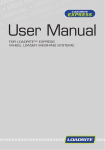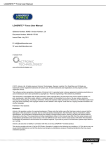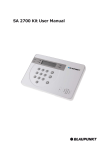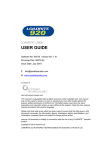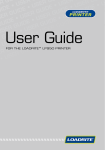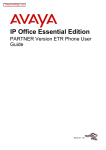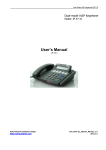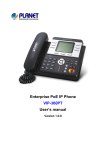Download User Manual - loadritensw.com.au
Transcript
r a s n e U r M a s l e • U r M se a s l • u U a l n • u U a a l n • u r M a a l e u Man r M r s n e U a s e • U r M s l • u r a se l • U l n u U a a n • al anua Manu r Ma ser M Use e • U r M s l e • U r a s l e • u U a l n • u a a ual Manu r Man er M s e U r s e • U s FOR • al LOADRITE™ X-WEIGH 2350 l u a n a WEIGHING SYSTEMS nu EXCAVATOR M r e s U User Manual LOADRITE™ X-Weigh 2350 User Manual LOADRITE™ X-Weigh 2350 User Manual Software Number: 60345 Version Number: 3.5 Document Number: MAN-80898-04 Issued Date: February 2013 E: [email protected] W: www.loadritescales.com A solution from www.actronictechnologies.com © 2013 Actronic Ltd. All rights reserved. Actronic Technologies, C-Weigh, Express, Loadrite, Pro, Road Boss and X-Weigh are trademarks and/or registered trademarks of Actronic Ltd. All other trademarks and registrations are the property of their respective owners. The software contains proprietary information of Actronic Ltd; it is provided under a license agreement containing restrictions on use and disclosure and is also protected by copyright law. Reverse engineering of the software is prohibited. This document is copyrighted with all rights reserved. Under copyright laws, this document may not be copied in whole or in part, reproduced in any other media, stored in a retrieval system, or transmitted in any form or by any means, electronic, mechanical, photocopying, recording or otherwise, without the express written permission of Actronic Ltd. Permitted copies must carry the same proprietary and copyright notices as were affixed to the original. Under the law, copying includes translation into another language. Published in New Zealand. 1-1 LOADRITE™ X-Weigh 2350 User Manual IMPORTANT SAFETY INFORMATION PLEASE READ CAREFULLY BEFORE USING THE LOADRITE™ WEIGHING SYSTEM This is the safety alert symbol. It is used to alert you to potential personal injury hazards. Obey all safety messages that follow this symbol to avoid possible injury or death. WARNING indicates a potentially hazardous situation which, if not avoided, could result in death or serious injury. CAUTION indicates a potentially hazardous situation which, if not avoided, may result in minor or moderate injury. CAUTION used without the safety alert symbol indicates a potentially hazardous situation which, if not avoided, may result in property damage. It is your sole responsibility to place, secure and use the LOADRITE™ Weighing System in a manner that will not cause accidents, personal injury or property damage. Always observe safe operating practices. Do not install the LOADRITE™ Weighing System in a way that may interfere with the safe operation of the vehicle, or deployment of safety equipment. Before you use the LOADRITE™ Weighing System for the first time, familiarize yourself with the system and its operation. Do not handle the LOADRITE™ Weighing System if it is hot. Let the product cool, out of direct sunlight. Ensure that the LOADRITE™ Weighing System is connected to a power source with the correct fitting and voltage requirements. Do not attempt to service the LOADRITE™ Weighing System as this could result in personal injury. Removing LOADRITE™ Weighing System equipment or adding accessories could affect the accuracy of weighing data and your warranty. Do not install cables over horizontal surfaces where they may be stood on or hit by falling objects. Failure to adhere to these warnings and cautions may lead to death, serious injury or property damage. Actronic Ltd disclaims all liability for installation or use of the LOADRITE™ Weighing System that causes or contributes to death, injury or property damage, or that violates any law. 1-2 LOADRITE™ X-Weigh 2350 User Manual TABLE OF CONTENTS 1. WELCOME..................................................................................................................................... 1-6 2. INTRODUCTION ............................................................................................................................ 2-7 3. 4. 2.1. LOADRITE™ equipped excavator ............................................................................................. 2-8 2.2. 2.3. Indicator features ..................................................................................................................... 2-9 The Total screen...................................................................................................................... 2-11 2.4. Accurate weighing ................................................................................................................... 2-12 THE DAY-TO-DAY WEIGHING PROCESS ................................................................................ 3-13 3.1. How do I turn on the Indicator? ............................................................................................. 3-13 3.2. 3.3. How do I log in? ....................................................................................................................... 3-13 How do I set the Trigger Level? .............................................................................................. 3-14 3.4. 3.5. How do I perform a warm up? ................................................................................................ 3-15 How do I zero the empty bucket? .......................................................................................... 3-15 3.6. 3.7. How do I select a product to weigh? ...................................................................................... 3-15 How do I weigh and add a bucket load? ............................................................................... 3-16 3.8. 3.9. How do I finish the load? ........................................................................................................ 3-19 How do I put the Indicator into Standby mode? ................................................................... 3-19 THE SHORT AND LONG TOTALS ............................................................................................. 4-20 4.1. 4.2. 5. PRODUCT MANAGEMENT ........................................................................................................ 5-22 Customizable Data fields ....................................................................................................... 5-22 5.1. 5.2. 6. 7. 8. Clear the short total ................................................................................................................ 4-20 View and clear the long total .................................................................................................. 4-20 Auto-target value look-up ....................................................................................................... 5-26 OPERATION MODES .................................................................................................................. 6-27 6.1. Target mode ............................................................................................................................ 6-28 6.2. Split mode ............................................................................................................................... 6-30 PRINTING .................................................................................................................................... 7-31 7.1. Automatic printing................................................................................................................... 7-31 7.2. Printing on demand ................................................................................................................ 7-31 MAIN MENU................................................................................................................................. 8-35 8.1. Setup... .................................................................................................................................... 8-36 8.2. 8.3. Language ................................................................................................................................. 8-36 Clock ........................................................................................................................................ 8-36 8.4. 8.5. Contrast ................................................................................................................................... 8-37 Brightness ............................................................................................................................... 8-37 8.6. 8.7. Scale # ..................................................................................................................................... 8-37 Long Total ................................................................................................................................ 8-37 8.8. 8.9. Clear all .................................................................................................................................... 8-37 Auto-Add .................................................................................................................................. 8-38 1-3 LOADRITE™ X-Weigh 2350 User Manual 9. 8.10. 8.11. Edit Password.......................................................................................................................... 8-38 Module ..................................................................................................................................... 8-38 8.12. 8.13. Data Edit .................................................................................................................................. 8-38 Data List .................................................................................................................................. 8-39 8.14. 8.15. Self test ................................................................................................................................... 8-41 Uplink ....................................................................................................................................... 8-41 APPENDIX A: SYSTEM SPECIFICATIONS ............................................................................... 9-42 9.1. 9.2. Suitable applications .............................................................................................................. 9-42 Weighing accuracy .................................................................................................................. 9-42 9.3. 9.4. Minimal weighing delay .......................................................................................................... 9-42 Power requirements ............................................................................................................... 9-42 9.5. 9.6. Physical specifications............................................................................................................ 9-42 Environmental Specifications ................................................................................................ 9-42 9.7. 9.8. Signal inputs and outputs ...................................................................................................... 9-42 Clock ........................................................................................................................................ 9-43 9.9. 9.10. Available accessories ............................................................................................................. 9-43 Output/Input connections ...................................................................................................... 9-43 10. APPENDIX B: SPAN CALIBRATION ADJUSTMENT .............................................................. 10-45 10.1. Checking the adjustment .................................................................................................... 10-46 11. APPENDIX C: ERROR MESSAGES ......................................................................................... 11-47 1-4 11.1. Bucket Limits Error .............................................................................................................. 11-47 11.2. 11.3. Bucket stick limits error....................................................................................................... 11-47 Check Bucket ....................................................................................................................... 11-47 11.4. 11.5. Check Tilt 1........................................................................................................................... 11-47 Check Tilt 2........................................................................................................................... 11-47 11.6. 11.7. Check Trigger 1 .................................................................................................................... 11-47 Check Trigger 2 .................................................................................................................... 11-47 11.8. 11.9. Check power ......................................................................................................................... 11-47 Check transducer ................................................................................................................. 11-47 11.10. 11.11. Check trigger ........................................................................................................................ 11-47 Check zero ............................................................................................................................ 11-48 11.12. 11.13. Lift not smooth ..................................................................................................................... 11-48 Lift over range ...................................................................................................................... 11-48 11.14. 11.15. Lift speed too high ............................................................................................................... 11-48 Lift under range.................................................................................................................... 11-48 11.16. Module data lost .................................................................................................................. 11-48 11.17. 11.18. Module error......................................................................................................................... 11-48 Module full............................................................................................................................ 11-48 11.19. 11.20. Overload ............................................................................................................................... 11-48 Over target ............................................................................................................................ 11-48 11.21. 11.22. Poor lift ................................................................................................................................. 11-49 Printer disabled .................................................................................................................... 11-49 11.23. Printer error .......................................................................................................................... 11-49 LOADRITE™ X-Weigh 2350 User Manual 11.24. 11.25. Return over range ................................................................................................................ 11-49 Return under range ............................................................................................................. 11-49 11.26. 11.27. Slew RPM too high ............................................................................................................... 11-49 Stick limits error ................................................................................................................... 11-49 11.28. 11.29. Too heavy, zero aborted ...................................................................................................... 11-49 Unstable load ....................................................................................................................... 11-49 11.30. Warm-up lift .......................................................................................................................... 11-49 12. APPENDIX D: LEGAL INFORMATION ..................................................................................... 12-50 13. APPENDIX E: GLOSSARY ....................................................................................................... 13-52 1-5 LOADRITE™ X-Weigh 2350 User Manual 1. WELCOME Thank-you for purchasing this LOADRITE™ Weighing System. Please read this manual carefully before using the Indicator for the first time. Keep this manual in a safe place and use as your first point of reference. Formatting The following formatting in this manual identifies specific types of information: Convention Type of Information Bold Indicates a button on the Indicator, or Indicates an area displayed on-screen, including buttons, headings, field names and options. Indicates the name of a screen or window, or Indicates an operation mode that the Indicator can be set to. Italics Monospace The exact error message displayed on-screen. Action Terms The following terms are used throughout this manual to describe actions: Term Description Press Push and release a button quickly. Press and hold Push and hold a button for 2-3 seconds. Select Use the arrow buttons to "highlight" an item in a menu or list, or When searching for a product or Data Field value, use the keypad to enter the name of the product. The product which matches the name entered will be "highlighted". 1-6 LOADRITE™ X-Weigh 2350 User Manual 2. INTRODUCTION The LOADRITE™ Weighing System measures the weight of loads lifted by hydraulic excavators. The main parts of the LOADRITE™ Weighing System are: the Indicator installed in the cab of the excavator, and the connected sensors installed on the lifting arms, chassis and hydraulics. As a load is lifted, the rotary triggers, angle sensors and hydraulic pressure transducers send information to the LOADRITE™ Indicator. This information is converted into a digital weight reading that is displayed on the LOADRITE™ Indicator. The LOADRITE™ Weighing System can add each lifted load to running totals so that Trucks are loaded accurately and daily productivity levels can be tracked. The LOADRITE™ Indicator is the main user interface with the LOADRITE™ Weighing System. It has an internal memory that stores settings and production data even when it is turned off. 2-7 LOADRITE™ X-Weigh 2350 User Manual 2.1. LOADRITE™ EQUIPPED EXCAVATOR Component Tilt Sensor 2 Tilt Sensor 1 Printer (optional) LOADRITE™ Indicator Remote Add Button (optional) Stick (dipper arm) Position Sensor Boom Position Sensor Pressure Transducers Bucket Sensor (optional) 2-8 LOADRITE™ X-Weigh 2350 User Manual 2.2. INDICATOR FEATURES Icon Name Description Trigger Light Illuminates when a load is lifted through the weighing zone. When this light is on, the load may be added. 1 Product 2 Data 1 Used to enter the number 1. Displays the Product screen. Scrolls up the list of products on the Product screen. Used to enter the number 2. Displays the Data 1 screen. Scrolls up the list on the Data 1 screen. Note: The name of the Data 1 screen will depend on configuration settings. 3 Data 2 Used to enter the number 3. Displays the Data 2 screen. Scrolls up the list on the Data 2 screen. Note: The name of the Data 2 screen will depend on configuration settings. 4 Data 3 Used to enter the number 4. Displays the Data 3 screen. Scrolls up the list on the Data 3 screen. Note: The name of the Data 3 screen will depend on configuration settings. 5 Used to enter the number 5. Target Selects the weighing mode, for example, Target mode. Used to enter the number 6. Displays the Product screen. Scrolls down the list of products on the Product screen. Used to enter the number 7. Displays the Data 1 screen. Scrolls up the list on the Data 1 screen. 6 Product 7 Data 1 Note: The name of the Data 1 screen will depend on configuration settings. 8 Data 2 Used to enter the number 8. Displays the Data 2 screen. Scrolls up the list on the Data 2 screen. Note: The name of the Data 2 screen will depend on configuration settings. 9 Data 3 Used to enter the number 9. Displays the Data 3 screen. Scrolls up the list on the Data 3 screen. Note: The name of the Data 3 screen will depend on configuration settings. 2-9 LOADRITE™ X-Weigh 2350 User Manual Icon Name Description 0 Used to enter the number 0. Target Selects the weighing mode, for example, Target mode. Printer Menu Displays the Print Menu. Down Moves down a list of options. Main Menu Displays the Main Menu. Up Moves up a list of options. Recall Recalls the last load. Subtract Subtracts the current load from the total. Back Moves back one menu screen. Cancel Cancels changes. Weighing Zone Adjusts the Weighing Zone. Decimal Point Used to enter a decimal point. Split Mode Activates Split mode weighing. Back Moves back one menu screen. Cancel Cancels changes. Standby Mode Puts the Indicator into Standby mode. Selects an item. Accepts changes. Adds the current bucket load to the total. Turn Auto-Add on or off. Move the cursor left when entering text. Enter Add Clear Zero 2-10 Clears the short total for the current product. Zeroes the empty bucket. Move the cursor right when entering text. LOADRITE™ X-Weigh 2350 User Manual 2.3. THE TOTAL SCREEN The Total screen is the first screen that you will see when you turn on the Indicator. It displays the currently selected Product, short total, number of bucket loads and other information. Component Description Product The product being loaded. Short Total The current short total of product that has been loaded. Data Fields The current values of the three Customizable Data Fields . The Docket Number Data Field, if configured. Clock The current time. Stick Error / Bucket Error The stick angle is outside of the specified limits for weighing, or The bucket is outside of the specified limits for weighing, or Both of the above. Weighing Implement The weighing implement being used by the excavator. Auto-Add Indicates that the Auto-add functionality is On. Unit of Weight / Pitch The unit of weight being used. The Short total is displayed in this unit of weight. The angel of pitch (front/back tilt) of the excavator. Bucketloads The number of bucketloads that have been added to the short total. 2-11 LOADRITE™ X-Weigh 2350 User Manual 2.4. ACCURATE WEIGHING For maximum accuracy, ensure that: Check Zero is performed regularly. Load lifting motion is steady and smooth, with no acceleration or bounce. The bucket remains level. Material does not spill from the bucket while weighing, or before the bucket is emptied on to the truck. 2.4.1. Obtaining the Best Weighing Results Lifting Speed The hydraulic pressure required to lift a load varies with the speed of the lift. The Indicator corrects for most variations, but accuracy is increased if you are consistent with the range of lifting speed used. Trigger Level The Indicator starts to calculate the weight of each load as the bucket moves through the Trigger Level. It is therefore very important to ensure that the movement is as stable as possible before passing through the Trigger Level. Set the Trigger Level to be after the bucket is clear of the digging area to avoid shudder associated with breaking free of the material being loaded. To set the Trigger Level, see "How do I set the Trigger Level?" on page 3-15. Center of Gravity The hydraulic pressure in the lifting cylinders depends on where the center of gravity is for the load. Therefore it is important that the bucket is kept level throughout each lift. Slewing Slewing the excavator introduces additional factors that need to be compensated for. To ensure that the most accurate result is achieved, do not slew until the Indicator has calculated the weight of the load. 2-12 LOADRITE™ X-Weigh 2350 User Manual 3. THE DAY-TO-DAY WEIGHING PROCESS The following is the basic process for day-to-day weighing with the LOADRITE™ Weighing System: 1) Turn on the Indicator and log in (if required). 2) Set the Trigger Level. 3) Perform a warm-up. 4) Zero the empty bucket. 5) Select a product to weigh. 6) Weigh and add each bucketload. 7) When you have finished loading the truck, clear the short total. 8) When you have finished using the LOADRITE™ Weighing System, put the Indicator into Standby mode. 3.1. HOW DO I TURN ON THE INDICATOR? The LOADRITE™ Indicator will turn on automatically when you start the excavator. 3.2. HOW DO I LOG IN? The Login functionality is only available if selected at installation. The Login screen will display when the indicator turns on, or comes out of Standby mode. If you see the Login screen, complete the following to log in to the Indicator: 1) Press 2) When your login name is displayed, press 3) Use the keypad to enter your PIN number, then press or to scroll up or down through the login names. . . 3-13 LOADRITE™ X-Weigh 2350 User Manual 3.3. HOW DO I SET THE TRIGGER LEVEL? The range of motion that the excavator has when loading is called the Weighing Zone and is dependent on the location of the excavator. For example, the excavator could be operating on top of a stockpile or at a roadside. To ensure weighing accuracy, the LOADRITE™ Weighing System needs to know the correct Trigger Level for the Weighing Zone. The Trigger Level is approximately 3 feet (1 meter) above the stockpile or material being dug out and should be set every time the digging location changes. Description Excavator Arm Reach Weighing Zone Trigger Level To set the Trigger Level, complete the following: 1) Move the bucket to approximately 3 feet (1 meter) above the stockpile . 2) Press . The message Set Trigger Lvl? will display. 3) Press 3-14 to confirm the Trigger Level, or to cancel. LOADRITE™ X-Weigh 2350 User Manual 3.4. HOW DO I PERFORM A WARM UP? For best weighing accuracy, the hydraulic fluid in the lift cylinders should be at normal operating temperature. This is achieved by raising and lowering the empty bucket. The above message will display if the Indicator has been turned off for more than one hour. If you see the above message, you need to raise and then lower the empty bucket through the weighing zone three times: 1) Raise the bucket through the weighing zone. 2) Lower the bucket through the weighing zone. 3) Repeat two more times until the message disappears. When the warm up has completed, the Total screen will display. 3.5. HOW DO I ZERO THE EMPTY BUCKET? The Check Zero functionality is only available if selected at installation. It is necessary to periodically "zero" the LOADRITE™ Weighing System because small errors can occur due to a build-up of material in the bucket. If you see the above message, you need to zero the empty bucket. The message will display: Every 15 minutes for the first hour, and Every 30 minutes thereafter (the default period is 30 minutes, but it may be set between 15-180 minutes). Complete the following to zero the bucket: IMPORTANT: When weighing a load, the excavator must be level and the bucket must be kept level during the lift. 1) Ensure that the excavator is level and the bucket is empty. 2) Raise the empty bucket. 3) Press . The Zero Updated message will display, before the Total screen is displayed. 3.6. HOW DO I SELECT A PRODUCT TO WEIGH? 1) Ensure the Total screen is displayed. 2) Press or . The Product screen will display. 3) Press 4) . Press The name of the product will be displayed for one second, then the Total screen will display. or to scroll up or down the list of products until the correct product is selected. 3-15 LOADRITE™ X-Weigh 2350 User Manual 3.7. HOW DO I WEIGH AND ADD A BUCKET LOAD? When the Total screen is displayed, bucketloads can be weighed. IMPORTANT: When weighing a load, the excavator must be stable and the bucket must be kept level. Minimize slewing the excavator until the weight is displayed. 1) Raise the bucket load smoothly through the Weighing Zone using a constant boom motion. The Weighing message will display. 2) The Indicator will beep, (Trigger light) will illuminate and the Live Weight screen will display the weight of the current load, the short total and the potential new weight. 3) Press to add the load. A message will display the number of buckets added to the current load, for example Bucket Add #1. Note: If is not pressed within 8 (eight) seconds of the load being lifted through the Weighing Zone, the Indicator will beep and the Time Out message will display. The weight will then be discarded and the Total screen will display. The number of seconds before the Indicator times out may differ, depending on how it was set during installation. When the load has been added, the Total screen will display with the new short total and the number of bucket loads. 3-16 LOADRITE™ X-Weigh 2350 User Manual 3.7.1. Auto-Add The Auto-Add functionality is only available if selected at installation. The LOADRITE™ Weighing System can be set to automatically add a bucket load when lifted through the weighing zone for a specified number of seconds. This means that you don't need to press after lifting each load. Depending on installation setup: Bucket loads may not be added if under a specified amount Auto-Add may be turned on or off via the Setup Menu or by pressing 3.7.1.1. (Auto-Add toggle). Turn Auto-Add On or Off 1) Press twice. The Main Menu will display. 2) Press 3) Complete the following: or to scroll up or down until Auto-Add is selected, then press If you want to... . Then... turn Auto-Add on use the arrow buttons to select On, then press . use the arrow buttons to select Off, then press . turn Auto-Add off 4) Press 3.7.1.2. to return to the Total screen. Auto-Add toggle The Auto-Add toggle functionality may or may not be available depending the configuration of your Indicator. You can toggle between using Auto-add and using the normal add process from the Total screen. Turn Auto-Add on 1) From the Total screen, press and hold . The Auto-Add On? message will display. 2) Press . The message will change to Auto-Add On and the Total screen will display. Turn Auto-Add off 1) From the Total screen, press and hold . The Auto-Add Off? message will display. 2) Press . The message will change to Auto-Add Off and the Total screen will display. 3-17 LOADRITE™ X-Weigh 2350 User Manual 3.7.2. Remote Add button The LOADRITE™ Weighing System has an optional Remote Add button which is normally mounted on or near the boom lever. If the Remote Add button is installed in your excavator you can use it interchangeably with the button on the Indicator. 3.7.3. Subtract a bucket load This function can be useful when only part of a final load of loose material is required. Weigh and add a full load, then tip the amount required into the truck. Then re-weigh and subtract the amount remaining by completing the following: IMPORTANT: When weighing a load, the excavator must be stable and the bucket must be kept level. Minimize slewing the excavator until the weight is displayed. 1) Raise the load smoothly past the through the weighing zone. 2) The Indicator will beep, (Trigger light) will illuminate and the weight of the current load, the short total and the potential new weight will display. 3) Press . The Bucket Subtract message will display. The amount will be subtracted from the short total. The Total screen will display. 3.7.4. Recall a bucketload The Recall function is equivalent to lifting the same load again and can be used to correct mistakes. The last load can be recalled if it has been added or subtracted. To recall a previously lifted weight, complete the following: 1) . Press The last weight lifted will be displayed. 2) Complete the following: If... Then... the last action was an "add" press . The bucketload is subtracted from the short total and long total. the last action was a "subtract" press . The bucketload is added to the short total and long total. 3-18 LOADRITE™ X-Weigh 2350 User Manual 3.8. HOW DO I FINISH THE LOAD? When you have finished adding loads to the truck, you must clear the short total. To clear the short total, complete the following: Press and hold . The short total will display briefly, followed by the Total Cleared message, then the Total screen. For more information on the short total, see "The short and long totals" on page 4-20. 3.9. HOW DO I PUT THE INDICATOR INTO STANDBY MODE? If you are not going to use the LOADRITE™ Weighing System for a while, you can put the Indicator into Standby mode by completing the following: . Press The Indicator will enter Standby mode. How do I exit Standby mode? Press any button to exit Standby mode. Either the Login screen or Total screen will display. 3-19 LOADRITE™ X-Weigh 2350 User Manual 4. THE SHORT AND LONG TOTALS The LOADRITE™ Weighing System keeps a running total of the load weights. For each product, two independent totals are stored - the short total and the long total. Term Definition The running total amount of product weighed and loaded onto a excavator or carriage. The Short Total amount is displayed on the Total screen and will continue to accumulate until it Short Total is cleared by pressing Long Total . The total amount of product loaded over a long period, such as a work shift or day. 4.1. CLEAR THE SHORT TOTAL The short total keeps accumulating until it is cleared. Clear the short total after a load has been completed, for example, after each truck or carriage load. . Press The short total will display briefly, followed by the Total Cleared message, then the Total screen. Note: If the LOADRITE™ Weighing System has a printer connected, then depending on your installation settings, (i) the totals may be printed before being cleared, or (ii) you may be prompted to print the totals after the Total Cleared message is displayed. 4.2. VIEW AND CLEAR THE LONG TOTAL You can view the long total for the current product at any time. 1) twice. Press The Main Menu will display. 2) Press 3) Press . The long total will display. or to scroll up or down until Long Total is selected. After a few seconds, the Indicator will display the Total screen. Clear the long total for the current products 1) Press twice. The Main Menu will display. 2) Press 3) Press . The long total for the current product is displayed along with the number of buckets added. 4-20 or to scroll up or down until Long Total is selected. LOADRITE™ X-Weigh 2350 User Manual 4) Press . The Long Total Clear? message will display. 5) Press again to clear the long total. The Long Total Cleared message will display. If the LOADRITE™ Weighing System has a printer connected, the total will be printed. Press to cancel the clearing of the long total. The Clear Aborted message will display. Note: If no button is pressed, the clear command will be automatically canceled. Clear the long total for all products 1) Press twice. The Main Menu will display. 2) Press 3) Press . The All Totals Clear? message will display. 4) Press again to clear the long total. The All Totals Cleared message will display. If the LOADRITE™ Weighing System has a printer connected, the total will be printed. or to scroll up or down until Clear All is selected. to cancel the clearing of the long total. Press The Clear Aborted message will display. Note: If no button is pressed, the clear command will be automatically canceled. 4-21 LOADRITE™ X-Weigh 2350 User Manual 5. PRODUCT MANAGEMENT The LOADRITE™ Weighing System can be used to track multiple products (materials). Each product is associated with a product number, product name, Short Total, Long Total and bucket counter. 5.1. CUSTOMIZABLE DATA FIELDS The Customizable Data Fields functionality is only available if selected at installation. For information on configuring data fields, refer to the LOADRITE™Toolbox User Manual. Your Indicator has three customizable data fields that are used to record information against each weight to help track and monitor weighing data. For example, data fields may be configured to record a customer, truck type or truck ID, against the weight data. The data can then be transferred via a modem, stored in a LOADRITE™ Data Module and/or printed along with the weight data. For the Docket Number Data Field, see "Docket Numbers" on page 5-25. 5.1.1. Select a data field Data field values can be selected before starting a new load. The following example assumes that Data 1 has been configured to hold customer names and shows how to select a customer name to record against the weighing data. 1) Press or . The Customer screen will display. 2) Press 3) Press . The customer will be recorded against all loads until a different customer is selected. The name of the customer will display under the Short Total on the Total screen. 5-22 or to scroll up or down the list of customers until the correct customer is selected. LOADRITE™ X-Weigh 2350 User Manual 5.1.2. How do I use the Indicator keypad to enter text? You can enter numbers, letters or symbols on any screen that has a flashing cursor, for example the Data Entry and Edit? screens. The Indicator has a keypad of buttons, with each used to select and enter a range of characters. When a button is pressed, the first character will appear on screen. If you press the button again within one second, the next character will display. If you continue to press the button, each character in the range will display in turn until the first character is displayed again. One second after a button is pressed, the character will be entered and the cursor will move to the next space. You can then enter another character. Characters Button Characters Button Characters [SPACE] 1 . , ? & 6MNOmno 2ABCabc 7PQRSpqrs 3DEFdef 8TUVtuv 4GHIghi 9WXYZwxyz 5JKLjkl [SPACE] 0 # : / + - " When entering the first character of a value, the first time pressed, A will display; the third time is pressed, the number 2 will display; the second time is pressed, B will display, etc. When entering other characters in the value, lower-case letters will display first, so the first time display; the second time is is pressed, b will display; the third time is pressed, the letter a will is pressed, c will display, etc. Example To enter the word Pumice using the keypad, you would complete the following: 1) To enter P, press twice. 2) To enter u, press twice. 3) To enter m, press . 4) To enter i, press three times. 5) To enter c, press three times. 6) To enter e, press twice. 5-23 LOADRITE™ X-Weigh 2350 User Manual 5.1.3. Adding a data field value If the required data field value is not available to select, you can add the value using the keypad. Important: Data field values can only be entered using specific Western Latin characters, such as in English. The following example assumes that Data 1 has been configured to hold customer names and shows how to add a new customer name: 1) or . Press The Customer screen will display. 2) . Press The Data Entry screen will display. 3) Use the keypad to enter the name of the value, then press The new customer value will be assigned to the next load. . 5.1.4. Editing a data field value You can edit a data field value if required by using the Data List function. Important: Data field values can only be entered using specific Western Latin characters, such as in English. 1) Press twice. The Main Menu will display. 2) Select Data List, then press The Edit? Screen will display. 3) Complete the following: . If … Then … you would like to edit a data value from the press data field that is displayed you would like to select a different data field . press until the required data field is displayed, then press . 4) Press or to scroll up or down the list of data values until the required data value is displayed, then press The Data Entry screen will display 5) Use the keypad to edit the data value, then press to clear the current value name. Tip: Press 6) Press 5-24 . . . LOADRITE™ X-Weigh 2350 User Manual 7) Complete the following: If … you would like to edit another data value you would like to select a different data field Then … press Press Go back to step 4. Press . press until the required data field is displayed, then press Go back to step 5. . until the required data field is displayed, then press . . you have finished editing data values Press twice to return to the Main Menu. 5.1.5. Docket Numbers A fourth Data Field is available to record a docket number against each weight. The docket number is not editable, but will automatically increment by 1 for each load. 5-25 LOADRITE™ X-Weigh 2350 User Manual 5.2. AUTO-TARGET VALUE LOOK-UP The LOADRITE™ Weighing System can be configured so that target weights are stored for each truck. The target weights are configured during the setup of the LOADRITE™ Weighing System. Below is an example of a truck and target list. Data 2 has been configured to store truck plate numbers and Data 3 to store the corresponding target values. Data 2: Truck Data 3: Target AGT477 5000 AUQ887 4000 BQ1001 6000 BQ1002 5000 5.2.1. View and select target weights 1) Press or . The Truck screen will display. 2) Press 3) . Press The target weights will display with the auto-target weight pre-selected. 4) to confirm the target weight, or press Press The Target screen will display. 5-26 or to scroll up or down the list of trucks until the correct truck is selected to clear the target weight and enter a new target weight. LOADRITE™ X-Weigh 2350 User Manual 6. OPERATION MODES The operation modes that are available depend on the modes selected at installation. The LOADRITE™ Indicator can be operated in different modes: Mode Description Total This is the normal mode of operation. As loads are added, the weights are added to the totals. The short total is displayed. Target In this mode, a target weight is entered into the Indicator before loading. As loads are added, the remaining value to reach the target is displayed. Split The mode used when loading a multiple train wagons or a truck with multiple trailers where individual totals are required for each individual vehicle. Can be used within Total or Target modes. 6-27 LOADRITE™ X-Weigh 2350 User Manual 6.1. TARGET MODE Target mode is only available if selected at installation. Target mode is typically used when loading a truck to its optimum payload. This feature provides an easy way to load up to a target weight for a product in a series of lifts. In Target mode, the Indicator displays the To load (or target) value, which is the remaining amount to reach the target. Before loading, the operator enters a target weight. Each time a weight is added, the To load value is reduced by that weight. 6.1.1. How do I enter Target mode and input a new target? 1) Press to clear the previous totals. 2) Press or 3) When the Target? message is displayed, use the keypad to enter the new target amount. 4) Press . The Target Updated message will display briefly, then the Target screen will be displayed. . As you lift a weight, the target weight is displayed along with the current lifted weight and the potential weight if the lift is added. 5) As the truck is loaded, the target amount will decrease. The aim is to get as close to 0 (zero) as possible. A positive To load value is under the target; a negative To load value is over the target. 6-28 LOADRITE™ X-Weigh 2350 User Manual 6.1.2. How do I reset the target? When the load is complete, the target must be reset. This is the equivalent of clearing the short total in Total mode. To reset the target, press . The Target Reset message will display briefly and then the Target screen will display. 6.1.3. How do I return to Total mode? To return to Total mode from Target mode, the target must be set to 0. 1) Press 2) When the Target? message is displayed, press The Total screen will display. or . , then press . 6-29 LOADRITE™ X-Weigh 2350 User Manual 6.2. SPLIT MODE Split mode splits the total weight into multiple sub-totals, providing an easy way to load train wagons, or a truck and trailer. Split mode is also used to track load distribution over a single vehicle unit, to avoid overloading an axle. Split mode can be used in conjunction with Total or Target modes. Example A truck with a trailer requires loading. The truck can carry 10,000 tonnes and the trailer 15,000 tonnes, making a total of 25,000 tonnes. 6.2.1. Split mode within Total mode 1) In Total mode, load the truck with the required amount or product. 2) When the required amount of product for the truck is reached, press . The subtotal will briefly display, then the Split screen will display. The grand total of the entire vehicle is shown along with the short total for the trailer. 3) Add the required amount of product to the trailer. The grand total will update along with the total number of buckets. 4) If you would like to split the load to another trailer, press 5) When all trailers have been filled, press , then go to step 3. Otherwise, continue to step 5. to clear the totals. 6.2.2. Split mode within Target mode 1) In Target mode, enter the target weight for the truck. 2) Load the truck with the required amount of product. 3) When the required amount of product for the truck is reached, press . The Split screen will display with the target value for the trailer the same value that was entered for the truck in step 1. To change the target weight of the trailer, press or When the Target? message is displayed, press or 4) Add the required amount of product to the trailer. 5) Press to clear the totals. The Total screen will display. 6-30 . to enter a target weight for the trailer, then press . LOADRITE™ X-Weigh 2350 User Manual 7. PRINTING The printing options that are available depend on options selected at installation. Data on the LOADRITE™ Indicator can be printed immediately, or stored in internal storage for delayed printing. There is normally enough storage for up to one week, depending on usage. 7.1. AUTOMATIC PRINTING Depending on your configuration, various weight data is printed either: when when is pressed at the end of a load, or , , or is pressed. The information that is printed depends on settings selected at installation. For further information, contact your LOADRITE™ distributor. 7.2. PRINTING ON DEMAND The LOADRITE™ Indicator has a range of options for printing data immediately. Printing options are selected from the Print Menu. 7.2.1. Print Docket > Print Menu > Last Docket The Print Docket function prints the previous load, which is made up of all data stored (for example, add, subtract) between the last two clear events. If the data is not stored, it will not be printed. For example, if the Indicator is not configured to log add events, weights added will not be printed. This function requires internal storage to be enabled. All configuration of this function is set during installation. Note: This function will not work if Clear is not used as intended. For example, the operator is loading sand into a truck and halfway through, a second truck arrives. The operator switches product to rocks and starts loading the second truck (without clearing the sand total). When the docket is printed, the added weights of sand plus the added weights and total of rocks will be included. 7.2.2. Print Totals > Print Menu > Totals This function prints the total amount of each product loaded that day (since midnight). 7.2.3. Print Indicator Data > Print Menu > Loadout This printing option is only available if it has been enabled during installation and Internal Storage functionality is enabled. This function prints out all print data stored in the LOADRITE™ Indicator memory since midnight (whether or not it has been turned off at any stage during that time). Depending on the configuration, every add, clear, check zero, etc could be included in the printout. 7-31 LOADRITE™ X-Weigh 2350 User Manual 7.2.4. Print Summary Report > Print Menu > Summary This function prints out a summary report that is grouped and summarized by Data 1. For example, if Data 1 is a customer field, then this function generates a customer total report using the data stored in the internal memory since midnight. 7.2.5. Print Special Report > Print Menu > Special This function allows various reports to be printed from stored data. A series of options are available and the report is created from the options selected. Format Options Format Description Summary Prints a summary of the selected data. History Prints all the selected data. KPI Prints the start time, end time, total weight and average weight per hour for each day of the selected period. Average weight per hour is based on cleared weights and the number of hours between the first and last weight of each day. Press or to scroll up or down, then press The Period Options will be displayed. . Period Options Format Description Today Prints the report based on data recorded since midnight. Yesterday Prints the report based on data recorded for a 24 hour period prior to midnight. This Week Prints the report based on data recorded since midnight and the previous six days. All Prints the report based on all the data stored (this may have little relevance unless the start time is known). Press or to scroll up or down, then press . If Today, Yesterday or This Week was selected, the Group Options will display. If All was selected, the Port Options will display. Group Options Format Description Totals The printout is grouped and summarized by product total. Customer The printout is grouped and summarized by Data Field 1. Docket The printout is grouped and summarized by Data Field 2. Truck The printout is grouped and summarized by Data Field 3. Press or to scroll up or down, then press . If Totals was selected, the Port Options will display. Otherwise the Match Options will display. 7-32 LOADRITE™ X-Weigh 2350 User Manual Match Options Format Description Match All All values are used on the printout. Match One Only one of the grouped values is reported on. For example, if the printout is grouped by Customer, a report can be generated on one Customer. Press or to scroll up or down, then press . If Match All was selected, the Load Options will display. If Match One was selected, the specific customer (for example) must now be selected before the Load Options are displayed. Load Options This option determines whether or not the printout will display the number of loads per product. The options are On or Off. Press or to scroll up or down, then press The Port Options will display. . Port Options Format Description Printer Prints to the LOADRITE™ printer. EDP Captures data to a laptop or Data Module. Press or to scroll up or down, then press . When the port has been selected, the report will print. 7.2.6. Set Number of Copies > Print Menu > Copy This function sets the number of dockets to be printed at each clear event. 7.2.7. Print Data List > Print Menu > Data List This function prints out a list of all the Data 1 names (for example, Customers) configured in the LOADRITE™ system. This function is normally only used to check the names when the list has been updated. 7.2.8. Print Product Names > Print Menu > Product Name This function prints out a list of all the product names configured in the LOADRITE™ system. Tip: This function is normally only used to check the names when the list has been updated. 7.2.9. Print Volume Conversion Factors > Print Menu > Volume Conv This printing option is only available if Volume Conversion Factors functionality is enabled at installation. This function prints out a list of all the product conversion factors configured in the LOADRITE™ Weighing System. This is normally only used when the list has been updated. 7-33 LOADRITE™ X-Weigh 2350 User Manual 7.2.10. Print Standby Message > Print Menu > Standby The LOADRITE™ weighing system normally displays the service contact details of your local LOADRITE™ distributor when the Indicator is put into Standby mode. These details can also be printed by selecting Print Standby. 7.2.11. Usage > Print Menu > Usage Displays the amount of free storage space remaining in the LOADRITE™ Indicator internal storage. It also displays the time and date of the first saved event. 7.2.12. Reset > Print Menu > Reset This function erases all data sorted in the LOADRITE™ Indicator. The time and date of the first entry along with the remaining free space is displayed, before the message Storage clear? is displayed. Press to erase the data from memory. Tip: We recommend that you erase the internal storage after reports are generated to prevent duplicate information being included in subsequent reports. 7-34 LOADRITE™ X-Weigh 2350 User Manual 8. MAIN MENU The Main Menu options that are available depend on options selected at installation. The Main Menu provides options for configuring the LOADRITE™ Weighing System. To display the Main Menu, press To exit the Main Menu, press Menu Option Setup… twice. Press or to scroll up or down, then press to select an option. . Description Displays the Install Menu. For further information, contact your LOADRITE™ distributor. Language Select the language for the Indicator. Clock Displays the Clock Menu. Contrast Adjust the backlight contrast level. Brightness Adjust the backlight brightness level. Scale # Select the attachment. Long Tot View and clear the Long Total for the selected product. Clear All View and clear the Long Total for all products. Auto-Add Select whether or not Auto-Add is enabled. Edit Password Change the login PIN number. Module Displays the Data Module properties and performs a self-test. Data Edit Select a data value for the data field. Data List Edit data values. Self Test Runs a system self-test Uplink Allows the Indicator to communicate with the LOADRITE™Toolbox PC software 8-35 LOADRITE™ X-Weigh 2350 User Manual 8.1. SETUP... The Install Menu provides options for configuring the LOADRITE™ Indicator at installation. A security code is required to access this menu. For further information, contact your LOADRITE™ distributor. 8.2. LANGUAGE The language can only be changed if Language Edit functionality has been enabled during installation. Provides a list of available languages in which the LOADRITE™ Indicator can display screen names, fields, menu options and printed dockets. Select the preferred language, then press . 8.3. CLOCK The time, date and year can only be changed if Clock Edit functionality has been enabled during installation. You can set the time, date and year on the Indicator. 8.3.1. Setting the time 1) From the Clock Menu select Time, then press . The time will display with the cursor over the first digit. 2) Use the keypad to enter the time. 3) Press or 4) Press to confirm the new time. to select AM or PM. 8.3.2. Setting the date 1) From the Clock Menu select Date, then press 2) Use the keypad to enter the month and day. 3) Press 1-9 for January to September; Press 0 then 0 for October; Press 0 then 1 for November; Press 0 then 2 for December. 4) Press 8-36 to confirm the new date. . LOADRITE™ X-Weigh 2350 User Manual 8.3.3. Setting the year 1) From the Clock Menu select Year, then press 2) Use the keypad to enter the last two digits of the year. For example, press 1 then 1 for 2011. 3) Press . to confirm the new year. 8.4. CONTRAST Allows you to adjust the backlight contrast level for optimum visibility: 1) Press or 2) Press to save the contrast level. to adjust the backlight contrast up or down. 8.5. BRIGHTNESS Allows you to adjust the backlight brightness level for optimum visibility: 1) Press or 2) Press to save the brightness level. to adjust the backlight brightness up or down. 8.6. SCALE # The Scale options are only available if Multiple Scales functionality has been enabled during installation. This option enables the use of different load holders (for example, different types of bucket) on the excavator. The operator needs to select the correct scale for the attached implement. Tip: You should perform a Check Zero after changing the attachment. 8.7. LONG TOTAL Allows you to view and clear the long total for current products. For more information, see "View and clear the long total" on page 4-20. 8.8. CLEAR ALL Allows you to clear the long total for all products. For more information, see "View and clear the long total" on page 4-20. 8-37 LOADRITE™ X-Weigh 2350 User Manual 8.9. AUTO-ADD The Auto-Add toggle functionality may or may not be available depending the configuration of your Indicator. Controls whether or not the Auto-Add functionality is enabled. Select either On or Off, then press . 8.10.EDIT PASSWORD A password can only be edited if Login functionality has been enabled during installation. Allows the PIN number of the current operator to be changed using the keypad. Enter the new PIN number using the keypad, then press . 8.11.MODULE The Module option is only available if a LOADRITE™ Data Module is connected to the Indicator and Data Logger functionality has been correctly configured during installation. This option performs the following functions before returning to the Main Menu: 1) Displays the software and hardware version of the Data Module. 2) Performs a self-test of the Data Module. 3) Displays amount of free data storage available on the Data Module. 8.12.DATA EDIT Allows you to select a value for each data field: 1) twice. Press The Main Menu will display. 2) . Select Data Edit, then press The Data Edit screen for the first data field will display. 3) Use or to select the required data value for the data field, then press The Data Edit screen for the next data field will display. 4) Repeat steps 2-3 until data values have been selected for all data fields. 8-38 . LOADRITE™ X-Weigh 2350 User Manual 8.13.DATA LIST 8.13.1. Adding a data value Important: Data field values can only be entered using specific Western Latin characters, such as in English. 1) Press twice. The Main Menu will display. 2) Select Data List, then press The Edit? screen will display. 3) . Complete the following: If … Then … you would like to add a data value to the data field that is displayed press you would like to select a different data field press 4) Press . The Data Entry screen will display. 5) Use the keypad to enter the data value, then press 6) Complete the following: . until the required data field is displayed, then press . . If … Then … you would like to add another data value Go back to step 4. you would like to select a different data field Press . press until the required data field is displayed, then press Go back to step 4. . you have finished editing data values Press twice to return to the Main Menu. 8-39 LOADRITE™ X-Weigh 2350 User Manual 8.13.2. Editing a data field value You can edit a data field value if required by using the Data List function. Important: Data field values can only be entered using specific Western Latin characters, such as in English. 1) Press twice. The Main Menu will display. 2) Select Data List, then press The Edit? Screen will display. 3) Complete the following: . If … Then … you would like to edit a data value from the press data field that is displayed you would like to select a different data field . press until the required data field is displayed, then press . 4) Press or to scroll up or down the list of data values until the required data value is displayed, then press The Data Entry screen will display 5) Use the keypad to edit the data value, then press Tip: Press . to clear the current value name. 6) Press 7) Complete the following: . If … you would like to edit another data value you would like to select a different data field Then … press Press Go back to step 4. Press . press until the required data field is displayed, then press Go back to step 5. . until the required data field is displayed, then press you have finished editing data values Press 8-40 . twice to return to the Main Menu. . . LOADRITE™ X-Weigh 2350 User Manual 8.14.SELF TEST This function tests various functions and the internal memory. All tests are run automatically when this option is selected. When the test has completed, the Total screen will display. 8.15.UPLINK This option is used to upload a configuration file created using LOADRITE™ Toolbox via a EDP cable. The configuration file contains product names, data lists and settings. For information on creating a configuration file, refer to the LOADRITE™ Toolbox User Manual. 8.15.1. Uploading a configuration file via a EDP cable 1) When the Upload Data? message displays, press 2) When the Clear Data? message displays, press . . 8-41 LOADRITE™ X-Weigh 2350 User Manual 9. APPENDIX A: SYSTEM SPECIFICATIONS 9.1. SUITABLE APPLICATIONS The Indicator measures weight by sensing the hydraulic pressure required to lift a load with a hydraulic excavator. 9.2. WEIGHING ACCURACY Typical accuracy is within 3% for most excavators. This may vary with different machine types, installation options, and the operating environment. 9.3. MINIMAL WEIGHING DELAY Weighing delay is minimal, because the weighing function is carried out during a normal lift. 9.4. POWER REQUIREMENTS Supply voltage 12 to 32V DC Supply current LOADRITE™ Indicator: 160mA typical, 350mA max. LOADRITE™ printer: 50mA standby, 4A peak. Automatic transient suppression Exceeds relevant SAE specifications for DC automotive power supply transients. 9.5. PHYSICAL SPECIFICATIONS LCD display Backlit. Tactile keypad Backlit. Numeric and special functions. Weight 1.5 kg (3.2lb) Dimensions W145 x L240 x D110mm (5.7 x 9.4 x 4.3 in) 9.6. ENVIRONMENTAL SPECIFICATIONS Operating temperature -10°C to 50°C (14°F to 122°F) Storage temperature -50°C to 100°C (-58°F to 212°F) Indicator Protected to IP54. Pressure transducer Protected to IP69. 9.7. SIGNAL INPUTS AND OUTPUTS Pressure transducer input 4 - 20mA (0-100%). Sensor trigger inputs PWM / PCM. Serial communications RS232C protocol to printer and LOADRITE™ Data Module. 9-42 LOADRITE™ X-Weigh 2350 User Manual 9.8. CLOCK Built-in clock Hours, minutes, day, month, year. 9.9. AVAILABLE ACCESSORIES LOADRITE™ printer Dot matrix, 24 character columns. Data Module Provides electronic data collection. Remote add button For operator convenience. Interlock system To disable weighing under defined machine conditions. A number of additional operating features can be enabled at the time of installation. 9.10.OUTPUT/INPUT CONNECTIONS Connection Power / Control Printer / Data Logger Pressure Transducer 9-43 LOADRITE™ X-Weigh 2350 User Manual 9.10.1. Power / Control 1. Negative supply (ground) 2. Positive supply 3. Remote button 2 (clear) 4. Remote button 1 (add) 5. Tilt sensor 1 6. Tilt sensor 3 7. Tilt sensor 2 8. +VAUX 9. Digital out 10. Boom position 11. Stick position 12. CAN hi 13. CAN lo 14. +V raw 15. Ground output 9.10.2. Printer / Data Logger 1. Negative supply to printer 2. Positive supply to printer 3. +VAUX 4. RX2 5. TX2 6. Printer RS232 output 7. Printer busy input 8. LOADRITE™ Data Module RS232 input 9. LOADRITE™ Data Module RS232 output 10. Ground output 11. Boot 12. N.C. 9.10.3. Pressure Transducer 1. +VAUX 2. Return pressure input 3. Transducer current input 4. +VAUX 5. Lift pressure input 6. Shield 7. Ground 9-44 LOADRITE™ X-Weigh 2350 User Manual 10. APPENDIX B: SPAN CALIBRATION ADJUSTMENT This function allows small changes to be made to the LOADRITE™ Weighing System calibration if the bucket is modified, or if no accurate test weight was available when the LOADRITE™ Weighing System was calibrated at installation time. The adjustment is carried out by entering the total weight recorded at a weighbridge (scale house) and the corresponding total provided by the LOADRITE™ Indicator. To perform the adjustment a security access code must be obtained from your LOADRITE™ installer. CAUTION The LOADRITE™ Weighing System alters its calibration every time this function is used. It is important that this function is only used once with a given set of data. If the same weights are entered again, the LOADRITE™ Weighing System will over-correct and its accuracy will be seriously impaired. 1) Press twice. The Main Menu will display. 2) Select Setup..., then press 3) Enter the security access code provided by the LOADRITE™ installer, then press 4) Select Calibration Menu, then press The Calibration Menu will display. 5) Select Adjust Span, then press 6) The Adjust Span message will display briefly and then the LOADRITE Adjust Span screen will display. 7) Enter the total weight provided by the LOADRITE™ Indicator, then press 8) Enter the total weight provided by the weighbridge, then press 9) The LOADRITE™ Indicator briefly displays the Calibration Updated message, and then returns to the Calibration Menu. . . . . . . 10-45 LOADRITE™ X-Weigh 2350 User Manual 10.1.CHECKING THE ADJUSTMENT The Calibration Adjustment can be checked by obtaining and comparing new LOADRITE™ and weighbridge values. If necessary, the Calibration Adjustment can be performed again using the new data. IMPORTANT: All trucks and trailers should have tare weights confirmed for all loads to be checked. This ensures that a true weight can be established. Avoid split-weighing the truck and trailer. 10-46 LOADRITE™ X-Weigh 2350 User Manual 11. APPENDIX C: ERROR MESSAGES Error messages may be displayed for a variety of reasons as detailed below. 11.1.BUCKET LIMITS ERROR The bucketload is lower than the minimum weight or exceeds the acceptable angle limits for the lift. Adjust the bucketload or angle of the bucket and reweigh it. 11.2.BUCKET STICK LIMITS ERROR The following errors both apply: The stick angle is outside of the specified limits for weighing. The bucketload is lower than the minimum weight or exceeds the acceptable angle limits for the lift. Adjust the bucketload or angle of the bucket and reweigh it. If this message appears regularly, contact your local LOADRITE™ distributor. 11.3.CHECK BUCKET There is a fault in the bucket position sensor, or the connecting cable. 11.4.CHECK TILT 1 There is a fault in the tilt sensor closest to the slew center, or the connecting cable. 11.5.CHECK TILT 2 There is a fault in the tilt sensor furthest the slew center, or the connecting cable. 11.6.CHECK TRIGGER 1 There is a fault in the boom position sensor, or the connecting cable. 11.7.CHECK TRIGGER 2 There is a fault in the stick position sensor, or the connecting cable. 11.8.CHECK POWER The power supply has reached an unstable level. Check that the power source is stable and between +12V and +32V. 11.9.CHECK TRANSDUCER There is an error in the pressure transducer signal input. This indicates a fault in either the pressure transducer or the cable that connects the transducer. 11.10. CHECK TRIGGER There is a fault in the one of the position sensors or the cables that connects them. 11-47 LOADRITE™ X-Weigh 2350 User Manual 11.11. CHECK ZERO The operator is automatically reminded to check zero. 11.12. LIFT NOT SMOOTH The Indicator has detected that the bucket was not moving smoothly through the weighing zone and may have been accelerating or decelerating. 11.13. LIFT OVER RANGE The lift pressure was too high. This indicates a fault in either the pressure transducer or the cable that connects the transducer. 11.14. LIFT SPEED TOO HIGH The Indicator has detected that the bucket was moving too fast through the weighing zone, which did not give sufficient time to allow an accurate weight calculation to be made. This can be resolved by reducing the lifting speed. 11.15. LIFT UNDER RANGE The lift pressure was too low. This indicates a fault in either the pressure transducer or the cable that connects the transducer. 11.16. MODULE DATA LOST The Indicator has the ability to store data internally in the event that the LOADRITE™ Data Module is absent or full. This message indicates that the internal data storage is full and some data has been lost as a result. CAUTION: You must install a new LOADRITE™ Data Module immediately to avoid further loss of data. 11.17. MODULE ERROR The Indicator has detected an error when recording data on the LOADRITE™ Data Module. Check that the Data Module is securely connected to the Indicator. 11.18. MODULE FULL The Indicator has detected that the LOADRITE™ Data Module is full. The Data Module should be removed and connected to MMS for the data to be transferred. 11.19. OVERLOAD The lifted weight exceeds the full scale (capacity) setting. If the Overload Error is set during installation, overloaded weight cannot be added. 11.20. OVER TARGET Adding the lifted weight will exceed the target value. The lifted weight can still be added by pressing Note: The Auto-add function will not automatically add over-target weight. 11-48 . LOADRITE™ X-Weigh 2350 User Manual 11.21. POOR LIFT If a weighing error is close to, but not greater than, the tolerance limit, the LOADRITE™ Indicator displays this warning message. The weight can be added as usual. 11.22. PRINTER DISABLED Print function has been disabled at installation. 11.23. PRINTER ERROR There is a fault in the printer. Check that the printer is online and has paper. 11.24. RETURN OVER RANGE The return pressure was too high. This indicates a fault in either the pressure transducer or the cable that connects the transducer. 11.25. RETURN UNDER RANGE The return pressure was too low. This indicates a fault in either the pressure transducer or the cable that connects the transducer. 11.26. SLEW RPM TOO HIGH The Indicator has detected that the measured slew speed has exceeded acceptable limits as the bucket load was being weighed. This can be resolved by slowing the slew of the Excavator when weighing the load. 11.27. STICK LIMITS ERROR The stick angle is outside of the specified limits for weighing. If this message appears regularly, contact your local LOADRITE™ distributor. 11.28. TOO HEAVY, ZERO ABORTED If the weight of material in the bucket is greater than 10% of full bucket capacity when is pressed, the screen displays this message and does not alter any settings. This prevents any accidental zeroing of valid weights. Note: If the bucket is empty and the message still occurs, there may be a fault in the system. The LOADRITE™ Weighing System should be checked and, if necessary, re-calibrated. 11.29. UNSTABLE LOAD The lifting arm is bouncing significantly while weighing. This can happen if, for example, the bucket is lifted in a jerky manner. 11.30. WARM-UP LIFT This message displays if the LOADRITE™ Indicator has been turned off for more than one hour, prompting a warm-up lift. 11-49 LOADRITE™ X-Weigh 2350 User Manual 12. APPENDIX D: LEGAL INFORMATION Disclaimer Actronic Ltd operates a policy of on-going development. Please note that while every effort has been made to ensure that the data given in this document is accurate, due to continued product development, the information, figures, illustrations, tables, specifications, and schematics contained herein are subject to change without notice. Actronic Ltd does not warrant that this document is error-free. The screenshots and other presentations shown in this manual may differ from the actual screens and presentations generated by the actual product. All such differences are minor and the actual product will deliver the described functionality as presented in this document in all material respects. If you find any errors in the document, please report them to us in writing. Actronic Ltd assumes no liability in connection with the use of any LOADRITE™ branded product. Actronic Ltd is not responsible for any radio or TV interference caused by unauthorized modifications to this equipment. Such modifications could void the user's authority to operate the equipment. Compliance Domain Applicable Standard Immunity Standards (industrial) IEC 61000-4-3 (ed1.2) Electromagnetic compatibility (EMC) - Part 4-3: Testing and measurement techniques - Radiated, radio-frequency, electromagnetic field immunity test (80% 1kHz Amplitude Modulated) from 80MHz to 1GHz 10V/m IEC 61000-4-3 (ed1.3) Electromagnetic compatibility (EMC) - Part 4-3: Testing and measurement techniques - Radiated, radio-frequency, electromagnetic field immunity test (80% 1kHz Amplitude Modulated) from 1.4GHz to 2GHz 3V/m IEC 61000-4-3 (ed1.4) Electromagnetic compatibility (EMC) - Part 4-3: Testing and measurement techniques - Radiated, radio-frequency, electromagnetic field immunity test (80% 1kHz Amplitude Modulated) from 2GHz to 2.7GHz 1V/m Conducted IEC 61000-4-6 (ed2.1) Electromagnetic compatibility (EMC) - Part 4-6: Testing and measurement techniques - Immunity to conducted disturbances, induced by radio-frequency fields Fast Transients IEC 61000-4-4 (ed2.1) Electromagnetic compatibility (EMC) - Part 4-4: Testing and measurement techniques - Electrical fast transient/burst immunity test +/1KV (5/50 Tr/Th ns - 5kHz repetition) ESD IEC 61000-4-2 Electromagnetic compatibility (EMC) - Part 4-2: Testing and measurement techniques - Electrostatic discharge immunity test +/-4kV / Electrostatic Air Discharge +/-8kV Electromagnetic compatibility (EMC) EN/IEC/ASNZS 61000-6-2:2005 Electromagnetic compatibility (EMC) - Part 6-2: Generic standards Immunity for industrial environments EN/IEC 61000-6-4:2005 Electromagnetic compatibility (EMC) - Part 6-4: Generic Standards Emission standard for industrial environments ANSI C63.4:2003 FCC Part 15 (A and B) - Radio Frequency Devices Products with the CE marking comply with the Electromagnetic Compatibility Directive (2004/108/EC) issued by the Commission of the European Community. Compliance with this directives implies conformity to the following European Standards: EN 61000-6-2:2005 Electromagnetic compatibility (EMC) - Part 6-2: Generic standards - Immunity for industrial environments EN 61000-6-4:2005 Electromagnetic compatibility (EMC) - Part 6-4: Generic Standards - Emission standard for industrial environments The Indicator is fully EMC (Electro-Magnetic Compatibility) compliant and is CE marked accordingly. A Declaration of Conformity, in accordance with the EMC Directive 89/336/EEC (and as amended) is available from Actronic Ltd on request. Actronic Ltd cannot be held responsible for modifications made by the User and the consequences thereof, which may alter the conformity of the product with CE marking. Hereby, Actronic Ltd, declares that this LOADRITE™ X-Weigh 2350 is in compliance with the essential requirements and other relevant provisions of Directive 2004/108/EC. The Indicator is compliant with RoHS Directive 2002/95/EC which sets limits for the use of certain restricted hazardous substances. This directive states that “from 1st July 2006, new electrical and electronic equipment put on the market does not contain lead, mercury, cadmium, hexavalent chromium, polybrominated biphenyls (PBB) or polybrominated diphenyl ethers (PBDE)”. This device complies with part 15 of the FCC Rules. Operation is subject to the following two conditions: (1) This device may not cause harmful interference, and (2) this device must accept any interference received, including interference that may cause undesired operation. WARNING: This product contains chemicals known to the State of California to cause cancer, birth defects or other reproductive harm. This Notice is being provided in accordance with California's Proposition 65. 12-50 LOADRITE™ X-Weigh 2350 User Manual Disposing of the LOADRITE™ Indicator This electronic product is subject to the EU Directive 2002/96/EC for Waste Electrical and Electronic Equipment (WEEE) which requires the separate collection, treatment, recycling and environmentally-sound final disposal of waste of electrical and electronic equipment. As such, this product must not be disposed of at a municipal waste collection point. Please refer to local regulations for directions on how to dispose of this product in an environmentally friendly manner. 12-51 LOADRITE™ X-Weigh 2350 User Manual 13. APPENDIX E: GLOSSARY A Ground Slope Compensation Kit Angle Sensor An upgrade kit required to enable the Ground Slope Compensation function on certain models of LOADRITE™ Indicator. An optional sensor included in the Ground Slope Compensation Kit which measures the tilt angle of the loader and compensates for the angle in calculations of load weight. Can be used in Legal for Trade software. See also Ground Slope Compensation Kit and Legal for Trade. Auto-add Automatically adds the lifted weight to the total weight every time a load is lifted. Auto-target A feature that allows you to select target weights for each truck. When a truck is selected on the Indicator, the target weight for that truck will automatically be used. B Bucket The attachment on the excavator that holds the bulk material or load while it is being transferred. See also Angle Sensor and Legal For Trade. I Indicator The LOADRITE™ user interface installed in a loader or excavator which the operator uses to record bucket weights. When used with a belt scale, the term Integrator should be used. Note: May also be known as Console, Module, In-Cab Console, Loadrite, Loadrite Console, Head Unit, Clock, Computer, Scale; however Indicator is the preferred term. Interlock Sensors which detect the back and forward positions of the bucket. Can be used in Legal for Trade software, where the bucket must be fully rolled back for weighing and rolled forward for emptying. See also Legal For Trade. D K Data Field Keypad Customizable fields that allow you to label your weighing data to help you track and monitor your output, for example, by truck, customer, or docket. A set of numeric or alphanumeric buttons on the Indicator which allow you to enter numbers, letters and other characters. Depending on the Indicator model, Keypad may also refer to other buttons along-side the numeric or alphanumeric buttons. Data Module A memory device which connects to the Indicator to store payload and related data. The Data Module can then be connected to a PC running MMS software to transfer the data for the creation of productivity reports. Display A screen with adjustable backlighting for night and low-light operations. Used to display weight information and messages. Docket L Legal for Trade Certification by a local weights and measures authority to legally sell product from your loader or other scale. Load The amount of product added to a truck, or the act of adding product to a truck. LOADRITE™ Weighing System A printed record of a load. May also be known as Ticket. G Grand Total Mode The mode used when loading different products to achieve a total weight. The grand total indicates the total weight of products loaded. Refers to the entire LOADRITE™ hardware and software weighing system installed at a site, including the Indicator, transducers, sensors, modem, MMS software, etc. Long Total The total amount of product loaded over a long period, such as a shift or day. 13-52 May also be referred to as LOADRITE™ System. See also Short Total. LOADRITE™ X-Weigh 2350 User Manual M S MMS Short Total Material Management System. PC software used to track productivity and create reports from data collected by LOADRITE™ Indicators. The running total amount of product loaded onto a truck or carriage. The Short Total amount will continue to accumulate until it is cleared using the Clear function. Modem A device used to transfer live payload and other data from the Indicator to a PC with MMS installed. There are two classes of modem: Cellular model, for example LD311 Radio modem, for example LD100. O See also Long total. Standby A low-power mode which the Indicator should be set to between jobs, for example, when the operator is moving the excavator and does not need to weigh a load. T Target Mode Operation Mode Any mode that relates to the running total of accumulated weights, for example, Total or Target mode. Operator The person operating the excavator. Also known as Excavator Driver or Excavator Operator. A mode used to enter a predetermined product target weight. The Indicator will calculate and display the amount of product required to reach the target. For each lift, the lift weight will be subtracted from the displayed amount until the target weight is reached. See also Operation Mode. Ticket A printed record of a load. P Pressure Transducer Tip-off A pressure sensor connected to the loader’s hydraulic system in order to measure the hydraulic pressure required to lift a load. The final bucket load adjustment, which allows you to tip a measured amount of the product from the final bucket to ensure an exact target weight is reached. Primary Product Transducer The first item in a product recipe is referred to as the primary product. Printer An optional accessory mounted in the loader cab. It provides a paper record of the weighing information collected by the Indicator. See also Docket or Ticket. Product Material that comprises a load. For example, salt, coal, etc. R Remote Add Button An additional Add button which is mounted in close proximity to the excavator controls and performs the same function as the Add button on the LOADRITE™ Indicator. The button enables the operator to add a load without having to remove their hands from the excavator controls. May also be known as Docket. See Pressure transducer. Trigger A sensor which responds to the position of the lift arms, and informs the Indicator when to take a weight reading. LOADRITE™ weighing systems have three types of trigger: optical, rotary and magnetic. Trigger Level The point of the Weighing Zone where the weight reading is taken. The Trigger Level is approximately 3 feet (1 meter) above the stockpile or material being dug out and should be set every time the digging location changes. W Weighbridge A platform scale for weighing vehicles. Also known as Ground Scale, Scale House and Truck Scale. 13-53 LOADRITE™ X-Weigh 2350 User Manual Weighing Zone The range of motion that the excavator has when loading. See also Trigger Level. Z Zero/Zeroing Sets the weight of the bucket to 0. Zeroing is required to reset the weight of the bucket from time-to-time. This is to avoid inaccurate readings due to the build-up of material in the bucket which can occur when operators are dealing with wet or sticky materials. See also Check zero. 13-54 MAN-80897-00 MAN-80898-04 www.loadritescales.com