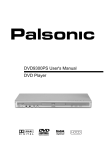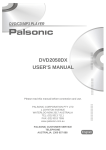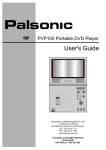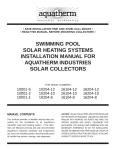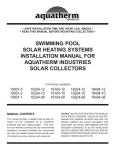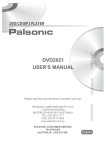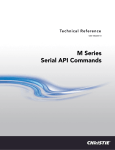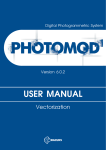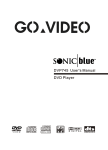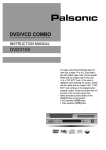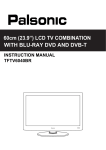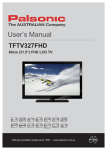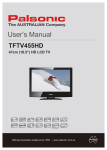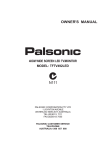Download DVD2880PS User's Manual DVD Player
Transcript
DVD2880PS User's Manual DVD Player WMA Content Introduction Safety Precautions ....................................................................................................... 2 Important Safety Instructions......................................................................................... 3 Caution ......................................................................................................................... 5 Features ....................................................................................................................... 6 Front Panel and Rear Panel Illustration ....................................................................... 7 Remote Control ............................................................................................................ 8 Connections Connecting to a TV Set ................................................................................................. 9 Connecting to an AV Receiver with 2 Channel Analog Audio Input .............................. 10 Connecting to an AV Receiver with 5.1 Channel Analog Audio Input ........................... 11 Basic Playback Basic Operation ............................................................................................................ 12 Advanced Features Model and Features Setup ........................................................................................... 13 Remote Control Operation ............................................................................................ 18 MP3 Playback ............................................................................................................... 26 Kodak Picture CD Playback .......................................................................................... 27 Others Troubleshooting ............................................................................................................. 28 Remote Control Preparation .......................................................................................... 29 Specifications ................................................................................................................ 30 1 Safety Precautions Introduction Welcome to the purchase of our DVD player. For perfect operation and security please read the manual carefully and keep it for future reference CAUTION: THE UNIT EMPLOYS A LASER SYSTEM. TO ENSURE THE PROPER USE OF THE UNIT, READ THIS MANUAL CAREFULLY AND KEEP IT FOR FUTURE REFERENCE. CAUTION RISK OF ELECTRICAL SHOCK DO NOT OPEN THE LIGHTNING FLASH WITH ARROWHEAD SYMBOL WITHIN AN EQUILATERAL TRIANGLE IS INTENT TO ALERT THE USER TO THE PRESENCE OF UNINSULATED "DANGEROUS VOLTAGE" WITHIN THE UNIT'S CABINET THAT MAY BE OF SUFFICIENT MAGNITUDE TO CONSTITUTE A RISK OF ELECTRIC SHOCK TO PERSONS. IF THE UNIT REQUIRES SERVICING, CONTACT THE SELLER OR OUR SERVICE CENTRE - SEE "TROUBLE SHOOTING". TO PREVENT DIRECT EXPOSURE TO THE LASER RADIATION, DO NOT OPEN THE CABINET. VISIBLE LASER MAY RADIATE WHEN THE CABINET OPENED OR THE INTERLOCKS ARE DEFEATED. DO NOT STARE INTO THE LASER BEAMS. CAUTION: THE DVD VIDEO PLAYER IS A CLASS 1 LASER PRODUCT. USE OF CONTROLS OR ADJUSTMENTS OR PERFORMANCE OF PROCEDURES OTHER THAN THOSE SPECIFIED HEREIN MAY RESULT IN HAZARDOUS RADIATION EXPOSURE. THE EXCLAMATION POINT WITHIN AN EQUILATERAL TRIANGLE IS INTENDED TO ALERT THE USER TO THE PRESENCE OF IMPORTANT OPERATING AND MAINTENANCE (SERVICING) INSTRUCTIONS IN THE MANUAL ACCOMPANYING THE UNIT. AS THE LASER BEAM USED IN THIS DVD VIDEO PLAYER IS HARMFUL TO THE EYES, DO NOT ATTEMPT TO DISASSEMBLE THE CABINET. REFER SERVICING TO QUALIFIED PERSONNEL ONLY. WARNING: TO PREVENT FIRE OR ELECTRIC SHOCKS, DO NOT EXPOSE THE UNIT TO RAIN OR MOISTURE. NEVER ATTEMPT TO OPEN THE CABINET, DANGEROUS HIGH VOLTAGES ARE PRESENT IN THE UNIT. REFER SERVICING TO QUALIFIED SERVICE PERSONNEL. WARNING: FCC REGULATIONS STATE THAT ANY CHANGE OR MODIFICATION TO THE EQUIPMENT, NOT EXPRESSLY APPROVED BY MAKER OR ITS AUTHORISED PARTIES, COULD VOID USERS AUTHORITY TO OPERATE THIS EQUIPMENT. CAUTION: Remark TO PREVENT ELECTRIC SHOCKS, MATCH WIDEBLADE PLUG WITH WIDE SLOT, FULLY INSERT. THE APPARATUS SHALL NOT BE EXPOSED TO DRIPPING OR SPLASHING AND THAT NO OBJECTS FILLED WITH LIQUIDS SUCH AS VASES SHALL BE PLACED ON THE APPARATUS. PLEASE WRITE DOWN THE MODEL NO. AND SERIAL NO. PRINTED ON THE REAR PANEL AT THE BLANK BELOW. Model No. Serial No. 2 Important Safety Instructions Introduction 1. READ INSTRUCTIONS All the safety and operating instructions should be read before the product is operated. 10. VENTILATION Slots and openings in the case are provided for ventilation to ensure reliable operation of the product and to protect it from overheating. and these openings must not be blocked or covered. These openings should never be blocked by placing the product on a bed, sofa, rug, or other similar surface. This product should not be placed in a built-in installation such as a bookcase or rack unless proper ventilation is provided or the manufacturer's instructions have been adhered to. 2. RETAIN INSTRUCTIONS The safety and operating instructions should be retained for future reference. 3. HEED WARNINGS All warnings on the unit and in the operating instructions should be adhered to. 4. FOLLOW INSTRUCTIONS All operating and use instructions should be followed. 11. POWER SOURCES This product should be operated only from the type of power source indicated on the marking label. If you are not sure of the type of power supply to your home, consult your product dealer or local power company. For products intended to operate from battery power, or other sources, refer to the operating instructions. 5. CLEANING Unplug this product from the wall outlet before cleaning. Do not use liquid cleaners or aerosol cleaners. Use a damp cloth for cleaning. 12. GROUNDING OR POLARISATION This product may be equipped with a polarised alternating current line plug (a plug having one blade wider than the other). This plug will fit into the power outlet only one way. This is a safety feature. If you are unable to insert the plug fully into the outlet, try reversing the plug. If the plug still fails to fit, contact your electrician to replace your obsolete outlet. Do not defeat the safety purpose of the polarised plug. 6. ATTACHMENTS Do not use attachments not recommended by the product manufacturer as they may cause hazards. 7. WATER AND MOISTURE Do not use this product near water for example, near a bathtub, wash bowl, kitchen sink or laundry tub; in a wet basement, or near a swimming pool; and the like. 8. ACCESSORIES Do not place this product on an unstable cart, stand, tripod, bracket, or table. The product may fall, causing serious injury to a child or adult and serious damage to the product. Use only with a cart, stand , tripod, bracket, or table recommended by the manufacturer or sold with the product. Any mounting of the product should follow the manufacturer's instructions, and should use a mounting accessory recommended by the manufacturer. 13. POWER-CORD PROTECTION Power supply cords should be routed so that they are not likely to be walked on or pinched by items placed upon or against them, paying particular attention to cords at plugs, convenience receptacles, and the point where they exit from the unit. 14. PROTECTIVE ATTACHMENT PLUG The product is equipped with an attachment plug having overload protection. This is a safety feature. See Instruction Manual for replacement or resetting of protective device. If replacement of the plug is required, be sure the service technician has used a replacement plug specified by the manufacturer that has the same overload protection as the original plug. 9. PORTABLE CART WARNING A product and cart combination should be moved with care. Quick stops, excessive force, and uneven surface may cause the product and cart combination to overturn. (Symbol provided by RETAC) 3 Important Safety Instructions Introduction 15. OUTDOOR ANTENNA GROUNDING If an outside antenna or cable system is connected to the product, be sure the antenna or cable system is grounded so as to provide some protection against voltage surges and built-up static charges. Article 810 of the National Electrical Code, ANSI/NFPA70, provides information with regard to proper grounding of the mast and supporting structure, grounding of the lead-in wire to an antenna discharge unit, size of grounding conductors, location of antenna discharge unit, connection to grounding electrodes, and requirements for the grounding electrode. See figure below. 20. SERVICING Do not attempt to service this product yourself as opening or removing covers may expose you to dangerous voltage or other hazards. Refer all servicing to qualified service personnel. 16. LIGHTNING For added protection for this product during a lightning storm, or when it is left unattended and unused for long periods of time, unplug it from the wall out let and disconnect the antenna or cable system. This will prevent damage to the product due to lightning and power lines surges. 22. REPLACEMENT PARTS When replacement parts are required, be sure the service technician has used replacement parts specified by the manufacturer or have the same characteristics as the original part. Unauthorised substitutions may result in fire, electric shock, or other hazards. 17. POWER LINES An outside antenna system should not be located in the vicinity of over head power lines or other electric light or power circuits, or where it can fall in to such power lines or circuits. When installing an outside antenna system, extreme care should be taken to keep from touching such power lines or circuits as contact with them might be fatal. 23. SAFETY CHECK Upon completion of any service or repairs to this product, ask the service technician to perform safety checks to determine that the product is in proper operating condition. 21. DAMAGE REQUIRING SERVICE Unplug this product from the wall outlet and refer servicing to qualified service personnel under the following conditions: A) When the power-supply cord or plug is damaged, B) If liquid has been spilled, or objects have fallen into the product, C) If the product has been exposed to rain or water, D) If the product does not operate normally by following the operating instructions. Adjust only those controls that are covered by the operating instructions as an improper adjustment of other controls may result in damage and will often require extensive work by a qualified technician to restore the product to its normal operation, E) If the product has been dropped or damaged in anyway, and F) When the product exhibits a distinct change in performance this indicates a need for service. 24. WALL OR CEILING MOUNTING The product should be mounted to a wall or ceiling only as recommended by the manufacturer. 18. OVERLOADING Do not overload wall outlets, extension cords, or integral convenience receptacles, as this can result in a risk of fire or electric shock. 25. HEAT The product should be situated away from heat sources such as radiators, heat registers, stoves, or other products (including amplifiers) that produce heat. 19. OBJECT AND LIQUID ENTRY Never push objects of any kind into this product through openings as they may touch dangerous voltage points or short-out parts that could result in a fire or electric shock. Never spill liquid of any kind on the product. 4 Caution Introduction Please use the original box and packing materials for safe transportation of the product. It is normal for the cover and rear panel become warm after the player has been operating for an extended period of time. Do not move this product during playback. Doing so may cause damage to the pick-up and the disc. Press OPEN/CLOSE on the front panel or remote to open or close the disc tray. Do not push or touch the tray while it is opening or closing. 5 Features Introduction Progress Scan Video output. Full compatibility with DVD, SVCD ,VCD, CD, MP3, Kodak Picture CD, CD-R and CD-RW (finalised). Multiple playback modes: Program, Search, 10-Second Review. Dynamic spectrum display. Coaxial digital audio output. S-video, composite video and component (Y,Pb/Cb,Pr/Cr) video outputs. Disc formats supported by this player: Dolby Digital system Progressive scan Kodak Picture CDs 9 MP3 files on CD-R/CD-RW Multi-angle CC Closed Caption 32 Subtitle choices DVD VIDEO/DVD AUDIO R RESTRICTED WMA 8 Parental Lock 16:9 LB WMA Player Audio choices TV Aspect Ratio mode This product incorporates copyright protection technology that is protected by method claims of certain U.S. patents and other intellectual property rights owned by Macrovision Corporation and other rights owners. Use of this copyright protection technology must be authorised by Macrovision Corporation, and is intended for home and other limited viewing uses only unless otherwise authorised by Macrovision Corporation. Reverse engineering or disassembly is prohibited. The product complies with KODAK Picture CD format and will display KODAK Picture CDs. The "KODAK Picture CD Compatible" logo is a trademark of Eastman Kodak Company and is used with permission. Manufactured under license from Dolby Laboratories. "Dolby" and the double-D symbol are trademarks of Dolby Laboratories. Confidential Unpublished Works. © 1992-1997 Dolby Laboratories, Inc. All right reserved. 6 Front Panel and Rear Panel Illustration Introduction Front panel 1 2 3 4 5 6 7 5. Stop button 6. Open/close button 7. Disc tray 1. Power button 2. Previous button 3. Next button 4. Play/Pause button Rear panel Video Pb/Cb Y S-Video Pr/Cr Coaxial L R Audio 2 Audio 1 1 2 34 Optical 5 6 1. Audio output jack 2. S-video output 3. Video Output 4. Component (Y,Pb/Cb,Pr/Cr) output 5. Coaxial digital signal output 6. Optical digital signal output 7 Remote Control Introduction ON/STANDBY ON/STANDBY TITLE OPEN/CLOSE MENU TITLE OPEN/CLOSE MENU DISPLAY DISPLAY 1 2 3 4 5 6 SETUP SETUP NUMBER KEYS PBC 7 8 9 CLEAR 10+ 0 PBC PS/IS PS/IS SEARCH N/P N/P SEARCH ENTER ENTER RETURN SLOW RETURN SLOW STEP STOP PLAY/PAUSE STEP REV STOP PREV NEXT REV FWD ZOOM PROGRAM CHANNEL AUDIO CLEAR ZOOM PROGRAM REPEAT A-B CHANNEL AUDIO SUBTITLE ANGLE VOL- MUTE VOL+ NEXT PREV A-B REPEAT ANGLE SUBTITLE VOLUME MUTE VOLUME + Note: 1. Please note that reference numbers for the remote are described begin on page 20 of this manual. 2. In this manual, " " " " " " " " will be used to represent different NAVIGATION ARROWS on the remote respectively. 8 Connecting to a TV Set Connections Video Pb Y S-Video Pr Coaxial L R Audio 1 Audio 2 Optical Component Video WHITE RED Component Video (for progressive scan) YELLOW VIDEO IN VIDEO S-VIDEO VIDEO IN AUDIO IN R L Notes: There are three ways of connecting the player's AV output to the TV set: 1. S-Video cable and left/right audio cable [set the (Video Type) to (S-Video)]. 2. Composite video cable and left/right audio cable. 3. Component video cable and left/right audio cable [set the (Video Type) to (Y Pb/Cb, Pr/Cr)]. 9 Connecting to an AV amplifier with 2 Channel Analog Audio Input Connections Video Pb Y S-Video Pr Coaxial L R Audio 1 WHITE Audio 2 Optical YELLOW RED VIDEO VIDEO IN AMPLIFIER VOLUME INPUT SELECTOR POWER BYPASS PRO LOGIC 3 STEREO MODE TEST CHANNEL KARAOKE MUTE UP DOWN BASS 1 MIC 2 1 MIC VOL 2 EXCITE DVD IN R (red) W(white) Notes: 1. Set the TV to the AV input connected to the DVD player. 2. Set the Amplifier's audio input connected to the DVD Player. 10 MIC TREBLE ECHO Connecting to an AV amplifier with Digital Audio Input Connections Video Pb Y S-Video Pr Coaxial L R Audio 1 Audio 2 Optical Optical cable Coaxial cable Optical Coaxial VOLUME INPUT SELECTOR POWER BYPASS PRO LOGIC 3DSTEREO MODE TEST CHANNEL KARAOKE MUTE UP DOWN BASS 1 MIC 2 1 MIC VOL 2 MIC TREBLE EXCITE Notes: 1. Select the Coaxial digital audio output. 2. Set the players audio out to Raw or PCM mode. 3. Set the Amplifier to the AV input connected to the DVD player. 11 ECHO Basic Operation Basic Playback Preparation before playing: 1. Connect your DVD player to the TV and amplifier. 2. Turn on the television, and select the AV input channel you have connected. 3. Turn down the amplifier volume and turn on the power of amplifier, then select the audio input to the channel you have connected. Step 1 - Press the POWER switch, the player will start. "LOAD" is illuminated, on the display and the logo is displayed on TV screen. Step 2 - Press OPEN/CLOSE button either on front panel or remote control. The player displays "OPEN" on the display. When the tray is open, please put the disc on the tray, with the label side up. Press OPEN/CLOSE again to Close the disc tray. Step 3 - Press the PLAY button on the front panel or remote control. The player will automatically read and identify the disc, display the type and total time, and begin play. 12 Modes and Features Setup Advanced Features SETUP In stop mode, press SETUP, and the TV screen will display the Setup Menu as follows: Language Video Audio Rating Press to change items. Setup Menu A. Press select to display each submenu B. Press SETUP to exit the Setup Menu Language Setup Select [Language] in the Setup Menu, and press ENTER to display the [Language] submenu: Language Press to select the menu item Video Audio OSD Menu English Subtitle English Audio English DVD Menu English Rating A. Press select or to set. B. Press to go back one menu. C. Press OR repeatedly to return to the Setup Menu. Select [OSD Menu], and press ENTER or Language Video to display [OSD Menu] submenu: Audio Rating OSD Menu English English Subtitle English Francais Audio English Esponal DVD Menu English A. Press SELECT to confirm. B. Press SETUP to exit the Setup Menu. 13 Press to change your selection. Modes and Features Setup Advanced Features Language Setup Select [Subtitle], and press SELECT or Language to display the [Subtitle] submenu: Video Audio Rating OSD Menu English Subtitle English English Audio English Francais DVD Menu English Esponal Auto Off Press to change your selection. Note: Subtitle languages vary by disc. A. Press SELECT to confirm. B. Press SETUP to exit the Setup Menu. Select [Audio], and press SELECT or Language to display the [Audio] submenu: Video Audio Rating OSD Menu English Subtitle English Audio English English DVD Menu English Francais Esponal Press to change your selection. Note: Audio languages vary by disc. A. Press SELECT to confirm. B. Press SETUP to exit the Setup Menu. Select [DVD Menu], and press SELECT or Language Video to display [DVD Menu] submenu: Audio OSD Menu English Subtitle English Audio English DVD Menu English Rating English Francais Esponal A. Press SELECT to confirm. B. Press SETUP to exit the Setup Menu. 14 Press to change your selection. Note: Menu languages vary by disc. Modes and Features Setup Advanced Features Video Setup Select [Video], in the Setup Menu, and press SELECT to display the [Video] submenu: Language Press to select the menu item Video Audio TV signal 4:3 PS TV system NTSC Video Output S-Video Rating A. Press SELECT or to set. B. Press to return to the Setup Menu. Select [TV shape], and press SELECT or Language Video to display the [TV shape] submenu: Audio Rating TV signal 4:3 PS 4:3 PS TV system NTSC 4:3 LB Video Output S-Video 16:9 Press to change your selection. A. Press SELECT to confirm. B. Press SETUP to exit the Setup Menu. [4:3PS] - Pan and scan refers to pictures where part of pictures is cut off so fills the whole screen. [4:3LB] - Letter Box refers to pictures where black bands appear at the top and bottom. [16:9] - The picture fill the screen of wide screen (16:9) television. Note: Not all DVDs offer movies in Full Screen format. If not, the disc will override your TV display setting and the movie will be displayed in Letterbox format. Select [TV system], and press SELECT or Language Video to display [TV system] submenu: Audio Rating TV signal 4:3 PS TV system NTSC NTSC Video Output S-Video PAL Press to change your selection. AUTO A. Press SELECT to confirm. B. Press SETUP to exit the Setup Menu. [NTSC] - Select if you are using NTSC signal system to match your TV set. [PAL] - Select if you are using PAL signal system to match your TV set. [AUTO] - Select if you are using AUTO signal system to match your TV set. 15 Modes and Features Setup Select [Video Output], and press SELECT or Advanced Features to display Language the [Video Out] submenu: A. Press SELECT to confirm. Video Audio TV signal 4:3 PS B. Press SETUP to exit the Setup Menu. TV system NTSC Note: The Composite video and Video Output S-Video Rating S-Video YUV S-video output is always available. YPbPr [S-Video] - Select if you connected the DVD player to your TV using the composite Video output. Press to change your selection. [YUV] -Select if you connected the DVD player to your TV using the YUV output. [Y Pb Pr] - Select if you connected the DVD player to your TV using progressive scan. Audio Setup The Audio menu allows you to set the analog and digital audio outputs to correspond with the external components you have connected to the player. For example, if you connected the player to a TV using the Stereo Audio jacks, you should set 2 channel to enjoy downmixed stereo audio. You can set the audio format for each of the following sources: MP3, CD and Others. DVD playback must be stopped in order to adjust the Audio setup. AC-3 Setting Follow these steps to set the analog and digital audio formats of outgoing Dolby Digital 2.1 sound tracks: Language Video Audio Rating Digital Out Raw PCM From Stop mode, press SETUP. LPCM 48K Ds On Raw Select Audio and press select. Select Dolby out and press select. Set Bitstream to: 2 Channel To output downmixed 2 channel stereo from the stereo audio outputs; e.g., to a VCR or TV. E. Set Digital Out to: LPCM (default) To output 2 channel digital from the optical/coaxial digital audio outputs; e.g., to a Mini Disc recorder. A. B. C. D. F. Press SETUP to save and exit. PCM stands for Pulse Code Modulation, and is the standard 2-channel stereo format used for audio Cds. 16 Modes and Features Setup Advanced Features Rating Setup The Rating menu allows you to block playback of DVDs based on their ratings. Language Password Video Audio Rating ---- Setting the Password & Rating Level Rating 8 Adult The DVD player allows you to block playback LOAD factory Reset of inappropriate content with a password protected Rating system (not all discs are rated). A. From Stop mode, press SETUP. B. Select Rating and press SELECT. C. Select Rating and press SELECT repeatedly to set the rating from 1 (most restrictive) to 8 (least restrictive). If a password has already been set, the lock icon will be closed. You will not be able to select Rating until you SELECT the correct password using the 0-9 keys. D. Select Password. E. Use the 0-9 keys to SELECT a 4-digit password and press SELECT. The lock icon will close to indicate that the rating and password are set. F. Press SETUP to save and exit. Not all DVDs are rated. DVDs that are rated higher than the level you select will not play without SELECTING the correct password. If you forget your Rating password, select 8888 to clear the memory. Keep this password out of reach of children, as it will always unlock the Parental Control setting. 17 1:Kid Safe 2:G 3:PG 4:PG-13 5:PG-R 6:R 7:NC-17 8:Adult Remote Control Operation Advanced Features POWER During playback, press POWER to stop the player and return to standby mode. While the player is in standby, press POWER or any key on the front panel to resume normal operation. OPEN/CLOSE To open the disc tray, press OP/CL. To Close the disc tray, press OP/CL again 0-10+ Keys These keys are used to input time, as well as title, chapter and track numbers. When a numeric item is displayed on the screen, press 0-10+ keys to select the desired entry, and press select to confirm. CLEAR Press CLEAR to delete numbers you have selected. Press once to delete on digit. Press and hold to delete all digits. 18 Remote Control Operation Advanced Features DISPLAY During playback, press DISPLAY to display the current time counter position. DVD 00:00:01 0:04:45 Elapsed time of the current track/chapter. Press DISPLAY again to display additional information about the playing disc. CD Disc type VCD CDDA 00:00:01 0:04:45 Elapsed time of the current track. Total tracks. Track 1/15 Current track. DVD Disc type DVD Current title Title 1/10 Audio type Audio Subtitle Subtitle 0:04:45 Angle 2/2 6 Ch Chi 19 Elapsed time of the current title. Angle Current chapter. Remote Control Operation Advanced Features SEARCH During playback, press SEARCH, and the [Tack Search] menu will display as follows: CD VCD Track Search Time Track -:--:---- DVD Note: 1 Time searches for an exact time in Search the movie. -:--:-Track/Chapter --/-Time 2 In Title/Chapter mode, you cannot select a value outside the range of the total number of titles or chapters. 3 For some DVD discs, the Search Function is unavailable. Use the number keys to input the desired Time, Title or Chapter, then press select to confirm. Press SEARCH again, the [Disc Search] menu will be displayed as follows: CD Track Search Time Track -:--:---- VCD Track Search Time Track -:--:---- Note: During SVCD playback (with PBC off), press TIME twice to display the [Disc Search] menu. 20 Remote Control Operation Advanced Features During DVD or CD/VCD playback, press once to play the next chapter, title or track. During DVD or CD/VCD playback, press and hold to scan forward. The player will review the disc at 2, 4, 8 and 20 time normal speed as follows. X2 X4 X8 X20 Press PLAY to resume normal playback. During DVD or CD/VCD playback, press once to play the previous chapter, title or track. During DVD or CD/VCD playback, press and hold to scan in reverse. The player will review the disc at 2, 4, 8 and 20 time normal speed as follows. X2 X4 X8 X20 Press PLAY to resume normal playback. STOP Press STOP once during playback to stop and hold playback. Press PLAY to resume playback from the point you pressed STOP Press STOP twice to stop playback completely. Note: The screen saver will automatically turn on if playback is stopped for about 5 minutes (when Screen Saver is set as on). PLAY/PAUSE Press PAUSE during playback to pause playback Press PLAY to resume normal playback. 21 Remote Control Operation PLAY/PAUSE Advanced Features Press PLAY from stop mode to start playback Press PLAY during playback to replay the last 10 seconds. This function is not available if the elapsed time of current track is less than 10 seconds. Note: MP3 disc and some DVD discs do not have a 10 second review feature. MENU During DVD, VCD, or SVCD playback (with PBC on), press MENU to return to the program menu. In the Setup Menu, press MENU to return to the main menu or stop mode. Any time, press MENU to cancel the current OSD or some menus. Note: This function is subject to the discs. TITLE During DVD playback, press TITLE key to display the DVD title menu or play the first title. Note: This function is subject to the discs. A-B During playback, press A-B to select A Press it again to select B. The player will repeat the section from A to B automatically. Press A-B a third time to cancel A-B repeat and clear points A and B. Note: 1. During DVD playback, points A and B must be within the same track. During DVD playback, points A and B can be selected from different chapters. 2. This function is subject to the disc. 22 Remote Control Operation Advanced Features While [PROG] is on, press SELECT to display the [Program] submenu: CD VCD Input the track numbers in the order you would like them to play. When finished, select [Play Program] and then press SELECT to play tracks in the new programmed order. Select [Clear All] and press SELECT to clear all the numbers you have input. Play Program Clear All DVD Input the title number and the chapter number in the desired order. Then select [Play Program] and press SELECT to play the chapters in the order you have set. Select [Clear All] and press SELECT to clear all the numbers you have input. Play Program Clear All PS/IS When playback is stopped. Press PS/IS button twice to switch to progressive scan mode. Press PS/IS once to switch back to interlace scan mode. Note: If you have connected the DVD player to your TV using the component Video Output, you can use PS/IS button to switch to progressive scan for superior video quality. CHANNEL During CD/VCD/SVCD playback. Press R/L to select audio channel (STEREO, LEFT, RIGHT). 23 Remote Control Operation Advanced Features N/P Press N/P when in STOP mode to select the mode from NTSC/PAL/AUTO. SLOW STEP REPEAT Press SLOW repeatedly to SLOW DOWN motion playback at variable speeds. Press STEP during playback to pause playback. Press STEP repeatedly to play frame. Press PLAY to resume normal playback. Select to press REPEAT to select Repeat Title, Repeat chapter, Repeat off during DVD playback. Press REPEAT to select Repeat Single, Repeat All and Repeat off when PBC is off (VCD, CD, SVCD). 24 Remote Control Operation Advanced Features RETURN Press RETURN to the main menu when PBC is on. VOL+ VOL- Press Volume <VOL+> button to increase Volume. Press <VOL-> button to reduce volume till no volume output. PBC During VCD playback. Press PBC (playback control) to select PBC an and off. MUTE Press MUTE to mute the Audio output. Press MUTE again to resume normal audio output. 25 MP3 Playback Advanced Features Supported formats Disc format: ISO9660, Joliet Music file format: MP3 MP3 bit rate (data rate): 32 - 192 kbps Total number of music files and albums: around 350 per disc. Sampling rate: (CBR)32kHz/44.1kHz/48kHz/64kHz; (VBR) 16kHz/22kHz/24kHz/32kHz (MPEG) Note: The player will not identify or play MP3 discs under the following conditions: recording format is not supported, badly scratched or deformed disc, MP3 recorded in CD-R or CD-RW which is not finalised, or a dirty pickup. When a MP3 disc is loaded, the screen will display as follows: Total tracks CD-R 0:00:01 056/140 Current track 01 1 TRACK 01 7 TRACK 07 2 TRACK 02 8 TRACK 08 3 TRACK 03 9 TRACK 09 4 TRACK 04 5 TRACK 05 6 TRACK 06 File: Elapsed time of the current track File name File window Track 01 Press to select the file when the cursor appears in the file window Press Select to play the current file selected by the cursor. Press to switch between the directory window and the file window. Note: During MP3 playback, Forward Scan and Reverse Scan are not available. 26 Kodak Picture CD Playback Advanced Features The introduction of KODAK PICTURE CD A Kodak Picture CD has the size and shape of a regular CD. You can order a KODAK Picture CD simply by checking the box on the photo finishing envelope when you drop off a roll of film (35mm or Advanced Photo System (APS) colour print film) at the time of processing in Kodak Express store displaying "Kodak Picture CD" sign. When your order is returned, you receive your prints, negatives, and your full roll of pictures safely stored on your KODAK Picture CD. Each KODAK Picture CD brings you the tools to enhance, share and manage your pictures on your computer. You also can record the JPEG picture into CD-R or CD-RW with the CD-Rewriter yourself. Note: 1. The Max. Size of JPEG Picture can be supported: 3840 x 3840 pels. 2. JPEG stands for Joint Picture Experts Group. It is the first International Standard on Still Picture Compressing: ISO 10918-1, constituted by the Committee on Still Picture Compressing Standard of ISO. The pictures on KODAK Picture CD are stored in this format (JPEG). This player can decode the JPEG pictures in KODAK Picture CD and playback the pictures in different modes. Now, you can playback Kodak Picture CDs on this player and view your wonderful pictures on your TV in the comfort of your living room. When a Kodak Picture CD is inserted on a player an automatic slide show is launched. Each picture in the Kodak Picture CD will be displayed consecutively in a slide show fashion and will be scaled to fit in the whole TV screen. General function: You can set slide show transition modes for any pictures. Press PAUSE to stop playing. Press or key to continue slide show transition. Press PLAY key to continue slides how transition. Press STOP to return to root menu. Image Rotation There are four modes to rotate a picture: Invert, Mirror, left, and right. These operations are allowed only when a picture is being displayed normally and will be cancelled automatically when a new picture is displayed. The arrow key is used to select the different rotation modes: Press ANGLE Press ANGLE again Press ANGLE again OSD display OSD display OSD display original 90 Degrees. 180 Degrees. Zoom Function: This player provides both Zoom in/out and Zoom pan function. Press the ZOOM consecutively, the picture will zoom in/out in turn as follows: Note: During the ZOOM function, slide show transitions and image rotation are disabled. Q off: close zoom, press PLAY again to resume slide show transition mode. Digest function Press the MENU to enable the function. The television screen can display up to 12 pictures at a pro ratio. Press Direction key to select any picture displayed on the screen, then press, PLAY the selected picture will zoom in and start slide show transition. Note: the quality of the picture displaying on your screen is mostly subjected to your display equipment. 27 Troubleshooting Other Please read the user's manual carefully before using the DVD player. If you are having any troubles in using this player, try to solve the problems by the suggestions mentioned below. If you can not correct the trouble after using all the suggestions, please contact our company or the technical service centre authorised by us. For your safety, DO NOT open the cover and attempt to repair the player yourself, it may cause electric shock. "BAD DISC" DISPLAYED NO PICTURE OR SOUND Ensure that the power button is on. Ensure the disc is not warped, damaged or deformed. Ensure that the wall outlet is operational. Ensure that the disc is not stained or damaged badly. Ensure that the power cord is not damaged. Ensure that the disc format is compatible to the player. Ensure that the power plug is connected firmly to the Please check whether you have tried to play a software CD, outlet. if so, please restart the player. PICTURE BUT NO SOUND REMOTE NOT WORKING Ensure the audio jacks are securely connected. Ensure the remote batteries are working. Ensure the audio connector is not damaged. Point the remote control directly at the player's IR Ensure the volume is turned up in VOL/CH setup. sensor. Ensure you have set the player's AUDIO settings correctly Remove any obstacles between the remote and Ensure you have ENTERED the correct AV input for your TV. the IR sensor. Ensure that the audio is not set mute. UNIT NOT WORKING SOUND BUT NO PICTURE Turn off the power, and then turn on again Ensure the video are securely connected. Ensure you have ENTERED the correct AV input for your TV. NO DISC DISPLAYED Ensure the video connector is not damaged. Ensure you have put the disc on the tray. Ensure you have set the player's VIDEO settings correctly. Ensure the disc is not upside down. Ensure the disc is not distorted, stained or POOR PICTURE OR SOUND Ensure you have set the player's of AUDIO settings correctly. Ensure the disc is scratched or stained. Ensure the AV connector or the output terminal is not damaged. 28 scratched. Remote Control Preparation Other Using the remote control Insert batteries 1 Point the remote control at the remote sensor. 1. Open the cover. (The pictures are only for reference) Windows DIGITAL AUDIO 2 DIGITALVIDEO Media DVD / CD / CD-R / CD-RW / MP3 PLAYER DVD2880PS 2. Insert batteries. o 30 o 30 Make sure to match the "+" and "-" of the batteries with the marks inside the battery compartment. 3 3. Close the cover. Notes: Improper use of batteries may cause battery leakage and corrosion. To operate the remote controller correctly, follow the instruction below. 1 2 3 4 5 6 7 8 9 Remarks: Do not expose the remote sensor of the DVD Player to strong light source such as direct sunlight. Do not insert batteries in the wrong direction. Do not charge, heat, open, or short-circuit the batteries. Do not throw batteries into a fire. Do not leave dead batteries in the Remote Control. Do not use different types of batteries together or mix old and new batteries. If you do not use the remote control for a long period of time, remove the batteries to avoid possible damage from battery corrosion. If the remote control does not function correctly or the operating range become reduced, replace all batteries with new ones. If battery leakage occurs, clean the battery compartment, then insert new ones. Notes: Point the remote control at the players remote sensor. Do not leave the remote control near an extremely hot or humid place. Do not spill water or put anything wet on the remote control. Battery life is 1 year under normal conditions. 29 Specifications Other Power requirements: 110-240V 50/60Hz Power consumption: 25W Video Standard: PAL/NTSC/AUTO Unit Weight: 2.5 kg Unit Dimensions: 430mm (W) x 258mm (D) x 50 mm (H) Video out Video out: 1.0V(p-p)/75 sync, negative polarity, RCA pin Jack x 1 S-video output connector (separate Y, C signal output connector): Y output: 1.0V(p-p)/75 sync, negative polarity C output: 0.286V(p-p)/75 Audio out 2 Channel out: 1.85V(rms)/10k , RCA pin Jack (L,R) x 2 Coaxial out/Optical: 0.5V(p-p)/75 , RCA pin Jack x 1 Frequency response: 20Hz to 20kHz S/N ratio: > 90db Total harmonic distortion: < 0.05% Accessories Audio/Video cable x 1 Remote Control x 1 User Manual x 1 AAA Battery x 2 Specifications are subject to change without notice. Weight and dimensions are approximate. This product incorporates copyright protection technology that is protected by method claims of certain U.S. patents and other intellectual property rights owned by Macrovision Corporation and other rights owners. Use of this copyright protection technology must be authorised by Macrovision Corporation, and is intended for home and other limited viewing uses only unless other wise authorised by Macrovision Corporation. Reverse engineering or disassembly is prohibited. 30 PALSONIC CORPORATION PTY LTD 1 JOYNTON AVENUE WATERLOO NSW 2017 AUSTRALIA TEL: (02) 9313 7111 FAX: (02) 9313 7555 www.palsonic.com.au PALSONIC CUSTOMER SERVICE TELEPHONE AUSTRALIA: 1300 657 888 FKV2.037.746SSE