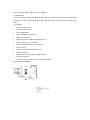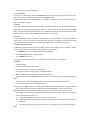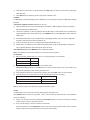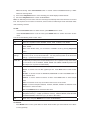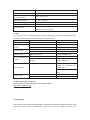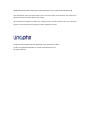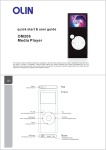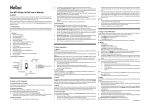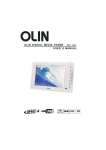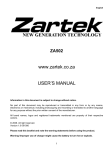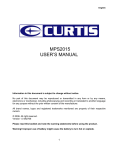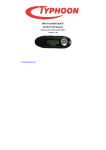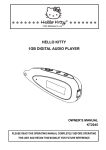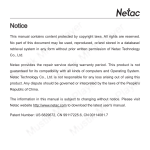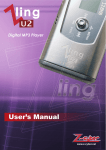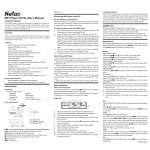Download Olin Car MP3 Player LM100 User's Manual 1
Transcript
O l i n C a r M P 3 P l a y e r L M 1 0 0 U s e r ’s M a n u a l 1. Introduction Thank you for purchasing O l i n C a r M P 3 P l a y e r L M 1 0 0 . Car MP3 Player is a new type of portable digital music player, perfectly combines digital music playing, FM transmission, recording, FM tuner and removable disk, etc. 1.1 Features l FM transmission function l Dichromatic OLED display l Rechargeable battery l Support intelligent (forced) charge l Support MP3, WMA file l Support A-B repeat, multiple sound/playback modes l Synchronously Lyric (LRC file) display l Perfectly combines MP3 Player with stereo set l Built-in FM tuner l Support VOICE (optional) and FM recording l Built-in flash memory l Effectively prevent misoperation with HOLD switch l Built-in Mini USB port l No driver installation required (except on Windows 98/98SE) 1.2 Functions and Buttons REC Button MODE Button/FM Transmission Previous Button Next Button 2.1 Connecting with the Computer Car MP3 Player connects with the computer through USB cable. Connect standard port of USB cable to the computer, Mini port to Car MP3 Player. 2.2 Utilities Installation Car MP3 Player Utilities includes Windows 98/98SE driver and Firmware tools. The files are available for download at website www.olinstyle.com 2.3 Data Transferring 1) Boot your computer, connect Car MP3 Player with the computer. 2) The OLED screen displays “READY” to prompt the connection status after connected. 3) Windows 98/98SE/Me/2000/XP/Server 2003: Double click “My Computer”, you would find an icon named “Removable Disk”, representing Car MP3 Player. A new icon Windows Me/2000/XP/Server 2003, representing Car MP3 Player. would appear at the taskbar on Mac OS 10.2 or above (Mac OS 10.3.2 e.g.): A new icon named “NO_NAME” would appear on the desktop of your computer, representing Car MP3 Player. Linux 2.4.2 or above: Enter the system by user “root” and input the command “mount /dev/sda /mnt”. This command is to create a directory where Car MP3 Player would be mounted. Note: “sda” is an unfixed input item, please make relevant changes according to Linux operating discipline. 4) Then you can copy, delete, or edit data, just as on a traditional hard disk. 2.4 Disconnecting Please refer to the following steps to unplug Car MP3 Player after data transferring: 1) Windows 98/98SE: The OLED of Car MP3 Player would display “READY” when finished data transferring, then you can disconnect Car MP3 Player from USB port of the computer. 2) at the taskbar,, click the Windows Me/2000/XP/Server 2003 (Windows 2000 e.g.): Click the icon prompt menu “Stop USB Mass Storage Device - Driver”, and click “OK” in the pop-up window “The ‘USB Mass Storage Device’ device can now be safely removed from the system”, then you can disconnect Car MP3 Player from the computer safely. 3) Mac OS 10.2 or above (Mac OS 10.3.2 e.g.): Select the icon representing Car MP3 Player, and click “File” to select “Exit NO NAME”, then disconnect Car MP3 Player from the computer. Tips: Drag Car MP3 Player icon into Trash, and then disconnect it from the computer. 4) Linux 2.4.2 or above: Input the command “umount /mnt” before unplugging Car MP3 Player, The “/mnt” directory is corresponding with the “/mnt” mentioned above. 3. Basic Operations 3.1 Battery Charge: You can charge the battery of Car MP3 Player by connecting it with the computer through USB cable, or connecting it with the cigar-lighter adapter of your car. arge! When using the battery, please pay attention to the following: 1) When start using Car MP3 Player, please fully charge and discharge for the battery about 2 ~ 3 times to ensure maximum battery life. 2) Please don’t dispose Car MP3 Player into fire to avoid the battery exploding. 3) Please don’t disassemble any part of Car MP3 Player, any unauthorized disassembling will cause termination of Linophir official warranty. 3.2 Power On/Off To power on Car MP3 Player, please hold Play/Pause button, Car MP3 Player enters MUSIC menu after power on. To power off Car MP3 Player, please hold Play/Pause button. Car MP3 Player would power off automatically if no operation based upon preset time (Please refer to “4.5 SET -> Power Set” for details). 3.3 HOLD This function is used to prevent the buttons from being operated accidentally. To lock all buttons please lock the HOLD switch, and the OLED prompts the lock status. To release the lock function, please unlock the HOLD switch. If the HOLD switch was open when power on, Car MP3 Player would power off automatically shortly after display “Key Hold”, please unlock the HOLD switch and then power on again. 3.4 Reset In case Car MP3 Player doesn’t response to any operation, poke the Reset hole on the Car MP3 Player to reboot system. You need to restart Car MP3 Player after rebooting, the settings of Car MP3 Player would return to the last effective settings before rebooting and all files saved in Car MP3 Player may lose. 4. Usage of Car MP3 Player Car MP3 Player includes the following menus: MUSIC, TRAN, VOICE (optional), FM, SET, DELETE, ABOUT and EXIT. The operations and settings would be introduced as the following. l Press MODE button to enter the MAIN MENU of Car MP3 Player. l Press Previous/Next button to select the menu. l Press MODE button to enter. The operations of FM recording and VOICE (optional) menu please refer to “4.3 RECORD”. 4.1 MUSIC l Play/Pause/Stop: Press Play/Pause button to play a track. Press Play/Pause button to pause the playing track. Hold Play/Pause button to stop playing in playing/pause status. Note: Car MP3 Player can support 480 tracks/recorded files for al. l Rewind/Forward: Hold Previous/Next button to rewind or fast forward the track in playing/pause/stop status. l Selecting Track: Press Previous/Next button to select the track in playing/pause/stop status. l Turn up/down: Press+/- button to adjust the volume. l A-B repeat: Press REC button twice to decide A(start) spot and B (end) spot while in playing status, Car MP3 Player would play the track between A and B repeatedly. Press REC button again to exit A-B repeat. Note: Car MP3 Player can’t implement A-B repeat when the spare playing time is less than 3 seconds. l Lyric showing: Car MP3 Player would automatically search the lyric file (LRC format, you can make by yourself, download from Internet, etc.). 1) Copy the track and the lyric file (LRC format) into the same folder. 2) Make sure the name of the lyric file is the same as the name of the track, otherwise the lyric can’t be displayed. 3) Tips: Lyric will be shown synchronously in the Track Info / Lyric Shows area of the OLED during playing. 1) When there is VOICE menu in Car MP3 Player, Hold REC button to switch to VOICE menu in stop status of MUSIC menu. 2) Press REC button to switch play mode in stop status of MUSIC menu. 4.2TRAN Car MP3 Player can send the playing music to FM radio, so you can enjoy the music in Car MP3 Player through FM radio. l Operations of FM transmission (FM radio on cars e.g.) 1) Open the FM radio of car, turn to the FM frequency in 88MHz ~ 90MHz. (Please choose the frequency without FM program for better effect.) 2) Connect the earphone or antenna (optional) with Car MP3 Player. Under MUSIC menu, hold button to enter transmission status. Under other menu, press MODE button to enter MAIN MENU, select and enter TRAN menu. 3) Press Play/Pause button to turn Car MP3 Player to playing/pause status, press +/- button to adjust the frequency, make it the same as the FM radio of car. 4) Now you can enjoy the music in Car MP3 Player through the FM radio of car. 5) Please refer to “4.1 MUSIC” for the operations of playing music, except for the operations of adjust the volume, please adjust the volume through the stereo set of car. l Exit FM transmission: HOLD MODE button to exit FM transmission. Note: The earphone can be used as antenna if you don’t purchase the antenna. 4.3 RECORD 1) 2) Before recording, please refer to “4.5 SET” to set the parameters of recorded file. Recorded Mode Source VOICE (optional) MIC FM FM FM Recording: Press REC button to record in Radio status. VOICE Recording (optional): Press REC button to record. Car MP3 Player can record via MIC, and play the recorded file(s) under VOICE (optional) menu. 3) Press Play/Pause button to pause/resume recording, and press REC button to end recording. 4) Car MP3 Player can rename and save for the recorded file when finish recording. Locations for Saving Playing Menu “VOICE” folder under root directory VOICE menu “FM” folder under root directory MUSIC menu Note: It does not support A-B repeating during recorded files played. 4.4 FM Car MP3 Player can receive and record the FM programs under FM menu. Press MODE button to switch among “Radio”, “Scan”, “Store” and “Exit” under FM menu. The Operations are as the following: 1) Radio: You can switch channel by pressing Previous/Next button, if there is more than one channel saved. Press +/- button to adjust the volume. 2) Scan: Car MP3 Player can save maximum 30 channels. Automatic Scanning: Press Play/Pause button to enter auto-scanning under Scan status, Car MP3 Player would save the searched channel in sequence automatically. Manual Scanning: Press Previous/Next button to search channel ahead/backwards by 0.1MHz manual in receiving status. 3) Store: Press Play/Pause button to save channel(s), the OLED displays “Station Saved”. 4) Exit: Press Play/Pause button to return to MAIN MENU. Note: Car MP3 Player would search and save channel(s) automatically when enter FM menu for the first time. The earphone can be used as an antenna, connect it with Car MP3 Player would make better effect while searching channels. 4.5 SET Press Previous/Next button to select the item, press MODE button to enter. Press Previous/Next button to set the value, press MODE button to confirm and return to SET menu. You can set the following items in “SET” menu: Items Descriptions EQ There are 6 equalizer modes: NORMAL, ROCK, JAZZ, CLASSIC, POP, BASS. Play Mode There are 6 play modes: NORMAL, REPEAT ONE, REPEAT ALL, SHUFFLE, SHUF & REPE, INTRO. Note: Under INTRO mode, you can switch to NORMAL mode by pressing Play/Pause button. Screen Car MP3 Player would start screen savings if there is no operation during the time which Savings is set as 5, 10, 20, 30, 40, 50 seconds and . You can press any button to exit the screen savings. presents the screen savings isn’t started. Power Set Car MP3 Player would power off automatically if there is no operation in stop status during the time which is set as DISABLE, 2MINS, 5MINS and 10MINS. DISABLE presents Car MP3 Player can not power off automatically. Record Set Press Previous/Next button to select item, and press MODE button to select value. Source: To set the source as MIC (optional) or FM . Press Next button to enter incoder value. Encoder: To set the encoder as IMADPCM, MSADPCM or PCM. Press Next button to enter Channel value. Channel: To set the channel as Stereo or Mono. Press Next button to enter Sample value. Note: The Channel can be only set as Mono when Source is set as MIC. Sample: To set the sample as 8000Hz, 11025Hz, 16000Hz, 22050Hz or 32000Hz. Press Next: button to enter Exit value. Exit: Press MODE button to exit Record Set menu. Language The display language of menu & lyric: ENGLISH&GBK, ENGLISH&BIG5, Ё᭛&ㅔԧ (Simplified Chinese),Ё᭛&㐕储 (Traditional Chinese) , ENGLISH&KOR, ENGLISH&JNP and ENGLISH&EUR, select EXIT (䗔ߎ) to return to SET menu. Exit Select “Exit”, and press MODE button to return to MAIN MENU. 4.6 DELETE Press MODE button to enter, press button to select where the files you want to delete are in: Music or Voice (optional). Press MODE button to enter sub menu, press Previous/Next button to select “Yes” or “No”. Select “Yes”, and press MODE button to delete, the OLED would display “SUCCESS”. Select “No”, press MODE button to choose the file until last one. Select “Exit”, press MODE button to return to sub menu. 4.7 ABOUT Press MODE button to enter to browse the system information, which includes VER (version), INT (the capacity of Car MP3 Player), FREE (the spare capacity). Press any button (except for Play/Pause button ) to exit. 4.8 EXIT Select “EXIT” in MAIN MENU, and press MODE button to exit MAIN MENU. 5. Others 5.1 Remarks 1. “V***.WAV/F***.WAV” are titles for VOICE (optional) and FM recorded files in Car MP3 Player. “*” presents as “0~9”. 2. It is suggested not to delete the system file named as “SETTINGS.DAT” under root directory of Car MP3 Player, because it saved the latest settings, otherwise the settings will be return to original settings when next power on. 5.2 Specifications * The actual useable capacity may not be identical as labeled. Linophir reserves the rights to make changes on any specification without prior notice. Items Descriptions Dimension 78.7mm x 32mm x 17.5mm Weight 31g approximately OLED Dichromatic OLED (128 X 64) Capacity * 128MB ~ 1GB Powered by lithium battery, USB port or electrical adapter charged Power Supply for it MP3, WMA FM Transmission FM Earphone Output 11mW + 11mW, 32ohm MP3 Bit Rate 8Kbps ~ 320Kbps WMA Bit Rate 32Kbps ~ 192Kbps Frequency Response 20Hz ~ 20KHz Stereo Imbalance Degree ±0.5dB Stereo Separate Degree >80dB Transmitting Frequency Range 88MHz ~ 90MHz Transmitting Power <10mW, Effective Radio Frequency Range 76MHz ~ 108MHz Preservable Stations 30 Files Format MP3, WMA Working Temperature -10°C ~ 55°C Storage -40°C ~ 70°C and Transportation Range: 5m Temperature Relative Humidity under Working Relative Humidity under Storage and Transportation 20% ~ 90% (40°C) 20% ~ 90% (40°C) Atmospheric Pressure 86 KPa ~ 106 KPa Menu display Language English, Simplified Chinese, Traditional Chinese Computer IBM PC, Compatible Notebook or Mac with USB port. Windows 98/98SE/Me/2000/XP/Server 2003, Mac OS 10.2 or Operating System above, Linux 2.4.2 or above. 5.3 FAQ If you meet any of the following difficulties in using Car MP3 Player, use the following guide for help. Should any problem persist, contact with Linophir Customer Service. Symptoms Possible Reasons Analysis Remedy Fail to power on. Low battery. Charge battery. Power off shortly after Low battery. Charge battery. power on. HOLD switch locked. Unlock HOLD switch. The volume is 0. Turn up the volume. Earphone isn’t connected well. Connect earphone correctly. HOLD switch locked. Unlock the HOLD switch. USB Cable isn’t connected correctly. Connect USB Cable correctly. Driver hasn’t been installed on Windows Install the driver (refer to “2.2 98/98SE. Utilities Installation”). No sound output. Keystroke void. Fail to connect with the computer. Check the system settings whether be accordance with requirements. Fail to download Format Car MP3 Player and try again. Cannot record. Low battery. Charge battery. Space insufficient. Delete some files. 5.4 Warranty terms and conditions Please refer to enclosed warranty card or Linophir website. http://www.linophir.com.au 5.5 Copyright This manual contains information protected by copyright law. All rights are reserved. No part of this document may be used or reproduced in any form or by any means, or stored in a database/retrieval system without prior written permission from Linophir International Pty Ltd. The information of this manual is base on the current version of the product, we reserve the rights for the improvement without prior notice. All promotional materials are offered for reference only. Actual products may vary. All brand names in this manual are the property of their respective owners. Linophir and its stylized logo are registered in the Australian IP office. OLIN is a registered trademark of Linophir International Pty Ltd. All rights reserved.