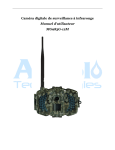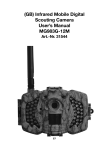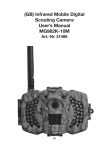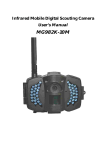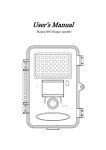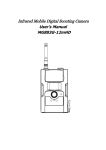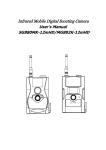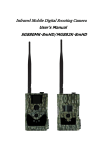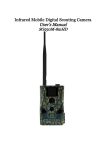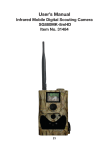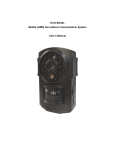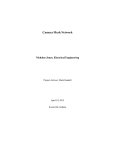Download User's Manual MG983G-12M - Trail Cameras Australia
Transcript
Infrared Mobile Digital Scouting Camera User’s Manual MG983G-12M Content 1 Instruction ............................................................................... 1 1.1 General Description........................................................ 1 1.2 Application ...................................................................... 1 1.3 Camera Overview............................................................ 2 1.4 Shooting Information Display........................................ 4 1.5 Two Way Communication .............................................. 4 2 Cautions ................................................................................... 6 3 Quick Start Guide .................................................................... 7 3.1 Power Supply .................................................................. 7 3.2 Insert SD card and SIM card.......................................... 7 3.3 Do the Camera Settings .................................................. 7 3.4 Manually Send a MMS or GPRS Photo.......................... 9 3.5 SMS Control .................................................................... 9 4 Advanced Operations .............................................................10 4.1 Work Mode ....................................................................10 4.2 Settings Menu ................................................................10 4.2.1 Setting Items..............................................................10 4.2.2 Default Set................................................................ 15 4.3 Change the Settings via Android APP or SMS..............16 4.4 User Level.......................................................................17 4.5 Use Android APP ...........................................................17 4.6 SMS Command List .......................................................18 Appendix I: PIR Detection Zone ................................................21 Appendix II: Error Code ............................................................ 23 Appendix Ⅲ: Technical Specifications..................................... 26 Appendix Ⅳ: Parts List............................................................. 28 MG983G-12M 1 Instruction 1 Instruction 1.1 General Description This camera, a digital scouting camera with 3G communication function, is a digital infrared surveillance camera, triggered by any movement of human or animal monitored by a high sensitive Passive Infrared (PIR) motion sensor, and then automatically captures high quality pictures (up to 12M pixels) or records video clips (720P HD). It sends picture instantly to your mobile device or video (VGA length 5s or 10s) to your e-mail via GPRS/WCDMA network. You’ll be alerted just when the camera is triggered or per custom settings. It takes color pictures or videos under sufficient daylight. While at night, the built-in infrared LEDs can help to take clear pictures or videos (monochrome). There is a 3” color LCD display screen on the camera and a sound recorder embedded in the camera. A laser pointer is used to help target the photo area of the camera. Press the left key in SETUP mode will turn on the laser pointer, again the same key to turn off. It is resistant against water and snow. The camera can also be used as a portable digital camera. 1.2 Application This camera can be used as an automatic surveillance device for guarding and recording unexpected intrusion to homes, shops, schools, depots, offices, taxis, work sites, etc. It can also be used as a trail camera for hunting or monitoring animals by recording the traces of wild animals. It can be left alone for weeks and months and it will save event records automatically in digital format. Page 1 MG983G-12M 1 Instruction 1.3 Camera Overview Take a few moments to familiarize with the camera controls and displays. It is helpful to bookmark this section and refer to it when reading through the rest of the manual. Figure 1 Diagram of camera functional indicators Page 2 MG983G-12M 1 Instruction Figure 2 Inner panel view Figure 3 Diagram of camera interfaces Page 3 MG983G-12M 1 Instruction 1.4 Shooting Information Display When the camera is turned on (the power switch is slid to SETUP position), the current settings will be displayed on screen. Figure 4 Shooting information display is the correct SIM card status and the available space of SD card should be a none zero value. 1.5 Two Way Communication You can set SMS control submenu as ON to open the two way communication function. Under this setting, the camera can receive and respond to your SMS command or the Android APP command. Also you can call the camera to listen live voice about what is happening around your camera and retrieve live pictures. This camera can send pictures instantly to your mobile device via WCDMA/GSM network. You’ll be alerted just when a picture or video has been taken. The camera sends MMS or Email message through MMSC(MMS Service Center) or GPRS Page 4 MG983G-12M 1 Instruction network, so before using this function, you need to open MMS and GPRS service from your service provider. It supports following bands :GSM with 850MHz, 900MHz, 1800MHz and 1900MHz;WCDMA with 850MHz, 900MHz, 1900MHz and 2100MHz. Page 5 MG983G-12M 2 Cautions 2 Cautions º The working voltage of the camera is 6V. The camera is supplied by the power adapter or 8 AA batteries. º Please install batteries according to shown polarity. º Please insert the SD card before power on camera. The camera has no internal memory for saving images or videos. The camera will not work if there is no SD card. º Please unlock the write-protect switch before inserting the SD card. º Please do not insert or take out the SD card when the power switch is at ON position. º Please make sure that your SIM card supports the MMS and GPRS data business. º When going into the SETUP mode, allow approximately 10-20 seconds for the camera to acquire a signal. º It is recommended to format the SD card by the camera when used for the first time. Many other SD cards formatted by other cameras have poor compatibility with different brands of cameras. So it is best to format the SD card with this camera or on a computer. º In the SETUP mode, the camera will shut down automatically after 3 minutes if no operation is done. Please turn on the power again if you want to continue to work with the control. Page 6 MG983G-12M 3 Quick Start Guide 3 Quick Start Guide 3.1 Power Supply Use 8 AA batteries. High-density and high-performance alkaline or lithium batteries are recommended. Also 6V external power supply and solar panel are supported. The battery can be just a backup for emergency use (6V support). 3.2 Insert SD card and SIM card Insert an unlocked SD card and an available MMS and GPRS enabled SIM card. 3.3 Do the Camera Settings Down load the camera set-up software (BMC-config) from our website. The specified website is written in the last page of the manual. 1) Open the software and select camera model: Page 7 MG983G-12M 3 Quick Start Guide 2) Set the camera parameters First, select your country and carriers (step1) according to your SIM card and input your receiving phone number in “administrator number” and receiving e-mail address in “Receive Email 1” (step3). For first time use, we suggest you to use default settings (step2), any settings you want to change, please click “Change Setting”. After finish settings, please save the GSM folder to the root directory of your SD card (step4). Page 8 MG983G-12M 3 Quick Start Guide 3.4 Manually Send a MMS or GPRS Photo After you generate a setting file in your SD card, please slip the power switch to SETUP position. After the camera acquires appears, target an object and signal and the SIM card icon press “SHOT” to take a photo manually. Then press “OK” to playback the photos, press “▲” and “▼” to switch to previous or next photo. Press “MENU” and you can see a Send Phone [MMS](Email GPRS/Call ) interface, press “OK” to send out the MMS or Email. After a few seconds (Usually less than 1Min), you will receive an MMS in your phone or Email in your mailbox. 3.5 SMS Control When the camera is working, you can send a text message “#T#” to your camera’s SIM card number to get an on spot image or use our Android application tools. Note you need to set SMS control as ON when using SMS command. Down load the Android control software from our website. The specified website is written in the last page of the manual. For iPhone, just download it from the App Store by searching BGTools. Page 9 MG983G-12M 4 Advanced Operations 4 Advanced Operations This chapter explains the advanced operations for customizing the camera settings. 4.1 Work Mode Setup mode: to program camera or to playback the photos or video clips. Hunting mode: when animal or human intrudes into the monitoring region, the camera will take pictures or videos automatically according to the previous programmed settings. After switching the camera to ON position, the motion indication LED (red) will blink for about 10 seconds. This time interval is for you to position the camera for automatic surveillance operation. 4.2 Settings Menu Press MENU on the keyboard to enter into the menu setting. The settings menu will be shown on the LCD. Use “▲” or “▼” key to select the menu item, use “►” key to select the different options, use “◄” to change different item pages. Press “OK” to save the settings. 4.2.1 Setting Items Setting Items Camera Mode Description There are three camera modes: Photo, Video and Pic+Video. You can enter the main menu to set the camera mode. If you choose Page 10 MG983G-12M 4 Advanced Operations Pic+Video mode, the camera takes a picture with a video clip. Choose the image size: 5MP, 10MP or Photo Size 12MP. Choose the video size: 1280x720 or Video Size 640x480. This parameter affects the number of Photo Burst pictures taken for each triggering in camera mode. It’s from “1 Photo” to “6 Photos”. Choose duration of recording a video. It’s Video from 5 seconds to 180 seconds. Length Set camera date and time. You can change the date and time by setting this parameter when necessary, e.g., after Set Clock every battery change. The date format is month/day/year, the time format is hour: minute: second. Time lapse means the camera can capture images or videos at a preset time interval regardless of whether motions are detected. The default parameter is Off, which means the time lapse function is disabled. Changing this Time Lapse parameter to a non-zero value turns on the Time Lapse mode, and camera will take photos at given time interval. Please note that if the PIR Trigger is set to Off, then Time Lapse can’t be set to Off. Choose sensitivity of the PIR. The higher sensitivity indicates that the camera is more easily triggered by motion and takes more PIR Trigger pictures or records more videos. It is recommended to use high sensitivity in room or environment with little interference, and to use lower sensitivity for outdoor or Page 11 MG983G-12M 4 Advanced Operations environment with lots of interference like hot wind, smoke, near window, etc. For normal use of the camera, the Normal mode is recommended and is the default setting. This parameter indicates how long the PIR (Passive Infrared motion sensor) will be disabled after each triggering in ON mode. PIR Interval During this time the PIR of the device will not react to the motion of human (or animal). The minimum interval is 0 second. It means the PIR can work all the time. Choose a time period of a day to let the camera work. The camera will awake at the Work Hour setting time duration in a day. In the rest of the time the camera is sleeping. Set Work Hour as off means the camera works all day. There are 3 Send to modes: 1 Phone MMS: send images to mobile phone. 2 Email GPRS: send images to an e-mail address via GPRS use SMTP. Send to 3 Call: calling your preset phone number when the camera is triggered. You should set your receiving phone number and your receiving e-mail address in the APP program to function it. There are 4 Send modes: “Manual” works in SETUP mode,“Daily” and “Instant” work in ON mode. “OFF” means to close the communication function. 1. “Manual”: Choose “Manual” in SETUP mode. Please ensure a SIM card is inserted properly. Video Page 12 MG983G-12M 4 Advanced Operations information can’t be sent in SETUP mode Send Mode when you choose Phone MMS; but you can send photos or videos(VGA less than 10s) when you choose Email GPRS via WCDMA. 2. “Daily”: Daily means the camera will report the summarized information at a preset time (if the preset time is, eg. 20:00 PM) on how many pictures it had taken per day. So, you will get a summarized text message until 20:00 PM. If it is on Photo or Pic+Video mode, the camera will send an MMS at the preset time. The MMS will show you the latest photo and the total quantity of the pictures taken. If it is on Video mode, the camera will send a SMS or video at the preset time. The SMS will show you how many video clips the camera has taken within 24 hours. If you choose “Daily”, you need to set the daily report time: xxH, xxM. 3. “Instant”: Instant, just works in ON mode, which means the camera will send an MMS to your phone instantly after it captures a photo or to your email with a Video(VGA less than 10s). You can choose the number of pictures you want it to send out per day. If it is on Photo mode and you choose the Instant mode, and set the MAX number as 10, the camera will send 10 MMS within 24 hours. It then continues to capture photos and save them on the SD card. After 24 hours, the Page 13 MG983G-12M 4 Advanced Operations camera will send MMS again when it captures photos. If it is on Video mode, the Camera will send only SMS instead of MMS when send to is set as Phone MMS. If you choose “Instant”, you need to set how many MMS you want to send for economic consideration. 4. “Off”: to disable communication function. SMS Control can enable two way communication functions. It means if you choose SMS Control as ON, this camera can receive and respond to your SMS command. SMS Control Also you can retrieve live pictures any time. But the power consumption will be a little bigger than normal hunting status. It means this camera can play audio file at a preset time clock for preset times. The audio file must be saved in the directory of \DCIM\100BMCIM\ with a name of Game Call AUDIxxxx(from 0000 to 9999).WAV after format the SD card and setting the game call as on mode, or choose the audio file in Windows APP. Note that Game Call will not function if the SD card is full. Language Choose the language you need. Beep Sound Enable or disable the beep sound. You can set A-Z position for your camera, so Camera that you can distinguish which photo is taken Posit by which camera. Format the SD card. All images and videos Format SD in the SD card will be deleted. Restore all customer settings to default Default Set values. Page 14 MG983G-12M Version 4 Advanced Operations Version information 4.2.2 Default Set Setting Items Default Options Camera Photo Video, Mode Photo Size Description Pic+Video 5MP 10MP 12MP Video Size 1280x720 640x480 Photo Burst 1 Photo 2-6 Photos Video Length 10 Sec. 5-180 Sec. Set Clock Enter Time Lapse OFF 5Min-8H PIR Trigger Normal High, Low,Off PIR Interval 5 Sec 0-55 Sec, Adjust Clock 1-60 Min Work Hour Off 00:00-23:59 Send to Phone[M Email[GPRS], MS] Call, Manual Daily, Send Mode Instant, Page 15 MG983G-12M 4 Advanced Operations Off SMS Ctrl On Off Two way communication Game Call Off On Set the time and frequency of audio playback Language English Suomi, Norsk, Deutsch, čeština Svenskt, Italiano, Dansk Pусский (Version 1) Beep Sound On Camera Posit Off (Version 2) Off A to Z Position Format SD Enter Default Set Save Version Enter Yes, No 4.3 Change the Settings via Android APP or SMS When you are far away from your house, you can get spot photos or change camera settings via our android application tools or SMS. Page 16 MG983G-12M 4 Advanced Operations 4.4 User Level There are two user levels: administrator and normal users. Each user has a different authorization level: Functions User Level Set administrator Only phone number administrator’s password Set administrator’s password administrator Set camera parameters administrator Set normal user administrator Receive emergency calling administrator, normal user Send SMS for on spot picture administrator, normal user Call the camera to listen in live administrator, normal user voice Receive MMS when triggered administrator, normal user Check camera status administrator, normal user Get help information administrator, normal user 4.5 Use Android APP It’s easy to use the Android APP to communicate with the camera, so you don’t need to edit the SMS. You just need to click the button to finish the operation. Page 17 MG983G-12M 4 Advanced Operations 4.6 SMS Command List If you can’t use the Android APP for easy operation, the list below shows all the SMS commands for you. You can control your camera via SMS. A. Set GSM/WCDMA Parameters No Function SMS Command 1 Set Normal #n#13800138001#13800138002#1380 Users Phone 0138003# Number 2 Set MMS #m#http://mmsc.monternet.com#10.0.0. Parameters 172#80#cmwap# name#password# (The example parameters are for the carrier of China Mobile) 3 Set Email #s#[email protected]#bmc123#25 Parameters #cmnet#smtp.sina.com#name#passwor d#SSL# Page 18 MG983G-12M 4 4 Advanced Operations Set Receive E-mail Address #r#[email protected] # [email protected]#[email protected] # [email protected]# B. Normal Control No Function SMS Command 1 Get On Spot #T# (Send MMS to phone) Photo #T#E#(Send to email by GPRS) 4 Check Camera #L# Settings 5 Format SD #F# Card 6 Set #P#0000# (It’s suggested that the Administrator’s administrators password be changed at Password the beginning) 7 Help #H# C. Set Menu Parameter No Function SMS Command 1 Change #e#cp# (photo mode) or #e#cv# (video Camera Mode mode) or #e#ct#(pic+video) 2 Change Photo #e#s5# (5mp) or #e#s10# (10mp) Size 3 Change Photo #e#b1# (1~6 photos) Burst 4 Change Video #e#fh#(720p) or #E#fl#(VGA) Size 5 Change Video #e#v5# or #E#v30# (the number after V Length is seconds) 6 Change Date #e#t# (adjustment the time) Time 7 Change Time #e#l1h# (1 hour) or #e#l5m# (5 min) Lapse 8 Change PIR #e#po# (Off) or #e#ph# (High) or Page 19 MG983G-12M Trigger 10 Change PIR Interval 11 Change Send To 12 Change Send Mode 4 Advanced Operations #e#pn# (Normal) or #e#pl# (Low) #e#i30m# (30min) or #e#i30s# (30sec) #e#mp# (phone) or #e#me# (email) or #e#mc# (call) or #e#mg# (e-mail gprs) #e#ed# (daily) or #e#ei10# (to set instant mode and the max number per day) or #e#eo# (off) or #e#em#(Manual) 13 Change Game #e#gon18:00[5]# or #e#goff# Call 15 Change #e#oa# (a~z) to set the camera position Camera function Position #e#ooff# to off the camera position function 16 Change Work #e#hoff# or #e#hon10:00-18:00# Hour Page 20 MG983G-12M Appendix I: PIR Detection Zone Appendix I: PIR Detection Zone Figure 5 shows Bolymedia’s 5 kinds of detection range at different detection angles. This camera is super long range with 60 degree. Figure 5 PIR Detection Zone The PIR detection angle (α) is just smaller than the field of view (FOV) angle (β). The advantage of this design is to reduce empty picture rate and capture most, if not all, motions. Figure 6 Detection angle vs. FOV angle Page 21 MG983G-12M Appendix I: PIR Detection Zone This camera has a new design of PIR and the new PIR is patented. The new patented PIR’s detection range can reach to 100ft (in good environments). Figure 7 shows the compared detection zone between normal PIR and the new patented PIR. Figure 7 Comparison of Detection Zones of new and existing PIRs Page 22 AppendixⅡ: Error Code MG983G-12M Appendix II: Error Code Code Meaning 3915 Non-existent address 3919 File not found 3926 MMS busy; 3927 Sending MMS 3928 stopped; Sending MMS busy Description Possible cause: 1. The user forgets to input the receiving cellphone number. 2. The user forgets to input the receiving E-mail address. Suggestion: 1. Check the MMS settings, input all the necessary parameters. Possible cause: 1. The file means the image file. It shows that the system can’t find the image file when sending the MMS. Just when the system is unstable, it will happen (very small probability). Suggestion: 1. When the GSM and GPRS signal are both OK, please resend again. 2. When the GSM and GPRS signal are poor, please change a place to try again; 3. If 1 and 2 do not work and the error code 3919 always appears, please send the camera back for repairs. Possible cause: When start a new MMS sending procedure, the previous MMS sending is not finished, so it will show these information. This is a inner use error, we have the correct programmer design, so it won’t happen in the consumer’s side. Suggestion: Page 23 MG983G-12M AppendixⅡ: Error Code If it always shows 3926,3927 or 3928, maybe there is a hardware defect. Please send camera back for repair (very small probability). Possible cause: 1. The GSM network is not good or not well covered with the GPRS network. 2. The instability in signal transmission leads to some MMS setting parameters missing when the GSM base station do the data analysis. If for the incorrect transmission reason, the camera may Failed to show various error code. Suggestion: 3939 open 1. Contact the network provider if the 3941 network; GPRS network is well covered in that 3942 Network not area. deactivated; 2. Change a place to try again. It’s better Network to try in a public place, where there is error always good signal. 3. If the provider said there is GPRS signal covered but the signal is weak, you can try to use a enhanced antenna that is SMA type with antenna gain of 10db. -85 Not enough balance SIM card; MMS Possible cause: 1. The SIM card is not enough balance. 2. Not correct settings. 3.The GSM network is not good leading to in a timeout problem (very small probability). Suggestion: Page 24 MG983G-12M AppendixⅡ: Error Code setting error; 1.Please check to make sure your SIM card has enough balance. 2. Please check the MMS settings. Other error code Many codes in the list are used for debugging in the product design phase. Most of them will not be shown to consumers, so please ignore the other error codes and contract us directly. Thanks. Page 25 MG983G-12M Appendix Ⅲ: Technical Specifications Appendix Ⅲ: Technical Specifications Image Sensor Lens PIR Detection Range Display Screen Memory Card Picture Resolution Video Resolution PIR Sensitivity Trigger Time Weight Operation/Storage Temperature PIR Interval Video Length Power Supply Stand-by Current Power Consumption Sound Recording Network Bands 5MP Color CMOS, 10MP , 12MP Interpolation F/NO=2.2; FOV (Field of View)=60° 30m/100ft 3’’ LCD From 8 MB to 32 GB 12MP=4000×3000 10MP = 3648×2736 5MP = 2560×1920 720P HD (1280×720) VGA (640×480) Adjustable (High / Normal / Low/Off) 1 sec. 0.30 kg -20 - +60°C / -30 - +70°C 0 sec. – 60 min. 5–180 sec. 8×AA or 4×AA < 0.25 mA (<6mAh / Day) 400 videos(interval=5 min, video length=10 sec) >500 MMS (use 8*AA batteries) Available GSM: 850MHz, 900MHz, 1800MHz, 1900MHz WCDMA: 850MHz,900MHz, 1900MHz,2100MHz Page 26 MG983G-12M Appendix Ⅲ: Technical Specifications Mounting Dimensions Operation Humidity Security Authentication *without battery Rope / Belt / Python lock 147 x96 x79 mm 5 % - 90 % FCC, CE, RoHS Page 27 MG983G-12M Appendix Ⅳ: Parts List Appendix Ⅳ: Parts List Part Name Digital Camera USB Cable Belt User’s Manual Antenna Warranty Card Quantity One One One One One One Website Information: Down load the APP software from here: http://www.bolyguard.com/Download.htm (Version 1.0) page 28