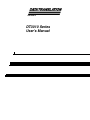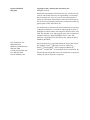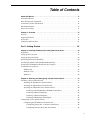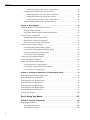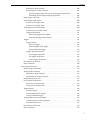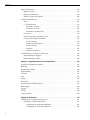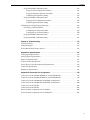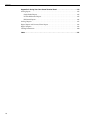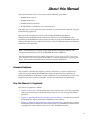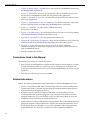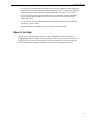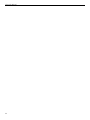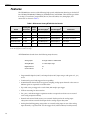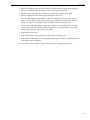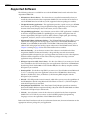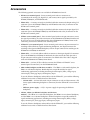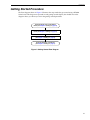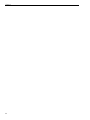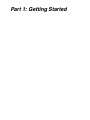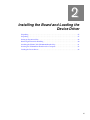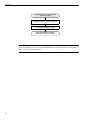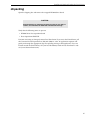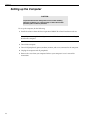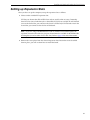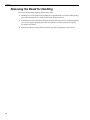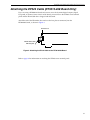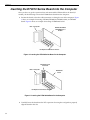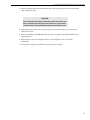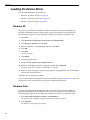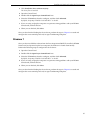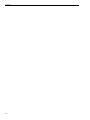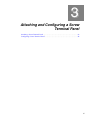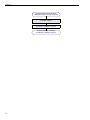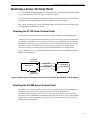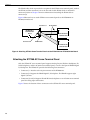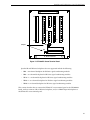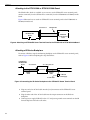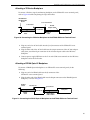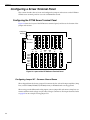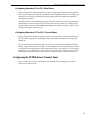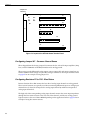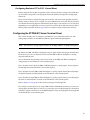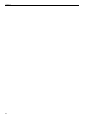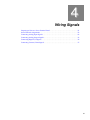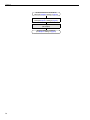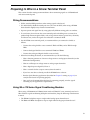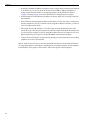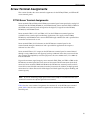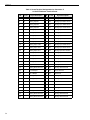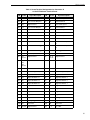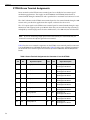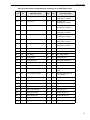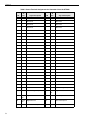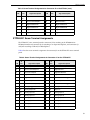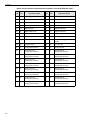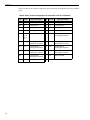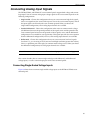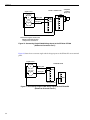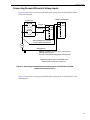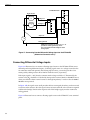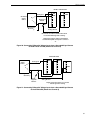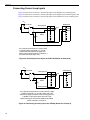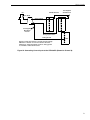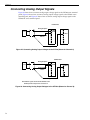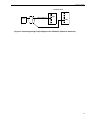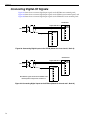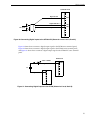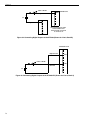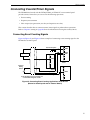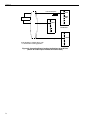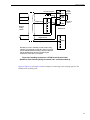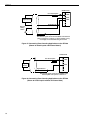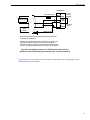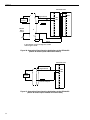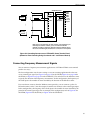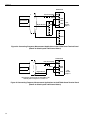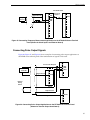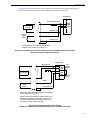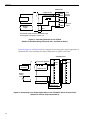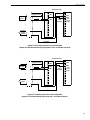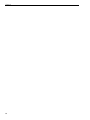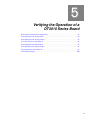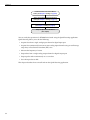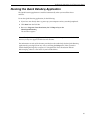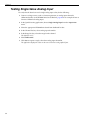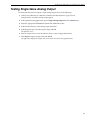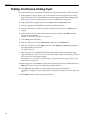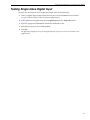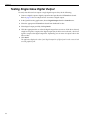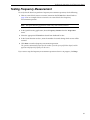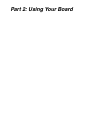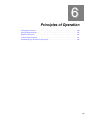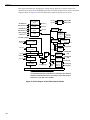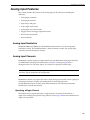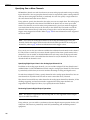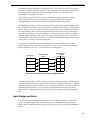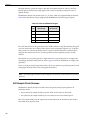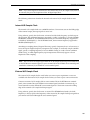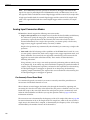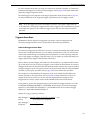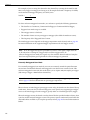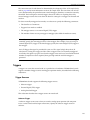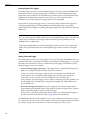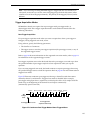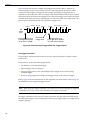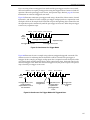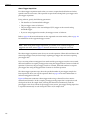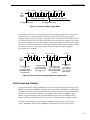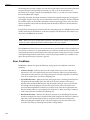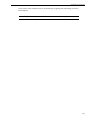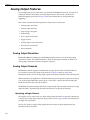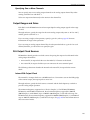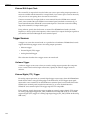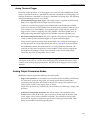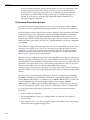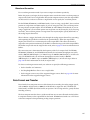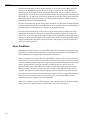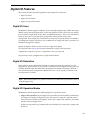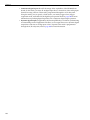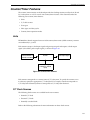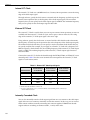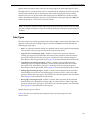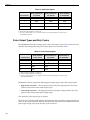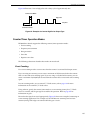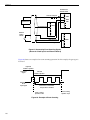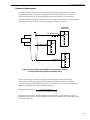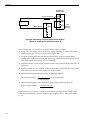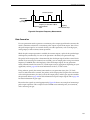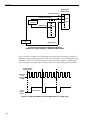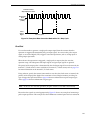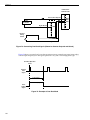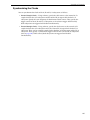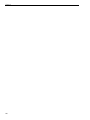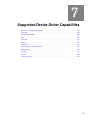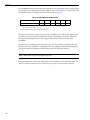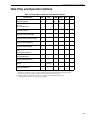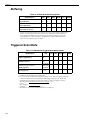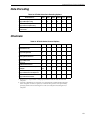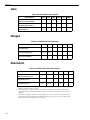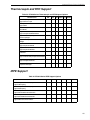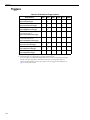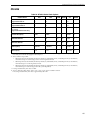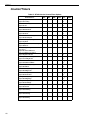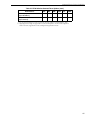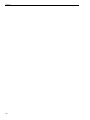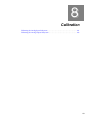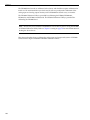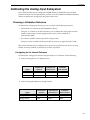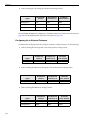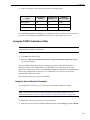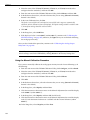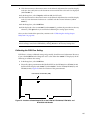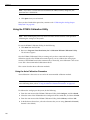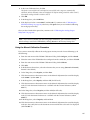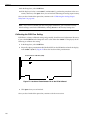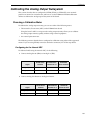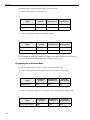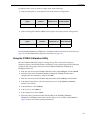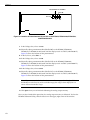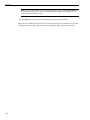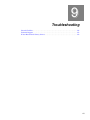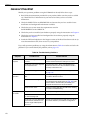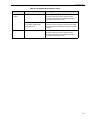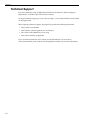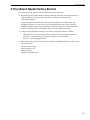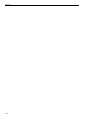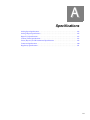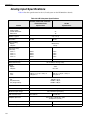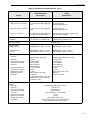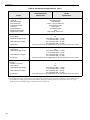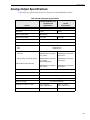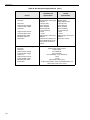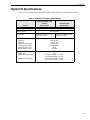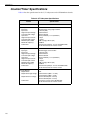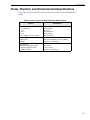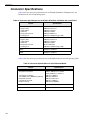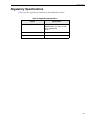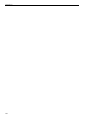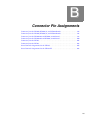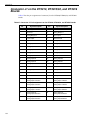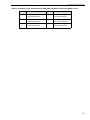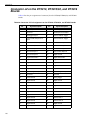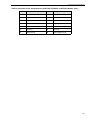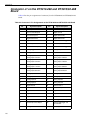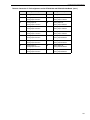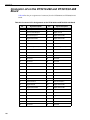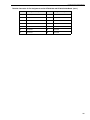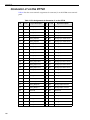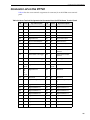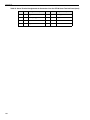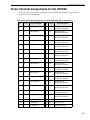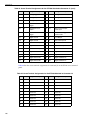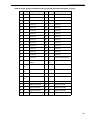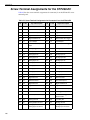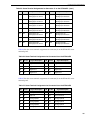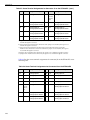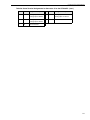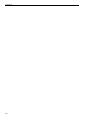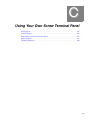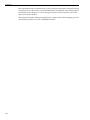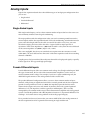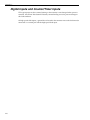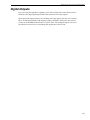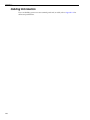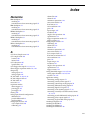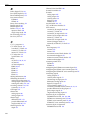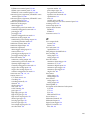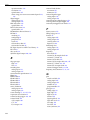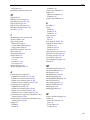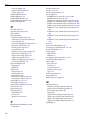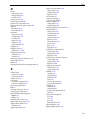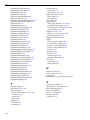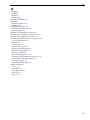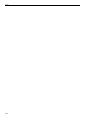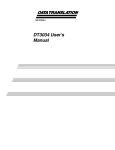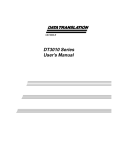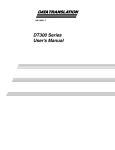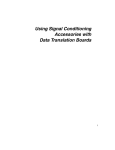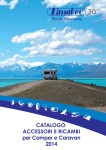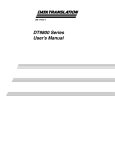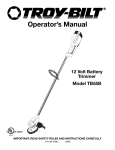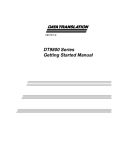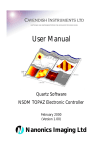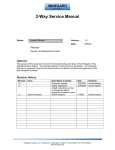Download DT3010 Series User's Manual
Transcript
Title Page UM-16866-V DT3010 Series User’s Manual Copyright Page Eighteenth Edition May, 2010 Copyright © 2006 - 2010 by Data Translation, Inc. All rights reserved. Information furnished by Data Translation, Inc. is believed to be accurate and reliable; however, no responsibility is assumed by Data Translation, Inc. for its use; nor for any infringements of patents or other rights of third parties which may result from its use. No license is granted by implication or otherwise under any patent rights of Data Translation, Inc. Use, duplication, or disclosure by the United States Government is subject to restrictions as set forth in subparagraph (c)(1)(ii) of the Rights in Technical Data and Computer software clause at 48 C.F.R, 252.227-7013, or in subparagraph (c)(2) of the Commercial Computer Software - Registered Rights clause at 48 C.F.R., 52-227-19 as applicable. Data Translation, Inc., 100 Locke Drive, Marlboro, MA 01752. Data Translation, Inc. 100 Locke Drive Marlboro, MA 01752-1192 (508) 481-3700 www.datatranslation.com Fax: (508) 481-8620 E-mail: [email protected] Data Translation® is a registered trademark of Data Translation, Inc. DT-Open LayersTM, DT-Open Layers for .NET Class LibraryTM, DataAcq SDKTM, Data Acquisition OMNI CDTM, LV-LinkTM, and DTx-EZTM are trademarks of Data Translation, Inc. All other brand and product names are trademarks or registered trademarks of their respective companies. FCC Page Radio and Television Interference This equipment has been tested and found to comply with CISPR EN55022 Class A and EN61000-6-1 requirements and also with the limits for a Class A digital device, pursuant to Part 15 of the FCC Rules. These limits are designed to provide reasonable protection against harmful interference when the equipment is operated in a commercial environment. This equipment generates, uses, and can radiate radio frequency energy and, if not installed and used in accordance with the instruction manual, may cause harmful interference to radio communications. Operation of this equipment in a residential area is likely to cause harmful interference, in which case the user will be required to correct the interference at his own expense. Changes or modifications to this equipment not expressly approved by Data Translation could void your authority to operate the equipment under Part 15 of the FCC Rules. Note: This product was verified to meet FCC requirements under test conditions that included use of shielded cables and connectors between system components. It is important that you use shielded cables and connectors to reduce the possibility of causing interference to radio, television, and other electronic devices. Canadian Department of Communications Statement This digital apparatus does not exceed the Class A limits for radio noise emissions from digital apparatus set out in the Radio Interference Regulations of the Canadian Department of Communications. Le présent appareil numérique n’émet pas de bruits radioélectriques dépassant les limites applicables aux appareils numériques de la class A prescrites dans le Règlement sur le brouillage radioélectrique édicté par le Ministère des Communications du Canada. Table of Contents Table of Contents About this Manual . . . . . . . . . . . . . . . . . . . . . . . . . . . . . . . . . . . . . . . . . . . . . . . . . . . . . 11 Intended Audience. . . . . . . . . . . . . . . . . . . . . . . . . . . . . . . . . . . . . . . . . . . . . . . . . . . . . . . . . . . . 11 How this Manual is Organized . . . . . . . . . . . . . . . . . . . . . . . . . . . . . . . . . . . . . . . . . . . . . . . . . 11 Conventions Used in this Manual . . . . . . . . . . . . . . . . . . . . . . . . . . . . . . . . . . . . . . . . . . . . . . . 12 Related Information . . . . . . . . . . . . . . . . . . . . . . . . . . . . . . . . . . . . . . . . . . . . . . . . . . . . . . . . . . . 12 Where To Get Help. . . . . . . . . . . . . . . . . . . . . . . . . . . . . . . . . . . . . . . . . . . . . . . . . . . . . . . . . . . . 13 Chapter 1: Overview . . . . . . . . . . . . . . . . . . . . . . . . . . . . . . . . . . . . . . . . . . . . . . . . . . . 15 Features . . . . . . . . . . . . . . . . . . . . . . . . . . . . . . . . . . . . . . . . . . . . . . . . . . . . . . . . . . . . . . . . . . . . . 16 Supported Software . . . . . . . . . . . . . . . . . . . . . . . . . . . . . . . . . . . . . . . . . . . . . . . . . . . . . . . . . . 18 Accessories . . . . . . . . . . . . . . . . . . . . . . . . . . . . . . . . . . . . . . . . . . . . . . . . . . . . . . . . . . . . . . . . . . 19 Getting Started Procedure. . . . . . . . . . . . . . . . . . . . . . . . . . . . . . . . . . . . . . . . . . . . . . . . . . . . . . 21 Part 1: Getting Started . . . . . . . . . . . . . . . . . . . . . . . . . . . . . . . . . . . . . 23 Chapter 2: Installing the Board and Loading the Device Driver . . . . . . . . . . . . . . . . 25 Unpacking . . . . . . . . . . . . . . . . . . . . . . . . . . . . . . . . . . . . . . . . . . . . . . . . . . . . . . . . . . . . . . . . . . 27 Setting up the Computer . . . . . . . . . . . . . . . . . . . . . . . . . . . . . . . . . . . . . . . . . . . . . . . . . . . . . . . 28 Setting up Expansion Slots . . . . . . . . . . . . . . . . . . . . . . . . . . . . . . . . . . . . . . . . . . . . . . . . . . . . . 29 Removing the Board for Handling . . . . . . . . . . . . . . . . . . . . . . . . . . . . . . . . . . . . . . . . . . . . . . 30 Attaching the EP324 Cable (DT3010-268 Board Only) . . . . . . . . . . . . . . . . . . . . . . . . . . . . . . 31 Inserting the DT3010 Series Board into the Computer . . . . . . . . . . . . . . . . . . . . . . . . . . . . . 32 Loading the Device Driver . . . . . . . . . . . . . . . . . . . . . . . . . . . . . . . . . . . . . . . . . . . . . . . . . . . . . 34 Windows XP. . . . . . . . . . . . . . . . . . . . . . . . . . . . . . . . . . . . . . . . . . . . . . . . . . . . . . . . . . . . . . 34 Windows Vista . . . . . . . . . . . . . . . . . . . . . . . . . . . . . . . . . . . . . . . . . . . . . . . . . . . . . . . . . . . . 34 Windows 7 . . . . . . . . . . . . . . . . . . . . . . . . . . . . . . . . . . . . . . . . . . . . . . . . . . . . . . . . . . . . . . . 35 Chapter 3: Attaching and Configuring a Screw Terminal Panel . . . . . . . . . . . . . . . . 37 Attaching a Screw Terminal Panel . . . . . . . . . . . . . . . . . . . . . . . . . . . . . . . . . . . . . . . . . . . . . . . 39 Attaching the DT740 Screw Terminal Panel . . . . . . . . . . . . . . . . . . . . . . . . . . . . . . . . . . . 39 Attaching the STP268 Screw Terminal Panel . . . . . . . . . . . . . . . . . . . . . . . . . . . . . . . . . . 39 Attaching the STP268-EC Screw Terminal Panel . . . . . . . . . . . . . . . . . . . . . . . . . . . . . . . 40 Attaching to the DT3010-268 or DT3010/32-268 Board . . . . . . . . . . . . . . . . . . . . . 42 Attaching a 5B Series Backplane . . . . . . . . . . . . . . . . . . . . . . . . . . . . . . . . . . . . . . . . 42 Attaching a 7B Series Backplane . . . . . . . . . . . . . . . . . . . . . . . . . . . . . . . . . . . . . . . . . 43 Attaching a PB16H Opto-22 Backplane . . . . . . . . . . . . . . . . . . . . . . . . . . . . . . . . . . 43 Configuring a Screw Terminal Panel. . . . . . . . . . . . . . . . . . . . . . . . . . . . . . . . . . . . . . . . . . . . . 44 Configuring the DT740 Screw Terminal Panel . . . . . . . . . . . . . . . . . . . . . . . . . . . . . . . . . 44 Configuring Jumper W1 - Common Ground Sense . . . . . . . . . . . . . . . . . . . . . . . . 44 Configuring Resistors R1 to R16 - Bias Return . . . . . . . . . . . . . . . . . . . . . . . . . . . . 45 5 Contents Configuring Resistors R17 to R32 - Current Shunt . . . . . . . . . . . . . . . . . . . . . . . . . 45 Configuring the STP268 Screw Terminal Panel . . . . . . . . . . . . . . . . . . . . . . . . . . . . . . . . 45 Configuring Jumper W1 - Common Ground Sense . . . . . . . . . . . . . . . . . . . . . . . . 46 Configuring Resistors R1 to R16 - Bias Return . . . . . . . . . . . . . . . . . . . . . . . . . . . . 46 Configuring Resistors R17 to R32 - Current Shunt . . . . . . . . . . . . . . . . . . . . . . . . . 47 Configuring the STP268-EC Screw Terminal Panel . . . . . . . . . . . . . . . . . . . . . . . . . . . . . 47 Chapter 4: Wiring Signals . . . . . . . . . . . . . . . . . . . . . . . . . . . . . . . . . . . . . . . . . . . . . . . 49 Preparing to Wire to a Screw Terminal Panel. . . . . . . . . . . . . . . . . . . . . . . . . . . . . . . . . . . . . . 51 Wiring Recommendations . . . . . . . . . . . . . . . . . . . . . . . . . . . . . . . . . . . . . . . . . . . . . . . . . . 51 Using 5B or 7B Series Signal Conditioning Modules . . . . . . . . . . . . . . . . . . . . . . . . . . . 51 Screw Terminal Assignments . . . . . . . . . . . . . . . . . . . . . . . . . . . . . . . . . . . . . . . . . . . . . . . . . . . 53 DT740 Screw Terminal Assignments . . . . . . . . . . . . . . . . . . . . . . . . . . . . . . . . . . . . . . . . . 53 STP268 Screw Terminal Assignments . . . . . . . . . . . . . . . . . . . . . . . . . . . . . . . . . . . . . . . . 56 STP268-EC Screw Terminal Assignments . . . . . . . . . . . . . . . . . . . . . . . . . . . . . . . . . . . . . 59 Connecting Analog Input Signals . . . . . . . . . . . . . . . . . . . . . . . . . . . . . . . . . . . . . . . . . . . . . . . 63 Connecting Single-Ended Voltage Inputs . . . . . . . . . . . . . . . . . . . . . . . . . . . . . . . . . . . . . 63 Connecting Pseudo-Differential Voltage Inputs . . . . . . . . . . . . . . . . . . . . . . . . . . . . . . . 65 Connecting Differential Voltage Inputs . . . . . . . . . . . . . . . . . . . . . . . . . . . . . . . . . . . . . . 66 Connecting Current Loop Inputs . . . . . . . . . . . . . . . . . . . . . . . . . . . . . . . . . . . . . . . . . . . . 70 Connecting Analog Output Signals . . . . . . . . . . . . . . . . . . . . . . . . . . . . . . . . . . . . . . . . . . . . . 72 Connecting Digital I/O Signals . . . . . . . . . . . . . . . . . . . . . . . . . . . . . . . . . . . . . . . . . . . . . . . . . 74 Connecting Counter/Timer Signals . . . . . . . . . . . . . . . . . . . . . . . . . . . . . . . . . . . . . . . . . . . . . 77 Connecting Event Counting Signals . . . . . . . . . . . . . . . . . . . . . . . . . . . . . . . . . . . . . . . . . 77 Connecting Frequency Measurement Signals . . . . . . . . . . . . . . . . . . . . . . . . . . . . . . . . . 83 Connecting Pulse Output Signals . . . . . . . . . . . . . . . . . . . . . . . . . . . . . . . . . . . . . . . . . . . 85 Chapter 5: Verifying the Operation of a DT3010 Series Board . . . . . . . . . . . . . . . . . 91 Running the Quick DataAcq Application . . . . . . . . . . . . . . . . . . . . . . . . . . . . . . . . . . . . . . . . 93 Testing Single-Value Analog Input . . . . . . . . . . . . . . . . . . . . . . . . . . . . . . . . . . . . . . . . . . . . . . 94 Testing Single-Value Analog Output . . . . . . . . . . . . . . . . . . . . . . . . . . . . . . . . . . . . . . . . . . . . 95 Testing Continuous Analog Input . . . . . . . . . . . . . . . . . . . . . . . . . . . . . . . . . . . . . . . . . . . . . . 96 Testing Single-Value Digital Input . . . . . . . . . . . . . . . . . . . . . . . . . . . . . . . . . . . . . . . . . . . . . . 97 Testing Single-Value Digital Output . . . . . . . . . . . . . . . . . . . . . . . . . . . . . . . . . . . . . . . . . . . . . 98 Testing Frequency Measurement . . . . . . . . . . . . . . . . . . . . . . . . . . . . . . . . . . . . . . . . . . . . . . . 99 Testing Pulse Output . . . . . . . . . . . . . . . . . . . . . . . . . . . . . . . . . . . . . . . . . . . . . . . . . . . . . . . . . 100 Part 2: Using Your Board . . . . . . . . . . . . . . . . . . . . . . . . . . . . . . . . . . 101 Chapter 6: Principles of Operation . . . . . . . . . . . . . . . . . . . . . . . . . . . . . . . . . . . . . . 103 Analog Input Features . . . . . . . . . . . . . . . . . . . . . . . . . . . . . . . . . . . . . . . . . . . . . . . . . . . . . . . . 105 Analog Input Resolution . . . . . . . . . . . . . . . . . . . . . . . . . . . . . . . . . . . . . . . . . . . . . . . . . . 105 Analog Input Channels . . . . . . . . . . . . . . . . . . . . . . . . . . . . . . . . . . . . . . . . . . . . . . . . . . . 105 6 Contents Specifying a Single Channel . . . . . . . . . . . . . . . . . . . . . . . . . . . . . . . . . . . . . . . . . . . 105 Specifying One or More Channels . . . . . . . . . . . . . . . . . . . . . . . . . . . . . . . . . . . . . . 106 Specifying Digital Input Lines in the Analog Input Channel List . . . . . . . . 106 Performing Dynamic Digital Output Operations . . . . . . . . . . . . . . . . . . . . . . 106 Input Ranges and Gains . . . . . . . . . . . . . . . . . . . . . . . . . . . . . . . . . . . . . . . . . . . . . . . . . . 107 A/D Sample Clock Sources . . . . . . . . . . . . . . . . . . . . . . . . . . . . . . . . . . . . . . . . . . . . . . . 108 Internal A/D Sample Clock . . . . . . . . . . . . . . . . . . . . . . . . . . . . . . . . . . . . . . . . . . . 109 External A/D Sample Clock . . . . . . . . . . . . . . . . . . . . . . . . . . . . . . . . . . . . . . . . . . . 109 Analog Input Conversion Modes . . . . . . . . . . . . . . . . . . . . . . . . . . . . . . . . . . . . . . . . . . 110 Continuously-Paced Scan Mode . . . . . . . . . . . . . . . . . . . . . . . . . . . . . . . . . . . . . . . 110 Triggered Scan Mode . . . . . . . . . . . . . . . . . . . . . . . . . . . . . . . . . . . . . . . . . . . . . . . . . 111 Software-Retriggered Scan Mode . . . . . . . . . . . . . . . . . . . . . . . . . . . . . . . . . . . 111 Externally-Retriggered Scan Mode . . . . . . . . . . . . . . . . . . . . . . . . . . . . . . . . . . 112 Triggers . . . . . . . . . . . . . . . . . . . . . . . . . . . . . . . . . . . . . . . . . . . . . . . . . . . . . . . . . . . . . . . . . 113 Trigger Sources . . . . . . . . . . . . . . . . . . . . . . . . . . . . . . . . . . . . . . . . . . . . . . . . . . . . . . 113 Software Trigger . . . . . . . . . . . . . . . . . . . . . . . . . . . . . . . . . . . . . . . . . . . . . . . . . . 113 External Digital (TTL) Trigger . . . . . . . . . . . . . . . . . . . . . . . . . . . . . . . . . . . . . . 114 Analog Threshold Trigger . . . . . . . . . . . . . . . . . . . . . . . . . . . . . . . . . . . . . . . . . . 114 Trigger Acquisition Modes . . . . . . . . . . . . . . . . . . . . . . . . . . . . . . . . . . . . . . . . . . . . 115 Post-Trigger Acquisition . . . . . . . . . . . . . . . . . . . . . . . . . . . . . . . . . . . . . . . . . . . 115 Pre-Trigger Acquisition . . . . . . . . . . . . . . . . . . . . . . . . . . . . . . . . . . . . . . . . . . . . 116 About-Trigger Acquisition . . . . . . . . . . . . . . . . . . . . . . . . . . . . . . . . . . . . . . . . . 118 Data Format and Transfer . . . . . . . . . . . . . . . . . . . . . . . . . . . . . . . . . . . . . . . . . . . . . . . . . 119 Error Conditions . . . . . . . . . . . . . . . . . . . . . . . . . . . . . . . . . . . . . . . . . . . . . . . . . . . . . . . . . 120 Analog Output Features . . . . . . . . . . . . . . . . . . . . . . . . . . . . . . . . . . . . . . . . . . . . . . . . . . . . . . 122 Analog Output Resolution . . . . . . . . . . . . . . . . . . . . . . . . . . . . . . . . . . . . . . . . . . . . . . . . 122 Analog Output Channels . . . . . . . . . . . . . . . . . . . . . . . . . . . . . . . . . . . . . . . . . . . . . . . . . 122 Specifying a Single Channel . . . . . . . . . . . . . . . . . . . . . . . . . . . . . . . . . . . . . . . . . . . 122 Specifying One or More Channels . . . . . . . . . . . . . . . . . . . . . . . . . . . . . . . . . . . . . . 123 Output Ranges and Gains . . . . . . . . . . . . . . . . . . . . . . . . . . . . . . . . . . . . . . . . . . . . . . . . . 123 D/A Output Clock Sources . . . . . . . . . . . . . . . . . . . . . . . . . . . . . . . . . . . . . . . . . . . . . . . 123 Internal D/A Output Clock . . . . . . . . . . . . . . . . . . . . . . . . . . . . . . . . . . . . . . . . . . . 123 External D/A Output Clock . . . . . . . . . . . . . . . . . . . . . . . . . . . . . . . . . . . . . . . . . . . 124 Trigger Sources . . . . . . . . . . . . . . . . . . . . . . . . . . . . . . . . . . . . . . . . . . . . . . . . . . . . . . . . . . 124 Software Trigger . . . . . . . . . . . . . . . . . . . . . . . . . . . . . . . . . . . . . . . . . . . . . . . . . . . . . 124 External Digital (TTL) Trigger . . . . . . . . . . . . . . . . . . . . . . . . . . . . . . . . . . . . . . . . . 124 Analog Threshold Trigger . . . . . . . . . . . . . . . . . . . . . . . . . . . . . . . . . . . . . . . . . . . . . 125 Analog Output Conversion Modes . . . . . . . . . . . . . . . . . . . . . . . . . . . . . . . . . . . . . . . . . 125 Continuously-Paced Analog Output . . . . . . . . . . . . . . . . . . . . . . . . . . . . . . . . . . . 126 Waveform Generation . . . . . . . . . . . . . . . . . . . . . . . . . . . . . . . . . . . . . . . . . . . . . . . . 127 Data Format and Transfer . . . . . . . . . . . . . . . . . . . . . . . . . . . . . . . . . . . . . . . . . . . . . . . . . 127 Error Conditions . . . . . . . . . . . . . . . . . . . . . . . . . . . . . . . . . . . . . . . . . . . . . . . . . . . . . . . . . 128 7 Contents Digital I/O Features . . . . . . . . . . . . . . . . . . . . . . . . . . . . . . . . . . . . . . . . . . . . . . . . . . . . . . . . . 129 Digital I/O Lines . . . . . . . . . . . . . . . . . . . . . . . . . . . . . . . . . . . . . . . . . . . . . . . . . . . . . . . . 129 Digital I/O Resolution . . . . . . . . . . . . . . . . . . . . . . . . . . . . . . . . . . . . . . . . . . . . . . . . . . . . 129 Digital I/O Operation Modes . . . . . . . . . . . . . . . . . . . . . . . . . . . . . . . . . . . . . . . . . . . . . . 129 Counter/Timer Features . . . . . . . . . . . . . . . . . . . . . . . . . . . . . . . . . . . . . . . . . . . . . . . . . . . . . . 131 Units . . . . . . . . . . . . . . . . . . . . . . . . . . . . . . . . . . . . . . . . . . . . . . . . . . . . . . . . . . . . . . . . . . . 131 C/T Clock Sources . . . . . . . . . . . . . . . . . . . . . . . . . . . . . . . . . . . . . . . . . . . . . . . . . . . . . . . 131 Internal C/T Clock . . . . . . . . . . . . . . . . . . . . . . . . . . . . . . . . . . . . . . . . . . . . . . . . . . . 132 External C/T Clock . . . . . . . . . . . . . . . . . . . . . . . . . . . . . . . . . . . . . . . . . . . . . . . . . . 132 Internally Cascaded Clock . . . . . . . . . . . . . . . . . . . . . . . . . . . . . . . . . . . . . . . . . . . . 132 Gate Types . . . . . . . . . . . . . . . . . . . . . . . . . . . . . . . . . . . . . . . . . . . . . . . . . . . . . . . . . . . . . . 133 Pulse Output Types and Duty Cycles . . . . . . . . . . . . . . . . . . . . . . . . . . . . . . . . . . . . . . . 134 Counter/Timer Operation Modes . . . . . . . . . . . . . . . . . . . . . . . . . . . . . . . . . . . . . . . . . . 135 Event Counting . . . . . . . . . . . . . . . . . . . . . . . . . . . . . . . . . . . . . . . . . . . . . . . . . . . . . 135 Frequency Measurement . . . . . . . . . . . . . . . . . . . . . . . . . . . . . . . . . . . . . . . . . . . . . . 137 Rate Generation . . . . . . . . . . . . . . . . . . . . . . . . . . . . . . . . . . . . . . . . . . . . . . . . . . . . . 139 One-Shot . . . . . . . . . . . . . . . . . . . . . . . . . . . . . . . . . . . . . . . . . . . . . . . . . . . . . . . . . . . 141 Repetitive One-Shot . . . . . . . . . . . . . . . . . . . . . . . . . . . . . . . . . . . . . . . . . . . . . . . . . . 143 Synchronizing A/D and D/A Subsystems . . . . . . . . . . . . . . . . . . . . . . . . . . . . . . . . . . . . . . 144 Synchronizing the Triggers . . . . . . . . . . . . . . . . . . . . . . . . . . . . . . . . . . . . . . . . . . . . . . . . 144 Synchronizing the Clocks. . . . . . . . . . . . . . . . . . . . . . . . . . . . . . . . . . . . . . . . . . . . . . . . . . 145 Chapter 7: Supported Device Driver Capabilities. . . . . . . . . . . . . . . . . . . . . . . . . . . 147 Data Flow and Operation Options. . . . . . . . . . . . . . . . . . . . . . . . . . . . . . . . . . . . . . . . . . . . . . 149 Buffering . . . . . . . . . . . . . . . . . . . . . . . . . . . . . . . . . . . . . . . . . . . . . . . . . . . . . . . . . . . . . . . . . . . 150 Triggered Scan Mode . . . . . . . . . . . . . . . . . . . . . . . . . . . . . . . . . . . . . . . . . . . . . . . . . . . . . . . . . 150 Data Encoding. . . . . . . . . . . . . . . . . . . . . . . . . . . . . . . . . . . . . . . . . . . . . . . . . . . . . . . . . . . . . . . 151 Channels . . . . . . . . . . . . . . . . . . . . . . . . . . . . . . . . . . . . . . . . . . . . . . . . . . . . . . . . . . . . . . . . . . . 151 Gain . . . . . . . . . . . . . . . . . . . . . . . . . . . . . . . . . . . . . . . . . . . . . . . . . . . . . . . . . . . . . . . . . . . . . . . 152 Ranges . . . . . . . . . . . . . . . . . . . . . . . . . . . . . . . . . . . . . . . . . . . . . . . . . . . . . . . . . . . . . . . . . . . . . 152 Resolution . . . . . . . . . . . . . . . . . . . . . . . . . . . . . . . . . . . . . . . . . . . . . . . . . . . . . . . . . . . . . . . . . . 152 Thermocouple and RTD Support. . . . . . . . . . . . . . . . . . . . . . . . . . . . . . . . . . . . . . . . . . . . . . . 153 IEPE Support. . . . . . . . . . . . . . . . . . . . . . . . . . . . . . . . . . . . . . . . . . . . . . . . . . . . . . . . . . . . . . . . 153 Triggers . . . . . . . . . . . . . . . . . . . . . . . . . . . . . . . . . . . . . . . . . . . . . . . . . . . . . . . . . . . . . . . . . . . . 154 Clocks . . . . . . . . . . . . . . . . . . . . . . . . . . . . . . . . . . . . . . . . . . . . . . . . . . . . . . . . . . . . . . . . . . . . . . 155 Counter/Timers . . . . . . . . . . . . . . . . . . . . . . . . . . . . . . . . . . . . . . . . . . . . . . . . . . . . . . . . . . . . . 156 Chapter 8: Calibration . . . . . . . . . . . . . . . . . . . . . . . . . . . . . . . . . . . . . . . . . . . . . . . . . 159 Calibrating the Analog Input Subsystem . . . . . . . . . . . . . . . . . . . . . . . . . . . . . . . . . . . . . . . 161 Choosing a Calibration Reference. . . . . . . . . . . . . . . . . . . . . . . . . . . . . . . . . . . . . . . . . . . 161 Configuring for the Internal Reference . . . . . . . . . . . . . . . . . . . . . . . . . . . . . . . . . . 161 Configuring for an External Reference . . . . . . . . . . . . . . . . . . . . . . . . . . . . . . . . . . 162 8 Contents Using the DT3010 Calibration Utility . . . . . . . . . . . . . . . . . . . . . . . . . . . . . . . . . . . . . . . 163 Using the Auto-Calibration Procedure . . . . . . . . . . . . . . . . . . . . . . . . . . . . . . . . . . 163 Using the Manual Calibration Procedure . . . . . . . . . . . . . . . . . . . . . . . . . . . . . . . . 164 Calibrating the PGH Zero Setting . . . . . . . . . . . . . . . . . . . . . . . . . . . . . . . . . . . . . . . 165 Using the DT3016 Calibration Utility . . . . . . . . . . . . . . . . . . . . . . . . . . . . . . . . . . . . . . . 166 Using the Auto-Calibration Procedure . . . . . . . . . . . . . . . . . . . . . . . . . . . . . . . . . . 166 Calibrating the PGH Zero Setting . . . . . . . . . . . . . . . . . . . . . . . . . . . . . . . . . . . . . . . 168 Calibrating the Analog Output Subsystem . . . . . . . . . . . . . . . . . . . . . . . . . . . . . . . . . . . . . . 169 Choosing a Calibration Meter . . . . . . . . . . . . . . . . . . . . . . . . . . . . . . . . . . . . . . . . . . . . . . 169 Configuring for the Internal ADC . . . . . . . . . . . . . . . . . . . . . . . . . . . . . . . . . . . . . . 169 Configuring for an External Meter . . . . . . . . . . . . . . . . . . . . . . . . . . . . . . . . . . . . . . 170 Using the DT3010 Calibration Utility. . . . . . . . . . . . . . . . . . . . . . . . . . . . . . . . . . . . . . . . 171 Using the DT3016 Calibration Utility. . . . . . . . . . . . . . . . . . . . . . . . . . . . . . . . . . . . . . . . 173 Chapter 9: Troubleshooting . . . . . . . . . . . . . . . . . . . . . . . . . . . . . . . . . . . . . . . . . . . . 175 General Checklist . . . . . . . . . . . . . . . . . . . . . . . . . . . . . . . . . . . . . . . . . . . . . . . . . . . . . . . . . . . . 176 Technical Support . . . . . . . . . . . . . . . . . . . . . . . . . . . . . . . . . . . . . . . . . . . . . . . . . . . . . . . . . . . 178 If Your Board Needs Factory Service . . . . . . . . . . . . . . . . . . . . . . . . . . . . . . . . . . . . . . . . . . . 179 Appendix A: Specifications . . . . . . . . . . . . . . . . . . . . . . . . . . . . . . . . . . . . . . . . . . . . 181 Analog Input Specifications . . . . . . . . . . . . . . . . . . . . . . . . . . . . . . . . . . . . . . . . . . . . . . . . . . . 182 Analog Output Specifications. . . . . . . . . . . . . . . . . . . . . . . . . . . . . . . . . . . . . . . . . . . . . . . . . . 185 Digital I/O Specifications . . . . . . . . . . . . . . . . . . . . . . . . . . . . . . . . . . . . . . . . . . . . . . . . . . . . . 187 Counter/Timer Specifications . . . . . . . . . . . . . . . . . . . . . . . . . . . . . . . . . . . . . . . . . . . . . . . . . 188 Power, Physical, and Environmental Specifications . . . . . . . . . . . . . . . . . . . . . . . . . . . . . . . 189 Connector Specifications . . . . . . . . . . . . . . . . . . . . . . . . . . . . . . . . . . . . . . . . . . . . . . . . . . . . . . 190 Regulatory Specifications . . . . . . . . . . . . . . . . . . . . . . . . . . . . . . . . . . . . . . . . . . . . . . . . . . . . . 191 Appendix B: Connector Pin Assignments . . . . . . . . . . . . . . . . . . . . . . . . . . . . . . . . 193 Connector J1 on the DT3010, DT3010/32, and DT3016 Boards . . . . . . . . . . . . . . . . . . . . . . 194 Connector J2 on the DT3010, DT3010/32, and DT3016 Boards . . . . . . . . . . . . . . . . . . . . . . 196 Connector J1 on the DT3010-268 and DT3010/32-268 Board. . . . . . . . . . . . . . . . . . . . . . . . 198 Connector J2 on the DT3010-268 and DT3010/32-268 Board. . . . . . . . . . . . . . . . . . . . . . . . 200 Connector J1 on the DT740 . . . . . . . . . . . . . . . . . . . . . . . . . . . . . . . . . . . . . . . . . . . . . . . . . . . . 202 Connector J2 on the DT740 . . . . . . . . . . . . . . . . . . . . . . . . . . . . . . . . . . . . . . . . . . . . . . . . . . . . 203 Screw Terminal Assignments for the STP268. . . . . . . . . . . . . . . . . . . . . . . . . . . . . . . . . . . . . 205 Screw Terminal Assignments for the STP268-EC . . . . . . . . . . . . . . . . . . . . . . . . . . . . . . . . . 208 9 Contents Appendix C: Using Your Own Screw Terminal Panel . . . . . . . . . . . . . . . . . . . . . . . 213 Analog Inputs . . . . . . . . . . . . . . . . . . . . . . . . . . . . . . . . . . . . . . . . . . . . . . . . . . . . . . . . . . . . . . . 215 Single-Ended Inputs . . . . . . . . . . . . . . . . . . . . . . . . . . . . . . . . . . . . . . . . . . . . . . . . . . . . . . 215 Pseudo-Differential Inputs. . . . . . . . . . . . . . . . . . . . . . . . . . . . . . . . . . . . . . . . . . . . . . . . . 215 Differential Inputs . . . . . . . . . . . . . . . . . . . . . . . . . . . . . . . . . . . . . . . . . . . . . . . . . . . . . . . . 216 Analog Outputs . . . . . . . . . . . . . . . . . . . . . . . . . . . . . . . . . . . . . . . . . . . . . . . . . . . . . . . . . . . . . 217 Digital Inputs and Counter/Timer Inputs . . . . . . . . . . . . . . . . . . . . . . . . . . . . . . . . . . . . . . . 218 Digital Outputs . . . . . . . . . . . . . . . . . . . . . . . . . . . . . . . . . . . . . . . . . . . . . . . . . . . . . . . . . . . . . . 219 Cabling Information . . . . . . . . . . . . . . . . . . . . . . . . . . . . . . . . . . . . . . . . . . . . . . . . . . . . . . . . . 220 Index . . . . . . . . . . . . . . . . . . . . . . . . . . . . . . . . . . . . . . . . . . . . . . . . . . . . . . . . . . . . . . . 221 10 About this Manual This manual describes how to set up and install the following components: • DT3010 Series software • DT3010 Series board • DT3010 Series Device Driver • DT740, STP268, or STP268-EC screw terminal panel It describes how to wire signals to the board and how to verify the board’s operation using the Quick DataAcq application. This manual also describes the features of the DT3010, DT3010-268, DT3010/32, DT3010/32-268, and DT3016 boards (collectively referred to as the DT3010 Series), the capabilities of the DT3010 Series Device Driver, and how to program the DT3010 Series boards using the DT-Open Layers for .NET Class Library™ software. Troubleshooting and calibration information is also provided. Note: For information on checking system requirements, installing the software, and viewing the documentation, refer to the README file on the OMNI CD. For more information on the class library, refer to the DT-Open Layers for .NET Class Library User’s Manual. If you are using the DataAcq SDK or a software application to program your device, refer to the documentation for that software for more information. Intended Audience This document is intended for engineers, scientists, technicians, or others responsible for using and/or programming the DT3010 Series boards for data acquisition operations in Microsoft® Windows® XP, Windows Vista®, or Windows 7. It is assumed that you have some familiarity with data acquisition principles, and that you understand your application. How this Manual is Organized This manual is organized as follows: • Chapter 1, “Overview,” describes the major features of the board, as well as the supported software and accessories for the board, and provides an overview of the getting started procedure. • Chapter 2, “Installing the Board and Loading the Device Driver,” describes how to install the DT3010 Series board and load the DT3010 Series Device Driver. • Chapter 3, “Attaching and Configuring a Screw Terminal Panel,” describes how to attach the DT740, STP268, or STP268-EC screw terminal panel to a DT3010 Series board and how to configure the screw terminal panel for use with a DT3010 Series board. 11 About this Manual • Chapter 4, “Wiring Signals,” describes how to wire signals to a DT3010 Series board using the DT740, STP268, or STP268-EC. • Chapter 5, “Verifying the Operation of a DT3010 Series Board,” describes how to verify the operation of a DT3010 Series board with the Quick DataAcq application • Chapter 6, “Principles of Operation,” describes all of the board’s features and how to use them in your application. • Chapter 7, “Supported Device Driver Capabilities,” lists the data acquisition subsystems and the associated features accessible using the DT3010 Series Device Driver. • Chapter 8, “Calibration,” describes how to calibrate the analog I/O circuitry of the board. • Chapter 9, “Troubleshooting,” provides information that you can use to resolve problems with the board and the device driver, should they occur. • Appendix A, “Specifications,” lists the specifications of the board. • Appendix B, “Connector Pin Assignments,” shows the pin assignments for the connectors on the board and for the DT740, STP268, and STP268-EC screw terminal panels. • Appendix C, “Using Your Own Screw Terminal Panel,” describes additional considerations to keep in mind when designing your own screw terminal panel for use with a DT3010 Series board. • An index completes this manual. Conventions Used in this Manual The following conventions are used in this manual: • Notes provide useful information or information that requires special emphasis, cautions provide information to help you avoid losing data or damaging your equipment, and warnings provide information to help you avoid catastrophic damage to yourself or your equipment. • Items that you select or type are shown in bold. Related Information Refer to the following documents for more information on using the DT3010 Series board: • Measure Foundry Manual (UM-19298) and online help. These documents describe how to use Measure Foundry™ to build drag-and-drop test and measurement applications for Data Translation® data acquisition devices. • DT-Open Layers for .NET User’s Manual (UM-22161). For programmers who are developing their own application programs using Visual C# or Visual Basic .NET, this manual describes how to use the DT-Open Layers for .NET Class Library to access the capabilities of Data Translation data acquisition devices. • DataAcq SDK User’s Manual (UM-18326). For programmers who are developing their own application programs using the Microsoft C compiler, this manual describes how to use the DT-Open Layers DataAcq SDKTM to access the capabilities of Data Translation data acquisition boards. This manual is provided on the Data Acquisition OMNI CD. 12 About this Manual • DTx-EZ Getting Started Manual (UM-15428). This manual, available from Data Translation, describes how to use the ActiveX controls provided in DTx-EZTM to access the capabilities of Data Translation data acquisition boards in Microsoft® Visual BasicTM or Visual C++. • LV-Link Online Help. This help file describes how to use LV-Link™ with the LabVIEW™ graphical programming language to access the capabilities of Data Translation data acquisition devices. • PCI Specification: PCI Local Bus Specification, PCI Special Interest Group, Portland, OR. (Revision 2.1, June 1, 1995). • Microsoft Windows XP, Windows Vista, or Windows 7 documentation. Where To Get Help Should you run into problems installing or using a DT3010 Series board, our Technical Support Department is available to provide prompt, technical assistance. Refer to Chapter 9 starting on page 175 for more information. If you are outside the U.S. or Canada, call your local distributor, whose number is listed on our web site (www.datatranslation.com). 13 About this Manual 14 1 Overview Features . . . . . . . . . . . . . . . . . . . . . . . . . . . . . . . . . . . . . . . . . . . . . . . . . . . . . . . . . . . . . . . . . . . . . 16 Supported Software . . . . . . . . . . . . . . . . . . . . . . . . . . . . . . . . . . . . . . . . . . . . . . . . . . . . . . . . . . . 18 Accessories . . . . . . . . . . . . . . . . . . . . . . . . . . . . . . . . . . . . . . . . . . . . . . . . . . . . . . . . . . . . . . . . . . 19 Getting Started Procedure. . . . . . . . . . . . . . . . . . . . . . . . . . . . . . . . . . . . . . . . . . . . . . . . . . . . . . 21 15 Chapter 1 Features The DT3010 Series consists of the following high-speed, multifunction board types for the PCI bus: DT3010, DT3010-268, DT3010/32, DT3010/32-268, and DT3016. These board types differ in analog I/O resolution, output FIFO (first-in, first-out buffer) size, throughput, and connectors as shown in Table 1. Table 1: Differences Among DT3010 Series Boards Analog I/O Resolution Output FIFO A/D Throughputa D/A Throughputb DT3010 12 bits 4K 1.25 MSamples/s 200 kSamples/s one 50-pin, one 68-pin DT3010-268 12 bits 4K 1.25 MSamples/s 200 kSamples/s two 68-pin DT3010/32 12 bits 32K 1.25 MSamples/s 200 kSamples/s one 50-pin, one 68-pin DT3010/32-268 12 bits 32K 1.25 MSamples/s 200 kSamples/s two 68-pin DT3016 16 bits 4K 250 kSamples/s 100 kSamples/s one 50-pin, one 68-pin Board Connectors a. This throughput is for a single analog input channel. b. This throughput is for full-scale ranges. All DT3010 Series boards share the following major features: Analog Inputs 32 single-ended or 16 differential Analog Outputs 2, ±10 V output range Digital I/O Lines 16 Counter/Timers 4 • Programmable bipolar (±10 V) and unipolar (0 to 10 V) input ranges with gains of 1, 2, 4, and 8 • Continuously-paced and triggered scan capability • A 1024-location channel list that supports sampling analog input channels at the same or different gains in sequential or random order • Up to 256 scans per trigger for a total of 262,144 samples per trigger • PCI bus mastering for data transfers • Pre-, post-, and about-trigger acquisition modes to acquire data relative to an external event using computer memory • Internal and external clock sources; one external clock input for the analog input subsystem and one external clock input for the analog output subsystem • Analog threshold triggering using either an external analog input or one of the analog input channels; a separate DAC sets the trigger level (8-bit resolution, fixed hysteresis) 16 Overview • Digital TTL triggering; one external hardware TTL input for the analog input subsystem and one external hardware TTL input for the analog output subsystem • Simultaneous analog input and analog output operations running at full speed • Software calibration of the analog input and output subsystems • Two 8-bit digital ports programmable as inputs or outputs on a per-port basis; digital inputs can be included as part of the analog input channel list to correlate the timing of analog and digital events; digital outputs can drive external solid-state relays • Two dynamic, high-speed digital output lines; useful for synchronizing and controlling external equipment, these dynamic digital output lines are programmable as part of the analog input subsystem using the DataAcq SDK • Programmable gate types • Programmable pulse output polarities (output types) and duty cycles • A/D Sample Clock Output and A/D Trigger Output signals, useful for synchronizing and controlling external equipment For a discussion of these features in detail, refer to Chapter 6 starting on page 103. 17 Chapter 1 Supported Software The following software is available for use with the DT3010 Series boards and on the Data Acquisition OMNI CD: • DT3010 Series Device Driver – The device driver is installed automatically when you install the software from the Data Acquisition OMNI CD. You need the device driver to use the DT3010 Series board with any of the supported software packages or utilities • The Quick DataAcq application – This application provides a quick way to get a DT3010 Series board up and running. Using the Quick DataAcq application, you can verify the features of the board, display data on the screen, and save data to disk. • The quickDAQ application – An evaluation version of this .NET application is included on the Data Acquisition OMNI CD. quickDAQ lets you acquire analog data from all devices supported by DT-Open Layers for .NET software at high speed, plot it during acquisition, analyze it, and/or save it to disk for later analysis. • DT3010 and DT3016 Calibration Utilities – The DT3010 Calibration Utility allows you to calibrate the analog input and analog output subsystems of the DT3010, DT3010-268, DT3010/32, and DT3010/32-268 boards. The DT3016 Calibration Utility allows you to calibrate the analog input and analog output subsystems of the DT3016 boards. Refer to Chapter 8 starting on page 159 for more information on these utilities. • Measure Foundry – An evaluation version of this software is included on the Data Acquisition OMNI CD. Measure Foundry is drag-and-drop test and measurement application builder designed to give you top performance with ease-of-use development. Order the full development version of this software package to develop your own application using real hardware. • DT-Open Layers for .NET Class Library – Use this class library if you want to use Visual C# or Visual Basic for .NET to develop your own application software for a DT3010 Series board using Visual Studio 2003 or Visual Studio 2005; the class library complies with the DT-Open Layers standard. • DataAcq SDK – Use the Data Acq SDK if you want to use Visual Studio 6.0 and Microsoft C or C++ to develop your own application software for a DT3010 Series board using Windows XP, Windows Vista, or Windows 7; the DataAcq SDK complies with the DT-Open Layers standard. • DTx-EZ – DTx-EZ provides ActiveX controls, which allow you to access the capabilities of the DT3010 Series boards using Microsoft Visual Basic or Visual C++; DTx-EZ complies with the DT-Open Layers standard. • DAQ Adaptor for MATLAB – Data Translation’s DAQ Adaptor provides an interface between the MATLAB Data Acquisition (DAQ) subsystem from The MathWorks and Data Translation’s DT-Open Layers architecture. • LV-Link – An evaluation version of this software is included on the Data Acquisition OMNI CD. Use LV-Link if you want to use the LabVIEW graphical programming language to access the capabilities of the DT3010 Series boards. Refer to the Data Translation web site (www.datatranslation.com) for more information on the appropriate software package for your application. 18 Overview Accessories The following optional accessories are available for DT3010 Series boards: • DT740 screw terminal panel – Screw terminal panel with two connectors to accommodate the analog I/O, digital I/O, and counter/timer signals provided by the DT3010, DT3010/32, and DT3016 boards. • EP307 cable – A 1-meter, twisted-pair, shielded cable that connects the 50-pin analog I/O connector (J1) on the DT3010, DT3010/32, and DT3016 boards to the J1 connector on the DT740 screw terminal panel. • EP308 cable – A 1-meter, twisted-pair, shielded cable that connects the 68-pin digital I/O connector (J2) on the DT3010, DT3010/32, and DT3016 boards to the J2 connector on the DT740 screw terminal panel. • STP268 screw terminal panel – Screw terminal panel with one 68-pin connector to access the signals provided by one of the connectors on the DT3010-268 or DT3010/32-268 board. If you want to access all of the functionality of the DT3010-268 or DT3010/32-268 at the same time, you need two STP268 screw terminal panels. • STP268-EC screw terminal panel – Screw terminal panel with two 26-pin connectors for attaching to 5B or 7B Series signal conditioning backplanes, one 50-pin connector for attaching to the Opto-22 PB16H backplane, and one 68-pin connector for attaching to the DT3010-268 or DT3010/32-268 board. • EP324 cable – A 1 1/2-inch ribbon cable that connects to the 68-pin digital I/O connector (J2) on the DT3010-268 or DT3010/32-268 board; the other end of this cable provides a 68-pin connector and face plate for connection to an EP325 cable. This cable is shipped with each DT3010-268 or DT3010/32-268 board. • EP325 cable – A, 6-foot, SCSI-3 cable that connects the STP268 or STP268-EC screw terminal panel to connector J1 on the DT3010-268 board. • 5B01 or 5B08 backplane and 5B Series modules – The 5B01 is a 16-channel backplane; the 5B08 is an 8-channel backplane. Both backplanes accept 5B modules for signal conditioning applications, including measuring thermocouples, RTDs, voltage input, current input, strain gage input, and frequency input. To use the 5B series backplanes and modules with the STP268-EC, you need the following additional accessories available from Data Translation: − AC1315 cable – A 2-foot cable with a 26-pin connector on each end that connects a 5B Series signal conditioning backplane to connector J2 on the STP268-EC screw terminal panel. − PWR-977 power supply – A 5 V, 3 A power supply for powering the 5B Series backplanes. • 7BP16-1, 7BP08-1, or 7BP04-1 backplane and 7B Series modules – The 7BP16-1 is a 16-channel backplane, the 7BP08-1 is an 8-channel backplane, and the 7BP04-1 is a 4-channel backplane. All three backplanes accept 7B modules for signal conditioning applications, including measuring thermocouples, RTDs, voltage input, current input, strain gage input, and frequency input. To use the 7B series backplanes and modules with the STP268-EC, you need the following additional accessories available from Data Translation: 19 Chapter 1 − AC1315 – A 2-foot, 26-pin female to 26-pin female cable that connects a 7B Series backplane to the AC1393 cable. − AC1393 – A 6-inch, 26-pin male to 25-pin female adapter cable that connects a 7B Series backplane to the AC1315 cable; the AC1315 cable then connects to a STP268-EC screw terminal panel. − HES14-21 power supply – A linear ac/dc power supply that provides +24 Vdc for powering 7B Series backplanes. • Opto-22 PB16H – The PB16H is a digital backplane that connects to the STP268-EC screw terminal panel to access the digital I/O signals. You need the 2.4-meter, 50-pin EP035 ribbon cable to connect the PB16H backplane to the STP268-EC screw terminal panel. 20 Overview Getting Started Procedure The flow diagram shown in Figure 1 illustrates the steps needed to get started using a DT3010 Series board. This diagram is repeated in each getting started chapter; the shaded area in the diagram shows you where you are in the getting started procedure. Install the Board and Load the Device Driver (see Chapter 2 starting on page 25) Attach and Configure the Screw Terminal Panel (see Chapter 3 starting on page 37) Wire Signals (see Chapter 4 starting on page 49) Verify the Operation of the Board (see Chapter 5 starting on page 91) Figure 1: Getting Started Flow Diagram 21 Chapter 1 22 Part 1: Getting Started 2 Installing the Board and Loading the Device Driver Unpacking . . . . . . . . . . . . . . . . . . . . . . . . . . . . . . . . . . . . . . . . . . . . . . . . . . . . . . . . . . . . . . . . . . . 27 Unpacking . . . . . . . . . . . . . . . . . . . . . . . . . . . . . . . . . . . . . . . . . . . . . . . . . . . . . . . . . . . . . . . . . . . 27 Setting up Expansion Slots . . . . . . . . . . . . . . . . . . . . . . . . . . . . . . . . . . . . . . . . . . . . . . . . . . . . . 29 Removing the Board for Handling . . . . . . . . . . . . . . . . . . . . . . . . . . . . . . . . . . . . . . . . . . . . . . 30 Attaching the EP324 Cable (DT3010-268 Board Only) . . . . . . . . . . . . . . . . . . . . . . . . . . . . . . 31 Inserting the DT3010 Series Board into the Computer . . . . . . . . . . . . . . . . . . . . . . . . . . . . . . 32 Loading the Device Driver . . . . . . . . . . . . . . . . . . . . . . . . . . . . . . . . . . . . . . . . . . . . . . . . . . . . . 34 25 Chapter 2 Install the Board and Load the Device Driver (this chapter) Attach and Configure the Screw Terminal Panel (see Chapter 3 starting on page 37) Wire Signals (see Chapter 4 starting on page 49) Verify the Operation of the Board (see Chapter 5 starting on page 91) Note: All DT3010 Series boards are factory-calibrated and require no further adjustment prior to installation. If you are using the DT3010 Series board and decide later to recalibrate it, refer to Chapter 8 for instructions. 26 Installing the Board and Loading the Device Driver Unpacking Open the shipping box and remove the wrapped DT3010 Series board. CAUTION: Keep the board in its protective antistatic bag until you are ready to install it; this minimizes the likelihood of electrostatic damage. Verify that the following items are present: • DT3010 Series data acquisition board • Data Acquisition OMNI CD If an item is missing or damaged, contact Data Translation. If you are in the United States, call the Customer Service Department at (508) 481-3700, ext. 1323. An application engineer will guide you through the appropriate steps for replacing missing or damaged items. If you are located outside the United States, call your local distributor, listed on Data Translation’s web site (www.datatranslation.com). 27 Chapter 2 Setting up the Computer CAUTION: To prevent electrostatic damage that can occur when handling electronic equipment, use a ground strap or similar device when performing this installation procedure. To set up the computer, do the following: 1. Install the software from the Data Acquisition OMNI CD or Data Translation web site. Note: If you are using Windows 7, you must install the device driver before installing the board in the computer. 2. Turn off the computer. 3. Turn off all peripherals (printer, modem, monitor, and so on) connected to the computer. 4. Unplug the computer and all peripherals. 5. Remove the cover from you computer. Refer to your computer’s user’s manual for instructions. 28 Installing the Board and Loading the Device Driver Setting up Expansion Slots Once you have set up the computer, set up the expansion slots as follows: 1. Select a 32-bit or 64-bit PCI expansion slot. PCI slots are shorter than ISA or EISA slots and are usually white or ivory. Commonly, three PCI slots (one of which may be a shared ISA/PCI slot) are available. If an ISA board exists in the shared slot, you cannot use the slot for a PCI board; if a PCI board exists in the shared slot, you cannot use the slot for an ISA board. Note: If you are using a DT3010-268 board with an STP268 screw terminal panel, the expansion slot to the left of the slot you just selected must be available for the EP324 cable and faceplate (it can be either a PCI or ISA slot). Refer to page 32 for more information. 2. Remove the cover plates from the selected expansion slots. Retain the screws that held them in place; you will use them later to install the board. 29 Chapter 2 Removing the Board for Handling To remove the board for handling, follow these steps: 1. Discharge any static electricity by holding the wrapped board in one hand while placing your other hand firmly on a metal portion of the computer chassis. 2. Carefully remove the antistatic packing material from the board. (It is recommended that you save the original packing material in the unlikely event that your board requires servicing in the future.) 3. Hold the board by its edges and do not touch any of the components on the board. 30 Installing the Board and Loading the Device Driver Attaching the EP324 Cable (DT3010-268 Board Only) If you are using a DT3010-268 board and want to access the dynamic digital outputs, digital I/O port B, or counter/timers 2 and 3 of the board, you need to use the STP268 screw terminal panel and the EP324 cable that is shipped with the board. Attach the end of the EP324 that does not have the face plate to connector J2 on the DT3010-268 board, as shown in Figure 2. Connector J2 EP324 ribbon cable with face plate Figure 2: Attaching the EP324 Cable to the DT3010-268 Board Refer to page 39 for information on attaching the STP268 screw terminal panel. 31 Chapter 2 Inserting the DT3010 Series Board into the Computer Once you have set up the expansion slots and connected the EP324 cable to the board (if needed), do the following to insert the DT3010 Series board into the computer: 1. Position the board so that the cable connectors are facing the rear of the computer. Figure 3 shows an example of inserting a DT3010, DT3010/32, DT3010/32-268, and DT3016 board. Figure 4 shows an example of inserting a DT3010-268 board. Rear of Computer DT3010, DT3010/32, DT3010/32-268, or DT3016 PCI Expansion Slot Bus Connector Figure 3: Inserting the DT3010 Series Board in the Computer EP324 Cable and Face Plate Rear of Computer DT3010-268 Board PCI Expansion Slot Bus Connector Figure 4: Inserting the DT3010-268 Board in the Computer 2. Carefully lower the board into the PCI expansion slot using the card guide to properly align the board in the slot. 32 Installing the Board and Loading the Device Driver 3. When the bottom of the board contacts the bus connector, gently press down on the board until it clicks into place. CAUTION: Do not force the board into place. Moving the board from side to side during installation may damage the bus connector. If you encounter resistance when inserting the board, remove the board and try again. 4. Secure the board in place at the rear panel of the system unit using the screw removed from the slot cover. 5. If you are installing a DT3010-268 board, secure the face plate of the EP324 cable into the appropriate slot. 6. Reinstall the cover of the computer. Refer to your computer’s user’s manual for instructions. 7. Power up the computer, and follow the steps in the next section. 33 Chapter 2 Loading the Device Driver To load the DT3010 Series device driver in: • Windows XP, follow the steps on page 34. • Windows Vista, follow the steps on page 34. • Windows 7, follow the steps on page 35. Windows XP Once you have installed the DT3010 Series driver from the Data Acquisition OMNI CD, installed a DT3010 Series board, and powered up the host computer, the New Hardware Found dialog box appears. Do the following to load the device driver in Windows XP: 1. Click Next. 2. Click Search for a suitable driver for my device (recommended). 3. Click Specify a location, and click Next. 4. Browse to Windows\Inf\DT3010.Inf, and then click Open. 5. Click OK. 6. Click Next. The files are copied. 7. Click Finish. 8. Open the Control Panel. 9. Double-click the Open Layers Control Panel icon. 10. Select the DT3010 Series board to configure, and then click Advanced. By default, the prompt “Handles Overloaded Bus?” is checked. 11. If you are using an Optiplex computer or experience timing problems with your DT3010 Series board, uncheck this box. 12. When you are finished, click Close. Once you have finished loading the device driver, perform the steps in Chapter 3 to attach and configure the screw terminal panel and/or signal conditioning backplane. Windows Vista Once you have installed the DT3010 Series driver from the Data Acquisition OMNI CD, installed a DT3010 Series board, and powered up the host computer, the New Hardware Found dialog box appears. Do the following to load the device driver in Windows Vista: 1. Click Locate and install driver software (recommended). The popup message "Windows needs your permission to continue" appears. 2. Click Continue. The Windows Security dialog box appears. 34 Installing the Board and Loading the Device Driver 3. Click Install this driver software anyway. The driver files are installed. 4. Open the Control Panel. 5. Double-click the Open Layers Control Panel icon. 6. Select the DT3010 Series board to configure, and then click Advanced. By default, the prompt “Handles Overloaded Bus?” is checked. 7. If you are using an Optiplex computer or experience timing problems with your DT3010 Series board, uncheck this box. 8. When you are finished, click Close. Once you have finished loading the device driver, perform the steps in Chapter 3 to attach and configure the screw terminal panel and/or signal conditioning backplane. Windows 7 Once you have installed the software from the Data Acquisition OMNI CD, installed a DT3010 Series board, and powered up the host computer, the hardware is found automatically. Perform the following steps to configure the device driver: 1. Open the Control Panel. 2. Double-click the Open Layers Control Panel icon. 3. Select the DT3010 Series board to configure, and then click Advanced. By default, the prompt “Handles Overloaded Bus?” is checked. 4. If you are using an Optiplex computer or experience timing problems with your DT3010 Series board, uncheck this box. 5. When you are finished, click Close. Once you have finished loading the device driver, perform the steps in Chapter 3 to attach and configure the screw terminal panel and/or signal conditioning backplane. 35 Chapter 2 36 3 Attaching and Configuring a Screw Terminal Panel Attaching a Screw Terminal Panel . . . . . . . . . . . . . . . . . . . . . . . . . . . . . . . . . . . . . . . . . . . . . . . 39 Configuring a Screw Terminal Panel. . . . . . . . . . . . . . . . . . . . . . . . . . . . . . . . . . . . . . . . . . . . . 44 37 Chapter 3 Install the Board and Load the Device Driver (see Chapter 2 starting on page 25) Attach and Configure the Screw Terminal Panel (this chapter) Wire Signals (see Chapter 4 starting on page 49) Verify the Operation of the Board (see Chapter 5 starting on page 91) 38 Attaching and Configuring a Screw Terminal Panel Attaching a Screw Terminal Panel If you are using the DT3010, DT3010/32, or DT3016 board, you first need to attach the DT740 screw terminal panel to the board before you can wire signals. If you are using the DT3010-268 or DT3010/32-268 board, you first need to attach the STP268 or STP268-EC screw terminal panel to the board before you can wire signals. This section describes how to attach the DT740, STP268, or STP268-EC screw terminal panels to the appropriate DT3010 Series board. Attaching the DT740 Screw Terminal Panel The DT740 screw terminal panel is provided for DT3010, DT3010/32, and DT3016 boards. Connector J1 on the screw terminal panel brings out all of the analog signals from connector J1 on the board; cable EP307 connects connector J1 on the screw terminal panel to the DT3010, DT3010/32, or DT3016 board. Connector J2 on the screw terminal panel brings out all of the digital and counter/timer signals from connector J2 on the board; cable EP308 connects connector J2 on the screw terminal panel to the DT3010, DT3010/32, or DT3016 board. Figure 5 illustrates how to attach the DT740 screw terminal panel to the DT3010, DT3010/32, DT3016, or DT3016 board. Analog I/O Connector (J1) DT3010, DT3010/32, or DT3016 Board EP307 Cable EP308 Cable J1 DT740 Screw Terminal Panel J2 Digital I/O Connector (J2) Figure 5: Attaching the DT740 Screw Terminal Panel to the DT3010, DT3010/32, or DT3016 Board Attaching the STP268 Screw Terminal Panel The STP268 screw terminal panel is provided for accessing the signals of the DT3010-268 or DT3010/32-268 board. If you are using both connector J1 on the DT3010-268 or DT3010/32-268 board, which allows access to most of the functionality of the board, and connector J2 on the DT3010-268 or DT3010/32-268 board, which allows access to the dynamic digital outputs, digital I/O port B, and counter/timers 2 and 3 of the board, you need two STP268 screw terminal panels. 39 Chapter 3 The EP325 cable, which is provided as an option for the STP268 screw terminal panel, attaches the STP268 to either connector J1 or to the free end of cable EP324, which is attached to connector J2 (refer to Chapter 2 for more information on attaching the EP324 cable to connector J2). Figure 6 illustrates how to attach STP268 screw terminal panels to the DT3010-268 or DT3010/32-268 board. Connector J1 DT3010-268 or DT3010/32-268 Board Connector J2 EP325 Cables J1 STP268 Screw Terminal Panel EP324 Cable J1 STP268 Screw Terminal Panel Figure 6: Attaching STP268 Screw Terminal Panels to the DT3010-268 or DT3010/32-268 Board Attaching the STP268-EC Screw Terminal Panel Only the STP268-EC screw terminal panel supports Analog Devices 5B Series backplanes, 7B Series backplanes, and the AC1324 screw terminal panel, as well as the Opto-22 PB16H digital I/O backplane. The STP268-EC provides the following four connectors: • Connector J1 −Attaches to the 68-pin connector of the DT3010-268. • Connector J2 −Supports the PB16H digital I/O backplane. The PB16H supports eight digital I/O lines. • Connectors J3 and J4 −Supports 5B and 7B Series backplanes or an AC1324 screw terminal panel for analog input connections. Figure 7 shows the location of these connectors on the STP268-EC screw terminal panel. 40 Attaching and Configuring a Screw Terminal Panel J1, 68-Pin Connector 35 15 1 34 68 21 55 20 49 48 Jumpers 14 54 W4 W1 J4, 26-Pin Connector W3 J3, 26-Pin Connector W2 J2, 50-Pin Connector Figure 7: STP268-EC Screw Terminal Panel Specific 5B and 7B Series backplanes that are supported include the following: − 5B01 – a16-channel backplane for 5B Series signal conditioning modules − 5B08 – an 8-channel backplane for 5B Series signal conditioning modules − 7BP16-1 – a 16-channel backplane for 7B Series signal conditioning modules − 7BP08-1 – an 8-channel backplane for 7B Series signal conditioning modules − 7BP04-1– a 4-channel backplane for 7B Series signal conditioning modules This section describes how to connect the STP268-EC screw terminal panel to the DT3010-268 board, and how connect a 5B or 7B Series backplane, and/or a PB16H Opto-22 backplane to the STP268-EC screw terminal panel. 41 Chapter 3 Attaching to the DT3010-268 or DT3010/32-268 Board The EP325 cable, which is available as an accessory to the STP268-EC screw terminal panel, attaches connector J1 on the STP268-EC to connector J1 on the DT3010-268 or DT3010/32-268 board. Figure 8 illustrates how to attach an STP268-EC screw terminal panel to the DT3010-268 or DT3010/32-268 board. Connector J1 EP325 Cable DT3010-268 or DT3010/32-268 Board J1 STP268-EC Screw Terminal Panel Figure 8: Attaching an STP268-EC Screw Terminal Panel to the DT3010-268 or DT3010/32-268 Board Attaching a 5B Series Backplane To connect a 5B Series signal conditioning backplane to the STP268-EC screw terminal panel, refer to Figure 9 while completing the steps that follow: DT3010-268 or DT3010/32-268 Board J1 Connector J3 or J4 Connector 5B01 or 5B08 STP268-EC EP325 Cable AC1315 Cable PWR-977 Power Supply To wall outlet Figure 9: Connecting the 5B Series Backplane to the STP268-EC Screw Terminal Panel 1. Plug one end of an AC1315 cable into the J3 or J4 connector of the STP268-EC screw terminal panel. 2. Plug the other end of the AC1315 cable into the 26-pin connector on the 5B Series backplane. 3. Connect power supply PWR-977 to the +5 V and power ground screw terminals on the 5B Series backplane and to the wall outlet. 42 Attaching and Configuring a Screw Terminal Panel Attaching a 7B Series Backplane To connect a 7B Series signal conditioning backplane to the STP268-EC screw terminal panel, refer to Figure 10 while completing the steps that follow: DT3010-268 or DT3010/32-268 Board J3 or J4 Connector J1 Connector AC1393 Adapter Cable 7B Series Backplane STP268-EC EP325 Cable AC1315 Cable Figure 10: Connecting the 7B Series Backplane to the STP268-EC Screw Terminal Panel 1. Plug one end of an AC1315 cable into the J3 or J4 connector of the STP268-EC screw terminal panel. 2. Plug the other end of the AC1315 cable into the 26-pin connector of the AC1393 adapter cable; then, attach the 25-pin connector of the AC1393 adapter cable to the 7B Series backplane. 3. Connect power supply HES14-21 to the V+A and COM screw terminals on the 7B Series backplane and to the wall outlet. Attaching a PB16H Opto-22 Backplane To connect a PB16H Opto-22 backplane to an STP268-EC screw terminal panel, do the following: 1. Plug one end of an EP035 cable into the J2 connector of the STP268-EC screw terminal panel. 2. Plug the other end of the EP035 cable into the 50-pin connector on the PB16H Opto-22 backplane, as shown in Figure 11. DT3010 Board J1 Connector J2 Connector PB16H Opto-22 Backplane STP268-EC EP325 Cable EP035 50-Pin Ribbon Cable Figure 11: Connecting the PB16H Opto-22 Backplane to the STP268-EC Screw Terminal Panel 43 Chapter 3 Configuring a Screw Terminal Panel This section describes how to locate and configure the jumpers and resistors on the DT740 or STP268 screw terminal panel for use with a DT3010 Series board. Configuring the DT740 Screw Terminal Panel Figure 12 shows the layout of the DT740 screw terminal panel, and shows the location of the jumper and resistors. Jumper and Resistors 1 9 17 25 33 41 49 8 16 24 32 40 48 56 W1 R1 to R16 R17 to R32 J1 CTR CTR 57 65 J2 Trig 73 GND 81 DIO 89 DIO 97 Shield 105 80 88 96 104 112 Gnd 0 Clk 0 Out 0 Gate 0 Gnd 1 Clk 1 Out 1 Gate 1 64 72 Figure 12: Layout of the DT740 Screw Terminal Panel Configuring Jumper W1 - Common Ground Sense When shipped from the factory, jumper W1 connects the low side of the input amplifier (Amp Low) on the DT3010, DT3010/32, DT3010/32-268, or DT3016 board to analog ground. When using pseudo-differential analog inputs, remove jumper W1 and connect Amp Low to a remote common-mode voltage to reject offset voltages common to all 32 input channels. Refer to page 65 for an example of using jumper W1. 44 Attaching and Configuring a Screw Terminal Panel Configuring Resistors R1 to R16 - Bias Return Resistor locations R1 to R16 connect the low side of analog input channels to analog ground. These resistor locations are typically used when connecting differential inputs to analog input channels 0 to 15, where R1 corresponds to analog input channel 0, and R16 corresponds to analog input channel 15. The high side of the corresponding analog input channels returns the source input impedance through the bias return resistors to the low side of the channels, and then to analog ground. Typical resistor values are 1 kΩ to 100 kΩ depending on the application. Refer to page 66 for an example of using bias return resistors. Configuring Resistors R17 to R32 - Current Shunt Resistor locations R17 to R32 are typically used to convert current to voltage on channels 0 to 15, where R17 corresponds to analog input channel 0, and R32 corresponds to analog input channel 15. These resistor locations connect the high side to the low side of the corresponding channels, thereby acting as shunts. If, for example, you add a 250 Ω resistor to location R17, and connect a 4 to 20 mA current loop input to channel 0, the input range is converted to 1 to 5 V. Note that, depending on your application, you may need to use resistors R1 to R16 with resistors R17 to R32 for proper operation. Refer to page 70 for an example of using current shunt resistors. Configuring the STP268 Screw Terminal Panel Figure 13 shows the layout of the STP268 screw terminal panel, including the location of jumper W1 and the resistors. 45 Chapter 3 Jumper and Resistors R1 to R16 1 16 17 32 R17 to R32 W1 J1 33 40 41 52 55 68 Figure 13: Layout of the STP268 Screw Terminal Panel Configuring Jumper W1 - Common Ground Sense When shipped from the factory, jumper W1 connects the low side of the input amplifier (Amp Low) on the DT3010-268 or DT3010/32-268 board to analog ground. When using pseudo-differential analog inputs, remove jumper W1 and connect Amp Low to a remote common-mode voltage to reject offset voltages common to all 32 input channels. Refer to page 65 for an example of using jumper W1. Configuring Resistors R1 to R16 - Bias Return Resistor locations R1 to R16 connect the low side of analog input channels to analog ground. These resistor locations are typically used when connecting differential inputs to analog input channels 0 to 15, where R1 corresponds to analog input channel 0, and R16 corresponds to analog input channel 15. The high side of the corresponding analog input channels returns the source input impedance through the bias return resistors to the low side of the channels, and then to analog ground. Typical resistor values are 1 kΩ to 100 kΩ depending on the application. Refer to page 66 for an example of using bias return resistors. 46 Attaching and Configuring a Screw Terminal Panel Configuring Resistors R17 to R32 - Current Shunt Resistor locations R17 to R32 are typically used to convert current to voltage on channels 0 to 15, where R17 corresponds to analog input channel 0, and R32 corresponds to analog input channel 15. These resistor locations connect the high side to the low side of the corresponding channels, thereby acting as shunts. If, for example, you add a 250 Ω resistor to location R17, and connect a 4 to 20 mA current loop input to channel 0, the input range is converted to 1 to 5 V. Note that, depending on your application, you may need to use resistors R1 to R16 with resistors R17 to R32 for proper operation. Refer to page 70 for an example of using current shunt resistors. Configuring the STP268-EC Screw Terminal Panel This section describes how to configure an STP268-EC screw terminal panel for use with analog output modules on the 5B01 and 7BP16-1 signal conditioning backplanes. Note: You cannot use analog output modules on the 5B08, 7BP04-1, or 7BP08-1 backplane. By default, the 5B01 and 7BP16-1 backplanes map to single-ended analog input channels 0 to 15. However, you can use channels 14 and 15 on the 5B01 or 7BP16-1 backplane as analog output channels 0 and 1. You can determine how channels 14 and 15 are used on the 5B01 and 7BP16-1 backplanes using jumpers on the STP268-EC screw terminal panel. To use channels 14 and 15 on the 5B01 or 7BP16 backplane as analog inputs, remove jumpers W1 through W4 on the STP268-EC screw terminal panel. To use channel 14 on the 5B01 or 7BP16 backplane as analog output channel 0, install jumper W1 (DAC0 Ground) and W2 (DAC0) on the STP268-EC screw terminal panel. To use channel 15 on the 5B01 or 7BP16 backplane as analog output channel 1, install jumpers W3 (DAC1) and W4 (DAC1 Ground) on the STP268-EC screw terminal panel. Refer to Figure 13 on page 46 for the location of jumpers W1 through W4. For example, assume that you are using a 5B01 with the DT3010-268 and that you want to use analog output channels 0 and 1. In this case, ensure that you wire DAC0 signals to channel 14 and DAC1 signals to channel 15 on the 5B01 backplane. Then, install jumpers W1 through W4 on the STP268-EC screw terminal panel. 47 Chapter 3 48 4 Wiring Signals Preparing to Wire to a Screw Terminal Panel. . . . . . . . . . . . . . . . . . . . . . . . . . . . . . . . . . . . . . 51 Screw Terminal Assignments . . . . . . . . . . . . . . . . . . . . . . . . . . . . . . . . . . . . . . . . . . . . . . . . . . . 53 Connecting Analog Input Signals . . . . . . . . . . . . . . . . . . . . . . . . . . . . . . . . . . . . . . . . . . . . . . . 63 Connecting Analog Output Signals. . . . . . . . . . . . . . . . . . . . . . . . . . . . . . . . . . . . . . . . . . . . . . 72 Connecting Digital I/O Signals . . . . . . . . . . . . . . . . . . . . . . . . . . . . . . . . . . . . . . . . . . . . . . . . . 74 Connecting Counter/Timer Signals . . . . . . . . . . . . . . . . . . . . . . . . . . . . . . . . . . . . . . . . . . . . . 77 49 Chapter 4 Install the Board and Load the Device Driver (see Chapter 2 starting on page 25) Attach and Configure the Screw Terminal Panel (see Chapter 3 starting on page 37) Wire Signals (this chapter) Verify the Operation of the Board (see Chapter 5 starting on page 91) 50 Wiring Signals Preparing to Wire to a Screw Terminal Panel This section describes wiring recommendations when connecting signals to a DT3010 board and screw terminal panel. Wiring Recommendations • Follow standard ESD procedures when wiring signals to the board. • Use individually shielded twisted-pair wire (size 14 to 26 AWG) when using a DT3010 Series board in highly noisy electrical environments. • Separate power and signal lines by using physically different wiring paths or conduits. • To avoid noise, do not locate the screw terminal panel and cabling next to sources that produce high electro-magnetic fields, such as large electric motors, power lines, solenoids, and electric arcs, unless the signals are enclosed in a mumetal shield. • On the DT740 screw terminal panel, we recommend that you connect the shields as follows: − Connect the analog shield to screw terminals TB35 and TB36, and to TB51 through TB56. − Connect the digital shield to screw terminals TB105 and TB108. − Connect the analog and digital shields to one end only. • When first installing the board, we recommend that you do the following: − Wire a function generator or a known voltage source to analog input channel 0 (use the differential configuration). − Wire an oscilloscope or voltage meter to analog output channel 0. − Wire a digital input to digital I/O Port A. − Wire a external clock or scope to counter/timer channel 0. − If you have not done so already, install the DT3010 Series software. − Run the Quick DataAcq application (described in Chapter 5 starting on page 91) to verify that the board is operating properly. − Once you have determined that the board is operating properly, wire the signals according to your application’s requirements. Using 5B or 7B Series Signal Conditioning Modules When using a DT3010-268 or DT3010/32-268 with an STP268-EC screw terminal panel and a 5B or 7B Series signal conditioning backplane and modules, keep the following considerations in mind: • The 7BP04-1 backplane maps to single-ended analog input channels 0 to 3. • The 5B08 and 7BP08-1 backplanes map to single-ended analog input channels 0 to 7. 51 Chapter 4 • By default, the 5B01 and 7BP16-1 backplanes map to single-ended analog input channels 0 to 15. However, you can use channels 14 and 15 on the 5B01 or 7BP16-1 backplane as analog output channels 0 and 1 by configuring jumpers on the STP268-EC. Refer to Chapter 3 starting on page 37 for more information on configuring these jumpers. • Install jumper W3 on the 5B Series backplane to connect Amp Low to Analog Ground on the backplane. • 5B and 7B Series thermocouple modules provide their own CJC and return a voltage that already compensates for CJC. Therefore, when using 5B or 7B Series modules, you do not have to compensate for offsets. • The output of many 5B modules is ±5 V. The output of many 7B modules is 0 to 10 V. Ensure that you select an input range that matches the output of the 5B or 7B modules that you are using. For example, if you are using 5B modules that have an output of ±5 V, use a bipolar input range and a gain of 2 on the DT9800-EC Series function module. • Connect all unused inputs to analog common. Reading an open channel can cause settling problems on the next valid channel. Refer to the data sheets and user’s manuals for the 5B and 7B Series for detailed information on using the backplanes and modules, including how to configure jumpers on the backplane, install modules, wire signals to the modules, and connect power to the backplanes. 52 Wiring Signals Screw Terminal Assignments This section describes the screw terminal assignments for the DT740, STP268, and STP268-EC screw terminal panels. DT740 Screw Terminal Assignments Screw terminals TB1 to TB56 on the DT740 screw terminal panel correspond to the analog I/O channels from the DT3010, DT3010/32, and DT3016 boards. Screw terminals TB57 to TB112 on the DT740 screw terminal panel correspond to the digital I/O signals from the DT3010, DT3010/32, and DT3016 boards. Screw terminals TB37 (+15 V) and TB39 (−15 V) on the DT740 screw terminal panel are available for low-current signal conditioning applications. The supply on the DT3010, DT3010/32, and DT3016 boards is current-limited through a 10 Ω resistor and is specified for a maximum load current of ±3 mA. Screw terminal TB49 (+5.0 V reference) on the DT740 screw terminal panel is also current-limited through a 10 Ω resistor and is provided for applications that require a reference less than 1 mA. Screw terminal TB112 (+5 V output) on the DT740 screw terminal panel is current-limited through a series 10 Ω resistor and supports loads up to 100 mA. Note that you must take the drop (current [I] multiplied by resistance [R]) across the series 10 Ω resistor (1 V at 100 mA) into consideration. To provide maximum signal integrity, screw terminals TB35, TB36, and TB51 to TB56 on the DT740 screw terminal panel have been reserved for external shield connections from the J1 connector. Screw terminals TB105 and TB108 on the DT740 screw terminal panel have been reserved for external shield connections from the J2 connector. In addition, multiple ground connections have been allocated for all the digital and clock signals for proper shielding and current capacity. Note: If you are connecting a high-speed clock to the DT740, it is recommended that you connect the return to the adjacent ground screw terminal. Table 2 lists the screw terminal assignments for connector J1 on the DT740 screw terminal panel; Table 3 lists the screw terminal assignments for connector J2 on the DT740 screw terminal panel. 53 Chapter 4 Table 2: Screw Terminal Assignments for Connector J1 on the DT740 Screw Terminal Panel 54 TB J1 Pin 1 25 3 Signal Description TB J1 Pin Signal Description Analog Input 00 2 50 Analog Input 08/00 Return 24 Analog Input 01 4 49 Analog Input 09/01 Return 5 23 Analog Input 02 6 48 Analog Input 10/02 Return 7 22 Analog Input 03 8 47 Analog Input 11/03 Return 9 21 Analog Input 04 10 46 Analog Input 12/04 Return 11 20 Analog Input 05 12 45 Analog Input 13/05 Return 13 19 Analog Input 06 14 44 Analog Input 14/06 Return 15 18 Analog Input 07 16 43 Analog Input 15/07 Return 17 17 Analog Input 16/08 18 42 Analog Input 24/08 Return 19 16 Analog Input 17/09 20 41 Analog Input 25/09 Return 21 15 Analog Input 18/10 22 40 Analog Input 26/10 Return 23 14 Analog Input 19/11 24 39 Analog Input 27/11 Return 25 13 Analog Input 20/12 26 38 Analog Input 28/12 Return 27 12 Analog Input 21/13 28 37 Analog Input 29/13 Return 29 11 Analog Input 22/14 30 36 Analog Input 30/14 Return 31 10 Analog Input 23/15 32 35 Analog Input 31/15 Return 33 9 Amp Low 34 34 Analog Ground 35 8 Analog Shield Ground 36 33 Analog Shield Ground 37 7 +15 V Output 38 32 Power Ground 39 6 −15 V Output 40 31 Reserved 41 5 Analog Output 0+ 42 30 Analog Output 0 Return 43 4 Analog Output 1+ 44 29 Analog Output 1 Return 45 3 Reserved 46 28 Reserved 47 2 Reserved 48 27 Reserved 49 1 +5 V Reference Out 50 26 Analog Ground 51 - Analog Shield Ground 52 - Analog Shield Ground 53 - Analog Shield Ground 54 - Analog Shield Ground 55 - Analog Shield Ground 56 - Analog Shield Ground Wiring Signals Table 3: Screw Terminal Assignments for Connector J2 on the DT740 Screw Terminal Panel TB J2 Pin Signal Description TB J2 Pin SIgnal Description 57 51, 52 Digital Ground 58 17 User Clock Input 0 59 16 User Counter Output 0 60 50 External Gate 0 61 49 Digital Ground 62 15 User Clock Input 1 63 14 User Counter Output 1 64 48 External Gate 1 65 47 Digital Ground 66 13 User Clock Input 2 67 12 User Counter Output 2 68 46 External Gate 2 69 45 Digital Ground 70 11 User Clock Input 3 71 10 User Counter Output 3 72 44 External Gate 3 73 43 Digital Ground 74 9 External D/A Sample Clock In 75 8 External D/A TTL Trigger 76 7 External A/D Sample Clock In 77 6 External A/D TTL Trigger 78 5 A/D Trigger Out 79 4 A/D Sample Clock Out 80 3 Reserved 81 23, 28, 42 Digital Ground 82 39, 41, 57, 62 Digital Ground 83 18, 38, 40, 63, 64 Digital Ground 84 65 Reserved 85 31 Reserved 86 37 Reserved 87 30 Dynamic Digital Output 0 88 29 Dynamic Digital Output 1 89 27 Digital I/O Bank A 0 90 26 Digital I/O Bank A 1 91 25 Digital I/O Bank A 2 92 24 Digital I/O Bank A 3 93 61 Digital I/O Bank A 4 94 60 Digital I/O Bank A 5 95 59 Digital I/O Bank A 6 96 58 Digital I/O Bank A 7 97 22 Digital I/O Bank B 0 98 21 Digital I/O Bank B 1 99 20 Digital I/O Bank B 2 100 19 Digital I/O Bank B 3 101 56 Digital I/O Bank B 4 102 55 Digital I/O Bank B 5 103 54 Digital I/O Bank B 6 104 53 Digital I/O Bank B 7 105 33 Digital Shield Ground 106 68 Analog Ground 107 34 Analog Trigger 108 67 Digital Shield Ground 109 32 Reserved 110 66 Reserved 111 35, 36 Digital Ground 112 1, 2 +5 V Out 55 Chapter 4 STP268 Screw Terminal Assignments Screw terminals on the STP268 screw terminal panel are available for low-current signal conditioning applications. The supply on the DT3010-268 and DT3010/32-268 boards is current-limited through a 10 Ω resistor and is specified for a maximum load current of ±3 mA. The +5.0 V reference on the STP268 screw terminal panel is also current-limited through a 10 Ω resistor and is provided for applications that require a reference less than 1 mA. The +5 V output signal on the STP268 screw terminal panel is current-limited through a series 10 Ω resistor and supports loads up to 100 mA. Note that you must take the drop (current [I] multiplied by resistance [R]) across the series 10 Ω resistor (1 V at 100 mA) into consideration. Note: If you are connecting a high-speed clock to the STP268, we recommend that you connect the return to the adjacent ground screw terminal. Table 4 lists the screw terminal assignments on the STP268 screw terminal panel for connector J1 of the DT3010-268 and DT3010/32-268 boards; Table 5 lists the screw terminal assignments on the STP268 screw terminal panel for connector J2 of the DT3010-268 and DT3010/32-268 boards. Table 4: Screw Terminal Assignments for Connector J1 on the STP268 TB 56 J1 Pin Signal Description TB J1 Pin Signal Description 1 34 Analog Input 00 2 68 Analog Input 08/ Analog Input 00 Return 3 33 Analog Input 01 4 67 Analog Input 09/ Analog Input 01 Return 5 32 Analog Input 02 6 66 Analog In 10/ Analog Input 02 Return 7 31 Analog Input 03 8 65 Analog In 11/ Analog Input 03 Return 9 30 Analog Input 04 10 64 Analog In 12/ Analog Input 04 Return 11 29 Analog Input 05 12 63 Analog In 13/ Analog Input 05 Return 13 28 Analog Input 06 14 62 Analog In 14/ Analog Input 06 Return 15 27 Analog Input 07 16 61 Analog In 15/ Analog Input 07 Return 17 26 Analog Input 16 18 60 Analog In 24/ Analog Input 16 Return Wiring Signals Table 4: Screw Terminal Assignments for Connector J1 on the STP268 (cont.) J1 Pin TB Signal Description J1 Pin TB Signal Description 19 25 Analog In 17 20 59 Analog In 25/ Analog Input 17 Return 21 24 Analog In 18 22 58 Analog In 26/ Analog Input 18 Return 23 23 Analog In 19 24 57 Analog In 27/ Analog Input 19 Return 25 22 Analog In 20 26 56 Analog In 28/ Analog Input 20 Return 27 21 Analog In 21 28 55 Analog In 29/ Analog Input 21 Return 29 20 Analog In 22 30 54 Analog In 30/ Analog Input 22 Return 31 19 Analog In 23 32 53 Analog In 31/ Analog Input 23 Return 33 18 Amp Low 34 49 Analog Ground 35 11 +15 V Output 36 45 Power Ground 37 12 −15 V Output 38 46 A/D Trigger Output 39 15 Analog Trigger 40 52 Analog Ground 41 17 Analog Output 0+ 42 51 Analog Output Ground 43 16 Analog Output 1+ 44 50 +5 Volts_Ref Output 45 10 External D/A TTL Trigger 46 44 External D/A Clock Input 47 47 A/D Sample Clock Output 48 13 External A/D Sample Clock Input 49 14 External A/D TTL Trigger 50 48 External A/D Trigger and Clock Enable 51 35 Digital Ground 52 1 +5 V Output 53 39 Digital Ground 54 5 User Clock Input 0 55 3 User Counter Output 0 56 37 External Gate 0 57 4 Digital Ground 58 38 User Clock Input 1 59 2 User Counter Output 1 60 36 External Gate 1 61 9 Digital I/O Bank A0 62 8 Digital I/O Bank A1 63 7 Digital I/O Bank A2 64 6 Digital I/O Bank A3 65 43 Digital I/O Bank A4 66 42 Digital I/O Bank A5 67 41 Digital I/O Bank A6 68 40 Digital I/O Bank A7 57 Chapter 4 Table 5: Screw Terminal Assignments for Connector J2 on the STP268 TB 58 J2 Pin Signal Description TB J2 Pin Signal Description 1 – Reserved 2 – Reserved 3 – Reserved 4 – Reserved 5 – Reserved 6 – Reserved 7 – Reserved 8 – Reserved 9 – Reserved 10 – Reserved 11 – Reserved 12 – Reserved 13 – Reserved 14 – Reserved 15 – Reserved 16 – Reserved 17 – Reserved 18 – Reserved 19 – Reserved 20 – Reserved 21 – Reserved 22 – Reserved 23 – Reserved 24 – Reserved 25 – Reserved 26 – Reserved 27 – Reserved 28 – Reserved 29 – Reserved 30 – Reserved 31 – Reserved 32 – Reserved 33 – Reserved 34 – Reserved 35 – Reserved 36 – Reserved 37 – Reserved 38 – Reserved 39 – Reserved 40 – Reserved 41 – Reserved 42 – Reserved 43 – Reserved 44 – Reserved 45 – Reserved 46 – Reserved 47 – Reserved 48 13 Dynamic Digital Output 0 49 14 Dynamic Digital Output 1 50 4, 35, 39 Digital Ground 51 4, 35, 39 Digital Ground 52 1 +5 V Output 53 4, 35, 39 Digital Ground 54 5 User Clock Input 2 55 3 User Counter Output 2 56 37 External Gate 2 Wiring Signals Table 5: Screw Terminal Assignments for Connector J2 on the STP268 (cont.) J2 Pin TB Signal Description J2 Pin TB Signal Description 57 4, 35, 39 Digital Ground 58 38 User Clock Input 3 59 2 User Counter Output 3 60 36 External Gate 3 61 9 Digital I/O Bank B0 62 8 Digital I/O Bank B1 63 7 Digital I/O Bank B2 64 6 Digital I/O Bank B3 65 43 Digital I/O Bank B4 66 42 Digital I/O Bank B5 67 41 Digital I/O Bank B6 68 40 Digital I/O Bank B7 STP268-EC Screw Terminal Assignments The STP268-EC screw terminal provides connector J1 for attaching to the DT3010-268 or DT3010/32-268 board, connector J2 for attaching to an Opto-22 backplane, and connectors J3 and J4 for attaching to 5B and/or 7B backplanes. Table 6 lists the screw terminal assignments for connector J1 on the STP268-EC screw terminal panel. Table 6: Screw Terminal Assignments for Connector J1 on the STP268-EC J1 Pin TB Signal Description J1 Pin TB Signal Description 1 1 +5 V Output 2 2 User Counter Output 1 3 3 User Counter Output 0 4 4 Digital Ground 5 5 User Clock Input 0 6 6 Digital I/O Bank A3 7 7 Digital I/O Bank A2 8 8 Digital I/O Bank A1 9 9 Digital I/O Bank A0 10 10 External D/A TTL Trigger 11 11 +15 V Output 12 12 −15 V Output 13 13 External A/D Sample Input 14 14 External A/D TTL Trigger 15 15 Analog Trigger 16 16 Analog Output 1+ 17 17 Analog Output 0+ 18 18 Amp Low 19 19 Analog Input 23 20 20 Analog Input 22 21 21 Analog Input 21 22 22 Analog Input 20 23 23 Analog Input 19 24 24 Analog Input 18 25 25 Analog Input 17 26 26 Analog Input 16 27 27 Analog Input 07 28 28 Analog Input 06 29 29 Analog Input 05 30 30 Analog Input 04 59 Chapter 4 Table 6: Screw Terminal Assignments for Connector J1 on the STP268-EC (cont.) TB 60 J1 Pin Signal Description TB J1 Pin Signal Description 31 31 Analog Input 03 32 32 Analog Input 02 33 33 Analog Input 01 34 34 Analog Input 00 35 35 Digital Ground 36 36 External Gate 1 37 37 External Gate 0 38 38 User Clock Input 1 39 39 Digital Ground 40 40 Digital I/O Bank A7 41 41 Digital I/O Bank A6 42 42 Digital I/O Bank A5 43 43 Digital I/O Bank A4 44 44 External D/A Clock Input 45 45 Power Ground 46 46 A/D Trigger Output 47 47 A/D Sample Clock Output 48 48 External A/D Trigger and Clock Enable 49 49 Analog Ground 50 50 +5 V Ref_Out 51 51 Analog Output Ground 52 52 Analog Ground 53 53 Analog Input 31/ Analog Input 23 Return 54 54 Analog Input 30/ Analog Input 22 Return 55 55 Analog Input 29/ Analog Input 21 Return 56 56 Analog Input 28/ Analog Input 20 Return 57 57 Analog Input 27/ Analog Input 19 Return 58 58 Analog Input 26/ Analog Input 18 Return 59 59 Analog Input 25/ Analog Input 17 Return 60 60 Analog Input 24/ Analog Input 16 Return 61 61 Analog Input 15/ Analog Input 07 Return 62 62 Analog Input 14/ Analog Input 06 Return 63 63 Analog Input 13/ Analog Input 05 Return 64 64 Analog Input 12/ Analog Input 04 Return 65 65 Analog Input 11/ Analog Input 03 Return 66 66 Analog Input 10/ Analog Input 02 Return 67 67 Analog Input 09/ Analog Input 01 Return 68 68 Analog Input 08/ Analog Input 00 Return Wiring Signals Table 7 lists the screw terminal assignments for connector J2 on the STP268-EC screw terminal panel. Table 7: Screw Terminal Assignments for Connector J2 on the STP268-EC TB J2 Pin 6 41 8 Signal Description TB J2 Pin Signal Description Digital I/O 3 7 43 Digital I/O 2 45 Digital I/O 1 9 47 Digital I/O 0 40 33 Digital I/O 7 41 35 Digital I/O 6 42 37 Digital I/O 5 43 39 Digital I/O 4 Table 8 lists the screw terminal assignments for connector J3 on the STP268-EC screw terminal panel. Table 8: Screw Terminal Assignments for Connector J3 on the STP268-EC TB J3 Pin 16 22 18 SIgnal Description TB J3 Pin Signal Description DAC1_OUTa 17 20 DAC0_OUTb 25 Amp Low − 26 Not Connected 27 23 Analog Input 07 28 19 Analog Input 06 29 17 Analog Input 05 30 13 Analog Input 04 31 11 Analog Input 03 32 7 Analog Input 02 33 5 Analog Input 01 34 1 Analog Input 00 51 21, 24 Analog Groundc 52 3, 6, 9, 12, 15, 18, 21, 24 Analog Ground 61 22 Analog Input 15d Analog Input 07 Return 62 20 Analog Input 14e/ Analog Input 06 Return 63 16 Analog Input 13/ Analog Input 05 Return 64 14 Analog Input 12/ Analog Input 04 Return 65 10 Analog Input 11/ Analog Input 03 Return 66 8 Analog Input 10/ Analog Input 02 Return 67 4 Analog Input 09/ Analog Input 01 Return 68 2 Analog Input 08/ Analog Input 00 Return a. Jumper W3 must be installed on the STP268-EC. If this jumper is not installed, this signal is not available through this connector. b. Jumper W2 must be installed on the STP268-EC. If this jumper is not installed, this signal is not available through this connector. c. Jumper W1 must be installed on the STP268-EC for DAC0 Ground; jumper W4 must be installed on the STP268-EC for DAC1 Ground. If these jumpers are not installed, this signal is not available through this connector. d. If jumper W3 is installed on the STP268-EC, this signal is not available through this connector. e. If jumper W2 is installed on the STP268-EC, this signal is not available through this connector. 61 Chapter 4 Table 9 lists the screw terminal assignments for connector J4 on the STP268-EC screw terminal panel. Table 9: Screw Terminal Assignments for Connector J4 on the STP268-EC 62 TB J4 Pin 19 23 21 SIgnal Description TB J4 Pin SIgnal Description Analog Input 23 20 19 Analog Input 22 17 Analog Input 21 22 13 Analog Input 20 23 11 Analog Input 19 24 7 Analog Input 18 25 5 Analog Input 17 26 1 Analog Input 16 52 3, 6, 9, 12, 15, 18, 21, 24 Analog Ground 53 22 Analog Input 31 Analog Input 23 Return 54 20 Analog Input 30 Analog Input 22 Return 55 16 Analog Input 29 Analog Input 21 Return 56 14 Analog Input 28 Analog Input 20 Return 57 10 Analog Input 27 Analog Input 19 Return 58 8 Analog Input 26 Analog Input 18 Return 59 4 Analog Input 25 Analog Input 17 Return 60 2 Analog Input 24 Analog Input 16 Return − 25 Not Connected − 26 Not Connected Wiring Signals Connecting Analog Input Signals The DT740, STP268, and STP268-EC screw terminal panels support both voltage and current loop inputs. You can connect analog input voltage signals to the screw terminal panels in the following configurations: • Single-ended – Choose this configuration when you want to measure high-level signals, noise is not significant, the source of the input is close to the screw terminal panel, and all the input signals are referred to the same common ground. When you choose the single-ended configuration, all 32 analog input channels are available. • Pseudo-Differential – Choose this configuration when noise or common-mode voltage (the difference between the ground potentials of the signal source and the ground of the screw terminal panel or between the grounds of other signals) exists and the differential configuration is not suitable for your application. This option provides less noise rejection than the differential configuration; however, all 32 analog input channels are available. • Differential – Choose this configuration when you want to measure low-level signals (less than 1 V), you are using an A/D converter with high resolution (greater than 12 bits), noise is a significant part of the signal, or common-mode voltage exists. When you choose the differential configuration, 16 analog input channels are available. Note: We recommend that you connect all unused analog input channels to analog ground. This section describes how to connect single-ended, pseudo-differential, and differential voltage inputs, as well as current loop inputs to the screw terminal panels. Connecting Single-Ended Voltage Inputs Figure 14 shows how to connect single-ended voltage inputs to the DT740 or STP268 screw terminal panel. 63 Chapter 4 DT740 or STP268 Panel Signal Source − − + Jumper W1 Installed (Amp Low) TB33 Vsource 0 Analog In 0 + Analog In 1 Vsource 1 TB34 TB1 TB2 TB3 W1 Analog Ground Note that the signals shown for the STP268 screw terminal panel correspond to connector J1. Figure 14: Connecting Single-Ended Voltage Inputs to the DT740 or STP268 (Shown for Channels 0 and 1) Figure 15 shows how to connect single-ended voltage inputs to the STP268-EC screw terminal panel. Signal Source − − Vsource 0 Vsource 1 + STP268-EC Panel Analog In 0 + TB34 TB33 Analog In 1 TB52 Analog Ground Figure 15: Connecting Single-Ended Voltage Inputs to the STP268-EC (Shown for Channels 0 and 1) 64 Wiring Signals Connecting Pseudo-Differential Voltage Inputs Figure 16 shows how to connect pseudo-differential voltage inputs to the DT740 or STP268 screw terminal panel. DT740 or STP268 Panel Signal Source − Vsource + 0 − Analog In 1 Vsource 1 TB33 Analog In 0 + TB1 TB2 TB3 TB34 * Remove Jumper W1 to use Amp Low as a remote ground sense. VCM Analog Ground *Make this connection as close to Vsources as possible to reduce ground loop errors. Vcm is the common-mode voltage for all 32 analog inputs. Note that the signals shown for the STP268 screw terminal panel correspond to connector J1. Figure 16: Connecting Pseudo-Differential Voltage Inputs to the DT740 or STP268 (Shown for Channels 0 and 1) Figure 17 shows how to connect pseudo-differential voltage inputs to the STP268-EC screw terminal panel. 65 Chapter 4 STP268-EC Panel Signal Source − − Vsource 0 Vsource 1 + TB18 Analog In 0 + TB34 TB33 Analog In 1 TB52 * Amp Low VCM Analog Ground *Make this connection as close to Vsources as possible to reduce ground loop errors. Vcm is the common-mode voltage for all 32 analog inputs. Figure 17: Connecting Pseudo-Differential Voltage Inputs to the STP268-EC (Shown for Channels 0 and 1) Connecting Differential Voltage Inputs Figure 18A illustrates how to connect a floating signal source to the DT740 or STP268 screw terminal panel using differential inputs. (A floating signal source is a voltage source that has no connection with earth ground.) For floating signal sources, you need to provide a bias return path by adding resistors R1 to R16 for channels 0 to 15, respectively. If the input signal is +10 V, then the common-mode voltage could be 1 V. Theoretically, the resistor value (Rb) should be 1 V divided by the input bias current (20 nA) or 50 mΩ. However, when you add noise from external sources to the high impedance, a resistor value of 100 Ω to 100 kΩ is more practical. In Figure 18B, the signal source itself provides the bias return path; therefore, you do not need to use bias return resistors. Rs is the signal source resistance while Rv is the resistance required to balance the bridge. Note that the negative side of the bridge supply must be returned to analog ground. Figure 19 illustrates how to connect a floating signal source to the STP268-EC screw terminal panel. 66 Wiring Signals A) + Floating Signal Source TB1 TB2 Analog In 0 TB34 Rs Analog In 0 Return − DT740 or STP268 Panel R1 Analog Ground You can use resistor R1 to connect the low side of channel 0 to analog ground. B) Bridge TB1 TB2 Analog In 0 Rv Analog In 0 Return Rs TB34 DT740 or STP268 Panel − + DC Supply Analog Ground Note that the signals shown for the STP268 screw terminal panel correspond to connector J1. Figure 18: Connecting Differential Voltage Inputs to the DT740 or STP268 (Shown for Channel 0) 67 Chapter 4 STP268-EC Panel A) + Floating Signal Source Analog In 0 TB34 TB68 Rs Analog In 0 Return − TB52 UserSupplied Resistor Analog Ground Supply a bias return resistor to connect the low side of channel 0 to analog ground. B) Bridge TB34 Rv TB68 Analog In 0 TB52 Rs − + DC Supply Analog In 0 Return Analog Ground Figure 19: Connecting Differential Voltage Inputs to the STP268-EC (Shown for Channel 0) Note that since they measure the difference between the signals at the high (+) and low (−) inputs, differential connections usually cancel any common-mode voltages, leaving only the signal. However, if you are using a grounded signal source and ground loop problems arise, connect the differential signals to the DT740 or STP268 screw terminal panel as shown in Figure 20, or to the STP268-EC as shown in Figure 21. Make sure that the low side of the signal (−) is connected to ground at the signal source, not at the screw terminal panel, and do not tie the two grounds together. 68 Wiring Signals DT740 or STP268 Panel + Grounded Signal Source TB1 TB2 Analog In 0 TB34 Es Analog In 0 Return − Signal Source Ground Vg1 R1 Analog Ground Resistor R1 should be installed for bias return in case the external ground is floating. Note that the signals shown for the STP268 screw terminal panel correspond to connector J1. Figure 20: Connecting Differential Voltage Inputs from a Grounded Signal Source to the DT740 or STP268 (Shown for Channel 0) STP268-EC Panel Grounded Signal Source Es + Analog In 0 TB34 TB68 TB52 − Signal Source Ground Vg1 Analog In 0 Return UserSupplied Resistor Analog Ground Supply a bias return resistor in case the external ground is floating. Figure 21: Connecting Differential Voltage Inputs from a Grounded Signal Source to the STP268-EC (Shown for Channel 0) 69 Chapter 4 Connecting Current Loop Inputs Figure 22 shows how to connect a current loop input to the DT740 screw terminal panel, Figure 23 shows how to connect a current loop input to the STP268 screw terminal panel, and Figure 24 shows how to connect a current loop input to the STP268-EC screw terminal panel. +VCC DT740 Panel 4 to 20 mA Analog Input 0 TB1 R17 + TB2 - TB50 TB51 Analog Input 0 Return R1 Analog Ground Analog Shield Use current shunt resistor R17 to convert current to voltage; 250 Ω for 4 to 20 mA = 1 to 5 V. The common side of the external loop supply must either connect to analog ground or, if needed, to a bias return resistor (R1 in this case). Figure 22: Connecting Current Inputs to the DT740 (Shown for Channel 0) +VCC STP268 Panel 4 to 20 mA Analog Input 0 TB1 R17 + TB34 TB2 Analog Input 0 Return R1 Analog Ground Use current shunt resistor R17 to convert current to voltage; 250 Ω for 4 to 20 mA = 1 to 5 V. The common side of the external loop supply must either connect to analog ground or, if needed, to a bias return resistor (R1 in this case). Note that the signals shown for the STP268 screw terminal panel correspond to connector J1. Figure 23: Connecting Current Inputs to the STP268 (Shown for Channel 0) 70 Wiring Signals STP268-EC Panel +VCC User-Supplied Shunt Resistor 4 to 20 mA TB34 + TB68 Analog Input 0 - User-Supplied Bias Return Resistor Analog Input 0 Return Analog Ground TB52 Supply a current shunt resistor to convert current to voltage; 250 Ω for 4 to 20 mA = 1 to 5 V. The common side of the external loop supply must either connect to analog ground or, if needed, to a bias return resistor. Figure 24: Connecting Current Inputs to the STP268-EC (Shown for Channel 0) 71 Chapter 4 Connecting Analog Output Signals Figure 25 shows how to connect analog output voltage signals to the DT740 screw terminal panel, Figure 26 shows how to connect analog output voltage signals to the STP268 screw terminal panel, and Figure 27 shows how to connect analog output voltage signals to the STP268-EC screw terminal panel. DT740 Panel Analog Output 0 TB41 TB42 Load TB51 Analog Output 0 Return Analog Shield Figure 25: Connecting Analog Output Voltages to the DT740 (Shown for Channel 0) STP268 Panel Analog Output 0 TB41 TB42 Load TB34 Analog Output Return Analog Ground Note that the signals shown for the STP268 screw terminal panel correspond to connector J1. Figure 26: Connecting Analog Output Voltages to the STP268 (Shown for Channel 0) 72 Wiring Signals STP268-EC Panel Load Analog Output 0 TB17 TB51 Analog Ground Figure 27: Connecting Analog Output Voltages to the STP268-EC (Shown for Channel 0) 73 Chapter 4 Connecting Digital I/O Signals Figure 28 shows how to connect digital input signals to the DT740 screw terminal panel, Figure 29 shows how to connect digital input signals to the STP268 screw terminal panel, and Figure 30 shows how to connect digital input signals to the STP268-EC screw terminal panel. DT740 Panel Digital I/O Bank A 0 TTL Inputs Digital I/O Bank A 1 Digital Shield TB89 TB90 TB105 Figure 28: Connecting Digital Inputs to the DT740 (Shown for Lines 0 and 1, Bank A) STP268 Panel Digital I/O Bank A 0 TTL Inputs Digital I/O Bank A 1 Digital Ground TB61 TB62 TB51 Note that the signals shown for the STP268 screw terminal panel correspond to connector J1. Figure 29: Connecting Digital Inputs to the STP268 (Shown for Lines 0 and 1, Bank A) 74 Wiring Signals STP268-EC Panel Digital Ground TB4 Digital I/O Bank A 1 TTL Inputs Digital I/O Bank A 0 TB8 TB9 Figure 30: Connecting Digital Inputs to the STP268-EC (Shown for Lines 0 and 1, Bank A) Figure 31 shows how to connect a digital output signal to the DT740 screw terminal panel, Figure 32 shows how to connect a digital output signal to the STP268 screw terminal panel, and Figure 33 shows how to connect a digital output signal to the STP268-EC screw terminal panel. DT740 Panel 0 Out = LED On 500 Ω TB97 Digital I/O Bank B 0 + 5V TB81 Digital Ground Figure 31: Connecting Digital Outputs to the DT740 (Shown for Line 0, Bank B) 75 Chapter 4 0 Out = LED On 500 TB61 Ω STP268 Panel Digital I/O Bank B 0 + 5V TB51 Digital Ground Note that the signals shown for the STP268 screw terminal panel correspond to connector J2. Figure 32: Connecting Digital Outputs to the STP268 (Shown for Line 0, Bank B) STP268-EC Panel Digital Ground TB4 0 Out = LED On 500 + Ω Digital I/O Bank A 0 TB9 5V - Figure 33: Connecting Digital Outputs to the STP268-EC (Shown for Line 0, Bank A) 76 Wiring Signals Connecting Counter/Timer Signals The DT3010 Series boards with the DT740, STP268, or STP268-EC screw terminal panel provide counter/timers that you can use for the following operations: • Event counting • Frequency measurement • Pulse output (rate generation, one-shot, and repetitive one-shot) This section describes how to connect counter/timer signals to perform these operations. Refer to Chapter 6 starting on page 103 for more information on using the counter/timers. Connecting Event Counting Signals Figure 34, Figure 35, and Figure 36 show examples of connecting event counting signals to the DT740 screw terminal panel. User Clock Input 0 TB58 TB60 TB61 Signal Source Digital Ground TB83 DT740 Panel External Gating Switch Gate 0 Digital Ground TB108 Digital Shield In this example, rising clock edges are counted while the gate is active. Figure 34: Connecting Event Counting Applications to the DT740 (Shown for Clock Input 0 and an External Gate 0) 77 Chapter 4 User Clock Input 0 TB58 TB60 TB61 Signal Source Digital Ground TB83 DT740 Panel Digital Shield TB108 In this example, a software gate is used to start the event counting operation. Figure 35: Connecting Event Counting Applications to the DT740 (Shown for Clock Input 0 without an External Gate) 78 Wiring Signals User Clock Input 0 TB58 TB59 Gate 0 Signal Source TB60 TB61 TB62 Digital Ground TB83 Gate 1 External Gating Switch User Counter Output 0 TB64 User Clock Input 1 DT740 Panel Digital Ground TB108 Digital Shield Note that you can also internally cascade counters using software; if you internally cascade the counters, you do not have to make the external cascading connections. Note also that this example shows the use of an external gate; however, this connection is not required. Figure 36: Cascading Counters on a DT740 Screw Terminal Panel (Shown for Event Counting Using Counters 0 and 1 and External Gate 0) Figure 37, Figure 38, and Figure 39 show examples of connecting event counting signals to the STP268 screw terminal panel. 79 Chapter 4 STP268 Panel User Clock Input 0 TB54 TB56 TB57 Signal Source Digital Ground External Gating Switch Gate 0 Digital Ground Note that the signals shown for the STP268 screw terminal panel correspond to connector J1. In this example, rising clock edges are counted while the gate is active. Figure 37: Connecting Event Counting Applications to the STP268 (Shown for Clock Input 0 and External Gate 0) STP268 Panel User Clock Input 0 Signal Source TB54 TB57 Digital Ground Note that the signals shown for the STP268 screw terminal panel correspond to connector J1. Figure 38: Connecting Event Counting Applications to the STP268 (Shown for Clock Input 0 without an External Gate) 80 Wiring Signals STP268 Panel User Clock Input 0 TB54 TB55 Signal Source Gate 0 TB56 TB57 TB58 Gate 1 External Gating Switch User Counter Output 0 TB60 User Clock Input 1 Digital Ground Note that the signals shown for the STP268 screw terminal panel correspond to connector J1. Note that you can internally cascade counters using software; if you internally cascade the counters, you do not have to make the external cascading connections. Note also that this example shows the use of an external gate; however, this connection is not required. Figure 39: Cascading Counters on an STP268 Screw Terminal Panel (Shown for Event Counting Using Counters 0 and 1 and External Gate 0) Figure 40, Figure 41, and Figure 42 show examples of connecting event counting signals to the STP268-EC screw terminal panel. 81 Chapter 4 STP268-EC Panel TB35 Digital Ground Signal Source User Clock Input 0 TB37 TB4 TB5 External Gating Switch Digital Ground Gate 0 In this example, rising clock edges are counted while the gate is active. Figure 40: Connecting Event Counting Applications to the STP268-EC (Shown for Clock Input 0 and External Gate 0) STP268-EC Panel Digital Ground TB4 TB5 Signal Source User Clock Input 0 Figure 41: Connecting Event Counting Applications to the STP268-EC (Shown for Clock Input 0 without an External Gate) 82 Wiring Signals STP268-EC Panel Gate 1 Digital Ground TB3 Signal Source TB4 User Clock Input 0 TB5 User Clock Output 0 TB35 TB36 TB37 TB38 User Clock Input 1 External Gating Switch Digital Ground Gate 0 Note that you can internally cascade counters using software; if you internally cascade the counters, you do not have to make the external cascading connections. Note also that this example shows the use of an external gate; however, this connection is not required. Figure 42: Cascading Counters on an STP268-EC Screw Terminal Panel (Shown for Event Counting Using Counters 0 and 1 and External Gate 0) Connecting Frequency Measurement Signals You can connect a frequency measurement application to a DT740 or STP268 screw terminal panel in two ways. The first configuration uses the same wiring as an event counting application that does not use an external gate signal (see Figure 35 on page 78 for the DT740, Figure 38 on page 80 for the STP268, or Figure 41 on page 82 for the STP268-EC). The software uses the Windows timer to specify the duration of the frequency measurement. In this configuration, the frequency of the clock input is the number of counts divided by the duration of the Windows timer. If you need more accuracy than the Windows timer provides, you can connect a pulse of a known duration (such as a one-shot output of another user counter) to the external gate input. In this configuration, the frequency of the clock input is the number of counts divided by the period of the external gate input. For an example of this configuration, refer to Figure 43 for the DT740, Figure 44 for the STP268, or Figure 45 for the STP268-EC. 83 Chapter 4 DT740 Panel User Clock Input 0 TB58 Gate 0 TB60 TB61 Signal Source Digital Ground TB63 TB83 User Counter Output 1 TB108 Digital Shield Figure 43: Connecting Frequency Measurement Applications to the DT740 Screw Terminal Panel (Shown for Clock Input 0 and External Gate 0) STP268 Panel User Clock Input 0 Gate 0 Signal Source Digital Ground TB54 TB56 TB57 TB59 User Counter Output 1 Note that the signals shown for the STP268 screw terminal panel correspond to connector J1. Figure 44: Connecting Frequency Measurement Applications to the STP268 Screw Terminal Panel (Shown for Clock Input 0 and External Gate 0) 84 Wiring Signals STP268-EC Panel Digital Ground TB2 User Clock Output 1 TB37 Signal Source TB4 Gate 0 TB5 User Clock Input 0 Figure 45: Connecting Frequency Measurement Applications to the STP268-EC Screw Terminal Panel (Shown for Clock Input 0 and External Gate 0) Connecting Pulse Output Signals Figure 46, Figure 47, and Figure 48 show examples of connecting pulse output applications to the DT740 screw terminal panel. Other combinations of signals can be used. User Counter Output 0 TB59 TB60 TB61 Heater Controller Digital Ground TB83 DT740 Panel External Gating Switch Gate 0 Digital Ground Digital Shield TB108 Figure 46: Connecting Pulse Output Applications to the DT740 Screw Terminal Panel (Shown for Counter Output 0 and Gate 0) 85 Chapter 4 Digital Ground User Clock Input 0 TB57 TB58 TB59 User Counter Output 0 TB60 TB61 Signal Source TB62 External Gating Switch User Clock Input 1 DT740 Panel Gate 0 Digital Ground Digital Shield TB108 Note that you can also internally cascade counters using software; if you internally cascade the counters, you do not have to make the external cascading connections. In this example, counter 1 gate is logic high. Figure 47: Cascading Counters to the DT740 (Shown for Rate Generation Using Counters 0 and 1 and External Gate 0) Digital Ground User Clock Input 0 TB57 TB58 User Counter Output 0 TB59 Signal Source TB61 TB62 One-Shot Trigger Digital Ground Gate 1 Digital Shield TB64 User Clock Input 1 DT740 Panel TB108 Figure 48: Cascading Counters for the DT740 (Shown for One-Shot Using Counters 0 and 1 and External Gate 1) 86 Wiring Signals Figure 49, Figure 50, and Figure 51 show examples of connecting pulse output applications to the STP268 screw terminal panel. Other combinations of signals can be used. STP268 Panel User Counter Output 0 TB55 TB56 TB57 Heater Controller Digital Ground External Gating Switch Gate 0 Digital Ground Note that the signals shown for the STP268 screw terminal panel correspond to connector J1. Figure 49: Connecting Pulse Output Applications to the STP268 Screw Terminal Panel (Shown for Counter Output 0 and Gate 0) STP268 Panel Digital Ground User Clock Input 0 TB53 TB54 TB55 User Counter Output 0 TB56 TB57 Signal Source TB58 User Clock Input 1 Gate 0 External Gating Switch Digital Ground Note that the signals shown for the STP268 screw terminal panel correspond to connector J1. Note also that you can internally cascade counters using software; if you internally cascade the counters, you do not have to make the external cascading connections. In this example, counter 1 gate is logic high. Figure 50: Cascading Counters to the STP268 (Shown for Rate Generation Using Counters 0 and 1 and External Gate 0) 87 Chapter 4 STP268 Panel Digital Ground TB53 TB54 User Clock Input 0 User Counter Output 0 TB55 Signal Source TB57 TB58 One-Shot Trigger TB60 Digital Ground User Clock Input 1 Gate 1 Note that the signals shown for the STP268 screw terminal panel correspond to connector J1. Figure 51: Cascading Counters for the STP268 (Shown for One-Shot Using Counters 0 and 1 and External Gate 1) Figure 52, Figure 53, and Figure 54 show examples of connecting pulse output applications to the STP268-EC screw terminal panel. Other combinations of signals can be used. STP268-EC Panel TB35 User Counter Output 0 TB3 TB4 Heater Controller TB37 Digital Ground External Gating Switch Digital Ground Gate 0 Figure 52: Connecting Pulse Output Applications to the STP268-EC Screw Terminal Panel (Shown for Counter Output 0 and Gate 0) 88 Wiring Signals STP268-EC Panel TB35 Digital Ground TB3 Signal Source TB4 User Clock Input 0 TB5 User Clock Output 0 TB37 TB38 User Clock Input 1 External Gating Switch Digital Ground Gate 0 Figure 53: Cascading Counters to the STP268-EC (Shown for Rate Generation Using Counters 0 and 1 and External Gate 0) STP268-EC Panel TB35 Digital Ground TB36 TB3 Signal Source TB4 User Clock Input 0 TB5 User Clock Output 0 TB38 User Clock Input 1 One-Shot Trigger Digital Ground Gate 1 Figure 54: Cascading Counters for the STP268-EC (Shown for One-Shot Using Counters 0 and 1 and External Gate 1) 89 Chapter 4 90 5 Verifying the Operation of a DT3010 Series Board Running the Quick DataAcq Application. . . . . . . . . . . . . . . . . . . . . . . . . . . . . . . . . . . . . . . . . 93 Testing Single-Value Analog Input . . . . . . . . . . . . . . . . . . . . . . . . . . . . . . . . . . . . . . . . . . . . . . 94 Testing Single-Value Analog Output . . . . . . . . . . . . . . . . . . . . . . . . . . . . . . . . . . . . . . . . . . . . . 95 Testing Continuous Analog Input . . . . . . . . . . . . . . . . . . . . . . . . . . . . . . . . . . . . . . . . . . . . . . . 96 Testing Single-Value Digital Input . . . . . . . . . . . . . . . . . . . . . . . . . . . . . . . . . . . . . . . . . . . . . . . 97 Testing Single-Value Digital Output . . . . . . . . . . . . . . . . . . . . . . . . . . . . . . . . . . . . . . . . . . . . . 98 Testing Frequency Measurement . . . . . . . . . . . . . . . . . . . . . . . . . . . . . . . . . . . . . . . . . . . . . . . . 99 Testing Pulse Output . . . . . . . . . . . . . . . . . . . . . . . . . . . . . . . . . . . . . . . . . . . . . . . . . . . . . . . . . 100 91 Chapter 5 Install the Board and Load the Device Driver (see Chapter 2 starting on page 25) Attach and Configure the Screw Terminal Panel (see Chapter 3 starting on page 37) Wire Signals (see Chapter 4 starting on page 49) Verify the Operation of the Board (this chapter) You can verify the operation of a DT3010 Series board using the Quick DataAcq application. Quick DataAcq allows you to do the following: • Acquire data from a single analog input channel or digital input port • Acquire data continuously from one or more analog input channels using an oscilloscope, strip chart, or Fast Fourier Transform (FFT) view • Measure the frequency of events • Output data from a single analog output channel or digital output port • Output pulses either continuously or as a one-shot • Save the input data to disk This chapter describes how to install and run the Quick DataAcq application. 92 Verifying the Operation of a DT3010 Series Board Running the Quick DataAcq Application The Quick DataAcq application is installed automatically when you install the driver software. To run the Quick DataAcq application, do the following: 1. If you have not already done so, power up your computer and any attached peripherals. 2. Click Start from the Task Bar. 3. Browse to Programs|Data Translation, Inc| DT-Open Layers for Win32|QuickDataAcq. The main menu appears. Note: The Quick DataAcq application allows you to verify basic operations on the board; however, it may not support all of the board’s features. For information on each of the features provided, use the online help for the Quick DataAcq application by pressing F1 from any view or selecting the Help menu. If the system has trouble finding the help file, navigate to C:\Program Files\Data Translation\Win32\ dtdataacq.hlp, where C: is the letter of your hard disk drive. 93 Chapter 5 Testing Single-Value Analog Input To verify that the board can read a single analog input value, do the following: 1. Connect a voltage source, such as a function generator, to analog input channel 0 (differential mode) on the DT3010 Series board. Refer to page 66 for an example of how to connect a differential analog input. 2. In the Quick DataAcq application, choose Single Analog Input from the Acquisition menu. 3. Select the appropriate DT3010 Series board from the Board list box. 4. In the Channel list box, select analog input channel 0. 5. In the Range list box, select the range for the channel. The default is ±10 V. 6. Select Differential. 7. Click Get to acquire a single value from analog input channel 0. The application displays the value on the screen in both text and graphical form. 94 Verifying the Operation of a DT3010 Series Board Testing Single-Value Analog Output To verify that the board can output a single analog output value, do the following: 1. Connect an oscilloscope or voltmeter to DAC0 on the board. Refer to page 72 for an example of how to connect analog output signals. 2. In the Quick DataAcq application, choose Single Analog Output from the Control menu. 3. Select the appropriate DT3010 Series board from the Board list box. 4. In the Channel list box, select analog output channel 0. 5. In the Range list box, select the output range of DAC0. The default is ±10 V. 6. Enter an output value, or use the slider to select a value to output from DAC0. 7. Click Send to output a single value from DAC0. The application displays the output value on the screen in both text and graphical form. 95 Chapter 5 Testing Continuous Analog Input To verify that the board can perform a continuous analog input operation, do the following: 1. Connect known voltage sources, such as the outputs of a function generator, to analog input channels 0 and 1 on the DT3010 Series board (using the differential configuration). Refer to page 66 for an example of how to connect a differential analog input. 2. In the Quick DataAcq application, choose Scope from the Acquisition menu. 3. Select the appropriate DT3010 Series board from the Board list box. 4. In the Sec/Div list box, select the number of seconds per division (.1 to .00001) for the display. 5. In the Channels list box, select analog input channel 1, and then click Add to add the channel to the channel list. Channel 0 is automatically added to the channel list. 6. Click Config from the Toolbar. 7. From the Config menu, select ChannelType, and then select Differential. 8. From the Config menu, select Range, and then select Bipolar or Unipolar depending on the configuration of your board. The default is Bipolar. 9. From the Scope view, double-click the input range of the channel to change the input range of the board (±10 V, ±5 V, ±2.5 V, ±1.25 V for bipolar ranges or 0 to 10 V, 0 to 5 V, 0 to 2.5 V or 0 to 1.25 V for unipolar ranges). The default is ±10 V. Note that the display changes to reflect the selected range for all the analog input channels on the board. 10. In the Trigger box, select Auto to acquire data continuously from the specified channels or Manual to acquire a burst of data from the specified channels. 11. Click Start from the Toolbar to start the continuous analog input operation. The application displays the values acquired from each channel in a unique color on the oscilloscope view. 12. Click Stop from the Toolbar to stop the operation. 96 Verifying the Operation of a DT3010 Series Board Testing Single-Value Digital Input To verify that the board can read a single digital input value, do the following: 1. Connect a digital input to digital input line 0 of port A on the DT3010 Series board. Refer to page 74 for an example of how to connect a digital input. 2. In the Quick DataAcq application, choose Digital Input from the Acquisition menu. 3. Select the appropriate DT3010 Series board from the Board list box. 4. Select digital input port A by clicking Port A. 5. Click Get. The application displays the value of each digital input line in port A on the screen in both text and graphical form. 97 Chapter 5 Testing Single-Value Digital Output To verify that the board can output a single digital output value, do the following: 1. Connect a digital output to digital output line 0 of port B on the DT3010 Series board. Refer to page 74 for an example of how to connect a digital output. 2. In the Quick DataAcq application, choose Digital Output from the Control menu. 3. Select the appropriate DT3010 Series board from the Board list box. 4. Select digital output port B by clicking Port B. 5. Click the appropriate bits to select the digital output lines to write to. If the bit is selected, a high-level signal is output to the digital output line; if the bit is not selected, a low-level signal is output to the digital output line. Optionally, you can enter an output value in the Hex text box. 6. Click Send. The application displays the value of each digital output line of digital port B on the screen in both text and graphical form. 98 Verifying the Operation of a DT3010 Series Board Testing Frequency Measurement To verify that the board can perform a frequency measurement operation, do the following: 1. Wire an external clock source to counter/timer 0 on the DT3010 Series board. Refer to page 83 for an example of how to connect a an external clock for a frequency measurement operation. Note: The Quick DataAcq application works only with counter/timer 0. 2. In the Quick DataAcq application, choose Frequency Counter from the Acquisition menu. 3. Select the appropriate DT3010 Series board from the Board list box. 4. In the Count Duration text box, enter the number of seconds during which events will be counted. 5. Click Start to start the frequency measurement operation. The operation automatically stops after the number of seconds you specified has elapsed, and the application displays the frequency on the screen. If you want to stop the frequency measurement operation when it is in progress, click Stop. 99 Chapter 5 Testing Pulse Output To verify that the board can perform a pulse output operation, do the following: 1. Connect a scope to counter/timer 0 on the DT3010 Series board. Refer to page 85 for an example of how to connect a scope (a pulse output) to counter/timer 0. Note: The Quick DataAcq application works only with counter/timer 0. 2. In the Quick DataAcq application, choose Pulse Generator from the Control menu. 3. Select the appropriate DT3010 Series board from the Board list box. 4. Select either Continuous to output a continuous pulse stream or One Shot to output one pulse. 5. Select either Low-to-high to output a rising-edge pulse (the high portion of the total pulse output period is the active portion of the signal) or High-to-low to output a falling-edge pulse (the low portion of the total pulse output period is the active portion of the signal). 6. Enter a percentage or use the slider to select a percentage for the pulse width. The pulse width determines the duty cycle of the pulse. 7. Click Start to generate the pulse(s). The application displays the results both in text and graphical form. 8. Click Stop to stop a continuous pulse output operation. One-shot pulse output operations stop automatically. 100 Part 2: Using Your Board 6 Principles of Operation Analog Input Features . . . . . . . . . . . . . . . . . . . . . . . . . . . . . . . . . . . . . . . . . . . . . . . . . . . . . . . . 105 Analog Output Features . . . . . . . . . . . . . . . . . . . . . . . . . . . . . . . . . . . . . . . . . . . . . . . . . . . . . . 122 Digital I/O Features. . . . . . . . . . . . . . . . . . . . . . . . . . . . . . . . . . . . . . . . . . . . . . . . . . . . . . . . . . 129 Counter/Timer Features . . . . . . . . . . . . . . . . . . . . . . . . . . . . . . . . . . . . . . . . . . . . . . . . . . . . . . 131 Synchronizing A/D and D/A Subsystems . . . . . . . . . . . . . . . . . . . . . . . . . . . . . . . . . . . . . . 144 103 Chapter 6 This chapter describes the analog input, analog output, digital I/O, counter/timer, and synchronous features of the DT3010 Series boards. To frame the discussions, refer to the block diagram shown in Figure 55. Note that bold entries indicate signals you can access. Ext A/D Clock Ext A/D TTL Trig Ext D/A Clock Ext D/A TTL Trig A/D Trig Trigger/Clock Logic A/D Trig A/D Counter, 24-bits A/D Clk D/A Counter 24-bit D/A Clk 20 MHz Clock A/D Clk Out 1 K Entry CGL FIFO CGL Reg. Channel Parameter Reg. TScan Counter 24-bit Analog Trigger A/D Trig Out Buffer A/D Clk Ext Analog Trigger Output FIFO* Analog In Ch. Sel 32 Channel Mux Gain Sel Gain Amp (1, 2, 4, 8) A/D Clk Output FIFO Counter 12- or 16-bit Analog Out 1 DAC** 12- or 16-bit ADC** D/A Clk MUX 8-bit DAC 12- or 16-bit Analog Out 0 DAC** DIO Bank B [7:0] Bidirectional 8-bit Latch DIO Ports Input Sel Ch. Sel Gain Sel Input Sel Compare 1 kSample Input FIFO Analog Trigger DIO Bank A [7:0] Bidirectional 8-bit Latch Tristate Buffers 20 MHz Clk 4 User Counter/ Timers, 16-bit ea. User Clk [3:0] User Gate [3:0] User Out [3:0] PCI Bus Interface PCI Bus *The DT3010, DT3010-268, and DT3016 have a 4 kSample output FIFO; the DT3010/32 and DT3010/32-268 have a 32 kSample output FIFO.**Only the DT3016 has a 16-bit ADC and 16-bit DACs. Figure 55: Block Diagram of the DT3010 Series Boards 104 Principles of Operation Analog Input Features This section describes the features of the analog input (A/D) subsystem, including the following: • Analog input resolution • Analog input channels • Input ranges and gains • A/D sample clock sources • Analog input conversion modes • Trigger sources and trigger acquisition modes • Data formats and transfer • Error conditions Analog Input Resolution DT3010, DT3010-268, DT3010/32, and DT3010/32-268 boards have a fixed analog input resolution of 12 bits. The DT3016 board has a fixed resolution of 16 bits. The analog input resolution cannot be changed in software. Analog Input Channels DT3010 Series boards support 32 single-ended or pseudo-differential analog input channels, or 16 differential analog input channels. Refer to Chapter 4 starting on page 49 for a description of how to wire these signals. Use software to specify the channel type. Note: For pseudo-differential inputs, specify single-ended in software; in this case, how you wire these signals determines the configuration. DT3010 Series boards can acquire data from a single analog input channel or from a group of analog input channels. Channels are numbered 0 to 31 for single-ended and pseudo-differential inputs, and 0 to 15 for differential inputs. The following subsections describe how to specify the channels. Specifying a Single Channel The simplest way to acquire data from a single channel is to specify the channel for a single-value analog input operation using software; refer to page 110 for more information on single-value operations. 105 Chapter 6 Specifying One or More Channels DT3010 Series boards can read data from one or more analog input channels using an analog input channel list. You can group the channels in the list sequentially (either starting with 0 or with any other analog input channel), or randomly. You can also specify a single channel or the same channel more than once in the list. Using software, specify the channels in the order you want to sample them. The analog input channel list corresponds to the channel List FIFO on the board. You can enter up to 1,024 entries. The channels are read in order (using continuously- paced scan mode or triggered scan mode) from the first entry to the last entry in the channel list. The board can read the channels in the channel list up to 256 times per trigger (for a total of 262,144 samples per trigger) using triggered scan mode. Refer to page 110 for more information on the supported conversion modes. Note: If you select an analog input channel as the analog threshold trigger source, the channel used for this trigger source must be the first channel specified in the analog input channel list; refer to page 114 for more information on this trigger source. If you wish, you can also use software to inhibit data collection from channels in the channel list. This feature is useful if you want to discard acquired values from specific entries in the channel list. You can enable or disable inhibition for each entry in the analog input channel list. If enabled, the value is discarded after the channel is read; if disabled, the value is not discarded after the channel is read. Specifying Digital Input Lines in the Analog Input Channel List In addition to the analog input channels, you can read the 16 digital I/O lines (Bank A 0 to 7 and Bank B 0 to 7) of the DT3010 Series boards using the analog input channel list. This feature is particularly useful when you want to correlate the timing of analog and digital events. To read these 16 digital I/O lines, specify channel 32 in the analog input channel list. You can enter channel 32 anywhere in the list and can enter it more than once, if desired. This channel is treated like any other channel in the analog input channel list; therefore, all the clocking, triggering, and conversion modes supported for analog input channels are supported for these digital I/O lines, if you specify them in this manner. Performing Dynamic Digital Output Operations Note: This feature is supported in the DataAcq SDK. It is not supported in the DT-Open Layers for .NET Class Library. Using software, you can enable a synchronous dynamic digital output operation for the A/D subsystem. This feature is particularly useful for synchronizing and controlling external equipment. 106 Principles of Operation Two dynamic digital output lines are provided: 0 and 1. These lines are set to a value of 0 on power up; a reset does not affect the values of the dynamic digital output lines. Note that these lines are provided in addition to the other 16 digital I/O lines; see page 129 for more information on the digital I/O features. Using software, specify the values to write to the dynamic digital output lines using the analog input channel list. As each entry in the analog input channel list is read, the corresponding value you specified is output to the dynamic digital output lines. For DT3010 Series boards, you can specify the following values for the dynamic digital output lines: 0 (00 in binary format), 1 (01 in binary format), 2 (10 in binary format), or 3 (11 in binary format), where a value of 1 means that the line goes high and a value of 0 means that the line goes low. Each bit in binary format corresponds to the value to write to the dynamic digital output line. For example, a value of 1 (01 in binary format) means that a value of 1 is output to dynamic digital output line 0 and value of 0 is output to dynamic output line 1. Similarly, a value of 2 (10 in binary format) means that a value of 0 is output to dynamic digital output line 0 and value of 1 is output to dynamic output line 1. For example, assume that the analog input channel list contains channels 5, 6, 7, 8; that dynamic digital output operations are enabled; and that the values to write to the dynamic digital output lines are 2, 0, 1, 3. Figure 56 shows this configuration. Channel List Dynamic Digital Values Dynamic Digital Outputs Line 1 Line 0 5 2 1 0 6 0 0 0 7 1 0 1 8 3 1 1 Figure 56: An Example Using Dynamic Digital Outputs As analog input channel 5 is read, 1 is output to dynamic digital output line 1, and 0 is output to dynamic output line 0 (since 2 in binary format is 10). As analog input channel 6 is read, 0 is output to both dynamic digital output lines. As analog input channel 7 is read, 0 is output to dynamic digital output line 1, and 1 is output to dynamic output line 0 (since 1 in binary format is 01). As analog input channel 8 is read, 1 is written to both dynamic digital output lines. Input Ranges and Gains Each channel on the DT3010 Series board can measure unipolar and bipolar analog input signals. A unipolar signal is always positive (0 to 10 V on DT3010 Series boards), while a bipolar signal extends between the negative and positive peak values (±10 V on DT3010 Series boards). 107 Chapter 6 Through software, specify the range as 0 to 10 V for unipolar signals or −10 V to +10 V for bipolar signals. Note that the range applies to the entire analog input subsystem, not to a specific channel. DT3010 Series boards also provide gains 1, 2, 4, and 8, which are programmable per channel. Table 10 lists the effective ranges supported by DT3010 Series boards using these gains. Table 10: Gains and Effective Ranges Gain Unipolar Analog Input Range Bipolar Analog Input Range 1 0 to 10 V ±10 V 2 0 to 5 V ±5 V 4 0 to 2.5 V ±2.5 V 8 0 to 1.25 V ±1.25 V For each channel, choose the gain that has the smallest effective range that includes the signal you want to measure. For example, if the range of your analog input signal is ±1.5 V, specify a range of −10 V to +10 V for the board and use a gain of 4 for the channel; the effective input range for this channel is then ±2.5 V, which provides the best sampling accuracy for that channel. The simplest way to specify gain for a single channel is to specify the gain for a single-value analog input operation using software; refer to page 110 for more information on single-value operations. If you are using an analog input channel list, you can use software to specify the gain for each analog input channel entry in the analog input channel list. Note: For analog input channel 32 (the 16 digital I/O channels) in the channel list, specify a gain of 1. A/D Sample Clock Sources DT3010 Series boards provide two clock sources for pacing analog input operations in continuous mode: • An internal A/D sample clock that uses the 24-bit A/D Counter on the board • An external A/D sample clock that you can connect to the screw terminal panel The A/D sample clock paces the acquisition of each channel in the channel list; this clock is also called the A/D pacer clock. 108 Principles of Operation Note: If you enter digital I/O channel 32 in the channel list, the A/D sample clock (internal or external) also paces the acquisition of the 16 digital input lines. The following subsections describe the internal and external A/D sample clocks in more detail. Internal A/D Sample Clock The internal A/D sample clock uses a 20 MHz time base. Conversions start on the falling edge of the counter output; the output pulse is active low. Using software, specify the clock source as internal and the clock frequency at which to pace the operation. The minimum frequency supported is 1.2 Hz (1.2 Samples/s). For the DT3010, DT3010-268, DT3010/32, and DT3010/32-268 boards, the maximum frequency supported is 1.25 MHz (1.25 MSamples/s). For the DT3016 board, the maximum frequency supported is 250 kHz (250 kSamples/s). According to sampling theory (Nyquist Theorem), specify a frequency that is at least twice as fast as the input’s highest frequency component. For example, to accurately sample a 20 kHz signal, specify a sampling frequency of at least 40 kHz. Doing so avoids an error condition called aliasing, in which high frequency input components erroneously appear as lower frequencies after sampling. Note: You can access the output signal from the A/D sample clock using screw terminal 79 on the DT740 screw terminal panel, or screw terminal 47 on the STP268 screw terminal panel (attached to connector J1) or STP268-EC screw terminal panel. External A/D Sample Clock The external A/D sample clock is useful when you want to pace acquisitions at rates not available with the internal A/D sample clock or when you want to pace at uneven intervals. Connect an external A/D sample clock to screw terminal 76 on the DT740 screw terminal panel, screw terminal 48 on the STP268 screw terminal panel (attached to connector J1), or screw terminal 13 on the STP268-EC screw terminal panel. Conversions start on the falling edge of the external A/D sample clock input signal. Using software, specify the clock source as external. For DT3010 Series boards, the clock frequency is always equal to the frequency of the external A/D sample clock input signal that you connect to the board through the screw terminal panel. 109 Chapter 6 Note: The DT3010-268 board only provides an External A/D Trigger and Clock Enable signal. This signal is pulled high on the DT3010-268 board by a 22 kΩ resistor. You can use this signal to enable or disable the external digital trigger and the external A/D sample clock. A high signal enables both the external digital trigger and the external A/D sample clock, while a low signal disables both the external digital trigger and the external A/D sample clock. Analog Input Conversion Modes DT3010 Series boards support the following conversion modes: • Single-value operations are the simplest to use but offer the least flexibility and efficiency. Use software to specify the range, gain, and analog input channel (among other parameters); acquire the data from that channel; and convert the result. The data is returned immediately. For a single-value operation, you cannot specify a clock source, trigger source, trigger acquisition mode, scan mode, or buffer. Single-value operations stop automatically when finished; you cannot stop a single-value operation. • Scan mode takes full advantage of the capabilities of the DT3010 Series boards. In a scan, you can specify a channel list, clock source, trigger source, trigger acquisition mode, scan mode, and buffer. Two scan modes are supported: continuously-paced scan mode and triggered scan mode (often called burst mode). These modes are described in the following subsections. Using software, you can stop a scan mode operation by performing either an orderly stop or an abrupt stop. In an orderly stop, the board finishes acquiring the specified number of samples, stops all subsequent acquisition, and transfers the acquired data to host memory; all subsequent triggers or retriggers are ignored. In an abrupt stop, the board stops acquiring samples immediately; the acquired data is not transferred to host memory, but all subsequent triggers or retriggers are ignored. Continuously-Paced Scan Mode Use continuously-paced scan mode if you want to accurately control the period between conversions of individual channels in a scan. When it detects an initial trigger, the board cycles through the channel list, acquiring and converting the value for each entry in the channel list; this process is defined as the scan. The board then wraps to the start of the channel list and repeats the process continuously until either the allocated buffers are filled or you stop the operation. Refer to page 119 for more information on buffers. The conversion rate is determined by the frequency of the A/D sample clock; refer to page 108 for more information on the A/D sample clock. The sample rate, which is the rate at which a single entry in the channel list is sampled, is determined by the frequency of the A/D sample clock divided by the number of entries in the channel list. 110 Principles of Operation To select continuously-paced scan mode, use software to specify the dataflow as Continuous, ContinuousPreTrigger, or Continuous PrePostTrigger; refer to page 115 for more information about these trigger acquisition modes. The initial trigger source depends on the trigger acquisition mode selected; refer to page 113 for more information on the supported trigger acquisition modes and trigger sources. Note: An A/D Trigger Out signal is provided for your use. This signal is high when the A/D subsystem is waiting for a trigger and low when a trigger occurs. In continuously-paced scan mode, this signal goes low when the trigger occurs and stays low until you stop the operation. Triggered Scan Mode DT3010 Series boards support two triggered scan modes: software-retriggered and externally-retriggered. These modes are described in the following subsections. Software-Retriggered Scan Mode Use software-retriggered scan mode if you want to accurately control both the period between conversions of individual channels in a scan and the period between each scan. This mode is useful when synchronizing or controlling external equipment, or when acquiring a buffer of data on each trigger or retrigger. Using this mode, you can acquire up to 262,144 samples per trigger (256 times per trigger x 1024-location channel list). When it detects an initial trigger, the board scans the channel list a specified number of times (up to 256), then waits for an software retrigger to occur. When the board detects an software retrigger, the board scans the channel list the specified number of times, then waits for another software retrigger to occur. The process repeats continuously until either the allocated buffers are filled or you stop the operation; refer to page 119 for more information on buffers. The sample rate is determined by the frequency of the A/D sample clock divided by the number of entries in the channel list; refer to page 108 for more information on the A/D sample clock. The conversion rate of each scan is determined by the frequency of the Triggered Scan Counter, a 24-bit counter with a 20 MHz clock located on the board. Using software, specify the retrigger frequency. The minimum retrigger frequency is 1.2 Hz. For DT3010, DT3010-268, DT3010/32, and DT3010/32-268 boards, the maximum retrigger frequency is 357.14 kHz (357.14 kSamples/s); for DT3016 boards, the maximum retrigger frequency is 166.67 kHz (166.666 kSamples/s). Specify the retrigger frequency as follows: Min. Retrigger = # of CGL entries x # of CGLs per trigger + 2 μs Period A/D sample clock frequency Max. Retrigger = 1 Frequency Min. Retrigger Period 111 Chapter 6 For example, if you are using 512 channels in the channel list, scanning the channel list 256 times every trigger or retrigger, and using an A/D sample clock with a frequency of 1 MHz, set the maximum retrigger frequency to 7.62 Hz, since 7.62 Hz = 1 ( 512 * 256) +2 μs 1 MHz To select software-retriggered scan mode, use software to specify the following parameters: • The dataflow as Continuous, ContinuousPreTrigger, or ContinuousPrePostTrigger, • Triggered scan mode usage as enabled. • The retrigger source as Software. • The number of times to scan per trigger or retrigger (also called the multiscan count). • The frequency of the Triggered Scan Counter. The initial trigger source depends on the trigger acquisition mode selected; refer to page 113 for more information on the supported trigger acquisition modes and trigger sources. Note: An A/D Trigger Out signal is provided for your use. This signal is high when the A/D subsystem is waiting for a trigger and low when a trigger occurs. In software-retriggered scan mode, this signal stays low until the desired number of samples have been acquired, then goes high until the software retrigger is generated. Externally-Retriggered Scan Mode Use externally-retriggered scan mode if you want to accurately control the period between conversions of individual channels and retrigger the scan based on an external event. Like software-retriggered scan mode, this mode allows you to acquire 262,144 samples per trigger (256 times per trigger x 1024-location channel list). Note: Use externally-retriggered scan mode with continuous post-trigger acquisitions only; refer to page 115 for more information on post-trigger acquisitions. When it detects an initial trigger (post-trigger source only), the board scans the channel list up to 256 times, then waits for an external retrigger to occur. Specify any supported post-trigger source as the initial trigger. For the retrigger, specify either an external digital (TTL) trigger. When the retrigger occurs, the board scans the channel list the specified number of times, then waits for another external retrigger to occur. The process repeats continuously until either the allocated buffers are filled or you stop the operation; refer to page 119 for more information on buffers. 112 Principles of Operation The conversion rate of each channel is determined by the frequency of the A/D sample clock; refer to page 108 for more information on the A/D sample clock. The conversion rate of each scan is determined by the period between external retriggers; therefore, it cannot be accurately controlled. The board ignores external triggers that occur while it is acquiring data. Only external retrigger events that occur when the board is waiting for a retrigger are detected and acted on. To select externally-retriggered scan mode, use software to specify the following parameters: • The dataflow as Continuous. • Triggered scan mode as enabled. • The retrigger source as an external digital (TTL) trigger. • The number of times to scan per trigger or retrigger (also called the multiscan count). Notes: If you are using an external trigger source as the initial trigger and want to retrigger externally, specify the same trigger source as the retrigger. For example, if you are using an external digital (TTL) trigger as the initial trigger, specify the external digital (TTL) trigger as the retrigger. An A/D Trigger Out signal is provided for your use. This signal is high when the A/D subsystem is waiting for a trigger and low when a trigger occurs. In externally-retriggered scan mode, this signal stays goes low when the trigger occurs and stays low until the desired number of samples have been acquired, then goes high until the external retrigger is generated. Triggers A trigger is an event that occurs based on a specified set of conditions. DT3010 Series boards support a number of trigger sources and trigger acquisition modes, described in the following subsections. Trigger Sources DT3010 Series boards support the following trigger sources: • Software trigger • External digital (TTL) trigger • Analog threshold trigger This subsection describes these trigger sources in more detail. Software Trigger A software trigger event occurs when you start the analog input operation (the computer issues a write to the board to begin conversions). Specify the software trigger source in software. 113 Chapter 6 External Digital (TTL) Trigger For analog input operations, an external digital trigger event occurs when the DT3010 Series board detects either a rising or falling edge on the External A/D TTL Trigger input signal connected to screw terminal 77 on the DT740 screw terminal panel, screw terminal 49 on the STP268 screw terminal panel (attached to connector J1), or screw terminal 14 on the STP268-EC screw terminal panel. The trigger signal is TTL-compatible. Using software, specify the trigger source as an external, positive digital (TTL) trigger for a rising-edge digital trigger (OL_TRG_EXTERN for DataAcq SDK users) or an external, negative digital (TTL) trigger for a falling-edge digital trigger (OL_TRG_EXTRA for DataAcq SDK users). Note: The DT3010-268 board provides an External A/D Trigger and Clock Enable signal. You can use this signal to enable or disable the external digital trigger and the external A/D sample clock. The External A/D Trigger and Clock Enable signal is pulled high on the DT3010-268 by a 22 kΩ resistor. A high signal enables both the external digital trigger and the external A/D sample clock, while a low signal disables both the external digital trigger and the external A/D sample clock. Analog Threshold Trigger For analog input operations, an analog trigger event occurs when the DT3010 Series detects a transition from above a threshold level to below a threshold level (falling edge), or a transition from below a threshold level to above a threshold level (rising edge). The following analog threshold trigger sources are available: • External Analog Trigger input signal – This trigger source is supported by the DataAcq SDK; it is not supported by the DT-Open Layers Class Library. Connect an external analog trigger signal to screw terminal 107 on the DT740 screw terminal panel, screw terminal 39 on the STP268 screw terminal panel (attached to connector J1), or screw terminal 15 on the STP268-EC screw terminal panel. Using software, specify the trigger source as either a rising-edge (OL_TRG_EXTRA+1 for DataAcq SDK users) or falling-edge analog threshold trigger (OL_TRG_EXTRA+2 for DataAcq SDK users). • One of the analog input channels after gain is applied (also called the output of the programmable gain amplifier (PGA). Using software, specify the trigger source as either a positive threshold trigger or negative threshold trigger. Using software, specify the analog input channel used as the analog threshold trigger as the first channel in the channel list; refer to page 106 for more information. On DT3010 Series boards, the threshold level is set using a dedicated 8-bit DAC (the second D/A subsystem). The hysteresis is fixed at 50 mV. Using software, program the threshold level by writing a voltage value to this DAC; this value can range from –10 V to +10 V. 114 Principles of Operation Note: If you are using an analog threshold trigger to trigger both the A/D and the D/A subsystems, ensure that you use the same analog trigger type for both subsystems (either external or one of the analog input channels). The polarity of the triggers, however, can be different. Trigger Acquisition Modes DT3010 Series boards can acquire data in post-trigger mode, pre-trigger mode, or about-trigger mode. These trigger acquisition modes are described in more detail in the following subsections. Post-Trigger Acquisition Use post-trigger acquisition mode when you want to acquire data when a post-trigger or retrigger, if using triggered scan mode, occurs. Using software, specify the following parameters: • The dataflow as Continuous. • The trigger source to start the post-trigger acquisition (the post-trigger source) as any of the supported trigger sources. Refer to page 110 for more information on the supported conversion modes; refer to page 113 for information on the supported trigger sources. Post-trigger acquisition starts when the board detects the post-trigger event and stops when the specified number of post-trigger samples has been acquired or when you stop the operation. If you are using triggered scan mode, the board continues to acquire post-trigger data using the specified retrigger source to clock the operation. Refer to page 111 for more information on triggered scan mode. Figure 57 illustrates continuous post-trigger mode using a channel list with three entries: channel 0, channel 1, and channel 2. Triggered scan mode is disabled. In this example, post-trigger analog input data is acquired on each clock pulse of the A/D sample clock. The board wraps to the beginning of the channel list and repeats continuously (continuously-paced scan mode). Chan 0 Chan 2 Chan 0 Chan 2 Chan 0 Chan 2 Chan 0 Chan 2 Chan 1 Chan 1 Chan 1 Chan 1 A/D Sample Clock Post-trigger event occurs Post-trigger data acquired continuously Figure 57: Continuous Post-Trigger Mode without Triggered Scan 115 Chapter 6 Figure 58 illustrates the same example using triggered scan mode (either a software or external retrigger source). The multiscan count is 2 indicating that the channel list will be scanned twice per trigger or retrigger. In this example, post-trigger analog input data is acquired on each clock pulse of the A/D sample clock until the channel list has been scanned twice; then, the board waits for the retrigger event. When the retrigger event occurs, the board scans the channel list twice more, acquiring data on each pulse of the A/D sample clock. The process repeats continuously with every specified retrigger event. Chan 2 Chan 0 Chan 2 Chan 0 Chan 1 Chan 1 Chan 0 Chan 2 Chan 0 Chan 2 Chan 1 Chan 1 A/D Sample Clock Post-trigger event occurs; post-trigger data acquired for two scans of the CGL. Board waits for retrigger event. Retrigger event occurs; post-trigger data acquired for two scans of the channel list. Figure 58: Continuous Post-Trigger Mode with Triggered Scan Pre-Trigger Acquisition Use pre-trigger acquisition mode when you want to acquire data before a specific external event occurs. Using software, specify the following parameters: • The dataflow as ContinuousPreTrigger. • The pre-trigger source as Software. • The post-trigger source as the external digital (TTL) trigger or the external analog threshold trigger. • If you are using triggered scan mode, the retrigger source as the software retrigger. Refer to page 110 for more information on the supported conversion modes; refer to page 113 for information on the supported trigger sources. Note: When using pre-trigger acquisition, you cannot use an external retrigger in triggered scan mode; refer to page 111 for more information on triggered scan mode. Pre-trigger acquisition starts when you start the operation and stops when the board detects the selected post-trigger source, indicating that the first post-trigger sample was acquired (this sample is ignored). 116 Principles of Operation If you are using software-retriggered scan mode and the post-trigger event has not occurred, the board continues to acquire pre-trigger data using the Triggered Scan Counter to clock the operation. When the post-trigger event occurs, the operation stops. Refer to page 111 for more information on software-retriggered scan mode. Figure 59 illustrates continuous pre-trigger mode using a channel list of three entries: channel 0, channel 1, and channel 2. In this example, pre-trigger analog input data is acquired on each clock pulse of the A/D sample clock. The board wraps to the beginning of the channel list and the acquisition repeats continuously until the post-trigger event occurs. When the post-trigger event occurs, acquisition stops. Chan 0 Chan 2 Chan 0 Chan 2 Chan 0 Chan 1 Chan 1 A/D Sample Clock Pre-trigger data acquired Pre-trigger event occurs Acquisition stops Post-trigger event occurs Figure 59: Continuous Pre-Trigger Mode Figure 60 illustrates the same example using software-retriggered triggered scan mode. The multiscan count is 2 indicating that the channel list will be scanned twice per trigger or retrigger. In this example, pre-trigger analog input data is acquired on each clock pulse of the A/D sample clock until the channel list has been scanned twice; then, the board waits for the software retrigger event. When the software retrigger occurs, the process repeats. The process stops when the post-trigger event occurs. Chan 0 Chan 2 Chan 0 Chan 2 Chan 1 Chan 1 Chan 0 Chan 2 Chan 0 Chan 1 A/D Sample Clock Pre-trigger event occurs; pre-trigger data is acquired for two scans of the channel list. Board waits for retrigger event. Retrigger event occurs; pre-trigger data is acquired until post-trigger event occurs. Post-trigger even occurs; acquisitio stops. Figure 60: Continuous Pre-Trigger Mode with Triggered Scan 117 Chapter 6 About-Trigger Acquisition Use about-trigger acquisition mode when you want to acquire data both before and after a specific external event occurs. This operation is equivalent to doing both a pre-trigger and a post-trigger acquisition. Using software, specify the following parameters: • The dataflow as ContinuousPrePostTrigger. • The pre-trigger source as Software. • The post-trigger source as the external digital (TTL) trigger or the external analog threshold trigger. • If you are using triggered scan mode, the retrigger source as Software. Refer to page 110 for more information on the supported conversion modes; refer to page 113 for information on the supported trigger sources. Note: When using about-trigger acquisition, you cannot use an external retrigger in triggered scan mode; refer to page 111 for more information on triggered scan mode. The about-trigger acquisition starts when you start the operation. When the board detects the selected post-trigger event, the board stops acquiring pre-trigger data and starts acquiring post-trigger data. If you are using software-retriggered scan mode and the post-trigger event has not occurred, the board continues to acquire pre-trigger data using the Triggered Scan Counter to clock the operation. If, however, the post-trigger event has occurred, the board continues to acquire post-trigger data using the Triggered Scan Counter to clock the operation. The about-trigger operation stops when the specified number of post-trigger samples has been acquired or when you stop the operation. Refer to page 111 for more information on software-retriggered scan mode. Figure 61 illustrates continuous about-trigger mode using a channel list of two entries: channel 0 and channel 1. In this example, pre-trigger analog input data is acquired on each clock pulse of the A/D sample clock, scanning the channel list continuously, until the post-trigger event occurs. When the post-trigger event occurs, post-trigger analog input data is acquired continuously on each clock pulse of the A/D sample clock. 118 Principles of Operation Chan 0 Chan 0 Chan 0 Chan 0 Chan 0 Chan 0 Chan 1 Chan 1 Chan 1 Chan 1 Chan 1 Chan 1 A/D Sample Clock ... Post-trigger data acquired Pre-trigger data acquired Pre-trigger event occurs Post-trigger event occurs Figure 61: Continuous About-Trigger Mode Figure 62 illustrates the same example using software-retriggered triggered scan mode. The multiscan count is 2 indicating that the channel list will be scanned twice per trigger or retrigger. In this example, pre-trigger analog input data is acquired on each clock pulse of the A/D sample clock for two scans; then, the board waits for the software retrigger event. When the software retrigger occurs, the board begins acquiring pre-trigger data until the post-trigger event occurs. Then, the board finishes scanning the channel list the specified number of times, but acquires the data as post-trigger samples. On all subsequent software retriggers, post-trigger data is acquired. Chan 0 Chan 0 Chan 1 Chan 1 Chan 0 Chan 0 Chan 1 Chan 1 Chan 0 Chan 1 A/D Sample Clock Pre-trigger event occurs; pre-trigger data is acquired for 2 scans of the channel list. Re-trigger event occurs; pre-trigger data is acquired until post-trigger occurs. Post-trigger event occurs; post-trigger data is acquired until the end of the number of scans. Re-trigger event occurs; post-trigger data is acquired for 2 scans of the channel list. Figure 62: Continuous About-Trigger Mode with Triggered Scan Data Format and Transfer To represent unipolar signals, DT3010 Series boards use straight binary data encoding, such as 000 (for 12-bit boards) or 0000 (for 16-bit boards) to represent 0 V, and FFFh (for 12-bit boards) or FFFFh (for 16-bit boards) to represent full-scale. To represent bipolar signals, DT3010 Series boards use offset binary data encoding, such as 000 (for 12-bit boards) or 0000 (for 16-bit boards) to represent negative full-scale, and FFFh (for 12-bit boards) or FFFFh (for 16-bit boards) to represent positive full-scale. Use software to specify the data encoding as binary. The ADC outputs FFFh (for 12-bit boards) or FFFFh (for 16-bit boards) for above-range signals, and 000 (for 12-bit boards) or 0000 (for 16-bit boards) for below-range signals. 119 Chapter 6 The board packs two input samples (an even and an odd sample) into each transfer to the host computer. Samples corresponding to entries 0, 2, 4, and so on, in the channel list are considered even samples; samples corresponding to entries 1, 3, 5, and so on, in the channel list are considered odd samples. Using flags internally, the board determines whether the acquired samples are pre-trigger or post-trigger samples. These flags are not transferred to the host computer. The host computer can read the register on the board to determine where the post-trigger data starts. Note that the host computer cannot read data directly from the board; the data must be transferred to the host computer. Using PCI bus mastering, the board transfers the analog input data to a 256 KB circular buffer, which is dedicated to the hardware, in the host computer. The board treats this buffer as two consecutive 128 KB blocks of memory. Note: When you stop an analog input operation, a final block of 32 samples is transferred even if less data is required. The host software ignores the extra samples. The DT3010 Series Device Driver accesses the hardware circular buffer to fill user buffers that you allocate in software. It is recommended that you allocate a minimum of two buffers for analog input operations and add them to the subsystem queue using software. Data is written to the queued input buffers continuously; when no more empty buffers are available on the queue, the operation stops. The data is gap-free. Error Conditions DT3010 Series boards can report the following analog input error conditions to the host computer: • A/D Over Sample – Indicates that the A/D sample clock rate is too fast. This error is reported if a new A/D sample clock pulse occurs while the ADC is busy performing a conversion from the previous A/D sample clock pulse. The host computer can clear this error. To avoid this error, use a slower sampling rate. • Input FIFO Overflow – Indicates that the analog input data is not being transferred fast enough from the Input FIFO across the PCI bus to the host computer. This error is reported when the Input FIFO becomes full; the board cannot get access to the PCI bus fast enough. The host computer can clear this error, but the error will continue to be generated if the Input FIFO is still full. To avoid this error, close other applications that may be running while you are acquiring data. If this has no effect, try using a computer with a faster processor or reduce the sampling rate. • Host Block Overflow – Indicates that the host computer is not handling data from the board fast enough. This error is reported if the board completes the transfer of a block of input data to the circular buffer in the host computer before the host computer has finished reading the last block of data. The host computer can clear this error. If you encounter this error, try allocating more buffers or larger buffers. 120 Principles of Operation If any of these error conditions occurs, the board stops acquiring and transferring data to the host computer. Note: DT-Open Layers reports any of these errors as an overrun message. 121 Chapter 6 Analog Output Features Two analog output (D/A) subsystems are provided on DT3010 Series boards. The first D/A subsystem contains the majority of analog output features. The second is dedicated to threshold triggering only (refer to page 125 for more information on analog threshold triggering). This section describes the following features of the first D/A subsystem: • Analog output resolution • Analog output channels • Output ranges and gains • Output filters • D/A output clock sources • Trigger sources • Analog output conversion modes • Data formats and transfer • Error conditions Analog Output Resolution DT3010, DT3010-268, DT3010/32, and DT3010/32-268 boards have a fixed analog output resolution of 12 bits. The DT3016 board has a fixed analog output resolution of 16 bits. The analog output resolution cannot be changed in software. Analog Output Channels DT3010 Series boards support two differential analog output channels (DAC0 and DAC1). Use software to specify the channel type. Refer to Chapter 4 starting on page 49 for information on how to wire analog output signals to the board using the screw terminal panel. Within each DAC, the digital data is double buffered to prevent spurious outputs, then output as an analog signal. Both DACs power up to a value of 0 V ±10 mV. Note that resetting the board does not clear the values in the DACs. DT3010 Series boards can output data from a single analog output channel or from two analog output channels. The following subsections describe how to specify the channels. Specifying a Single Channel The simplest way to output data to a single analog output channel is to specify the channel for a single-value analog output operation using software; refer to page 125 for more information on single-value operations. You can also specify a single analog output channel using an analog output channel list, described in the next section. 122 Principles of Operation Specifying One or More Channels You can specify one or two analog output channels in the analog output channel list, either starting with DAC 0 or with DAC 1. Values are output simultaneously to the entries in the channel list. Output Ranges and Gains Each DAC on the DT3010 Series board can output bipolar analog output signals in the range of ±10 V. Through software, specify the range for the entire analog output subsystem as −10 V to +10 V, and the gain for each DAC as 1. If you are using a single-value operation, specify a gain of 1; refer to page 125 for more information on single-value operations. If you are using an analog output channel list, the subsystem defaults to a gain of 1 for each channel; therefore, you do not have to specify the gain. D/A Output Clock Sources DT3010 Series boards provide two clock sources for pacing the output of each channel in the analog output channel list: • An internal D/A output clock that uses the 24-bit D/A Counter on the board. • An external D/A output clock that you can connect to the screw terminal panel. The following subsections describe the internal and external D/A output clocks in more detail. Internal D/A Output Clock The internal D/A output clock uses a 20 MHz time base. Conversions start on the falling edge of the counter output; the output pulse is active low. Through software, specify the clock source as internal and the clock frequency at which to pace the analog output operation. The minimum frequency supported is 1.2 Hz (1.2 Samples/s). For DT3010, DT3010-268, DT3010/32, and DT3010/32-268 boards, the maximum frequency supported is 500 kHz (500 kSamples/s) with 100 mV steps or 200 kHz (200 kSamples/s) with full-scale steps. For DT3016 boards, the maximum frequency supported is 200 kHz (200 kSamples/s) with 100 mV steps or 100 kHz (100 kSamples/s) with full-scale steps. See page 125 for more information on these conversion modes. 123 Chapter 6 External D/A Output Clock The external D/A output clock is useful when you want to pace analog output operations at rates not available with the internal D/A output clock, if you want to pace at uneven intervals, or if you want to start pacing when an external event occurs. Connect an external D/A output clock to screw terminal 74 on the DT740 screw terminal panel, screw terminal 46 on the STP268 screw terminal panel (attached to connector J1), or screw terminal 44 on the STP268-EC screw terminal panel. Conversions start on the falling edge of the external D/A output clock signal. Using software, specify the clock source as external. For DT3010 Series boards, the clock frequency is always equal to the frequency of the external D/A output clock input signal that you connect to the board through the screw terminal panel. Trigger Sources A trigger is an event that occurs based on a specified set of conditions. DT3010 Series boards support the following trigger sources for analog output operations: • Software trigger • External digital (TTL) trigger • Analog threshold trigger This subsection describes these trigger sources in more detail. Software Trigger A software trigger event occurs when you start the analog output operation (the computer issues a write to the board to begin conversions). Specify the software trigger source in software. External Digital (TTL) Trigger For analog output operations, an external digital trigger event occurs when the DT3010 Series board detects either a rising or falling edge on the External D/A TTL Trigger input signal connected to screw terminal 75 on the DT740 screw terminal panel, screw terminal 45 on the STP268 screw terminal panel (attached to connector J1), or screw terminal 10 on the STP268-EC screw terminal panel. The trigger signal is TTL-compatible. Using software, specify the trigger source as either an external, positive digital (TTL) trigger for a rising-edge digital trigger (OL_TRG_EXTERN for DataAcq SDK users) or an external, negative digital (TTL) trigger for a falling-edge digital trigger (OL_TRG_EXTRA for DataAcq SDK users). 124 Principles of Operation Analog Threshold Trigger For analog output operations, an analog trigger event occurs when the DT3010 Series board detects a transition from above a threshold level to below a threshold level (falling edge), or a transition from below a threshold level to above a threshold level (rising edge). The following analog threshold trigger sources are available: • External Analog Trigger input signal – This trigger source is supported by the DataAcq SDK; it is not supported by the DT-Open Layers Class Library. Connect an external analog signal to screw terminal 107 on the DT740 screw terminal panel, screw terminal 39 on the STP268 screw terminal panel (attached to connector J1), or screw terminal 15 on the STP268-EC screw terminal panel. Using software, specify the trigger source as either a rising-edge (OL_TRG_EXTRA+1 for DataAcq SDK users) or falling-edge analog threshold trigger (OL_TRG_EXTRA+2 for DataAcq SDK users). • One of the analog input channels after gain is applied. Using software, specify the trigger source as either a positive threshold trigger or a negative threshold trigger. Using software, specify the analog input channel used as the analog threshold trigger as the first channel in the analog input channel list; refer to page 106 for more information. On DT3010 Series boards, the threshold level is set using a dedicated 8-bit DAC (the second D/A subsystem); the hysteresis is fixed at 50 mV. Using software, program the threshold level by writing a voltage value to the DAC of the second analog output subsystem; this value can range from −10 V to +10 V. Note: If you are using an analog threshold trigger to trigger both the A/D and the D/A subsystems, ensure that you use the same analog trigger type for both subsystems (either external or one of the analog input channels). The polarity of the triggers, however, can be different. Analog Output Conversion Modes DT3010 Series boards support the following conversion modes: • Single-value operations are the simplest to use but offer the least flexibility and efficiency. Use software to specify the range, gain, and analog output channel (among other parameters), and output the data from that channel. For a single-value operation, you cannot specify a clock source, trigger source, or buffer. Single-value operations stop automatically when finished; you cannot stop a single-value operation. • Continuous analog output operations take full advantage of the capabilities of the DT3010 Series boards. In this mode, you can specify an analog input channel list, clock source, trigger source, buffer, and buffer wrap mode. Two continuous analog output operations are supported: continuously-paced and waveform generation mode. These modes are described in the following subsections. 125 Chapter 6 To stop a continuously-paced analog output operation, you can stop sending data to the board, letting the board stop when it runs out of data, or you can perform either an orderly stop or an abrupt stop using software. In an orderly stop, the board finishes outputting the specified number of samples, then stops; all subsequent triggers are ignored. In an abrupt stop, the board stops outputting samples immediately; all subsequent triggers are ignored. Continuously-Paced Analog Output Use continuously-paced analog output mode if you want to accurately control the period between conversions of individual analog output channels in the analog output channel list. The host computer transfers digital values to write to the DACs from allocated circular buffers in computer memory to the output FIFO on the board. DT3010, DT3010-268, and DT3016 boards have a 4 kSample output FIFO; DT3010/32 and DT3010/32-268 boards have a 32 kSample output FIFO for demanding analog output operations. Use software to allocate the number of buffers and to specify the values. It is recommended that you allocate a minimum of two buffers. When it detects a trigger, the board outputs the values in the output FIFO to the DACs at the same time. Even samples (0, 2, 4, and so on) are written to entry 0 in the channel list; odd samples (1, 3, 5, and so on) are written to entry 1 in the channel list. The operation repeats continuously until no more buffers are on the subsystem queue or you stop the operation. Refer to page 127 for more information on buffers. Ensure that the host computer transfers data to the output FIFO fast enough so that the output FIFO does not empty completely; otherwise, an output FIFO underrun error results. Note that the output FIFO counter increments each time the host loads a value into the output FIFO and decrements each time the DAC reads a value from the output FIFO; the counter is reset to 0 when the output FIFO is reset. To avoid the output FIFO underrun error in continuously-paced mode, the host computer can read the output FIFO counter to determine how many samples remain in the output FIFO, and transfer more data before the output FIFO empties. The conversion rate is determined by the frequency of the D/A output clock. For DT3010, DT3010-268, DT3010/32, and DT3010/32-268 boards, the maximum throughput rate in this mode is 500 kHz (500 kSamples/s) in 100 mV steps or 200 kHz (200 kSamples/s) in full-scale steps. For DT3016 boards, the maximum throughput rate in this mode is 200 kHz (200 kSamples/s) in 100 mV steps or 100 kHz (100 kSamples/s) in full-scale steps. Note that rate is system-dependent. Refer to page 123 for more information on the D/A output clock. To select continuously-paced analog output mode, use software to specify the following parameters: • Set the dataflow as Continuous. • Set WrapSingleBuffer to False to use multiple buffers. A minimum of two buffers is recommended. • Set the trigger source as any of the supported trigger sources. Refer to page 124 for more information on the supported trigger sources. 126 Principles of Operation Waveform Generation Use waveform generation mode if you want to output waveforms repetitively. Before this process can begin, the host computer must transfer the entire waveform pattern to output to the DACs from a single buffer allocated in computer memory into the output FIFO on the board. Use software to allocate a single buffer and to specify the waveform pattern. For the DT3010, DT3010-268, and DT3016 boards, if you are using a single DAC, the waveform pattern can range from 2 to 4,096 samples; if you are using two DACs, the waveform pattern can range from 2 to 2,048 samples. For the DT3010/32 and DT3010/32-268 boards, if you are using a single DAC, the waveform pattern can range from 2 to 32,768 samples; if you are using two DACs, the waveform pattern can range from 2 to 16,384 samples. Specify both DACs in the analog output channel list. When it detects a trigger, the board cycles through the analog output channel list, converting and outputting the specified waveform for the specified DACs. When the output FIFO empties, the board issues a retransmit pulse to the output FIFO. This allows the board to output the same pattern continuously to the DACs without having to reload the output FIFOs. The buffer wrap mode must be single in this mode; refer to page 127 for more information on buffers. The conversion rate is determined by the frequency of the D/A output clock. For DT3010, DT3010-268, DT3010/32, and DT3010/32-268 boards, the maximum throughput rate in this mode is 500 kHz (500 kSamples/s) in 100 mV steps or 200 kHz (200 kSamples/s) in full-scale steps. For DT3016 boards, the maximum throughput rate in this mode is 200 kHz (200 kSamples/s) in 100 mV steps or 100 kHz (100 kSamples/s) in full-scale steps. Refer to page 123 for more information on the D/A output clock. To select waveform generation mode, use software to specify the following parameters: • Set the dataflow to Continuous. • Set WrapSingleBuffer to True to use a single buffer. • Set the trigger source to any of the supported trigger sources. Refer to page 124 for more information on the supported trigger sources. Data Format and Transfer Data from the host computer must use offset binary data encoding for analog output signals, such as 000 (for 12-bit boards) or 0000 (for 16-bit boards) to represent −10 V, and FFFh (for 12-bit boards) or FFFFh (for 16-bit boards) to represent +10 V. Using software, specify the data encoding as binary. The host computer transfers data as 32-bit words from one or more allocated circular buffers in computer memory to the output FIFO on the board. DT3010 Series boards act as PCI slaves to the host computer when performing analog output operations. 127 Chapter 6 The host computer must pack two output samples (an even and an odd sample) into each transfer to the DT3010 Series board. The even sample is written to the output FIFO first, followed by the odd sample. If the analog output channel list contains two DACs, the even samples (0, 2, 4, and so on) are written to channel entry 0 in the analog output channel list; the odd samples (1, 3, 5, and so on) are written to channel entry 1 in the analog output channel list. If the analog output channel list contains one DAC, all the samples are written to the DAC, alternating between even and odd samples. Note that for continuously-paced analog output operations, the data from the circular buffers in host computer memory can wrap multiple times. Data is output from each of the buffers on the queue; when no more buffers are on the queue, the operation stops. In waveform generation mode, the data from a single circular buffer is written once to the output FIFO on the board (wrap mode is single); the board then continuously outputs the data. That is, once all the data in the buffer is written to the output FIFO on the board, the host computer is finished transferring data; the board recycles the data in the output FIFO without using the bandwidth of the PCI bus or host processor, and the process repeats continuously until you stop the operation. Error Conditions DT3010 Series boards can report an output FIFO underflow error to the host computer. This error indicates that the analog output data was not being transferred fast enough across the PCI bus from the host computer to the output FIFO on the board. If the D/A output clock occurs while the output FIFO is empty, an error is not reported since the most likely cause is that the host computer has no more data to output; in this case, the last value received from the host computer is output by the specified DACs continuously until the board is powered down or new data becomes available. If, however, the host does an additional write to the output FIFO (after the D/A output clock occurred while the output FIFO was empty), the data is written to the DACs and the output FIFO Underflow error is reported. This error has no effect on board operation; the host computer can clear this error. To avoid this error, ensure that the host computer provides data to the output FIFO faster than the DACs are converting the data. You can read the value of the output FIFO counter to determine how many samples are in the output FIFO. If this error condition occurs, the host computer stops transferring data to the board and the board continues to output the last data transferred to it by the host computer. 128 Principles of Operation Digital I/O Features This section describes the following features of the digital I/O subsystem: • Digital I/O lines • Digital I/O resolution • Digital I/O operation modes Digital I/O Lines DT3010 Series boards support 16 digital I/O lines through the digital input (DIN) and output (DOUT) subsystems; both subsystems use the same digital I/O lines. These lines are divided into two banks of eight: Bank A, lines 0 to 7; and Bank B, lines 0 to 7. You can use each bank as either an input port or an output port; all eight lines within a bank have the same configuration. For example, if you use Bank A as an input port (port 0), lines 0 to 7 of Bank A are configured as inputs. Likewise, if you use Bank B as an output port (port 1), lines 0 to 7 of Bank B are configured as outputs. Specify the digital I/O line to read or write in a single-value digital I/O operation; refer to page 129 for more information on single-value operations. A digital line is high if its value is 1; a digital line is low if its value is 0. On power up or reset, no digital data is output from the board. Digital I/O Resolution Using software, specify the number of banks to read by specifying the resolution as 8 (for eight lines) or 16 (for 16 lines). If you specify a resolution of 8, two digital I/O subsystems are available. Element 0 (the first subsystem) corresponds to the Bank A, lines 0 to 7. Element 1 (the second subsystem) corresponds to Bank B, lines 0 to 7. If you specify a resolution of 16, one subsystem is available. Note: When the resolution is 16, digital I/O lines 0 to 7 of Bank B are represented as bits 8 to 15 of the digital value. Digital I/O Operation Modes DT3010 Series boards support the following digital I/O operation modes: • Single-value operations are the simplest to use but offer the least flexibility and efficiency. Use software to specify the digital I/O line, and a gain of 1 (the gain is ignored). Data is then read from or written to the digital I/O line. For a single-value operation, you cannot specify a clock or trigger source. Single-value operations stop automatically when finished; you cannot stop a single-value operation. 129 Chapter 6 • Continuous digital input takes full advantage of the capabilities of the DT3010 Series boards. In this mode, you enter all 16 digital input lines as channel 32 of the analog input channel list using software. This mode is programmed through the A/D subsystem. Using this mode, you can specify a clock source, scan mode, trigger source, trigger acquisition mode, and buffer for the digital input operation. Refer to page 106 for more information on specifying digital input lines for a continuous digital input operation. • Dynamic digital output (supported by the DataAcq SDK only) is useful for synchronizing and controlling external equipment and allows you to output data to two dynamic digital output lines each time an analog input value is acquired. This mode is programmed through the A/D subsystem; refer to page 106 for more information. 130 Principles of Operation Counter/Timer Features The counter/timer circuitry on the board provides the clocking circuitry used by the A/D and D/A subsystems as well as several user counter/timer features. This section describes the following user counter/timer features: • Units • C/T clock sources • Gate types • Pulse types and duty cycles • Counter/timer operation modes Units DT3010 Series boards support four user 16-bit counter/timer units (called counters); counters are numbered 0, 1, 2, and 3. Each counter accepts a clock input signal and gate input signal and outputs a clock output signal (also called a pulse output signal), as shown in Figure 63. Clock Input SIgnal (internal, external, or internally cascaded) Counter Pulse Output Signal Gate Input Signal (software or external input) Figure 63: Counter/Timer Channel Each counter corresponds to a counter/timer (C/T) subsystem. To specify the counter to use in software, specify the appropriate C/T subsystem. For example, counter 0 corresponds to C/T subsystem element 0; counter 3 corresponds to C/T subsystem element 3. C/T Clock Sources The following clock sources are available for the user counters: • Internal C/T clock • External C/T clock • Internally cascaded clock Refer to the following subsections for more information on these clock sources. 131 Chapter 6 Internal C/T Clock The internal C/T clock uses a 20 MHz time base. Counter/timer operations start on the rising edge of the clock input signal. Through software, specify the clock source as internal and the frequency at which to pace the counter/timer operation (this is the frequency of the clock output signal). The maximum frequency that you can specify for the clock output signal is 10 MHz. The minimum frequency that you can specify for the clock output signal is 305.18 Hz. External C/T Clock The external C/T clock is useful when you want to pace counter/timer operations at rates not available with the internal C/T clock or if you want to pace at uneven intervals. The rising edge of the external C/T clock input signal is the active edge. Using software, specify the clock source as external and the clock divider used to determine the frequency at which to pace the operation (this is the frequency of the clock output signal). The minimum clock divider that you can specify is 2.0; the maximum clock divider that you can specify is 65,536. For example, if you supply an external C/T clock with a frequency of 5 MHz and specify a clock divider of 5, the resulting frequency of the external C/T clock output signal is 1 MHz. The resulting frequency of the external C/T clock output signal must not exceed 2.5 MHz. Connect the external C/T clock to the board through the DT740, STP268, or STP268-EC screw terminal panel. Table 11 lists the screw terminals that correspond to the external C/T clock signals of each counter/timer. Table 11: External C/T Clock Input Signals Counter/Timer Screw Terminal on the DT740 Screw Terminal on the STP268 Screw Terminal on STP268-EC 0 TB58 TB54a TB5 1 TB62 TB58a TB38 2 TB66 TB54b –c 3 TB70 TB58b −c a. STP268 must be attached to connector J1. b. STP268 must be attached to connector J2. c. To access counter/timers 2 or 3, connect an STP268 screw terminal panel to connector J2 on the DT3010-268 board. Internally Cascaded Clock You can also internally route the clock output signal from one user counter to the clock input signal of the next user counter to internally cascade the counters. In this way, you can create a 32-bit counter without externally connecting two counters together. DT3010 Series boards support software cascading on counters 0 and 1, 1 and 2, and 2 and 3. 132 Principles of Operation Specify internal cascade mode in software. The rising edge of the clock input signal is active. Through software, specify the clock source as internal and the frequency at which to pace the counter/timer operation (this is the frequency of the clock output signal). The maximum frequency that you can specify for the clock output signal is 10 MHz. For a 32-bit cascaded counter, the minimum frequency that you can specify for the clock output signal is 0.00465 Hz, which corresponds to a rate of once every 215 seconds. Note: In software, specify the clock input and gate input for the first counter in the cascaded pair. For example, if counters 1 and 2 are cascaded, specify the clock input and gate input for counter 1. Gate Types The active edge or level of the gate input to the counter enables counter/timer operations. The operation starts when the clock input signal is received. DT3010 Series boards provide the following gate input types: • None – A software command enables any specified counter/timer operation immediately after execution. This gate type is useful for all counter/timer modes. • Logic-low level external gate input – Enables a counter/timer operation when the external gate signal is low, and disables the counter/timer operation when the external gate signal is high. Note that this gate type is used only for event counting, frequency measurement, and rate generation; refer to page 135 for more information on these modes. • Logic-high level external gate input – Enables a counter/timer operation when the external gate signal is high, and disables a counter/timer operation when the external gate signal is low. Note that this gate type is used only for event counting, frequency measurement, and rate generation; refer to page 135 for more information on these modes. • Falling-edge external gate input – Enables a counter/timer operation on the transition from the high level to the low level (falling edge). In software, this is called a low-edge gate type. Note that this gate type is used only for one-shot and repetitive one-shot mode; refer to page 143 for information on these modes. • Rising-edge external gate input – Enables a counter/timer operation on the transition from the low level to the high level (rising edge). In software, this is called a high-edge gate type. Note that this gate type is used only for one-shot and repetitive one-shot mode; refer to page 143 for information on these modes. Specify that gate type in software. Table 12 lists the screw terminals that correspond to the gate input signals of each counter/timer. 133 Chapter 6 Table 12: Gate Input Signals Counter/Timer Screw Terminal on the DT740 Screw Terminal on the STP268 Screw Terminal on STP268-EC 0 TB60 TB56a TB37 1 TB64 TB60a TB36 2 TB68 TB56b –c 3 TB72 TB60b – a. STP268 must be attached to connector J1. b. STP268 must be attached to connector J2. c. To access counter/timers 2 or 3, connect an STP268 screw terminal panel to connector J2 on the DT3010-268 board. Pulse Output Types and Duty Cycles The DT3010 Series boards can output pulses from each counter/timer. Table 13 lists the screw terminals that correspond to the pulse output signals of each counter/timer. Table 13: Pulse Output Signals Counter/Timer Screw Terminal on the DT740 Screw Terminal on the STP268 Screw Terminal on STP268-EC 0 TB59 TB55a TB3 1 TB63 TB59a TB2 2 TB67 TB55b –c 3 TB71 TB59b –c a. STP268 must be attached to connector J1. b. STP268 must be attached to connector J2. c. To access counter/timers 2 or 3, connect an STP268 screw terminal panel to connector J2 on the DT3010-268 board. DT3010 Series boards support the following pulse output types on the clock output signal: • High-to-low transitions – The low portion of the total pulse output period is the active portion of the counter/timer clock output signal. • Low-to-high transitions – The high portion of the total pulse output period is the active portion of the counter/timer pulse output signal. You specify the pulse output type in software. The duty cycle (or pulse width) indicates the percentage of the total pulse output period that is active. A duty cycle of 50, then, indicates that half of the total pulse is low and half of the total pulse output is high. You specify the duty cycle in software. 134 Principles of Operation Figure 64 illustrates a low-to-high pulse with a duty cycle of approximately 30%. Active Pulse Width high pulse low pulse Total Pulse Period Figure 64: Example of a Low-to-High Pulse Output Type Counter/Timer Operation Modes DT3010 Series boards support the following counter/timer operation modes: • Event counting • Frequency measurement • Rate generation • One-shot • Repetitive one-shot The following subsections describe these modes in more detail. Event Counting Use event counting mode to count events from the counter’s associated clock input source. If you are using one counter, you can count a maximum of 65,536 events before the counter rolls over to 0 and starts counting again. If you are using a cascaded 32-bit counter, you can count a maximum of 4,294,967,296 events before the counter rolls over to 0 and starts counting again. In event counting mode, use an external C/T clock source; refer to page 132 for more information on the external C/T clock source. Using software, specify the counter/timer mode as event counting (count), the C/T clock source as external, and the gate type that enables the operation. Refer to page 134 for information on gates. Ensure that the signals are wired appropriately. Figure 65 shows one example of connecting an event counting application. This example uses the DT740 screw terminal panel and user counter 0; rising clock edges are counted while the gate is active. 135 Chapter 6 DT740 Screw Terminal Panel User Clock Input 0 TB58 TB60 TB61 Signal Source Digital Ground External Gating Switch TB83 Gate 0 Digital Ground TB108 Digital Shield Figure 65: Connecting Event Counting Signals (Shown for Clock Input 0 and External Gate 0) Figure 66 shows an example of an event counting operation. In this example, the gate type is low level. high level disables operation Gate Input Signal External C/T Clock Input Signal low level enables operation 3 events are counted while the operation is enabled event counting operation starts Figure 66: Example of Event Counting 136 event counting operation stops Principles of Operation Frequency Measurement Use frequency measurement mode to measure the frequency of the signal from counter’s associated clock input source over a specified duration. In this mode, use an external C/T clock source; refer to page 131 for more information on the external C/T clock source. One way to perform a frequency measurement is to use the same wiring as an event counting application that does not use an external gate signal, as shown in Figure 67. DT740 Screw Terminal Panel User Clock Input 0 TB58 Signal Source Digital Ground TB83 Digital Shield TB108 Figure 67: Connecting Frequency Measurement Signals without an External Gate Input (Shown for Clock Input 0) In this configuration, use software to specify the counter/timer mode as frequency measurement or event counting, and the duration of the Windows timer over which to measure the frequency. (The Windows timer uses a resolution of 1 ms.) In this configuration, frequency is determined using the following equation: Frequency Measurement = Number of Events Duration of the Windows Timer If you need more accuracy than the Windows timer provides, you can connect a pulse of a known duration (such as a one-shot output of another user counter) to the external gate input, as shown in Figure 68. 137 Chapter 6 DT740 Screw Terminal Panel User Clock Input 0 TB58 Gate 0 TB60 TB61 Signal Source Digital Ground TB63 TB83 User Counter Output 1 Figure 68: Connecting Frequency Measurement Signals (Shown for Clock Input 0 and External Gate 0) In this configuration, use software to set up the counter/timers as follows: 1. Set up one of the counter/timers for one-shot mode, specifying the clock source, clock frequency, gate type, and type of output pulse (high or low). 2. Set up the counter/timer that will measure the frequency for event counting mode, specifying the clock source to count, and the gate type (this should match the pulse output type of the counter/timer set up for one-shot mode). 3. Start both counters (events are not counted until the active period of the one-shot pulse is generated). 4. Read the number of events counted. (Allow enough time to ensure that the active period of the one-shot occurred and that events have been counted.) 5. Determine the measurement period using the following equation: Measurement period = 1 * Active Pulse Width Clock Frequency 6. Determine the frequency of the clock input signal using the following equation: Frequency Measurement = Number of Events Measurement Period Figure 69 shows an example of a frequency measurement operation. In this example, three events are counted during a duration of 300 ms. The frequency, then, is 10 Hz, since 10 Hz = 3/(.3 s). 138 Principles of Operation 3 Events Counted External C/T Clock Input Signal Duration over which the frequency is measured = 300 ms frequency measurement starts frequency measurement stops Figure 69: Example of Frequency Measurement Rate Generation Use rate generation mode to generate a continuous pulse output signal from the counter; this mode is sometimes referred to as continuous pulse output or pulse train output. You can use this pulse output signal as an external clock to pace other operations, such as analog input, analog output, or other counter/timer operations. While the pulse output operation is enabled, the counter outputs a pulse of the specified type and frequency continuously. As soon as the operation is disabled, rate generation stops. The period of the output pulse is determined by the clock input signal and the external clock divider. If you are using one counter (not cascaded), you can output pulses using a maximum frequency of 10 MHz (this is the frequency of the clock output signal). In rate generation mode, either the internal or external C/T clock input source is appropriate depending on your application; refer to page 131 for more information on the C/T clock source. Using software, specify the counter/timer mode as rate generation (rate), the C/T clock source as either internal or external, the polarity of the output pulses (high-to-low transitions or low-to-high transitions), the duty cycle of the output pulses, and the gate type that enables the operation. Refer to page 134 for more information on pulse output signals and to page 133 for more information on gate types. Ensure that the signals are wired appropriately. Figure 70 shows one example of connecting a pulse output operation. This example uses the DT740 screw terminal panel, user counter 0, and a software gate type. 139 Chapter 6 DT740 Screw Terminal Panel User Counter Input 0 User Counter Output 0 TB59 Heater Controller TB61 Digital Ground Signal Source TB83 Digital Ground Figure 70: Connecting Rate Generation Signals (Shown for Counter Output 0; a Software Gate is Used) Figure 71 shows an example of an enabled rate generation operation using an external C/T clock source with an input frequency of 4 kHz, a clock divider of 4, a low-to-high pulse type, and a duty cycle of 75%. (The gate type does not matter for this example.) A 1 kHz square wave is the generated output. Figure 72 shows the same example using a duty cycle of 25%. Rate Generation Operation Starts External C/T Clock Input Signal (4 kHz) Pulse Output Signal 75% duty cycle Figure 71: Example of Rate Generation Mode with a 75% Duty Cycle 140 Principles of Operation Continuous Pulse Output Operation Starts External C/T Clock Input Signal (4 kHz) Pulse Output Signal 25% duty cycle Figure 72: Example of Rate Generation Mode with a 25% Duty Cycle One-Shot Use one-shot mode to generate a single pulse output signal from the counter when the operation is triggered (determined by the gate input signal). You can use this pulse output signal as an external digital (TTL) trigger to start other operations, such as analog input or analog output operations. When the one-shot operation is triggered, a single pulse is output; then, the one-shot operation stops. All subsequent clock input signals and gate input signals are ignored. The period of the output pulse is determined by the clock input signal. In one-shot mode, the internal C/T clock source is more useful than an external C/T clock source; refer to page 131 for more information on the internal C/T clock source. Using software, specify the counter/timer mode as one-shot, the clock source as internal, the polarity of the output pulse (high-to-low transition or low-to-high transition), and the gate type to trigger the operation. Refer to page 134 for more information on pulse output types and to page 133 for more information on gate types. Note: In the case of a one-shot operation, the pulse width is set to 100% automatically. Ensure that the signals are wired appropriately. Figure 73 shows one example of connecting a pulse output operation. This example uses the DT740 screw terminal panel and user counter 0. 141 Chapter 6 DT740 Screw Terminal Panel User Counter Output 0 Heater Controller Digital Ground TB59 TB60 TB61 TB83 External Gating Switch Gate 0 Digital Ground Figure 73: Connecting One-Shot Signals (Shown for Counter Output 0 and Gate 0) Figure 74 shows an example of a one-shot operation using an external gate input (rising edge), a clock output frequency of 1 kHz (pulse period of 1 ms), and a low-to-high pulse type. One-Shot Operation Starts External Gate Signal 1 ms period 100% duty cycle Pulse Output Signal Figure 74: Example of One-Shot Mode 142 Principles of Operation Repetitive One-Shot Use repetitive one-shot mode to generate a pulse output signal each time the board detects a trigger (determined by the gate input signal). You can use this mode to clean up a poor clock input signal by changing its pulse width, then outputting it. In repetitive one-shot mode, the internal C/T clock source is more useful than an external C/T clock source; refer to page 131 for more information on the internal C/T clock source. Use software to specify the counter/timer mode as repetitive one-shot, the polarity of the output pulses (high-to-low transitions or low-to-high transitions), the C/T clock source, and the gate type to trigger the operation. Refer to page 134 for more information on pulse output types and to page 133 for more information on gates. Note: In the case of a repetitive one-shot operation, the pulse width is set to 100% automatically. Triggers that occur while the pulse is being output are not detected by the board. When the one-shot operation is triggered (determined by the gate input signal), a pulse is output. When the board detects the next trigger, another pulse is output. This operation continues until you stop the operation. Figure 75 shows an example of a repetitive one-shot operation using the DT740 screw terminal panel, an external gate (rising edge), a clock output frequency of 1 kHz (one pulse every 1 ms), and a low-to-high pulse type. Repetitive One-Shot Operation Starts External Gate Signal Pulse Output Signal 1 ms period 1 ms period 100% duty cycle 100% duty cycle 100% duty cycle Figure 75: Example of Repetitive One-Shot Mode 143 Chapter 6 Synchronizing A/D and D/A Subsystems You can synchronize the operation of the A/D and D/A subsystems providing that they are not performing single-value operations. Refer to page 110 and page 125 for more information on single-value operations. You can synchronize the A/D and D/A subsystems in two ways: by synchronizing the triggers and by synchronizing the clocks. This section describes these two methods. Synchronizing the Triggers You can synchronize the triggers of the A/D and D/A subsystems as follows: • Software trigger – Using software, specify the trigger source for the A/D and D/A subsystems as the software trigger. Then, using software, allocate a simultaneous start list, put the A/D and D/A subsystems on the simultaneous start list, prestart the subsystems, and start the subsystems. When started, both subsystems are triggered simultaneously. • External digital (TTL) trigger – Using software, specify the trigger source for the A/D and D/A subsystems as the external digital (TTL) trigger. Then, wire an external digital TTL trigger to both the A/D subsystem and the D/A subsystem. Using software, allocate a simultaneous start list, put the A/D and D/A subsystems on the simultaneous start list, prestart the subsystems, then start the subsystems. When started, both subsystems are triggered simultaneously when the external digital event occurs. • External Analog threshold trigger – This option is supported only when using the DataAcq SDK; it is not supported using the DT-Open Layers for .NET Class Library. Using software, specify the trigger source for the A/D and D/A subsystems as the external analog threshold trigger. Then, wire an external analog threshold trigger to the screw terminal panel. Using software, allocate a simultaneous start list, put the A/D and D/A subsystems on the simultaneous start list, prestart the subsystems, then start the subsystems. When started, both subsystems are triggered simultaneously when the external analog event occurs. • One of the analog input channels – Using software, specify the trigger source for the A/D and D/A subsystems as one of the analog input channels. Then, wire an external analog threshold trigger to one of the 32 or 16 analog input channels (depending on the channel type specified). Using software, allocate a simultaneous start list, put the A/D and D/A subsystems on the simultaneous start list, prestart the subsystems, then start the subsystems. When started, both subsystems are triggered simultaneously when the external analog event occurs on the specified analog input channel. 144 Principles of Operation Synchronizing the Clocks You can synchronize the clocks of the A/D and D/A subsystems as follows: • Internal Sample Clocks – Using software, specify the clock source as the internal A/D sample clock for the A/D subsystem and the internal D/A output clock for the D/A subsystem. Specify the same frequency for both internal clock sources. Then, specify the trigger source for the A/D and D/A subsystems as the software trigger. When started, both subsystems are triggered and clocked simultaneously. • External Sample Clocks – Using software, specify the clock source as the external A/D sample clock for the A/D subsystem and as the external D/A output clock for the D/A subsystem. Then, wire an external sample clock to both the A/D subsystem and the D/A subsystem. Then, specify a synchronous trigger source for the A/D and D/A subsystems (refer to page 144). When started, both subsystems are triggered and clocked simultaneously. 145 Chapter 6 146 7 Supported Device Driver Capabilities Data Flow and Operation Options. . . . . . . . . . . . . . . . . . . . . . . . . . . . . . . . . . . . . . . . . . . . . . 149 Buffering . . . . . . . . . . . . . . . . . . . . . . . . . . . . . . . . . . . . . . . . . . . . . . . . . . . . . . . . . . . . . . . . . . . 150 Triggered Scan Mode . . . . . . . . . . . . . . . . . . . . . . . . . . . . . . . . . . . . . . . . . . . . . . . . . . . . . . . . . 150 Gain . . . . . . . . . . . . . . . . . . . . . . . . . . . . . . . . . . . . . . . . . . . . . . . . . . . . . . . . . . . . . . . . . . . . . . . 152 Channels . . . . . . . . . . . . . . . . . . . . . . . . . . . . . . . . . . . . . . . . . . . . . . . . . . . . . . . . . . . . . . . . . . . 151 Ranges . . . . . . . . . . . . . . . . . . . . . . . . . . . . . . . . . . . . . . . . . . . . . . . . . . . . . . . . . . . . . . . . . . . . . 152 Resolution . . . . . . . . . . . . . . . . . . . . . . . . . . . . . . . . . . . . . . . . . . . . . . . . . . . . . . . . . . . . . . . . . . 152 Thermocouple and RTD Support. . . . . . . . . . . . . . . . . . . . . . . . . . . . . . . . . . . . . . . . . . . . . . . 153 IEPE Support. . . . . . . . . . . . . . . . . . . . . . . . . . . . . . . . . . . . . . . . . . . . . . . . . . . . . . . . . . . . . . . . 153 Triggers . . . . . . . . . . . . . . . . . . . . . . . . . . . . . . . . . . . . . . . . . . . . . . . . . . . . . . . . . . . . . . . . . . . . 154 Clocks . . . . . . . . . . . . . . . . . . . . . . . . . . . . . . . . . . . . . . . . . . . . . . . . . . . . . . . . . . . . . . . . . . . . . . 155 Counter/Timers . . . . . . . . . . . . . . . . . . . . . . . . . . . . . . . . . . . . . . . . . . . . . . . . . . . . . . . . . . . . . 156 147 Chapter 7 The DT3010 Series Device Driver provides support for the analog input (A/D), analog output (D/A), digital input (DIN), digital output (DOUT), and counter/timer (C/T) subsystems. For information on how to configure the device driver, refer to page 34. Table 14: DT3010 Series Subsystems DT3010 Series Total Subsystems on Board A/D 1 D/A 2a DIN 2b DOUT 2b C/T 4 QUAD 0 a. The second D/A subsystem has limited capabilities and is used for threshold triggering only. It has an output range of ±10 V. b. DIN and DOUT subsystems use the same DIO lines. The tables in this chapter summarize the features available for use with the DT-Open Layers for .NET Class Library and the DT3010 Series boards. The DT-Open Layers for .NET Class Library provides properties that return support information for specified subsystem capabilities. The first row in each table lists the subsystem types. The first column in each table lists all possible subsystem capabilities. A description of each capability is followed by the property used to describe that capability in the DT-Open Layers for .NET Class Library. Note: Blank fields represent unsupported options. For more information, refer to the description of these properties in the DT-Open Layers for .NET Class Library online help or DT-Open Layers for .NET Class Library User’s Manual. 148 Supported Device Driver Capabilities Data Flow and Operation Options Table 15: DT3010 Series Data Flow and Operation Options DT3010 Series Single-Value Operation Support SupportsSingleValue A/D D/A DIN Yes Yes Yes Continuous Operation Support SupportsContinuous Yes Yes Yesa Continuous Operation until Trigger SupportsContinuousPreTrigger Yes DOUT C/T QUAD Yes Simultaneous Single-Value Output Operations SupportsSetSingleValues Yes Continuous Operation before & after Trigger SupportsContinuousPrePostTrigger Yes Waveform Operations Using FIFO Only SupportsWaveformModeOnly Simultaneous Start List Support SupportsSimultaneousStart Yes Yes Supports Programmable Synchronization Modes SupportsSynchronization Synchronization Modes SynchronizationMode Interrupt Support SupportsInterruptOnChange Output FIFO Size FifoSize 4 kSample or 32 kSampleb Auto-Calibrate Support SupportsAutoCalibrate a. All 16 bits of the DIO lines are assigned to A/D input channel 32. While the DIN subsystem itself is incapable of continuous operation, continuous DIN operation can be performed by specifying channel 32 in the channel-gain list of the A/D subsystem and starting the A/D subsystem. b. DT3010, DT3010-268, and DT3016 boards have a 4 kSample output FIFO; DT3010/32 and DT3010/32-268 boards have a 32 kSample output FIFO. 149 Chapter 7 Buffering Table 16: DT3010 Series Buffering Options DT3010 Series Buffer Support SupportsBuffering A/D D/A Yes DOUT C/T QUAD Yes Single Buffer Wrap Mode Support SupportsWrapSingle Inprocess Buffer Flush Support SupportsInProcessFlush DIN Yes Yesa a. The data from the DT3010 board is transferred to the host in 64 byte segments; therefore, the number of valid samples that can be moved is always a multiple of 64. If the application moves data from the buffer before the module has transferred 64 samples to the host, the resulting buffer will contain 0 samples. Your application program must deal with these situations when flushing an inprocess buffer. Triggered Scan Mode Table 17: DT3010 Series Triggered Scan Mode Options DT3010 Series Triggered Scan Support SupportsTriggeredScan A/D D/A DIN DOUT C/T QUAD Yes Maximum Number of CGL Scans per Trigger MaxMultiScanCount 256a 0 0 0 0 0 Maximum Retrigger Frequency MaxRetriggerFreq 357.14 kHz, 166.67 kHz, or 250 kHzb 0 0 0 0 0 Minimum Retrigger Frequency MinRetriggerFreq 1.2 Hzc 0 0 0 0 0 a. The channel list depth of 1024 entries in conjunction with a multiscan count of 256 provides an effective channel list depth of up to 256K entries. b. For DT3016 boards, the maximum retrigger frequency is 166.666 kHz. For DT3010, DT3010-268, DT3010/32, DT3010/32-268 boards, the maximum retrigger frequency is 357.14 kHz. The maximum retrigger frequency is based on the number of samples per trigger as follows: Min. Retrigger = # of CGL entries x # of CGLs per trigger + 2 μs Period A/D sample clock frequency Max. Retrigger = 1 Frequency Min. Retrigger Period c. The value of 1.2 Hz assumes the minimum number of samples is 1. 150 Supported Device Driver Capabilities Data Encoding Table 18: DT3010 Series Data Encoding Options DT3010 Series Binary Encoding Support SupportsBinaryEncoding A/D Yes D/A Yes DIN Yes DOUT Yes C/T QUAD Yes Twos Complement Support SupportsTwosCompEncoding Returns Floating-Point Values ReturnsFloats Channels Table 19: DT3010 Series Channel Options DT3010 Series A/D Number of Channels NumberOfChannels 33a SE Support SupportsSingleEnded Yes SE Channels MaxSingleEndedChannels D/A DIN DOUT C/T QUAD 2 1 1 0 0 32 0 0 0 0 0 DI Support SupportsDifferential Yes Yes Yes Yes DI Channels MaxDifferentialChannels 16 2 1 1 0 0 Maximum Channel-Gain List Depth CGLDepth 1024 2 1b 1a 0 0 Simultaneous Sample-and-Hold Support SupportsSimultaneousSampleHold Channel-List Inhibit SupportsChannelListInhibit Yes a. Channels 0 to 31 are provided for analog input; channel 32 reads all 16 bits from the DIN subsystem. b. All 16 bits of the DIO lines are assigned to A/D input channel 32. While the DIN subsystem itself is incapable of continuous operation, continuous DIN operation can be performed by specifying channel 32 in the channel-gain list of the A/D subsystem and starting the A/D subsystem. 151 Chapter 7 Gain Table 20: DT3010 Series Gain Options DT3010 Series A/D D/A DIN DOUT Programmable Gain Support SupportsProgrammableGain Yes Number of Gains NumberOfSupportedGains 4 1 1 1 Gains Available SupportedGains 1, 2, 4, 8 1 1 1 C/T 0 QUAD 0 Ranges Table 21: DT3010 Series Range Options DT3010 Series A/D D/A Number of Voltage Ranges NumberOfRanges 2 1 Available Ranges SupportedVoltageRanges ±10 V, 0 to 10 V ±10 V DIN 0 DOUT 0 C/T 0 QUAD 0 Current Output Support SupportsCurrentOutput Resolution Table 22: DT3010 Series Resolution Options DT3010 Series A/D D/A Software Programmable Resolution SupportsSoftwareResolution DIN DOUT Yes Yes C/T Number of Resolutions NumberOfResolutions 1a 1a 2b 2b 1 Available Resolutions SupportedResolutions 12 or 16a 12 or 16a 8, 16b 8, 16b 16c QUAD 0 a. For the DT3010, DT3010-268, DT3010/32, DT3010/32-268 boards, the resolution is 12 bits; for the DT3016 board, the resolution is 16 bits. b. When configured for 16 bits of resolution, element 0 uses DIO bits 15 to 0 (Banks A and B). When configured for 8 bits of resolution, element 0 uses bits 7 to 0 (Bank A), and element 1 uses bits 15 to 8 (Bank B). c. You can also internally route the clock output signal from one user counter to the clock input signal of the next user counter to internally cascade the counters. In this way, you can create a 32-bit counter without externally connecting two counters together. 152 Supported Device Driver Capabilities Thermocouple and RTD Support Table 23: DT3010 Series Thermocouple and RTD Support Options DT3010 Series A/D D/A DIN DOUT C/T QUAD Thermocouple Support SupportsThernocouple RTD Support SupportsRTD Resistance Support ReturnsOhms Voltage Converted to Temperature in Hardware SupportsTemperatureDataInStream Supported Thermocouple Types ThermocoupleType Supported RTD Types RTDType Supports CJC Source Internally in Hardware SupportsCjcSourceInternal Supports CJC Channel SupportsCjcSourceChannel Available CJC Channels CjcChannel Supports Interleaved CJC Values in Data Stream SupportsInterleavedCjcTemperaturesInStream Supports Programmable Filters SupportsTemperatureFilters Programmable Filter Types TemperatureFilterType IEPE Support Table 24: DT3010 Series IEPE Support Options DT3010 Series A/D D/A DIN DOUT C/T QUAD Software Programmable AC Coupling SupportsACCoupling Software Programmable DC Coupling SupportsDCCoupling Software Programmable External Excitation Current Source SupportsExternalExcitationCurrent Src Software Programmable Internal Excitation Current Source SupportsInternalExcitationCurrentSrc Available Excitation Current Source Values SupportedExcitationCurrentValues 153 Chapter 7 Triggers Table 25: DT3010 Series Trigger Options DT3010 Series A/D D/A DIN DOUT C/T Software Trigger Support SupportsSoftwareTrigger Yes Yes Yes External Positive TTL Trigger Support SupportsPosExternalTTLTrigger Yes Yes Yes External Negative TTL Trigger Support SupportsNegExternalTTLTrigger Yesa Yesa Positive Threshold Trigger Support SupportsPosThresholdTrigger Yesb Yesb Negative Threshold Trigger Support SupportsNegThresholdTrigger Yesb Yesb QUAD External Positive TTL Trigger Support for Single-Value Operations SupportsSvPosExternalTTLTrigger External Negative TTL Trigger Support for Single-Value Operations SupportsSvNegExternalTTLTrigger Digital Event Trigger Support SupportsDigitalEventTrigger a. For SDK users, specify OL_TRG_EXTRA for the olDaSetTrigger function. b. Threshold triggers are supported for post-trigger acquisition only. If you are using an analog threshold trigger for both A/D and D/A subsystems, both triggers must by of the same type (that is, either both must be from an analog input channel or external analog threshold). However, the polarities of the two triggers can be different. See page 113 for more information. 154 Supported Device Driver Capabilities Clocks Table 26: DT3010 Series Clock Options DT3010 Series A/D D/A DIN DOUT C/T QUAD Internal Clock Support SupportsInternalClock Yes Yes Yes External Clock Support SupportsExternalClock Yes Yes Yes Base Clock Frequency BaseClockFrequency 20 MHz 20 MHz 0 0 20 MHz 0 Maximum Clock Divider MaxExtClockDivider 1.0 1.0 1.0 1.0 65536 0 Minimum Clock Divider MinExtClockDivider 1.0 1.0 1.0 1.0 2.0 0 Maximum Frequency MaxFrequency 1.25 MHz, 250 kHz, or 500 kHza 500 kHz, 200 kHz, or 100 kHzb 0 0 10 MHzc 0 Minimum Frequency MinFrequency 1.2 Hz 1.2 Hz 0 0 0.005 Hzd 0 Simultaneous Input/Output on a Single Clock Signal SupportsSimultaneousClocking a. For DT3010, DT3010-268, DT3010/32, DT3010/32-268 boards, the maximum A/D throughput is 1.25 MSamples/s. For the DT3016, the maximum throughput is 250 kSamples/s. b. Three conditions are possible: • 200 kHz per DAC (for the DT3010, DT3010-268, DT3010/32, and DT3010/32-268) or 100 kHz per DAC (for the DT3016) with full-scale steps in continuously-paced or waveform generation mode. • 500 kHz per DAC (for the DT3010, DT3010-268, DT3010/32, and DT3010/32-268) or 200 kHz per DAC (for the DT3016) with 100 mV steps in waveform generation mode. • 500 kHz per DAC (for the DT3010, DT3010-268, DT3010/32, and DT3010/32-268) or 200 kHz per DAC (for the DT3016) with 100 mV steps in continuously-paced mode (system-dependent). c. If using cascaded timers, this value is 5 MHz. d. Any two adjacent counter/timers, such as (1,2) or (2,3) or (3,4), can be cascaded in software. If not using cascaded timers, this value is approximately 305.18 Hz. 155 Chapter 7 Counter/Timers Table 27: DT3010 Series Counter/Timer Options DT3010 Series A/D D/A DIN DOUT C/T Cascading Support SupportsCascading Yes Event Count Mode Support SupportsCount Yes Generate Rate Mode Support SupportsRateGenerate Yes One-Shot Mode Support SupportsOneShot Yes Repetitive One-Shot Mode Support SupportsOneShotRepeat Yes Up/Down Counting Mode Support SupportsUpDown Edge-to-Edge Measurement Mode Support SupportsMeasure Continuous Edge-to-Edge Measurement Mode Support SupportsContinuousMeasure High to Low Output Pulse Support SupportsHighToLowPulse Yes Low to High Output Pulse Support SupportsLowToHighPulse Yes Variable Pulse Width Support SupportsVariablePulseWidth Yesa None (internal) Gate Type Support SupportsGateNone Yes High Level Gate Type Support SupportsGateHighLevel Yesb Low Level Gate Type Support SupportsGateLowLevel Yesb High Edge Gate Type Support SupportsGateHighEdge Yesb Low Edge Gate Type Support SupportsGateLowEdge Yesb Level Change Gate Type Support SupportsGateLevel Clock-Falling Edge Type SupportsClockFalling Clock-Rising Edge Type SupportsClockRising Gate-Falling Edge Type SupportsGateFalling 156 QUAD Supported Device Driver Capabilities Table 27: DT3010 Series Counter/Timer Options (cont.) DT3010 Series A/D D/A DIN DOUT C/T QUAD Gate-Rising Edge Type SupportsGateRising Interrupt-Driven Operations SupportsInterrupt a. For one-shot and repetitive one-shot operations, the pulse width is set automatically to 100%. b. High-edge and low-edge are supported for one-shot and repetitive one-shot modes. High-level and low-level are supported for event counting and rate generation modes. 157 Chapter 7 158 8 Calibration Calibrating the Analog Input Subsystem . . . . . . . . . . . . . . . . . . . . . . . . . . . . . . . . . . . . . . . . 161 Calibrating the Analog Output Subsystem . . . . . . . . . . . . . . . . . . . . . . . . . . . . . . . . . . . . . . 169 159 Chapter 8 The DT3010 Series boards are calibrated at the factory and should not require calibration for initial use. We recommend that you check and, if necessary, readjust the calibration of the analog input and analog output circuitry on the DT3010 Series boards every six months. The DT3010 Calibration Utility is provided for calibrating the DT3010, DT3010-268, DT3010/32, and DT3010/32-268 boards. The DT3016 Calibration Utility is provided for calibrating the DT3016 board. Note: Ensure that you installed the DT3010 Series Device Driver prior to using the DT3010 or DT3016 Calibration Utility. Refer to Chapter 2 starting on page 25 for more information on loading the device driver. This chapter describes how to calibrate the analog input and output subsystems of DT3010 Series boards using the DT3010 and DT3016 calibration utilities. 160 Calibration Calibrating the Analog Input Subsystem This section describes how to configure the DT740, STP268, or STP268-EC screw terminal panel for an internal or external reference, and how to use the DT3010 and DT3016 calibration utilities to calibrate the analog input subsystem of the board. Choosing a Calibration Reference To calibrate the analog input circuitry, you can use either of the following references: • The internal +5 V reference on the DT3010 Series board. Using the +5 V reference on the board allows you to calibrate the analog input circuitry quickly without using external equipment; the accuracy of the calibration is approximately 0.05%. • An external +9.3750 V reference (precision voltage source). Using an external +9.3750 V reference provides an accuracy of approximately ±1 LSB. This section describes how to configure for an internal or external reference. If you are using STP268, it must be attached to connector J1 in all the steps below. Configuring for the Internal Reference To calibrate the analog input circuitry using the internal +5 V reference, do the following: 1. Connect Analog In 0 to +5 V Reference Out. Signal DT740 Screw Terminal STP268 Screw Terminal on J1 STP268-EC Screw Terminal Analog Input 0 TB1 TB1 TB34 +5 V Reference TB49 TB44 TB50 2. Connect Analog In 0 Return to Analog Ground. Signal DT740 Screw Terminal STP268 Screw Terminal on J1 STP268-EC Screw Terminal Analog Input 0 Return TB2 TB2 TB68 Analog Ground TB34 TB34 TB52 161 Chapter 8 3. Connect Analog In 1 to Analog In 1 Return and Analog Ground. Signal DT740 Screw Terminal STP268 Screw Terminal on J1 STP268-EC Screw Terminal Analog Input 1 TB2 TB2 TB33 Analog Input 1 Return TB4 TB4 TB67 Analog Ground TB34 TB34 TB52 For the DT3010, DT3010-268, DT3010/32, or DT3010/32-268 board, follow the instructions on page 163. For the DT3016 board, follow the instructions on page 166. Configuring for an External Reference To calibrate the analog input circuitry using an external +9.3750 V reference, do the following: 1. Connect Analog In 0 to the positive side of the precision voltage source. Signal Analog Input 0 DT740 Screw Terminal TB1 STP268 Screw Terminal on J1 STP268-EC Screw Terminal TB1 TB34 2. Connect Analog In 0 Return to the negative side of the precision voltage source. Signal Analog Input 0 Return DT740 Screw Terminal TB2 STP268 Screw Terminal on J1 STP268-EC Screw Terminal TB2 TB68 3. Connect Analog In 0 Return to Analog Ground. Signal 162 DT740 Screw Terminal STP268 Screw Terminal on J1 STP268-EC Screw Terminal Analog Input 0 Return TB2 TB2 TB68 Analog Ground TB34 TB34 TB52 Calibration 4. Connect Analog In 1 and Analog In 1 Return to Analog Ground. Signal DT740 Screw Terminal STP268 Screw Terminal on J1 STP268-EC Screw Terminal Analog Input 1 TB3 TB1 TB33 Analog Input 1 Return TB4 TB4 TB67 Analog Ground TB34 TB34 TB52 For the DT3010, DT3010-268, DT3010/32, or DT3010/32-268 board, follow the instructions on page 163. For the DT3016 and DT3016 boards, follow the instructions on page 166. Using the DT3010 Calibration Utility Note: After switching the power on, allow 15 minutes for the board to warm up before calibrating the analog I/O subsystems. 1. Click Start from the Task Bar. 2. Browse to Programs|Data Translation, Inc| Calibration|DT3010 Calibration Utility. The main menu appears. Once the DT3010 Calibration Utility is running and you have connected the required calibration signals to the DT740, STP268, or STP268-EC screw terminal panel, you can calibrate the analog input circuitry of the DT3010, DT3010-268, DT3010/32, or DT3010/32-268 board either automatically or manually; auto-calibration is the easiest to use and is the recommended calibration method. This section describes these calibration methods. Using the Auto-Calibration Procedure Auto-calibration is the easiest to use and is the recommended calibration method. Note: If you want to manually calibrate the bipolar and unipolar ranges instead of auto-calibrating them, refer to “Using the Manual Calibration Procedure” on page 164. To calibrate the analog input subsystem, do the following: 1. From the main menu of the DT3010 Calibration Utility, click Configure, and then Board. 163 Chapter 8 2. Select the name of the DT3010, DT3010-268, DT3010/32, or DT3010/32-268 board to configure from the combo box, and then click OK. 3. From the main menu of the DT3010 Calibration Utility, click Calibrate, and then A/D. 4. In the Reference Source box, select the reference that you are using (Internal or External; Internal is the default). 5. In the Auto Calibration box, click Go. The bipolar (zero and full-scale) and unipolar (zero and full-scale) ranges are automatically calibrated, and the calibration values are displayed. The bipolar readings should be within 0.0049 V; the unipolar readings should be within 0.0024 V. 6. Click OK. 7. In the Range box, select PGH Zero. 8. If the displayed value is not 0.0000 V (within 0.0049 V), continue with “Calibrating the PGH Zero Setting,” on page 165; otherwise, click Quit when you are finished calibrating the analog input circuitry. Once you have finished this procedure, continue with “Calibrating the Analog Output Subsystem” on page 169. Note: If you are not satisfied with the analog input calibration, you can load the factory default settings stored in the EEPROM by clicking Restore in the Factory Settings box. Using the Manual Calibration Procedure If you want to manually calibrate the analog input circuitry instead of auto-calibrating it, do the following: 1. From the main menu of the DT3010 Calibration Utility, click Configure, and then Board. 2. Select the name of the DT3010, DT3010-268, DT3010/32, or DT3010/32-268 board to configure from the combo box, and then click OK. 3. From the main menu of the DT3010 Calibration Utility, click Calibrate. 4. Click A/D. 5. In the Reference Source box, select the reference that you are using (Internal or External; Internal is the default). 6. In the Range box, select Bipolar, and then Zero. 7. Click the increment or decrement arrows in the Manual Adjustment box until the display reads 0.0000 V (within 0.0049 V). 8. In the Range box, select Bipolar, and then +FS (for full-scale). 9. Click the increment or decrement arrows in the Manual Adjustment box until the display reads 5 V with the internal reference or +9.3750 V with the external reference (within 0.0049 V). 10. In the Range box, select Unipolar, and then Zero. 164 Calibration 11. Click the increment or decrement arrows in the Manual Adjustment box until the display reads just above 0 V, then use the decrement arrow until the first value of 0 V is displayed (within 0.0024 V). 12. In the Range box, select Unipolar, and then +FS (for full-scale). 13. Click the increment or decrement arrows in the Manual Adjustment box until the display reads 5 V with the internal reference or +9.3750 V with the external reference (within 0.0024 V). 14. In the Range box, select PGH Zero. 15. If the displayed value is not 0.0000 V (within 0.0049 V), perform the procedure in the next; otherwise, click Quit when you are finished calibrating the analog input circuitry. Once you have finished this procedure, continue with “Calibrating the Analog Output Subsystem” on page 169. Note: If you are not satisfied with the analog input calibration, you can load the factory default settings stored in the EEPROM by clicking Restore in the Factory Settings box. Calibrating the PGH Zero Setting PGH Zero is a factory-calibrated setting and, generally, should not need adjustment. However, if you select PGH Zero in the Range box and a value other than 0.0000 V is displayed, do the following to calibrate this setting: 1. In the Range box, select PGH Zero. 2. Physically adjust potentiometer R2 (labelled PGZ) on the DT3010/32 or DT3010/32-268 board until the display reads 0.0000 V (within 0.0049 V for the DT3010, DT3010/32, and DT3010/32-268). Figure 76 shows the location of this potentiometer. Potentiometer for PGH Zero (PGZ) R2 Figure 76: Location of Potentiometer R2 on the DT3010, DT3010-268, DT3010/32, and DT3010/32-268 Boards 165 Chapter 8 Note: If you have a version of the board without the -PBF (lead-free) designator, this potentiometer is labelled R4. 3. Click Quit when you are finished. Once you have finished this procedure, continue with “Calibrating the Analog Output Subsystem” on page 169. Using the DT3016 Calibration Utility Note: After switching the power on, allow 15 minutes for the board to warm up before calibrating the analog I/O subsystems. To start the DT3016 Calibration Utility, do the following: 1. Click Start from the Task Bar. 2. Browse to Programs|Data Translation, Inc| Calibration|DT3016 Calibration Utility. The main menu appears. Once the DT3016 Calibration Utility is running and you have connected the required calibration signals to the DT740 screw terminal panel, you can calibrate the analog input circuitry of the DT3016 board either automatically or manually; auto-calibration is the easiest to use and is the recommended calibration method. This section describes these calibration methods. Using the Auto-Calibration Procedure Auto-calibration is the easiest to use and is the recommended calibration method. Note: If you want to manually calibrate the bipolar and unipolar ranges instead of auto-calibrating them, refer to “Using the Manual Calibration Procedure” on page 167. To calibrate the analog input subsystem, do the following: 1. From the main menu of the DT3016 Calibration Utility, click Configure, and then Board. 2. Select the name of the DT3016 board to configure from the combo box, and then click OK. 3. From the main menu of the DT3016 Calibration Utility, click Calibrate, and then A/D. 4. In the Reference Source box, select the reference that you are using (Internal or External; Internal is the default). 166 Calibration 5. In the Auto Calibration box, click Go. The bipolar (zero and full-scale) and unipolar (zero and full-scale) ranges are automatically calibrated, and the calibration values are displayed. The bipolar readings should be within 0.001 V; the unipolar readings should be within 0.0005 V. 6. Click OK. 7. In the Range box, select PGH Zero. 8. If the displayed value is not 0.0000 V (within 0.001 V), continue with “Calibrating the PGH Zero Setting” on page 168; otherwise, click Quit when you are finished calibrating the analog input circuitry. Once you have finished this procedure, continue with “Calibrating the Analog Output Subsystem” on page 169. Note: If you are not satisfied with the analog input calibration, you can load the factory default settings stored in the EEPROM by clicking Restore in the Factory Settings box. Using the Manual Calibration Procedure If you want to manually calibrate the analog input circuitry instead of auto-calibrating it, do the following: 1. From the main menu of the DT3016 Calibration Utility, click Configure, and then Board. 2. Select the name of the DT3016 board to configure from the combo box, and then click OK. 3. From the main menu of the DT3016 Calibration Utility, click Calibrate. 4. Click A/D. 5. In the Reference Source box, select the reference that you are using (Internal or External; Internal is the default). 6. In the Range box, select Bipolar, and then Zero. 7. Click the increment or decrement arrows in the Manual Adjustment box until the display reads 0.0000 V (within 0.001 V). 8. In the Range box, select Bipolar, and then +FS (for full-scale). 9. Click the increment or decrement arrows in the Manual Adjustment box until the display reads 5 V with the internal reference or +9.3750 V with the external reference (within 0.001 V). 10. In the Range box, select Unipolar, and then +FS (for full-scale). 11. Click the increment or decrement arrows in the Manual Adjustment box until the display reads 5 V with the internal reference or +9.3750 V with the external reference (within 0.0005 V). 12. In the Range box, select Unipolar, and then Zero. 13. Click the increment or decrement arrows in the Manual Adjustment box until the display reads just above 0 V, then use the decrement arrow until the first value of 0 V is displayed (within 0.0005 V). 167 Chapter 8 14. In the Range box, select PGH Zero. 15. If the displayed value is not 0.0000 V (within 0.001 V), perform the procedure in the next section; otherwise, click Quit when you are finished calibrating the analog input circuitry. Once you have finished this procedure, continue with “Calibrating the Analog Output Subsystem” on page 169. Note: If you are not satisfied with the analog input calibration, you can load the factory default settings stored in the EEPROM by clicking Restore in the Factory Settings box. Calibrating the PGH Zero Setting PGH Zero is a factory-calibrated setting and, generally, should not need adjustment. However, if you select PGH Zero in the Range box and a value other than 0.0000 V is displayed, do the following to calibrate this setting: 1. In the Range box, select PGH Zero. 2. Physically adjust potentiometer R2 (labelled PGZ) on the DT3016 board until the display reads 0.0000 V (0.001 V). Figure 77 shows the location of this potentiometer. Potentiometer for PGH Zero (PGZ) R2 Figure 77: Location of Potentiometer R2 on the DT3016 Board 3. Click Quit when you are finished. Once you have finished this procedure, continue with the next section. 168 Calibration Calibrating the Analog Output Subsystem This section describes how to configure the DT740, STP268, or STP268-EC screw terminal panel for an internal or external meter, and how to use the DT3010 and DT3016 calibration utilities to calibrate the analog output subsystems of the board. Choosing a Calibration Meter To calibrate the analog output circuitry, you can use either of the following meters: • The internal A/D converter (ADC) on the DT3010 Series board. Using the board’s ADC as an input to the analog output circuitry allows you to calibrate the analog output circuitry quickly without using external equipment. • An external precision meter. The following sections describe how to configure for calibration using either of the supported meters. If you are using STP268, it must be attached to connector J1 in all the steps below. Configuring for the Internal ADC To calibrate DAC0 using the internal ADC, do the following: 1. Connect Analog Out 0+ (TB41) to Analog In 2 (TB5). Signal DT740 Screw Terminal STP268 Screw Terminal on J1 STP268-EC Screw Terminal Analog Output 0+ TB41 TB41 TB17 Analog Input 2 TB5 TB5 TB32 2. Connect Analog Out Return to Analog In 2 Return. Signal DT740 Screw Terminal STP268 Screw Terminal on J1 STP268-EC Screw Terminal Analog Output Return TB42 TB42 TB51 Analog Input 2 Return TB6 TB6 TB66 169 Chapter 8 To calibrate DAC1 using the internal ADC, do the following: 1. Connect Analog Out 1+ to Analog In 3. Signal DT740 Screw Terminal STP268 Screw Terminal on J1 STP268-EC Screw Terminal Analog Output 1+ TB43 TB43 TB16 Analog Input 3 TB7 TB7 TB31 2. Connect Analog Out Return to Analog In 3 Return. Signal DT740 Screw Terminal STP268 Screw Terminal on J1 STP268-EC Screw Terminal Analog Output 1+ Return TB44 TB42 TB51 Analog Input 3 Return TB8 TB8 TB65 For the DT3010, DT3010-268, DT3010/32, DT3010/32-268 board, follow the instructions on page 171. For the DT3016 board, follow the instructions on page 173. Configuring for an External Meter To calibrate DAC0 using an external voltage meter, do the following: 1. Connect Analog Out 0+ to the positive side of the precision voltage meter. Signal Analog Output 0+ DT740 Screw Terminal TB41 STP268 Screw Terminal on J1 STP268-EC Screw Terminal TB41 TB17 2. Connect Analog Out 0 Return to the negative side of the precision voltage meter. Signal Analog Output 0 Return 170 DT740 Screw Terminal TB42 STP268 Screw Terminal on J1 STP268-EC Screw Terminal TB42 TB51 Calibration To calibrate DAC1 using an external voltage meter, do the following: 1. Connect Analog Out 1+ to the positive side of the precision voltage meter. Signal Analog Output 1+ DT740 Screw Terminal TB43 STP268 Screw Terminal on J1 STP268-EC Screw Terminal TB43 TB16 2. Connect Analog Out 1 Return (TB44) to the negative side of the precision voltage meter. Signal Analog Output 1+ Return DT740 Screw Terminal TB44 STP268 Screw Terminal on J1 STP268-EC Screw Terminal TB42 TB51 For the DT3010, DT3010-268, DT3010/32, or DT3010/32-268 board, follow the instructions on page 171. For the DT3016 board, follow the instructions on page 173. Using the DT3010 Calibration Utility Once the DT3010 Calibration Utility is running and you have connected the required calibration signals to the DT740, STP268, or STP268-EC screw terminal panel, do the following to calibrate the analog output subsystem on the DT3010, DT3010-268, DT3010/32, or DT3010/32-268 board: 1. From the main menu of the DT3010 Calibration Utility, click Configure, and then Board. 2. Select the name of the DT3010, DT3010-268, DT3010/32, DT3010/32-268 board to configure from the combo box, and then click OK. 3. From the main menu of the DT3010 Calibration Utility, click Calibrate, and then D/A. 4. In the Meter Selection box, select the meter that you are using (Internal or External; Internal is the default). 5. In the Mode box, select Calibrate. 6. In the D/A box, select DAC 0. 7. In the Voltages box, select –9.3750. 8. Physically adjust potentiometer R15 (labelled 0Z) on the DT3010, DT3010-268, DT3010/32, or DT3010/32-268 board until the display reads –9.3750 V (within 0.001 V). Figure 78 shows the location of this potentiometer. 171 Chapter 8 Potentiometers for the DACs R14 - 0G R12 -1G R13 - R15 0Z 1Z Figure 78: Location of Potentiometers R12 to R15 on the DT3010, DT3010-268, DT3010/32, and DT3010/32-268 9. In the Voltages box, select +9.3750. 10. Physically adjust potentiometer R14 (labelled 0G) on the DT3010, DT3010-268, DT3010/32, or DT3010/32-268 board until the display reads +9.3750 V (within 0.001 V). Figure 78 shows the location of this potentiometer. 11. In the D/A box, select DAC 1. 12. In the Voltages box, select –9.3750. 13. Physically adjust potentiometer R13 (labelled 1Z) on the DT3010, DT3010-268, DT3010/32, or DT3010/32-268 board until the display reads –9.3750 V (within 0.001 V). Figure 78 shows the location of this potentiometer. 14. In the Voltages box, select +9.3750. 15. Physically adjust potentiometer R12 (labelled 1G) on the DT3010, DT3010-268, DT3010/32, or DT3010/32-268 board until the display reads +9.3750 V (within 0.001 V). Figure 78 shows the location of this potentiometer. Note: If you want to check the values for intermediate ranges, select Display Values in the Mode box and select any of the available ranges; the range is then displayed. You cannot calibrate intermediate ranges. 16. Click Quit when you are finished calibrating the analog output circuitry. Once you have finished this procedure, the analog output circuitry is calibrated. To close the DT3010 Calibration Utility, click the close box in the upper, right corner of the window. 172 Calibration Using the DT3016 Calibration Utility Once the DT3016 Calibration Utility is running and you have connected the required calibration signals to the DT740 screw terminal panel, do the following to calibrate the analog output subsystem on the DT3016 board: 1. From the main menu of the DT3016 Calibration Utility, click Configure, and then Board. 2. Select the name of the DT3016 board to configure from the combo box, and then click OK. 3. From the main menu of the DT3016 Calibration Utility, click Calibrate, and then D/A. 4. In the Meter Selection box, select the meter that you are using (Internal or External; Internal is the default). 5. In the Mode box, select Calibrate. 6. In the D/A box, select DAC 0. 7. In the Voltages box, select –9.3750. 8. Physically adjust potentiometer R15 (labelled 0Z) on the DT3016 board until the display reads –9.3750 V (within 0.001 V). Figure 79 shows the location of this potentiometer. Potentiometers for the DACs R14 - 0G R12 -1G R13 - R15 0Z 1Z Figure 79: Location of Potentiometers R12 to R15 on the DT3016 Board 9. In the Voltages box, select +9.3750. 10. Physically adjust potentiometer R14 (labelled 0G) on the DT3016 board until the display reads +9.3750 V (within 0.001 V). Figure 79 shows the location of this potentiometer. 11. In the D/A box, select DAC 1. 12. In the Voltages box, select –9.3750. 13. Physically adjust potentiometer R13 (labelled 1Z) on the DT3016 board until the display reads –9.3750 V (within 0.001 V). Figure 79 shows the location of this potentiometer. 14. In the Voltages box, select +9.3750. 15. Physically adjust potentiometer R12 (labelled 1G) on the DT3016 board until the display reads +9.3750 V (within 0.001 V). Figure 79 shows the location of this potentiometer. 173 Chapter 8 Note: If you want to check the values for intermediate ranges, select Display Values in the Mode box and select any of the available ranges; the range is then displayed. You cannot calibrate intermediate ranges. 16. Click Quit when you are finished calibrating the analog output circuitry. Once you have finished this procedure, the analog output circuitry is calibrated. To close the DT3016 Calibration Utility, click the close box in the upper, right corner of the window. 174 9 Troubleshooting General Checklist . . . . . . . . . . . . . . . . . . . . . . . . . . . . . . . . . . . . . . . . . . . . . . . . . . . . . . . . . . . . 176 Technical Support . . . . . . . . . . . . . . . . . . . . . . . . . . . . . . . . . . . . . . . . . . . . . . . . . . . . . . . . . . . 178 If Your Board Needs Factory Service. . . . . . . . . . . . . . . . . . . . . . . . . . . . . . . . . . . . . . . . . . . . 179 175 Chapter 9 General Checklist Should you experience problems using the DT3010 Series board, follow these steps: 1. Read all the documentation provided for your product. Make sure that you have added any “Read This First” information to your manual and that you have used this information. 2. Check the OMNI CD for any README files and ensure that you have used the latest installation and configuration information available. 3. Check that your system meets the requirements stated in the README file on the OMNI CD. 4. Check that you have installed your hardware properly using the instructions in Chapter 2. 5. Check that you have installed and configured the device driver properly using the instructions in Chapter 2. 6. Search the DT Knowledgebase in the Support section of the Data Translation web site (at www.datatranslation.com) for an answer to your problem. If you still experience problems, try using the information in Table 28 to isolate and solve the problem. If you cannot identify the problem, refer to page 178. Table 28: Troubleshooting Problems Symptom Board does not respond. Intermittent operation. Data appears to be invalid. 176 Possible Cause Possible Solution The board configuration is incorrect. Check the configuration of your device driver to ensure that the board name and type are correct. The board is incorrectly aligned in a PCI expansion slot. Check that the slot in which your DT3010 Series board is located is a PCI slot and that the board is correctly seated in the slot. The board is damaged. Contact Data Translation for technical support; refer to page 178. Loose connections or vibrations exist. Check your wiring and tighten any loose connections or cushion vibration sources. The board is overheating. Check environmental and ambient temperature; consult the board’s specifications on page 189 of this manual and the documentation provided by your computer manufacturer for more information. Electrical noise exists. Check your wiring and either provide better shielding or reroute unshielded wiring. An open connection exists. Check your wiring and fix any open connections. A transducer is not connected to the channel being read. Check the transducer connections. The board is set up for differential inputs while the transducers are wired as single-ended inputs or vice versa. Check your wiring and ensure that what you specify in software matches your hardware configuration. Troubleshooting Table 28: Troubleshooting Problems (cont.) Symptom Computer does not boot. System lockup. Possible Cause Possible Solution Board is not seated properly. Check that the slot in which your DT3010 Series board is located is a PCI slot, that the board is correctly seated in the slot, and that the board is secured in the slot with a screw. The power supply of the computer is too small to handle all the system resources. Check the power requirements of your system resources and, if needed, get a larger power supply; consult the board’s specifications on page 189 of this manual. Board is not seated properly. Check that the slot in which your DT3010 Series board is located is a PCI slot, that the board is correctly seated in the slot, and that the board is secured in the slot with a screw. 177 Chapter 9 Technical Support If you have difficulty using a DT3010 Series board, Data Translation’s Technical Support Department is available to provide technical assistance. To request technical support, go to our web site at http://www.datatranslation.com and click on the Support link. When requesting technical support, be prepared to provide the following information: • Your product serial number • The hardware/software product you need help on • The version of the OMNI CD you are using • Your contract number, if applicable If you are located outside the USA, contact your local distributor; see our web site (www.datatranslation.com) for the name and telephone number of your nearest distributor. 178 Troubleshooting If Your Board Needs Factory Service If your board must be returned to Data Translation, do the following: 1. Record the board’s serial number, and then contact the Customer Service Department at (508) 481-3700, ext. 1323 (if you are in the USA) and obtain a Return Material Authorization (RMA). If you are located outside the USA, call your local distributor for authorization and shipping instructions; see our web site (www.datatranslation.com) for the name and telephone number of your nearest distributor. All return shipments to Data Translation must be marked with the correct RMA number to ensure proper processing. 2. Using the original packing materials, if available, package the module as follows: − Wrap the board in an electrically conductive plastic material. Handle with ground protection. A static discharge can destroy components on the module. − Place in a secure shipping container. 3. Return the board to the following address, making sure the RMA number is visible on the outside of the box. Customer Service Dept. Data Translation, Inc. 100 Locke Drive Marlboro, MA 01752-1192 179 Chapter 9 180 A Specifications Analog Input Specifications . . . . . . . . . . . . . . . . . . . . . . . . . . . . . . . . . . . . . . . . . . . . . . . . . . . 182 Analog Output Specifications. . . . . . . . . . . . . . . . . . . . . . . . . . . . . . . . . . . . . . . . . . . . . . . . . . 185 Digital I/O Specifications . . . . . . . . . . . . . . . . . . . . . . . . . . . . . . . . . . . . . . . . . . . . . . . . . . . . . 187 Counter/Timer Specifications . . . . . . . . . . . . . . . . . . . . . . . . . . . . . . . . . . . . . . . . . . . . . . . . . 188 Power, Physical, and Environmental Specifications . . . . . . . . . . . . . . . . . . . . . . . . . . . . . . . 189 Connector Specifications . . . . . . . . . . . . . . . . . . . . . . . . . . . . . . . . . . . . . . . . . . . . . . . . . . . . . . 190 Regulatory Specifications . . . . . . . . . . . . . . . . . . . . . . . . . . . . . . . . . . . . . . . . . . . . . . . . . . . . . 191 181 Appendix A Analog Input Specifications Table 29 lists the specifications for the A/D subsystem on the DT3010 Series boards. Table 29: A/D Subsystem Specifications Feature DT3010, DT3010-268, DT3010/32, and DT3010/32-268 Specifications Number of analog input channels Single-ended/ pseudo-differential: Differential: 32 16 Number of gains Resolution 4 (1, 2, 4, 8) 12 bits 16 bits Data encoding Bipolar: Unipolar: Offset binary Binary System accuracy (full-scale) Gain = 1: Gain = 2: Gain = 4: Gain = 8: 0.03% 0.04% 0.05% 0.05% 0.01% 0.02% 0.02% 0.03% Nonlinearity (integral) ±1.0 LSB ±2.0 LSB Differential linearity ±0.75 LSB (no missing codes) Range Bipolar: Unipolar: Drift Zero: Gain: ±10 V 0 to 10 V ±30 μV + (+15 μV * Gain)/° C ±30 ppm/° C Input impedancea Off: On (Differential): On (Single-ended): ±20 μV + (+10 μV * Gain)/° C ±25 ppm/° C 100 MΩ, 10 pF 100 MΩ, 100 pF 100 MΩ, 200 pF Input bias current ±20 nA Common mode voltage ±11 V maximum (operational) Maximum input voltage ±20 V maximum (protection) A/D converter noise 0.3 LSB rms 0.5 LSB rms 15.0 μV rms + (20 μV rms * gain) 20.0 pA rms (current) Amplifier input noise 182 DT3016 Specifications Channel-to-channel offset ±40.0 μV ±30.0 μV Channel acquisition time 1 μs to 0.05% 4 μs to 0.01% Specifications Table 29: A/D Subsystem Specifications (cont.) Feature DT3010, DT3010-268, DT3010/32, and DT3010/32-268 Specifications DT3016 Specifications 0.8 μs 4.0 μs 11.7 bits typical (1 MS/s aggregate rate) 14.4 bits typical (at 150 kS/s aggregate rate) 10 kHz sine wave, 2 channels: 11.6 bits typical (1 MS/s aggregate rate) 14.2 bits typical (at 150 kS/s aggregate rate) sine wave, 2 channels: 11.5 bits typical (1 MS/s aggregate rate with sine wave of 40 kHz) 13.5 bits typical (at 150 kS/s aggregate rate with sine wave of 20 kHz) –71 dB typical (at 1.25 MS/s rate) –82 dB typical (at 250 kS/s rate) A/D conversion time Effective number of bits @ 1 kHz sine wave, 2 channels: Total Harmonic Distortion @ 1 kHz input −80 dB @ 1 kHz Channel crosstalk Data throughput Single channel: Multiple channel (scan): 1.25 MSamples/s, 0.03% accuracy 250 kSamples/s, 0.01% accuracy 1.0 MSamples/s, 0.05% accuracy; 750 kSamples/s, 0.03% accuracy 200 kSamples/s, 0.03% accuracy; 150 kSamples/s, 0.01% accuracy Schmitt trigger, falling-edge sensitive 1 HCT14 (TTL) 2.0 V minimum 0.8 V maximum 0.4 V (minimum); 1.5 V (maximum) 1.0 μA –1.0 μA 100 ns (high); 150 ns (low) 1.25 MHz 22 kΩ resistor pullup to 5 V for the DT3010-268; for all other boards, 33 Ω series resistor Schmitt trigger, falling-edge sensitive 1 HCT14 (TTL) 2.0 V minimum 0.8 V maximum 0.4 V (minimum); 1.5 V (maximum) 1.0 μA –1.0 μA 100 ns (high); 150 ns (low) 200 kHz 33 Ω series resistor External A/D sample clockb Input type: Input load: High-level input voltage: Low-level input voltage: Hysteresis: High-level input current: Low-level input current: Minimum pulse width: Maximum frequency: Termination: External A/D digital (TTL) triggerb Input type: Input load: High-level input voltage: Low-level input voltage: Hysteresis: High-level input current: Low-level input current: Minimum pulse width: Termination: Schmitt trigger, falling-edge sensitive 1 HCT14 (TTL) 2.0 V minimum 0.8 V maximum 0.4 V (minimum); 1.5 V (maximum) 1.0 μA –1.0 μA 100 ns (high); 100 ns (low) 22 kΩ resistor pullup to 5 V for the DT3010-268; for all other boards, 33 Ω series resistor 183 Appendix A Table 29: A/D Subsystem Specifications (cont.) Feature External analog trigger Input type: Threshold voltage: Threshold range: Threshold resolution: Hysteresis: Input impedance: Maximum input voltage: Minimum pulse width: A/D sample clock output signal Output driver: Output driver high voltage: Output driver low voltage: Termination: A/D trigger output signal Output driver: Output driver high voltage: Output driver low voltage: Termination: Dynamic Digital Output Channels Number of channels: Output driver: Output driver high voltage: Output driver low voltage: Termination: DT3010, DT3010-268, DT3010/32, and DT3010/32-268 Specifications DT3016 Specifications Threshold sensitive Programmable –10 V to +10 V (includes TTL) 8 bits/78 mV per LSB 50 mV typical 12 kΩ/20 pF typical ±20 V 100 ns (high); 100 ns (low) TTL 2.0 V minimum (IOH = –15 mA); 2.4 V minimum (IOH = –3 mA) 0.5 V maximum (IOL = 24 mA); 0.4 V maximum (IOL = 12 mA) 22 Ω series resistor for the DT3010-268; for all other boards, 33 Ω series resistor TTL 2.0 V minimum (IOH = –15 mA); 2.4 V minimum (IOH = –3 mA) 0.5 V maximum (IOL = 24 mA); 0.4 V maximum (IOL = 12 mA) 22 Ω series resistor for the DT3010-268; for all other boards, 33 Ω series resistor 2 TTL 2.0 V minimum (IOH = –15 mA); 2.4 V minimum (IOH = –3 mA) 0.5 V maximum (IOL = 24 mA); 0.4 V maximum (IOL = 12 mA) 22 Ω series resistor for the DT3010-268; for all other boards, 33 Ω series resistor a. The input capacitance is isolated with a 330 Ω resistor to prevent typical amplifiers from oscillating with capacitive loading. b. The DT3010-268 board provides an External A/D Trigger and Clock Enable signal. This signal is pulled high on the DT3010-268 board by a 22 kΩ resistor. A high signal enables both the external digital trigger and the external A/D sample clock, while a low signal disables both the external digital trigger and the external A/D sample clock. 184 Specifications Analog Output Specifications Table 30 lists the specifications for the D/A subsystem on the DT3010 Series boards. Table 30: D/A Subsystem Specifications Feature DT3010, DT3010/32, and DT3010/32-268 Specifications Number of analog output channels DT3016 Specifications 2 (voltage output) Resolution 12 bits Data encoding (input) Offset binary Nonlinearity (integral) ±1.0 LSB Differential linearity 16 bits ±4.0 LSB ±0.75 LSB (monotonic to 15 bits) Output range ±10 V (bipolar) Error Zero: Gain: Adjustable to 0 Adjustable to 0 Throughput Full scale: 100 mV Step, continuously paced: 200 kSamples/s maximum per channel 100 kSamples/s maximum per channel 500 kSamples/s maximum per channel (system-dependent) 200 kSamples/s maximum per channel 500 kSamples/s maximum per channel 200 kSamples/s maximum per channel 100 mV Step, waveform mode: Current output ±5 mA maximum load 0.1 Ω maximum Output impedance 0.004 μF (no oscillators) Capacitive drive capability Protection Short circuit to Analog Common Power-on voltage 0 V ±10 mV maximum Settling time to 0.01% of FSR 5 μs, 20 V step; 2.0 μs, 100 mV step 10 μs, 20 V step; 5.0 μs, 100 mV step Slew rate 10 V/ μs 5 V/ μs 185 Appendix A Table 30: D/A Subsystem Specifications (cont.) Feature External D/A sample clock Input type: Input load: High-level input voltage: Low-level input voltage: Hysteresis: High-level input current: Low-level input current: Minimum pulse width: Maximum frequency: Termination: External D/A digital (TTL) trigger Input type: Input load: High-level input voltage: Low-level input voltage: Hysteresis: High-level input current: Low-level input current: Minimum pulse width: Termination: 186 DT3010, DT3010/32, and DT3010/32-268 Specifications Schmitt trigger, falling-edge sensitive 1 HCT14 (TTL) 2.0 V minimum 0.8 V maximum 0.4 V (minimum); 1.5 V (maximum) 1.0 μA –1.0 μA 200 ns (high); 150 ns (low) 500 kHz 22 kΩ resistor pullup to 5 V for the DT3010-268; for all other boards, 33 Ω series resistor DT3016 Specifications Schmitt trigger, falling-edge sensitive 1 HCT14 (TTL) 2.0 V minimum 0.8 V maximum 0.4 V (minimum); 1.5 V (maximum) 1.0 μA –1.0 μA 200 ns (high); 150 ns (low) 200 kHz 33 Ω series resistor Schmitt trigger, edge sensitive 1 HCT14 (TTL) 2.0 V minimum 0.8 V maximum 0.4 V (minimum); 1.5 V (maximum) 1.0 μA –1.0 μA 100 ns (high); 100 ns (low) 22 kΩ resistor pullup to 5 V for the DT3010-268; for all other boards, 33 Ω series resistor Specifications Digital I/O Specifications Table 31 lists the specifications for the DIN/DOUT subsystems on the DT3010 Series boards. Table 31: DIN/DOUT Subsystem Specifications Feature DT3010, DT3010/32, and DT3016 Specifications DT3010/32-268 Specifications Number of lines 16 (bidirectional) Number of ports 2 (8 bits each) Termination Inputs Input type: Input load: High-level input voltage: Low-level input voltage: High-level input current: Low-level input current: Outputs Output driver: Output driver high voltage: Output driver low voltage: 47 kΩ resistor pullup to +3.3 V; 33 Ω series resistor 22 kΩ resistor pullup to +5 V; 22 Ω series resistor Level sensitive 1 TTL, 1 TTL 2.0 V minimum 0.8 V maximum 20 μA −0.2 mA TTL 2.0 V minimum (IOH = –15 mA); 2.4 V minimum (IOH = –3 mA) 0.5 V maximum (IOL = 24 mA); 0.4 V maximum (IOL = 12 mA) 187 Appendix A Counter/Timer Specifications Table 32 lists the specifications for the C/T subsystems on the DT3010 Series boards. Table 32: C/T Subsystem Specifications Feature Number of counter/timers Clock Inputs Input type: Input load: High-level input voltage: Low-level input voltage: Hysteresis: High-level input current: Low-level input current: Minimum pulse width: Maximum frequency: Termination: Gate Inputs Input type: Input load: High-level input voltage: Low-level input voltage: Hysteresis: High-level input current: Low-level input current: Minimum pulse width: Maximum frequency: Termination: Counter Outputs Output driver: Output driver high voltage: Output driver low voltage: Termination: 188 Specifications 4 Schmitt trigger, rising-edge sensitive 1 HCT14 (TTL) 2.0 V minimum 0.8 V maximum 0.4 V (minimum); 1.5 V (maximum) 1.0 μA –1.0 μA 100 ns (high); 100 ns (low) 5.0 MHz 22 kΩ resistor pullup to +5 V for the DT3010-268; for all other boards, 33 Ω series resistor Schmitt trigger, level sensitive 1 HCT14 (TTL) 2.0 V minimum 0.8 V maximum 0.4 V (minimum); 1.5 V (maximum) 1.0 μA –1.0 μA 100 ns (high); 100 ns (low) 5.0 MHz 22 kΩ resistor pullup to +5 V for the DT3010-268; for all other boards, 33 Ω series resistor TTL 2.0 V minimum (IOH = –15 mA); 2.4 V minimum (IOH = –3 mA) 0.5 V maximum (IOL = 24 mA); 0.4 V maximum (IOL = 12 mA) 22 Ω series resistor for the DT3010-268; for all other boards, 33 Ω series resistor Specifications Power, Physical, and Environmental Specifications Table 33 lists the power, physical, and environmental specifications for the DT3010 Series boards. Table 33: Power, Physical, and Environmental Specifications Feature Specifications Power +5 V (±0.25 V) −5 V +12 V −12 V ±15 V Output (J1, pins 6 and 7) 1.5 A nominal not used 0.12 A nominal 0.1 A nominal ±10 mA nominal Physical Dimensions: Weight: 8.5 inches (length) by 4.2 inches (width) 5.95 ounces (170 grams) Environmental Operating temperature range: Storage temperature range: Relative humidity: 0° C to 70° C –25° C to 85° C To 95%, noncondensing 189 Appendix A Connector Specifications Table 34 lists the connector specifications for the DT3010, DT3010/32, DT3010/32-268, and DT3016 boards and corresponding cables. Table 34: Connector Specifications for the DT3010, DT3010/32, DT3010/32-268, and DT3016 Feature Specifications 50-Pin Connector Plug for cable: Cable shell kit: Cable wire: Receptacle for board: Latching posts: AMP/Tyco 5787131-1 AMP/Tyco 787133-1 AMP/Tyco 57506-1 AMP/Tyco 6658751-1 AMP/Tyco 787003-3 (bag of 200) 68-Pin Connector Plug for cable: Cable shell kit: Cable wire: Receptacle for board: Latching posts: AMP/Tyco 5787131-3 AMP/Tyco 787229-1 AMP/Tyco 57508-1 Molex 71430-0101 AMP/Tyco 787003-3 (bag of 200) EP307 Amp/Tyco 1-636326-1 EP308 Amp/Tyco 1-636327-1 Table 35 lists the connector specifications for the DT3010-268 board and corresponding cables. Table 35: Connector Specifications for the DT3010-268 Board Feature 68-Pin Connector Receptacles for EP324: 2 Screwlocks for EP324: 6 foot DB68 male to DB68 male (EP325): Receptacle for board: 2 Screwlocks for board: Header for board: 190 Specifications Ribbon: AMP/Tyco 3-111196-4 D-Sub: AMP/Tyco 5-749877-7 AMP/Tyco 750644-1 AMP/Tyco 621885-2 AMP/Tyco 5787170-7 AMP/Tyco 750644-1 AMP/Tyco 6-104068-8 EP307 Amp/Tyco 1-636326-1 EP308 Amp/Tyco 1-636327-1 Specifications Regulatory Specifications Table 36 lists the regulatory specifications for the DT3010 Series boards. Table 36: Regulatory Specifications Feature Specifications Emissions (EMI) FCC Part 15, EN55022:1994 + A1:1995 + A2:1997 VCCI, AS/NZS 3548 Class A Immunity EN61000-6-1:2001 RoHS (EU Directive 2002/95/EG) Compliant (as of July 1st, 2006) 191 Appendix A 192 B Connector Pin Assignments Connector J1 on the DT3010, DT3010/32, and DT3016 Boards . . . . . . . . . . . . . . . . . . . . . . 194 Connector J2 on the DT3010, DT3010/32, and DT3016 Boards . . . . . . . . . . . . . . . . . . . . . . 196 Connector J1 on the DT3010-268 and DT3010/32-268 Board. . . . . . . . . . . . . . . . . . . . . . . . 198 Connector J2 on the DT3010-268 and DT3010/32-268 Board. . . . . . . . . . . . . . . . . . . . . . . . 200 Connector J1 on the DT740 . . . . . . . . . . . . . . . . . . . . . . . . . . . . . . . . . . . . . . . . . . . . . . . . . . . . 202 Connector J2 on the DT740 . . . . . . . . . . . . . . . . . . . . . . . . . . . . . . . . . . . . . . . . . . . . . . . . . . . . 203 Screw Terminal Assignments for the STP268. . . . . . . . . . . . . . . . . . . . . . . . . . . . . . . . . . . . . 205 Screw Terminal Assignments for the STP268-EC . . . . . . . . . . . . . . . . . . . . . . . . . . . . . . . . . 208 193 Appendix B Connector J1 on the DT3010, DT3010/32, and DT3016 Boards Table 37 lists the pin assignments of connector J1 on the DT3010, DT3010/32, and DT3016 boards. Table 37: Connector J1 Pin Assignments on the DT3010, DT3010/32, and DT3016 Boards Pin 194 Signal Description Pin Signal Description 1 +5 V Ref_Out 2 Reserved 3 Reserved 4 Analog Output 1+ 5 Analog Output 0+ 6 −15 V output 7 +15 V output 8 Shield Ground 9 Amp Low 10 Analog Input 23/15 11 Analog Input 22/14 12 Analog Input 21/13 13 Analog Input 20/12 14 Analog Input 19/11 15 Analog Input 18/10 16 Analog Input 17/09 17 Analog Input 16/08 18 Analog Input 07 19 Analog Input 06 20 Analog Input 05 21 Analog Input 04 22 Analog Input 03 23 Analog Input 02 24 Analog Input 01 25 Analog Input 00 26 Analog Ground 27 Reserved 28 Reserved 29 Analog Output 1 Return 30 Analog Output 0 Return 31 Reserved 32 Power Ground 33 Shield Ground 34 Analog Ground 35 Analog Input 31/ Analog Input 15 Return 36 Analog Input 30/ Analog Input 14 Return 37 Analog Input 29/ Analog Input 13 Return 38 Analog Input 28/ Analog Input 12 Return 39 Analog Input 27/ Analog Input 11 Return 40 Analog Input 26/ Analog Input 10 Return 41 Analog Input 25/ Analog Input 09 Return 42 Analog Input 24/ Analog Input 08 Return 43 Analog Input 15/ Analog Input 07 Return 44 Analog Input 14/ Analog Input 06 Return Connector Pin Assignments Table 37: Connector J1 Pin Assignments on the DT3010, DT3010/32, and DT3016 Boards (cont.) Pin Signal Description Pin Signal Description 45 Analog Input 13/ Analog Input 05 Return 46 Analog Input 12/ Analog Input 04 Return 47 Analog Input 11/ Analog Input 03 Return 48 Analog Input 10/ Analog Input 02 Return 49 Analog Input 09/ Analog Input 01 Return 50 Analog Input 08/ Analog Input 00 Return 195 Appendix B Connector J2 on the DT3010, DT3010/32, and DT3016 Boards Table 38 lists the pin assignments of connector J2 on the DT3010, DT3010/32, and DT3016 boards. Table 38: Connector J2 Pin Assignments on the DT3010, DT3010/32, and DT3016 Boards Pin 196 Signal Description Pin Signal Description 1 + 5 V Output 2 + 5 V Output 3 Reserved 4 A/D Sample Clock Output 5 A/D Trigger Output 6 External A/D TTL Trigger 7 External A/D Sample Clock Input 8 External D/A TTL Trigger 9 External D/A Clock Input 10 User Counter Output 3 11 User Clock Input 3 12 User Counter Output 2 13 User Clock Input 2 14 User Counter Output 1 15 User Clock Input 1 16 User Counter Output 0 17 User Clock Input 0 18 Digital Ground 19 Digital I/O Bank B 3 20 Digital I/O Bank B 2 21 Digital I/O Bank B 1 22 Digital I/O Bank B 0 23 Digital Ground 24 Digital I/O Bank A 3 25 Digital I/O Bank A 2 26 Digital I/O Bank A 1 27 Digital I/O Bank A 0 28 Digital Ground 29 Dynamic Digital Output 1 30 Dynamic Digital Output 0 31 Reserved 32 Reserved 33 Shield Ground 34 Analog Trigger 35 Digital Ground 36 Digital Ground 37 Reserved 38 Digital Ground 39 Digital Ground 40 Digital Ground 41 Digital Ground 42 Digital Ground 43 Digital Ground 44 External Gate 3 45 Digital Ground 46 External Gate 2 47 Digital Ground 48 External Gate 1 49 Digital Ground 50 External Gate 0 51 Digital Ground 52 Digital Ground 53 Digital I/O Bank B 7 54 Digital I/O Bank B 6 Connector Pin Assignments Table 38: Connector J2 Pin Assignments on the DT3010, DT3010/32, and DT3016 Boards (cont.) Pin Signal Description Pin Signal Description 55 Digital I/O Bank B 5 56 Digital I/O Bank B 4 57 Digital Ground 58 Digital I/O Bank A 7 59 Digital I/O Bank A 6 60 Digital I/O Bank A 5 61 Digital I/O Bank A 4 62 Digital Ground 63 Digital Ground 64 Digital Ground 65 Reserved 66 Reserved 67 Shield Ground 68 Analog Trigger Return 197 Appendix B Connector J1 on the DT3010-268 and DT3010/32-268 Board Table 39 lists the pin assignments of connector J1 on the DT3010-268 and DT3010/32-268 board. Table 39: Connector J1 Pin Assignments on the DT3010-268 and DT3010/32-268 Board Pin 198 Signal Description Pin Signal Description 1 +5 V Output 2 User Counter Output 1 3 User Counter Output 0 4 Digital Ground 5 User Clock Input 0 6 Digital I/O Bank A3 7 Digital I/O Bank A2 8 Digital I/O Bank A1 9 Digital I/O Bank A0 10 External D/A TTL Trigger 11 +15 V Output 12 −15 V Output 13 External A/D Sample Input 14 External A/D TTL Trigger 15 Analog Trigger 16 Analog Output 1+ 17 Analog Output 0+ 18 Amp Low 19 Analog Input 23/ Analog Input 15 Return 20 Analog Input 22/ Analog Input 14 Return 21 Analog Input 21/ Analog Input 13 Return 22 Analog Input 20/ Analog Input 12 Return 23 Analog Input 19/ Analog Input 11 Return 24 Analog Input 18/ Analog Input 10 Return 25 Analog Input 17/ Analog Input 09 Return 26 Analog Input 16/ Analog Input 08 Return 27 Analog Input 07 28 Analog Input 06 29 Analog Input 05 30 Analog Input 04 31 Analog Input 03 32 Analog Input 02 33 Analog Input 01 34 Analog Input 00 35 Digital Ground 36 External Gate 1 37 External Gate 0 38 User Clock Input 1 39 Digital Ground 40 Digital I/O Bank A7 41 Digital I/O Bank A6 42 Digital I/O Bank A5 43 Digital I/O Bank A4 44 External D/A Clock Input 45 Power Ground 46 A/D Trigger Output 47 A/D Sample Clock Output 48 External A/D Trigger and Clock Enable 49 Analog Ground 50 +5 V Ref_Out Connector Pin Assignments Table 39: Connector J1 Pin Assignments on the DT3010-268 and DT3010/32-268 Board (cont.) Pin Signal Description Pin Signal Description 51 Analog Output 0 Ground 52 Analog Ground 53 Analog Input 31/ Analog Input 23 Return 54 Analog Input 30/ Analog Input 22 Return 55 Analog Input 29/ Analog Input 21 Return 56 Analog Input 28/ Analog Input 20 Return 57 Analog Input 27/ Analog Input 19 Return 58 Analog Input 26/ Analog Input 18 Return 59 Analog Input 25/ Analog Input 17 Return 60 Analog Input 24/ Analog Input 16 Return 61 Analog Input 15/ Analog Input 07 Return 62 Analog Input 14/ Analog Input 06 Return 63 Analog Input 13/ Analog Input 05 Return 64 Analog Input 12/ Analog Input 04 Return 65 Analog Input 11/ Analog Input 03 Return 66 Analog Input 10/ Analog Input 02 Return 67 Analog Input 09/ Analog Input 01 Return 68 Analog Input 08/ Analog Input 00 Return 199 Appendix B Connector J2 on the DT3010-268 and DT3010/32-268 Board Table 40 lists the pin assignments of connector J2 on the DT3010-268 and DT3010/32-268 board. Table 40: Connector J2 Pin Assignments on the DT3010-268 and DT3010/32-268 Board Pin 200 Signal Description Pin Signal Description 1 +5 V Output 2 User Counter Output 3 3 User Counter Output 2 4 Digital Ground 5 User Clock Input 2 6 Digital I/O Bank B3 7 Digital I/O Bank B2 8 Digital I/O Bank B1 9 Digital I/O Bank B0 10 Reserved 11 Reserved 12 Reserved 13 Dynamic Digital Output 0 14 Dynamic Digital Output 1 15 Reserved 16 Reserved 17 Reserved 18 Reserved 19 Reserved 20 Reserved 21 Reserved 22 Reserved 23 Reserved 24 Reserved 25 Reserved 26 Reserved 27 Reserved 28 Reserved 29 Reserved 30 Reserved 31 Reserved 32 Reserved 33 Reserved 34 Reserved 35 Digital Ground 36 External Gate 3 37 External Gate 2 38 User Clock Input 3 39 Digital Ground 40 Digital I/O Bank B7 41 Digital I/O Bank B6 42 Digital I/O Bank B5 43 Digital I/O Bank B4 44 Reserved 45 Reserved 46 Reserved 47 Reserved 48 Digital Ground 49 Reserved 50 Reserved 51 Reserved 52 Reserved 53 Reserved 54 Reserved Connector Pin Assignments Table 40: Connector J2 Pin Assignments on the DT3010-268 and DT3010/32-268 Board (cont.) Pin Signal Description Pin Signal Description 55 Reserved 56 Reserved 57 Reserved 58 Reserved 59 Reserved 60 Reserved 61 Reserved 62 Reserved 63 Reserved 64 Reserved 65 Reserved 66 Reserved 67 Reserved 68 Reserved 201 Appendix B Connector J1 on the DT740 Table 41 lists the screw terminal assignments for connector J1 on the DT740 screw terminal panel. Table 41: Pin Assignments for Connector J1 on the DT740 202 TB J1 Pin 1 25 3 Signal Description TB J1 Pin Signal Description Analog Input 00 2 50 Analog Input 08/00 Return 24 Analog Input 01 4 49 Analog Input 09/01 Return 5 23 Analog Input 02 6 48 Analog Input 10/02 Return 7 22 Analog Input 03 8 47 Analog Input 11/03 Return 9 21 Analog Input 04 10 46 Analog Input 12/04 Return 11 20 Analog Input 05 12 45 Analog Input 13/05 Return 13 19 Analog Input 06 14 44 Analog Input 14/06 Return 15 18 Analog Input 07 16 43 Analog Input 15/07 Return 17 17 Analog Input 16/08 18 42 Analog Input 24/08 Return 19 16 Analog Input 17/09 20 41 Analog Input 25/09 Return 21 15 Analog Input 18/10 22 40 Analog Input 26/10 Return 23 14 Analog Input 19/11 24 39 Analog Input 27/11 Return 25 13 Analog Input 20/12 26 38 Analog Input 28/12 Return 27 12 Analog Input 21/13 28 37 Analog Input 29/13 Return 29 11 Analog Input 22/14 30 36 Analog Input 30/14 Return 31 10 Analog Input 23/15 32 35 Analog Input 31/15 Return 33 9 Amp Low 34 34 Analog Ground 35 8 Analog Shield Ground 36 33 Analog Shield Ground 37 7 +15 V Output 38 32 Power Ground 39 6 −15 V Output 40 31 Reserved 41 5 Analog Output 0+ 42 30 Analog Output 0 Return 43 4 Analog Output 1+ 44 29 Analog Output 1 Return 45 3 Reserved 46 28 Reserved 47 2 Reserved 48 27 Reserved 49 1 +5 V Reference Out 50 26 Analog Ground 51 - Analog Shield Ground 52 - Analog Shield Ground 53 - Analog Shield Ground 54 - Analog Shield Ground 55 - Analog Shield Ground 56 - Analog Shield Ground Connector Pin Assignments Connector J2 on the DT740 Table 42 lists the screw terminal assignments for connector J2 on the DT740 screw terminal panel. Table 42: Screw Terminal Assignments for Connector J2 on the DT740 Screw Terminal Panel TB J2 Pin Signal Description TB J2 Pin Signal Description 57 51, 52 Digital Ground 58 17 User Clock Input 0 59 16 User Counter Output 0 60 50 External Gate 0 61 49 Digital Ground 62 15 User Clock Input 1 63 14 User Counter Output 1 64 48 External Gate 1 65 47 Digital Ground 66 13 User Clock Input 2 67 12 User Counter Output 2 68 46 External Gate 2 69 45 Digital Ground 70 11 User Clock Input 3 71 10 User Counter Output 3 72 44 External Gate 3 73 43 Digital Ground 74 9 External D/A Sample Clock In 75 8 External D/A TTL Trigger 76 7 External A/D Sample Clock In 77 6 External A/D TTL Trigger 78 5 A/D Trigger Out 79 4 A/D Sample Clock Out 80 3 Reserved 81 23, 28, 42 Digital Ground 82 39, 41, 57, 62 Digital Ground 83 18, 38, 40, 63, 64 Digital Ground 84 65 Reserved 85 31 Reserved 86 37 Reserved 87 30 Dynamic Digital Output 0 88 29 Dynamic Digital Output 1 89 27 Digital I/O Bank A 0 90 26 Digital I/O Bank A 1 91 25 Digital I/O Bank A 2 92 24 Digital I/O Bank A 3 93 61 Digital I/O Bank A 4 94 60 Digital I/O Bank A 5 95 59 Digital I/O Bank A 6 96 58 Digital I/O Bank A 7 97 22 Digital I/O Bank B 0 98 21 Digital I/O Bank B 1 99 20 Digital I/O Bank B 2 100 19 Digital I/O Bank B 3 101 56 Digital I/O Bank B 4 102 55 Digital I/O Bank B 5 103 54 Digital I/O Bank B 6 104 53 Digital I/O Bank B 7 203 Appendix B Table 42: Screw Terminal Assignments for Connector J2 on the DT740 Screw Terminal Panel (cont.) 204 TB J2 Pin Signal Description TB J2 Pin Signal Description 105 33 Digital Shield Ground 106 68 Analog Ground 107 34 Analog Trigger 108 67 Digital Shield Ground 109 32 Reserved 110 66 Reserved 111 35, 36 Digital Ground 112 1, 2 +5 V Out Connector Pin Assignments Screw Terminal Assignments for the STP268 Table 43 lists the screw terminal assignments for the STP268 screw terminal panel attached to connector J1 on the DT3010-286. Table 43: Screw Terminal Assignments for the STP268 Attached to Connector J1 TB J1 Pin 1 34 3 Signal Description TB J1 Pin Signal Description Analog Input 00 2 68 Analog Input 08/ Analog Input 00 Return 33 Analog Input 01 4 67 Analog Input 09/ Analog Input 01 Return 5 32 Analog Input 02 6 66 Analog Input 10/ Analog Input 02 Return 7 31 Analog Input 03 8 65 Analog Input 11/ Analog Input 03 Return 9 30 Analog Input 04 10 64 Analog Input 12/ Analog Input 04 Return 11 29 Analog Input 05 12 63 Analog Input 13/ Analog Input 05 Return 13 28 Analog Input 06 14 62 Analog Input 14/ Analog Input 06 Return 15 27 Analog Input 07 16 61 Analog Input 15/ Analog Input 07 Return 17 26 Analog Input 16 18 60 Analog Input 24/ Analog Input 16 Return 19 25 Analog Input 17 20 59 Analog Input 25/ Analog Input 17 Return 21 24 Analog Input 18 22 58 Analog Input 26/ Analog Input 18 Return 23 23 Analog Input 19 24 57 Analog Input 27/ Analog Input 19 Return 25 22 Analog Input 20 26 56 Analog Input 28/ Analog Input 20 Return 27 21 Analog Input 21 28 55 Analog Input 29/ Analog Input 21 Return 29 20 Analog Input 22 30 54 Analog Input 30/ Analog Input 22 Return 31 19 Analog Input 23 32 53 Analog Input 31/ Analog Input 23 Return 33 18 Amp Low 34 49 Analog Ground 35 11 +15 V Output 36 45 Power Ground 37 12 −15 V Output 38 46 A/D Trigger Output 205 Appendix B Table 43: Screw Terminal Assignments for the STP268 Attached to Connector J1 (cont.) TB J1 Pin 39 15 41 Signal Description TB J1 Pin Signal Description Analog Trigger 40 52 Analog Ground 17 Analog Output 0+ 42 51 Analog Output Ground 43 16 Analog Output 1+ 44 50 +5 Volts_Ref Output 45 10 External D/A TTL Trigger 46 44 External D/A Clock Input 47 47 A/D Sample Clock Output 48 13 External A/D Sample Clock Input 49 14 External A/D TTL Trigger 50 48 External A/D Trigger and Clock Enable 51 35 Digital Ground 52 1 +5 V Output 53 39 Digital Ground 54 5 User Clock Input 0 55 3 User Counter Output 0 56 37 External Gate 0 57 4 Digital Ground 58 38 User Clock Input 1 59 2 User Counter Output 1 60 36 External Gate 1 61 9 Digital I/O Bank A0 62 8 Digital I/O Bank A1 63 7 Digital I/O Bank A2 64 6 Digital I/O Bank A3 65 43 Digital I/O Bank A4 66 42 Digital I/O Bank A5 67 41 Digital I/O Bank A6 68 40 Digital I/O Bank A7 Table 44 lists the screw terminal assignments for connector J2 on the STP268 screw terminal panel. Table 44: Screw Terminal Assignments for the STP268 Attached to Connector J2 206 TB J2 Pin 1 − 3 SIgnal Description TB J2 Pin Signal Description Reserved 2 − Reserved − Reserved 4 − Reserved 5 − Reserved 6 − Reserved 7 − Reserved 8 − Reserved 9 − Reserved 10 − Reserved 11 − Reserved 12 − Reserved 13 − Reserved 14 − Reserved 15 − Reserved 16 − Reserved 17 − Reserved 18 − Reserved Connector Pin Assignments Table 44: Screw Terminal Assignments for the STP268 Attached to Connector J2 (cont.) TB J2 Pin 19 − 21 SIgnal Description TB J2 Pin Signal Description Reserved 20 − Reserved − Reserved 22 − Reserved 23 − Reserved 24 − Reserved 25 − Reserved 26 − Reserved 27 − Reserved 28 − Reserved 29 − Reserved 30 − Reserved 31 − Reserved 32 − Reserved 33 − Reserved 34 − Reserved 35 − Reserved 36 − Reserved 37 − Reserved 38 − Reserved 39 − Reserved 40 − Reserved 41 − Reserved 42 − Reserved 43 − Reserved 44 − Reserved 45 − Reserved 46 − Reserved 47 − Reserved 48 13 Dynamic Digital Output 0 49 14 Dynamic Digital Output 1 50 4, 35, 39 Digital Ground 51 4, 35, 39 Digital Ground 52 1 +5 V Output 53 4, 35, 39 Digital Ground 54 5 User Clock Input 2 55 3 User Counter Output 2 56 37 External Gate 2 57 4, 35, 39 Digital Ground 58 38 User Clock Input 3 59 2 User Counter Output 3 60 36 External Gate 3 61 9 Digital I/O Bank B0 62 8 Digital I/O Bank B1 63 7 Digital I/O Bank B2 64 6 Digital I/O Bank B3 65 43 Digital I/O Bank B4 66 42 Digital I/O Bank B5 67 41 Digital I/O Bank B6 68 40 Digital I/O Bank B7 207 Appendix B Screw Terminal Assignments for the STP268-EC Table 45 lists the screw terminal assignments for connector J1 on the STP268-EC screw terminal panel. Table 45: Screw Terminal Assignments for Connector J1 on the STP268-EC 208 TB J1 Pin 1 1 3 Signal Description TB J1 Pin Signal Description +5 V Output 2 2 User Counter Output 1 3 User Counter Output 0 4 4 Digital Ground 5 5 User Clock Input 0 6 6 Digital I/O Bank A3 7 7 Digital I/O Bank A2 8 8 Digital I/O Bank A1 9 9 Digital I/O Bank A0 10 10 External D/A TTL Trigger 11 11 +15 V Output 12 12 −15 V Output 13 13 External A/D Sample Input 14 14 External A/D TTL Trigger 15 15 Analog Trigger 16 16 Analog Output 1+ 17 17 Analog Output 0+ 18 18 Amp Low 19 19 Analog Input 23 20 20 Analog Input 22 21 21 Analog Input 21 22 22 Analog Input 20/ 23 23 Analog Input 19 24 24 Analog Input 18 25 25 Analog Input 17 26 26 Analog Input 16 27 27 Analog Input 07 28 28 Analog Input 06 29 29 Analog Input 05 30 30 Analog Input 04 31 31 Analog Input 03 32 32 Analog Input 02 33 33 Analog Input 01 34 34 Analog Input 00 35 35 Digital Ground 36 36 External Gate 1 37 37 External Gate 0 38 38 User Clock Input 1 39 39 Digital Ground 40 40 Digital I/O Bank A7 41 41 Digital I/O Bank A6 42 42 Digital I/O Bank A5 43 43 Digital I/O Bank A4 44 44 External D/A Clock Input 45 45 Power Ground 46 46 A/D Trigger Output 47 47 A/D Sample Clock Output 48 48 External A/D Trigger and Clock Enable 49 49 Analog Ground 50 50 +5 V Ref_Out 51 51 Analog Output Ground 52 52 Analog Ground 53 53 Analog Input 31/ Analog Input 23 Return 54 54 Analog Input 30/ Analog Input 22 Return Connector Pin Assignments Table 45: Screw Terminal Assignments for Connector J1 on the STP268-EC (cont.) TB J1 Pin 55 55 57 Signal Description TB J1 Pin Signal Description Analog Input 29/ Analog Input 21 Return 56 56 Analog Input 28/ Analog Input 20 Return 57 Analog Input 27/ Analog Input 19 Return 58 58 Analog Input 26/ Analog Input 18 Return 59 59 Analog Input 25/ Analog Input 17 Return 60 60 Analog Input 24/ Analog Input 16 Return 61 61 Analog Input 15/ Analog Input 07 Return 62 62 Analog Input 14/ Analog Input 06 Return 63 63 Analog Input 13/ Analog Input 05 Return 64 64 Analog Input 12/ Analog Input 04 Return 65 65 Analog Input 11/ Analog Input 03 Return 66 66 Analog Input 10/ Analog Input 02 Return 67 67 Analog Input 09/ Analog Input 01 Return 68 68 Analog Input 08/ Analog Input 00 Return Table 46 lists the screw terminal assignments for connector J2 on the STP268-EC screw terminal panel. Table 46: Screw Terminal Assignments for Connector J2 on the STP268-EC TB J2 Pin 6 41 8 Signal Description TB J2 Pin Signal Description Digital I/O 3 7 43 Digital I/O 2 45 Digital I/O 1 9 47 Digital I/O 0 40 33 Digital I/O 7 41 35 Digital I/O 6 42 37 Digital I/O 5 43 39 Digital I/O 4 Table 47 lists the screw terminal assignments for connector J3 on the STP268-EC screw terminal panel. Table 47: Screw Terminal Assignments for Connector J3 on the STP268-EC TB J3 Pin 16 22 18 SIgnal Description TB J3 Pin Signal Description DAC1_OUTa 17 20 DAC0_OUTb 25 Amp Low − 26 Not Connected 27 23 Analog Input 07 28 19 Analog Input 06 29 17 Analog Input 05 30 13 Analog Input 04 31 11 Analog Input 03 32 7 Analog Input 02 33 5 Analog Input 01 34 1 Analog Input 00 209 Appendix B Table 47: Screw Terminal Assignments for Connector J3 on the STP268-EC (cont.) TB J3 Pin 51 21, 24 61 SIgnal Description TB J3 Pin Signal Description Analog Groundc 52 3, 6, 9, 12, 15, 18, 21, 24 Analog Ground 22 Analog Input 15d Analog Input 07 Return 62 20 Analog Input 14e/ Analog Input 06 Return 63 16 Analog Input 13/ Analog Input 05 Return 64 14 Analog Input 12/ Analog Input 04 Return 65 10 Analog Input 11/ Analog Input 03 Return 66 8 Analog Input 10/ Analog Input 02 Return 67 4 Analog Input 09/ Analog Input 01 Return 68 2 Analog Input 08/ Analog Input 00 Return a. Jumper W3 must be installed on the STP268-EC. If this jumper is not installed, this signal is not available through this connector. b. Jumper W2 must be installed on the STP268-EC. If this jumper is not installed, this signal is not available through this connector. c. Jumper W1 must be installed on the STP268-EC for DAC0 Ground; jumper W4 must be installed on the STP268-EC for DAC1 Ground. If these jumpers are not installed, this signal is not available through this connector. d. If jumper W3 is installed on the STP268-EC, this signal is not available through this connector. e. If jumper W2 is installed on the STP268-EC, this signal is not available through this connector. Table 48 lists the screw terminal assignments for connector J4 on the STP268-EC screw terminal panel. Table 48: Screw Terminal Assignments for Connector J4 on the STP268-EC 210 TB J4 Pin 19 23 21 SIgnal Description TB J4 Pin SIgnal Description Analog Input 23 20 19 Analog Input 22 17 Analog Input 21 22 13 Analog Input 20 23 11 Analog Input 19 24 7 Analog Input 18 25 5 Analog Input 17 26 1 Analog Input 16 52 3, 6, 9, 12, 15, 18, 21, 24 Analog Ground 53 22 Analog Input 31 Analog Input 23 Return 54 20 Analog Input 30 Analog Input 22 Return 55 16 Analog Input 29 Analog Input 21 Return 56 14 Analog Input 28 Analog Input 20 Return 57 10 Analog Input 27 Analog Input 19 Return Connector Pin Assignments Table 48: Screw Terminal Assignments for Connector J4 on the STP268-EC (cont.) TB J4 Pin SIgnal Description TB J4 Pin 58 SIgnal Description 8 Analog Input 26 Analog Input 18 Return 59 4 Analog Input 25 Analog Input 17 Return 60 2 Analog Input 24 Analog Input 16 Return − 25 Not Connected − 26 Not Connected 211 Appendix B 212 C Using Your Own Screw Terminal Panel Analog Inputs . . . . . . . . . . . . . . . . . . . . . . . . . . . . . . . . . . . . . . . . . . . . . . . . . . . . . . . . . . . . . . . 215 Analog Outputs . . . . . . . . . . . . . . . . . . . . . . . . . . . . . . . . . . . . . . . . . . . . . . . . . . . . . . . . . . . . . 217 Digital Inputs and Counter/Timer Inputs . . . . . . . . . . . . . . . . . . . . . . . . . . . . . . . . . . . . . . . 218 Digital Outputs . . . . . . . . . . . . . . . . . . . . . . . . . . . . . . . . . . . . . . . . . . . . . . . . . . . . . . . . . . . . . . 219 Cabling Information. . . . . . . . . . . . . . . . . . . . . . . . . . . . . . . . . . . . . . . . . . . . . . . . . . . . . . . . . . 220 213 Appendix C Data acquisition boards can perform only as well as the input connections and signal integrity you provide. If you choose not to use the DT740, STP268, or STP268-EC screw terminal panel, considerations must be given as to how the signals interact in the real world as well as how they interact with each other. This appendix describes additional considerations to keep in mind when designing your own screw terminal panel for use with a DT3010 Series board. 214 Using Your Own Screw Terminal Panel Analog Inputs Typical data acquisition boards have three different types of analog input configurations that you can use: • Single-ended • Pseudo-differential • Differential Single-Ended Inputs With single-ended inputs, you have the maximum number of inputs but have the worst-case noise immunity without external signal conditioning. The major problem with this configuration it that you need a common ground between the external inputs and the data acquisition board. Even with conditioning, consideration must be given to the cable length and how the cable is routed. If the cable is over 3 feet, you must consider the ringing and cross-talk in the cable. A typical cable has 30 pF per foot of capacitance. If the source impedance is 1,000 Ω and the cable is 3 feet, then the cross talk based on the source impedance is 1,000 Ω x (30 pF x 3 ft) = 90 ns. This seems negligible, but when you consider that it requires nine time constants to settle within 0.01%, the cross-talk becomes almost 10% of the time required to settle when switching channels at 100 kHz. Coupling must also be considered when adjacent channels have high-speed signals, especially if these signals are TTL-type with high-speed edges. Pseudo-Differential Inputs Pseudo-differential inputs allow one common-mode voltage for all single-ended inputs. With this type of connection, the low side of the instrumentation amplifier is used to sense an external common-mode voltage. For example, if you have a signal-conditioning rack, the AMP LOW signal connects to the analog common of the external rack. The pseudo-differential configuration allows you to use the maximum number of input channels, while placing an impedance between the external ground and the data acquisition ground or analog common. Even if it is 100 Ω, this impedance provides the bias return currents for the inputs and causes only 10 mA of current to flow with a ground potential difference of 1 V. (The input bias current is typically in milliamperes.) This is usually manageable by the common-mode range of the instrumentation amplifier and analog ground system. Consider the problems with 1 Ω of impedance between 1 V of potential difference. The resulting 1 A of current causes many problems in the analog signal integrity. If it is provided and not used, ensure that you connect AMP LOW to the analog common of the data acquisition board or to ground when running in single-ended mode. 215 Appendix C Differential Inputs Differential inputs offer the maximum noise rejection at the expense of half your total channel count. For the best results, shielded twisted pairs are a must. The shield must connect at one end so that ground currents do not travel over the shield. In low-level voltage applications, differential inputs reduce problems not only due to electrostatic and magnetic noise, but due to cross-talk and thermal errors. One problem to consider with differential inputs is the bias current error. The differential impedance is usually hundreds of megaohms. With a very small bias current multiplied by this high input impedance, the voltage produced is out of the common-mode input range of the instrumentation amplifier. An external resistor must be provided to return this bias current to the analog common of the data acquisition board. This resistor is typically in the order of 1 kΩ to 100 kΩ from the input low side to analog common. Alternatively, the external common can be returned through a 10 Ω to 100 kΩ resistor to analog common (it cannot be 0 Ω due to ground currents). 216 Using Your Own Screw Terminal Panel Analog Outputs Most data acquisition boards have a minimum of two analog output channels, with a resolution of 12 to 16 bits (even though the accuracy may be less). On all Data Translation boards, we ensure that the analog outputs do not break into a high frequency oscillation with high capacitance loads that may be experienced with long cables. Typically, the analog outputs drive 1,000 pF without degradation and bandwidth-limit with higher capacitive loads. The grounds of most boards are optimized for analog inputs at the expense of some logic or high-frequency noise on the analog outputs. This is because the analog and digital grounds of the board are connected at the ADC’s input. The analog outputs are brought out as a high and a low signal, but the low side is the analog ground at the DAC’s output buffer. To remove the high-frequency noise and smooth the glitch energy on the analog outputs, you can install a 15 kHz RC filter on the output, a 100 Ω resistor in series with the output, and a 0.1 μF capacitor between the output side of the 100 Ω resistor and output low. 217 Appendix C Digital Inputs and Counter/Timer Inputs TTL-type inputs must have current limiting so that circuitry is not damaged when power is removed. On all Data Translation PCI boards, current limiting is used to prevent damage in this fault condition. On high-speed clock inputs, a ground that is located in the connector next to the clock must be connected as a twisted pair with the high-speed clock input. 218 Using Your Own Screw Terminal Panel Digital Outputs If you are using the high drive capability of any of the PCI boards, ensure that the load is returned to the digital ground provided in the connector next to the outputs. If just eight of the digital outputs are switching 16 mA per output, then 128 mA of current flows. To minimize problems with ringing, loading, and EMI, a 33 Ω resistor (22 series Ω resistor on the DT3010-268 board only) is used in series with all digital outputs. You must consider this resistor if you are matching cable impedance to the far end. 219 Appendix C Cabling Information If you are building your own screw terminal panel and/or cable, refer to Appendix A for connector specifications. 220 Index Index Numerics 5B01 backplane 19 attaching 42 considerations when connecting signals 51 5B08 backplane 19 attaching 42 considerations when connecting signals 51 7BP04-1 backplane 19 attaching 43 considerations when connecting signals 51 7BP08-1 backplane 19 attaching 43 considerations when connecting signals 51 7BP16-1 backplane 19 attaching 43 considerations when connecting signals 51 A A/D Over Sample error 120 A/D sample clock 108 external 109 internal 109 A/D subsystem 105 specifications 182 A/D Trigger Out signal 111, 112, 113 about-trigger acquisition mode 118, 149 abrupt stop analog input 110 analog output 126 AC1315 cable 19, 20, 42, 43 AC1393 adapter cable 43 AC1393 cable 20 accessories 19 acquisition modes about-trigger 118 post-trigger 115 pre-trigger 116 aliasing 109 analog input channel configuration differential 63 pseudo-differential 63 single-ended 63 analog input features 105 A/D sample clock 108 calibrating 161 channel list 106 channels 105 continuous operations 110 conversion modes 110 data format 119 error conditions 120 gains 107 input ranges 107 resolution 105 single-value operations 110 specifications 182 trigger acquisition modes 115 trigger sources 113 analog output features 122 calibrating 169 channel list 123 channels 122 continuous operations 125 conversion modes 125 D/A output clock 123 data format and transfer 127 error conditions 128 gains 123 output ranges 123 resolution 122 single-value operations 125 specifications 185 trigger sources 124 analog threshold trigger 114, 125, 144 analog input channel 114, 125, 144 external 114, 125 application wiring connecting analog outputs 72 connecting counter/timer signals 77 connecting current loop analog inputs 70 connecting differential analog inputs 66 connecting digital I/O signals 74 connecting event counting signals 77, 83 connecting externally cascaded counter/timers 86, 88, 89 connecting pseudo-differential analog inputs 65 connecting pulse output signals 85 connecting single-ended analog inputs 63 attaching backplanes 40 attaching the DT740 39 attaching the STP268 39 attaching the STP268-EC 40 221 Index B banks (digital I/O) 129 base clock frequency 155 BaseClockFrequency 155 bias return resistors DT740 45 STP268 46 binary data encoding 151 bipolar signals 107 block diagram 104 buffers 126, 127, 150 inprocess flush 150 single wrap mode 150 bus mastering, PCI 120 bus slave, PCI 127 C C/C++ programs 18 C/T clock sources 131 cascaded C/T clock 132 external C/T clock 132 internal C/T clock 132 C/T subsystem 131 specifications 188 cables AC1315 19, 20, 42, 43 AC1393 20 AC1393 adapter 43 EP035 20, 43 EP307 19 EP308 19 EP324 19 EP325 19 cabling information 220 calibrating the board 18 analog input subsystem 161 analog output subsystem 169 running the utility 163, 166 cascading counters 132, 156 externally 86, 88, 89 CGLDepth 151 channel list analog input 106 analog output 123 channel type differential 105, 151 pseudo-differential 105 single-ended 105, 151 channel-gain list 106 depth 151 222 Channel-Gain List FIFO 106 channel-list inhibit 151 channels analog input 105 analog output 122 counter/timer 131 digital I/O 129 number of 151 circular buffer 126, 127 CJC, on 5B Series modules 52 clock sources external A/D sample clock 109 external C/T clock 132 external D/A output clock 124 internal A/D sample clock 109 internal C/T clock 132 internal D/A output clock 123 internal retrigger clock 111 internally cascaded C/T clock 132 clocks base frequency 155 external 155 internal 155 maximum external clock divider 155 maximum throughput 155 minimum external clock divider 155 minimum throughput 155 common ground sense DT740 44 STP268 46 configuring the DT740 screw terminal panel 44 configuring the STP268 screw terminal panel 45 configuring the STP268-EC screw terminal panel 47 connecting signals analog outputs 72 counter/timer signals 77 current loop analog inputs 70 differential analog inputs 66 digital I/O signals 74 event counting signals 77, 83 externally cascaded counter/timers 86, 88, 89 pseudo-differential analog inputs 65 pulse output signals 85 single-ended analog inputs 63 connector J1 pin assignments DT3010 Series boards 194, 198, 200 DT740 screw terminal panel 54, 202 STP268 screw terminal panel 56, 205 STP268-EC screw terminal panel 59, 208 connector J2 pin assignments DT3010 Series boards 196 Index DT740 screw terminal panel 55, 203 STP268 screw terminal panel 58, 206 STP268-EC screw terminal panel 61, 209 connector J3 pin assignments, STP268-EC screw terminal panel 61, 209 connector J4 pin assignments, STP268-EC screw terminal panel 62, 210 connector specifications 190 continuous analog input about-trigger 149 continuously-paced scan mode 110 externally-retriggered scan mode 112 post-trigger 149 pre-trigger 149 software-retriggered scan mode 111 continuous analog output 149 continuously-paced analog output 126 waveform generation mode 127 continuous counter/timer 149 continuous digital input 149 continuous operations about-trigger analog input 118 counter/timer 139 post-trigger analog input 115 pre-trigger analog input 116 conversion modes 110 continuous analog output 125 continuously-paced scan mode 110 dynamic digital output 130 externally-retriggered scan mode 112 single-value analog input 110 single-value analog output 125 software-retriggered scan mode 111 conversion rate 110, 111, 113 counter/timer 131 C/T clock sources 131 cascading 156 cascading internally 132 channels 151 clock sources 155 duty cycle 134 event counting 156 gate types 133 high-edge gate type 156 high-level gate type 156 high-to-low output pulse 156 internal gate type 156 low-edge gate type 156 low-level gate type 156 low-to-high output pulse 156 one-shot mode 156 operation modes 135 pulse output types 134 rate generation mode 156 repetitive one-shot mode 156 specifications 188 units 131 variable pulse width 156 when using your own screw terminal panel 218 counting events 135 current loop inputs 70 current shunt resistors DT740 45 STP268 47 customer service 179 D D/A output clocks external 124 internal 123 D/A subsystem 122 specifications 185 DAQ Adaptor for MATLAB 18 data encoding 151 analog input 119 analog output 127 data flow modes continuous about-trigger 149 continuous C/T 149 continuous digital input 149 continuous post-trigger 149 continuous pre-trigger 149 single-value 149 data format analog input 119 analog output 127 data transfer analog input 119 analog output 127 DataAcq SDK 18 description of the functional subsystems A/D 105 C/T 131 D/A 122 DIN and DOUT 129 device driver 18 differential channels 151 differential inputs 63 digital event trigger 154 digital I/O features 129 lines 106, 129 223 Index operation modes 129 resolution 129 specifications 187 when using your own screw terminal panel 218, 219 digital trigger analog input 114 analog output 124 DIN subsystem 129 specifications 187 DOUT subsystem 129 specifications 187 DT3010 Series Device Driver 18 DT740 19 attaching 39 configuring 44 jumper W1 44 layout 44 resistors R1 to R16 45 resistors R17 to R32 45 DT-Open Layers for .NET Class Library 18 DTx-EZ 18 duty cycle 134 dynamic digital output 106, 130 E edge gate type high 133 low 133 encoding data analog input 119 analog output 127 environmental specifications 189 EP035 20 EP035 cable 43 EP307 cable 19 EP308 cable 19 EP324 cable 19 EP325 cable 19 errors, hardware analog input 120 analog output 128 event counting 77, 83, 135, 156 expansion slot selection 29 external analog trigger 114, 125 external clock 155 A/D sample 109 C/T 132 D/A output 124 224 external clock divider maximum 155 minimum 155 external digital trigger analog input 114 analog output 124 external negative digital trigger 154 external positive digital trigger 154 externally-retriggered scan mode 112 F factory service 179 falling-edge gate 133 features 16 analog input 105 analog output 122 counter/timer 131 digital I/O 129 formatting data analog input 119 analog output 127 frequency base clock 155 external A/D sample clock 109 external C/T clock 132 internal A/D clock 155 internal A/D sample clock 109, 155 internal C/T clock 132, 155 internal D/A output clock 123 internal retrigger clock 111, 150 frequency measurement 77, 83, 137 G gain actual available 152 analog input 107 analog output 123 number of 152 programmable 152 gate type 133 falling edge 133 high-edge 156 high-level 156 internal 156 logic-high level 133 logic-low level 133 low-edge 156 low-level 156 none (software) 133 Index rising edge 133 generating continuous pulses 139 H help, online 93 HES14-21 power supply 20 high-edge gate type 133, 156 high-level gate type 156 high-to-low pulse output 134 Host Block Overflow error 120 hysteresis 114, 125 I inhibiting data from channels 106 inprocess buffers 150 input configuration differential analog 63 pseudo-differential analog 63 single-ended analog 63 Input FIFO Overflow error 120 input ranges 107 inserting the board 32 internal clock 155 A/D sample 109 C/T 132 cascaded C/T 132 D/A output 123 internal gate type 156 internal retrigger clock 111 J J1 connector pin assignments DT3010 Series boards 194, 198, 200 DT740 screw terminal panel 54, 202 STP268 screw terminal panel 56, 205 STP268-EC screw terminal panel 59, 208 J2 connector pin assignments DT3010 Series boards 196 DT740 screw terminal panel 55, 203 STP268 screw terminal panel 58, 206 STP268-EC screw terminal panel 61, 209 J3 connector pin assignments, STP268-EC screw terminal panel 61, 209 J4 connector pin assignments, STP268-EC screw terminal panel 62, 210 jumper W1 DT740 44 STP268 46 STP268-EC 47 jumper W2, STP268-EC 47 jumper W3 5B Series backplanes 52 STP268-EC 47 jumper W4, STP268-EC 47 L LabVIEW 18 layout DT740 44 STP268 45, 46 STP268-EC 41 level gate type high 133 low 133 lines, digital I/O 106, 129 loading the device driver Windows 7 35 Windows Vista 34 Windows XP 34 logic-high level gate type 133 logic-low level gate type 133 low-edge gate type 133, 156 low-level gate type 156 low-to-high pulse output 134 LV-Link 18 M MaxDifferentialChannels 151 MaxExtClockDivider 155 MaxFrequency 155 MaxMultiScanCount 150 MaxRetriggerFreq 150 MaxSingleEndedChannels 151 Measure Foundry 18 measuring frequency 137 MinExtClockDivider 155 MinFrequency 155 MinRetriggerFreq 150 N negative threshold trigger 154 number of differential channels 151 gains 152 I/O channels 151 resolutions 152 225 Index scans per trigger 150 single-ended channels 151 voltage ranges 152 NumberOfChannels 151 NumberOfRanges 152 NumberOfResolutions 152 NumberOfSupportedGains 152 Nyquist Theorem 109 O one-shot mode 141 one-shot pulse output 156 online help 93 operation modes continuous digital input 130 continuously-paced scan mode 110 event counting 135 externally-retriggered scan mode 112 frequency measurement 137 one-shot pulse output 141 rate generation 139 repetitive one-shot pulse output 143 single-value analog input 110 single-value analog output 125 single-value digital I/O 129 software-retriggered scan mode 111 waveform generation 127 Opto-22 backplane 40 attaching 43 PB16H 20 orderly stop analog input 110 analog output 126 output clock sources external D/A output clock 124 internal D/A output clock 123 output FIFO 16, 126, 127 output FIFO counter 126 output FIFO underflow error 128 output pulses 156 output ranges 123 outputting pulses continuously 139 one-shot 141 repetitive one-shot 143 P PB16H Opto-22 backplane 20, 40 attaching 43 226 PCI bus master 120 PCI bus slave 127 physical specifications 189 pin assignments DT3010 Series J1 connector 194, 198, 200 DT3010 Series J2 connector 196 DT740 screw terminal panel J1 connector 54, 202 DT740 screw terminal panel J2 connector 55, 203 STP268 screw terminal panel J1 connector 56, 205 STP268 screw terminal panel J2 connector 58, 206 STP268-EC screw terminal panel J1 connector 59, 208 STP268-EC screw terminal panel J2 connector 61, 209 STP268-EC screw terminal panel J3 connector 61, 209 STP268-EC screw terminal panel J4 connector 62, 210 ports 129 positive threshold trigger 154 post-trigger acquisition mode 115, 149 power specifications 189 power supply HES14-21 20 PWR-977 19 pre-trigger acquisition mode 116, 149 pseudo-differential inputs 63 pulse output duty cycle 134 one-shot 141 rate generation 139 repetitive one-shot 143 types 134 pulse train output 139 pulse width 134 PWR-977 power supply 19 Q Quick DataAcq 18 continuous analog input operations 96 frequency measurement operations 99 pulse output operations 100 running 93 single-value analog input operations 94 single-value analog output operations 95 single-value digital input operations 97 single-value digital output operations 98 quickDAQ 18 Index R ranges analog input 107 analog output 123 number of 152 rate generation 156 removing the board 30 repetitive one-shot mode 143 repetitive one-shot pulse output 156 resistors R1 to R16 45, 46 R17 to R32 45, 47 resolution analog input 105 analog output 122 available 152 digital I/O 129 number of 152 programmable 152 retrigger 112 retrigger clock 111 frequency 111, 150 retriggered scan mode externally 112 software 111 returning boards to the factory 179 rising-edge gate 133 RMA 179 running the Quick DataAcq application 93 S sample clock external A/D 109 internal A/D 109 sample rate 110 scan mode externally retriggered 112 software-retriggered 111 screw terminal panel 19 SDK 18 selecting expansion slots 29 setting up the computer 27 signal conditioning backplanes 7BP04-1 19 7BP08-1 19 simultaneous start list 149 single buffer wrap mode 150 single-ended channels 151 number of 151 single-ended inputs 63 single-value operations 149 analog input 110 analog output 125 digital I/O 129 slot selection 29 software packages 18 software supported 18 software trigger 154 analog input 113 analog output 124 software-triggered scan mode 111 specifications 181 analog input 182 analog output 185 connector 190 counter/timer 188 digital I/O 187 environmental 189 physical 189 power 189 regulatory 191 specifying a single channel analog input 105 analog output 122 digital I/O 129 specifying one or more channels analog input 106 analog output 123 digital I/O 106 stopping an operation analog input 110 analog output 126 STP268 19, 46 attaching 39 configuring 45 jumper W1 46 layout 46 resistors R1 to R16 46 resistors R17 to R32 47 STP268-EC 19 attaching 40 configuring 47 jumpers W1 through W4 47 layout 41 subsystem descriptions A/D 105 C/T 131 D/A 122 DIN and DOUT 129 SupportedGains 152 SupportedResolutions 152 227 Index SupportedVoltageRanges 152 SupportsBinaryEncoding 151 SupportsBuffering 150 SupportsCascading 156 SupportsChannelListInhibit 151 SupportsContinuous 149 SupportsContinuousPrePostTrigger 149 SupportsContinuousPreTrigger 149 SupportsCount 156 SupportsDifferential 151 SupportsDigitalEventTrigger 154 SupportsExternalClock 155 SupportsGateHighEdge 156 SupportsGateHighLevel 156 SupportsGateLowEdge 156 SupportsGateLowLevel 156 SupportsGateNone 156 SupportsHighToLowPulse 156 SupportsInProcessFlush 150 SupportsInternalClock 155 SupportsLowToHighPulse 156 SupportsNegExternalTTLTrigger 154 SupportsNegThresholdTrigger 154 SupportsOneShot 156 SupportsOneShotRepeat 156 SupportsPosExternalTTLTrigger 154 SupportsPosThresholdTrigger 154 SupportsProgrammableGain 152 SupportsRateGenerate 156 SupportsSimultaneousStart 149 SupportsSingleEnded 151 SupportsSingleValue 149 SupportsSoftwareResolution 152 SupportsSoftwareTrigger 154 SupportsTriggeredScan 150 SupportsVariablePulseWidth 156 SupportsWrapSingle 150 T technical support 178 threshold level 114, 125 threshold trigger analog input channel 114, 125, 144 external 114, 125 negative 154 positive 154 throughput maximum 155 minimum 155 228 transferring data analog input 119 analog output 126, 127 trigger acquisition modes about-trigger 118 post-trigger 115 pre-trigger 116 trigger sources analog input channel 114, 125, 144 analog threshold trigger 114, 125 external digital (TTL) trigger 114, 124 software trigger 113, 124 triggered scan 111, 150 number of scans per trigger 150 retrigger frequency 150 Triggered Scan Counter 111 triggers external negative digital 154 external positive digital 154 negative analog threshold 154 positive analog threshold 154 software 154 troubleshooting procedure 176 technical support 178 troubleshooting table 176 TTL trigger analog input 114 analog output 124 U unipolar signals 107 units, counter/timer 131 unpacking 27 using your own screw terminal panel 213 V variable pulse width 156 Visual Basic for .NET programs 18 Visual Basic programs 18 Visual C# programs 18 Visual C++ programs 18 voltage ranges 152 number of 152 Index W W1 jumper DT740 44 STP268 46 STP268-EC 47 W2 jumper, STP268-EC 47 W3 jumper 5B Series backplanes 52 STP268-EC 47 W4 jumper, STP268-EC 47 waveform generation mode 127 waveform pattern 127 Windows 7, loading the device driver 35 Windows Vista, loading the device driver 34 Windows XP, loading the device driver 34 wiring recommendations, when using your own screw terminal panel 213 wiring signals analog outputs 72 counter/timer signals 77 current loop analog inputs 70 differential analog inputs 66 digital I/O signals 74 event counting signals 77, 83 externally cascaded counter/timers 86, 88, 89 pseudo-differential analog inputs 65 pulse output signals 85 single-ended analog inputs 63 writing programs in C/C++ 18 Visual Basic 18 Visual Basic .NET 18 Visual C# 18 Visual C++ 18 229 Index 230