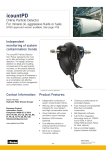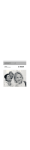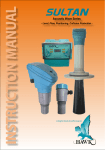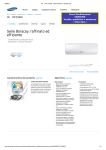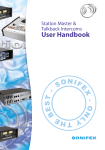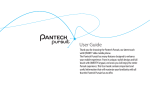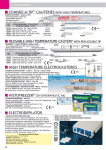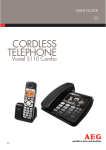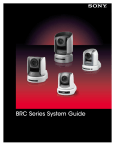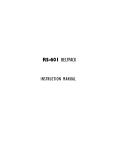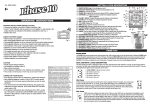Download Zulu.2 User Guide - AirplaneGear.Com
Transcript
Zulu.2 User Guide Welcome Congratulations on purchasing a Lightspeed Aviation Zulu.2 headset. Your headset is a premium product that will provide many years of comfortable high performance for your flying endeavors. If this is your first Lightspeed Aviation headset—welcome to the Lightspeed family. We look forward to building a lasting community with our customers founded on products and service that are best in class. To support your passion for flying we invite you to visit LightspeedAviation.com where you will find useful insights about our other products and aviation. Thank you for choosing a Lightspeed Aviation headset. Contents Introduction ..................................................................................... 2 Getting Started Fitting Your Headset ................................................................. 4 Battery Installation ..................................................................... 4 Battery Types ................................................................................. 5 Battery Life ..................................................................................... 5 Controller......................................................................................... 6 Using Your Zulu.2 Headset Bluetooth Devices Connecting Cell Phones for the First Time ...............12 Bluetooth Features ..................................................................13 Bluetooth Mode—ON and OFF ......................................13 FAQ’s .....................................................................................................14 Peak Performance Tips...........................................................16 Specifications ................................................................................17 Turning ON and OFF ................................................................ 7 Warranty Information .............................................................19 Matching Stereo/Mono Setting to an Audio Panel ................................................................................... 8 Registration ....................................................................................21 Front Row Center ...................................................................... 8 Auto MusicMute ........................................................................ 8 Wired Auxiliary Devices ......................................................... 8 Setting DIP Switches ................................................................ 9 Introduction Introduction Your Zulu.2 headset package includes (clockwise, from top left on the following page): t $BSSZJOHDBTF t 6TFSBOE2VJDL4UBSU(VJEFXJUIXBSSBOUZ information t ;VMV"/3IFBETFU A B C D E F G H t 5XP""CBUUFSJFTOPUJODMVEFEXJUIQBOFM powered headsets) t 5XPDPSEDMJQT t $FMMQIPOFDBCMFXJUITUBOEBSENN connector t "VEJPEFWJDFJ1IPOFDBCMFXJUITUBOEBSENN connector 2 3 Getting Started Fitting Your Headset Battery Installation Battery Types Fitting your headset properly is the key to comfortable use and superior Active Noise Reduction (ANR) capabilities. To gain peak performance from the ANR feature it is necessary to have a solid seal around your entire ear combined with a symmetrical fit on your head. The standard Zulu.2, Zulu.2:CD and Zulu.2:C battery– powered headsets require two AA batteries (included). Use alkaline batteries for best performance. Use two “AA” alkaline or lithium batteries. Lithium batteries may provide improved battery life in colder temperatures. We do not recommend using SFDIBSHFBCMFCBUUFSJFTPSNJYJOHCBUUFSZUZQFTBOE brands. The following tips will assist you in achieving the proper fit. A. Fit your ears entirely within the ear cups providing a solid seal. B. Rest the headband lightly on top of your head with the right and left sliders extended to equal lengths. C. Position the microphone 1/8 inch from your mouth. 4 Getting Started A. Open the controller battery/DIP switch door by either pressing down on the circle icon or by pulling open the door along the notched edges. Insert two AA batteries with the correct polarity positioning. Battery Life A set of batteries can provide up to 40 hours of power. However, heavy Bluetooth usage can significantly reduce battery life. Under quiet conditions Zulu.2 will auto shut off approximately five minutes after the headset is removed from your head. B. The LED flashes GREEN when charged batteries are in use and the power is on. C. When batteries begin to run low the power LED flashes RED. If the LED flashes RED during flight the headset will continue to operate. Install new batteries as soon as possible at any indication of low batteries. Battery/DIP switch door 5 Getting Started Using Your Zulu.2 Headset Controller Turning ON and OFF A. Power indicator LED: Flashes GREEN when power is supplied to Zulu.2 and batteries are strong. Flashes RED when batteries are low. E. Bluetooth power button: Turns on and off UIF#MVFUPPUITJHOBMBOEDPOUSPMT#MVFUPPUI connected devices. B. Power button: Powers on headset, turning on Active Noise Reduction (ANR). Press button once to turn Zulu.2 on; press and hold to turn Zulu.2 off. F. Auxiliary input jack: Provides a wired input for audio and cell phone devices. To toggle the LED brightness from bright to dim quickly press the power button twice. C. Volume control: Controls audio panel volume with individual sliders for each ear. Does not affect the volume of auxiliary devices. D. Bluetooth indicator LED: Flashes BLUE when Bluetooth mode is on and RED when Bluetooth is being turned off. In pairing mode, flashes alternating RED and BLUE. 6 G. Bluetooth volume buttons: Controls the volume of Bluetooth devices. H. Auto MusicMute button: When enabled, automati cally quiets music and audio from auxiliary devices during radio communications. A B C D E F G ON: Press the power button once to turn on the headset. The GREEN power LED flashes when power is supplied. Active Noise Reduction (ANR) is engaged when you turn on the headset. OFF: Press and hold the power button until the GREEN power LED turns off. Zulu.2 will auto shut off approximately five minutes after removing the headset and under quiet conditions. The power LED flashes RED when batteries are low; see Battery Installation, on page 4. H The Zulu.2 controller 7 Using Your Zulu.2 Headset Matching Stereo/Mono Setting to an Audio Panel Auto MusicMute The Stereo/Mono DIP switch setting should match the signal from your audio panel. For a stereo panel, best performance is gained by setting the headset for stereo. The same is also relevant to a mono panel. Incorrect settings result in communications being heard in only one ear. The Stereo/Mono DIP switch does not affect auxiliary devices, so you can enjoy auxiliary audio in stereo regardless of how the Stereo/ Mono DIP switch is set. "VUP.VTJD.VUFJTUVSOFEPOPSPõCZUIFCPUUPN most controller button. With Auto MusicMute on and when radio communications are detected, the volume of auxiliary devices will be significantly reduced. Front Row Center 'SPOU3PX$FOUFSJTBCVJMUJOGFBUVSFUIBUHJWFTZPVB UIFBUFSMJLFFYQFSJFODFFOIBODJOHTUFSFPTPVOE reproduction so that audio seems to come from all around you, not just from your right and left. 8 Using Your Zulu.2 Headset To enable Auto MusicMute, turn on the feature, plug into your intercom and talk into the headset microphone while playing music over a wired device; see Wired Auxiliary Devices. If enabled, your auxiliary music will decrease when you start to talk. To adjust the volume on a device connected to Zulu.2’s auxiliary input jack, use the controls on the device itself. Setting DIP Switches DIP switches are factory set to match most aircraft audio panels. To change a DIP switch setting open the controller battery/DIP switch door. Use a small pointed object like a wood toothpick to slide the DIP switch to ON or OFF depending on your preference. Wired Auxiliary Devices Zulu.2’s wired auxiliary input allows you to connect to cell phones and to most audio devices. To connect a music player to Zulu.2’s auxiliary input jack, use the cord provided. 9 Using Your Zulu.2 Headset Using Your Zulu.2 Headset Zulu.2 DIP Switch and Their Recommended Use 10 Zulu.2 DIP Switch and Their Recommended Use (Cont.) DIP switch OFF position ON position Recommendations DIP switch OFF position ON position Recommendations Stereo/ Mono Stereo Mono— Factory setting Affects audio from the panel only and should be set to Mono in most cases. Set to Stereo only if you are using a stereo panel. If your audio panel produces a mono signal but the switch is set to Stereo, you will hear audio communications in only one ear. Noise gating Factory setting When enabled, Noise Gating eliminates a low level threshold of sound (example: noisy intercoms). Test before using to avoid missed communications from softer radio signals. Leave off Leave set to OFF Test mode; for factory use only. Leave off Leave set to OFF Cell mic bias— two switches that must both be in the same position Cell mic bias off—Factory setting for helicopter and QBOFMQPXFSFE headsets Test mode; for factory use only. Cell mic bias on—Factory setting for CBUUFSZ powered airplane headset Lets you make phone calls with the headset when it is not plugged into a cockpit audio panel. "WBJMBCMFGPSCBUUFSZQPXFSFEIFBETFUTPOMZ Note to helicopter pilots: The ON setting for these switches is incompatible with some helicopter audio panels. If you plan to use this feature and keep the switches set to ON, test the headset in the cockpit before takeoff. 11 Bluetooth Devices Zulu.2’s Bluetooth interface allows cell phone and stereo music streaming capability (A2DP). Connecting Bluetooth Cell Phones for the First Time Before using a Bluetooth cell phone for the first time with Zulu.2 it must be “paired” or electronically connected. To pair a Bluetooth cell phone with Zulu.2: 1. Turn on the headset and verify the GREEN LED is flashing. Make sure Zulu.2’s Bluetooth mode is turned OFF. BLUE or RED flashes from the Bluetooth LED should not be present (see “Bluetooth Mode—ON and OFF”, page 13). 2. Press and hold the Zulu.2 Bluetooth button for about five to ten seconds or until the Bluetooth 12 Bluetooth Devices LED continually flashes RED and BLUE. This indicates the Zulu.2 pairing mode setting and lasts about two minutes. If this step takes longer and the Bluetooth LED is no longer alternating RED and BLUE, start over from step one. 3. With Zulu.2 in pairing mode, follow the menu prompts on your Bluetooth phone directing it to look for Bluetooth devices. 4FMFDU-JHIUTQFFE7OVNCFSTNBZWBSZ POZPVS Bluetooth phone from the list of found devices 5. If asked to enter a password or PIN, enter 0000 Your cell phone should now be paired and ready for continued use with Zulu.2. When you turn on the Zulu.2 Bluetooth mode it will connect to the most recently paired device. Most Bluetooth cell phones connect to Zulu.2 automatically. If that doesn’t happen it may be necessary to use the cell phone menu of found devices to signify -JHIUTQFFE7OVNCFSTNBZWBSZ Bluetooth Features Depending on the Bluetooth profile of the phone, you can use Zulu.2’s Bluetooth buttons to perform several functions. Some typical functions are: t 1SFTTUIF#MVFUPPUICVUUPOPODFGPSWPJDFEJBMJOH (if supported by your phone). t 1SFTTBOEIPMEUIF#MVFUPPUICVUUPOGPSUXP seconds to redial the last number called. t 6TFUIF#MVFUPPUIWPMVNFCVUUPOT;VMVT and – buttons) to adjust the volume. Bluetooth Mode—ON and OFF ON: With Zulu.2 turned ON, press and hold the Bluetooth button; see page 6, until you hear a high tone and the Bluetooth indicator LED flashes three BLUE pulses. For first time pairing see instructions on page 12. t 1SFTTUIF#MVFUPPUICVUUPOPODFUPBOTXFSUIF phone when it rings. OFF: Press and hold Zulu.2’s Bluetooth button for about three seconds until a high tone is emitted and the Bluetooth indicator LED flashes three RED pulses. t 1SFTTUIF#MVFUPPUICVUUPOPODFUPEJTDPOOFDU from a call. Note: The Bluetooth feature must be turned ON for Bluetooth connected devices to correctly function. 13 '"2T 14 '"2T Why do I hear radio communications in only one ear? Why doesn’t my Bluetooth phone accept Zulu.2’s 0000 passcode? When flying what causes a warbling noise in the ear cup? Zulu.2’s Stereo/Mono DIP switch is probably set to Stereo while your audio panel is transmitting a mono signal. To fix this, change Zulu.2’s Stereo/ Mono DIP switch to Mono. This setting does not affect music or audio from auxiliary devices; you can hear stereo sound on auxiliary devices even when the Stereo/Mono DIP switch is set to Mono. Your headset may not be in pairing mode. Some phones prompt for a pass code without checking for pairing mode. When the phone cannot pair with the headset, it rejects the passcode. To enter pairing mode, you must start with Bluetooth mode turned fully OFF (see “Connecting Bluetooth Cell Phones,” on page 12). If your ear is not entirely inside the cup, with a tight seal, air can seep in and cause the ANR to compensate for uneven internal cup pressure. When pairing Zulu.2 with my Bluetooth phone, why does my phone indicate it cannot connect? How can I reduce static noise during cell phone calls? The headset may not be in pairing mode. To enter pairing mode, you must start with Bluetooth mode turned fully OFF; (see “Connecting Bluetooth Cell Phones,” on page 12). To reduce RF interference during phone calls, keep cell phones at least 12 inches from the Zulu.2 controller and headset when making calls. 15 Peak Performance Tips t 4UBSUXJUIBOFYDFMMFOUmUTFFi'JUUJOHZPVS headset,” on page 4. t 4FU;VMVT4UFSFP.POP%*1TXJUDIUPNBUDIUIF signal from your audio panel (see “Matching Stereo/ Mono Setting to an Audio Panel ” on page 8). t ,FFQDFMMQIPOFTBUMFBTUJODIFTGSPNUIF Zulu.2 controller and headset when making call to reduce static noise during phone calls. t 5PDPOTFSWFCBUUFSZMJGFUVSOPõ#MVFUPPUINPEF when not in use. Specifications t -JHIUTQFFESFDPNNFOETSFQMBDFNFOUPGUIFTPGU goods on your headset (ear seals, head pads and mic muffs) every 18 months to ensure peak ANR performance and comfort. These are wear items that are not covered by the Lightspeed warranty and are available for purchase on our website at LightspeedAviation.com/content.cfm/Store Zulu.2 Configurations Model Power Source Cord Connector ;VMV 5XP""CBUUFSJFT 4USBJHIU %VBMHFOFSBMBWJBUJPODPOOFDUPSTXJUIJODIDPNNFSDJBMTUFSFP IFBEQIPOFQMVHBOEJODI.*-41&$NJDSPQIPOFQMVH Zulu.2:P Audio Panel Straight LEMO ;VMV$ 5XP""CBUUFSJFT $PJMFE 6 Zulu.2:CP Audio Panel Coiled LEMO ;VMV$% 5XP""CBUUFSJFT $PJMFE %VBMHFOFSBMBWJBUJPODPOOFDUPSTXJUIJODIDPNNFSDJBMTUFSFP IFBEQIPOFQMVHBOEJODI.*-41&$NJDSPQIPOFQMVH t :PVDBOVTFBVYJMJBSZEFWJDFTTVDIBTBNVTJD player by connecting to Zulu.2’s auxiliary input jack and a cell phone by connecting via Bluetooth, or through the standard 2.5mm cell phone cable provided. 16 17 Specifications General Microphone Battery power supply: 3V, two AA batteries Weight: 13.9 oz. 1BOFMBJSDSBGU7%$ 5SBOTEVDFSQSJODJQMF/PJTFDBODFMJOHFMFDUSFU 'SFRVFODZSFTQPOTF)[)[ Maximum SPL: 110 dB Terminating impedance: 220–2200 ohms 0QFSBUJOHWPMUBHF77%$ Headphone Transducer: 40mm moving coil 'SFRVFODZSFTQPOTF)[L)[ Nominal impedance @ 1 kHz: OFF—Mono: 200 ohms, ON—Mono: 280 ohms OFF—Stereo: 400 ohms, ON—Stereo: 560 ohms ANR Maximum SPL: Greater than 125 dB at 100 Hz 18 Warranty Information Product Serial Number 5IF;VMVTFSJBMOVNCFSBTNBMMXIJUFCBSDPEF sticker with numbers) can be found on the headset underneath the head pad. The head pad, located on the inner radius of the headband, must be removed to reveal the serial number. Simply pinch the cushioned part of the head pad, pull down and it will snap out. We encourage you to register your headset at our website LightspeedAviation.com. In the situation your headset may require service, registration helps assure quick and efficient processing. 5-Year Limited Warranty for New Aviation Headsets Sold by Lightspeed Aviation, Inc. Lightspeed Aviation, Inc. (“LSA”) warrants that the new aviation headset sold by LSA (“New Headset”) is free from all material defects in workmanship and materials. For the New Headset, all warranties provided by LSA and all implied warranties imposed CZMBXBSFMJNJUFEUPBZFBSQFSJPECFHJOOJOHPOUIFQVSDIBTFEBUFTIPXOPOUIF /FX)FBETFUTTBMFTSFDFJQUi8BSSBOUZ1FSJPEw 5IJTZFBS-JNJUFE8BSSBOUZi-JNJUFE Warranty”) is provided solely for the benefit of the initial purchaser of the New Headset (“Purchaser”), and it excludes all 3rd parties, including distributors, dealers, retailers, subsequent owners, and other users of the New Headset. This Limited Warranty is not assignable and remains in full force and effect during the Warranty Period, but only if the New Headset: (a) has been properly maintained; (b) has not been abused or misused; and (c) has not been repaired, altered, or modified without LSA’s approval. This Limited Warranty specifically excludes all taxes, shipping costs, and problems relating to any: (1) repair, alteration, or modification not approved by LSA; (2) abuse or failure to properly maintain the New Headset; (3) faulty workmanship by any person, except LSA or its approved agent; (4) operation of the New Headset, except as specified in its operating manual; (5) ordinary wear and tear; or (6) finish and appearance item. For each claim made under this Limited Warranty (“Claim”), Purchaser must, within 10 days of discovering a New Headset problem indicating a breach of this Limited Warranty, deliver to LSA a written notice that explains in detail the New Headset’s specific defect, that shows proof of Purchaser’s purchase of the New Headset before the end of the Warranty Period, and that shows proof that this Limited Warranty applies to the New Headset. LSA or its agent may investigate any Claim. For each Claim, LSA may, in its sole discretion, choose any of the following exclusive remedies: (I) repair or replace the New Headset or any part thereof, without charge to Purchaser, but first Purchaser NVTUSFUVSOUIF/FX)FBETFUUP-4"TBVUIPSJ[FESFQBJSGBDJMJUZQSFQBZJOHBMMTIJQQJOH charges, and Purchaser must accept the same as repaired or replaced at the facility’s location (i.e., FOB the facility) within 10 days of the date of LSA’s completion notice sent to Purchaser, or else LSA will deem the New Headset abandoned, in which case LSA may keep, sell, or otherwise discard it; or (II) refund the New Headset’s purchase price to Purchaser. Without paying any amount to Purchaser, LSA may keep, sell, or otherwise discard all replaced New Headsets and parts thereof and all New Headsets where LSA has refunded the purchase price to Purchaser. In repairing or replacing any New Headset, LSA may, in its sole discretion, use new, used, or reconditioned parts or provide a refurbished used headset as a replacement. In connection therewith, LSA warrants that all new, used, or reconditioned parts or refurbished used headsets will be free from all material defects in workmanship and materials during the Warranty Period and for a period of up to 90 days thereafter, but only to the extent that such event occurs during the final 90 days of the Warranty Period. LSA may, in its sole discretion, J FTUBCMJTITFQBSBUFBEEJUJPOBMOPOXBSSBOUZSFQBJSBOESFQMBDFNFOUQSPHSBNTGPS BOZOFXPSVTFEIFBETFUi/PO8BSSBOUZ4FSWJDF1SPHSBNTw JJ UIF/PO8BSSBOUZ Service Programs may cover any time period, before or after any Warranty Period has expired, and (iii) charge any amount and impose any term with respect to any /PO8BSSBOUZ4FSWJDF1SPHSBN'PS/PO8BSSBOUZ4FSWJDF1SPHSBNT-4"XBSSBOUT that all new, used, reconditioned, or refurbished parts and headsets used to repair or replace any headset will be free from all material defects in workmanship and materials, but only for a limited period of 90 days thereafter. Purchaser acknowledges that used or reconditioned parts may be used to repair any new or used headset, and that a refurbished used headset may be provided as a replacement for any new or used headset. LSA may hire a 3rd party to repair or replace any new or used headset. “Including” means “including, but not limited to. ” THE TERMS IN THIS DOCUMENT ARE 19 Warranty Information THE ONLY TERMS THAT GOVERN LSA’S WARRANTY OBLIGATIONS FOR ANY NEW OR USED HEADSET OR PART THEREOF. NO ORAL OR OTHER WRITTEN TERM APPLIES. THIS DOCUMENT PROVIDES THE EXCLUSIVE REMEDY FOR ALL CLAIMS AGAINST LSA WITH RESPECT TO ANY NEW OR USED HEADSET OR PART THEREOF. NOTWITHSTANDING ANY PROVISION TO THE CONTRARY IN THIS LIMITED WARRANTY, LSA RESERVES THE RIGHT TO MODIFY, AT ANY TIME AND FROM TIME TO TIME IN ITS SOLE DISCRETION, ANY AND ALL TERMS IN THIS LIMITED WARRANTY. EACH SUCH MODIFICATION IS DEEMED EFFECTIVE UPON PUBLICATION ON LSA’S WEBSITE OR OTHERWISE. TO THE EXTENT ALLOWED BY LAW: LSA DISCLAIMS AND PROVIDES THIS LIMITED WARRANTY IN LIEU OF ALL OTHER EXPRESS OR IMPLIED WARRANTIES, INCLUDING ANY WARRANTY OF MERCHANTABILITY OR FITNESS FOR A PARTICULAR PURPOSE. -4"*4/05-*"#-&'03$0/4&26&/5*"-*/$*%&/5"-16/*5*7&*/%*3&$541&$*"- LOST PROFITS, OR SIMILAR DAMAGES CLAIMED UNDER ANY STATUTE OR LEGAL OR &26*5"#-&5)&03:-4"4505"--*"#*-*5:'03"--$0/53"$55035*/$-6%*/( NEGLIGENCE), STATUTORY, OR OTHER CLAIMS ARISING FROM OR RELATING TO THIS LIMITED WARRANTY OR ANY HEADSET OR PART THEREOF IS LIMITED TO $1,000. SOME 45"5&4%0/05"--085)&-*.*5"5*0/0'$0/4&26&/5*"-%"."(&4405)& ABOVE LIMITATIONS MIGHT NOT APPLY TO PURCHASER. THIS LIMITED WARRANTY GIVES PURCHASER SPECIFIC LEGAL RIGHTS, AND PURCHASER MIGHT HAVE OTHER RIGHTS THAT VARY FROM STATE TO STATE. FOR PURCHASERS IN CALIFORNIA: PURCHASER HAS THE RIGHT TO HAVE THE NEW HEADSET SERVICED AND REPAIRED DURING THE WARRANTY PERIOD. THE WARRANTY PERIOD WILL BE EXTENDED FOR THE NUMBER OF WHOLE DAYS THAT THE NEW HEADSET HAS BEEN OUT OF PURCHASER’S HANDS FOR WARRANTY REPAIRS. IF A DEFECT EXISTS DURING THE WARRANTY PERIOD, THIS LIMITED WARRANTY WILL NOT EXPIRE UNTIL THE DEFECT HAS BEEN FIXED. IF ANY WARRANTY REPAIR HAS BEEN DELAYED BECAUSE OF CIRCUMSTANCES BEYOND PURCHASER’S CONTROL, OR IF ANY WARRANTY REPAIR DID NOT REMEDY A DEFECT AND PURCHASER NOTIFIES LSA 20 Registration OF SUCH FAILURE WITHIN 10 DAYS AFTER THE REPAIR, THE WARRANTY PERIOD WILL #&&95&/%&%'03"1&3*0%&26"-505)&%63"5*0/0'5)&%&-":*'"'5&3" REASONABLE NUMBER OF ATTEMPTS, THE DEFECT REMAINS UNFIXED, PURCHASER MAY RETURN THE NEW HEADSET FOR REPLACEMENT OR REFUND, SUBJECT TO A REASONABLE DEDUCTION FOR PURCHASER’S USE OF THE NEW HEADSET. ANY EXTENSION OF THE WARRANTY PERIOD DOES NOT AFFECT ANY PROTECTION OR REMEDY AVAILABLE TO PURCHASER UNDER APPLICABLE LAW. Product Registration Please register at LightspeedAviation.com to optimize your customer experience. Cert: 0046503 Lightspeed Aviation, Inc.’s Management System is Registered to ISO 9001:2008 Copyright Lightspeed Aviation, Inc., 2011. All rights reserved. Lightspeed Aviation is a trademark and Zulu.2 is a registered trademark of Lightspeed Aviation, Inc. Bluetooth is a registered trademark of the Bluetooth SIG. iPhone and iPad are trademarks of Apple, Inc. 1BSU/VNCFS3FW" 21 .PSF5IBO2VJFU Lightspeed Aviation 6135 Jean Road Lake Oswego, Oregon 97035 [email protected] [email protected] 800.332.2421 Toll Free 503.968.3113 Tel 503.968.7664 Fax LightspeedAviation.com