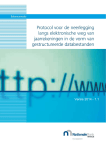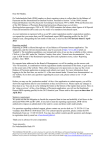Download 6E Summery user manual to the SFI Benchmark 2010 Excel app–
Transcript
Quick user guide to Excel sheet on BFI Benchmark 2010 Installation After downloading, save the ‘Rapportage_BenchmarkBFI.xls’ file in a separate directory. Entering data The reporting form is secured against opening by the password ‘dnb’ (without quotes, in lowercase). The blank form contains three worksheets, two of which allow you to enter data. Obligatory input fields On the ‘Registerinformatie’ sheet you must fill in all fields, except the fields relating to the representative and the field ‘Tussenvoegsel’ of contact person. In the field ‘Maand einde boekjaar’ you must fill in a number from 1 through 12. Please use the scroll-down menu to make a selection for the fields ‘Geslacht’ and ‘Correspondentietaal.’ The options become visible once you have clicked on the triangle that appears when you click on the empty cell. Please fill in the registration number on the sheet ‘Formulier balansgegevens.’ You do not have to complete the field ‘Naam BFI’, as the system will copy this from the field ‘Naam van de Bijzondere Financiële Instelling’ you filled in on the sheet ‘Registerinformatie.’ Warnings You will see a warning in red at the top of the ‘Formulier Balansgegevens' sheet if you fail to supply full details, and also if additions do not add up or if opening and closing positions of assets and liabilities do not match. Saving the file When you save the reporting form, a generic file name is created based on your registration number. In fact, the file cannot be saved unless you have supplied the registration number. The file is saved in the same directory. Saved versions Every time you save the form, a new filename will be generated. In other words, an old reporting form will never be overwritten. All previously saved versions remain on disk until you close the form. When you close (i.e. save and exit) the form, all earlier interim versions will be deleted and only the last-saved file of each BFI will remain. Note: the blank reporting form ‘Rapportage_BenchmarkBFI.xls’ is also deleted. If you want to report for another BFI, you can open an existing report and change the registration number and corresponding data. When you save the document, a file name is created based on the changed registration number and earlier reports for other firms remain intact. Submission You must send your report by e-mail to De Nederlandsche Bank. If an e-mail client is installed on your PC, a button will be visible in the top left corner of your reporting worksheet, labelled ‘Verzend aan DNB/Submit to DNB.’ When you click this button, an e-mail message will be generated, addressed to De Nederlandsche Bank, with your report included as an attachment. You will then only need to send the e-mail. If no e-mail client is installed on your PC, you must create an e-mail message yourself and send the report to: [email protected] stating ‘Rapportage BFI-Benchmark’ plus your registration number in the subject line.