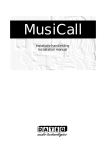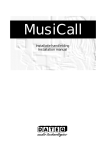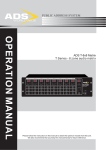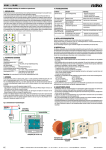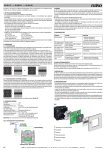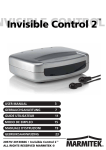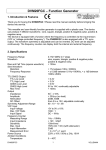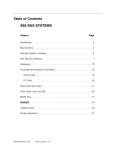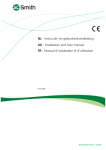Download Musicall MPM8.8 mono user manual NL/EN
Transcript
MusiCall Gebruikers handleiding User manual MusiCall gebruikers handleiding NL Inleiding Veiligheidsinstructies 1 Alle veiligheidsinstructies, waarschuwingen en gebruiksaanwijzingen moeten als eerste gelezen worden. 2 Alle op het apparaat aanwezige waarschuwingen dienen opgevolgd te worden. 3 De gebruiksaanwijzing dient opgevolgd te worden. 4 Bewaar de gebruiksaanwijzing voor toekomstig gebruik. 5 Het apparaat mag nooit in de onmiddellijke nabijheid van water worden gebruikt; voorkom de mogelijkheid van binnentreden van water en vocht. 6 Het apparaat mag alleen geplaatst of gemonteerd worden op de door de fabrikant aanbevolen wijze. 7 Het apparaat moet zo geplaatst of gemonteerd worden, dat niets een goede ventilatie in de weg staat. 8 Het apparaat mag nooit in de onmiddellijke nabijheid van warmtebronnen zoals verwarmingsinstallatie delen, kachels, en andere warmte producerende apparatuur (onder andere versterkers) worden geplaatst. 9 Sluit het apparaat alleen aan op de juiste netspanning door middel van de door de fabrikant aanbevolen kabels, zoals beschreven in de gebruiksaanwijzing en/of vermeld op de aansluitzijde van het apparaat. 10 Het apparaat mag alleen worden aangesloten op een wettelijk goedgekeurde (rand)geaarde netspanningsaansluiting. 11 De netspanningskabel of het netspanningssnoer dient zo gelegd, dat er redelijkerwijs niet overheen gelopen kan worden of geen voorwerpen op of tegenaan geplaatst kunnen worden welke de kabel kunnen beschadigen. Speciaal moet rekening gehouden worden met het punt waar de kabel vast zit aan het apparaat en waar de kabel vastzit aan de netspanningsaansluiting. 12 Voorkom dat vreemde voorwerpen en vloeistoffen in het apparaat kunnen binnendringen. 13 Het apparaat dient op de door de fabrikant aanbevolen wijze gereinigd te worden. 14 De netspanningskabel of het netspanningssnoer dient, indien voor langere tijd het apparaat niet gebruikt wordt, uit de netspanningsaansluiting gehaald te worden. 15 In alle gevallen, wanneer er na een gebeurtenis gevaar ontstaat voor onveilige werking van het apparaat, zoals: • na het beschadigd raken van de netspanningskabel of het netspanningssnoer • na het binnendringen in het apparaat van vreemde voorwerpen of vloeistoffen (onder andere water) • na een val van het apparaat of een beschadiging van de behuizing • na het opmerken van een verandering in de werking van het apparaat moet het gecontroleerd worden door daarvoor bevoegd technisch personeel. 16 De gebruiker moet geen werkzaamheden aan het apparaat uitvoeren anders dan die in de gebruiksaanwijzing staan omschreven. 2 NL MusiCall gebruikers handleiding Inleiding 4 Inleiding MusiCall centrale Audio inputs Power Input 1 Input 2 Input 3 Input 4 Input 5 Audio outputs Input 6 Input 7 Input 8 Zone 1 Zone 2 Zone 3 Zone 4 Zone 5 Zone 6 Zone 7 Mains: 230V/ 50Hz/ 30VA Fuse: 315mA slow RS232 Zone 1 Zone 2 Zone 3 Controllers Zone 4 Zone 5 Zone 6 Zone 8 Remotes Zone 7 Zone 8 Console 1 Console 2 Line Logic Hybrid Made by: R-Bal C-Bal WARNING: Dangerous voltages inside. To be opened by authorised people only. Almere, The Netherlands Het MusiCall paging systeem is een geluidsdistributie systeem dat acht verschillende audiobronnen kan verdelen over acht afzonderlijke zones. Met behulp van bedieningseenheden (WallUnits) kan van elke zone op afstand de audiobron worden gekozen en het volume worden ingesteld. Op de centrale eenheid kunnen verschillende audiobronnen worden aangesloten zoals CD-wisselaars, MP3-spelers, tuners (zoals de QFM) of bijvoorbeeld satteliet-ontvangers. Input 1 Power Input 2 Input 3 Audio inputs Input 4 Input 5 Input 6 Input 7 Input 8 Z Mains: 30V/ 50Hz/ 0VA RS232 use: 15mA slow Zone 1 Zone 2 Zone 3 Controllers Zone 4 Zone 5 Zone 6 Om de centrale te kunnen bedienen kan voor elke zone een eigen WallUnit worden aangesloten. Met deze controller kan de gebruiker zijn eigen geluidsbron selecteren en het volume instellen. Verder kunnen er maximaal twee paging-tableau’s worden aangesloten. Met deze tableau’s kunnen oproepen naar één of meerdere zones worden gemaakt en de meeste instellingen van de centrale eenheid kunnen worden aangepast. Zone 1 Zone 2 Zone 3 Controllers Zone 4 Zone 5 Zone 6 Zone 7 Zone 8 Console 1 Console 2 Line De audio uitgangen zijn op standaard line-niveau. Audio outputs Hierop kunnen de (distributie) versterkers voor de verschillende zones worden aangesloten. Door gebruik te maken van zogenaamde 100V versterkers kunnen op een eenvoudige manier meerdere luidsprekers op één versterker worden aangesloten. Input 8 Zone 1 Zone 3 Zone 4 Zone 5 Zone 6 Zone 7 Zone 8 Remotes Controllers Zone 5 Zone 2 Zone 6 Zone 7 Zone 8 Console 1 Console 2 Line Logic Hybrid Made by: De centrale kan op afstand, met behulp van een PC, volledig worden bediend en geconfigureerd. Hiervoor moet de PC op de RS232-poort worden aangesloten. QFM - + Fr eq Pset 4 5 QfmStereoFMTuner 6 3 7 2 Monit or 8 1 9 0 10 Power De Qfm is een viervoudige FM-ontvanger die voor de MusiCall centrale is ontwikkeld. De Qfm kan met behulp van een dataverbinding communiceren met de MusiCall centrale. Hierdoor kan de ontvangen RDS-data over het MusiCall netwerk worden doorgegeven. Tevens is het mogelijk om de tuner aan één bepaalde zone toe te kennen, zodat met de WallUnit de tuner op afstand kan worden bediend. 5 Inleiding MusiCall gebruikers handleiding NL Bedieningseenheden WallUnits MRC1 De WallUnits worden in de verschillende ruimtes (zones) opgehangen en met behulp van een tweedraadsverbinding aangesloten op de centrale. De WallUnits passen in een standaard inbouwdoos. Met de WallUnits kan de gebruiker het volume instellen en een audiobron kiezen. MRA1 Als bij de WallUnit tevens een audio-uitbreiding is geplaatst kan een microfoon of een andere audio-bron zoals een CD-speler of zelfs een mengtafel worden aangesloten. De audio-ingang heeft ook een tweedraads verbinding. Door op de wallunit tegelijkertijd op de knoppen ‘Channel +’ en ‘Channel -‘ te drukken zal de centrale de lokale bron selecteren. Deze lokale bron kan in principe alleen hoorbaar worden gemaakt in de bijbehorende zone en eventueel de daaraan gekoppelde zones. Paging-tableau MPC8 MPC-8 •••••••••••••••••••• MusiCall •••••••••••••••••••• •••••••••••••••••••• MultiZone Paging •••••••••••••••••••• Matrix P A E 1 B 2 3 4 5 6 7 8 Het bedieningstableau kan worden gebruikt om zones toe te spreken en instellingen van de centrale aan te passen. Dit tableau wordt met een vierdraadsverbinding aangesloten op de centrale. Bij geen van de genoemde bedieningseenheden is een externe voeding nodig. De voeding van alle eenheden wordt door de centrale geleverd. NL MusiCall gebruikers handleiding Bediening Bediening MRC1 WallUnits De geluidsbron in de ruimte kan worden aangepast door op ‘channel +’ of ‘channel -‘ te drukken. Het aantal geluidsbronnen en de volgorde ervan is afhankelijk van de configuratie van het systeem. Maximaal kunnen er 16 verschillende bronnen beschikbaar zijn. Wanneer ook een lokale-audio-ingang is aangesloten kan deze worden geselecteerd door tegelijkertijd op ‘channel +’ en ‘ channel -‘ te drukken. Het instellen van het volume gebeurt met de ‘volume +’ en de ‘volume -‘ toetsen. Door de toets ingedrukt te houden blijft het volume verzwakken of versterken. Door beide toetsen tegelijkertijd in te drukken zal het geluid onderdrukt worden. De oproepen worden nog wel doorkomen. ! MRA1 • Wanneer de WallUnit niet reageert op de ‘channel +’ en de ‘channel -’ knoppen, maar wel op de volume knoppen staat de zone ingesteld als slave zone. De audiobron wordt dan bepaald door de master, en alleen het volume kan dan afzonderlijk van elkaar worden ingesteld. • Als de Qfm tuner is aangesloten kan deze de RDS van het radiostation op het display weergeven. Lokale audio input Met behulp van de lokale audio input kan een microfoon signaal of een line signaal, zoals een CD-speler of zelfs een mengtafel, snel op het systeem worden aangesloten. Dit is handig om bijvoorbeeld presentaties te houden. De MRA1 heeft een gebalanceerde ingang op een XLR connector, zodat een microfoon direct kan worden aangesloten. Om een ongebalanceerd signaal zoals een CD-speler aan te sluiten is een verloop-stekker nodig. Zie hiervoor de installatie-handleiding. Met behulp van de Mic/ line schakelaar kan de ingangsgevoeligheid worden aangepast. Druk de schakelaar in als een line-signaal wordt aangeboden. Zodra de clip-LED oplicht wordt het signaal overstuurd, spreek iets zachter in de microfoon of, indien een mengtafel is aangesloten, zet de uitgangs-volume regelaar iets zachter. 6 7 Bediening MusiCall gebruikers handleiding NL Consoles Gebruikers oproepen Elke zone kan afzonderlijk worden toegesproken door op de knoppen 1...8 te drukken. •••••••••••••••••••• MusiCall Het lampje in de knop zal eerst P A •••••••••••••••••••• •••••••••••••••••••• MultiZone Paging rood oplichten; nu klinkt een ding•••••••••••••••••••• Matrix dong geluid. Zodra het lampje groen oplicht E B zal de oproep te horen zijn. Door de knop los te laten komt het normale audio-signaal weer 1 2 3 4 5 6 7 8 terug. Meerdere zones kunnen eenvoudig worden gecombineerd door meer dan 1 toets tegelijkertijd in te drukken. Het is ook mogelijk om na het toespreken van één of meerdere zones later nog een aantal zones toe te voegen. De ding-dong zal nu alleen in de nieuw toegevoegde zones klinken. Wanneer twee of meerdere zones aan elkaar zijn gekoppeld zullen de slave-zones automatisch de oproep van de master zone overnemen. Het is niet mogelijk om een oproep alleen naar een slave-zone te plaatsen. Indien slechts één zone wordt toegesproken is in het scherm de naam van deze zone af te lezen. Groepen toespreken In het systeem kunnen meerdere zones worden gegroepeerd. Twee afzonderlijke groepen kunnen worden aangemaakt. Door op de toetsen A of B te drukken worden de groepen toegesproken. De lampjes in de toegesproken zones lichten eerst rood, en daarna groen op zoals ook bij het toespreken van een enkele zone gebeurt. Ook hier is het mogelijk afzonderlijke zones toe te voegen door op knop 1...8 te drukken, of beide groepen tegelijkertijd toe te spreken door A en B samen in te drukken. MPC-8 • • • • A B 7 ! MPC-8 8 • In het geval dat twee zones zijn gekoppeld en de master zone behoort niet tot de toegesproken groep maar de slave zone wel, dan zal de oproep niet hoorbaar zijn in de slave zone. • Als een master zone tot een toegesproken groep behoort zullen ook alle slave zones de oproep doorgeven. • Een oproep naar een zone zal altijd hoorbaar zijn, dus ook als de gebruiker het volume heeft onderdrukt, of op 0 heeft staan. NL MusiCall gebruikers handleiding Configureren 8 Configuratie aanpassen Met het console kunnen bijna alle instellingen van het systeem worden aangepast. Hiervoor moet het systeem wel zodanig zijn geconfigureerd dat de programmeermode kan worden bereikt met het console. Dit is bij elk console afzonderlijk in te stellen. Aanroepen programmeermenu Houdt de ‘P’ toets enige tijd ingedrukt. Het programmeermenu verschijnt. Met de A en B toetsen kan door de verschillende opties worden gescrolled. Met de ‘E’ toets wordt de gekozen optie actief gemaakt. P E •••••••••••••••••••• ---Program mode--•••••••••••••••••••• Config outputs •••••••••••••••••••• Room combining •••••••••••••••••••• Assign groups A B Room combining Hiermee kunnen verschillende zones aan elkaar worden gekoppeld. De rode lampjes geven aan welke zones master zijn, en de groene lampjes geven de slave zones aan. Een vrije zone kan als master worden ingesteld door de zone toets (1...8) in te drukken. Het lampje licht nu rood op. Slave zones kunnen nu worden toegevoegd door de zone toetsen in te drukken. Deze zones lichten groen op. Druk op de ‘P’ toets om te stoppen met zones koppelen en terug te keren naar het programmeer-menu, of druk op de geselecteerde master zone om een andere master zone aan te maken. Bestaande master-slave zones kunnen achteraf eenvoudig worden aangepast door een master zone te selecteren. Alle slave zones van deze master zullen groen oplichten. Slave zones kunnen nu worden ontkoppeld of toegevoegd door de zonetoetsen (1...8) in te drukken. ! • Een zone kan tot slechts één master zone behoren. • Na het koppelen van zones zullen de nieuwe slave-zones direct de audio-bron van de master zone overnemen. • Slave zones kunnen alleen nog de volume-instelling aanpassen. Zodra de master het volume harder of zachter instelt zullen de slave zones volgen. • Als de master overschakelt naar zijn lokale audio ingang zullen de slave zones ook naar de lokale audio ingang van de master schakelen. Groepen toekennen In dit menu kunnen de groepen A en B worden toegekend. Het groene lampje onder de A of B toets geeft de actieve groep aan. De lampjes onder de zone toetsen geven aan of een zone wel (groen) of niet (rood) bij de groep hoort. Door de zone-toetsen in te drukken kan de zone al dan niet aan de groep worden toegekend. Door op de A of B toets te drukken kan de andere groep worden geconfigureerd. ! • Bij het configureren van de groepen wordt ook rekening gehouden met eventuele master-slave koppelingen. Als de master-zone aan een groep wordt toegekend zullen de slave zones automatisch volgen. • Slave zones van een master die niet tot de groep behoort zullen rood oplichten, zelfs als de slave zone wel tot de group behoort. • Wanneer een slave zone wordt ingedrukt zal de status (wel of niet gekoppeld) wel in het systeem worden aangepast, maar niet op het console worden weergegeven. Zodra de master-slave koppeling wordt opgeheven zal de nieuwe status actief worden. 9 Configureren MusiCall gebruikers handleiding Ingangen configureren Ingangen die (tijdelijk) ongebruikt zijn kunnen in het systeem inactief worden gemaakt. Als een gebruiker door de audio-bronnen heen loopt zullen de inactieve ingangen worden overgeslagen. Dit kan handig zijn wanneer audio-bronnen tijdelijk worden verwijderd. Wanneer het menu actief wordt lichten de actieve ingangen groen op, en de inactieve ingangen rood. Een ingang wordt geactiveerd door de ingangs-toets (1...8) in te drukken. Het lampje wordt nu groen, en de naam van de ingang verschijnt in beeld. Indien een toetsenbord is aangesloten kan de naam van de ingang nu worden aangepast. De nieuwe naam wordt bewaard door op <enter> te drukken. Druk nogmaals op dezelfde ingangs-keuze toets. Nu kan de ingangsverzwakking worden ingesteld met de A en B toetsen. De ingangsverzwakker is ingebouwd omdat sommige audio-bronnen zoals bijvoorbeeld CD-spelers een meer signaal geven dan bronnen zoals tuners. Hoe hoger de waarde, hoe zachter de audio-ingang zal worden doorgegeven. Uitgangen configureren In dit menu lichten de lampjes in de zone-toetsen rood op indien er geen WallUnit is aangesloten op de zone, en groen indien er wel een wallunit op de zone is aangesloten. Druk op een zone-toets om de uitgang te configureren. In het scherm verschijnt de naam van de uitgang. Deze naam kan worden aangepast als een toetsenbord is aangesloten. Druk op <enter> om de nieuwe naam op te slaan. In ditzelfde scherm kan met de A en B toetsen het maximale volume worden ingesteld. Alle oproepen worden ook op dit maximale volume doorgegeven. Door nogmaals op de zone-toets te drukken kan het standaard-volume worden ingesteld. Dit is het volume dat wordt ingesteld zodra het systeem wordt aangezet. Druk weer op de zone-toets. Nu kan de standaard ingangs-bron worden gekozen met de A en B toetsen. Deze bron wordt actief zodra het systeem wordt aangezet. Druk nogmaals op de zone-toets om de gegevens op te slaan. NL MusiCall user manual EN Safety instructions Safety instructions 1 All safety instructions, warnings and operating instructions must be read first. 2 All warnings on the equipment must be heeded. 3 The operating instructions must be followed. 4 Keep the operating instructions for future reference. 5 The equipment may never be used in the immediate vicinity of water; make sure that water and damp cannot get into the equipment. 6 The equipment may only be installed or fitted in accordance with the manufacturers recommendations. 7 The equipment must be installed or fitted such that good ventilation is not obstructed in any way. 8 The equipment may never be installed in the immediate vicinity of sources of heat, such as parts of heating units, boilers, and other equipment which generates heat (including amplifiers). 9 Connect the equipment to a power supply of the correct voltage, using only the cables recommended by the manufacturer, as specified in the operating instructions and/or shown on the connection side of the equipment. 10 The equipment may only be connected to a legally approved earthened mains power supply. 11 The power cable or power cord must be positioned such that it cannot be walked on in normal use, and objects which might damage the cable or cord cannot be placed on it or against it. Special attention must be paid to the point at which the cable is attached to the equipment and where the cable is connected to the power supply. 12 Ensure that foreign objects and liquids cannot get into the equipment. 13 The equipment must be cleaned using the method recommended by the manufacturer. 14 If the equipment is not being used for a prolonged period, the power cable or power cord should be disconnected from the power supply. 15 In all cases where there is a risk, following an incident, that the equipment could be unsafe, such as: • if the power cable or power cord has been damaged • if foreign objects or liquids (including water) have entered the equipment • if the equipment has suffered a fall or the casing has been damaged • if a change in the performance of the equipment is noticed it must be checked by appropriately qualified technical staff. 16 The user may not carry out any work on the equipment other than that specified in the operating instructions. 2 EN MusiCall user manual Inleiding 4 Introduction MusiCall central Audio inputs Power Input 1 Input 2 Input 3 Input 4 Input 5 Audio outputs Input 6 Input 7 Input 8 Zone 1 Zone 2 Zone 3 Zone 4 Zone 5 Zone 6 Zone 7 Mains: 230V/ 50Hz/ 30VA Fuse: 315mA slow RS232 Zone 1 Zone 2 Zone 3 Controllers Zone 4 Zone 5 Zone 6 Zone 8 Remotes Zone 7 Zone 8 Console 1 Console 2 Line Logic Hybrid Made by: R-Bal C-Bal WARNING: Dangerous voltages inside. To be opened by authorised people only. Almere, The Netherlands The MusiCall paging system is a music-distribution system, capable of distributing eight audio-sources over eight independent zones. With the remote-controllers, the wallunits, the audio-source and the volume can be adjusted. Different types of audio-sources, such as CDchangers, MP3-players, tuners (for example the QFM) or satellite-receivers, can be connected to the central unit. Input 1 Power Input 2 Input 3 Audio inputs Input 4 Input 5 Input 6 Input 7 Input 8 Z Mains: 30V/ 50Hz/ 0VA RS232 use: 15mA slow Zone 1 Zone 2 Zone 3 Controllers Zone 4 Zone 5 Zone 6 To remotely control the system each zone can have it’s own WallUnit connected to the central unit. With this WallUnit the user can select it’s own audio-source, and adjust the volume. A maximum of two pagingconsoles can be connected to the system. These consoles can page to one or more zones, and they can adjust most system settings. Zone 1 The audio-outputs are at standard line-level. The (distribution) amplifiers can be connected here. Using a 70-volt amplifier makes it easy to hook-up more than one speaker to the same amplifier-output. Zone 2 Zone 3 Input 8 Zone 1 Zone 5 Zone 6 Zone 7 Zone 8 Console 1 Audio outputs Zone 2 Zone 3 Zone 4 Zone 5 Zone 6 Zone 7 Console 2 Line Zone 8 Remotes Controllers Zone 5 Controllers Zone 4 Zone 6 Zone 7 Zone 8 Console 1 Console 2 Line Logic Hybrid Made by: The central unit can be remotely configured and controlled with the PC configuration software. You’ll have to connect the central unit to the PC with a standard RS232 cable. QFM - + Fr eq Pset 4 5 QfmStereoFMTuner 6 3 7 2 Monit or 8 1 9 0 10 Power The Qfm contains four stereo RDS FM-tuners and is developed to operate together with the MusiCall system. The Qfm has a dataport to communicate with the MusiCall system. This makes it possible to distribute the RDS information over the system. Another feature is to assign one or more of the tuners to a single zone, so that the tuner can be remotely-controlled by the WallUnit. 5 Introduction MusiCall user manual EN Controllers WallUnits MRC1 The WallUnits are mounted into the different rooms (zones) and connected to the central unit with a two-wire cable. The WallUnits will fit into a standard double-gang electrical box. The WallUnits are used to select the audio-source and adjust the volume in the room. MRA1 When, together with the WallUnit, the audio-extension is installed a microphone or another type of audio-source, like CD-players or an audio mixer, can be connected locally. The audio-input has to be connected with two wires. By pressing the ‘Channel +’ and ‘Channel -‘ key on the wallunit simultaneously, the central unit will switch to the local audio-input. The local input can only be heard in the zone to which it is connected, and the zones that are combined with this zone Paging-console MPC8 MPC-8 •••••••••••••••••••• MusiCall •••••••••••••••••••• •••••••••••••••••••• MultiZone Paging •••••••••••••••••••• Matrix P A E 1 B 2 3 4 5 6 7 8 The paging console can be used to make a page to the zones, and adjust most of the system settings. The console is connected with four wires to the central unit. None of the controllers needs an external power-supply. All the voltages are supplied by the central unit. EN MusiCall user manual Oeration Operation MRC1 WallUnits The audio-source in the room can be changed by pressing the ‘channel +’ or the ‘channel -‘ keys. The number of sources and the sequence depends on the systems configuration. A maximum of 16 sources can be configured. When the local audio-input is installed it can be monitored by pressing ‘channel +’ and ‘ channel -‘ key simultaneously. Adjusting the volume can be done by pressing ‘volume +’ and ‘volume -‘. As long as key is pressed the volume keeps in,- or decreasing. When both keys are pressed at the same time the audio is muted. Any paging messages will still be heard. ! MRA1 • When the WallUnit doesn’t respond the ‘channel +’ and the ‘channel -’ keys, but it does respond to the volume keys the zone is configured as a slave zone. The audio-source is determined by the master WallUnit, but the volume can be adjusted separately. • When the Qfm tuner is connected it is possible that the display shows the RDS information of the selected radio-station. Local audio input The local audio-input makes it possible to connect a microphone or line-level signal, like a CD-player or audiomixer, to the system. This can be extremely useful for presentations etc. The MRA1 has a balanced input on a XLR connector so that a microphone can be plugged in directly. To connect an unbalanced line-source to the MRA1 a converter-plug is necessary. See the installationmanual for a description. Use the Mic/ line switch to toggle the input-sensitivity. The switch has to be pushed to connect a line-level source. When the clip-LED illuminates the signal might be distorted. Speak a little less loud in the microphone, or attenuate the output level of the audio-mixer. 6 7 Operation MusiCall user manual EN Consoles Paging a user MPC-8 Each zone can be paged to separately by pushing the keys 1...8. •••••••••••••••••••• MusiCall The lamp will light up red; a P A •••••••••••••••••••• •••••••••••••••••••• MultiZone Paging chime will be heard. When the •••••••••••••••••••• Matrix light illuminates green a page can be made. When releasing the E B button the regular audio-source will be returned. Multiple zones can be accessed 1 2 3 4 5 6 7 8 by pushing more than one button at the same time. It is also possible to add one or more zones when paging to a number of zones. Simply push the buttons of the corresponding zones. The chime will only sound in the newly added zones. When two or more zones are combined to a master-slave zone, the slave zones will automatically forward the page made to the master zone. It is not possible to page to a slave zone only. When a single zone is being paged the name of this zone is displayed. Paging a group A group of zones can be combined in the system. It is possible to store two different groups. Those groups can be accessed by pushing the A, or B button on the console. The lamps of the paged zones will first light up red and then green. It is possible to add zones temporarily to the page by pushing the zone-button, or add the other group by pushing A and B simultaneously. MPC-8 • • • • A B ! 7 8 • When two or more zones are combined and the slave zone belongs to the group that is being paged to, but the master zone doesn’t belong to this group the page is not routed to the slave zone. • When a master zone belongs to the group the page will be routed to all it’s slave zones. • A page to a zone will always be audible, even when the user has muted the audio, or the volume is set to 0. EN MusiCall user manual Configuration 8 Configuring the system The console can change almost all of the system settings. The system has to be configured to allow the programming mode from the specific console. The program function can be enabled or disabled for each console separately. Accessing the program menu Push-and-hold the ‘P’ key. The program menu shows on the display. Keys A and B can be used to scroll through the various programming options. To select an option press the ‘E’ key. P •••••••••••••••••••• ---Program mode--•••••••••••••••••••• Config outputs •••••••••••••••••••• Room combining •••••••••••••••••••• Assign groups E A B Room combining This option combines two or more zones. The red lights indicate the master zones, the green lights indicate the slave zones. An un-combined zone can be made master simply by pushing the zone-key (1...8). The light illuminates red. Slaves can be added by pushing the zone-keys. These lamps light up green. Push the ‘P’ key to end the room-combining mode and return to the main programming screen, or push the selected master zone to assign another master zone. Existing master-slave zones can be changed very easily by selecting the master zone. The slaves light up green. Slaves can be added or removed by pushing the zone-keys (1...8). ! • A zone can be belong to only one master zone. • When two or more zones are combined the audio-source of the slaves will immediately change to the master source. • Slave zones can only adjust their volume. When the master zone increases or decreases the volume the slave zones will follow the master. • When the master zone switches to it’s local input, the slaves will switch to the local input of the master. Assigning groups Groups A and B can be assigned here. The green lamp in the A or B key indicates the group that is being configured. The lamps in the zone keys will light up green when a zone belongs to this group, and red when it doesn’t belong to the group. By pushing the zone-button the group status of the zone is toggled on and off. When key A or B is pressed the other group can be configured. ! • When the groups are assigned the slave zone will follow the master status. When a master is included to a group the slave zones will automatically be included. • Slave zones of a master that doesn’t belong to the group will light up red, even when the slave zone is included to the group. • When a slave zone is pushed the group-status will be updated in the system, but the console will not display the new status. When the master-slave combining is removed the new status will be made active. 9 Configuration MusiCall user manual EN Configure inputs Temporarily unused inputs can be made inactive within the system. Whilst scrolling through the available inputs, the inactive inputs will be neglected. This can be useful when audio inputs temporarily are disconnected. When the menu is operational, active inputs will light up green, inactive inputs will light up red. An input will be activated by pushing the input button (1…8). The light will light up green, and the name of the input will be shown in the display. If connected to a keyboard, the name of the input can be changed. The new name is saved by pushing the <enter> button. Pushing the same input-button again, and the attenuation of the input signals can be adjusted with the A and B buttons. The input attenuation function makes it possible to adjust the input level from sources like CD players which normally have a higher output level than sources like tuners for instance. The higher the value of attenuation, the lower the volume. Configure outputs In this menu, the lights will light up red, when there is no WallUnit connected to that specific zone. The light will light up green if connected to a WallUnit. Push a zone button to configure the output. The display shows the name of the output. This name can be modified if connected to a keyboard. Push on <enter> to store the new name. Within the same menu, the maximum volume can be adjusted by pushing the A and B buttons. All paging messages will be given at the maximum volume level. By pushing the zone button again the default volume level can be stored. This is the volume level that is active when powering up the system. Push the zone button again, and the default source can be chosen by buttons A and B. This source will be activated when the unit is powered up. Push the zone button again to store the setting.