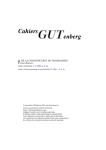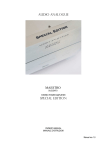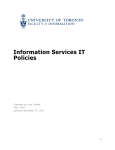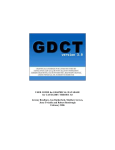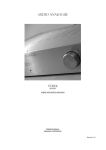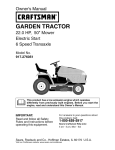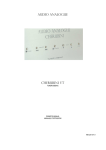Download User's guide for the Diagram Macros Contents
Transcript
User’s guide for the Diagram Macros
Francis Borceux
UCL, Louvain-la-Neuve,Belgium.
∗
Contents
1.
2.
3.
4.
5.
6.
7.
8.
9.
10.
11.
12.
13.
14.
15.
16.
17.
18.
What are the Diagram Macros?. . . . . . . . . . . . . . . . . . . . . . . . . . . . . . . . . . . . . . . . .2
Inserting in-text arrows. . . . . . . . . . . . . . . . . . . . . . . . . . . . . . . . . . . . . . . . . . . . . . . . . 2
Backward in-text arrows. . . . . . . . . . . . . . . . . . . . . . . . . . . . . . . . . . . . . . . . . . . . . . . . 3
Naming the in-text arrows. . . . . . . . . . . . . . . . . . . . . . . . . . . . . . . . . . . . . . . . . . . . . . 4
Emphasizing an arrow. . . . . . . . . . . . . . . . . . . . . . . . . . . . . . . . . . . . . . . . . . . . . . . . . . 5
Primary diagram arrows. . . . . . . . . . . . . . . . . . . . . . . . . . . . . . . . . . . . . . . . . . . . . . . . 5
Secondary diagram arrows. . . . . . . . . . . . . . . . . . . . . . . . . . . . . . . . . . . . . . . . . . . . . . 6
Ternary diagram arrows.. . . . . . . . . . . . . . . . . . . . . . . . . . . . . . . . . . . . . . . . . . . . . . . .7
Naming the diagram arrows. . . . . . . . . . . . . . . . . . . . . . . . . . . . . . . . . . . . . . . . . . . . . 9
Conceiving a diagram. . . . . . . . . . . . . . . . . . . . . . . . . . . . . . . . . . . . . . . . . . . . . . . . . . 10
Typing a diagram.. . . . . . . . . . . . . . . . . . . . . . . . . . . . . . . . . . . . . . . . . . . . . . . . . . . . .12
The variable length option. . . . . . . . . . . . . . . . . . . . . . . . . . . . . . . . . . . . . . . . . . . . . 14
Superposing items in a diagram. . . . . . . . . . . . . . . . . . . . . . . . . . . . . . . . . . . . . . . . 16
Drawing curved arows. . . . . . . . . . . . . . . . . . . . . . . . . . . . . . . . . . . . . . . . . . . . . . . . . 17
The free slope arrows. . . . . . . . . . . . . . . . . . . . . . . . . . . . . . . . . . . . . . . . . . . . . . . . . . 19
The scaling option. . . . . . . . . . . . . . . . . . . . . . . . . . . . . . . . . . . . . . . . . . . . . . . . . . . . . 21
Final adjustments. . . . . . . . . . . . . . . . . . . . . . . . . . . . . . . . . . . . . . . . . . . . . . . . . . . . . 22
Some special characters. . . . . . . . . . . . . . . . . . . . . . . . . . . . . . . . . . . . . . . . . . . . . . . . 24
∗ bitnet:FBORCEUX@BUCLLN11
2
1
What are the Diagram Macros?
Diagram is a series of Macros intended to produce easily rather sophisticated diagrams which can appear when typing category theory. The range of
arrows which can be produced includes plain morphisms, dotted morphisms,
monomorphisms, epimorphisms, bimorphisms, isomorphisms, equalities, pairs,
triples, quadruples and quintuples of parallel or adjoint arrows. Most arrows can
be drawned in the sixteen basic directions of the compass-card (and this inspires
the terminology). Some curved arrows are also available. All these arrows can
be given a name, on either side of the arrow. For emphasizing, arrows can be
printed in bold-face type. Except for some special features, the Macros will take
care of choosing the correct length of each arrow as well as positioning correctly
the various elements which appear in the diagram. The final result will be a
diagram with rows and columns at a distance of 80 points (1.1in, 28mm) from
each other; this standard distance can be changed for every individual diagram
just by giving a scaling factor.
Diagram includes also a list of in-text symbols containing in particular the
same variety of arrows in both the forward and the backward directions.
The Diagram Macros are LATEX Macros which make an intensive use of
the LATEX picture environment and in particular of the \vector command.
To use them for producing a document, it suffices to have in your TEX file a
copy of the file diagram and to call it with the command \input{diagram},
in the preamble of your new document. The Diagram macros will give good
results with 10pt, 11pt and 12pt styles.The following sections should provide
you with full information on how to use the Diagram macros for producing your
documents.
3
2
Inserting in-text arrows.
An in-text arrow is one which you include in a line of text, like for example
when you write:
Let f : A
- B be a monomorphism . . .
Here are the available in-text arrows and the corresponding commands. The
length of an in-text arrow is 20pt.
plain arrow\ar pp
dotted arrow\dotar p p p pmonomorphism\mono epimorphism\epi bimorphism\bimo ∼
isomorphism\iso =pair of parallel arrows\biar equality\eql
pair of adjoint arrows\adjar -
triple of parallel arrows\triar
triple of adjoint arrows\triadjar
quadruple of adjoint arrows\quadriadjar quintuple of parallel arrows\quintiar quintuple of adjoint arrows\quintiadjar When you insert an in-text arrow, the Diagram Macros will take care of the
spacing at both ends of the arrow. The in-text arrow commands can be used
both in paragraph and in Math mode, but normally you should use them in
Math mode to print the surrounding characters in Math italic. Compare indeed
Let f:A\epi B be an epimorphism Let f:A - B be an epimorphism
with
Let $f:A\epi B$ be an epimorphism Let f : A - B be an epimorphism
quadruple of parallel arrows\quadriar
4
3
Backward in-text arrows.
It is a general rule of the Diagram Macros that to draw an arrow in some
given direction, it suffices to preceed the name of the arrow by a code for the
direction. To draw an in-text arrow in the backward direction, it suffices to add
the prefix bk to the command for that arrow.
backward plain arrow\bkar pppppp
backward dotted arrow\bkdotar backward monomorphism\bkmono backward epimorphism\bkepi backward bimorphism\bkbimo ∼
backward isomorphism\bkiso =
backward pair of parallel arrows\bkbiar backward equality\bkeql
backward pair of adjoint arrows\bkadjar backward triple of parallel arrows\bktriar backward triple of adjoint arrows\bktriadjar backward quadruple of parallel arrows\bkquadriar backward quadruple of adjoint arrows\bkquadriadjar
backward quintuple of parallel arrows\bkquintiar backward quintuple of adjoint arrows\bkquintiadjar 5
4
Naming the in-text arrows.
In a line of text, it is probably a better idea to type f : A - B than
A f- B. Nevertheless the Diagram Macros allow you to give an upper name
to the single and triple in-text arrows as well as an upper-lower name to the
double in-text arrows. It is a general rule of the Diagram Macros that to give
an upper name to a single or a triple arrow or an upper-lower name to a double
arrow, it suffices to
1. type the first letter of the corresponding command as an upper-case letter
2. give the name(s) of the arrow(s) as argument(s) of the command.
On next page is a list of the available named in-text arrows.
The name of an arrow will always be processed in Math mode at the scripstyle size; therefore the text characters will be printed in Math italic and you
should not type any $ sign to introduce a mathematical symbol in the name of
an arrow.
5
Emphasizing an arrow.
The dotted arrows are a first type of emphasized arrows; their construction
is rather slow. It will be easier for LATEX to print an arrow in bold face style: to
realize this, just preceed the command for the arrow by the command \B; thus
$A\B\Mono{f}B$ produces A f- B. That “bolding” process applies to both
the “in text” and the “diagram” arrows.
6
plain arrow f \Ar{f} fpp
dotted arrow f \Dotar{f} p p p fpmonomorphism f \Mono{f} fepimorphism f \Epi{f} fbimorphism f \Bimo{f} f∼
isomorphism f \Iso{f} =fpair of parallel arrows f, g\Biar{f}{g}
pair of adjoint arrows
fgf, g\Adjar{f}{g} fgf
backward plain arrow f \Bkar{f}
p fp p p p p
backward dotted arrow f \Bkdotar{f} backward monomorphism f \Bkmono{f} f
backward epimorphism f \Bkepi{f} f
backward bimorphism f \Bkbimo{f} f
∼
=f
backward isomorphism f \Bkiso{f} f
pair of parallel backward arrows f, g \Bkbiar{f}{g} g
backward pair of adjointarrows f, g \Bkadjar{f}{g} fg-
triple of parallel arrows f , g, h \Triar{f}{g}{h}
fgh-
f
g
backward triple of parallel arrows f , g, h \Bktriar{f}{g}{h} h
triple of adjoint arrows f , g, h \Triadjar{f}{g}{h}
f
gh
fg
backward triple of adjoint arrows f , g, h \Bktriadjar{f}{g}{h} h
-
7
6
Primary diagram arrows.
The diagram arrows are those arrows specially designed to fit nicely in a diagram; their variety and their names are the same as those of in-text arrows: plain
arrow (ar), dotted arrow (dotar), monomorphism (mono), epimorphism (epi),
bimorphism (bimo), isomorphism (iso), pair of parallel arrows (biar), equality
(eql), pair of adjoint arrows (adjar), triple of parallel arrows (triar), triple af
adjoint arrows (triadjar), quadruple of parallel arrows (quadriar), quadruple of adjoint arrows (quadriadjar), quintuple of parallel arrows (quintiar)
and quintuple of adjoint arrows (quintiadjar). You should never use an intext arrow in a diagram nor a diagram arrow in a line of text: the technical
characteristics of those pictures are just incompatible!
While an in-text arrow is always horizontal, the possibility must exist to
give a diagram arrow a rather arbitrary direction. For that reason the name
of a diagram arrow starts always with the prefix indicating its direction, even
in the case of an horizontal right pointing arrow. The direction of an arrow is
indicated by a direction of the compass-card, using the classical abbreviations:
north( n )south( s )east( e )west( w )
The command for producing a primary arrow is obtained by typing the
abbreviation for its direction followed by the abbreviation for the type of arrow.
For example the command \wbimo will produce a west pointing bimorphism.
Here are other examples.
•J
•
•
6
\nar
•
\wmono
\eepi -
•
•
\sbiar
?
?
•
•
•
The case of adjoint arrows requires a comment. For east and west multiples
of adjoint arrows, the direction is that of the lower arrow; for north and south
pairs of adjoint arrows, the direction is that of the left arrow.
The standard length of a primary arrow is 50pt, but the length of an horizontal arrow is automatically adjusted when the adjacent vertices have too long
8
names.
9
7
Secondary diagram arrows.
The secondary diagram arrows are those which are oriented in the secondary
directions of the compass-card; here are thus the possible directions and the
corresponding abbreviations:
north-east ( ne )Isouth-east ( se )
north-west ( nw )south-west ( sw )
The variety of available arrows is reduced to the simple and double arrows:
plain arrow (ar), dotted arrow (dotar), monomorphism (mono), epimorphism
(epi), bimorphism (bimo), isomorphism (iso), pair of parallel arrows (biar),
equality (eql) and pair of adjoint arrows (adjar). Just as for primary arrows, a
secondary arrow is obtained by typing the abbreviation for its direction followed
by the abbreviation for the type of arrow. For example the command \swbiar
will produce a pair of sout-west pointing arrows. Here are some examples of
what you can produce as secondary diagram arrows:
•J
•
•
×
@
I
@
@
\nwbimo @
\neadjar
@
@
×
•
•
∼
= \swiso
•
•
ppp
•
ppp
ppp
ppp
p p p\sedotar
ppp
ppp
ppp
p
Rp p
•
The case of a pair of adjoint arrows requires again a comment. The direction
is always that of the lower arrow.
The secondary diagram arrows have a standard horizontal extent equal to
58pt.
10
8
Ternary diagram arrows.
The ternary diagram arrows are those oriented along the diagonals of a rectangle of sides 1,2; they have a standard horizontal extent equal to 66pt or 132pt,
according to the case. Taking some liberty with trigonometry and geography,
we shall name them after the ternary directions of the compass-card:
north-north-east ( nne )east-north-east ( ene )
east-south-east ( ese )south-south-east ( sse )
south-south-west ( ssw )west-south-west ( wsw )
west-north-west ( wnw )north-north-west ( nnw )
The only type of ternary arrows provided by the Diagram Macros are the
plain arrows. Again you will obtain the command for a ternary arrow by preceeding the abbreviation ar with the prefix indicating the direction of the arrow.
Here are thus the eight available ternary arrows:
•
•
•
•
A
K
A
A
A
A
•
H
Y
H
•
•
•
•
A
• \nnwarA
A
HH
H
HH
\wnwarHH
•
•
\nnear •
•
*
\enear
A
A
A
HH
A
HH A
H
•
•
H
A HH
HH
A
H \esear
\wswar
HH
A
H
A
HH
A
H
H
j
H
A \ssear
\sswar
•
•
•
A
A
A
A
A
A
AU
•
•
•
•
•
•
11
9
Naming the diagram arrows.
The rules for naming the diagram arrows are analogous to those for naming
the in-text arrows, with the additional possibility of naming the arrow on either
of its sides. It suffice to type the first or the last letter of the command as an
upper-case letter and give the name of the arrow as an argument. Here is an
exhaustive list of the available possibilities.
Eql: An equality cannot be named
Quadriar, quadriadjar, quintiar, quintiadjar Quadruple and quintuple arrows cannot be named
Vertical ar, mono, epi, bimo, dotar: A first upper-case letter produces a
left name and a last upper-case letter produces a right name; thus type
\Smono{f} to draw a south monomorphism with left name f and \nepI{g}
to draw a north epimorphism with right name g.
Non-vertical ar, mono, epi, bimo, dotar: A first upper-case letter produces
an upper name and a last upper-case letter produces a lower name; thus
type \War{f} to draw a west arrow with upper name f and \nebimO{g}
to draw a north-east bimorphism with lower name g.
Horizontal iso: A first upper-case letter produces an upper name and a last
upper-case letter produces a lower name; thus type \Wiso{f} to draw
a west isomorphism with upper name f and \eisO{g} to draw an east
isomorphism with lower name g.
Non-horizontal iso: Type a first upper-case letter to name it; the name will
appear on one side of the arrow and the “isomorphism symbol” on the
other side; thus \Nwiso{f} draws a north-west isomorphism with name f .
Vertical biar, adjar: Type a first upper-case letter to name them and give
successively the name of the left arrow and that of the right arrow; thus
\Sbiar{f}{g} draws a pair of south arrows with left name f and right
name g.
Non-vertical biar, adjar: Type a first upper-case letter to name them and
give successively the name of the upper arrow and that of the lower arrow;
thus \Seadjar{f}{g} will produce a south-east pair of adjoint arrows with
upper name f and lower name g.
Vertical triar, triadjar A first upper-case letter produces left names and a
last upper-case letter produces right names; give successively the names of
the left, central and right arrow; thus \Ntriar{f}{g}{h} draws a triple
of north arrows with left names f , g, h.
12
Horizontal triar, triadjar A first upper-case letter produces upper names
and a last upper-case letter produces lower names; give successively the
names of the upper, central and lower arrow; thus \Wtriar{f}{g}{h}
draws a triple of west arrows with left names f , g, h.
The name of an arrow will always be processed in Math mode at the textstyle
size; therefore the text characters will be printed in Math italic and you should
not type any $ sign to introduce a mathematical symbol in the name of an
arrow. The name of an arrow will automatically be positioned in order not to
bump into the corresponding arrow.
13
10
Conceiving a diagram.
We are now arriving at the central section of this user’s guide: the one
which describes the basic principle for realizing a diagram. This will be better
explained on an example. Let us therefore suppose you want to construct the
following diagram.
X
p pH
pp H
A p p p p p HH
A p p p p z HH y
ppp
HH
A
ppp
ppp
HH
A
ppp
H
A
p
HH
Rp
H
j
A
k
- B
P
xA
A
A
A
h
g
A
A
?
AU ?
A
f
-
C
This diagram contains several items: five vertices A, B, C, P, X, four primary arrows, one secondary arrow and two ternary arrows; one of the arrows
is emphasized. All those items are very different in nature, size, orientation,
position . . . The first basic rule for conceiving a diagram is to ignore completely
all those differences and just treat equally all those items; this allows a maximum of flexibility and simplicity. To realize this, the Diagram Macros consider
a formal pattern of points, at a 40pt distance from each other, both horizontally
and vertically. Then each item of the diagram is centered at one of the points
of the pattern, using the picture environment.
Let us for example visualize the pattern of points on which the previous
diagram has been constructed.
14
Xr
r
r
r
r
r
r
r
r
p pH
pp H
A p p p p p HH
A p p p p rz HH ry
r
r
ppp
H
A
ppp
HH
p
ppp
A
H
ppp
HH
A
p
R
H
j
H
Ar
kr Pr
Br
xA
A
A
r A
hr
r
rg
A
A
?
AU ?
r
r
Cr
Ar
f -
The complete pattern needs not be a square nor even a rectangle. It is just
compulsory to start all the lines from a same (left) column and leave no hole at
all in any line; but lines need not be of equal length. To fill in the holes which
could appear inside a line, it suffices to attach empty items at the corresponding
points of the pattern. Here is for example the set of items corresponding to the
previous diagram.
X
\Sedotar{z}\Esear{y}
\sseaR{x}
P
\Eepi{k}
\Smono{h}
A
B
\smonO{g}
\eepI{f}
C
15
11
Typing a diagram.
Let us assume you have determined the nature and the position of each item
of your diagram. Here is what you should type in order to give that information
to the Diagram Macros.
1. Type the command \DIAG to start the typing of the diagram; this command will in particular start a center environment; it can be given both
in paragraph and in math mode.
2. Type between curly brackets the description of every item; this description
will automatically be processed in Math mode. The empty items will thus
appear as {} in your input.
3. Separate two consecutive items in a same row by the “next item command”, which is \n. The command \n may not appear before the first
item of a row nor after the last item of a row.
4. Separate two consecutive rows of items by the “next row command” which
is \nn. The command \nn may not appear before the first row of items
nor after the last row of items.
5. Type the command \diag to indicate the end of the diagram typing.
When you type a diagram using the procedure just indicated, notice that
between the two commands \DIAG and \diag
• You can put as much space as you want in a line to make your input file
easier to read;
• You should never use a $ sign to type a mathematical symbol, except if
you did include that symbol in a box.
With all that in mind, the diagram of the previous section can be typed as
follows
\DIAG
{X}
\nn
{} \n{\Sedotar{z}}\n{\Esear{y}}
\nn
{} \n{\sseaR{x}} \n{P}
\n{\Eepi{k}}\n{B}
\nn
{} \n{}
\n{\Smono{h}}\n{}
\n{\smonO{g}}\nn
{} \n{}
\n{A}
\n{\eepI{f}}\n {C}
\diag
or equivalently as
\DIAG{X}\n{}\n{}\n{}\n{}\nn{}\n{\Sedotar{z}}
\n{\Esear{y}}\n{}\n{}\nn{}\n{\sseaR{x}}\n{P}
\n{\Eepi{k}}\n{B}\nn{}\n{}\n{\Smono{h}}\n{}
\n{\smonO{g}}\nn{}\n{}\n{A}\n{\eepI{f}}\n{C}\diag
16
The Diagram Macros will automatically center the diagram horizontally on
the page and will take care of the spacing with the preceeding and the following
text. When a diagram is rather big, you should make it a figure or a table
(see LATEXbook, 3.5.1 page 60) to improve the quality of the page-making. If
you want to align horizontally various small diagrams, consider these just as a
unique wide diagram where some columns are completely empty.
17
12
The variable length option.
Suppose you want to produce the following diagram:
f
A
-
@
@
@
p
C
i
@
@
×
R
@
×
B
Following the instructions of the previous sections you will type:
\DIAG
{A}\n{}
\n{\Ear{f}}\n{}
\n{C}\nn
{} \n{\seepI{p}}\n{}
\n{\nemonO{i}}\nn
{} \n{}
\n{B}
\nn
\diag
and you will get
f
A
C
-
@
@
@
p
i
@
@
×
R
@
×
B
which is not exactly what you wanted!
The Diagram Macros assume that a primary arrow connects two vertices
attached at the two horizontally adjacent points of the pattern, and a corresponding assumption is made for the secondary and the ternary arrows. The
east arrow of the previous diagram does not satisfy that assumption: it connects
vertices situated at a four intervals distance. The Diagram Macros provide you
with a variable length option which allows you to modify the length of an arrow
in order to take care of such particularities. The “variable length option” is a
special feature, which means that the Diagram Macros need your help to handle
the problem. In fact, what you have to do is to decide the new length of the
arrow.
Not all arrows have been provided with a “variable length option”; here are
the possibilities:
18
• All the primary arrows, named or unamed, admit a variable length option.
• The four secondary plain arrows, named or unamed, admit a variable
length option; the other secondary arrows are not provided with the variable length option.
• The ternary arrows do not have the variable length option.
To take advantage of the variable length option, it suffices to follow the
name of the corresponding command with the lower-case letter v and give to
that command an additional last argument which will be
• The new length of the arrow in the case of a primary arrow
• The new horizontal extent of the arrow in the case of a secondary arrow;
those two lengthes must be expressed in points. The new arrow will still be
centered with respect to the corresponding point of the pattern. For example
typing \Earv{f}{130} for the east arrow of the previous diagram will produce
the desired result as in the first diagram. Typing \smonOv{g}{30} will produce a south monomorphism with right name g and length 30 points, typing
\Wadjarv{f}{g}{100} will produce a west pair of adjoint arrows with names
f, g and length 100 points and typing \near{82.5} will produce an unamed
north-east arrow with horizontal extent 82.5 points.
The standard length of a primary arrow is 50pt; since each interval of the
pattern has length 40pt, the new length of a primary arrow will be
50 + (n × 40)
where n is the number of intervals the arrow crosses. In the same way the
horizontal extent of a secondary arrow is 58pt, so that the new horizontal extent
of a secondary arrow will be
58 + (n × 40)
where n is the number of horizontal intervals the arrow crosses.
19
13
Superposing items in a diagram.
Sometimes you will like to superpose two items at the same point of the
pattern underlying your diagram, like in the following example:
A
-
6@
@
B
@
@
C
@
?
R
@
- D
The command for superposing two items is \cross{1}{2} where 1 and 2 stand
for the two items; the two arguments 1 and 2 are automatically processed in
Math mode. The previous diagram can thus be typed as
\DIAG
{A}
\n {\ear}
\n {B}
\nn
{\nar} \n {\cross{\near}{\sear}} \n {\sar} \nn
{C}
\n {\ear}
\n {D}
\diag
When superposing two arrows, the \cross command can have the undesired
effect that one of the arrows will bump into the name of the other arrow. A
special command has been designed to correct such a defect and is explained in
section 17. For that reason, the “cross” option could be considered as a special
feature of the Diagram Macros: one which requires your help.
20
14
Drawing curved arrows.
Drawing curved arrows is another special feature of the Diagram Macros,
thus a process where the Diagram Macros need you help. In fact you will have
to decide the length of the curved arrow and possibly you will have to adjust
the spacing around the diagram (an easy procedure for that will be described
in section 17).
Just plain curved arrows in the primary directions are provided by the Diagram Macros. The first letter of the command indicates where, with respect to
the diagram, the arrow has to stand (this determines the concavity of the arrow); the second letter indicates the overall direction of the arrow; then follows
the abbreviation curve for “curved arrow”. As usual, the two first indications
are given using the compass-card terminology: n,s,e,w. Typing the first letter
as an upper-case letter will produce a named arrow, the name being given as
a first argument of the command. It is compulsory to give the length of the
arrow as a last argument. By length of the arrow we mean clearly its horizontal
or vertical extent (according to the case), expressed in points. For example
\Necurve{f}{160} will produce a curved arrow with name f and length 160
points, to be positioned at the north side of a diagram and with overall east
direction.
For more clarity, here are the eight unamed curved arrows (of length 80
points) and the corresponding commands. The bullets indicate the position of
the formal centers (?!) of these arrows; each bullet corresponds thus to the point
which will coincide with the corresponding point of the pattern.
\necurve
r
?
\nwcurve
?
r
r
r
\wscurve
r
\securve
6
r
\wncurve
6
r
\swcurve
\escurve
r
\encurve
Most often you will have to include a curved arrow at a point of the pattern
which is already occupied by another item, a vertex or an arrow; just use the
21
\cross command of the previous section to superpose the two items. The
length of a curved arrow will generally be a multiple of 80 points, since this is
the normal distance between two vertices, in a primary direction. Here is an
example of a diagram containing curved arrows:
- A
e
f
l
a
-
B
b
-
?
C
g
h
k
?
?
?
?
D
c
-
E
d
-
F
It should thus be typed as follows:
\DIAG
{A}\n{\Ear{a}} \n{\cross{B}{\Necurve{l}{160}}}
\n{\Ear{b}}\n{C}
\nn
{\cross{\Wncurve{e}{80}}{\Sbiar{f}{g}}}
\n{}
\n{\saR{h}}\n{}
\n{\saR{k}}\nn
{D}\n {\eaR{c}}\n{E}
\n{\eaR{d}}\n{F}
\diagv{25}{13}{0}
22
15
The free slope arrows.
When you have to produce a given diagram of vertices and arrows, you
must clearly choose adequately the position of each vertex so that all the arrows will be in one of the sixteen directions considered by the Diagram Macros.
Anybody who has read this user’s guide will easily produce an example of a
diagram where this requirement cannot be fulfilled. Nevertheless such a situation is rather unusual since, for example, the most popular book on category
theory (Saunders MAC LANE – Categories for the working mathematician –
Springer,1971) . . . does not contain any such diagram! [Well, I have been lucky:
Saunders did not draw the connecting morphism in the snake lemma!]
The slope of an arrow is a pair (n, m) of integers: when you move n points
left, you move m points up; as usual, a negative value of n or m indicates a
movement in the opposite direction. For example, here are the slopes of the
various diagram arrows:
• The primary arrows have slope (±1, 0) [horizontal arrows] or (0, ±1) [vertical arrows];
• The secondary arrows have slope (±1, ±1);
• The ternary arrows have slope (±1, ±2) or (±2, ±1) according to the case.
In fact, LATEXallows you to draw arrows in thirty two other directions, using the
picture environment and the commands \put and \vector; the corresponding
available slopes are (±1, ±3), (±3, ±1), (±1, ±4), (±4, ±1), (±2, ±3), (±3, ±2),
(±3, ±4),
(±4, ±3). The length of an arrow is always specified by giving the horizontal extent of the arrow, except in the case of vertical arrows where the actual
length is given. So you can just design any arrow or set of arrows using the
picture environment and choose the corresponding picture as an item of your
diagram; the center of your picture will be positioned automatically at the corresponding point of the pattern. This is exactly what the Diagram Macros are
doing any time you ask them to draw an arrow.
You can avoid some typing (but just that!), by using the “free slope arrow
Macro” to produce directly a diagram arrow, like for primary, secondary and
ternary arrows. It has the following form where, as a matter of convention, the
origin of the coordinates is the point of the pattern at which you want to include
the free slope arrow:
\Freear{n}{a}{b}{x}{y}{u}{v}{l}
where
• n is the name of the arrow;
• (a,b) are the coordinates (in points) of the place where you want the
lower left corner of that name to be positioned;
23
• (x,y) are the coordinates of the origin of the arrow;
• (u,v) is the slope of the arrow (it must be one of the slopes just indicated);
• l is the horizontal extent (in points) of the arrow, or its length in the case
of a vertical arrow.
If you do not want to name the arrow, just type, following the usual Diagram
Macros convention:
\freear{x}{y}{u}{v}{l}
Clearly, the “free slope arrow” option is not a Diagram Macros feature: it is
just plain LATEX job.
24
16
The scaling option.
The “variable length” option has allowed us to design properly the diagram
of §12. But you can possibly not be satisfied with the final product, because
the resulting diagram is unusually big for the few arrows it does contain. This
is easily corrected!
Replacing the initial command \DIAG by the corresponding “variable scale”
command \DIAGV{n} will scale the original pattern of points by n% and adjust
correspondingly the length of every arrow in the diagram. For example typing
\DIAGV{50}
{A}\n{}
\n{\Earv{f}{130}}\n{}
\n{C}\nn
{} \n{\seepI{p}}\n{}
\n{\nemonO{i}}\nn
{} \n{}
\n{B}
\diag
will produce the following result
f
A
@
p@
× ×
R
@
B
-C
i
Since text characters (and various other things) are unaffected by the scaling
process, you should avoid reducing exagerately a diagram. In most cases, a
reduction up to 50% gives excellent results. On the other hand, an enlargement
can be helpful when handling vertices with very long names.
This “variable scale” option is particularly useful when designing “three
dimensional” diagrams, which require very often a rather dense pattern of reference points and many “long” arrows produced via the “variable length” option.
For example to design the following cube
b
B
a d
c
A
-C
f
i
?
E
h
g
?
F
e
-D
j
k
?
G
-
?
H
l
25
it suffices to type
\DIAGV{50}
{} \n{} \n{B} \n{} \n{\Earv{b}{130}} \n{} \n{D} \nn
{} \n{\Near{a}} \n{} \n{} \n{} \n{\Near{d}} \n{} \nn
{A} \n{} \n{\cross{\Earv{\movename{c}{10}{0}}{130}}
{\Sarv{\movename{f}{0}{-13}}{130}}}
\n{} \n{C} \n{} \n{\saRv{h}{130}} \nn
{} \nn
{\Sarv{e}{130}} \n{} \n{F} \n{}
\n{\cross{\eaRv{\movename{j}{-10}{0}}{130}}
{\saRv{\movename{g}{0}{13}}{130}}}
\n{} \n{H} \nn
{} \n{\Near{i}} \n{} \n{} \n{} \n{\neaR{l}} \nn
{E} \n{} \n{\eaRv{k}{130}} \n{} \n{G}
\diag
where the \movename command is explained in the next section.
26
17
Final adjusments.
The Diagram Macros are intended to provide you with a powerful tool for
designing diagrams, so in normal circumstances, no adjusment at all should be
necessary. But in some unusual cases, for example when you use the special
features of the Diagram Macros, you can want to interact for correcting some
imperfections. Some Macros have been designed to help you realizing this.
If the vertices of a same row have names of different heights, those names will
no longer stand at the same altitude since they are centered at the corresponding
points of the pattern. There is a “normalizing” command \N which you can
apply to the “high vertices” in order to correct this defect: instead of typing
{vertex} type {\N{vertex}}, where vertex stands here for the name of the
vertex.
You can want to move the name of an arrow, especially when you have used
the \cross command to superpose two named arrows. If f is the name of the
arrow, instead of {f} you just type {\movename{f}{n}{m}} where n and m are
integers (positive or negative); the name of the arrow will be moved n pt right
and m pt up. In the same way the commands \movearrow{\Ear{f}}{n}{m}
and \moveverterx{A}{n}{m} will move respectively the east arrow f and the
vertex A, n pt right and m pt up.
Because the curved arrows are very “excentric” with respect to their formal
center, they will cause problems of spacing when drawn along an outer edge of
a diagram. Drawing a curved arrow along the upper or the lower edge of a diagram will generally cause the diagram to overlap the surrounding text; drawing
a curved arrow along just one vertical side of a diagram will cause bad horizontal centering. Those defects can be corrected by using the “variable spacing”
option of the diagram commands. Just replace the final command \diag by the
corresponding “variable spacing” command \diagv{t}{l}{b} where
• t is the vertical space, expressed in points, to be added at the top of the
diagram;
• l is the horizontal space, expressed in points, to be added left of the
diagram;
• b is the vertical space, expressed in points, to be added at the bottom of
the diagram.
This command will not work properly if your diagram is wider than the textwidth; in that case, include the diagram in a mini-page environment (see
LATEXbook, page 98) wide enough to contain it and position this mini-page
in your document using, for example, the commands \hspace* and \vspace*.
Finally, some unexpected troubles can occur if you introduce in a diagram
items which have not been designed in a way which is compatible with the
internal structure of the Diagram Macros. You will most often get rid of the
problem by including the new item in a box of formal dimensions (0,0).
27
18
Some special characters.
This last section contains some text symbols which you can want to use in
connection with the Diagram Macros.
The “commutative diagram” symbol can be produced by giving the comis obtained via the command \adj.
mand \com and the “adjoint” symbol
Finally here are some commands for designing natural transformations, with
or without name.
\nat
⇓\Nat{F}{α}{G}
\binat
F
G
⇓ α-
⇓⇓-
\Binat{F}{α}{G}{β}{H}
F
G
H
⇓ α⇓ β-
In the case of named natural transformations, the names of the functors and
the natural transformations are processed in Math mode; thus do not include
any $ sign for putting a mathematical symbol in those names. Here is how those
symbols will be positioned in a line of text:
A ⇓ -B ⇓ -C
⇓-