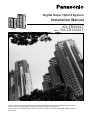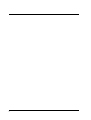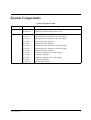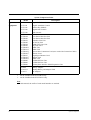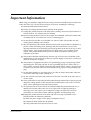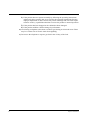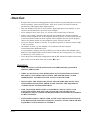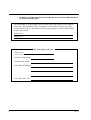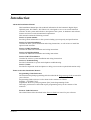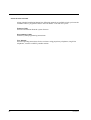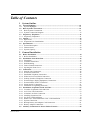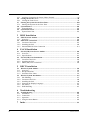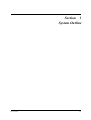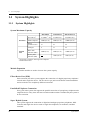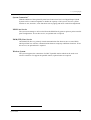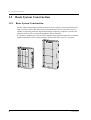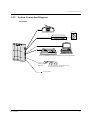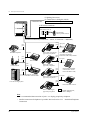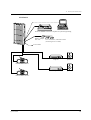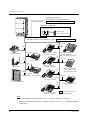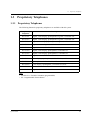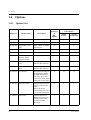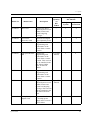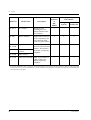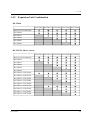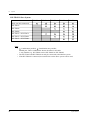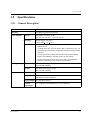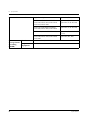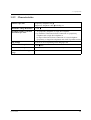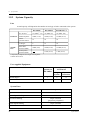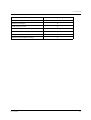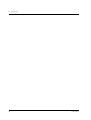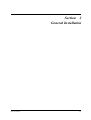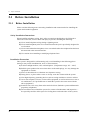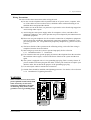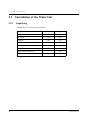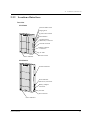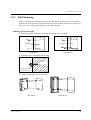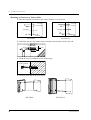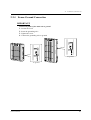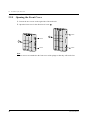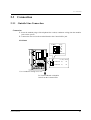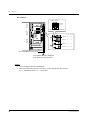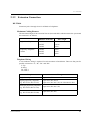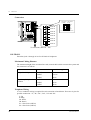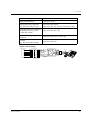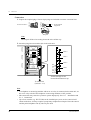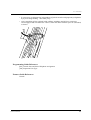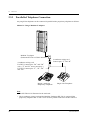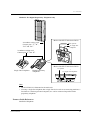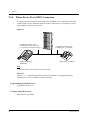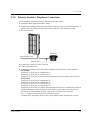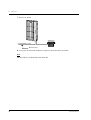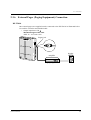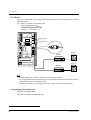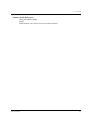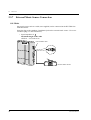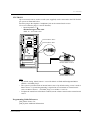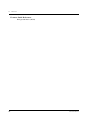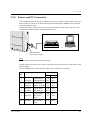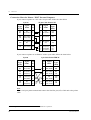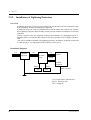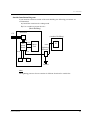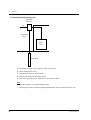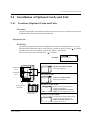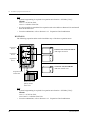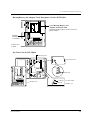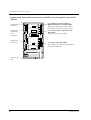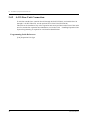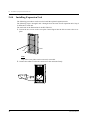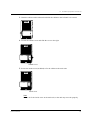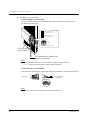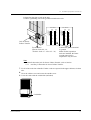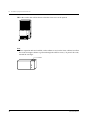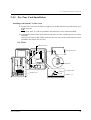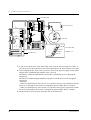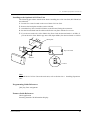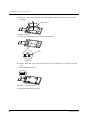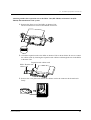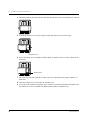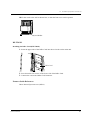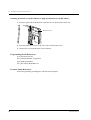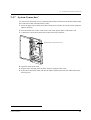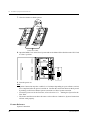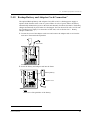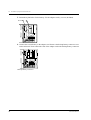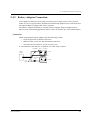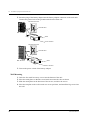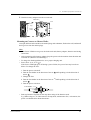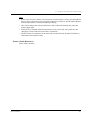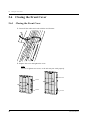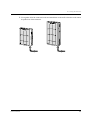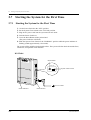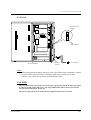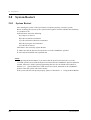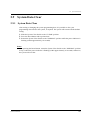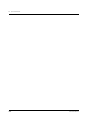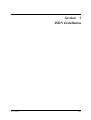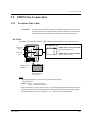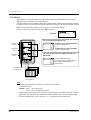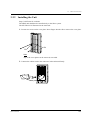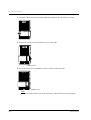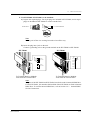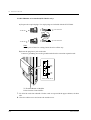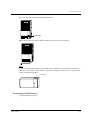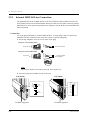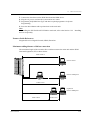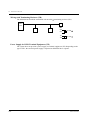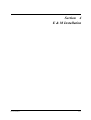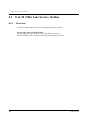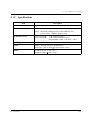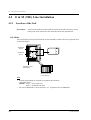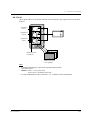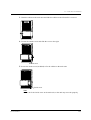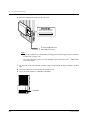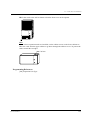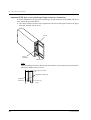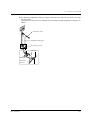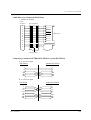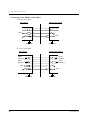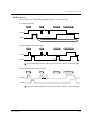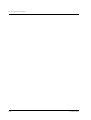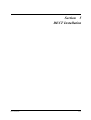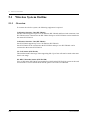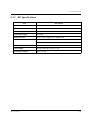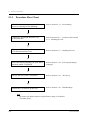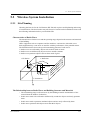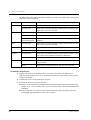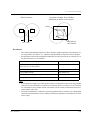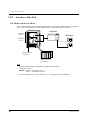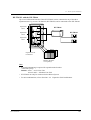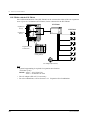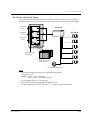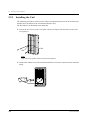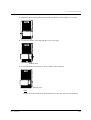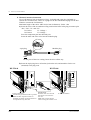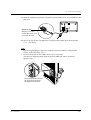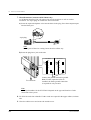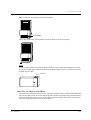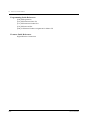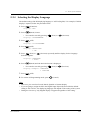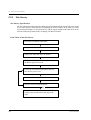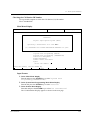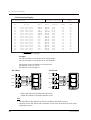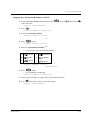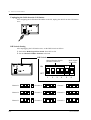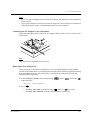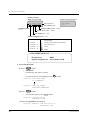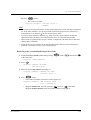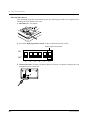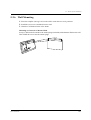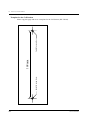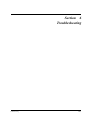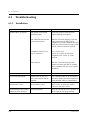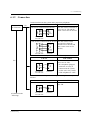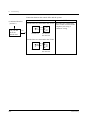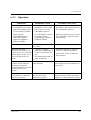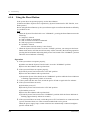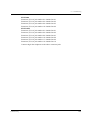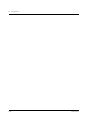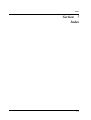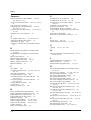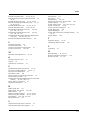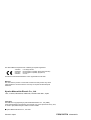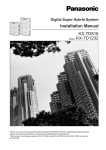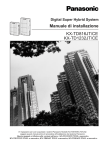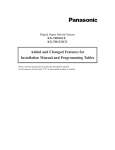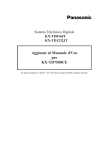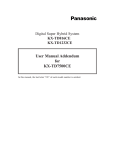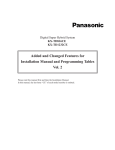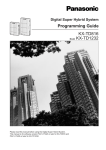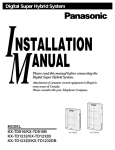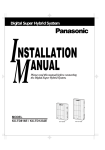Download KX-TD816JT Model KX-TD1232JT Installation Manual
Transcript
D1232
DIGITAL SUPER
HYBRID SYSTEM
Digital Super Hybrid System
D816
DIGITAL SUPER
HYBRID SYSTEM
Installation Manual
Panasonic
Panasonic
Model
KX-TD816JT
KX-TD1232JT
Thank you for purchasing this Panasonic Model KX-TD816/KX-TD1232, Digital Super Hybrid System.
Please read this manual before connecting the Digital Super Hybrid System.
This manual is for software version P351F, P352F or later for KX-TD816 and P251E, P252E or later for
KX-TD1232.
2
System Components
System Components Table
Model
Description
Service Unit
KX-TD816
KX-TD1232
Digital Super Hybrid System (Main Unit)
Digital Super Hybrid System (Main Unit)
Telephone
KX-T7531
KX-T7533
KX-T7536
KX-T7550
KX-T7451
KX-T7230
KX-T7235
KX-T7250
KX-T7130
KX-T7020
KX-T7030
KX-T7050
KX-TD7500
Digital proprietary telephone with 1-line display
Digital proprietary telephone with 3-line display
Digital proprietary telephone with 6-line display
Digital proprietary telephone
Digital proprietary telephone
Digital proprietary telephone with 2-line display
Digital proprietary telephone with 6-line display
Digital proprietary telephone
Proprietary telephone with 1-line display
Proprietary telephone
Proprietary telephone with 1-line display
Proprietary telephone
DECT portable station
System Components
3
System Components Table
Model
Optional
Equipment
*1
*2
Description
KX-T7540
KX-T7541
KX-T7545
KX-T7240
KX-T7340
Digital DSS Console
Digital Attendant Console
Add-on Key Module
Digital DSS Console
DSS Console
KX-TD142
KX-TD144
KX-TD146
KX-TD170
KX-TD180
KX-TD184
KX-TD189
KX-TD190*1
KX-TD191*2
KX-TD192*2
KX-TD196*2
KX-TD197
KX-TD198*1
KX-TD199*1
KX-TD280
KX-TD286
KX-TD290
Cell Station
Cell Station Interface Unit
Cell Station Interface Unit
8-Station Line Unit
4-CO Line Unit
E&M (TIE) Line Unit
Pay Tone Card
DISA Unit
DISA Card
System Inter Connection Card (two cards with Connection Cable)
Remote Card
High Speed Remote Card
Remote Unit
DISA Card
2-ISDN S0 Line Unit
6-ISDN S0 Line Unit
Primary Rate Interface ISDN Expansion Unit
KX-A46
KX-A216*1
KX-A277
Battery Adaptor
Backup Battery and Adaptor Card
AC Adaptor
Can be installed in the KX-TD816 only.
Can be installed in the KX-TD1232 only.
Note
• In this manual, the suffix of each model number are omitted.
4
System Components
Important Information
When using your telephone equipment, basic safety precautions should always be followed to
reduce the risk of fire, electric shock and injury to persons, including the following:
a) Read and understand all instructions.
b) Follow all warnings and instructions marked on the product.
c) Unplug this product from the wall outlet before cleaning. Do not use liquid cleaners or
aerosol cleaners. Use a damp cloth for cleaning.
d) Do not use this product near water, for example, near a bathtub, wash bowl, kitchen sink,
or laundry tub, in a wet basement, or near a swimming pool.
e) Do not place this product on an unstable cart, stand, or table. The product may fall,
causing serious damage to the product.
f) Slots and openings in the cabinet and the back or bottom are provided for ventilation, to
protect it from overheating, these openings must not be blocked or covered. The
openings should never be blocked by placing the product on the bed, sofa, rug, or other
similar surface. This product should never be placed near or over a radiator or heat
register. This product should not be placed in a built-in installation unless proper
ventilation is provided.
g) This product should be operated only from the type of power source indicated on the
marking label. If you are not sure of the type of power supply to your home, consult your
dealer or local power company.
h) This product is equipped with a three wire grounding type plug, a plug having a third
(grounding) pin. This plug will only fit into a grounding type power outlet. This is a
safety feature. If you are unable to insert the plug into the outlet, contact your electrician
to replace your obsolete outlet. Do not defeat the safety purpose of the grounding type
plug.
i) Do not allow anything to rest on the power cord. Do not locate this product where the
cord will be abused by people walking on it.
j) Do not overload wall outlets and extension cords as this can result in the risk of fire or
electric shock.
k) Never push objects of any kind into this product through cabinet slots as they may touch
dangerous voltage points or short out parts that could result in a risk of fire or electric
shock. Never spill liquid of any kind on the product.
l) To reduce the risk of electric shock, do not disassemble this product, but take it to a
qualified serviceman when some service or repair work is required. Opening or
removing covers may expose you to dangerous voltages or other risks. Incorrect
reassembly can cause electric shock when the appliance is subsequently used.
m)Unplug this product from the wall outlet and refer servicing to qualified service
personnel under the following conditions:
1) When the power supply cord or plug is damaged or frayed.
2) If liquid has been spilled into the product.
3) If the product has been exposed to rain or water.
Important Information
5
4) If the product does not operate normally by following the operating instructions.
Adjust only those controls, that are covered by the operating instructions because
improper adjustment of other controls may result in damage and will often require
extensive work by a qualified technician to restore the product to normal operation.
5) If the product has been dropped or the cabinet has been damaged.
6) If the product exhibits a distinct change in performance.
n) Avoid using a telephone (other than a cordless type) during an electrical storm. There
may be a remote risk of electric shock from lightning.
o) Do not use the telephone to report a gas leak in the vicinity of the leak.
6
Important Information
Attention
• Keep the unit away from heating appliances and electrical noise generating devices such as
fluorescent lamps, motors and televisions. These noise sources can interfere with the
performance of the Digital Super Hybrid System.
• This unit should be kept free of dust, moisture, high temperature (more than 40 °C) and
vibration, and should not be exposed to direct sunlight.
• Never attempt to insert wires, pins, etc. into the vents or other holes of this unit.
• If there is any trouble, disconnect the unit from the telephone line. Plug the telephone
directly into the telephone line. If the telephone operates properly, do not reconnect the unit
to the line until the trouble has been repaired. If the telephone does not operate properly,
chances are that the trouble is in the telephone system, and not in the unit.
• Do not use benzine, thinner, or the like, or any abrasive powder to clean the cabinet. Wipe
it with a soft cloth.
• The ISDN Line Unit (e.g. KX-TD280) is in accordance with the European
Telecommunication Standards (ETS).
If your telephone company provides an ISDN service which follows the standards other
than ETS, some ISDN features in the Features Guide may not work properly. (E.g. Charge
Fee Reference, CLIP, COLP, etc.)
• To use the point-to-multi-point configuration with the KX-TD286, the number on the name
plate, which is on the back of the unit, must be
or later.
WARNING
• THIS UNIT MAY ONLY BE INSTALLED AND SERVICED BY QUALIFIED
SERVICE PERSONNEL.
• WHEN A FAILURE OCCURS WHICH RESULTS IN THE INTERNAL PARTS
BECOMING ACCESSIBLE, DISCONNECT THE POWER SUPPLY CORD
IMMEDIATELY AND RETURN THIS UNIT TO YOUR DEALER.
• DISCONNECT THE TELECOM CONNECTION BEFORE DISCONNECTING
THE POWER CONNECTION PRIOR TO RELOCATING THE EQUIPMENT,
AND RECONNECT THE POWER FIRST.
• THIS UNIT IS EQUIPPED WITH AN EARTHING CONTACT PLUG. FOR
SAFETY REASONS THIS PLUG MUST ONLY BE CONNECTED TO AN
EARTHING CONTACT SOCKET WHICH HAS BEEN INSTALLED ACCORDING
TO REGULATIONS.
• THE POWER SUPPLY CORD IS USED AS THE MAIN DISCONNECT DEVICE,
ENSURE THAT THE SOCKET-OUTLET IS LOCATED / INSTALLED NEAR THE
EQUIPMENT AND IS EASILY ACCESSIBLE.
Attention
7
• TO PREVENT FIRE OR SHOCK HAZARD, DO NOT EXPOSE THIS PRODUCT
TO RAIN OR MOISTURE.
The serial number of this product may be found on the label affixed to the bottom
of the unit. You should note the serial number of this unit in the space provided
and retain this book as a permanent record of your purchase to aid in identification
in the event of theft.
MODEL NO.:
SERIAL NO.:
For your future reference
SERIAL NO.
(found on the bottom of the unit)
DATE OF PURCHASE
NAME OF DEALER
DEALER’S ADDRESS
DEALER’S TEL. NO.
8
Attention
Introduction
About this Installation Manual
This Installation Manual provides technical information for the Panasonic Digital Super
Hybrid System, KX-TD816 / KX-TD1232. It is designed to serve as an overall technical
reference for the system and includes a description of the system, its hardware and software,
features and services and environmental requirements.
This manual contains the following sections:
Section 1, System Outline
Provides general information on the system including system capacity and specifications.
Section 2, General Installation
Contains the basic system installation and wiring instructions, as well as how to install the
optional cards and units.
Section 3, ISDN Installation
Contains the ISDN unit installation and wiring instructions.
Section 4, E&M Installation
Contains the E&M unit installation and wiring instructions.
Section 5, DECT Installation
Contains the wireless system installation and wiring instructions.
Section 6, Troubleshooting
Provides information for system and telephone troubleshooting.
Section 7, Index
Provides the important words and phrases to help you access the required information easily.
Terms used in this Installation Manual
Programming Guide References
The related and required programming titles described in the Programming Guide are noted for
your reference.
Programming Guide reference is also shown in the sentences as follows.
Example: <SYS PRG [109]>
Explanation: Refer to system programme [109] in the Programming Guide.
This helps you know the related and require programming easily for the contents of the
sentences.
Features Guide References
The related feature titles described in the Features Guide are noted for your reference.
Introduction
9
About the other manuals
Along with this Installation Manual, the following manuals are available to help you know the
available features, programme and use the KX-TD816 / KX-TD1232 system.
Features Guide
Provides information about the system features.
Programming Guide
Provides system programming instructions.
User Manual
Provides operating instructions for the end users using proprietary telephones, single line
telephones, consoles or DECT portable stations.
10
Introduction
Table of Contents
1
System Outline
1.1 System Highlights .........................................................................................................14
1.1.1 System Highlights .......................................................................................................14
1.2 Basic System Construction ..........................................................................................16
1.2.1 Basic System Construction..........................................................................................16
1.2.2 System Connection Diagram.......................................................................................17
1.3 Proprietary Telephones ................................................................................................21
1.3.1 Proprietary Telephones ................................................................................................21
1.4 Options ..........................................................................................................................22
1.4.1 Option List...................................................................................................................22
1.4.2 Expansion Unit Combination ......................................................................................25
1.5 Specifications.................................................................................................................27
1.5.1 General Description.....................................................................................................27
1.5.2 Characteristics .............................................................................................................29
1.5.3 System Capacity ..........................................................................................................30
2
General Installation
2.1 Before Installation ........................................................................................................34
2.1.1 Before Installation .......................................................................................................34
2.2 Installation of the Main Unit .......................................................................................36
2.2.1 Unpacking....................................................................................................................36
2.2.2 Location of Interfaces..................................................................................................37
2.2.3 Wall Mounting.............................................................................................................39
2.2.4 Frame Ground Connection ..........................................................................................41
2.2.5 Opening the Front Cover .............................................................................................42
2.3 Connection.....................................................................................................................43
2.3.1 Outside Line Connection.............................................................................................43
2.3.2 Extension Connection..................................................................................................45
2.3.3 Parallelled Telephone Connection ...............................................................................50
2.3.4 EXtra Device Port (XDP) Connection.........................................................................52
2.3.5 Polarity Sensitive Telephone Connection ....................................................................53
2.3.6 External Pager (Paging Equipment) Connection.........................................................55
2.3.7 External Music Source Connection .............................................................................58
2.3.8 Printer and PC Connection ..........................................................................................61
2.3.9 Installation of Lightning Protectors.............................................................................64
2.4 Installation of Optional Cards and Unit.....................................................................67
2.4.1 Location of Optional Cards and Units.........................................................................67
2.4.2 4-CO Line Unit Connection ........................................................................................72
2.4.3 8-Station Line Unit Connection...................................................................................73
2.4.4 Installing Expansion Unit ............................................................................................74
2.4.5 Pay Tone Card Installation ..........................................................................................79
2.4.6 DISA Card / Unit and Remote Card / Unit Installation...............................................82
2.4.7 System Connection......................................................................................................89
2.4.8 Backup Battery and Adaptor Card Connection ...........................................................91
2.4.9 Battery Adaptor Connection........................................................................................93
2.5 Auxiliary Connection for Power Failure Transfer.....................................................96
Table of Contents
11
2.5.1 Auxiliary Connection for Power Failure Transfer ...................................................... 96
2.6 Closing the Front Cover .............................................................................................. 98
2.6.1 Closing the Front Cover.............................................................................................. 98
2.7 Starting the System for the First Time .................................................................... 100
2.7.1 Starting the System for the First Time...................................................................... 100
2.8 System Restart ........................................................................................................... 102
2.8.1 System Restart .......................................................................................................... 102
2.9 System Data Clear ..................................................................................................... 103
2.9.1 System Data Clear .................................................................................................... 103
3
ISDN Installation
3.1 ISDN Network Outline .............................................................................................. 106
3.1.1 Overview................................................................................................................... 106
3.2 ISDN Line Connection .............................................................................................. 107
3.2.1 Location of the Units ................................................................................................ 107
3.2.2 Installing the Unit ..................................................................................................... 109
3.2.3 Internal ISDN S0 Line Connection .......................................................................... 114
4
E & M Installation
4.1 E & M (TIE) Line Service Outline........................................................................... 118
4.1.1 Overview................................................................................................................... 118
4.1.2 Specifications............................................................................................................ 119
4.2 E & M (TIE) Line Installation.................................................................................. 120
4.2.1 Location of the Unit.................................................................................................. 120
4.2.2 Installing the Unit ..................................................................................................... 122
4.2.3 E&M (TIE) Line Connection ................................................................................... 128
5
DECT Installation
5.1 Wireless System Outline............................................................................................ 134
5.1.1 Overview................................................................................................................... 134
5.1.2 RF Specifications...................................................................................................... 135
5.1.3 Procedure Flow Chart ............................................................................................... 136
5.2 Wireless System Installation ..................................................................................... 137
5.2.1 Site Planning............................................................................................................. 137
5.2.2 Location of the Unit.................................................................................................. 140
5.2.3 Installing the Unit ..................................................................................................... 144
5.2.4 Selecting the Display Language ............................................................................... 151
5.2.5 Site Survey................................................................................................................ 152
5.2.6 Wall Mounting .......................................................................................................... 161
6
Troubleshooting
6.1 Troubleshooting ......................................................................................................... 164
6.1.1 Installation ................................................................................................................ 164
6.1.2 Connection................................................................................................................ 165
6.1.3 Operation .................................................................................................................. 167
6.1.4 Using the Reset Button ............................................................................................. 168
7
12
Index .......................................................................................................................... 171
Table of Contents
Section 1
System Outline
System Outline
13
1.1
System Highlights
1.1
System Highlights
1.1.1
System Highlights
System Maximum Capacity
KX-TD816
Extension
Outside
Line
KX-TD1232
KX-TD1232 x 2
PT & SLT*1
16 (XDP* 2 : 32)
32 (XDP: 64)
64 (XDP: 128)
ISDN telephone
6 BRI (12 ch)
6 BRI (12 ch)
12 BRI (24 ch)
DECT
portable station
16
64
64
Analogue
8
12
24
Basic Rate
Interface (BRI)
4 BRI (8 ch)
6 BRI (12 ch)
12 BRI (24 ch)
1 PRI (30 ch)
1 PRI (30 ch)
Primary Rate
Interface (PRI)
*1 Proprietary telephone and single line telephone
*2 EXtra Device Port
Module Expansion
Expansion modules are used to increase the system capacity.
EXtra Device Port (XDP)
Each extension jack in the system supports the connection of a digital proprietary telephone /
console and a single line device. The two devices per jack have different extension numbers
and are treated as two completely different extensions.
Parallelled Telephone Connection
Every jack in the system also supports the parallel connection of a proprietary telephone and a
single line device. They share the same extension number and are considered by the system to
be one extension.
Super Hybrid System
This system supports the connection of digital and analogue proprietary telephones, DSS
Consoles and single line devices such as single line telephones, fax machines, and data
terminals.
14
System Outline
1.1
System Highlights
System Connection*1
With the addition of the optional System Inter Connection Card, two Digital Super Hybrid
Systems can be connected together to double the capacity of the system. The two systems
function as one, therefore, some functions such as paging and music-on-hold are duplicated.
ISDN Line Service
The system can manage a call received from the ISDN line by point-to-point or point-to-multipoint configuration. To use this service, an optional unit is required.
E&M (TIE) Line Service
An E&M (TIE) line is a privately leased communication line between two or more PBXs,
which provides cost effective communications between company at different locations. To use
this service, an optional unit is required.
Wireless System
The system supports the connection of a DECT portable station which can be used as an
wireless extension. To support the portable station, optional units are required.
*1
Available for the KX-TD1232 only.
System Outline
15
1.2
Basic System Construction
1.2
Basic System Construction
1.2.1
Basic System Construction
The KX-TD816 Digital Super Hybrid System has a basic capacity of four outside lines and
eight extensions, and the KX-TD1232 has eight outside lines and 16 extensions. They are
capable of supporting Panasonic digital and analogue proprietary telephones, consoles and
single line devices such as single line telephones and fax machines.
To expand its capabilities the system can be equipped with optional components or customersupplied peripherals such as external speakers and external music sources (e.g. radios).
D1232
DIGITAL SUPE
R HYBRID SYST
EM
D816
DIGITAL SUPE
R HYBRID SYST
EM
Panaso
nic
16
Panaso
nic
System Outline
1.2
1.2.2
Basic System Construction
System Connection Diagram
KX-TD816
External Music Source
Amplifier
Speaker
D816
DIGITAL SUPE
R HYBRID SYSTE
M
Printer for SMDR or Personal Computer for System Programming
Panas
onic
Battery Adaptor
KX-A46
Two car batteries, connected in series
(Consisting of two 12 VDC)
To AC Outlet
System Outline
17
1.2
Basic System Construction
8 Outside Lines
(Lightning Protectors)
to outside lines 1 through 4 (initial)
to outside lines 5 through 8 (additional)
D816
DEGITAL SUPER HYBRID SYSTEM
16 Wireless extensions
KX-TD142
Cell Station (max.6)
DECT
Panasonic
KX-TD7500
DECT portable station
16 Wired extensions (8 extensions - initial, 8 extensions - additional)
(two (two pair)
pair)
(one
pair)
(one pair)
Standard Telephone
(one
pair)
KX-T7200 series digital
proprietary telephones
(two
pair)
KX-T7500 series digital
proprietary telephones/
KX-T7545 Add-on Key Module
(two pair)
Data Terminal
Pa
nas
oni
c
nic
aso
Pan
(one
pair)
Cordless Phone
KX-T7451 digital
proprietary telephone
(two
pair)
(one
pair)
Telephone Answering
Machine with Facsimile
KX-T7000 series analogue
proprietary telephones
Digital DSS/Attendant
consoles (KX-T7540/
KX-T7541/KX-T7240)
(two pair)
(two
pair)
Voice Processing System
KX-T7040 DSS console
KX-T7130 analogue
proprietary telephone
: Needs optional unit,
card or adaptor.
Note
• It is recommended that extension of jack 1 is a display proprietary telephone.
• Parallel connection of telephones is possible. Refer to Section 2.3.3 Parallelled Telephone
Connection.
18
System Outline
1.2
Basic System Construction
KX-TD1232
D1232
DIGITAL SUPER
HYBRID SYSTE
M
Printer for SMDR or Personal Computer for System Programming
Battery Adaptor
KX-A46
Two car batteries, connected in series
(Consisting of two 12 VDC)
Panaso
nic
To AC Outlet
Amplifier
Speaker 1
Amplifier
Speaker 2
External Music Source 1
External Music Source 2
System Outline
19
1.2
Basic System Construction
D1232
DEGITAL SUPER HYBRID SYSTEM
38 Outside Lines
(Lightning Protectors)
to outside lines 1 through 8 (initial)
to outside lines 9 through 54 (additional)
64 Wireless extensions
KX-TD142
Cell Station (max.12)
DECT
KX-TD7500
DECT portable station
Panasonic
32 Wired extensions (16 extensions - initial, 16 extensions - additional)
(two (two pair)
pair)
(one
pair)
(one pair)
Standard Telephone
KX-T7500 series digital
proprietary telephones/
(two KX-T7545 Add-on Key Module
pair)
(two pair)
KX-T7200 series digital
proprietary telephones
(one
pair)
Data Terminal
Pa
nas
oni
c
(one
pair)
nic
aso
Pan
Cordless Phone
KX-T7451 digital
proprietary telephone
(two
pair)
(one
pair)
Telephone Answering
Machine with Facsimile
Digital DSS/Attendant
consoles (KX-T7540/
KX-T7541/KX-T7240)
(two pair)
KX-T7000 series analogue
proprietary telephones
Voice Processing System
(three
pair)
KX-T7130 analogue
proprietary telephone
KX-T7040 DSS console
: Needs optional unit,
card or adaptor.
Note
• It is recommended that extension of jack 1 is a display proprietary telephone.
• Parallel connection of telephones is possible. Refer to Section 2.3.3 Parallelled Telephone
Connection.
20
System Outline
1.3
1.3
Proprietary Telephones
1.3.1
Proprietary Telephones
Proprietary Telephones
The following Panasonic proprietary telephones are available with this system.
Proprietary
Telephone
Description
KX-T7531
Digital, 1-line display, speakerphone, Jog Dial, 12 Flexible CO
KX-T7533
Digital, 3-line display, speakerphone, Jog Dial, 12 Flexible CO
KX-T7536
Digital, 6-line display, speakerphone, Jog Dial, 12 Flexible CO
KX-T7550
Digital, monitor, Jog Dial, 12 Flexible CO
KX-T7451
Digital, monitor, 4 Flexible CO
KX-T7230
Digital, 2-line display, speakerphone, 24 Flexible CO
KX-T7235
Digital, 6-line display, speakerphone, 12 Flexible CO
KX-T7250
Digital, monitor, 6 Flexible CO
KX-T7230
1-line display, speakerphone, 12 Flexible CO, 12 PF
KX-T7020
Speakerphone, 12 Flexible CO, 4 PF
KX-T7030
1-line display, speakerphone, 12 Flexible CO, 4 PF
KX-T7050
Monitor, 12 Flexible CO, 4 PF
KX-TD7500
Digital, wireless, 3 Flexible CO
Note
• Flexible CO : Flexible CO buttton (programmable)
• PF : Programmable Feature button
System Outline
21
1.4
Options
1.4
Options
1.4.1
Option List
Model No.
Model Name
Description
Max.
Quantity
on
KXTD816
Max. Quantity on
KX-TD1232
Single
System
System
Connection
KX-TD170
8-Station Line Unit
Adds 8 extension lines.
1
2
4
KX-TD180
4-CO Line Unit
Adds 4 outside lines.
1
1
2
KX-TD184
E&M (TIE) Line
Unit
Adds 4 ports for E&M
Line Service.
1
1
2
KX-TD280
2-ISDN S0 Line Unit Adds 2 ISDN S0 lines.
1
1
2
KX-TD286
6-ISDN S0 Line Unit Adds 6 ISDN S0 lines.
1
1
2
KX-TD290
Primary Rate
Interface ISDN
Expansion Unit
Adds 1 PRI ISDN line.
—
1
1
KX-TD144
Cell Station Interface Supports up to two Cell
Unit
Stations (KX-TD142).
1
2
2
KX-TD146
Cell Station Interface Supports up to six Cell
Unit
Stations (KX-TD142).
1
2
2
KX-TD142
Cell Station
Determines the range of
the supporting DECT
Portable Station (KXTD7500). Up to four
calls can be made at the
same time in one range.
6
12
12
KX-TD189
Pay Tone Card
Supports the Pay Tone
service of the central
office.
This card can be
connected to every four
CO (outside line) ports.
2
3
6
KX-TD190
DISA Unit
Supports the Direct
Inward System Access
(DISA) feature and
records outgoing
messages.
1
—
—
22
System Outline
1.4
Model No.
Model Name
Description
Max.
Quantity
on
KXTD816
Max. Quantity on
KX-TD1232
Single
System
System
Connection
KX-TD191
DISA Card
Supports the Direct
Inward System Access
(DISA) feature and
records outgoing
messages.
—
1
2
KX-TD192
System Inter
Connection Card
Connects two Digital
Super Hybrid Systems.
—
—
2
KX-TD196
Remote Card
Supports the
programming and
maintenance of the
system from a remote
location.
—
1
2*1
KX-TD197
High Speed Remote Supports the
Card
programming and
maintenance of the
system from a remote
location. This card can
also be installed in the
KX-TD190, DISA
Unit, for the KXTD816.
(1 per KXTD190)
1
2*1
KX-TD198
Remote Unit
Supports the
programming and
maintenance of the
system from a remote
location.
1
—
—
KX-TD199
DISA Card
Supports the Direct
(1 per KXInward System Access
TD198)
(DISA) feature and
records an Outgoing
Message. This card can
only be installed in the
KX-TD198, Remote
Unit.
—
—
KX-A216
Backup Battery and
Adaptor Card
Operates all the features
as a backup power
supply in the event of a
power failure.
—
—
System Outline
1
Options
23
1.4
Options
Model No.
Model Name
Description
Max.
Quantity
on
KXTD816
Max. Quantity on
KX-TD1232
Single
System
System
Connection
KX-A277
AC Adaptor
Required when
installing the Cell
Station Interface Unit
(KX-TD146).
—
—
—
KX-A46
Battery Adaptor
Supports the connection
of two car batteries for
power backup in the
event of a power failure.
1
1
2
KX-T7540 /
KX-T7240
Digital DSS Console Provides easy and quick
access to extensions and
features. This must be
Digital Attendant
used with a proprietary
Console
telephone.
DSS Console
4
4
8
Add-on Key Module Adds 12 CO buttons to
a KX-T7500 series
digital proprietary
telephone.
—
—
—
KX-T7541
KX-T7040
KX-T7545
*1
For remote maintenance calls, if you know which system (master or slave) where the calls will arrive, then only one remote card
is needed. However, if you are using DDI, etc., you may not know where the calls will be received. In this case, you should ins tall
a remote card in each system.
24
System Outline
1.4
1.4.2
Options
Expansion Unit Combination
KX-TD816
KX-TD14x KX-TD17x KX-TD18x KX-TD28x KX-TD290
Basic (no unit connected)
KX-TD14x
KX-TD17x
KX-TD18x
KX-TD28x
KX-TD290
KX-TD1232 Master System
KX-TD14x KX-TD17x KX-TD18x KX-TD28x KX-TD290
Basic (no unit connected)
KX-TD14x
KX-TD17x
KX-TD18x
KX-TD28x
KX-TD290
KX-TD14x + KX-TD14x
KX-TD14x + KX-TD17x
KX-TD14x + KX-TD18x
KX-TD14x + KX-TD28x
KX-TD14x + KX-TD290
KX-TD17x + KX-TD17x
KX-TD17x + KX-TD18x
KX-TD17x + KX-TD28x
KX-TD17x + KX-TD290
System Outline
25
1.4
Options
KX-TD1232 Slave System
KX-TD14x KX-TD17x KX-TD18x KX-TD28x KX-TD290
Basic (no unit connected)
KX-TD17x
KX-TD18x
KX-TD28x
KX-TD17x + KX-TD17x
KX-TD17x + KX-TD18x
KX-TD17x + KX-TD28x
Note
•
: Combination possible; : Combination not possible;
Shaded part: These combinations shown elsewhere in the table.
x: Any number (e.g. KX-TD28x can be KX-TD280 or KX-TD286)
• The KX-TD14x and KX-TD290 can only be connected to the Master system.
• If the KX-TD290 is connected, no outside lines on the Slave system can be used.
26
System Outline
1.5
1.5
Specifications
1.5.1
General Description
Control Method
CPU: 16-bit CPU
Switching
Non Blocking PCM Time Switch
Power Supplies
Primary
KX-TD816: 230 VAC, 50 Hz
KX-TD1232: 220 VAC – 240 VAC, 50 Hz
Secondary
Station Supply Volt: 30 V
Circuit Volt: 5 V, 15 V
Specifications
Power Failure • Memory backup duration: seven years with a factory-provided
lithium battery
• 4 outside lines max. for KX-TD816 and 6 outside lines max. for
KX-TD1232 automatically assigned to extensions (Power Failure
Transfer)
• System operation for about ten minutes with optional Backup
Battery and Adaptor Card (KX-A216) for KX-TD816.
• System operation for about three hours using recommended
batteries (consisting of two 12 VDC car batteries)
Dialling
Connectors
Outward
Dial Pulse (DP) 10 pps, 20 pps
Tone (DTMF) Dialling
Internal
Dial Pulse (DP) 10 pps, 20 pps
Tone (DTMF) Dialling
Outside lines
Modular Jack
Extensions
KX-TD816: Modular Jack
KX-TD1232: 6-pin Connector
Paging Output Pin Jack (RCA JACK)
External
Music Input
System Outline
Two-conductor Jack (MINIJACK 3.5 mm diameter)
27
1.5
Specifications
Extension Connection Cable
Station
Message Detail
Recording
(SMDR)
28
Single line telephones
1 pair wire (T, R)
KX-T7531, KX-T7533, KX-T7536,
KX-T7550, KX-T7451, KX-T7230,
KX-T7235, KX-T7250
1 pair wire (D1, D2) or
2 pair wire (T, R, D1, D2)
KX-T7130 (with the KX-TD816),
KX-T7020, KX-T7030, KX-T7050
2 pair wire (T, R, D1, D2)
KX-T7130 (with the KX-TD1232)
3 pair wire (T, R, D1, D2,
P1, P2)
KX-T7540, KX-T7541, KX-T7240,
KX-T7040
1 pair wire (D1, D2)
Interface
Serial Interface (RS-232C)
Output
Equipment
Printer
System Outline
1.5
1.5.2
Specifications
Characteristics
Station Loop Limit
Proprietary Telephone: 40
Single Line Telephone: 600
including set
Minimum Leakage Resistance
15 000
Maximum Number of Station
Instruments per Line
1 for proprietary telephone or single line telephone
Ring Voltage
70 Vrms at 25 Hz depending on the Ringing Load
Central Office Loop Limit
1 600
Environmental Requirements
0 °C – 40 °C, 10 % – 90 % relative humidity
Hookswitch Flash Timing
Range
50 ms –150 ms
System Outline
2 by Parallel or eXtra Device Port Connection of a proprietary
telephone and a single line telephone or
by Super eXtra Device Port Connection of a wired telephone
(proprietary or single line telephone) and a DECT portable station
max.
29
1.5
Specifications
1.5.3
System Capacity
Line
Actual capacity will depend on the number or/and type of units connected to the system.
KX-TD816
Extension
Outside
Line
KX-TD1232
KX-TD1232 x 2
PT & SLT*1
16 (XDP* 2 : 32)
32 (XDP: 64)
64 (XDP: 128)
ISDN telephone
6 BRI (12 ch)
6 BRI (12 ch)
12 BRI (24 ch)
DECT
portable station
16
64
64
Analogue
8
12
24
Basic Rate
Interface (BRI)
4 BRI (8 ch)
6 BRI (12 ch)
12 BRI (24 ch)
1 PRI (30 ch)
1 PRI (30 ch)
Primary Rate
Interface (PRI)
*1 Proprietary telephone and single line telephone
*2 EXtra Device Port
User-supplied Equipment
Item
Max.
Quantity on
KX-TD816
Max. Quantity on
KX-TD1232
Single
System
System
Connection
External Pagers
1
2
4
External Music Source
1
2
4
System Data
Item
Operators
System Speed Dialling
One-Touch Dialling
Station Speed Dialling
Call Park areas
30
Max. Quantity
2
500
24 per extension
(proprietary telephone)
10 per extension
10
System Outline
1.5
Item
Max. Quantity
Absent Messages
9
Outside Line Groups
8
Toll Restriction Levels
8
Extension Groups
8
Class of Service
8
Message Waitings
Uniform Call Distribution Groups
System Outline
Specifications
128
8
31
1.5
32
Specifications
System Outline
Section 2
General Installation
General Installation
33
2.1
Before Installation
2.1
Before Installation
2.1.1
Before Installation
Please read the following notes concerning installation and connection before installing the
system and terminal equipment.
Safety Installation Instructions
When installing telephone wiring, basic safety precautions should always be followed to
reduce the risk of fire, electric shock and injury to persons, including the following:
a) Never install telephone wiring during a lightning storm.
b) Never install telephone jacks in wet locations unless the jack is specifically designed for
wet locations.
c) Never touch uninsulated telephone wires or terminals unless the telephone line has been
disconnected at the network interface.
d) Use caution when installing or modifying telephone lines.
Installation Precautions
This system is designed for wall mounting only. Avoid installing in the following places.
(Doing so may result in malfunction, noise, or discoloration.)
a) In direct sunlight and hot, cold, or humid places. (Temperature range: 0°C – 40°C)
b) Sulfuric gases produced in areas where there are thermal springs, etc. may damage the
equipment or contacts.
c) Places in which shocks or vibrations are frequent or strong.
d) Dusty places, or places where water or oil may come into contact with the system.
e) Near high-frequency generating devices such as sewing machines or electric welders.
f) On or near computers, telexes, or other office equipment, as well as microwave ovens or
air conditioners. (It is preferable not to install the system in the same room with the
above equipment.)
g) Install at least 1.8 m away from radios and televisions. (Both the system and Panasonic
proprietary telephones)
h) Do not obstruct area around the system (for reasons of maintenance and inspection —
be especially careful to allow space for cooling above and at the sides of the system).
34
General Installation
2.1
Before Installation
Wiring Precautions
Be sure to follow these instructions when wiring the unit:
a) Do not wire the telephone cable in parallel with an AC power source, computer, telex,
etc. If the cables are run near those wires, shield the cables with metal tubing or use
shielded cables and ground the shields.
b) If cables are run on the floor, use protectors to prevent the wires from being stepped on.
Avoid wiring under carpets.
c) Avoid using the same power supply outlet for computers, telexes, and other office
equipment. Otherwise, the system operation may be interrupted by the induction noise
from such equipment.
d) Please use one pair telephone wire for extension connection of (telephone) equipment
such as single line telephones, data terminals, answering machines, computers, voice
processing systems, etc., except Panasonic proprietary telephones (e.g. KX-T7536, KXT7235).
e) The Power Switch of the system must be off during wiring. After all of the wiring is
completed, turn the Power Switch on.
f) Mis-wiring may cause the system to operate improperly. Refer to Section
6.1.1
Installation and 6.1.2
Connection.
g) If an extension does not operate properly, disconnect the telephone from the extension
line and then connect again, or turn off the Power Switch of the system and then on
again.
h) The system is equipped with a 3-wire grounding type plug. This is a safety feature. If
you are unable to insert the plug into the outlet, contact your electrician to replace your
obsolete outlet. Do not defeat the purpose of the grounding-type plug.
i) Use twisted pair cable for outside line connection.
j) Outside lines should be installed with lightning protectors. For details, refer to Section
2.3.9
Installation of Lightning Protectors.
WARNING
Static sensitive devices are used. To
protect printed circuit boards from
static electricity, do not touch
connectors indicated to the right.
To discharge body static, touch
ground or wear a grounding strap.
Warning: Static sensitive connectors
KX-TD816
KX-TD1232
General Installation
35
2.2
Installation of the Main Unit
2.2
Installation of the Main Unit
2.2.1
Unpacking
Unpack the box and check the items below:
36
KX-TD816
KX-TD1232
Main Unit
one
one
AC Cord
one
one
Template
one
one
Screws (Wall Mounting)
three
four
Anchor Plug
three
four
Pager Connectors
—
two
Music Source Connectors
—
two
Expansion Line Cord Holder
one
one
General Installation
2.2
2.2.2
Installation of the Main Unit
Location of Interfaces
Overview
KX-TD816
External Music Jack
Paging Jack
D816
DIGITAL SUPE
R HYBRID SYST
EM
System Clear Switch
Reset Button
Serial Interface
(RS-232C) Connector
Ground Terminal
Battery Adaptor
Connector
Panaso
nic
AC Inlet
Power Indicator
Power Switch
KX-TD1232
D1232
DIGITAL SUPE
R HYBRID SYST
EM
Ground Terminal
Serial Interface
(RS-232C) Connector
Battery Adaptor
Connector
Panaso
nic
AC Inlet
Power Switch
Power Indicator
General Installation
37
2.2
Installation of the Main Unit
Inside View
KX-TD816
Extension Modular
Jacks
Outside Line
Modular Jacks
Fuse
Front Cover
KX-TD1232
Outside Line Modular Jacks
Extension 6-pin Jacks
Paging Jack 2
Paging Jack 1
External Music Jack 2
External Music Jack 1
System Clear Switch
Reset Button
Front Cover
38
General Installation
2.2
2.2.3
Installation of the Main Unit
Wall Mounting
This set is designed for wall mounting only. The wall where the main unit is to be mounted
must be able to support the weight of the main unit. If screws other than the ones supplied are
used, use screws with the same diameter as the ones enclosed.
Mounting on Wooden Wall
1. Place the template (included) on the wall to mark the screw positions.
Template
Template
KX-TD816
2. Install the screws (included) into the wall.
KX-TD1232
Wooden
Wall
Drive the screw
to this position
3. Hook the main unit on the screw heads.
KX-TD816
General Installation
KX-TD1232
39
2.2
Installation of the Main Unit
Mounting on Concrete or Mortar Wall
1. Place the template (included) on the wall to mark the screw positions.
Template
Template
KX-TD816
KX-TD1232
2. Drill holes and drive the anchor plugs (included) with a hammer, flush to the wall.
To the wall surface
Concrete Wall
Anchor Plug
6.4 mm
29 mm
3. Install the screws (included) into the anchor plugs.
Drive the screw
to this position
4. Hook the main unit on the screw heads.
KX-TD816
40
KX-TD1232
General Installation
2.2
2.2.4
Installation of the Main Unit
Frame Ground Connection
IMPORTANT
Connect the frame of the main unit to ground.
1.
2.
3.
4.
Loosen the screw.
Insert the grounding wire.
Tighten the screw.
Connect the grounding wire to ground.
D1232
DIGITAL SUPE
R HYBRID SYSTE
M
D816
DIGITAL SUPE
R HYBRID SYSTE
M
To ground
Panas
onic
To ground
General Installation
41
2.2
Installation of the Main Unit
2.2.5
Opening the Front Cover
1. Loosen the two screws on the right side of the main unit.
2. Open the front cover in the direction of arrow
A
.
D1232
DIGITAL SUPER
HYBRID SYSTE
M
screw
D816
DIGITAL SUPE
R HYBRID SYSTE
M
A
screw
A
screw
screw
Panas
onic
Panaso
nic
Note
The two screws are attached to the front cover with springs so that they will not be lost.
42
General Installation
2.3
2.3
Connection
2.3.1
Outside Line Connection
Connection
Connection
1. Insert the modular plugs of the telephone line cords (4-conductor wiring) into the modular
jacks on the system.
2. Connect the line cord to the terminal board or the Central Office jack.
KX-TD816
R: Ring
T: Tip
T2
R1
T1
R2
View of TEL Jack (Outside Line)
(T1, R1) (T2, R2)
Outside Line 03,
04
Outside Line 01,
02
Use 4-conductor wiring cord
To Terminal Board or Modular
Jacks from the Central Office.
General Installation
43
2.3
Connection
KX-TD1232
T2 R1 T1 R2
R: Ring
T: Tip
View of TEL Jack (Outside Line)
(T1, R1) (T2, R2)
Outside Line
07,
08
Outside Line
05,
06
Outside Line
03,
04
Outside Line
01,
02
Use 4-conductor wiring cord
To Terminal Board or Modular
Jacks from the Central Office.
Notice
• Use twisted pair cable for installation.
• Mis-connection may cause the system to operate improperly. See Section
6.1.1 Installation and 6.1.2 Connection.
44
General Installation
2.3
2.3.2
Connection
Extension Connection
KX-TD816
Extension jacks 1 through 8 are for all kinds of telephones.
Maximum Cabling Distance
The maximum length of the extension line cord (twisted cable) which connects the system and
the extension is as follows:
Diameter of the line
Max. length
Single Line Telephone
22 AWG
24 AWG
26 AWG
1798 m
1128 m
698 m
Proprietary Telephone /
Console
22 AWG
24 AWG
26 AWG
360 m
229 m
140 m
Telephone Wiring
2 or 4-conductor wiring is required for each extension as listed below. There are four pins for
possible connection: "T", "R", "D1" and "D2".
T: Tip
R: Ring
D1: Data 1
D2: Data 2
Telephone
Wiring
Single line telephones
1 pair wire (T, R)
Digital proprietary telephone
(e.g. KX-T7536, KX-T7235)
1 pair wire (D1, D2) or
2 pair wire (D1, D2, T, R) for eXtra Device Port
Analogue proprietary telephone
(e.g. KX-T7030, KX-T7130)
2 pair wire (D1, D2, T, R)
Console
(e.g. KX-T7540, KX-T7240)
1 pair wire (D1, D2)
General Installation
45
2.3
Connection
Connection
D1: Data 1 D2: Data 2
R: Ring
T: Tip
D2
R
T
D1
Jack 08
Jack 07
View of TEL Jack (Extension)
Jack 06
Jack 05
Jack 04
Jack 03
Jack 02
Jack 01
To extensions (Jacks 01 – 08)
KX-TD1232
Extension jacks 1 through 16 are for all kinds of telephones.
Maximum Cabling Distance
The maximum length of the extension line cord (twisted cable) which connects the system and
the extension is as follows:
Diameter of the line
Max. length
Single Line Telephone
22 AWG
24 AWG
26 AWG
1798 m
1128 m
698 m
Proprietary Telephone /
Console
22 AWG
24 AWG
26 AWG
360 m
229 m
140 m
Telephone Wiring
2, 4 or 6-conductor wiring is required for each extension as listed below. There are six pins for
possible connection: "T", "R", "D1", "D2", "P1" and "P2".
T: Tip
R: Ring
D1: Data 1
D2: Data 2
P1: 3 Pair Voice (OHCA)
P2: 3 Pair Voice (OHCA)
46
General Installation
2.3
Telephone
Connection
Wiring
Single line telephones
1 pair wire (T, R)
Digital proprietary telephone
(e.g. KX-T7536, KX-T7235)
1 pair wire (D1, D2) or
2 pair wire (D1, D2, T, R) for eXtra Device Port
Analogue proprietary telephone
except KX-T7130 (e.g. KXT7020, KX-T7030)
2 pair wire (D1, D2, T, R)
KX-T7130 Analogue proprietary
3 pair wire* (D1, D2, T, R, P1, P2)
telephone
Console
(e.g. KX-T7540, KX-T7240)
1 pair wire (D1, D2)
*3-pair twisted cabling
Block Terminal
50-Pin Connector
26
1
1
1
2
2
27
3
3
2
4
4
28
5
5
3
6
6
Green
Red
Black
Yellow
Line cord
6
5
4
3
2
1
White
Blue
Bridging Clips
General Installation
47
2.3
Connection
Connection
1. Prepare the required plugs. Sixteen 6-pin plugs are included to connect extension lines.
To the main unit ←
P2
D1
T
R
D2
P1
P2
D1
T
R
D2
P1
← From Terminal
Equipment
2
1
Note
Do not peel off the wire coating. Insert the wires all the way.
2. Insert the plug into an extension jack in the main unit.
Jack 4
Jack 3
Jack 2
P2
D1
T
R
D2
P1
Jack 1
Jack 01 through 16 are
located from bottom to top.
To extensions
(Jacks 01 – 16)
Note
• If a telephone or answering machine with an A-A1 relay is connected to the main unit, set
the A-A1 relay switch of the telephone or answering machine to OFF position.
• Mis-connection may cause the system to operate improperly. See 6.1.1 Installation and
6.1.2 Connection.
• Up to four consoles (e.g. KX-T7540) can be installed per system. As the console itself
cannot work alone, it always requires a proprietary telephone used in pair. Place the console
and the paired telephone side by side on your desk.
48
General Installation
2.3
Connection
• It is necessary to designate the jack numbers of paired consoles and proprietary telephones
by System Programming. <SYS PRG [007]>
• After completing all the required inside cabling, including outside lines, extensions,
external pagers and external music sources, fasten the cables with the nylon tie (included)
as shown.
Programming Guide References
[007] Console Port and Paired Telephone Assignment
[109] Expansion Unit Type
Features Guide References
Console
General Installation
49
2.3
Connection
2.3.3
Parallelled Telephone Connection
Any single line telephone can be connected in parallel with a proprietary telephone as follows:
Method 1: Using a Modular T-Adaptor
D1232
DIGITAL SUPER
HYBRID SYSTEM
Modular T-Adaptor
(Panasonic KX-J66 or USOC RJA2X)
4-conductor wiring cord
For DPT: Connect pins “D1” and “D2”
only. (“T” and “R” are not necessary.)
For APT: Connect pins “T”, “R”, “D1”
and “D2”.
Digital / Analogue
Proprietary Telephone
2-conductor wiring cord
Connect pins “T” and “R”.
Single Line Telephone
Note
• The KX-TD1232 is illustrated as the main unit.
• The 6-conductor wiring cord (and the Modular T-Adaptor KX-J36) is required if the
proprietary telephone KX-T7130 is to be used for parallel connection for KX-TD1232.
50
General Installation
2.3
Connection
Method 2: For Digital Proprietary Telephones only
D1232
DIGITAL SUPER
HYBRID SYSTEM
<Back of the KX-T7500 Series DPTs>
4-conductor wiring cord
Connect pins “T”, “R”,
“D1” and “D2”.
To system
To single line
telephone
2-conductor wiring cord
Connect pins “T” and “R”.
<Back of the KX-T7200 Series DPTs>
Single Line Telephone
Digital Proprietary
Telephone
To system
To single line telephone
LCD ADJ
PUSH
TO EMSS
TO TEL
Note
• The KX-TD1232 is illustrated as the main unit.
• Not only a single line telephone but a single line device such as an answering machine, a
facsimile or a modem (personal computer) etc. can be connected in parallel with a
proprietary telephone.
Features Guide References
Parallelled Telephone
General Installation
51
2.3
Connection
2.3.4
EXtra Device Port (XDP) Connection
A digital proprietary telephone and a single Line telephone can be connected to the same
extension jack yet have different extension numbers (eXtra Device Port feature). System
Programming is required for this jack.
Method 1
D1232
DIGITAL SUPER
HYBRID SYSTEM
4-conductor wiring cord
Connect pins “D1” and “D2”.
(“T” and “R” are not necessary.)
Digital Proprietary
Telephone
2-conductor wiring cord
Connect pins “T” and “R”.
Single Line Telephone
Note
• The KX-TD1232 is illustrated as the main unit.
Method 2
Section 2.3.3 Parallelled Telephone Connection, Method 2: for Digital Proprietary
Telephone only is also available for XDP connection.
Programming Guide References
[600] EXtra Device Port
Features Guide References
EXtra Device Port (XDP)
52
General Installation
2.3
2.3.5
Connection
Polarity Sensitive Telephone Connection
If your telephone is polarity sensitive, follow the procedure below:
1. Complete all the required extension wiring.
2. Confirm that dialling can be done from all the extensions using a touch-tone telephone. If
dialling fails, the polarity between the extension and the system must be reversed.
3. Reverse as shown.
D1232
DIGITAL SUPER
HYBRID SYSTEM
Extension
Central Office Line
1
2
3
4
5
7
8
9
0
#
6
Reverse here
4. Set the Power Switch to "OFF" position.
5. Connect all outside lines.
6. Confirm that dialling can be done on the following extensions using a tone telephone.
KX-TD816
Extension (T, R) of jack 01: Outside line 01
Extension (T, R) of jack 02: Outside line 02
Extension (T, R) of jack 09 and 10 (Extension Expansion Card): Outside line 05 and 06
KX-TD1232
Extension (T, R) of jack 01: Outside line 01
Extension (T, R) of jack 02: Outside line 02
Extension (T, R) of jack 09: Outside line 03
Extension (T, R) of jack 10: Outside line 04
Extensions (T, R) of jacks 17 and 18 (Extension Expansion Card 1): Outside line 09 and 10
(Note: Extensions of jacks 09 and 10 for KX-TD816, and 17 and 18 for KX-TD1232
depend on the Power Failure Transfer connection. For details, refer to Section
2.5.1 Auxiliary Connection for Power Failure Transfer.)
If dialling fails, the polarity between the system and the outside line must be reversed.
General Installation
53
2.3
Connection
7. Reverse as shown.
D1232
DIGITAL SUPER
HYBRID SYSTEM
Extension
Central Office Line
1
2
3
4
5
7
8
9
0
#
6
Reverse here
8. Every time an extension telephone is replaced, repeat the above procedure.
Note
The KX-TD1232 is illustrated as the main unit.
54
General Installation
2.3
2.3.6
Connection
External Pager (Paging Equipment) Connection
KX-TD816
One external pager (user-supplied) can be connected to the KX-TD816 as illustrated below.
Use an RCA connector and shielded cable.
• Output impedance: 600
Maximum length of the cable
AWG 18 – 22: Under 10 m
D816
Paging jack
DIGITAL SUPE
R HYBRID SYST
EM
Speaker
Amplifier
Panaso
nic
Paging Equipment
General Installation
55
2.3
Connection
KX-TD1232
Up to two external pagers (user-supplied) can be connected to the KX-TD1232 per system as
illustrated below.
Use an RCA connector and shielded cable.
• Output impedance: 600
Maximum length of the cable
AWG 18 – 22: Under 10 m
Paging Jack 2
Paging Jack 1
Speaker
Amplifier
Paging Equipment 2
Speaker
Amplifier
Paging Equipment 1
Note
• System Connection*1 permits a maximum of four external pagers.
It is programmable which external pager will send background music and whether all the
pagers will generate a confirmation tone.
• To adjust the sound level of the pagers, use the volume control on the amplifiers.
Programming Guide References
[804] External Pager BGM
[805] External Pager Confirmation Tone
*1
56
Available for the KX-TD1232 only.
General Installation
2.3
Connection
Features Guide References
Background Music (BGM)
Paging
Trunk (Outside Line) Answer From Any Station (TAFAS)
General Installation
57
2.3
Connection
2.3.7
External Music Source Connection
KX-TD816
One music source such as a radio (user-supplied) can be connected to the KX-TD816 as
illustrated below.
Insert the plug to the earphone / headphone jack on the external music source. Use a twoconductor plug (3.5 mm in diameter).
• Input impedance: 8
Maximum length of the cable
AWG 18 – 22: Under 10 m
D816
External Music Jack
DIGITAL SUPE
R HYBRID SYST
EM
Panaso
nic
External Music Source
58
General Installation
2.3
Connection
KX-TD1232
Up to two music sources such as a radio (user-supplied) can be connected to the KX-TD1232
per system as illustrated below.
Insert the plug to the earphone / headphone jack on the external music source.
Use a two-conductor plug (3.5 mm in diameter).
• Input impedance: 8
Maximum length of the cable
AWG 18 – 22: Under 10 m
External Music Jack 2
External Music Jack 1
External Music Source 2
External Music Source 1
Note
• By default setting, Music Source 1 is used for Music on Hold and Background Music
(BGM). <SYS PRG [803]>
• The system is provided with an internal music source. By default setting, a tone is used as
Music Source 1. System Programming is required to use an internal or external music
source as Music Source 1. <SYS PRG [990], Area 06-Bits 11 and 10>
• To adjust the sound level of the Music on Hold, use the volume control on the external music
source.
Programming Guide References
[803] Music Source Use
[990] System Additional Information
General Installation
59
2.3
Connection
Features Guide References
Background Music (BGM)
60
General Installation
2.3
2.3.8
Connection
Printer and PC Connection
A user-supplied printer or personal computer (PC) can be connected to the system. These are
used to print out or refer to the Station Message Detail Recording (SMDR) call records and
system programming data.
Connect the printer cable or the PC cable to the Serial Interface (RS-232C) connector. The
cable must be shielded and the maximum length is 2 m.
Printer
or
Computer
Serial Interface
(RS-232C) (25-pin)
Note
The KX-TD1232 is illustrated as the main unit.
Arrange cables so that the printer will be connected to the system as shown in the chart on the
following page.
The pin configuration of Serial Interface (RS-232C) Connector is as follows:
Pin
No.
General Installation
Signal Name
Circuit Type
EIA CCITT
1
2
FG
SD (TXD)
Frame Ground
Transmitted Data
AA
BA
101
103
3
4
RD (RXD)
RS (RTS)
Received Data
Request To Send
BB
CA
104
105
5
6
CS (CTS)
DR (DSR)
Clear To Send
Data Set Ready
CB
CC
106
107
7
8
SG
CD (DCD)
Signal Ground
Data Carrier
Detect
AB
CF
102
109
20
ER (DTR)
Data Terminal
Ready
CD
108.2
61
2.3
Connection
Connection Chart for Printer / IBM*1 Personal Computer
If you connect a printer or a PC with a 25-pin cable, follow the chart below.
System
25-pin Cable Printer/PC
Circuit
Type
(EIA)
Signal
Name
Pin
No.
Pin
No.
Signal
Name
Circuit
Type
(EIA)
AA
BA
FG
SD (TXD)
1
2
1
3
FG
RD (RXD)
AA
BB
BB
CB
RD (RXD)
CS (CTS)
3
5
2
SD (TXD)
BA
CC
AB
DR (DSR)
SG
6
7
20
7
ER (DTR)
SG
CD
AB
CD
ER (DTR)
20
5
6
8
CS (CTS)
DR (DSR)
CD (DCD)
CB
CC
CF
If you connect a printer or an IBM-PC with a 9-pin cable, follow the chart below.
System
9-pin Cable Printer/IBM-PC
Circuit
Type
(EIA)
Signal
Name
Pin
No.
Pin
No.
Signal
Name
Circuit
Type
(EIA)
AA
BA
FG
SD (TXD)
1
2
2
RD (RXD)
BB
BB
CA
RD (RXD)
RS (RTS)
3
4
3
4
SD (TXD)
ER (DTR)
BA
CD
CB
CC
CS (CTS)
DR (DSR)
5
6
5
6
SG
DR (DSR)
AB
CC
AB
CC
SG
ER (DTR)
7
20
7
8
RS (RTS)
CS (CTS)
CA
CB
Note
Please read your printer manual and connect the first EIA pin (FG) of this unit to the printer
cable.
*1
IBM is registered trademark of International Business Machines Corporation.
62
General Installation
2.3
Connection
Serial Interface (RS-232C) Signals
Frame Ground: FG
Connects to the unit frame and the earth ground conductor of the AC power cord.
Transmitted Data: SD (TXD): (output)
Conveys signals from the unit to the printer. A "Mark" condition is held unless data or BREAK
signals are being transmitted.
Received Data: RD (RXD): (input)
Conveys signals from the printer.
Request to Send: RS (RTS): (output)
This lead is held ON whenever DR (DSR) is ON.
Clear To Send: CS (CTS): (input)
An ON condition of circuit CS (CTS) indicates that the printer is ready to receive data from the
unit. The unit does not attempt to transfer data or receive data when circuit CS (CTS) is OFF.
Data Set Ready: DR (DSR): (input)
An ON condition of circuit DR (DSR) indicates the printer is ready. Circuit DR (DSR) ON does
not indicate that communication has been established with the printer.
Signal Ground: SG
Connects to the DC ground of the unit for all interface signal.
Data Terminal Ready: ER (DTR): (output)
This signal line is turned ON by the unit to indicate that it is ON LINE. Circuit ER (DTR) ON
does not indicate that communication has been established with the printer. It is switched OFF
when the unit is OFF LINE.
Data Carrier Detect: CD (DCD): (input)
The ON condition is an indication to data terminal (DTE) that the carrier signal is being
received.
Programming Guide References
[800] SMDR Incoming / Outgoing Call Log Printout
[801] SMDR Format
[802] System Data Printout
[806-807] Serial Interface (RS-232C) Parameters
[990] System Additional Information
Features Guide References
Hotel Application
Station Message Detail Recording (SMDR)
System Programming and Diagnosis with Personal Computer
General Installation
63
2.3
Connection
2.3.9
Installation of Lightning Protectors
Overview
A lightning protector is a device to be installed on an outside line to prevent a dangerous surge
from entering the building and damaging equipment.
A dangerous surge can occur if a telephone line comes in contact with a power line. Trouble
due to lightning surges has been showing a steady increase with the development of electronic
equipment.
In many countries, there are regulations requiring the installation of a lightning protector. A
lightning strike to a telephone cable which is 10 m above ground can be as high as 200,000
volts.
This system should be installed with lightning protectors. In addition, grounding (connection
to earth ground) is very important for the protection of the system.
Installation Diagram
CO
CO
CO
Lightning
Protectors
System
Terminal
Board
EXTN
Ground
Terminal
EXTN
TEL
EXTN
TEL
Frame Ground
Ground
CO: Central Office (Outside line)
EXTN: Extension line
TEL: Telephone
64
General Installation
2.3
Connection
Outside Installation Diagram
If you install an extension outside of the main building, the following precautions are
recommended:
a) Install the extension wire underground.
b) Use a conduit to protect the wire.
(Main Building)
CO
Protectors
(Another Building)
CO
Ter- CO
minal
Board EXTN
EXTN
TEL
Main
Unit
EXTN
SLT
PT
Lightning
Protector
EXTN
TEL
Ground
Note
The lightning protector for an extension is different from that for outside line.
General Installation
65
2.3
Connection
Earth Rod Installation Diagram
Lightning
Protector
CO
Grounding
Wire
Main
Unit
(Underground)
Earth Rod
1.
2.
3.
4.
5.
Installation location of the earth rod: Near the protector
Check obstructions: None
Composition of the earth rod: Metal
Depth of the earth rod: More than 50 cm
Size of the grounding wire: Thickness is more than 16 AWG
Note
• The above figures are recommendations only.
• The length of earth rod and the required depth depend on the composition of the soil.
66
General Installation
2.4
Installation of Optional Cards and Unit
2.4
Installation of Optional Cards and Unit
2.4.1
Location of Optional Cards and Units
Precaution
To protect the printed circuit boards (P-boards) from static electricity, do not touch parts on the
P-boards in the main unit and on the optional cards.
Expansion Units
KX-TD816
The following expansion units can be installed to any of the two expansion areas. If you use
the KX-TD170 with the KX-TD197 / KX-TD198, you must use the KX-TD170- . The former
KX-TD170 does not work properly with the KX-TD197 / KX-TD198.
Please see the back of the unit and check " " is marked.
Example
MODEL NO.KX-TD170
One extension line unit
8-Station Line Unit, KX-TD170:
Adds eight extensions.
Expansion
area 2
Expansion
area 1
One outside line unit
4-CO Line Unit, KX-TD180:
Adds four outside lines.
Panasonic
D816
Expansion Unit
Connectors
Remove the front
cover plate(s).
General Installation
One DISA Unit, KX-TD190:
Permits access to the system from
outside tone telephones.
A High Speed Remote Card (KXTD197) can be installed into this unit.
One Remote Unit, KX-TD198:
Provides data communications between
the system and a remote location.
A DISA Card (KX-TD199) can be
installed into this unit.
67
2.4
Installation of Optional Cards and Unit
Note
• System Programming is required for expansion unit location. <SYS PRG [109]>
Default:
Area 1 = 4-CO Line Unit,
Area 2 = 8-Station Line Unit.
• It is also possible to attach the line expansion unit to the DISA or Remote Unit and install
them to the main unit.
• For unit combinations, refer to Section 1.4.2 Expansion Unit Combination.
KX-TD1232
The following expansion units can be installed to any of the three expansion areas.
Max. two extension line units
Expansion
area 3
8-Station Line Unit, KX-TD170:
Adds eight extensions.
Expansion
area 2
Expansion
area 1
One outside line unit
Panasonic
Expansion Unit
Connectors
4-CO Line Unit, KX-TD180:
Adds four outside lines.
D1232
Remove the cover
plate(s) on the
front cover.
Note
• System Programming is required for expansion unit location. <SYS PRG [109]>
Default:
Area 1 = 4-CO Line Unit,
Area 2 and 3 = 8-Station Line Unit.
• For unit combinations, refer to Section 1.4.2 Expansion Unit Combination.
68
General Installation
2.4
Installation of Optional Cards and Unit
Backup Battery and Adaptor Card, Doorphone Card for KX-TD816
Install Backup Battery and
Adaptor Card, KX-A216.
Operates all the features in the event of a
power failure.
Backup
Battery
Connector
Front Cover
is open.
Pay Tone Card for KX-TD816
CO Line Card
Pay Tone Card
J200
Cut here
JPB
OP
OP
JPA
Inside Cover
OP
JPC
OP
JPD
J200
General Installation
CO03,04
CO01,02
CO Line Card
OPJPA – D
69
2.4
Installation of Optional Cards and Unit
Remote Card, System Inter Connection Card, DISA Card, Doorphone Card for KXTD1232
Remote Card
Connector
System Inter
Connection
Card
Connector
DISA Card
Connector
Install Remote Card, KX-TD196, or
High Speed Remote Card, KX-TD197.
This card provides data communications
between the system and a remote location.
Install System Inter Connection Card,
KX-TD192.
This card connects two systems.
Install DISA Card, KX-TD191.
This card permits access to the system from
outside tone telephones.
Front Cover is
open.
70
General Installation
2.4
Installation of Optional Cards and Unit
Pay Tone Card for KX-TD1232
Install Pay Tone Card, KX-TD189.
This card supports the Pay Tone
service of the central office.
Under this board
General Installation
71
2.4
Installation of Optional Cards and Unit
2.4.2
4-CO Line Unit Connection
To add four outside lines (outside lines 05 through 08 for KX-TD816, and outside lines 09
through 12 for KX-TD1232), use the optional 4-CO Line Unit (KX-TD180).
This unit can be installed to any of the expansion unit areas provided on the front of the main
unit. For outside line expansion unit installation, see Section 2.4.4 Installing Expansion Unit.
System Programming is required for card location identification.
Programming Guide References
[109] Expansion Unit Type
72
General Installation
2.4
2.4.3
Installation of Optional Cards and Unit
8-Station Line Unit Connection
To add eight extensions (jack numbers 09 through 16 for KX-TD816, and jack numbers 17
through 24 or 25 through 32 for KX-TD1232), use the optional 8-Station Line Unit (KXTD170). To add 16 extensions for KX-TD1232 (jack numbers 17 through 32), use two 8Station Line Units.
This unit can be installed to any of the expansion unit areas provided on the front of the main
unit. For extension expansion unit installation, see Section 2.4.4 Installing Expansion Unit.
System Programming is required for card location identification.
Programming Guide References
[109] Expansion Unit Type
General Installation
73
2.4
Installation of Optional Cards and Unit
2.4.4
Installing Expansion Unit
The following procedures can be used to install the optional expansion units.
The following steps 1 through 5 and 7 through 10 are the same for all expansion units. Step 6
is different for each unit.
The main unit in the illustrations is the KX-TD1232.
1. Loosen the two screws on the cover plate. Insert fingers into the slits to remove the cover
plate.
D1232
DIGITAL SUPER
HYBRID SYSTE
M
Slit
Slit
Panaso
nic
Note
Any of the cover plates can be removed, as needed.
2. Connect the cabinet cord to the connector in the main unit firmly.
D1232
DIGITAL SUPER HYBRID SYSTEM
Panasonic
74
General Installation
2.4
Installation of Optional Cards and Unit
3. Hook the cabinet on the main unit and slide the cabinet to the left until it is secured.
D1232
DEGITAL SUPER HYBRID SYSTEM
Panasonic
4. Loosen the outside screw and slide the cover to the right.
D1232
DIGITAL SUPER HYBRID SYSTEM
Panasonic
Outside screw
5. Secure the inside screw (included) to fix the cabinet to the main unit.
D1232
DIGITAL SUPER HYBRID SYSTEM
Panasonic
Inside screw
Note
Be sure to fix the inside screw to the main unit, or the unit may not work properly.
General Installation
75
2.4
Installation of Optional Cards and Unit
6. (If a option is to be installed)
If a KX-TD180 is to be installed;
Insert the modular plugs of the telephone line cords (4-conductor wiring) into the
modular jacks on the unit.
(T1/R1) (T2/R2)
TD816: Outside Line 05,
06
TD1232: Outside Line 09,
10
4C
TD816: Outside Line
TD1232: Outside Line
P
FT
O
po
rts
07,
11,
08
12
D
IG
IT
A
L
S
U
P
E
R
H
2C
Y
B
O
R
ID
w
/P
FT
S
Y
S
TE
T2 R1 T1 R2
M
2C
O
R: Ring
T: Tip
View of TEL Jack (Outside Line)
P
an
as
on
ic
Jack for Power
Failure Transfer
To terminal Board or Modular Jacks
from the Central Office
Note
• For details about the jack for Power Failure Transfer, refer to Section
2.5.1 Auxiliary Connection for Power Failure Transfer.
If a KX-TD170 is to be installed;
1. Prepare the required plugs. Eight 6-pin plugs are included to connect extension lines.
To the unit ←
P2
D1
T
R
D2
P1
P2
D1
T
R
D2
P1
← From Terminal
Equipment
2
1
Note
Do not peel off the wire coating. Insert the wires all the way.
76
General Installation
2.4
Installation of Optional Cards and Unit
2. Insert the plug into a jack on the unit.
Connect a grounding wire to the ground terminal on the unit.
<KX-TD816>
8E
PF
X
T
T
po
rts
D
IG
IT
A
L
S
U
P
E
R
H
Y
B
R
ID
S
Y
S
TE
M
P2
D1
T
R
D2
P1
Jack
no.
Jack
no.
16
12
15
11
14
13
<KX-TD1232>
Jack
no.
Jack
no.
24
(32)
20
(28)
23
(31)
19
(27)
10
22
(30)
18
(26)
9
21
(29)
17(25)
P
an
P2
D1
T
R
D2
P1
as
Jack for Power
Failure Transfer
on
ic
To extensions
(TD816: Jacks 09 – 16,
TD1232: Jacks 17 – 24 or 25 – 32)
Connect the ground terminal
to ground.
Note: If other expansion
units are installed, the frame
ground connection is
required for only one unit.
Note
• For details about the jack for Power Failure Transfer, refer to Section
2.5.1 Auxiliary Connection for Power Failure Transfer.
7. Tie all of the cords into a bundle. If other cords are exposed in the upper cabinets, tie them
also.
8. Close the cabinet cover and secure the outside screw.
9. Cover the cords with the cord holder (included).
D1232
DIGITAL SUPER HYBRID SYSTEM
Cord holder
Panasonic
General Installation
77
2.4
Installation of Optional Cards and Unit
10.Fix the cords to the wall as shown so that the front cover can be opened.
D1232
DIGITAL SUPER HYBRID SYSTEM
Panasonic
Note
• If two expansion units are installed, cut the cabinet cover(s) on the lower cabinet(s) to allow
the cords from upper cabinet to go down through the cabinet cover(s). To protect the cords,
smooth the cut edges.
Cut here
78
General Installation
2.4
2.4.5
Installation of Optional Cards and Unit
Pay Tone Card Installation
Installing to the Initial CO Line Card
1. Loosen four screws for KX-TD816 or eight screws for KX-TD1232 to open the inside cover
of the main unit.
Note
If any cards, units, or cords are installed in the main unit, remove them beforehand.
2. Attach the Pay Tone Card(s) (KX-TD189) to the CO Line Card, with the spacers (Accessary
included).
One Pay Tone Card for KX-TD816, and up to two Pay Tone Cards for KX-TD1232 can be
installed to the initial CO Line Card.
KX-TD816
CO Line Card
Pay Tone Card
J200
Cut here
JPB
OP
OP
JPA
Inside Cover
OP
JPC
OP
JPD
J200
General Installation
CO03,04
CO01,02
CO Line Card
OPJPA – D
79
2.4
Installation of Optional Cards and Unit
CO Line Card
B
Pay Tone Card
J200
A
Cut here
CO07,08
CO Line Card
CO05,06
OPJPA – H
OP
JPB
CO03,04
CO01,02
OP
JPA
Inside Cover
OP
JPC
OP
JPD
OP
JPE
OP
JPF
OP
JPG
OP
JPH
J200
3. If you do not cut the wire of the J200 in Pay Tone Card, the detected mode is 16 KHz. If
you cut the wire of the J200 in Pay Tone Card (Open Mode), the detected mode is 12 KHz.
4. After installing the Pay Tone Card, if you hear a noise of the pay-tone signal, cut the option
Jumper Wires, OPJPA through OPJPH, in the CO Card.
KX-TD816: OPJPA through OPJPD corresponds to outside line (CO) 01 through 04
respectively.
KX-TD1232: OPJPA through OPJPH corresponds to outside line (CO) 01 through 08
respectively.
<Example>
– When you install the Pay Tone Card A, you will detect the pay-tone signal from outside
line (CO) 01 through 04, and cut the corresponding option Jumper Wires, if needed.
– When you install the Pay Tone Card B, you will detect the pay-tone signal from outside
line (CO) 05 through 08, and cut the corresponding option Jumper Wires, if needed.
5. Put the inside cover back on the main unit and secure the screws.
80
General Installation
2.4
Installation of Optional Cards and Unit
Installing to the Optional 4-CO Line Unit
The following procedures must be done before installing the 4-CO Line Unit (KX-TD180) to
the main unit.
1.
2.
3.
4.
5.
Loosen five screws located on the rear of the 4-CO Line Unit.
Remove the back plate and take out the P-board.
Attach the Pay Tone Card (KX-TD189) to the P-board, fitting the connectors.
Put the P-board back into the cabinet and fix the rear plate with the five screws.
If you do not cut the wire of the J200 in Pay Tone Card, the detected mode is 16 KHz. If
you cut the wire of the J200 in pay-tone card (Open Mode), the detected mode is 12 KHz.
Back plate
Pay Tone Card
J200
P-board
4C
O
@DI
GI
TA
L
SU
PE
R
HY
BR
ID
SY
ST
EM
J200
Cut here
Note
To install the 4-CO Line Unit to the main unit, refer to Section 2.4.4
Unit.
Installing Expansion
Programming Guide References
[423] Pay Tone Assignment
Features Guide References
Hotel Application
Incoming Outside Call Information Display
General Installation
81
2.4
Installation of Optional Cards and Unit
2.4.6
DISA Card / Unit and Remote Card / Unit Installation
The DISA Card (KX-TD191 and KX-TD199), DISA Unit (KX-TD190), Remote Card (KXTD196), High Speed Remote Card (KX-TD197) and Remote Unit (KX-TD198) can be
installed as follows.
Main Unit
For DISA feature
For remote access
KX-TD816
KX-TD190,
KX-TD198 with KX-TD199
KX-TD198,
KX-TD190 with KX-TD197
KX-TD1232
KX-TD191
KX-TD196, KX-TD197
The DISA Unit and the Remote Unit can also be attached with other line expansion unit.
KX-TD816
Installing the DISA Unit (KX-TD190) or Remote Unit (KX-TD198)
1. Loosen the two screws on the cover plate. Insert your fingers into the slits to remove the
cover plate.
D816
DIGITAL SUPER
HYBRID SYSTE
M
Slit
Slit
Panaso
nic
Note
There are two cover plates. Any of them can be removed, as needed.
2. Connect the cabinet cord to the connector in the main unit firmly.
D816
DIGITAL SUPER HYBRID SYSTEM
Panasonic
82
General Installation
2.4
Installation of Optional Cards and Unit
3. Hook the cabinet onto the main unit and slide the cabinet to the left until it is secured.
D816
DIGITAL SUPER HYBRID SYSTEM
Panasonic
Installing the DISA Card (KX-TD199) to the Remote Unit (KX-TD198) /
Installing the High Speed Remote Card (KX-TD197) to the DISA Unit (KX-TD190)
It is possible to install the required card in the unit before installing the unit to the main unit.
The illustrations below are the examples for installing the DISA Card to the Remote Unit.
1. Open the front cover of the unit, slide the side cover to the right and remove it.
2. Turn over the unit and remove the four screws.
3. Turn over the unit again and remove the inside cover.
General Installation
83
2.4
Installation of Optional Cards and Unit
4. Install the card, secure the screw (included with the unit) and connect the cable to the
connector.
DISA Card
Remote Card
5. Flatten the cable to replace the inside cover properly.
Cable
Side View
6. Replace the inside cover and secure the four screws on the back. Also, replace the side
cover.
7. Set the MODE switch to 2.
MODE
1
2
8. Replace the front cover.
9. Install the unit to the main unit.
84
General Installation
2.4
Installation of Optional Cards and Unit
Attaching another line expansion unit to the DISA Unit (KX-TD190) or Remote Unit (KXTD198) and install them to the system
1. Remove the front cover of the DISA or Remote Unit.
The KX-TD198 users must set the MODE switch to 2.
MODE
1
2
2. Attach the expansion unit to the DISA or Remote Unit as shown below. Be sure to connect
the cabinet cords by inserting the expansion unit cabinet cord through the slot in the DISA
or Remote Unit.
Expansion unit cabinet cord
DISA / Remote unit
cabinet cord
3. Remove the cover plate and connect the cabinet cord to the connector in the main unit
firmly.
D816
DIGITAL SUPER HYBRID SYSTEM
Panasonic
General Installation
85
2.4
Installation of Optional Cards and Unit
4. Hook the cabinets onto the main unit and slide the cabinets to the left until they are secured.
D816
DIGITAL SUPER HYBRID SYSTEM
Panasonic
5. Loosen the outside screw of the expansion unit and slide the cover to the right.
D816
DIGITAL SUPER HYBRID SYSTEM
Panasonic
Outside screw
6. Secure the inside screw (included with the DISA or Remote Unit) to fix the cabinet to the
main unit.
D816
DIGITAL SUPER HYBRID SYSTEM
Inside screw
Panasonic
7. Tie all of the cords into a bundle. If other cords are exposed from the upper cabinets, tie
them also.
8. Close the cabinet cover and secure the outside screw.
9. Cover the cords with the cord holder. If two cabinets are connected together and attached to
the main unit, use the cord holder included with the DISA or Remote Unit.
86
General Installation
2.4
Installation of Optional Cards and Unit
10.Fix the cords to the wall as shown here, so that the front cover can be opened.
D816
DIGITAL SUPER HYBRID SYSTEM
Panasonic
Cord holder
KX-TD1232
Installing the DISA Card (KX-TD191)
1. Insert the upper side of the DISA Card into the two hooks on the main unit.
DISA Card
2. Press down the two corners of the lower side of the DISA Card.
3. Connect the cord to the DISA Card Connector.
Features Guide References
Direct Inward System Access (DISA)
General Installation
87
2.4
Installation of Optional Cards and Unit
Installing the Remote Card (KX-TD196) or High Speed Remote Card (KX-TD197)
1. Insert the upper side of the Remote Card into the two hooks on the main unit.
Remote Card
2. Press down the two corners of the lower side of the Remote Card.
3. Connect the cord to the Remote Card Connector.
Programming Guide References
[107] System Password
[813] Floating Number Assignment
[814] Modem Standard
[817] KX-TD197 Baud Rate Set
Features Guide References
System Programming and Diagnosis with Personal Computer
88
General Installation
2.4
2.4.7
Installation of Optional Cards and Unit
System Connection*1
To connect two main units, use two optional System Inter Connection Cards (KX-TD192) and
the Connection Cable (included in the cards).
1. Insert the upper side of the System Inter Connection Card into two hooks on the main unit
(Master System).
2. Press down the two corners of the lower side of the System Inter Connection Card.
3. Connect the cord to the System Inter Connection Card connector.
System Inter Connection Card
4. Open the latch on the card.
5. Repeat steps 1 through 4 for the Slave System, using the other card.
6. Insert one Connection Cable end into the Master System and insert the other end into the
Slave System.
*1
Available for the KX-TD1232 only.
General Installation
89
2.4
Installation of Optional Cards and Unit
7. Close the latches on both systems.
Connection Cable
8. Open the ROM Cover in the Slave System and set the Master/Slave Switch on the CPU Card
to "Slave" position.
MASTER
SLAVE
9. Turn the power on.
Note
• System Connection may take a while (5 to 15 minutes depending on your software version)
to be completed after the power is turned on. Confirm the connection between the Systems
by making a call from a Master System extension to a Slave System extension.
• To turn the power on for the first time, refer to Section 2.7.1 Starting the System for the
First Time.
• The master and slave must have the same version software. Otherwise, System Connection
will not work properly.
Feature Reference
System Connection
90
General Installation
2.4
2.4.8
Installation of Optional Cards and Unit
Backup Battery and Adaptor Card Connection*1
The optional Backup Battery and Adaptor Card (KX-A216) is a backup power supply to
operate all the features in the event of a power failure. In case of power failure, the battery
automatically maintains the power to the main unit instantly for about 10 minutes. The battery
charges automatically by itself when it is discharged. You can choose KX-A216 or KX-A46
for a backup power supply. For connection of KX-A46, refer to Section 2.4.9 Battery
Adaptor Connection.
1. Loosen the screw of the adaptor card cover and remove the adaptor card cover from the
main unit. Then attach the nylon belt.
Nylon belt
2. Insert the battery and adaptor card into the frame.
Backup Battery
Adaptor Card
Note
Make sure of the polarities of the battery.
*1
Available for the KX-TD816 only.
General Installation
91
2.4
Installation of Optional Cards and Unit
3. Fasten the nylon belt to fix the battery. Fix the adaptor card by a screw (included).
Screw
4. Connect the cord of battery to the adaptor card. Remove the backup battery connector cover
on the main unit. Then connect the cord of the adaptor card to the backup battery connector.
Backup Battery Connector
92
General Installation
2.4
2.4.9
Installation of Optional Cards and Unit
Battery Adaptor Connection
User-supplied car batteries can be used as a backup power supply in the event of a power
failure. In case of a power failure, the batteries automatically maintain power to the main unit.
The optional Battery Adaptor (KX-A46) is required.
The Battery Adaptor should not be exposed to direct sunlight. Keep the adaptor and car
batteries away from heating appliances and fire. Place car batteries in a well ventilated place.
Connection
When connecting the battery adaptor, keep the following in mind.
• Check the polarities of batteries and wires.
• Make sure that you do not short the batteries and wires.
• To connect the two batteries, use an accessory wire.
1. Assemble the cords and two car batteries (12 VDC each) as shown.
Car batteries
Red (+)
+
Battery
Adaptor
Yellow (-)
-
12 VDC
Blue (-)
Accessory
wire
+
-
12 VDC
Fuse
Holder
General Installation
93
2.4
Installation of Optional Cards and Unit
2. Insert the plug of the battery adaptor into the battery adaptor connector on the main unit.
Connect the ground wire to the ground terminal on the main unit.
Ground Terminal
D816
DIGITAL SUPER
HYBRID SYSTEM
Ground Wire
Panasonic
To ground
KX-TD816
LED
Plug
Power Switch
Ground Terminal
D1232
DIGITAL SUPER
HYBRID SYSTEM
Ground Wire
To ground
KX-TD1232
Plug
LED
Power Switch
3. Turn on the power switch of the battery adaptor.
Wall Mounting
1. Drive the four small accessory screws into the bottom of the unit.
2. Place the metal plates so that the screw heads insert into the slots as shown.
3. Slide the metal plates in the direction of the arrows, and drive the screws.
4. Place the template on the wall to mark two screw positions, and install the big screws into
the wall.
94
General Installation
2.4
Installation of Optional Cards and Unit
5. Hook the battery adaptor onto the screw heads.
Metal Plates
Front
Screws
(big)
Wall
Screws
(small)
Bottom
Rear
Mounting on Concrete or Mortar Walls;
At step 4, drill two holes and drive the anchor plugs with a hammer, flush to the wall, and install
the big screws into the anchor plugs.
Note
• If the Power LED does not go on, check the main unit, battery adaptor, batteries and wiring
connection.
• After connection of the battery adaptor, keep the power switch on unless when the main unit
is turned off. (Batteries will discharge.)
• To charge the discharged batteries, use a proper charging unit.
• Power Fuse: (8 A, 32 V) 2
If the Power LED light goes off during a power failure, the power fuse may have been
blown. To change the fuse:
1. Turn the power switch off.
2. Turn the fuse holder in the direction of Arrow B while pushing it in the direction of
Arrow A .
3. Change the fuse.
4. Turn the fuse holder in the direction of Arrow
C
while pushing it in the direction of
Arrow A .
5. Turn the power switch on.
Fuse Holder
B
A
C
• Back-up Duration: depends on the amp-hour rating of the batteries used.
E.g.,When using two 12 VDC batteries 20 amp-hour, maintenance-free, car batteries, the
power is maintained for about three hours.
General Installation
95
2.5
Auxiliary Connection for Power Failure Transfer
2.5
Auxiliary Connection for Power Failure Transfer
2.5.1
Auxiliary Connection for Power Failure Transfer
Power Failure Transfer connects specific single line telephones to selected outside lines in the
event of system power failure, as follows:
KX-TD816
Outside Line 01 — Extension (T, R) Jack 01 /
Outside Line 02 — Extension (T, R) Jack 02 /
Outside Line 05 — Extension (T, R) Jack 09 /
Outside Line 06 — Extension (T, R) Jack 10
Connections of outside lines 01, 02 and the respective extensions require no auxiliary
connection. Outside lines 05 and 06 require auxiliary connection to implement this feature.
KX-TD1232
Outside Line 01 — Extension (T, R) Jack 01 /
Outside Line 02 — Extension (T, R) Jack 02 /
Outside Line 03 — Extension (T, R) Jack 09 /
Outside Line 04 — Extension (T, R) Jack 10 /
Outside Line 09 — Extension (T, R) Jack 17 /
Outside Line 10 — Extension (T, R) Jack 18
Connections of outside lines 01 through 04 and the respective extensions require no auxiliary
connection. Outside lines 09 and 10 require auxiliary connection to implement this feature.
Insert the modular plugs of connection cords (4-conductor wiring) to the modular jacks of
Outside Line Unit and Extension Line Unit 1.
(In the case of KX-TD816, one Extension Line Unit is available.)
8E
P
FT
po
X
rts
T
D
IG
IT
A
L
S
U
P
E
R
T2 R1 T1 R2
H
Y
B
R
ID
S
Y
S
TE
M
R: Ring
T: Tip
4C
P
FT
O
P
A
R
TS
D
IG
IT
A
L
S
U
P
E
R
H
2C
Y
B
O
R
ID
W
/P
S
FT
Y
S
TE
M
2C
O
View of TEL jack (Outside Line)
P
an
as
on
ic
96
General Installation
2.5
Auxiliary Connection for Power Failure Transfer
Note
• In the event of a power failure, system memory is protected by a factory-provided lithium
battery. There is no memory loss except the memories of Camp-on, Saved Number Redial,
Last Number Redial, Call Park and Message Waiting.
• The system changes the current connection to this connection automatically when the
power supply stops.
• If DC power is available from backup batteries if AC power fails, the system does not
change the current connection to the above connection.
• The KX-TD1232 is illustrated as the main unit, and the KX-TD170 and KX-TD180 are
illustrated as the expansion units.
Features Guide References
Power Failure Transfer
General Installation
97
2.6
Closing the Front Cover
2.6
Closing the Front Cover
2.6.1
Closing the Front Cover
1. Fasten all the cables and cords with the cord fastener.
2. Replace the cover and tighten the screw.
Note
Be sure to tighten two screws, or the unit may not work properly.
D1232
DIGITAL SUPER
HYBRID SYSTE
M
D816
screw
DIGITAL SUPE
R HYBRID SYSTE
M
screw
screw
screw
Panas
onic
Panaso
nic
98
General Installation
2.6
Closing the Front Cover
3. Tie together all of the connected cords and attach them to the wall so that the cords cannot
be pulled out of the main unit.
D1232
DIGITAL SUPE
R HYBRID SYSTE
M
D816
DIGITAL SUPE
R HYBRID SYSTE
M
Panas
onic
General Installation
99
2.7
Starting the System for the First Time
2.7
Starting the System for the First Time
2.7.1
Starting the System for the First Time
1.
2.
3.
4.
5.
Set the Power Switch to the "OFF" position.
Set the System Clear Switch to the "CLEAR" position.
Plug the AC power cord into the system and an AC outlet.
Turn the Power Switch on.
Press the Reset Button with a pointed tool.
(The power indicator will flash.)
6. Slide the System Clear Switch to the "NORMAL" position while the power indicator is
flashing (within approximately 10 seconds).
The system will be initialised with default values. The system will also check the outside lines,
extensions, and optional cards and units.
KX-TD816
D816
DIGITAL SUP
ER HYBRID
Reset Button
SYSTEM
SYSTEM CLEAR
System Clear Switch
RESET NORMAL CLEAR
Panaso
nic
To AC Outlet
Power Indicator
100
Power Switch
General Installation
2.7
Starting the System for the First Time
KX-TD1232
System Clear
Switch
SYSTEM
CLEAR
CLEAR
NORMAL
RESET
Reset Button
Power Indicator
Power
Switch
To AC Outlet
Notice
• After pressing the Reset Button, slide the System Clear Switch to the "NORMAL" position
at step 6 while the power indicator is flashing (within approximately 10 seconds).
Otherwise, the system will not start up with the default values.
CAUTION
Once you start up the system and you turn the power off, do not perform the above procedure
to start the system again. Otherwise, your programmed data will be cleared. To start the
system, just turn the Power Switch on.
The power outlet should be located near this equipment and easily accessible.
General Installation
101
2.8
System Restart
2.8
System Restart
2.8.1
System Restart
After starting the system, if the system does not operate properly, restart the system.
Before restarting the system, try the system feature again to confirm whether there definitely
is a problem or not.
System Restart causes the following:
a) Camp-on is cleared.
b) Calls on Hold are terminated.
c) Calls on Exclusive Hold are terminated.
d) Calls in progress are terminated.
e) Call Park is cleared.
Other data is not cleared by System Restart.
1. Make sure that the System Clear Switch is set to the "NORMAL" position.
2. Press the Reset Button with a pointed tool.
Notice
After pressing the Reset Button, if you notice that the System Clear Switch is set to the
"CLEAR" position, never slide the System Clear Switch to the "NORMAL" position within 20
seconds. Otherwise, all the system programming data are reset to default values (Refer to
Section 2.9.1 System Data Clear). Wait at least 30 seconds, then slide to the "NORMAL"
position. Then the system will work as before.
If the system still does not operate properly, please see Section 6.1.4 Using the Reset Button.
102
General Installation
2.9
2.9
System Data Clear
2.9.1
System Data Clear
System Data Clear
After storing or changing the system programming data, it is possible to clear your
programming data stored in the system, if required. The system will restart with the default
setting.
1. Slide the System Clear Switch to the "CLEAR" position.
2. Press the Reset Button with a pointed tool.
3. Return the System Clear Switch to the "NORMAL" position while the power indicator is
flashing (within approximately 10 seconds).
Notice
After pressing the Reset Button, return the System Clear Switch to the "NORMAL" position
in step 3 while the power indicator is flashing (within approximately 10 seconds). Otherwise,
the system will not clear.
General Installation
103
2.9
System Data Clear
104
General Installation
Section 3
ISDN Installation
ISDN Installation
105
3.1
ISDN Network Outline
3.1
ISDN Network Outline
3.1.1
Overview
To use the ISDN Line Service, the following unit can be installed to the KX-TD816 and KXTD1232.
2-ISDN S0 Line Unit (KX-TD280)
This unit adds two Basic Rate Interface (BRI) ISDN S0 lines. One KX-TD280 can be
connected to the KX-TD816 and KX-TD1232.
6-ISDN S0 Line Unit (KX-TD286)
This unit adds six Basic Rate Interface (BRI) ISDN S0 lines. One KX-TD286 can be connected
to the KX-TD816 and KX-TD1232.
When the KX-TD286 is installed in the KX-TD816, only four ISDN S0 lines are available for
outside lines and the other ports are for extension lines (ISDN extensions).
Primary Rate Interface ISDN Expansion Unit (KX-TD290)
This unit adds one Primary Rate Interface (PRI) ISDN line. This unit can be only installed to
the KX-TD1232 Master system.
When this unit is installed to the system, the maximum number of available outside lines is
limited to 42. Outside lines 13 through 24 will become unavailable if the Slave system is
operating.
One PRI ISDN line adds 30 outside lines (outside lines 25 through 54) to the system.
Notice
• The ISDN Line Units (e.g. KX-TD280) are in accordance with the European
Telecommunication Standards (ETS).
If your telephone company provides an ISDN service which follows the standards other
than ETS, some ISDN features in the Features Guide may not work properly. (e.g. Charge
Fee Reference, CLIP, COLP, etc.)
• To use the point-to-multi-point configuration with the KX-TD286, the number on the name
plate, which is on the back of the unit, must be
or later.
• ISDN Interface
ISDN provides the following two interfaces.
Basic Rate Interface (BRI):
BRI provides two 64 kbps B channels for voice/data transmission and one 16 kbps D
channel for signalling (2B + D).
Primary Rate Interface (PRI):
PRI provides thirty 64 kbps B channnels for voice/data transmission and one 64 kbps D
channel for signalling (30B + D).
106
ISDN Installation
3.2
3.2
ISDN Line Connection
3.2.1
Location of the Units
ISDN Line Connection
To protect the printed circuit boards (P-boards) from static electricity, do
not touch parts on the P-boards in the main unit and on the optional units.
The ISDN line unit should not be installed only to the Slave system.
Precautions
KX-TD816
One ISDN Line Unit (KX-TD280 or KX-TD286) can be installed to any expansion area.
One ISDN line unit
Expansion
area 2
2-ISDN S0 Line Unit, KX-TD280:
Adds two ISDN S0 lines.
or
6-ISDN S0 Line Unit, KX-TD286:
Adds six ISDN S0 lines.
Expansion
area 1
Panasonic
D816
Expansion Unit
Connectors
Remove the front
cover plate(s).
Note
• System Programming is required for expansion unit location.
<SYS PRG [109]>
Default : Area 1 = 4-CO Line Unit
Area 2 = 8-Station Line Unit
• When starting the system for the first time or performing System Data Clear, the location
application will use the actual installation settings instead of the system default settings.
• For unit combinations, refer to Section 1.4.2 Expansion Unit Combination.
ISDN Installation
107
3.2
ISDN Line Connection
KX-TD1232
One ISDN Line Unit (KX-TD280 or KX-TD286) and/or one PRI ISDN Line Unit (KXTD290) can be installed to any expansion area.
The KX-TD290 can be installed with the KX-TD280 or KX-TD286, but not with the analogue
outside line unit. If you use the KX-TD170 with the KX-TD290, you must use the KX-TD170. The former KX-TD170 does not work properly with the KX-TD290.
Please see the back of the unit and check " " is marked.
Example
MODEL NO.KX-TD170
One of the following ISDN line unit
Expansion
area 3
2-ISDN S0 Line Unit, KX-TD280:
Adds two ISDN S0 lines.
or
6-ISDN S0 Line Unit, KX-TD286:
Adds six ISDN S0 lines.
Expansion
area 2
One Primary Rate Interface ISDN Expansion Unit,
KX-TD290:
Expansion
area 1
Adds one PRI ISDN line.
This unit can be installed with the
KX-TD280 or KX-TD286, or
individually.
Panasonic
Expansion Unit
Connectors
D1232
Remove the front
cover plate(s).
Note
• System Programming is required for expansion unit location.
<SYS PRG [109]>
Default : Area 1 = 4-CO Line Unit
Area 2 and 3 = 8-Station Line Unit
• When starting the system for the first time or performing System Data Clear, the location
application will use the actual installation settings instead of the system default settings.
• For unit combinations, refer to Section 1.4.2 Expansion Unit Combination.
108
ISDN Installation
3.2
3.2.2
ISDN Line Connection
Installing the Unit
Step 6 is different for each unit.
The ISDN unit should not be installed only to the Slave system.
The KX-TD1232 is illustrated as the main unit.
1. Loosen two screws on the cover plate. Insert fingers into the slits to remove the cover plate.
D1232
DIGITAL SUPER
HYBRID SYSTE
M
Slit
Slit
Panaso
nic
Note
Any of the cover plates can be removed, as needed.
2. Connect the cabinet cord to the connector in the main unit firmly.
D1232
DIGITAL SUPER HYBRID SYSTEM
Panasonic
ISDN Installation
109
3.2
ISDN Line Connection
3. Hook the cabinet to the main unit and slide the cabinet to the left until it is secured.
D1232
DEGITAL SUPER HYBRID SYSTEM
Panasonic
4. Loosen the outside screw and slide the cover to the right.
D1232
DIGITAL SUPER HYBRID SYSTEM
Panasonic
Outside screw
5. Secure the inside screw (included) to fix the cabinet to the main unit.
D1232
DIGITAL SUPER HYBRID SYSTEM
Panasonic
Inside screw
Note
Be sure to fix the inside screw to the main unit, or the unit may not work properly.
110
ISDN Installation
3.2
ISDN Line Connection
6. If a KX-TD280 / KX-TD286 is to be installed:
a) Prepare the required plugs. Two 4-pin plugs are included in KX-TD280, and six 4-pin
plugs are included in KX-TD286 to connect outside lines.
To the unit ←
RB
RA
TA
TB
TB
TA
RA
RB
← From Network
2
1
Note
Do not peel off the wire coating. Insert the wires all the way.
b) Insert the plug into a jack on the unit.
Connect a grounding wire to the ground terminal on the KX-TD280 or KX-TD286.
KX-TD280
KX-TD286
TB
TA
2C
O
w
/P
FT
RA
RB
Jack
no.
S01
ISDN
Port No.1
S02
TB
TA
RA
RB
S03
2C
O
S04
S05
ISDN
Port No.2
S06
P
an
P
an
as
as
on
on
ic
ic
To Terminal Board or Modular
Jacks from the Central Office
To Terminal Board or Modular
Jacks from the Central Office
Note
All ports of the KX-TD280 and KX-TD286 can also be used for internal ISDN lines.
For the KX-TD816, jack numbers S05 and S06 of the KX-TD286 are fixed as internal
ISDN lines. To connect internal ISDN lines, refer to Section 3.2.3 Internal ISDN
S0 Line Connection.
ISDN Installation
111
3.2
ISDN Line Connection
If a KX-TD290 is to be installed (KX-TD1232 only):
a) Prepare the required plugs. Two 4-pin plugs are included with the KX-TD290.
From Network
TB
TA
RB
RA
To the unit
2
From Network
RB
RA
TB
TA
To the unit
1
Note
Do not peel off the wire coating. Insert the wires all the way.
b) Insert the plug into a jack on the unit.
Connect a grounding wire to the ground terminal on the extension expansion unit.
8
7
6
IS
D
N
P
D
5
R
IG
RB
RA
I
IT
A
L
S
U
P
E
R
4
3
H
Y
B
R
ID
S
Y
S
TE
M
2C
O
2
1
TB
TA
P
an
as
on
ic
View of TEL Jack
To Terminal Board or Modular
Jacks from the Central Office
7. Tie all of the cords into a bundle. If other cords are exposed in the upper cabinets, tie them
also.
8. Close the cabinet cover and secure the outside screw.
112
ISDN Installation
3.2
ISDN Line Connection
9. Cover the cords with the cord holder (included).
D1232
DIGITAL SUPER HYBRID SYSTEM
Cord holder
Panasonic
10.Fix the cords to the wall as shown so that the front cover can be opened.
D1232
DIGITAL SUPER HYBRID SYSTEM
Panasonic
Note
If two or three expansion units are installed, cut the cabinet covers on the lower cabinets to
allow the cords from the upper cabinet to go down through the cabinet covers. To protect the
cords, smooth the cut edges.
Cut here
Programming Guide References
[109] Expansion Unit Type
ISDN Installation
113
3.2
ISDN Line Connection
3.2.3
Internal ISDN S0 Line Connection
The ISDN S0 Bus on the 2-ISDN S0 Line Unit (KX-TD280) and the 6-ISDN S0 Line Unit
(KX-TD286) can be used as internal S0 bus. Each port can be used as either external or internal
ISDN S0 Lines. Some System Programmes are required to use the S0 bus as internal ISDN S0
lines beforehand.
Connection
Use 4-pin plugs (included) to connect ISDN S0 lines. A single plug is able to connect one
ISDN S0 line. Mis-connection may cause the system to operate improperly.
1. Re-arrange telephone wires in reverse order of the plug.
Wiring for external ISDN S0 line
To the unit
RB
RA
TA
TB
TB
TA
RA
RB
From Network
Wiring for internal ISDN S0 line
To the unit
RB
RA
TA
TB
TB
TA
RA
RB
From Terminal
Equipment
2
1
Note
Do not peel off the wire coating. Insert the wires all the way.
2. Insert the plug into an ISDN S0 port on the unit.
KX-TD280
KX-TD286
TB
TA
2C
O
w
/P
FT
RA
RB
Jack
no.
S01
ISDN
Port No.1
S02
TB
TA
RA
RB
S03
2C
O
S04
ISDN
Port No.2
S06
an
an
as
on
ic
To ISDN equipment
114
S05
P
P
as
on
ic
To ISDN equipment
ISDN Installation
3.2
ISDN Line Connection
3. Connect the lines between the ISDN board and the ISDN device.
4. Plug the AC power cord into the system and an AC outlet.
5. Programme [424] ISDN Port Type and other required programmes in System
Programming.
6. Press the Reset Button with a pointed tool on the main unit.
Note
For installing the KX-TD280 or KX-TD286 to main unit, refer to the Section 3.2.2
the Unit respectably.
Installing
Features Guide References
Integrated Services Digital Network (ISDN) Extension
Maximum cabling distance of S0 bus connection
The maximum length of the extension line cord that connects the main unit and the ISDN
Terminal Equipment (TE) is shown below.
Under 1000 m
D1232
DIGITAL SUPER
HYBRID SYSTEM
Point-to-Point
TE
Panason
ic
Point-to-Multipoint
TE 1
TE 8
Under 150 m
Expansion
Point-to-Multipoint
TE 1
Under 500 m
ISDN Installation
TE 8
Under 50 m
115
3.2
ISDN Line Connection
Wiring with Terminating Resistors (TR)
The ISDN S0 bus should be terminated with two100
terminating resistors (TR).
TR†
Main
Unit
TE 1
TE 8
†TR
RB
RA
TA
TR 100
TR 100
TB
Power Supply for ISDN Terminal Equipment (TE)
The system does not provide a power supply to terminal equipment (TE). Depending on the
type of TE's, the external power supply is required on ISDN S0 line to operate.
116
ISDN Installation
Section 4
E & M Installation
E & M Installation
117
4.1
E & M (TIE) Line Service Outline
4.1
E & M (TIE) Line Service Outline
4.1.1
Overview
To use the E & M (TIE) Line Service, the following unit is required.
E & M (TIE) Line Unit (KX-TD184)
The unit supports up to four ports for E & M (TIE) Line Service.
One KX-TD184 can be connected to the KX-TD816 and KX-TD1232.
118
E & M Installation
4.1
4.1.2
E & M (TIE) Line Service Outline
Specifications
Item
Description
E&M (TIE) Line Types
Type 5 only
Transmission
2-wire or 4-wire voice path (Programmable)
(Note) Maximum cabling distance of the E&M line cord
(twisted cable): 22 AWG: Under 9.6 km
Transmission levels
2-wire voice path:
4-wire voice path:
Signalling
DTMF or Pulse
E lead
Battery: -48 VDC, 20 mA to ground (max.)
Sensitivity: 5 mA or 2000 to ground (max.) (min.)
M lead
Available current: 30 mA (max.)
Available voltage: 100 V (max.)
E & M Installation
-3 db (transmit/receive)
-3 db normal (transmit/receive)
Programmable (-6 db, -3 db, 0 db, +3 db)
119
4.2
E & M (TIE) Line Installation
4.2
E & M (TIE) Line Installation
4.2.1
Location of the Unit
Precautions
To protect the printed circuit boards (P-boards) from static electricity, do not
touch parts on the P-boards in the main unit and on the optional unit.
KX-TD816
One E & M (TIE) Line Unit (KX-TD184) can be installed to either of the two expansion areas
on the KX-TD816.
Expansion
area 2
Expansion
area 1
4 E&M
Panasonic
Expansion Unit
Connectors
D816
Remove the front
cover plate(s).
Note
• System Programming is required for expansion unit location.
<SYS PRG [109]>
Default : Area 1 = 4-CO Line Unit
Area 2 = 8-Station Line Unit
• For unit combinations, refer to Section 1.4.2 Expansion Unit Combination.
120
E & M Installation
4.2
E & M (TIE) Line Installation
KX-TD1232
One E & M (TIE) Line Unit (KX-TD184) can be installed to any expansion area on the KXTD1232.
Expansion
area 3
Expansion
area 2
4 E&M
Expansion
area 1
Panasonic
D1232
Expansion Unit
Connectors
Remove the front
cover plate(s).
Note
• System Programming is required for expansion unit location.
<SYS PRG [109]>
Default : Area 1 = 4-CO Line Unit
Area 2 and 3 = 8-Station Line Unit
• For unit combinations, refer to Section 1.4.2 Expansion Unit Combination.
E & M Installation
121
4.2
E & M (TIE) Line Installation
4.2.2
Installing the Unit
Installing one unit to the system allows four E&M (TIE) lines to be connected to outside lines
05 through 08 for the KX-TD816, or outside lines 09 through 12 or 21 through 24 for the KXTD1232.
The KX-TD1232 is illustrated as the main unit.
1. Loosen two screws on the cover plate. Insert fingers into the slits to remove the cover plate.
D1232
DIGITAL SUPER
HYBRID SYSTE
M
Slit
Slit
Panaso
nic
Note
Any of the cover plates can be removed, as needed.
2. Connect the cabinet cord to the connector in the main unit firmly.
D1232
DIGITAL SUPER HYBRID SYSTEM
Panasonic
122
E & M Installation
4.2
E & M (TIE) Line Installation
3. Hook the cabinet to the main unit and slide the cabinet to the left until it is secured.
D1232
DEGITAL SUPER HYBRID SYSTEM
Panasonic
4. Loosen the outside screw and slide the cover to the right.
D1232
DIGITAL SUPER HYBRID SYSTEM
Panasonic
Outside screw
5. Secure the inside screw (included) to fix the cabinet to the main unit.
D1232
DIGITAL SUPER HYBRID SYSTEM
Panasonic
Inside screw
Note
Be sure to fix the inside screw to the main unit, or the unit may not work properly.
E & M Installation
123
4.2
E & M (TIE) Line Installation
6. Insert the Amphenol Connector into the jack.
4
Connector type
50-pin (Amphenol 57JE
series or the equivalent)
E
&
M
D
IG
IT
A
L
S
U
P
E
R
H
Y
B
R
ID
S
Y
S
T
E
M
25
1
50
26
P
an
as
on
ic
To terminal Board from
the E&M (TIE) Line.
Note
• To fix the connector, see "Amphenol 57JE Type (screw-attach-type 50-pin connector)
Connection" on page 126.
• For jack connection, please see "Pin Number Chart" in Section 4.2.3 E&M (TIE)
Line Connection.
7. Tie all of the cords into a bundle. If other cords are exposed in the upper cabinets, tie them
also.
8. Close the cabinet cover and secure the outside screw.
9. Cover the cords with the cord holder (included).
D1232
DIGITAL SUPER HYBRID SYSTEM
Cord holder
Panasonic
124
E & M Installation
4.2
E & M (TIE) Line Installation
10.Fix the cords to the wall as shown so that the front cover can be opened.
D1232
DIGITAL SUPER HYBRID SYSTEM
Panasonic
Note
If two or three expansion units are installed, cut the cabinet covers on the lower cabinets to
allow the cords from the upper cabinet to go down through the cabinet covers. To protect the
cords, smooth the cut edges.
Cut here
Programming References
[109] Expansion Unit Type
E & M Installation
125
4.2
E & M (TIE) Line Installation
Amphenol 57JE Type (screw-attach-type 50-pin connector) Connection
To fix the Amphenol 57JE type (screw-attach type 50-pin connector) to the E&M (TIE) Line
Unit, follow the procedure below.
1. The 50-pin connector (Jack) on the Expansion Unit has two hook-pins. Remove the upper
hook-pin, and take out the screw.
Screw
50-pin
connector
Hook-pins
Note
When installing a connector like the type shown below, unscrew the lower hook-pin also.
Then drive both accessory screws.
Accessory screw
Amphenol 57JE type
50-pin
connector
126
Accessory
screw
E & M Installation
4.2
E & M (TIE) Line Installation
2. To attach the Amphenol 57JE type (Plug) to the connector, drive the accessory screw into
the upper part.
Fasten the accessory wire tie around the lower hook-pin and the Amphenol 57JE type, as
shown.
Accessory screw
Amphenol 57JE type
Accessory wire tie
57JE type
Hook-pin
Accessory
wire tie
E & M Installation
127
4.2
E & M (TIE) Line Installation
4.2.3
E&M (TIE) Line Connection
Pin Number Chart (E&M Line)
Connect
Pin
Cable Color
Clip No.
Number
of Dots
1
26
2
27
3
28
4
29
5
30
ORN-RED
ORN-BLK
YEL-RED
YEL-BLK
GRY-RED
GRY-BLK
WHY-RED
WHY-BLK
ORN-RED
ORN-BLK
1
2
3
4
5
6
7
8
9
10
1
1
1
1
1
1
1
1
1
1
6
31
7
32
8
33
9
34
10
35
YEL-RED
YEL-BLK
GRY-RED
GRY-BLK
WHY-RED
WHY-BLK
ORN-RED
ORN-BLK
YEL-RED
YEL-BLK
11
12
13
14
15
16
17
18
19
20
2
2
2
2
2
2
2
2
2
2
11
36
12
37
13
38
14
39
15
40
GRY-RED
GRY-BLK
WHY-RED
WHY-BLK
ORN-RED
ORN-BLK
YEL-RED
YEL-BLK
GRY-RED
GRY-BLK
21
22
23
24
25
26
27
28
29
30
3
3
3
3
3
3
3
3
3
3
16
41
17
42
18
43
19
44
20
45
WHY-RED
WHY-BLK
ORN-RED
ORN-BLK
YEL-RED
YEL-BLK
GRY-RED
GRY-BLK
WHY-RED
WHY-BLK
31
32
33
34
35
36
37
38
39
40
4
4
4
4
4
4
4
4
4
4
E&M Line
}
}
NO.1
T
2-wire or 4-wire - send
R
T1
4-wire - receive
R1
E Lead
SG Lead
SB Lead
M1 Lead
SG0
M Lead only for Type 5
NO.2
T
2-wire or 4-wire - send
R
T1
4-wire - receive
R1
E Lead
SG Lead
SB Lead
M1 Lead
SG0
M Lead only for Type 5
NO.3
T
2-wire or 4-wire - send
R
T1
4-wire - receive
R1
E Lead
SG Lead
SB Lead
M1 Lead
SG0
M Lead only for Type 5
NO.4
T
2-wire or 4-wire - send
R
T1
4-wire - receive
R1
E Lead
SG Lead
SB Lead
M1 Lead
SG0
M Lead only for Type 5
}
}
}
}
}
}
Note
21-25, 46-50: Cannot be connected
128
E & M Installation
4.2
E & M (TIE) Line Installation
Cable Pins to be Connected (E&M Line)
• E&M Line Wiring
50-pin
Connector
Block Terminal
26
1
1
1
2
2
27
3
3
2
4
4
28
5
5
3
6
6
29
7
7
4
8
8
30
9
9
31
11
11
6
12
12
E&M Line 1
5
Bridging Clips
Connecting to another KX-TD816/KX-TD1232 system (KX-TD184)
1. 2-wire voice path
KX-TD184
Another KX-TD184
T
R
E
SG
M1
SB
T
R
E
SG
M1
SB
2. 4-wire voice path
KX-TD184
Another KX-TD184
T
R
T1
R1
E
SG
M1
SB
T
R
T1
R1
E
SG
M1
SB
E & M Installation
129
4.2
E & M (TIE) Line Installation
Connecting to the E&M Central Office
1. 2-wire voice path
KX-TD184
E&M Central Office
T
R
E
-48 V
M
GROUND
-48 V
GROUND
2. 4-wire voice path
KX-TD184
Another KX-TD184
Voice
Transmit
T
R
Voice
Receive
T1
R1
Voice
Receive
Voice
Transmit
E
-48 V
M
GROUND
130
-48 V
GROUND
E & M Installation
4.2
E & M (TIE) Line Installation
E&M Sequences
You can choose one of the following E&M sequences. <SYS PRG [129]>
1. Continuous E&M
Seize
Answer
Dial
Disconnect
E-Wire
Wink
M-Wire
If you select Immediate , this signal will not appear.
2. Pulsed E&M with Answer signal
Seize
Dial
Answer
Disconnect
E-Wire
ACK
M-Wire
(Answer signal)
If you select this sequence, then you must select “Wink” as the start type.
3. Pulsed E&M without Answer signal
Seize
Dial
Answer
Disconnect
E-Wire
ACK
M-Wire
If you select this sequence, then you must select “Wink” as the start type.
E & M Installation
131
4.2
E & M (TIE) Line Installation
132
E & M Installation
Section 5
DECT Installation
DECT Installation
133
5.1
Wireless System Outline
5.1
Wireless System Outline
5.1.1
Overview
To connect the wireless system, the following equipment is required.
Cell Station Interface Unit (KX-TD144)
One KX-TD144 supports up to two Cell Stations (KX-TD142) and four wired extensions. One
KX-TD144 can be connected to the KX-TD816 and up to two KX-TD144s can be installed to
the master KX-TD1232.
Cell Station Interface Unit (KX-TD146)
One KX-TD146 supports up to six Cell Stations (KX-TD142).
One KX-TD146 can be connected to the KX-TD816 and up to two KX-TD146s can be
connected to the master KX-TD1232.
CS: Cell Station (KX-TD142)
This unit determines the range of the supporting PSs. Up to four calls can be made at the same
time in one range.
PS: DECT Portable Station (KX-TD7500)
Up to 16 PSs in the KX-TD816 system and up to 64 PSs in the KX-TD1232 system can be used
as extensions. For more details about the PS, please refer to the User Manual.
134
DECT Installation
5.1
5.1.2
Wireless System Outline
RF Specifications
Item
Description
Radio Access Method
Multi Carrier TDMA-TDD
Multiplex
12
Carrier Frequency Interval
1728 kHz
Transmission Speed
1152 kbps
Frame Structure
10 ms / frame (T 12 slots + R 12 slots)
Modulation Scheme
GFSK
Roll-off factor = 0.5
50% roll-off in the transmitter
Data Coding for Modulator
Differential Coding
Voice CODEC
32 kbps ADPCM (CCITT G.721)
Transmission Output
Max. 250 mW
DECT Installation
135
5.1
Wireless System Outline
5.1.3
Procedure Flow Chart
Consider the service area required for the
users by referring to Site Planning.
Connect a Cell Station Interface Unit
to the main unit.
Refer to Section 5.2.1
Site Planning.
Refer to Section 5.2.2 Location of the Unit and
5.2.3 Installing the Unit.
Connect a Cell Station to the
Cell Station Interface Unit.
Refer to Section 5.2.3
Installing the Unit.
Select the display language for your DECT
portable station, if required.
Refer to Section 5.2.4
Language.
Selecting the Display
Survey the site for the Cell Station.
Refer to Section 5.2.5
Site Survey.
Mount the Cell Station on the wall.
Refer to Section 5.2.6
Wall Mounting.
Note
• The master CS number must be assigned before using a Cell Station.
<SYS PRG [680]>
136
DECT Installation
5.2
5.2
Wireless System Installation
5.2.1
Site Planning
Wireless System Installation
Choosing the best site for the Cell Station (KX-TD142) requires careful planning and testing
of essential areas. The best location may not always be convenient for installation. Please read
the following information before you install the unit.
Characteristics of Radio Waves
The transmission of radio waves and the operating range depend on the structure and materials
of the building.
Office equipment, such as computers and fax machines, can interfere with radio waves.
Such equipment may create noise or interfere with the performance of the portable station.
The illustration below shows the special transmitting patterns of radio waves.
1. Radio waves are reflected by objects such as those made of metal.
2. Radio waves are diffracted by objects such as metallic columns.
3. Radio waves penetrate objects such as those made of glass.
Cell Station
1. Reflection
Column
2. Diffraction
3. Penetration
The Relationship between Radio Waves and Building Structure and Materials
• The transmitting range is affected more by the building materials and thickness of the
material than the number of obstacles.
• Radio waves tend to be reflected or diffracted by conductive objects and rarely penetrate
them.
• Radio waves tend to penetrate insulated objects and are rarely reflected by them.
• Radio waves penetrate thin objects more than thick objects.
DECT Installation
137
5.2
Wireless System Installation
• The table below shows the transmission tendency of radio waves when they reach objects
made from various materials.
Object
Wall
Window
Material
Transmission Tendency
Concrete
The thicker they are, the less radio waves penetrate them.
Ferroconcrete
Radio waves can penetrate them, but the more iron there is, the
more radio waves are reflected.
Glass
Radio waves usually penetrate them.
Glass with wire nets Radio waves can penetrate them, but tend to be reflected.
Glass covered with
heat-resistant film
Radio waves are weakened considerably when they penetrate
windows.
Floor
Ferroconcrete
Radio waves can penetrate them, but the more iron there is, the
more radio waves are reflected.
Partition
Steel
Radio waves are reflected and rarely penetrate them.
Plywood, Glass
Radio waves usually penetrate them.
Ferroconcrete
Radio waves can penetrate them, but the more iron there is, the
more radio waves tend to be reflected or diffracted.
Metal
Radio waves tend to be reflected or diffracted.
Steel
Radio waves are usually reflected or diffracted, and rarely
penetrate them.
Wood
Radio waves can penetrate them, but they are weakened.
Column
Cabinet
Installation Preparation
1. Prepare a drawing of the building where you want to install the Cell Station (CS).
(A drawing which shows the size or main structural material of the wall, partition wall or
ceiling is preferable.)
2. Consider the service area required for the users.
3. Examine the service area on the drawing.
a) Make a circle around the installable area by determining the radio transmission range
(inside: 25 m – 50 m, outside: 70 m – 100 m). Note that a CS cannot be installed outside
a building.
b) If more than one CS is required, the radio transmission ranges should overlap. The
overlapping range should be at least 5 to 10 meters.
138
DECT Installation
5.2
<Basic location>
Wireless System Installation
<Location example for a building
which has an object in the centre.>
Object
CS
CS
Cell Stations
(KX-TD142)
5 m – 10 m
Precautions
• The Cell Station should be kept free of dust, moisture, high temperature (more than 40 °C),
low temperature (less than 5 °C), vibration, and should not be exposed to direct sunlight.
• Keep distance between the equipment listed below in order to prevent noise, interference or
the disconnection of a conversation.
Equipment
Distance
Cell Station and office equipment such as a computer,
telex, fax, etc., or microwaves.
more than 1.8 m
Cell Station and portable station
more than 1 m
Two portable stations
more than 0.5 m
Portable station and proprietary wired telephone
more than 1 m
The system and Cell Station
more than 2 m
Note
• In Cell Station overlap areas, if the signal from one Cell Station becomes weak, the portable
station will start Call handover to the next Cell Station. However if there is no free channel
for call handover, the portable station will remain with its current Cell Station until out of
range and the call is lost.
• Too many Cell Station in a small area can cause problems due to conflicts over which signal
channels each Cell Station can use. Ideally Cell Stations should be a minimum of 25 to 40
meters apart.
DECT Installation
139
5.2
Wireless System Installation
5.2.2
Location of the Unit
KX-TD816 with the KX-TD144
One Cell Station Interface Unit (KX-TD144) can be connected to either of the two expansion
areas. Up to two Cell Stations (KX-TD142) can be connected to the KX-TD144.
KX-TD144
Expansion
area 2
KX-TD142
Expansion
area 1
CS INF
DECT
DECT
Panasonic
D816
Expansion Unit
Connectors
Remove the front
cover plate(s).
Note
• System Programming is required for expansion unit location.
<SYS PRG [109]>
Default : Area 1 = 4-CO Line Unit
Area 2 = 8-Station Line Unit
• For unit combinations, refer to Section 1.4.2 Expansion Unit Combination.
140
DECT Installation
5.2
Wireless System Installation
KX-TD1232 with the KX-TD144
Up to two Cell Station Interface Units (KX-TD144) can be connected to any of the three
expansion areas. Up to two Cell Stations (KX-TD142) can be connected to the KX-TD144.
Expansion
area 3
KX-TD144
KX-TD142
Expansion
area 2
CS INF
Expansion
area 1
DECT
DECT
Panasonic
D1232
Expansion Unit
Connectors
Remove the front
cover plate(s).
Note
• System Programming is required for expansion unit location.
<SYS PRG [109]>
Default : Area 1 = 4-CO Line Unit
Areas 2 and 3 = 8-Station Line Unit
• KX-TD144 can only be connected to the Master System.
• For unit combinations, refer to Section 1.4.2 Expansion Unit Combination.
DECT Installation
141
5.2
Wireless System Installation
KX-TD816 with the KX-TD146
One Cell Station Interface Unit (KX-TD146) can be connected to either of the two expansion
areas. Up to six Cell Stations (KX-TD142) can be connected to the KX-TD146.
KX-TD146
Expansion
area 2
KX-TD142
Expansion
area 1
DECT
CS INF
DECT
Panasonic
DECT
D816
Expansion Unit
Connectors
DECT
Remove the front
cover plate(s).
DECT
DECT
AC Adaptor (KX-A277)
Note
• System Programming is required for expansion unit location.
<SYS PRG [109]>
Default : Area 1 = 4-CO Line Unit
Area 2 = 8-Station Line Unit
• The AC adapter (KX-A277) is necessary.
• For unit combinations, refer to Section 1.4.2 Expansion Unit Combination.
142
DECT Installation
5.2
Wireless System Installation
KX-TD1232 with the KX-TD146
Up to two Cell Station Interface Units (KX-TD146) can be connected to any of the three
expansion areas. Up to six Cell Stations (KX-TD142) can be connected to the KX-TD146.
Expansion
area 3
KX-TD146
KX-TD142
Expansion
area 2
CS INF
Expansion
area 1
DECT
DECT
DECT
Panasonic
D1232
DECT
Expansion Unit
Connectors
DECT
Remove the front
cover plate(s).
DECT
AC Adaptor (KX-A277)
Note
• System Programming is required for expansion unit location.
<SYS PRG [109]>
Default : Area 1 = 4-CO Line Unit
Areas 2 and 3 = 8-Station Line Unit
• An AC adapter (KX-A277) is necessary.
• KX-TD146 can only be installed to the Master system.
• For unit combinations, refer to Section 1.4.2 Expansion Unit Combination.
DECT Installation
143
5.2
Wireless System Installation
5.2.3
Installing the Unit
The following procedures can be used to connect Cell Station Interface Unit to the main unit,
and then the Cell Station to the Cell Station Interface Unit.
The KX-TD1232 is illustrated as the main unit.
1. Loosen the two screws on the cover plate. Insert your fingers into the slits to remove the
cover plate(s).
D1232
DIGITAL SUPER
HYBRID SYSTE
M
Slit
Slit
Panaso
nic
Note
Any of the cover plates can be removed as required.
2. Connect the cabinet cord of the Cell Station Interface Unit to the connector in the main unit
firmly.
D1232
DIGITAL SUPER HYBRID SYSTEM
Panasonic
144
DECT Installation
5.2
Wireless System Installation
3. Hook the cabinet on the main unit and slide the cabinet to the left until it is secured.
D1232
DEGITAL SUPER HYBRID SYSTEM
Panasonic
4. Loosen the outside screw and slide the cover to the right.
D1232
DIGITAL SUPER HYBRID SYSTEM
Panasonic
Outside screw
5. Secure the inside screw firmly to fix the cabinet to the main unit.
D1232
DIGITAL SUPER HYBRID SYSTEM
Panasonic
Inside screw
Note
Be sure to fix the inside screw to the main unit, or the unit may not work properly.
DECT Installation
145
5.2
Wireless System Installation
6. Wireless Extension Connection
Use a Cell Station Cord (4-conductor wiring - included) and 4-pin plug (included) to
connect the cell station line. There are 2 plugs for the KX-TD144 and 6 plugs for the KXTD146 to connect the Cell Stations.
Maximum length of the cable: AWG 24 (0.6 mm in diameter): Under 1 km
a) Insert the wires of the 4-conductor wiring cord into the holes in the plug to connect pins
"D1", "D2", "V1" and "V2".
D1: Data 1
V1: Voltage +
D2: Data 2
V2: Voltage –
Press the transparent part into the black part.
Insert the other end of the wires into the modular plug.
2
1
4-pin plug
Modular plug
D1
V1
V2
D2
D1
V1
V2
D2
Note
Do not peel off the wire coating. Insert the wires all the way.
b) Insert the 4-pin plug into a cell station jack on the unit, and attach the ferrite core
(included) to the plug cord.
KX-TD144
KX-TD146
CS
no.
2
D1
V1
V2
D2
D1
V1
V2
D2
C
S
CS
no.
6
5
C
S
IN
F DE
IN
F
C
T
4
6C
D S
IG
IT
A
L
S
U
P
E
R
H
Y
B
R
ID
3
S
Y
S
TE
M
1
2
Pa
n
1
Pa
n
as
as
on
on
ic
ic
5 cm
To the Cell Station
Connect the ground terminal to ground.
Note: If other expansion units are
installed, the frame ground connection
is required for only one unit.
146
Ferrite Core
Roll the cord once around
To the Cell Station
the ferrite core and close
the core.
Note: Put it in the cabinet
when closing the cabinet cover.
DECT Installation
5.2
Wireless System Installation
c) Insert the modular plug into the Cell Station, and attach the ferrite core (included) to the
0
0
0
0
0
0
1
1
1
1
1
1
plug cord.
Ferrite Core
Roll the cord once
around the ferrite core
and close the core.
15 cm
d) Survey the site for the Cell Station by testing the radio signal. Refer to the Section
5.2.5
Site Survey.
Note
• System Programming is required to assign an extension number to each portable
station. <SYS PRG [650], [671]>
• For the KX-TD146, an AC adapter (KX-A277) is necessary.
The same AC outlet should be used for the main PBX unit and a Cell Station
Interface Unit.
C
S
IN
F
6C
D S
IG
IT
A
L
S
U
P
E
R
H
Y
B
R
ID
S
Y
S
TE
M
Wrap the cord once around
the upper hook and pass
through the lower hook.
DECT Installation
Pa
n
as
on
ic
147
5.2
Wireless System Installation
7. Wired Extension Connection (KX-TD144 only)
A Cell Station Interface Unit can support four wired extensions as well as wireless
extensions. Use 4-pin plugs to connect the wired extensions.
a) Insert the required telephone wires into the holes in the plug. Press the transparent part
into the black part.
2
1
4-pin plug
D1
T
R
D2
D1
T
R
D2
Note
Do not peel off the wire coating. Insert the wires all the way.
b) Insert the plug into a jack on the unit.
<KX-TD816>
D1
T
R
D2
C
S
IN
F DE
C
T
P
an
Jack
no.
12
<KX-TD1232>
D1
T
R
D2
Jack
no.
20
11
19
10
18
9
17
as
on
ic
To extensions
Connect the ground terminal to ground.
Note: If other expansion units are
installed, the frame ground connection
is required for only one unit.
Note
Actual jack numbers for the KX-TD1232 depend on the type and location of units
connected to the system.
8. Tie all of the cords into a bundle. If other cords are exposed in the upper cabinet, tie them
also.
9. Close the cabinet cover and secure the outside screw.
148
DECT Installation
5.2
Wireless System Installation
10.Cover the cords with the cord holder (included).
D1232
DIGITAL SUPER HYBRID SYSTEM
Cord holder
Panasonic
11.Fix the cords to the wall as shown so that the front cover can be opened.
D1232
DIGITAL SUPER HYBRID SYSTEM
Panasonic
Note
If two expansion units are installed, cut the cabinet cover(s) on the lower cabinet(s) to allow
the cords from the upper cabinet to go down through the cabinet cover(s). To protect the cords,
smooth any cut edges.
Cut here
SAFETY CAUTION for KX-TD144
The small cover which provides access to connectors CN402, CN403, CN404 and CN405 shall
not have its cable knock-out section removed, unless another expansion unit is mounted above
which would prevent finger access via the cable knock-out opening. This safety requirement is
necessary to protect users from network voltages.
DECT Installation
149
5.2
Wireless System Installation
Programming Guide References
[650] PS Registration
[653] PS Extension Name Set
[671] PS Extension Number Set
[672] PS Password Set
[680] Cell Station Number Assignment for Master CS
Features Guide References
Digital Wireless Connection
150
DECT Installation
5.2
5.2.4
Wireless System Installation
Selecting the Display Language
The default setting of the PS displaying language is "AUTO (English)". For example, if Italian
display is required, follow the procedure below.
1. Press
(Function).
Display: KEY
2. Press
(Book) 2 times.
• You can also search by pressing
Display: PROGRAMMING
3. Press
OK
4. Press
OK
(Next) or
(Previous).
(OK).
Display: PS-PROGRAMME
(OK).
Display: BACKLIGHT
= ON
5. Press
(Next) or
(Previous) repeatedly until the display for the Language
Selection appears.
Display: LANGUAGE
= AUTO
6. Press
(Book) until the desired selection is displayed.
• You can also search by pressing
Display example: LANGUAGE
= ITALIAN
7. Press
OK
(Next) or
(Previous).
(OK).
8. To exit the PS Programming mode, press
C
(Cancel).
Note
• Moreover, you can select French, Dutch, Spanish or German display.
• If you are going to assign the PS to the Digital Super Hybrid System while the default
setting is still "AUTO", the displaying language will depend on the setting of the system.
• During the site survey, only English display is supported regardless of the setting.
DECT Installation
151
5.2
Wireless System Installation
5.2.5
Site Survey
Site Survey Specification
The KX-TD7500 portable station has Radio Signal Test Mode which monitors the state of link
as one of the means to determine the site planning for the KX-TD142. In the mode, the frame
loss and signal strength of a synchronous slot, and the signal strength of the other slots can be
measured when the portable station is linking with the KX-TD142.
Flow Chart of the Site Survey
Check the Cell Station ID number.
Assign the Cell Station ID number to the PS.
Unplug the cable from the Cell Station.
Prepare the DIP-Switch of the Cell Station for
the Radio Signal Test mode.
Locate the Cell Station temporarily and connect the AC power cord.
Survey the site using the PS.
Were the correct results obtained?
No
Yes
Disconnect the AC power cord, set the DIPSwitch to the normal mode, and plug in the
cable.
152
DECT Installation
5.2
Wireless System Installation
Checking the Cell Station ID Number
Use a personal computer to check the Cell Station (CS) ID number.
File: E1232B2.EXE
Main Menu Display
Main Menu
Off-line
Empty
Panasonic
Digital Super Hybrid System (DECT)
Operating & Maintenance Tool Ver4.XXB2
(C) COPYRIGHT 1997 KYUSHU MATSUSHITA ELECTRIC CO.,LTD.
1.System Data Programming (BATCH)
2.System Data Programming (INTERACTIVE)
3.Disk File Management
4.DSHS Management
5.DSHS Connect/Disconnect
6.Quit
Select the number: [ ]
Enter the number, and hit ENTER key
2
3
4 HELP
1
5
6
7
8
Input Format
1. In the Main Menu Display
Enter 2 and press the ENTER key to select "System Data
Programming(INTERACTIVE)".
2. In the System Data Programming Main Menu Display
Enter 2 and press the ENTER key to select "Station".
3. In the Station Menu Display
Enter 21 and press the ENTER key to select "CS Information".
The CS Information Display appears as shown on the next page.
DECT Installation
153
5.2
Wireless System Installation
CS Information Display
CS Information
CS
No.
On-line (RS-232C)
CS-ID
01
02
03
04
05
06
07
08
09
10
11
12
13
14
15
16
0000
0000
0080
0080
0000
0000
0000
0000
0000
0000
0000
0000
0000
0000
0000
0000
0000
0000
1230
1230
0000
0000
0000
0000
0000
0000
0000
0000
0000
0000
0000
0000
0000
0000
1260
0360
0000
0000
0000
0000
0000
0000
0000
0000
0000
0000
0000
0000
Large
Info.
Small
Info.
ROM
Version
FALUT
FALUT
INS
FALUT
FALUT
FALUT
OUS
OUS
OUS
OUS
OUS
OUS
OUS
OUS
OUS
OUS
FALUT
FALUT
INS
INIWAI
FALUT
FALUT
FALUT
FALUT
FALUT
FALUT
FALUT
FALUT
FALUT
FALUT
FALUT
FALUT
0000
0000
0131
0131
0000
0000
0000
0000
0000
0000
0000
0000
0000
0000
0000
0000
Empty
Diag.
Code
Obst.
Code
00
00
00
00
00
00
00
00
00
00
00
00
00
00
00
00
02
02
03
03
02
02
00
00
00
00
00
00
00
00
00
00
CS ID number (10 digits)
Example:
The CS ID number of CS number 03 is "8012301260".
The CS ID number of CS number 04 is "8012300360".
The location of the CS numbers are shown below.
KX-TD144: CS 01, 02, 07, 08
KX-TD146: CS 01 through 12
KX-TD144
KX-TD146
CS 12
CS 08
CS 07
EXPI 2
CS 07
CS INF
CS 02
EXPII 2
CS INF
CS 06
EXPI 1
CS INF
EXPII 1
CS INF
CS 01
Panasonic
CS 01
Master
Panasonic
Master
* EXPI : KX-TD144 (Cell Station Interface Unit)
EXPII: KX-TD146 (Cell Station Interface Unit)
Note
• The KX-TD144 / KX-TD146 can only be installed to the Master System.
• One EXP for the KX-TD816 and a maximum of two EXPs for the KX-TD1232 can be
installed per system.
154
DECT Installation
5.2
Wireless System Installation
Assigning the Cell Station ID Number to the PS
1. Set the PS Power Switch to ON while pressing
(Talk),
(Flash) and
at the same time.
Display: FUNCTION<0-4>
2. Press
ABC
.
Display example: CS NO?(1-8)
3. Enter the Cell Station number.
Display example: CS ID1=
4. Press
(Talk).
Display example: CS ID1=
5. Enter the Cell Station ID number.
• To enter letters, press the following buttons.
A
B
OK
C
(Hold)
D
(Function)
(OK)
E
(Redial)
(Book)
F
(Flash)
Display example: CS ID1=
0123456789
6. Press
(Talk).
• The assignment is completed.
Display example: CS NO?(1-8)
7. Repeat steps 3 through 6 to assign other Cell Station ID numbers.
8. Press
CLR
(Transfer) to return to the initial display.
Display: FUNCTION<0-4>
DECT Installation
155
5.2
Wireless System Installation
Unplugging the Cable from the Cell Station
0
0
0
0
0
0
1
1
1
1
1
1
After assigning the Cell Station ID number to the PS, unplug the cable from the Cell Station
once.
DIP-Switch Setting
After unplugging the Cell Station once, set the DIP-Switch as follows.
1. Switch the Radio Signal Test Switch from OFF to ON.
2. Set the Channel Number Switches as desired.
DIP-Switch
Channel Number Switch
(Default: Channel 0)
Channel 1
1
1
1
1
1
1
OFF
0
0
0
0
0
1
2
3
4
5
6
Channel 4
1
2
3
4
Channel 2
Channel 7
1
2
3
4
Channel 5
1
2
3
4
Channel 3
2
3
4
1
2
3
4
1
2
3
4
1
2
3
4
Channel 8
1
2
3
4
Channel 6
1
156
ON
0
0
0
0
0
0
0
1
1
1
1
1
1
Radio Signal
Test Switch
Channel 9
1
2
3
4
DECT Installation
5.2
Wireless System Installation
Note
• To see the signal strength of more than one Cell Station, the channel for each Cell Station
needs to be set.
• Up to eight Cell Stations can be surveyed at the same time. If more than one Cell Station is
in Radio Signal Test mode, each DIP-Switch channel must be different.
Connecting the AC Adaptor to the Cell Station
After setting the DIP-Switch, connect the AC Adaptor (KX-A11BS1: 230 VAC, 50 Hz) to the
Cell Station.
Note
Only use the AC Adaptor for the Site Survey.
Radio Signal Test using the PS
After locating the Cell Station(s) temporarily, execute the Radio Signal Test using the PS.
The PS scans whether there is a Cell Station that can link with on channel 0 right after entering
the Radio Signal Test mode. The channel to be scanned can be changed by pressing the
appropriate 0 through 9 keys.
1. Set the PS Power Switch to ON while pressing
(Talk),
(Flash) and
at the same time.
Display: FUNCTION<0-4>
2. Press
.
• To survey other slots, scroll by pressing
(Next) or
(Previous).
• To survey other channels, enter the channel number (0 through 9).
DECT Installation
157
5.2
Wireless System Installation
Display example:
When synchronised
When not synchronised
CH0 SLOT:06 SYNC
L:12 0000/0100
CH0 SLOT:06
L:12
Abbreviation of
SYNCHRONOUS
Frame counter (0000 – 9999)
Channel number
(0 – 9)
Frame error (0000 – 9999)
Slot number (00 – 23)
Signal strength level (00 – 12)
Level:00
Out of range
Level:01
Catches noise easily or disconnects.
Level:02 – 07
May catch noise.
Level:08 – 10
Good
Level:11 – 12
Better
RECOMMENDATION
• Frame error
: 0000
• Signal strength level : more than level 08
3. To record the result;
a) Press
(Talk).
• Attention!!
All directory data will be cleared.
To return to the test result display, press
Display: ALL BOOK DATA
IS CLEARED!!
CLR
(Clear).
Display: ARE YOU SURE?
TALK=YES,TRANS=NO
b) Press
(Talk).
• To clear all log data, press
Display: LOG NO.?(0-9)
FLASH=ALL CLR
(Flash).
c) Enter the log number (0 through 9).
Display example: LOG NO.?(0-9) 0
FLASH=ALL CLR
158
DECT Installation
5.2
Wireless System Installation
d) Press
(Talk).
• The result is recorded.
Display example: LOG NO.?(0-9) 0
STORED
Note
• The results of measurement for the 24 slots on the channel are saved each time a channel is
set. If the same channel is set, the new results override the previous ones. Therefore, a
measurement of 10 channels 24 slots in total can be made.
• If correct results cannot be obtained (e.g. there are many error counters), change the
allocation of the Cell Station and repeat the site survey to select the best location.
• When a slot is synchronised in step 2 ("SYNC" is displayed), the other slots in the same
channel show "OTHER".
• Please do not use several PSs for the test simultaneously. This may cause interference
problems, so that the test may not executed properly.
Referring to the recorded Radio Signal Test result
1. Set the PS Power Switch to ON while pressing
(Talk),
(Flash) and
at the same time.
Display: FUNCTION<0-4>
2. Press
.
Display: RESULT OF SCAN
LOG NO.?(0-9)
3. Enter the desired log number (0 through 9).
Display example: RESULT OF SCAN
LOG NO.?(0-9) 0
4. Press
(Talk).
• The results of channel 0 and slot 0 will be displayed.
Display example: CH0 SLOT:00 SYNC
L:12 0000/0100
• To go to another slot, scroll by pressing
(Next) or
(Previous).
To go to another channel, enter the channel number (0 through 9).
DECT Installation
159
5.2
Wireless System Installation
After the Site Survey
After obtaining the proper measurement results, the following procedures are required before
mounting the Cell Station to the wall.
1. Disconnect the AC adaptor.
2. Switch the Radio Signal Test Switch of the Cell Station from ON to OFF.
ON
1
1
1
1
1
1
OFF
0
0
0
0
0
0
Radio Signal Test Switch
1
2
3
4
5
6
3. Connect the cable from the Cell Station Interface Unit the Cell Station, and pass the cord
0
0
0
0
0
0
1
1
1
1
1
1
through the groove on the unit.
160
DECT Installation
5.2
5.2.6
Wireless System Installation
Wall Mounting
1. Place the template (on Page 162) on the wall to mark the two screw positions.
2. Install the two screws (included) into the wall.
3. Hook the Cell Station on the screw heads.
Mounting on Concrete or Mortar Walls
In step 2, drill two holes and drive the anchor plugs (included) with a hammer flush to the wall.
Then install the screws into the anchor plugs.
168 mm
DECT Installation
161
5.2
Wireless System Installation
Template for the Cell Station
Install a screw here.
168 mm
Install a screw here.
Please copy this page and use as a template for the Cell Station (KX-TD142).
162
DECT Installation
Section 6
Troubleshooting
Troubleshooting
163
6.1
Troubleshooting
6.1
Troubleshooting
6.1.1
Installation
PROBLEM
Extension does not operate.
PROBABLE CAUSE
POSSIBLE SOLUTION
Bad printed circuit board
(Extension Card).
Exchange printed circuit board for
another printed circuit board.
Bad connection between the
system and extension.
Take the extension and plug it into the
same extension port using a short
telephone cord. If the telephone does not
work, the connection between the system
and the extension must be repaired.
A telephone with an A-A1
relay is connected.
Use a 2 wire cord.
Set the A-A1 relay switch of the
telephone to the "OUT" or "OFF"
position.
Bad extension.
Take the extension and plug it into
another extension port that is working.
If the telephone does not work, replace
the phone.
Incorrect reset operation.
Press the Reset Button.
Noise in external paging.
Induced noise on the wire
between the system and the
amplifier.
Use a shielded cable as the connection
wire between the system and amplifier. A
short shielded cable is recommended.
Volume distortion from
external music source.
Excessive input level from
external music source.
Decrease the output level of the external
music source by using the volume
control on the music source.
Speed Dialling or One-Touch
Dialling does not function.
Bad programming.
Enter the outside line access number (0,
81 through 88) into programming.
164
Troubleshooting
6.1
6.1.2
Troubleshooting
Connection
Connection between the system and a proprietary telephone:
Can you dial
an extension?
No
CAUSE
The T/R is connected to the D1/D2.
D1
T
R
D2
D1
T
R
D2
KX-TD816/
KX-TD1232
SOLUTION
Use the correct cord (inner 2
wires are for T/R and the
outer 2 wires are for D1/D2).
extension
*The P1/P2 is connected to the D1/D2. Use the correct cord (2
second wires from the
P1
P1
D1
D1
outside are for D1/D2 and
T
T
the 2 outer wires are for
R
R
P1/P2).
D2
D2
P2
P2
KX-TD1232
extension
Connection between the system and a single line telephone:
CAUSE
Yes
SOLUTION
The T/R is connected to the D1/D2.
D1
T
R
D2
KX-TD816/
KX-TD1232
T
R
extension
Use the correct cord (inner 2
wires are for T/R).
• If a telephone equipped
with an A-A1 relay is
connected to the system,
set the A-A1 relay switch
of the telephone to "OFF".
Connection between the system and a single line telephone that is polaritysensitive:
CAUSE
The "T" is connected to the "R".
D1
T
R
D2
(Continued on the
following.)
Troubleshooting
KX-TD816/
KX-TD1232
SOLUTION
Reverse the connections of
the T/R.
T
R
extension
*: Available for the KX-TD1232 only.
165
6.1
Troubleshooting
Connection between the central office and the system:
(Continued from the
previous.)
Can you dial
out on an
outside line?
CAUSE
SOLUTION
Outside lines are connected to the T2/T1. Reconnect the outside lines
to the T1/R1 or T2/R2 of the
T2
telephone jack using 2R1
conductor wiring.
T1
R2
No
Outside line
KX-TD816/
KX-TD1232
Outside lines are connected to the T2/R1.
T2
R1
T1
R2
Outside line
166
KX-TD816/
KX-TD1232
Troubleshooting
6.1
6.1.3
Troubleshooting
Operation
PROBLEM
PROBABLE CAUSE
POSSIBLE SOLUTION
• When using the
• The HANDSET /
speakerphone mode with a
HEADSET selector of the
proprietary telephone KXKX-T7330 is set to the
T7330, nothing is audible.
"HEADSET" position.
• When the headset is not used, set the
HANDSET / HEADSET selector to
the "HANDSET" position.
• When using the
speakerphone/monitor
mode with a digital
proprietary telephone,
nothing is audible.
• The "HEADSET" mode is
selected by Station
Programming, "Handset/
Headset Selection".
• When the headset is not used, select
the "HANDSET" mode by Station
Programming.
The unit does not ring.
The Ringer Volume Selector is Set to "HIGH" or "LOW".
set to "OFF".
During a power failure,
• A digital or analogue
• Disconnect the DPT or APT and
extensions connected to jack
proprietary telephone (DPT
connect a single line telephone.
numbers 01, 02, 09, 10 for KX/ APT) is connected to the • Set the Tone / Pulse switch to the
TD816, and 01, 02, 09, 10, 17,
jack.
other position.
18 for KX-TD1232 do not
• The dialling mode (tone or
operate.
pulse) is improper.
During system connection
Interface between the systems Connect the interface between the
operation for KX-TD1232,
is disconnected.
systems and press the Reset Button on
originating an intercom/
both systems.
outside call from one system to
the other system is not
possible.
Originating an outside call,
Call Transfer, or Conference
cannot be performed.
Troubleshooting
The corresponding CO button Programme the CO button. See
does not exist on the
Programme [005] Flexible CO Button
proprietary telephone.
Assignment in the Programming Guide.
167
6.1
Troubleshooting
6.1.4
Using the Reset Button
If the system does not operate properly, use the Reset Button.
(If Master and Slave Systems are in operation by System Connection for KX-TD1232, reset
both systems.)
Before using the Reset Button, try the system feature again to confirm whether there definitely
is a problem or not.
Note
• When the System Clear Switch is set to "NORMAL", pressing the Reset Button causes the
following:
1. Camp-on is cleared.
2. Calls on Hold are terminated.
3. Calls on Exclusive Hold are terminated.
4. Calls in progress are terminated.
5. Call Park is cleared.
All other data stored in memory is not cleared.
• When the System Clear Switch is set to the "CLEAR" position, you must press the Reset
Button with caution. All data stored in memory will be cleared by the following operation:
pressing the Reset Button and setting the System Clear Switch to the "NORMAL" position
while the Power Indicator is flashing.
Operation
1. If the system does not operate properly,
a) Make sure that the System Clear Switch is set to the "NORMAL" position.
b) Press the Reset Button with a pointed tool.
2. If the system still does not operate properly,
a) Set the System Clear Switch to the "CLEAR" position.
b) Press the Reset Button with a pointed tool.
c) Return the System Clear Switch to the "NORMAL" position while the Power Indicator
is flashing (approximately within 10 seconds).
3. If the system still does not work, switch the power off and on again after five minutes.
4. If the system still does not work,
a) Switch the power off.
b) Set the System Clear Switch to the "CLEAR" position.
c) Switch the power on.
d) Press the Reset Button with a pointed tool.
e) Set the System Clear Switch to the "NORMAL" position while the Power Indicator is
flashing (approximately within 10 seconds).
5. If the system still does not work, switch the power off. If car batteries are connected to the
system, disconnect them, too. Then consult an authorised service person.
When the power supply stops, certain extensions are automatically connected straight to
specific outside lines:
168
Troubleshooting
6.1
Troubleshooting
KX-TD816
Extension (T, R) of jack number 01: Outside line 01
Extension (T, R) of jack number 02: Outside line 02
Extension (T, R) of jack number 09: Outside line 05
Extension (T, R) of jack number 10: Outside line 06
KX-TD1232
Extension (T, R) of jack number 01: Outside line 01
Extension (T, R) of jack number 02: Outside line 02
Extension (T, R) of jack number 09: Outside line 03
Extension (T, R) of jack number 10: Outside line 04
Extension (T, R) of jack number 17: Outside line 09
Extension (T, R) of jack number 18: Outside line 10
Connect single line telephones to the above extension jacks.
Troubleshooting
169
6.1
Troubleshooting
170
Troubleshooting
Index
Section 7
Index
171
Index
Numerics
E
2-ISDN S0 Line Unit (KX-TD280)
22, 106,
107, 108, 111, 114
4-CO Line Unit (KX-TD180) 22, 67, 68, 72, 76,
81
4-CO Line Unit Connection
72
6-ISDN S0 Line Unit (KX-TD286)
22, 106,
107, 108, 111, 114
8-Station Line Unit (KX-TD170) 22, 67, 68, 73,
76, 126
8-Station Line Unit Connection
73
E & M (TIE) Line Connection
128
E & M (TIE) Line Service
15, 118
E & M (TIE) Line Unit (KX-TD184)
22, 118,
120, 121
Expansion Unit Combination
25
Extension Connection 45
External Music Source Connection
58
External Pager (Paging Equipment) Connection
55
EXtra Device Port (XDP) 14
EXtra Device Port (XDP) Connection 52
A
AC Adaptor (KX-A277)
24, 142, 143, 147
Add-on Key Module (KX-T7545)
24
Amphenol 57JE Type
126
Auxiliary Connection for Power Failure Transfer
96
B
F
Ferrite Core
146, 147
Frame Ground Connection
41, 146
G
Ground
41, 111, 112, 146
Backup Battery and Adaptor Card (KX-A216)
23, 69, 91
Backup Battery and Adaptor Card Connection
91
Basic System Capacity 14
Basic System Construction 16
Battery Adaptor (KX-A46)
24, 93
Battery Adaptor Connection 93
Before Installation 34
H
C
K
Cell Station
144
Cell Station (KX-TD142) 22, 134, 140, 141,
142, 143
Cell Station ID Number 153, 155
Cell Station Interface Unit 144
Cell Station Interface Unit (KX-TD144)
22,
134, 140, 141
Cell Station Interface Unit (KX-TD146)
22,
134, 142, 143
Channel Number Switches
156
Characteristics
29
Closing the Front Cover
98
KX-A216 (Backup Battery and Adaptor Card)
23, 69, 91
KX-A277 (AC Adaptor) 24, 142, 143, 147
KX-A46 (Battery Adaptor)
24, 93
KX-T7240 (Digital DSS Console)
24
KX-T7340 (DSS Console)
24
KX-T7540 (Digital DSS Console)
24
KX-T7541 (Digital Attendant Console) 24
KX-T7545 (Add-on Key Module)
24
KX-TD142 (Cell Station) 22, 134, 140, 141,
142, 143
KX-TD144 (Cell Station Interface Unit)
22,
134, 140, 141
KX-TD146 (Cell Station Interface Unit)
22,
134, 142, 143
KX-TD170 (8-Station Line Unit) 22, 67, 68, 73,
76, 126
KX-TD180 (4-CO Line Unit) 22, 67, 68, 72, 76,
81
KX-TD184 (E & M (TIE) Line Unit)
22, 118,
120, 121
KX-TD189 (Pay Tone Card)
69
KX-TD189 (Pay Tone card)
22
KX-TD190 (DISA Unit)
22, 67, 82, 85
D
DECT Portable Station (KX-TD7500)
134
Digital Attendant Console (KX-T7541) 24
Digital DSS Console (KX-T7240)
24
Digital DSS Console (KX-T7540)
24
DIP-Switch Setting
156
DISA Card (KX-TD191) 23, 70, 82, 87
DISA Card (KX-TD199) 23, 67, 82, 83
DISA Unit (KX-TD190)
22, 67, 82, 85
Display Language 151
DSS Console (KX-T7040) 24
172
High Speed Remote Card (KX-TD197)
70, 82, 83, 88
23, 67,
I
Internal ISDN S0 Line Connection
114
ISDN Line Service
15, 106
ISDN Terminal Equipment (TE) 115, 116
Index
KX-TD191 (DISA Card)
23, 70, 82, 87
KX-TD192 (System Inter Connection Card) 23,
70, 89
KX-TD196 (Remote Card) 23, 70, 82, 88
KX-TD197 (High Speed Remote Card)
23, 67,
70, 82, 83, 88
KX-TD198 (Remote Unit) 23, 67, 82, 85
KX-TD199 (DISA Card)
23, 67, 82, 83
KX-TD280 (2-ISDN S0 Line Unit)
22, 106,
107, 108, 111, 114
KX-TD286 (6-ISDN S0 Line Unit)
22, 106,
107, 108, 111, 114
KX-TD290 (Primary Rate Interface ISDN Expansion Unit)
22, 106, 108, 112
KX-TD7500 (DECT Portable Station)
134
T
Telephone Wiring 45, 46
Terminating Resistors (TR)
L
Lightning Protectors
64
Location of Interfaces
37
Location of Optional Cards and Unit
Location of the Unit
120, 140
67
116
U
Unpacking
36
W
M
45, 46
Maximum Cabling Distance
O
Opening the Front Cover
Options 22
Outside Line Connection
137
Site Planning
Site Survey
152
Specifications
119, 135
Starting the System for the First Time 100
System Capacity
14, 30
System Clear Switch
100, 102, 103, 168
System Connection
15, 89
System Connection Diagram
17
System Data Clear
103
System Highlights 14
System Inter Connection Card (KX-TD192) 23,
70, 89
System Restart
102
Wall Mounting 39, 94, 161
Wireless Extension Connection
Wireless System
15, 134
146
42
43
P
Parallelled Telephone Connection 14, 50
Pay Tone Card (KX-TD189)
22, 69, 71
Pay Tone Card Installation 79
Pin Number Chart
128
Polarity Sensitive Telephone Connection 53
Power Failure Transfer
96
Primary Rate Interface ISDN Expansion Unit (KXTD290)
22, 106, 108, 112
Printer and PC Connection
61
Proprietary Telephones
21
R
Radio Signal Test
157
Radio Signal Test Switch
156, 160
Radio Waves
137
Remote Card (KX-TD196)
23, 70, 82, 88
Remote Unit (KX-TD198) 23, 67, 82, 85
Reset Button
100, 102, 103, 168
RF Specifications
135
S
Serial Interface (RS-232C) connector
61
Serial Interface (RS-232C) Signals
63
173
This PBX fulfills the requirements of following European regulations:
73/23/EEC
89/336/EEC
92/31/EEC
93/68/EEC
Low Voltage Directive
Electromagnetic compatibility (Basic EMC Publication)
Electromagnetic compatibility (Supplement)
CE mark
For above mentioned standards the unit is signed with the CE-mark.
Warning:
This is a Class A product. In a domestic environment this product may cause
radio interference in which case the user may be required to take adequate
measures.
Kyushu Matsushita Electric Co., Ltd.
1-62, 4-chome, Minoshima, Hakata-ku, Fukuoka 812-8531, Japan
Copyright:
This manual is copyrighted by Kyushu Matsushita Electric Co., Ltd. (KME).
Under the applicable copyright laws, this manual may not be reproduced in any form,
in whole or part,without the prior written consent of KME.
Kyushu Matsushita Electric Co., Ltd. 2000
Printed in Japan
PSQX1907ZA KS0200MT0