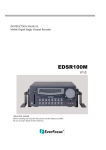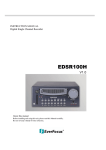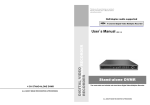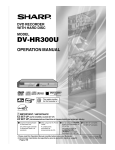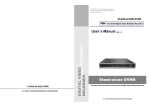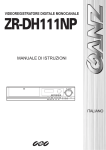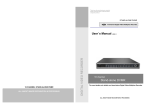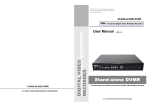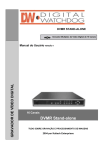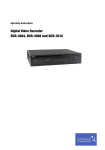Download User manual VER 1.0
Transcript
Thank you for purchasing our product. Please read this user manual before using the product. STAND-ALONE DVR Single Channel Digital Video Recorder Comply with Multiplexers 1 Channel Stand-Alone DVMR ALL ABOUT IMAGE RECOGNITION & PROCESSING DIGITAL VIDEO RECORDER User manual VER 1.0 Single channel stand-alone DVR Best solution to replace Time Lapse VCR in use with Multiplexer ALL ABOUT IMAGE RECOGNITION & PROCESSING 7. Specification 1 channel stand-alone DVMR 1 channel stand-alone DVR ALL ABOUT IMAGE RECOGNITION & PROCESSING 2. Configuration of single channel stand-alone DVMR SAFETY PRECAUTIONS CAUTION RISK OF ELECTRIC SHOCK. DO NOT OPEN! CAUTION : TO REDUCE THE RISK OF ELECTRICAL SHOCK, DO NOT OPEN COVERS. NO USER SERVICEABLE PARTS INSIDE. REFER SERVICING TO QUALIFIED SERVICE PERSONNEL. This label may appear on the bottom of the unit due to space limitations. The lightning flash with an arrowhead symbol within an equilateral triangle is intended to alert the user to the presence of uninsulated “ dangerous voltage” within the product’s enclosure that may be of sufficient magnitude to constitute a risk of electric shock to persons. The exclamation point within an equilateral triangle is intended to alert the user to presence of important operating and maintenance (Servicing) instructions in the literature accompanying the appliance. WARNING : TO PREVENT FIRE OR SHOCK HAZARD, DO NOT EXPOSE UNITS NOT SPECIFICALLY DESIGNED FOR OUTDOOR USE TO RAIN OR MOISTURE. 3. Arrangement of RS-484 and RS-232C pic and RS-232C Hex-codes table Hex-code table : Following ASCII codes are for programmers who want to control the DVMR unit via RS-232C port. If you connect to RS-232C, you can operate DVMR unit using key board of PC, in addition to operation using operation buttons on the front of DVMR unit. Send [Carrage Return : (13)] after you input every code. All ASCII-code are in 1 Byte format. MENU ‘M’ SPEED ‘Q’ UP ‘U’ ENTER ‘E’ MARK ‘I’ DN ‘J’ PLAY ‘P’ P/T ‘T’ LEFT ‘H’ PAUSE ‘F’ RIGHT ‘K’ DEFAULT KEY ‘0’ RS-232C specification (baud rate/parity/data length/stop bit) : 19200, N, 8, 1 Attention: installation should be performed by qualified service Personnel only in accordance with the National Electrical Code or applicable local codes. Pin arrangement (Alarm/Relay out/RS-232C/RS-485) Pin No. Division C o m m Definition P o rt 1 1 Power Disconnect. Units with or without ON-OFF switches have power supplied to the unit whenever the power cord is inserted into the power source ; however, the unit is operational only when the ON-OFF switch is in the ON position. The power cord is the main power disconnect for all unites. Alarm 5 Input 2 RS-232 3 RS-232 TxD 4 RS-485 SD - 5 Common GND 6 RS-485 SD + 7 Relay out N.C. 8 Relay out COM 9 Relay out N.O. 6 RxD Alarm input RS-232 RS-485 Relay out 29 9 : : : : Pin #1 & #5 Pin #2, #3, & #5 Pin #4& #6 Pin #8 & #9(N.O.)/Pin #8 & #7(N.C.) 7. Specification 1 channel stand-alone DVMR 1 channel stand-alone DVR ALL ABOUT IMAGE RECOGNITION & PROCESSING ALL ABOUT IMAGE RECOGNITION & PROCESSING 7. Specification Table of Contents 1. SPECIFICATIONS MODEL NO VIDEO I/F MONITORING METHOD RECORDING /PLAY FUNCTION Single channel stand-alone DVMR INPUT OUTPUT HORIZONTAL RESOLUTION S/N RATIO COLOR ZOOM SCREEN QUALITY 1 CH INPUT 1.0 VP-P, 75 OHM UNBALANCED (BNC TYPE) 2 OUTPUT VBS : 1.0VP~P.75 OHM UNBALANCED (BNC TYPE) 500TV LINES MORE THAN 4dB 16.7 MILLION LIVE & PB AVAILABLE FULL : 720(H)X480(V) ACTIVE PIXELS SPEED MEDIA COMPRESSED PICTURE 0.1~30 FRAME/SEC HDD, EIDE, LBA MODE, UP TO 140 GB/UNIT, UP TO 2 HDDs JPEG PICTURE PRESERVATION METHOD FIELD SWTCHER METHOD FULL SCREEN PRESERVATION REC, MODE TRACK PLAY WEB INTERFACE POST ALARM FUNCTION REAL-TIME/ TIME-LAPSE / EVENT SEARCH, STILL TCP/IP 1~59SEC, CONTINUOUS TIMING ESTABLISHMENT POSSIBILITY BACK-UP PREVIOUS VCR, TIME LAPS VCR USAGE : VCR OUTPUT UTILIZATION REMOTE BACK-UP USING TCP/IP OTHERS RS232C, RS485, MAX 4 ALARM INPUT 1. About user manual 2. Before reading this document CAMERA CONTROL PAN/TILT/ZOOM AND FOCUS REMOTE CONTROL : EXTERNAL EQUIPMENT, WIPER,PUMP,FAN AND HEATER HDD OPERATION TEMPERATURE MECHANICAL OPERATION HUMIDITY IR REMOTE CONTROLLER DIMENSION WEIGHT POWER SUPPLY PLUG&PLAY INTERNAL1 OR 2 HDD OPTIONAL HDD BAY SUPPORT 6HDD/1UNIT, MAX 22 UNITS/UNIT POSSIBLE HDD MIX USGE OF DIFFERENT MANUFACTURER 41F~ 104F (5C~ +40C) LESS THAN 90% BUILT-IN 19" RACK SIZE 1U , 44X434X360 mm APPROX. 6.8KG (STANDARD EXPORT PACKAGE) DC ADAPTER (12V DC 4.5A) 28 2 3 …………………………………………………… …………………………………………………… 3 4. Installation …………………………………………………………… 5 5. Operation …………………………………………………………… 9 1) Log-in ………………………………………………………… 2) Record ………………………………………………………… 3) Play …………………………………………………………… 4) Setting ………………………………………………………… 1 Basic operation …………………………………………… …………………………………………… 2 DISPLAY SETUP 10 12 14 14 15 CAMERA SETUP …………………………………………… TIME/DATE SETUP ………………………………………… ALARM/MOTION SETUP …………………………………… RECORD SETUP …………………………………………… TCP/IP SETUP ……………………………………………… MISCELLANEOUS SETUP ………………………………… 16 17 18 21 22 23 1) Front panel 2) Rear panel 3 5 6 7 CONFIGURATION …………………………………… 2 …… 3. Unit description 4 OTHER FUNCTION ………………………………………………… 8 4 9 ……………………………………………………………… 27 7. Specification and configuration ……………………………………… 28 1) Specification ………………………………………………… 2) Configuration………………………………………………… 3) Arrangement of RS-485 and RS-232C pin ………… 28 29 29 6. HDD Bay 1 6. HDD BAY 1 channel stand-alone DVMR 1 channel stand-alone DVR ALL ABOUT IMAGE RECOGNITION & PROCESSING ALL ABOUT IMAGE RECOGNITION & PROCESSING 6. HDD BAY 1. About user manual. 1. HDD EXTENSION Default HDD installed in DVMR unit Before installing stand-alone DVR, be sure to carefully read and follow instructions in this User manual. Pay particular attention to the parts that are marked NOTICE. Also, when connecting with external devices, first turn off the power OFF and follow manual 1) 1~2 HDDs as per customer requirements 2) EIDE, 3.5 inch, 7200 rpm, LBA mode type 3) HDD capacity : Up tp 120GB/unit Compatibility with up to 120GB confirmed instruction for proper installation 2. Before reading this document 2. HDD BAY TM HDD Bay ( Tera-Tray ) 1. This document is intended for both the administrator and users of stand-alone DVR unit. In case up to 2 HDDs installed in a DVMR unit is not sufficient and needs to increase storage capacity, connect HDD Bay to DVMR unit. TM Models of Tera-Tray 2. This manual contains information for configuring, managing and using stand alone DVR unit. TeraTray-04 : Includes up to 4 HDDs 3. To prevent fire or electrical shock, do not expose the product to heat or moisture. 4. Be sure to read this manual before using stand alone DVR unit. TeraTray-10 : Includes up to 10 HDDs TeraTray-20 : Includes up to 20 HDDs 5.For question and technical assistance of this product, contact your local dealer. 1) Configuration of Bay connection to DVMR unit Strong recommendation on installation of the DVR unit 1. Check electricity at the place you want to install the DVR unit if it is stable and meets our electricity requirements. Unstable electricity will cause malfunction of the unit or give critical damage to the unit. 2. Several chips on the main board of the DVR unit and hard disk drive inside the unit generate heat, and it must be properly discharged. Do not put any objects just beside exhaust port(fan) on the right side of the unit and do not close up an opening (fresh air in-take) on the left side of the unit.. 3. Put the DVR unit at well-ventilated place and do not put heat-generating objects on the unit. When it is installed inside 19 inch mounting rack together with other devices, please check builtin ventilation fan of the rack is properly running. HDD Bay Teratray-04 DVMR unit DVMR UNIT Total HDDs : 6 HDDs 2) Very economical way to expand storage capacity If each of 22 HDD is 120 GB in capacity, total HDD capacity connected to a unit of DVMR unit is 2.6 TB. We can add huge capacity of HDD space to a unit of DVMR just at the price level of normal EIDE HDD. Notice : To connect HDD Bay to DVMR unit, first turn off power to both DVMR unit and HDD Bay. Then turn on power to HDD Bay first and then DVMR unit after more than 5 seconds. 27 2 40 pin HDD cable 5. Operation 1 channel stand-alone DVMR 3. Unit description 1 channel stand-alone DVR ALL ABOUT IMAGE RECOGNITION & PROCESSING ALL ABOUT IMAGE RECOGNITION & PROCESSING HDD DATA LIST SYSTEM SETUP DISPLAY SETUP CAMERA TITLE TIME/DATE SETUP ALARM/MOTION SETUP RECORD SETUP TCP/IP SETUP MISCELLANEOUS FACTORY DEFAULT BUZZER SETUP ID/PW SETUP SCHEDULE REC SETUP PANTILT CMD SETUP HDD INFORMATION MARK IMAGE SETUP PRODUCT ID SIZE TYPE FRAME START END > POS NUM : : : : : : : SELECT 3. Unit description 61.4GB , 53.9GB NORMAL 398947 02/04/07 07:40:38 02/04/07 14:11:56 IN-DVR 1ST MASTER HDD space. Used space 1) Front panel Start and end of recording Number and location of HDD 2 1 , PRESS POWER OVERWRITE RECORD PLAY SETUP MENU ENTER 3 4 PLAY PAUSE SPEED MARK P/T 8 9 Display of HDD DATA LIST 5 6 7 10 11 2) HDD AUTO DETECT : Allows to detect HDD just in case first HDD search after purchase failed 6 MARK IMAGE SETUP MARK IMAGE function is very useful, because it protects marked images from being overwritten. During palyback, you can mark images to store them on HDD safely free from being overwritten after HDD starts to overwrite. Start and end of data recorded DISPLAY SETUP CAMERA TITLE TIME/DATE SETUP ALARM/MOTION SETUP RECORD SETUP TCP/IP SETUP MISCELLANEOUS FACTORY DEFAULT BUZZER SETUP ID/PW SETUP SCHEDULE REC SETUP PANTILT CMD SETUP HDD INFORMATION MARK IMAGE SETUP PRODUCT ID 2. LED : Represents status of operation 3. MENU : Used when changing the menu of SYSTEM SETUP MARK IMAGE SETUP SYSTEM SETUP 1. POWER SWITCH WITH LED : DC power switch with LED TOTAL FRAME START TIME / / END TIME / / 0 : : : : PLAY IMAGE DELETE IMAGE SELECT Numbers of images on HDD 4. ENTER : Selects items in the menu 5. PLAY : Starts playback Delete or play only marked images , PRESS ENTER 6. PAUSE : Pauses display screen in playback 7. SPEED : Assigns playback speed 8.MARK : Mark images in playback mode to protect marked images from being overwritten Display of MARK IMAGE SETUP 1) While you see pictures replayed, press [MARK] button. You will see “PAUSE”and “SPD” displayed. 2) Using button, move as many as you want to mark, and then press [MARK] button. 3) Pictures between 1st [MARK] button and 2nd [MARK] button are all marked and stored separately on HDD. 4) If you mark many images, instead of choosing image by image, cancel PAUSE by pressing [PAUSE] button in step 1). Images are replayed in normal speed. Then press [MARK] button to end mark images. If HDD space assigned for marked image is full, “FULL” is displayed and [MARK] button doen not work. (HDD space for marked imaged : The system arranges automatically, and it corresponds to space for recording 10 minutes in maximum recording rate.) 9. P/T : Control PAN/TILT/ZOOM camera 1 3 10.Remote controller sensor input window 11. Direction buttons : To move in the SETUP menu selection, change direction of playback or play a role of number keys from 1 to 4 when entering password Notice : If input window is covered by some object, the remote controller may not work. Notice : If several buttons are simultaneously or incorrectly pressed, the system may not function correctly. 5) To play marked images, select PLAY IMAGE, and to delete marked images slect DELETE IMAGE. Notice : HDD CLEAR command does not clear marked images, and DELETE MARK IMAGE command just delete marked images. 7 PRODUCT ID : Serial number of product. Necessary for manufacturer to know manufacturing date, program version number, and others. 26 4 2 3 3. Unit sedcription 1 channel stand-alone DVR 5. Operation 1 channel stand-alone DVMR ALL ABOUT IMAGE RECOGNITION & PROCESSING ALL ABOUT IMAGE RECOGNITION & PROCESSING 3. Example of schedule setting 2) Rear panel 4 1 6 Just record from 1 to 3 and from 4 to 5, and does not record for the rest of hours. 8 TRIGGER ETHERNET TERATRAY CONNECTION CAMERA VCR C rks LOOP MONITOR o m I/O m 2 P o r t 2 3 5 7 01:00-03:00 OFF 04:00-05:00 OFF Just not record from 1 to 3 and from 4 to 5, and record for the rest of hours. DC 12V 3 1 01:00-03:00 ON 04:00-05:00 ON 9 01:00-03:00 ON 04:00-05:00 OFF Just record from 1 to 3 and not record for the rest of hours(In case ON and OFF are exists, the system give priority to ON. 1. TERATRAY CONNECTION : Connects to HDD Bay(Tera-Tray) 2. TRIGGER : Connects to trigger output of multiplexer(recording syncronize) 4. Note for schedule recording : If you set scheduled recording, DVMR unit does not record before the set time. It only starts recording at START time and ends at END time. 3. ETHERNET : Connects to LAN, WAN, or Internet to access DVR unit via IP network 4. CAMERA : Connects to camera 4 5. LOOP : Loop out PANTILT CMD SETUP : If you want to connect PTZ camera which is not included in the list of PTZ camera, you have to input protocol of PTZ camera you are going to connect to DVMR unit. You can input protocol of PTZ camera you are going to connect in USER DEFINE SETUP For details, refer to Manual for incorporating PTZ protocols. 6. VCR : Connects to VCR for backup 7. MONITOR : Connects to monitor PANTILT COMMAND SETUP 8. I/O : RS-232C, Sensor input/Relay output 9. DC 12V : DC 12V connection port SYSTEM SETUP DISPLAY SETUP CAMERA TITLE TIME/DATE SETUP ALARM/MOTION SETUP RECORD SETUP TCP/IP SETUP MISCELLANEOUS FACTORY DEFAULT Notice : Improper power connection to DVR unit will damage the system. Notice : When connecting with other applications, be sure to turn off the system. 1. USER DEFINE 2. DRX-502A 3.AECD-2000 4. HMC250 5. PELCO D type > DRX-502A 485 BAUD : 9600 USER DEFINE SETUP SELECT BUZZER SETUP ID/PW SETUP SCHEDULE REC SETUP PANTILT CMD SETUP HDD INFORMATION MARK IMAGE SETUP PRODUCT ID 1200 2400 4800 9600 19200 , PRESS ENTER Display of PANTILT COMMAND By pressing [ENTER] button, you can select type of PTZ camera and also baud rate of RS-485 communication 5 HDD INFORMATION 1) HDD DATA LIST : Show general information of HDD 4 25 5. Operation 1 channel stand-alone DVMR 4. Installation 1 channel stand-alone DVR ALL ABOUT IMAGE RECOGNITION & PROCESSING 3 ALL ABOUT IMAGE RECOGNITION & PROCESSING SCHEDULE REC SETUP 4. Installation TIME/DATE INPUT SETUP > DATE : 02―04―7 SYSTEM SETUP DISPLAY SETUP CAMERA TITLE TIME/DATE SETUP ALARM/MOTION SETUP RECORD SETUP TCP/IP SETUP MISCELLANEOUS FACTORY DEFAULT BUZZER SETUP ID/PW SETUP SCHEDULE REC SETUP PANTILT CMD SETUP HDD INFORMATION MARK IMAGE SETUP PRODUCT ID ON/OFF ――― START ― END ON/OFF 00 : 00 ― 24 : 00 RESET: NONE SELECT TIME/DATE INPUT DAY OF THE WEEK SUN START ― END 00 : 00 ― 24 : 00 Select data 1) Camera connection Select time ――― Connect camera to the CAMERA INPUT on the rear panel of the system. RESET mode , PRESS ENTER Display of SCHEDULE REC SETUP DC LEVEL V.P Records according to schedule by day or day of the week. Two time spans can be set for a day and a day of the week respectively. In total, 4 spans of recording or not recording can be set in a day. VIDEO DC CAMERA VCR C o m I/O m P o r t VIDEO LENS LOOP AC24V/DC12 DC 12V MONITOR Rear view of camera 1) Recording schedule for a day : Record during set time in set day (1) Select date : Select recording date using Notice : This DVR system automatically detects video system of camera you connected to the unit when you boot DVR system first. It is not necessary to set video system separately, and DVR system set at NTSC or PAL system automatically when you boot the system. button. (2) Select time : Enter into setting mode by pressing [MARK] button. Using direction button, set time to start recording and time to end recording. Setting of time/minutes is done by pressing [ENTER] button, and it increased in the unit of 30 minutes per pressing [ENTER] button. (Notice) Changing is possible just “RESET : NONE” is displayed. 2) Monitor connection(Composite type) Connect the monitor to the MONITOR OUT on the rear panel of the system. (3) ON/OFF selection : After completing input of schedule, choose ON or OFF using [ENTER] button. ON indicates to record and OFF means not to record. (4) After completing to set schedule, press [MENU] button to leave. (5) In RESET mode, you can delete recording schedule. Using CAMERA VCR LOOP MONITOR C o m I/O m P o r t button, move to the date to delete, and press [ENTER] button to delete. Press [ENTER] button to delete all recording schedule. (NONE : Input time/date DATE : Delete schdule of selected data DC 12V ALL: Delete all schedule) VIDEO A VIDEO B VIDEO C IN IN IN OUT OUT OUT (6) Press [MENU] button to leave SCHEDULE REC SETUP. 2) Recording schedule for a day of the week : Set time for each day of the week as procedure for recording schedule for a day. 24 Notice : Connect cameras and monitor to DVR unit while DC power switch on the front panel is off. 5 4. Installation 1 channel stand-alone DVR 5. Operation 1 channel stand-alone DVMR ALL ABOUT IMAGE RECOGNITION & PROCESSING ALL ABOUT IMAGE RECOGNITION & PROCESSING 8. MISCELLANEOUS SETUP MISCELLENEOUS SETUP 3) Monitor(S-VHS) connection SYSTEM SETUP Connect S-VHS monitor to MONITOR OUT(S-VHS) on the rear panel of the system. DISPLAY SETUP CAMERA TITLE TIME/DATE SETUP ALARM/MOTION SETUP RECORD SETUP TCP/IP SETUP MISCELLANEOUS FACTORY DEFAULT VCR BUZZER SETUP ID/PW SETUP SCHEDULE REC SETUP PANTILT CMD SETUP HDD INFORMATION MARK IMAGE SETUP BUZZER SETUP ID/PW SETUP SCHEDULE REC SETUP PANTILT CMD SETUP HDD INFORMATION MARK IMAGE SETUP PRODUCT ID SELECT 1 2 3 4 5 6 , PRESS Display of MISCELLENEOUS SETUP CAMERA LOOP VCR C o m I/O m P o r 1 t VIDEO PRINTER DC 12V MONITOR BUZZER SETUP : Sets buzzer ON/OFF. You can set each group of BUZZER at ON or OFF independently.They are SYSTEM, BUTTON, ALARM, MOTION, and LOSS. 2 ID/PW SETUP : Sets User ID and PASSWORD 4) TRIGGER connection ID/PW SETUP Connects to TRIGGER port of MULTIPLEXER if your multiplexer has TRIGGER OUT, in case you replace time lapse VCR used in connection with multiplexer. ***** Replacing Time Lapse VCR in use with Multiplexer ID CURRENT PW PW NEW CONFIRM PW SYSTEM SETUP DISPLAY SETUP CAMERA TITLE TIME/DATE SETUP ALARM/MOTION SETUP RECORD SETUP TCP/IP SETUP MISCELLANEOUS FACTORY DEFAULT ***** This DVR unit can replace time lapse VCR used in connection with multiplexer. 1,2,3,4 MARK BUZZER SETUP ID/PW SETUP SCHEDULE REC SETUP PANTILT CMD SETUP HDD INFORMATION MARK IMAGE SETUP PRODUCT ID MUX/REC : Select MUX/REC when you want to use this DVR in connection with multiplexer, to replace time lapse VCR. 1) Using 002Hr Tape recording hour : 2 (with 2 hrs tape) real time 004Hr 4 006Hr--------------- 072Hr------------------------- 960Hr 8 ------------------ 72 ----------------------------- 960 72 hrs mode 960 hrs mode MUX CH NUMS : numbers of cameras connected to multiplexer(from 1 to 16) 6 , PRESS ENTER button, select item to be changed and press [ENTER] button to be ready for changing 3 1 2 RECORD SPEED : From 002Hr to 960Hr : > > > > Display of ID/PW SETUP 2) Using Set speed USER : INPUT PASSWORD : ERASE PASSWORD SELECT If you want to use this DVR unit in connection with multiplexer, set followings in RECORD SETUP in SETUP of DVR unit. < < < < 4 button, enter current number first and enter new number. Numbers must be equal or less than 8 digits, and each digits must be from 1 to 4. Default setting : ADMIN의 PASSWORD : 1 ( USER PASSWORD :2( ) ) Change PASSWORD to your own one as soon as this product is installed 23 5. Operation 1 channel stand-alone DVMR 4. Installation 1 channel stand-alone DVR ALL ABOUT IMAGE RECOGNITION & PROCESSING ALL ABOUT IMAGE RECOGNITION & PROCESSING 7. TCP/IP SETUP 5) Network connection TCP/IP option of stand-alone DVMR enables users to see live pictures and search recorded pictures via IP network, far apart from DVMR unit. It is also possible to control PTZ camera while you see live pictures. To see live pictures or search recorded pictures, users must assign static IP address to DVMR together with Gateway and Subnet mask, and install Remote Viewer program in client PC from which you are going to access to DVMR unit. For detail procedure for installing Remote Viewer program and settings, refer to Remote Viewer Program manual on CD included in the package. Connects to HDD Bay(Tera-Tray), Multiplexer, or Network TRIGGER ETHERNET TERATRAY CONNECTION rks TCP/IP SETUP SYSTEM SETUP DISPLAY SETUP CAMERA TITLE TIME/DATE SETUP ALARM/MOTION SETUP RECORD SETUP TCP/IP SETUP MISCELLANEOUS FACTORY DEFAULT 1 IP ADDRESS GATEWAY SUBNET MASK MAC ADDRESS DHCP SETUP SELECT Connect to HDD BAY 2 3 Connect to multiplexer Connect to IP network 4 5 Notice : TERATRAY CONNECTION is only for HDD Bay, Tera-Tray. It can not be connected with any other devices. Also, when electric contact is applied while power is on, it may damage the system. , PRESS 6) HDD connection 1 IP ADDRESS : Move using button and change numbers using button. (DEFAULT valuce : 192, 168, 001, 100 8000) In case port number of 80 is protected by firewall, change port number to other one not protected by firewall. HDD1 2 GATEWAY : Move using button and change numbers using button. (DEFAULT value : 192, 168, 001, 001) 3 SUBNET MASK : Move using button and change numbers using HDD1 (MASTER) MAIN BOARD HDD2 button. (DEFAULT value : 255, 255, 255, 000) 4 5 HDD2 (SLAVE) MAC ADDRESS : It is unique ID number provided by DVMR manufacturer, and the user must not change under any condition. When modified, it can cause collision with other systems in the Internet line and cause problem in operation. Make sure this number remains unchanged always. DHCP SETUP : If you press ENTER button, you can enter into sub-menu of DHCP SETUP. In this menu, you can select DHCP or MANUAL by pressing ENTER button. If you set IP DETECT MODE at DHCP, DVMR unit automatically connects to IP network during the process of booting and you see IP information if you enter REQUEST IP. You have to memorize this IP information and input this information into SETTING of Remote viewer program installed on your PC (client PC). If it fails to connect automatically or you set IP DETECT MODE at MANUAL, you have to get IP information by executing ipconfig or winipcfg in the client PC from which you want to access to DVMR unit, to assign IP information for DVMR unit. 22 Be sure to set jumper setting for each HDD as per HDD manufacturer’s specification. If you install single HDD, it must be at Master, and HDD1 is at Master and HDD2 is at Slave in case you install 2 HDDs in a unit of DVR. In case you replace HDD, you have to clear all data on HDD and set at FACTORY DEFAULT once. It is not necessary to format HDD before installation, and DVR system automatically detects HDDs and format before recording. 7 4. Installation 1 channel stand-alone DVR 5. Operation 1 channel stand-alone DVMR ALL ABOUT IMAGE RECOGNITION & PROCESSING ALL ABOUT IMAGE RECOGNITION & PROCESSING 6. RECORD SETUP RECORD SETUP 7) Power connection > HDD CLEAR Connect the power to the POWER CONNECTION on the rear panel of the system, and turn on the switch. DISPLAY SETUP CAMERA TITLE TIME/DATE SETUP ALARM/MOTION SETUP RECORD SETUP TCP/IP SETUP MISCELLANEOUS FACTORY DEFAULT : : : : : HDD FULL RECORD MODE RECORD SPEED MUX CH NUMS SYSTEM SETUP HDD CLEAR HDD FULL RECORD MODE RECORD TYPE RECORD SPEED PRIORITY MODE SELECT NO OVERWRITE TIMER 60FPS 16CH 1 2 3 4 5 , PRESS DC 12V Display of RECORD SETUP 1 HDD CLEAR : If YES is selected, it deletes contents of the HDD. Using <CAUTION> button, set HDD CLEAR at YES and press [MENU] button. IF YOU WANT TO DELETE PRESS <ENTER> KEY You will see messages on the right, and then press [ENTER] button to delete all image data on HDD. 8) Turn on the POWER and Log-in the the system Follow direction in the Log-in part of this manual to input the PASSWORD and start the system. Factory default password for account manager is “1” , and “2” for user. Notice : Be careful to delete data on HDD, because you can not recover deleted data. 2 HDD FULL : You can select OVERWRITE or STOP RECORDING using button. When HDD is full, the system deletes old data to record current pictures, if you set at OVRWRITE. It stops and shows warning message when it is full, if set at STOP RECORDING. 3 9) Detail setup in SYSTEM SETUP RECORD MODE 1) TIMER : Records at a certain time interval set at RECORD SPEED. 2) TIMER+ALARM : Combination of TIMER and ALARM. If alarm is activated, the system records at its maximum recording rate(60 FPS) for ALARM DURATION. For detail setup, refer to the instruction of SYSTEM SETUP. 3) MOTION : The system records just when motion is detected for MOTION DURATION. 4) MOTION+ALARM : The system just records when motion is detected, and records when alarm is activated for ALARM DURATION at 60 FPS. 5) MUX/REC : Select when you use this DVMR in connection with multiplexer, replacing time lapse VCR. 4 RECORD SPEED : Adjust recording frame rate. 0.1 indicates 1 field per 10 second. (Select any one among 60/30/15/10/5/2/1/0.5/0.2/0.1 FPS) If you selected MUX/REC in RECORD MODE, you are requested to select record speed from 001 to 480. This is to synchronize with switching time of multiplexer, that is, recording hour of tape in former time lapse VCR. Set speed : Tape recording hour : (based on 2 hrs tape) 5 8 002 004 2 4 006 ------------------ 072 -------------------------------------960 8 72 960 MUX CH NUMS : When you use this DVMR unit in connection with multiplexer, replacing time lapse VCR, set numbers of camera connected to multiplexer. 21 5. Operation 1 channel stand-alone DVMR 5. Operation 1 channel stand-alone DVR ALL ABOUT IMAGE RECOGNITION & PROCESSING 4 ALL ABOUT IMAGE RECOGNITION & PROCESSING 5-1. Log-in MOTION MASK SETUP : Sets detection area in picture taking area. 1. Log-in EDIT : SELECT EACH CELL <P/T> : CHANGE EDIT <ENTER> : MASK ON/OFF SYSTEM SETUP DISPLAY SETUP CAMERA TITLE TIME/DATE SETUP ALARM/MOTION SETUP RECORD SETUP TCP/IP SETUP MISCELLANEOUS FACTORY DEFAULT ON ALARM SETUP ALARM LIST SETUP MOTION SETUP MOTION MASK SETUP 1 Shown when setting blocks Enter the password default P/W : 1 LOGIN DVR SYSTEM PASSWORD Shows cell to be set 1,2,3,4 MENU ENTER < > : INPUT PASSWORD : ERASE PASSWORD : ENTER OR EXIT 2 Input or modify Display of MOTION MASK SETUP 1) Press [P/T] button to choose desired EDIT mode. 1) Press [MENU] button to enter the system menu after starting the system. 2) Use direct buttons to assign BLOCK and [ENTER] button to set. 3) MASK area in green color is detection area and the rest is no detection area. 4) Detection area is indicated in green and no detection area is in colorless. 2) LOGIN DVR SYSTEM window appears as shown above. 3) Use 3 1 4 2 button to enter password that has 1 to 8 digits with numbers from 1 to 4. 4) Use [MENU] button to change. SELECT EACH CELL : Select cell by cell. SELECT VER LINE : Select all cells in a vertical line. SELECT HOR LINE : Selects all cells in a horizontal line. SELECT AREA : Select areas. 5) After entering the password, press [ENTER] button to go back to the system menu. - If password entered matches previously set number, “ADMIN GRADE LOGIN OK” message appears. If password entered does not match previously set number “CURENT PW INPUT ERROR” message displayed. - Factory default password is as below. When [ENTER] button is pressed, “ON” is displayed in the first line(MODE) of the screen. Then move using direction buttons to set. SELECT BLOCK : Select BLOCK CLEAR BLOCK : Delete BLOCK SELECT ALL CELLS : Select all cells in area shown. CLEAR ALL CELLS : Delete all cells. ADMIN(Adminstrator mode) : “1” USER (User mode) : “2” NOTICE : To protect hard drive from damaged, turn off the power switch of DVR unit after you first press [MENU] button. If you press [MENU] button, DVR unit stops recording, and HDD head is not in the process of writing. NOTICE : We recommend you to enter your own password as per procedure in 5-4)- 8 - 2 (page.23) NOTICE : Be sure to memorize the changed password. NOTICE : When logged into USER MODE, only DISPLAY SETUP and TIME/DATE TYPE SETUP is possible. 20 9 5. Operation 1 channel stand-alone DVR 5. Operation 1 channel stand-alone DVMR ALL ABOUT IMAGE RECOGNITION & PROCESSING 5-2. Recording ALL ABOUT IMAGE RECOGNITION & PROCESSING 1. SORT : Originally the list shown is arranged in the sequence of date and time. If you press [ENTER] button, list shall be rearranges in the sequence of ALARM, LOSS, and MOTION. 1) DATE/TIME : Order in data and time 2) ALM : Order in type (ALARM, LOSS, MOTION) 2. DELETE : When DELETE is selected, you can enter into any one of MARK, PAGE, ALL. Indicate recording speed. 60FPS : Records 60 fields/sec MOTION REC : Records when motion is detected 001MUX : Records in connection with multiplexer REC : Represent current mode is on recording. Move to any one of 3 using Indicates current time button and press [ENTER] button to enter. 1) MARK : Delete selected item in the list. 2) PAGE : Delete all item in the current page. 2002 / APR / 01 60FPS REC (MOTION REC ) (001MUX REC) 3) ALL : Delete all items in the list. AM 04:34:54 - Move using button, and select using [MARK] button(*). 3. GOTO : Starts playback from marked item in the list. - Move to an item in the list using 3 CAM1 button, and press [MARK] button. MOTION SETUP : MOTION SETUP Recording basic screen(TIMER recording) 1. PLAY > SENSITIVITY : NORMAL DETECT CELL : 001 RECORD TIME : 1 SEC SYSTEM SETUP Changes to Playback Mode from Recording mode. DISPLAY SETUP CAMERA TITLE TIME/DATE SETUP ALARM/MOTION SETUP RECORD SETUP TCP/IP SETUP MISCELLANEOUS FACTORY DEFAULT Refer to Playback part(PAGE.13)of this manual 1. Indicate address of P/T camera : 001~255 3. Set ON/OFF for selected command ON/OFF (ENTER button) 2. P/T ALARM SETUP ALARM LIST SETUP MOTION SETUP MOTION MASK SETUP SELECT , PRESS 2. Command 1) Press [P/T] button. 2) Use 2002 / APR / 01 60FPS REC button to choose the ADDRESS of the CAM : 001 FOCUS FAR EXIT : PRESS [P/T] P/T camera. 3) Use PM 01:00:00 button to select the commend for P/T camera. CAM1 4) With [ENTER] button, select ON/OFF. 10 Display of MOTION SETUP SENSITIVITY : Adjust motion detection sensitivity in 5 steps. VERY LOW – LOW -- NORMAL -- HIGH — VERY HIGH DETECT CELL : Defines size of objects to be detected. The smaller DETECT CELL, smaller object can be detected. Can choose from 1 to 20. If DETECT DELL is set at 5, motion detection is activated only in case 5 DETECT CELLs are simultanuously activated. MOTION REC DURATION : Sets recording time when a motion is detected. Set value from 1 sec to 3 minutes according to frequency of motion in picture taking area. 5) Press [P/T] button to come back to recording screen. - For details, refer to manual for incorporating protocols for PAN/TILT camera. FOCUS FAR FOCUS NEAR FOCUS AUTO PAN RIGHT PAN LEFT TILT UP TILT DOWN ZOOM IN ZOOM OUT AUTO PAN LIGHT CMD WIPER CMD PUMP CMD POWER CMD FUNTION 1 FUNTION 2 FUNTION3 Display of PAN/TILT Control (Example : DRX-502A) FACTORY DEFAULT value is 1 sec. 19 5. Operation 1 channel stand-alone DVMR 5. Operation 1 channel stand-alone DVR ALL ABOUT IMAGE RECOGNITION & PROCESSING ALL ABOUT IMAGE RECOGNITION & PROCESSING 3. Sensor recording 5. ALARM/MOTION SETUP 1) When there is sensor input, recording starts. 2) It records for preset period of time. 1 ALARM SETUP : Sets type of sensors connected to DVMR unit. RECORD SETUP ALARM SETUP SYSTEM SETUP : N.C > ALARM SIGNAL DISPLAY SETUP CAMERA SETUP TIME/DATE SETUP ALARM/MOTION SETUP RECORD SETUP TCP/IP SETUP MISCELLANEOUS FACTORY DEFAULT > ALARM DURATION : 20 SEC ALARM SETUP ALARM LIST SETUP MOTION SETUP MOTION MASK SETUP HDD CLEAR HDD FULL RECORD MODE RECORD SPEED MUX CH NUMS : : : : : NO OVERWRITE MOT+ARM 60FPS 16CH Or set at TIM+ARM > ALARM DURATION : 20 SEC 2 SELECT OFF : Not in use. : N.C ALARM SIGNAL : ALM ELECT LIST TYPE SELECT , PRESS Set duration of alarm SELECT , PRESS , PRESS Display of ALARM SETUP MOT+ALARM : Records when motion detected or when alarm is activated for preset duration time in above example. NC : Normal closed. When an event happens, contact is opened. NO : Normal open. When an event happens, contact is closed. Refer to REC MODE SETUP in 5 - 4 - 5 - 3 (RECORD SETUP) in page 21 for more detail of TIME+ALARM OR MOTION+ALARM and ALARM SETUP 5- 4 - 5 - 1 in page18(alarm setup) for more detail of ALARM DURATION. ALARM DURATION : Duration of recording when an ALARM is activated. (set time : 10, 20, 30, 40, 50 sec, 1 MIN, 3 MIN, 5 MIN) SELECT LIST TYPE : “A” indicates Alarm, “L” indicates Loss, and “M” indicates Motion. You can select group of events, NONE, A, L, and M, by pressing [left] and [RIGHT] buttons. If you select NONE, no event list shall be provided. 2 ALARM SETUP 1 4. Scheduled recording Records as scheduled, and setting can be done by date or by day of the week. For each day, 2 different time intervals can be set at ON or OFF in the unit of 30 minutes, and same for each day of the week. Therefore users can set 4 recording time intervals of recording or not recording for every day. ALARM LIST SETUP : Shows list of alarms up to 400. If total alarm exceeds 400, it overwrites from the beginning. Alarm list is very useful to manage DVMR system, in case it is in use in connection with alarm sensors. ALARM LIST SETUP SYSTEM SETUP DISPLAY SETUP CAMERA SETUP TIME/DATE SETUP ALARM/MOTION SETUP RECORD SETUP TCP/IP SETUP MISCELLANEOUS FACTORY DEFAULT ALARM SETUP ALARM LIST SETUP MOTION SETUP MOTION MASK SETUP DATE > --/--/---/--/---/--/---/--/---/--/-- TIME --/--/---/--/---/--/---/--/---/--/-- SORT DELETE SELECT ALM --/--/---/--/---/--/---/--/---/--/-GOTO A: ALARM L : LOSS M : MOTION For more details, refer to SCHEDULE REC SETUP in MISCELLANEOUS SETUP in 5- 4 - 8 - 5. Recording by MOTION DETECTION Refer to ALARM/MOTION SETUP in 5- 4 - 5 from page 18 in page 24 RECORD SETUP to 20. It must be set at MOTION or MOT+ALM to record whenever motion is detected. > Playback from GOTO time 3 HDD CLEAR HDD FULL RECORD MODE RECORD SPEED MUX CH NUMS : : : : : NO OVERWRITE MOTION 60FPS 16CH , ENTER , MARK SELECT 6. Attention , PRESS 1) Recording is stopped during SYSTEM SETUP. Display of ALARM LIST SETUP Using button, move to any of SORT/DELETE/GOTO 18 2) Recording is stopped during playback or when in SEPUP menu. Display of RECORD MODE 3) Recording is not possible if no camera is connected. 11 or MOT+ARM 5. Operation 1 channel stand-alone DVR 5. Operation 1 channel stand-alone DVMR ALL ABOUT IMAGE RECOGNITION & PROCESSING ALL ABOUT IMAGE RECOGNITION & PROCESSING 5-3. Play 4. TIME/DATE SETUP S (START) : Start of recording E (END) : End of recording G (GOTO) : Set time from which playback starts Indicates recording is stopped 1 SET TIME/DATE : Sets year/month/day/hour/minute/second 1. How to replay SET TIME/DATE 1) Press [PLAY] button to begin playback. 2002 / APR / 01 STOP AM 04:34:54 2) Screen on the right will appear. DISPLAY SETUP CAMERA SETUP TIME/DATE SETUP ALARM/MOTION SETUP RECORD SETUP TCP/IP SETUP MISCELLANEOUS FACTORY DEFAULT 3) Press [PLAY] button to start playback from the first of recorded data. (To start from a specific time, first set the GO TO time before press [PLAY] button) YEAR MONTH DAY HOUR MINUTE SECOND SYSTEM SETUP S : E : G : 2002/APR/07 2002/APR/07 2002/APR/07 AM 07:40:38 PM 02:11:56 AM 00:00:00 SET TIME/DATE SET TIME/DATE TYPE 2002/APR/15 PM 09:23:17 SELECT , PRESS : Cursor Display of SET TIME/DATE Display of Playback With 2. GOTO time settings using 1) Select G(GOTO) submenu and move cursor using 2) Using key to set. 2 button, move to year/month/day/hour/monute/second, and change value button. SET TIME/DATE TYPE : Sets notation of TIME/DATE key, set year, month, date, time at which you want to to start. TIME/DATE TYPE SETUP 3) Press [PLAY] button to start playback. SYSTEM SETUP NOTICE : During playback or settings in SETUP menu, recording is stopped. NOTICE : When value out of range of start and end of data entered, it starts from START time. NOTICE : When value is in the range of START and END, but there is no recorded picture at the set time, it moves to the closest time of the recorded picture. DISPLAY SETUP CAMERA SETUP TIME/DATE SETUP ALARM/MOTION SETUP RECORD SETUP TCP/IP SETUP MISCELLANEOUS FACTORY DEFAULT SET TIME/DATE SET TIME/DATE TYPE HOUR DISPLAY : AM/PM DATE DISPLAY : ASIAN MONTH DISPLAY : ENGLISH SELECT , PRESS 3. Pausing and advancing picture by picture 1) During playback, press [PAUSE] button to pause. Press once more to play again. Display of TIME/DATE TYPE SETUP 1. HOUR DISPLAY : Choose AM/PM type or 24 hours time indication 2) After [PAUSE] button, press button to advance picture by picture in both direction. It is useful to check one after the other carefully. 2. DATE DISPLAY : Select Asian type, American type, or European type. 3. MONTH DISPLAY : Choose indication of MONTH in Alphabet or Number 12 17 3. CAMERA SETUP 5. Operation 1 channel stand-alone DVR ALL ABOUT IMAGE RECOGNITION & PROCESSING SYSTEM SETUP 1 DISPLAY SETUP SETUP TITLE CAMERA SETUP : Input title of camera. TIME/DATE SETUP ALARM/MOTION SETUP RECORD SETUP TCP/IP SETUP MISCELLANEOUS FACTORY DEFAULT Press [ENTER] button then move to any location you want using button, and then select letters using button. CAMERA TITLE SETUP SELECT < CAM 1 > , PRESS ENTER Indicate playback speed 4. Playback speed setup Press 1X PLAY SPEED 2X PLAY SPEED 4X PLAY SPEED 8X PLAY SPEED 16X PLAY SPEED 32X PLAY SPEED 60X PLAY SPEED cdefghIjklmnopqrstuvwxyz > CH1 After complete to change, press [MENU] button to return to main menu. Press 0123456789.,<>() -= ABCD EF GHIJKLMNOPQRSTUVW XYZ a b 1X PLAY SPEED 1/2 PLAYSPEED 1/4 PLAYSPEED 1/8 PLAYSPEED 1/16 PLAYSPEED 1/32 PLAYSPEED 1/60 PLAYSPEED 1) During playback, press [speed] button. 2) Screen on the right will appear. 2002/APR/12 1X PLAY 3) Set direction of playback using AM 07:40:38 SPD key. Display of CAMERA TITLE SETUP 4) Set speed of playback using key. (High speed up to x60 and slow speed up to 1 field/60 sec are available) Represent [SPEED] button is pressed CAM1 2 COLOR BAR TEST : Displays COLOR BAR CHART. Use to adjust colors of monitor. 5. MARK IMAGE SETUP You can store some pictures very specially if you press [MARK] button during palyback. Pictures between you first press [MARK] button and you press [MARK] button again shall be protected from being overwritten when HDD is full. And it is very useful feature to utilize some important pictures to be safe from being deleted by mistake. Refer to MARK IMAGE SETUP in MISCELLANEOUS SETUP in 5-4)- 8 - 6 in page 28 MARK IMAGE SETUP TOTAL FRAME START TIME / / EMD TIME / / SYSTEM SETUP 16 DISPLAY SETUP CAMERA TITLE TIME/DATE SETUP ALARM/MOTION SETUP RECORD SETUP TCP/IP SETUP MISCELLANEOUS FACTORY DEFAULT BUZZER SETUP ID/PW SETUP SCHEDULE REC SETUP PANTILT CMD SETUP HDD INFORMATION MARK IMAGE SETUP PRODUCT ID 0 : : : : PLAY MARK IMAGE DELETE MARK IMAGE SELECT , PRESS ENTER Display of MARK IMAGE SETUP 13 Play just marked pictures or delete marked pictures 5. Operation 1 channel stand-alone DVR 5. Operation 1 channel stand-alone DVMR ALL ABOUT IMAGE RECOGNITION & PROCESSING ALL ABOUT IMAGE RECOGNITION & PROCESSING 5-4. SETUP 1. Start of SETUP 2. DISPLAY SETUP This is about the contents displayed on the display screen. E SYSTEM SETUP DISPLAY SETUP CAMERA SETUP TIME/DATE SETUP ALARM/MOTION SETUP RECORD SETUP TCP/IP SETUP MISCELLANEOUS FACTORY DEFAULT 2002/ARP12 60FPS REC DISPLAY SETUP TIME/DATE CAMERA TITLE PB TIME/DATE PB CAMERA TITLE DVR STATUS : : : : : ON ON ON ON ON AM 07:40:38 A C 1 2 3 4 5 SELECT UP/DOWN , ENTER SELECT , PRESS CAM1 Display of SYSTEM SETUP 1) Press [MENU] button. Display of DISPLAY SETUP 2) Log into the system by entering password. 3) Select SEPUP item using button 4) Press [ENTER] button to enter submenu of selected SETUP item. 5) Select SEPUP item in submenu using button, and change value using button 6) Press [ENTER] button to select SEPUP item, and press [MENU] button to go back to previous menu. 7) If you choose FACTORY DEFAULT, all settings shall be changed to settings done by manufacturer, and we recommend you to set at FACTORY DEFAULT in the first operation, or when you replaced EPROM for upgrading DVR program or replaced HDD. 1 A : If TIME/DATE in on, time and date is indicated on live screen. 2 B : If CAMERA TITLE is on, camera title is displayed on live screen. 3 C : If TIME and DATE is on, time and date of recorded pictures is displayed in playback. 4 D : If PB CAMERA TITLE is on, camera title is displayed in palyback. 5 E : If DVR STATUS is on, operation status of DVMR like REC/PLAY is displayed. You can set all group of settings at FACTORY DEFAULT as a whole or group by group. If you want it as a whole, set ALL SET at ON by pressing [ENTER] button, and set ALL SET at OFF and set each group of FACTORY DEFAULT at ON or OFF independently by pressing [ENTER] button. After you decide ALL SET or group by group set, move to RESET NOW and press [ENTER]. SETUP items remain unchanged even though you choose FACTORY DEFAULT 1. Time and date of TIME/DATE SETUP 2. All recorded data on HDD 3. Marked data 4. ADMIN password 5. ALARM LIST SETUP NOTICE : In the first operation of this DVR, we recommend users to set at FACTORY DEFAULT before you select various parameters of operation. 14 15 B D 5. Operation 1 channel stand-alone DVMR 5. Operation 1 channel stand-alone DVR ALL ABOUT IMAGE RECOGNITION & PROCESSING ALL ABOUT IMAGE RECOGNITION & PROCESSING 5-4. SETUP 1. Start of SETUP 2. DISPLAY SETUP This is about the contents displayed on the display screen. E SYSTEM SETUP DISPLAY SETUP CAMERA SETUP TIME/DATE SETUP ALARM/MOTION SETUP RECORD SETUP TCP/IP SETUP MISCELLANEOUS FACTORY DEFAULT 2002/ARP12 60FPS REC DISPLAY SETUP TIME/DATE CAMERA TITLE PB TIME/DATE PB CAMERA TITLE DVR STATUS : : : : : ON ON ON ON ON AM 07:40:38 A C 1 2 3 4 5 SELECT UP/DOWN , ENTER SELECT , PRESS CAM1 Display of SYSTEM SETUP 1) Press [MENU] button. Display of DISPLAY SETUP 2) Log into the system by entering password. 3) Select SEPUP item using button 4) Press [ENTER] button to enter submenu of selected SETUP item. 5) Select SEPUP item in submenu using button, and change value using button 6) Press [ENTER] button to select SEPUP item, and press [MENU] button to go back to previous menu. 7) If you choose FACTORY DEFAULT, all settings shall be changed to settings done by manufacturer, and we recommend you to set at FACTORY DEFAULT in the first operation, or when you replaced EPROM for upgrading DVMR program or replaced HDD. 1 A : If TIME/DATE in on, time and date is indicated on live screen. 2 B : If CAMERA TITLE is on, camera title is displayed on live screen. 3 C : If TIME and DATE is on, time and date of recorded pictures is displayed in playback. 4 D : If PB CAMERA TITLE is on, camera title is displayed in palyback. 5 E : If DVR STATUS is on, operation status of DVR like REC/PLAY is displayed. You can set all group of settings at FACTORY DEFAULT as a whole or group by group. If you want it as a whole, set ALL SET at ON by pressing [ENTER] button, and set ALL SET at OFF and set each group of FACTORY DEFAULT at ON or OFF independently by pressing [ENTER] button. After you decide ALL SET or group by group set, move to RESET NOW and press [ENTER]. SETUP items remain unchanged even though you choose FACTORY DEFAULT 1. Time and date of TIME/DATE SETUP 2. All recorded data on HDD 3. Marked data 4. ADMIN password 5. ALARM LIST SETUP NOTICE : In the first operation of this DVMR, we recommend users to set at FACTORY DEFAULT before you select various parameters of operation. 14 15 B D 3. CAMERA SETUP 5. Operation 1 channel stand-alone DVMR ALL ABOUT IMAGE RECOGNITION & PROCESSING SYSTEM SETUP 1 DISPLAY SETUP SETUP TITLE CAMERA SETUP : Input title of camera. TIME/DATE SETUP ALARM/MOTION SETUP RECORD SETUP TCP/IP SETUP MISCELLANEOUS FACTORY DEFAULT Press [ENTER] button then move to any location you want using button, and then select letters using button. CAMERA TITLE SETUP SELECT < CAM 1 > , PRESS ENTER Indicate playback speed 4. Playback speed setup Press 1X PLAY SPEED 2X PLAY SPEED 4X PLAY SPEED 8X PLAY SPEED 16X PLAY SPEED 32X PLAY SPEED 60X PLAY SPEED cdefghIjklmnopqrstuvwxyz > CH1 After complete to change, press [MENU] button to return to main menu. Press 0123456789.,<>() -= ABCD EF GHIJKLMNOPQRSTUVW XYZ a b 1X PLAY SPEED 1/2 PLAYSPEED 1/4 PLAYSPEED 1/8 PLAYSPEED 1/16 PLAYSPEED 1/32 PLAYSPEED 1/60 PLAYSPEED 1) During playback, press [speed] button. 2) Screen on the right will appear. 2002/APR/12 1X PLAY 3) Set direction of playback using AM 07:40:38 SPD key. Display of CAMERA TITLE SETUP 4) Set speed of playback using key. (High speed up to x60 and slow speed up to 1 field/60 sec are available) Represent [SPEED] button is pressed CAM1 2 COLOR BAR TEST : Displays COLOR BAR CHART. Use to adjust colors of monitor. 5. MARK IMAGE SETUP You can store some pictures very specially if you press [MARK] button during palyback. Pictures between you first press [MARK] button and you press [MARK] button again shall be protected from being overwritten when HDD is full. And it is very useful feature to utilize some important pictures to be safe from being deleted by mistake. Refer to MARK IMAGE SETUP in MISCELLANEOUS SETUP in 5-4)- 8 - 6 in page 28 MARK IMAGE SETUP TOTAL FRAME START TIME / / EMD TIME / / SYSTEM SETUP 16 DISPLAY SETUP CAMERA TITLE TIME/DATE SETUP ALARM/MOTION SETUP RECORD SETUP TCP/IP SETUP MISCELLANEOUS FACTORY DEFAULT BUZZER SETUP ID/PW SETUP SCHEDULE REC SETUP PANTILT CMD SETUP HDD INFORMATION MARK IMAGE SETUP PRODUCT ID 0 : : : : PLAY MARK IMAGE DELETE MARK IMAGE SELECT , PRESS ENTER Display of MARK IMAGE SETUP 13 Play just marked pictures or delete marked pictures 5. Operation 1 channel stand-alone DVMR 5. Operation 1 channel stand-alone DVR ALL ABOUT IMAGE RECOGNITION & PROCESSING ALL ABOUT IMAGE RECOGNITION & PROCESSING 5-3. Play 4. TIME/DATE SETUP S (START) : Start of recording E (END) : End of recording G (GOTO) : Set time from which playback starts Indicates recording is stopped 1 SET TIME/DATE : Sets year/month/day/hour/minute/second 1. How to replay SET TIME/DATE 1) Press [PLAY] button to begin playback. 2002 / APR / 01 STOP AM 04:34:54 2) Screen on the right will appear. DISPLAY SETUP CAMERA SETUP TIME/DATE SETUP ALARM/MOTION SETUP RECORD SETUP TCP/IP SETUP MISCELLANEOUS FACTORY DEFAULT 3) Press [PLAY] button to start playback from the first of recorded data. (To start from a specific time, first set the GO TO time before press [PLAY] button) YEAR MONTH DAY HOUR MINUTE SECOND SYSTEM SETUP S : E : G : 2002/APR/07 2002/APR/07 2002/APR/07 AM 07:40:38 PM 02:11:56 AM 00:00:00 SET TIME/DATE SET TIME/DATE TYPE 2002/APR/15 PM 09:23:17 SELECT , PRESS : Cursor Display of SET TIME/DATE Display of Playback With 2. GOTO time settings using 1) Select G(GOTO) submenu and move cursor using 2) Using key to set. 2 button, move to year/month/day/hour/monute/second, and change value button. SET TIME/DATE TYPE : Sets notation of TIME/DATE key, set year, month, date, time at which you want to to start. TIME/DATE TYPE SETUP 3) Press [PLAY] button to start playback. SYSTEM SETUP NOTICE : During playback or settings in SETUP menu, recording is stopped. NOTICE : When value out of range of start and end of data entered, it starts from START time. NOTICE : When value is in the range of START and END, but there is no recorded picture at the set time, it moves to the closest time of the recorded picture. DISPLAY SETUP CAMERA SETUP TIME/DATE SETUP ALARM/MOTION SETUP RECORD SETUP TCP/IP SETUP MISCELLANEOUS FACTORY DEFAULT SET TIME/DATE SET TIME/DATE TYPE HOUR DISPLAY : AM/PM DATE DISPLAY : ASIAN MONTH DISPLAY : ENGLISH SELECT , PRESS 3. Pausing and advancing picture by picture 1) During playback, press [PAUSE] button to pause. Press once more to play again. Display of TIME/DATE TYPE SETUP 1. HOUR DISPLAY : Choose AM/PM type or 24 hours time indication 2) After [PAUSE] button, press button to advance picture by picture in both direction. It is useful to check one after the other carefully. 2. DATE DISPLAY : Select Asian type, American type, or European type. 3. MONTH DISPLAY : Choose indication of MONTH in Alphabet or Number 12 17 5. Operation 1 channel stand-alone DVR 5. Operation 1 channel stand-alone DVMR ALL ABOUT IMAGE RECOGNITION & PROCESSING ALL ABOUT IMAGE RECOGNITION & PROCESSING 3. Sensor recording 5. ALARM/MOTION SETUP 1) When there is sensor input, recording starts. 2) It records for preset period of time. 1 ALARM SETUP : Sets type of sensors connected to DVR unit. RECORD SETUP ALARM SETUP SYSTEM SETUP : N.C > ALARM SIGNAL DISPLAY SETUP CAMERA SETUP TIME/DATE SETUP ALARM/MOTION SETUP RECORD SETUP TCP/IP SETUP MISCELLANEOUS FACTORY DEFAULT > ALARM DURATION : 20 SEC ALARM SETUP ALARM LIST SETUP MOTION SETUP MOTION MASK SETUP HDD CLEAR HDD FULL RECORD MODE RECORD SPEED MUX CH NUMS : : : : : NO OVERWRITE MOT+ARM 60FPS 16CH Or set at TIM+ARM > ALARM DURATION : 20 SEC 2 SELECT OFF : Not in use. : N.C ALARM SIGNAL : ALM ELECT LIST TYPE SELECT , PRESS Set duration of alarm SELECT , PRESS , PRESS Display of ALARM SETUP MOT+ALARM : Records when motion detected or when alarm is activated for preset duration time in above example. NC : Normal closed. When an event happens, contact is opened. NO : Normal open. When an event happens, contact is closed. Refer to REC MODE SETUP in 5 - 4 - 5 - 3 (RECORD SETUP) in page 21 for more detail of TIME+ALARM OR MOTION+ALARM and ALARM SETUP 5- 4 - 5 - 1 in page18(alarm setup) for more detail of ALARM DURATION. ALARM DURATION : Duration of recording when an ALARM is activated. (set time : 10, 20, 30, 40, 50 sec, 1 MIN, 3 MIN, 5 MIN) SELECT LIST TYPE : “A” indicates Alarm, “L” indicates Loss, and “M” indicates Motion. You can select group of events, NONE, A, L, and M, by pressing [left] and [RIGHT] buttons. If you select NONE, no event list shall be provided. 2 ALARM SETUP 1 4. Scheduled recording Records as scheduled, and setting can be done by date or by day of the week. For each day, 2 different time intervals can be set at ON or OFF in the unit of 30 minutes, and same for each day of the week. Therefore users can set 4 recording time intervals of recording or not recording for every day. ALARM LIST SETUP : Shows list of alarms up to 400. If total alarm exceeds 400, it overwrites from the beginning. Alarm list is very useful to manage DVR system, in case it is in use in connection with alarm sensors. ALARM LIST SETUP SYSTEM SETUP DISPLAY SETUP CAMERA SETUP TIME/DATE SETUP ALARM/MOTION SETUP RECORD SETUP TCP/IP SETUP MISCELLANEOUS FACTORY DEFAULT ALARM SETUP ALARM LIST SETUP MOTION SETUP MOTION MASK SETUP DATE > --/--/---/--/---/--/---/--/---/--/-- TIME --/--/---/--/---/--/---/--/---/--/-- SORT DELETE SELECT ALM --/--/---/--/---/--/---/--/---/--/-GOTO A: ALARM L : LOSS M : MOTION For more details, refer to SCHEDULE REC SETUP in MISCELLANEOUS SETUP in 5- 4 - 8 - 5. Recording by MOTION DETECTION Refer to ALARM/MOTION SETUP in 5- 4 - 5 from page 18 in page 24 RECORD SETUP to 20. It must be set at MOTION or MOT+ALM to record whenever motion is detected. > Playback from GOTO time 3 HDD CLEAR HDD FULL RECORD MODE RECORD SPEED MUX CH NUMS : : : : : NO OVERWRITE MOTION 60FPS 16CH , ENTER , MARK SELECT 6. Attention , PRESS 1) Recording is stopped during SYSTEM SETUP. Display of ALARM LIST SETUP Using button, move to any of SORT/DELETE/GOTO 18 2) Recording is stopped during playback or when in SEPUP menu. Display of RECORD MODE 3) Recording is not possible if no camera is connected. 11 or MOT+ARM 5. Operation 1 channel stand-alone DVMR 5. Operation 1 channel stand-alone DVR ALL ABOUT IMAGE RECOGNITION & PROCESSING 5-2. Recording ALL ABOUT IMAGE RECOGNITION & PROCESSING 1. SORT : Originally the list shown is arranged in the sequence of date and time. If you press [ENTER] button, list shall be rearranges in the sequence of ALARM, LOSS, and MOTION. 1) DATE/TIME : Order in data and time 2) ALM : Order in type (ALARM, LOSS, MOTION) 2. DELETE : When DELETE is selected, you can enter into any one of MARK, PAGE, ALL. Indicate recording speed. 60FPS : Records 60 fields/sec MOTION REC : Records when motion is detected 001MUX : Records in connection with multiplexer REC : Represent current mode is on recording. Move to any one of 3 using Indicates current time button and press [ENTER] button to enter. 1) MARK : Delete selected item in the list. 2) PAGE : Delete all item in the current page. 2002 / APR / 01 60FPS REC (MOTION REC ) (001MUX REC) 3) ALL : Delete all items in the list. AM 04:34:54 - Move using button, and select using [MARK] button(*). 3. GOTO : Starts playback from marked item in the list. - Move to an item in the list using 3 CAM1 button, and press [MARK] button. MOTION SETUP : MOTION SETUP Recording basic screen(TIMER recording) 1. PLAY > SENSITIVITY : NORMAL DETECT CELL : 001 RECORD TIME : 1 SEC SYSTEM SETUP Changes to Playback Mode from Recording mode. DISPLAY SETUP CAMERA TITLE TIME/DATE SETUP ALARM/MOTION SETUP RECORD SETUP TCP/IP SETUP MISCELLANEOUS FACTORY DEFAULT Refer to Playback part(PAGE.13)of this manual 1. Indicate address of P/T camera : 001~255 3. Set ON/OFF for selected command ON/OFF (ENTER button) 2. P/T ALARM SETUP ALARM LIST SETUP MOTION SETUP MOTION MASK SETUP SELECT , PRESS 2. Command 1) Press [P/T] button. 2) Use 2002 / APR / 01 60FPS REC button to choose the ADDRESS of the CAM : 001 FOCUS FAR EXIT : PRESS [P/T] P/T camera. 3) Use PM 01:00:00 button to select the commend for P/T camera. CAM1 4) With [ENTER] button, select ON/OFF. 10 Display of MOTION SETUP SENSITIVITY : Adjust motion detection sensitivity in 5 steps. VERY LOW – LOW -- NORMAL -- HIGH — VERY HIGH DETECT CELL : Defines size of objects to be detected. The smaller DETECT CELL, smaller object can be detected. Can choose from 1 to 20. If DETECT DELL is set at 5, motion detection is activated only in case 5 DETECT CELLs are simultanuously activated. MOTION REC DURATION : Sets recording time when a motion is detected. Set value from 1 sec to 3 minutes according to frequency of motion in picture taking area. 5) Press [P/T] button to come back to recording screen. - For details, refer to manual for incorporating protocols for PAN/TILT camera. FOCUS FAR FOCUS NEAR FOCUS AUTO PAN RIGHT PAN LEFT TILT UP TILT DOWN ZOOM IN ZOOM OUT AUTO PAN LIGHT CMD WIPER CMD PUMP CMD POWER CMD FUNTION 1 FUNTION 2 FUNTION3 Display of PAN/TILT Control (Example : DRX-502A) FACTORY DEFAULT value is 1 sec. 19 5. Operation 1 channel stand-alone DVR 5. Operation 1 channel stand-alone DVMR ALL ABOUT IMAGE RECOGNITION & PROCESSING 4 ALL ABOUT IMAGE RECOGNITION & PROCESSING 5-1. Log-in MOTION MASK SETUP : Sets detection area in picture taking area. 1. Log-in EDIT : SELECT EACH CELL <P/T> : CHANGE EDIT <ENTER> : MASK ON/OFF SYSTEM SETUP DISPLAY SETUP CAMERA TITLE TIME/DATE SETUP ALARM/MOTION SETUP RECORD SETUP TCP/IP SETUP MISCELLANEOUS FACTORY DEFAULT ON ALARM SETUP ALARM LIST SETUP MOTION SETUP MOTION MASK SETUP 1 Shown when setting blocks Enter the password default P/W : 1 LOGIN DVR SYSTEM PASSWORD Shows cell to be set 1,2,3,4 MENU ENTER < > : INPUT PASSWORD : ERASE PASSWORD : ENTER OR EXIT 2 Input or modify Display of MOTION MASK SETUP 1) Press [P/T] button to choose desired EDIT mode. 1) Press [MENU] button to enter the system menu after starting the system. 2) Use direct buttons to assign BLOCK and [ENTER] button to set. 3) MASK area in green color is detection area and the rest is no detection area. 4) Detection area is indicated in green and no detection area is in colorless. 2) LOGIN DVR SYSTEM window appears as shown above. 3) Use 3 1 4 2 button to enter password that has 1 to 8 digits with numbers from 1 to 4. 4) Use [MENU] button to change. SELECT EACH CELL : Select cell by cell. SELECT VER LINE : Select all cells in a vertical line. SELECT HOR LINE : Selects all cells in a horizontal line. SELECT AREA : Select areas. 5) After entering the password, press [ENTER] button to go back to the system menu. - If password entered matches previously set number, “ADMIN GRADE LOGIN OK” message appears. If password entered does not match previously set number “CURENT PW INPUT ERROR” message displayed. - Factory default password is as below. When [ENTER] button is pressed, “ON” is displayed in the first line(MODE) of the screen. Then move using direction buttons to set. SELECT BLOCK : Select BLOCK CLEAR BLOCK : Delete BLOCK SELECT ALL CELLS : Select all cells in area shown. CLEAR ALL CELLS : Delete all cells. ADMIN(Adminstrator mode) : “1” USER (User mode) : “2” NOTICE : To protect hard drive from damaged, turn off the power switch of DVMR unit after you first press [MENU] button. If you press [MENU] button, DVMR unit stops recording, and HDD head is not in the process of writing. NOTICE : We recommend you to enter your own password as per procedure in 5-4)- 8 - 2 (page.23) NOTICE : Be sure to memorize the changed password. NOTICE : When logged into USER MODE, only DISPLAY SETUP and TIME/DATE TYPE SETUP is possible. 20 9 4. Installation 1 channel stand-alone DVMR 5. Operation 1 channel stand-alone DVR ALL ABOUT IMAGE RECOGNITION & PROCESSING ALL ABOUT IMAGE RECOGNITION & PROCESSING 6. RECORD SETUP RECORD SETUP 7) Power connection > HDD CLEAR Connect the power to the POWER CONNECTION on the rear panel of the system, and turn on the switch. DISPLAY SETUP CAMERA TITLE TIME/DATE SETUP ALARM/MOTION SETUP RECORD SETUP TCP/IP SETUP MISCELLANEOUS FACTORY DEFAULT : : : : : HDD FULL RECORD MODE RECORD SPEED MUX CH NUMS SYSTEM SETUP HDD CLEAR HDD FULL RECORD MODE RECORD TYPE RECORD SPEED PRIORITY MODE SELECT NO OVERWRITE TIMER 60FPS 16CH 1 2 3 4 5 , PRESS DC 12V Display of RECORD SETUP 1 HDD CLEAR : If YES is selected, it deletes contents of the HDD. Using <CAUTION> button, set HDD CLEAR at YES and press [MENU] button. IF YOU WANT TO DELETE PRESS <ENTER> KEY You will see messages on the right, and then press [ENTER] button to delete all image data on HDD. 8) Turn on the POWER and Log-in the the system Follow direction in the Log-in part of this manual to input the PASSWORD and start the system. Factory default password for account manager is “1” , and “2” for user. Notice : Be careful to delete data on HDD, because you can not recover deleted data. 2 HDD FULL : You can select OVERWRITE or STOP RECORDING using button. When HDD is full, the system deletes old data to record current pictures, if you set at OVRWRITE. It stops and shows warning message when it is full, if set at STOP RECORDING. 3 9) Detail setup in SYSTEM SETUP RECORD MODE 1) TIMER : Records at a certain time interval set at RECORD SPEED. 2) TIMER+ALARM : Combination of TIMER and ALARM. If alarm is activated, the system records at its maximum recording rate(60 FPS) for ALARM DURATION. For detail setup, refer to the instruction of SYSTEM SETUP. 3) MOTION : The system records just when motion is detected for MOTION DURATION. 4) MOTION+ALARM : The system just records when motion is detected, and records when alarm is activated for ALARM DURATION at 60 FPS. 5) MUX/REC : Select when you use this DVR in connection with multiplexer, replacing time lapse VCR. 4 RECORD SPEED : Adjust recording frame rate. 0.1 indicates 1 field per 10 second. (Select any one among 60/30/15/10/5/2/1/0.5/0.2/0.1 FPS) If you selected MUX/REC in RECORD MODE, you are requested to select record speed from 001 to 480. This is to synchronize with switching time of multiplexer, that is, recording hour of tape in former time lapse VCR. Set speed : Tape recording hour : (based on 2 hrs tape) 5 8 002 004 2 4 006 ------------------ 072 -------------------------------------960 8 72 960 MUX CH NUMS : When you use this DVR unit in connection with multiplexer, replacing time lapse VCR, set numbers of camera connected to multiplexer. 21 5. Operation 1 channel stand-alone DVR 4. Installation 1 channel stand-alone DVMR ALL ABOUT IMAGE RECOGNITION & PROCESSING ALL ABOUT IMAGE RECOGNITION & PROCESSING 7. TCP/IP SETUP 5) Network connection TCP/IP option of stand-alone DVR enables users to see live pictures and search recorded pictures via IP network, far apart from DVR unit. It is also possible to control PTZ camera while you see live pictures. To see live pictures or search recorded pictures, users must assign static IP address to DVR together with Gateway and Subnet mask, and install Remote Viewer program in client PC from which you are going to access to DVR unit. For detail procedure for installing Remote Viewer program and settings, refer to Remote Viewer Program manual on CD included in the package. Connects to HDD Bay(Tera-Tray), Multiplexer, or Network TRIGGER ETHERNET TERATRAY CONNECTION rks TCP/IP SETUP SYSTEM SETUP DISPLAY SETUP CAMERA TITLE TIME/DATE SETUP ALARM/MOTION SETUP RECORD SETUP TCP/IP SETUP MISCELLANEOUS FACTORY DEFAULT 1 IP ADDRESS GATEWAY SUBNET MASK MAC ADDRESS DHCP SETUP SELECT Connect to HDD BAY 2 3 Connect to multiplexer Connect to IP network 4 5 Notice : TERATRAY CONNECTION is only for HDD Bay, Tera-Tray. It can not be connected with any other devices. Also, when electric contact is applied while power is on, it may damage the system. , PRESS 6) HDD connection 1 IP ADDRESS : Move using button and change numbers using button. (DEFAULT valuce : 192, 168, 001, 100 8000) In case port number of 80 is protected by firewall, change port number to other one not protected by firewall. HDD1 2 GATEWAY : Move using button and change numbers using button. (DEFAULT value : 192, 168, 001, 001) 3 SUBNET MASK : Move using button and change numbers using HDD1 (MASTER) MAIN BOARD HDD2 button. (DEFAULT value : 255, 255, 255, 000) 4 5 HDD2 (SLAVE) MAC ADDRESS : It is unique ID number provided by DVR manufacturer, and the user must not change under any condition. When modified, it can cause collision with other systems in the Internet line and cause problem in operation. Make sure this number remains unchanged always. DHCP SETUP : If you press ENTER button, you can enter into sub-menu of DHCP SETUP. In this menu, you can select DHCP or MANUAL by pressing ENTER button. If you set IP DETECT MODE at DHCP, DVR unit automatically connects to IP network during the process of booting and you see IP information if you enter REQUEST IP. You have to memorize this IP information and input this information into SETTING of Remote viewer program installed on your PC (client PC). If it fails to connect automatically or you set IP DETECT MODE at MANUAL, you have to get IP information by executing ipconfig or winipcfg in the client PC from which you want to access to DVR unit, to assign IP information for DVR unit. 22 Be sure to set jumper setting for each HDD as per HDD manufacturer’s specification. If you install single HDD, it must be at Master, and HDD1 is at Master and HDD2 is at Slave in case you install 2 HDDs in a unit of DVMR. In case you replace HDD, you have to clear all data on HDD and set at FACTORY DEFAULT once. It is not necessary to format HDD before installation, and DVMR system automatically detects HDDs and format before recording. 7 4. Installation 1 channel stand-alone DVMR 5. Operation 1 channel stand-alone DVR ALL ABOUT IMAGE RECOGNITION & PROCESSING ALL ABOUT IMAGE RECOGNITION & PROCESSING 8. MISCELLANEOUS SETUP MISCELLENEOUS SETUP 3) Monitor(S-VHS) connection SYSTEM SETUP Connect S-VHS monitor to MONITOR OUT(S-VHS) on the rear panel of the system. DISPLAY SETUP CAMERA TITLE TIME/DATE SETUP ALARM/MOTION SETUP RECORD SETUP TCP/IP SETUP MISCELLANEOUS FACTORY DEFAULT VCR BUZZER SETUP ID/PW SETUP SCHEDULE REC SETUP PANTILT CMD SETUP HDD INFORMATION MARK IMAGE SETUP BUZZER SETUP ID/PW SETUP SCHEDULE REC SETUP PANTILT CMD SETUP HDD INFORMATION MARK IMAGE SETUP PRODUCT ID SELECT 1 2 3 4 5 6 , PRESS Display of MISCELLENEOUS SETUP CAMERA LOOP VCR C o m I/O m P o r 1 t VIDEO PRINTER DC 12V MONITOR BUZZER SETUP : Sets buzzer ON/OFF. You can set each group of BUZZER at ON or OFF independently.They are SYSTEM, BUTTON, ALARM, MOTION, and LOSS. 2 ID/PW SETUP : Sets User ID and PASSWORD 4) TRIGGER connection ID/PW SETUP Connects to TRIGGER port of MULTIPLEXER if your multiplexer has TRIGGER OUT, in case you replace time lapse VCR used in connection with multiplexer. ***** Replacing Time Lapse VCR in use with Multiplexer ID CURRENT PW PW NEW CONFIRM PW SYSTEM SETUP DISPLAY SETUP CAMERA TITLE TIME/DATE SETUP ALARM/MOTION SETUP RECORD SETUP TCP/IP SETUP MISCELLANEOUS FACTORY DEFAULT ***** This DVMR unit can replace time lapse VCR used in connection with multiplexer. 1,2,3,4 MARK BUZZER SETUP ID/PW SETUP SCHEDULE REC SETUP PANTILT CMD SETUP HDD INFORMATION MARK IMAGE SETUP PRODUCT ID MUX/REC : Select MUX/REC when you want to use this DVMR in connection with multiplexer, to replace time lapse VCR. 1) Using 002Hr Tape recording hour : 2 (with 2 hrs tape) real time 004Hr 4 006Hr--------------- 072Hr------------------------- 960Hr 8 ------------------ 72 ----------------------------- 960 72 hrs mode 960 hrs mode MUX CH NUMS : numbers of cameras connected to multiplexer(from 1 to 16) 6 , PRESS ENTER button, select item to be changed and press [ENTER] button to be ready for changing 3 1 2 RECORD SPEED : From 002Hr to 960Hr : > > > > Display of ID/PW SETUP 2) Using Set speed USER : INPUT PASSWORD : ERASE PASSWORD SELECT If you want to use this DVMR unit in connection with multiplexer, set followings in RECORD SETUP in SETUP of DVMR unit. < < < < 4 button, enter current number first and enter new number. Numbers must be equal or less than 8 digits, and each digits must be from 1 to 4. Default setting : ADMIN의 PASSWORD : 1 ( USER PASSWORD :2( ) ) Change PASSWORD to your own one as soon as this product is installed 23 5. Operation 1 channel stand-alone DVR 4. Installation 1 channel stand-alone DVMR ALL ABOUT IMAGE RECOGNITION & PROCESSING 3 ALL ABOUT IMAGE RECOGNITION & PROCESSING SCHEDULE REC SETUP 4. Installation TIME/DATE INPUT SETUP > DATE : 02―04―7 SYSTEM SETUP DISPLAY SETUP CAMERA TITLE TIME/DATE SETUP ALARM/MOTION SETUP RECORD SETUP TCP/IP SETUP MISCELLANEOUS FACTORY DEFAULT BUZZER SETUP ID/PW SETUP SCHEDULE REC SETUP PANTILT CMD SETUP HDD INFORMATION MARK IMAGE SETUP PRODUCT ID ON/OFF ――― START ― END ON/OFF 00 : 00 ― 24 : 00 RESET: NONE SELECT TIME/DATE INPUT DAY OF THE WEEK SUN START ― END 00 : 00 ― 24 : 00 Select data 1) Camera connection Select time ――― Connect camera to the CAMERA INPUT on the rear panel of the system. RESET mode , PRESS ENTER Display of SCHEDULE REC SETUP DC LEVEL V.P Records according to schedule by day or day of the week. Two time spans can be set for a day and a day of the week respectively. In total, 4 spans of recording or not recording can be set in a day. VIDEO DC CAMERA VCR C o m I/O m P o r t VIDEO LENS LOOP AC24V/DC12 DC 12V MONITOR Rear view of camera 1) Recording schedule for a day : Record during set time in set day (1) Select date : Select recording date using Notice : This DVMR system automatically detects video system of camera you connected to the unit when you boot DVMR system first. It is not necessary to set video system separately, and DVMR system set at NTSC or PAL system automatically when you boot the system. button. (2) Select time : Enter into setting mode by pressing [MARK] button. Using direction button, set time to start recording and time to end recording. Setting of time/minutes is done by pressing [ENTER] button, and it increased in the unit of 30 minutes per pressing [ENTER] button. (Notice) Changing is possible just “RESET : NONE” is displayed. 2) Monitor connection(Composite type) Connect the monitor to the MONITOR OUT on the rear panel of the system. (3) ON/OFF selection : After completing input of schedule, choose ON or OFF using [ENTER] button. ON indicates to record and OFF means not to record. (4) After completing to set schedule, press [MENU] button to leave. (5) In RESET mode, you can delete recording schedule. Using CAMERA VCR LOOP MONITOR C o m I/O m P o r t button, move to the date to delete, and press [ENTER] button to delete. Press [ENTER] button to delete all recording schedule. (NONE : Input time/date DATE : Delete schdule of selected data DC 12V ALL: Delete all schedule) VIDEO A VIDEO B VIDEO C IN IN IN OUT OUT OUT (6) Press [MENU] button to leave SCHEDULE REC SETUP. 2) Recording schedule for a day of the week : Set time for each day of the week as procedure for recording schedule for a day. 24 Notice : Connect cameras and monitor to DVMR unit while DC power switch on the front panel is off. 5 3. Unit sedcription 1 channel stand-alone DVMR 5. Operation 1 channel stand-alone DVR ALL ABOUT IMAGE RECOGNITION & PROCESSING ALL ABOUT IMAGE RECOGNITION & PROCESSING 3. Example of schedule setting 2) Rear panel 4 1 6 Just record from 1 to 3 and from 4 to 5, and does not record for the rest of hours. 8 TRIGGER ETHERNET TERATRAY CONNECTION CAMERA VCR C rks LOOP MONITOR o m I/O m 2 P o r t 2 3 5 7 01:00-03:00 OFF 04:00-05:00 OFF Just not record from 1 to 3 and from 4 to 5, and record for the rest of hours. DC 12V 3 1 01:00-03:00 ON 04:00-05:00 ON 9 01:00-03:00 ON 04:00-05:00 OFF Just record from 1 to 3 and not record for the rest of hours(In case ON and OFF are exists, the system give priority to ON. 1. TERATRAY CONNECTION : Connects to HDD Bay(Tera-Tray) 2. TRIGGER : Connects to trigger output of multiplexer(recording syncronize) 4. Note for schedule recording : If you set scheduled recording, DVR unit does not record before the set time. It only starts recording at START time and ends at END time. 3. ETHERNET : Connects to LAN, WAN, or Internet to access DVMR unit via IP network 4. CAMERA : Connects to camera 4 5. LOOP : Loop out PANTILT CMD SETUP : If you want to connect PTZ camera which is not included in the list of PTZ camera, you have to input protocol of PTZ camera you are going to connect to DVR unit. You can input protocol of PTZ camera you are going to connect in USER DEFINE SETUP For details, refer to Manual for incorporating PTZ protocols. 6. VCR : Connects to VCR for backup 7. MONITOR : Connects to monitor PANTILT COMMAND SETUP 8. I/O : RS-232C, Sensor input/Relay output 9. DC 12V : DC 12V connection port SYSTEM SETUP DISPLAY SETUP CAMERA TITLE TIME/DATE SETUP ALARM/MOTION SETUP RECORD SETUP TCP/IP SETUP MISCELLANEOUS FACTORY DEFAULT Notice : Improper power connection to DVMR unit will damage the system. Notice : When connecting with other applications, be sure to turn off the system. 1. USER DEFINE 2. DRX-502A 3.AECD-2000 4. HMC250 5. PELCO D type > DRX-502A 485 BAUD : 9600 USER DEFINE SETUP SELECT BUZZER SETUP ID/PW SETUP SCHEDULE REC SETUP PANTILT CMD SETUP HDD INFORMATION MARK IMAGE SETUP PRODUCT ID 1200 2400 4800 9600 19200 , PRESS ENTER Display of PANTILT COMMAND By pressing [ENTER] button, you can select type of PTZ camera and also baud rate of RS-485 communication 5 HDD INFORMATION 1) HDD DATA LIST : Show general information of HDD 4 25 5. Operation 1 channel stand-alone DVR 3. Unit description 1 channel stand-alone DVMR ALL ABOUT IMAGE RECOGNITION & PROCESSING ALL ABOUT IMAGE RECOGNITION & PROCESSING HDD DATA LIST SYSTEM SETUP DISPLAY SETUP CAMERA TITLE TIME/DATE SETUP ALARM/MOTION SETUP RECORD SETUP TCP/IP SETUP MISCELLANEOUS FACTORY DEFAULT BUZZER SETUP ID/PW SETUP SCHEDULE REC SETUP PANTILT CMD SETUP HDD INFORMATION MARK IMAGE SETUP PRODUCT ID SIZE TYPE FRAME START END > POS NUM : : : : : : : SELECT 3. Unit description 61.4GB , 53.9GB NORMAL 398947 02/04/07 07:40:38 02/04/07 14:11:56 IN-DVR 1ST MASTER HDD space. Used space 1) Front panel Start and end of recording Number and location of HDD 2 1 , PRESS POWER OVERWRITE RECORD PLAY SETUP MENU ENTER 3 4 PLAY PAUSE SPEED MARK P/T 8 9 Display of HDD DATA LIST 5 6 7 10 11 2) HDD AUTO DETECT : Allows to detect HDD just in case first HDD search after purchase failed 6 MARK IMAGE SETUP MARK IMAGE function is very useful, because it protects marked images from being overwritten. During palyback, you can mark images to store them on HDD safely free from being overwritten after HDD starts to overwrite. Start and end of data recorded DISPLAY SETUP CAMERA TITLE TIME/DATE SETUP ALARM/MOTION SETUP RECORD SETUP TCP/IP SETUP MISCELLANEOUS FACTORY DEFAULT BUZZER SETUP ID/PW SETUP SCHEDULE REC SETUP PANTILT CMD SETUP HDD INFORMATION MARK IMAGE SETUP PRODUCT ID 2. LED : Represents status of operation 3. MENU : Used when changing the menu of SYSTEM SETUP MARK IMAGE SETUP SYSTEM SETUP 1. POWER SWITCH WITH LED : DC power switch with LED TOTAL FRAME START TIME / / END TIME / / 0 : : : : PLAY IMAGE DELETE IMAGE SELECT Numbers of images on HDD 4. ENTER : Selects items in the menu 5. PLAY : Starts playback Delete or play only marked images , PRESS ENTER 6. PAUSE : Pauses display screen in playback 7. SPEED : Assigns playback speed 8.MARK : Mark images in playback mode to protect marked images from being overwritten Display of MARK IMAGE SETUP 1) While you see pictures replayed, press [MARK] button. You will see “PAUSE”and “SPD” displayed. 2) Using button, move as many as you want to mark, and then press [MARK] button. 3) Pictures between 1st [MARK] button and 2nd [MARK] button are all marked and stored separately on HDD. 4) If you mark many images, instead of choosing image by image, cancel PAUSE by pressing [PAUSE] button in step 1). Images are replayed in normal speed. Then press [MARK] button to end mark images. If HDD space assigned for marked image is full, “FULL” is displayed and [MARK] button doen not work. (HDD space for marked imaged : The system arranges automatically, and it corresponds to space for recording 10 minutes in maximum recording rate.) 9. P/T : Control PAN/TILT/ZOOM camera 1 3 10.Remote controller sensor input window 11. Direction buttons : To move in the SETUP menu selection, change direction of playback or play a role of number keys from 1 to 4 when entering password Notice : If input window is covered by some object, the remote controller may not work. Notice : If several buttons are simultaneously or incorrectly pressed, the system may not function correctly. 5) To play marked images, select PLAY IMAGE, and to delete marked images slect DELETE IMAGE. Notice : HDD CLEAR command does not clear marked images, and DELETE MARK IMAGE command just delete marked images. 7 PRODUCT ID : Serial number of product. Necessary for manufacturer to know manufacturing date, program version number, and others. 26 4 2 3 6. HDD BAY 1 channel stand-alone DVR 1 channel stand-alone DVMR ALL ABOUT IMAGE RECOGNITION & PROCESSING ALL ABOUT IMAGE RECOGNITION & PROCESSING 6. HDD BAY 1. About user manual. 1. HDD EXTENSION Default HDD installed in DVR unit Before installing stand-alone DVMR, be sure to carefully read and follow instructions in this User manual. Pay particular attention to the parts that are marked NOTICE. Also, when connecting with external devices, first turn off the power OFF and follow manual 1) 1~2 HDDs as per customer requirements 2) EIDE, 3.5 inch, 7200 rpm, LBA mode type 3) HDD capacity : Up tp 120GB/unit Compatibility with up to 120GB confirmed instruction for proper installation 2. Before reading this document 2. HDD BAY TM HDD Bay ( Tera-Tray ) 1. This document is intended for both the administrator and users of stand-alone DVMR unit. In case up to 2 HDDs installed in a DVR unit is not sufficient and needs to increase storage capacity, connect HDD Bay to DVR unit. TM Models of Tera-Tray 2. This manual contains information for configuring, managing and using stand alone DVMR unit. TeraTray-04 : Includes up to 4 HDDs 3. To prevent fire or electrical shock, do not expose the product to heat or moisture. 4. Be sure to read this manual before using stand alone DVMR unit. TeraTray-10 : Includes up to 10 HDDs TeraTray-20 : Includes up to 20 HDDs 5.For question and technical assistance of this product, contact your local dealer. 1) Configuration of Bay connection to DVR unit HDD Bay Strong recommendation on installation of the DVMR unit 1. Check electricity at the place you want to install the DVMR unit if it is stable and meets our electricity requirements. Unstable electricity will cause malfunction of the unit or give critical damage to the unit. 2. Several chips on the main board of the DVMR unit and hard disk drive inside the unit generate heat, and it must be properly discharged. Do not put any objects just beside exhaust port(fan) on the right side of the unit and do not close up an opening (fresh air in-take) on the left side of the unit.. 3. Put the DVMR unit at well-ventilated place and do not put heat-generating objects on the unit. When it is installed inside 19 inch mounting rack together with other devices, please check builtin ventilation fan of the rack is properly running. Teratray-04 DVR UNIT DVR unit Total HDDs : 6 HDDs 2) Very economical way to expand storage capacity If each of 22 HDD is 120 GB in capacity, total HDD capacity connected to a unit of DVR unit is 2.6 TB. We can add huge capacity of HDD space to a unit of DVR just at the price level of normal EIDE HDD. Notice : To connect HDD Bay to DVR unit, first turn off power to both DVR unit and HDD Bay. Then turn on power to HDD Bay first and then DVR unit after more than 5 seconds. 27 2 40 pin HDD cable 7. Specification 1 channel stand-alone DVR 1 channel stand-alone DVMR ALL ABOUT IMAGE RECOGNITION & PROCESSING ALL ABOUT IMAGE RECOGNITION & PROCESSING 7. Specification Table of Contents 1. SPECIFICATIONS MODEL NO VIDEO I/F MONITORING METHOD RECORDING /PLAY FUNCTION Single channel stand-alone DVR INPUT OUTPUT HORIZONTAL RESOLUTION S/N RATIO COLOR ZOOM SCREEN QUALITY 1 CH INPUT 1.0 VP-P, 75 OHM UNBALANCED (BNC TYPE) 2 OUTPUT VBS : 1.0VP~P.75 OHM UNBALANCED (BNC TYPE) 500TV LINES MORE THAN 4dB 16.7 MILLION LIVE & PB AVAILABLE FULL : 720(H)X480(V) ACTIVE PIXELS SPEED MEDIA COMPRESSED PICTURE 0.1~30 FRAME/SEC HDD, EIDE, LBA MODE, UP TO 140 GB/UNIT, UP TO 2 HDDs JPEG PICTURE PRESERVATION METHOD FIELD SWTCHER METHOD FULL SCREEN PRESERVATION REC, MODE TRACK PLAY WEB INTERFACE POST ALARM FUNCTION REAL-TIME/ TIME-LAPSE / EVENT SEARCH, STILL TCP/IP 1~59SEC, CONTINUOUS TIMING ESTABLISHMENT POSSIBILITY BACK-UP PREVIOUS VCR, TIME LAPS VCR USAGE : VCR OUTPUT UTILIZATION REMOTE BACK-UP USING TCP/IP OTHERS RS232C, RS485, MAX 4 ALARM INPUT 1. About user manual 2. Before reading this document CAMERA CONTROL PAN/TILT/ZOOM AND FOCUS REMOTE CONTROL : EXTERNAL EQUIPMENT, WIPER,PUMP,FAN AND HEATER HDD OPERATION TEMPERATURE MECHANICAL OPERATION HUMIDITY IR REMOTE CONTROLLER DIMENSION WEIGHT POWER SUPPLY PLUG&PLAY INTERNAL1 OR 2 HDD OPTIONAL HDD BAY SUPPORT 6HDD/1UNIT, MAX 22 UNITS/UNIT POSSIBLE HDD MIX USGE OF DIFFERENT MANUFACTURER 41F~ 104F (5C~ +40C) LESS THAN 90% BUILT-IN 19" RACK SIZE 1U , 44X434X360 mm APPROX. 6.8KG (STANDARD EXPORT PACKAGE) DC ADAPTER (12V DC 4.5A) 28 2 3 …………………………………………………… …………………………………………………… 3 4. Installation …………………………………………………………… 5 5. Operation …………………………………………………………… 9 1) Log-in ………………………………………………………… 2) Record ………………………………………………………… 3) Play …………………………………………………………… 4) Setting ………………………………………………………… 1 Basic operation …………………………………………… …………………………………………… 2 DISPLAY SETUP 10 12 14 14 15 CAMERA SETUP …………………………………………… TIME/DATE SETUP ………………………………………… ALARM/MOTION SETUP …………………………………… RECORD SETUP …………………………………………… TCP/IP SETUP ……………………………………………… MISCELLANEOUS SETUP ………………………………… 16 17 18 21 22 23 1) Front panel 2) Rear panel 3 5 6 7 CONFIGURATION …………………………………… 2 …… 3. Unit description 4 OTHER FUNCTION ………………………………………………… 8 4 9 ……………………………………………………………… 27 7. Specification and configuration ……………………………………… 28 1) Specification ………………………………………………… 2) Configuration………………………………………………… 3) Arrangement of RS-485 and RS-232C pin ………… 28 29 29 6. HDD Bay 1 7. Specification 1 channel stand-alone DVR 1 channel stand-alone DVMR ALL ABOUT IMAGE RECOGNITION & PROCESSING 2. Configuration of single channel stand-alone DVR SAFETY PRECAUTIONS CAUTION RISK OF ELECTRIC SHOCK. DO NOT OPEN! CAUTION : TO REDUCE THE RISK OF ELECTRICAL SHOCK, DO NOT OPEN COVERS. NO USER SERVICEABLE PARTS INSIDE. REFER SERVICING TO QUALIFIED SERVICE PERSONNEL. This label may appear on the bottom of the unit due to space limitations. The lightning flash with an arrowhead symbol within an equilateral triangle is intended to alert the user to the presence of uninsulated “ dangerous voltage” within the product’s enclosure that may be of sufficient magnitude to constitute a risk of electric shock to persons. The exclamation point within an equilateral triangle is intended to alert the user to presence of important operating and maintenance (Servicing) instructions in the literature accompanying the appliance. WARNING : TO PREVENT FIRE OR SHOCK HAZARD, DO NOT EXPOSE UNITS NOT SPECIFICALLY DESIGNED FOR OUTDOOR USE TO RAIN OR MOISTURE. 3. Arrangement of RS-484 and RS-232C pic and RS-232C Hex-codes table Hex-code table : Following ASCII codes are for programmers who want to control the DVR unit via RS-232C port. If you connect to RS-232C, you can operate DVR unit using key board of PC, in addition to operation using operation buttons on the front of DVR unit. Send [Carrage Return : (13)] after you input every code. All ASCII-code are in 1 Byte format. MENU ‘M’ SPEED ‘Q’ UP ‘U’ ENTER ‘E’ MARK ‘I’ DN ‘J’ PLAY ‘P’ P/T ‘T’ LEFT ‘H’ PAUSE ‘F’ RIGHT ‘K’ DEFAULT KEY ‘0’ RS-232C specification (baud rate/parity/data length/stop bit) : 19200, N, 8, 1 Attention: installation should be performed by qualified service Personnel only in accordance with the National Electrical Code or applicable local codes. Pin arrangement (Alarm/Relay out/RS-232C/RS-485) Pin No. Division C o m m Definition P o rt 1 1 Power Disconnect. Units with or without ON-OFF switches have power supplied to the unit whenever the power cord is inserted into the power source ; however, the unit is operational only when the ON-OFF switch is in the ON position. The power cord is the main power disconnect for all unites. Alarm 5 Input 2 RS-232 3 RS-232 TxD 4 RS-485 SD - 5 Common GND 6 RS-485 SD + 7 Relay out N.C. 8 Relay out COM 9 Relay out N.O. 6 RxD Alarm input RS-232 RS-485 Relay out 29 9 : : : : Pin #1 & #5 Pin #2, #3, & #5 Pin #4& #6 Pin #8 & #9(N.O.)/Pin #8 & #7(N.C.) ALL ABOUT IMAGE RECOGNITION & PROCESING Rif. Mi 3145 ACI srl Farfisa Intercoms Via E. Vanoni,3 - 60027 - OSIMO - AN - Italy Tel. (+39) 071 7202038 - Fax (+39) 071 7202037 Email: [email protected] http://www.acifarfisa.it