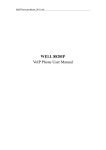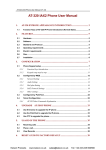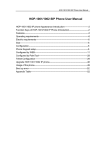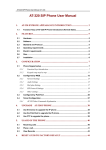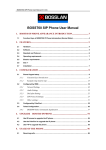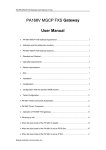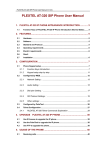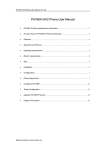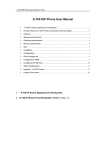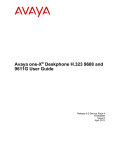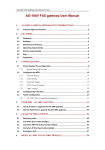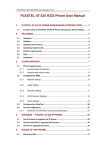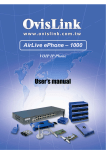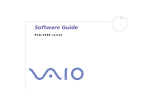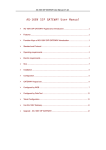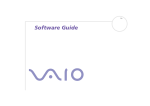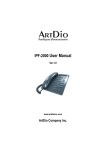Download IP 300 Internet Phone User Manual (SIP )
Transcript
IP 300 User Manual IP 300 Internet Phone [VoIP] User Manual (SIP ) 4 IP 300 User Manual Index 1.Before Getting Started .................................................................................................3-5 Product Description .................................................................................................... 3 IP 300 IP phone Appearance Introduction ................................................................. 3 Function Keys of IP 300 IP Phone Introduction (Normal State) ................................. 4 Features ..................................................................................................................4-5 Standard and Protocol................................................................................................ 5 Operating requirements.............................................................................................. 5 Electric requirements.................................................................................................. 5 Size............................................................................................................................. 5 2.Installing the IP Phone .................................................................................................6-7 About IP Address........................................................................................................ 6 Connecting the Handset and Cables ......................................................................6-7 3.Configuring the IP Phone...........................................................................................8-48 A. Using the Keypad to Configure the IP phone ...................................................8-15 B. Using the Web Browser to configure the IP phone.........................................16-29 C. Using the Telnet to configure the IP phone.....................................................30-48 4.Using the IP Phone ..................................................................................................49-51 To make a call .......................................................................................................... 49 Receiving a call ........................................................................................................ 51 Speed Dialing ........................................................................................................... 51 2 IP 300 User Manual 1 BEFORE GETTING STARTED Product Description IP is abbreviation of Internet Protocol. An IP phone is a telephone transporting voice by grouping data package of IP protocol. IP phone can be used on IP Networks from an enterprise-wide LAN to a city-wide WAN. An IP phone transports voice message over data communication network at extremely low price but of excellent sound quality just like ordinary fixed telephone lines do. With our IP 300 Internet phone, you’re going to save dramatically on international calls. With its unique generalized outline and inner line modes. IP300 Internet phone functions much like an ordinary telephone switching between inner line and out line, it brings great convenience to the users. When IP 300 Internet phone is in generalized inner line mode, it is free of charge to call another IP300 phone wherever the destination phone is in the world. When IP 300 series IP net phone is in generalized out line mode, it can place calls to every ordinary telephones in the world at an extremely low price. With its stability, sound quality, compatibility and rich functionalities, IP300 leverages your wealth with high quality communications! IP 300 IP phone Appearance Introduction: IP 300 IP Phone Front Illustration Keypad 1. Local IP address 2. Server IP address (or Service IP) 3. Phone number 4. Subnet mask 5. Router IP (or Gateway IP address) 6. Quick dial-up 7. Made call (reviewing dialed numbers) 8. Missed call (reviewing missed numbers) 9. Volume 10. Mem key 11. Volume + 12. Redialing 13. Calling 14. Hand free (SPK) 15. LED 16. Saver (Key to save numbers) 17. Number key 3 IP 300 User Manual Function Keys of IP 300 IP Phone Introduction (Normal State): Keys Local IP Missed Call Subnet Mask Router IP Speed Dial Phone Number Made Call Mem Server IP Redial SPK Vol+ Vol- Function With handset hung, press this key to get local IP address of the phone With handset hung, press this key to review missed number The subnet mask of the IP phone The gateway IP address Speed dial With handset hung, press this key to get phone number With handset hung, press this key to review dialed number Save speed dial number The gatekeeper’s IP While reviewing, press this key to dial missed, received or dialed number Press this key to have a call without lifting the handset Increase the volumes of handset or speaker; turn over the record backward Decrease the volumes of handset or speaker; turn over the record forward Features Hardware ● Main chip—50MHz ● Data Memory—16MB SDRAM ● Program Memory—8 MB Flash memory ● Ethernet Jack—1/2 10/100M jacks ● , AC/DC adapter—Input AC 220V Output 9V DC, 0.5A Software ● ● ● ● ● ● ● ● ● ● ● DHCP support for LAN or Cable modem PPPoE support for ADSL or Cable modem Set phone by HTTP web browser (IE6.0) or Telnet Upgrade by FTP Support major G.7XX and gsm610 audio codec Dynamic voice test CNG (Comfort noise generation) Dynamic voice jitter buffer G.168/165 compliant 16ms echo cancellation Tone generation and Local DTMF re-generation according with ITU-T Support the Inband audio; RFC2833;SIP INF0 etc DTMF transmission 4 IP 300 User Manual method. ● E.164 dial plan and customized dial rules ● 100 entries for quick dial ● 80 entries each for missed callsand dialed calls ● Adjustable volume for both handset and speaker ● Voice prompt ● Support adjustable user password and spur password Standard and Protocol IP 300 IP Phone supports following standard and protocol: ● IEEE 802.3 /802.3 u 10 Base T / 100Base TX ● Major G.7XX audio codec ● SIP RFC3261 ● TCP/IP: Internet transfer and control protocol ● RTP: Real-time Transport Protocol : ● RTCP Real-time Control Protocol ● VAD/CNG save bandwidth : ● PPPoE:Point to Point Protocol over Ethernet ● DNS:Domain Name Server ● Telnet:Internet's remote login protocol ● FTP:File Transfer protocol ● HTTP:Hyper Text Transfer protocol ● DHCP Dynamic Host Configuration Protocol Operating requirements: ● ● ● Operation temperature: 0 to 50° C Storage temperature: -10° to 60° C Humidity: 10 to 90% no dew Electric requirements: Voltage: 9.0V DC Power: 5 W (max.) , Power adapter: AC/DC input 230V output 9V 0.5A Network interface:2X RJ-45 Ethernet Connectors 5 IP 300 User Manual Size: : 198 x 176 x 60 mm (L x W x H) 6 IP 300 User Manual 2 INSTALLING THE IP PHONE Before installing your IP Phone, it is useful to know what kind of IP addressing your LAN or router is using. A. What is the IP Addressing of your network? Most networks, including the Internet, use identification codes called IP (Internet Protocol) addresses to identify and locate the devices that share their services. There are two systems for assigning these addresses: • DHCP Addressing: With this system, your LAN or router automatically assigns all the required IP parameters to any device connected to it when the device logs on. (Some ISPs who use DHCP require a host name, which must be entered manually.) Note: Your IP Phone is shipped from the factory with DHCP on, or enabled. So, if your LAN or router is configured to use DHCP addressing, your IP Phone’s LAN parameters will automatically be configured as soon as it is connected to the LAN or router and powered up. • Static Addressing: If your LAN does not use DHCP addressing, each device concurrently connected to it must be assigned its own unique IP address. In this case, your LAN’s configuration information must be manually entered into the IP Phone. You will need to know the following parameters: • IP address • • • • Subnet mask Gateway address Primary DNS address Secondary DNS address (required by some systems) Note: If your system uses static addressing, this is a good time to make sure you know these parameters, since you will need them to configure your IP Phone. If you don’t know them, contact your network administrator to obtain the necessary information. B. Connecting the Handset and Cables Connect the LAN and power cables to the IP Phone as follows: 1. Connect handset to base: insert handset cord into handset cord jack at the left side of the base. 2. Connect IP phone to Internet: plug the RJ-45 Ethernet cable into the Ethernet 7 IP 300 User Manual Jack. Plug the other end of the cable into an appropriate LAN or DSL/Cable router port or a HUB. 3. Power on IP phone: plug the power cord adapter into the Power Jack. Then plug the other end of the power cord adapter into the appropriate wall outlet. If your LAN or router is using DHCP, after finishing the above 3 steps, the LCD should display a series of messages ending with: “Ready for Call” within a few seconds. Note: If you are not sure whether DHCP service should be present, try the following: Check with your network administrator to find out if the system uses DHCP, or If your IP Phone is connecting with a router, check to see whether it is configured to provide DHCP addressing. If your LAN uses static addressing, “Waiting Logon” will display until you enter the IP Phone’s network settings. Step-by-step instructions for configuring your IP Phone are provided in Section 3: Configuring the IP Phone of this manual. EN60950 Safety Instructions Plug the adaptor to the socket-outlet that near the equipment and shall be easily accessible. 8 IP 300 User Manual 3 CONFIGURING THE IP PHONE This chapter shows you how to configure the IP phone by keypad, web browser and telnet. It also tells you the meanings of the items you might encounter in the setting process. A. Using the Keypad to Configure the IP phone ● Function Keys Introduction: While using keypad and LCD to configure the setting of IP phone, following keys will be used: Keys Function Keys Function Enter change Enter submenu; confirm Local IP SPK (Speaker) mode change Turn over menu Turn over menu forward; move Vol+ Volbackward cursor back in change mode Exit current menu; exit change Keypads Redial Modify values mode Enter setting mode: At off-hook state, enter the password of the IP phone by pressing the number : Password buttons (default password is 1234), and then press # , hold the button until appears. Then enter the password again and press SPK , the IP phone network will enter the setting mode with settings shown on the screen. Configure the Network Settings What if your network is using DHCP Addressing? The IP Phone is set at the factory for DHCP IP addressing. If your LAN or router uses DHCP addressing, follow the DHCP procedure in the flow chart below. If you are using Static IP addresses, follow the Static IP Address Procedure. (As the IP Phone is preset as DHCP mode, if you use DHCP addressing, no changes is needed) 9 IP 300 User Manual St a t i c DH CP Press default password (1234) Press default password (1234) Press “ #” , hold until “ password” appears on the screen Press “ #” , hold until “ password” appea rs on the screen Input default password (1234) again and press “ SPK” “ network settings” shown on the screen Press “ SPK” and “ iptype 1[dhcp] (default set at factory) appears on the screen Press “ redial” twice and “ exit settings” appears on the screen Press “ SPK” and “ booting” appears on the screen until the phone automatically connected and “ ready for call” shown on the screen Input default password (1234) again and press “ SPK” Please note that if “ iptype” is not followed by “ 1[dhcp]” , and instead, say, “ iptype 0[static]” is shown, please press “ Local IP” button, followed by “ 1” to change to dhcp mode “ network settings” shown on the screen Press “ SPK” and “ iptype 1[dhcp] (default set at factory) appears on the screen Press “ Local IP” button and “ 1[dhcp” will change to a blinking underscore Input “ 0” then press “ SPK” , “ iptype 0[static] appears on the screen Press “SPK” and an IP address (e.g. 192.168.1.1) appears on the screen Press “Local IP”, then input the IP address to be assigned to the IP phone. (use “*” to replace “.” to separate the four groups of number) press “SPK” after inputting the IP address Press “SPK” again to input the Subnet mask IP, Router IP, DNS, DNS2 accordingly Press “ redial” three times and “ save settings” appears on the screen, then press “SPK”, “save are you sure” will display on the screen. Press “ SPK” and “ booting” appears on the screen until the phone automatically connected and “ ready for call” shown on the screen 4 IP 300 User Manual What if your network is using Static IP Addressing ? When your LAN settings are using static IP addressing, you should 1.Changing DHCP to static in the IP Phone Before you assign a static IP address, the IP Phone’s DHCP mode must be changed. network 1. In the setting mode screen. settings , press the SPK button to access the IPtype Iptype 1[dhcp] 2. Press Local IP button, followed by “0” to change the DHCP setting to static Iptype and then press “SPK” to confirm. You will see: 0[static] 3. Press SPK button again to enter the LAN parameters. You must now enter your LAN parameters individually as follows: 2. Entering Your LAN Parameters If you have changed the IP type in your IP Phone and you know your LAN parameters, you are ready to begin entering the information. The parameters you will enter are: An IP address A subnet mask A gateway address A primary DNS address A secondary DNS address a. Enter the Local IP address Iptype 1. When 0[static] appears, press SPK followed by Local IP button to input the IP address. Ip 2. Use the dialpad to enter the IP address. For example: 192.168.1.113 192.168.1.113 (Please press “*” button to input “.” separating the 4 groups of numbers. In this case, press: 192*168*1*113 on the dialpad) 3. Press SPK to confirm and input the next parameter 4 IP 300 User Manual b. Enter the subnetmask address Subnetmask 1. When xxx.xxx.xxx.xxx appears, press “SPK” then “Local IP” button to input the subnetmask address. 2. Use the dialpad to enter the subnetmask address. For example: Subnetmask 255.255.255.0 255.255.255.0 (Please press “*” button to input “.” separating the 4 groups of numbers.) 3. Press SPK to confirm and input the next parameter c. Enter the gateway (router) address 1. When router xxx.xxx.xxx.xxx appears, press SPK followed by Local IP button to input the router (gateway) address. 2. Use the dialpad to enter the gateway address. For example: 192.168.1.254 router 192.168.1.254 3. Press SPK to confirm and input the next parameter d. Enter the dns address dns 1. When xxx.xxx.xxx.xxx appears, press SPK followed by Local IP button to input the dns address. 2. Use the dialpad to enter the dns address. For example: 202.67.240.222 dns 3. Press SPK to confirm and input the next parameter 202.67.240.222 e. Enter the secondary dns address 1. When dns2 appears, press SPK followed by Local IP xxx.xxx.xxx.xxx button to input the secondary dns address. b. Use the dialpad to enter the secondary dns address. For example: Dns2 202.67.240.221 202.67.240.221 c. Press SPK to confirm. Now you’ve finished inputting the LAN parameters, please press “Redial” return to “network settings” screen, press “Redial” again to access “save settings” screen. 12 IP 300 User Manual Press “SPK” and it will show “save Are you sure”. Press “SPK” again to reboot the IP phone. After booting, the screen will be like that: Ready for call IP-300 Refer to above operation; you can reach any menu to modify any value. Please refer to following structure illustrations to learn the values of each menu item. As for the meaning of each item and value, please refer to Web Browser Setting chapter. Main Menu ● Main Menu Structure Fig 1 Main Menu structure Illustration Set the network submenu ● Network Submenu Structure Fig 2 Network submenu structure Illustration 13 IP 300 User Manual Set the audio submenu ● Audio Submenu Structure Fig 3 Audio submenu structure Illustration Set the dial plan submenu ● Dial plan submenu Structure Fig 4 Dial plan submenu structure Illustration 14 IP 300 User Manual Set the protocol menu ● Protocol Submenu Structure Fig 5 Protocol submenu structure Illustration Set the other menu ● Other Submenu Structure Fig 6 other submenu structure Illustration Set the Advanced menu ● Advanced Submenu Structure Fig 7 advanced submenu structure Illustration 15 IP 300 User Manual B. Using the Web Browser to configure the IP phone The following diagram imitates a simple network layout in which the PC and IP300 connect to the internet through a router. Router (connected to Internet on the other side) IP address: 192.168.1.254 Your PC (on which you configure your IP300) IP address: 192.168.1.101 IP300 internet phone IP address: 192.168.1.100 On a PC connecting with the phone or at the same segment of the phone as the above diagram shows (make sure that your PC and the IP phone are on the same network and are assigned an IP address), double click address of the phone into address bar ( icon to open the IE browser. Input the IP ), and then input password of the phone into the following page.( Default password 1234 is ordinary password and super password is 12345678.With Debug set 0[disable], please input super password; while Debug is not set as 0[disable], please input ordinary password). Then click button. The following configured page will popup. Input the data by your computer’s keyboard according to your LAN parameters under the “network settings” , “Audio Settings ” , “Dial Plan settings” and “SIP Protocol settings”. When finished, click “Saver settings ” and quit the screen. 16 IP 300 User Manual Fig 8 Http Setting Network Setting: Setting: Fig 9 Network Setting 17 IP 300 User Manual ● iptype: iptype Set how IP phone gets relevant network parameters by selecting corresponding item from drop down list. static ip: ip Select this item to authorize users set IP address, subnet mask and router IP address of IP phone manually. dhcp: dhcp Select this item to enable DHCP mode. With this system, your LAN or router automatically assigns all the required network parameters to any device connected to it when the device log on. IP-300 IP phone is shipped from the factory with DHCP on. So, if your LAN or router is configured to use DHCP addressing, the IP phone’s LAN parameters will automatically be configured as soon as it is connected to the LAN or router and powered up. pppoe: pppoe Those ADSL and Cable Modem users please select this item for it is a protocol especially designed for them. With this system, ADSL ISP automatically assigns all the required IP parameters to any device connected to it when the device log on. modem:If the IP phone used with modem, please select this item to get modem relevant network parameters auto. Then please fill ID and pin into ppp id and ppppin fields. ● ppp id: With pppoe or modem selected in iptype drop down list, please enter the user name here. 18 IP 300 User Manual ● ppp pin: With pppoe or modem selected in iptype drop down list, please enter the password here. ● local ip: With static ip selected in iptype drop down list, please enter IP address of IP phone here. ● subnet mask: With static ip selected in iptype drop down list, please enter subnet mask of IP phone here. ● router ip: With static ip selected in iptype drop down list, please enter router IP address of IP phone here. ● dns: With static ip selected in iptype drop down list, please enter IP address of DNS server here. ● dns 2: With static ip selected in iptype drop down list, please enter IP address of backup DNS server here. ● mac: MAC address is the physical address supplied by the Ethernet NIC. IP-300 IP phone is shipped from the factory with a unique algorism MAC address printed on the back of the base. 19 IP 300 User Manual Audio settings: Fig 10 Audio Setting ● codec1: Set the priority 1 of the audio compression algorithm. The options are g729,g g729 g7231,g711u 231 g711u,g gsm and iLBC. iLBC. g711u g711a ,gsm ● codec2: Set the priority 2 of the audio compression algorithm. The options are g729,g g729 g7231,g711u 231 g711u,g g711u g711a,gsm 11a gsm and iLBC. iLBC. ● codec3: Set the priority 3 of the audio compression algorithm. The options are g729,g g729 g7231,g711u 231 g711u,g 11a, gsm and iLBC. g711u g711a, ● codec4: Set the priority 4 of the audio compression algorithm. The options are g729,g g729 g7231,g711u 231 g711u,g g711u g711a, 11a, gsm and iLBC. iLBC. ● codec5: Set the priority 5 of the audio compression algorithm. The options are g729,g g729 g7231,g711u 231 g711u,g 11a gsm and iLBC. iLBC. g711u g711a, ● codec6: Set the priority 6 of the audio compression algorithm. The options are g729,g g729 g7231,g711u 231 g711u,g g711u g711a, 11a, gsm and iLBC. iLBC ● vad: Enable/disable VAD (voice activity detection). 20 IP 300 User Manual ● agc: Enable/disable AGC. ● aec: Enable/disable VEC. ● audio frame: Set audio frames in RTP package. Minimum is 1 and maximum is 8. g.723.1 high rate: enable/disable g.723.1 high rate. G.723.1 high rate is ● 6.3kbps, low rate is 5.3kbps. ilbc payload : Set the payload type of RTP package whne ILBC codec ● selected to DTMF delay. The value range is 96-255. jitter size : Set buffer size of RTP package. The value range is 0-32. ● ● handset in: Set the volume of handset input. ● handset out: Set the volume of handset output. ● ring type: Set ring type by selecting corresponding item from drop down list. dtmf : Set ring as ordinary rings in different frequency not disturb: disturb Set the phone do not ring by selecting this item. user define define: efine:Set ring as music saved by user by selecting this item. 21 IP 300 User Manual Advanced: Advanced: Set ring used the individualized tone provided by system (need system support). ● speaker in: Set the volume of handfree input. ● speaker out: Set the volume of handfree output. Dial Plan settings: Fig 11 Dial Plan Setting ● use dialplan: Set whether use dial plan or use dial number by selecting the corresponding item in drop down list. disable: Do not use dial plan or dial number by selecting this item. enable: Use dial plan by selecting this item. dialnum: Use dial number by selecting this item. With this item selected, please enter the dial prefix into dial number field. prefix: Use specially service by selecting this item. Hotline: Use Hotline function by selecting this item. With this item selected, please enter the hotline number into dial number field. 22 IP 300 User Manual ● dial number: With dialnum selected in use dialplan drop down list, please enter the dial prefix into this field according to requirement of log in server. ● ddd code: With enable or dialnum dialnum selected in use dialplan drop down list, set area code according to E.164 dial rule. For example, Beijing is 10; Shanghai is 21. ● idd code: With enable or dialnum selected in use dialplan drop down list, set country code according to E.164 dial rule. For example, China is 86; U.S.A is 1. ● idd prefix: With enable or dialnum selected in use dialplan drop down list, set international call prefix according to E.164 dial rule, such as 00. ● ddd prefix: With enable or dialnum selected in use dialplan drop down list, set long distance call prefix according to E.164 dial rule, such as 0. Note With dialnum seletcted in use dialplan drop down list, you can also set dddcode, iddcode, iddprefix and dddprefix according to requirement of system. ● innerline: Enable/disable innerline call by selecting corresponding items from dropdown list. ● disable: Disable call innerline by selecting this item. enable: enable call innerline by selecting this item. innerlineprefix: With enable selected in innerline dropdown list, please 23 IP 300 User Manual fill the prefix number pick up to inner line, such as 0. ● Call waiting: Enable/disable call waiting by checking/unchecking the box. ● forward number: Enter receiving forwarded calls phone number into this field; If the IP phone used with modem, with modem item selected in iptype list box, and then fill ISP number into this field. ● fwd poweroff: Forward calls if power off by checking this box. Please enter receiving forwarded calls phone number into fwd number field ● fwd noanswer noanswer: answer: Forward calls without replying by checking this box. Please enter receiving forwarded calls phone number into fwd number field. ● fwd always: Forward all calls by checking this box. Please enter receiving forwarded calls phone number into fwd number field. ● fwd busy: Forward calls if busy by checking this box. Please enter receiving forwarded calls phone number into fwd number field. ● answer: Enter a number from 0 through 60 to set the entries of the seconds before the phone answer the call auto or forward the calls. ● Use digitmap: Enable/disable digit map by checking/unchecking the box. 24 IP 300 User Manual SIP Protocol Setting Setting: etting: Fig 1.5 SIP Protocol Setting ● use service: Enable/disable service by checking/clearing this box. To make calls through SIP Proxy Server, please check this box; otherwise, phone can only make IP-to IP calls. ● register ttl : IP phone will send a keep-alive registration message to SIP proxy server every “register register ttl” ttl seconds. The minimum value is 10, maximum value is 65535. Default is 60. ● service type: type This option is used to accommodate the miscellaneous requirements of the system providers. Common: no special requirements Huawei: Use Huawei’s system zte: Use ZTE’s SIP system harbour: harbour: Use Harbour’s system 25 IP 300 User Manual utstarcom: utstarcom: Use UtstarCom’s SIP system uptech: uptech: Use Uptech’s system keimen: keimen: Use Keimen’s system mediaring: mediaring: Use Mediaring’s SIP system italkbb: Use ItalkBB’s SIP system nortel: nortel: Use Nortel’s SIP system net2phone: Use Net2phone’s SIP system Fwd: Free SIP service; please visit www.freeworldialup.com for more information. Inphonex: Free SIP service; please visit www.inphonex.com for more information. sipphone: Free SIP service ; please visit www.sipphone.com for more information. ngtel: Use NGTEL’s SIP system. ayctel: Use Ayctel’s SIP system. callserve: Use Callserve’s SIP system. 26 IP 300 User Manual qmaster: Use Qmaster’s SIP system. ringchat: Use Ringchat’s SIP system. ● sip proxy: use service” proxy If “use service is checked, please set the URI of SIP proxy server . ● domain: domain: Set the domain name of the SIP proxy server . ● nat traversal: When the IP phone with private IP address need communicate with other IP phones in a different LAN or on Internet, please select an item from dropdown list. disable: Select this item when the sip proxy server and IP phone in the same LAN, or the sip proxy system supports the IP phone working behind the LAN. enable: When the system does not support IP phone working behind the LAN, please select this item to search public IP address of the NAT device. With this item selected, “nat nat addr” addr field will be activated. Besides, port mapping (port forwarding) needs to be properly set up on NAT device. stun: Select this item with Stun server used according to requirement of system. With this item selected, nat addr field is activated. 27 IP 300 User Manual ● nat addr: When “n nat traversal” enable”, traversal is set to “enable enable please put the domain name of the servers ( These web server helps to find out the public IP of the NAT device) into “nat nat addr”, addr such as www.whatismyip.com. www.whatismyip.com. When “nat nat traversal” stun”, traversal is set to “stun stun please put the URI of the stun server into “nat nat addr”, addr in the format as “domain name/IP address : service port”. The default service port for stun is 3478. ● nat ttl: When IP phone sit behind a NAT device, it will send packets to server every “nat nat ttl” ttl seconds to keep the port mapping on the NAT device alive. “nat nat ttl” ttl is an integer between 10 and 65535, default value is 20. ● phone number: The local phone number or username of this phone, usually is allocated by system. ● account: account With SIP system which requires authentication, please put the username/account into this field. ● pin: With SIP system which requires authentication, please put the password into this field. ● register port: The local UDP port registered with server to accept incoming handshaking messages. The default port number is 5060. ● rtp port: RTP port is the port transferring and receiving voice packets 28 IP 300 User Manual using UDP protocol. This is an even number between 1024 and 65535. ● tos: Set the TOS field of the IP header of the RTP packets. The bigger this value is 0, the higher priority the packet is 224. ● outbound proxy : Enable/disable Outbound proxy by checking/clearing this box. If the system has an Outbound Proxy,please set the URI of the Outbound proxy into “sip sip proxy” proxy and set the domain name of SIP proxy server into “domain/realm domain/realm”. domain/realm The default service port is 5060. ● dtmf: Set DTMF signal sending way by selecting inband audio, audio rfc 2833 and sip info from list box. dtmf payload : When DTMF select rfc 2833.This parameter can be used 2833 ● indicating type of RTP payload type. The value can be use integer 96-101. prack: Enable/disable support pre-ack(RFC3262) by checking/clearing ● this box. ● super password: Set the super password of the phone.(Default super password is 12345678). ● debug: debug: Set the debug level of the phone. disable: disable: Disable output the debug message by selecting this item. output: Output the operation information to the window, such as 29 IP 300 User Manual register, input by selecting this item. output all: Output all debug information and data in test window by selecting this item. remote debug: Save the debug information in SDRAM of IP phone by selecting this item. no check: Disable checking firmware tags when upgrading. This is not suggested, because it will increase the risk of upgrading the wrong firmware into the phone. Other settings: Fig 1.6 Other Setting Page ● password: Set the password of the phone. (Default password is 1234). ● upgradetype: upgradetype: Set the auto-upgrade type of the phone. disable : Disable auto-upgrade . all: IP-300 phone will find matching firmware binary file and configuration file of the hardware type only at the FTP server specify by upgradeaddr item . mac: IP-300 phone will find matching firmware binary file and configuration file of the MAC address only at the FTP server specify 30 IP 300 User Manual by upgradeaddr item . ppp id: IP-300 IP phone will find matching firmware binary file and configuration file of the ppp id only at the FTP server specify by upgradeaddr item . account: IP-300 IP phone will find matching firmware binary file and configuration file of the account only at the FTP server specify by upgradeaddr item . phonenumber: phonenumber IP-300 phone will find matching firmware binary file and configuration file of the phone only at the FTP server specify by upgradeaddr item . ● upgrade addr: Put IP address or domain name obtained by ISP of FTP server supplying upgrade program into this field. ● sntp ip: Fill IP address of time server here. When network without Internet connect, Fill special IP address 255.255.255.255. ● use daylight: Enable/disable daylight. ● timezone: Select correct time zone in list box. When debug set as 0[disable], if input ordinary password (default one is 1234), then following page will pop up after clicking . And only those parameters can be modified. 31 IP 300 User Manual Fig 1.7 Setting Page using ordinary pin with Debug set as 0 [disable] ● Save Settings : Click this button to save the configuration and the phone will reboot. Once the phone reboots successfully, the new configuration is effective. Note After entering set page, if save settings button is not clicked within 10 minutes, then when you click it again, the index page asking for pin will pop up again. Then please input the password again to enter the set page and then click save settings button to confirm the modification. ● Adress Book: Click this button to open the speed dial settings page. Please refer to Fig 3.7. In this page, you can set and save the speed dial number by typing the name into the Name field and then entering the corresponding number following the name. For example, input Jack in 32 IP 300 User Manual Name field following 001, and then input 5989426454 into Phone number field. Then Jack’s number 5989426454 is saved in phone book. Then please click Save/Back button. In normal state, you can use speed dial to call numbers saved in phone book. Fig 1.8 Phone Book Illustration ● Upgrade Firmware: Click this button to update the program ,the settings and the digitmap of IP phone. 33 IP 300 User Manual C. Telnet Configuration ● On the PC choose Start>Run, Start>Run and then type telnet 192.168.1.100 into Run field in popuping Run dialog. Or input telnet 192.168.1.100 in the DOS window. Then the following information will be displayed. IP-300 V1.47 settings Password : Then please type password. With debug is set as 0[disable], if type ordinary password (default one is 1234), after Retun, you will see: Password : **** P:\> If you type super password, then you will see: Password : ******** P:\> Above information indicates that IP phone is under setting mode, and then you can set the IP-300 IP phone by using the telnet commands. IPIP-300 Telnet Commands Explanation Command ? Function Supply command name and parameters 34 IP 300 User Manual get Display basic parameters of the IP-300 IP phone set Set parameters of the IP-300 IP phone store Save current settings to designated position load Load designated settings to current position exit write Exit with saving all configurations and restart IP-300 ping Ping other net parameter ftp Exit from the setting mode without saving the configuration The phone connects to FTP server and then get the files Command ? Syntax description: No optional parameter Usage: Type command name and parameters following P:\> . Be used as the keyword to supply keyword and parameters of the relevant commands. Relevant usage: usage: None Detailed description: description: ? List help of all commands For example: P:\>? set get store x load x exit list settings store current to xth settings load xth settings to current 35 IP 300 User Manual write save settings Command get Syntax description: No optional parameter of keywords Usage: Display basic parameters of the IP-300 IP phone Relevant usage: None Detailed Detailed description: description: get Display basic running parameters of the IP-300 IP phone. Input ordinary password without debug being set as 0[disable], or input super password with debug set as 0[disable], then following parameters of IP phone will be displayed: IP-300 V1.47.008 settings Password: ******** P:\>get ***************Network Settings*************** iptype 0[static] ip 192.168.1.100 subnetmask 255.255.255.0 router 192.168.1.254 dns 202.106.196.152 dns 2202.106.196.115 mac 00-09-45-65-a3-e6 ***************Audio Settings*************** codec1 0[g729] codec2 1[g7231] codec3 2[g711u] codec4 3[g711a] codec5 6[null] codec6 6[null] vad 1[enable] agc 0[disable] aec 1[enable] audioframes 2 6.3k 1[enable] ilbcpayload 98 jittersize 0 handsetin 7 handsetout 20 ringtype 0[dtmf] speakerout 20 speakerin 0 ***************Dial Plan Settings*************** dialplan 1[enable] dddcode 10 iddcode 86 iddprefix 00 dddprefix 0 innerline 1[enable] innerlineprefix 0 callwaiting 1[disable] fwdnumber 82378009 fwdpoweroff 1[enable] fwdalways 1[enable] fwdbusy 1[enable] fwdnoanswer 1[enable] answer 30 digitmap 1[enable] ***************Protocol Settings*************** 36 IP 300 User Manual service 1[enable] registerttl 60 domain 203.93.9.57 servicetype 0[common] sipproxy 203.93.9.57 nattraversal 0[disable] nataddr [empty] natttl 30 phonenumber 82378808 account [empty] pin [empty] registerport 1720 rtpport 1722 tos 0 dtmfpayload 101 dtmf 1[rfc2833] prack 0[disable] outboundproxy 0[disable] ***************Other Settings*************** superpassword 12345678 debug 1[output] password 1234 upgradetype 0[disable] upgradeaddr [empty] sntpip 0.0.0.0 daylight 0[disable] timezone 55[(GMT+08:00)Beijing,Hong Kong,Urumqi] Input ordinary password with debug set as 0[disable], following information will be seen: IP-300 V1.47 settings Password:**** P:\>get ***************Network Settings*************** iptype 0[static] ip 192.168.1.100 subnetmask 255.255.255.0 router 192.168.1.254 dns 202.106.46.151 dns2 202.96.128.68 mac 00-0d-ea-00-00-03 ***************Audio Settings*************** codec1 0[g729] codec2 1[g7231] codec3 2[g711u] codec4 3[g711a] codec5 6[null] codec6 6[null] vad 1[enable] agc 0[disable] aec 1[enable] audioframes 2 6.3k 1[enable] ilbcpayload 98 jittersize 0 handsetin 7 handsetout 20 ringtype 0[dtmf] speakerout 20 speakerin 0 ***************Dial Plan Settings*************** dialplan 1[enable] dddcode 10 iddcode 86 iddprefix 00 dddprefix 0 innerline 1[enable] innerlineprefix 0 callwaiting 1[disable] fwdnumber 82378009 fwdpoweroff 1[enable] fwdalways 1[enable] fwdbusy 1[enable] fwdnoanswer 1[enable] answer 30 digitmap 1[enable] ***************Other Settings*************** 37 IP 300 User Manual password 1234 upgradetype 0[disable] upgradeaddr [empty] sntpip 0.0.0.0 daylight 0[disable] timezone 55[(GMT+08:00)Beijing,Hong Kong,Urumqi] Command set Syntax description: set keywords value Usage: Usage: Used to configure password and other running parameters of IP-300 IP phone. Detailed description: set iptype X Set how IP phone gets relevant network parameters. X ranged from 0 through 3: 0: authorize users set IP address, subnet mask and router IP address of IP phone manually; 1: use DHCP mode. With this system, your LAN or router automatically assigns all the required network parameters to any device connected to it when the device log on. IP-300 IP phone is shipped from the factory with DHCP on. So, if your LAN or router is configured to use DHCP addressing, the IP phone’s LAN parameters will automatically be configured as soon as it is connected to the LAN or router and powered up; 2: use PPPoE mode. Those ADSL and Cable Modem users please select this item for it is a protocol especially designed for them. With this system, ADSL ISP automatically assigns all the 38 IP 300 User Manual required IP parameters to any device connected to it when the device log on; 3: use modem mode. Those who use IP phone with modem, please set the value as 3. set pppid XXX With iptype set as 2, use this command to set ADSL ID; with iptype set as 3, use this command to set Modem ID. set ppppin XXX With iptype set as 2, use this command to set ADSL pin; with iptype set as 3, use this command to set Modem pin. set ip XXX.XXX.XXX.XXX With iptype set as 0, use this command to set IP address of IP-300 IP phone. set subnetmask XXX.XXX.XXX.XXX With iptype set as 0, use this command to set subnet mask of IP-300 IP phone. set router XXX.XXX.XXX.XXX XXX.XXX.XXX.XXX With iptype set as 0, use this command to set router IP of network with IP-300 IP phone. set dns XXX.XXX.XXX.XXX With iptype set as 0, use this command to set IP address of DNS server. set dns2 XXX.XXX.XXX.XXX 39 IP 300 User Manual With iptype set as 0, use this command to set IP of backup DNS server. set mac XXXX-XXXX-XXXX-XXXX-XXXX-XX Set MAC address of the IP-300 IP phone. Parameter xx-xx-xx-xx-xx-xx must be an HEX number. set codec1 X Set the priority 1of the audio compression algorithm. X is range from 0 through 4: 0: g729; 1:g7231; 2: g711u; 3: g711a; 4: gsm; 5:ilBC; 6: null. set codec2 X Set the priority 2 of the audio compression algorithm. X is range from 0 through 4: 0: g729; 1:g7231; 2: g711u; 3: g711a; 4: gsm; 5:ilBC; 6: null. set codec3 X Set the priority 3 of the audio compression algorithm. X is range from 0 through 4: 0: g729; 1:g7231; 2: g711u; 3: g711a; 4: gsm; 5:ilBC; 6: null. set codec4 X Set the priority 4 of the audio compression algorithm. X is range from 0 through 4: 0: g729; 1:g7231; 2: g711u; 3: g711a; 4: gsm; 5:ilBC; 6: null. 40 IP 300 User Manual set codec5 X Set the priority 5 of the audio compression algorithm. X is range from 0 through 4: 0: g729; 1:g7231; 2: g711u; 3: g711a; 4: gsm; 5:ilBC; 6: null. set codec6 X Set the priority 6 of the audio compression algorithm. X is range from 0 through 4: 0: g729; 1:g7231; 2: g711u; 3: g711a; 4: gsm; 5:ilBC; 6: null. set vad X Enable/disable VAD. X is ranged from 0 through 1: 0: disable VAD; 1: enable VAD. set agc X Enable/disable AGC. X is ranged from 0 through 1: 0: disable AGC; 1: enable AGC. set aec X Enable/disable AEC. X is ranged from 0 through 1: 0: disable AEC; 1: disable AEC. set audioframes X Set audio frames in RTP package. X is Arabic numerals between 0 and 7. set 6.3k X With G.7231, set IP-300 IP phone to use 6.3K rate or not. X is 41 IP 300 User Manual ranged from 0 through 1: 0: use 6.3K rate; 1: use 5.3K rate. set jittersize X Set buffer size of RTP package. X is range from 0-32. set ilbcpayload X Set the payload type of RTP package whne ILBC codec selected to DTMF delay.X is range from 96-255. set handsetin X Set initial volume of handset. X is ranged from 0 through 15. set handsetout handsetout X Set initial volume of handout. X is ranged from 0 through 31. set ringtype ringtype X Set types of ring. X is ranged from 0 through 3: 0: ring as ordinary rings in different frequency; 1: do not ring; 2: ring as music saved by user; 3: Set ring used the individualized tone provided by system (need system support). set speakerin speakerin X Set initial volume of microphone of the base. X is ranged from 0 through 15. set speakerout speakerout X Set initial volume of speaker out. X is ranged from 0 through 31. set dialplan X 42 IP 300 User Manual Enable/disable dial plan and dial number. Parameter X ranged from 0 through 4: 0: disable dial plan; 1: enable dial plan; 2: use dial number; 3: use 179XX service.;4: use hotline function. set dialnumber XX When set dialplan value set as 2, please use this command to set dial number. For example, with eTalk card used, please set it as 00. When set dialplan value set as 4, please use this command to set hotline number number. er. set dddcode XX Set the area code when set dialplan value set as 1 or 2. For example, the area code of Beijing is 10; the area code of Shanghai is 21, and the area code of Chengdu is 28, etc. Parameter xxx must be an Arabic numeral and no longer than 3 characters. set iddcode XXX Set the country code when set dialplan value set as 1 or 2. For example, the country code of China is 86; the country code of USA is 1, etc. Parameter xxxx must be an Arabic numeral and no longer than 4 characters. set iddprefix XX Set IDD service prefix number when set dialplan value set as 1 or 2. For example, IDD service prefix number of china is 00; IDD service prefix number of USA is 1, etc. Parameter xxx must be an 43 IP 300 User Manual Arabic numeral and no longer than 3 characters. set dddprefix dddprefix XX Set DDD service prefix number when set dialplan value set as 1 or 2. For example, DDD service prefix number of china is 0; DDD service prefix number of USA is 1, etc. Parameter xxx must be an Arabic numeral and no longer than 3 characters. set innerline innerline X Set use innerline call or not. X ranged from 0 through 1: 0: disable; 1: enable innerline call. set innerlinepreifx X With innerline set as 1[enable] , please set the prefix to pick up inner line, such as 0. set callwait X Set whether to use call wait. X ranged from 0 to 1: 0: do not use call wait; 1: use call wait. set fwdnumber XXXXXXX Set receiving forwarded calls phone number. XXXX must be an Arabic numeral and no longer than 16 characters Set fwdpoweroff X Enable /disable forward calls if power off. X is ranged from 0 through 1. 0: do not forward calls if power off; 1: forward call if 44 IP 300 User Manual power off. set fwdalways X Enable/disable forward all calls. X is ranged from 0 through 1. 0: do not forward all calls; 1: forward all calls. set fwdbusy X Enable/disable forward calls if busy. X is ranged from 0 through 1. 0: do not forward calls if busy; 1: forward call if busy. set fwdnoanswer X Enable /disable forward calls without replying. X is ranged from 0 through 1. 0: do not forward calls without replying; 1: forward call without replying. set answer X Set the ring seconds before the phone answers the call auto or forward the calls. X is ranged from 0 through 60. set digitmap X Set whether to use digitmap. X ranged from 0 to 1: 0: do not use digitmap; 1: use digitmap. set service X Set register the SIP proxy server or not. X ranged from 0 through 1. 0: do not register; 1: register. set registerttl X 45 IP 300 User Manual Set register TTL. X is range from 10 through 65535 Sec. default value is 60 Sec. set service type X Enable /disable the prepaid and service system. choose the repaid server provider. Parameter x ranged from 0 through 15: 0: common: disable repaid card or specially system; 1: use huawei’s system; 2: use ZTE’s system; 3: use harbour’s system; 4: use utstarcom’s system; 5:use uptech system; 6: use keimen’s system; 7: use meidaring’s service; 8: use italkBB service; 9: use nortel service; 10: use net2phone SIP service; 11: use fwd(freeworlddialup) service; 12: use inphonex system; 13: use sipphone system; 14: use ngtel system ; 15: use ayctel system; 16: use callserve system; 46 IP 300 User Manual 17: use qmaster system; 18: use ringchat system. set sipproxy XXXX Set IP address or domain name of SIP Proxy Server. set domain/realm XXXXX Set the domain name of SIP proxy server. set nattraversal X X ranged from 0 through 2: 0: do not use NAT traversal. When the log in server and IP phone in the same LAN, or the log in system supports the IP phone working behind the LAN; 1: Use NAT traversal. When the login system does not support IP phone working behind the LAN, With this item selected, please make port mapping on NAT device; 2: stun. set nataddr XXXXX When “nattraversal nattraversal” 1”;set IP address of NAT device wan nattraversal is set to “1 port or URI of free assistant service (Such as www.showmyip.com etc.) in Internet. When “nattraversal nattraversal” 2”, set IP address or URI of the stun nattraversal is set to “2 server, in the format as “domain name/IP address : service port”. The default service port for stun is 3478. 47 IP 300 User Manual NOTE The free service list of Internet:www.ip-calculator.com; www.ipchicken.com; www.ipchicken.com;www.showmyip.com;www.whatismyip.com; www.myipaddress.com; www.whatismyipaddress.com; ip.sbbs.net; www.whatismyipaddress.net;checkip.dyndns.org set natttl XX Set NAT TTL XX is an integer between 10 and 65535 sec. default value is 20 sec. set phonenumber XXXXXXXX Set a local ID of IP-300 IP phone. Value xxxxx must be an Arabic numeral and no longer than 16 characters. set account XXXXXX Set the account; Value xxxxxx must be an Arabic numeral and no longer than 32 characters. set pin XXXXXXXXXX Set the account; Value xxxxxx must be an Arabic numeral and no longer than 32 characters. set registerport XXXX Set register port. Value XXXX default is 5060. set rtpport XXXX RTP port is the port transferring and receiving voice flow using UDP protocol. XXXX is an even number between 1024 and 65535. set tos X Set TOS segment of IP head package in RTP digital follow. X is 48 IP 300 User Manual range from 0 through 224. set dtmf X Set DTMF relay type. X is ranged form 0 through 2: 0: inband audio;1: rfc 2833;2: sip info. set dtmf payload X When dtmf X select 1(rfc rfc 2833). 2833) This parameter can be used indicating type of RTP payload type. The value can be use integer 96-101. set prack X Set enable/disable support pre-ack (RFC3262). X is ranged form 0 through 1: 0: disable;1: enable. set outboudproxy X Set enable/disable Outbound proxy support. X is ranged form 0 through 1: 0: disable;1: enable. When X is 1(enable),please set the URI of the Outbound proxy into “sip sip proxy” proxy and set the domain name of SIP proxy server into “domain/realm domain/realm”. domain/realm The default service port is 5060. set superpassword superpassword XXXX Set super password of the IP-300 IP phone. XXX must be ASCII 49 IP 300 User Manual characters. set debug X Set open debugging message output grade for special tool. X is ranged from 0 through 5: 0: close debugging output; 1: output the operation information to the window; 2: output all the bug information and data in test window; 3: save the bug information into SDRAM; 4: disable checks the mark. set password XXXX Set password of the IP-300 IP phone. XXX must be ASCII characters. set upgradetype X Set auto-upgrade matching type,X is range from 0 through 5, 0------disable;1------all ;2------ mac;3------ppp id; 4------ account; 5------ phone number。 set upgradeaddr XXX.XXX.XXX.XXX Set IP address or domain name of FTP server supplying upgraded program of IP-300 IP phone. set sntpip XXX.XXX.XXX.XXX Set IP address of time server. set daylight X 50 IP 300 User Manual Set use daylight or not. X ranged from 0 through 1: 0: do not use daylight; 1: use daylight. set timezone timezone XX XX Set time zone. Command store Syntax description: no keyword. Parameter ranged from 0 through 4. Usage: Save the current settings to the designated position. Relevant Usage: store 1 Command load Syntax description: no keyword. Parameter ranged from 0 through 4. Usage: Load the designated settings to the current position. Relevant Usage: load 1 Command exit Syntax description: no keyword and parameter Usage: Exit from Telnet command window without saving the configuration. Relevant usage: None 51 IP 300 User Manual Command write Syntax description: No keyword and parameter Usage: Save the configuration and restart the IP-300 IP phone. Command ping Syntax description: description ping IP address Usage: Usage ping IP address of other NAT device Relevant usage: In telnet window, input ping xx.xxx.xx.xx(an IP address) and return, then the result will be displayed. If the address is effective, “ping OK” will be seen; if the address is ineffective, nothing will be seen. Fox example: P:\>ping 218.189.135.2 P:\> ping OK P:\>ping 27.56.120.56 P:\> Note Usually, the echo time of ping command is no more than 1 second. So if the result is not displayed in 5 seconds, ping command is fail. Command ftp Syntax description description: escription ftp value Usage: Usage the system connects to the FTP server auto to get the corresponding file and deal with it. 52 IP 300 User Manual Relevant usage: ftp X X ranged from 0 through 2: X-0: Connect to FTP Server to get the file of updating program and save it to the SDRAM of the phone. Then the file can be read by PalmTool. This operation aims at testing. X-1: Connect to FTP Server to get the file of updating program and update program Flash. This operation aims at updating program. X-2: Connect to FTP Server to get the file of updating dial rules and update program Flash. This operation aims at updating dial rule. Note When you use ftp 0 and ftp 1 commands, if the file get from FTP server is too large or the net speed is too slow, then the process will not be seen in telnet window. Please be patient. Using ftp command in telnet to get file spends almost same minutes as getting file using phone. So if nothing is displayed after too long time, it means that ftp is fail. Note All the Telnet commands of IP-300 IP phone should be written in low case and the password is case sensitive. 53 IP 300 User Manual . 54 IP 300 User Manual 4 USING THE IP PHONE 1.To place a call Call another IP 300 IP phone under the same Gatekeeper: 1. Handset: Pick up the handset and listen for the Internet dial tone. Then dial the phone number you wish to call and press # . Once the call connection has been established and the ring tone has sounded, wait for the other party to answer. When the other party answers, you can begin speaking. When the call is over, put back the handset. The dialed number will be saved into the buffer. 2. Hand free: Press SPK and listen for the Internet dial tone. Then input the phone number you wish to call and press # . Once the call connection has been established and the ring tone has sounded, wait for the other party to answer. When the other party answers, you can begin speaking. When the call is over, Press SPK again. The dialed number will be saved into the buffer. When you’re using gatekeeper provided by the manufacturer to call a fixed line or mobile 1. Lift the handset from the cradle or press “SPK” and listen for the dial tone Note: Upon lifting the handset, the LCD displays the message Please call… 2. Dial “00” (or any prefix provided by service provider) followed by the destination phone number and press the # key. When dialing a number in North America, always dial 00 + 1 + the area code + the number. As the IP Phone attempts to connect the call, the LCD displays the message Calling… as well as the phone number dialed. If the connection attempt is successful, the Calling message will change to Connected. After displaying the Connected message, the phone being called will begin to ring. When the call is answered, you may start talking. 55 IP 300 User Manual 2. Receiving a Call IP300 receives incoming calls from other IP Phones using the same service platform. The IP Phone works just like an ordinary phone for incoming calls. When it rings, just lift the handset and begin speaking. 3. Speed Dialing This feature stores up to ten phone numbers in the IP Phone’s memory locations and retrieves them for Memory Dialing. Storing a Number into Memory Dial: 1. In the setting mode, Network press the “VOL+” button four times settings speed dial to browse the different settings until reaching “speed dial settings”. setting Press “SPK” button. Memory:1 2. When you see this screen: press “Local IP” button to 1 enter a word (e.g. a name) to denote this memory. Then, press “SPK” number:1 button to input enter this screen: 1 3. Again, press “Local IP” button to input the phone number. 4. Press “SPK” button to confirm and input the next number. 5. When having finished the input, press “Redial” button to return to the speed dial speed dial setting screen: into save settings screen. setting press ”Redial” six times until save settings Save 6. Press “SPK” button to input enter this screen Are you sure? 7. Press “SPK” to reboot the IP phone back to “ready for call” status. Dial a Stored Number: 1. Lift the handset or press the SPK button to hear the dial tone. 2. Press the M1-M0 buttons on the right of the keypad, followed by the “Speed Dial” button. The selected number will be dialed. 56 IP 300 User Manual :IP-300 IP phone digital-character key map: Appendix Table Keys Press Press Twice Once Press Press Press Thrice quartic quintic 1 1 . , ?/_ !// 2 2 A/a B/b C/c [ 3 3 D/d E/e F/f ] 4 4 G/g H/h I/i * 5 5 J/j K/k L/l 6 6 M/m N/n O/o # 7 7 P/p Q/q R/r S/s 8 8 T/t U/u V/v 9 9 W/w X/x Y/y * 0 # Z/z . 0 space :/@ ;/- \ /& Case change 57