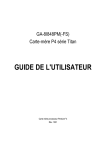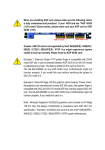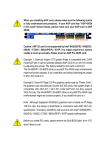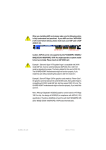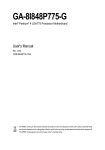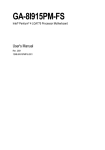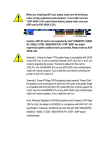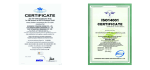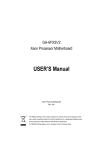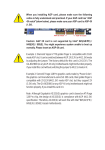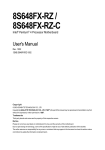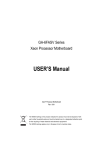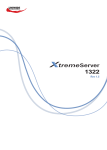Download USER'S MANUAL - Studieportalen.dk
Transcript
GA-8I848PM(-FS) P4 Titan Series Motherboard USER'S MANUAL Pentium® 4 Processor Motherboard Rev. 1001 English Table of Content WARNING! ............................................................................................... 4 Chapter 1 Introduction ............................................................................ 5 Features Summary ...................................................................................... 5 GA-8I848PM(-FS) Motherboard Layout ...................................................... 7 Block Diagram ............................................................................................. 8 Chapter 2 Hardware Installation Process ............................................... 9 Step 1: Install the Central Processing Unit (CPU) ..................................... 10 Step 1-1: CPU Installation ............................................................................................... 10 Step 1-2: CPU Cooling Fan Installation .......................................................................... 11 Step 2: Install Memory Modules ................................................................ 12 Step 3: Install expansion cards ................................................................. 13 Step 4: Install I/O Peripherals Cables ....................................................... 14 Step 4-1: I/O Back Panel Introduction ............................................................................ 14 Step 4-2: Connectors Introduction .................................................................................. 16 Chapter 3BIOS Setup ........................................................................... 28 The Main Menu (For example: BIOS Ver. : E1) ................................................ 29 Standard CMOS Features ................................................................................ 31 Advanced BIOS Features ................................................................................ 34 Integrated Peripherals ..................................................................................... 35 Power Management Setup ............................................................................... 40 PnP/PCI Configurations .................................................................................... 42 PC Health Status .............................................................................................. 43 Frequency/Voltage Control ............................................................................... 45 Load Fail-Safe Defaults .................................................................................... 46 Load Optimized Defaults ................................................................................... 46 Set Supervisor/User Password ........................................................................ 47 Save & Exit Setup ............................................................................................ 48 Exit Without Saving .......................................................................................... 48 GA-8I848PM(-FS) Motherboard - 2 - English WARNING! Computer motherboards and expansion cards contain very delicate Integrated Circuit (IC) chips. To protect them against damage from static electricity, you should follow some precautions whenever you work on your computer. 1. Unplug your computer when working on the inside. 2. Use a grounded wrist strap before handling computer components. If you do not have one, touch both of your hands to a safely grounded object or to a metal object, such as the power supply case. 3. Hold components by the edges and try not touch the IC chips, leads or connectors, or other components. 4. Place components on a grounded antistatic pad or on the bag that came with the components whenever the components are separated from the system. 5. Ensure that the ATX power supply is switched off before you plug in or remove the ATX power connector on the motherboard. Installing the motherboard to the chassis… If the motherboard has mounting holes, but they don’t line up with the holes on the base and there are no slots to attach the spacers, do not become alarmed you can still attach the spacers to the mounting holes. Just cut the bottom portion of the spacers (the spacer may be a little hard to cut off, so be careful of your hands). In this way you can still attach the motherboard to the base without worrying about short circuits. Sometimes you may need to use the plastic springs to isolate the screw from the motherboard PCB surface, because the circuit wire may be near by the hole. Be careful, don’t let the screw contact any printed circuit write or parts on the PCB that are near the fixing hole, otherwise it may damage the board or cause board malfunctioning. - 3 - Table of Content English Chapter 1 Introduction Features Summary Form Factor CPU Chipset Memory I/O Control Slots On-Board IDE On-Board Peripherals Hardware Monitor Serial ATA 24.4cm x 24.4cm Micro ATX size form factor, 4 layers PCB Socket 478 for Intel® Micro FC-PGA2 Pentium® 4 processor Support Intel® Pentium® 4 (Northwood, Prescott) processor Support Intel® Pentium® 4 Processor with HT Technology ** Intel® Pentium® 4 800/533/400MHz FSB 2nd cache depends on CPU Chipset Intel 848P HOST/AGP/Controller ICH5 I/O Controller Hub 2 184-pin DDR sockets Supports DDR400/DDR333/DDR266 DIMM Supports up to 2GB DDR (Max) Supports only 2.5V DDR DIMM Winbond 83627THF 1 AGP slot supports 8X/4X(1.5V) mode 3 PCI slot supports 2 IDE bus master (UDMA33/ATA66/ATA100) IDE ports for up to 4 ATAPI devices Supports PIO mode3,4 (UDMA 33/ATA66/ATA100) IDE & ATAPI CD-ROM 1 Floppy port supports 2 FDD with 360K, 720K,1.2M, 1.44M and 2.88M bytes 1 Parallel port supports Normal/EPP/ECP mode 1 Serial port (COMA) 8 USB 2.0/1.1 ports (4 x Rear, 4 xFront by cable) 1 Front Audio connector CPU/System FAN Revolution detect CPU/System temperature detect System voltage detect CPU fan fail warning 2 Serial ATA connectors (SATA0/SATA1) in 150 MB/s operation mode Controlled by ICH5 to be continued...... GA-8I848PM(-FS) Motherboard - 4 - On-Board Sound PS/2 Connector BIOS Additional Features Overclocking RealTek RTL8100C (10/100 Mbit) 1 RJ45 port Realtek ALC655 CODEC Support Jack-Sensing Line Out / 2 front speaker Line In / 2 rear speaker(by s/w switch) Mic In / center& subwoofer(by s/w switch) SPDIF Out CD_In / AUX_In PS/2 Keyboard interface and PS/2 Mouse interface Licensed Award BIOS Supports Q-Flash PS/2 Keyboard power on by password PS/2 Mouse power on STR (Suspend-To-RAM) AC Recovery Poly fuse for keyboard over-current protection USB KB/Mouse wake up from S3 Supports @BIOS Supports EasyTune 4 Over Clock (DDR/AGP/CPU/PCI) by BIOS English On-Board LAN "**" HT functionality requirement content : Enabling the functionality of Hyper-Threading Technology for your computer system requires all of the following platform components: - CPU: An Intel® Pentium 4 Processor with HT Technology - Chipset: An Intel® Chipset that supports HT Technology - BIOS: A BIOS that supports HT Technology and has it enabled - OS: An operation system that has optimizations for HT Technology Please set the CPU host frequency in accordance with your processor's specifications. We don't recommend you to set the system bus frequency over the CPU's specification because these specific bus frequencies are not the standard specifications for CPU, chipset and most of the peripherals. Whether your system can run under these specific bus frequencies properly will depend on your hardware configurations, including CPU, Chipsets, Memory, Cards…etc. - 5 - Introduction 24.4 cm FS KB_MS 24.4 cm GA-8I848PM AGP IDE1 DDR2 Intel® 848P SYS_FAN BATTERY PCI1 CODEC CI CLR_CMOS F_AUDIO W83627THF CD_IN1 AUX_IN LAN ATX_12V DDR1 COMA LPT SOCKET 478 AUDIO FDD IDE2 SPDIF ATX USB 1394 CPU_FAN USB S_ATA2 S_ATA1 ICH5 PCI2 PCI3 GA-8I848PM(-FS) Motherboard BIOS_RE F1_1394 BIOS_WP - 6 - F_USB2 F_USB1 F_PANEL BIOS RTL8100C English GA-8I848PM(-FS) Motherboard Layout Pentium 4 Socket 478 CPUCLK+/- (100/133/200MHz) CPU AGP 8X/4X System Bus 400/533/800MHz AGPCLK (66MHz) DDR 266/333/400MHz ZCLK (66MHz) Intel 848P HCLK+/- (100/133MHz) RJ45 3 PCI 66MHz 33 MHz 14.318 MHz 48 MHz RTL8100C BIOS ICH5 LPC BUS ALC655 LINE-OUT AC97 CODEC MIC LINE-IN PCICLK (33MHz) PCICLK (33MHz) USBCLK (48MHz) 14.318 MHz 33 MHz W83627THF Floppy LPT Port 24 MHz PS/2 KB/Mouse 8 USB (2.0/1.1) Ports ATA33/66/100 IDE Channels 33 MHz COM Port Serial ATA Channel CLK GEN 24 MHz ZCLK (66MHz) CPUCLK+/- (100/133/200MHz) AGPCLK (66MHz) HCLK+/- (100/133MHz) ICH3V66 (66MHz) - 7 - Introduction English Block Diagram English Chapter 2 Hardware Installation Process To set up your computer, you must complete the following steps: Step 1- Install the Central Processing Unit (CPU) Step 2- Install memory modules Step 3- Install expansion cards Step 4- Install I/O Peripherals Cables Step 4 Step 1 Step 2 Step 4 Step 4 Step 3 Congratulations! You have accomplished the hardware installation! Turn on the power supply or connect the power cable to the power outlet. Continue with the BIOS/software installation. GA-8I848PM(-FS) Motherboard - 8 - Before installing the processor, adhere to the following warning: 1. Please make sure the CPU type is supported by the motherboard. 2. If you do not match the CPU socket Pin 1 and CPU cut edge well, it will cause improper installation. Please change the insert orientation. Step 1-1: CPU Installation Socket Angling the Actuation Lever rod to 650 2. Pull the rod to the 90-degree directly. 1. Angling the rod to 65-degree maybe feel a kind of tight , and then continue pull the rod to 90-degree when a noise "cough" made. Pin1 indicator Pin1 indicator 4. Locate Pin 1 in the socket and look for a (golden) cut edge on the 3. CPU Top View CPU upper corner. Then insert the CPU into the socket. - 9 - Hardware Installation Process English Step 1: Install the Central Processing Unit (CPU) English Step 1-2: CPU Cooling Fan Installation Before installing the CPU cooling fan, adhere to the following warning: 1. Please use Intel approved cooling fan. 2. We recommend you to apply the thermal tape to provide better heat conduction between your CPU and cooling fan. (The CPU cooling fan might stick to the CPU due to the hardening of the thermal paste. During this condition if you try to remove the cooling fan, you might pull the processor out of the CPU socket alone with the cooling fan, and might damage the processor. To avoid this from happening, we suggest you to either use thermal tape instead of thermal paste, or remove the cooling fan with extreme caution.) 3. Make sure the CPU fan power cable is plugged in to the CPU fan connector, this completes the installation. Please refer to CPU cooling fan user's manual for more detail installation procedure. 1. Fasten the cooling fan supportingbase onto the CPU socket on the 2. Make sure the CPU fan is plugged to the CPU fan connector, than motherboard. GA-8I848PM(-FS) Motherboard install complete. - 10 - Before installing the memory modules, adhere to the following warning: 1. Please note that the DIMM module can only fit in one direction due to the one notch. Wrong orientation will cause improper installation. Please change the insert orientation. The motherboard has 2 dual inline memory module (DIMM) sockets. The BIOS will automatically detects memory type and size. To install the memory module, just push it vertically into the DIMM socket. The DIMM module can only fit in one direction due to the notch. Memory size can vary between sockets. Notch DDR 1. The DIMM slot has a notch, so the DIMM memory module can only fit in one direction. 2. Insert the DIMM memory module vertically into the DIMM slot. Then push it down. 3. Close the plastic clip at both edges of the DIMM slots to lock the DIMM module. Reverse the installation steps when you wish to remove the DIMM module. - 11 - Hardware Installation Process English Step 2: Install Memory Modules English DDR Introduction Established on the existing SDRAM infrastructure, DDR (Double Data Rate) memory is a high performance and cost-effective solution that allows easy adoption for memory vendors, OEMs, and system integrators. DDR memory is a great evolutionary solution for the PC industry that builds on the existing SDRAM architecture, yet make the awesome advances in solving the system performance bottleneck by doubling the memory bandwidth. Nowadays, with the highest bandwidth of 3.2GB/s of DDR400 memory and complete line of DDR400/333/266/200 memory solutions, DDR memory is the best choice for building high performance and low latency DRAM subsystem that are suitable for servers, workstations, and full range of desktop PCs. Step 3: Install expansion cards 1. Read the related expansion card's instruction document before install the expansion card into the computer. 2. Remove your computer's chassis cover, screws and slot bracket from the computer. 3. Press the expansion card firmly into expansion slot in motherboard. 4. Be sure the metal contacts on the card are indeed seated in the slot. 5. Replace the screw to secure the slot bracket of the expansion card. 6. Replace your computer's chassis cover. 7. Power on the computer, if necessary, setup BIOS utility of expansion card from BIOS. 8. Install related driver from the operating system. AGP Card GA-8I848PM(-FS) Motherboard Please carefully pull out the small whitedrawable bar at the end of the AGP slot when you try to install/ Uninstall the AGP card. Please align the AGP card to the onboard AGP slot and press firmly down on the slot .Make sure your AGP card is locked by the small white- drawable bar. - 12 - English Step 4: Install I/O Peripherals Cables Step 4-1: I/O Back Panel Introduction PS/2 Keyboard and PS/2 Mouse Connector PS/2 Mouse Connector (6 pin Female) This connector supports standard PS/2 keyboard and PS/2 mouse. PS/2 Keyboard Connector (6 pin Female) USB / 1394 Connector 1394 USB 0 USB 1 Before you connect your device(s) into USB connector(s), please make sure your device(s) such as USB keyboard,mouse, scanner, zip, speaker..etc. Have a standard USB interface. Also make sure your OS supports USB controller. If your OS does not support USB controller, please contact OS vendor for possible patch or driver upgrade. For more information please contact your OS or device(s) vendors. Serial interface standard set by Institute of Electrical and Electronics Engineers, which has features like high speed, highbandwidth and hot plug. Be careful with the polarity of the IEEE1394 connector. Check the pin assignment carefully while you connect the IEEE1394 cable, incorrect connection between the cable and connector will make the device unable to work or even damage it. For optional IEEE1394 cable, please contact your local dealer. - 13 - Hardware Installation Process English Parallel Port, Serial Port and SPDIF (LPT/COMA/SPDIF) Parallel Port This connector supports 1 standard COM port ,1 Parallel port and 1 SPIDF. Device like printer (25 pin Female) can be connected to Parallel port; mouse and modem etc can be connected to Serial ports. The SPDIF output is capable of providing digital audio to external speakers or compressed AC3 data to an external Dolby Digital Decoder. COMA SPDIF Serial Port (9 pin Male) USB / LAN Connector LAN is fast Ethernet with 10/100 Mbps speed. Before you connect your device(s) into USB connector(s), please make sure your device(s) such as USB keyboard,mouse, LAN USB 2 scanner, zip, speaker..etc. Have a standard USB interface. Also make sure your OS USB 3 supports USB controller. If your OS does not support USB controller, please contact OS vendor for possible patch or driver upgrade. For more information please contact your OS or device(s) vendors. After install onboard audio driver, you may connect speaker to Line Out jack, micro phone to MIC In jack. Device like CD-ROM , walkman etc can be connected to Line-In jack. Please note: You are able to use 2-/4-/6- channel audio Audio Connectors Line In(Rear Speaker) Line Out(Front Speaker) MIC In(Center and Subwoofer) feature by S/W selection. If you want to enable 6-channel function, you have 2 choose for hardware connection. Method1: Connect "Front Speaker" to "Line Out" Connect "Rear Speaker" to "Line In" Connect "Center and Subwoofer" to "MIC Out". GA-8I848PM(-FS) Motherboard Method2: You can refer to page 24, and contact your nearest dealer for optional SUR_CEN cable. - 14 - 3 English Step 4-2: Connectors Introduction 2 6 5 1 10 4 7 16 15 17 9 8 12 13 1) 2) 3) 4) 5) 6) ATX_12V ATX CPU_FAN SYS_FAN FDD IDE1/IDE2 7) BATTERY 8) F_PANEL 9) F_AUDIO 10) 11) 12) 13) 14) 15) 11 14 CD_IN1/AUX_IN F_USB1/F_USB2 F1_1394 BIOS_WP BIOS_RE CLR_CMOS 16) CI 17) S_ATA1/S_ATA2 - 15 - Hardware Installation Process English 1) ATX_12V (+12V Power Connector) This connector (ATX_12V) supplies the CPU operation voltage (Vcore). If this "ATX_12V connector" is not connected, system cannot boot. 2 4 1 3 Pin No. 1 Definition GND 2 3 GND +12V 4 +12V 2) ATX (ATX Power) AC power cord should only be connected to your power supply unit after ATX power cable and other related devices are firmly connected to the mainboard. GA-8I848PM(-FS) Motherboard 11 1 20 10 - 16 - Pin No. 1 2 3 4 5 6 7 8 9 10 11 12 13 14 15 16 17 18 19 20 Definition 3.3V 3.3V GND VCC GND VCC GND Power Good 5V SB (stand by +5V) +12V 3.3V -12V GND PS_ON(soft on/off) GND GND GND -5V VCC VCC Please note, a proper installation of the CPU cooler is essential to prevent the CPU from running under abnormal condition or damaged by overheating. The CPU fan connector supports Max. current up to 600 mA. 1 Pin No. 1 2 3 Definition GND +12V Sense 4) SYS_FAN (System FAN Connector) This connector allows you to link with the cooling fan on the system case to lower the system temperature. 1 Pin No. 1 2 3 - 17 - Definition GND +12V Sense Hardware Installation Process English 3) CPU_FAN (CPU Fan Connector) English 5) FDD (Floppy Connector) Please connect the floppy drive ribbon cables to FDD. It supports 360K, 1.2M, 720K, 1.44M and 2.88M bytes floppy disk types. The red stripe of the ribbon cable must be the same side with the Pin1. 34 2 33 1 6) IDE1 / IDE2 (IDE1 / IDE2 Connector) Please connect first hard disk to IDE1 and connect CD-ROM to IDE2. The red stripe of the ribbon cable must be the same side with the Pin1. 40 39 2 1 IDE1 GA-8I848PM(-FS) Motherboard - 18 - IDE2 English 7) BATTERY CAUTION Danger of explosion if battery is incorrectly replaced. Replace only with the same or equivalent type recommended by the manufacturer. Dispose of used batteries according to the manufacturer's instructions. If you want to erase CMOS... 1. Turn OFF the computer and unplug the power cord. 2. Remove the battery, wait for 30 second. 3. Re-install the battery. 4. Plug the power cord and turn ON the computer. 8) F_PANEL (2 x 10 pins Connector) Please connect the power LED, PC speaker, reset switch and power switch etc of your chassisfront panel to the F_PANEL connector according to the pin assignment below. Power Switch Message LED/Power/ Speaker Connector Sleep LED PWMSGMSG+ PW+ 21 1 1 IDE Hard Disk Active LED HD+ HD- 1 SPEAK+ SPEAK1 1 RES- 20 19 NC RES+ Reset Switch HD (IDE Hard Disk Active LED) Pin 1: LED anode(+) Pin 2: LED cathode(-) Pin 1: VCC(+) Pin 2- Pin 3: NC Pin 4: Data(-) Open: Normal Operation Close: Reset Hardware System Open: Normal Operation Close: Power On/Off Pin 1: LED anode(+) Pin 2: LED cathode(-) NC SPEAK (Speaker Connector) RES (Reset Switch) PW (Power Switch) MSG(Message LED/ Power/ Sleep LED) NC - 19 - Hardware Installation Process English 9) F_AUDIO (Front Audio Connector) If you want to use Front Audio connector, you must remove 5-6, 9-10 Jumper. In order to utilize the front audio header, your chassis must have front audio connector. Also please make sure the pin assigment on the cable is the same as the pin assigment on the MB header. To find out if the chassis you are buying support front audio connector, please contact your dealer.Please note, you can have the alternative of using front audio connector or of using rear audio connector to play sound. Pin No. 1 1 9 Definition MIC 2 2 3 GND REF 10 4 5 Power Front Audio (R) 6 7 Rear Audio (R) Reserved 8 9 No Pin Front Audio (L) 10 Rear Audio (L) 10) CD_IN1/AUX_IN Connect CD-ROM or DVD-ROM audio out to the connector. Pin No. 1 GA-8I848PM(-FS) Motherboard - 20 - Definition 1 2 CD-L GND 3 4 GND CD-R Be careful with the polarity of the front USB connector. Check the pin assignment carefully while you connect the front USB cable, incorrect connection between the cable and connector will make the device unable to work or even damage it. For optional front USB cable, please contact your local dealer. Pin No. 2 1 10 9 Definition 1 2 Power Power 3 4 USB DxUSB Dy- 5 6 USB Dx+ USB Dy+ 7 8 GND GND 9 10 No Pin NC 12) F1_1394 (IEEE1394 Connector) Serial interface standard set by Institute of Electrical and Electronics Engineers, which has features like high speed, highbandwidth and hot plug. Be careful with the polarity of the IEEE1394 connector. Check the pin assignment carefully while you connect the IEEE1394 cable, incorrect connection between the cable and connector will make the device unable to work or even damage it. For optional IEEE1394 cable, please contact your local dealer. - 21 - 2 10 1 9 Pin No. Definition 1 2 TPA2+ TPA2- 3 4 GND GND 5 6 TPB2+ TPB2- 7 8 Power Power 9 10 No Pin GND Hardware Installation Process English 11) F_USB1/F_USB2 (Front USB Connector) English 13) BIOS_WP 1 Open: Write Protect Disabled 1 Short: Write Protect Enable 14) BIOS_RE (BIOS Recovery) 1 1 GA-8I848PM(-FS) Motherboard - 22 - 1-2 short: Normal (Default) 2-3 Short: BIOS Recovery You may clear the CMOS data to its default values by this jumper. To clear CMOS, temporarily shor 1-2 pin. 1 1 1-2 close: Clear CMOS 2-3 close: Normal 16) CI (CASE OPEN) This 2 pin connector allows your system to enable or disable the "case open" item in BIOS if the system case begin remove. Pin No. 1 - 23 - 1 2 Definition Signal GND Hardware Installation Process English 15) CLR_CMOS (Clear CMOS) English 17) SATA0/SATA1 (Serial ATA Connector) You can connect the Serial ATA device to this connector, it provides you high speed transfer rates (150MB/sec). 1 GA-8I848PM(-FS) Motherboard - 24 - 7 Pin No. 1 2 3 4 5 6 7 Definition GND TXP TXN GND RXN RXP GND BIOS Setup is an overview of the BIOS Setup Program. The program that allows users to modify the basic system configuration. This type of information is stored in battery-backed CMOS RAM so that it retains the Setup information when the power is turned off. ENTERING SETUP Powering ON the computer and pressing <Del> immediately will allow you to enter Setup. If you require more advanced BIOS settings, please go to "Advanced BIOS" setting menu. To enter Advanced BIOS setting menu, press "Ctrl+F1" key on the BIOS screen. CONTROL KEYS <Ç> Move to previous item <È> Move to next item <Å> Move to the item in the left hand <Æ> Move to the item in the right hand Enter Select item <Esc> Main Menu - Quit and not save changes into CMOS Status Page Setup Menu and Option Page Setup Menu - Exit current page and return to Main Menu <+/PgUp> Increase the numeric value or make changes <-/PgDn> Decrease the numeric value or make changes <F1> General help, only for Status Page Setup Menu and Option Page Setup Menu <F2> Item Help <F3> Reserved <F4> Reserved <F5> Restore the previous CMOS value from CMOS, only for Option Page Setup Menu <F6> Load the file-safe default CMOS value from BIOS default table <F7> Load the Optimized Defaults <F8> Q-Flash function <F9> System Information <F10> Save all the CMOS changes, only for Main Menu - 25 - BIOS Setup English Chapter 3 BIOS Setup English GETTING HELP Main Menu The on-line description of the highlighted setup function is displayed at the bottom of the screen. Status Page Setup Menu / Option Page Setup Menu Press F1 to pop up a small help window that describes the appropriate keys to use and the possible selections for the highlighted item. To exit the Help Window press <Esc>. The Main Menu (For example: BIOS Ver. : E1) Once you enter Award BIOS CMOS Setup Utility, the Main Menu will appear on the screen. The Main Menu allows you to select from eight setup functions and two exit choices. Use arrow keys to select among the items and press <Enter> to accept or enter the sub-menu. CMOS Setup Utility-Copyright (C) 1984-2004 Award Software ` ` ` ` ` ` ` Standard CMOS Features Advanced BIOS Features Integrated Peripherals Power Management Setup PnP/PCI Configurations PC Health Status Frequency/Voltage Control Load Fail-Safe Defaults Load Optimized Defaults Set Supervisor Password Set User Password Save & Exit Setup Exit Without Saving KLJI: Select Item F10: Save & Exit Setup ESC: Quit F8: Q-Flash Time, Date, Hard Disk Type... If you can't find the setting you want, please press "Ctrl+F1" to search the advanced option widden. z Standard CMOS Features This setup page includes all the items in standard compatible BIOS. z Advanced BIOS Features This setup page includes all the items of Award special enhanced features. z Integrated Peripherals This setup page includes all onboard peripherals. GA-8I848PM-FS Motherboard - 26 - Power Management Setup English z This setup page includes all the items of Green function features. z PnP/PCI Configurations This setup page includes all the configurations of PCI & PnP ISA resources. z PC Health Status This setup page is the System auto detect Temperature, voltage, fan, speed. z Frequency/Voltage Control This setup page is control CPU's clock and frequency ratio. z Load Fail-Safe Defaults Fail-Safe Defaults indicates the value of the system parameters which the system would be in safe configuration. z Load Optimized Defaults Optimized Defaults indicates the value of the system parameters which the system would be in best performance configuration. z Set Supervisor password Change, set, or disable password. It allows you to limit access to the system and Setup, or just to Setup. z Set User password Change, set, or disable password. It allows you to limit access to the system. z Save & Exit Setup Save CMOS value settings to CMOS and exit setup. z Exit Without Saving Abandon all CMOS value changes and exit setup. - 27 - BIOS Setup English Standard CMOS Features CMOS Setup Utility-Copyright (C) 1984-2004 Award Software Standard CMOS Features ` ` ` ` Date (mm:dd:yy) Time (hh:mm:ss) Tue, Jan 27 2004 22:31:24 IDE Channel 0 Master IDE Channel 0 Slave IDE Channel 1 Master IDE Channel 1 Slave [None] [None] [None] [None] Drive A Drive B Floppy 3 Mode Suport [1.44M, 3.5"] [None] [Disabled] Holt On [All, But Keyboard] Base Memory Extended Memory Total Memory 640K 127M 128M KLJI: Move Enter: Select F5: Previous Values +/-/PU/PD: Value F6: Fail-Save Default Item Help Menu Level` Change the day, month, year <Week> Sun. to Sat. <Month> Jan. to Dec. <Day> 1 to 31 (or maximum allowed in the month) <Year> 1999 to 2098 F10: Save ESC: Exit F7: Optimized Defaults F1: General Help Date The date format is <week>, <month>, <day>, <year>. Week The week, from Sun to Sat, determined by the BIOS and is display only Month The month, Jan. Through Dec. Day The day, from 1 to 31 (or the maximum allowed in the month) Year The year, from 1999 through 2098 Time The times format in <hour> <minute> <second>. The time is calculated base on the 24-hour military-time clock. For example, 1 p.m. is 13:00:00. GA-8I848PM-FS Motherboard - 28 - The category identifies the types of hard disk from drive C to F that has been installed in the computer. There are two types: auto type, and manual type. Manual type is user-definable; Auto type which will automatically detect HDD type. Note that the specifications of your drive must match with the drive table. The hard disk will not work properly if you enter improper information for this category. If you select User Type, related information will be asked to enter to the following items. Enter the information directly from the keyboard and press <Enter>. Such information should be provided in the documentation form your hard disk vendor or the system manufacturer. CYLS. Number of cylinders HEADS Number of heads PRECOMP Write precomp LANDZONE Landing zone SECTORS Number of sectors If a hard disk has not been installed select NONE and press <Enter>. Drive A / Drive B The category identifies the types of floppy disk drive A or drive B that has been installed in the computer. None No floppy drive installed 360K, 5.25" 5.25 inch PC-type standard drive; 360K byte capacity. 1.2M, 5.25" 5.25 inch AT-type high-density drive; 1.2M byte capacity (3.5 inch when 3 Mode is Enabled). 720K, 3.5" 3.5 inch double-sided drive; 720K byte capacity 1.44M, 3.5" 3.5 inch double-sided drive; 1.44M byte capacity. 2.88M, 3.5" 3.5 inch double-sided drive; 2.88M byte capacity. - 29 - BIOS Setup English IDE Channel 0 Master, Slave / IDE Channel 1 Master, Slave English Floppy 3 Mode Support (for Japan Area) Disabled Normal Floppy Drive. (Default value) Drive A Drive A is 3 mode Floppy Drive. Drive B Drive B is 3 mode Floppy Drive. Both Drive A & B are 3 mode Floppy Drives. Halt on The category determines whether the computer will stop if an error is detected during power up. NO Errors The system boot will not stop for any error that may be detected and you will be prompted. All Errors Whenever the BIOS detects a non-fatal error the system boot will be stopped. All, But Keyboard The system boot will not stop for all errors except a keyboard error. (Default value) All, But DisketteThe system boot will not stop for all errors except a disk error. All, But Disk/Key disk errors. The system boot will not stop for all errors except keyboard and Memory The category is display-only which is determined by POST (Power On Self Test) of the BIOS. Base Memory The POST of the BIOS will determine the amount of base (or conventional) memory installed in the system. The value of the base memory is typically 512 K for systems with 512K memory installed on the motherboard, or 640 K for systems with 640 K or more memory installed on the motherboard. Extended Memory The BIOS determines how much extended memory is present during the POST. This is the amount of memory located above 1MB in the CPU's memory address map. GA-8I848PM-FS Motherboard - 30 - CMOS Setup Utility-Copyright (C) 1984-2004 Award Software Advanced BIOS Features X Hard Disk Boot Priority First Boot Device Second Boot Device Third Boot Device Password Check # CPU Hyper-Threading [Press Enter] [Floppy] [Hard Disk] [CDROM] [Setup] Item Help Menu Level` Select Hard Disk Boot Device Priority [Enabled] KLJI: Move Enter: Select F5: Previous Values +/-/PU/PD: Value F6: Fail-Save Default F10: Save ESC: Exit F7: Optimized Defaults F1: General Help " # " System will detect automatically and show up when you install the Intel® Pentium® 4 processor with HT Technology. Hard Disk Boot Priority Press Enter Select Hard Disk Boot Device priority. First / Second / Third Boot Device 0 This feature allows you to select the boot device priority. Floppy Select your boot device priority by Floppy. LS120 Select your boot device priority by LS120. Hard Disk Select your boot device priority by Hard Disk. CDROM Select your boot device priority by CDROM. ZIP Select your boot device priority by ZIP. USB-FDD Select your boot device priority by USB-FDD. USB-ZIP Select your boot device priority by USB-ZIP. USB-CDROM Select your boot device priority by USB-CDROM. USB-HDD Select your boot device priority by USB-HDD. LAN Select your boot device priority by LAN. Disabled Select your boot device priority by Disabled. Password Check Setup The system will boot but will not access to Setup page if the correct password is not entered at the prompt. (Default value) System The system will not boot and will not access to Setup page if the correct password is not entered at the prompt. - 31 - BIOS Setup English Advanced BIOS Features English CPU Hyper-Threading Enabled Enables CPU Hyper Threading Feature. Please note that this feature is only working for operating system with multi processors mode sup- ported. (Default value) Disabled Disables CPU Hyper Threading. Integrated Peripherals CMOS Setup Utility-Copyright (C) 1984-2004 Award Software Integrated Peripherals On-Chip Primary PCI IDE On-Chip Secondary PCI IDE On-Chip SATA x SATA Port0 Configure as SATA Port1 Configure as USB Controller USB 2.0 Controller USB Keyboard Support USB Mouse Support AC97 Audio Onboard H/W 1394 Onboard H/W LAN Onboard LAN Boot ROM Onboard Serial Port 1 Onboard Serial Port 2 UART Mode Select RxD,TxD Active IR Transmission Delay x UR2 Duplex Mode KLJI: Move Enter: Select F5: Previous Values [Enabled] [Enabled] [Auto] SATA Port0 SATA Port1 [Enabled] [Enabled] [Disabled] [Disabled] [Auto] [Enabled] [Enabled] [Enabled] [3F8/IRQ4] [2F8/IRQ3] [Normal] Hi,Lo [Enabled] Half +/-/PU/PD: Value F6: Fail-Save Default Item Help Menu Level` If a hard disk controller card is used, set at Disabled [Enabled] Enable on-chip IDE Port [Disabled] Disable on-chip IDE Port F10: Save ESC: Exit F7: Optimized Defaults F1: General Help CMOS Setup Utility-Copyright (C) 1984-2004 Award Software Integrated Peripherals Use IR Pins Onboard Parallel Port Parallel Port Mode x EPP Mode Select x ECP Mode Use DMA Game Port Address Midi Port Address x Midi Port IRQ KLJI: Move Enter: Select F5: Previous Values GA-8I848PM-FS Motherboard IR-Rx2Tx2 [378/IRQ7] [SPP] [EPP 1.7] 3 [201] [Disabled] 10 +/-/PU/PD: Value F6: Fail-Save Default - 32 - Item Help Menu Level` F10: Save ESC: Exit F7: Optimized Defaults F1: General Help Enabled Enable onboard 1st channel IDE port. (Default value) Disabled Disable onboard 1st channel IDE port. English On-Chip Primary PCI IDE On-Chip Secondary PCI IDE Enabled Enable onboard 2nd channel IDE port. (Default value) Disabled Disable onboard 2nd channel IDE port. On-chip SATA Disabled Disable SATA controller. Auto When there is no device to be plugged in IDE1 or IDE2, SATA controller will remap to IDE controller. (Default value) Manual Set SATA Mode manually. SATA Port0 Configure as IDE Pri. Master Remap SATA Port 0 to IDE Pri. Master. IDE Pri. Slave Remap SATA Port 0 to IDE Pri. Slave. IDE Sec. Master Remap SATA Port 0 to IDE Sec. Master. IDE Sec. Slave Remap SATA Port 0 to IDE Sec. Slave. SATA Port0 SATA controller set to SATA port0. As this mode, it support by WinXP or later OS only. (Default value) SATA Port1 SATA controller set to SATA port1. As this mode, it support by WinXP or later OS only. SATA Port1 Configure as The values depend on SATA Port0. USB Controller Enabled Enable USB Controller. (Default value) Disabled Disable USB Controller. USB 2.0 Controller Disable this function if you are not using onboard USB 2.0 feature. Enabled Enable USB 2.0 Controller. (Default value) Disabled Disable USB 2.0 Controller. USB Keyboard Support Enabled Enable USB Keyboard Support. Disabled Disable USB Keyboard Support. (Default value) - 33 - BIOS Setup English USB Mouse Support Enabled Enable USB Mouse Support. Disabled Disable USB Mouse Support. (Default value) AC97 Audio Auto Auto detect AC'97 audio function. (Default value) Disabled Disable AC'97 audio function. Onboard H/W 1394 Enabled Enable onboard H/W 1394 function. (Default value) Disabled Disable this function. Onboard H/W LAN Enabled Enable Onboard H/W LAN function. (Default value) Disabled Disable this function. Onboard LAN Boot ROM Enabled Enable Onboard LAN boot ROM function. (Default value) Disabled Disable this function. Onboard Serial Port 1 Auto BIOS will automatically setup the port 1 address. 3F8/IRQ4 Enable onboard Serial port 1 and address is 3F8. (Default value) 2F8/IRQ3 Enable onboard Serial port 1 and address is 2F8. 3E8/IRQ4 Enable onboard Serial port 1 and address is 3E8. 2E8/IRQ3 Enable onboard Serial port 1 and address is 2E8. Disabled Disable onboard Serial port 1. Onboard Serial Port 2 Auto BIOS will automatically setup the port 2 address. 3F8/IRQ4 Enable onboard Serial port 2 and address is 3F8. 2F8/IRQ3 Enable onboard Serial port 2 and address is 2F8. (Default value) 3E8/IRQ4 Enable onboard Serial port 2 and address is 3E8. 2E8/IRQ3 Enable onboard Serial port 2 and address is 2E8. Disabled Disable onboard Serial port 2. GA-8I848PM-FS Motherboard - 34 - English UART Mode Select This item allows you to determine which Infra Red(IR) function of Onboard I/O chip. ASKIR Set onboard I/O chip UART to ASKIR Mode. IrDA Set onboard I/O chip UART to IrDA Mode. Normal Set onboard I/O chip UART to Normal Mode. (Default Value) UR2 Duplex Mode This feature allows you to seclect IR mode. This function will available when "UART Mode Select" doesn't set at Normal. Half IR Function Duplex Half. (Default value) Full IR Function Duplex Full. Onboard Parallel port This feature allows you to select from a given set of parameters if the parallel port uses the onboard I/O controller. Disabled Disable onboard LPT port. 378/IRQ7 Enable onboard LPT port and address is 378/IRQ7. (Default value) 278/IRQ5 Enable onboard LPT port and address is 278/IRQ5. 3BC/IRQ7 Enable onboard LPT port and address is 3BC/IRQ7. Parallel Port Mode This feature allows you to connect with an advanced printer via the port mode it supports. SPP Using Parallel port as Standard Parallel Port. (Default value) EPP Using Parallel port as Enhanced Parallel Port. ECP Using Parallel port as Extended Capabilities Port. ECP+EPP Using Parallel port as ECP & EPP mode. ECP Mode Use DMA This feature allows you to select Direct Memory Access(DMA) channel if the ECP mode selected. This function will available when "Parallel Port Mode" set at ECP or ECP+EPP. 3 Set ECP Mode Use DMA to 3. (Default value) 1 Set ECP Mode Use DMA to 1. Game Port Address 201 Set Game Port Address to 201. (Default value) 209 Set Game Port Address to 209. Disabled Disable this function. Midi Port Address 300 Set Midi Port Address to 300. 330 Set Midi Port Address to 330. Disabled Disable this function. (Default value) - 35 - BIOS Setup English Midi Port IRQ 5 Set Midi Port IRQ to 5. 10 Set Midi Port IRQ to 10. (Default value) GA-8I848PM-FS Motherboard - 36 - CMOS Setup Utility-Copyright (C) 1984-2004 Award Software Power Management Setup ACPI Suspend Type Power LED in S1 state Off by Power button PME Event Wake Up ModemRingOn/WakeOnLan Resume by Alarm x Date (of Month) Alarm x Time (hh:mm:ss) Alarm Power On by Mouse Power On by Keyboard x KB Power ON Password AC Back Function KLJI: Move Enter: Select F5: Previous Values [S1(POS)] [Blinking] [Instant-off] [Enabled] [Enabled] [Disabled] Everyday 0:0:0 [Disabled] [Disabled] Enter [Soft-Off] +/-/PU/PD: Value F6: Fail-Save Default Item Help Menu Level` [S1] Set suspend type to Power On Suspend under ACPI OS [S3] Set suspend type to Suspend to RAM under ACPI OS F10: Save ESC: Exit F7: Optimized Defaults F1: General Help ACPI Suspend Type S1(POS) Set ACPI suspend type to S1. (Default value) S3(STR) Set ACPI suspend type to S3. Power LED in S1 state Blinking In standby mode(S1), power LED will blink. (Default value) Dual/OFF In standby mode(S1): a. If use single color LED, power LED will turn off. b. If use dual color LED, power LED will turn to another color. Off by Power button Instant-off Press power button then Power off instantly. (Default value) Delay 4 Sec. Press power button 4 sec. to Power off. Enter suspend if button is pressed less than 4 sec. PME Event Wake Up Disabled Disable this function. Enabled Enable PME Event Wake up. (Default value) ModemRingOn/WakeOnLAN An incoming call via modem can awake the system from any suspend state or an input signal comes from the other client server on the LAN can awake the system from any suspend state. Disabled Disable Modem Ring on/wake on Lan function. Enabled Enable Modem Ring on/wake on Lan. (Default value) - 37 - BIOS Setup English Power Management Setup English Resume by Alarm You can set "Resume by Alarm" item to enabled and key in Data/time to power on system. Disabled Disable this function. (Default value) Enabled Enable alarm function to POWER ON system. If RTC Alarm Lead To Power On is Enabled. Date (of Month) Alarm : Everyday, 1~31 Time (hh: mm: ss) Alarm : (0~23) : (0~59) : (0~59) Power On By Mouse Disabled Disabled this function. (Default value) Mouse Click Double click on PS/2 mouse left button to power on the system. Power On By Keyboard This feature allows you to set the method for powering-on the system. The option "Password" allows you to set up to 5 alphanumeric characters to power-on the system. The option "Keyboard 98" allows you to use the standard keyboard 98 to power on the system. Password Enter from 1 to 5 characters to set the Keyboard Power On Password. Disabled Disabled this function. (Default value) Keyboard 98 If your keyboard have "POWER Key" button, you can press the key to power on the system. KB Power ON Password When "Power On by Keyboard" set at Password, you can set the password here. Enter Input password (from 1 to 5 characters) and press Enter to set the Keyboard Power On password. AC BACK Function Soft-Off When AC-power back to the system, the system will be in "Off" state. (Default value) Full-On When AC-power back to the system, the system always in "On" state. Memory When AC-power back to the system, the system will return to the Last state before AC-power off. GA-8I848PM-FS Motherboard - 38 - CMOS Setup Utility-Copyright (C) 1984-2004 Award Software PnP/PCI Configurations PCI 1 IRQ Assignment PCI 2 IRQ Assignment PCI 3 IRQ Assignment [Auto] [Auto] [Auto] Item Help Menu Level` Device(s) using this INT: RAID Cntrlr - Bus 0 Dev31 Func 2 Network Cntrlr - Bus 2 Dev 1 Func 0 KLJI: Move Enter: Select F5: Previous Values +/-/PU/PD: Value F6: Fail-Save Default F10: Save ESC: Exit F7: Optimized Defaults F1: General Help PCI 1 IRQ Assignment Auto Auto assign IRQ to PCI 1. (Default value) 3,4,5,7,9,10,11,12,14,15 Set IRQ 3,4,5,7,9,10,11,12,14,15 to PCI 1. PCI 2 IRQ Assignment Auto Auto assign IRQ to PCI 2. (Default value) 3,4,5,7,9,10,11,12,14,15 Set IRQ 3,4,5,7,9,10,11,12,14,15 to PCI 2. PCI 3 IRQ Assignment Auto Auto assign IRQ to PCI 3. (Default value) 3,4,5,7,9,10,11,12,14,15 Set IRQ 3,4,5,7,9,10,11,12,14,15 to PCI 3. - 39 - BIOS Setup English PnP/PCI Configurations English PC Health Status CMOS Setup Utility-Copyright (C) 1984-2004 Award Software PC Health Status Reset Case Open Status Case Opened VCORE DDRVTT VCC3 +12V System Temperature CPU Temperature System FAN Speed CPU FAN Speed POWER FAN Speed System Warning Temp. CPU Warning Temp. System FAN Stop Warning CPU FAN Stop Warning Power FAN Stop Warning SMART FAN Support SMART Target Temp. SMART Tolerance Temp. SMART Low Temp. Speed [Disabled] Yes 1.475V 1.280V 3.264V 11.623V 36oC~96oF 33oC~96oF 0 RPM 4687 RPM 0 RPM [Disabled] [Disabled] [Disabled] [Disabled] [Disabled] [Disabled] 65 5 0V KLJI: Move Enter: Select F5: Previous Values +/-/PU/PD: Value F6: Fail-Save Default Item Help Menu Level` [Disabled] Don't monitor current fan speed [Enabled] Clear case open status and set to be Disabled at next boot F10: Save ESC: Exit F7: Optimized Defaults Reset Case Open Status Case Opened If the case is closed, "Case Opened" will show "No". If the case have been opened, "Case Opened" will show "Yes". If you want to reset "Case Opened" value, set "Reset Case Open Status" to "Enabled" and save CMOS, your computer will restart. Current Voltage (V) VCORE / DDRVTT / VCC3 / +12V Detect system's voltage status automatically. System / CPU Temperature Detect System / CPU Temp. automatically. Current CPU/POWER/SYSTEM FAN Speed (RPM) Detect CPU/POWER/SYSTEM Fan speed status automatically. System / CPU Warning Temperature 60oC / 140oF Monitor System / CPU Temp. at 60oC / 140oF. 70oC / 158oF Monitor System /CPU Temp. at 70oC / 158oF. 80oC / 176oF Monitor System /CPU Temp. at 80oC / 176oF. 90oC / 194oF Monitor System /CPU Temp. at 90oC / 194oF. Disabled Disable this function. (Default value) GA-8I848PM-FS Motherboard - 40 - F1: General Help Disabled Don’t monitor current fan speed. (Default value) Enabled Alarm when FAN stops. English System / CPU/ Power FAN Stop Warning SMART FAN Control Disabled Disable this function. Enabled Enable CPU Smart Fan control function.(Default value) a. When the CPU temperature is higher than 60 degrees Celsius, CPU fan will run at full speed. b. When the CPU temperature is between 50 and 60 degrees Celsius, CPU fan will run at high speed. c. When the CPU temperature is between 40 and 50 degrees Celsius, CPU fan will run at medium speed. d. When the CPU temperature is lower than 40 degrees Celsius, CPU fan will run at low speed. - 41 - BIOS Setup English Frequency/Voltage Control CMOS Setup Utility-Copyright (C) 1984-2004 Award Software Frequency/Voltage Control CPU Clock Ratio CPU Host Clock Control Ú CPU Host Frequency (Mhz) Ú AGP/PCI/SRC Fixed Memory Frequency For Memory Frequency (Mhz) AGP/PCI/SRC Frequency (Mhz) KLJI: Move Enter: Select F5: Previous Values [15X] [Disabled] 100 66/33/100 [Auto] 266 66/33/100 +/-/PU/PD: Value F6: Fail-Save Default Item Help Menu Level` F10: Save ESC: Exit F7: Optimized Defaults F1: General Help Ú Those items will be available when "CPU Host Clock Control" is set to Enabled. CPU Clock Ratio This option will not be shown or not be available if you are using a CPU with the locked ratio. 15X~21X It depends on CPU Clock Ratio. This setup option will automatically assign by CPU detection. For C-Stepping P4: 8X,10X~24X default: 15X For Northwood CPU: 12X~24X default: 16X The option will display "Locked" and read only if the CPU ratio is not changeable. CPU Host Clock Control Note: If system hangs up before enter CMOS setup utility, wait for 20 sec for times out reboot. When time out occur, system will reset and run at CPU default Host clock at next boot. Disabled Disable CPU Host Clock Control. (Default value) Enabled Enable CPU Host Clock Control. CPU Host Frequency (Mhz) 100MHz ~ 355MHz Set CPU Host Clock from 100MHz to 355MHz. If you use FSB400 Pentium 4 processor, please set "CPU Clock" to 100MHz.If you use FSB533 Pentium 4 processor, please set "CPU Clock" to 133MHz. If you use FSB800 processor, please set "CPU Clock" to 200MHz. Incorrect using it may cause your system broken. For power End-User use only! GA-8I848PM-FS Motherboard - 42 - Pentium 4 Serial ATA device is very sensitive to SRC clock. SRC over clock may make Serial ATA device function can't work properly. Adjust AGP/PCI/SRC clock asychrohous with CPU. Load Fail-Safe Defaults CMOS Setup Utility-Copyright (C) 1984-2004 Award Software ` ` ` ` ` ` ` Standard CMOS Features Load Fail-Safe Defaults Advanced BIOS Features Load Optimized Defaults Integrated Peripherals Set Supervisor Password Power Management Setup Set User Password Load Fail-Safe Defaults (Y/N)? N Exit Setup PnP/PCI Configurations Save & PC Health Status Exit Without Saving Frequency/Voltage Control KLJI: Select Item F10: Save & Exit Setup ESC: Quit F8: Dual BIOS/Q-Flash Load Fail-Safe Defaults Fail-Safe defaults contain the most appropriate values of the system parameters that allow minimum system performance. Load Optimized Defaults CMOS Setup Utility-Copyright (C) 1984-2004 Award Software ` Standard CMOS Features ` ` ` ` ` Advanced BIOS Features Integrated Peripherals Power Management Setup PnP/PCI Configurations PC Health Status ` Frequency/Voltage Control Load Fail-Safe Defaults Load Optimized Defaults Set Supervisor Password Set User Password Load Optimized DefaultsSave (Y/N)? N Setup & Exit Exit Without Saving KLJI: Select Item F10: Save & Exit Setup ESC: Quit F8: Dual BIOS/Q-Flash Load Optimized Defaults Selecting this field loads the factory defaults for BIOS and Chipset Features which the system automatically detects. - 43 - BIOS Setup English AGP/PCI/SRC Fixed English Set Supervisor/User Password CMOS Setup Utility-Copyright (C) 1984-2004 Award Software ` Standard CMOS Features Load Fail-Safe Defaults ` Advanced BIOS Features Load Optimized Defaults ` ` Set Supervisor Password Set User Password ` Integrated Peripherals Power Management Setup Enter Password: PnP/PCI Configurations ` PC Health Status Exit Without Saving ` Frequency/Voltage Control Save & Exit Setup KLJI: Select Item ESC: Quit F8: Dual BIOS/Q-Flash F10: Save & Exit Setup Change/Set/Disable Password When you select this function, the following message will appear at the center of the screen to assist you in creating a password. Type the password, up to eight characters, and press <Enter>. You will be asked to confirm the password. Type the password again and press <Enter>. You may also press <Esc> to abort the selection and not enter a password. To disable password, just press <Enter> when you are prompted to enter password. A message "PASSWORD DISABLED" will appear to confirm the password being disabled. Once the password is disabled, the system will boot and you can enter Setup freely. The BIOS Setup program allows you to specify two separate passwords: SUPERVISOR PASSWORD and a USER PASSWORD. When disabled, anyone may access all BIOS Setup program function. When enabled, the Supervisor password is required for entering the BIOS Setup program and having full configuration fields, the User password is required to access only basic items. If you select "System" at "Password Check" in Advance BIOS Features Menu, you will be prompted for the password every time the system is rebooted or any time you try to enter Setup Menu. If you select "Setup" at "Password Check" in Advance BIOS Features Menu, you will be prompted only when you try to enter Setup. GA-8I848PM-FS Motherboard - 44 - English Save & Exit Setup CMOS Setup Utility-Copyright (C) 1984-2004 Award Software ` Standard CMOS Features Load Fail-Safe Defaults ` Advanced BIOS Features Load Optimized Defaults ` ` Integrated Peripherals Power Management Setup ` PnP/PCI Configurations ` PC Health Status ` Frequency/Voltage Control Set Supervisor Password Set User Password Save to CMOS and EXITSave (Y/N)? Y Setup & Exit Exit Without Saving KLJI: Select Item ESC: Quit F8: Dual BIOS/Q-Flash F10: Save & Exit Setup Save & Exit Setup Type "Y" will quit the Setup Utility and save the user setup value to RTC CMOS. Type "N" will return to Setup Utility. Exit Without Saving CMOS Setup Utility-Copyright (C) 1984-2004 Award Software ` ` ` ` ` ` Standard CMOS Features Advanced BIOS Features Integrated Peripherals Power Management Setup PnP/PCI Configurations PC Health Status ` Frequency/Voltage Control Load Fail-Safe Defaults Load Optimized Defaults Set Supervisor Password Set User Password Quit Without Saving (Y/N)? Save &NExit Setup Exit Without Saving KLJI: Select Item F10: Save & Exit Setup ESC: Quit F8: Dual BIOS/Q-Flash Abandon all Data Type "Y" will quit the Setup Utility without saving to RTC CMOS. Type "N" will return to Setup Utility. - 45 - BIOS Setup